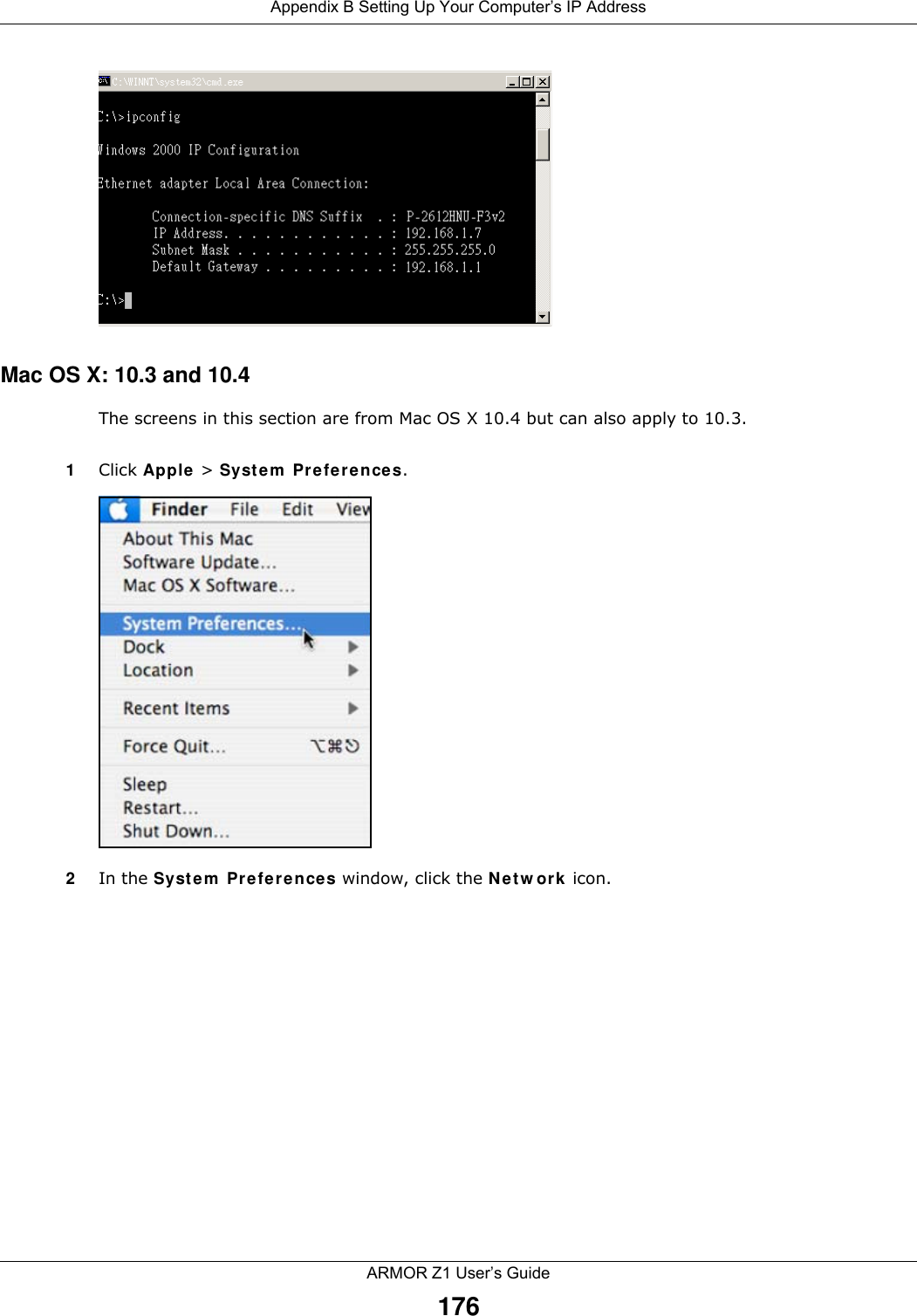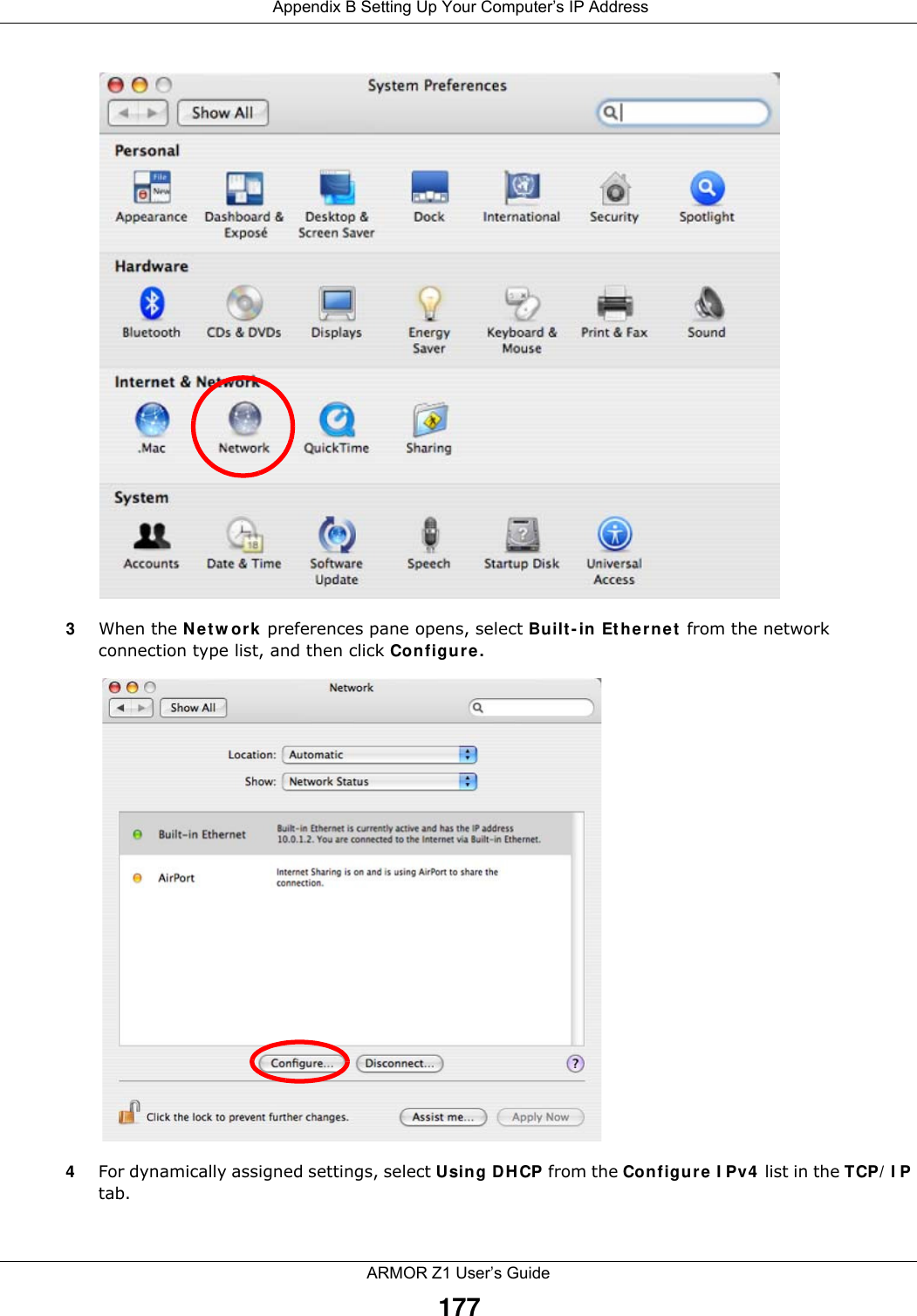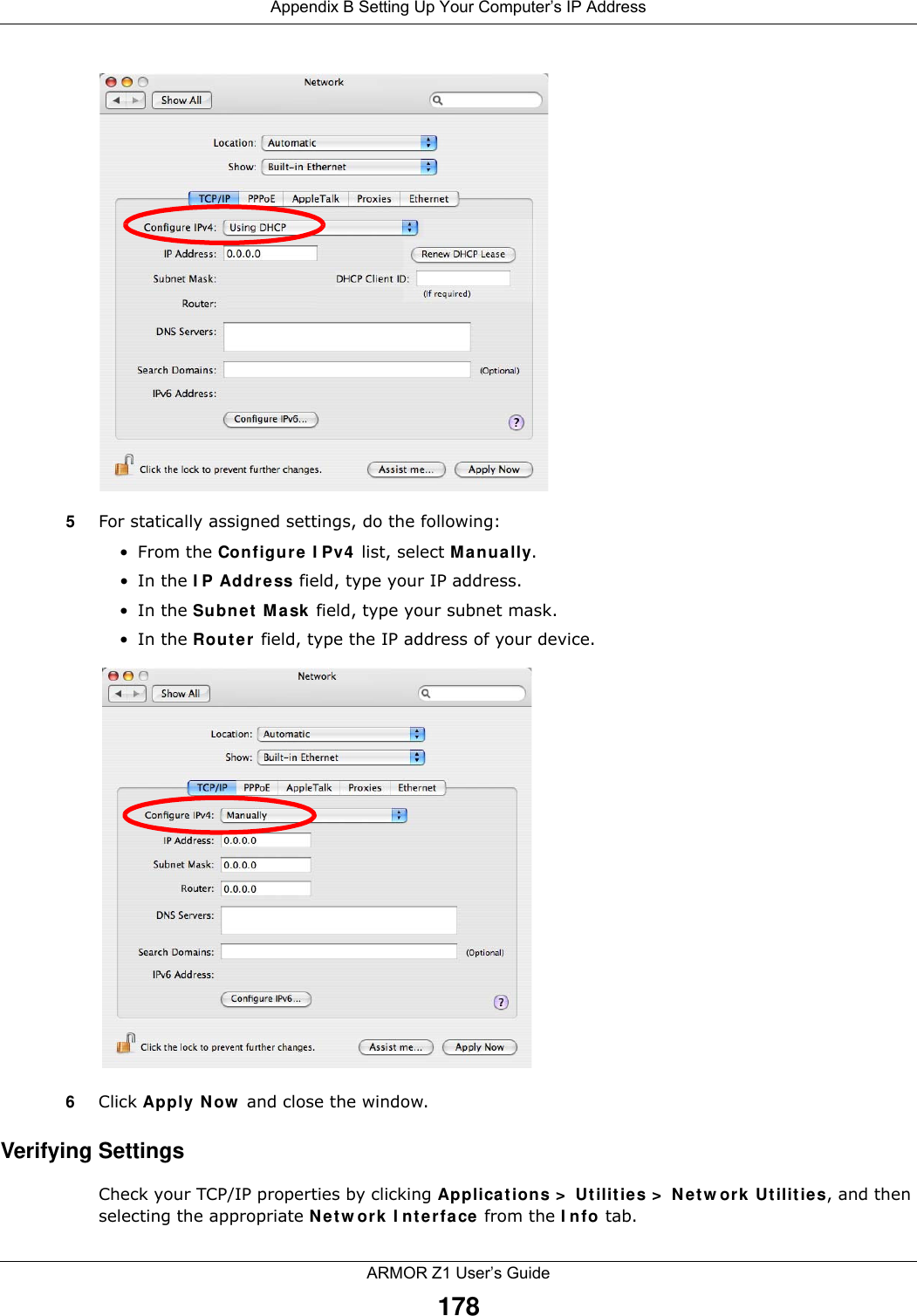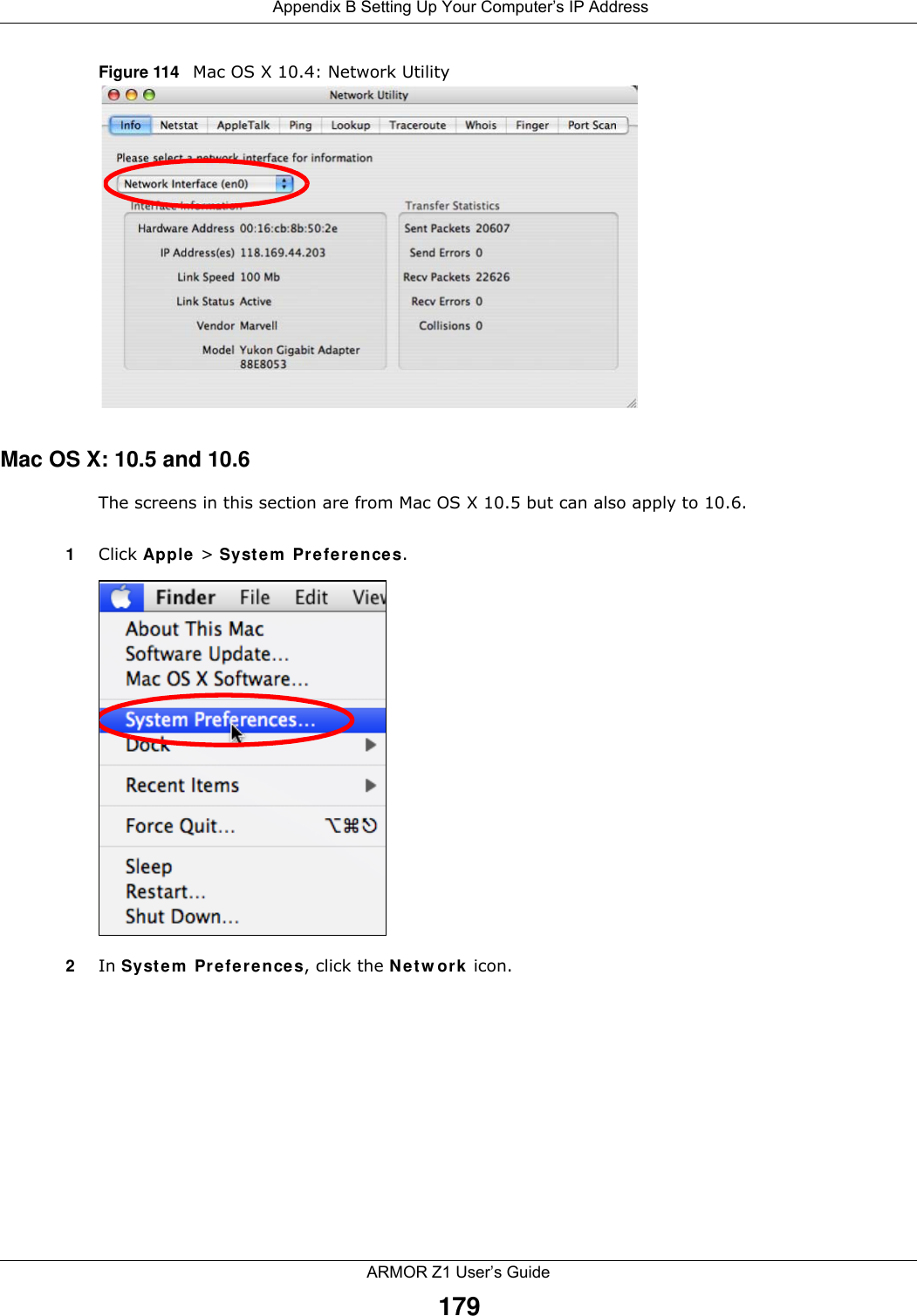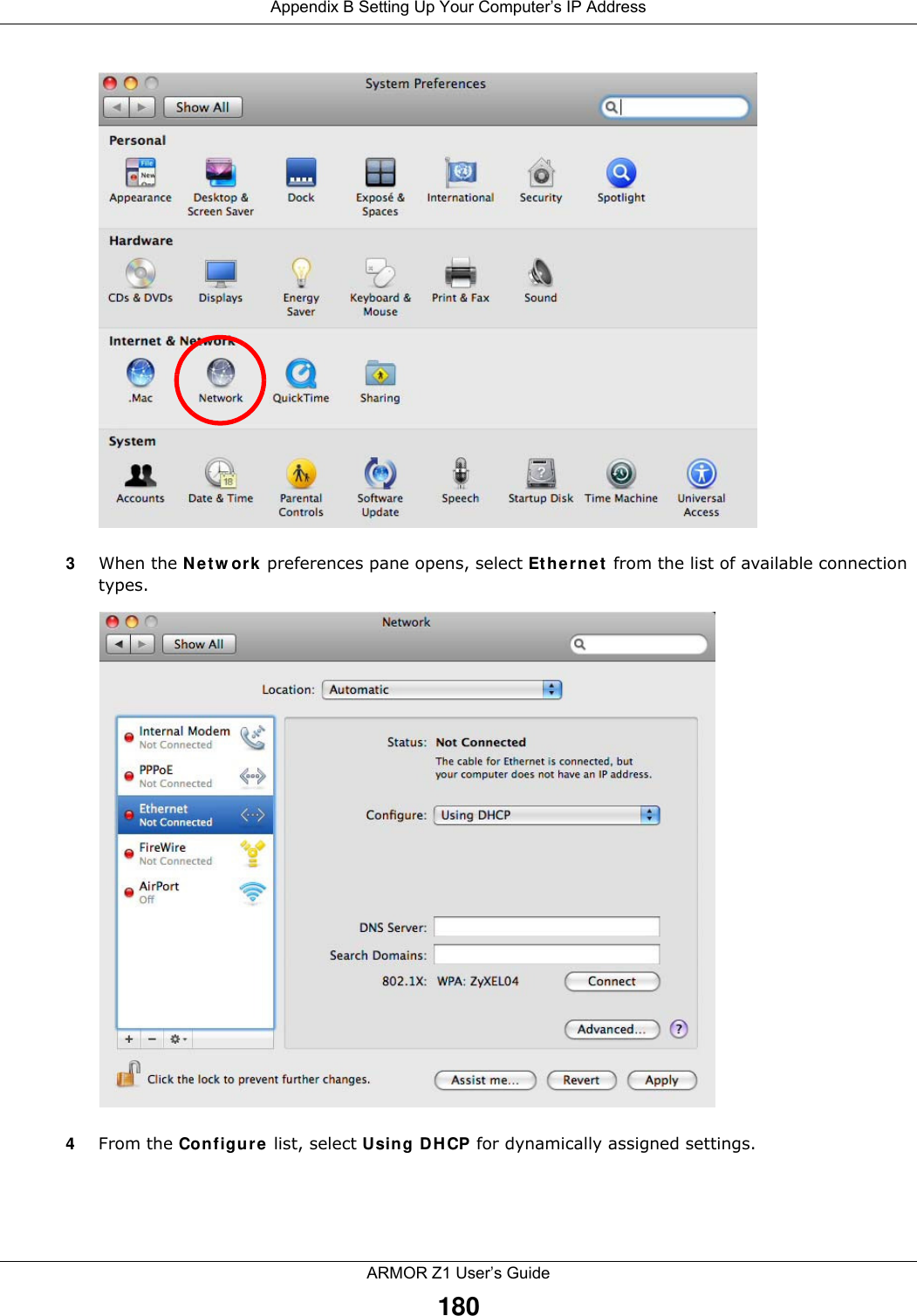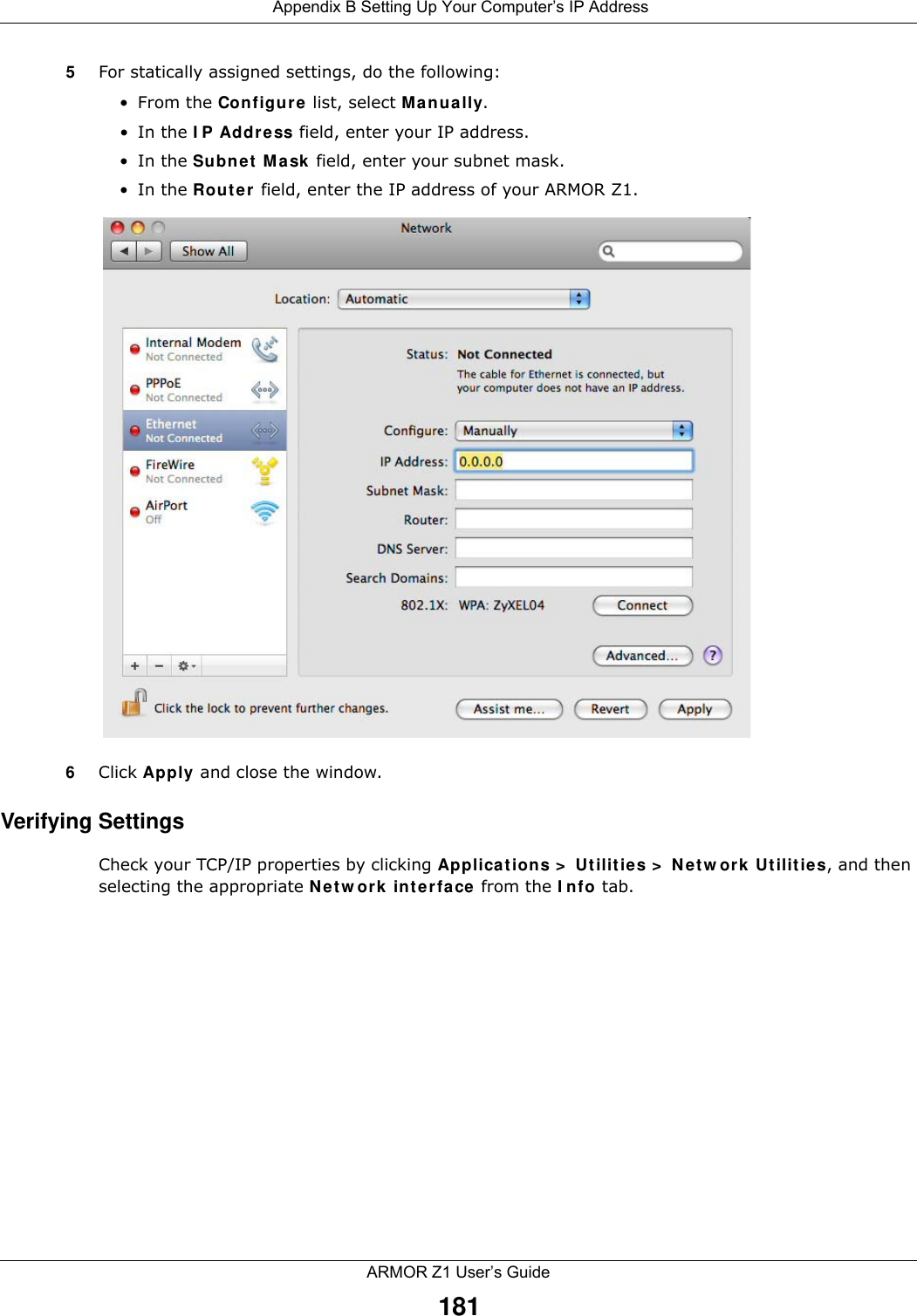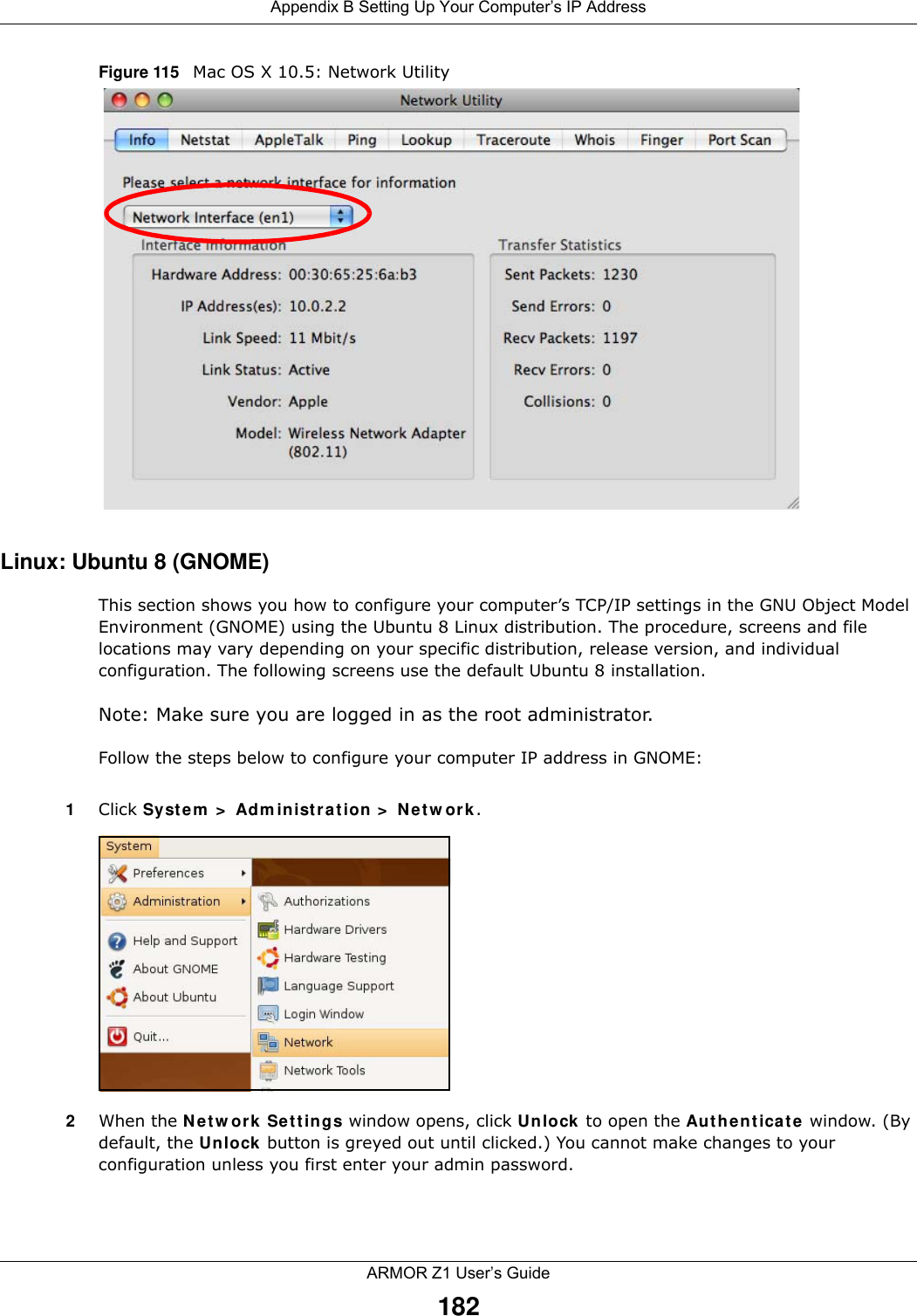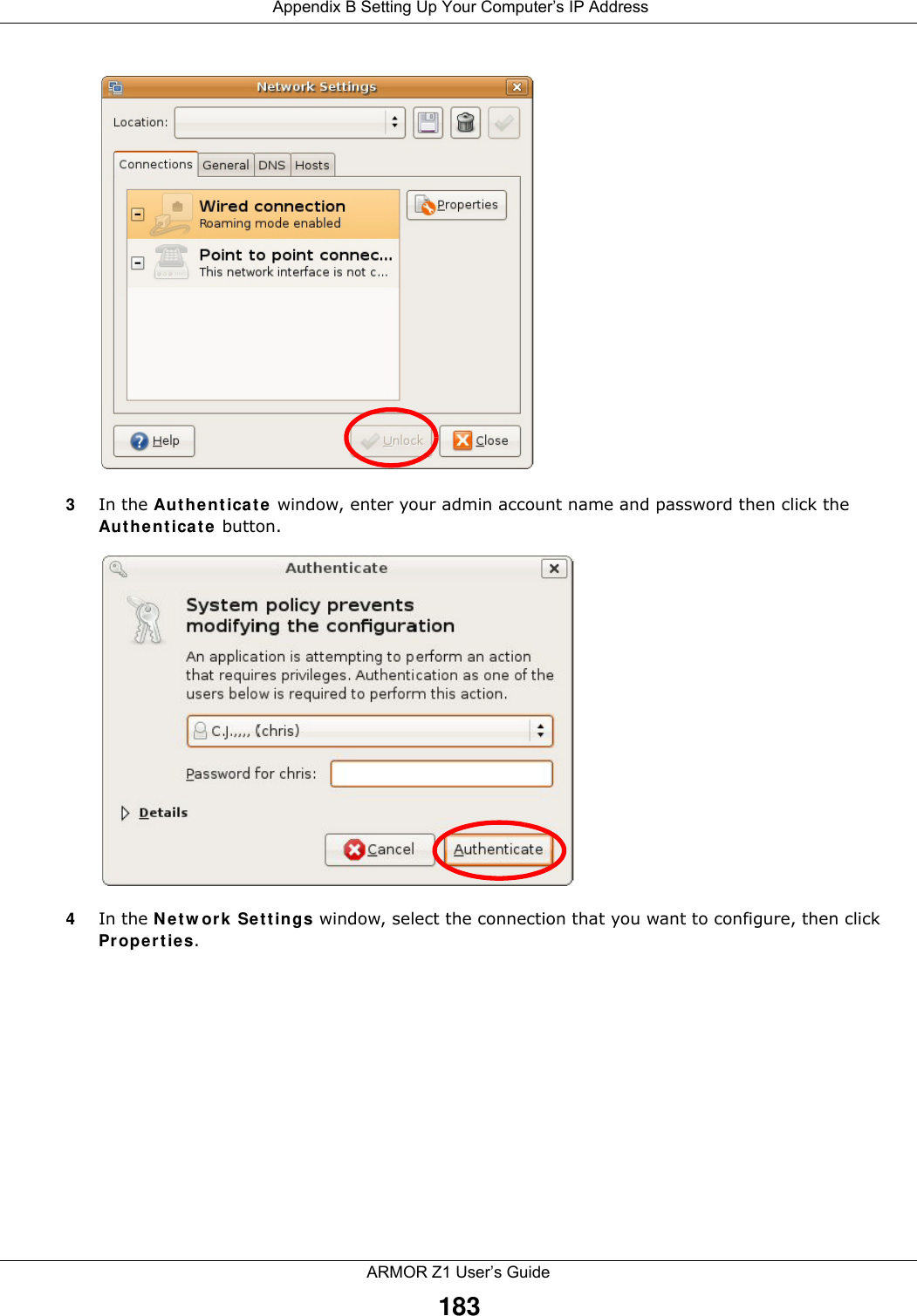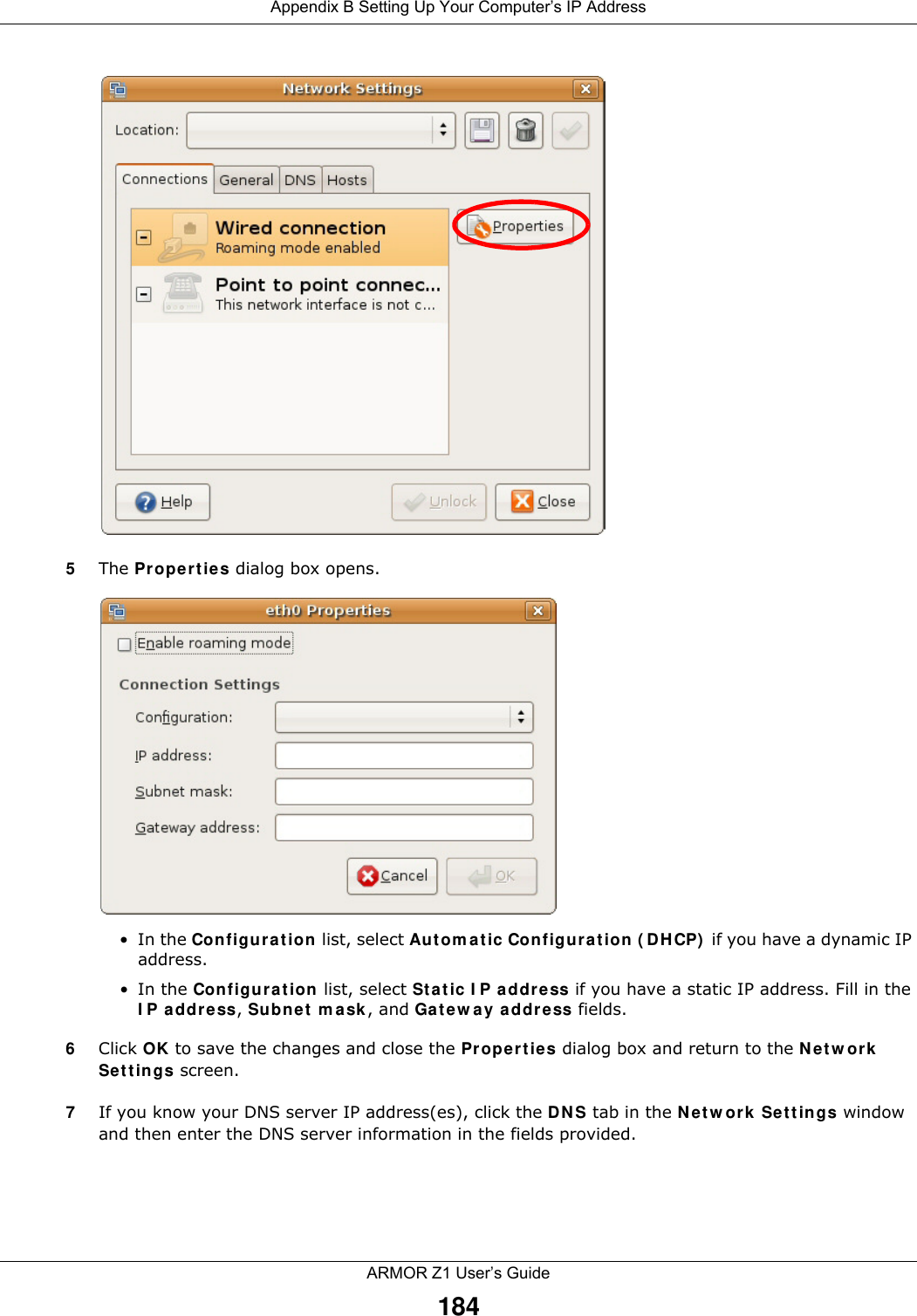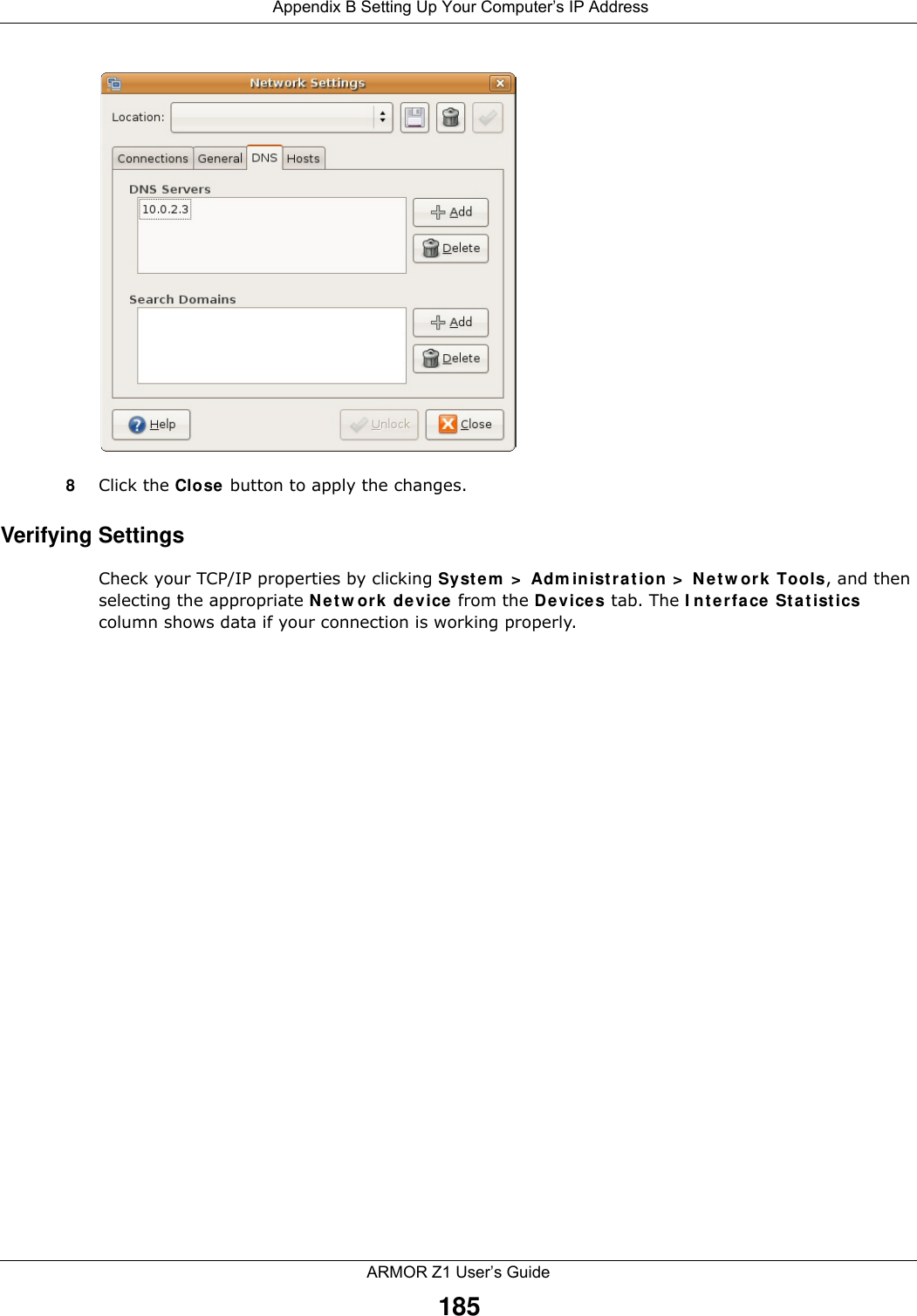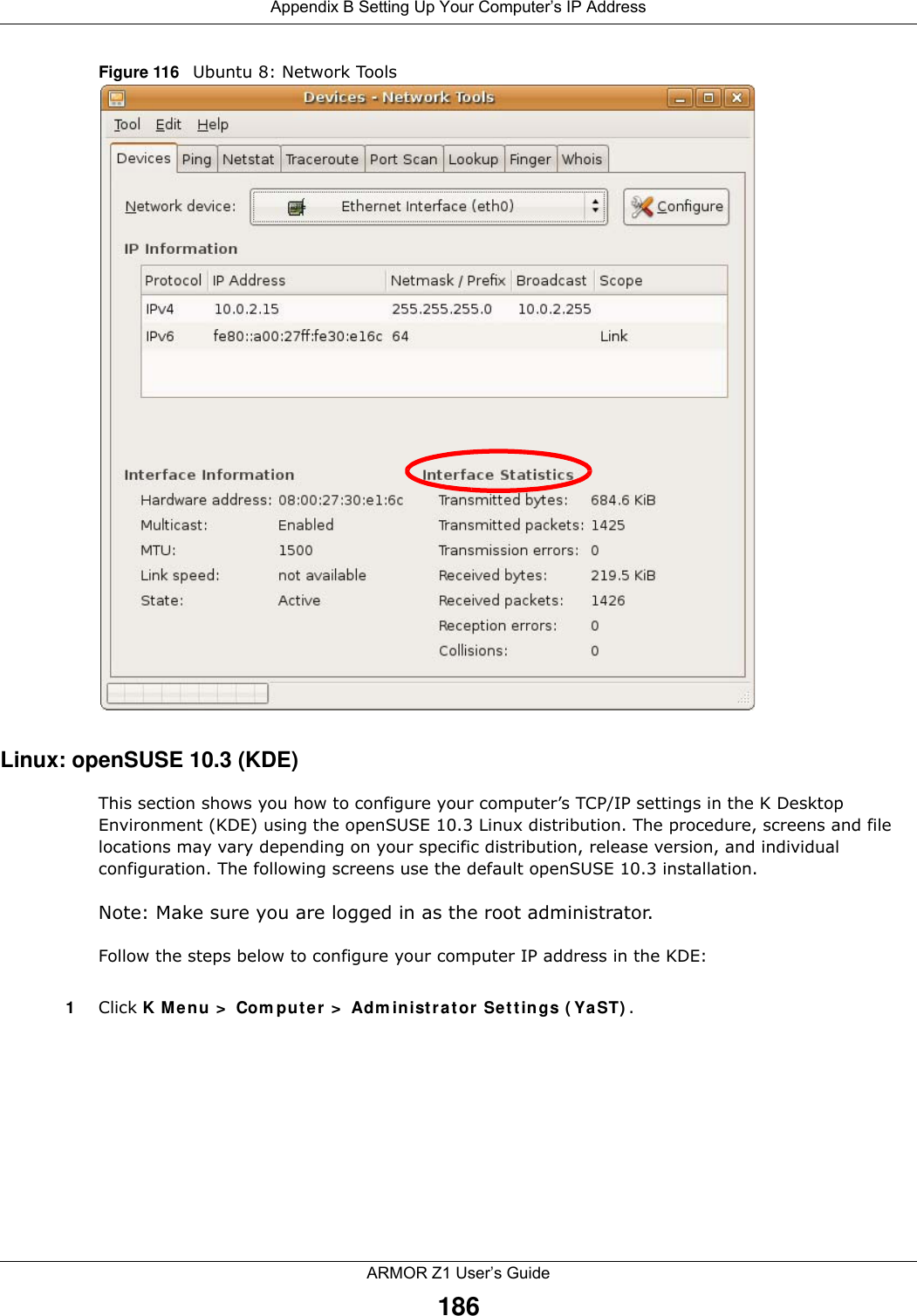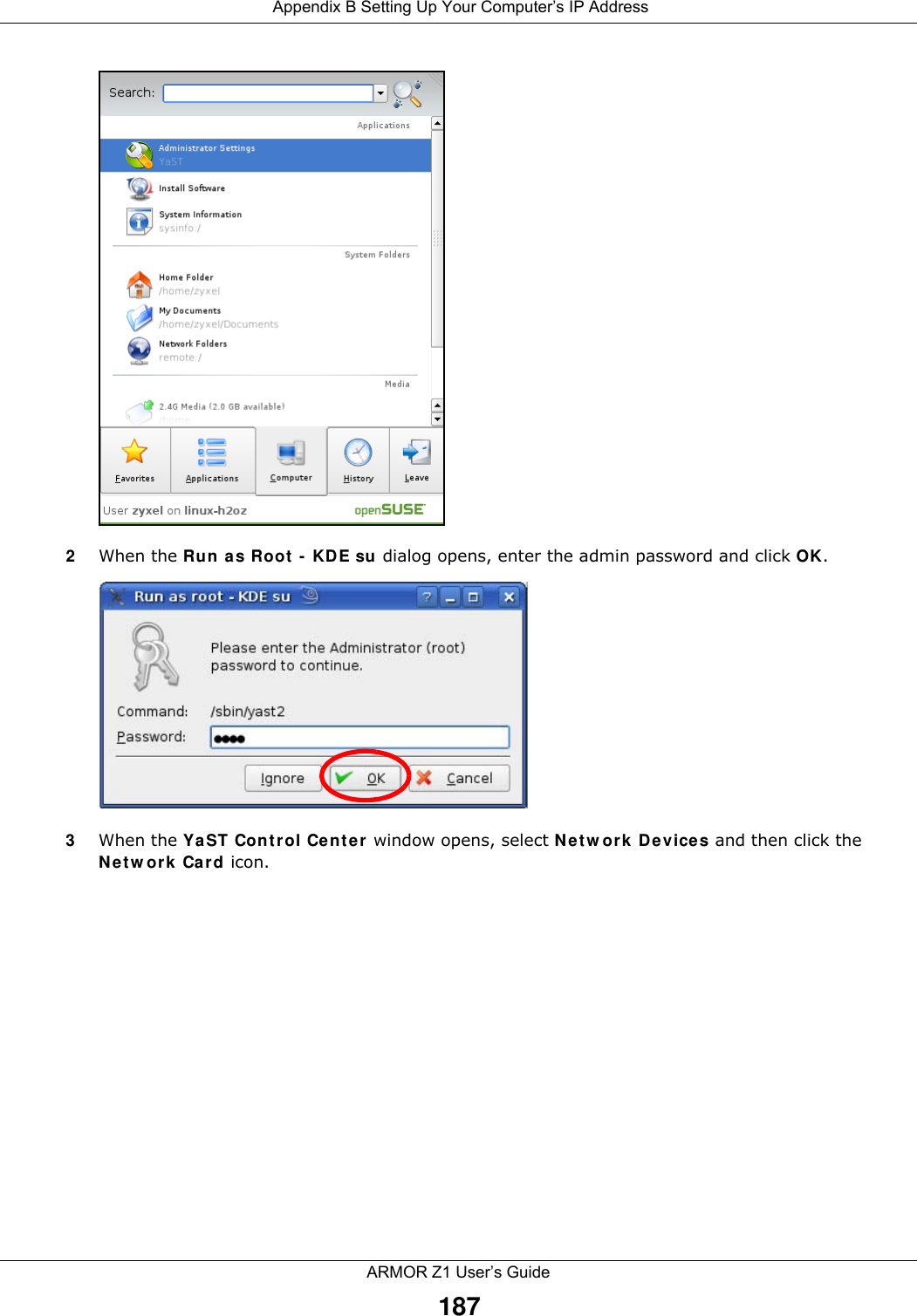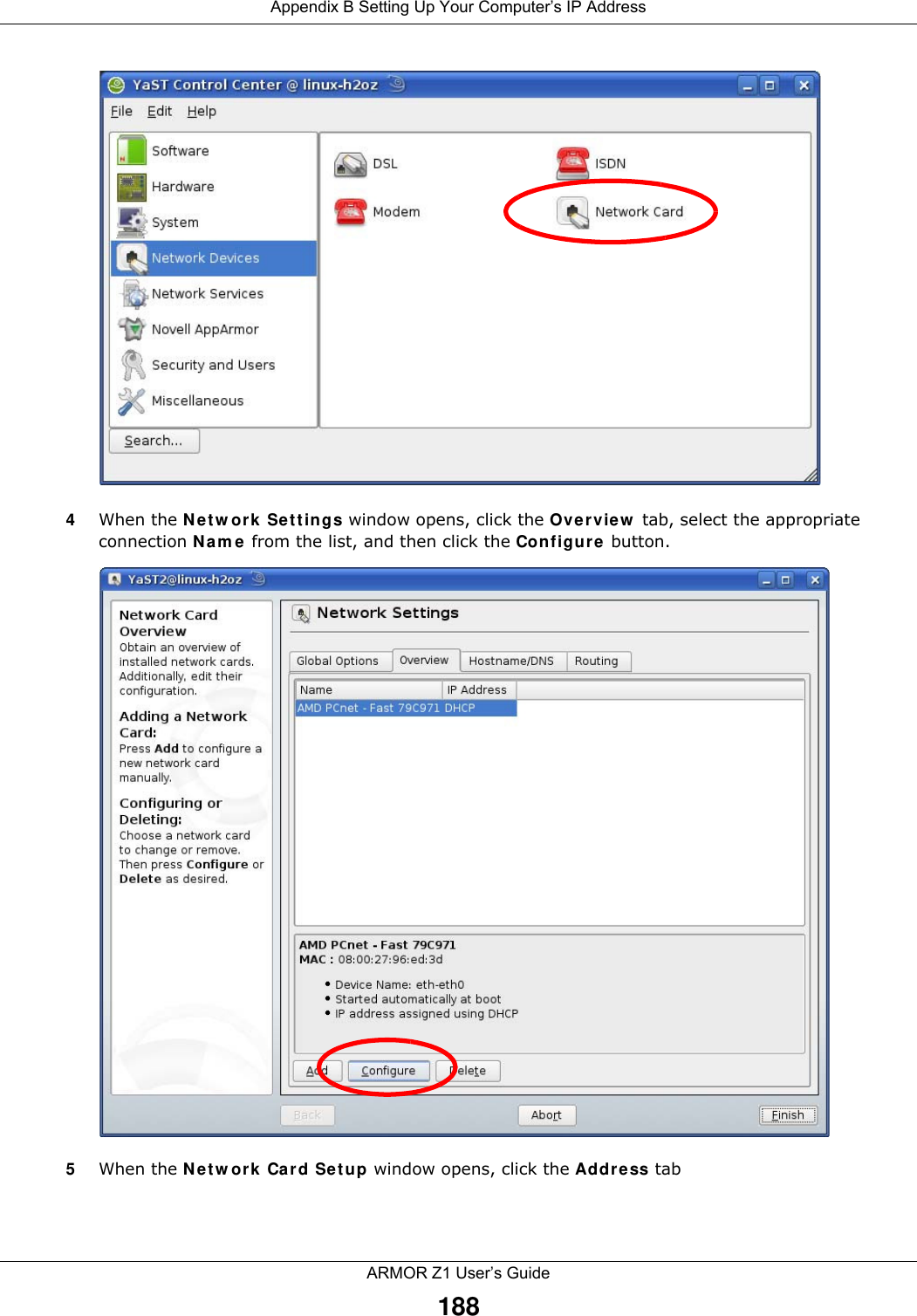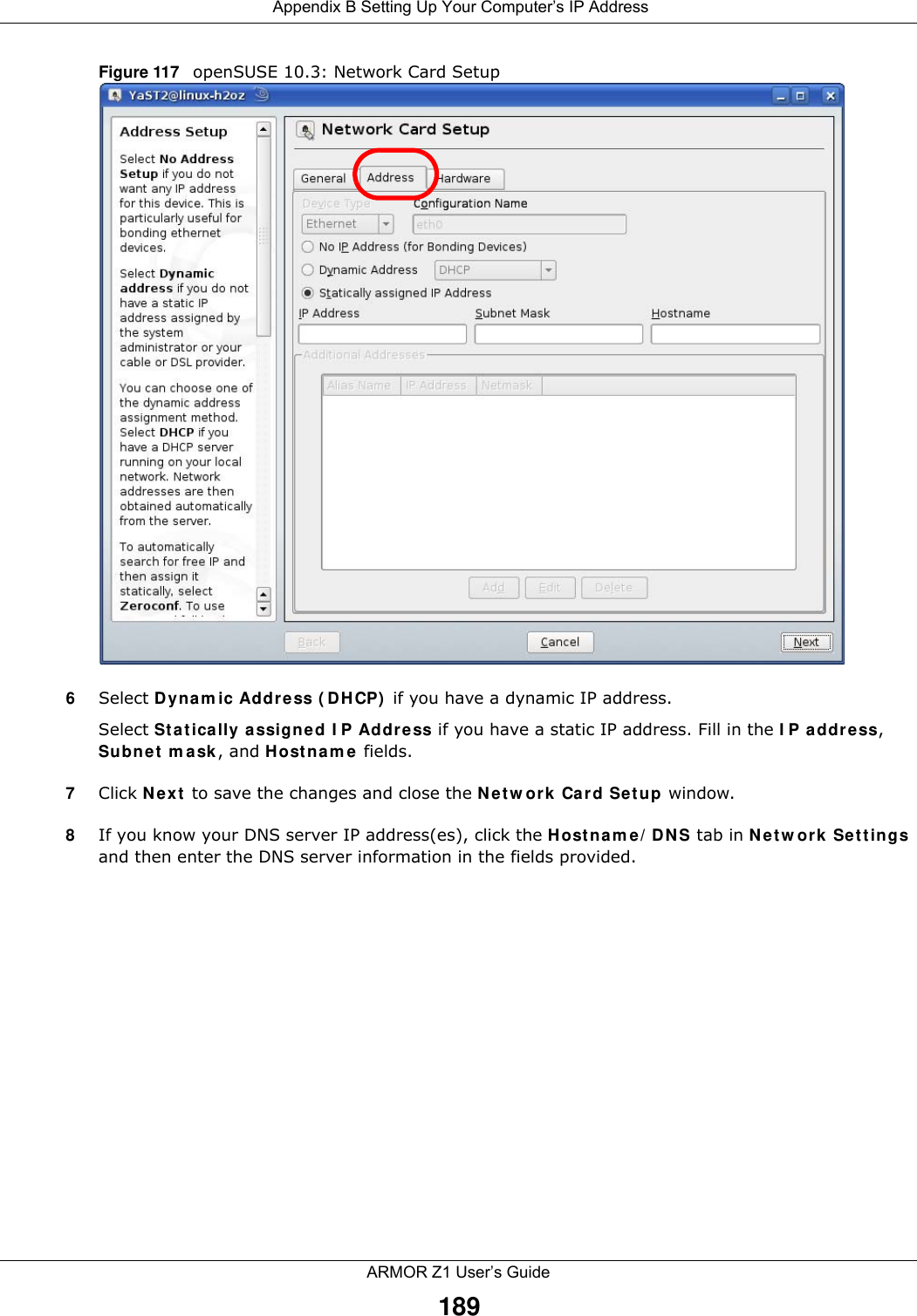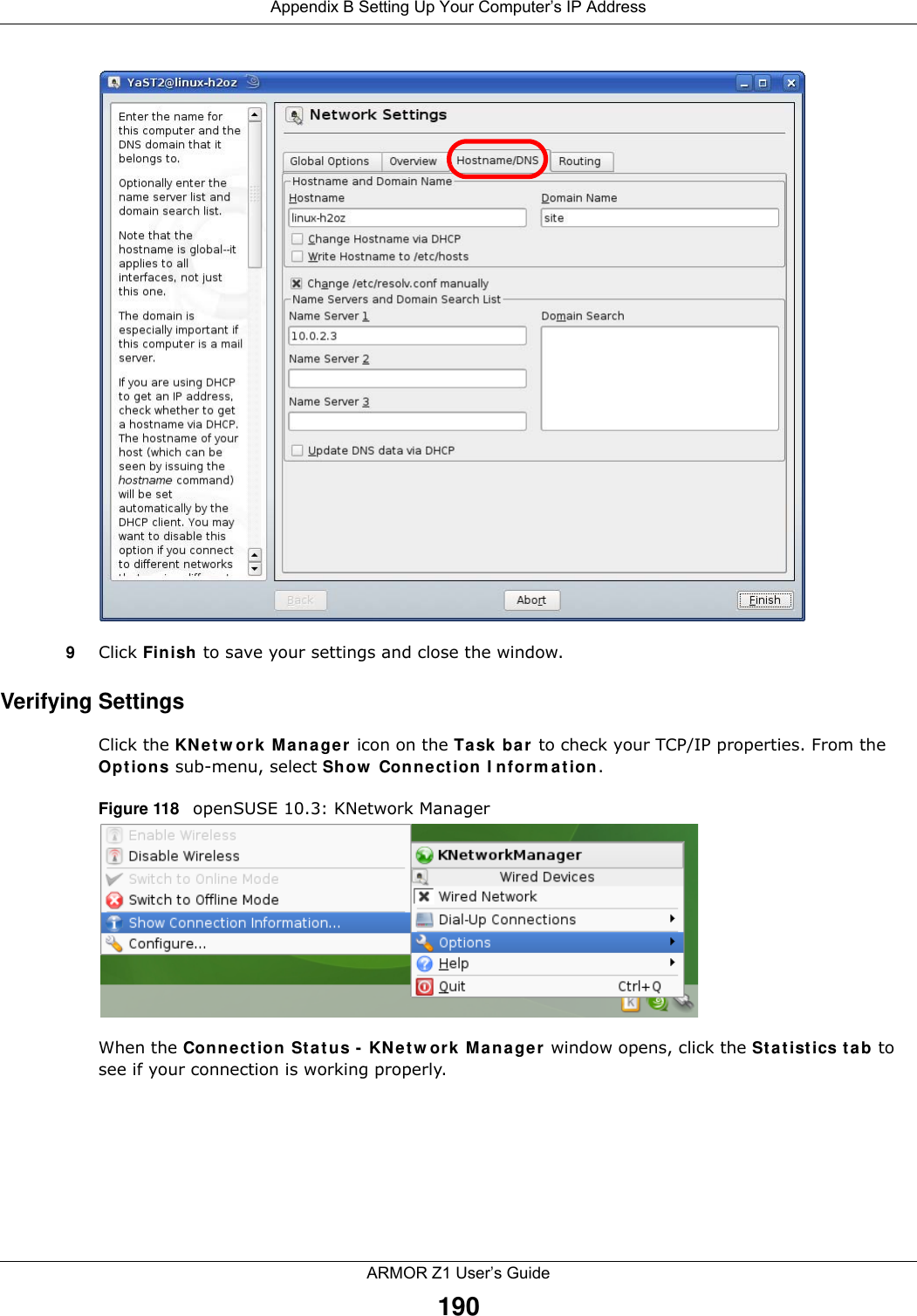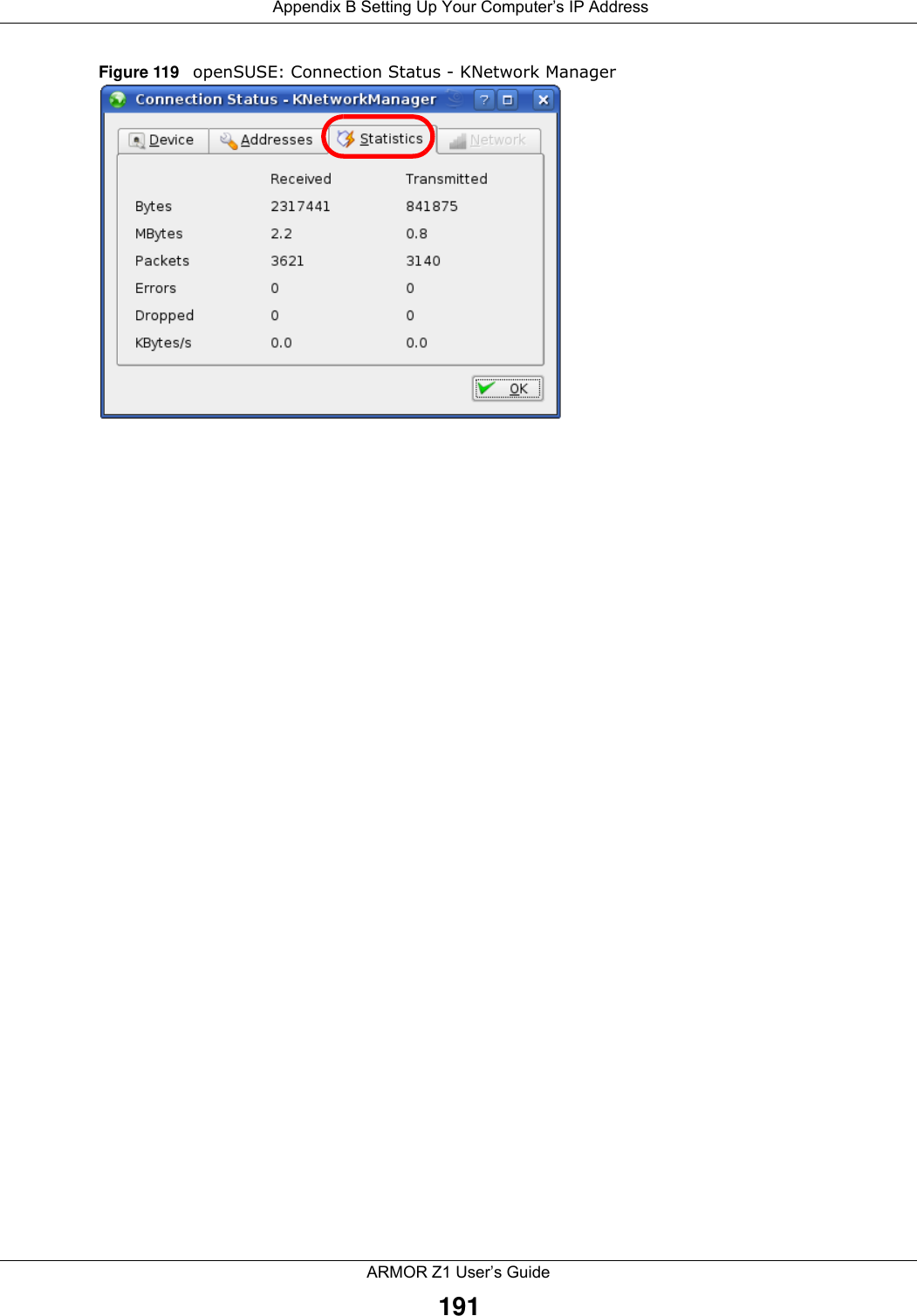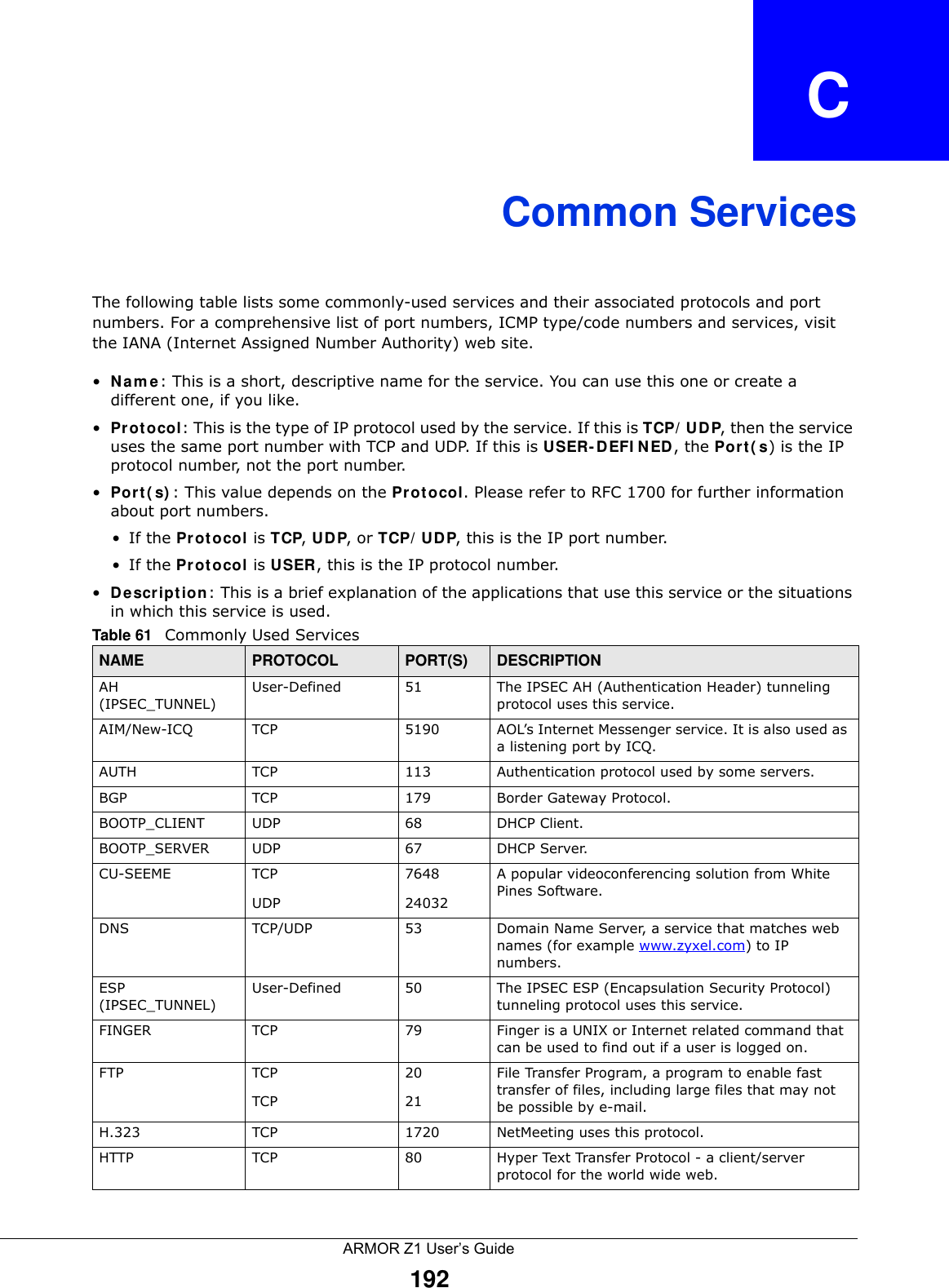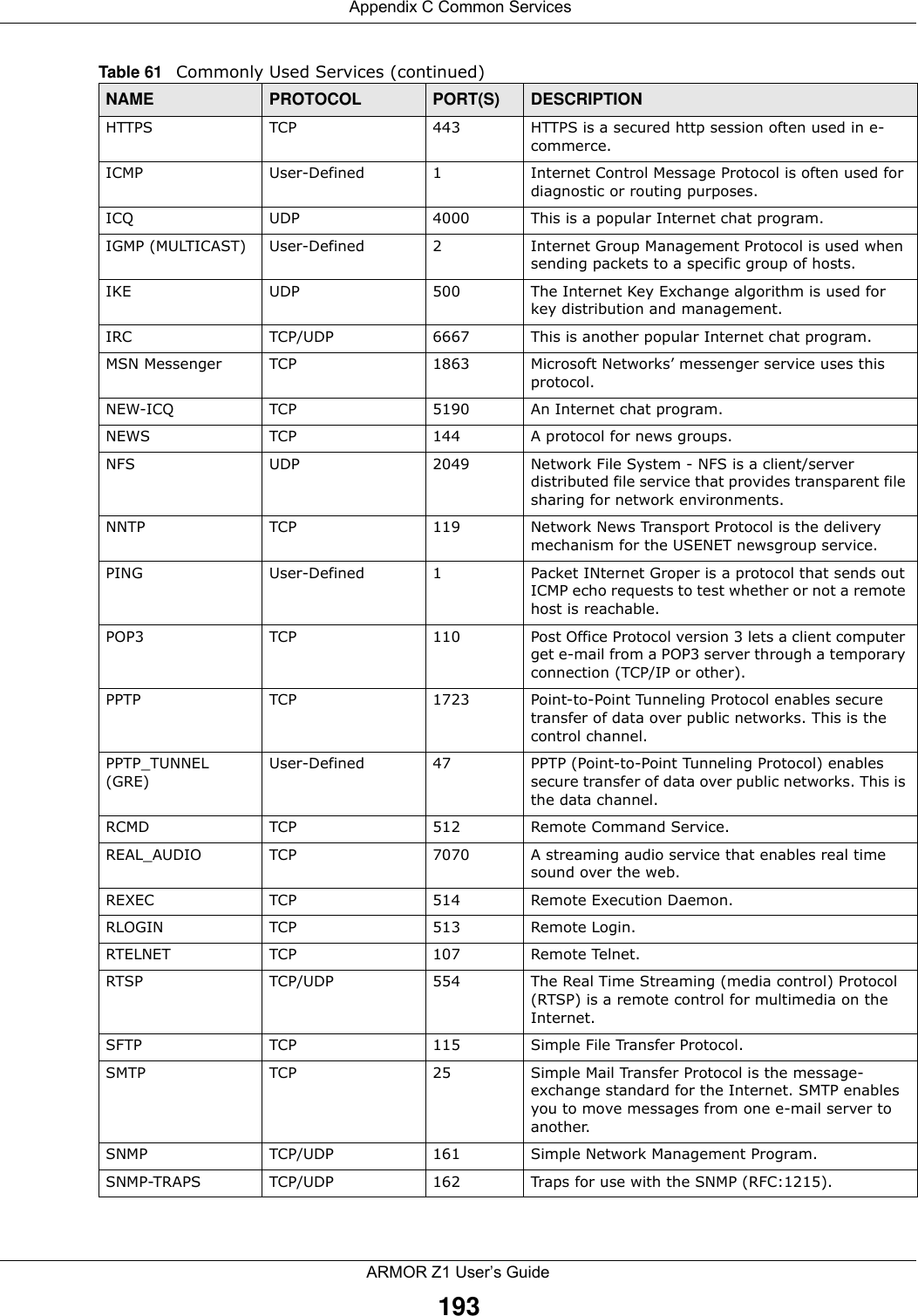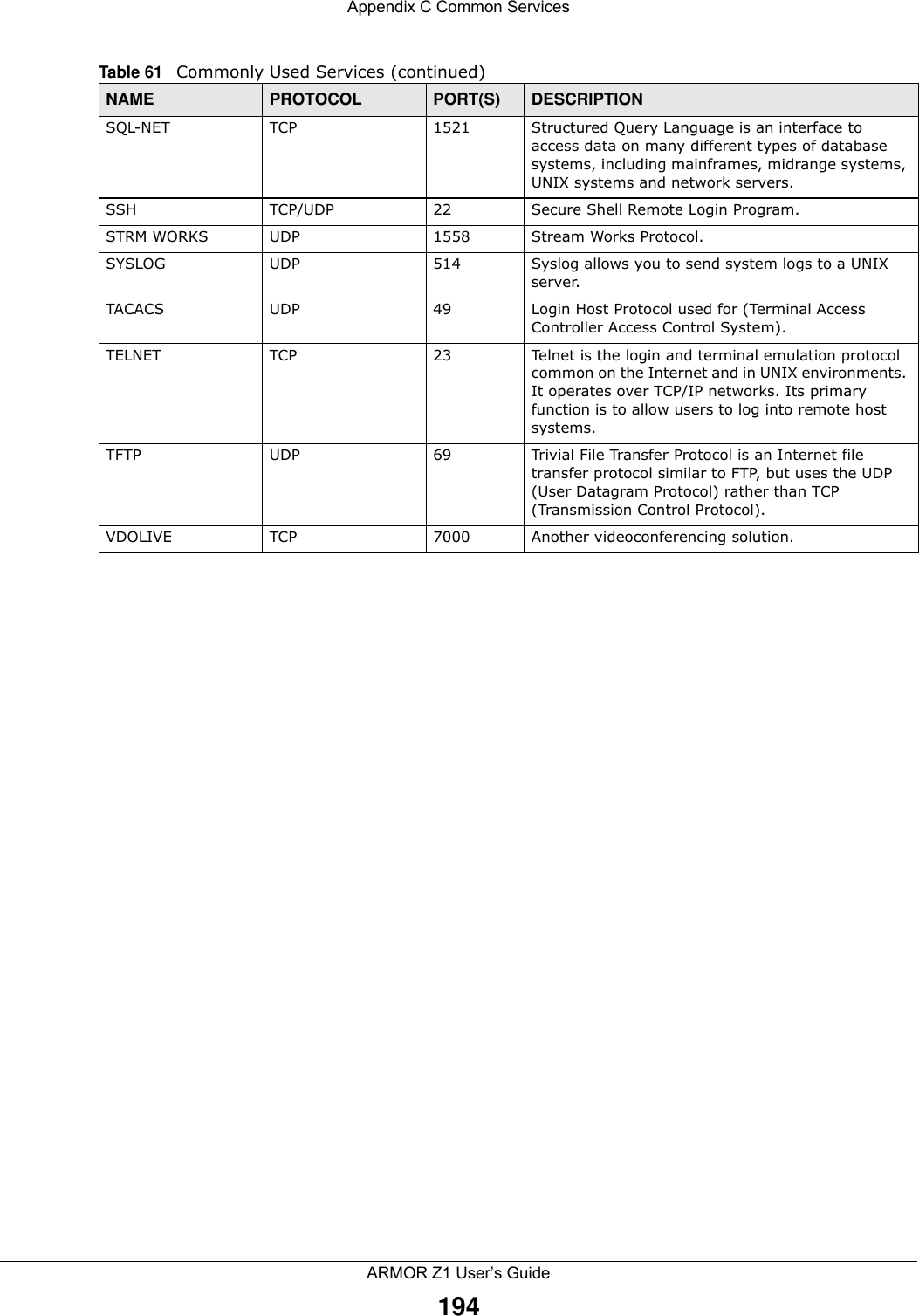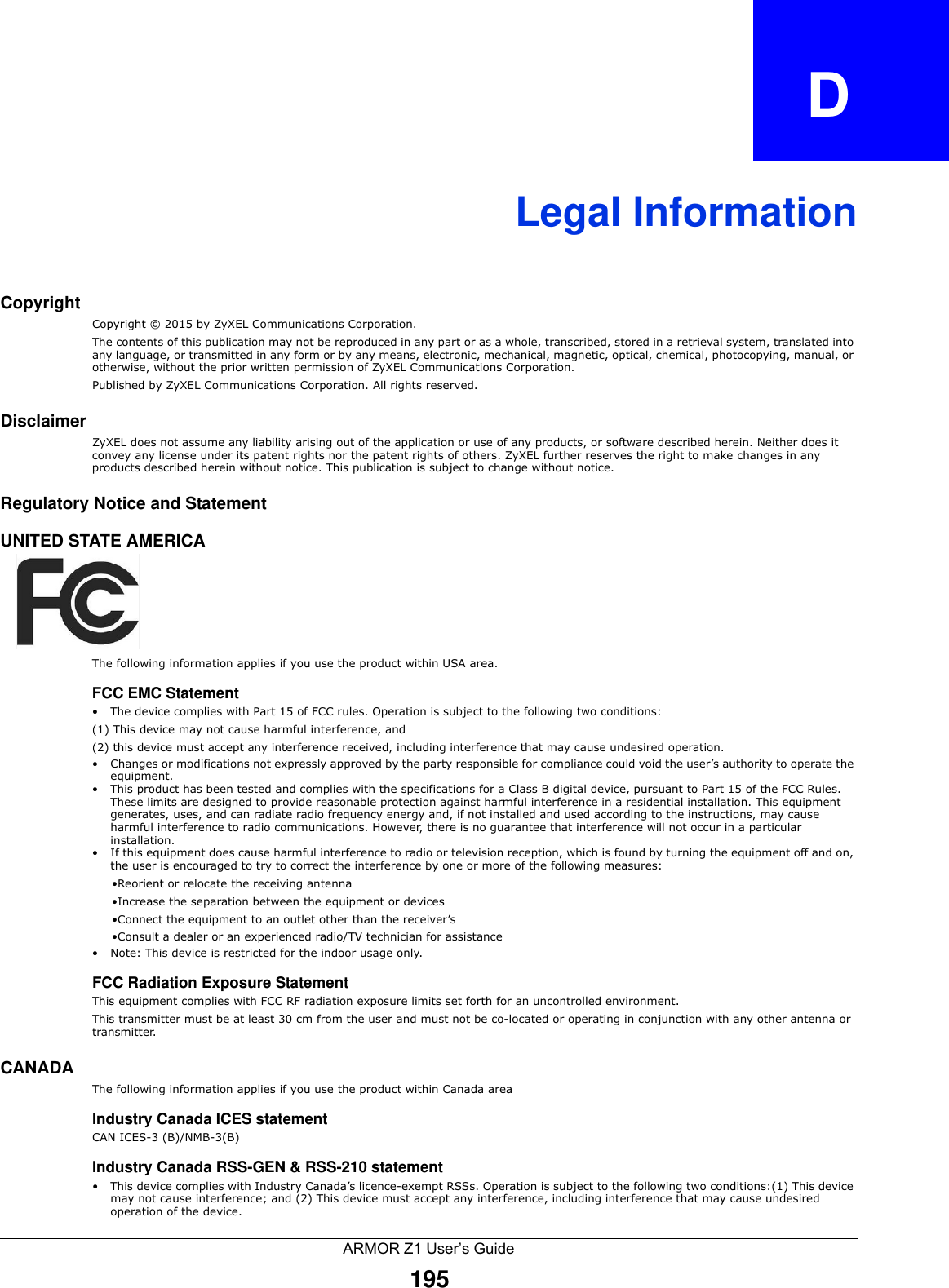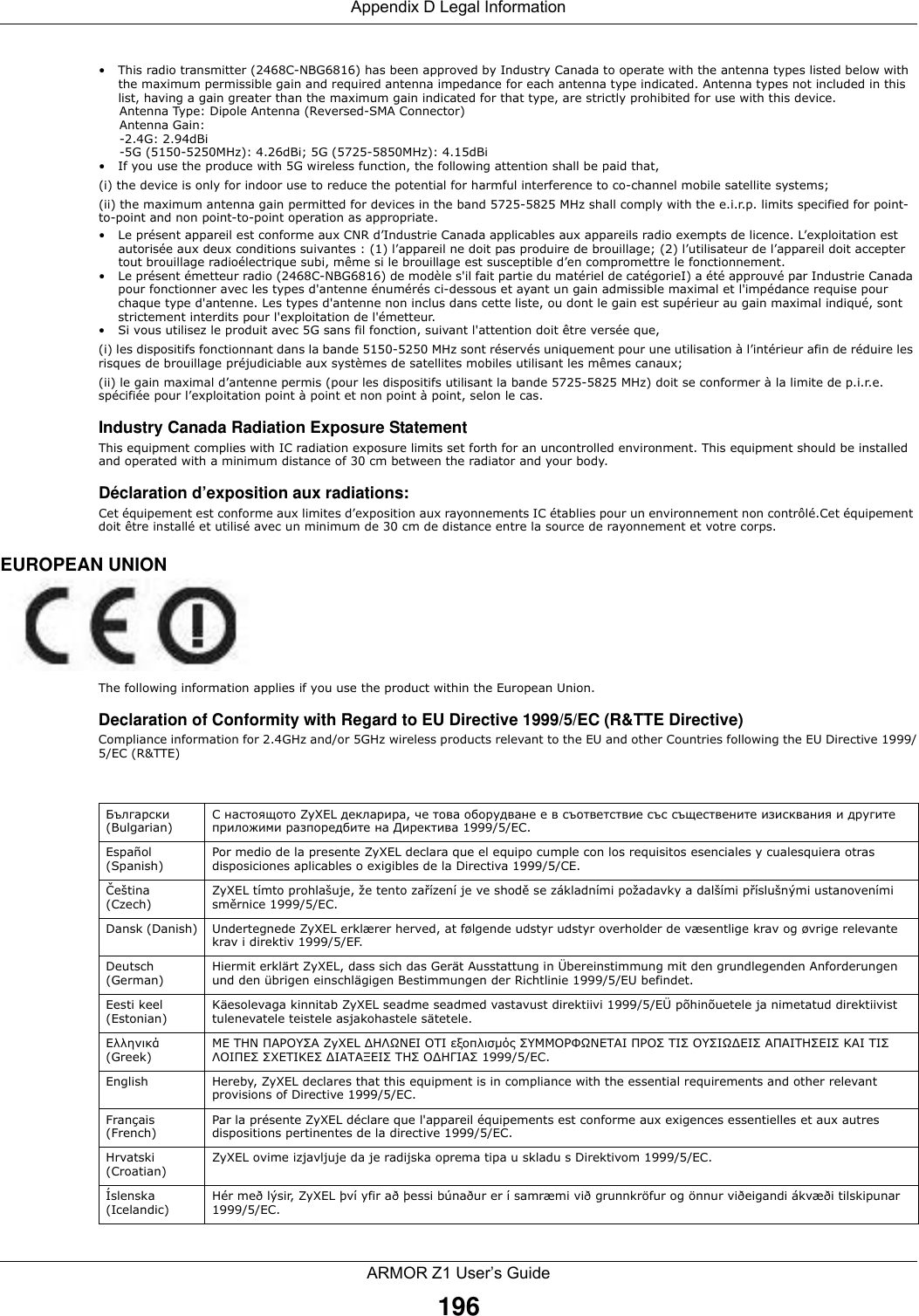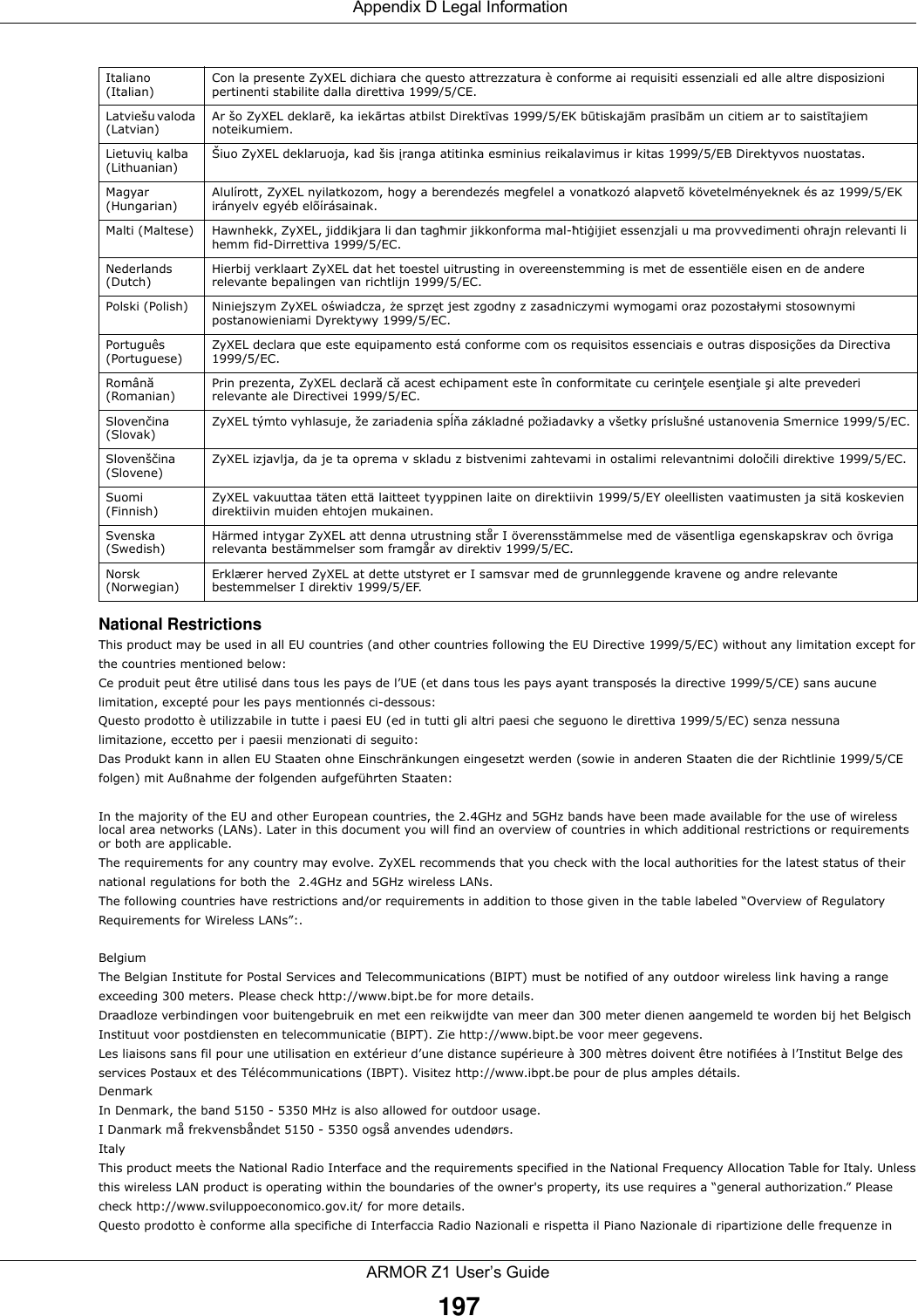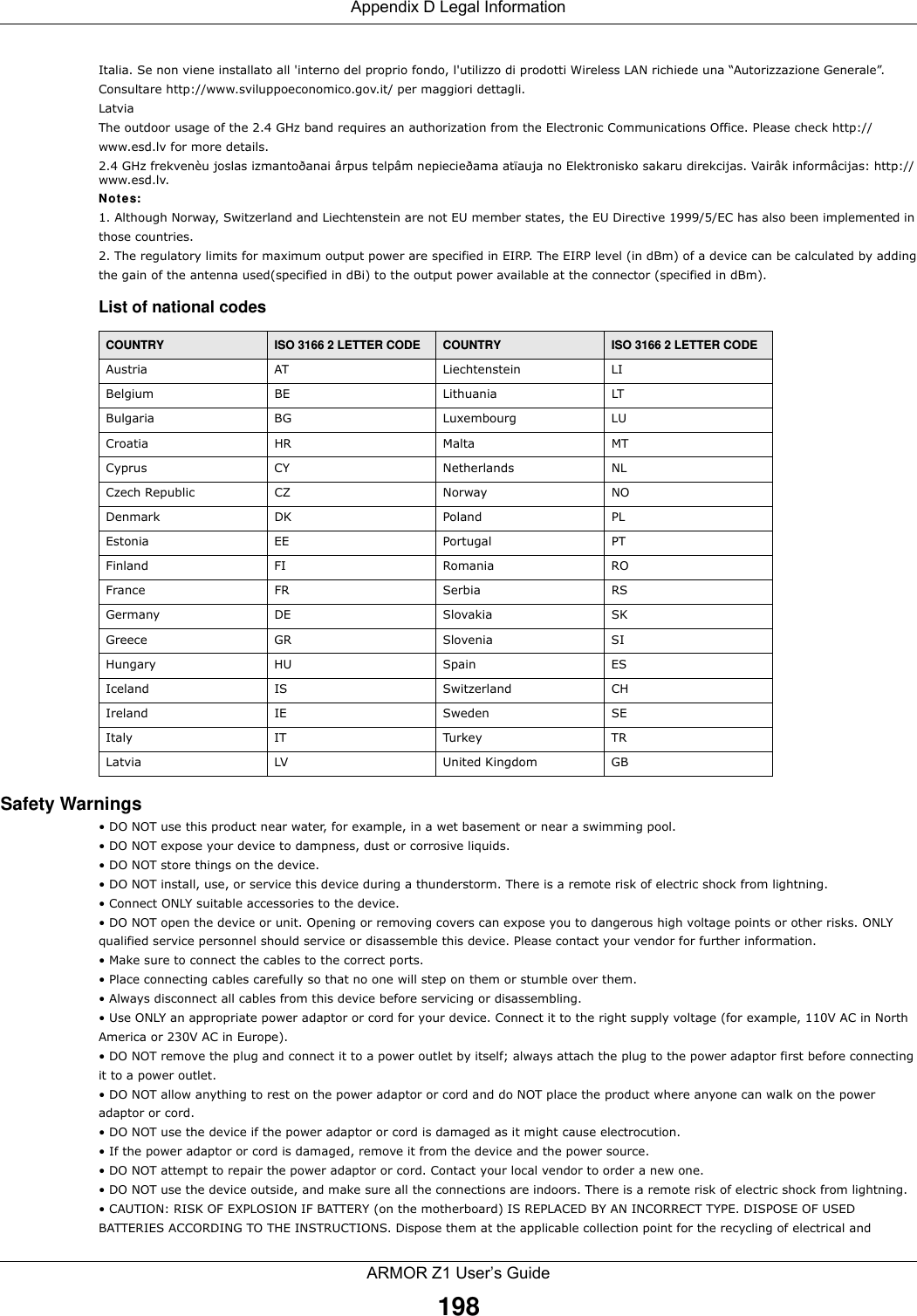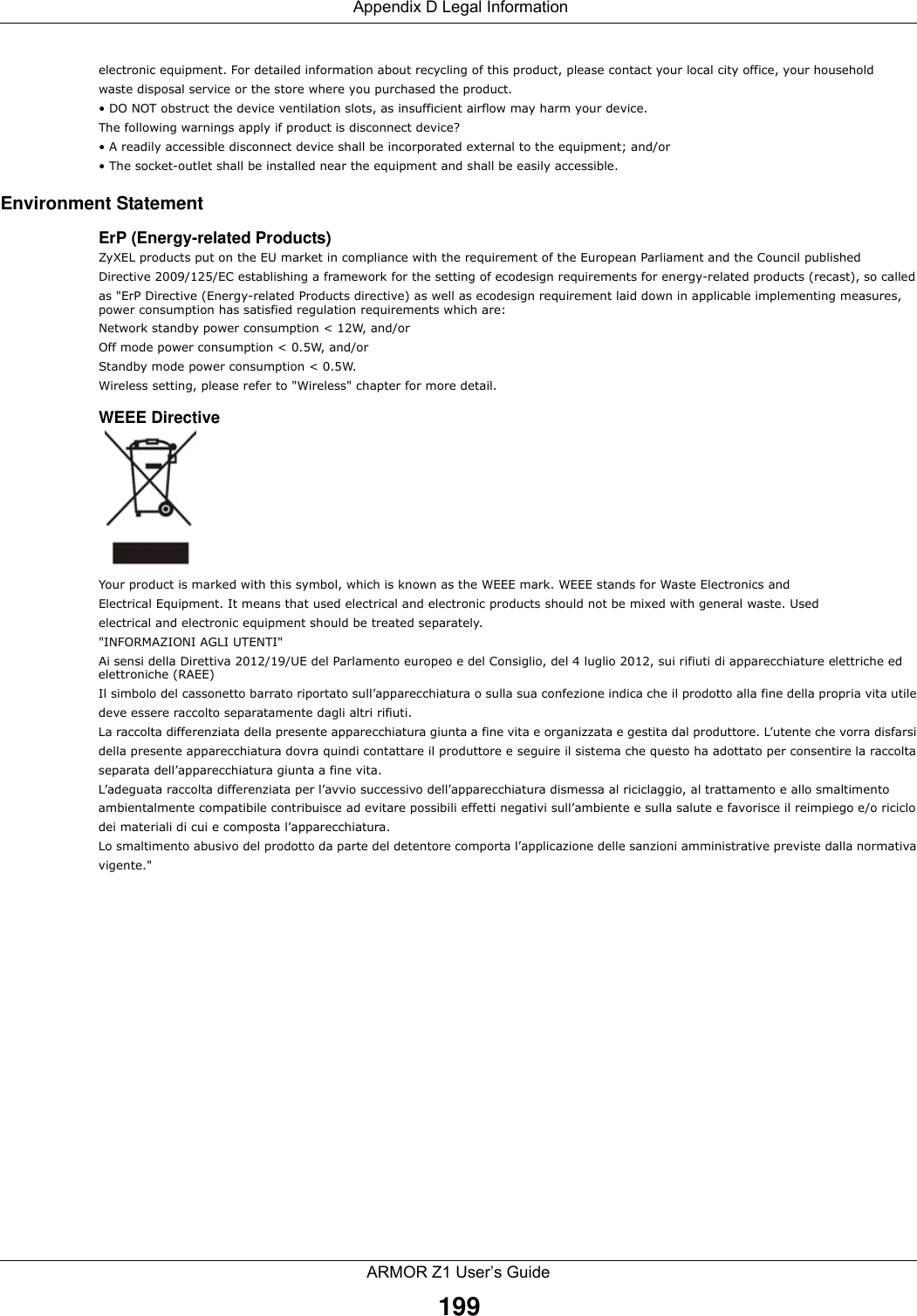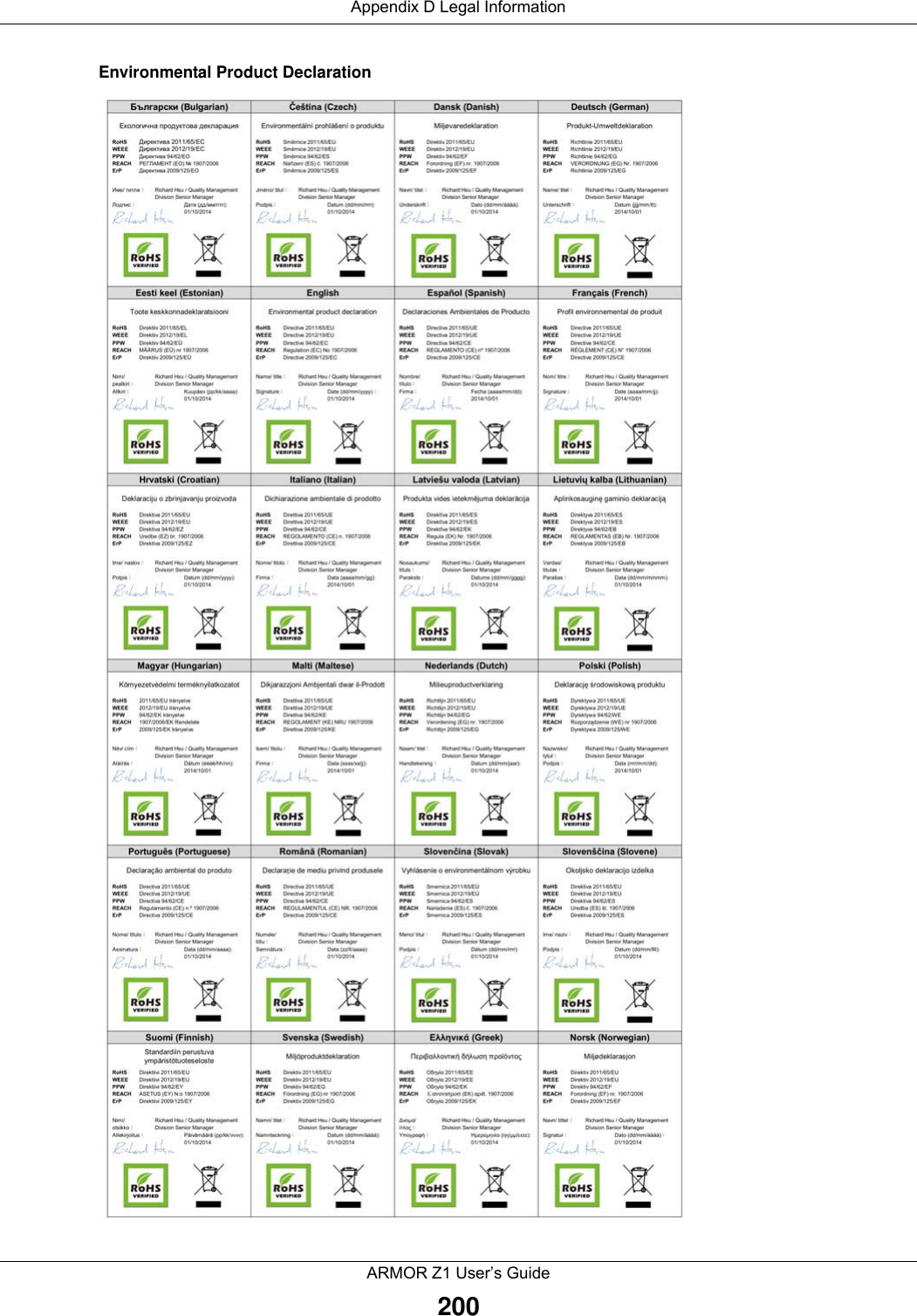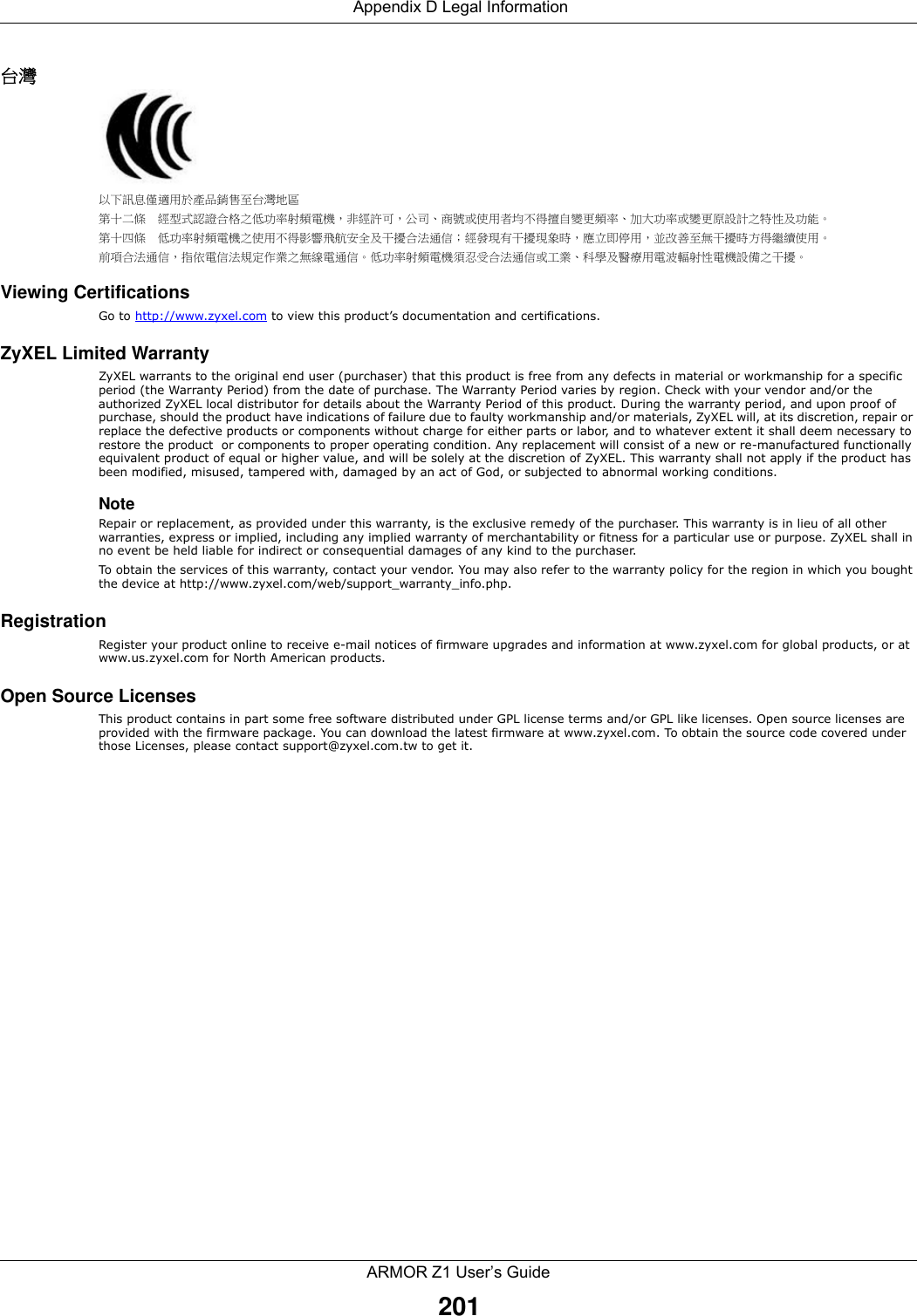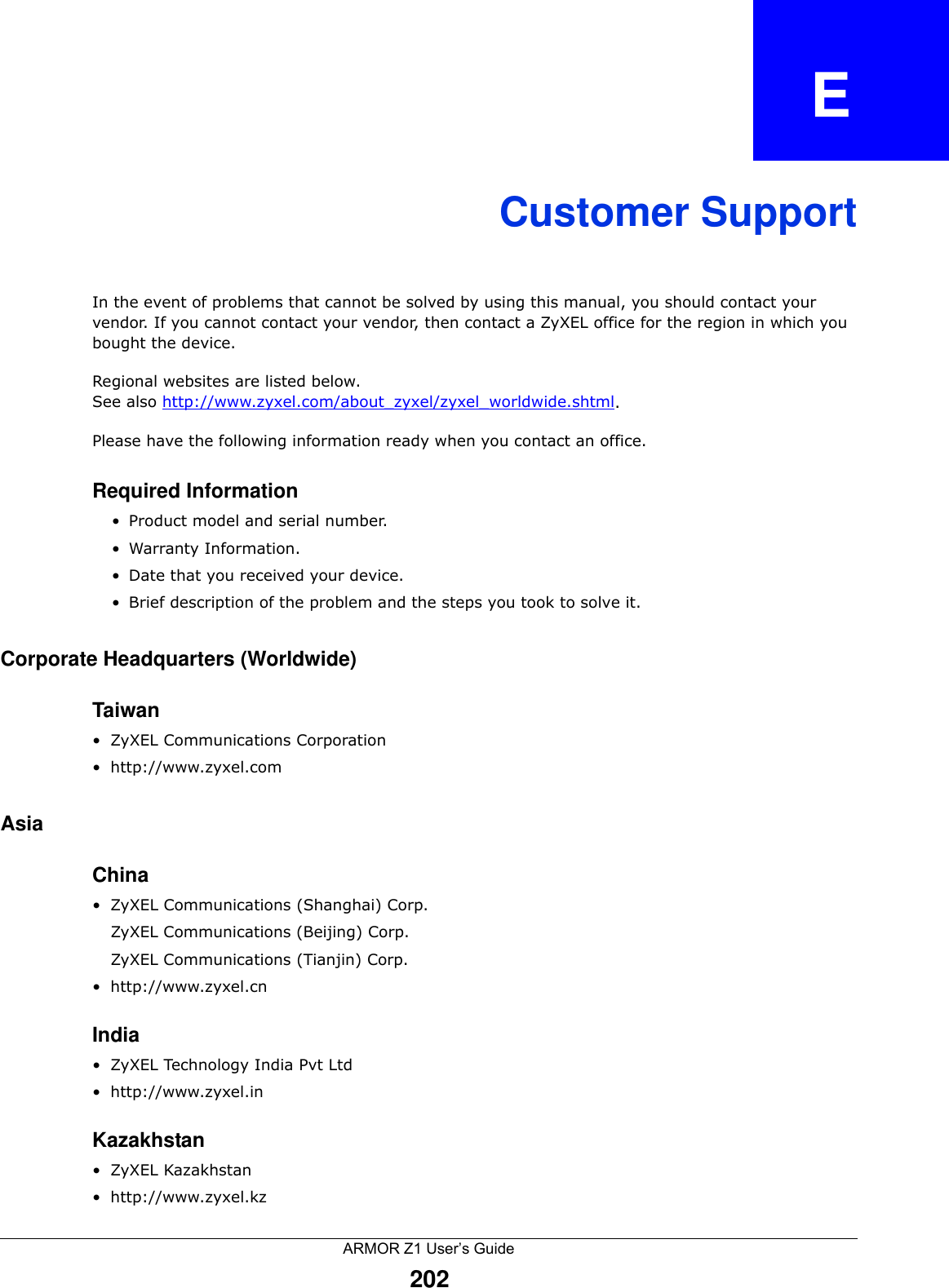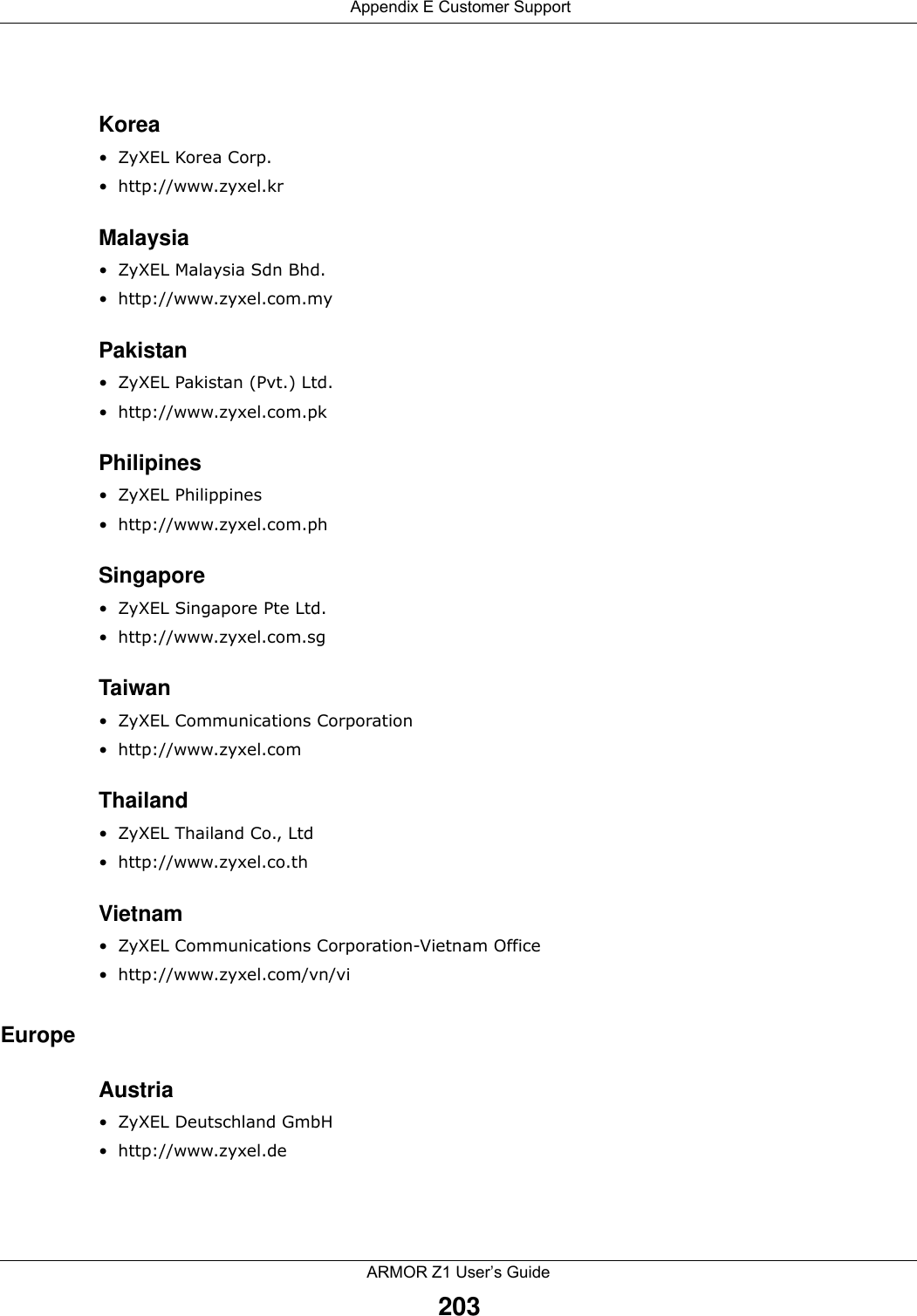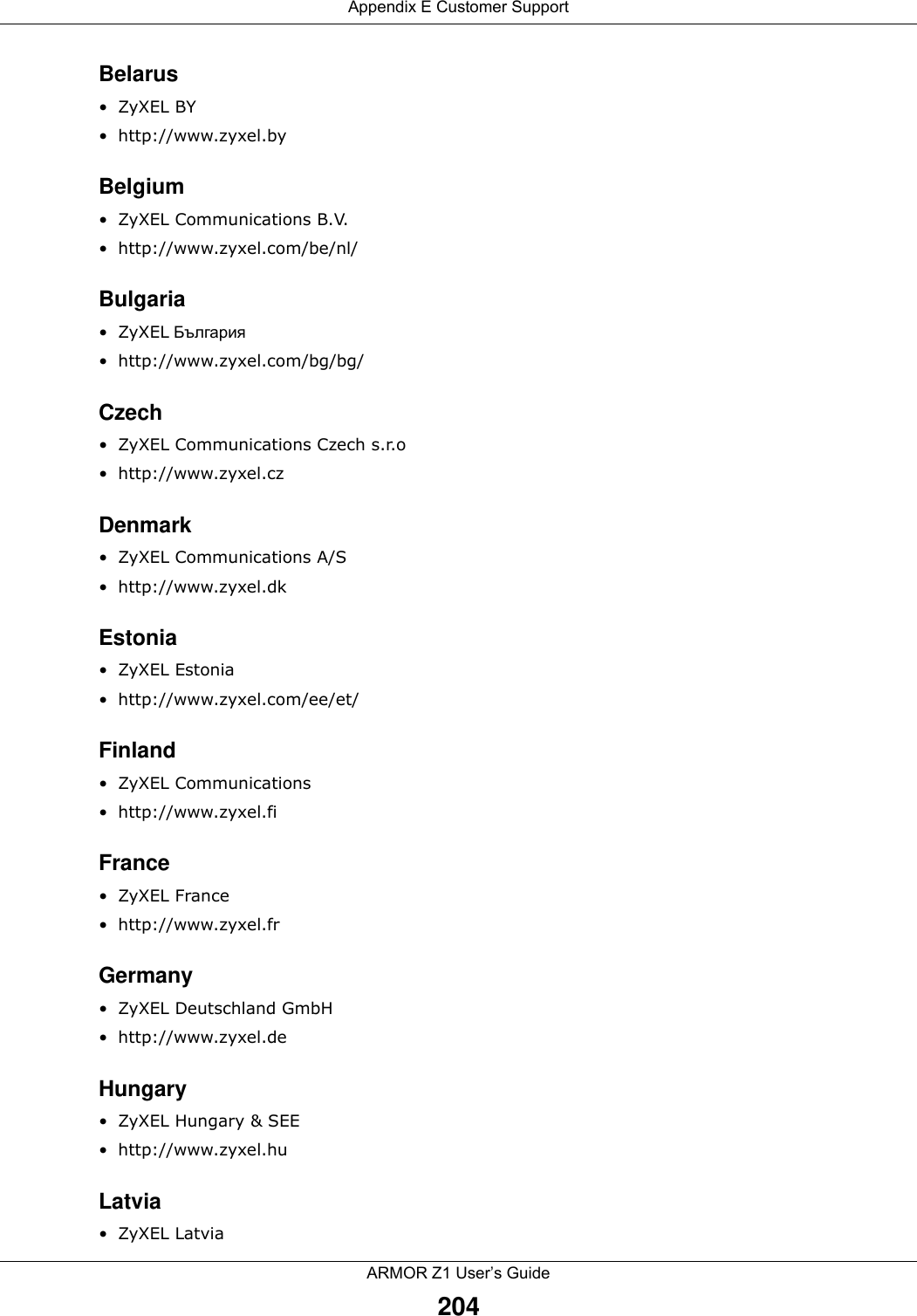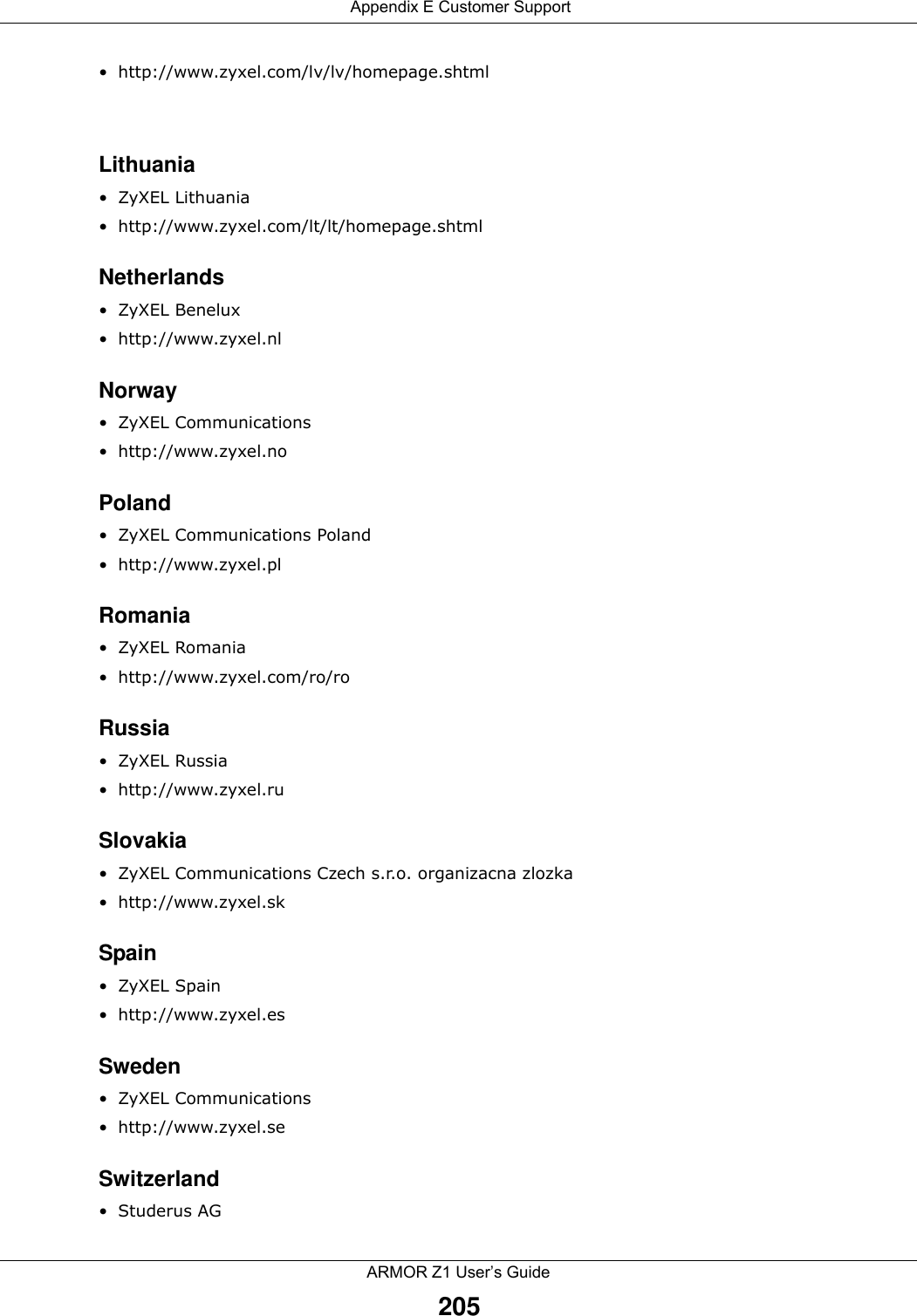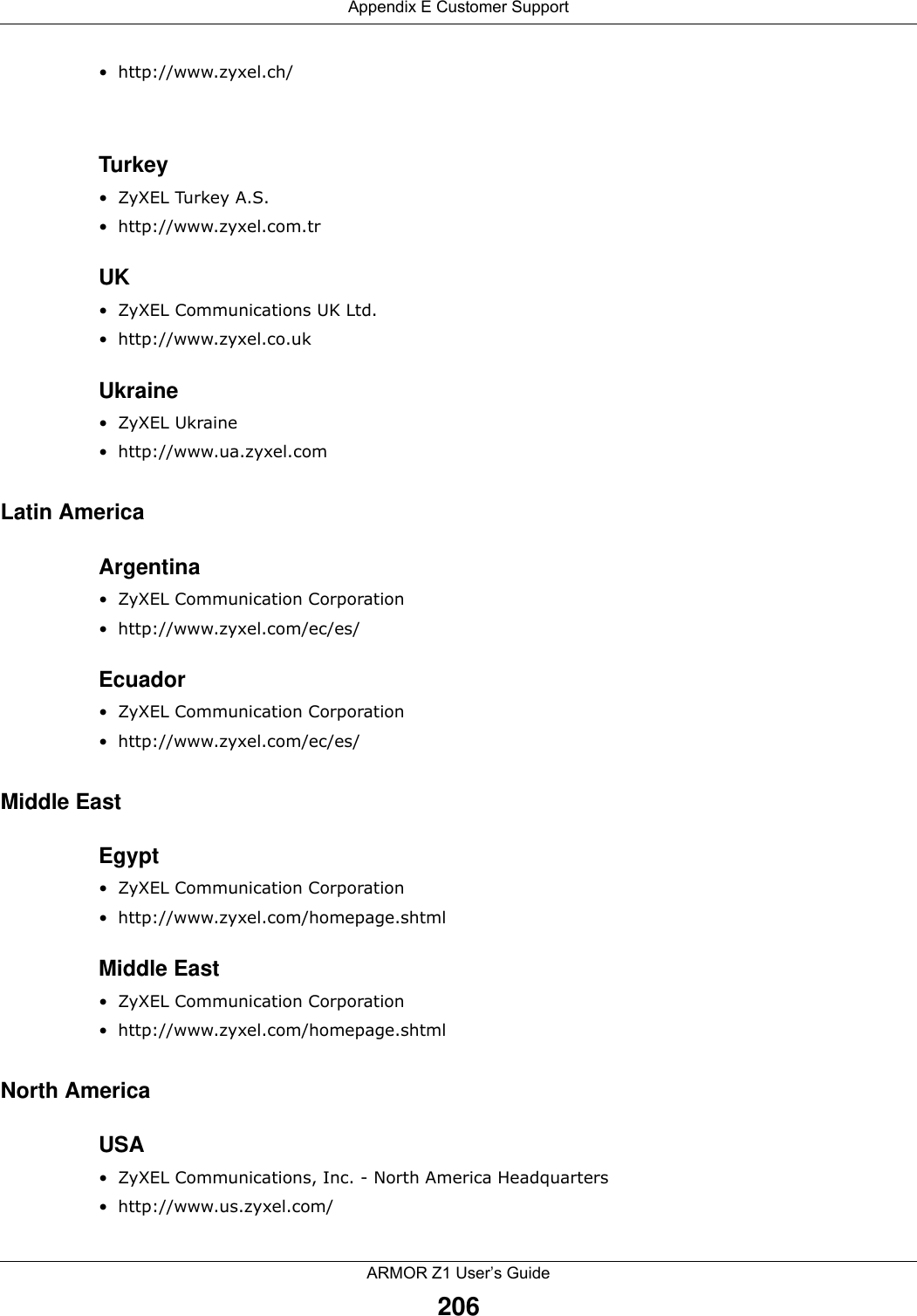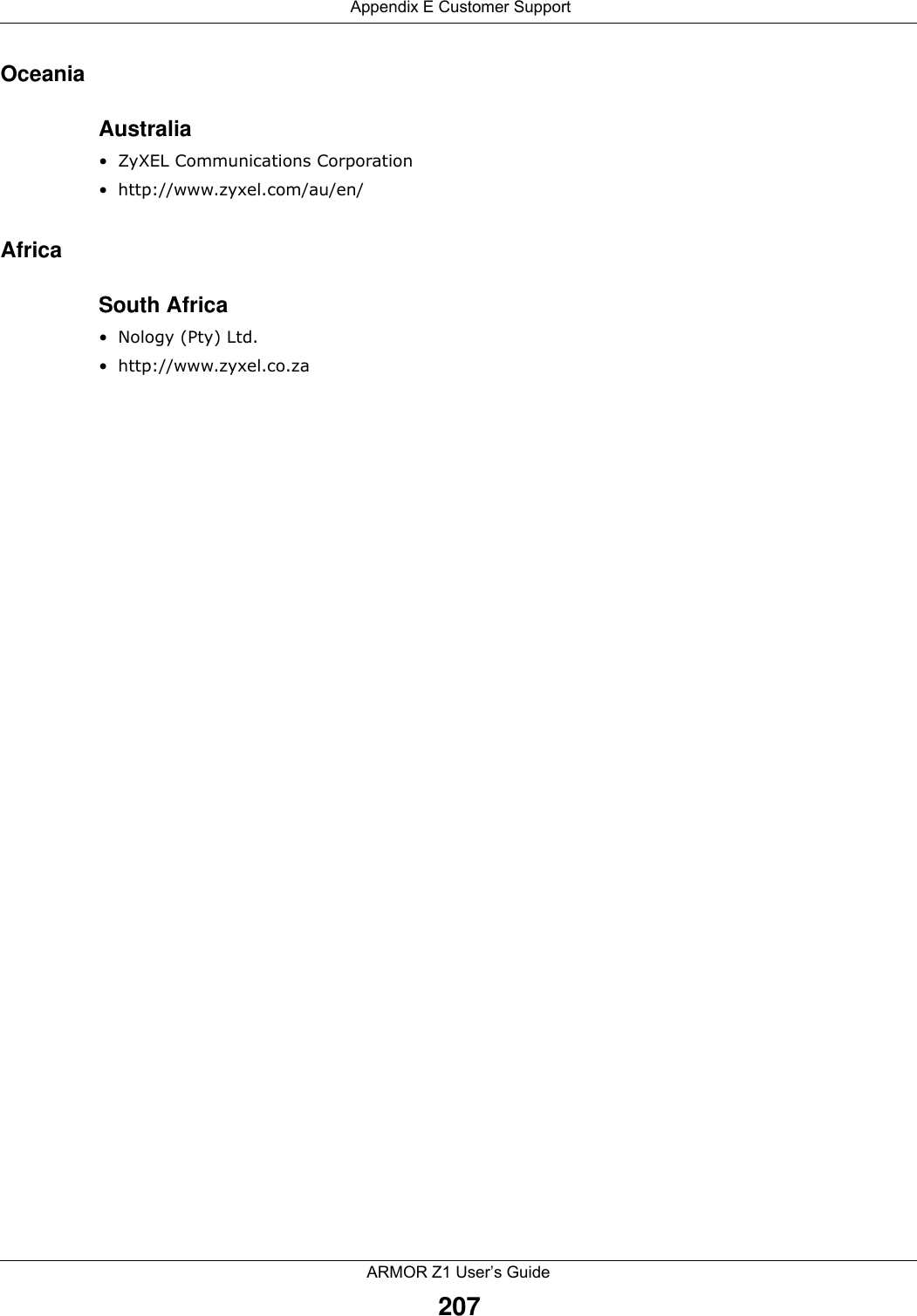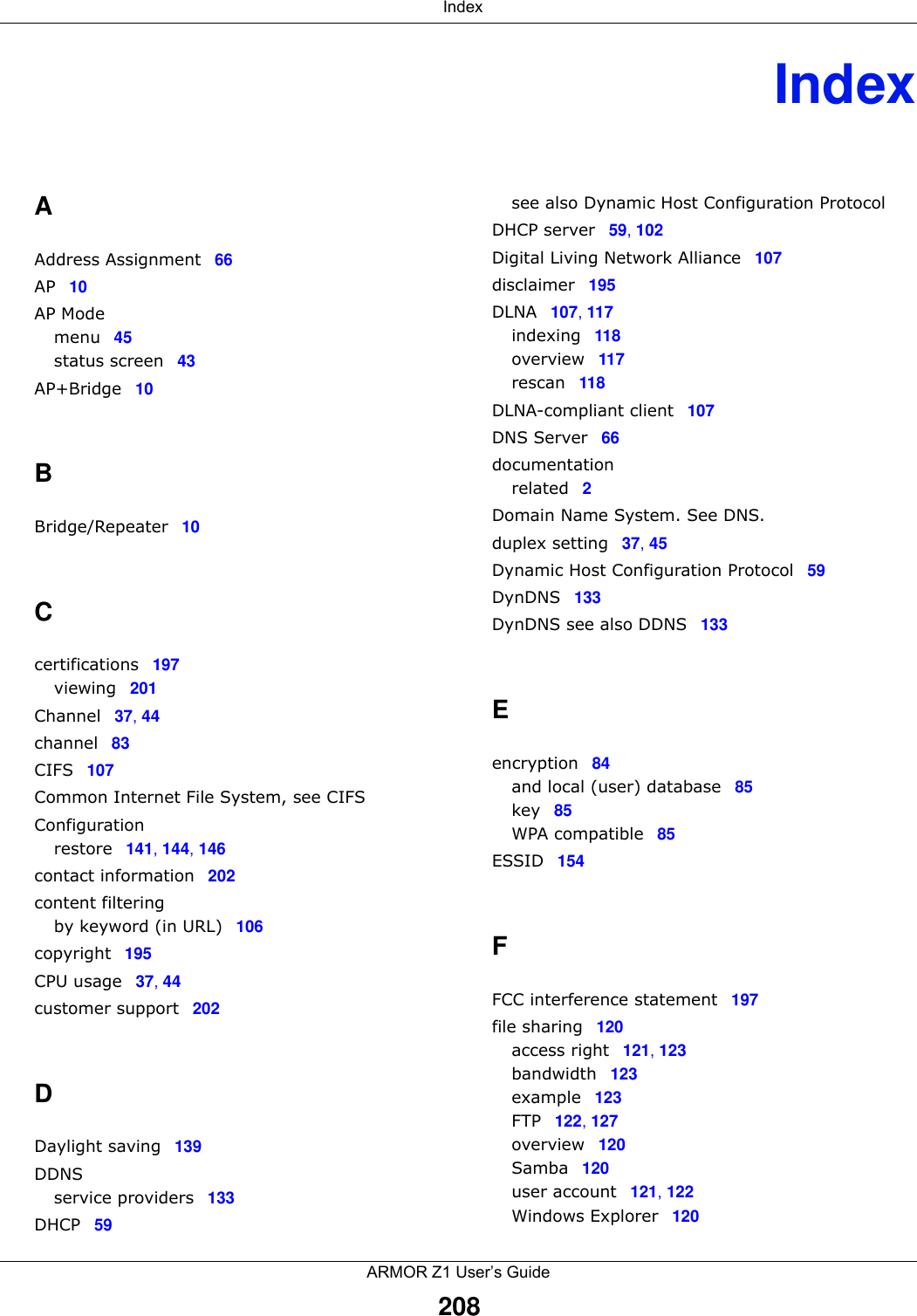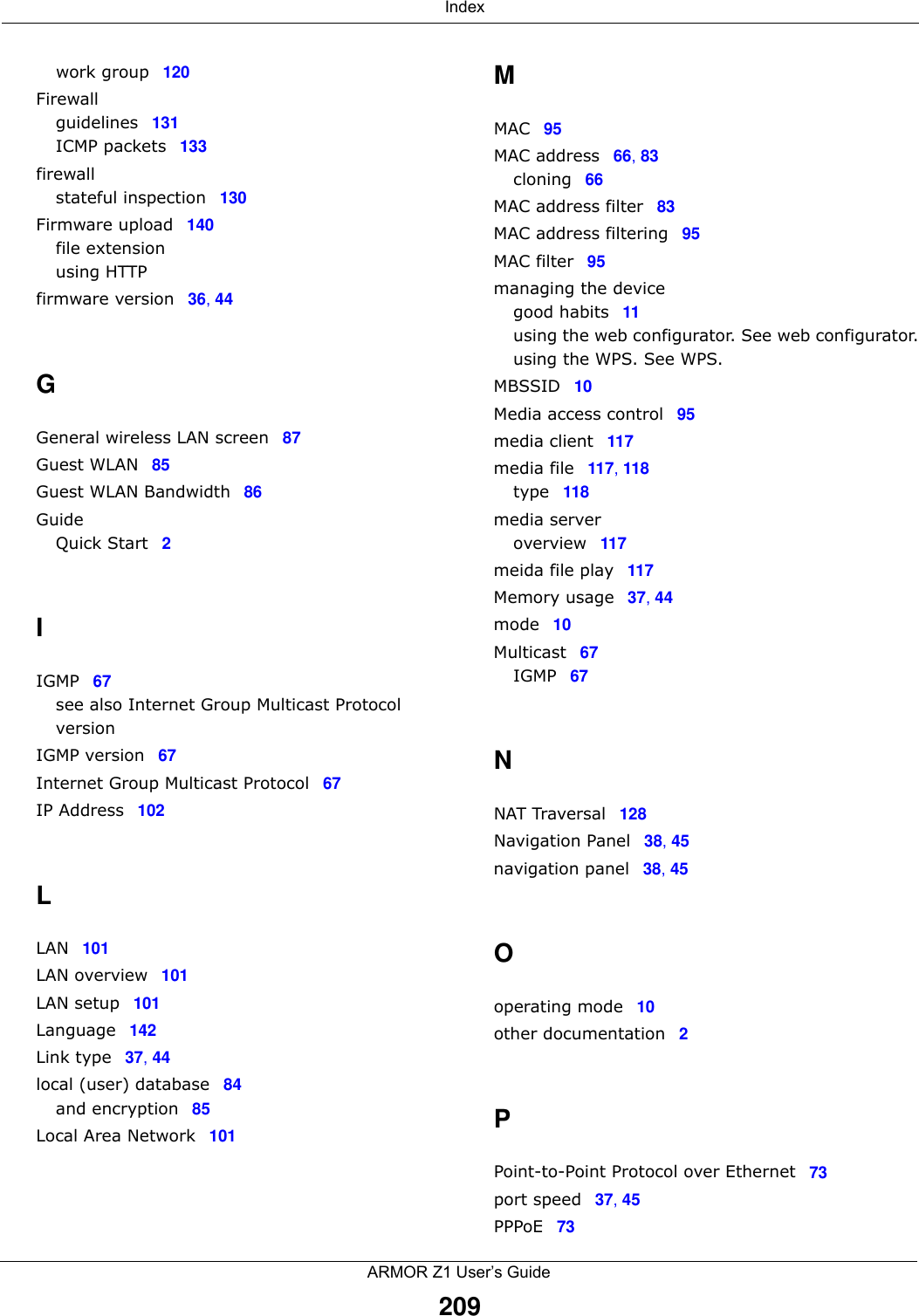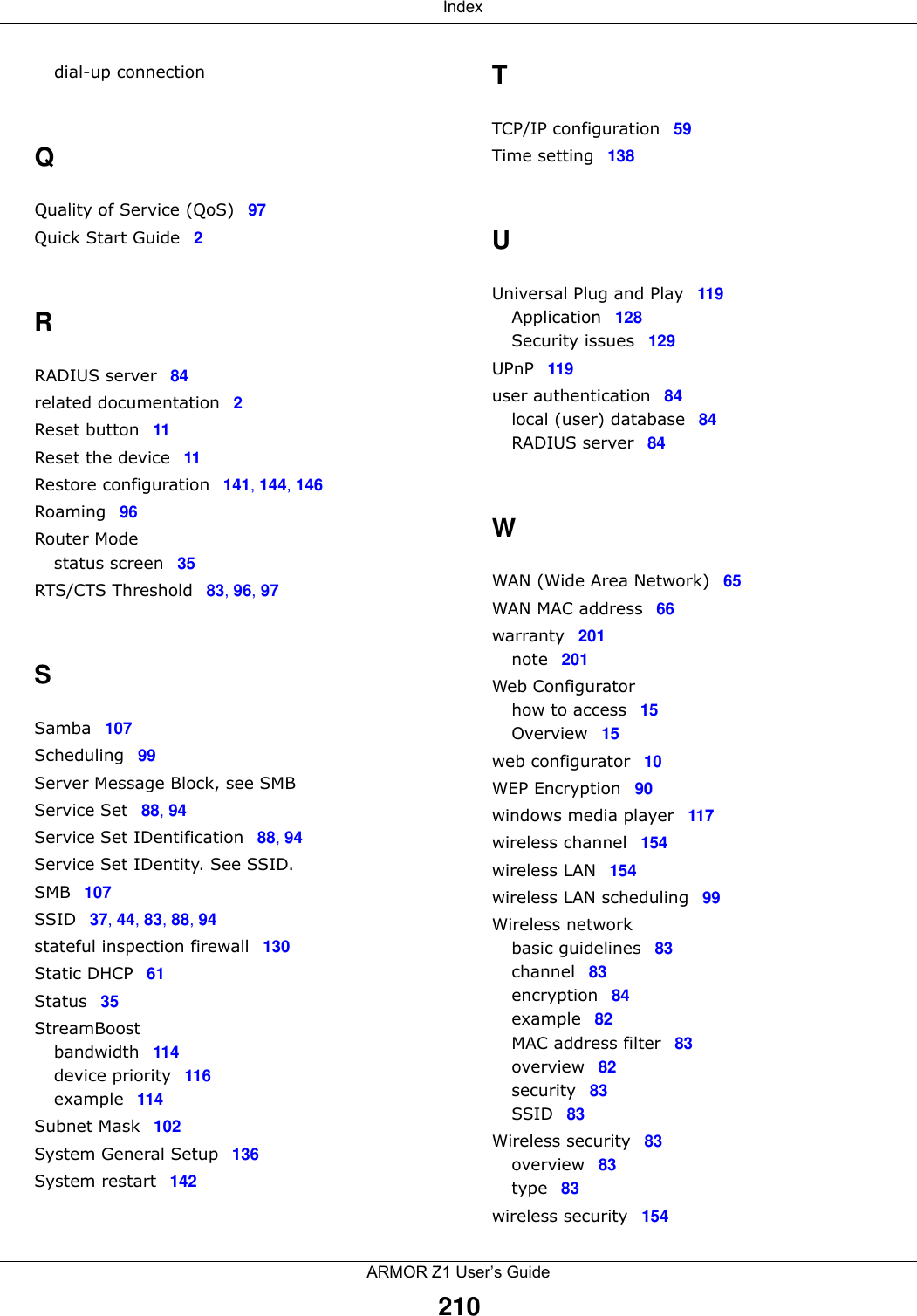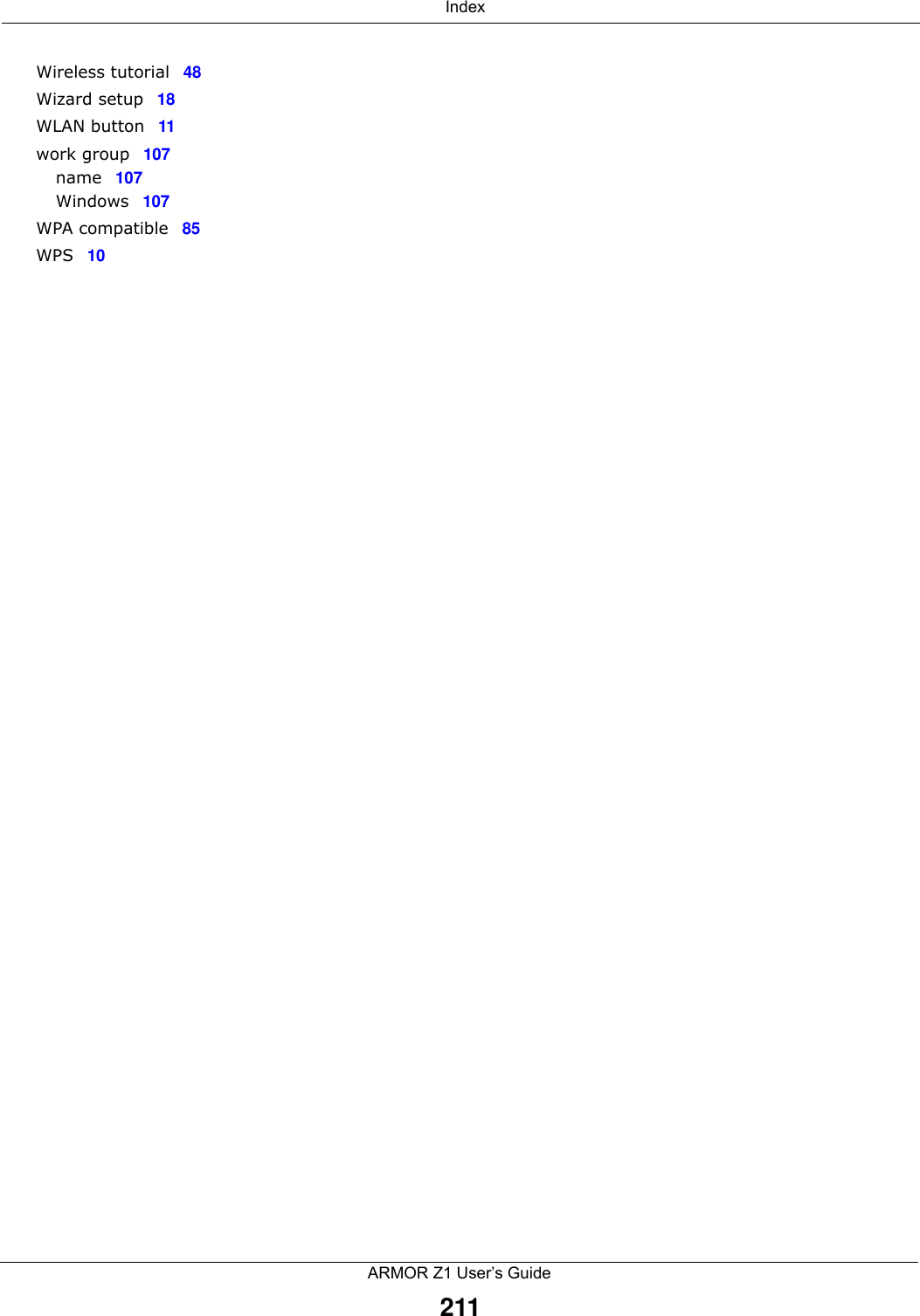ZyXEL Communications NBG6816 Simultaneous Dual-Band Wireless AC2350 Ultra HD Media Router User Manual Book
ZyXEL Communications Corporation Simultaneous Dual-Band Wireless AC2350 Ultra HD Media Router Book
Contents
- 1. User Manual-1
- 2. User manual-2
User manual-2
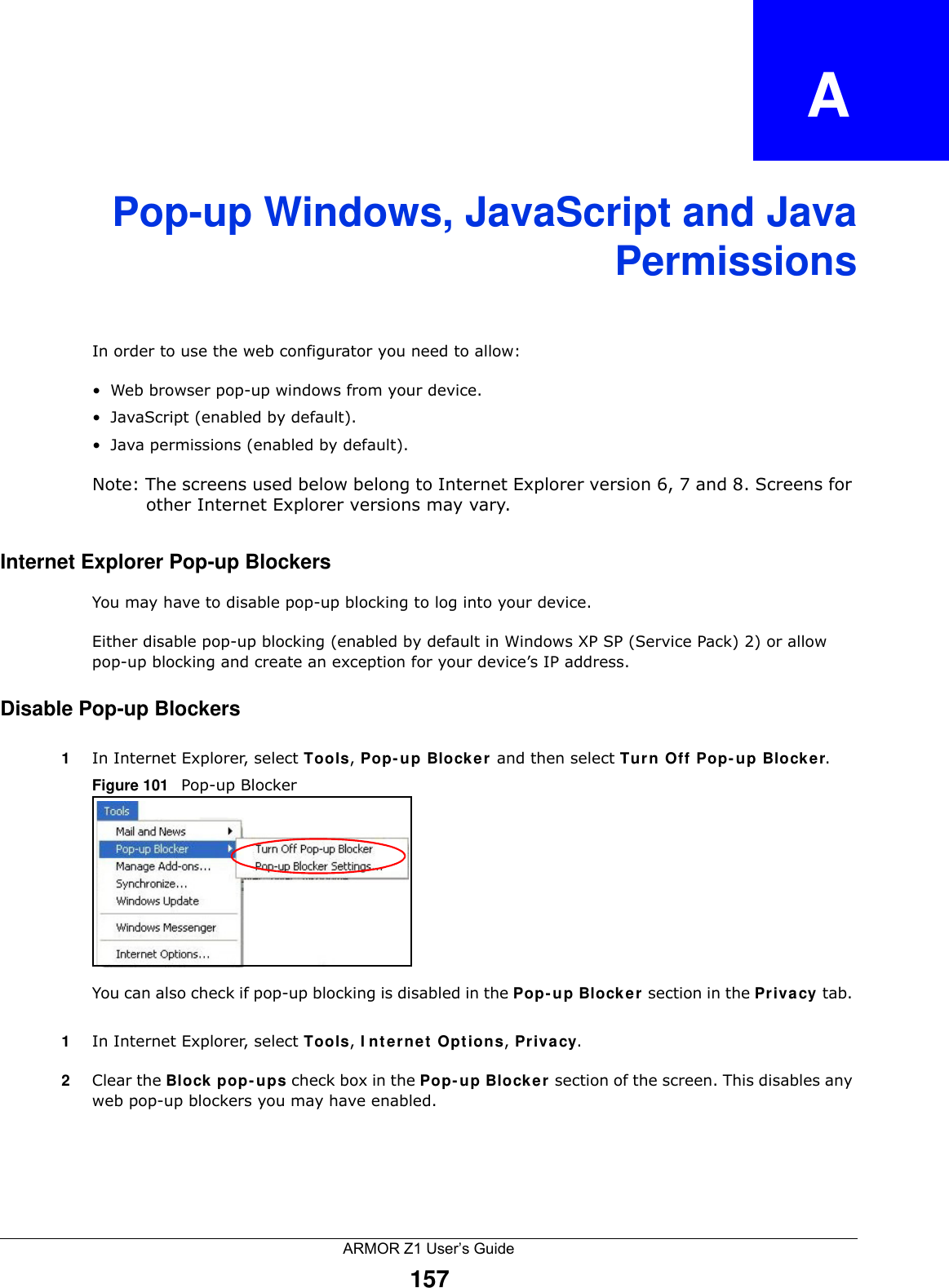
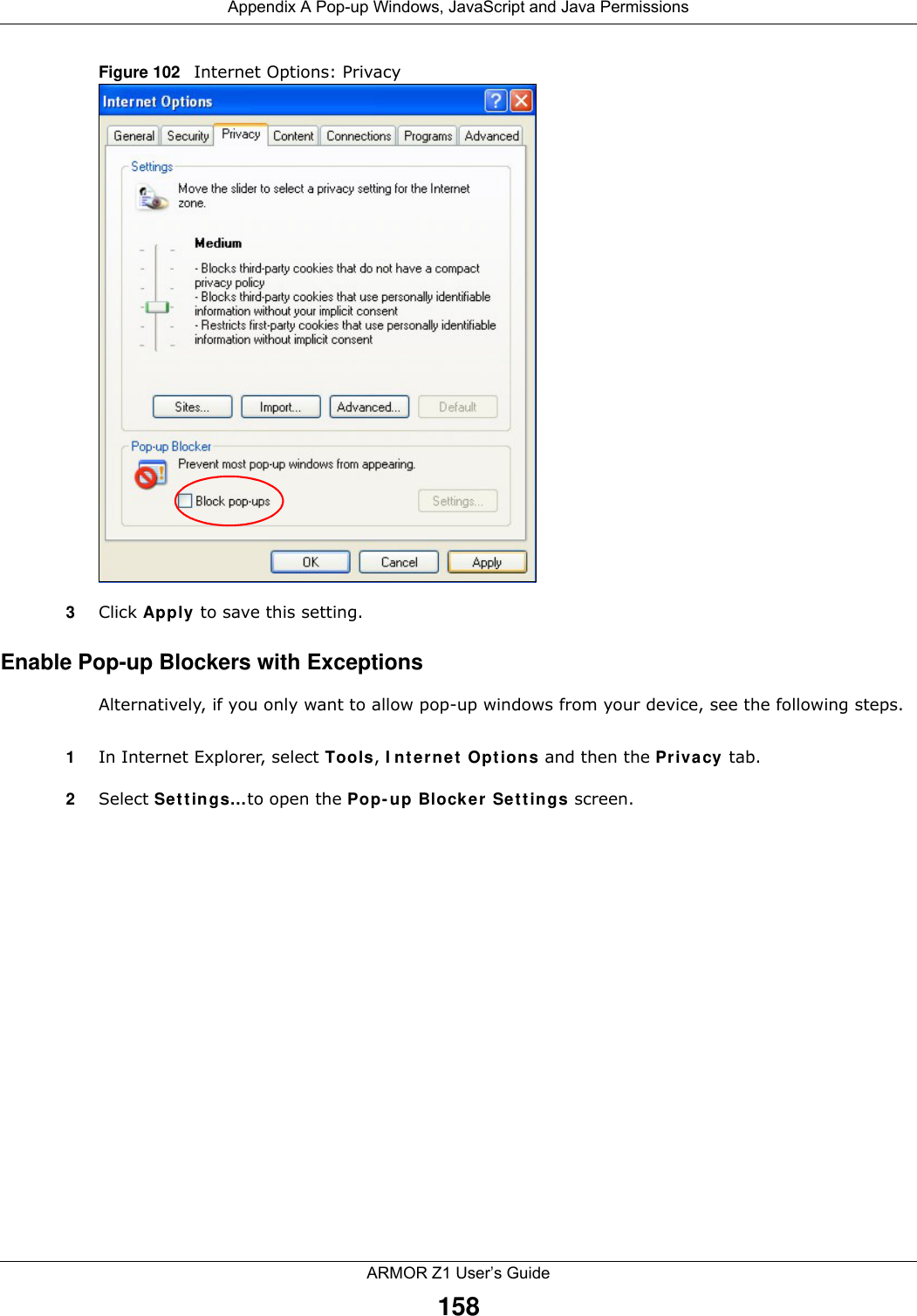
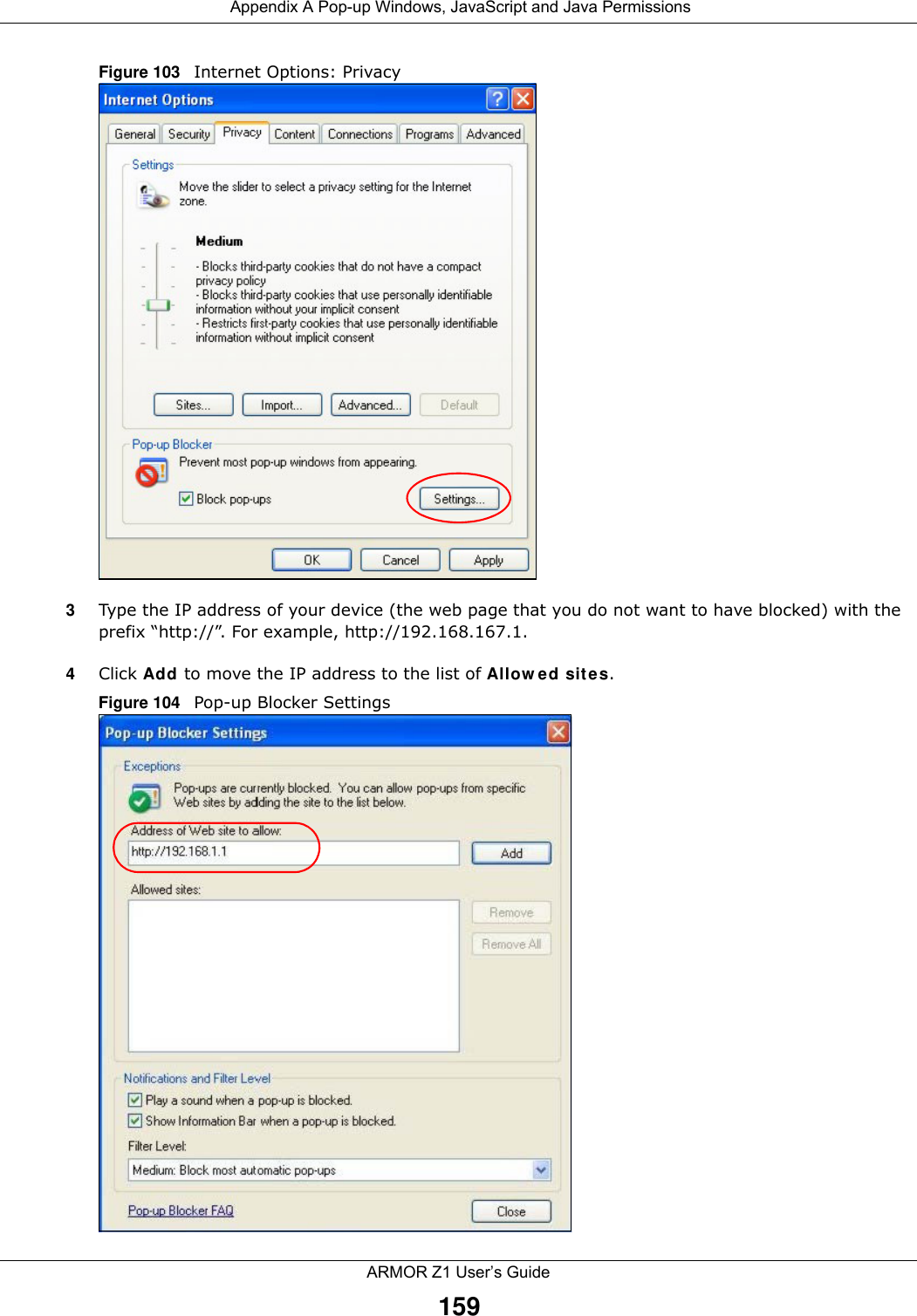
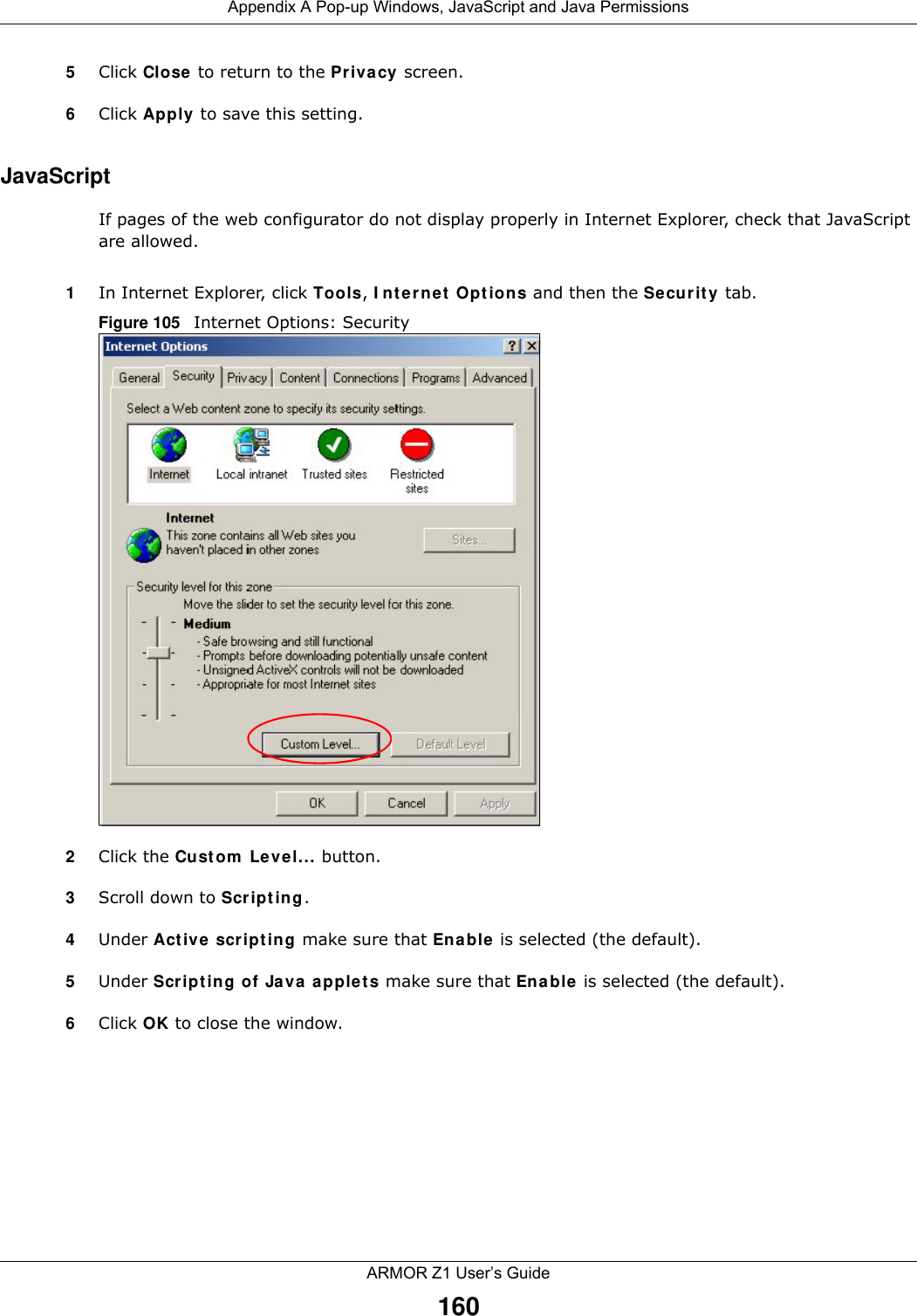
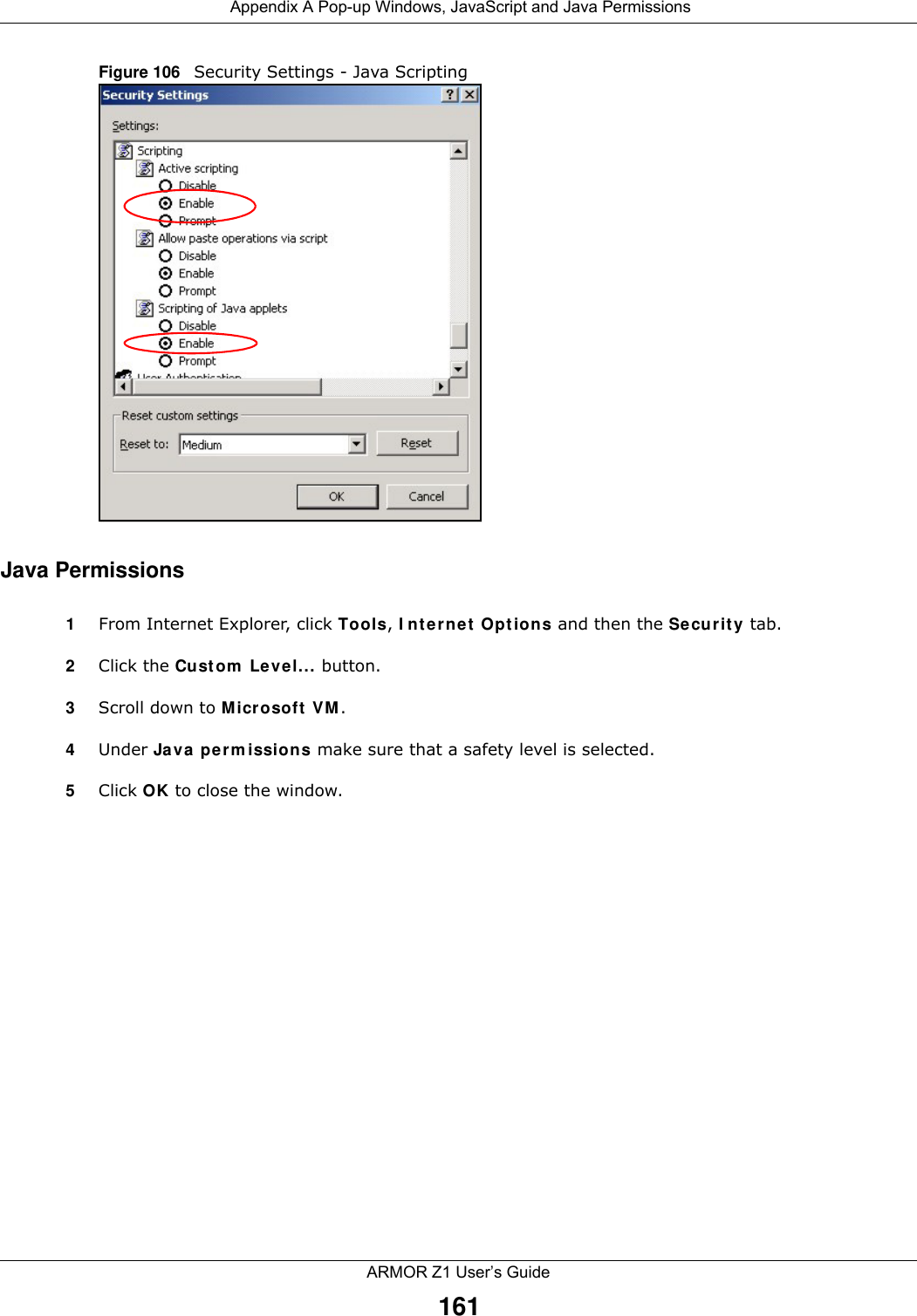
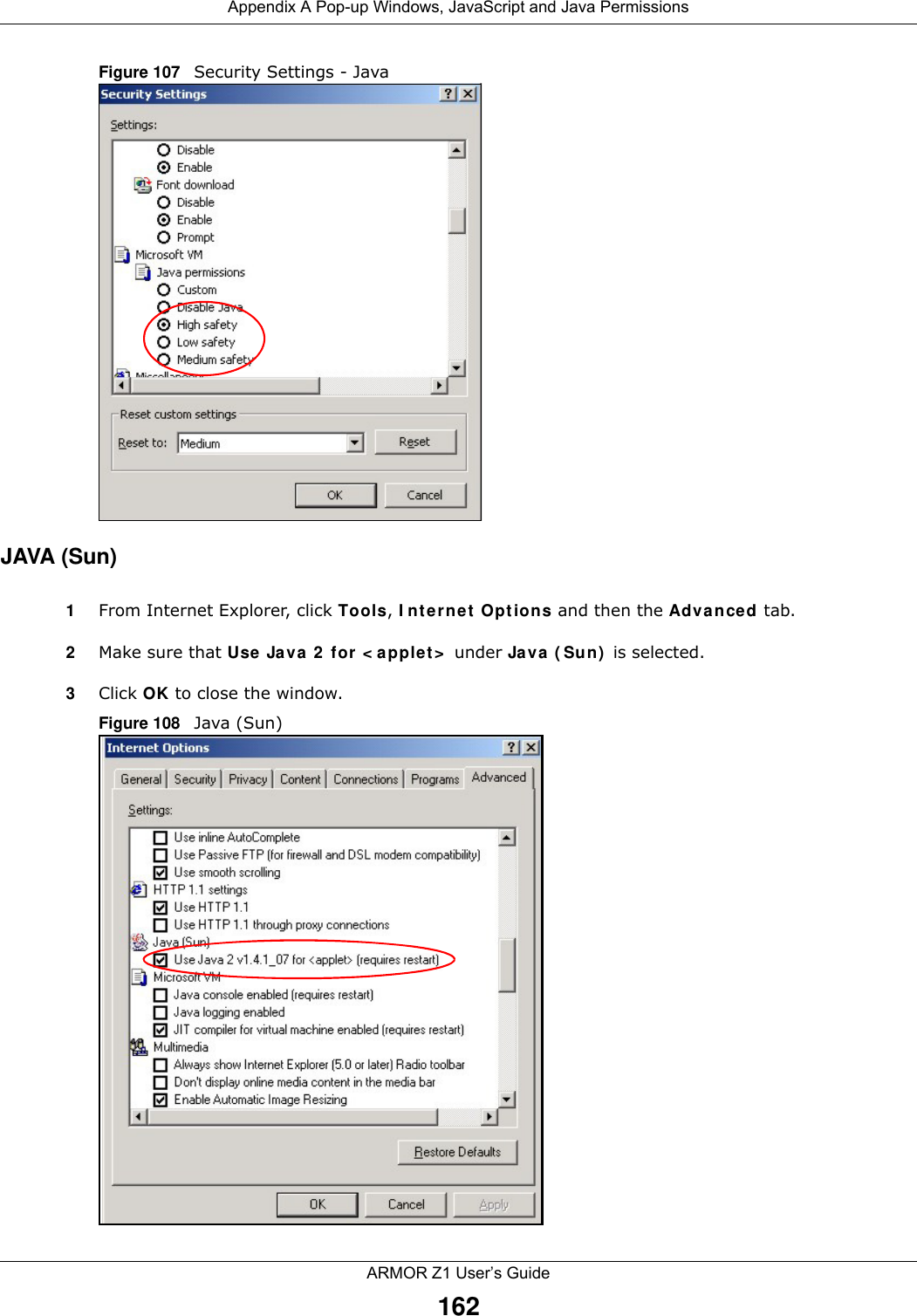
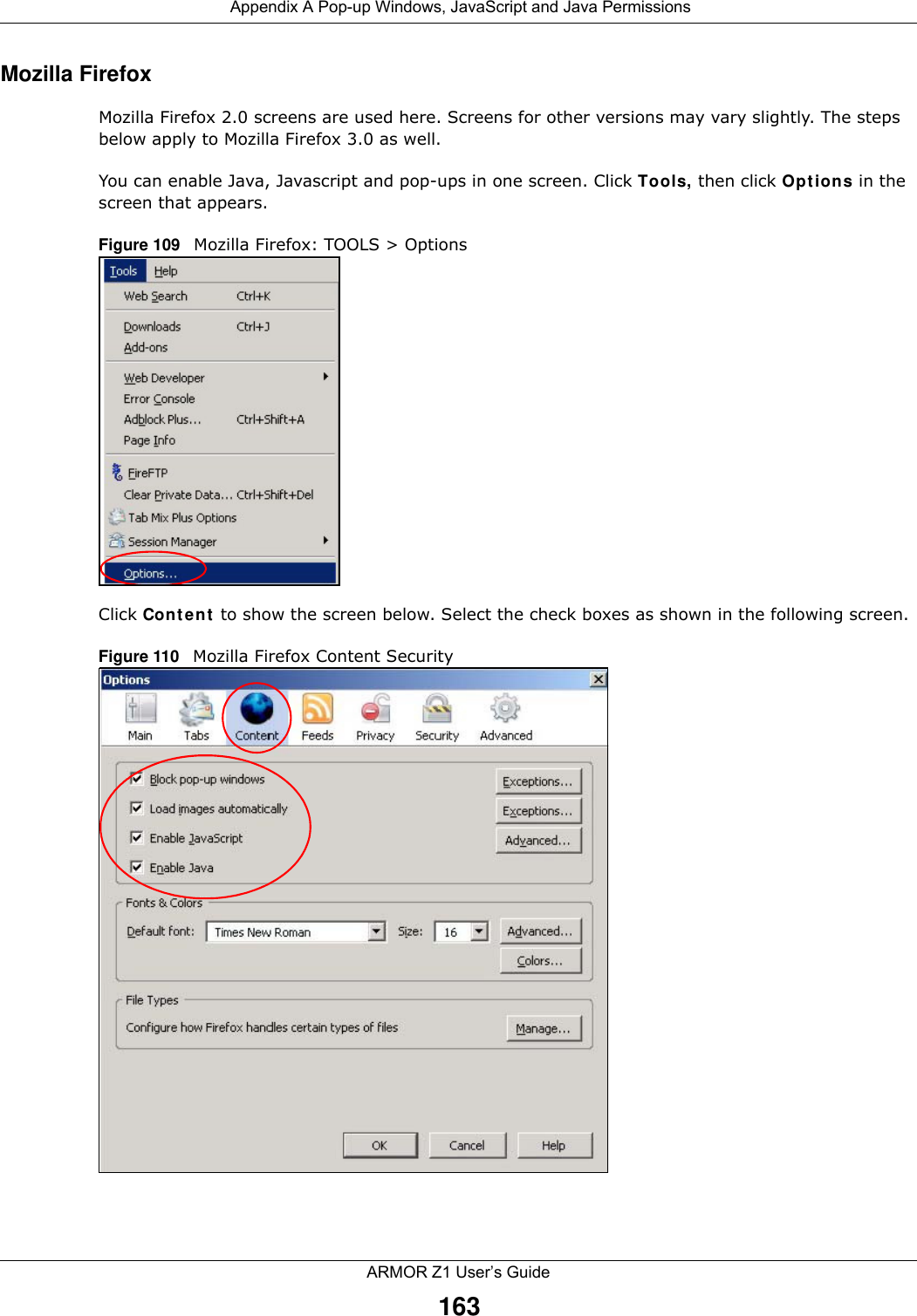
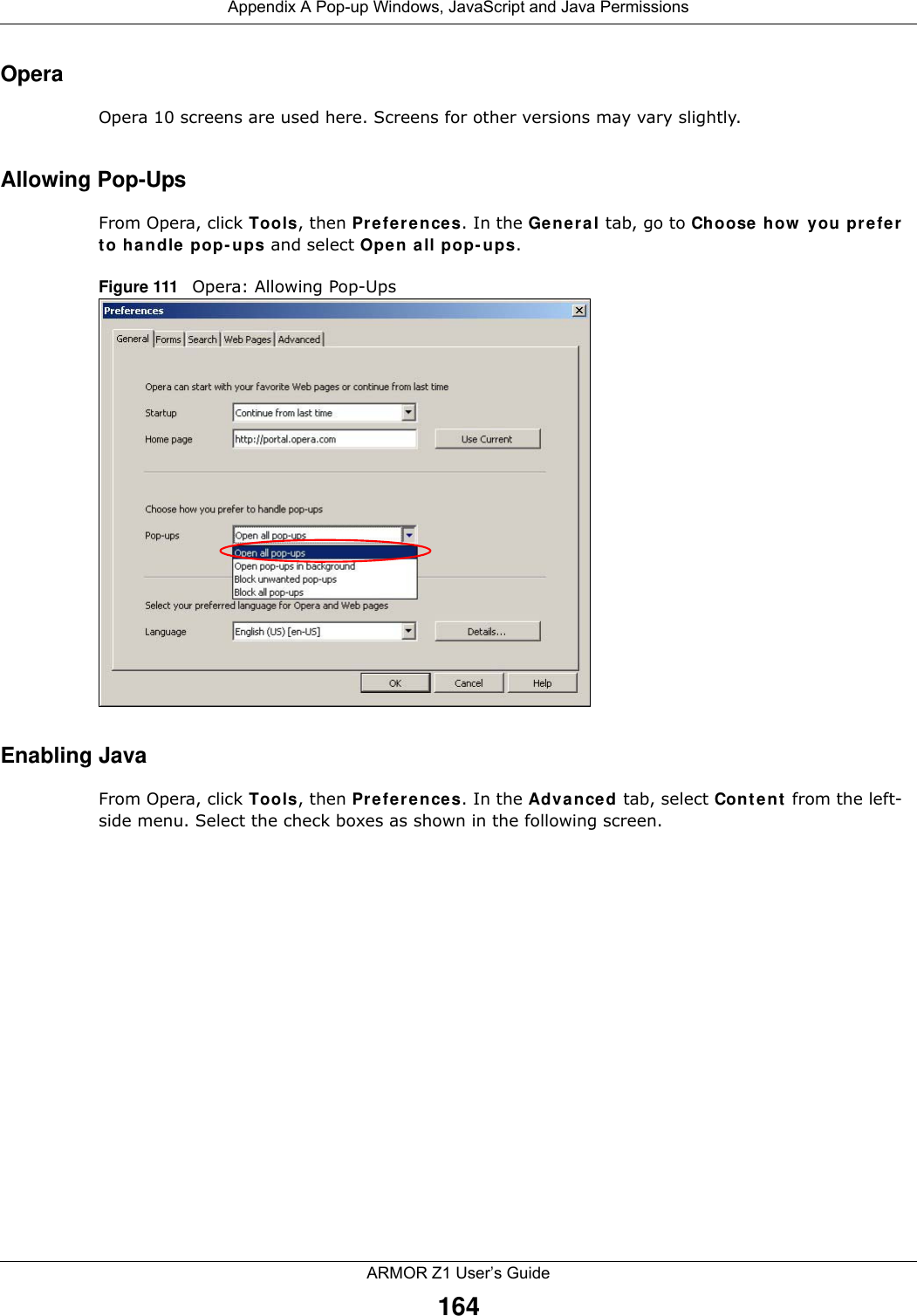
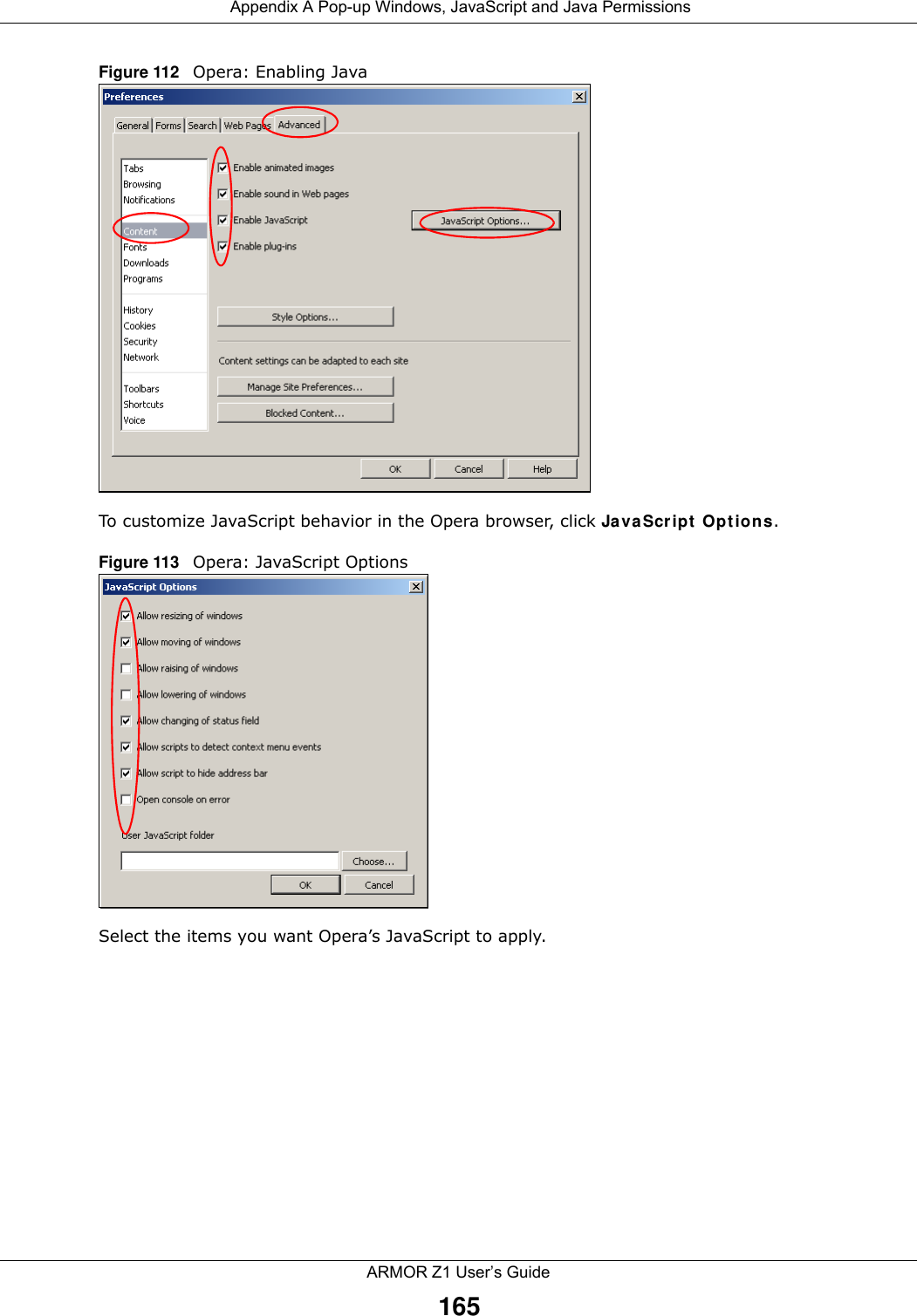
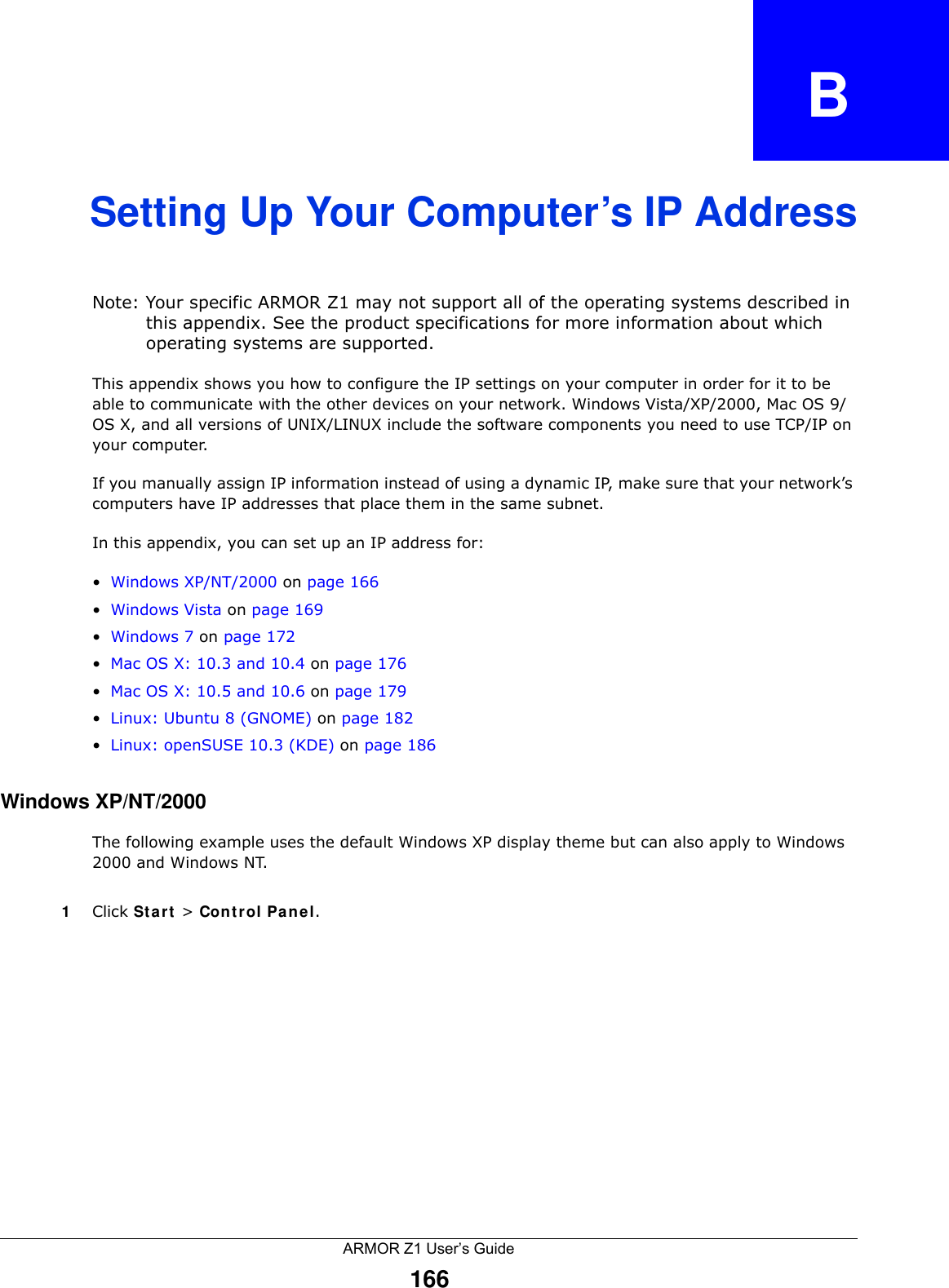
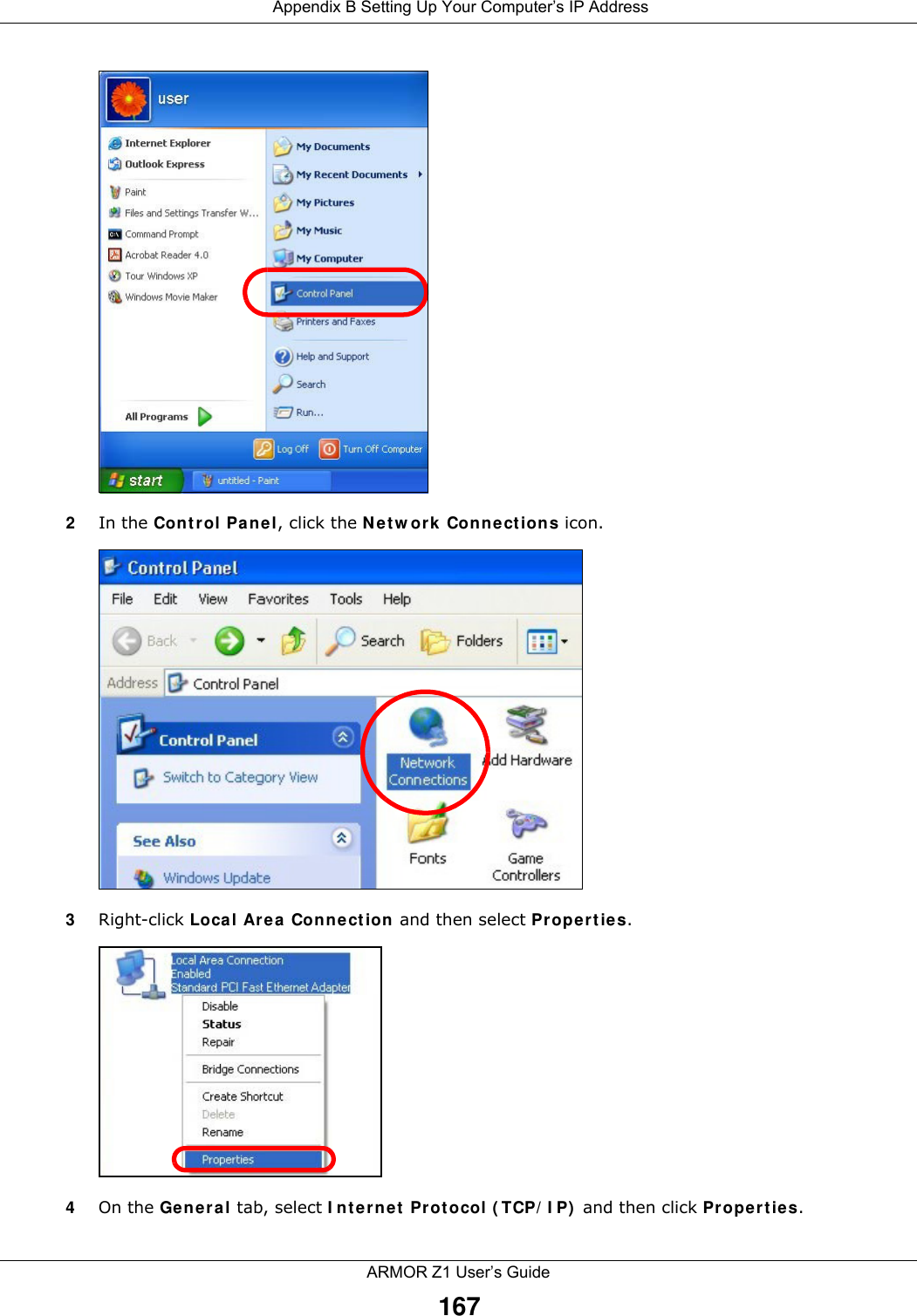
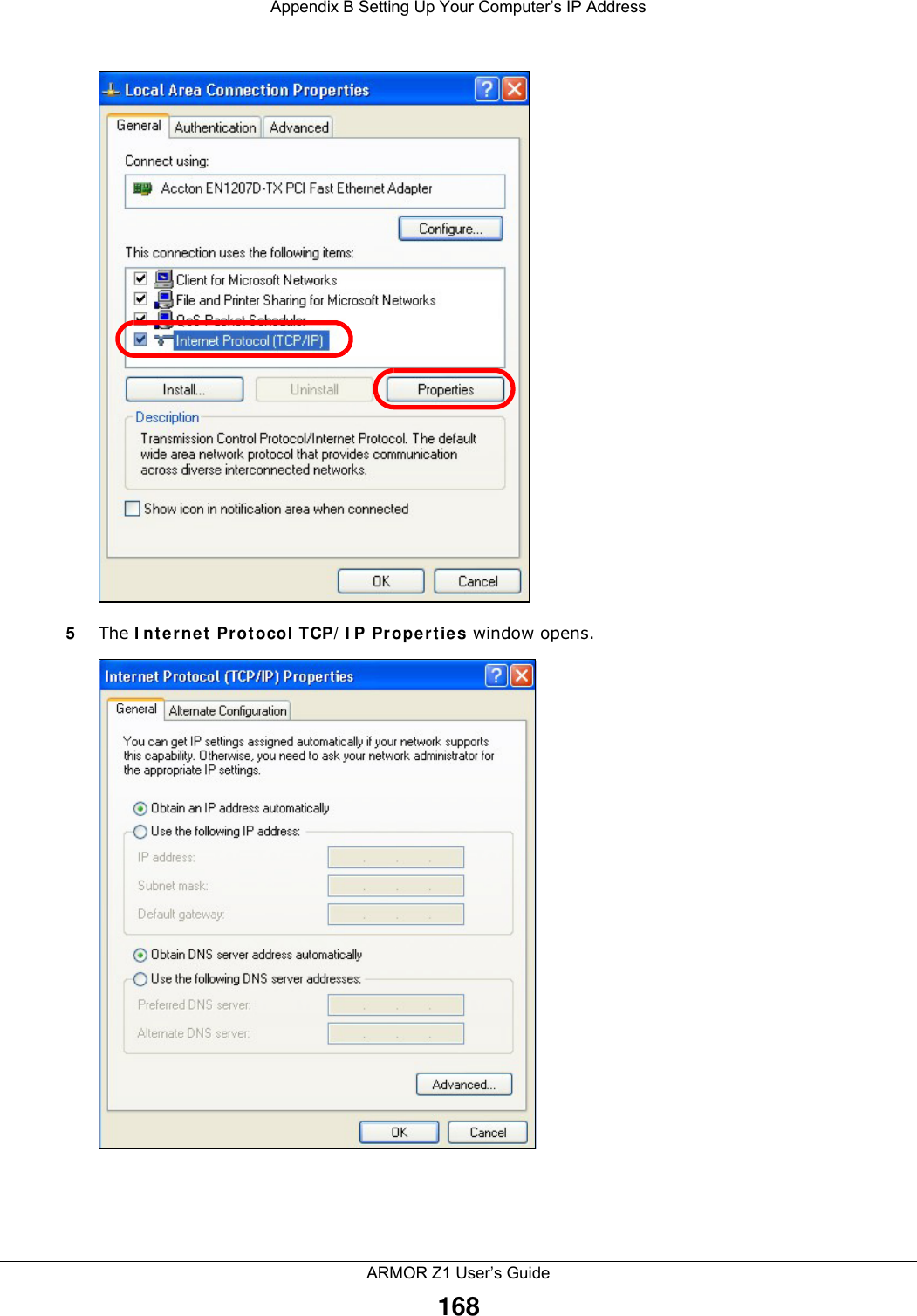
![Appendix B Setting Up Your Computer’s IP AddressARMOR Z1 User’s Guide1696Select Obtain an IP address automatically if your network administrator or ISP assigns your IP address dynamically.Select Use the following IP Address and fill in the IP address, Subnet mask, and Default gateway fields if you have a static IP address that was assigned to you by your network administrator or ISP. You may also have to enter a Preferred DNS server and an Alternate DNS server, if that information was provided.7Click OK to close the Internet Protocol (TCP/IP) Properties window.8Click OK to close the Local Area Connection Properties window.Verifying Settings1Click Start > All Programs > Accessories > Command Prompt.2In the Command Prompt window, type "ipconfig" and then press [ENTER]. You can also go to Start > Control Panel > Network Connections, right-click a network connection, click Status and then click the Support tab to view your IP address and connection information.Windows VistaThis section shows screens from Windows Vista Professional.1Click Start > Control Panel.2In the Control Panel, click the Network and Internet icon.](https://usermanual.wiki/ZyXEL-Communications/NBG6816.User-manual-2/User-Guide-2658767-Page-13.png)
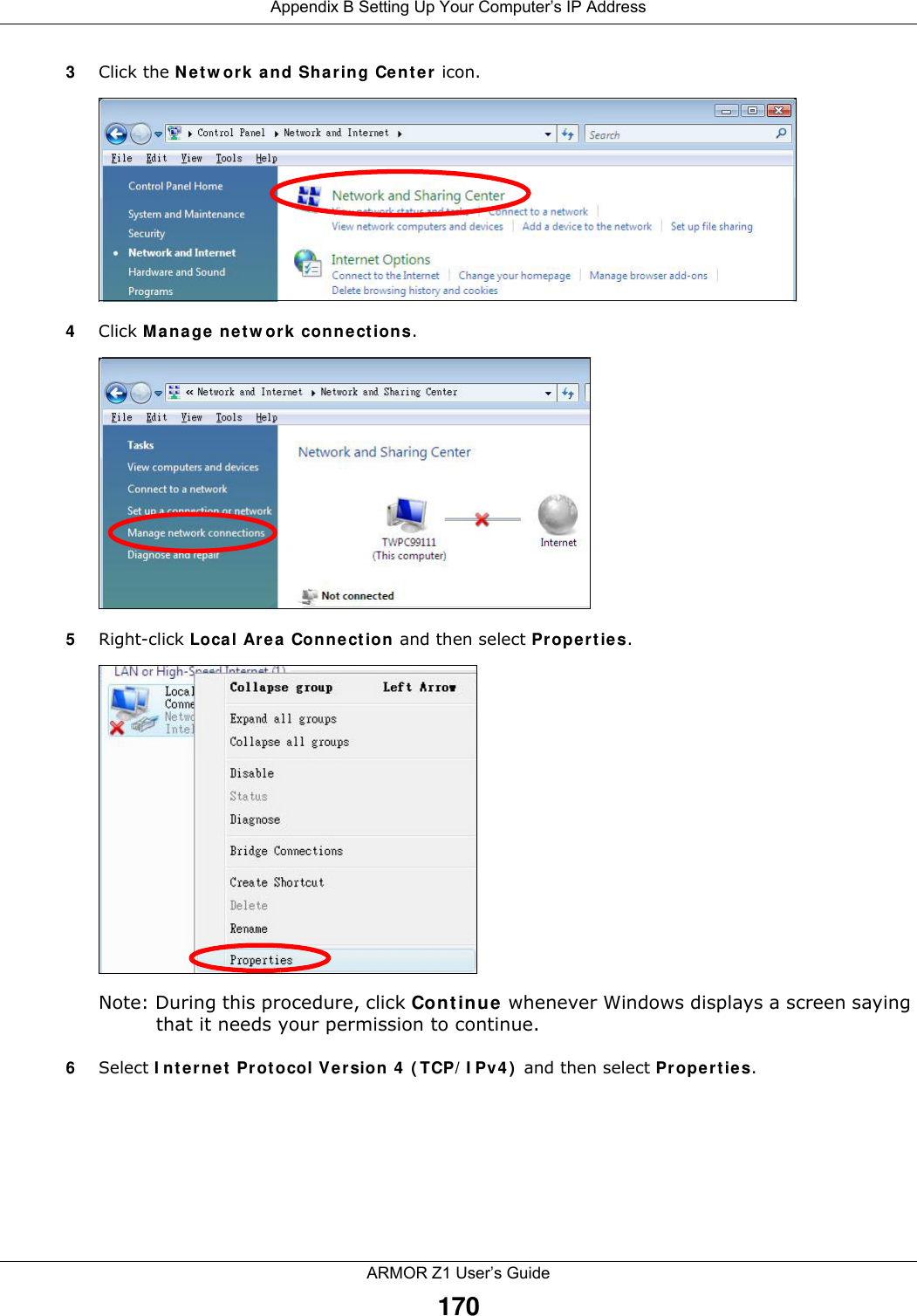
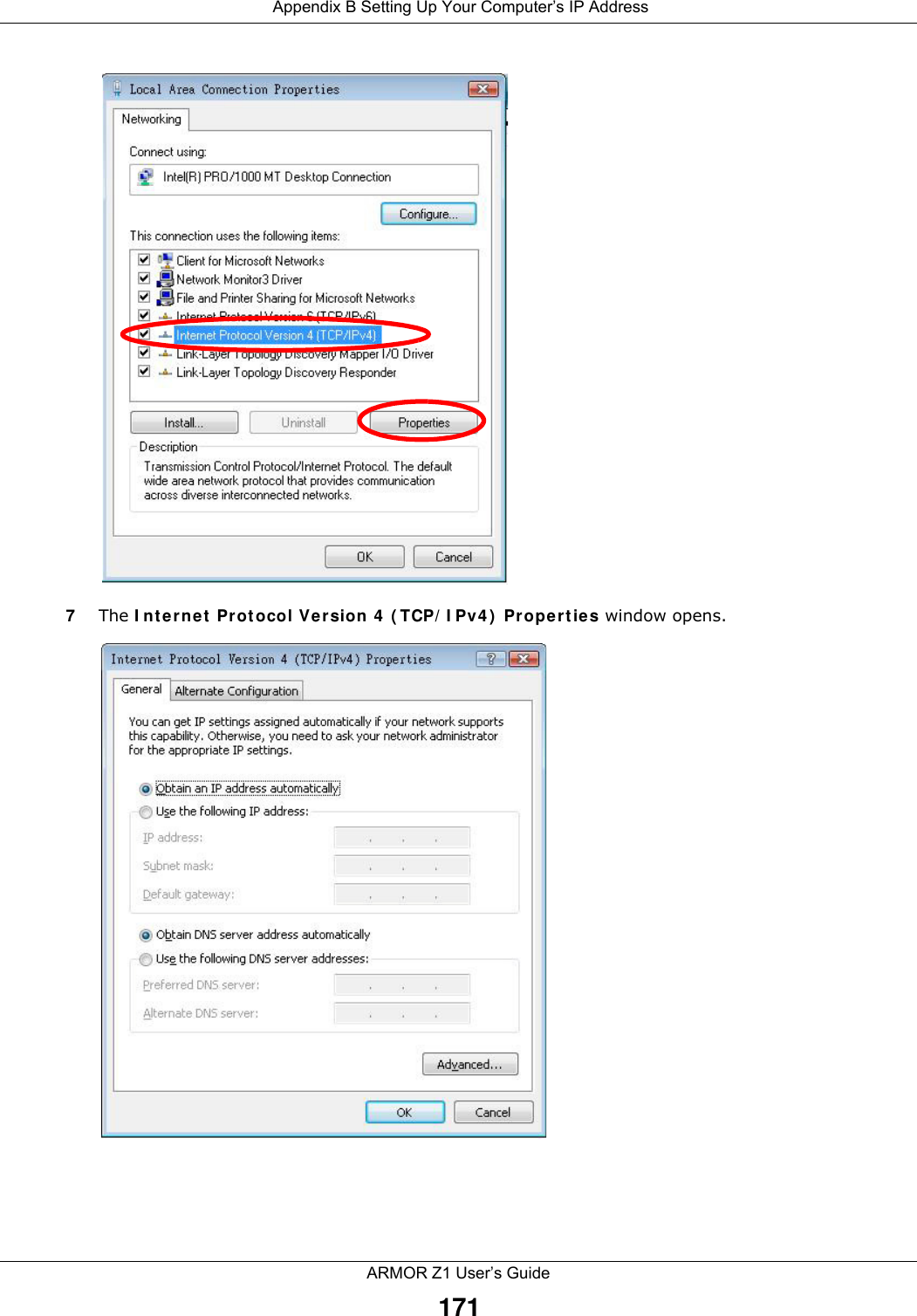
![Appendix B Setting Up Your Computer’s IP AddressARMOR Z1 User’s Guide1728Select Obtain an IP address automatically if your network administrator or ISP assigns your IP address dynamically.Select Use the following IP Address and fill in the IP address, Subnet mask, and Default gateway fields if you have a static IP address that was assigned to you by your network administrator or ISP. You may also have to enter a Preferred DNS server and an Alternate DNS server, if that information was provided.Click Advanced.9Click OK to close the Internet Protocol (TCP/IP) Properties window.10 Click OK to close the Local Area Connection Properties window.Verifying Settings1Click Start > All Programs > Accessories > Command Prompt.2In the Command Prompt window, type "ipconfig" and then press [ENTER]. You can also go to Start > Control Panel > Network Connections, right-click a network connection, click Status and then click the Support tab to view your IP address and connection information.Windows 7This section shows screens from Windows 7 Enterprise.1Click Start > Control Panel.2In the Control Panel, click View network status and tasks under the Network and Internet category.](https://usermanual.wiki/ZyXEL-Communications/NBG6816.User-manual-2/User-Guide-2658767-Page-16.png)
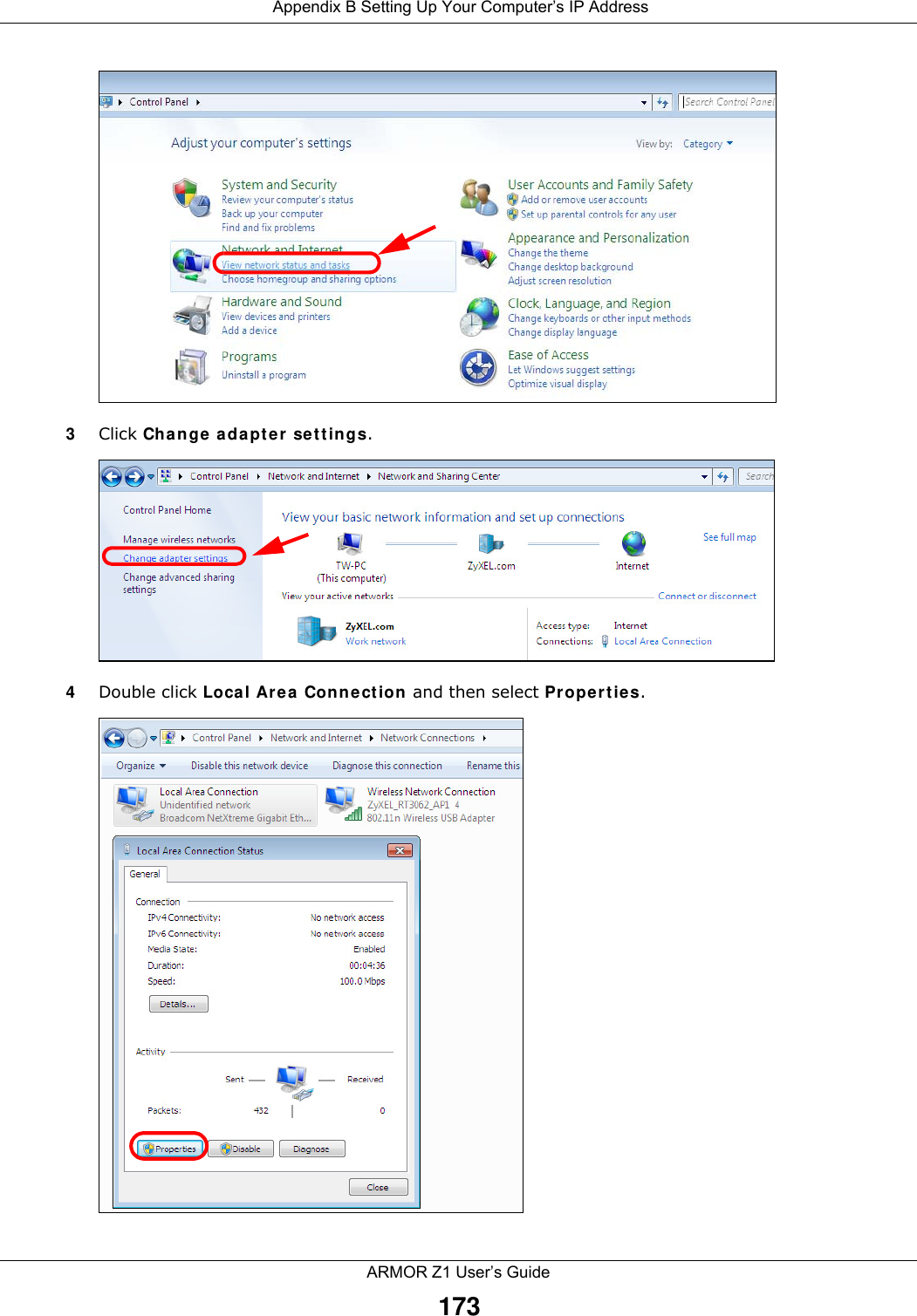
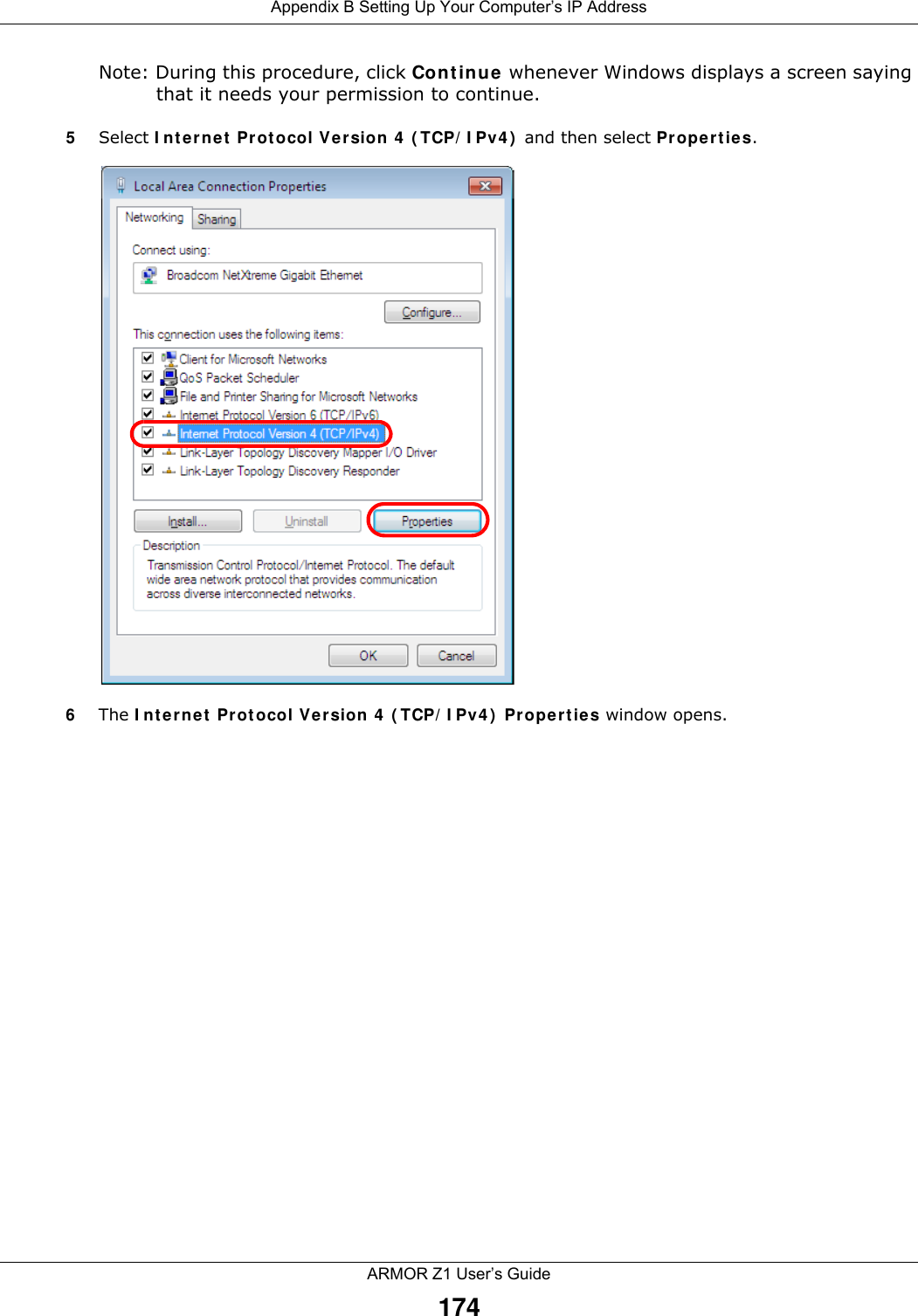
![Appendix B Setting Up Your Computer’s IP AddressARMOR Z1 User’s Guide1757Select Obtain an IP address automatically if your network administrator or ISP assigns your IP address dynamically.Select Use the following IP Address and fill in the IP address, Subnet mask, and Default gateway fields if you have a static IP address that was assigned to you by your network administrator or ISP. You may also have to enter a Preferred DNS server and an Alternate DNS server, if that information was provided. Click Advanced if you want to configure advanced settings for IP, DNS and WINS. 8Click OK to close the Internet Protocol (TCP/IP) Properties window.9Click OK to close the Local Area Connection Properties window.Verifying Settings1Click Start > All Programs > Accessories > Command Prompt.2In the Command Prompt window, type "ipconfig" and then press [ENTER]. 3The IP settings are displayed as follows.](https://usermanual.wiki/ZyXEL-Communications/NBG6816.User-manual-2/User-Guide-2658767-Page-19.png)