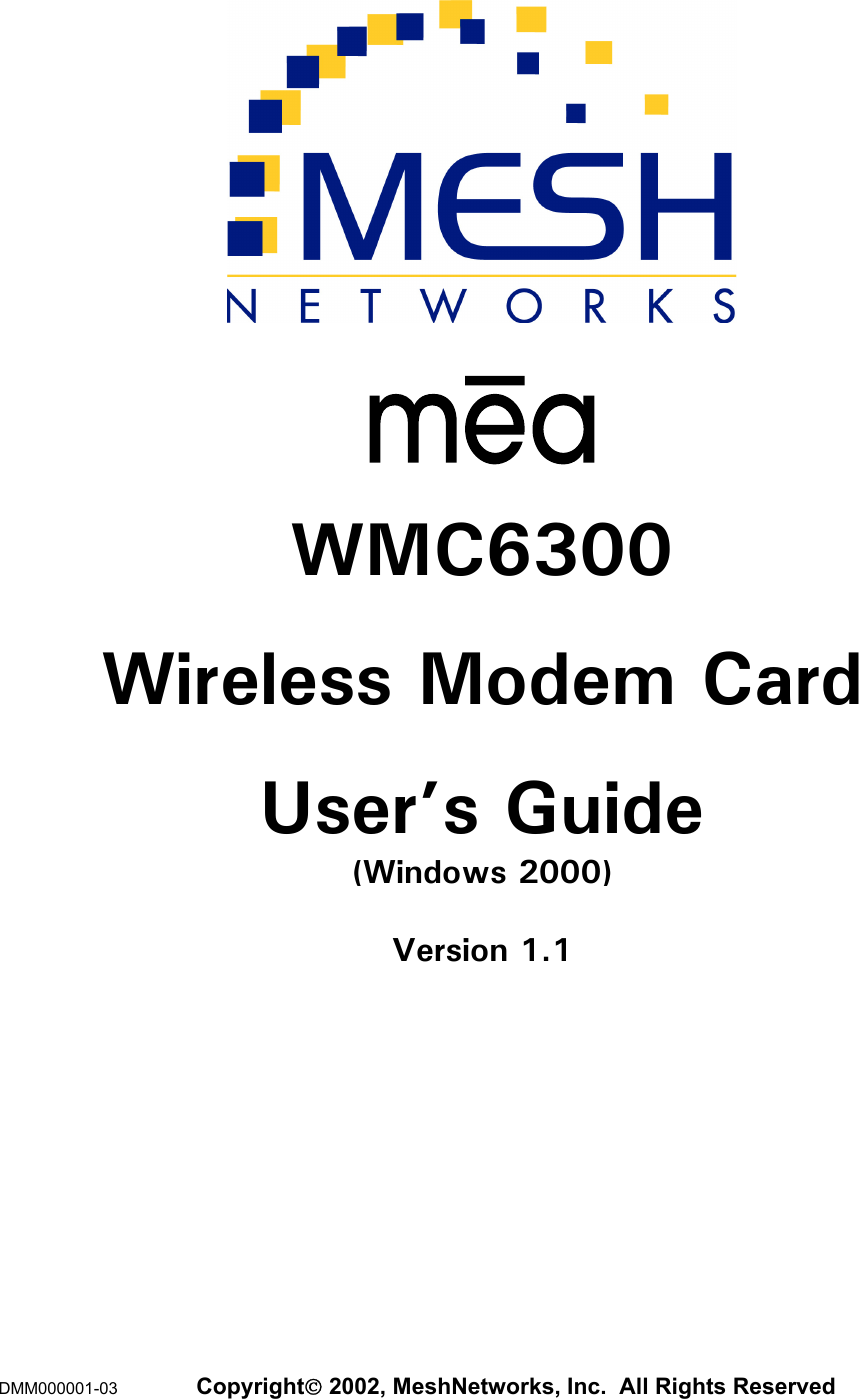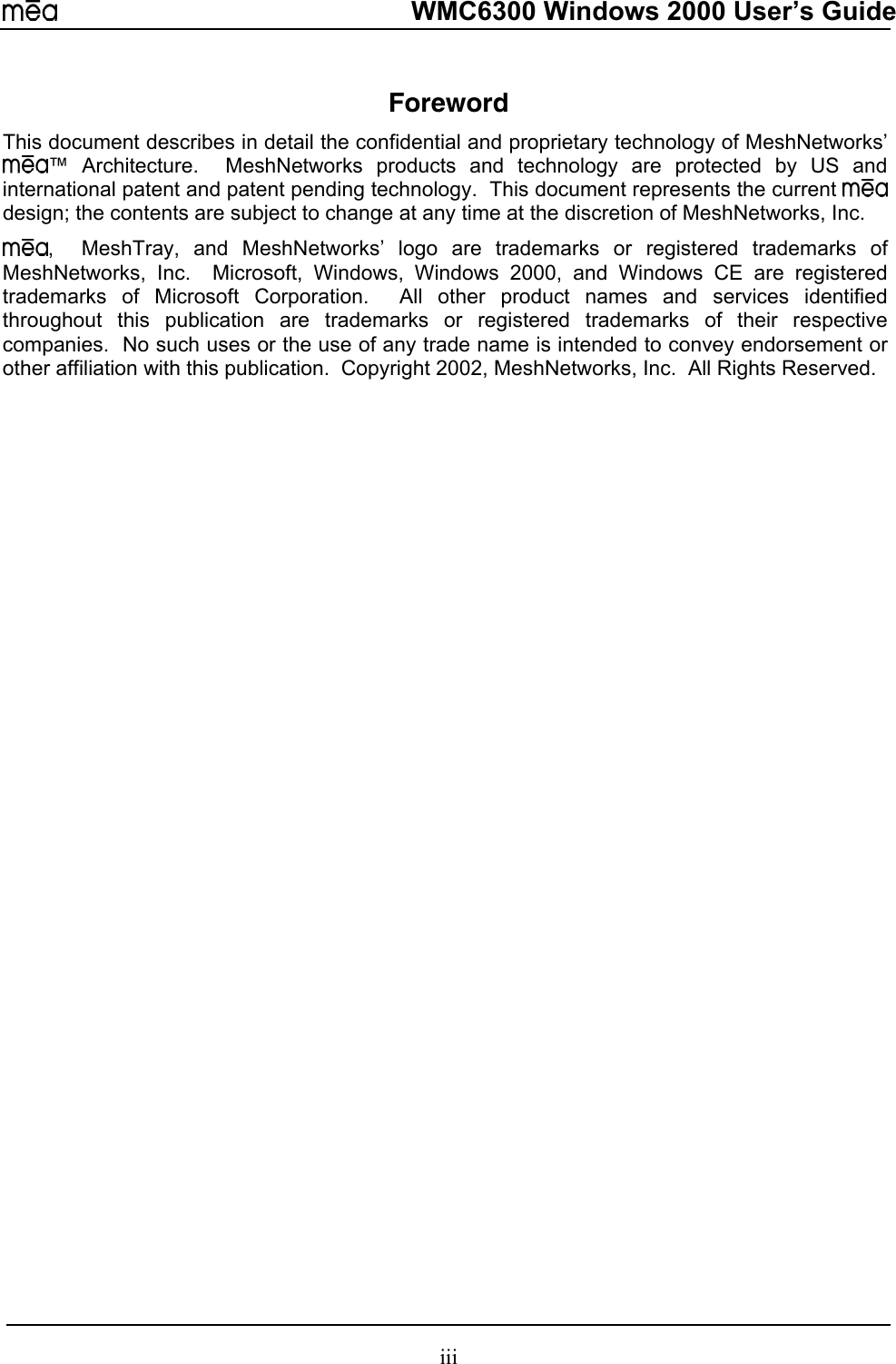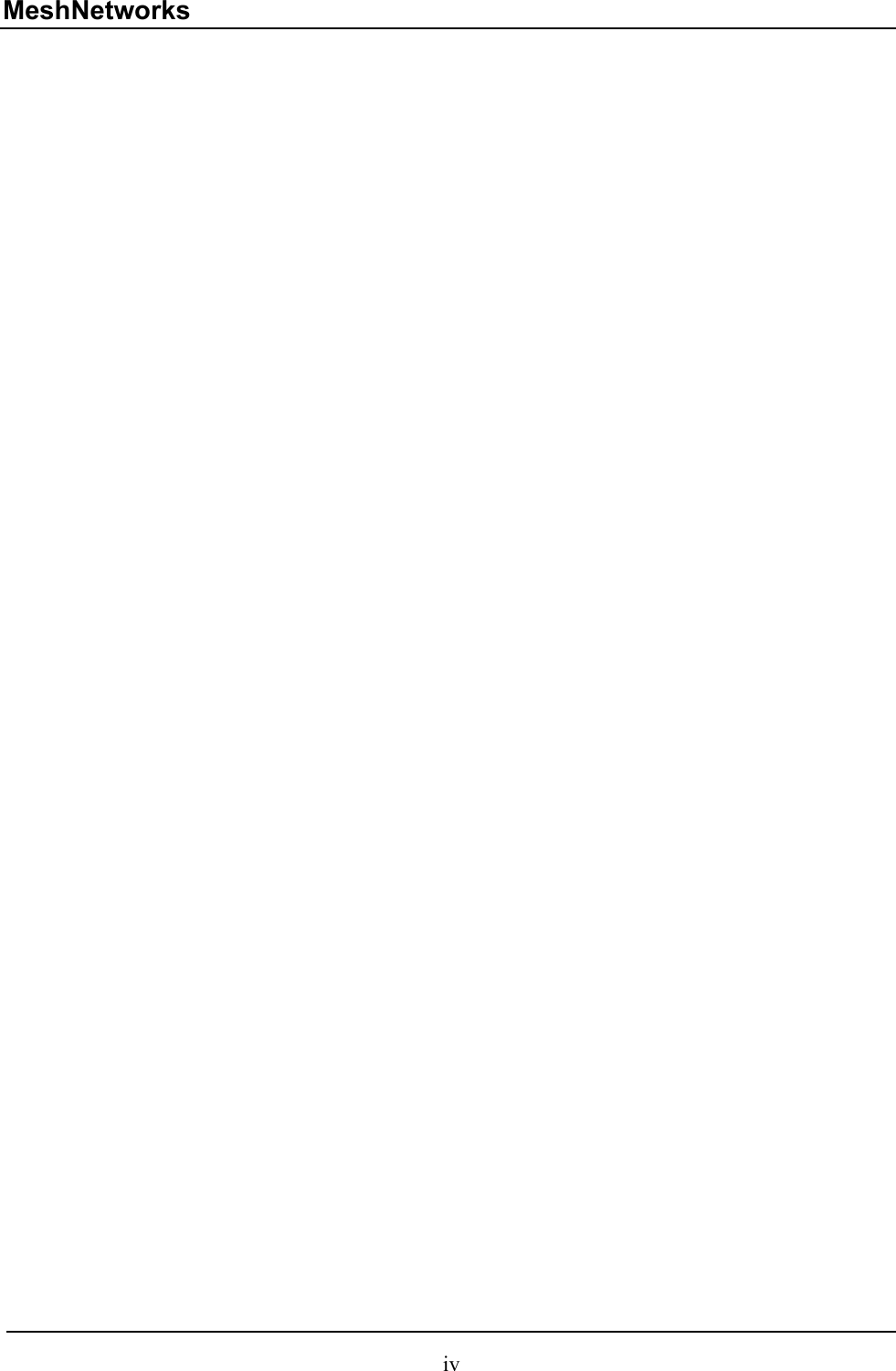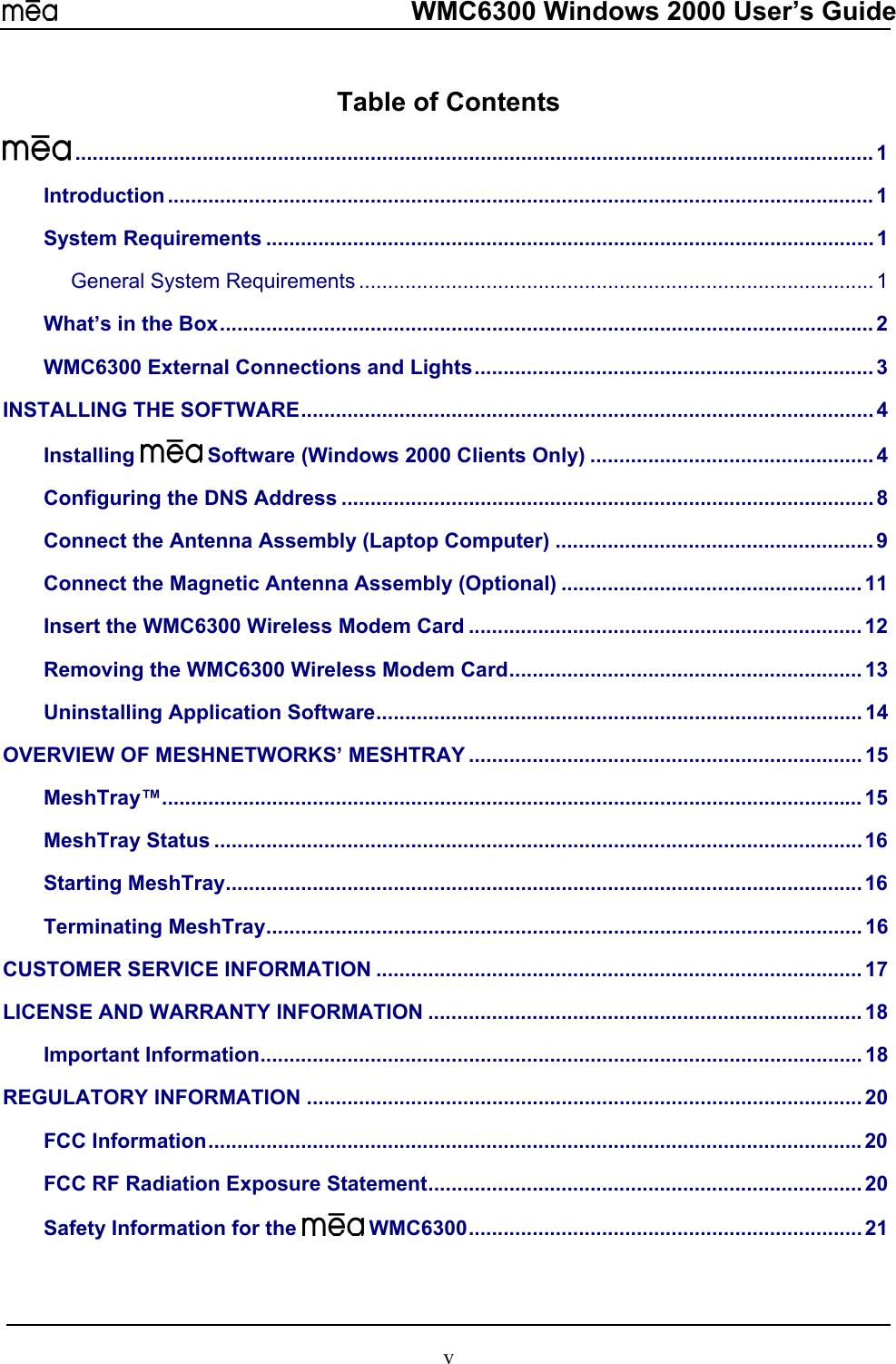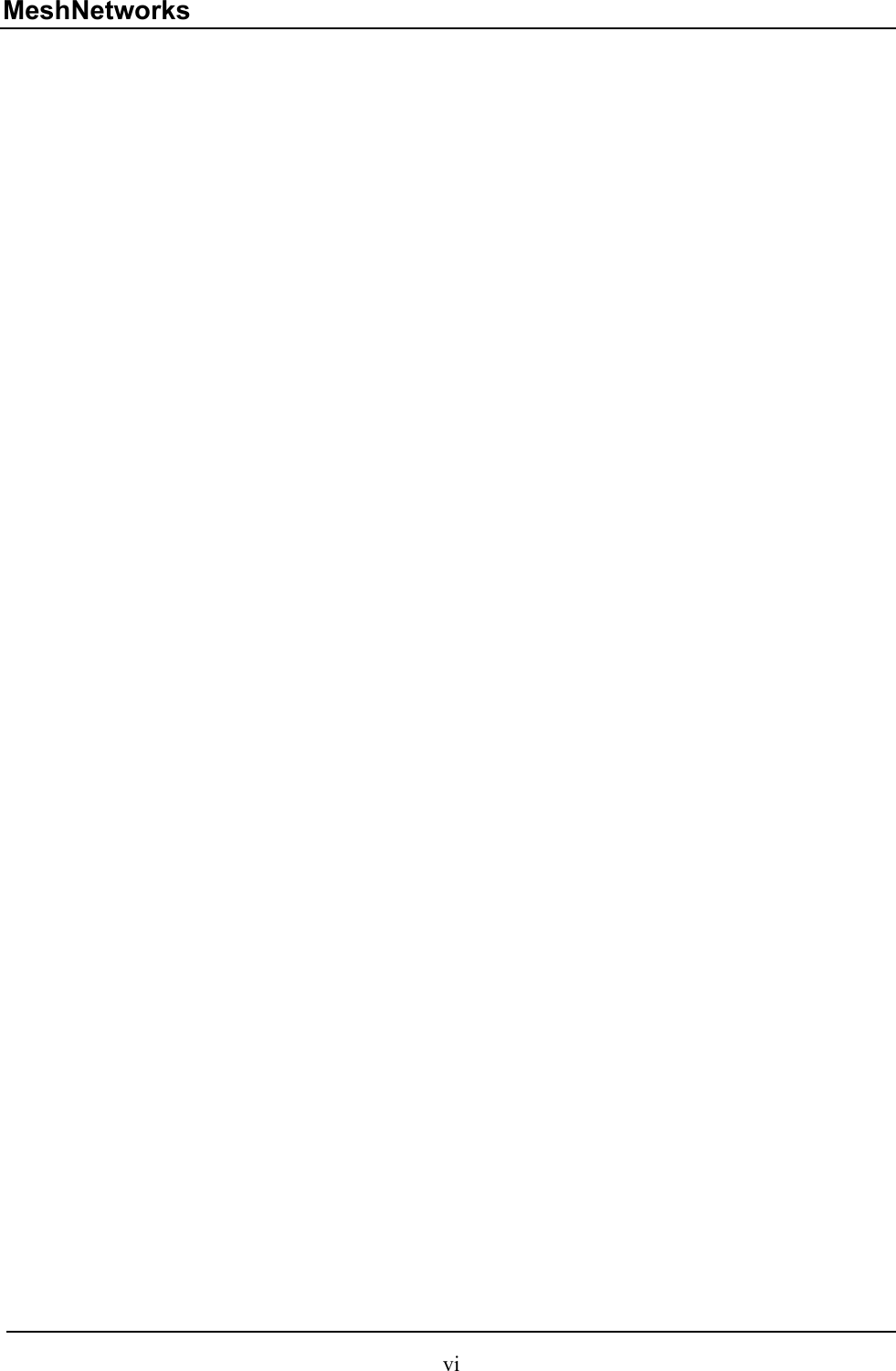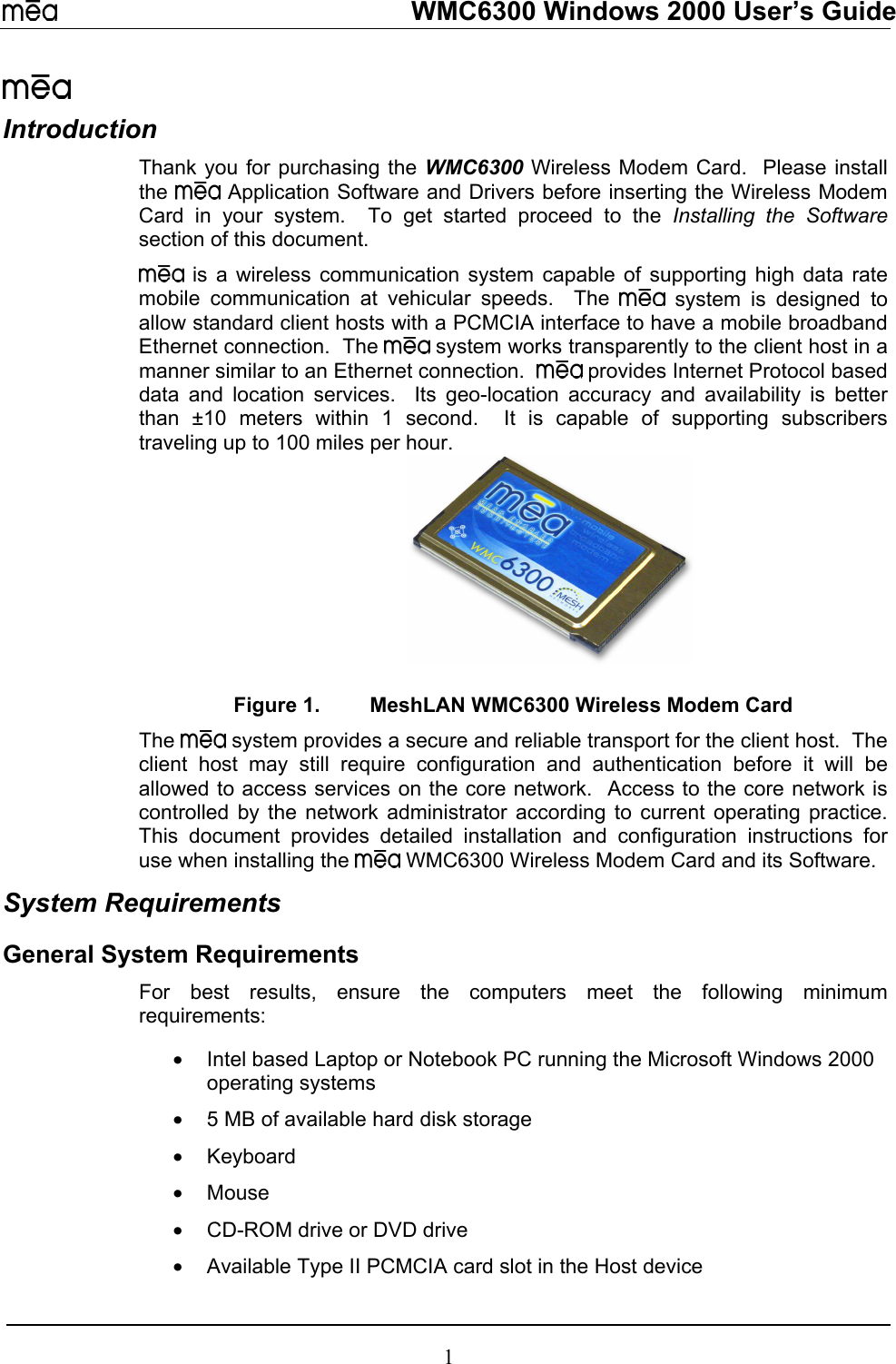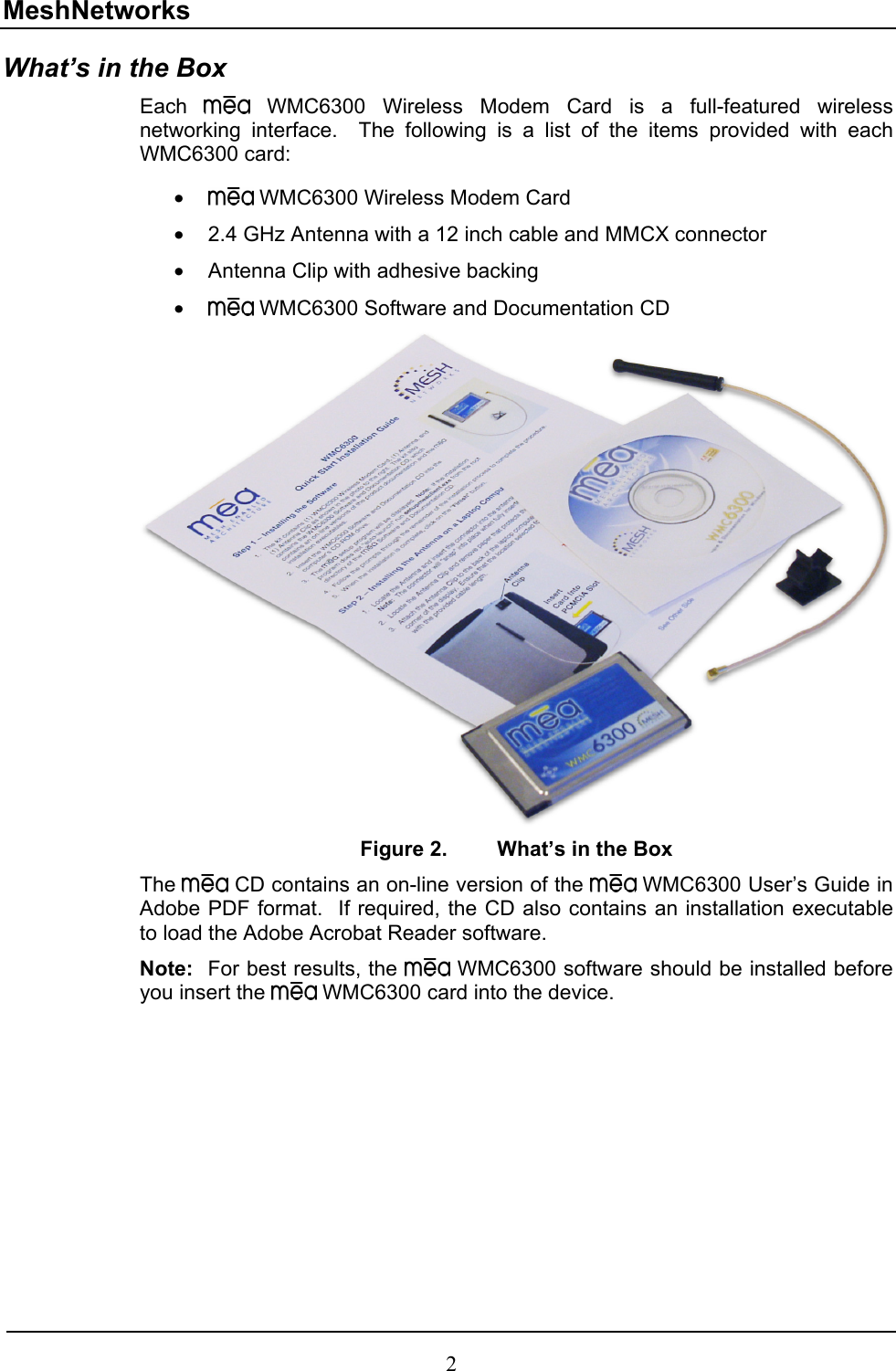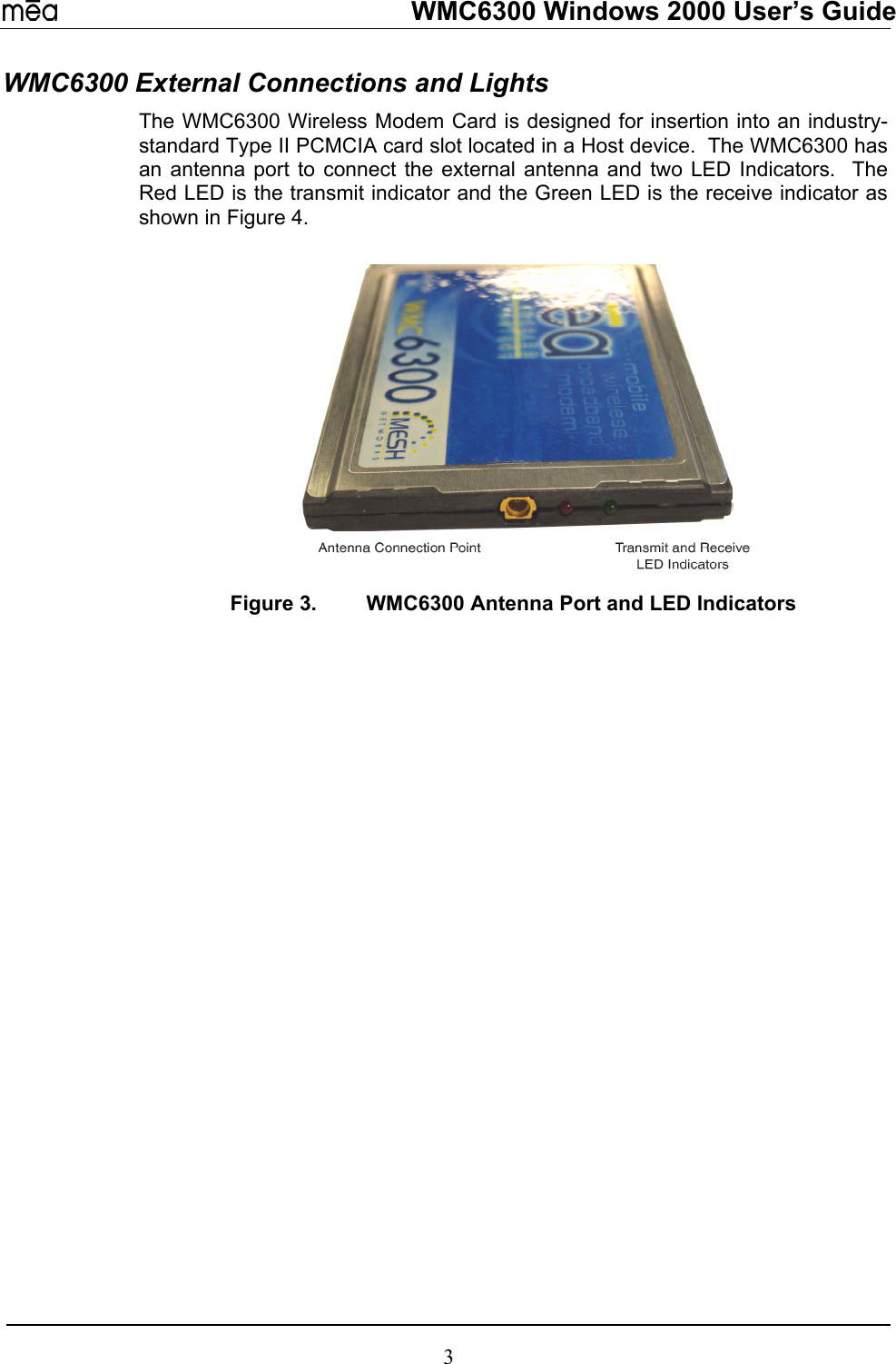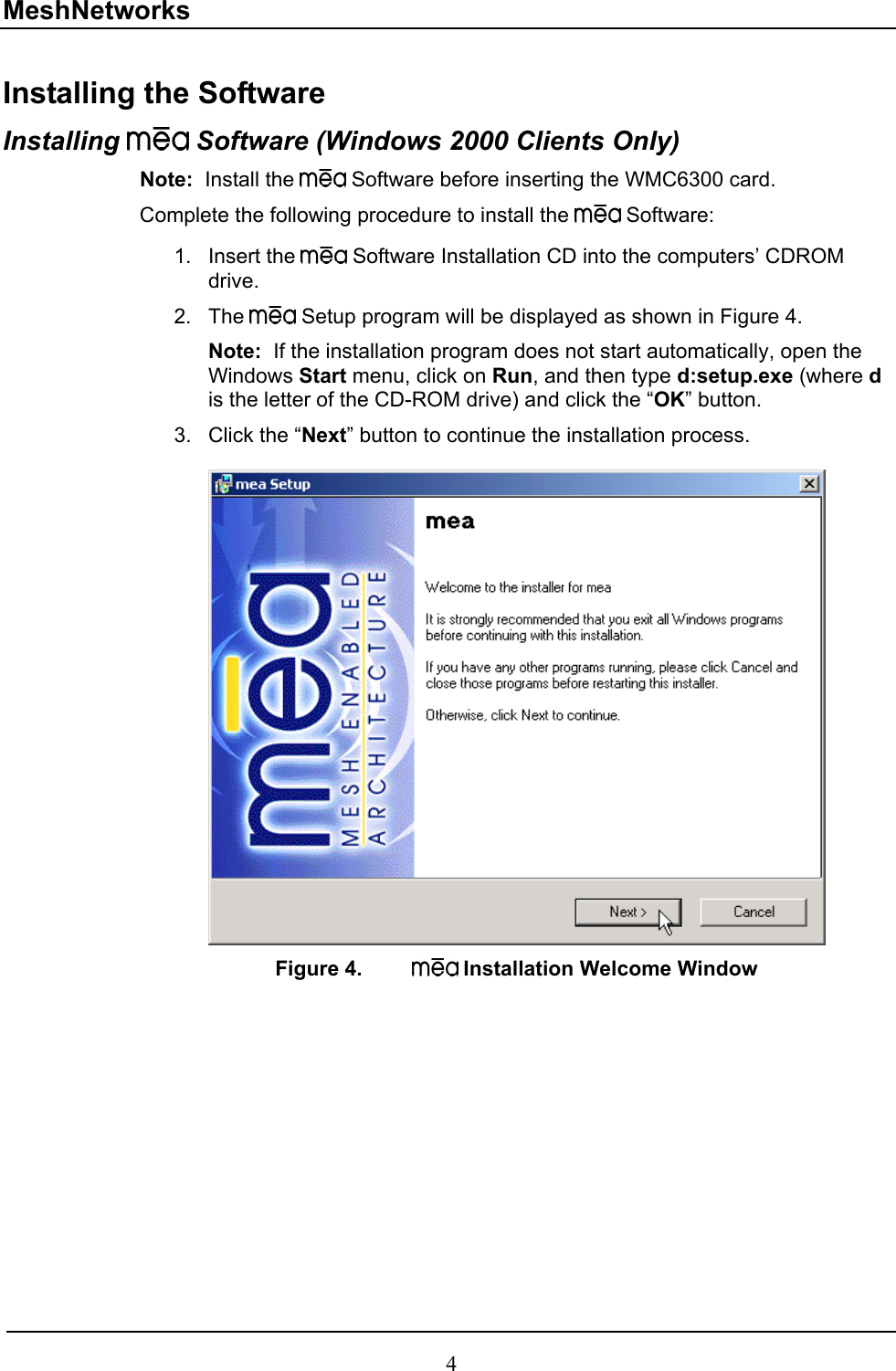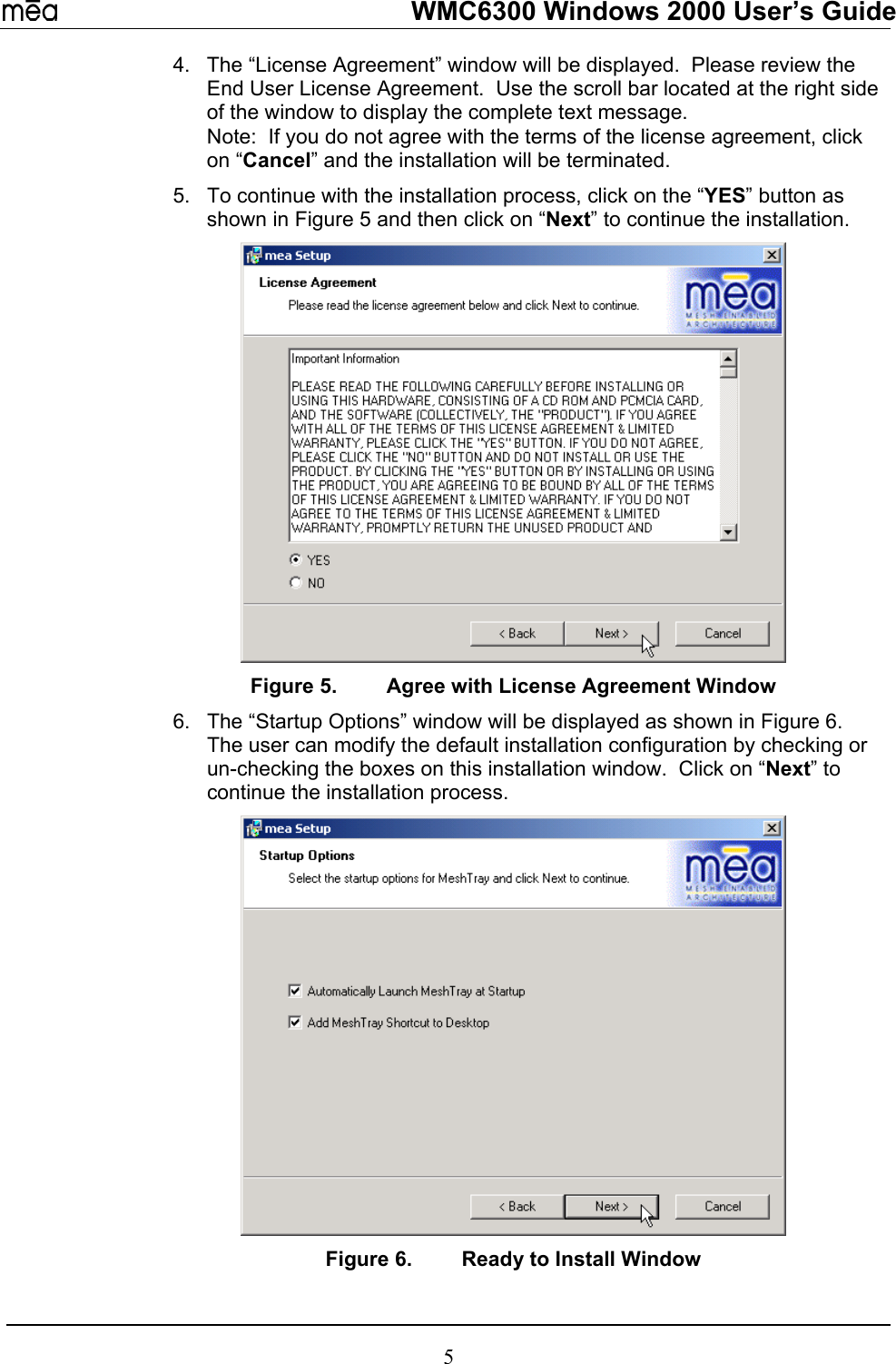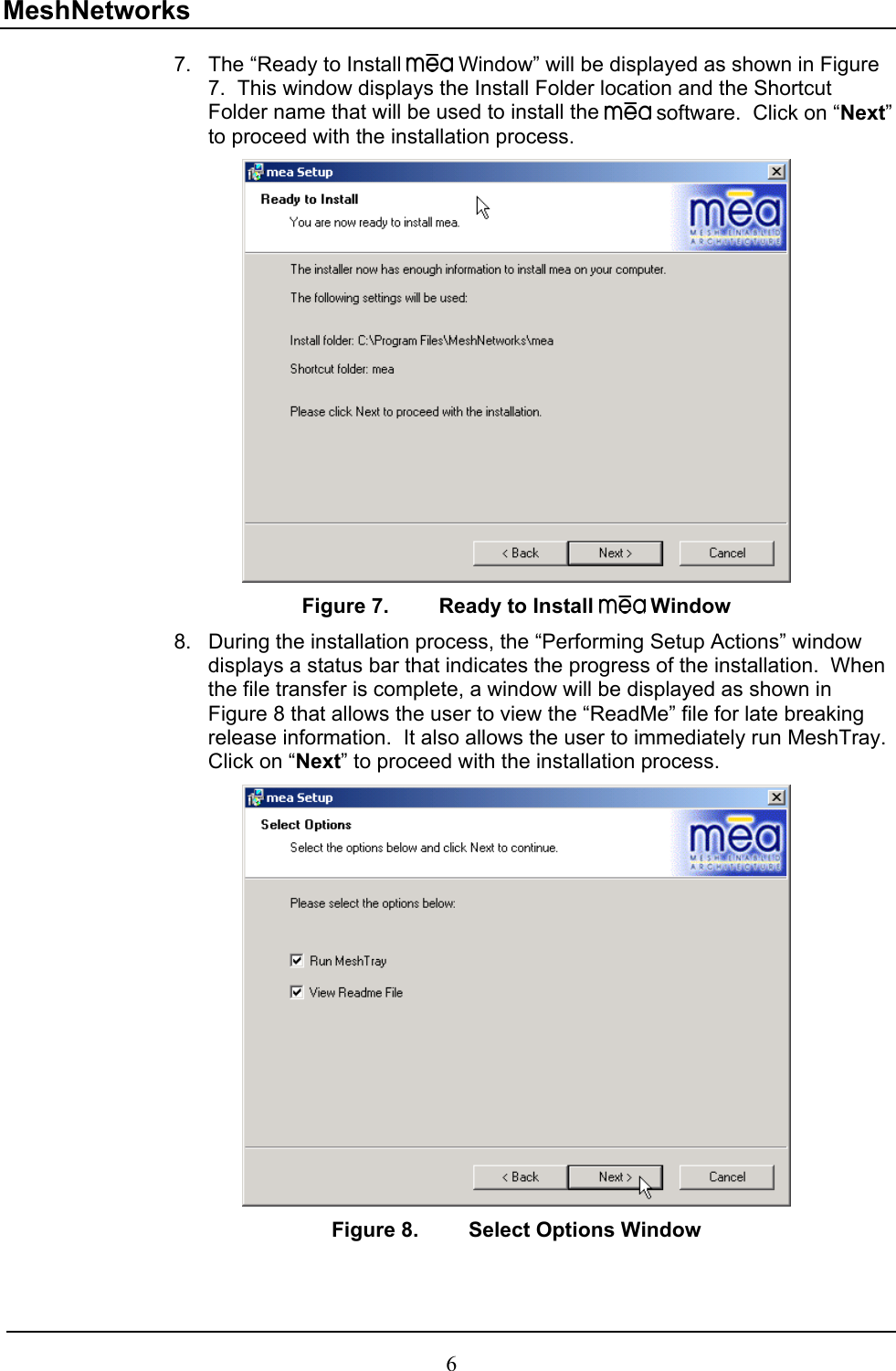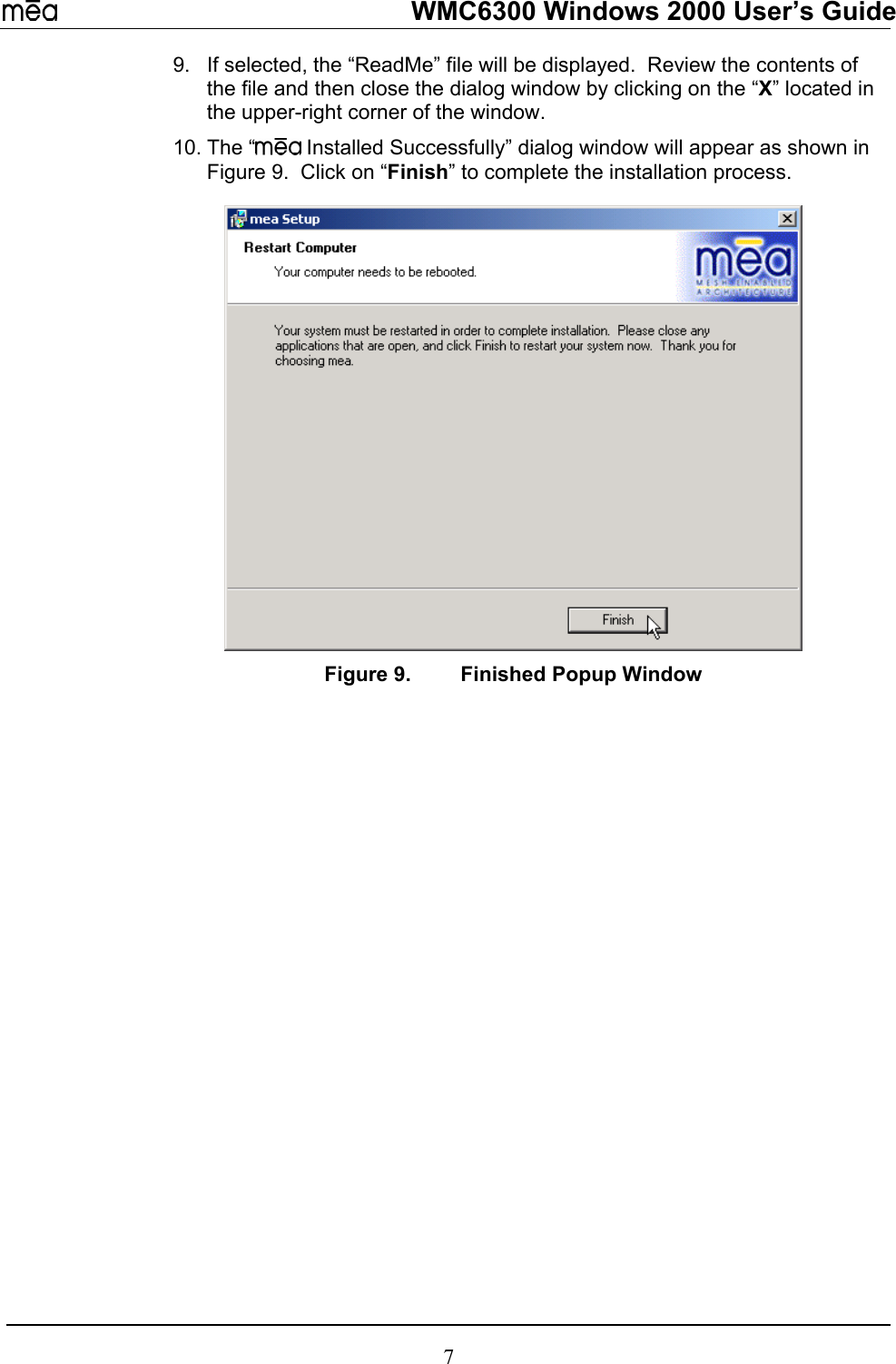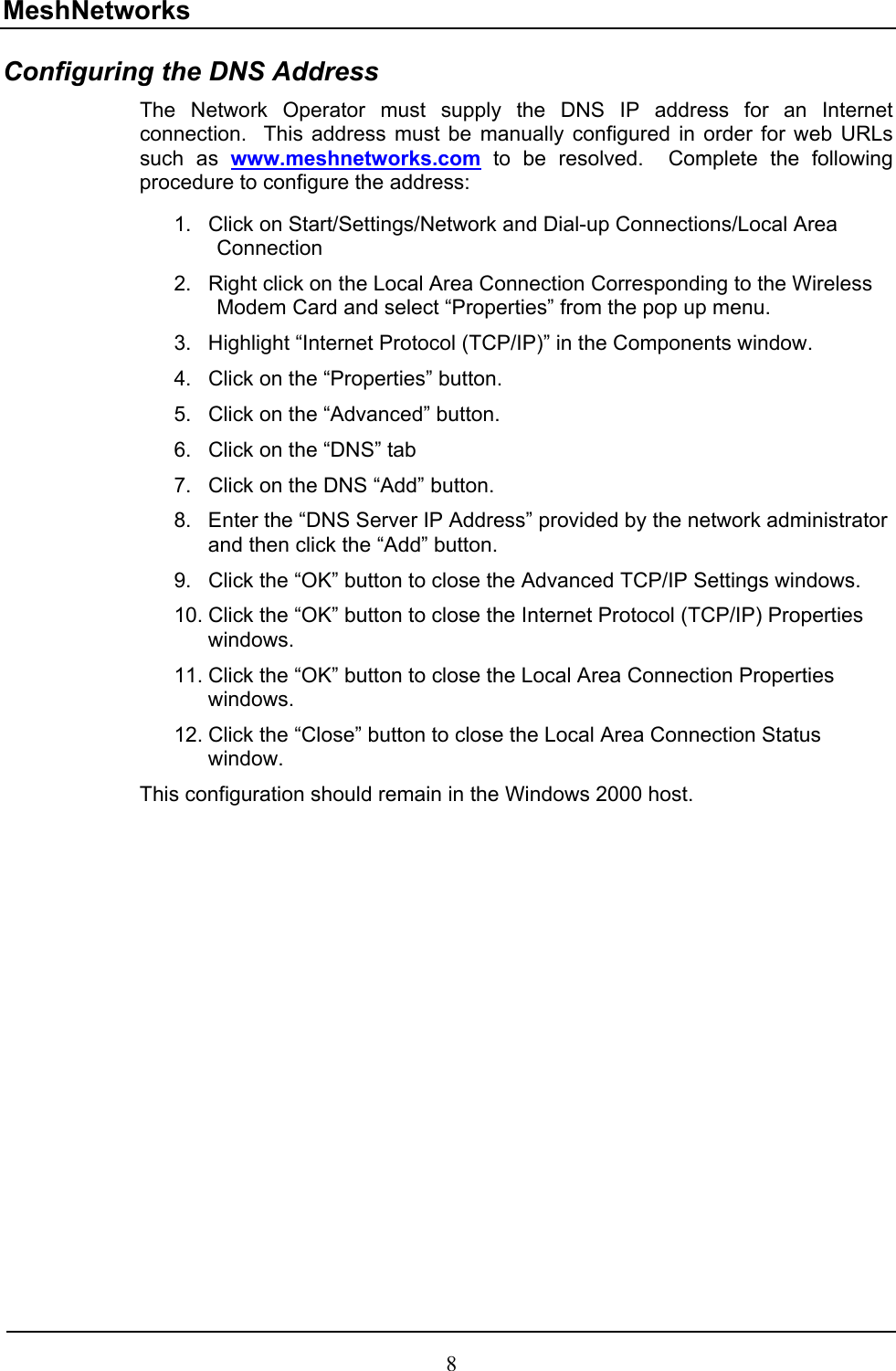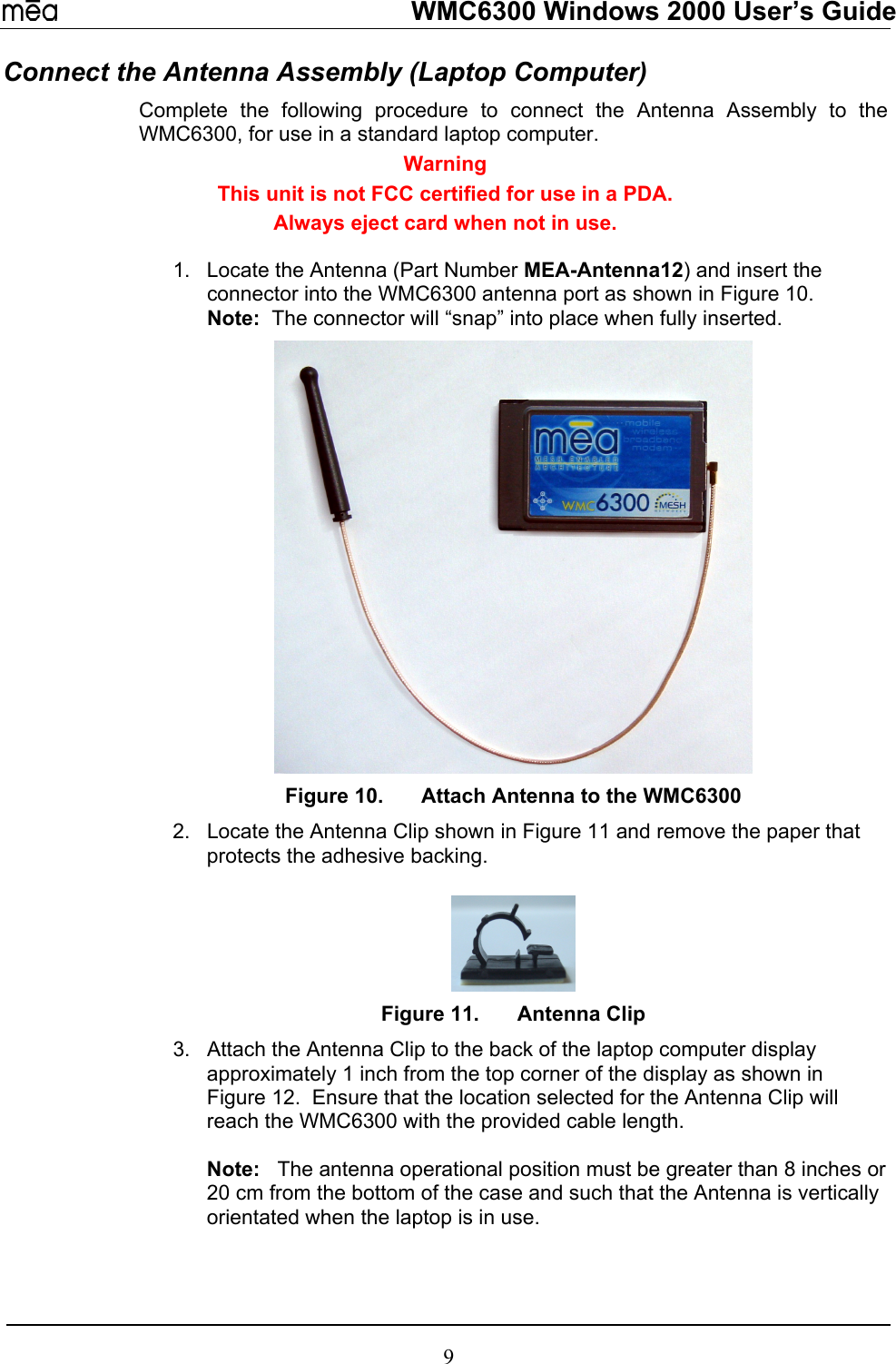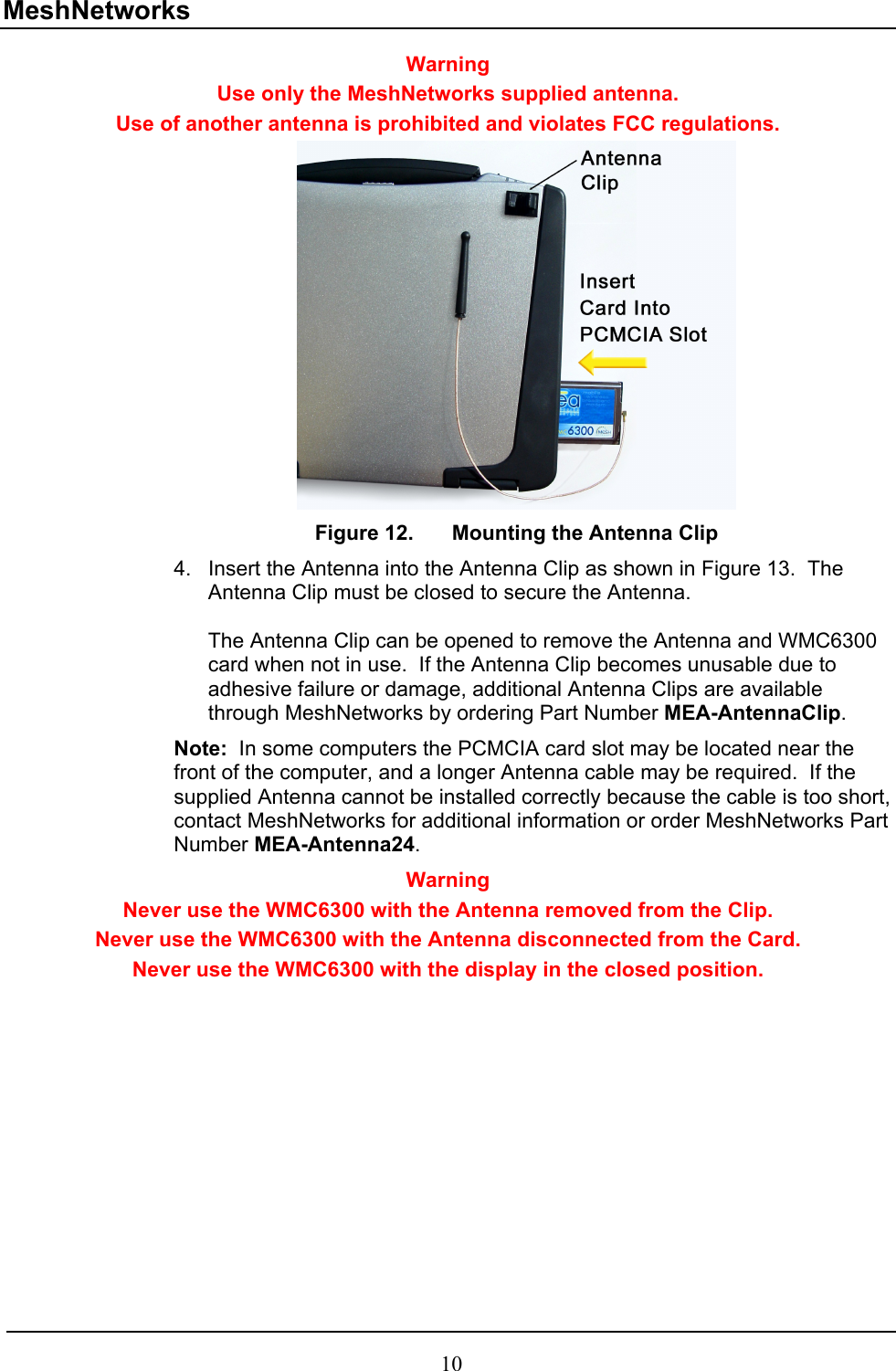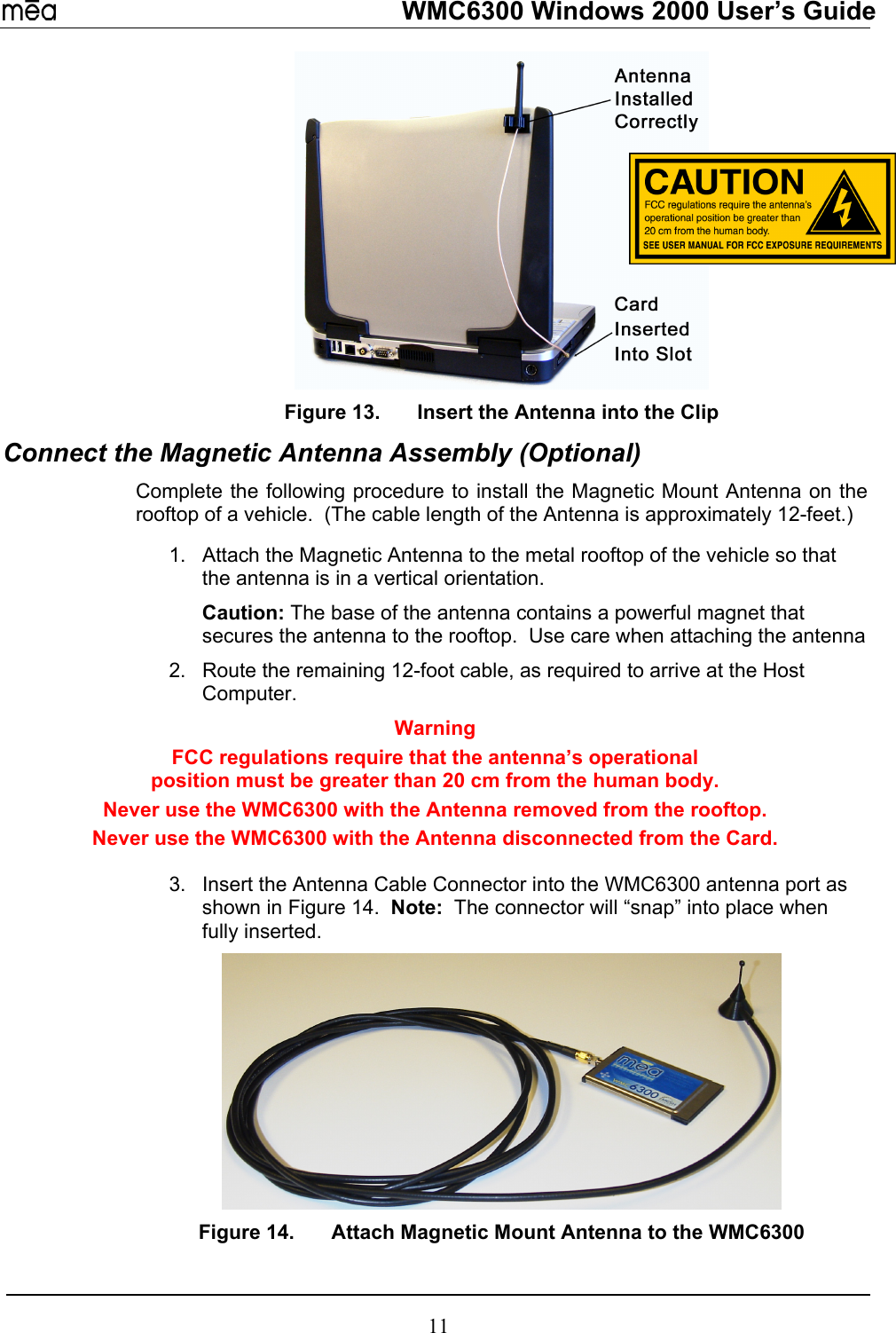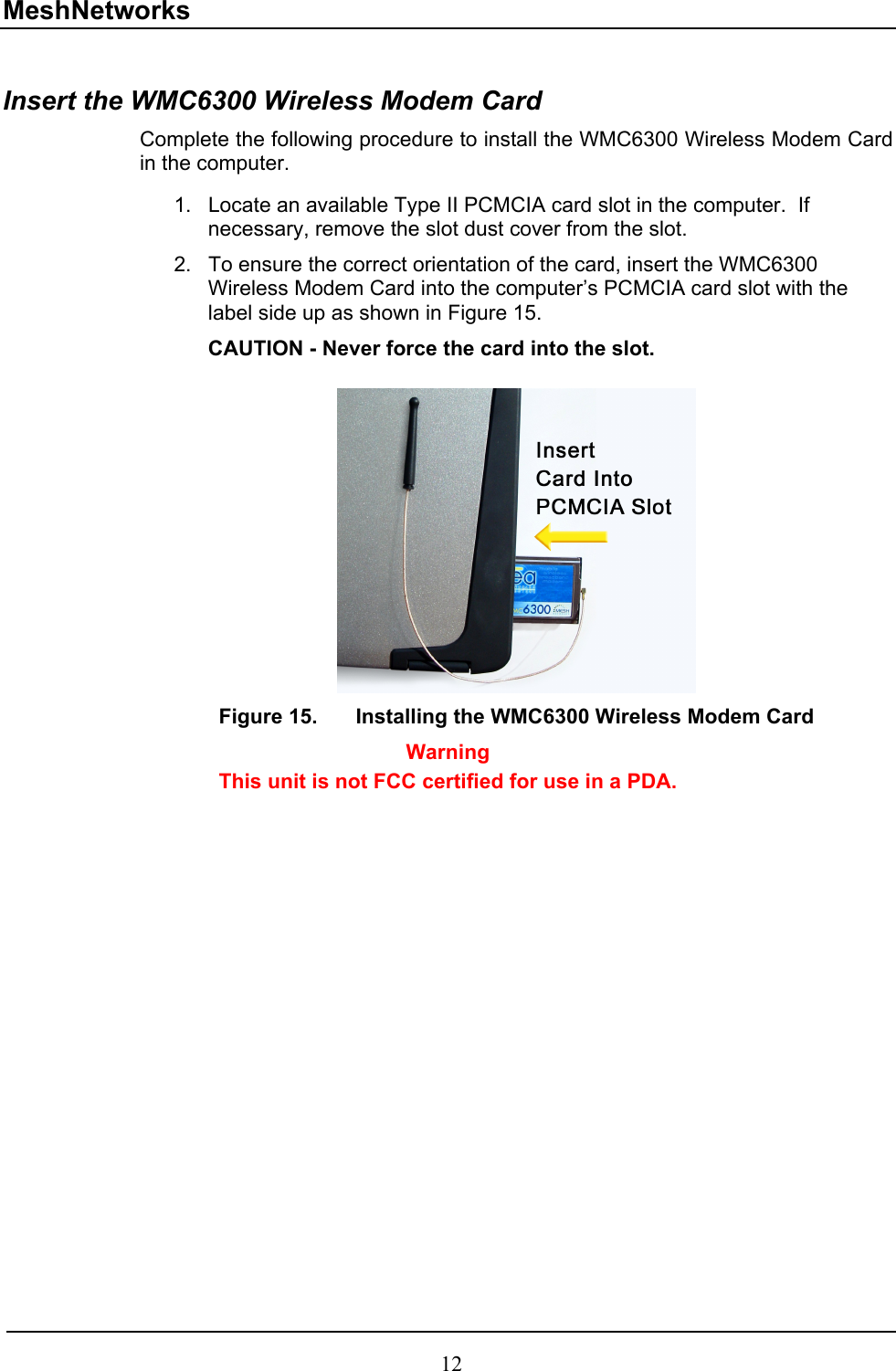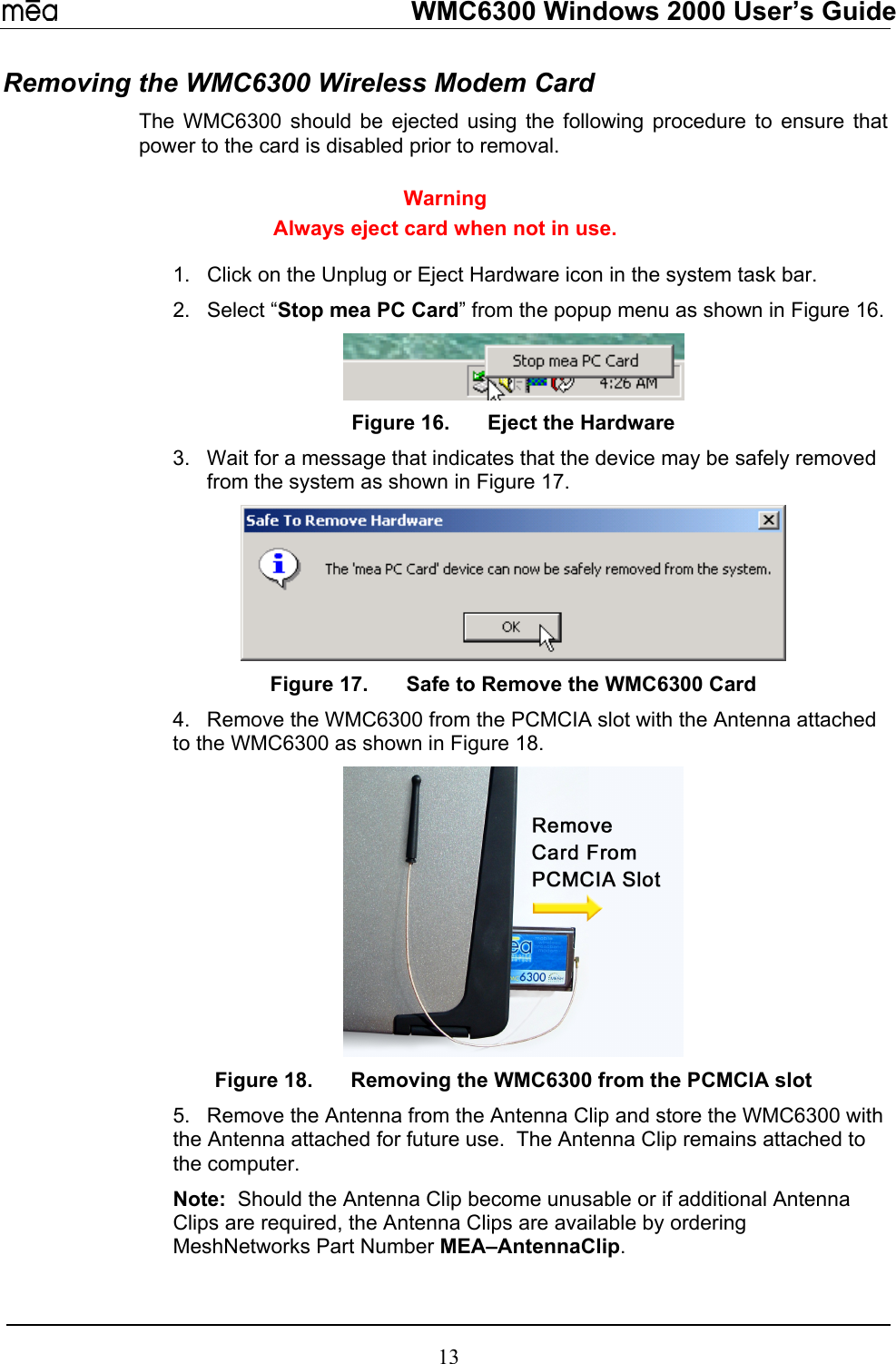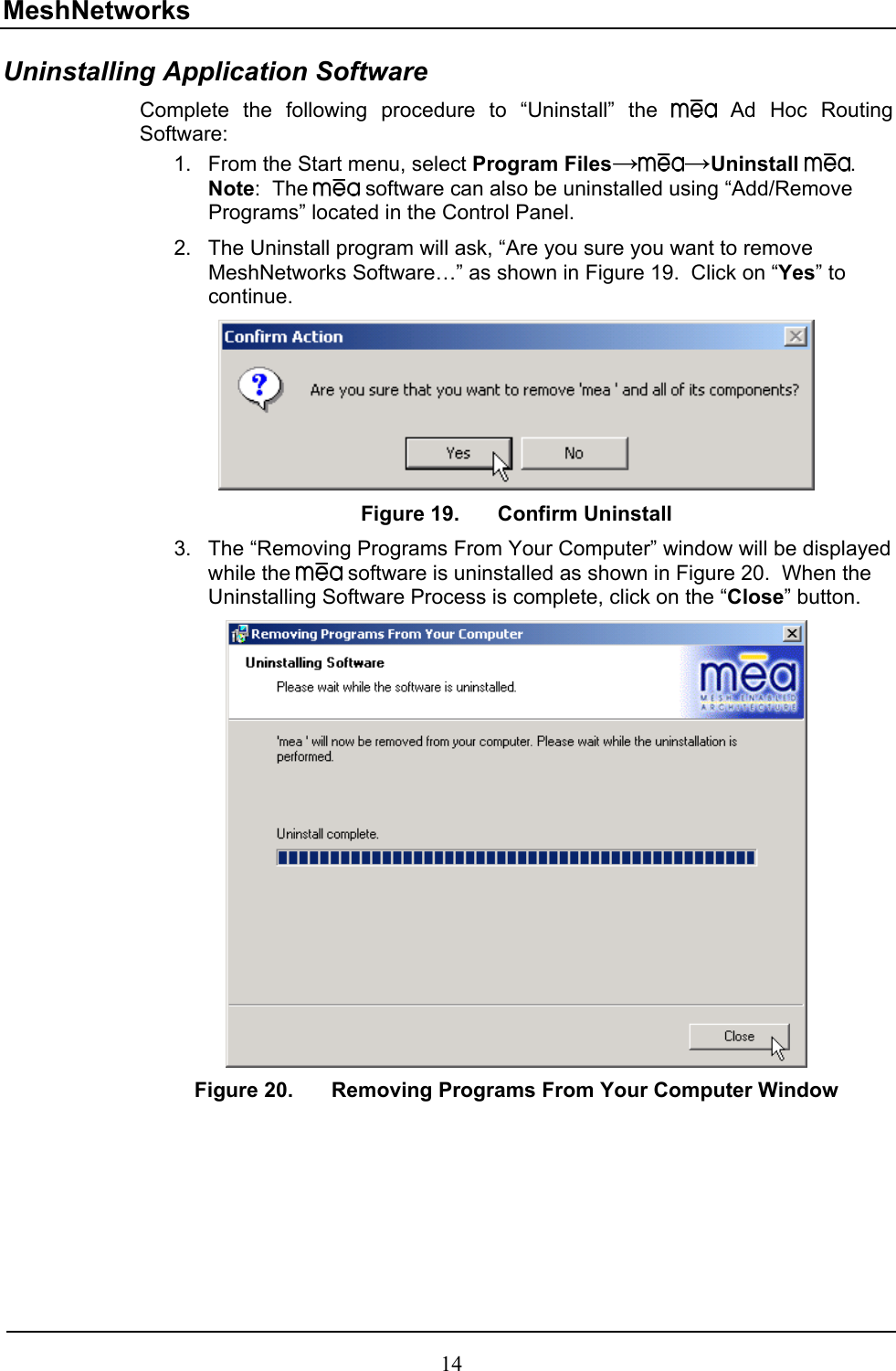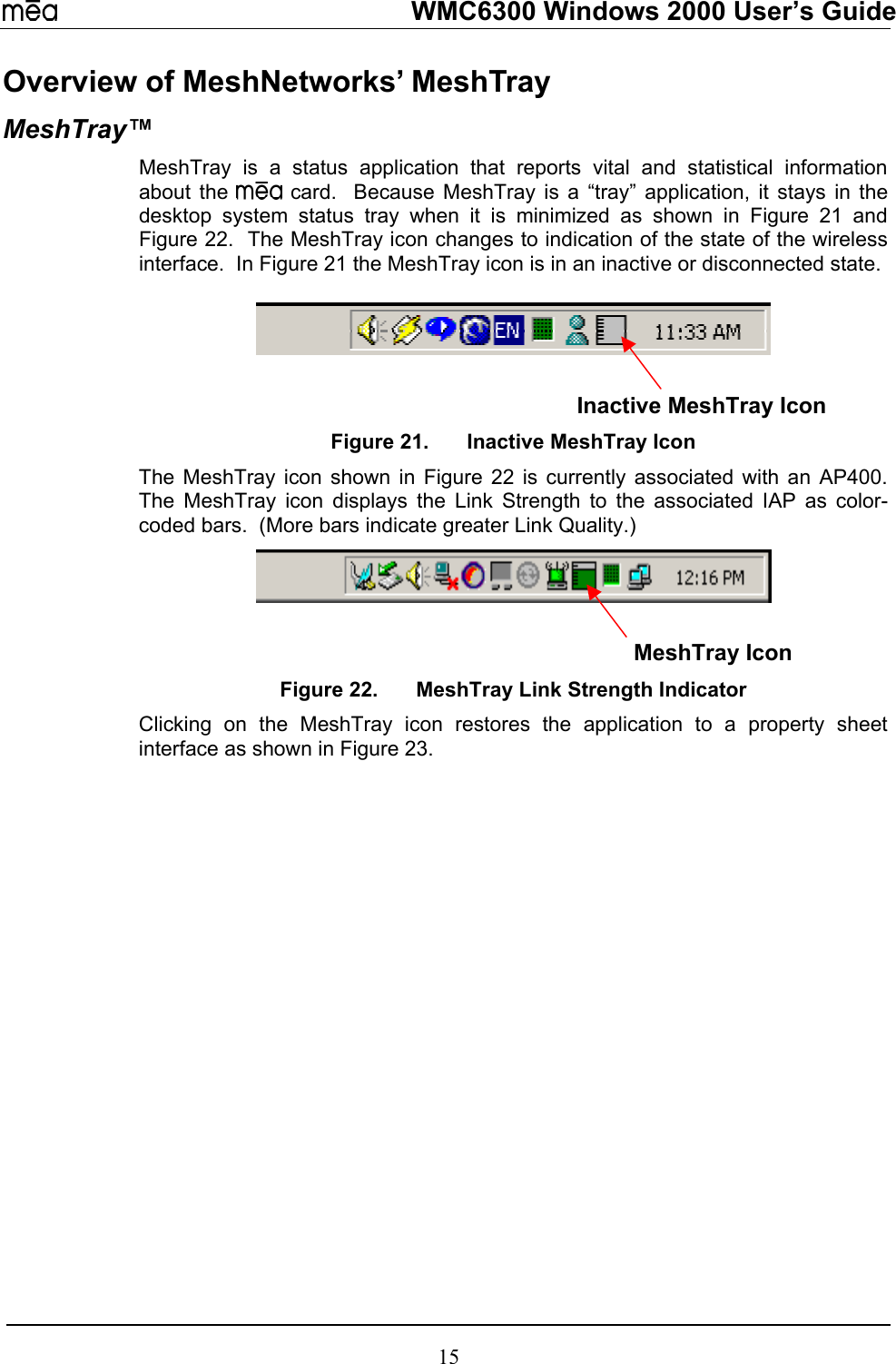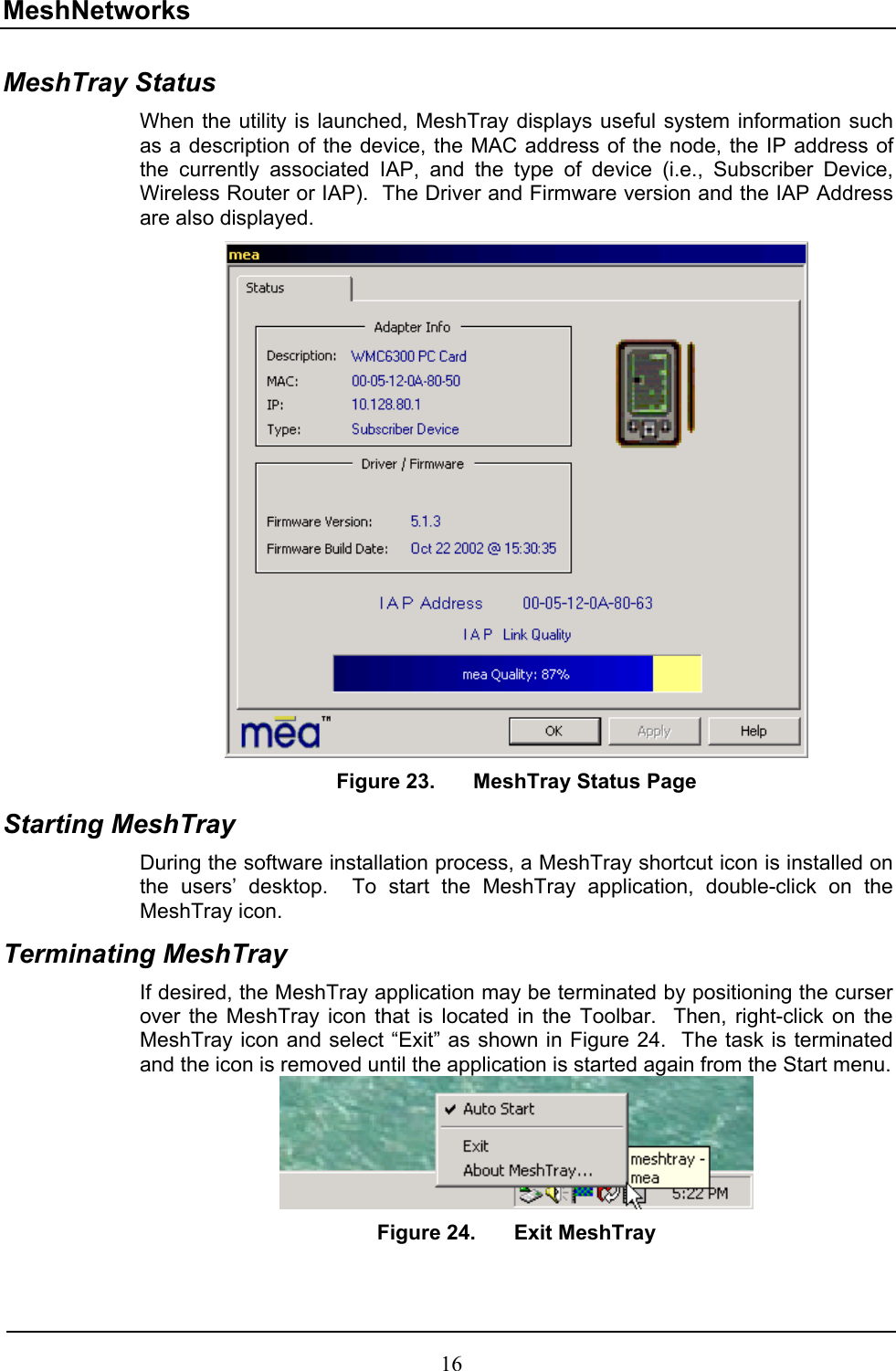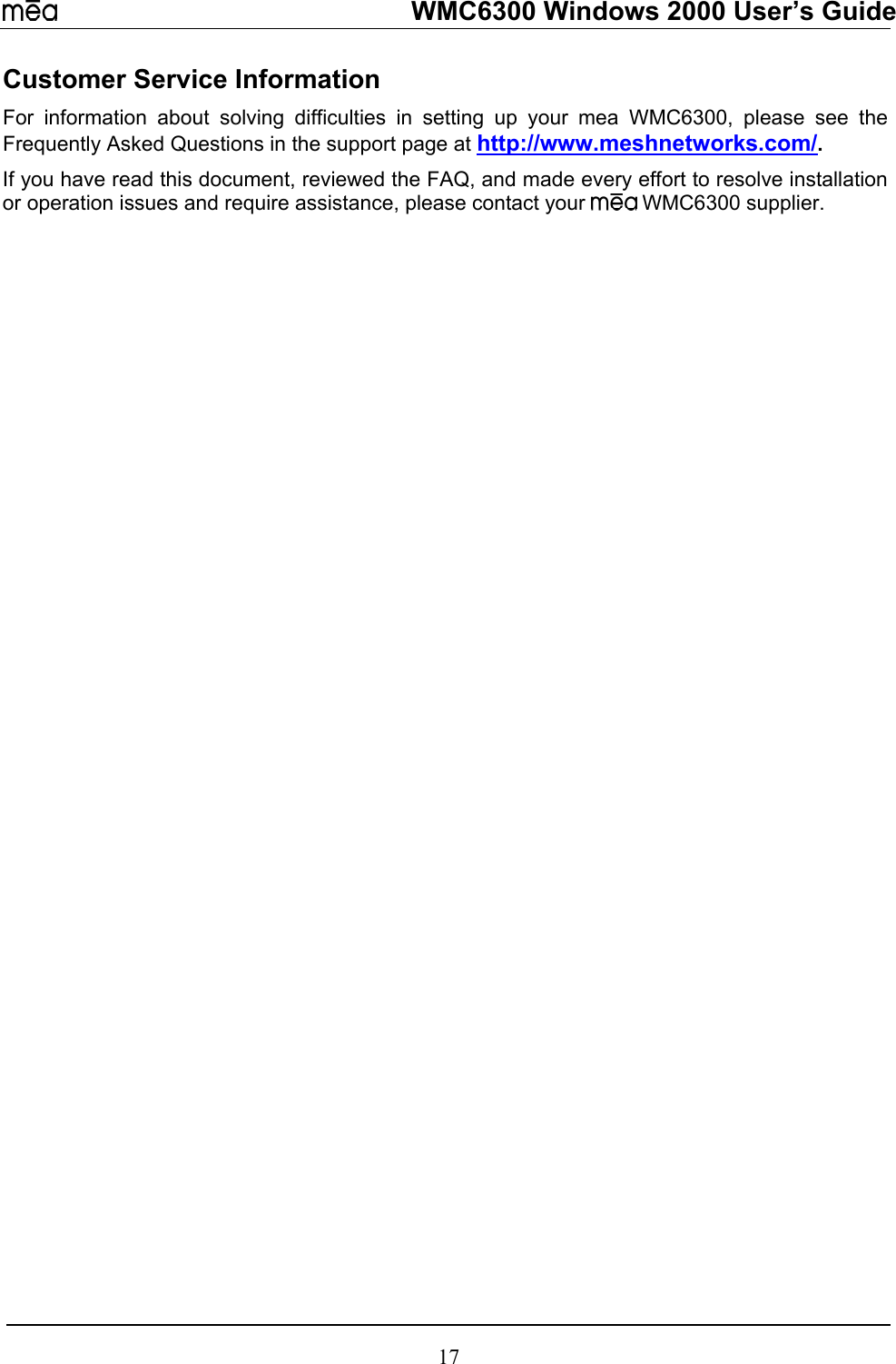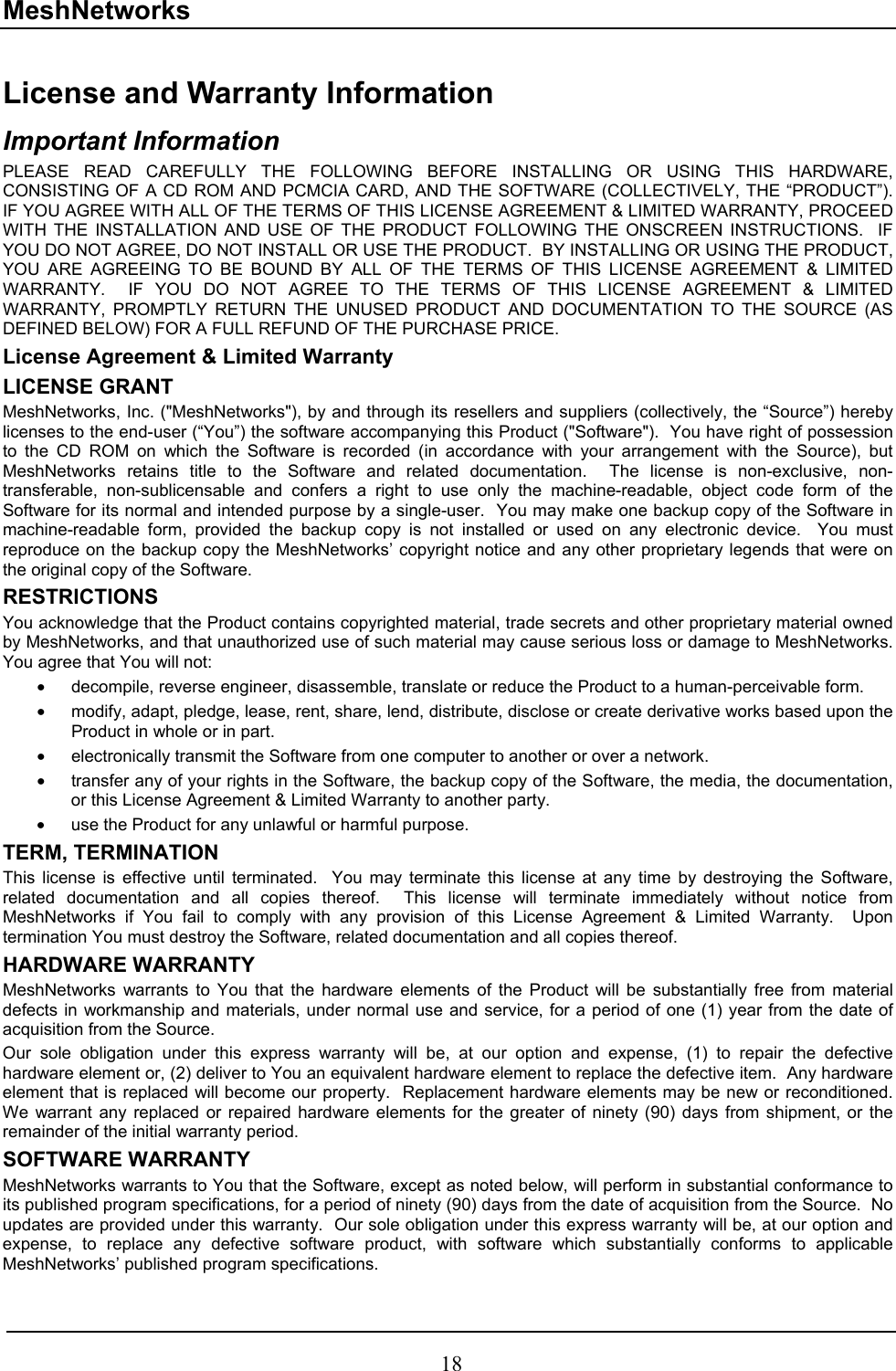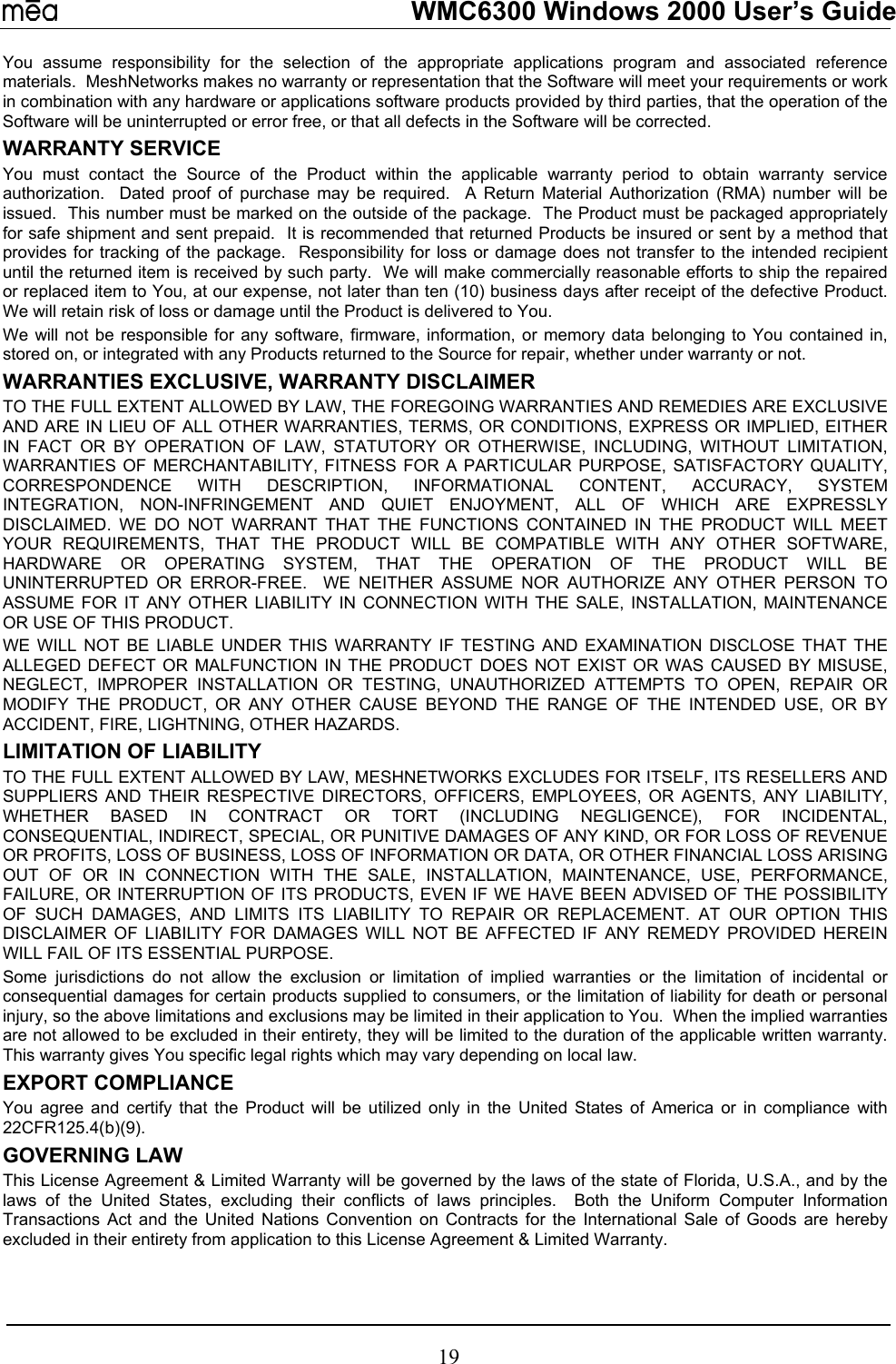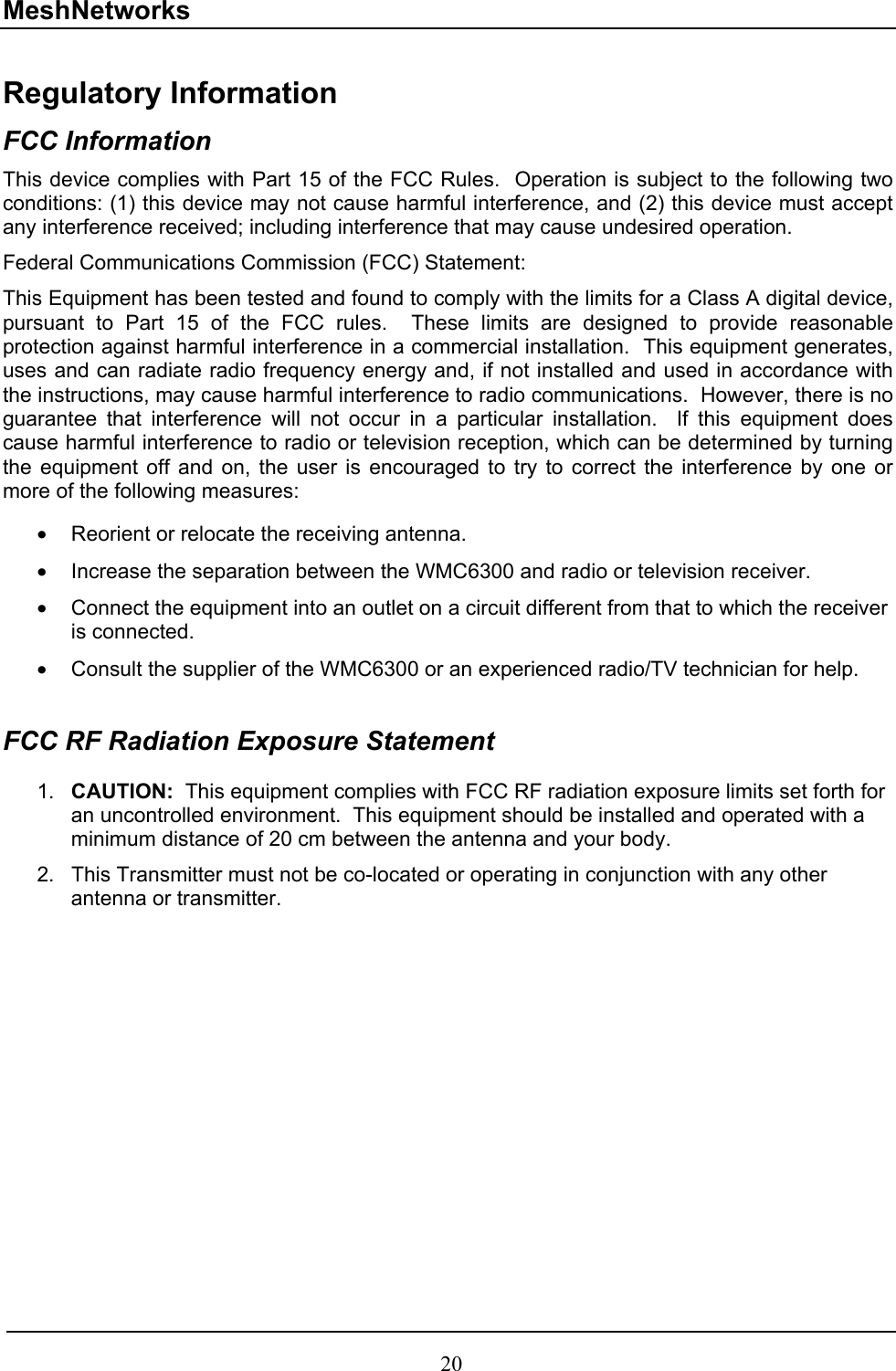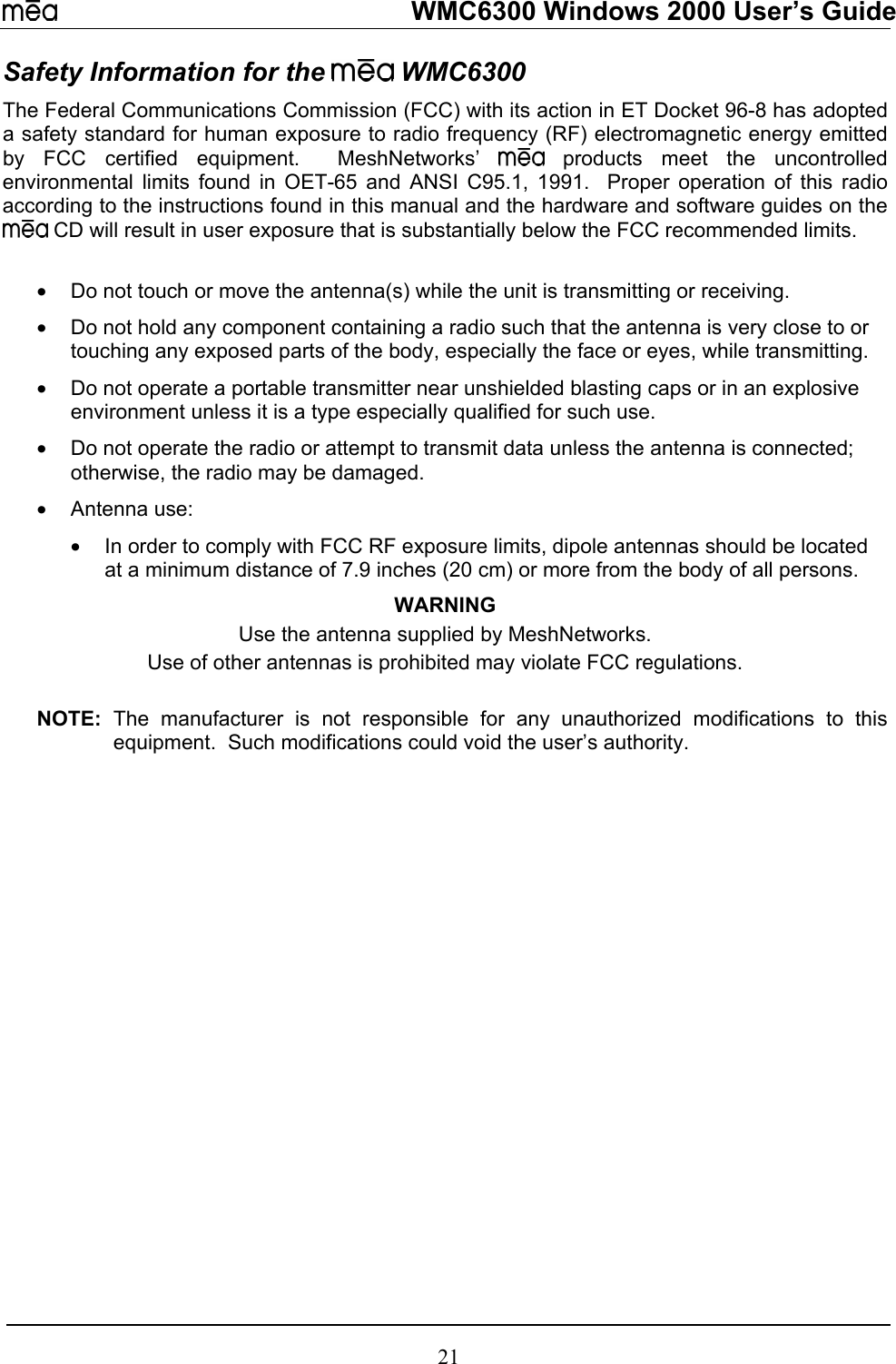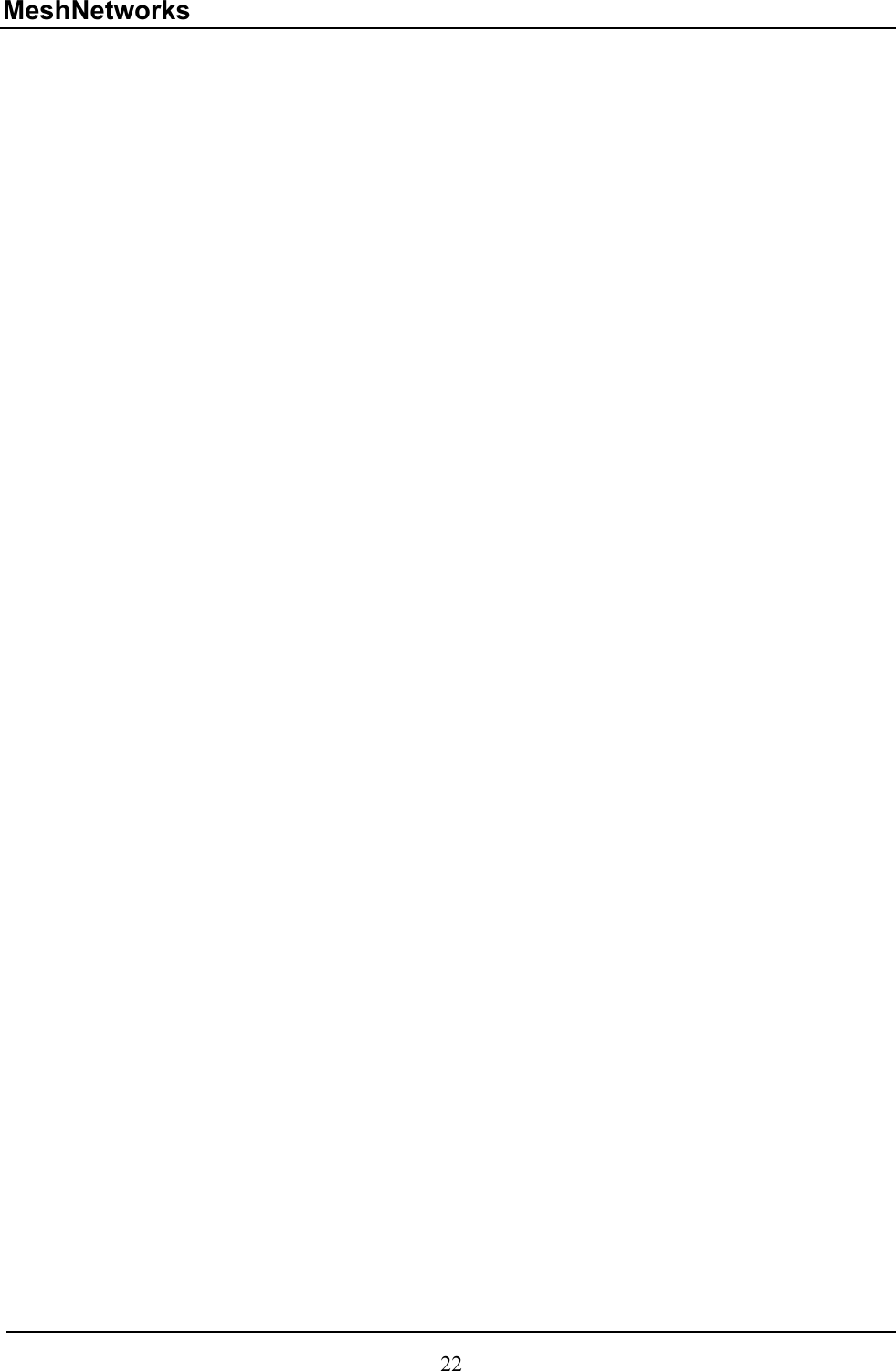Zebra Technologies WMC63000902 Wireless Mobile Card User Manual MEA WMC6300 Wireless Modem Card User s Guide
Zebra Technologies Corporation Wireless Mobile Card MEA WMC6300 Wireless Modem Card User s Guide
Contents
- 1. users manual
- 2. Revised user manual
- 3. Revised Users Manual
Revised user manual