User manual
1
MF97V
User Manual

2
LEGAL INFORMATION
Copyright © 2015 ZTE CORPORATION.
All rights reserved.
No part of this publication may be quoted, reproduced, translated or used in
any form or by any means, electronic or mechanical, including photocopying
and microfilm, without the prior written permission of ZTE Corporation.
Notice
ZTE Corporation reserves the right to make modifications on print errors or
update specifications in this guide without prior notice.
We offer self-service for our smart terminal device users. Please visit the
ZTE official website (at www.ztedevice.com) for more information on
self-service and supported product models. Information on the website
takes precedence.
Disclaimer
ZTE Corporation expressly disclaims any liability for faults and damages
caused by unauthorized modifications of the software.
Images and screenshots used in this guide may differ from the actual
product. Content in this guide may differ from the actual product or
software.
Trademarks
ZTE and the ZTE logos are trademarks of the ZTE Corporation.

3
Google and Android are trademarks of Google, Inc.
The Bluetooth® trademark and logos are owned by the Bluetooth SIG, Inc.
and any use of such trademarks by ZTE Corporation is under license.
microSDHC Logo is a trademark of SD-3C, LLC.
Qualcomm® Snapdragon™ processors are products of Qualcomm
Technologies, Inc.
Qualcomm and Snapdragon are trademarks of Qualcomm Incorporated,
registered in the United States and other countries. Used with permission.
Manufactured under license from Dolby Laboratories. Dolby and the
double-D symbol are trademarks of Dolby Laboratories.
Other trademarks and trade names are the property of their respective
owners.
Version No.: R1.0
Edition Time: January 7, 2015
Manual No.:

4
Getting to Know Your MF97V
Projection
Lens
Focus Sensor
Touch Screen
Home Key
Menu Key
Back Key
Power Key
Volume Up
Main
Microphone
Volume
Down
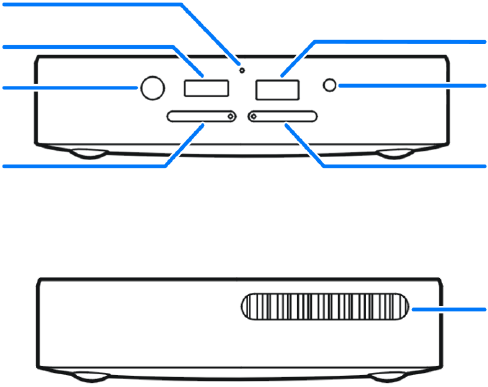
5
USB Jack
Auxiliary
Microphone
HDMI Port
Power Socket
micro-SIM
Card Tray
Headset
Jack
microSDHC
Card Tray
Ventilation
Port
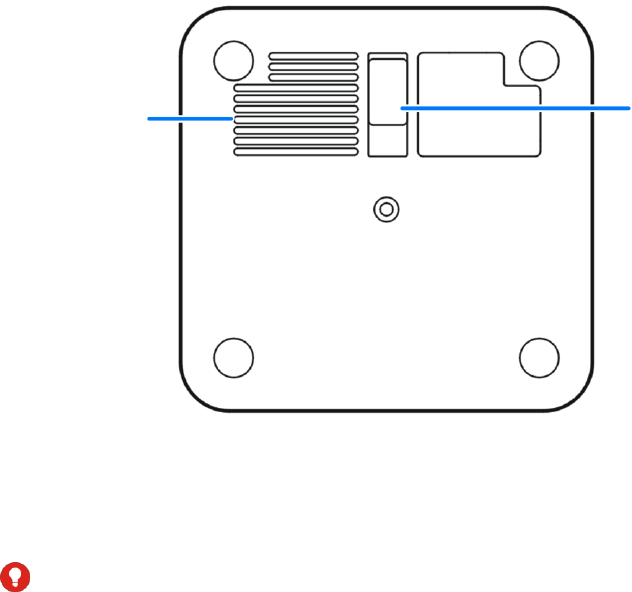
6
Projection Lens
Project the display on a surface.
WARNING!
Do not look directly into the projection lens or point the lens toward people
or animals’ eyes when the projector is on as this may cause injury to the
eyes.
Kickstand
Speaker
7
Focus Sensor
Analyze the clarity of the projected image in order for the projector to adjust
its focus automatically.
Back Key
Touch to go to the previous screen.
Home Key
Touch to return to the home screen from any application or screen.
Touch and hold to open the Google app.
Menu Key
Touch to get the options for the current screen.
Touch and hold to see recently used apps.
Power Key
Press and hold to enable or disable airplane mode, sound, or vibration,
power off or restart your MF97V.
Press to turn off or on the screen display.
Volume Up/Down Key
Press or hold to turn the volume up or down.
Main Microphone / Auxiliary Microphone
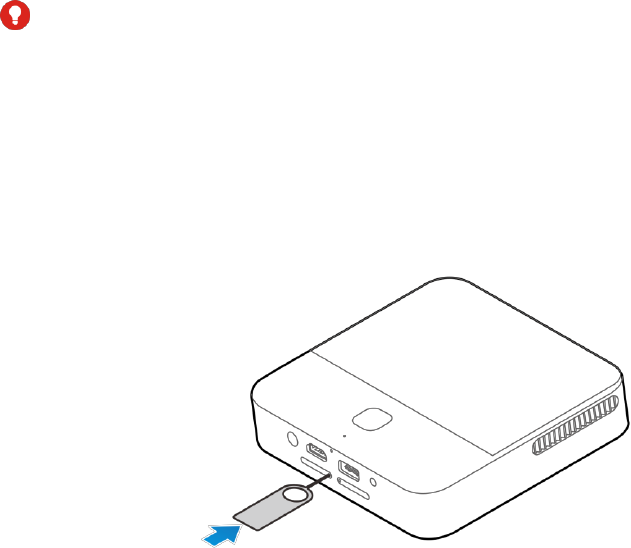
8
Transmit your voice. The auxiliary microphone is useful for canceling
ambient noise.
Ventilation Port
Exhaust the hot air when the projector is on.
WARNING!
Do not place anything near the ventilation port as this may cause internal
heat buildup. Do not place your hand near the ventilation holes as this may
cause injury.
Installing the micro-SIM Card
1. Insert the end of a small paper clip or other eject tool into the hole on
the micro-SIM card tray and take the tray out of the slot.

9
2. Place the micro-SIM card on the tray as shown and carefully install the
tray back.
Installing the microSDHC™ Card (Not Included)
A microSDHC card can be installed or removed while MF97V is turned on.
You need to unmount the microSDHC card before removing it.
1. Insert the end of a small paper clip or other eject tool into the hole on
the microSDHC card tray and take the tray out of the slot.
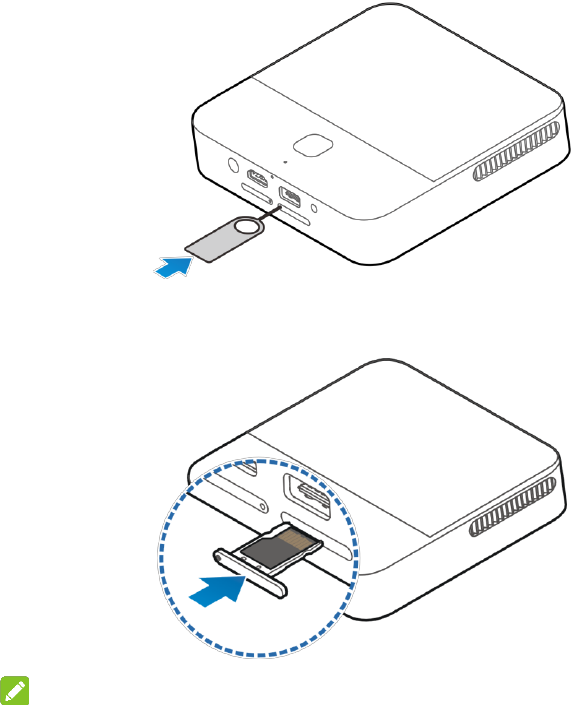
10
2. Place the microSDHC card on the tray as shown. Then carefully install
the tray back.
NOTE:
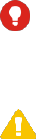
11
Some applications may require a microSDHC card to work normally or
may store certain data on it. Therefore, it is recommended that you
keep a microSDHC card installed and not remove or replace it
randomly.
Charging the Battery
Your MF97V’s battery should have enough power for it to turn on. You
should fully charge the battery as soon as possible.
WARNING!
Use only ZTE-approved chargers and cables. The use of unapproved
accessories could damage your device or cause the battery to explode.
CAUTION:
Do not remove or change the built-in rechargeable battery in your device by
yourself. The battery can only be changed by ZTE or ZTE authorized
service provider.
1. Plug the AC adapter into the power socket on your MF97V and then
plug the AC adapter into an electrical outlet.
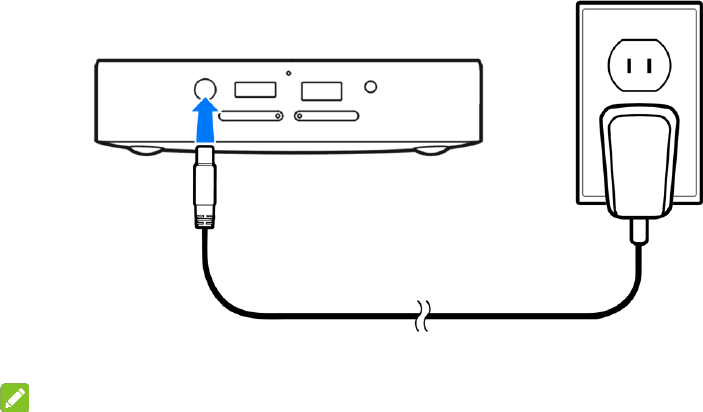
12
2. Disconnect the adapter when the battery is fully charged.
NOTE:
If the battery is extremely low, you may be unable to power on the device
even when it is being charged. In this case, try again after charging the
device for at least 20 minutes. Contact the customer service if you still
cannot power on the device after prolonged charging.
Powering On/Off
Ensure that the battery is charged.
Press and hold the Power Key to turn on your MF97V.
To turn it off, press and hold the Power Key to open the options menu.

13
Touch Power off and then touch OK.
Restarting Your Device
If the screen freezes or takes too long to respond, try pressing and holding
the Power Key for about 10 seconds to restart MF97V.
Waking Up Your Device
Your MF97V automatically goes into sleep mode when it is not in use for
some time. The display is turned off to save power and the keys are locked
to prevent accidental operations.
You can wake up your MF97V by turning on the display and unlocking the
keys.
1. Press the Power Key to turn the screen on.
2. Touch and hold the screen.
NOTE:
If you have set an unlock pattern, a PIN or a password for your device,
you’ll need to draw the pattern, or enter the PIN/password to unlock it.
Turning On/Off the Projector
You can use the projector embedded in your MF97V to project the display

14
onto large surfaces.
1. Slide down the status bar at the top of the screen.
2. Touch Projector to turn the projector on or off.
Using the Touch Screen
Your MF97V’s touch screen enables you to control actions through a
variety of touch gestures.
Touch
When you want to type using the onscreen keyboard, select items on
the screen such as the application and settings icons, or press the
onscreen buttons, simply touch them with your finger.
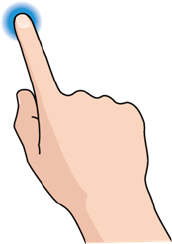
15
Touch and Hold
To open the available options for an item (for example, a link in a web
page), touch and hold the item.
Swipe or Slide
To swipe or slide means to quickly drag your finger vertically or
horizontally across the screen.
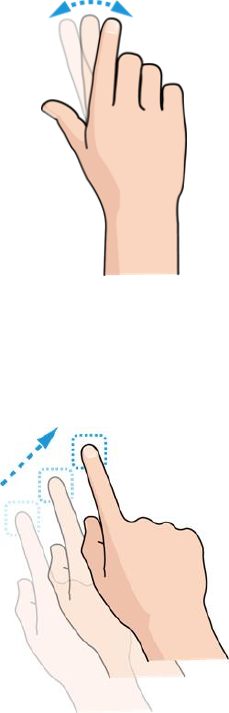
16
Drag
To drag, press and hold your finger with some pressure before you
start to move your finger. While dragging, do not release your finger
until you have reached the target position.
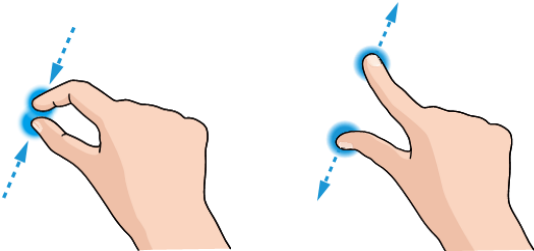
17
Pinch
In some apps (such as Maps, browsers, and Gallery), you can zoom in
and out by placing two fingers on the screen at once and pinching them
together (to zoom out) or spreading them apart (to zoom in).
Rotate the screen
For most screens, you can automatically change the screen orientation
from landscape to portrait by turning the MF97V sideways.
Projecting a File Saved in Your MF97V
You can project a file stored in your MF97V.
1. Open the file you want to project.
2. Turn on the projector.
3. Adjust the projection distance and place the MF97V on a flat surface.
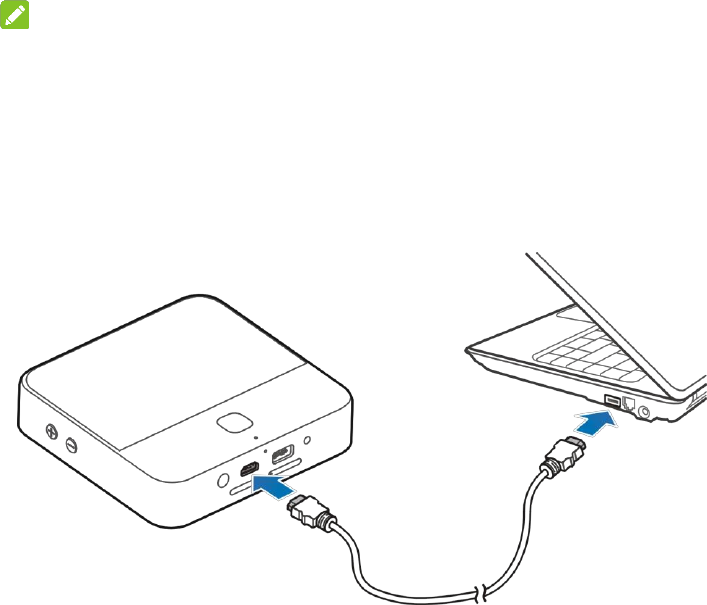
18
NOTE:
For best results, project onto a flat screen at a 90° angle to the floor.
When you want to finish the projection, turn off the projector.
Projecting an HDMI Source
You can project an HDMI source when connecting your MF97V to a laptop
or TV box.
1. Connect your MF97V with the laptop or TV box via the supplied HDMI
cable.
2. Turn on the projector.

19
3. Slide down the status bar at the top of the screen and touch HDMI.
4. Operate your laptop or TV box to select the content you want to view.
Projecting a File Saved in Your USB Flash Drive
You can project a file stored in the USB flash drive.
1. Connect your MF97V with the USB flash drive via the USB jack.
2. Touch the Home Key > APPS tab > File Manager.
3. Touch USB DEVICE to open the file you want to project.
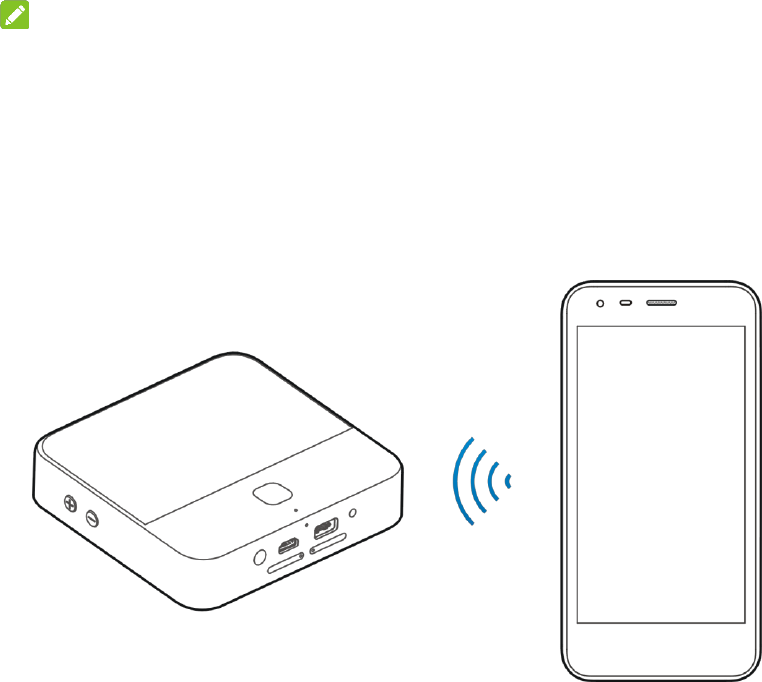
20
4. Turn on the projector.
NOTE:
Before connecting your MF97V with the USB flash drive, slide the status
bar down to open the notification panel and ensure that the Connect to PC
option is not highlighted.
Projecting a Source on Your Phone (Wi-Fi Display)
You can display the content of your phone on your MF97V with a wireless
link.
21
1. Turn on the projector.
2. Slide down the status bar at the top of the screen and touch Miracast.
3. Open a Wi-Fi display application on the phone to scan for available
devices within range.
4. When you see the name of your MF97V displayed in the available
devices section, touch the name. The phone then automatically tries to
pair with your MF97V.
5. Touch Accept on your MF97V. After successful connection, the
contents in the phone will be displayed on the projector.
6. Choose the content you want to display.

22
For Your Safety
General Safety
Small parts may cause
choking.
Don’t use at gas stations.
Your device can produce a
loud sound.
Your device may produce
a bright or flashing light.
Avoid contact with anything
magnetic.
Don’t dispose of your
device in fire.
Keep away from
pacemakers and other
electronic medical devices.
To prevent possible
hearing damage, do not
listen at high volume levels
for long periods.
Turn off when asked to in
hospitals and medical
facilities.
Avoid extreme
temperatures.
Turn off when told to in
aircrafts and airports.
Avoid contact with liquids.
Keep your device dry.

23
Turn off when near explosive
materials or liquids.
Do not attempt to
disassemble your device.
Only use approved
accessories.
FCC RF Exposure Information (SAR)
This device is designed and manufactured not to exceed the emission
limits for exposure to radio frequency (RF) energy set by the Federal
Communications Commission of the United States.
During SAR testing, this device is set to transmit at its highest certified
power level in all tested frequency bands, and placed in positions that
simulate RF exposure in usage near the body with the separation of 10 mm.
Although the SAR is determined at the highest certified power level, the
actual SAR level of the while operating can be well below the maximum
value. This is because the device is designed to operate at multiple power
levels so as to use only the power required to reach the network. In general,
the closer you are to a wireless base station antenna, the lower the power
output.
The exposure standard for wireless employs a unit of measurement known
24
as the Specific Absorption Rate, or SAR. The SAR limit set by the FCC is
1.6W/kg.
The FCC has granted an Equipment Authorization for this model device
with all reported SAR levels evaluated as in compliance with the FCC RF
exposure guidelines. SAR information on this model device is on file with
the FCC and can be found under the Display Grant section of
www.fcc.gov/oet/ea/fccid after searching on FCC ID: SRQ-MF97V.
For this device, the highest reported SAR value for near the body is 0.79
W/kg.
While there may be differences between the SAR levels of various devices
and at various positions, they all meet the government requirement.
SAR compliance for body operation is based on a separation distance of 10
mm between the unit and the human body.
FCC Regulations
This device complies with part 15 of the FCC Rules. Operation is subject to
the following two conditions: (1) This device may not cause harmful
interference, and (2) this device must accept any interference received,

25
including interference that may cause undesired operation.
This device has been tested and found to comply with the limits for a Class
B digital device, pursuant to Part 15 of the FCC Rules. These limits are
designed to provide reasonable protection against harmful interference in a
residential installation. This equipment generates, uses and can radiated
radio frequency energy and, if not installed and used in accordance with
the instructions, may cause harmful interference to radio communications.
However, there is no guarantee that interference will not occur in a
particular installation. If this equipment does cause harmful interference to
radio or television reception, which can be determined by turning the
equipment off and on, the user is encouraged to try to correct the
interference by one or more of the following measures:
Reorient or relocate the receiving antenna.
Increase the separation between the equipment and receiver.
Connect the equipment into an outlet on a circuit different from that to
which the receiver is connected.
Consult the dealer or an experienced radio/TV technician for help.
CAUTION:
Changes or modifications not expressly approved by the party responsible
for compliance could void the user’s authority to operate the equipment.
The antenna(s) used for this transmitter must not be co-located or
operating in conjunction with any other antenna or transmitter.
26
Distraction
Driving
Full attention must be given to driving at all times in order to reduce the risk
of an accident. Using this device while driving can cause distraction and
lead to an accident. You must comply with local laws and regulations
restricting the use of wireless devices while driving.
Operating Machinery
Full attention must be given to operating the machinery in order to reduce
the risk of an accident.
Product Handling
General Statement on Handling and Use
You alone are responsible for how you use your device and any
consequences of its use.
You must always switch off your device wherever the use of your device is
prohibited. Use of your device is subject to safety measures designed to
protect users and their environment.
Always treat your device and its accessories with care and keep it in a
clean and dust-free place.
Keep the screen and projection lens clean. Unclean screen or
projection lens may slow down the device’s reaction to your operations
27
or lower projection image quality.
Clean your device and its accessories with a soft material such as
cleaning cloth for eyeglass lenses. Do not use alcohol or other
corrosive substances for cleaning or allow them to get inside.
Do not expose your device or its accessories to open flames or lit
tobacco products.
Do not expose your device or its accessories to liquid, moisture or high
humidity.
Do not drop, throw or try to bend your device or its accessories.
Do not use harsh chemicals, cleaning solvents, or aerosols to clean the
device or its accessories.
Do not paint your device or its accessories.
Do not attempt to disassemble your device or its accessories, only
authorized personnel can do so.
Do not expose your device or its accessories to extreme temperatures,
minimum 23 ℉ and maximum 104 ℉ (minimum – 5 ℃ and maximum +
40 ℃).
Do not place your device inside or near heating equipments or high
pressure containers, such as water heaters, microwave ovens, or hot
cooking utensils. Otherwise, your device may be damaged.
Please check local regulations for disposal of electronic products.
28
Children
Do not leave your device and its accessories with your young children
alone. The device is not a toy. They might accidentally damage the device.
The projection light may cause uncomfort to them or others without parents’
direction.
The device contains small parts that may cause an injury or may become
detached and create a choking hazard.
Demagnetization
To avoid the risk of demagnetization, do not allow electronic devices or
magnetic media close to your device for a long time.
Air Bags
Do not place a device in the area over an air bag or in the air bag
deployment area as an airbag inflates with great force and serious injury
could result.
Seizures/Blackouts
The device can produce a bright or flashing light. A small percentage of
people may be susceptible to blackouts or seizures (even if they have
never had one before) when exposed to flashing lights or light patterns
such as when playing games or watching video. If you have experienced
seizures or blackouts or have a family history of such occurrences, please
consult a physician. To reduce the risk of blackouts or seizures, you can
29
use your device in a well lit room and take frequent breaks.
Repetitive Strain Injuries
To minimize the risk of Repetitive Strain Injury (RSI) when texting or playing
games with your device:
Do not grip the device too tightly.
Press the buttons lightly.
Use the special features which are designed to minimize the times of
pressing buttons, such as Predictive Text.
Take lots of breaks to stretch and relax.
Loud Noise
This device is capable of producing loud noises, which may damage your
hearing. Turn down the volume before using headphones, Bluetooth stereo
headsets or other audio devices.
Device Heating
Your device may become warm during charging and during normal use.
Electrical Safety
Accessories
Use only approved accessories.
Do not connect with incompatible products or accessories.
30
Faulty and Damaged Products
Do not attempt to disassemble the device or its accessory.
Only qualified personnel can service or repair the device or its accessory.
If your device or its accessory has been submerged in water, punctured, or
subjected to a severe fall, do not use it until you have taken it to be checked
at an authorized service center.
Radio Frequency Interference
General Statement on Interference
Care must be taken when using the device in close proximity to personal
medical devices, such as pacemakers and hearing aids.
Please consult your doctor and the device manufacturer to determine if
operation of your device may interfere with the operation of your medical
device.
Pacemakers
Pacemaker manufacturers recommend that a minimum separation of 15
cm be maintained between a wireless device and a pacemaker to avoid
potential interference with the pacemaker. To achieve this, do not use this
device near your pacemaker and do not carry it near the breast.
Hearing Aids
People with hearing aids or other cochlear implants may experience
31
interfering noises when using wireless devices or when one is nearby.
The level of interference will depend on the type of hearing device and the
distance from the interference source, increasing the separation between
them may reduce the interference. You may also consult your hearing aid
manufacturer to discuss alternatives.
Medical Equipment
Switch off your wireless device when requested to do so in hospitals, clinics
or health care facilities. These requests are designed to prevent possible
interference with sensitive medical equipment.
Aircraft
Switch off your wireless device whenever you are instructed to do so by
airport or airline staff.
Consult the airline staff about the use of wireless devices on board the
aircraft.
Interference in Vehicles
Please note that because of possible interference to electronic equipment,
some vehicle manufacturers forbid the use of your device in their vehicles.
Explosive Environments
Gas Stations and Explosive Atmospheres
In locations with potentially explosive atmospheres, obey all posted signs
32
to turn off wireless devices such as your device or other radio equipment.
Areas with potentially explosive atmospheres include fuelling areas, below
decks on boats, fuel or chemical transfer or storage facilities, areas where
the air contains chemicals or particles, such as grain, dust, or metal
powders.
Blasting Caps and Areas
Power off your device when in a blasting area or in areas posted power off
“two-way radios” or “electronic devices” to avoid interfering with blasting
operations.