ZTE GR225 GSM Dual-band GPRS Digital Mobile Phone User Manual N281 from Orange
ZTE Corporation GSM Dual-band GPRS Digital Mobile Phone N281 from Orange
ZTE >
User manual
Vivi Mobile Phone
User Manual

2
LEGAL INFORMATION
Copyright © 2010 by ZTE CORPORATION
All Rights Reserved.
No part of this publication may be excerpted, reproduced, translated or utilized in
any form or by any means, electronic or mechanical, including photocopying and
microfilm, without the prior written permission of ZTE Corporation.
The manual is published by ZTE Corporation. We reserve the right to make
modifications on print errors or update specifications without prior notice.
Version No. : R1.0
Edition Time :
Manual No.

3
:Table of Contents
FUNDAMENTALS ........................ 4
Security ................................. 4
Safety Precautions ................. 4
FCC Compliance ..................10
Limitation of Liability .............15
GETTING STARTED .................. 16
Your Phone...........................16
Keys .....................................17
Turn on / off or wake up your
phone ...................................18
Lock / unlock the keypad ......18
Interface icons ......................19
Battery ..................................20
Inserting the SIM card ...........23
COMMUNICATING ..................... 25
Address Book .......................25
Making and receiving calls ....28
Call center ............................29
Input Text .............................31
Messages .............................32
Mobile E-mail ........................35
ENTERTAINMENT ..................... 37
Games ................................. 37
MEdia Net ............................ 37
Multimedia ............................ 39
APPLICATIONS ......................... 40
User profiles ......................... 40
Settings ................................ 41
File manager ........................ 44
Organizer ............................. 45
Java ..................................... 46
APPENDIX ................................. 46

4
第4
页
Fundamentals
Security
To protect your mobile phone from illegal usage, take the following security
measures:
Set the PIN code of the SIM card.
Set the phone lock code.
Set call restrictions.
Safety Precautions
This section includes some important information on safe and efficient operation.
Please read this information before using the phone.
Operational Precautions
Please use your phone properly. When making or receiving a call, please
hold your phone as when holding a standard wireline telephone. Make

5
第5
页
sure that the phone is at least one inch (about two point five centimeters)
from your body when transmitting.
Do not touch the antenna when the phone is in use. Touching the antenna
area affects call quality and may cause the phone to operate at a higher
power level than needed.
Some people may be susceptible to epileptic seizures or blackouts
when exposed to flashing lights, such as when watching television or
playing video games. If you have experienced seizures or blackouts, or if
you have a family history of such occurrences, please consult your doctor
before playing video games on your phone or enabling a flashing-light
feature on your phone. (The flashing-light feature is not available on all
products.)
Keep the phone out of reach of small children. The phone may cause injury
if used as a toy.
Precautions While Driving
Please pay attention to traffic safety. Check the laws and regulations on the
use of your phone in the area where you drive. Always obey them.
Use the hands-free function of the phone, if available.
Pull off the road and park before making or answering a call if required.
Precautions for Medical Devices and Facilities

6
第6
页
When using your phone near pacemakers, please always keep the phone
more than eight inches (about twenty centimeters) from the pacemaker
when the phone is switched on. Do not carry the phone in the breast
pocket. Use the ear opposite the pacemaker to minimize the potential for
interference. Switch off the phone immediately if necessary.
Some phones may interfere with some hearing aids. In the event of such
interference, you may consult your hearing-aid manufacturer to discuss
alternatives.
If you use any other personal medical device, please consult the
manufacturer of your device to determine if it is adequately shielded from
RF energy.
In areas with special requirements, such as hospitals or health care
facilities, please pay attention to the restrictions on the use of your mobile
phone. Switch off your phone if required.
Mobile Phone
Please use original accessories or accessories approved by the
phone manufacturer. Using any unauthorized accessories may affect
your mobile phone’s performance, damage your phone or even cause injury
and may violate related local regulations for telecom terminals.
Turn off your phone before you clean it. Use a damp or anti-static cloth
to clean the phone. Do not use a dry cloth or electrostatically charged cloth.
Do not use chemical or abrasive cleaners as these could damage the

7
第7
页
phone.
As your mobile phone can produce an electromagnetic field, do not place
it near magnetic items such as computer disks.
Using the phone near electrical appliances such as TVs, telephones, radios
and personal computers can cause interference.
Do not expose your mobile phone to direct sunlight or store in hot places.
High temperatures can shorten the life of electronic devices.
Keep your phone dry. Any liquid may damage your phone.
Do not drop, knock or harshly treat the phone. Rough handling can damage
internal circuit boards.
Do not connect the phone with any incompatible accessory or
enhancement.
Do not attempt to disassemble the mobile phone or battery.
Do not store the phone with flammable or explosive articles.
Do not charge the mobile phone without the battery.
Precautions for Potentially Explosive Atmospheres
Switch off your phone prior to entering any area with potentially
explosive environments, such as fueling areas, fuel or chemical transfer
or storage facilities.
Do not remove, install, or charge batteries in such areas. Sparks in

8
第8
页
potentially explosive environments can cause explosions or fire, resulting in
bodily injury or even death.
To avoid possible interference with blasting operations, switch off your
phone when you are near electrical blasting caps, in a blasting area, or in
areas posted “Turn off electronic devices.” Obey all signs and instructions.
Precautions for Electronic Devices
Some electronic devices are susceptible to electromagnetic interference
sent by the mobile phone if inadequately shielded, such as the electronic
systems of vehicles. Please consult the manufacturer of the device before
using the phone if necessary.
Safety and General Use in Vehicles
Safety airbags, brakes, speed control systems and oil eject systems should
not be affected by wireless transmissions. If you do meet any of the above
problems, please contact your automobile provider. Do not place your
phone in the area over an airbag or in the airbag deployment area. Airbags
inflate with great force. If a phone is placed in the airbag deployment area
and the airbag inflates, the phone may be propelled with great force and
cause serious injury to occupants of the vehicle.
Please turn off your mobile phone at a refueling point, and in the locations
where the use of two-way radio is also prohibited.
Aircraft Safety

9
第9
页
Please turn off your mobile phone before take off. In order to protect the
aeroplane’s communication system from interference, it is forbidden to
use mobile phones in flight. Safety regulations require you to have
permission from a crew member to use your phone while the plane is on
the ground.
If the mobile phone has the automatic timing power-on feature, please
check your alarm setting to make sure that your phone will not be
automatically turned on during the flight.
Battery Use
Do not short-circuit the battery, as this can cause the unit to overheat or
ignite.
Do not store the battery in hot areas or throw it into a fire. Otherwise, it may
cause an explosion.
Do not disassemble or refit the battery. Otherwise, it may cause liquid
leakage, overheating, explosions and ignition of the battery.
Please store the battery in a cool dry place if you do not use it for a long
period.
The battery can be recharged many times, but it will eventually wear out.
When the operating time (talk time and standby time) is noticeably shorter
than normal, it is time to replace it with a new one.
Please stop using the charger and battery when they are damaged or show
evidence of ageing.

10
第10 页
Return the worn-out battery to the provider or dispose of it in accordance
with local environmental regulations. Do not dispose of it in household
rubbish.
Please use original batteries or batteries approved by the phone
manufacturer. Using unauthorized batteries may affect your handset
performance or may cause danger of explosion, etc.
Use of an unqualified battery or charger may present a risk of fire, explosion,
leakage, or other hazard.
Replace the battery only with another battery that has been qualified with the
system per this standard, IEEE-Std-1725-2006.
Improper battery use may result in a fire, explosion or other hazard.
Warning: If the battery is damaged, do not discharge it. If leakage does come
into contact with eyes or skin, wash the affected areas thoroughly in clean water
and consult a doctor.
FCC Compliance
This device complies with part 15 of the FCC Rules. Operation is subject to
the following two conditions: (1) This device may not cause harmful
interference, and (2) this device must accept any interference received,

11
第11 页
including interference that may cause undesired operation.
This device has been tested and found to comply with the limits for a Class B
digital device, pursuant to Part 15 of the FCC Rules. These limits are
designed to provide reasonable protection against harmful interference in a
residential installation. This equipment generates uses and can radiate radio
frequency energy and, if not installed and used in accordance with the
instructions, may cause harmful interference to radio communications.
However, there is no guarantee that interference will not occur in a particular
installation If this equipment does cause harmful interference to radio or
television reception, which can be determined by turning the equipment off
and on, the user is encouraged to try to correct the interference by one or
more of the following measures:
-Reorient or relocate the receiving antenna.
-Increase the separation between the equipment and receiver.
-Connect the equipment into an outlet on a circuit different from that to which
the receiver is connected.
-Consult the dealer or an experienced radio/TV technician for help.
Changes or modifications not expressly approved by the party responsible for
compliance could void the user‘s authority to operate the equipment.
The antenna(s) used for this transmitter must not be co-located or operating
in conjunction with any other antenna or transmitter.

12
第12 页
Health and safety information
Radio Frequency (RF) Energy
This model phone meets the government’s requirements for exposure to
radio waves.
This phone is designed and manufactured not to exceed the emission limits
for exposure to radio frequency (RF) energy set by the Federal
Communications Commission of the U.S. Government:
The exposure standard for wireless mobile phones employs a unit of
measurement known as the Specific Absorption Rate, or SAR. The SAR
limit set by the FCC is 1.6W/kg. *Tests for SAR are conducted using
standard operating positions accepted by the FCC with the phone
transmitting at its highest certified power level in all tested frequency bands.
Although the SAR is determined at the highest certified power level, the
actual SAR level of the phone while operating can be well below the
maximum value. This is because the phone is designed to operate at
multiple power levels so as to use only the poser required to reach the
network. In general, the closer you are to a wireless base station antenna,
the lower the power output.
The highest SAR value for the model phone as reported to the FCC when
tested for use at the ear is 0.805W/kg and when worn on the body, as
described in this user guide, is 1.420 W/kg (Body-worn measurements differ
among phone models, depending upon available enhancements and FCC

13
第13 页
requirements.)
While there may be differences between the SAR levels of various phones
and at various positions, they all meet the government requirement.
The FCC has granted an Equipment Authorization for this model phone with
all reported SAR levels evaluated as in compliance with the FCC RF
exposure guidelines. SAR information on this model phone is on file with
the FCC and can be found under the Display Grant section of
http://www.fcc.gov/oet/fccid after searching on
FCC ID: Q78-GR225
For body worn operation, this phone has been tested and meets the FCC RF
exposure guidelines for use with an accessory that contains no metal and the
positions the handset a minimum of 1.5 cm from the body. Use of other
enhancements may not ensure compliance with FCC RF exposure guidelines.
If you do not use a body-worn accessory and are not holding the phone at the
ear, position the handset a minimum of 1.5 cm from your body when the
phone is switched on.
Hearing Aid Compatibility with Mobile Phones
When some mobile phones are used near some hearing devices (hearing
aids and

14
第14 页
cochlear implants), users may detect a buzzing, humming, or whining noise.
Some hearing devices are more immune than others to this interference
noise, and phones also vary in the amount of interference they generate.
The wireless telephone industry has developed ratings for some of their
mobile phones, to assist hearing device users in finding phones that may be
compatible with their hearing devices. Not all phones have been rated.
Phones that are rated have the rating on their box or a label on the box.
The ratings are not guarantees. Results will vary depending on the user’s
hearing device and hearing loss. If your hearing device happens to be
vulnerable to interference, you may not be able to use a rated phone
successfully. Trying out the phone with your hearing device is the best way to
evaluate it for your personal needs.
M-Ratings: Phones rated M3 or M4 meet FCC requirements and are likely to
generate less interference to hearing devices than phones that are not
labeled. M4 is the better/higher of the two ratings.
T-Ratings: Phones rated T3 or T4 meet FCC requirements and are likely to
be more
usable with a hearing device’s telecoil (“T Switch” or “Telephone Switch”)
than unrated phones. T4 is the better/higher of the two ratings. (Note that not
all hearing devices have telecoils in them.)

15
第15 页
Hearing devices may also be measured for immunity to this type of
interference. Your hearing device manufacturer or hearing health
professional may help you find results for your hearing device. The more
immune your hearing aid is, the less likely you are to experience interference
noise from mobile phones.
This mobile phone is compliant with M3/T3 rating.
Limitation of Liability
at&t shall not be liable for any loss of profits or indirect, special, incidental or
consequential damages resulting from or arising out of or in connection with using
this product, whether or not at&t had been advised, knew or should have
known the possibility of such damages. The user should refer to the enclosed
warranty card for full warranty and service information.
Note: The pictures and icons shown in the manual are just schematic drawings
for demonstration of functions. If they are inconsistent with your handset, please
take your handset as the standard. If the inconsistency exits in the manual
because the handset function has been updated, please refer to the follow-up
public information from at&t.

16
第16 页
Getting Started
Your Phone
Earpiece
USB port
4-Way Navigation
keys and Centre
key
Left soft key
Send key
Right soft key
End/Power key
Alpha numeric keys
* key
#key

17
第17 页
Keys
Function Description
Left soft key Perform the function indicated at the left
bottom of the screen.
Right soft key Perform the function indicated at the
right bottom of the screen.
Centre key Confirm actions and make selections.
4-Way
Navigation keys
These keys (Up, Down, Left and Right)
allow for navigation through menu
options and quick accessing to some
function menus.
You can customize the fastkey settings
of 4-Way Navigation keys in the
standby mode.
Send key Dial a phone number or answer a call,
or view the call history.

18
第18 页
End/Power key
Press to exit to the standby mode.
Hold to switch on/off the phone.
Alpha numeric
keys
Enter characters 0-9 and the alphabets
from a-z.
Turn on / off or wake up your phone
Hold the Power key to turn your phone on or off.
In Menu→ Settings→ Phone settings→ LCD backlight, set the LCD backlight
time. If the phone is not operated within this time, the screen will turn black.
Press the any key to wake up your phone.
Lock / unlock the keypad
In Menu→ Settings→ Security settings→ Auto keypad lock, set the auto
keypad lock time. If the phone is not operated within this time, the keypad will be
locked. Or in idle mode, press the Centre key and then the * key quickly to lock
the keypad.
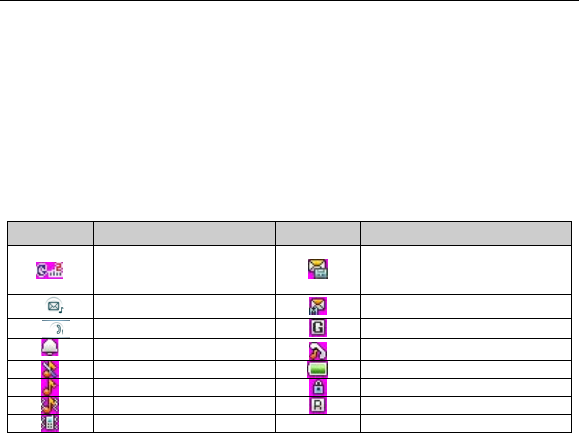
19
第19 页
To unlock the keypad, press the Left soft key and then the * key quickly.
Note: In this User Manual, “press a key” means to press the key and release it,
while “hold a key” means to press the key for at least two seconds and then
release it. Locking the keypad can prevent unintentional operations on it. You
can answer an incoming call with the regular operation when the keypad is
locked.
Interface icons
Indicator What it means
Indicator What it means
Signal strength
New SMS,
message box full when
blinking
Voicemail
New MMS
Missed call
GPRS
Alarm clock set
Call diverting
Silent
Battery status
Ring
Keypad locked
Outdoor
Roaming
Meeting

20
第20 页
Battery
The lithium ion battery of the mobile phone can be immediately used after unpacking.
Installing the battery
1. Remove the battery cover.
2. Insert the battery by aligning the gold-colored contacts with the contacts in
the battery slot.
3. Push down the upper section of the battery until it clicks into place.
4. Replace the battery cover and close it gently until you hear a click.
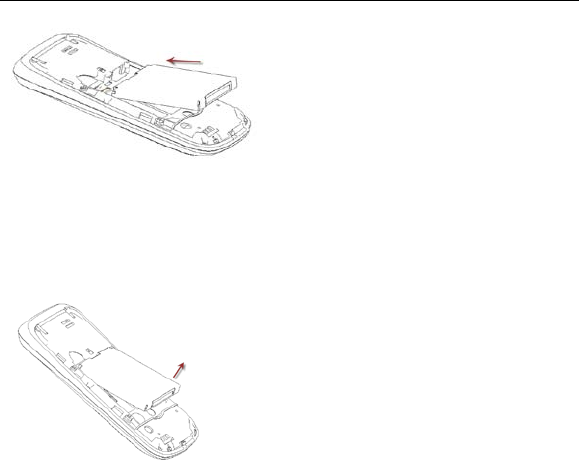
21
第21 页
Removing the battery
1. Make sure that your mobile phone is switched off.
2. Remove the battery cover.
3. Pull the battery up and remove it from the mobile phone.

22
第22 页
Charging the battery
Your phone is powered by a rechargeable battery. For maximum battery
performance, it is recommended that you first use up the battery power and then
charge it completely. A new battery’s full performance is achieved only after three
complete charge and discharge cycles.
• Connect your travel adapter to the side of your mobile phone as shown in
the diagram.
Note: The side with arrow should be facing downwards while connecting.
• Connect the other end of the travel adapter to the mains socket.
• When you charge the battery, the battery charging indicator appears.
• When the battery is fully charged, disconnect the charger.

23
第23 页
The output voltage of adapter and input voltage of host device
The output voltage range of adapter (STC-A22O50I700M5-C) is DC4.75~5.40V.
The input voltage range of host device charge interface is DC4.0~6.0V. So adapter
output meets the input requirements of the host device.
The time of charging battery
Your battery can be fully charged in three hours. And do not charge your battery more
than six hours.
Inserting the SIM card
You want a mobile phone that is sophisticated yet easy to use and here it is in
your hands! Naturally you are eager to start using it, but first you need to insert
the SIM card.
Insert the SIM card as follows:
• Make sure that the phone is switched off and the charger is disconnected from
the phone.
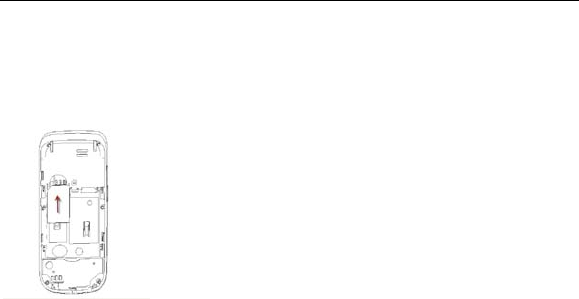
24
第24 页
• Turn the phone over and remove the battery cover.
• Remove the battery if it is already installed.
• Hold your SIM card with the cut corner oriented as shown and then slide it into
the card holder with the gold-coloured contacts facing downward.
• Replace the battery first.
• Replace the battery cover.
What is a SIM card?
Every mobile phone has a SIM card (Subscriber Identity Module). This is a
micro-chip that holds your personal information such as names and phone numbers.
Your phone won’t work without it. If you already have contacts on your SIM card,
they can be transferred in most cases.

25
第25 页
Communicating
Address Book
There are some numbers that you may want to call again and again, so it makes
sense to add these numbers to your Address Book. You can then access these
numbers quickly and easily.
Go to Menu→ Address book.
• Quick search
To quickly search for the contacts, enter the first letter of your desired contact on
the screen. Select one record and then press the Options to display the following
options:
View: View the details of the record.
Send message: Send message to the record.
Add to group: Add the record to one of the Caller groups.
Call: Call the contact.
Edit: Edit the information of the record.
Delete: Delete the record from your Address book list.

26
第26 页
Copy: Copy the record to SIM, to phone or to file.
Send contact: Send the information of the contact to others.
Contacts Removal: Allows you to remove the records you marked
at the same time.
My number: Edit your own number.
• Add new contact
Go to Menu→ Address book→ Add new contact. (Select a storage location if
you have selected Both in Preferred storage.) Edit the information and select
OK, and then select Yes to save.
• Caller groups
There are five caller groups in your phone. The default settings for each group
are preset at the factory. You can select one and then press the Options to
display the following options:
View members: View the contacts added in the group and you can
press Add to add the contacts you marked in the Address book to the
group.
Send message: Send the same message to all the contacts in the
group.
Group settings: Edit the group name, set the ring and picture that
will display when there is an incoming call from the group members.
• Sim Management

27
第27 页
Select “SIM to phone” to copy your selected contacts from your SIM card to your
phone, or select “Phone to SIM” to copy your selected contacts from your phone
to your SIM card. And you can select “From SIM” to delete your selected contacts
in the SIM card.
• Phonebook settings
Preferred storage: You can set the preferred storage location
(SIM, Phone or Both) for the current number.
Speed dial: You can set eight speed dial numbers, add one contact to
one alpha numeric key (2 to 9). If this function is On, in idle mode, you can
hold the alpha numeric key to call the corresponding contact.
My number: You can edit your own number and send it.
Extra numbers: You can edit “Owner number”, view and call the
“Service dialing number” or “SOS number”.
Memory status: Check the memory status of both phone and SIM.
• Save number to Address book
You can also save a number right after you’ve made or received a phone call or a
text message from someone who is not yet in your Address book list.

28
第28 页
Making and receiving calls
• Basic way to make a call
In idle mode, press the numeric keys to input the number and press the Send
key to dial.
• Dial from the Address Book
Go to Menu→ Address book→ Quick search. Find the name of the person you
want to call, and press the Send key.
• Make an emergency call
You can make emergency calls without the SIM card inserted so long as you are
in an area with network coverage.
• Answer a call
Press the Send key.
• End a call
Press the End key.
• Use call options
During a call, you can select Options to enter the call options.
You can use the speakerphone by tapping the H-free button.
You can put a call on hold, make a conference call, and use applications such as

29
第29 页
Messaging & Address book while you’re on a call.
Call center
Go to Menu→ Call center.
1. Call history
• Call logs: Dialed calls, Received calls and Missed calls are saved in Call
history. If the records are full, the earliest saved records will be deleted.
Select Options to enter the submenu:
View: View the call record details.
Call: Call the record again.
Send message: Send a message to the record.
Save to Address Book: Save the current number to Address book.
Add to Blacklist: Add the record to Blacklist, the call from the
record will be blocked.
Edit before call: Edit the number before you call.
Delete: Delete the current call record.

30
第30 页
• Delete call logs: You can select to delete Missed calls, Dialled calls,
Received calls or all calls.
• Call timers: Check the call records.
• Call cost: Set Price per unit, and you can view the call cost.
• Text msg. counter: View the text messages you sent and received.
• GPRS counter: View the GPRS data amount you sent and received.
2. Call settings
• Caller ID: You can select to Set by network, Hide ID or Send ID.
• Call waiting: After this function is activated, the system will inform you if
there is another incoming call. Please contact your network provider for
details.
• Call divert: The call divert service enables you to divert an incoming call
from a service to a specified telephone number in preset conditions. You
can contact the network provider to activate this service. You can set the
call divert service so that voice calls and data calls are diverted to a preset
number under different conditions.
• Call barring: You can bar outgoing and incoming calls.
• Line switching: Switch the call line.
• Closed user group: Add numbers to the Closed user group. The numbers
in one group can call each other, but can not call numbers in other groups.
• Advance settings: You can set Blacklist, Auto redial, IP dial, Call time

31
第31 页
display, Call time reminder, Auto quick end, Text phone and Reject by
SMS.
Input Text
You can write text messages, contact information, notes and more.
• Change input mode: Press the * key to change the input mode (input
modes: eZi ABC, eZi abc, ABC, abd and 123).
• Input Letters: In ABC/abc mode, press the corresponding letter key till the
letter appears.
• Input Words: In eZi ABC/eZi abc mode, input any letter with a single key
press. Tap each key only once for every letter. The word changes after each key
stroke. Predictive text input is based on a built-in dictionary. When you have
finished writing the word and it is correct, confirm it by pressing the Centre key. If
the word is incorrect, press the Left/Right navigation keys to view other matching
words found in the dictionary. Pressing the Navigation keys moves the cursor.
• Input Digits: In 123 mode, press the numeric keys once to input a digit. In
eZi ABC/eZi abc mode, press the numeric keys, and select the number.
• Input Symbol: Press Options→ Input method→ Insert symbol to enter

32
第32 页
symbol mode, select the required symbol and press the Centre key or Left soft
key. In eZi ABC/eZi abc mode, press the 1 key, and select the required symbol
(common symbols) or In ABC/abc mode, constantly press the 1 key till the required
symbol (common symbols) appears.
• Input Space: Press the # key to input a space.
• Delete Character: Press the Right soft key to clear a character. Hold the
Right soft key to delete all characters and clear the display.
• Move Cursor: Press the Left/Right navigation keys to move the cursor to
left or right.
Messages
• Write a new message
You can use your mobile phone to send and receive messages.
1. Go to Menu→Messaging→Write message.
2. Write your message. For more information on input method, see
section ‘Input text’. The default message type is SMS.
3. If you want to change to MMS, you can press Options and choose Add
to Add picture, Add sound, Add video or Add subject to directly insert

33
第33 页
multimedia contents to the message and it will be switched to MMS
automatically.
4. You can select Options→ Slide options to select to add a new slide.
And you can select Options→ Add to Insert text template, Insert
attachment, Insert contact name, Insert contact name or Insert
bookmark.
5. When you finish writing, press Options→ Send to to enter recipient or
add from Phonebook. If you are writing an MMS, after adding recipients,
then you can press Options→ Change to Cc or Change to Bcc to
change the current contact to Cc or Bcc.
6. Select Options→ Send to send the message out. If you want to save
the MMS as a draft, select Options→ Save to Drafts. If you are writing
a SMS, select Options→ Save.
• View messages
Upon receiving a message, the mobile phone will alert you with a ringtone, prompt,
or a new message icon.
1. Press View to open the Inbox. You can also go to Inbox through the
main menu to read the message.
2. While the message is open, use Options to reply, delete, or forward
the message. You can also call back the sender or save the
sender’s number to Address Book.
You can view the message boxes in the Messaging interface.

34
第34 页
♦ Select Inbox to view received messages.
♦ Select Drafts to view unsent messages.
♦ Select Outbox to view unsuccessfully sent and saved messages.
♦ Select Sent messages to view successfully sent and saved
messages.
♦ Select Archive to view archive messages.
♦ Select Broadcast message to read broadcast message.
♦ Select Templates to view message templates.
• Messages settings
Go to Menu→ Messaging→ Message settings→ Message.
Set the type of Tones when there is a new message. You can also
choose Silent.
Go to Menu→ Messaging→ Message settings→ Text message.
♦ Profile settings: This is automatically set by the service provider,
but please contact us if this is not available.
♦ Common settings: You can set Delivery report and Reply path on or
off. You can select to save sent message or not.
♦ Memory status: View the SIM and phone memory status.
♦ Preferred storage: Set the preferred storage to SIM or Phone.
♦ Preferred connection: Set the preferred connection to GPRS,

35
第35 页
GSM or GSM only.
Go to Menu→ Messaging→ Message settings→ Multimedia message.
♦ Profiles: You can activate the AT&T profile or add new ones.
♦ Common settings: In Compose, you can set Slide time, Creation
mode, Picture resizing, Auto signature and signature. In Sending,
you can set Validity period, Delivery report, Read report, Read
report, Priority, Delivery time, Hide sender and Send and save. In
Retrieval, you can set Home network, Roaming, Filters, Read
report and Delivery report. And you can view memory status.
Go to Menu→ Messaging→ Message settings→ Voicemail server.
You can set two voicemail numbers, after you edit the name and number of
voicemail, you can call voicemail to listen to the voice messages.
Mobile E-mail
• Set up accounts
First you have to setup your e-mail accounts. If the account is not properly set or
activated, you cannot send or receive any e-mails.
Go to Menu→ Messaging→ E-mail→ E-mail accounts.

36
第36 页
If you have an at&t mail account, you can select Options→ Edit.
1. Enter your e-mail address, given to you by at&t.
2. Enter your display name, user name, and password. If you leave the
password blank, you will be prompted for the password when you try to
connect to your remote mailbox.
3. The outgoing and incoming server has already been set.
4. Go to Advanced settings. In Account settings, you can set your account
name, select the data account and the check interval, etc. By setting the
check interval you can decide whether you want the device to retrieve new
e-mails automatically and how often the messages are retrieved. By
setting Reply to address, all the e-mails replying to your e-mails will be
automatically transferred to the address you set. In Outgoing server and
Incoming sever, you can edit the settings for the e-mail you send and
receive. In Signature, you can edit and select whether you want to
automatically attach a signature to your e-mail messages.
5. Activate at&t mail.
Or you can select Options→ New account to create a new account and activate
an account before you start to send and receive e-mails.
• Send an e-mail
Go to Menu→ Messaging→ E-mail→ New e-mail to edit your e-mail. When
you finish writing, select to send and/or save the e-mail.
• Send and receive e-mails

37
第37 页
If you want to receive e-mails, go to Menu→ Messaging→ E-mail. Press Send
and receive, and the e-mails in your mailbox will be downloaded to your phone
and the e-mails in the Outbox will be sent out. Go to Inbox to view your received
e-mails.
Entertainment
Games
Go to Menu→ Games&Apps→ Games. Your mobile phone has classic games
pre-loaded. For further information on this, access the menu and view game Help.
MEdia Net
Your phone supports Wireless Application Protocol (WAP). You can get access
to this service through your network provider. Media Net lets you get information
about news, weather forecasts and more.

38
第38 页
Go to Menu→ Media Net. You can perform the following operations:
♦ Homepage: Homepage is a WAP site you set in Settings→
Profiles. Please note that your phone comes preset with the
AT&T WAP settings.
♦ Bookmarks: Access your phone’s preset websites. Select a
bookmark and press Go to to load the website or you can select
Edit, Send, Delete, Delete all or Add bookmark.
♦ Recent pages: Display the pages you’ve visited recently. Select
an item and choose Go to to visit the page again.
♦ Offline pages: Web pages saved on your mobile phone can be
viewed while your phone is offline.
♦ Input address: Input a URL and press Done to visit the site.
♦ Service inbox: Check the service information sent by your service
provider.
♦ Settings: You can set Profiles, Browser options, Service message
settings, Clear cache, Clear cookies or Trusted certificates.

39
第39 页
Multimedia
Go to Menu→ Multimedia.
• Image viewer
The images you want to view in Image viewer must be put in the ..\Photos folder in
the phone.
You can select an image and view it.
Image viewer supports: jpeg, bmp, gif, png.
• Video player
The videos you want to play in Video player must be put in the ..\Videos folder in
the phone.
You can then select a video and play it.
The Video player supports: H.263 baseline, Mpeg4, 3GP.
• Music player
The audios you want to play in Music player must be put in the ..\My Music folder
in the phone.
You can then select an audio and play it.
Audio player supports: AMR-NB, AMR-WB+, WAV, AAC, AAC+, MP3, MIDI.
• Shop music

40
第40 页
Search more music online.
• Shop tones
Search more tones online.
• Community
View community websites.
• Sound recorder
Go to Options→ New record to record a sound clip. Go to Options→ Settings
to set File format and Audio quality. Go to Options→ List to view the sound clips
you recorded.
Applications
User profiles
Go to Menu→ Settings→ User profiles. You can select your preferred profile

41
第41 页
in this menu. The profile options are: General, Meeting, Outdoor, Indoor and
Headset. The default settings for each individual profile are preset at the
factory. You can change them by pressing Edit:
• Tone settings: Set the tone for various conditions.
• Volume: Set the Ringtone and key tone.
• Alert type: Choose among four modes based on ring and vibration.
• Ring type: Choose among Single, Repeat and Ascending.
• Extra tone: Let the phone alert when warning, error occurs, the phone
connects to the network, or a dial-out call gets through.
• Answer mode: Select On or Off for Any key. If you select On, then you can
press any key to answer the telephone when there is an incoming call.
Note: The Headset mode can only be activated with the headset connected.
Settings
You can adjust various settings of your phone. Go to Menu→ Settings.
• Phone settings
♦ Time and date: You can set time zone, time and date and format.
You can also select On or Off for Update with time zone.

42
第42 页
♦ Schedule power on/off: Set auto power on and off time.
♦ Language: You can set the language.
♦ Writing language: You can set the writing language.
♦ Display: You can set Wallpaper, Power on display, Power off display
and Main menu style. You can also select On or Off for Screen saver,
Show date and time and Show owner number.
♦ Themes: You can choose one from three themes.
♦ Greeting text: You can set the greeting text.
♦ Shortcuts: You can add, edit or delete the shortcuts.
♦ Dedicated key: You can set four different shortcuts for Up, Down,
Left, Right key. Then in Idle mode, press the dedicated key to
enter the interface of the shortcut you set.
♦ Auto update of date and time: You can select On or Off.
♦ Flight mode: You can select to use flight mode. In flight mode, all
wireless functions are disabled.
♦ LCD backlight: You can set the LCD backlight brightness and time.
If the phone is not operated within this time, the screen will turn
black.
• Network settings
In this menu, you can set Network selection to be Automatic/Manual to select the
network service provider according to requests. If you have selected a service

43
第43 页
provider manually, you have to manually select again or return to the Automatic
option to select the service provider when you switch to the SIM card of another
network.
The GPRS Connection can be set to When Needed or Always.
• Security settings
♦ SIM lock: If SIM Lock is currently set Off, select it again, then input a
PIN code to turn it on. You need to input the correct PIN code to
unlock your SIM card when you turn on your mobile phone next time.
Note: The PUK code is required to unlock the SIM card if you have incorrectly
input the PIN code for three consecutive times. The PIN code and the PUK code
may be supplied along with the SIM card. If not, contact the network provider.
♦ Phone lock: Phone lock can prevent your mobile phone from
unauthorized use. Select On/Off to enable or disable the handset
lock protection.
♦ Auto keypad lock: Select a time for auto keypad lock, and the
phone will automatically lock the keypad to prevent unintended
touch.
♦ Fixed dial: If your SIM card supports this function and this function is
enabled, the phone can only dial those numbers starting with the
fixed dial number you set. For example, if you set the fixed dial
number to 139, then the phone can only dial numbers starting with 139.
♦ Barred dial: You can edit the barred dial list and set the bar mode.

44
第44 页
Please consult the network provider for this function.
♦ Change password: You can change the PIN, PIN2 and phone
password here.
♦ Certificate manager: View the list of certificates.
Note: You may be required to input the phone lock code in some of the security
settings interfaces. The default lock code is 1234. Go to Security settings→Change
password→Phone password to change the phone lock code.
• Connectivity
♦ Data account: You can add and view your GSM and GPRS data
usage.
• Restore factory settings
You need to input the correct phone lock password, and press “OK” to restore
factory settings.
File manager
You can check all the folders in the phone, create new ones, rename, delete or sort
by, etc. The files you download from the internet will be stored in these folders.

45
第45 页
Organizer
• Calendar
Enter Calendar, the calendar of the current month will be displayed on the screen
and the current date will be marked by a background box in a special colour.
• Tasks
You can add tasks in this: Set Date, Call and Anniversary tasks.
• Alarm
You can view, and edit the alarm clocks settings. You can also enable or disable
the alarms. By pressing Edit, you can set the corresponding features of the
alarm according to instructions: repeat type, date, time, alert type, etc.
• Calculator
You can perform simple calculations. You can add, subtract, multiply or divide,
and select M+, M-, MR, and MC to perform relevant operations.
Note: This calculator has limited accuracy and rounding errors may occur
especially in long division.
• Currency converter

46
第46 页
Your mobile phone provides you with basic functions of currency conversion.
Input the Rate, select OK and input a figure in the Local field, and then press OK
to get the result.
• World clock
You can view the time in different cities.
Java
Go to Menu→ Games&Apps→ Java. MIDlets are Java™-based applications
that can run on your phones. It supports Java 2 Edition, J2ME™. Java allows you
to download Java-based applications, such as games and tools that are
specifically designed for mobile phones. Java gives you the flexibility of installing
and managing additional J2ME applications from the Internet.
Appendix