Yaesu Musen 20345X40 AMATEUR RADIO WITH SCANNING RECEIVER User Manual OM
Yaesu Musen Co., Ltd. AMATEUR RADIO WITH SCANNING RECEIVER OM
Contents
- 1. User Manual
- 2. User Manual 1
- 3. User Manual 2
- 4. User Manual 3
- 5. User Manual 4
- 6. User Manual 5
- 7. User Manual 6
- 8. User Manual 7
- 9. User Manual 8
- 10. User Manual 9
- 11. User Manual 10
- 12. User Manual 11
- 13. User Manual 12
- 14. User Manual 13
- 15. User Manual 14
- 16. User Manual 15
- 17. User Manual 16
- 18. User Manual 17
- 19. User Manual 18
- 20. User Manual 19
- 21. User Manual 20
- 22. User Manual 21
User Manual 8
![80ScanningSignalSearch10 Press The display will return to the previous screen, and the memorized frequency and memory channel number will be displayed.LowerfrequencyP1L2Ჹ./76'5%12'/8 53. ᲺᲸᲸᲸᲸ8(1ᲹᲽᲾUpperfrequencyP1U/76'5%12'/8 53.2Ჹ7 ᲿᲸᲸᲸᲸ8(1ᲹᲽᲾScanningtheprogrammablememory1 Switch to the memory mode2 Recall the PMS memory of the upper frequency or lower frequency3 Press briefly The function menu will be displayed.4 Touch [SCAN] Tip When [SCAN] is not displayed in the function menu, touch [BACK] or [FWD] to switch the menu. The programmable memory scan will be started. Tips • The scan can also be started by pressing the [UP] or [DWN] button on the microphone for one second or longer.ᲸᲸ ᳀ᲾᲸᲽᲸᲽᲸᲸ61-;1Ჺ/76'5%12'/8 53.2Ჹ.Ჺ5-+25'.1((&96Z294*+5%#0 4'8(9&$#%- • When a signal is received, the scanning stops for three seconds and then the scanning starts again. • To stop the scanning, either touch [SCAN] or press the microphone [PTT] button (the radio will not transmit in this case). • The squelch level may be adjusted using the following procedure during scanning. Touch [SQL] → Turn CautionWhen the upper and lower frequencies are not set correctly, the programmable memory scan will not work.Application for FCC / IC FCC ID: K6620345X40 / IC: 511B-20345X40](https://usermanual.wiki/Yaesu-Musen/20345X40.User-Manual-8/User-Guide-2766135-Page-1.png)
![81ScanningMonitoringtheHomeChannelThis radio is equipped with a dual receive function (also known as dual watch (DW)) which checks for a signal on the home channel approximately every three seconds while monitoring or scanning. If a signal is detected, the home channel is received for five seconds, and then monitoring or scanning with dual receive is resumed.Example:Whencheckingthehomechannelwhilereceiving“145.500MHz”ᲸᲸ ᳀ᲾᲸᲽᲸᲸ61-;1Ჺ/76'5%12'/853.8(1ᲹᲽᲽReception frequencyᲸᲸ ᳀ᲾᲸᲽᲸᲽᲸᲸ61-;1Ჺ/76'5%12'8 53.ᲸᲹ Ჽ*1/'/5-+25'.1((&96Z294*+5%#0 4'8(9&$#%-Monitor the home channel at intervals of about three seconds. When the home channel is busy, the radio receives the signal for five seconds and then starts the dual receive again.CautionWhen shipped from the factory, the default frequency in the home channel of 144 MHz Band is set to 144.000 MHz while the default frequency in the home channel of 430 MHz Band is set to 430.000 MHz. These channels may be changed to a favorite operating frequency ( P.64).Usingthedualreceive1 Tune in to the memory channel or a desired VFO receive frequency using 2 Press briefly The function menu will be displayed.3 Touch [DW] Tip When [DW] is not displayed in the function menu, touch [BACK] or [FWD] to switch the menu. Dual receive will start, and the home channel frequency will be received approximately every three seconds.ᲸᲸ ᳀ᲾᲸᲽᲸᲽᲸᲸ61-;1Ჺ/76'5%12'53./8(1ᲹᲽᲽ85-+25'.1((&96Z294*+5%#0 4'8(9&$#%- When a signal is detected on the home channel, it will continue to be received until the signal disappears. ●TocancelthedualreceiveTouch [DW] again.Application for FCC / IC FCC ID: K6620345X40 / IC: 511B-20345X40](https://usermanual.wiki/Yaesu-Musen/20345X40.User-Manual-8/User-Guide-2766135-Page-2.png)
![82ScanningMonitoringtheHomeChannelSettingtherestartconditionofdualreceiveThe dual receive restart condition when the home channel signal is detected can be selected from the following two ways.(1) Restarts dual receive after five seconds have passed (AUTO).(2) Stops dual receive and continue to receive the home channel (HOLD).1 Press for one second or longer The set-up menu will be displayed.2 Touch [SCAN] The menu list will be displayed.$#%-$#%-6:4:5'672/'074'5'6%.10'%10(+)9Ჰ4'55%#0&+52.#;5+) 0#.+0)#245 126+105&%#4&/'/14;&#6#%#..5+) 03 Touch [1DUALWATCHSTOP] to select the restart condition The setting switches between “AUTO” and “HOLD” each time it is touched. Tip Factory default value: AUTO$#%-$#%-UGE5%#05%#04'57/'5%#0&+4'%6+10ᲹᲺ#761&7#.9#6%*5612724 Press for one second or longer The dual receive restart condition will be set and the display will return to the previous screen.Application for FCC / IC FCC ID: K6620345X40 / IC: 511B-20345X40](https://usermanual.wiki/Yaesu-Musen/20345X40.User-Manual-8/User-Guide-2766135-Page-3.png)
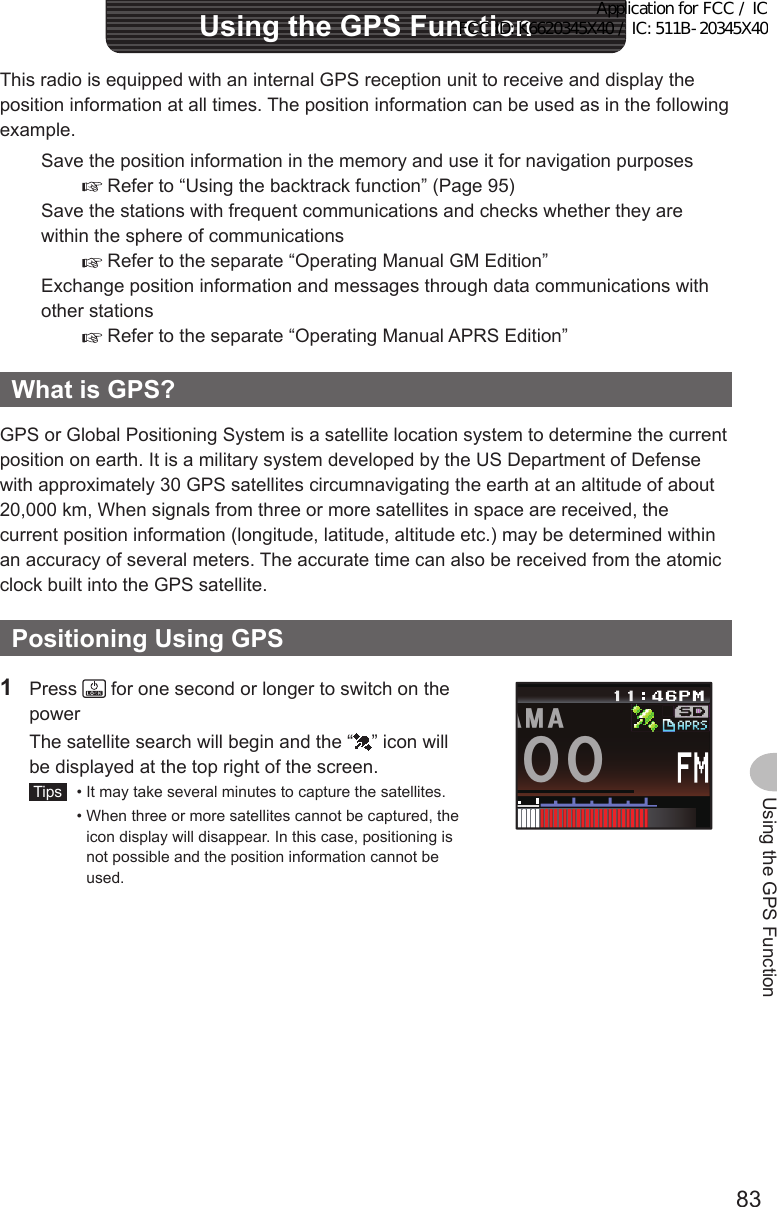
![84Using the GPS FunctionPositioningUsingGPSAboutGPSpositioningPositioning refers to the calculation of one’s own position from the satellites orbit information and the transmission time of the radio waves. Positioning requires that three or more satellites be acquired. When positioning cannot be carried out properly, move to an open space as far away from buildings as possible and where there are fewer obstructions.●AbouttheerrorDepending on the surrounding environment of the receiver location, an error of several hundred meters may occur. Although positioning is possible using only three satellites, depending on the positioning conditions, the positioning accuracy may become worse, or may no longer be possible under the following conditions:• Between high rise buildings, narrow roads between buildings, indoors and under the shade of buildings, below high voltage lines and underneath overhead structures, between trees and shrubs such as in forests and woods, inside tunnels and underground, when used behind a solar-energy reflecting glass, locations where a strong magnetic field occurs●WhennotusingtheradioforalongperiodoftimeWhen using the GPS function for the first time after purchasing the FTM-400XDR/DE transceiver, and when turning it on after It has not been used for a long period time, positioning may take several minutes in order to search for the satellites. Also, when using the device again several hours after switching off the power, positioning may take several minutes in order to search for the satellites.PositioningusinganexternalGPSdeviceCommercial GPS receive devices can also be connected to the [EXT GPS] jack on the side of the controller.The [EXT GPS] plug connector is illustrated below.➀➂➁➀ TXD (serial data output [transceiver → external device])➁ RXD (serial data input [transceiver ← external device])➂ GNDApplication for FCC / IC FCC ID: K6620345X40 / IC: 511B-20345X40](https://usermanual.wiki/Yaesu-Musen/20345X40.User-Manual-8/User-Guide-2766135-Page-5.png)
![85Using the GPS FunctionPositioningUsingGPS1 Switch off the power to the radio2 Plug the connector of the external device into the [EXT GPS] jack on the side of the controller unit.EXTGPS3 Switch on the power to the radio4 Press for one second or longer The set-up menu will be displayed.5 Touch [CONFIG] The menu list will be displayed.$#%-$#%-6:4:5'672/'074'5'6%.10'%10(+)9Ჰ4'55%#0&+52.#;5+) 0#.+0)#245 126+105&%#4&/'/14;&#6#%#..5+) 06 Touch [17GPSDEVICE] to select “EXTERNAL” Each time this symbol is touched, the setting will switch between “INTERNAL” and “EXTERNAL”.$#%-$#%-)25&#67/)25&'8+%' +06'40#.9)5ᲾᲹᲿᲹ7 Press for one second or longer Return to the previous screen. When the external device captures three or more satellites, the “ ” icon will be displayed on the top right of the screen.Tips• When connecting to an external GPS device, refer to the operating manual of the connected device as well.• When using an external GPS device, keep the radio away from the external GPS device.• When using an external GPS device, the data from the in-built GPS will become invalid.Application for FCC / IC FCC ID: K6620345X40 / IC: 511B-20345X40](https://usermanual.wiki/Yaesu-Musen/20345X40.User-Manual-8/User-Guide-2766135-Page-6.png)
![86Using the GPS FunctionPositioningUsingGPSCheckingthesatellite capture statusThe satellites acquired at the current location and the strengths of the signals can be observed on the radar-like screen.1 Press for one second or longer The set-up menu will be displayed.2 Touch [DISPLAY] The menu list will be displayed.$#%-$#%-6:4:5'672/'074'5'6%.10'%10(+)9Ჰ4'55%#0&+52.#;5+) 0#.+0)#245 126+105&%#4&/'/14;&#6#%#..5+) 03 Touch [1DISPLAYSELECT] The screen for setting the various screens on and off will be displayed.Ż6#4)'6.1%#6+10&+52.#;&+52.#;5'.'%6#0)'41$#%-)4170&%1.14%1/2#559+&'$#0&5%12'ᲹᲺ$#%-$#%-4 Touch [GPSINFO] to select “ON” Each time this symbol is touched, the setting will switch between “OFF” and “ON”.&+52.#;)25+0(1#.6+67&'((1((1((16+/'4%.1%-&+52.#;5'.'%6Ჹ$#%-$#%-5 Press for one second or longer The display will return to the previous screen.6 Press twice briefly The radar-shaped GPS screen will be displayed and the acquired GPS satellite number and signal strength icon will be displayed. The brighter the color of the icon, the stronger is the signal strength. Tips • When the Altitude display screen and Timer/Clock screen are both “ON”, the screen will change in the following order each time is pressed. Normal frequency display → Compass/Lat&Lon display screen → Altitude display screen → Timer/Clock screen → GPS screen • When connecting an external GPS device, satellite information may not be output depending on the GPS device (in this case, the icon will not be displayed).)25+0(1ᲸᲹᲽᲸᲸ18(18( ᲸᲸᲸApplication for FCC / IC FCC ID: K6620345X40 / IC: 511B-20345X40](https://usermanual.wiki/Yaesu-Musen/20345X40.User-Manual-8/User-Guide-2766135-Page-7.png)
![87Using the GPS FunctionPositioningUsingGPSDisplayingtheposition informationDisplayingthecurrentpositioninformationofyourstation1 Press for one second or longer The set-up menu will be displayed.2 Touch [DISPLAY] The menu list will be displayed.$#%-$#%-6:4:5'672/'074'5'6%.10'%10(+)9Ჰ4'55%#0&+52.#;5+) 0#.+0)#245 126+105&%#4&/'/14;&#6#%#..5+) 03 Touch [2TARGETLOCATION] to select “NUMERIC” Each time this is touched, the setting will switch between “COMPASS” and “NUMERIC”.Ż6#4)'6.1%#6+10&+52.#;5'.'%6#0)'41$#%-)4170&%1.14%1/2#559+&'$#0&5%12'ᲹᲺ$#%-$#%-4 Press for one second or longer The display will return to the previous screen.5 Press briefly The latitude and longitude display screen will be displayed.6 Touch [MY] The latitude and longitude of your station will be displayed in numerical figures. Tip When the Altitude display screen and Timer/Clock screen are both “ON”, the screen will change in the following sequence each time is pressed. Normal frequency display → Compass/Lat&Lon display screen → Altitude display screen → Timer/Clock screen → GPS screenᲽᲢᲿᲺ0Ჹ᳁ᲢᲽᲸᲺ'␃␃␃␃&+56#0%'.#6.10/;;4 .Ჺ.ᲹᲸᲹᲽᲸᲸ18(18( ᲸᲸᲸMODisplayingthepositioninformationofthepartnerstationinthedigitalmodeIn the C4FM digital V/D mode, the position and direction to the partner station can be displayed in real time during the communication. The position information obtained from the GPS is transmitted at the same time as the voice signal.1 Switch the communication mode to AMS (auto mode select function) or digital mode, or activate the GM function Tip Refer to “Using the GM function” ( P.99) on the basic method of using the GM function.2 Switch to the latitude and longitude display screen3 Touch [YR] The latitude and longitude of the partner station will be displayed in numerical figures.Application for FCC / IC FCC ID: K6620345X40 / IC: 511B-20345X40](https://usermanual.wiki/Yaesu-Musen/20345X40.User-Manual-8/User-Guide-2766135-Page-8.png)
![88Using the GPS FunctionPositioningUsingGPSExplanationoftheposition information screenExampleofadisplayofyourown station positionExampleofadisplayofapartner station position81(ᲽᲢᲿᲺ0Ჹ᳁ᲢᲽᲸᲺ'␃␃␃␃&+56#0%'.#6.10/;;4 .Ჺ.ᲹᲸ18( ᲹᲽᲸᲸᲸᲸᲸMO➀➁ᲽᲢ᳀ᲹᲸ0Ჹ᳁ᲢᲺᲺᲹ'&+56#0%'.#6.10/;;4 .Ჺ.ᲹᲸ18( ᲹᲽᲸᲸMOᲹ,#<4.ᲺᲹᲹᲺ➂➄➃➀ LatitudeDisplayed as “X DD°MM’SS”” X: N (north latitude) / S (south latitude) DD: 0 - 90 (degrees) MM: 0 - 59 (minutes) SS: 0 - 59 (seconds)Example: N 35°37’ 23” (latitude 35 degrees 37 minutes & 23 seconds) Tip The “DD°MM’SS”” and “DD°MM.MM’” will switch each time the number section is touched.➁ LongitudeDisplayed as “X DDD°MM’SS”” X: E (east longitude) / W (west longitude) DDD: 0 - 180 (degrees) MM: 0 - 59 (minutes) SS: 0 - 59 (seconds)Example: E 139°45’ 02” (east longitude 139 degrees 45 minutes 02 seconds) Tip The “DDD°MM’SS”” and “DDD°MM.MM’” will switch each time the number section is touched.➂ Position information status displayThe status display will indicate that the data received contains position information.The status display will blink when the GM function is activated. Tip Refer to the separate Operating Manual GM Edition for the details on the GM function (download the manual from the YAESU website).➃ Partner station call sign and time of receipt➄ Distance to a partner stationTipUse [APRS] → [12APRSUNITS] in the set-up menu to change the display units of the various data.Application for FCC / IC FCC ID: K6620345X40 / IC: 511B-20345X40](https://usermanual.wiki/Yaesu-Musen/20345X40.User-Manual-8/User-Guide-2766135-Page-9.png)
![89Using the GPS FunctionPositioningUsingGPSRecordingthepositioninformation(GPSlogfunction)The position information of your own station can be recorded (saved) in a micro-SD card on a regular basis.1 Press for one second or longer The set-up menu will be displayed.2 Touch [CONFIG] The menu list will be displayed.$#%-$#%-6:4:5'672/'074'5'6%.10'%10(+)9Ჰ4'55%#0&+52.#;5+) 0#.+0)#245 126+105&%#4&/'/14;&#6#%#..5+) 03 Select [18GPSLOG] and touch the screen The screen for selecting the recording interval and switching the GPS log function ON and OFF will be displayed.$#%-$#%-+06'40 .#1((ᲹᲿᲹ᳀)25&'8+%')25.1)4 Touch [ON] The interval timing will be displayed in green characters. Tips • The position information will not be recorded when “OFF” is selected. • Factory default value: OFF$#%-$#%-UGE%10(+))25.1)᳀Ჹ10 1((ᲸᲹ5 Touch [+] and [-] to select the interval timing Each time the screen is touched, the interval timing will change in the following sequence. The interval timing can be selected from the following six levels. “1 sec” “2 sec” “5 sec” “10 sec” “30 sec” “60 sec” Tip Factory default value: 10 sec6 Press for one second or longer The interval timing for recording the position information will be set and the display will return to the previous screen. The recording of the position information at the set interval will also be started.Tips• The position information will continue to be recorded until the power to the radio is switched off or when “OFF” is selected in Step 4. Recording will be restarted under the same file name when the power to the radio is turned on again, or when the recording interval is selected one more time in Step 5.• The position data will be saved under the filename “GPSyymmdd.log”. “yymmdd” shows the record start time in “yy” (year), “mm” (month) and “dd” (day) format.Application for FCC / IC FCC ID: K6620345X40 / IC: 511B-20345X40](https://usermanual.wiki/Yaesu-Musen/20345X40.User-Manual-8/User-Guide-2766135-Page-10.png)
![90Using the GPS FunctionPositioningUsingGPSCheckingtherouteusingapersonalcomputerThe route can also be displayed with commercial map software using the log data of the saved position information.1 Switch off the power to the radio2 Remove the micro-SD card3 Insert the micro-SD card into the personal computer card reader.4 Open the “FTM400D” folder contained on the micro-SD card5 Open the “GPSLOG” folder The data is saved under the file name “GPSyymmdd.log”. “yymmdd” refers to the recording start year (yy), month (mm), and day (dd).6 Import the data into the commercial map software The route will be displayed on the map.Tips• Refer to the operating manual of the map software that you are for instructions to import and display the route data on the map.• The position information can also be used by connecting the radio directly to a computer (“Connecting to an external device” P.155)).MeasuringthealtitudeThe changes in the altitude depending on the altitude of the current position and distance travelled can also be displayed in a graph.1 Press for one second or longer The set-up menu will be displayed.2 Touch [DISPLAY] The menu list will be displayed.$#%-$#%-6:4:5'672/'074'5'6%.10'%10(+)9Ჰ4'55%#0&+52.#;5+) 0#.+0)#245 126+105&%#4&/'/14;&#6#%#..5+) 03 Touch [1DISPLAYSELECT] A list of the various screen setting selections will be displayed.Ż6#4)'6.1%#6+10&+52.#;&+52.#;5'.'%6#0)'41$#%-)4170&%1.1407/'4+%9+&'$#0&5%12'ᲹᲺ$#%-$#%-Application for FCC / IC FCC ID: K6620345X40 / IC: 511B-20345X40](https://usermanual.wiki/Yaesu-Musen/20345X40.User-Manual-8/User-Guide-2766135-Page-11.png)
![91Using the GPS FunctionPositioningUsingGPS4 Touch [ALTITUDE] to select “ON” Each time this symbol is touched, the setting will switch between “OFF” and “ON”.&+52.#;)25+0(1#.6+67&'((101((16+/'4%.1%-&+52.#;5'.'%6Ჹ$#%-$#%-5 Press for one second or longer The display will return to the previous screen.6 Press twice briefly The altitude graph will be displayed on the screen.ᲺᲽ᳀O#.6+67&'5%#.'%.'#4ᲸᲹᲽᲸᲸ18(18( ᲸᲸᲸ ●Changingthealtitude scale1 Touch [SCALE] Each time this symbol is touched, the scale value will change in the following order. “5 m” → “20 m” → “40 m” → “80 m” Tip The maximum altitude scale will be automatically set based on the present altitude values.ᲺᲽ᳀O#.6+67&'5%#.'%.'#4ᲸᲹᲽᲸᲸ18(18( ᲸᲸᲸ ●Erasingthepreviousaltitudechanges1 Touch [CLEAR] The graph on the left side will disappear and the current altitude display will shift to the left end.ᲺᲽ᳀O#.6+67&'5%#.'%.'#4ᲸᲹᲽᲸᲸ18(18( ᲸᲸᲸO#.6+67&'5%#.'%.'#4ᲸᲹᲽᲸᲸ18(18( ᲸᲸᲸApplication for FCC / IC FCC ID: K6620345X40 / IC: 511B-20345X40](https://usermanual.wiki/Yaesu-Musen/20345X40.User-Manual-8/User-Guide-2766135-Page-12.png)
![92Using the GPS FunctionPositioningUsingGPSOthersettings ●ChangingthegeodeticreferencesystemSelect using [CONFIG] → [16GPSDATUM] in the set-up menu.Select the geodetic reference system which is the positioning standard. “WGS-84”: Using the global geodetic reference system for positioning. This is being used as a standard all around the world. “TOKYO MEAN”: Using the Japanese geodetic reference system for positioning. When positioning in Japan (Tokyo), the error can be lowered.Tips• When the geodetic reference system is changed, the position information will deviate by about 400 m.• Set to “WGS-84” normally. ●ChangingthetimezoneSelect using [CONFIG] → [3TIMEZONE] in the set-up menu.The time difference with the UTC (Coordinated Universal Time) can be changed in steps of 30 minutes.Application for FCC / IC FCC ID: K6620345X40 / IC: 511B-20345X40](https://usermanual.wiki/Yaesu-Musen/20345X40.User-Manual-8/User-Guide-2766135-Page-13.png)
![93Using the GPS FunctionUsingtheSmartNavigationFunctionTwo navigation methods may be used in the smart navigation function.(1) Real-time navigation functionIn the C4FM digital V/D mode, the position and direction of the received partner station can be displayed in real time during the communication because the position information obtained from the GPS is transmitted at the same time as the voice signal.(2) Backtrack functionBy registering the departure or other points in advance, the distance and direction from the current position to the registered location can be displayed in real time.DisplayingtheCompassscreenWhen using the navigation function, use the “Compass Screen” to display the direction of your station and the partner station on a compass.1 Press for one second or longer The set-up menu will be displayed.2 Touch [DISPLAY] The menu list will be displayed.$#%-$#%-6:4:5'672/'074'5'6%.10'%10(+)9Ჰ4'55%#0&+52.#;5+) 0#.+0)#245 126+105&%#4&/'/14;&#6#%#..5+) 03 Touch [2TARGETLOCATION] to select “COMPASS” Each time this symbol is touched, the setting will switch between “COMPASS” and “NUMERIC”.Ż6#4)'6.1%#6+10&+52.#;5'.'%6#0)'41$#%-)4170&%1.149+&'$#0&5%12'ᲹᲺ$#%-$#%-07/'4+%4 Press for one second or longer The display will return to the previous screen.5 Press briefly The screen with the compass panel in the center will be displayed. The direction from your station to the partner station will also be displayed using a compass needle. Tip The compass needle will not be displayed when there is no position information.%1/2#55 &+56#0%'/;;4.Ჺ.Ჹ/'/14;ᲸᲽᲹᲺ ᲹᲽᲾᲺᲽ6-;11ᲺᲸᲸMO␃␃␃␃09'56 Press briefly The display will return to the normal frequency display screen from the Compass screen. Tip When the Altitude display screen and Timer/Clock screen are both “ON”, the screen will change in the following order each time is pressed. Normal frequency display → Compass/Lat&Lon display screen → Altitude display screen → Timer/Clock screen → GPS screenApplication for FCC / IC FCC ID: K6620345X40 / IC: 511B-20345X40](https://usermanual.wiki/Yaesu-Musen/20345X40.User-Manual-8/User-Guide-2766135-Page-14.png)
![94Using the GPS FunctionUsingtheSmartNavigationFunction ●ChangingthedirectionofthecompasspanelThe compass panel can be selected from “Heading UP” where the direction of your travel is always displayed at the top, or “North UP” where north is always displayed at the top.1 Touch the compass needle The compass panel will switch between “Heading UP” and “North UP” each time the compass needle is touched. The direction of the current compass panel will be Indicated near the top left of the screen.TipAlthough the scale on the compass panel has 16 directions, the compass needle can point in 32 directions.%1/2#55 &+56#0%'/;;4.Ჺ.Ჹ/'/14;ᲸᲽᲹᲺ ᲹᲽᲾᲺᲸ᳁᳁᳁MO09'5Ჹ,#<4.ᲺᲹ%1/2#55 &+56#0%'/;;4.Ჺ.Ჹ/'/14;ᲸᲽᲹᲺ ᲹᲽᲾᲺᲸ᳁᳁᳁MO09'5Ჹ,#<4.ᲺᲹUsingthereal-timenavigationfunction1 Switch to the Compass screen2 Touch [YR] During transmission in the V/D mode, the distance and direction of the received partner station is displayed. Tip When a partner station is selected using the GM function and displayed on the compass screen, the “●” on the left hand side of the partner station call sign will blink. When “●” is blinking, the compass display will not be updated even when signals containing position information from stations other than that displayed are received.%1/2#55ᲸᲹᲽᲾᲺ&+56#0%'/;;4.Ჺ.Ჹ/'/14;ᲽᲹᲺMO␃␃␃␃Ჽ6-;11ᲺᲸᲸ09'5 When [YR] is touched, “●” will light up and the compass display will be updated when signals containing position information from stations other than that displayed are received.%1/2#55ᲸᲹᲽᲾᲺ&+56#0%'/;;4.Ჺ.Ჹ/'/14;ᲽᲹᲺᲸ᳁᳁᳁MO09'5Ჹ,#<4.ᲺᲹDirection of partner stationPartner station information in displayDistance to partner stationApplication for FCC / IC FCC ID: K6620345X40 / IC: 511B-20345X40](https://usermanual.wiki/Yaesu-Musen/20345X40.User-Manual-8/User-Guide-2766135-Page-15.png)