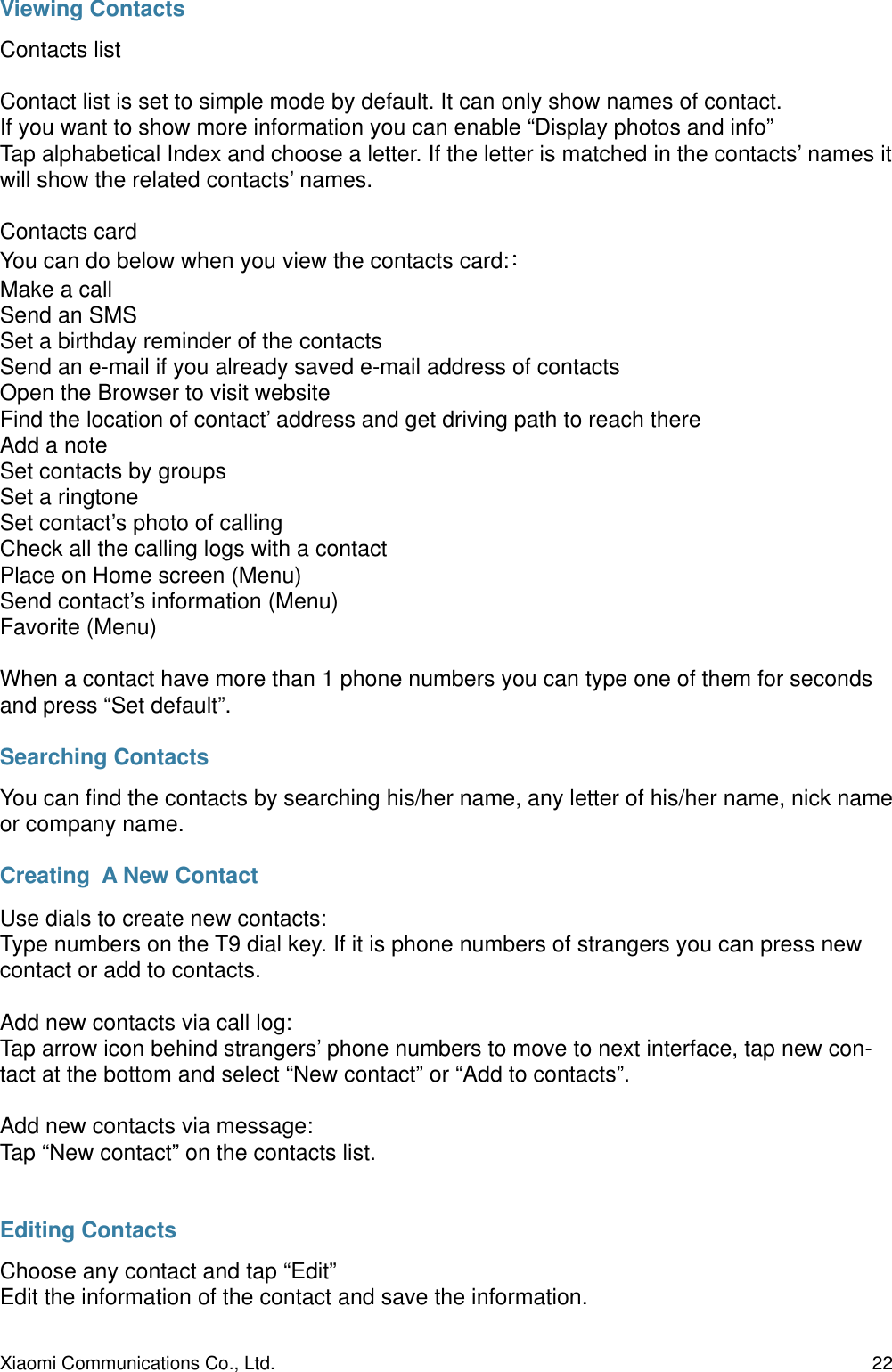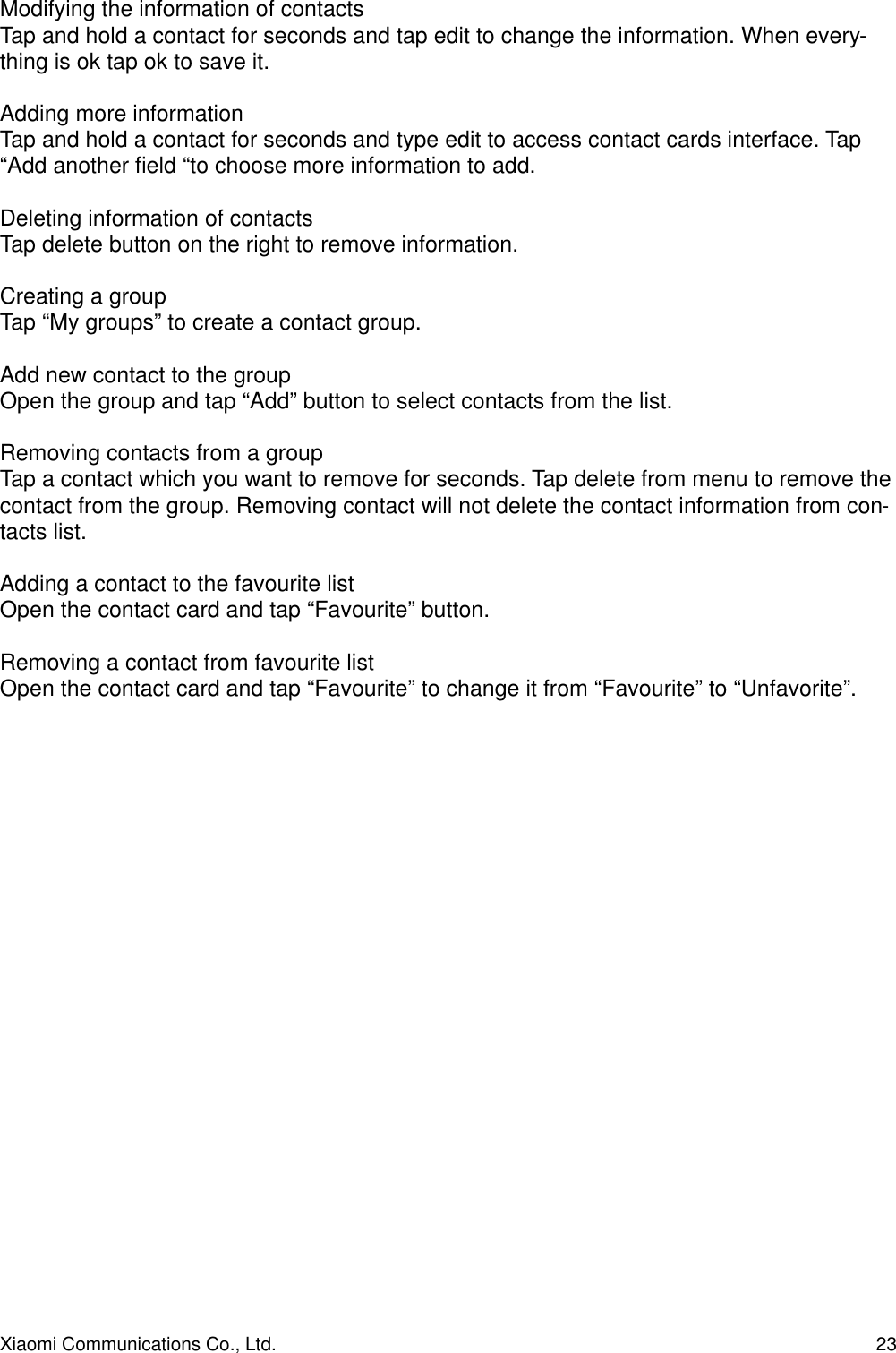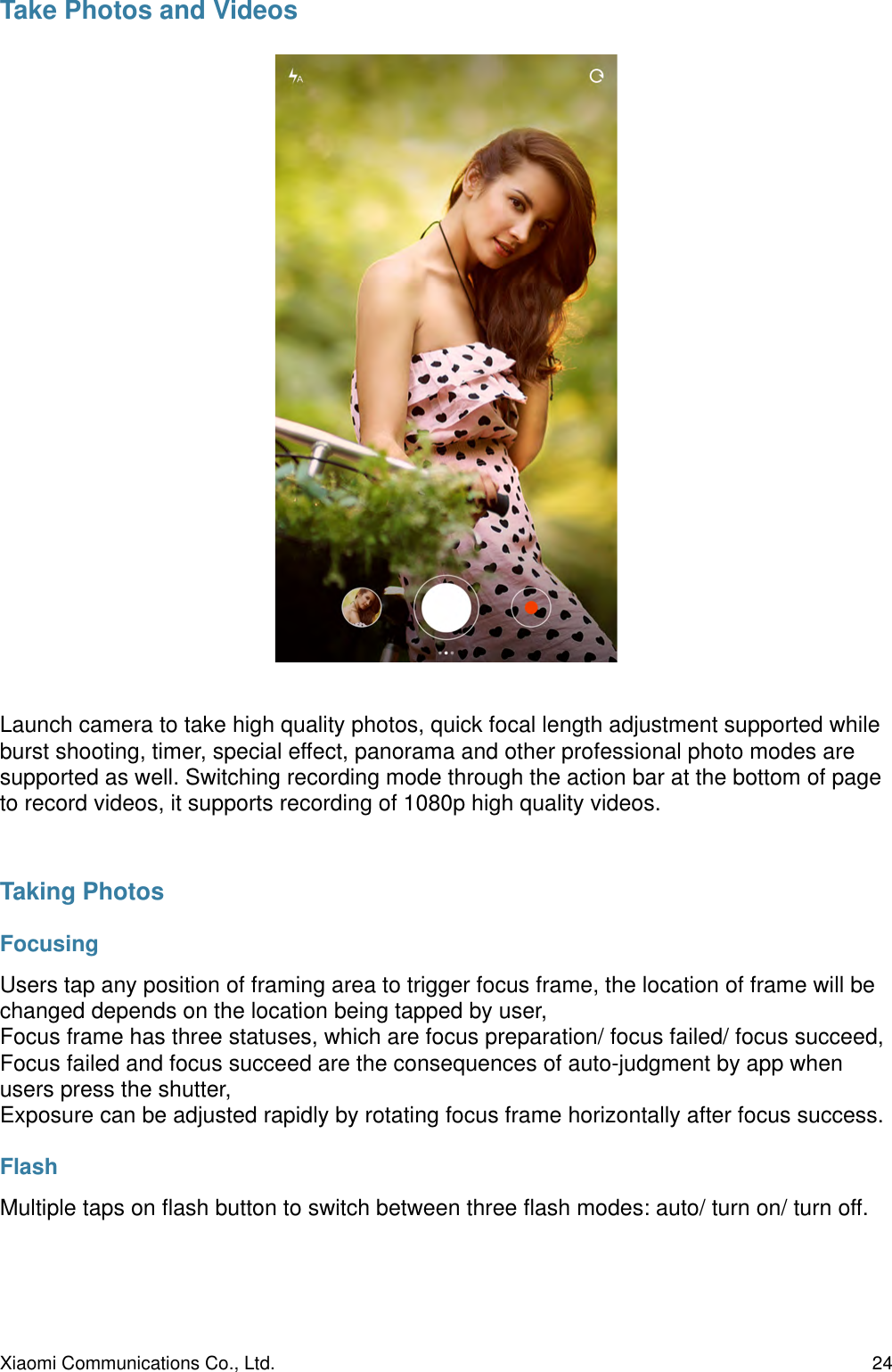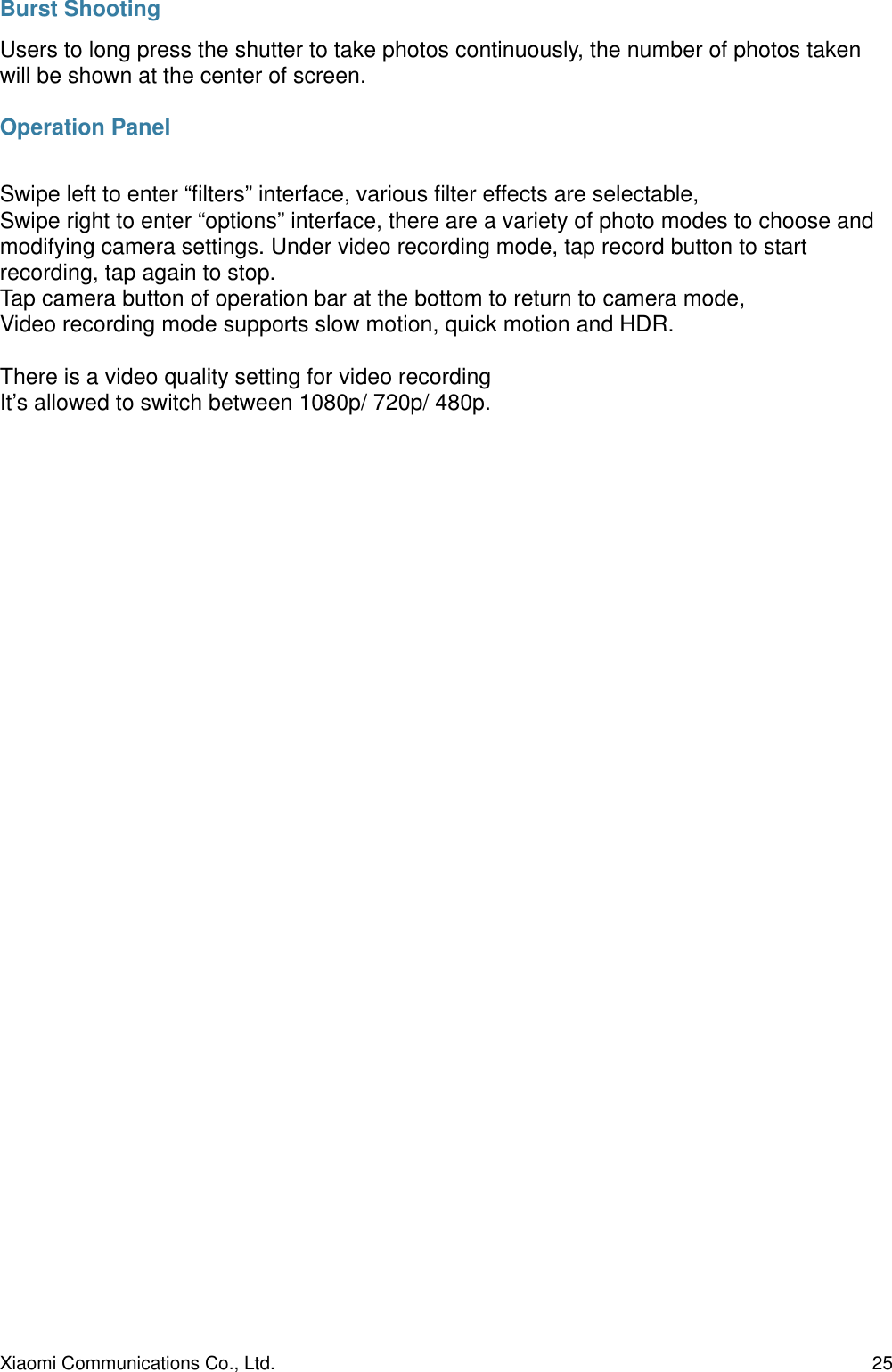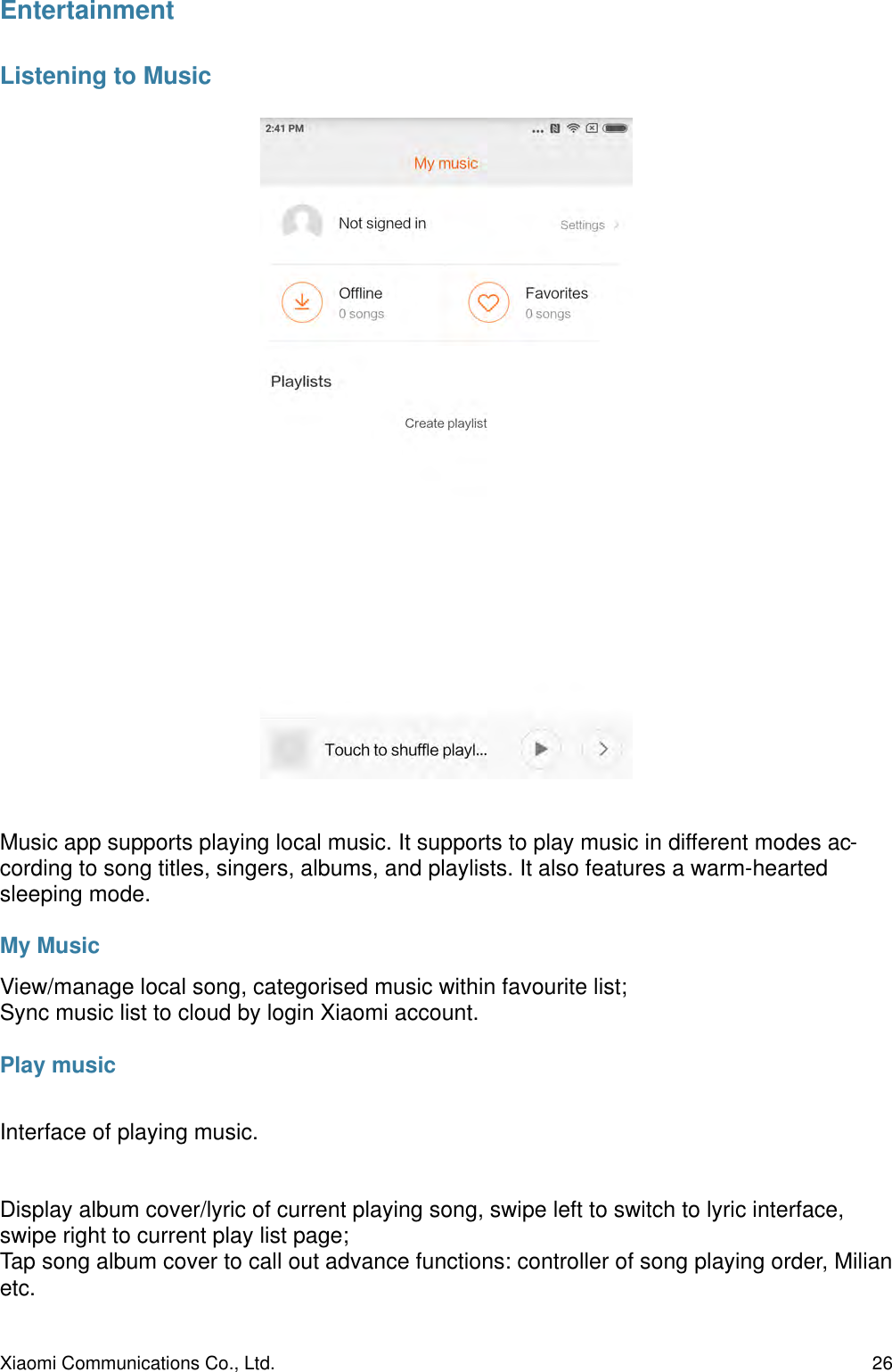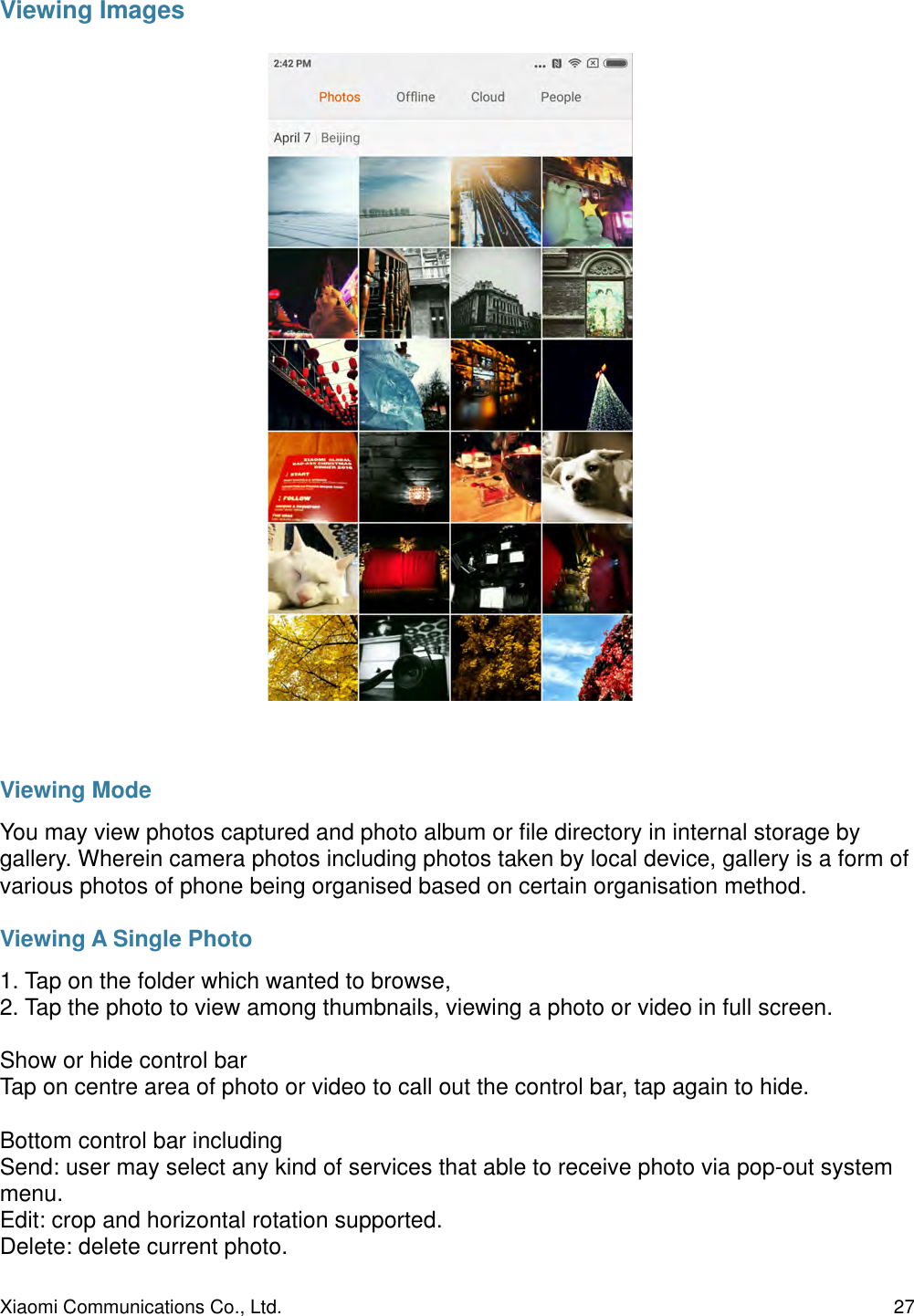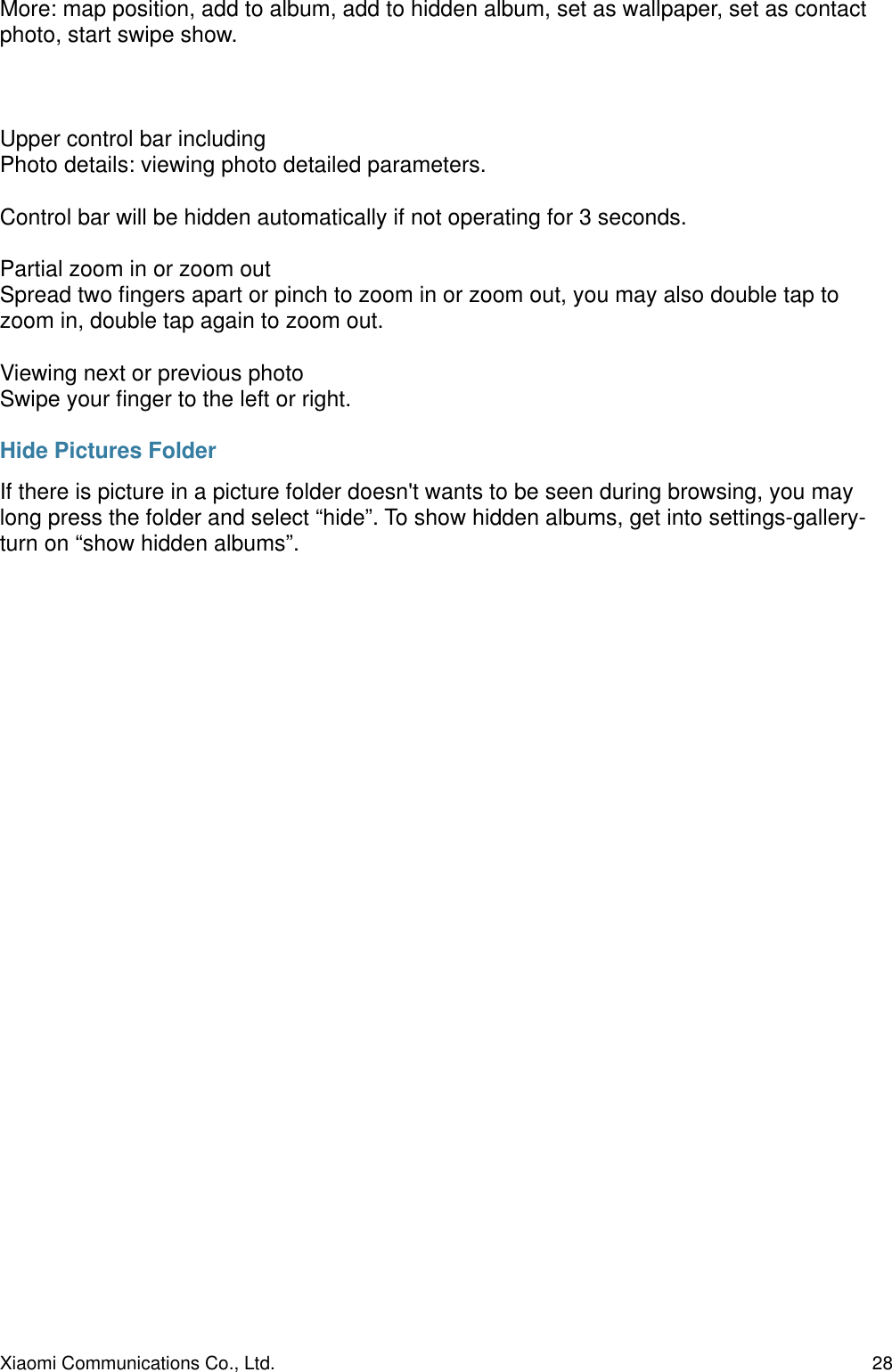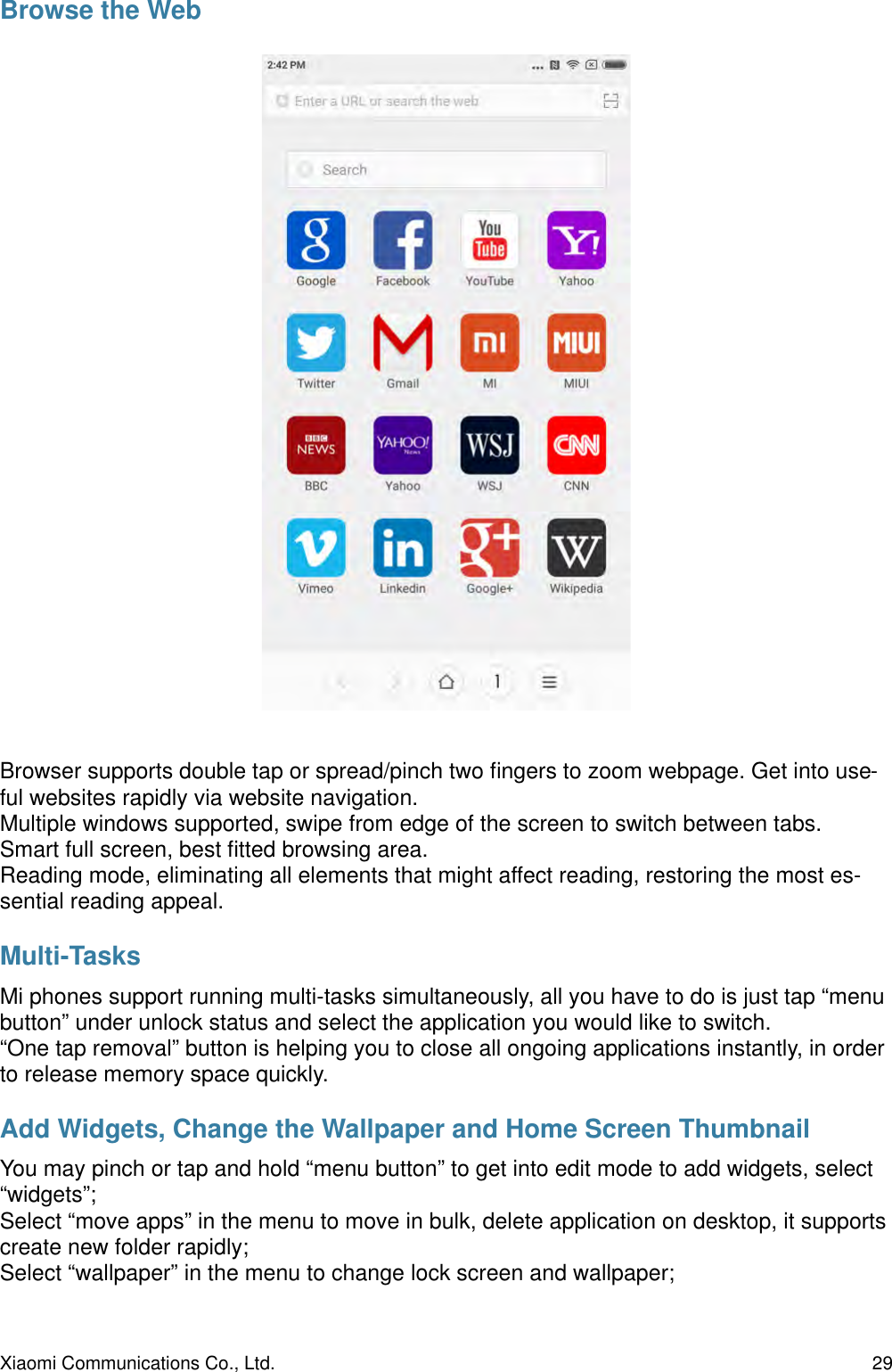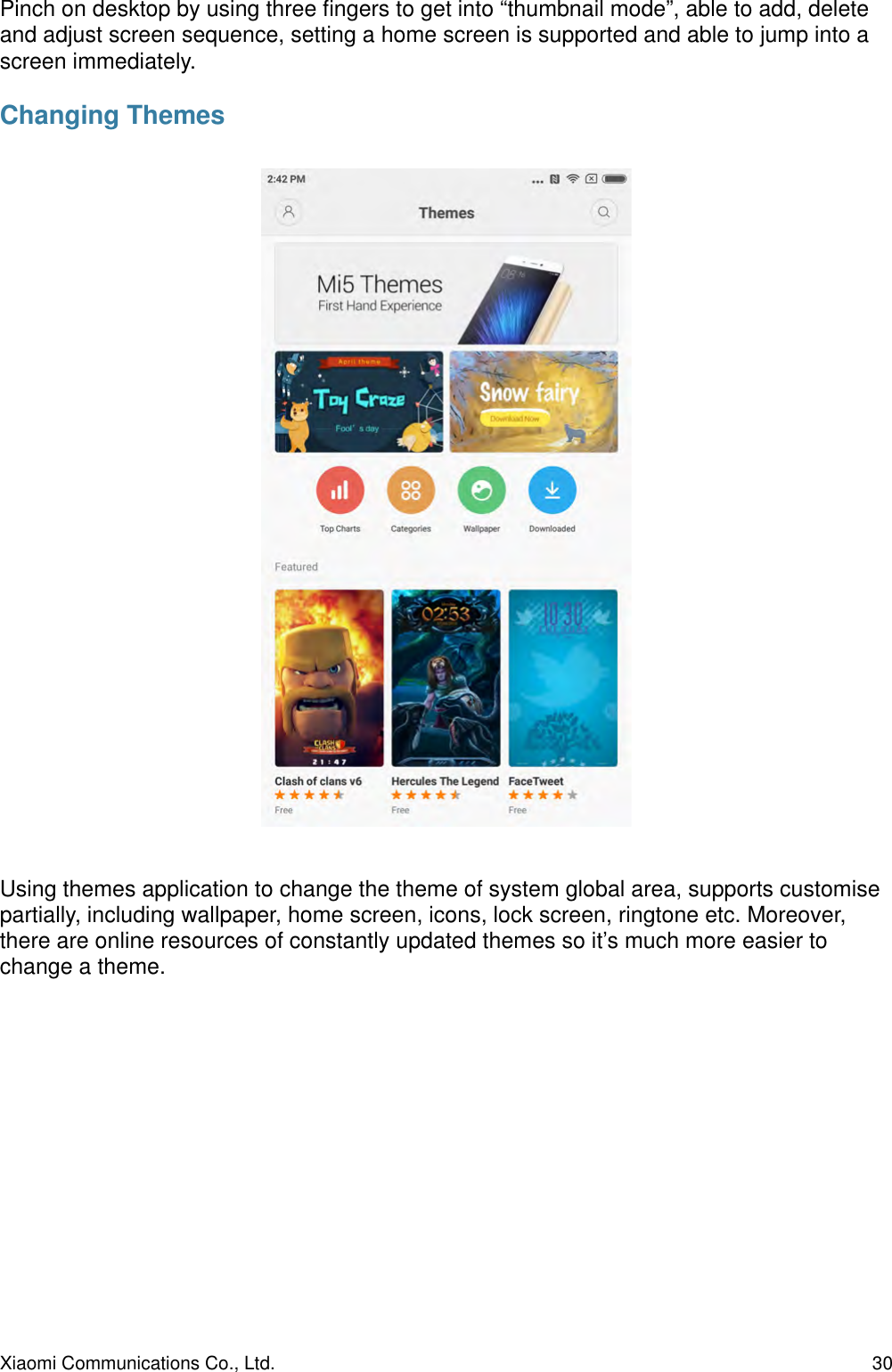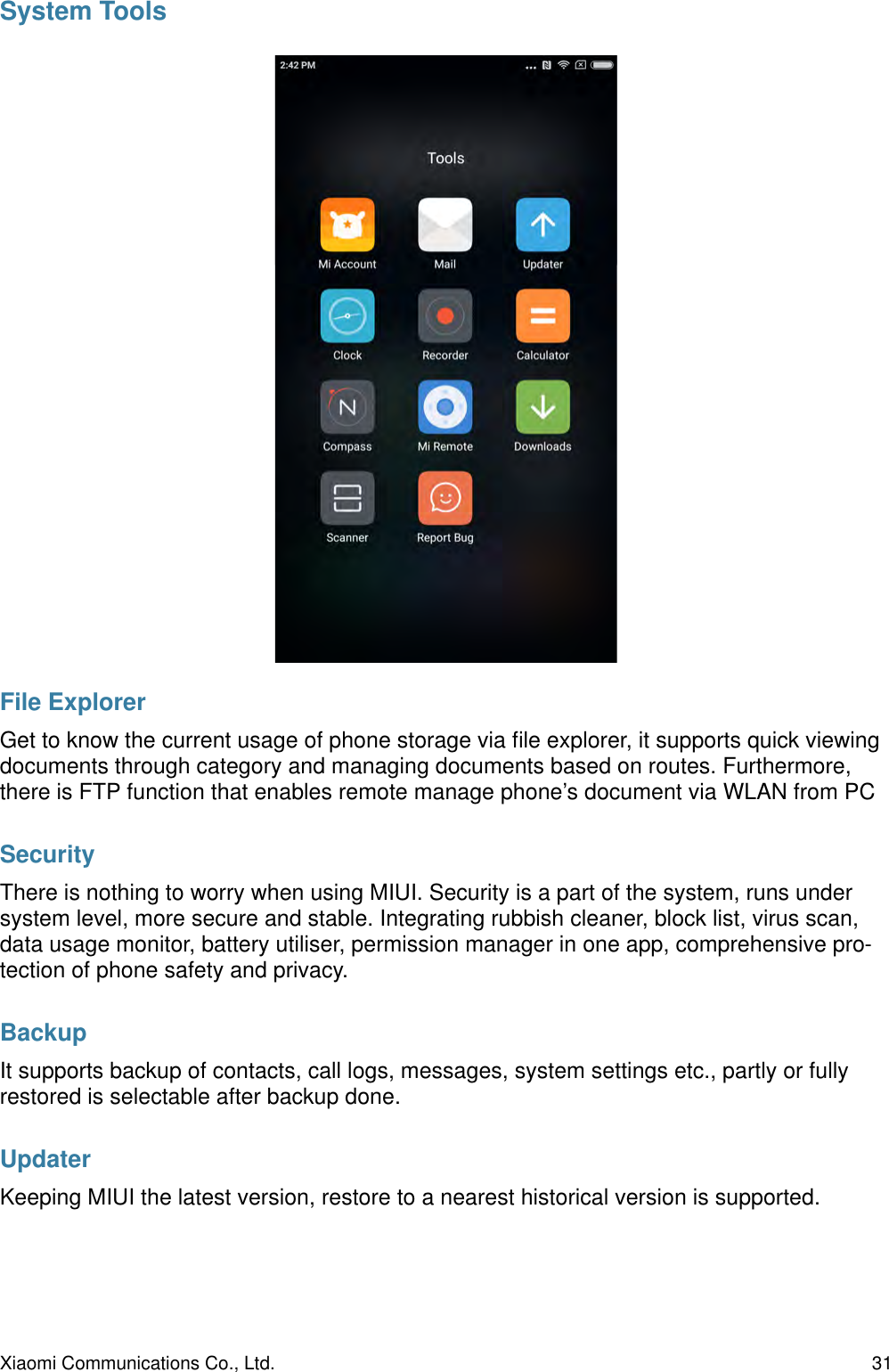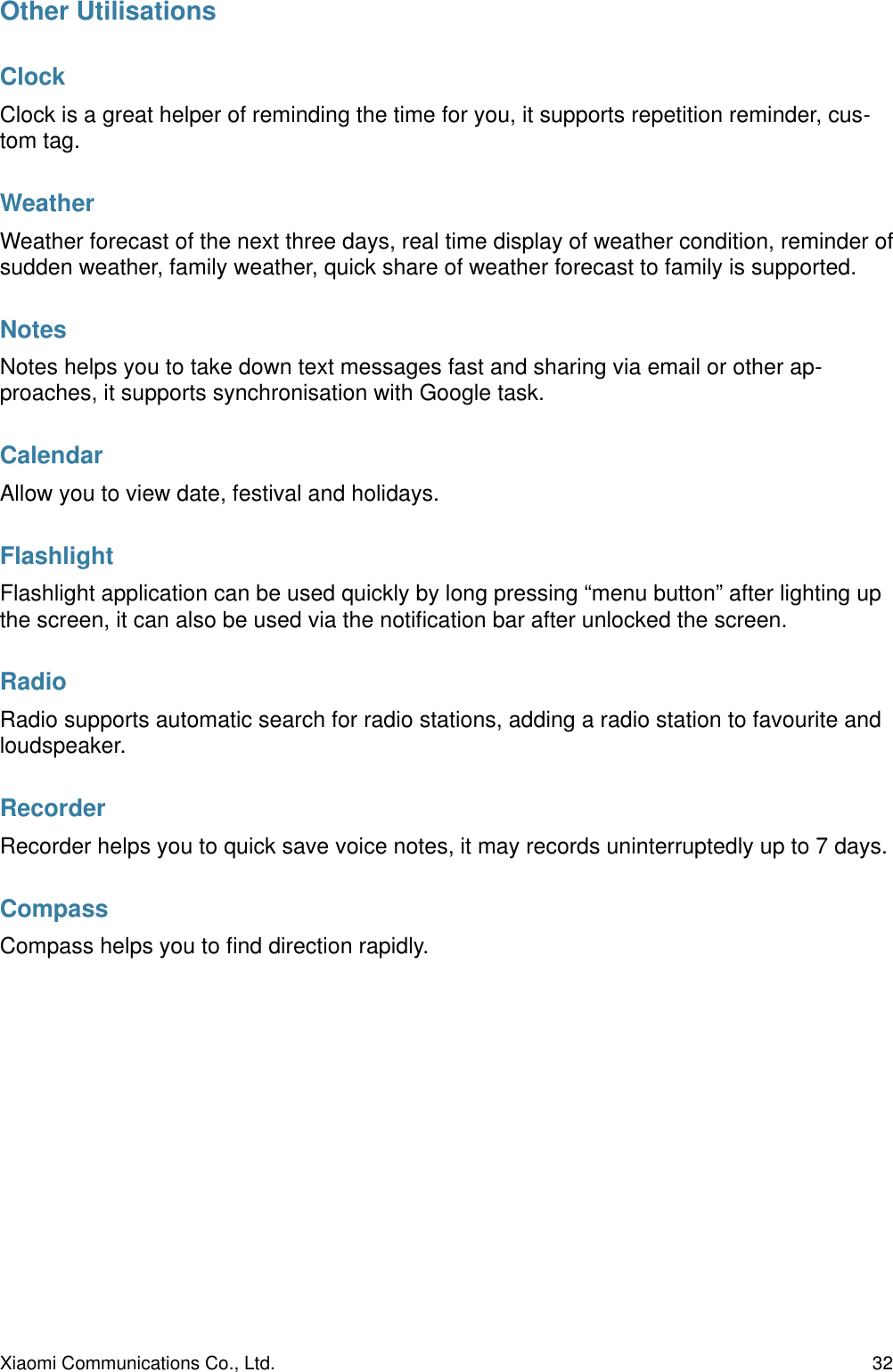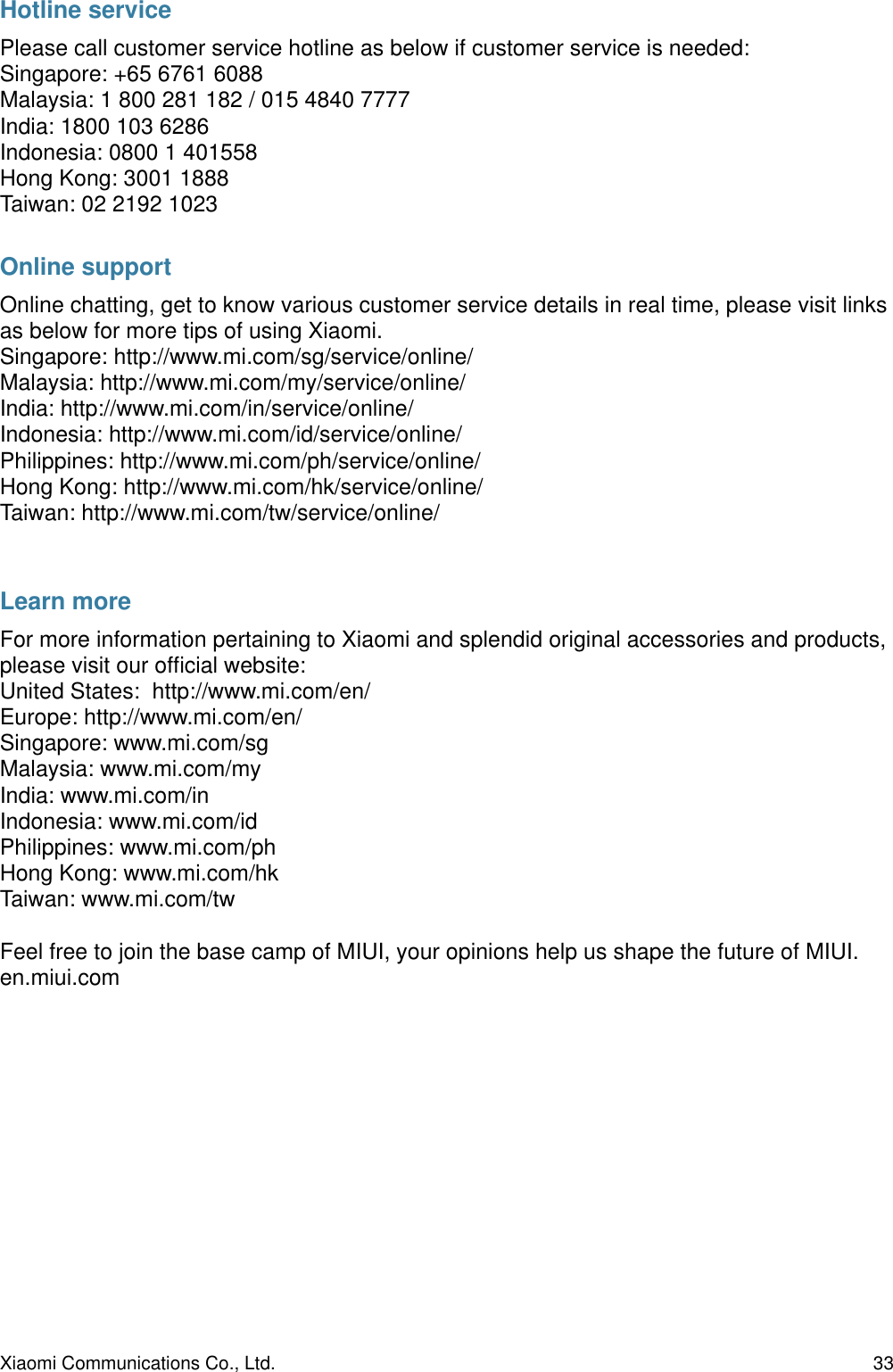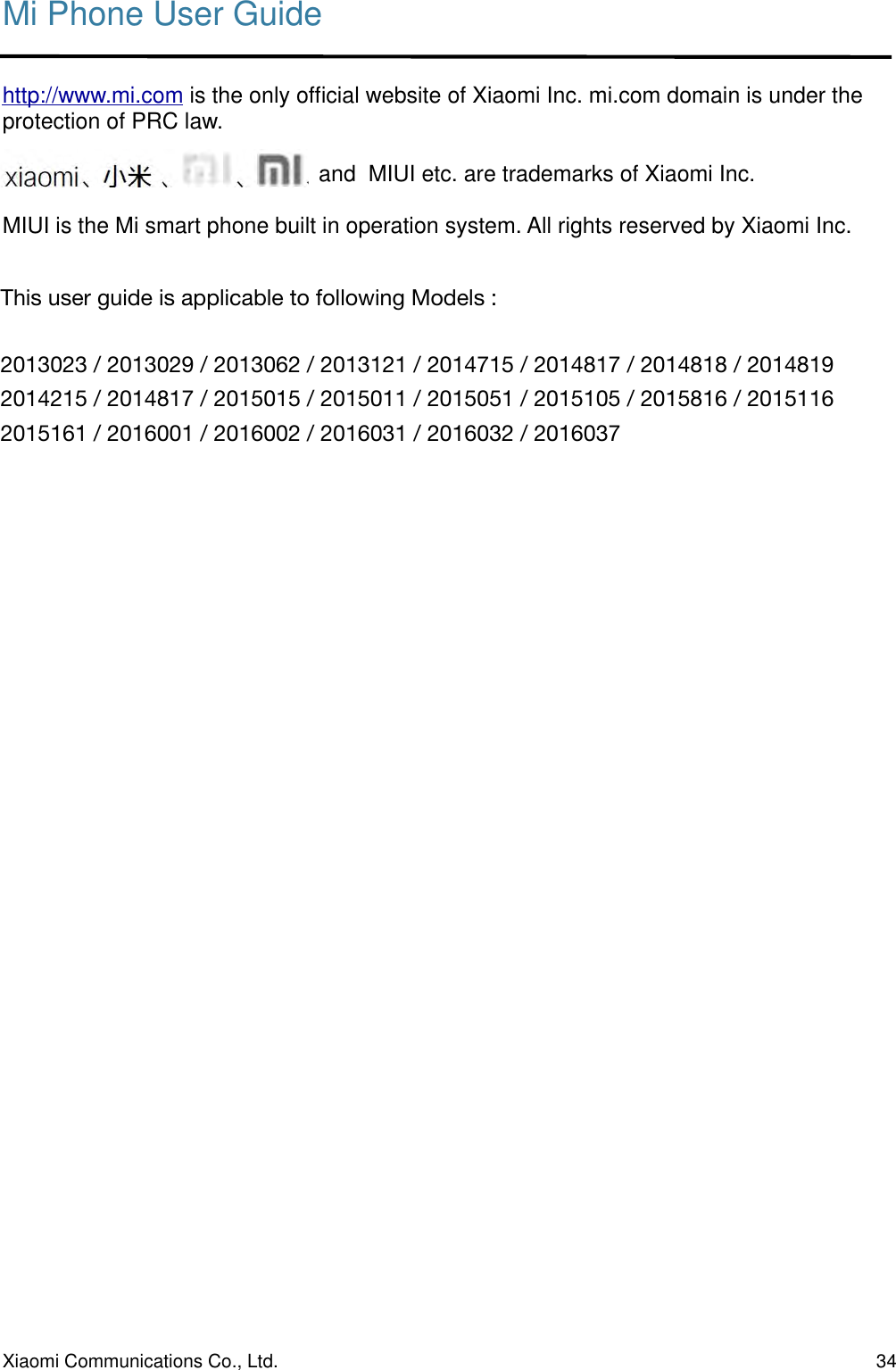Xiaomi Communications RT6102 Mobile Phone User Manual Mi Phone User Guide R20160527 pages
Xiaomi Communications Co., Ltd. Mobile Phone Mi Phone User Guide R20160527 pages
Contents
- 1. 2AFZZ-RT6102_Mi Phone User Guide 01
- 2. 2AFZZ-RT6102_Mi Phone User Guide 02
- 3. 2AFZZ-RT6102_Mi Phone User Guide 03
- 4. 2AFZZ-RT6102 user manual
- 5. TempConfidential_2AFZZ-RT6102 user manual
2AFZZ-RT6102_Mi Phone User Guide 03