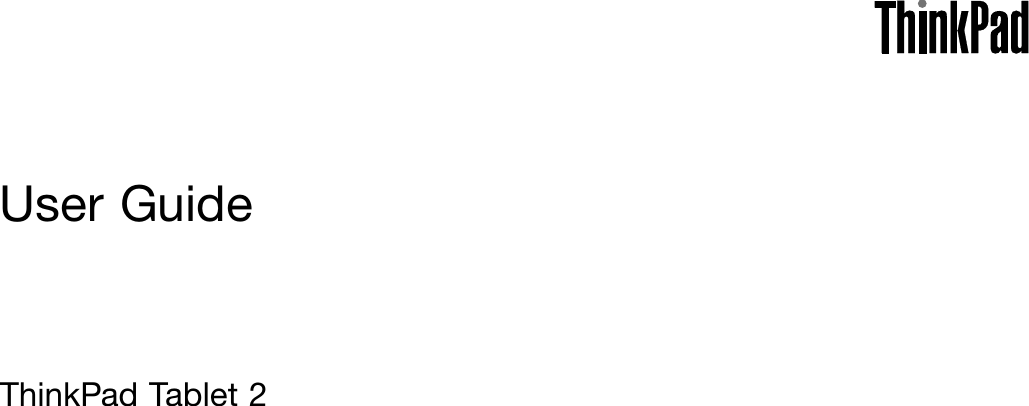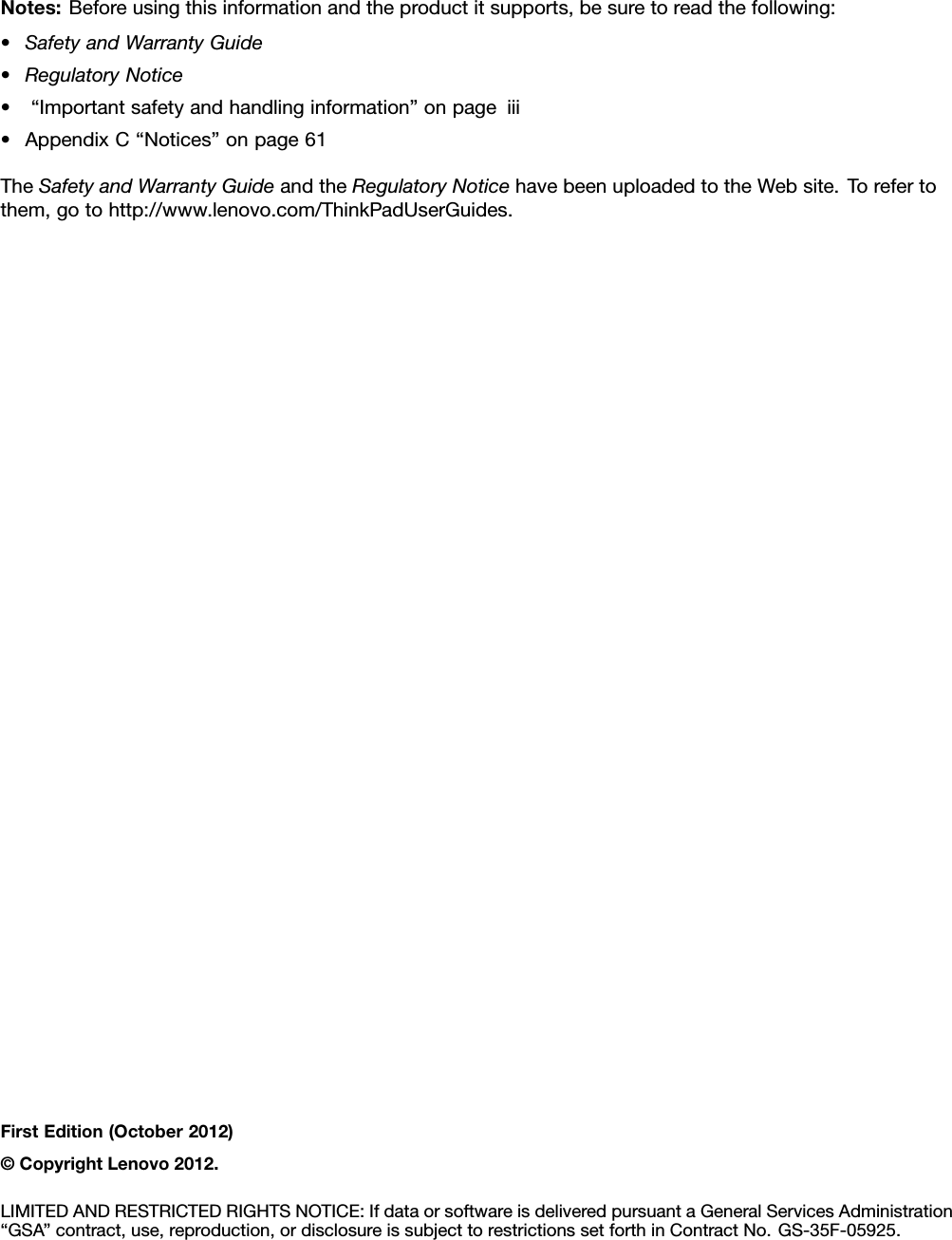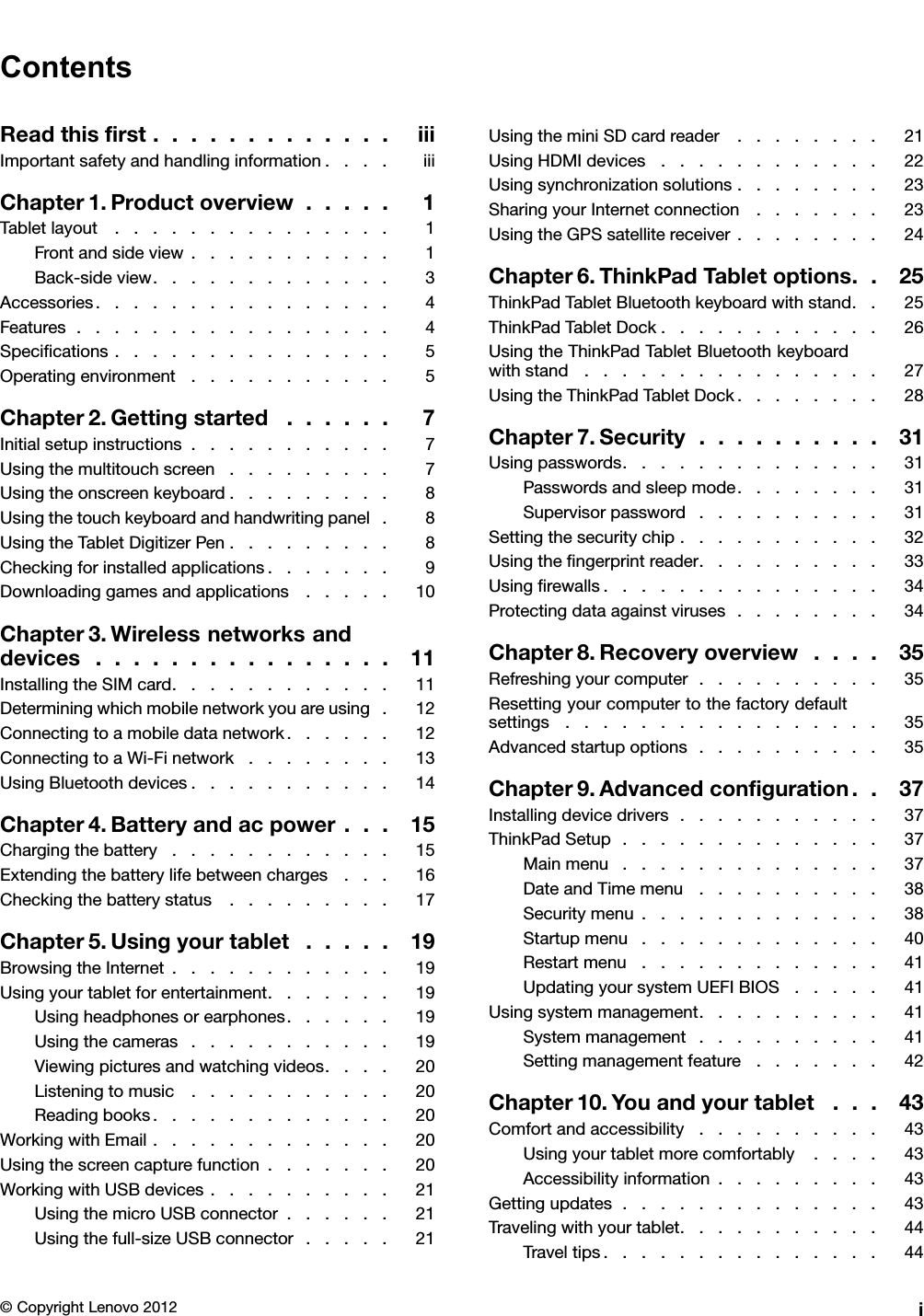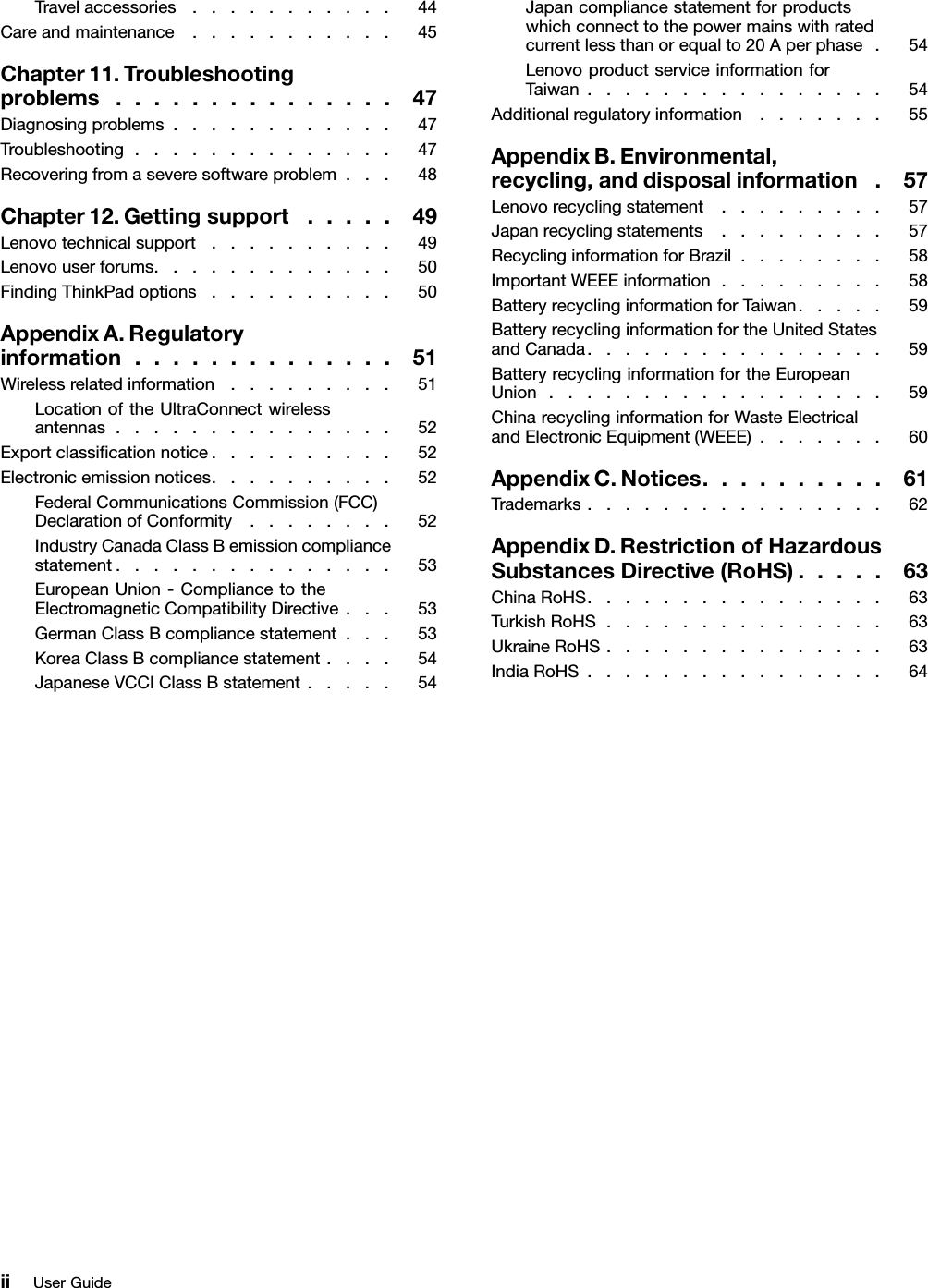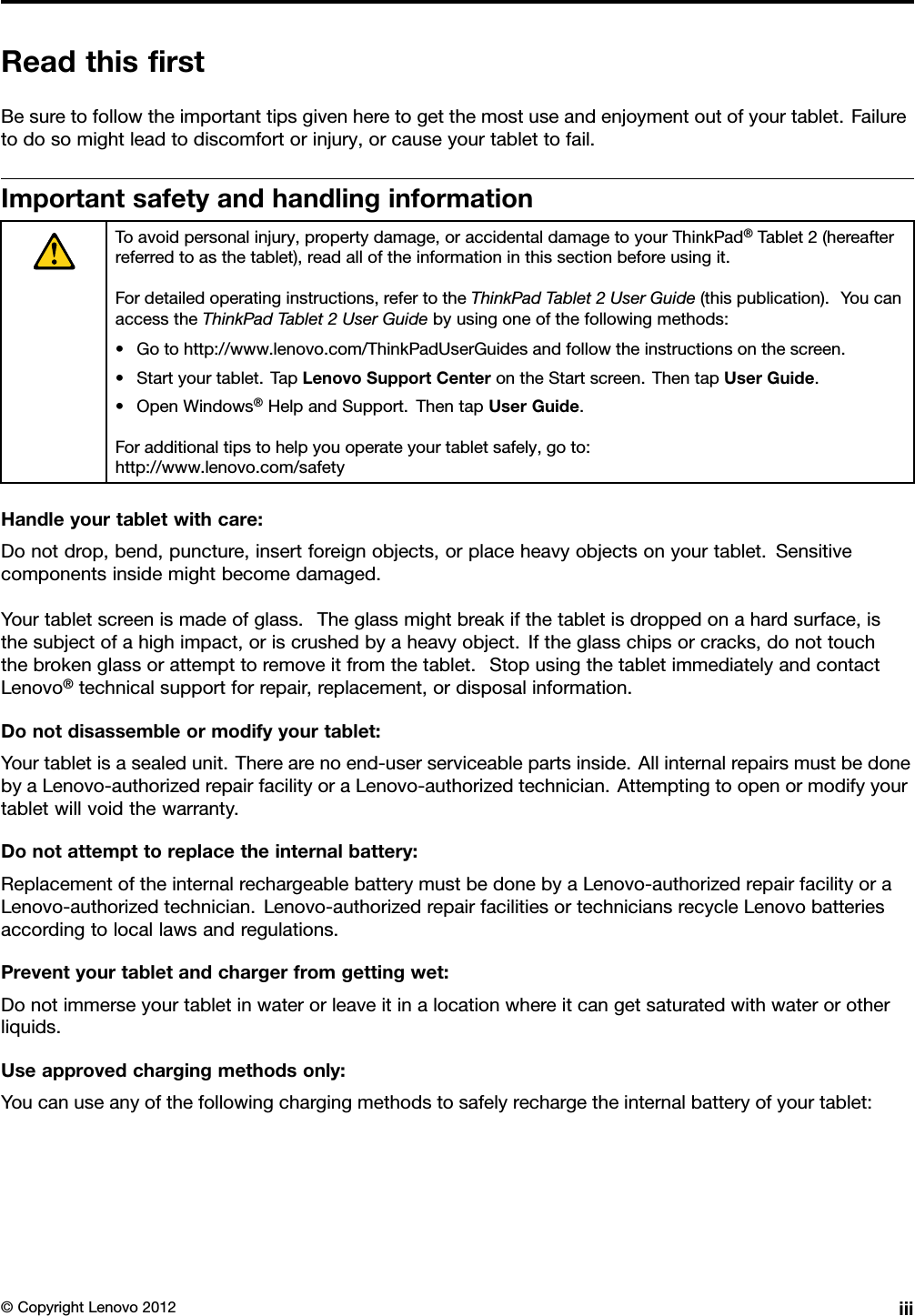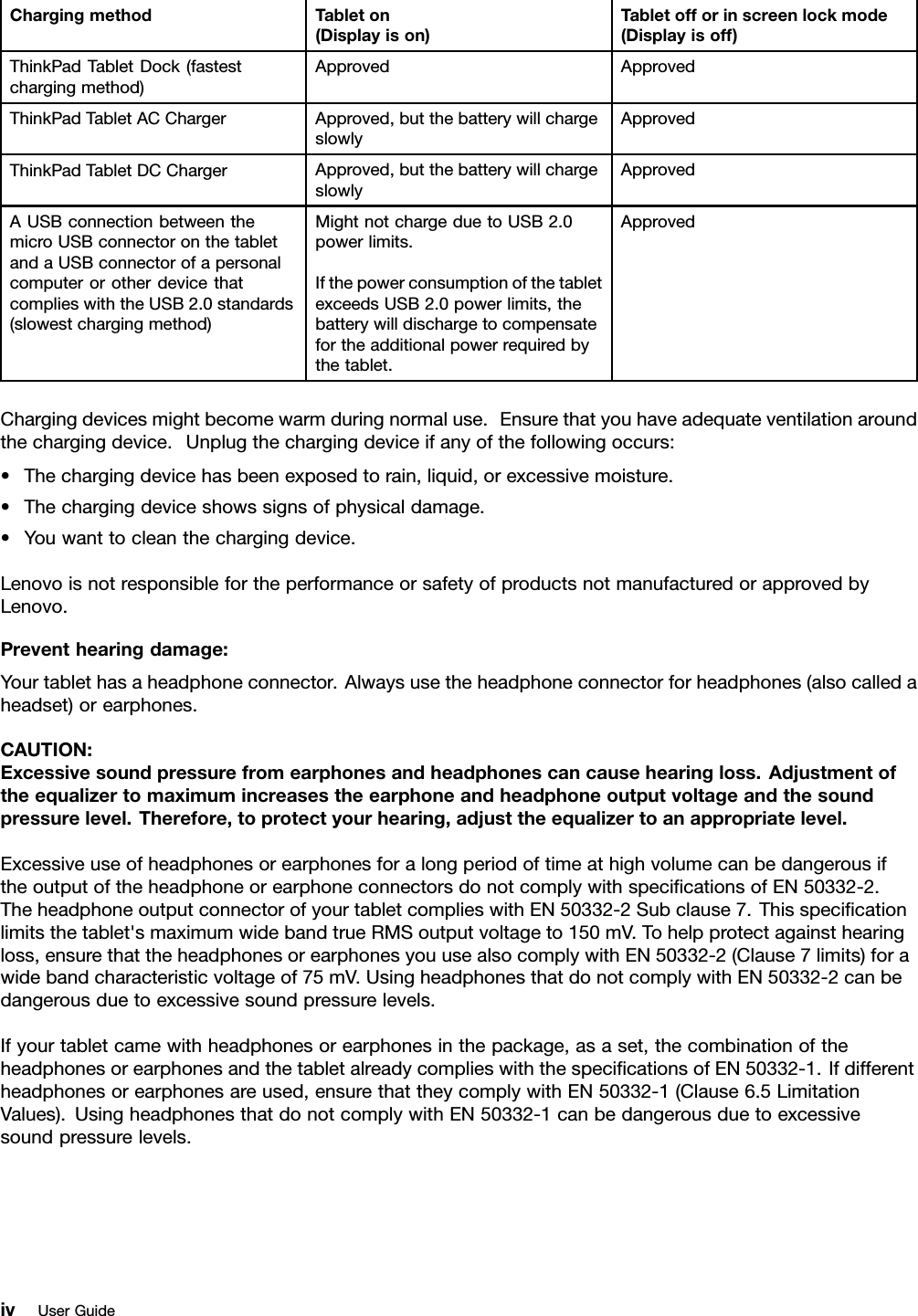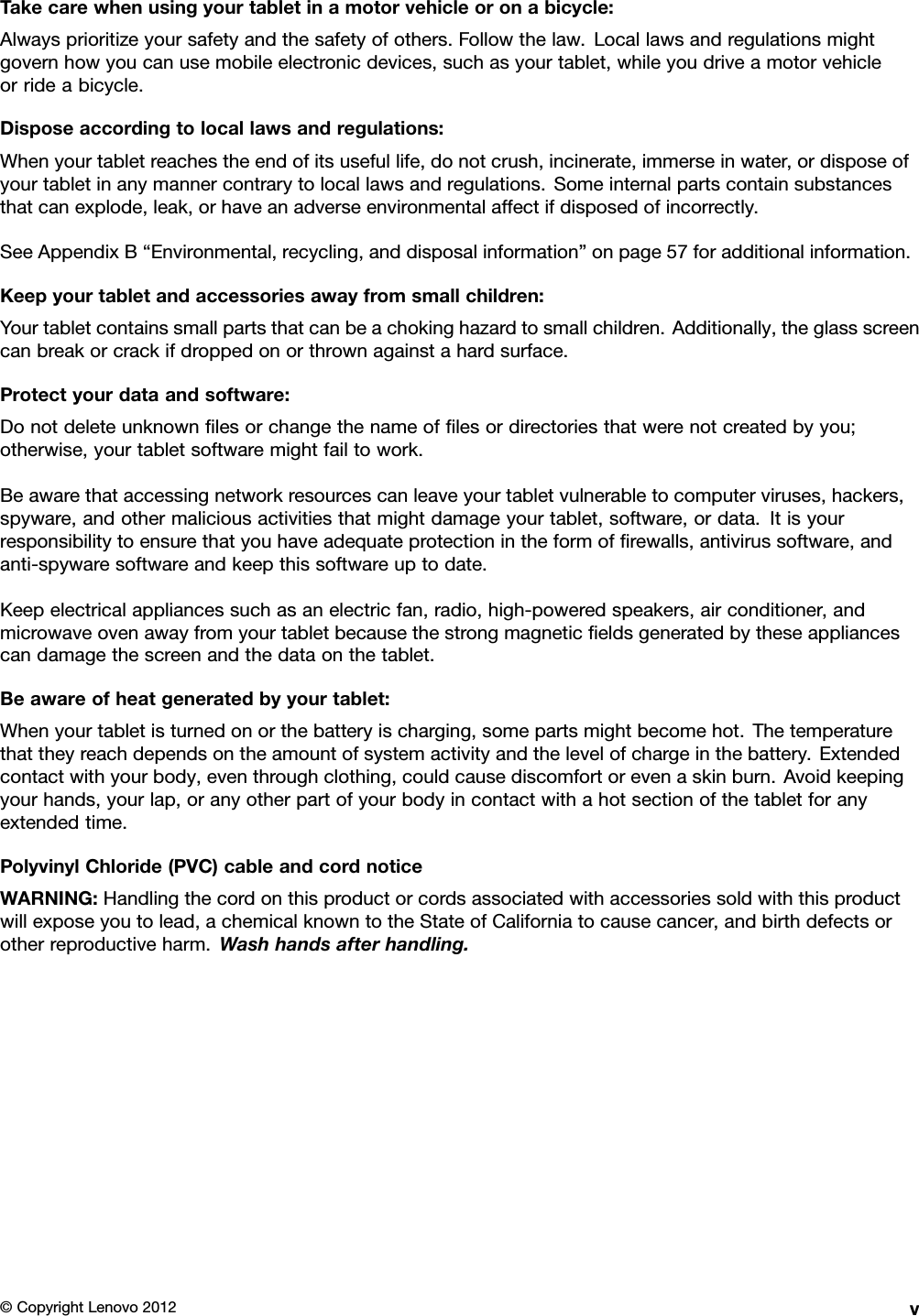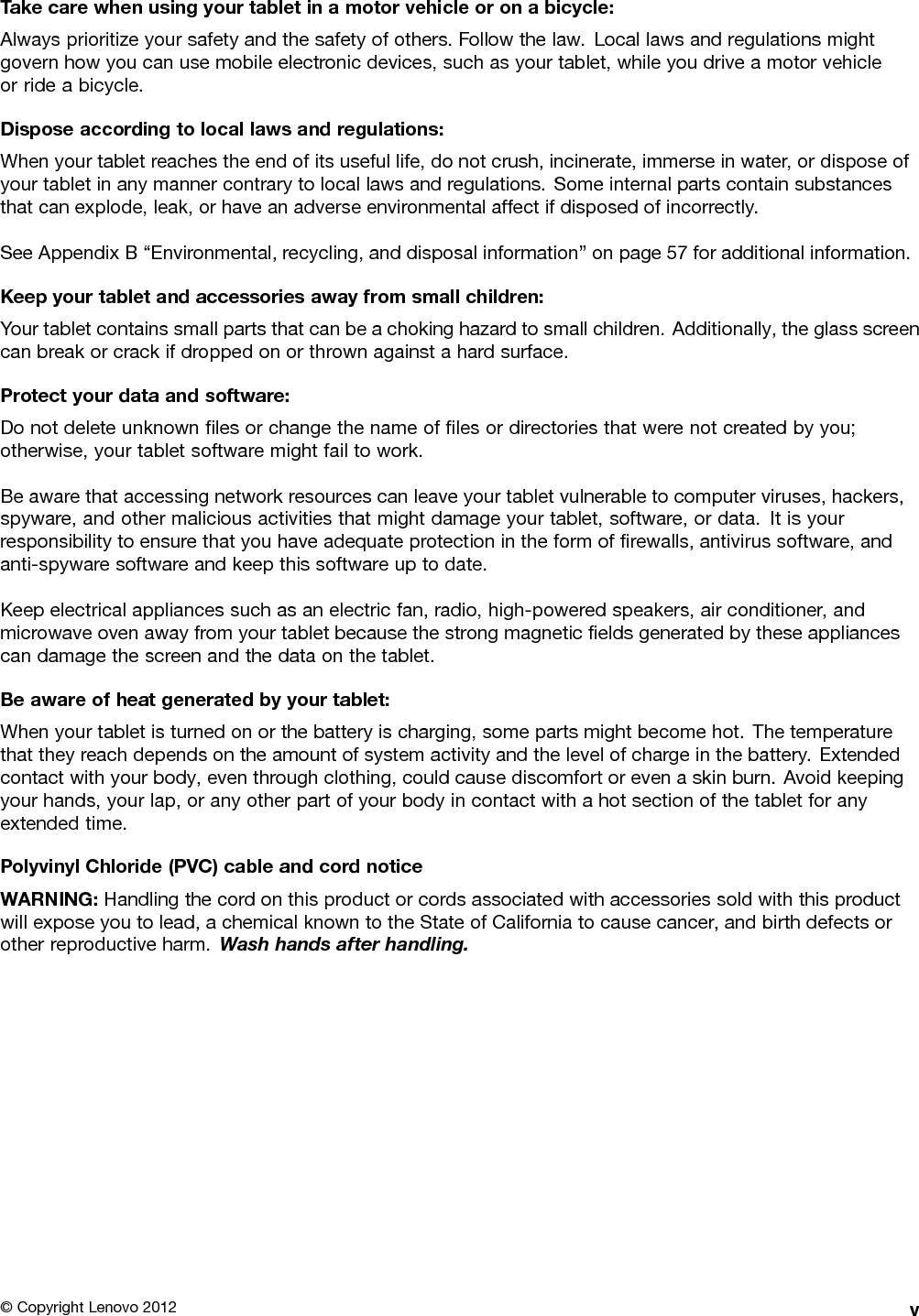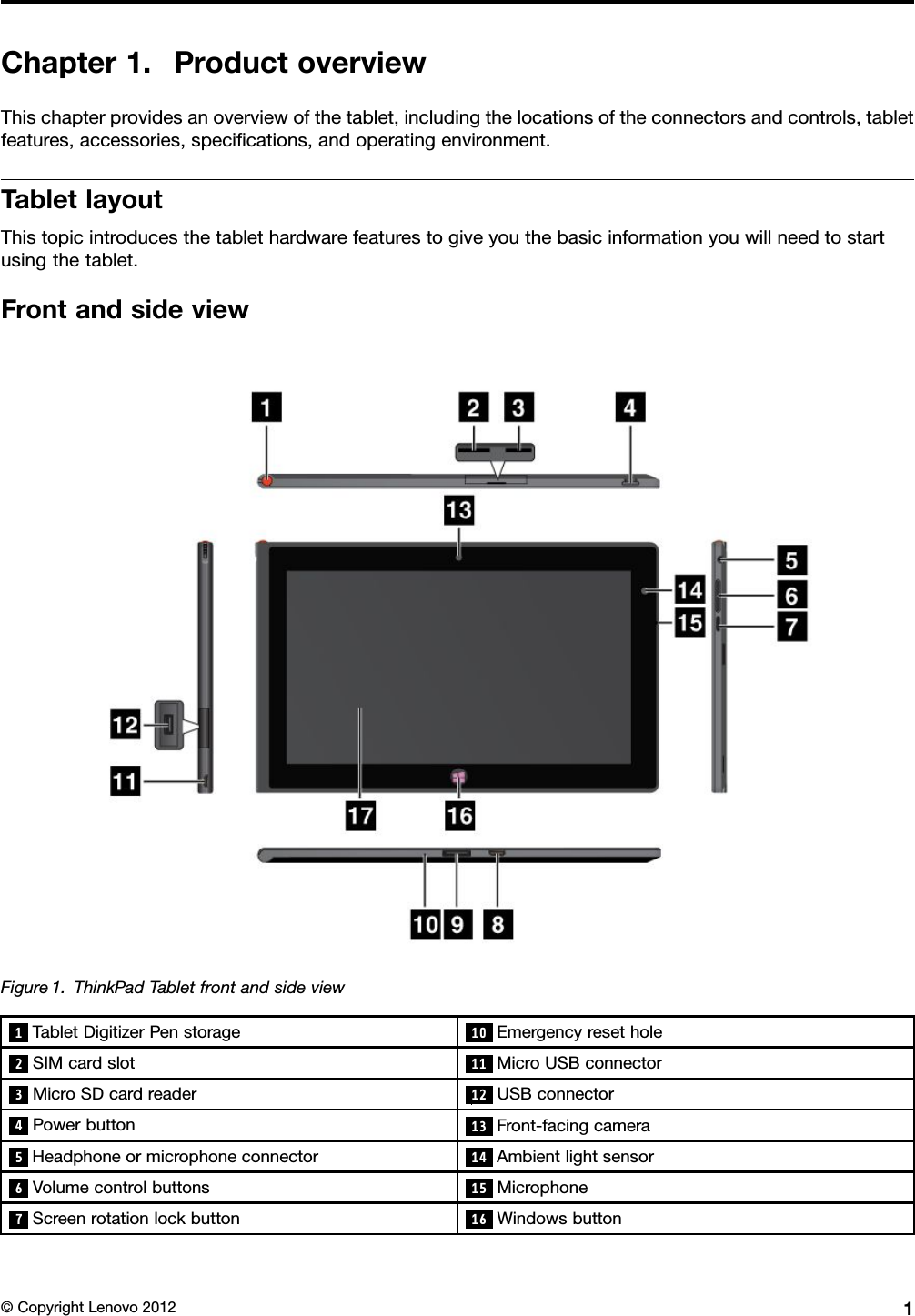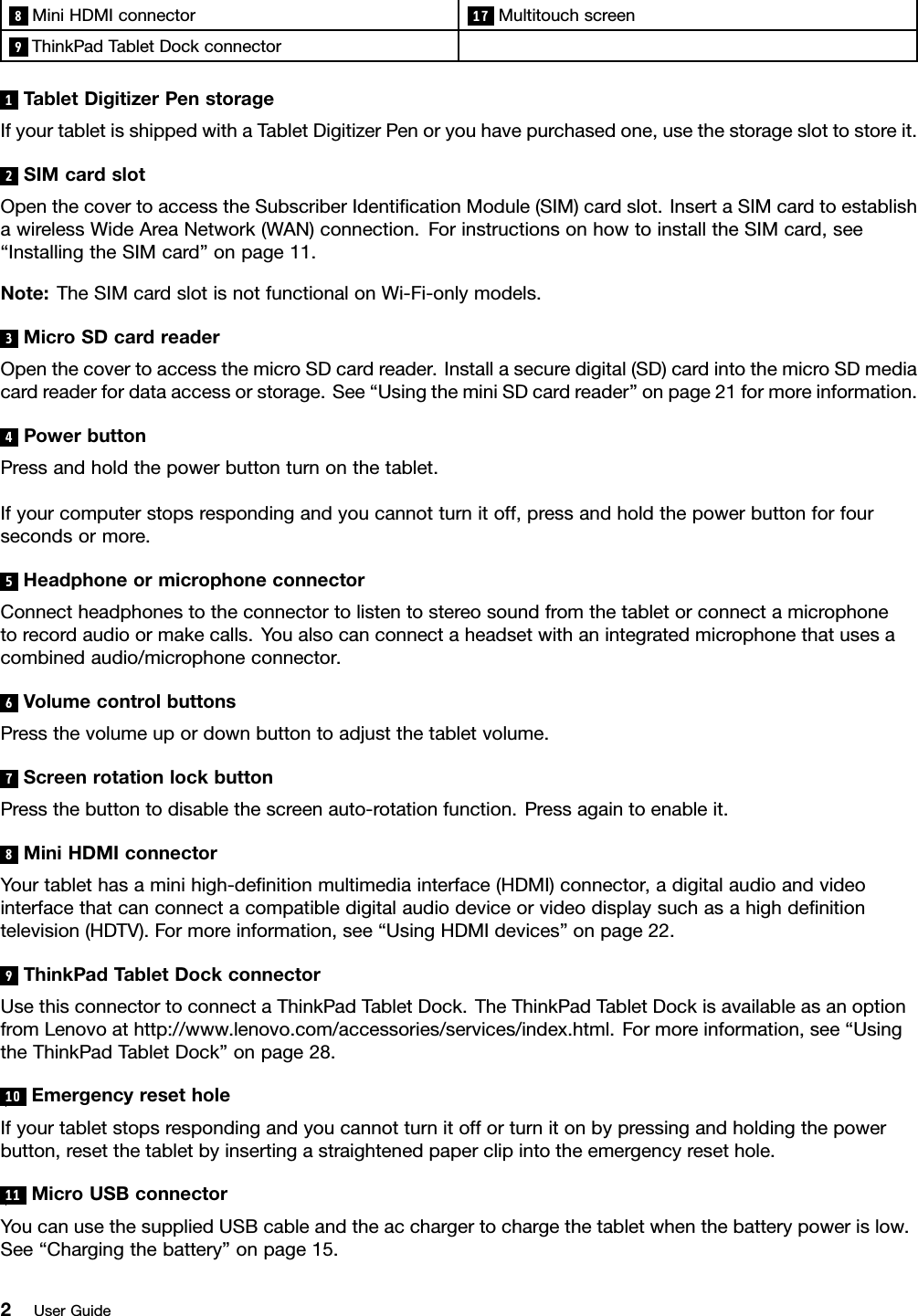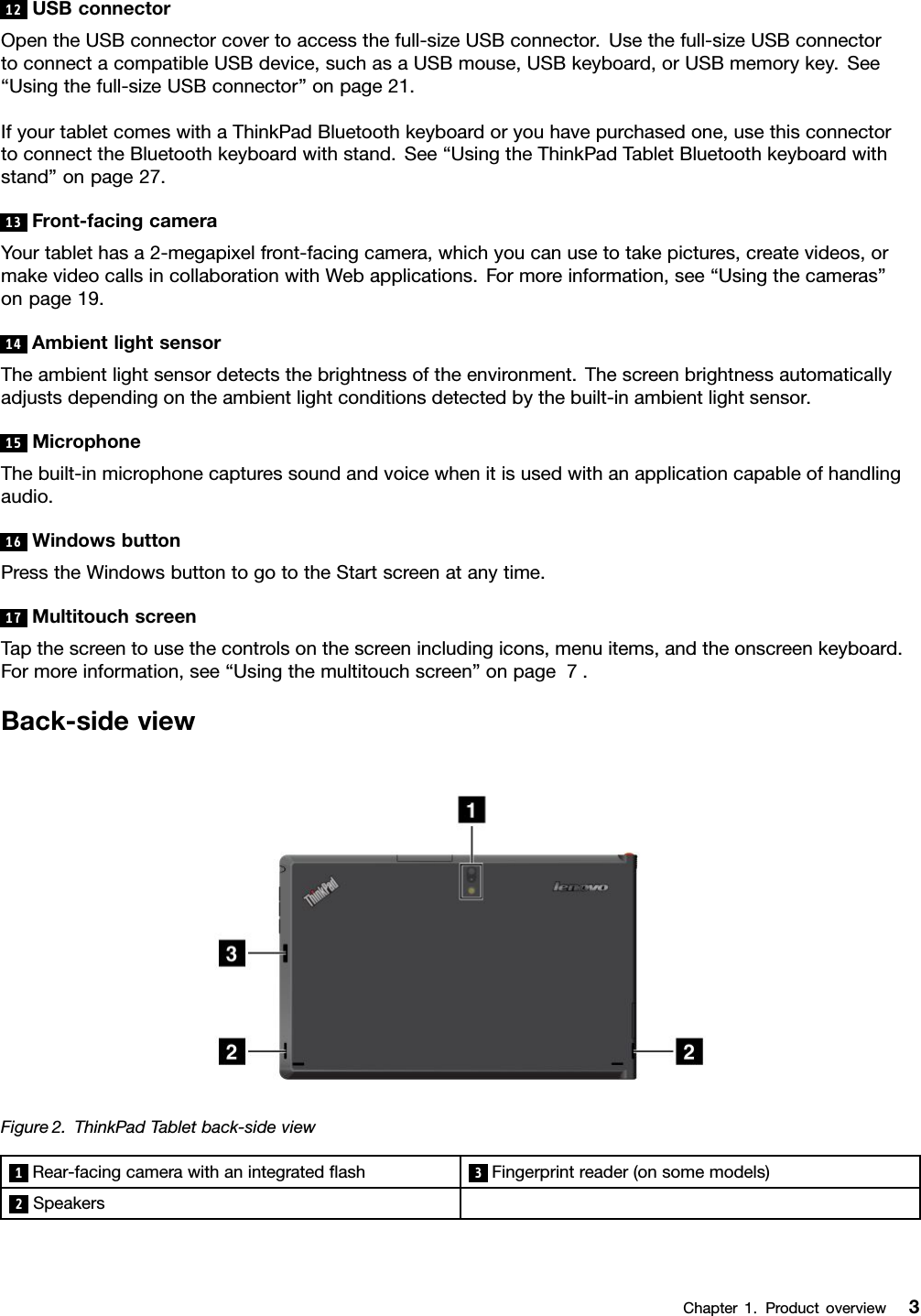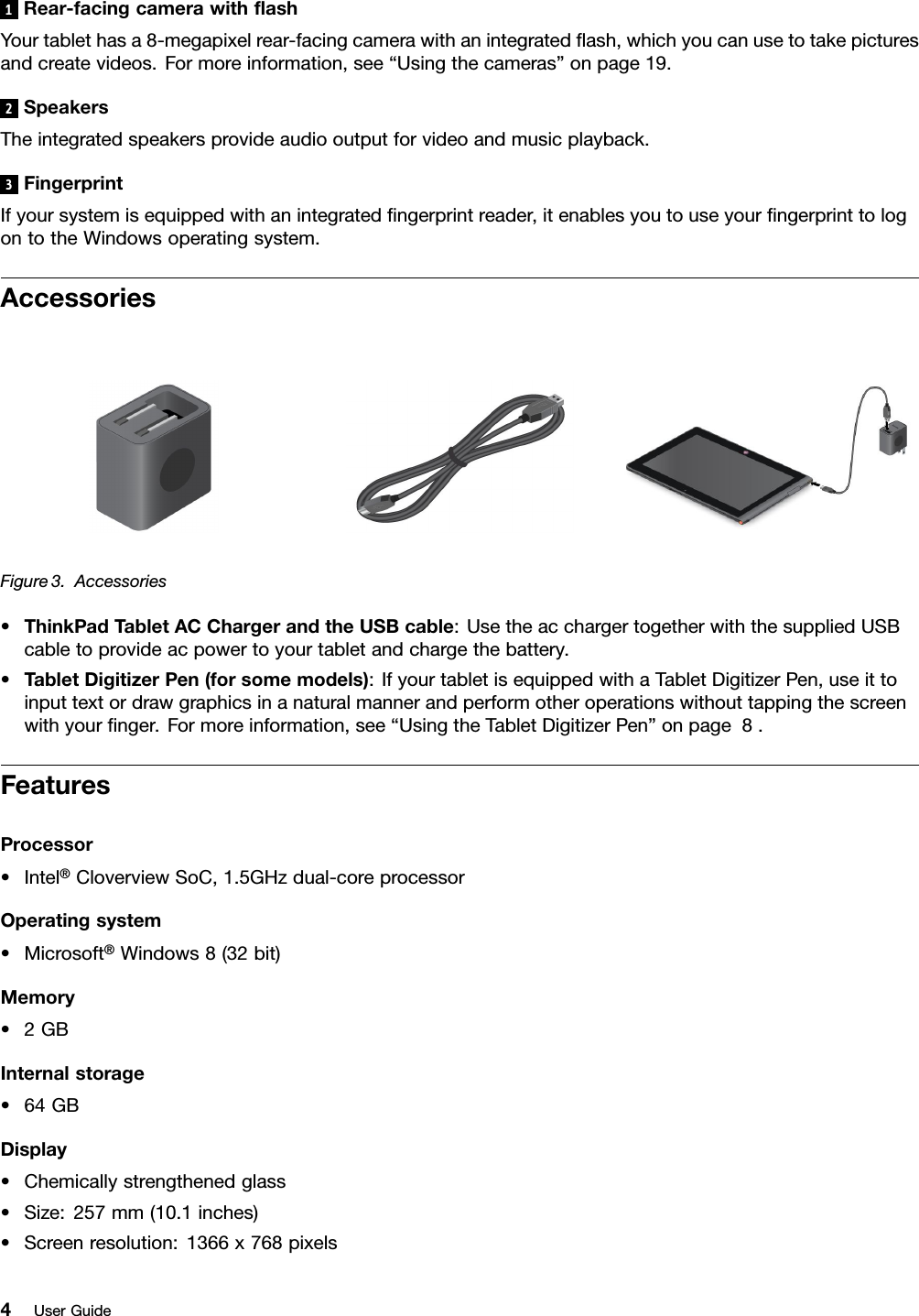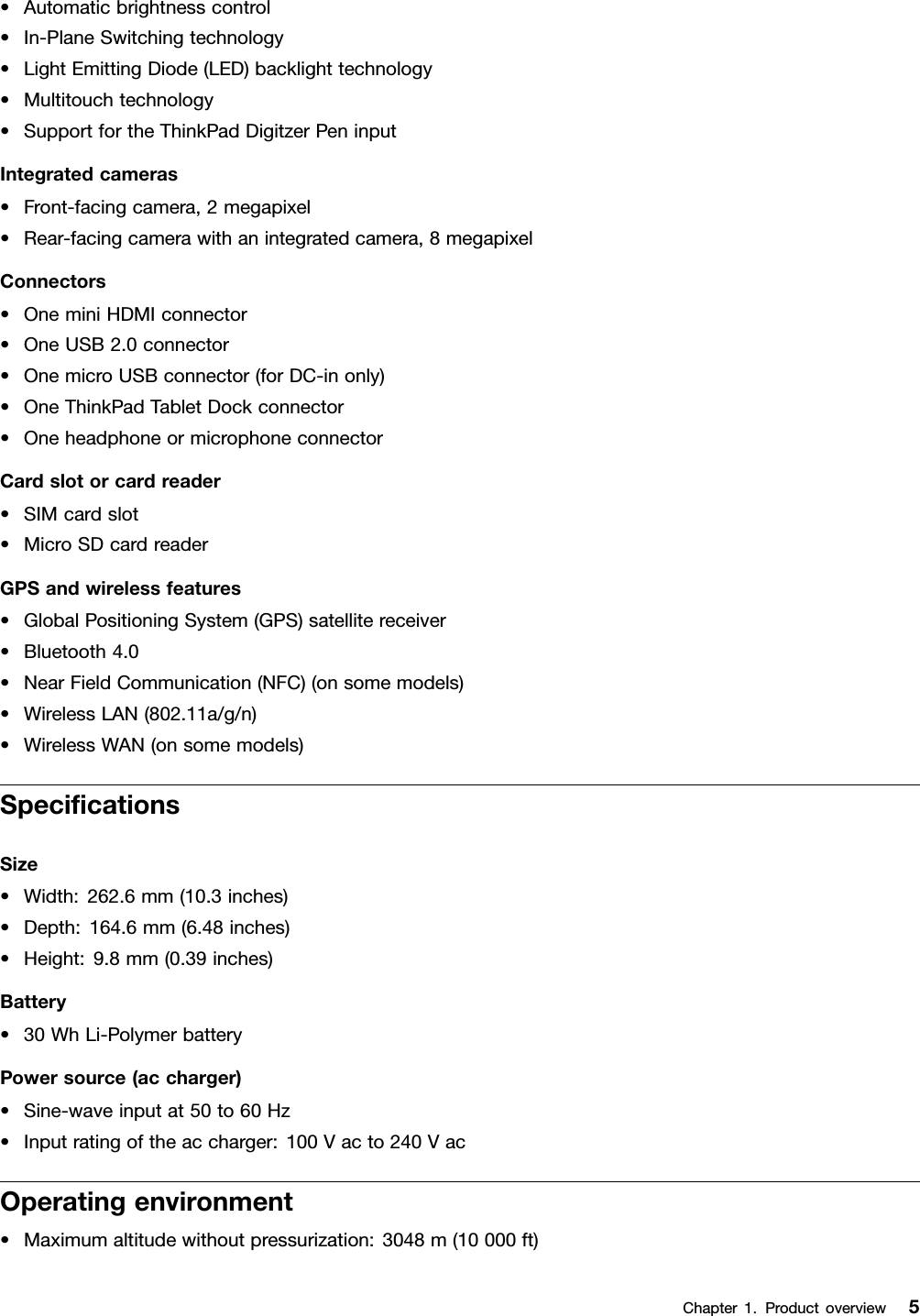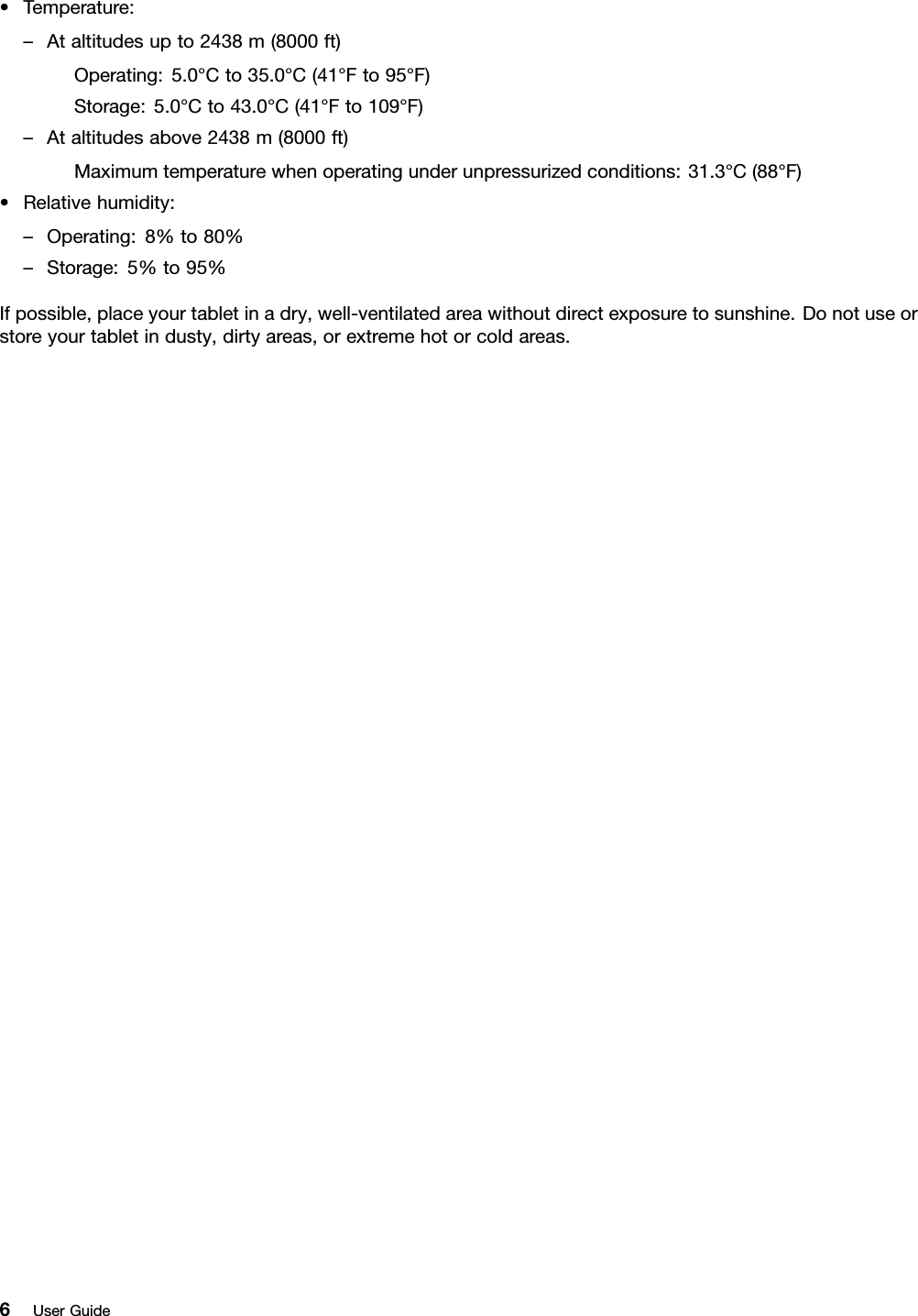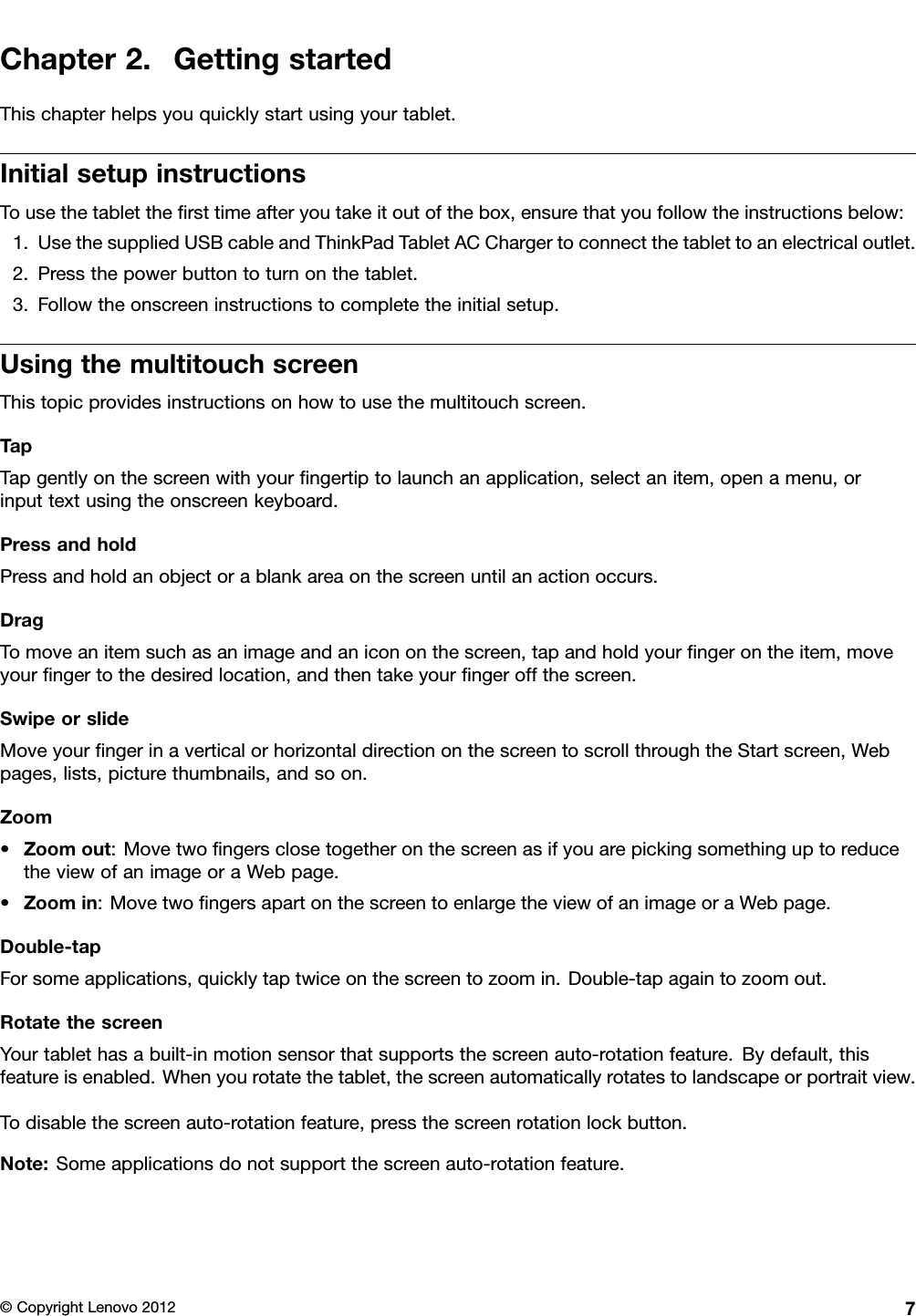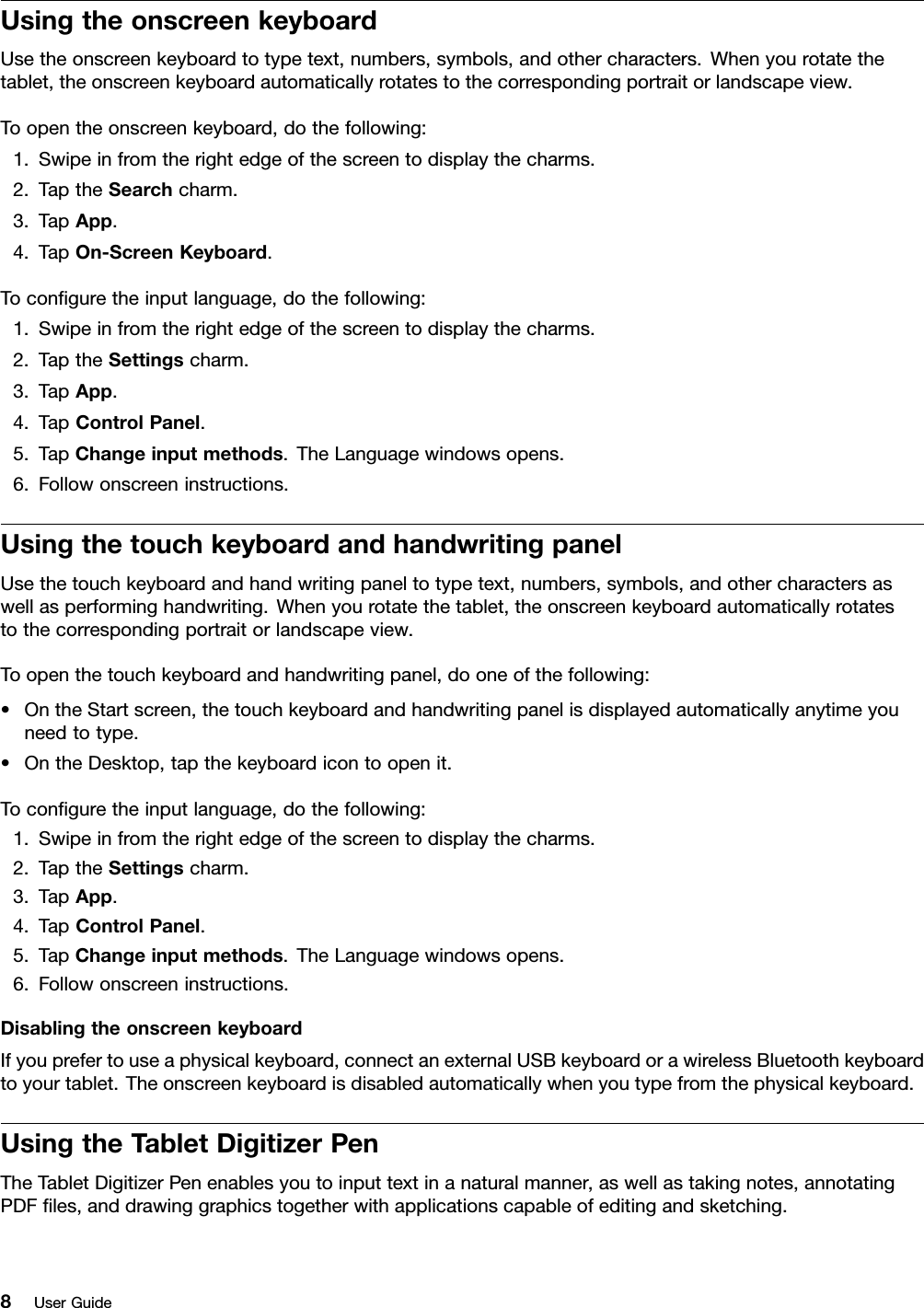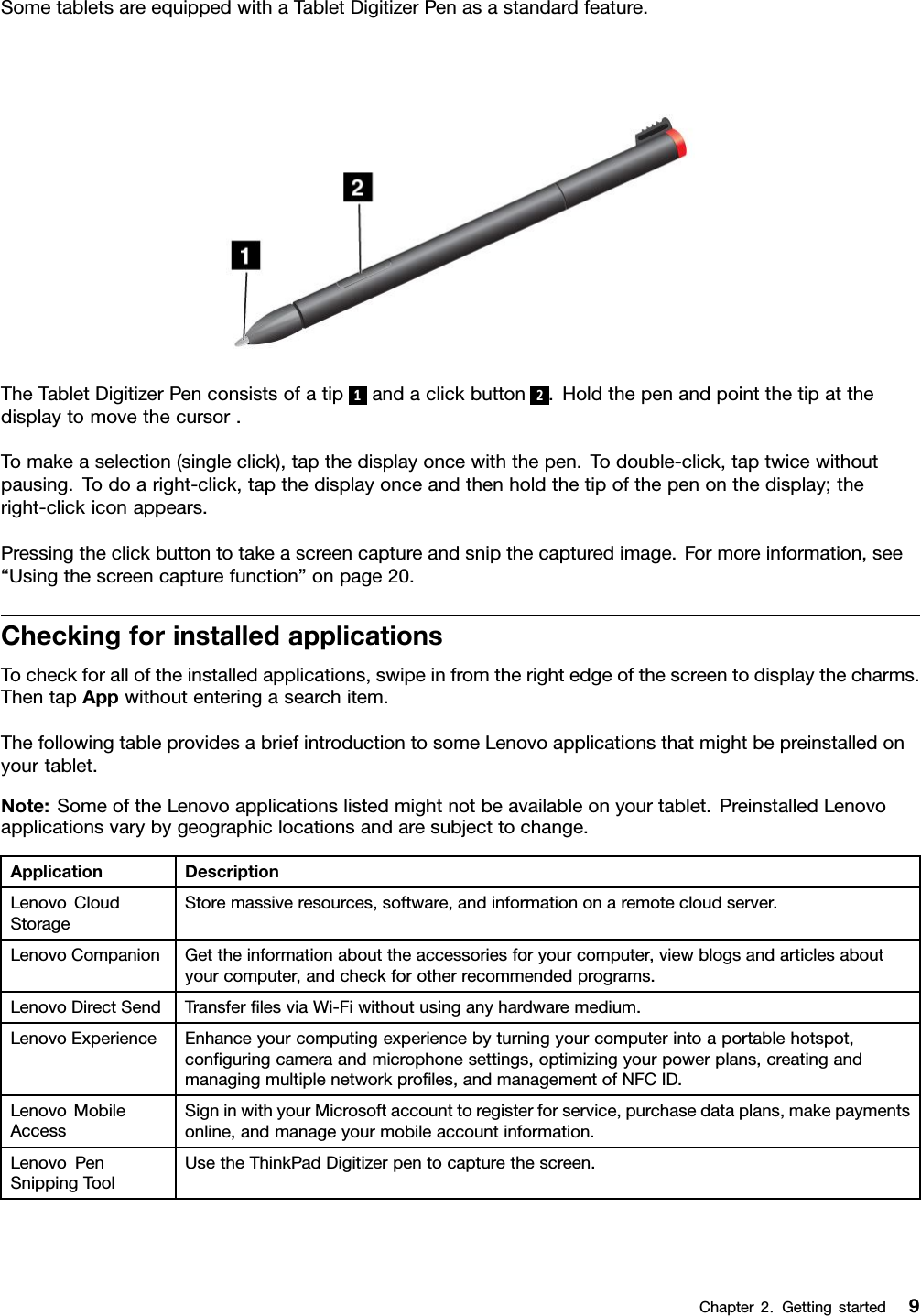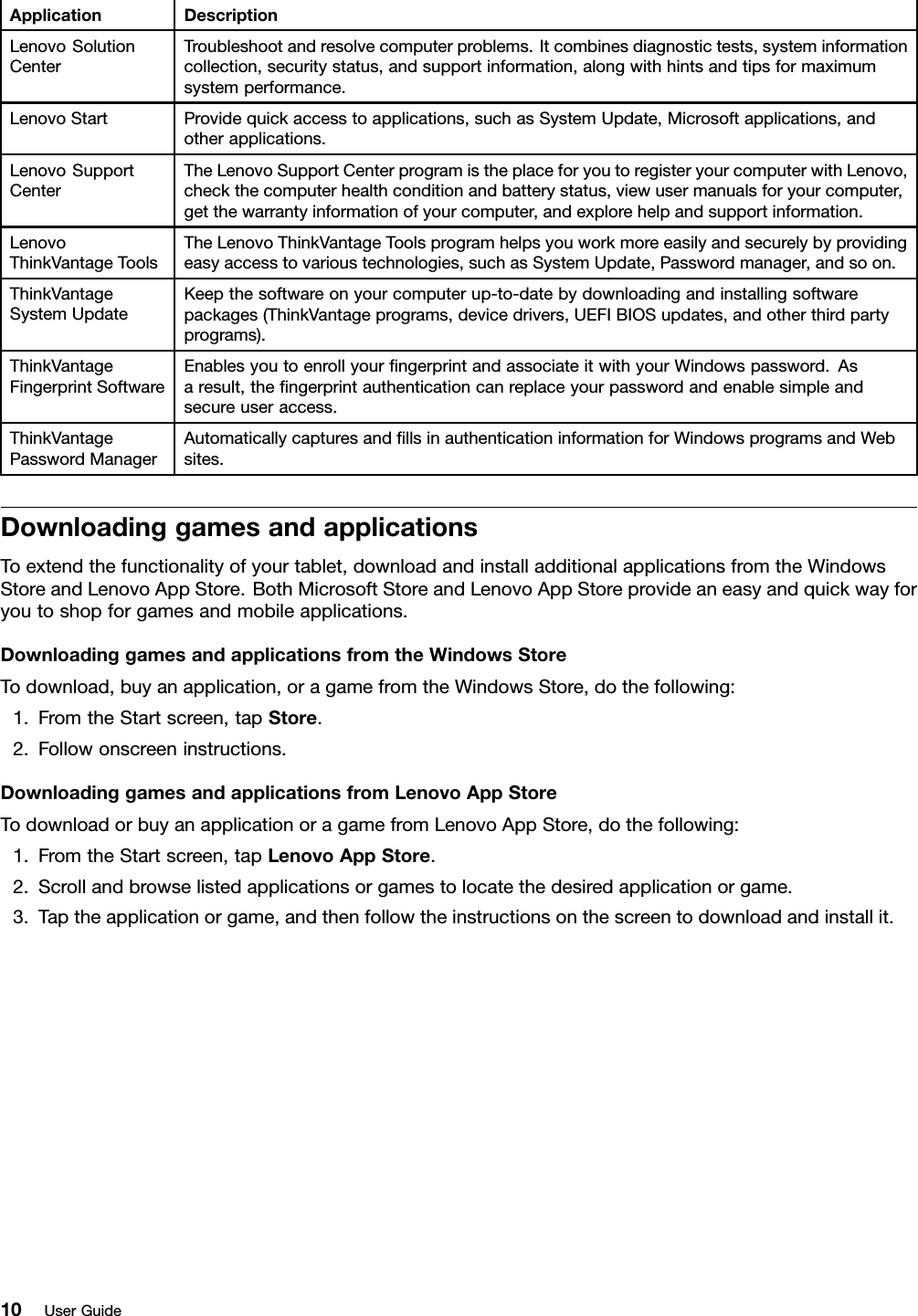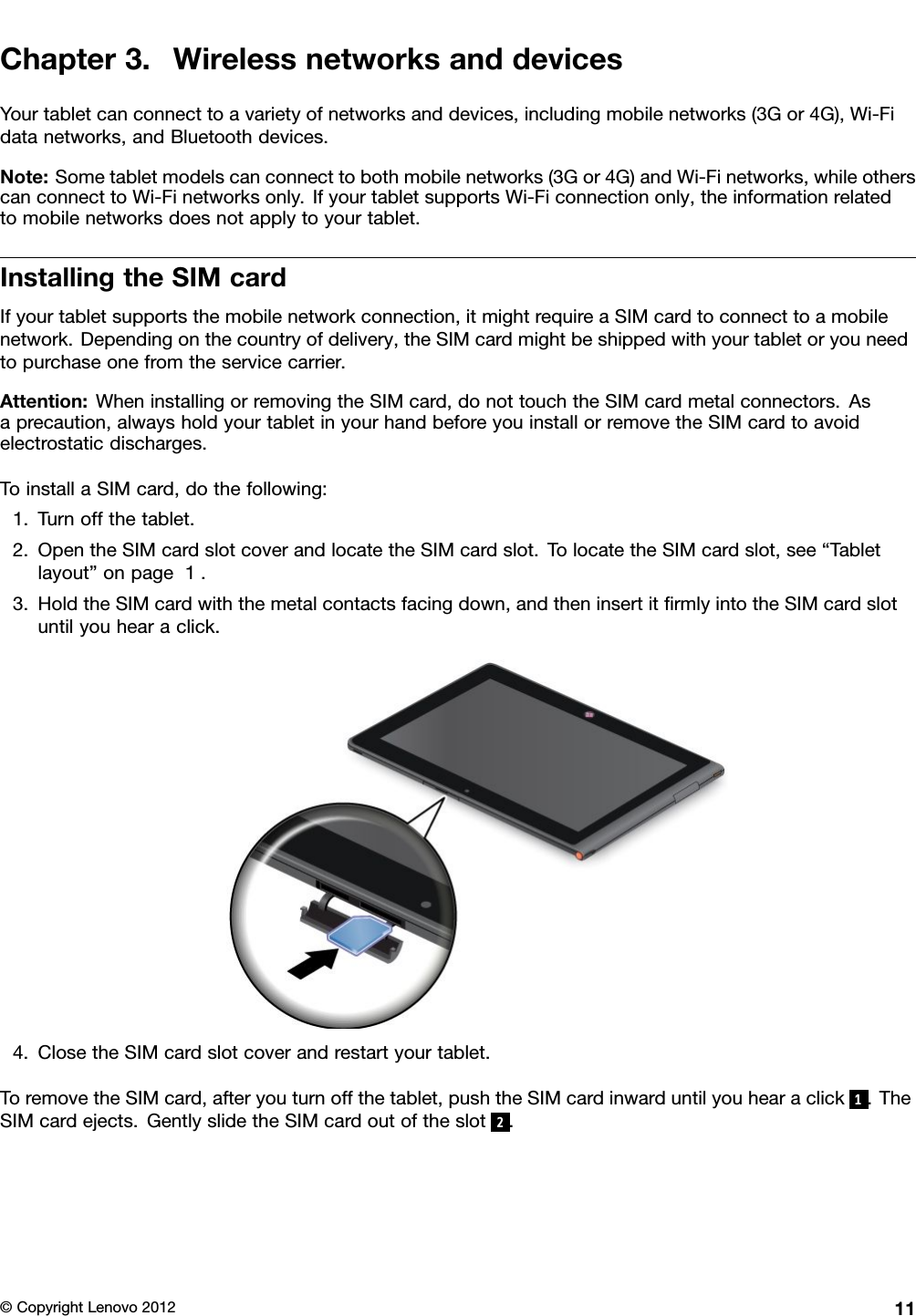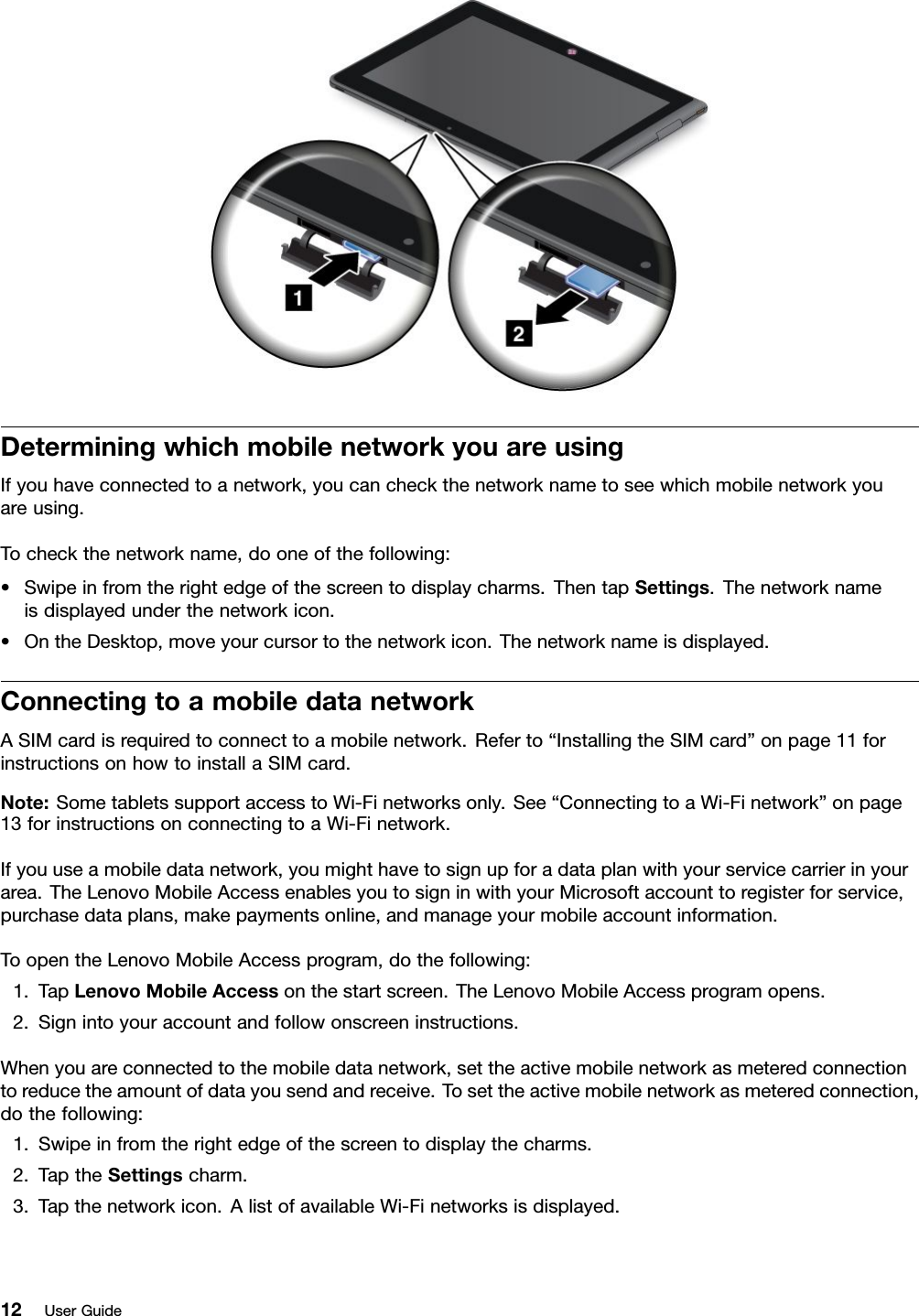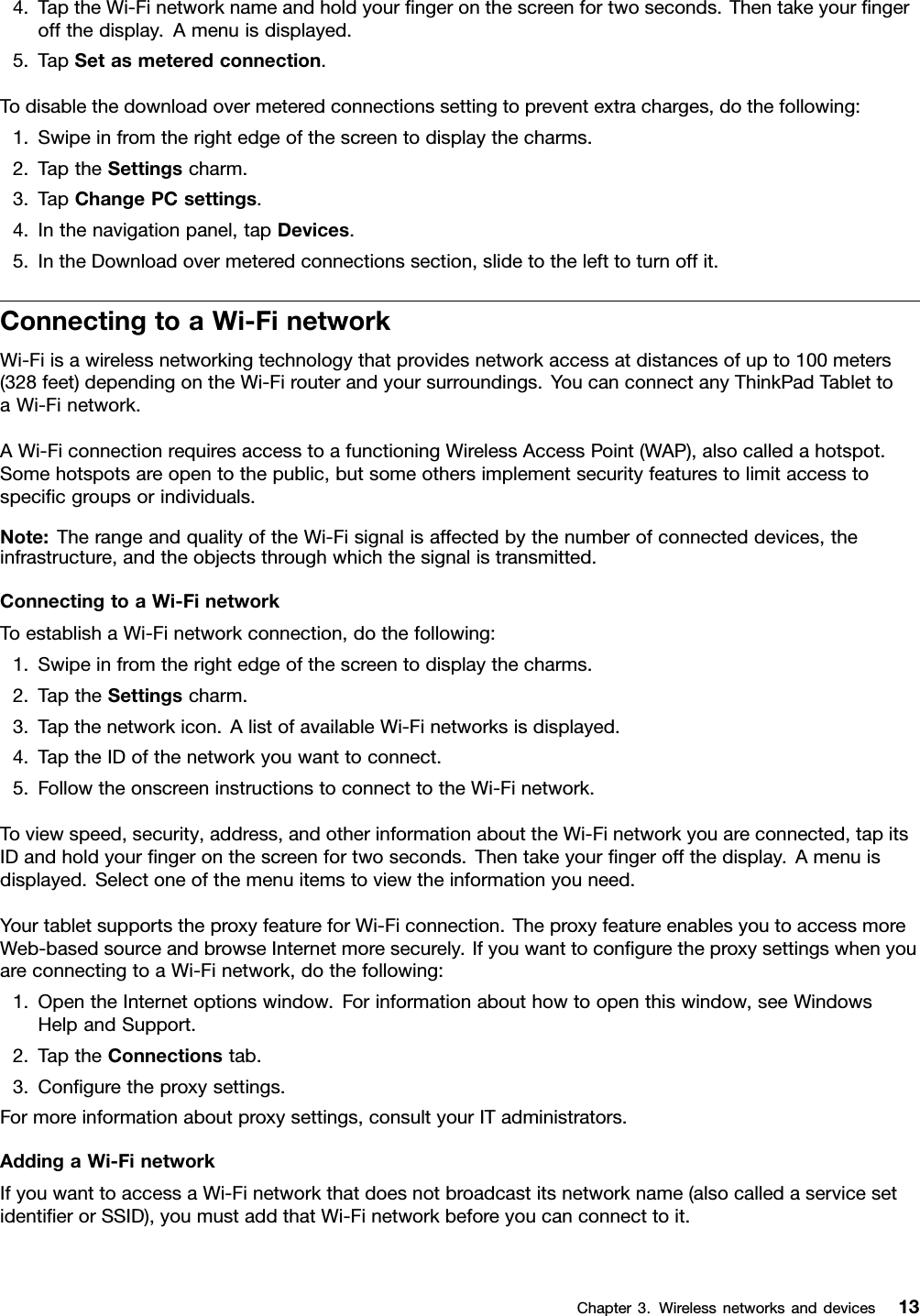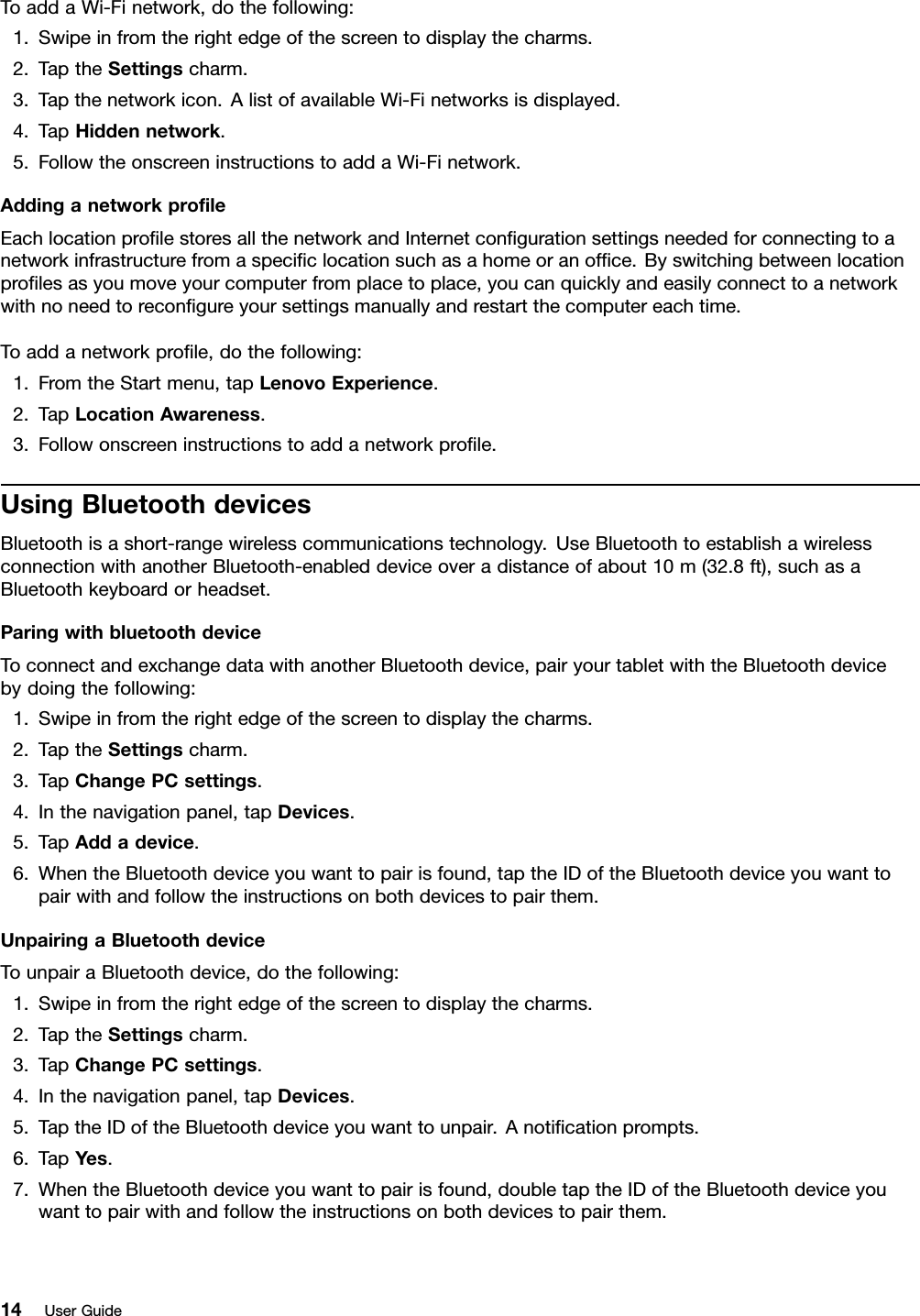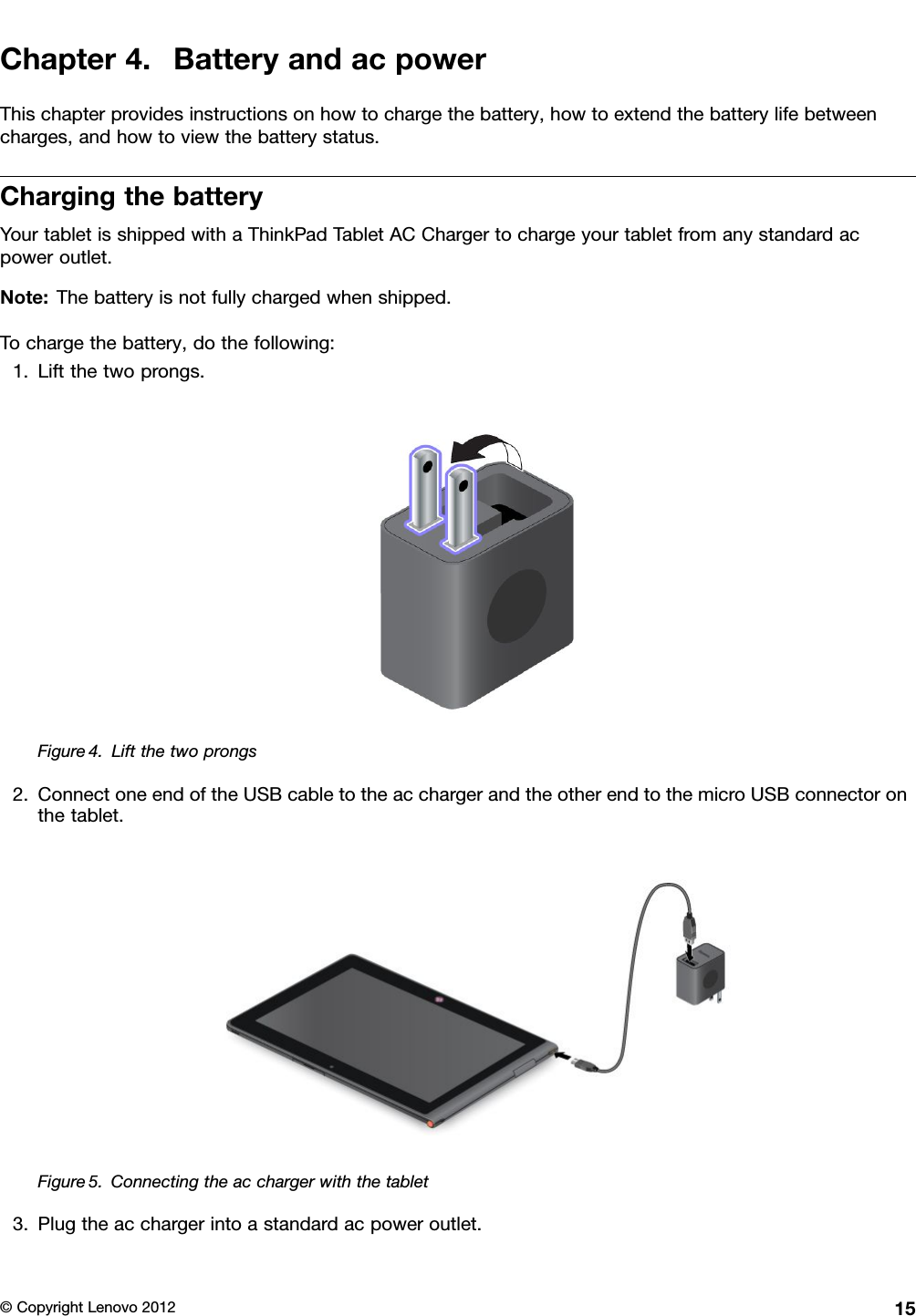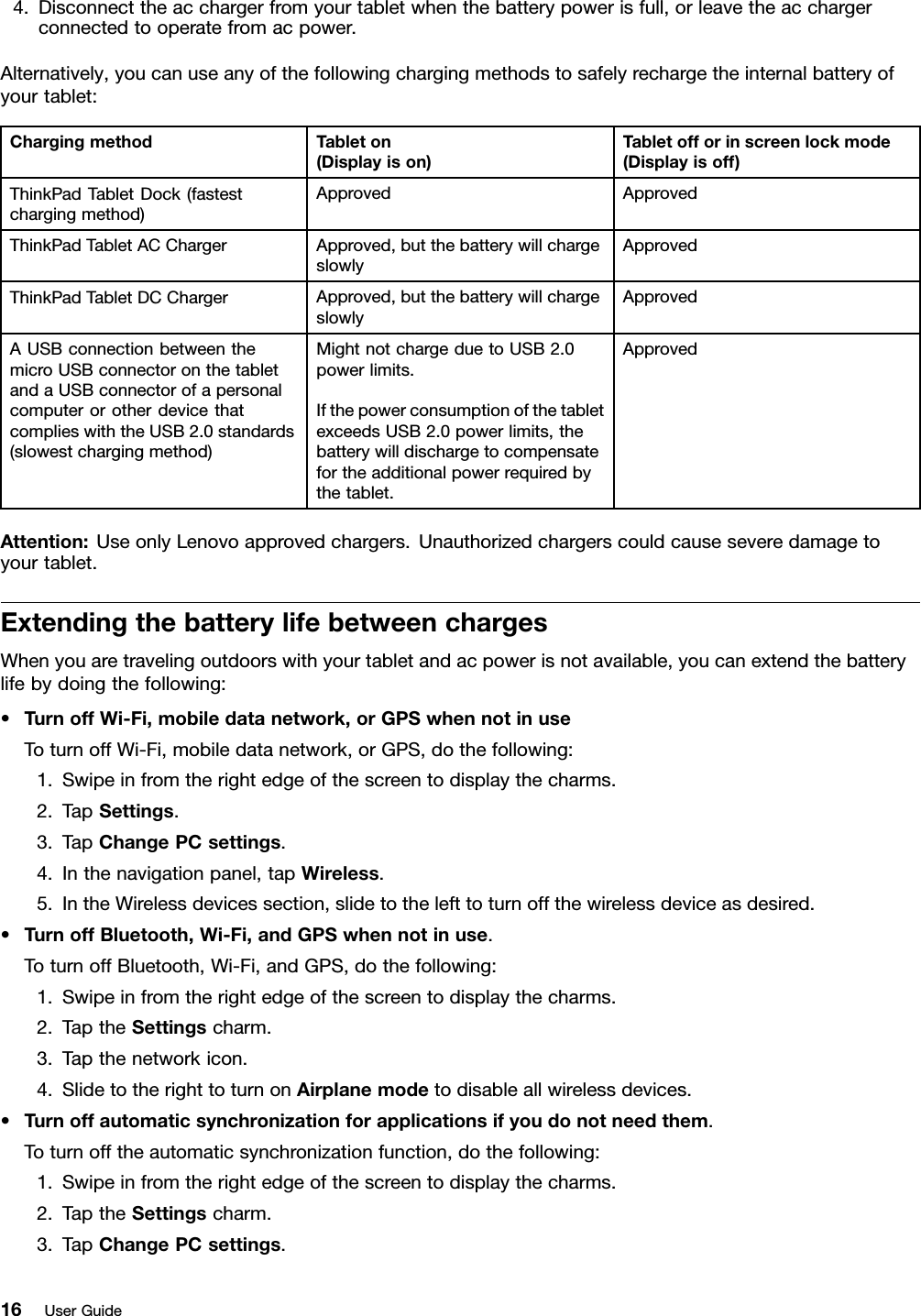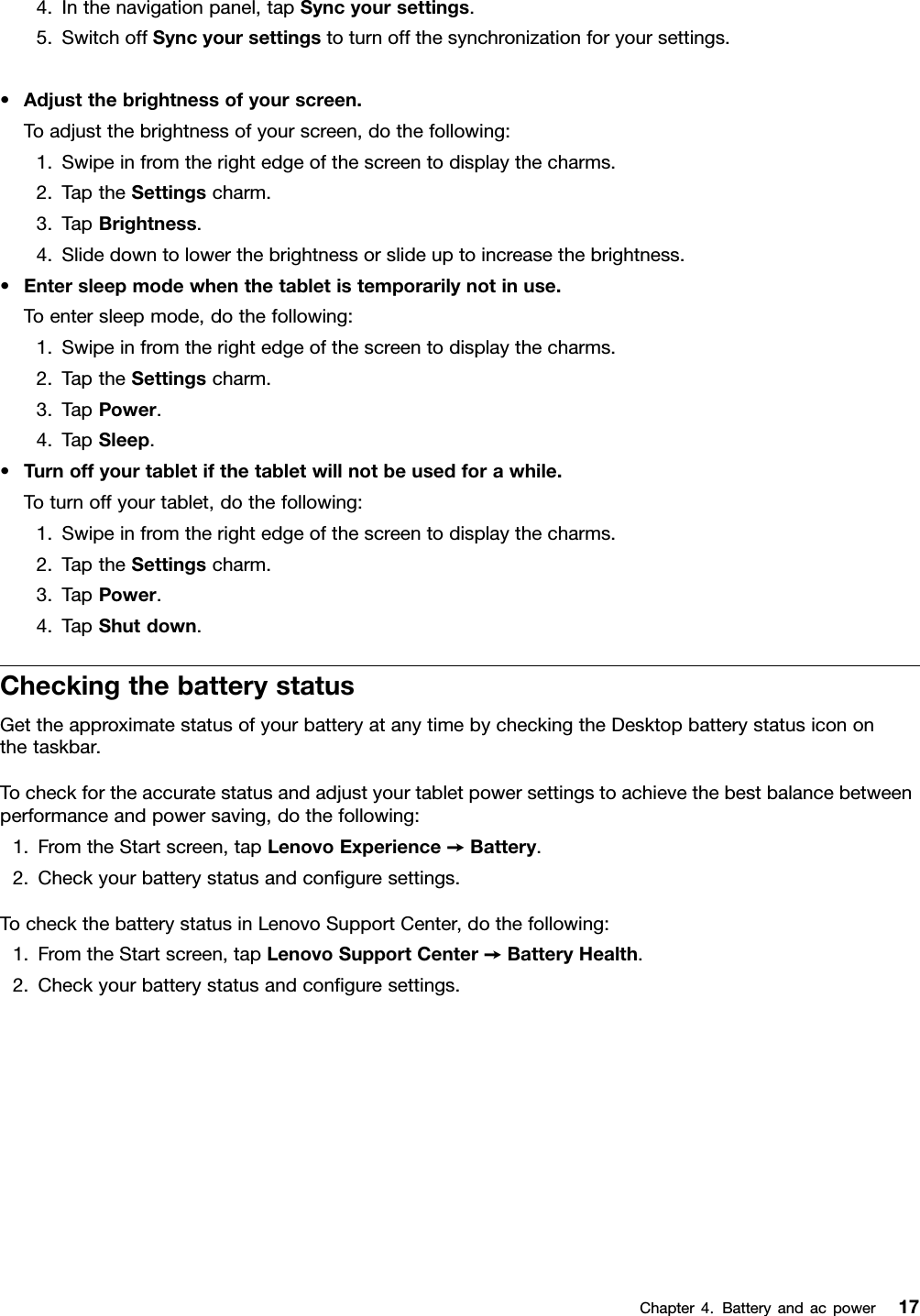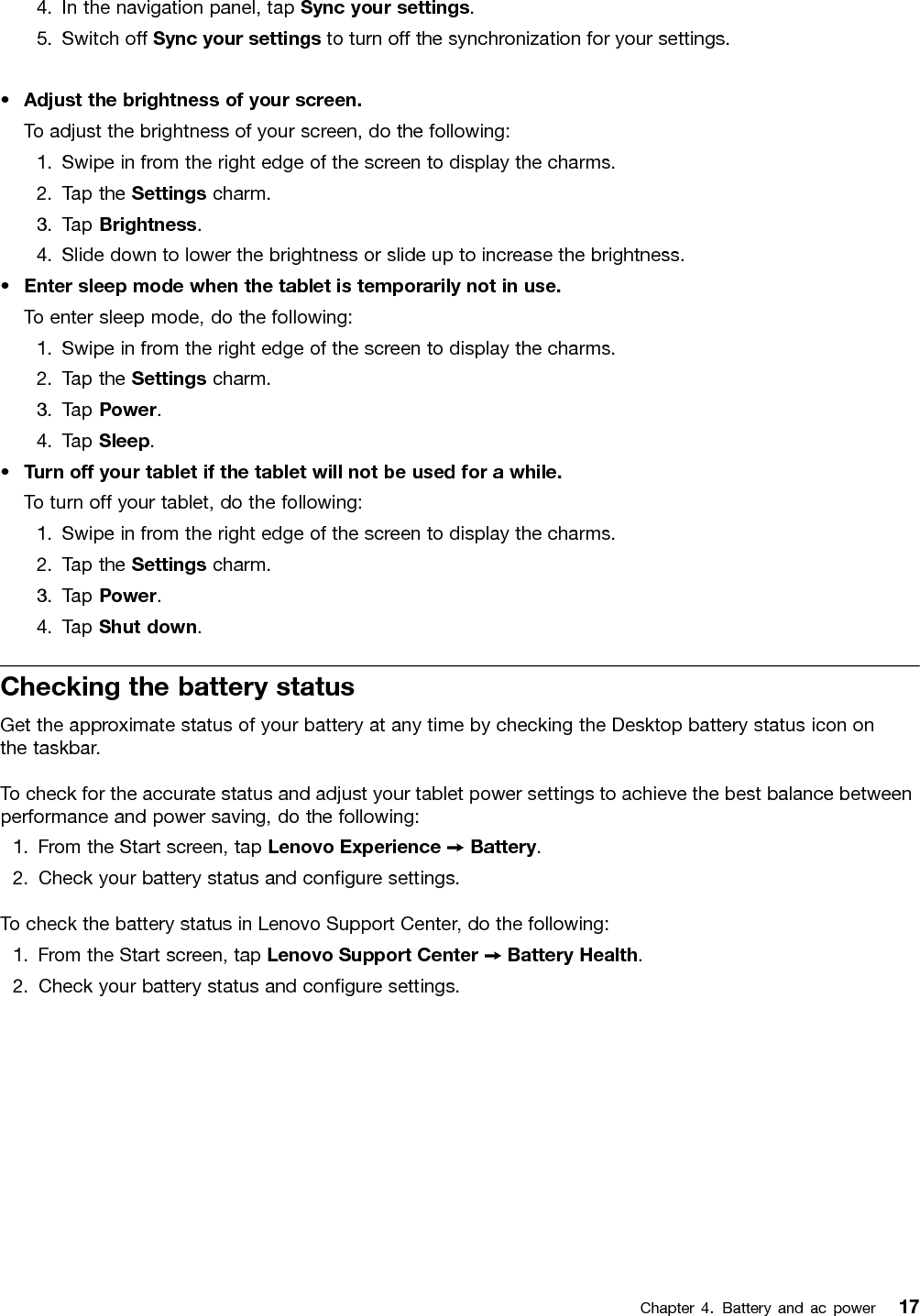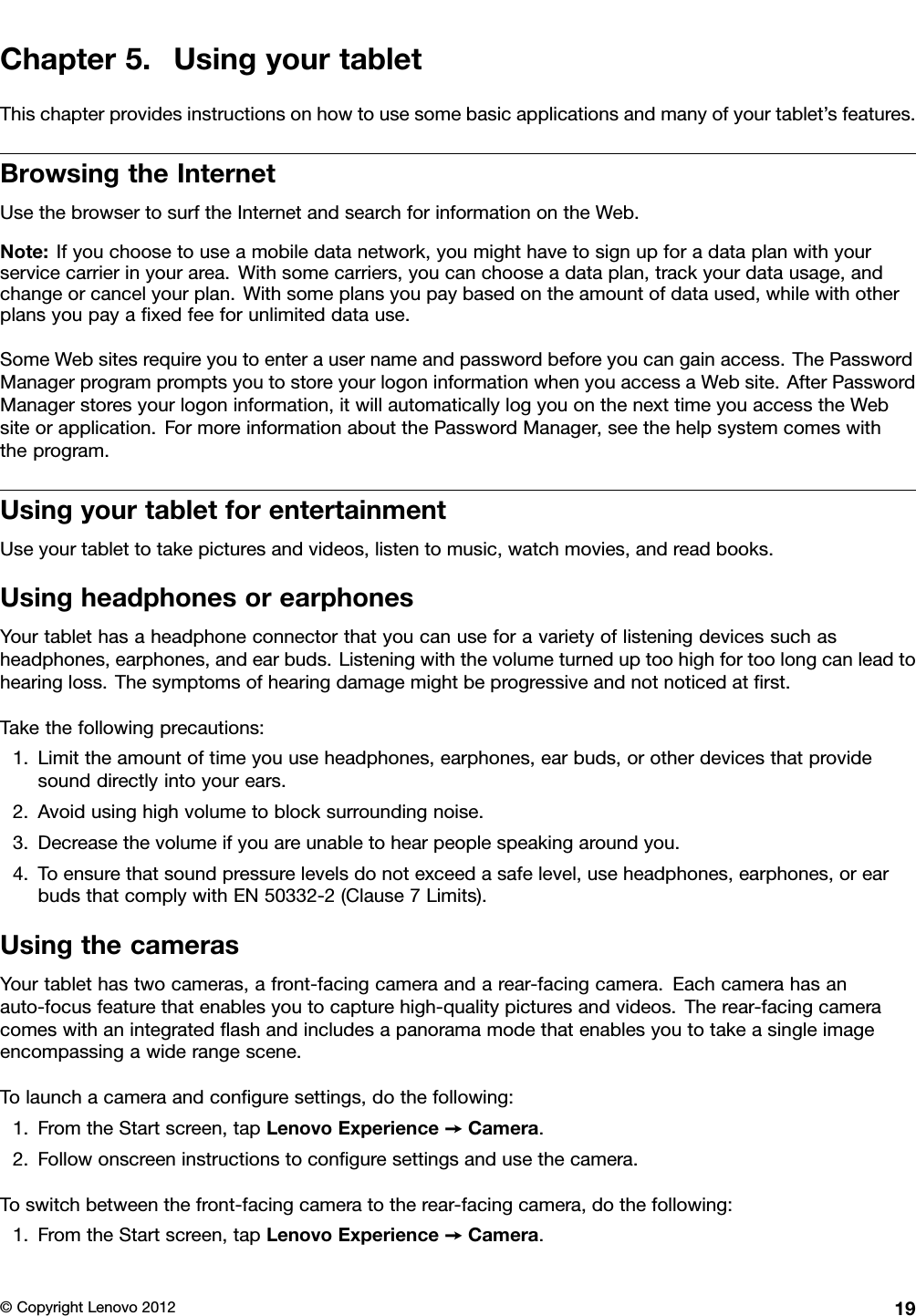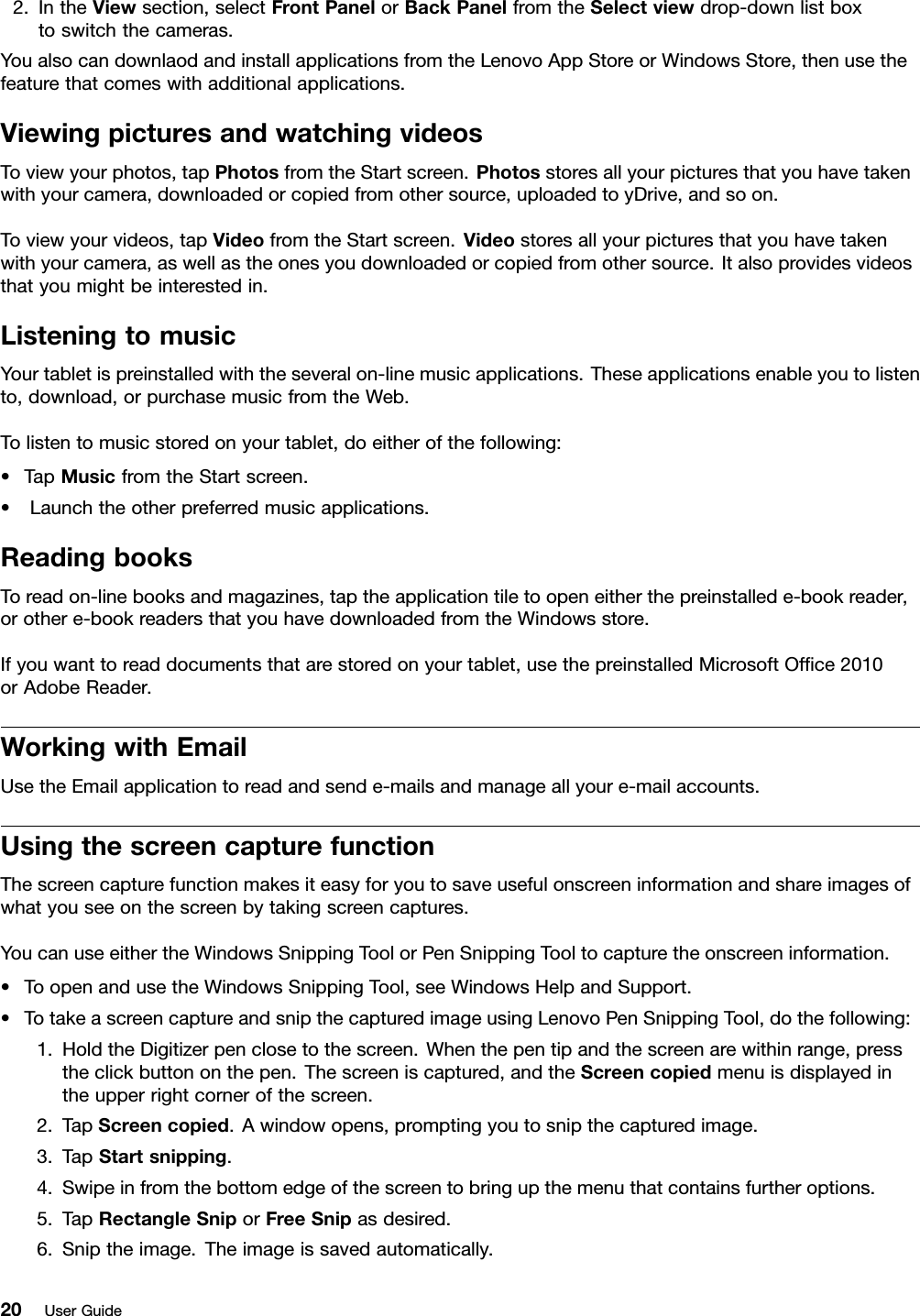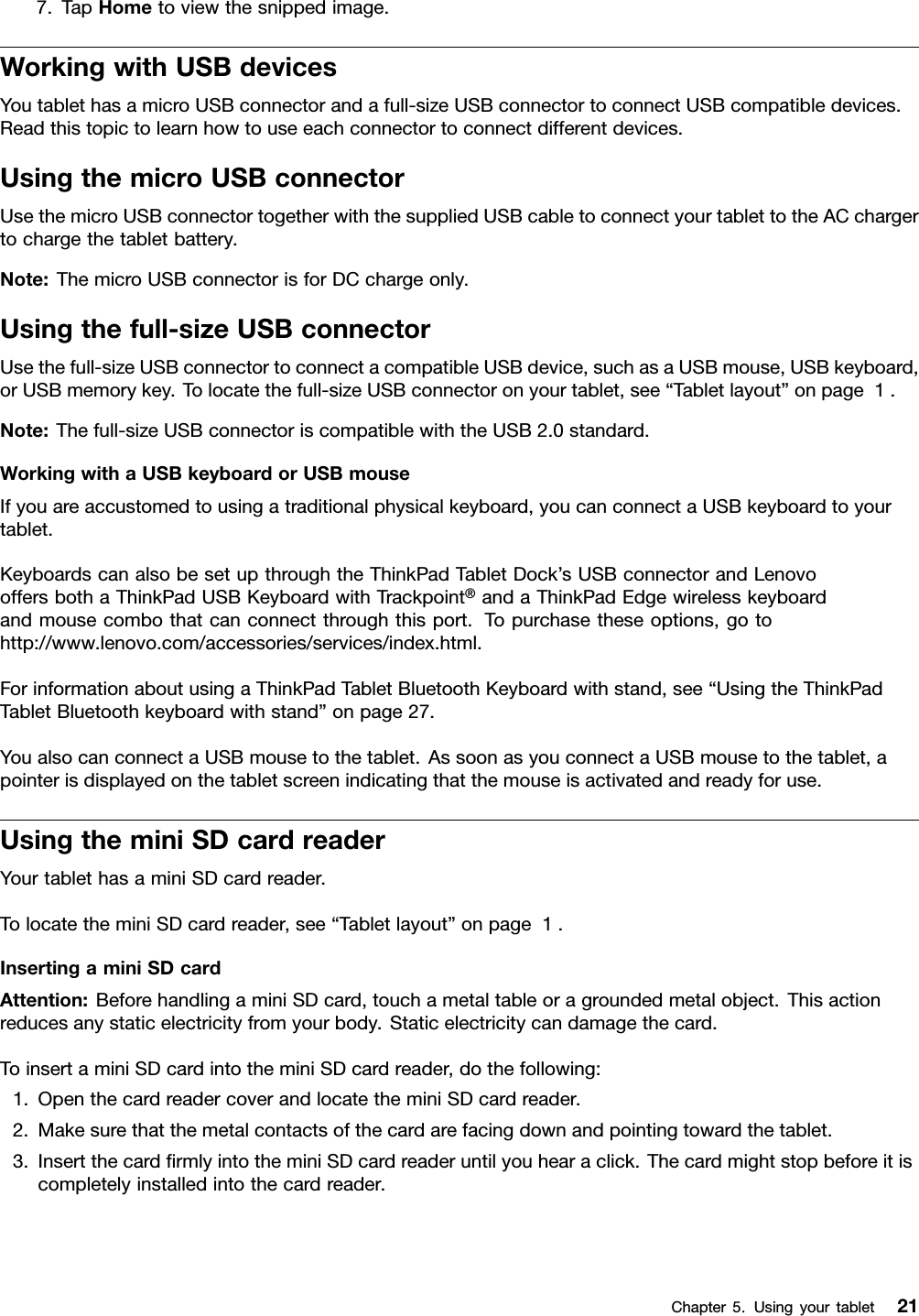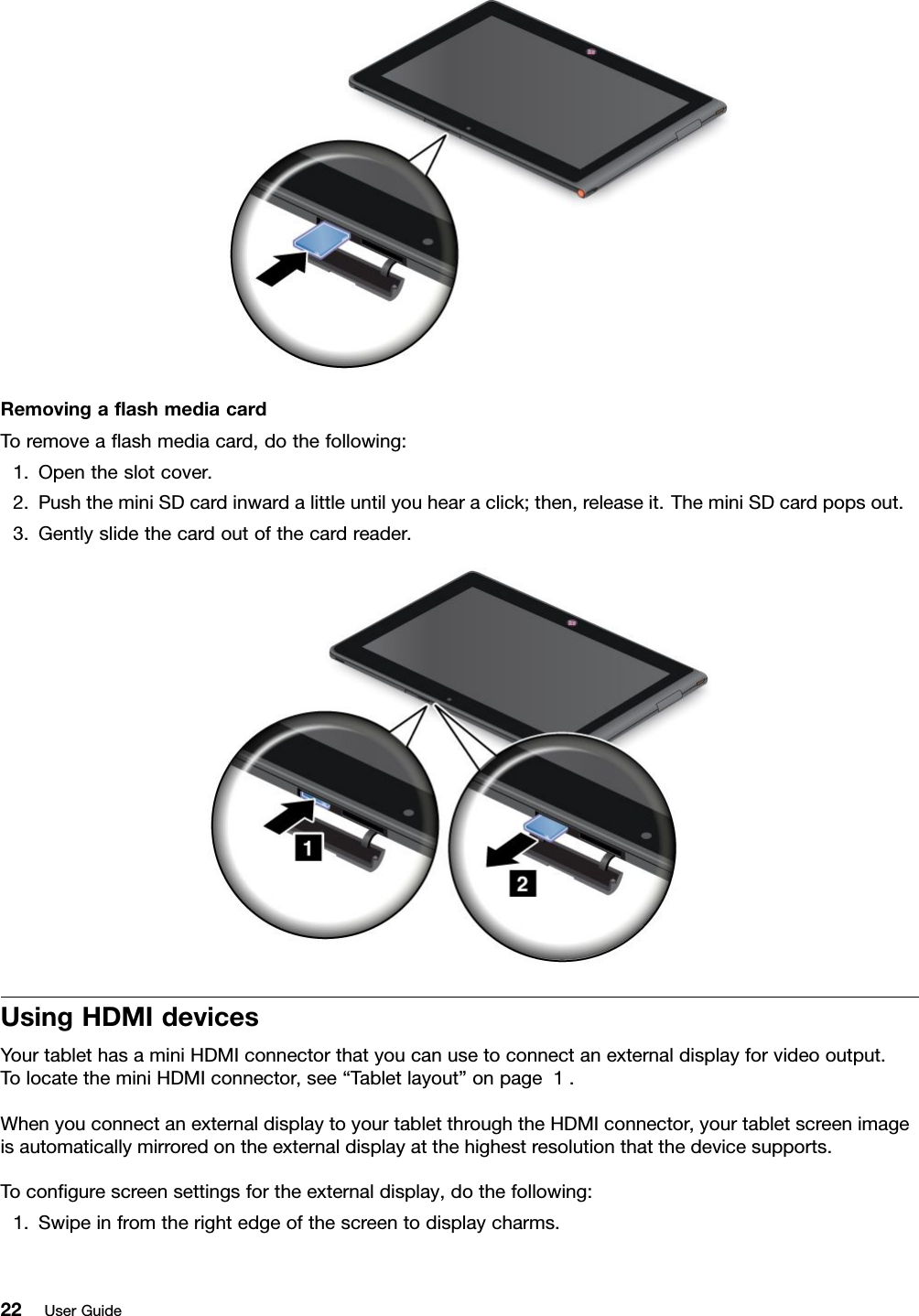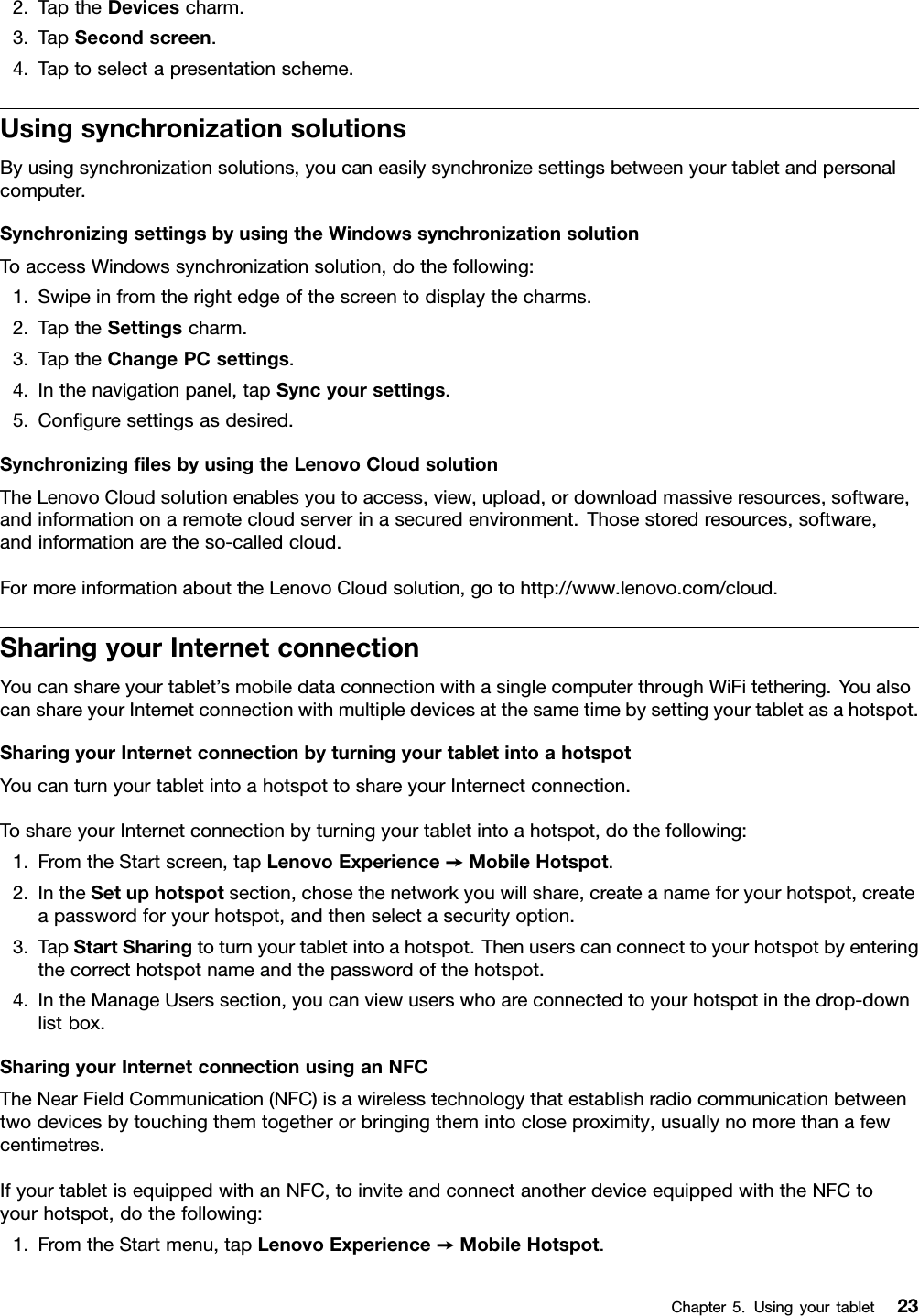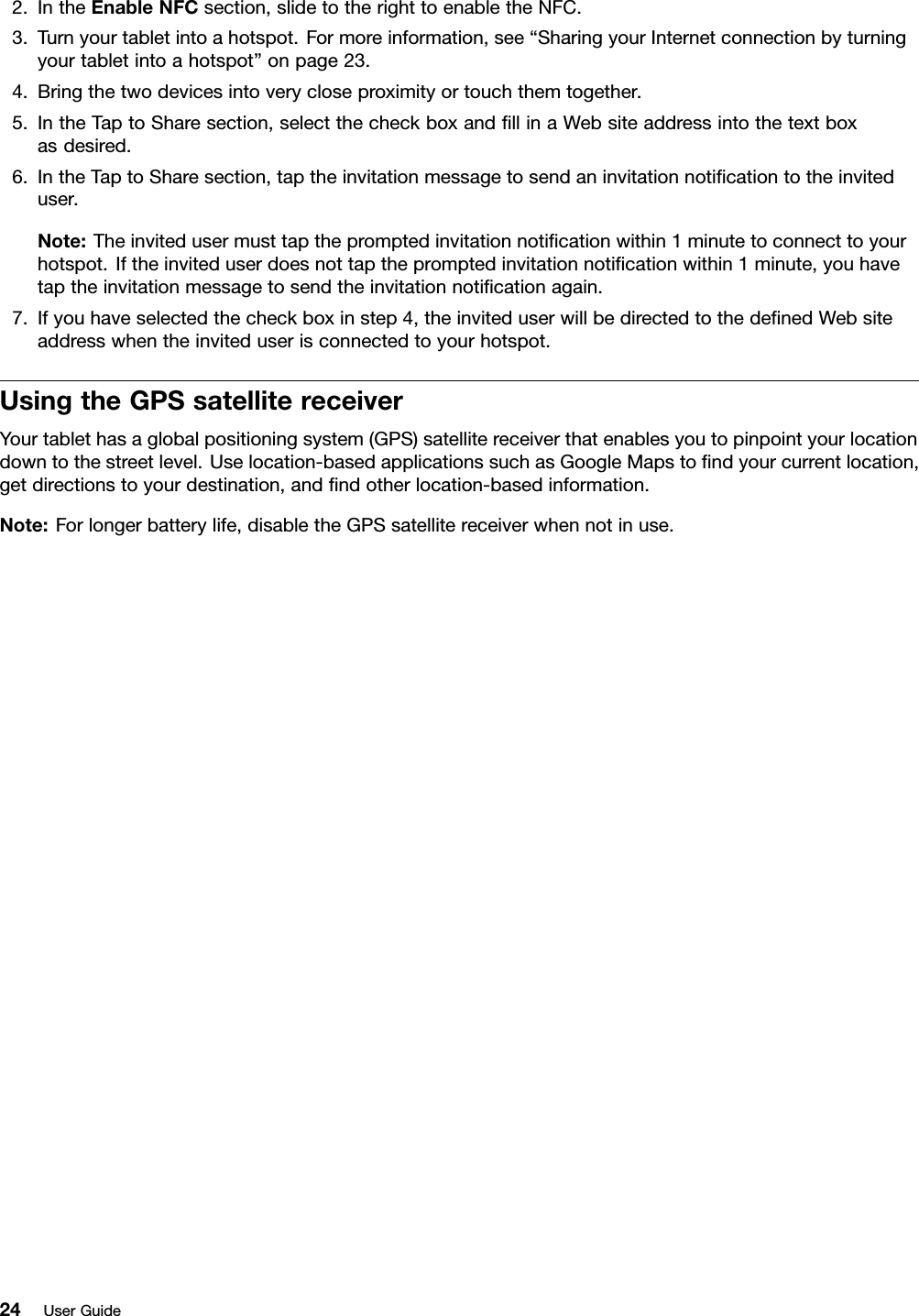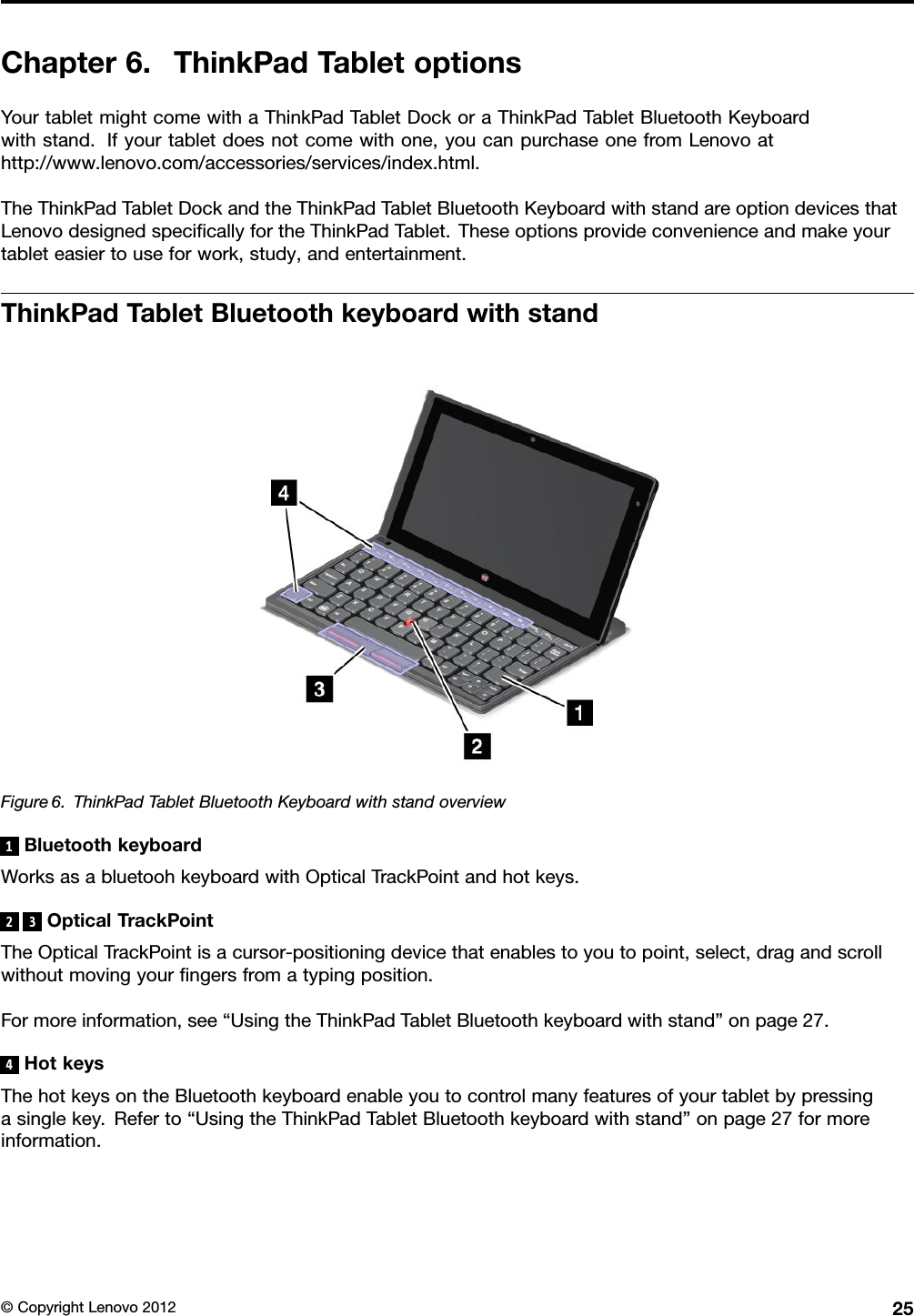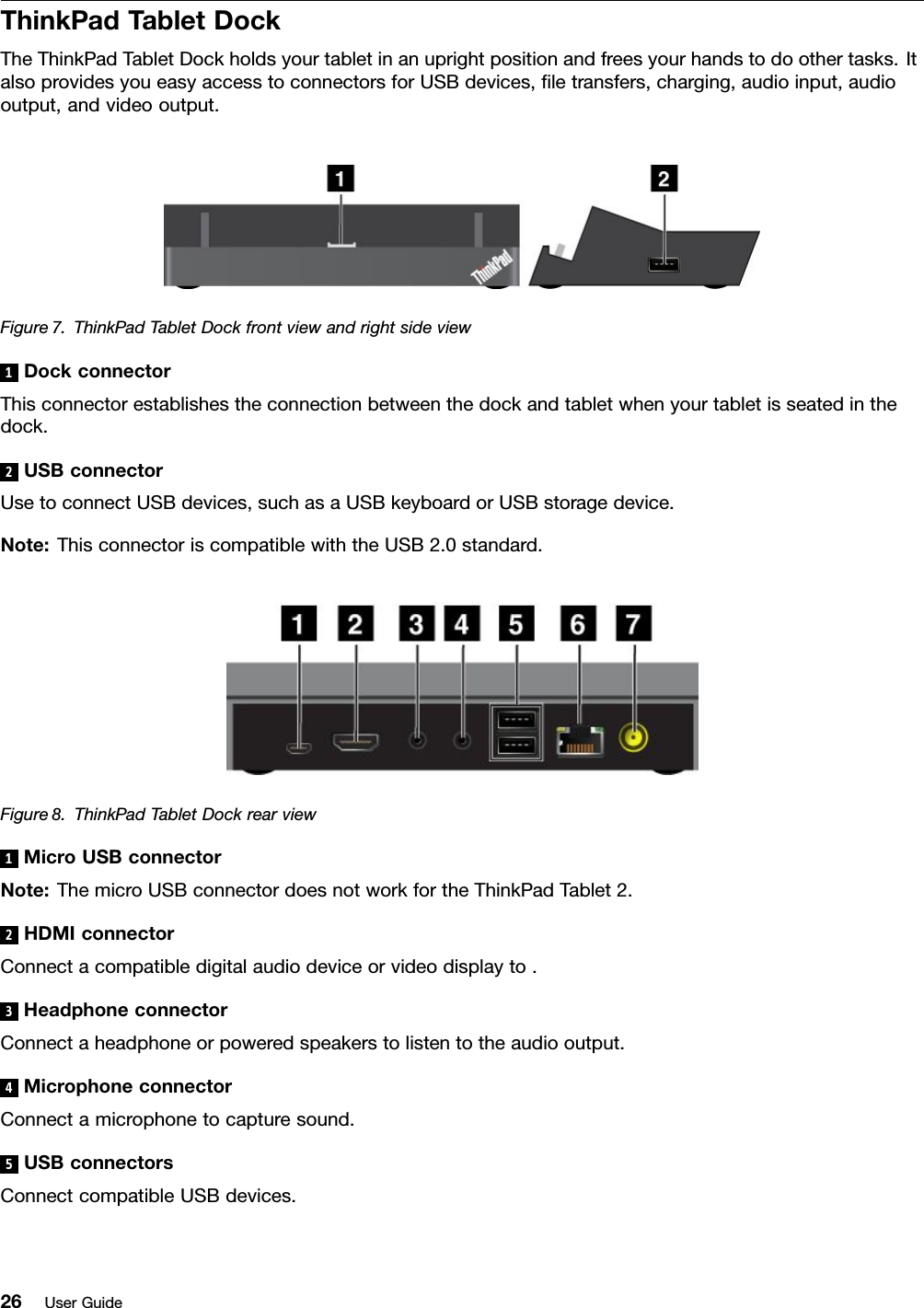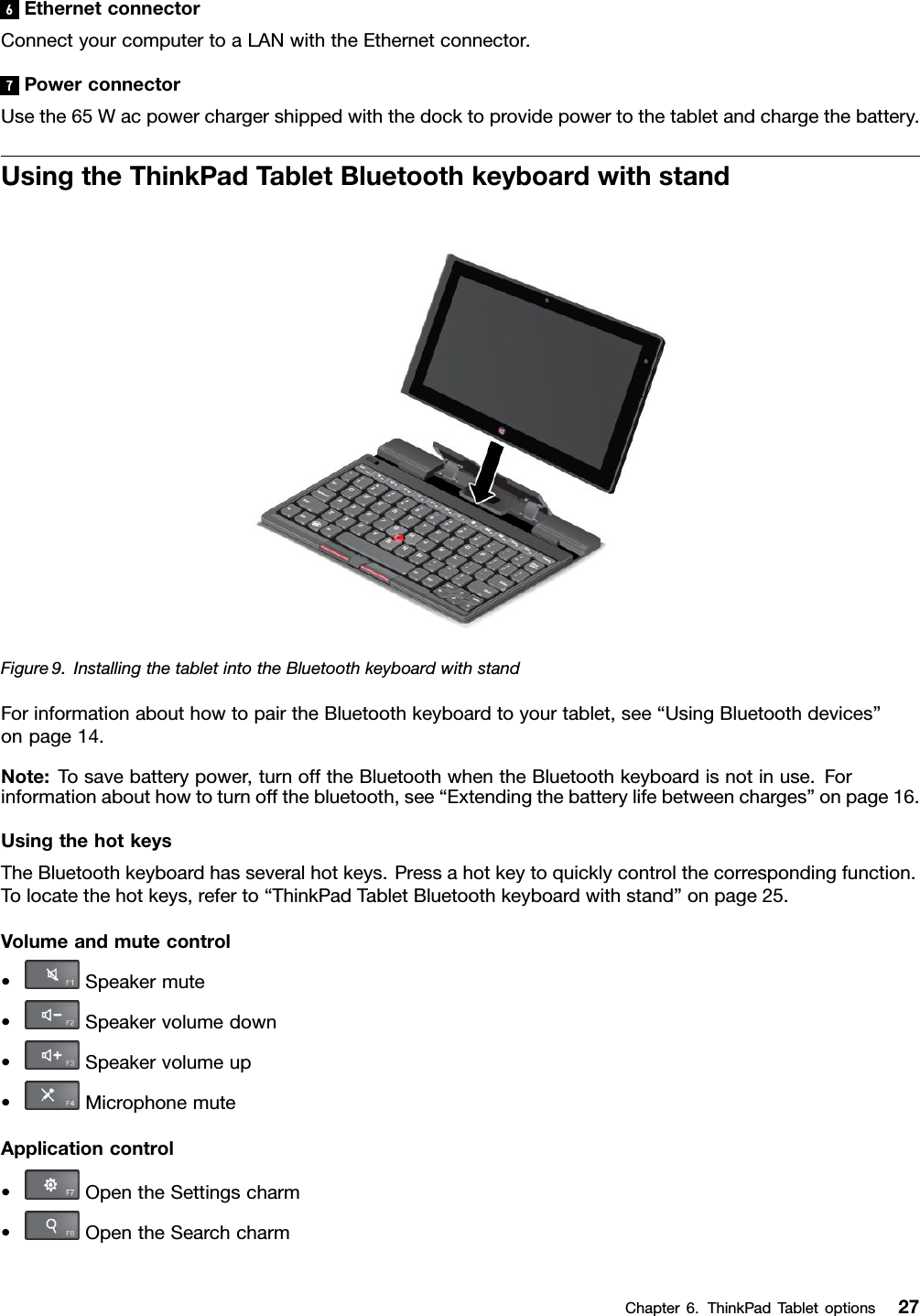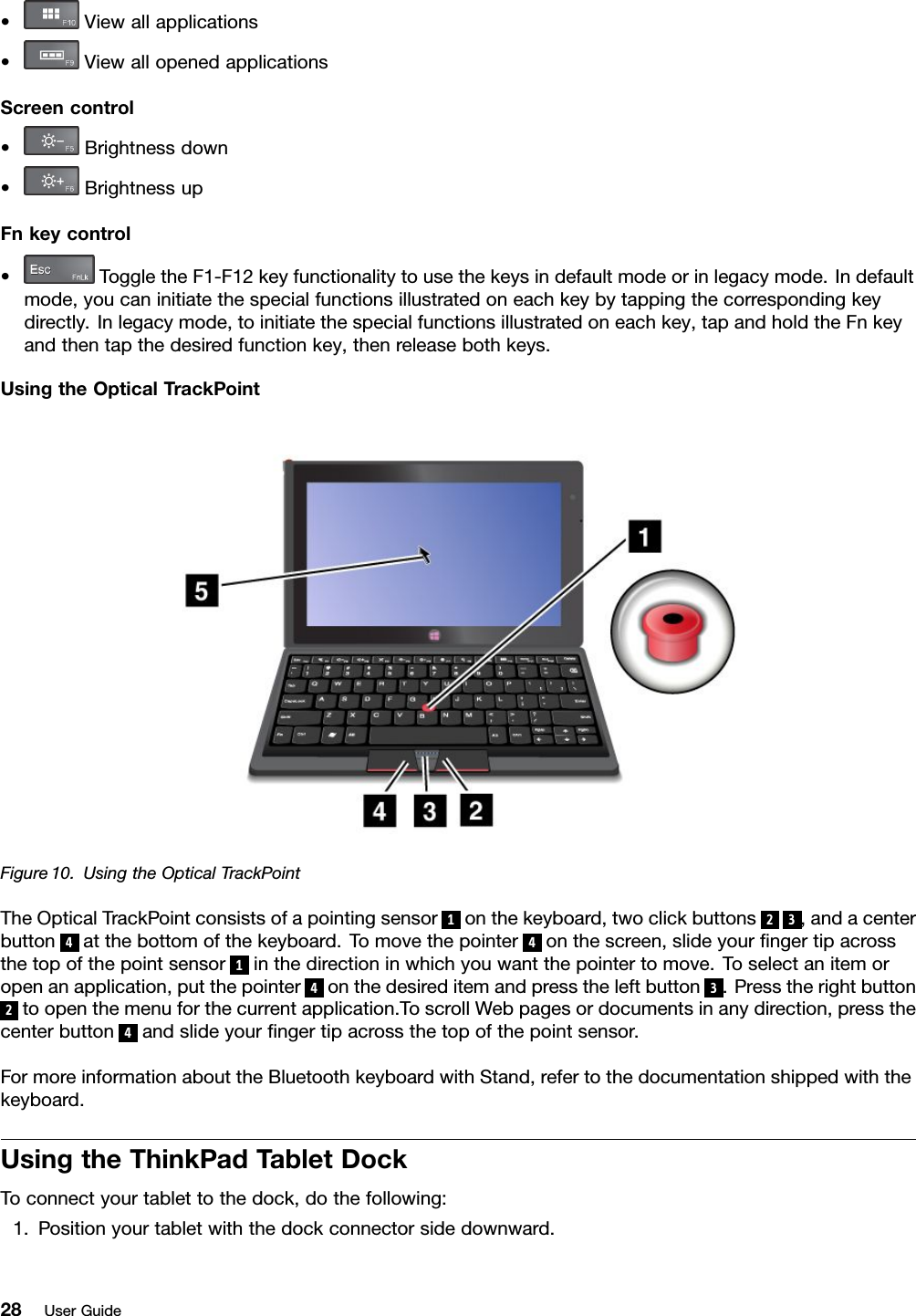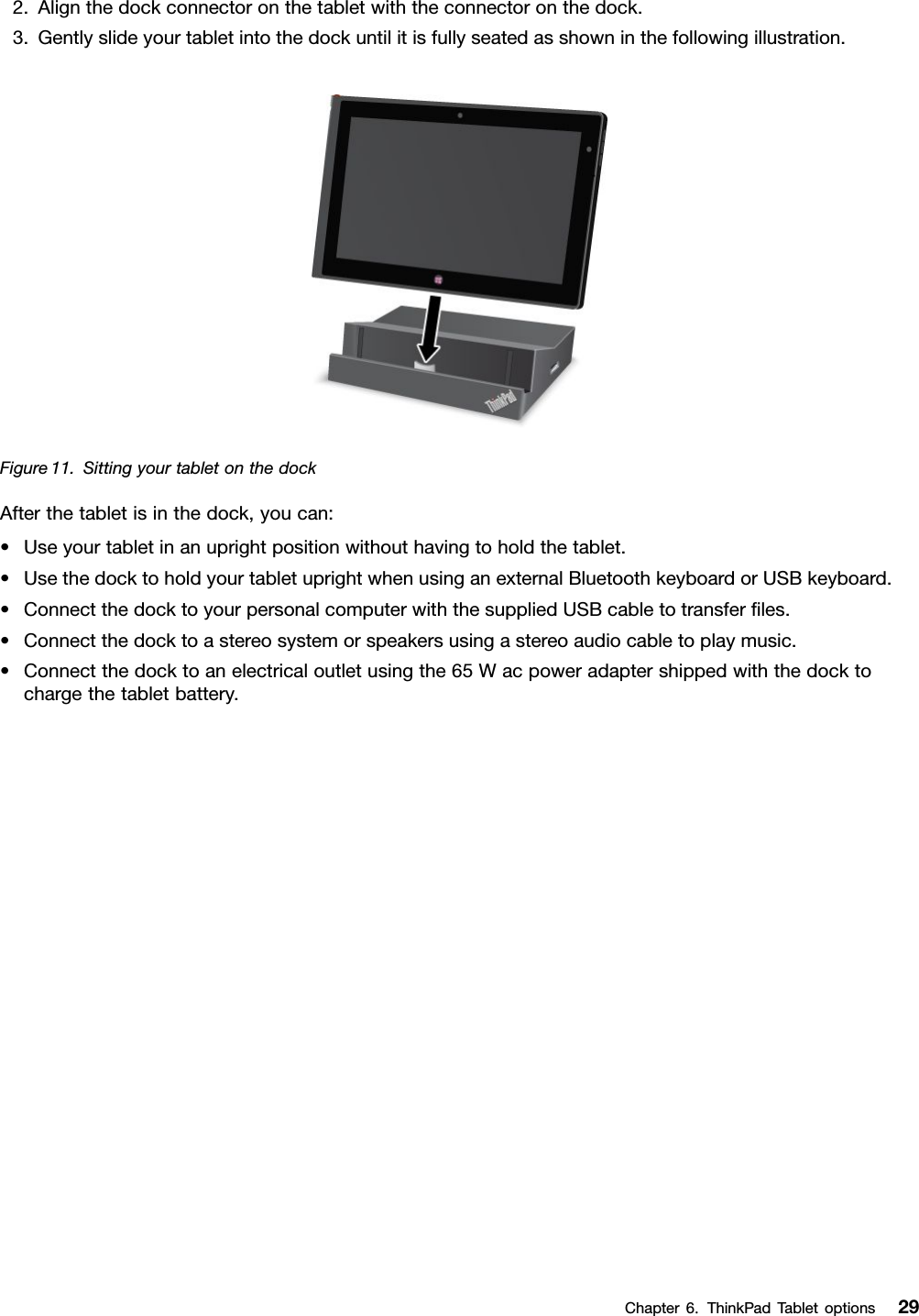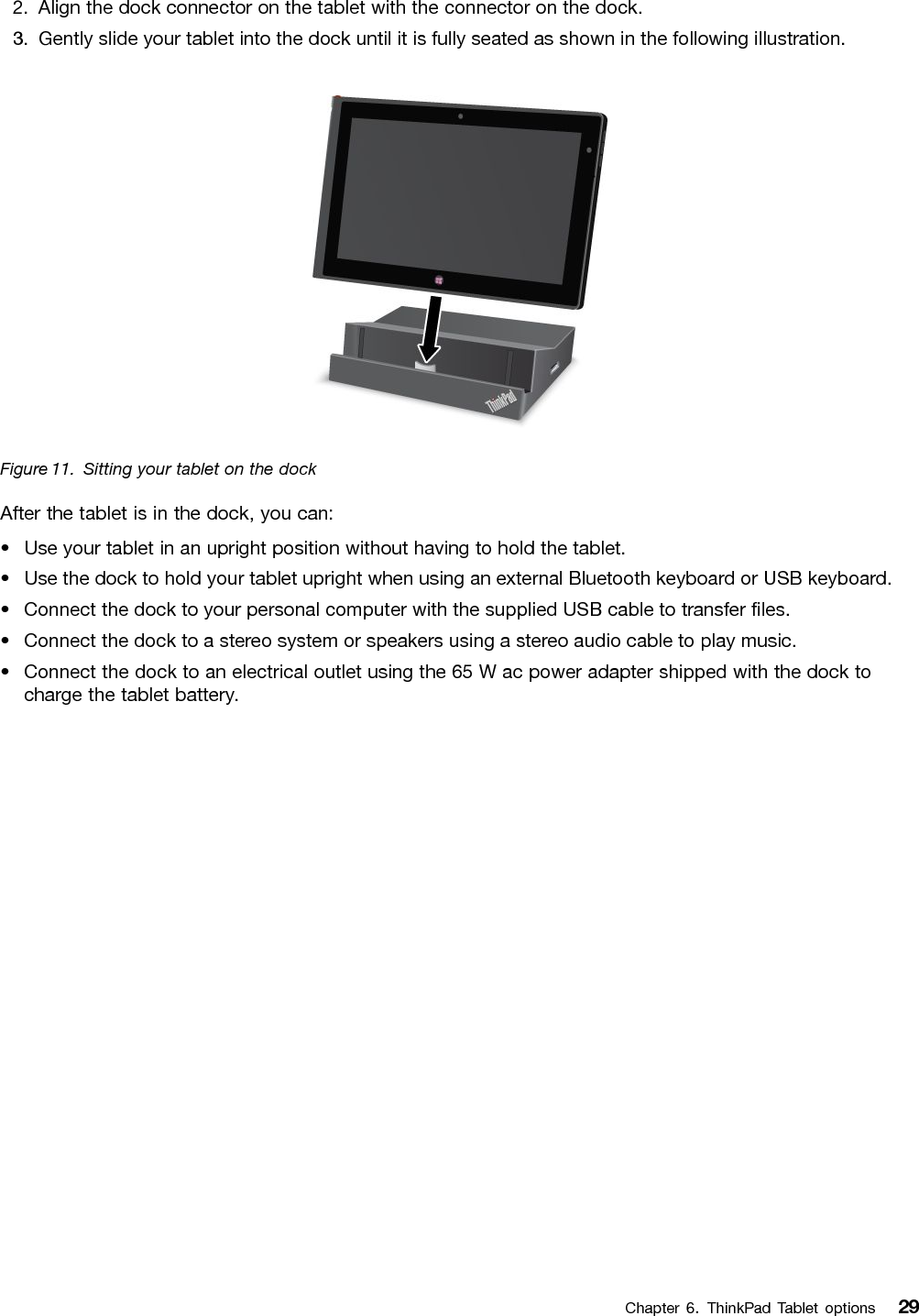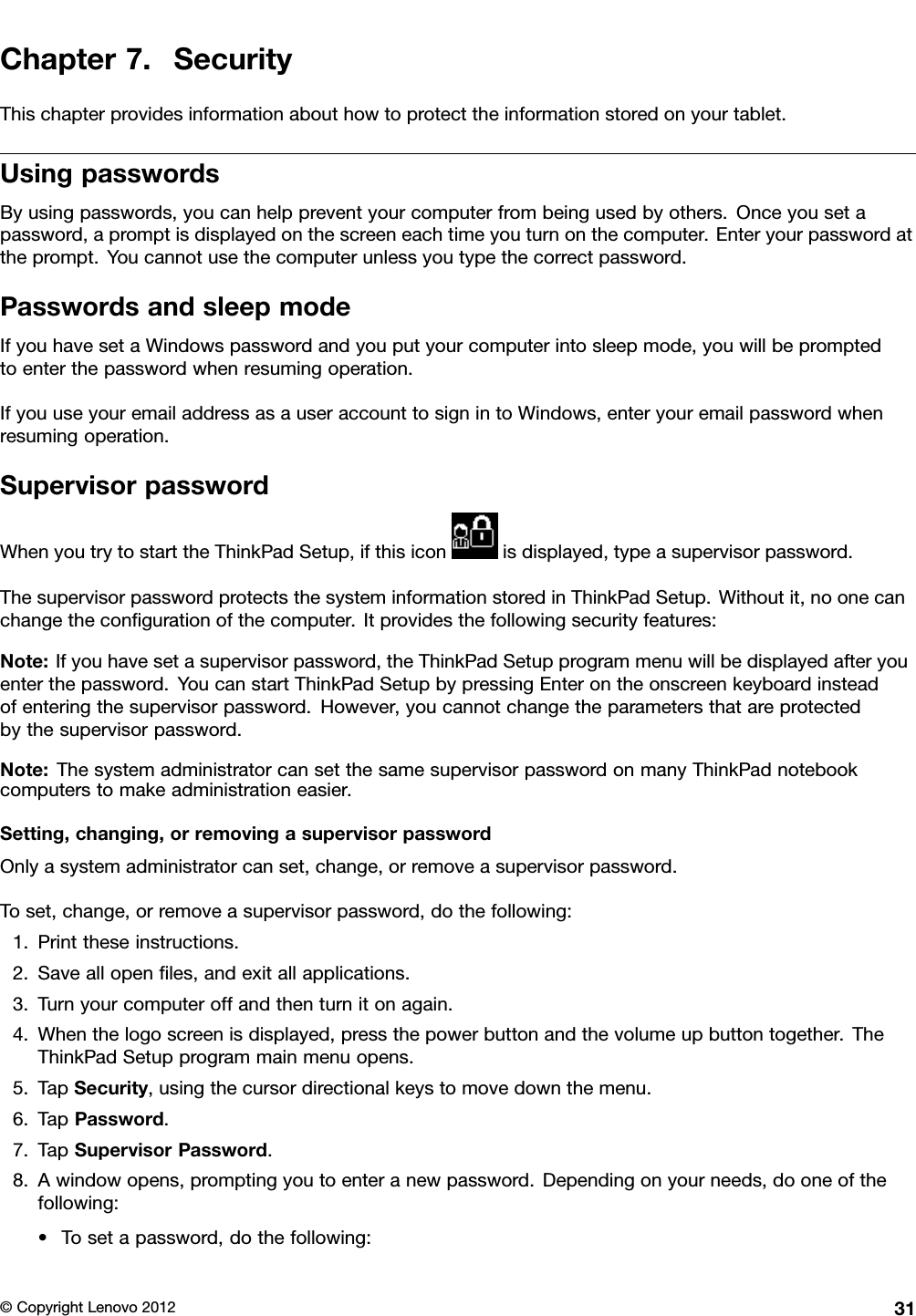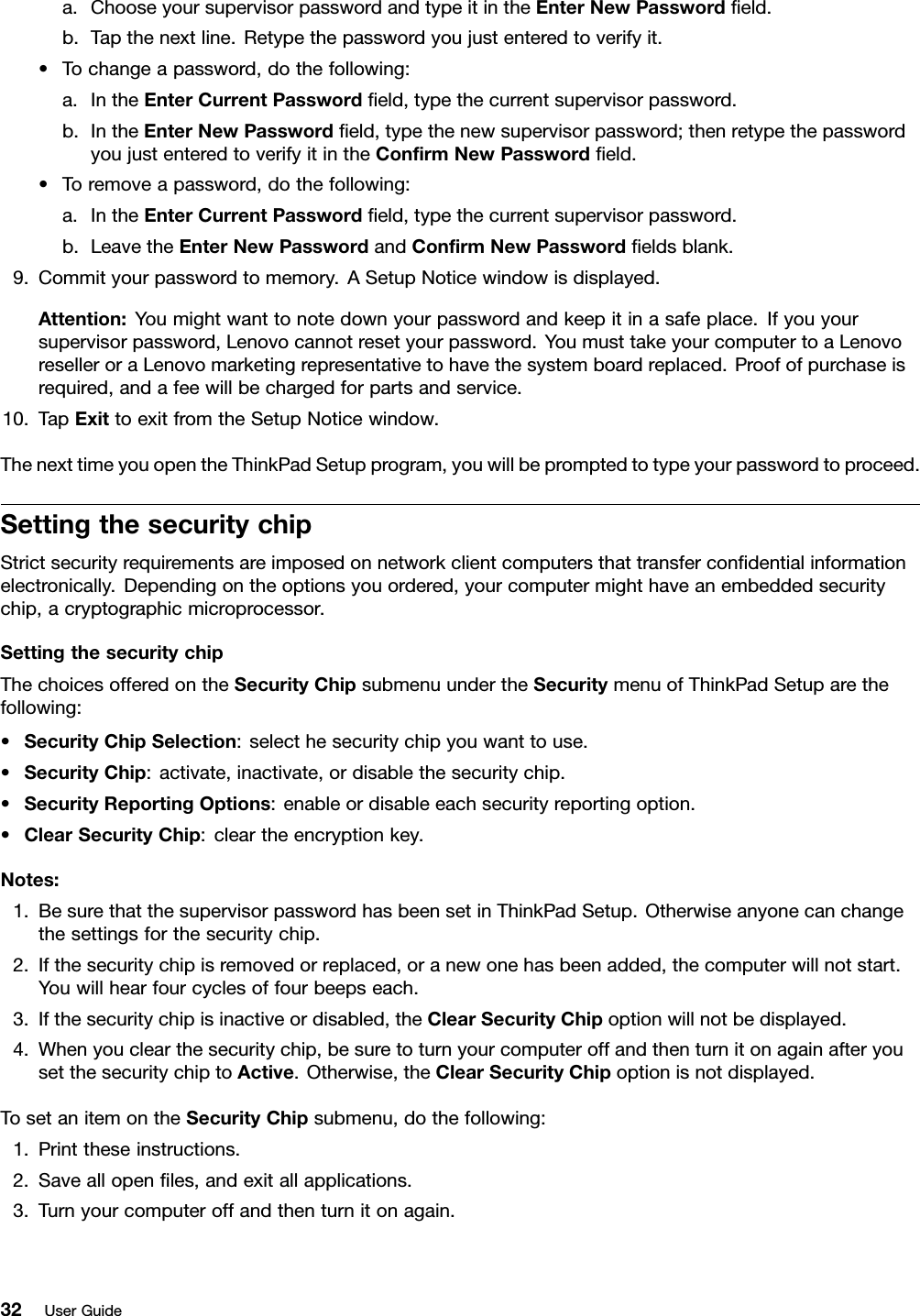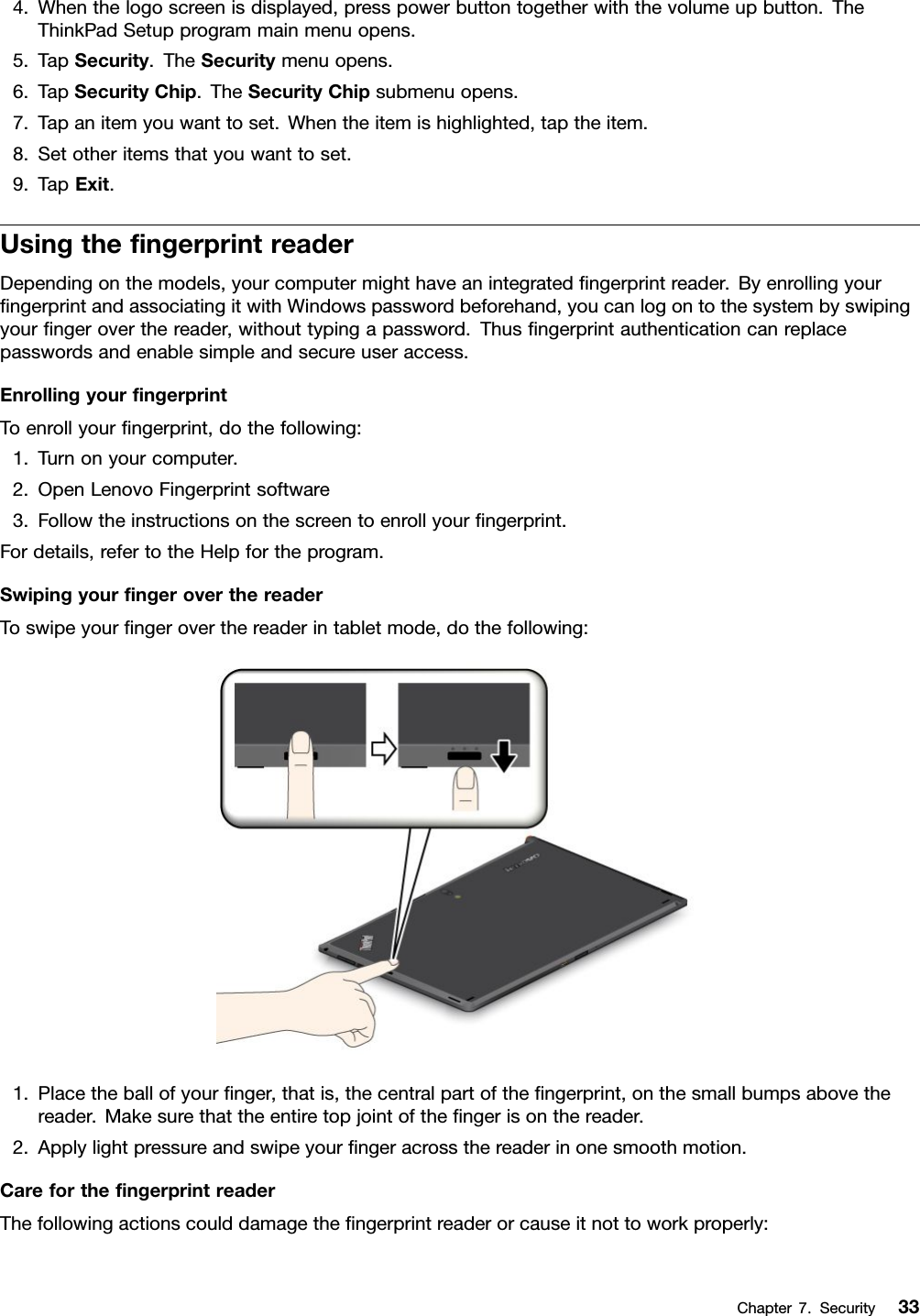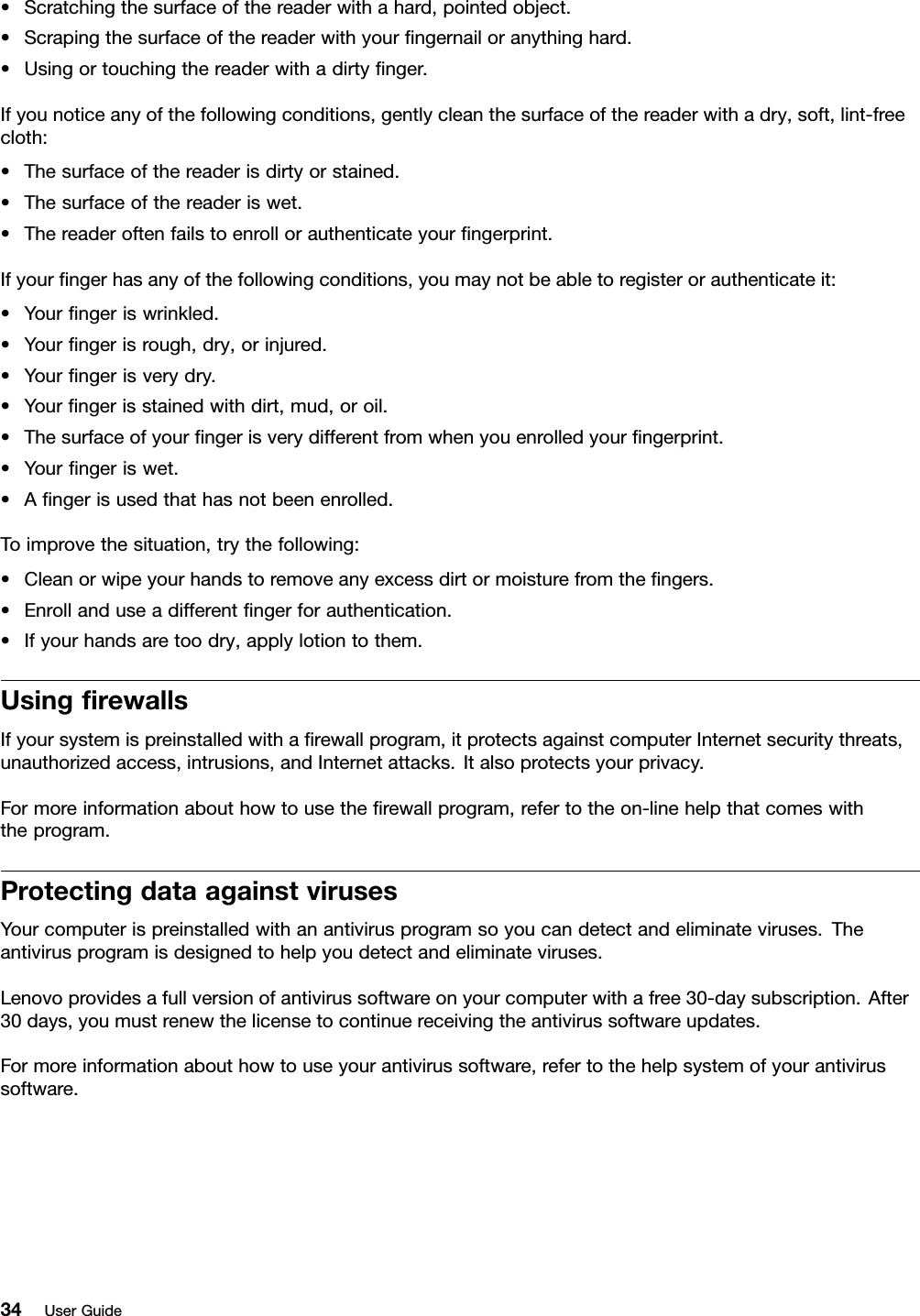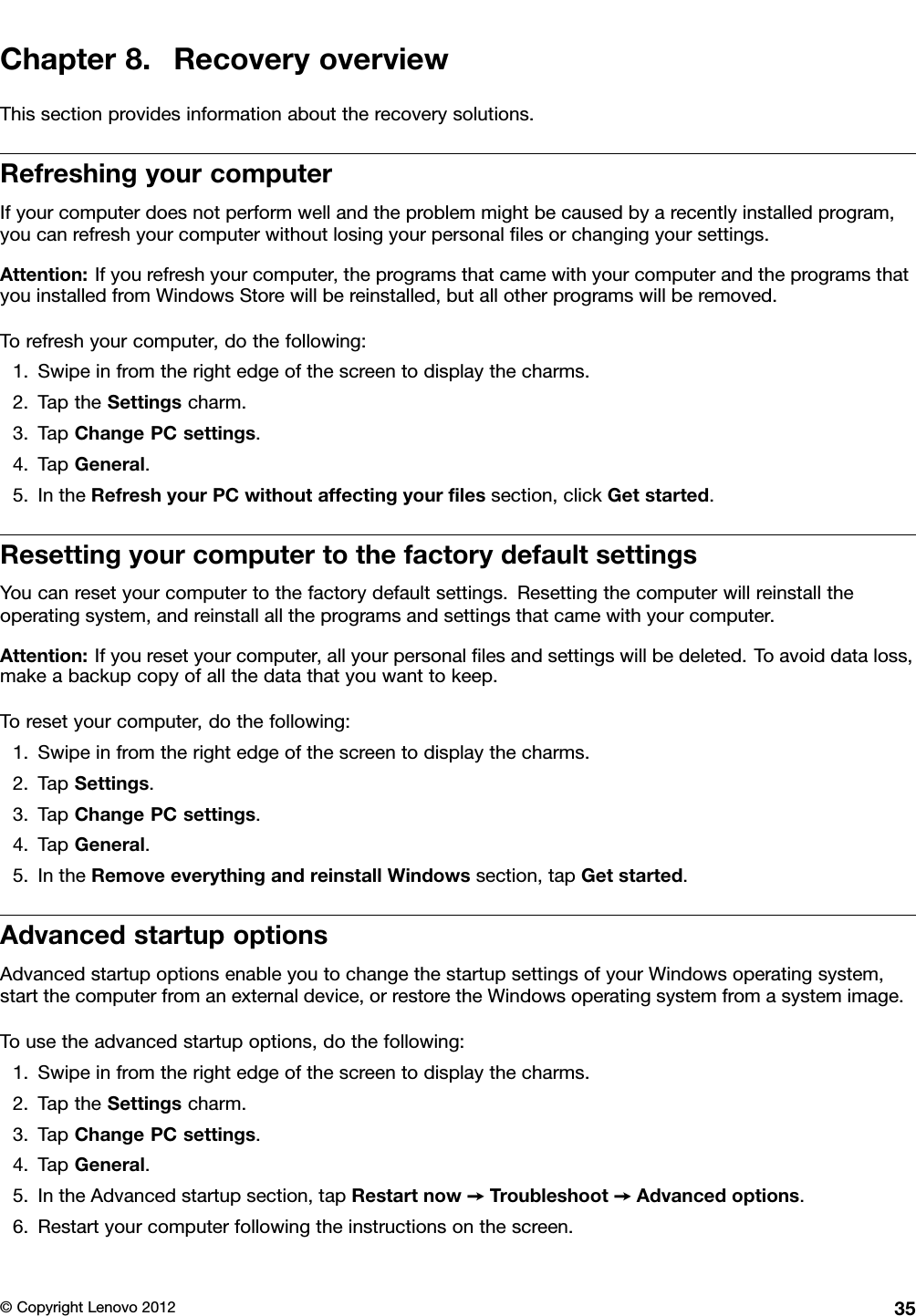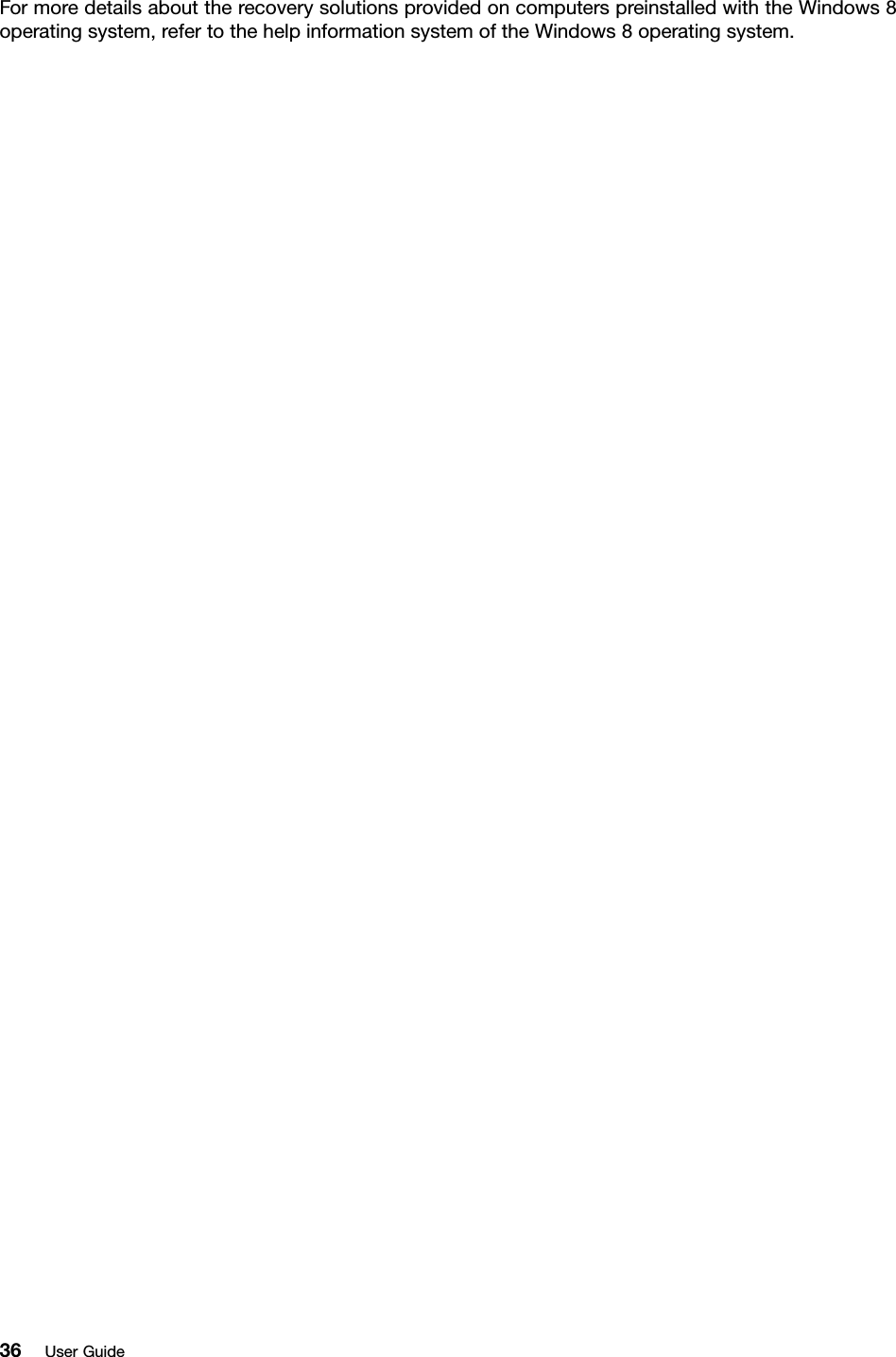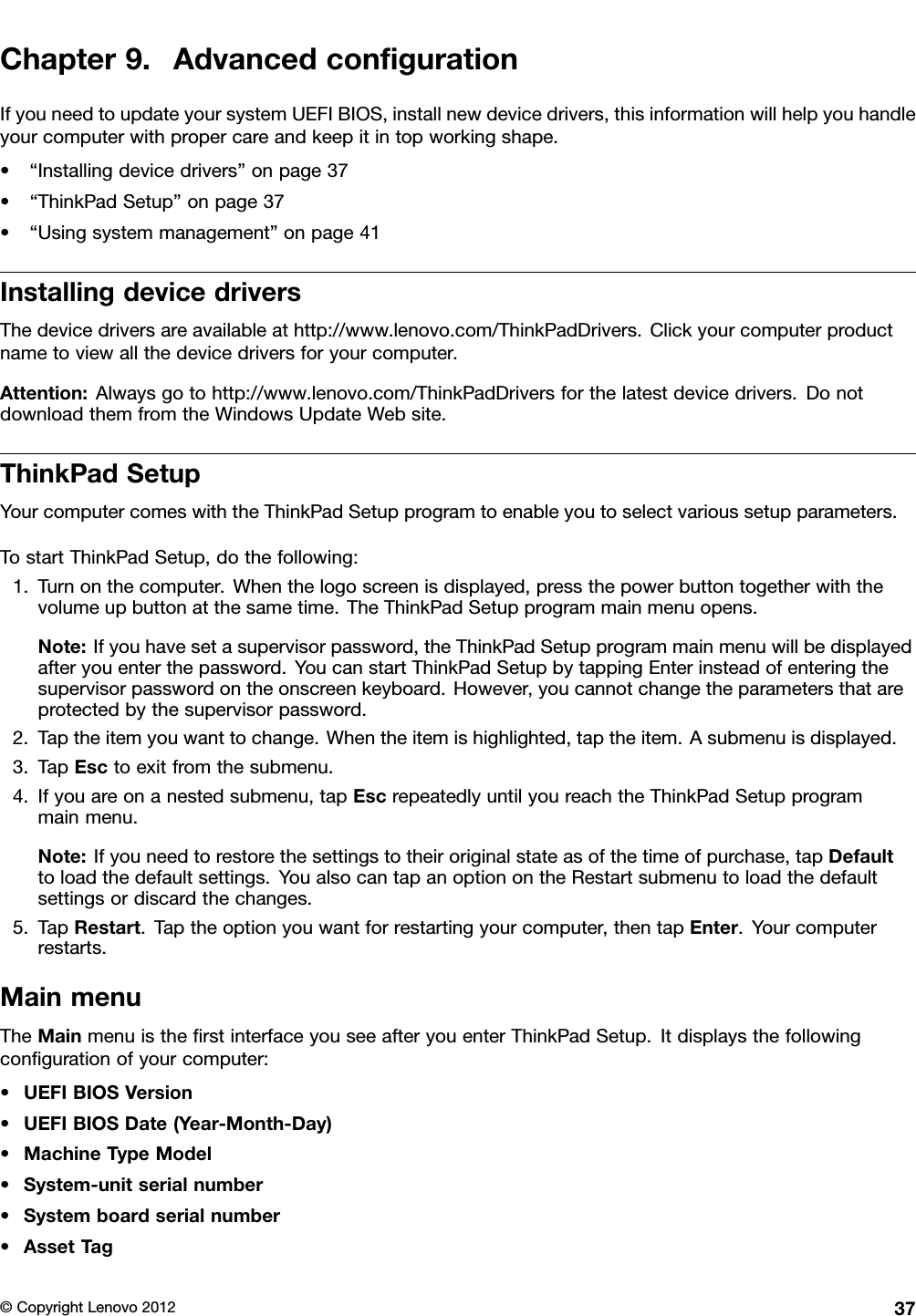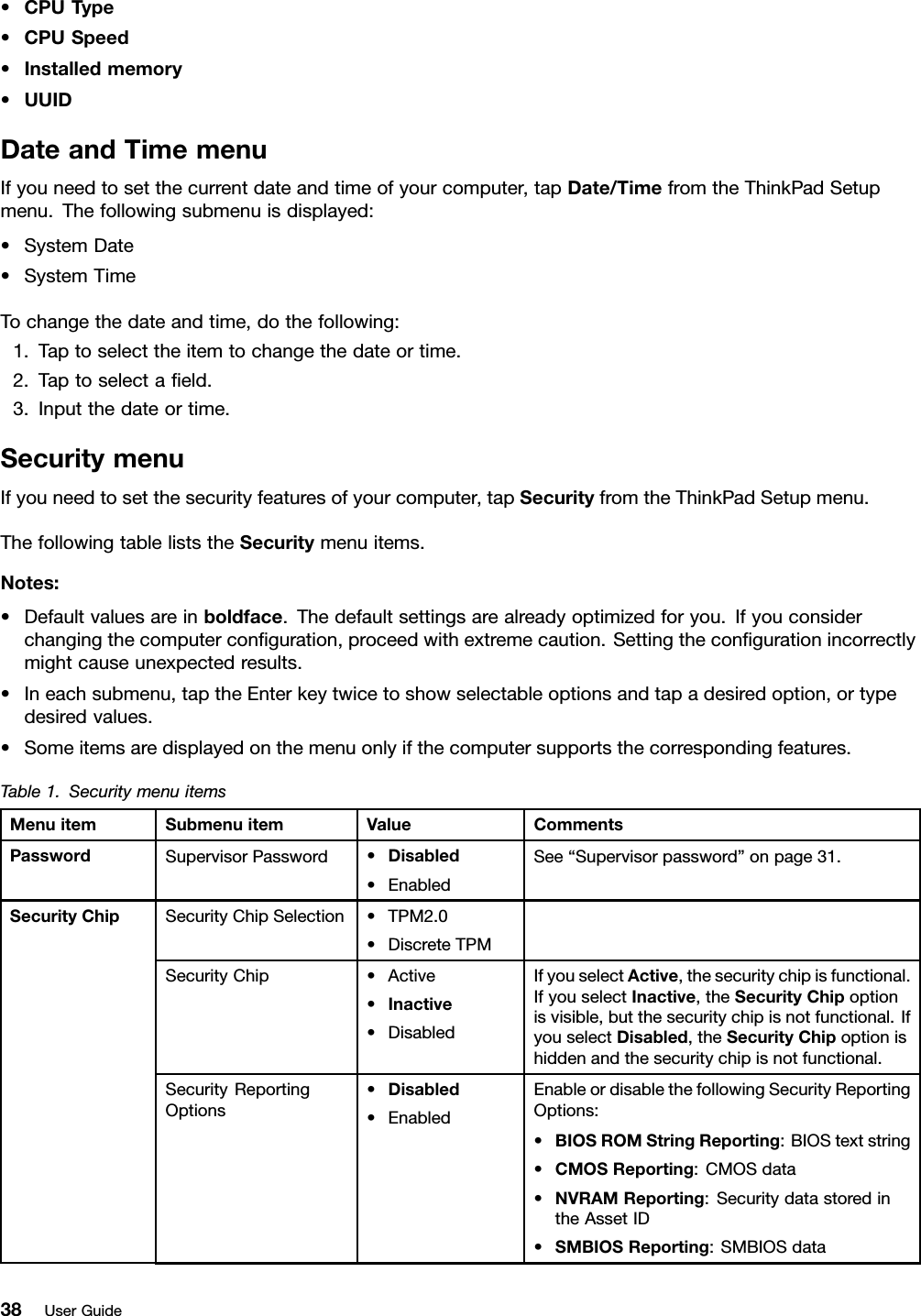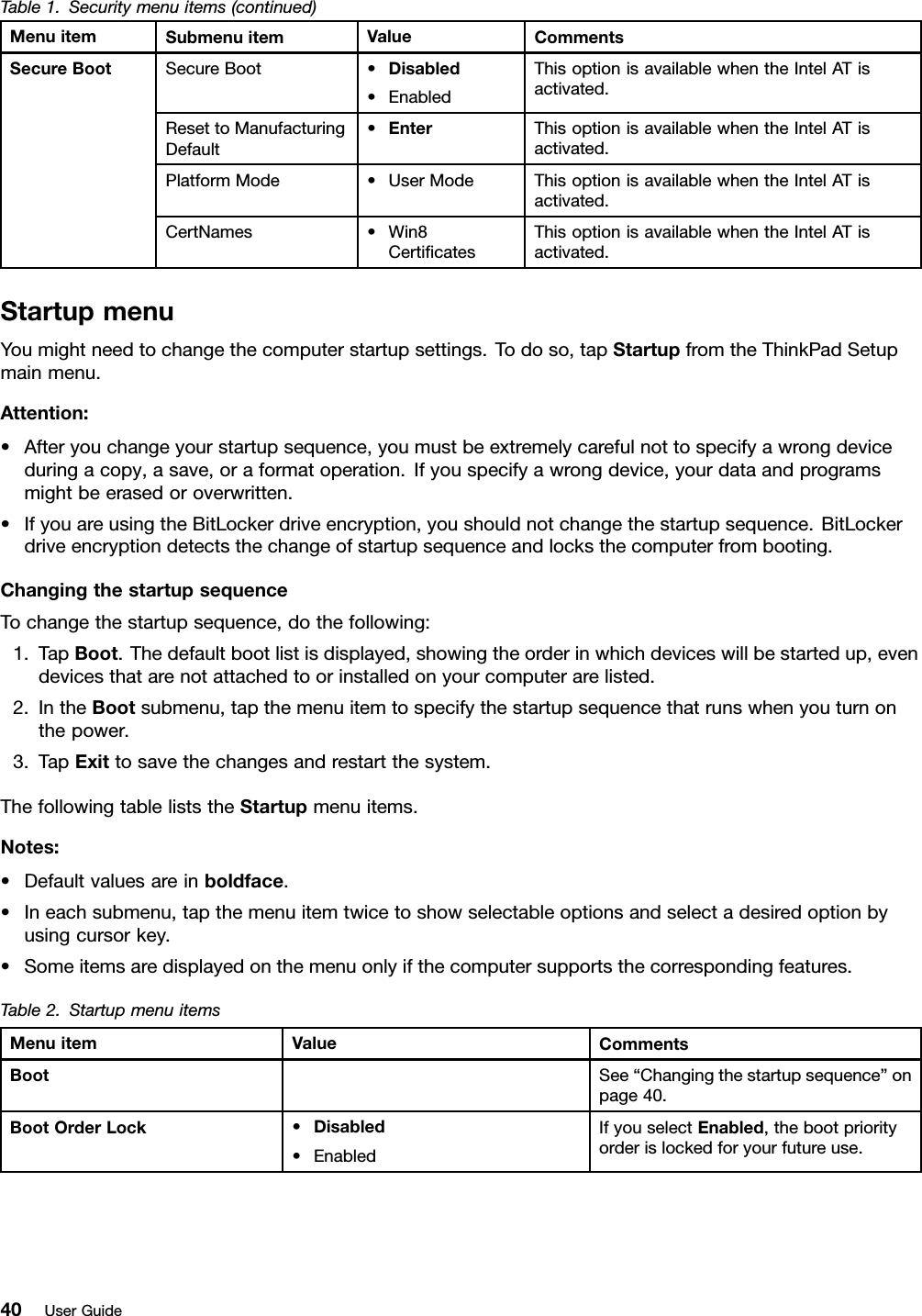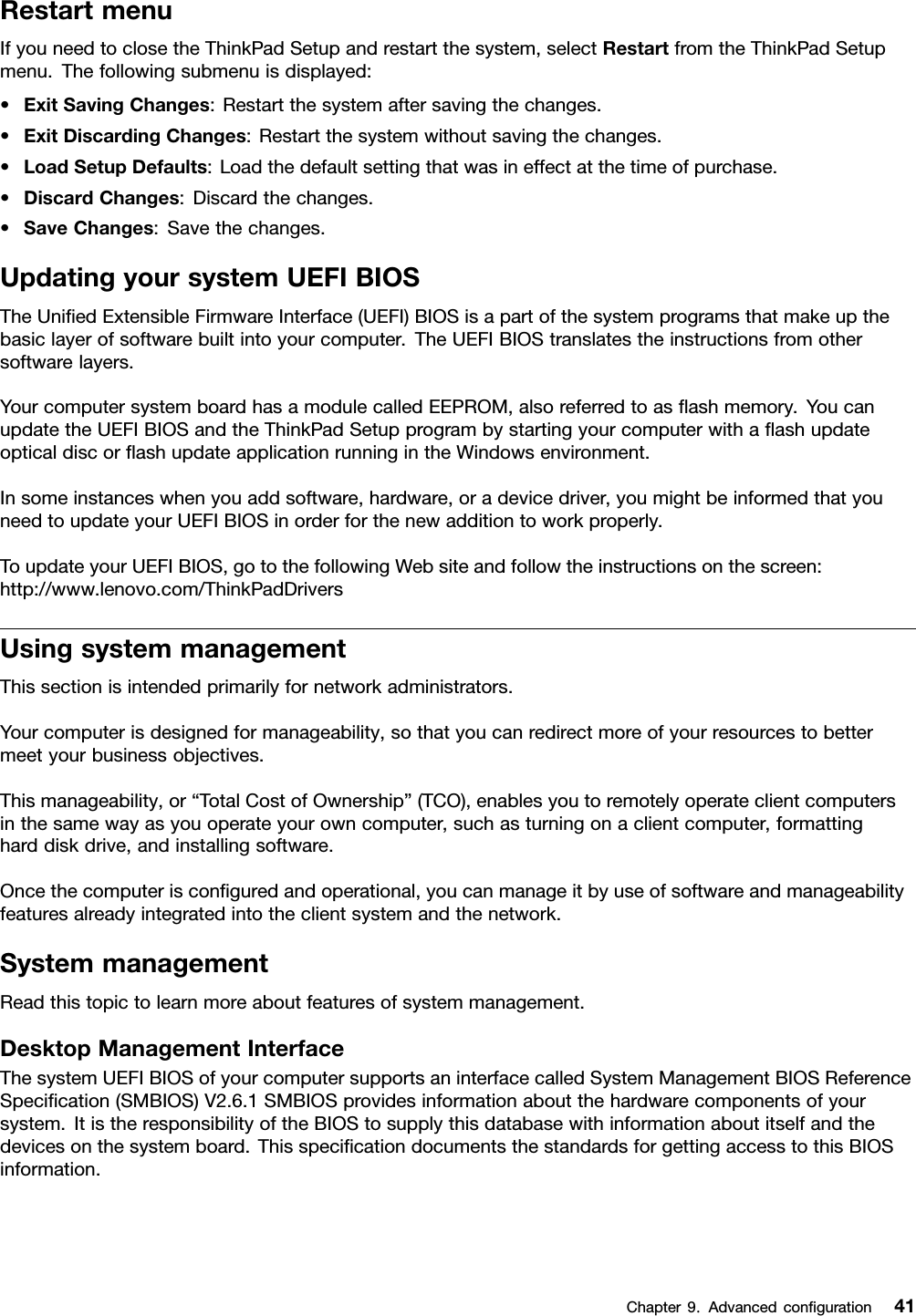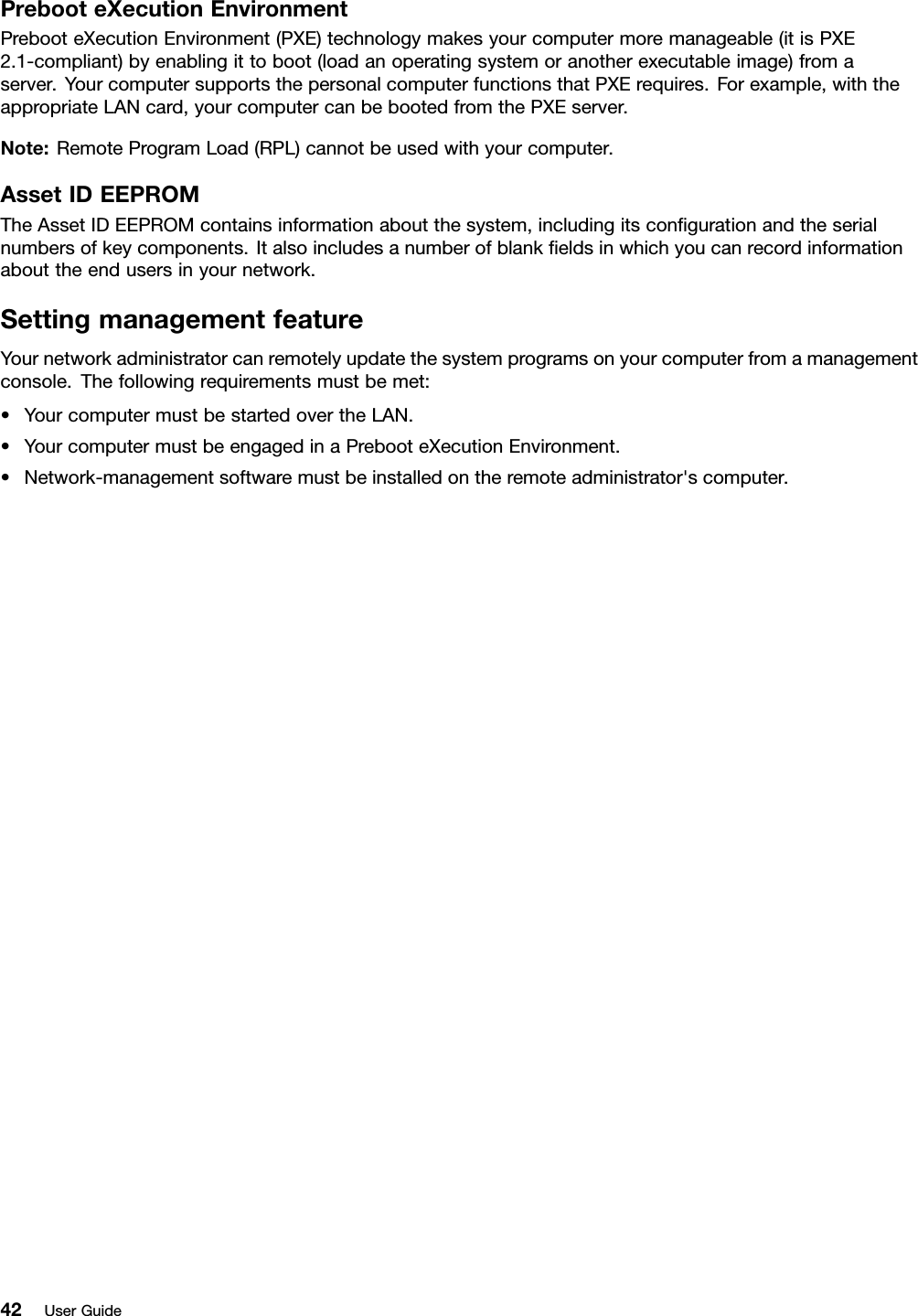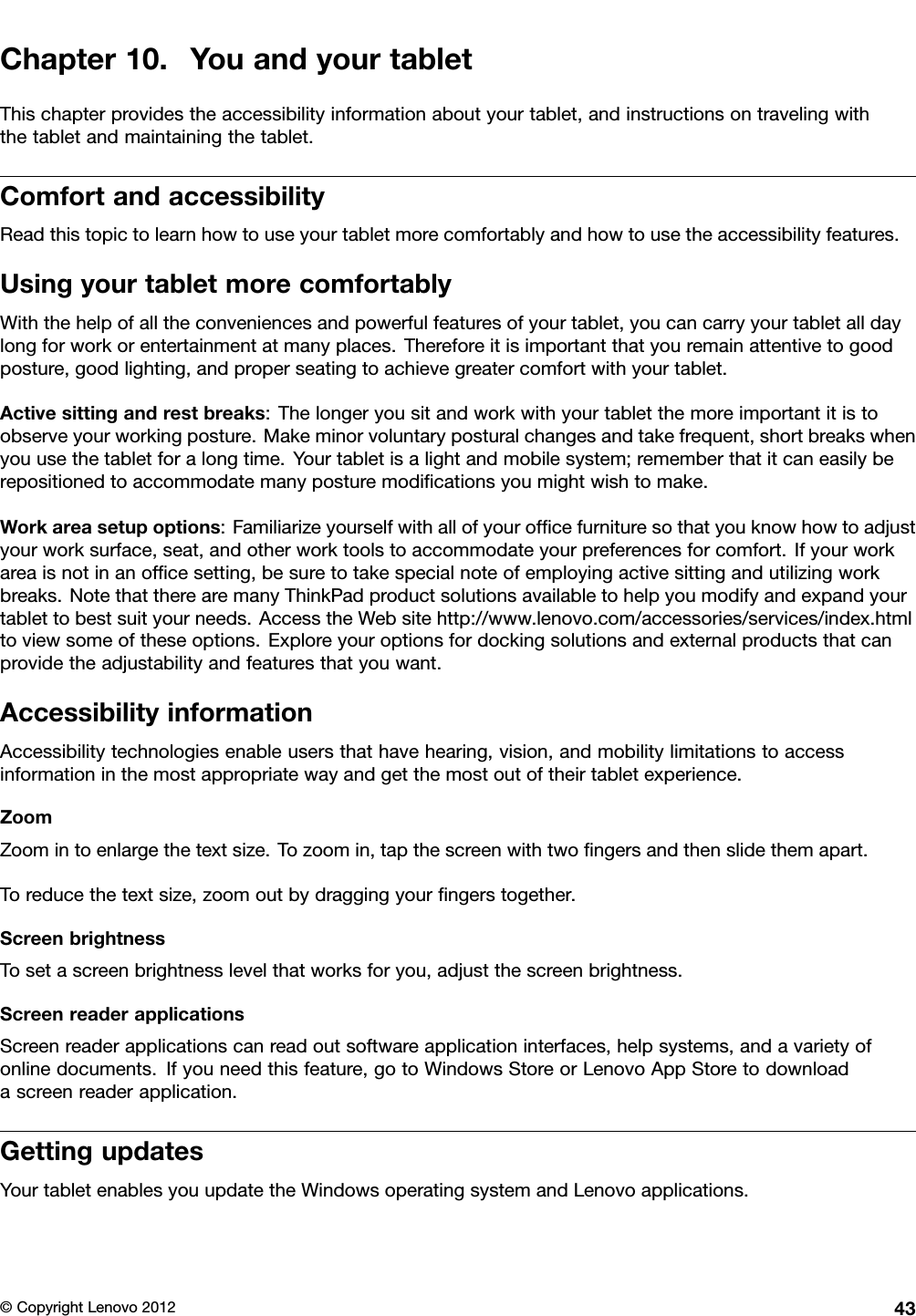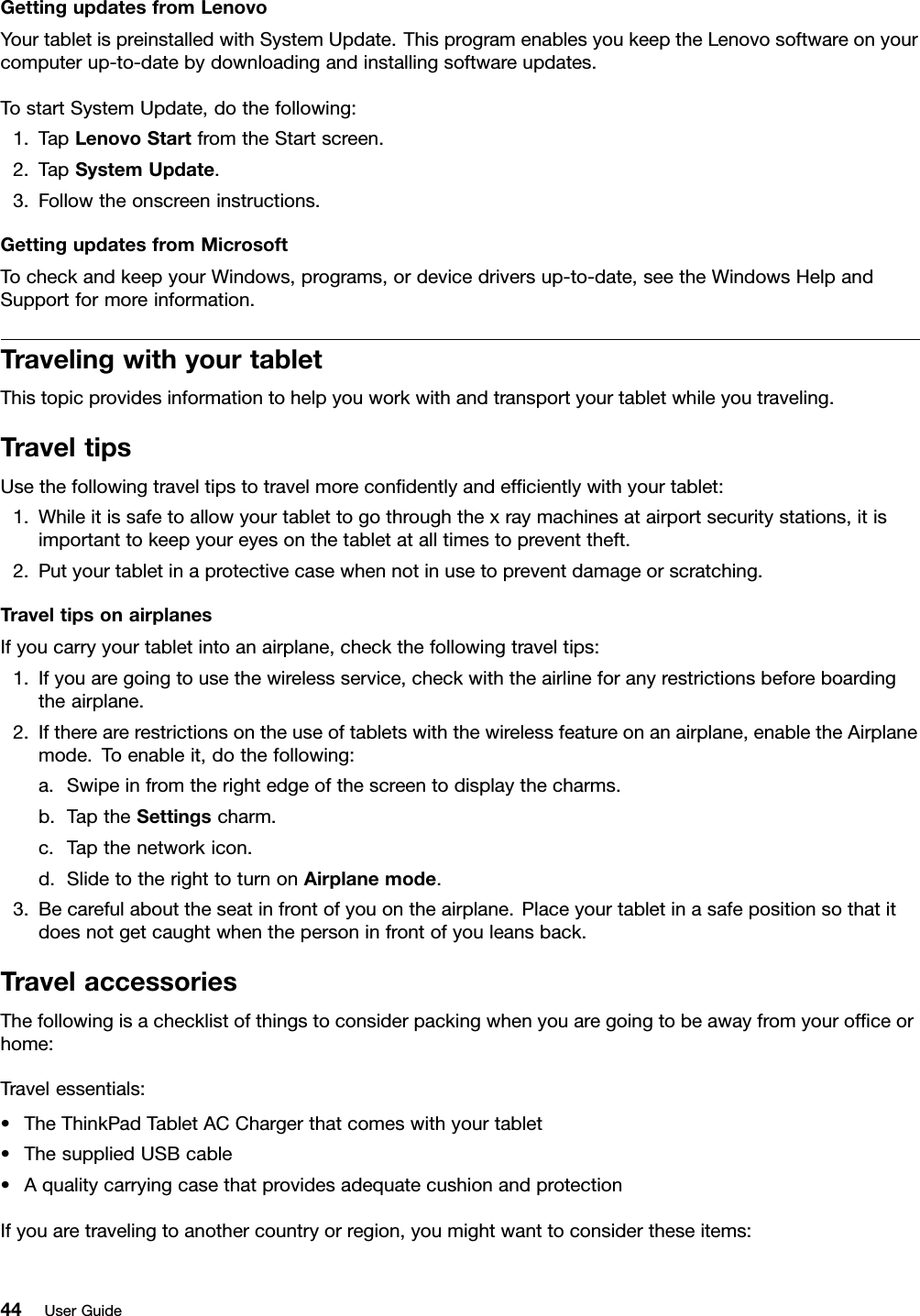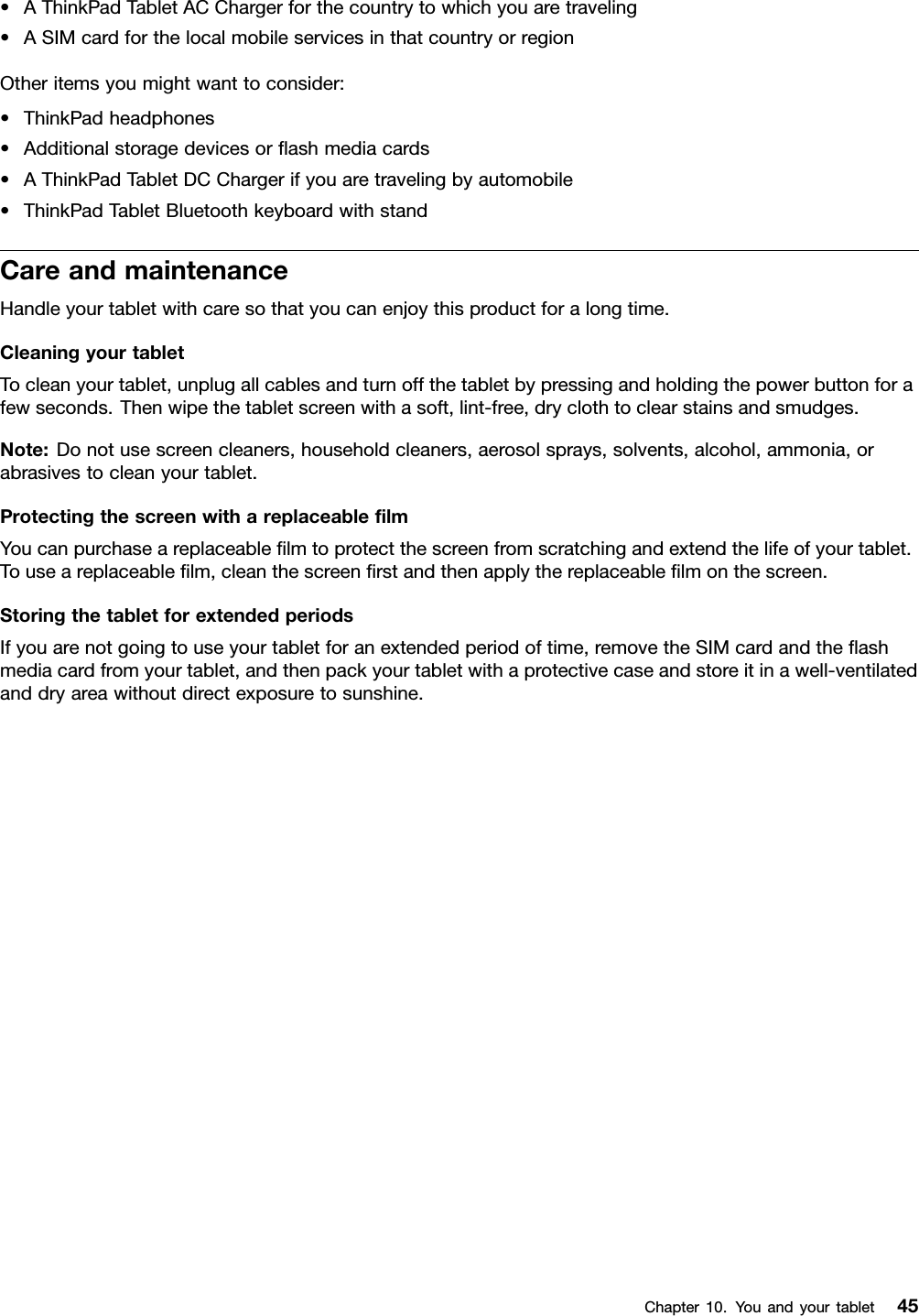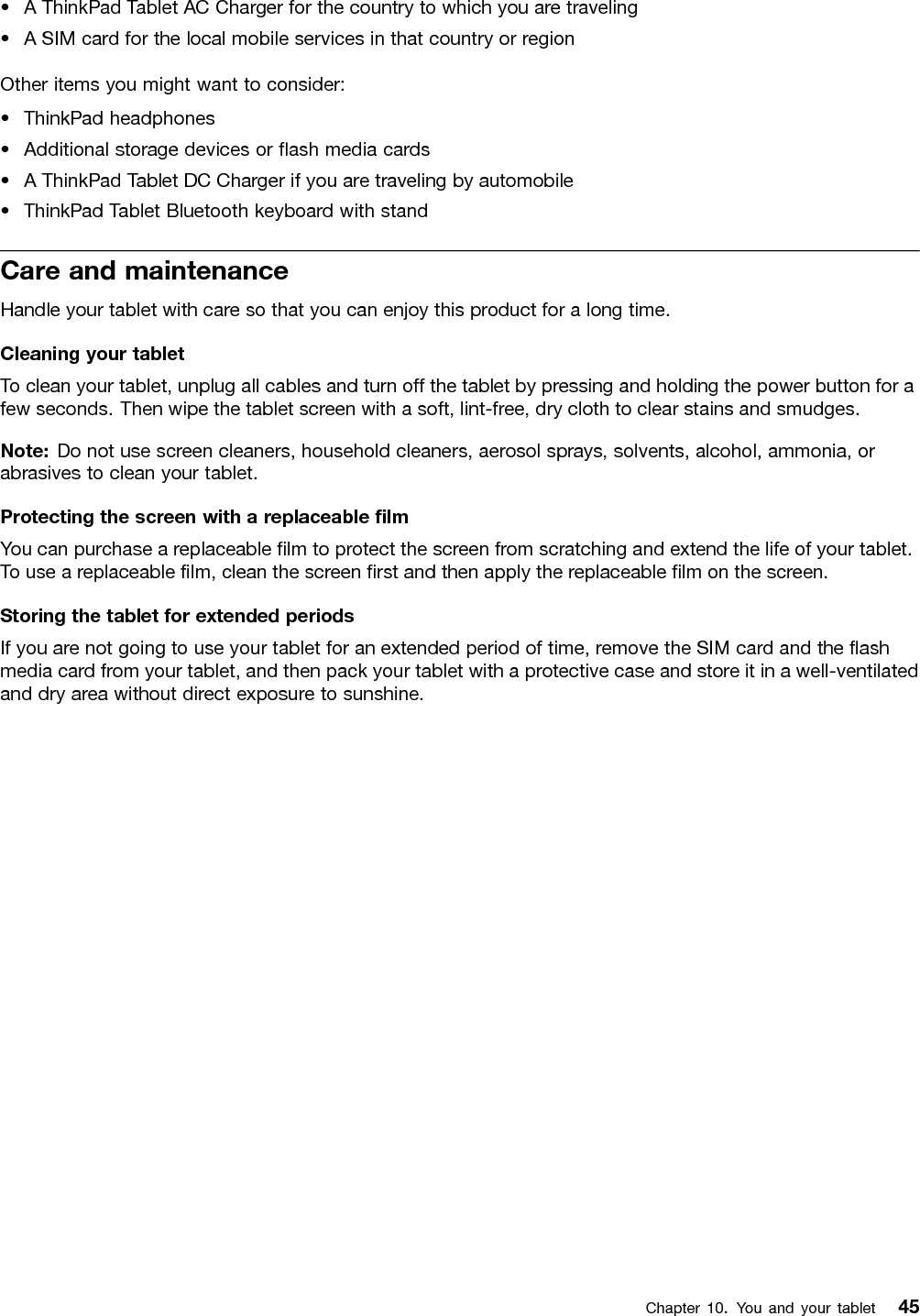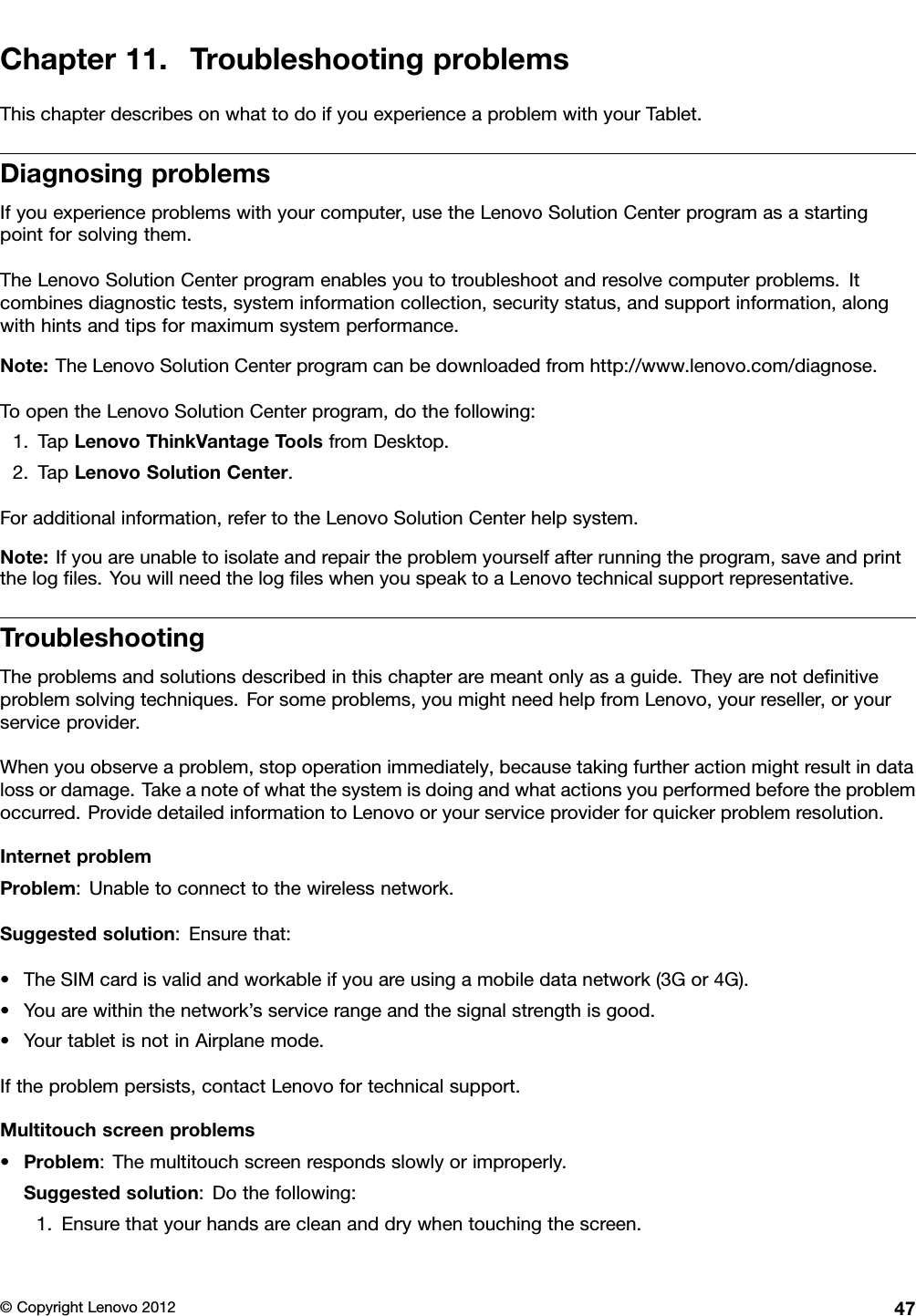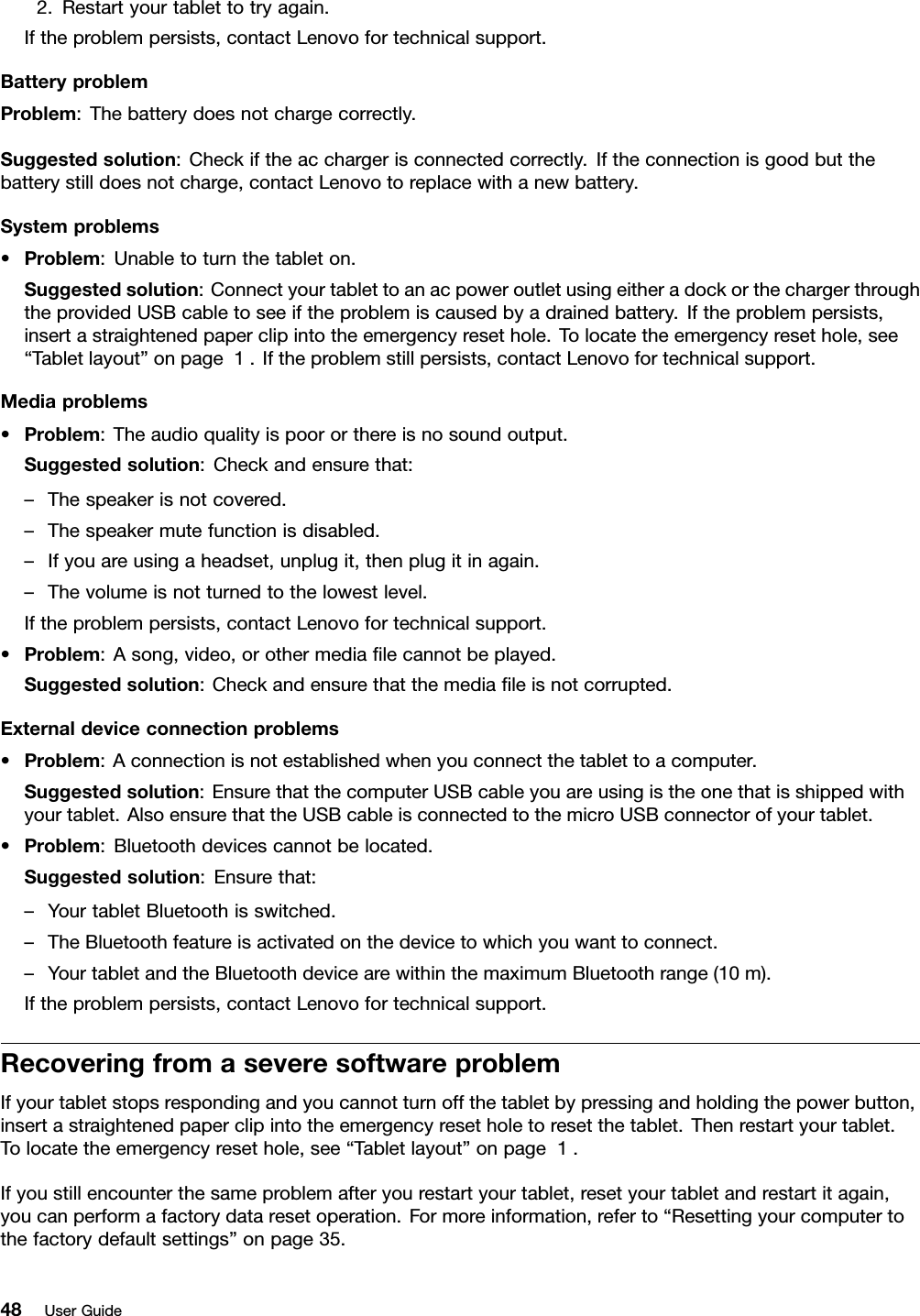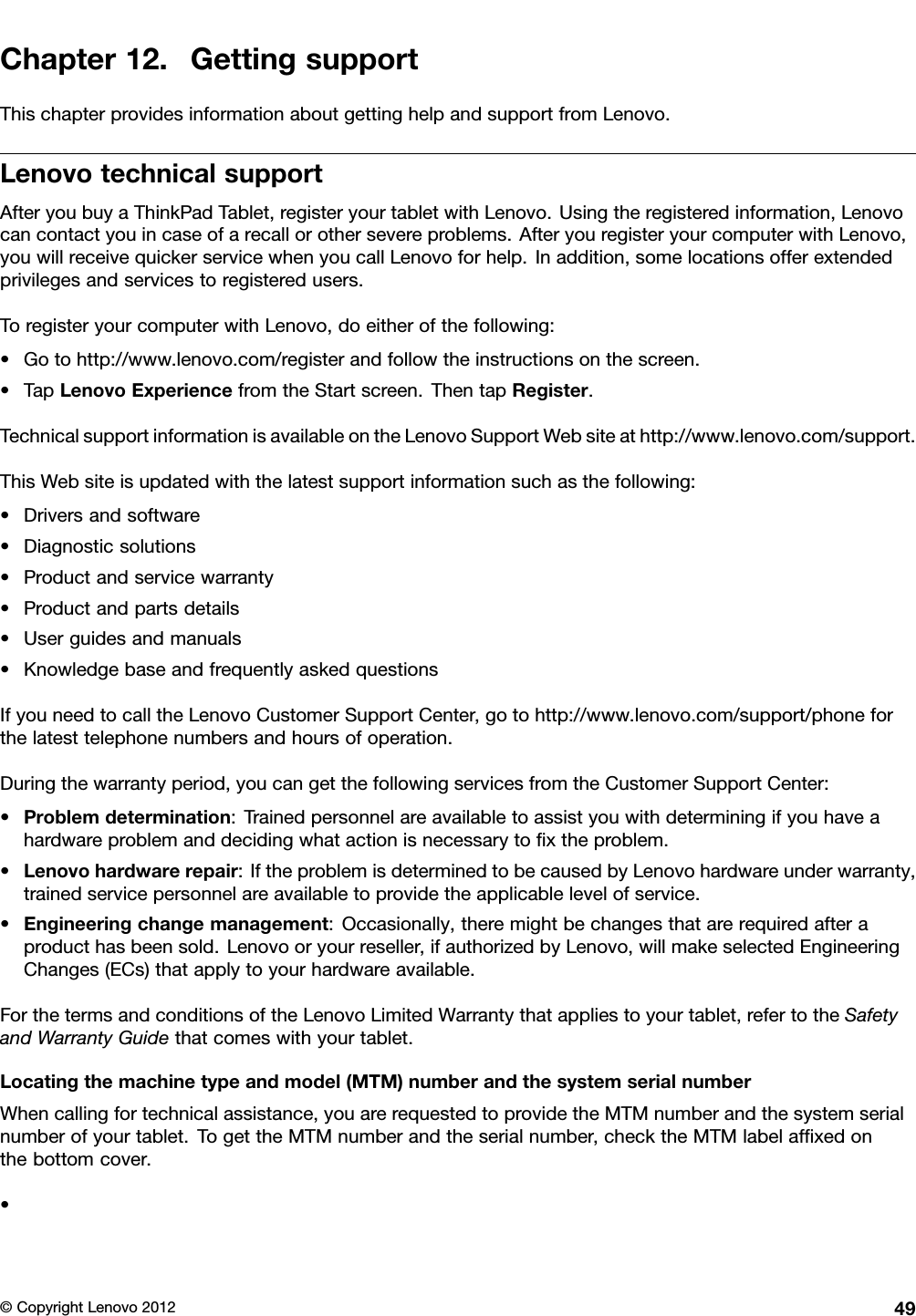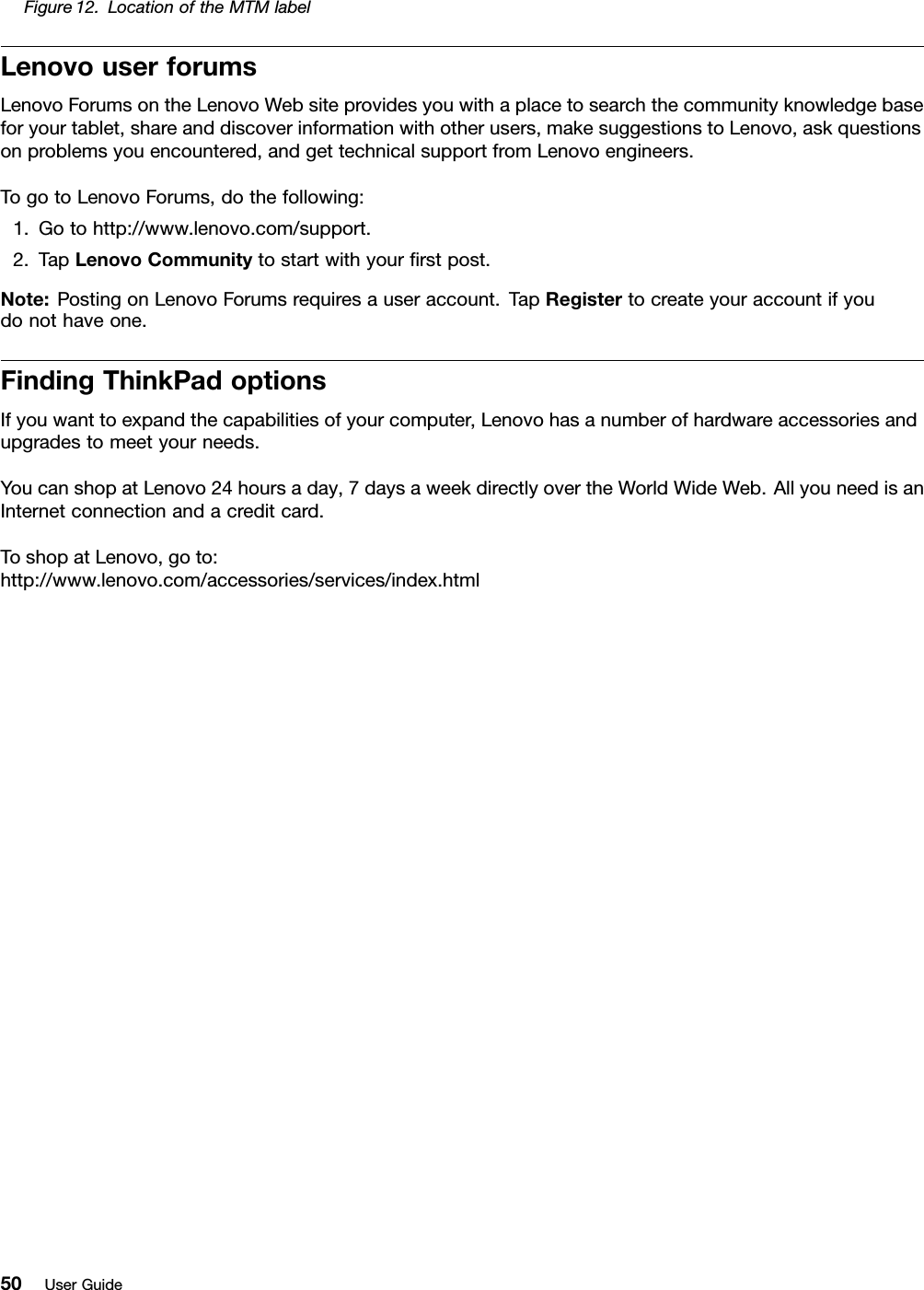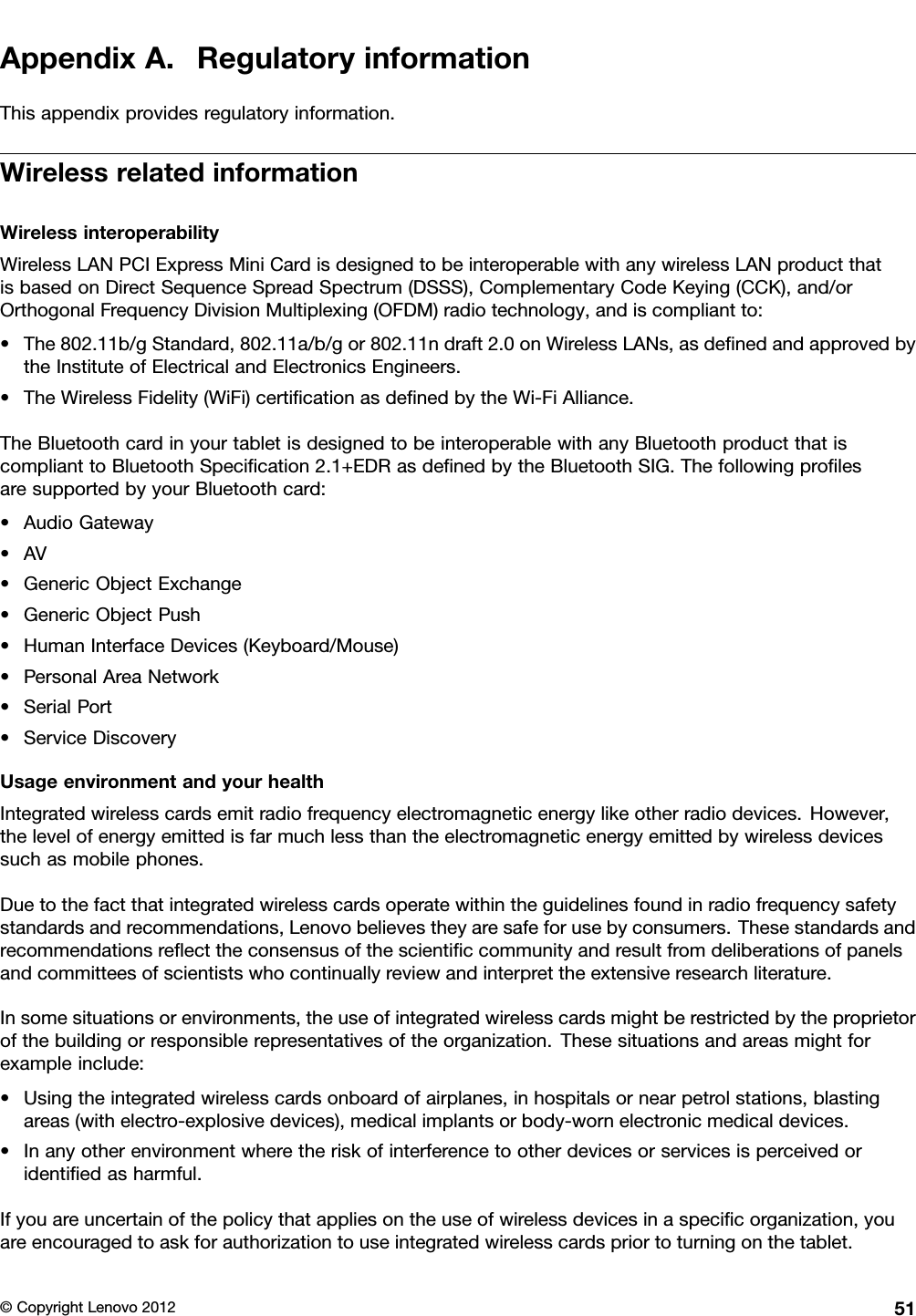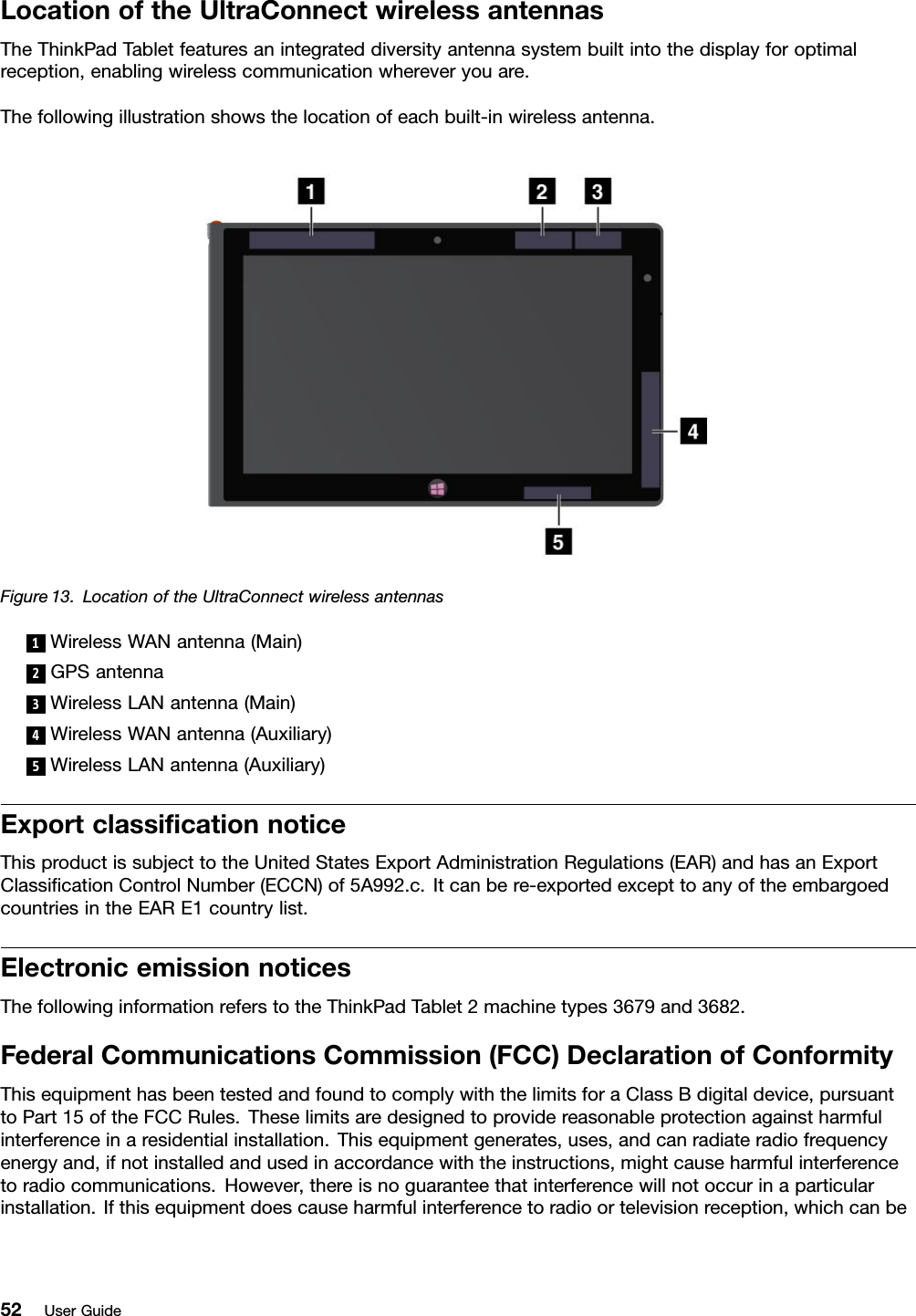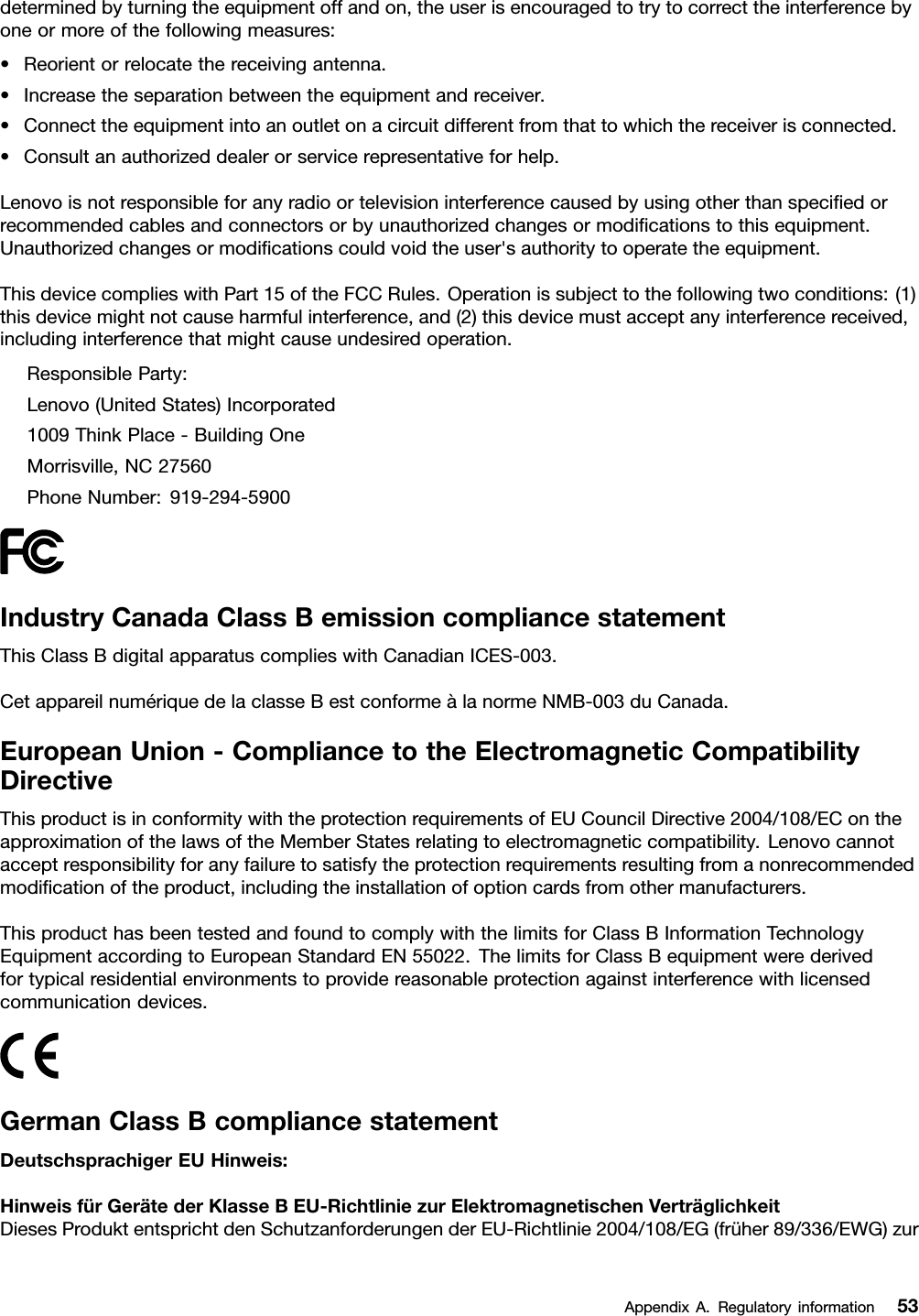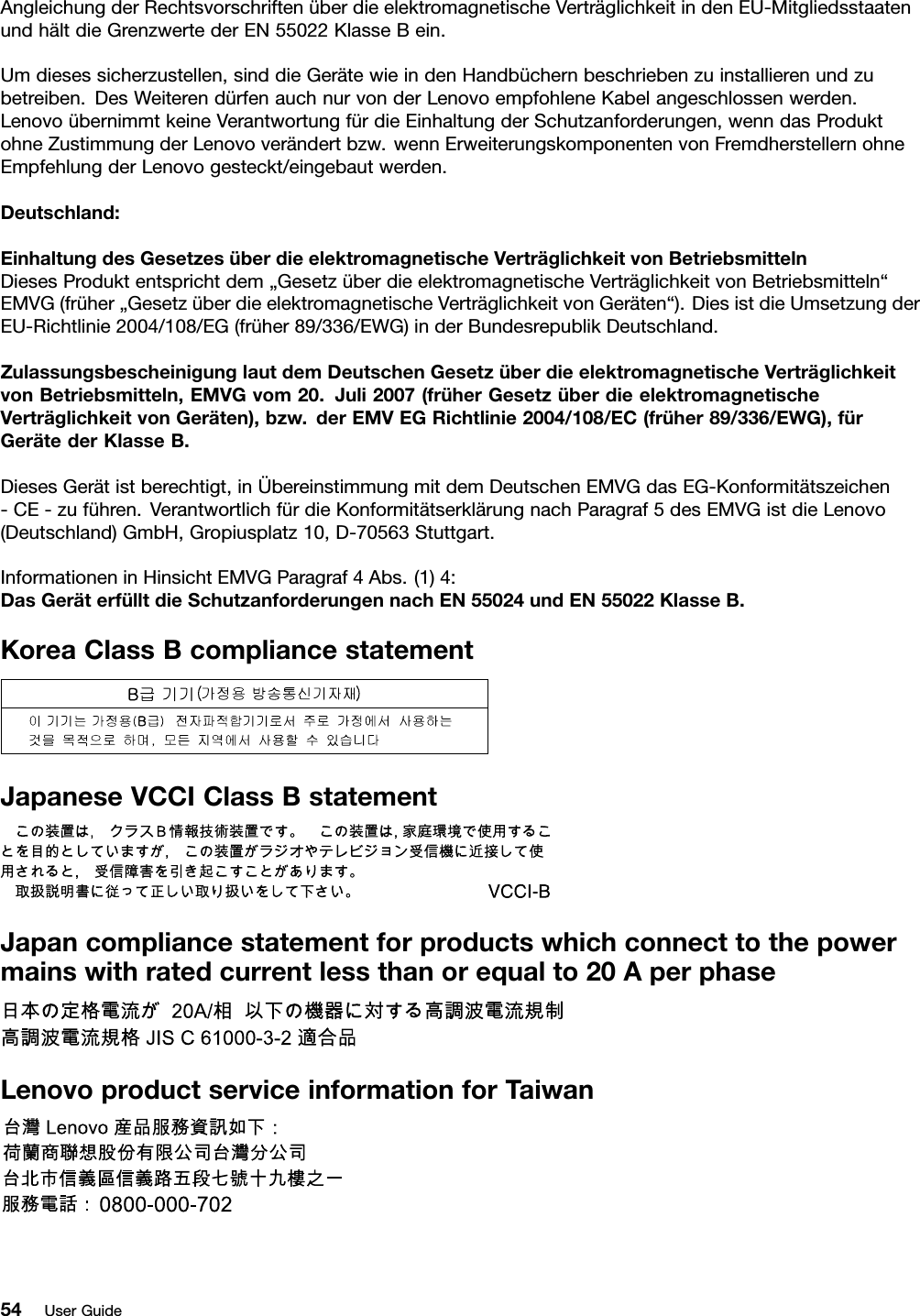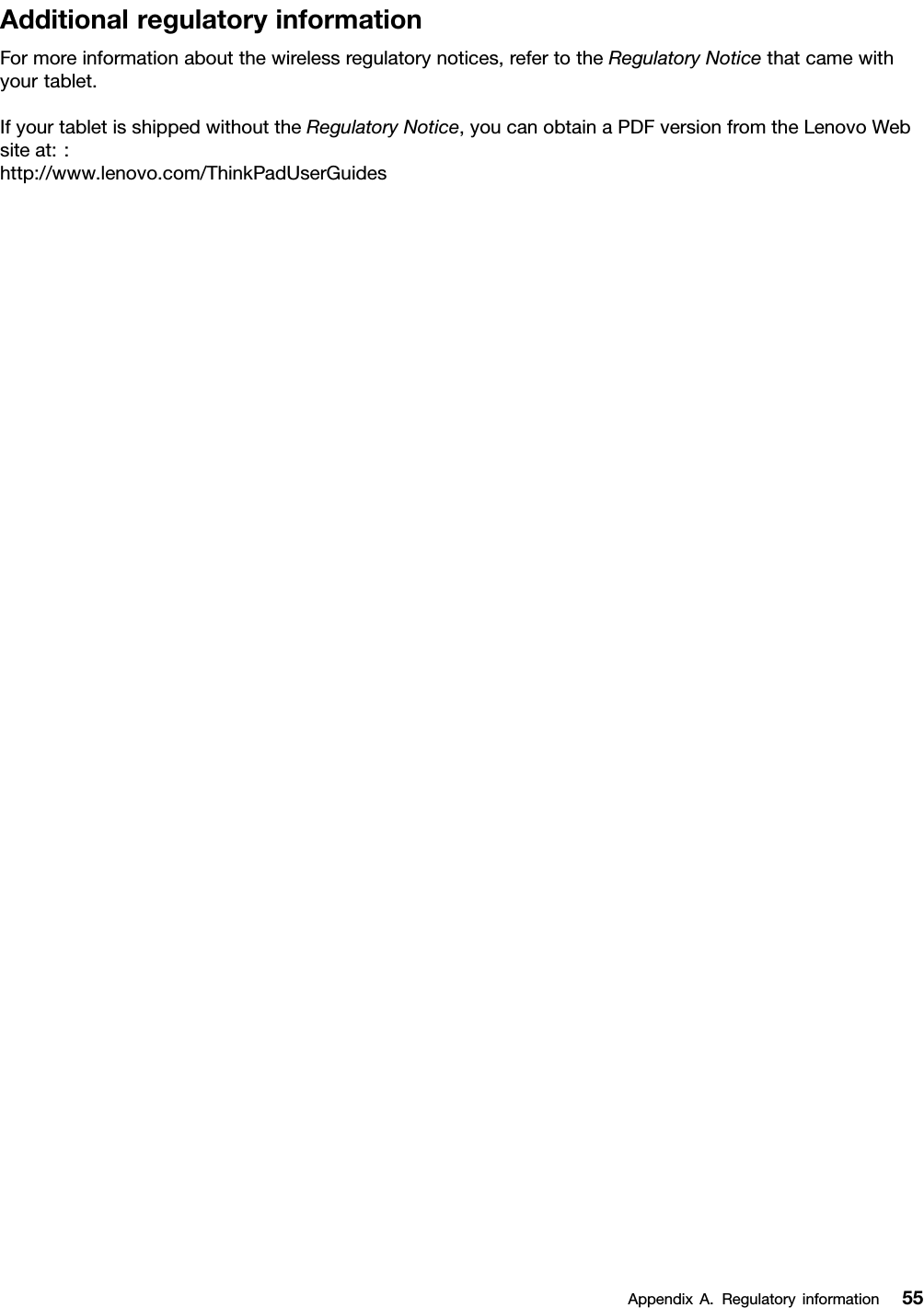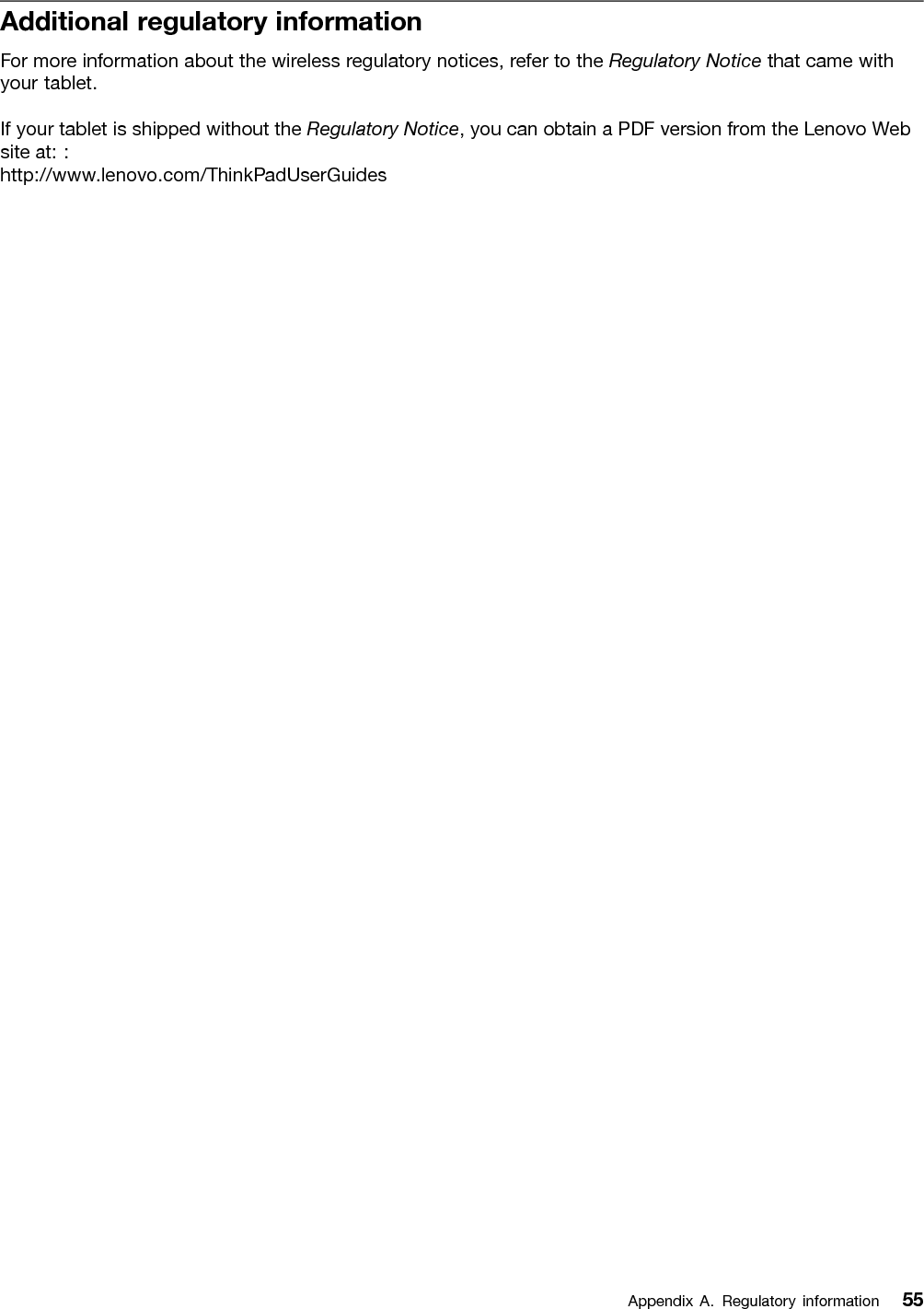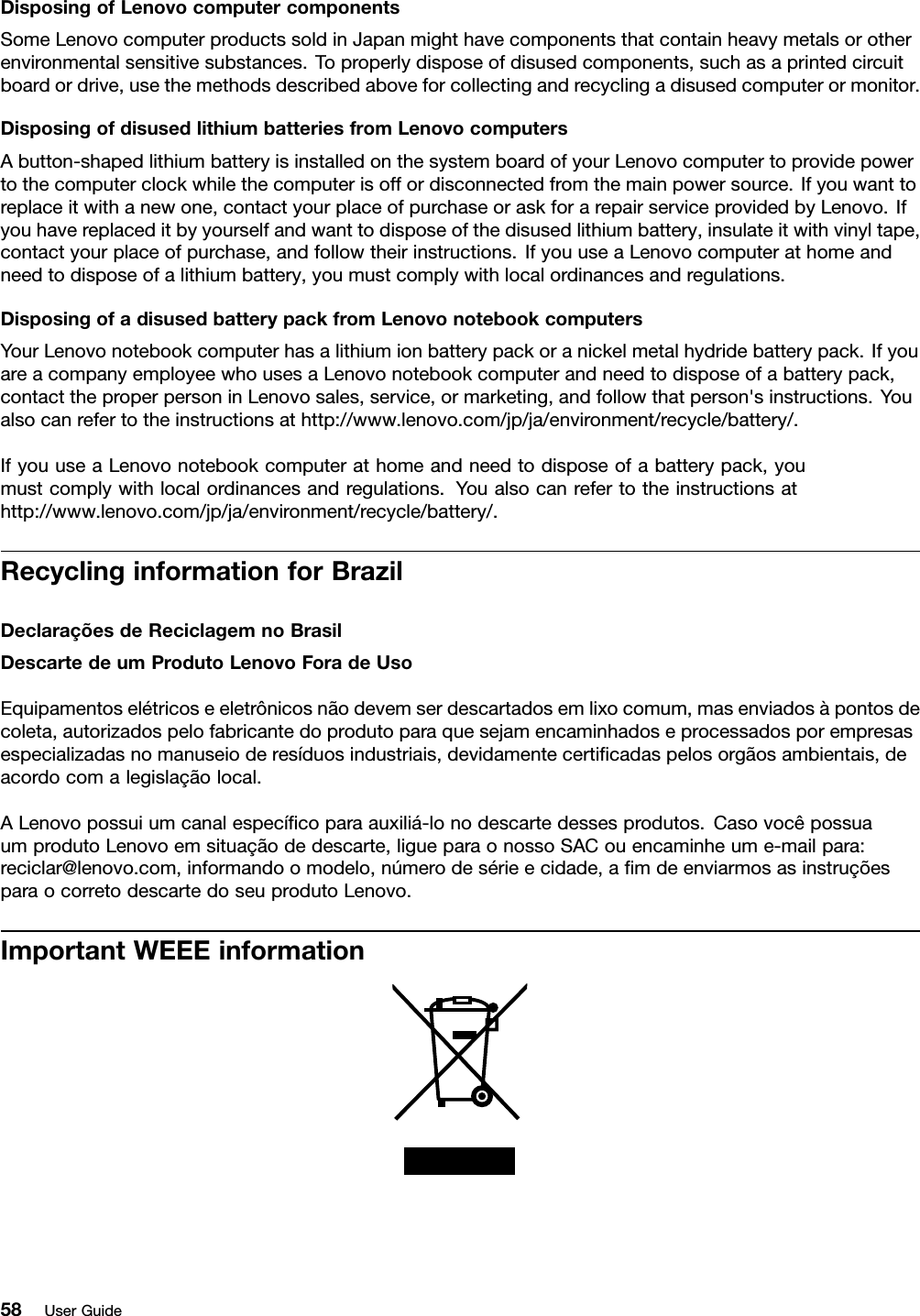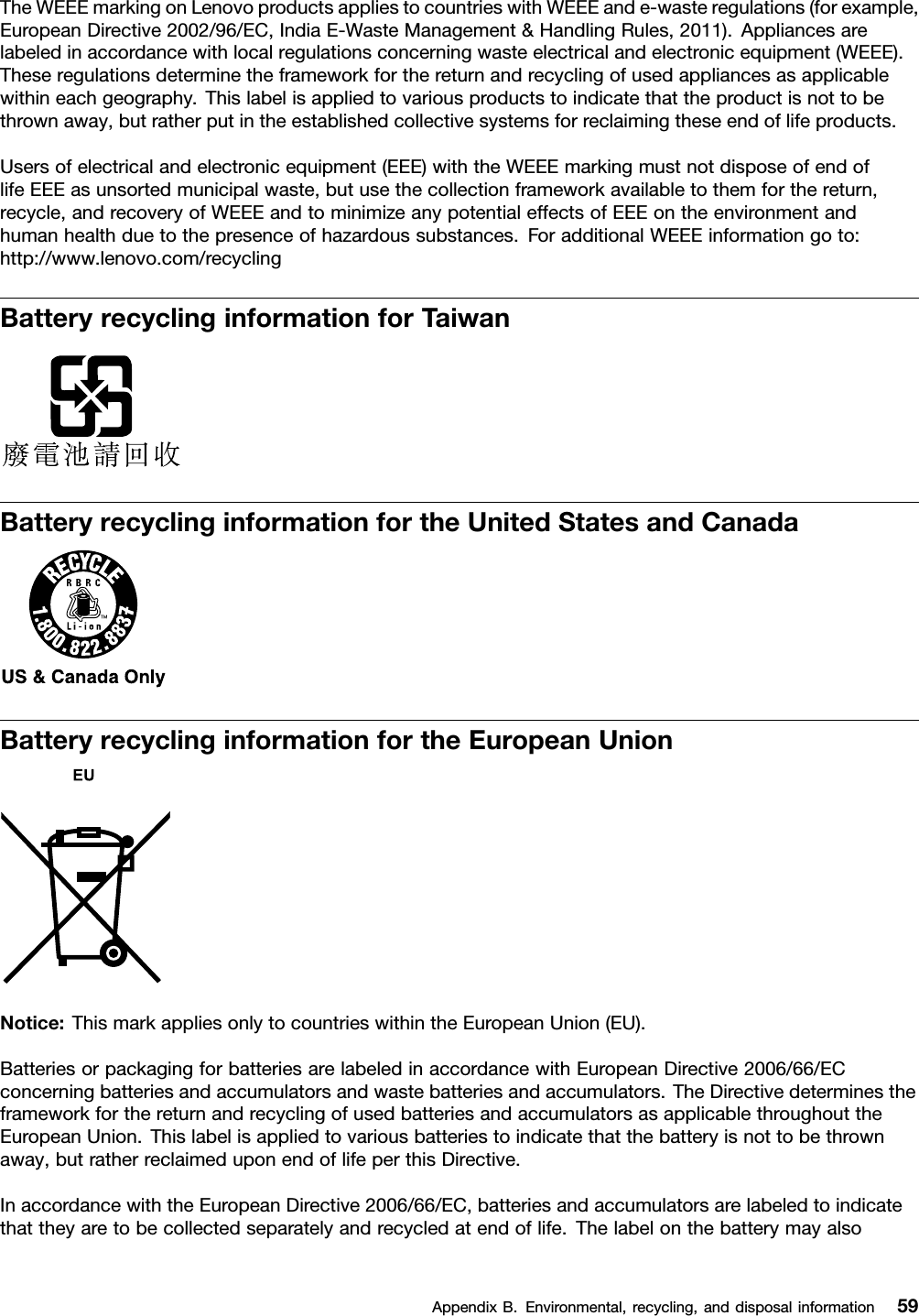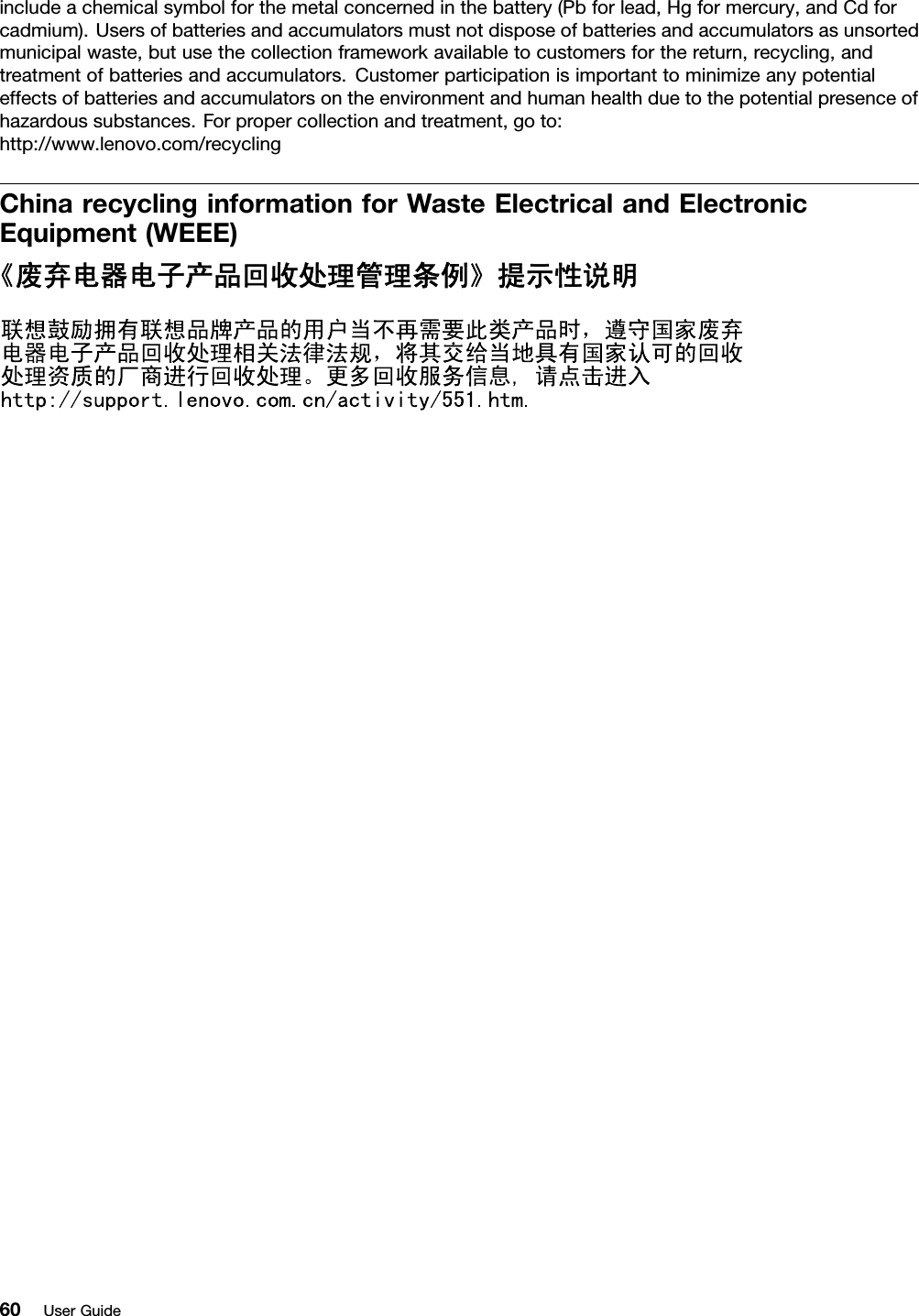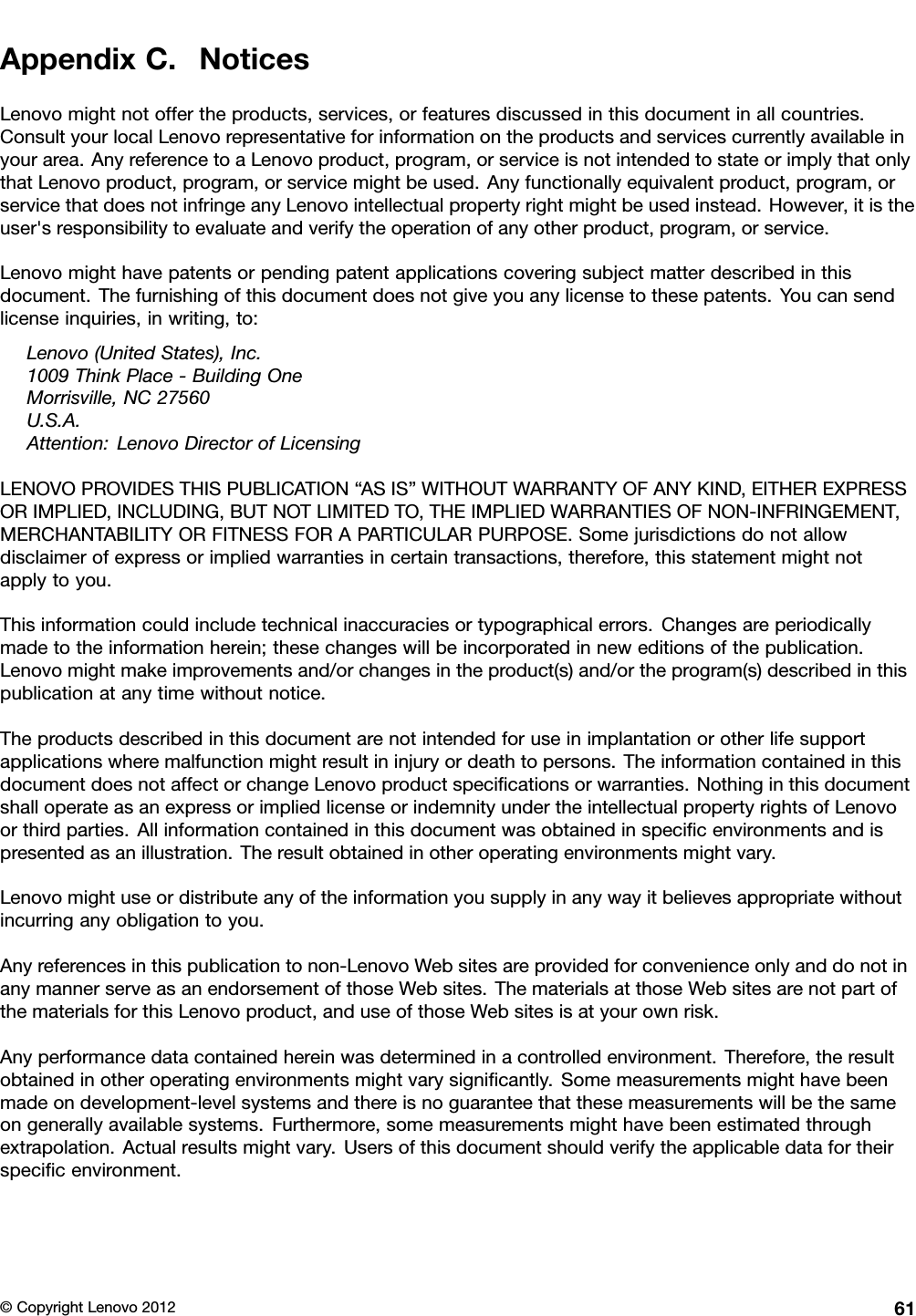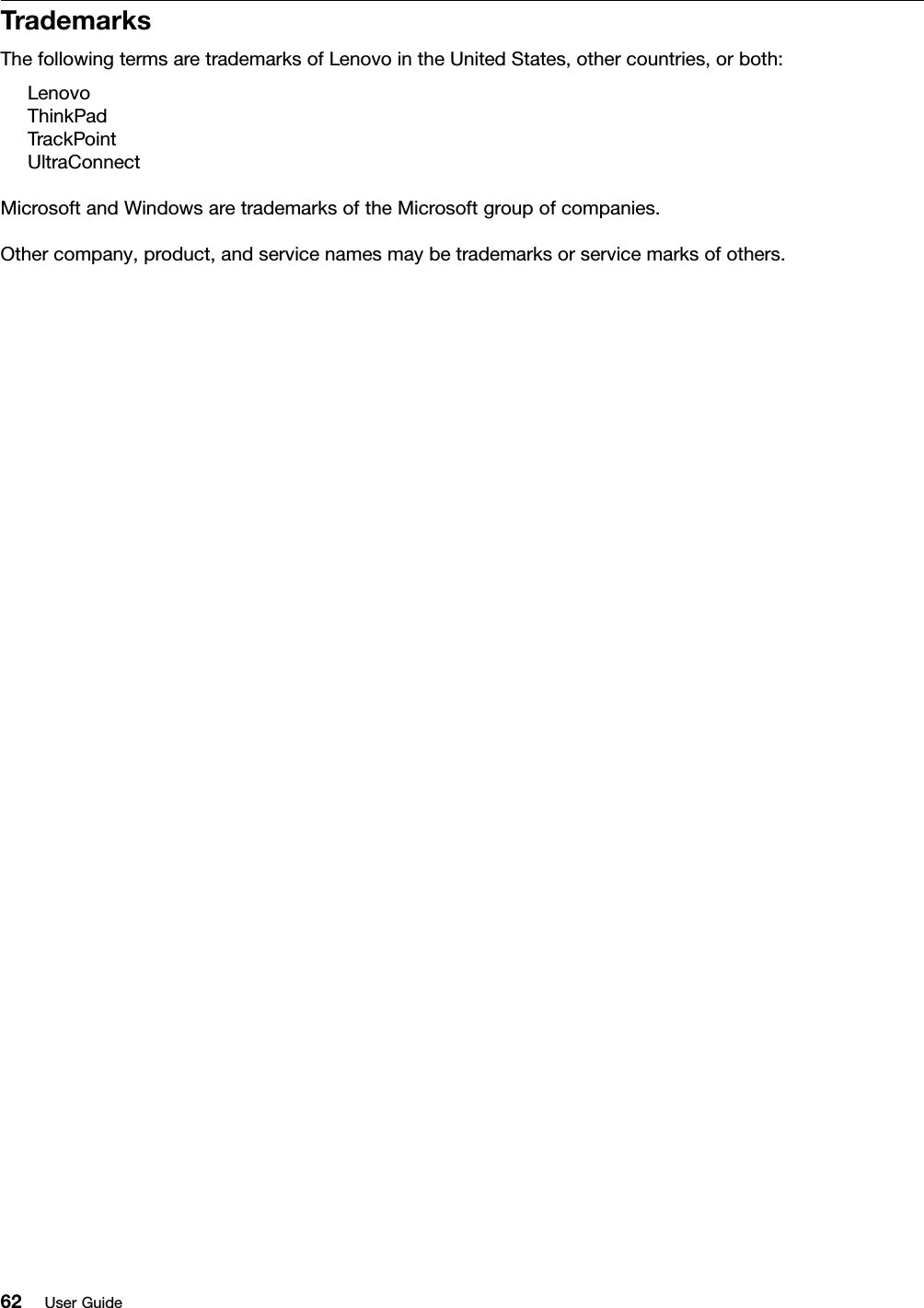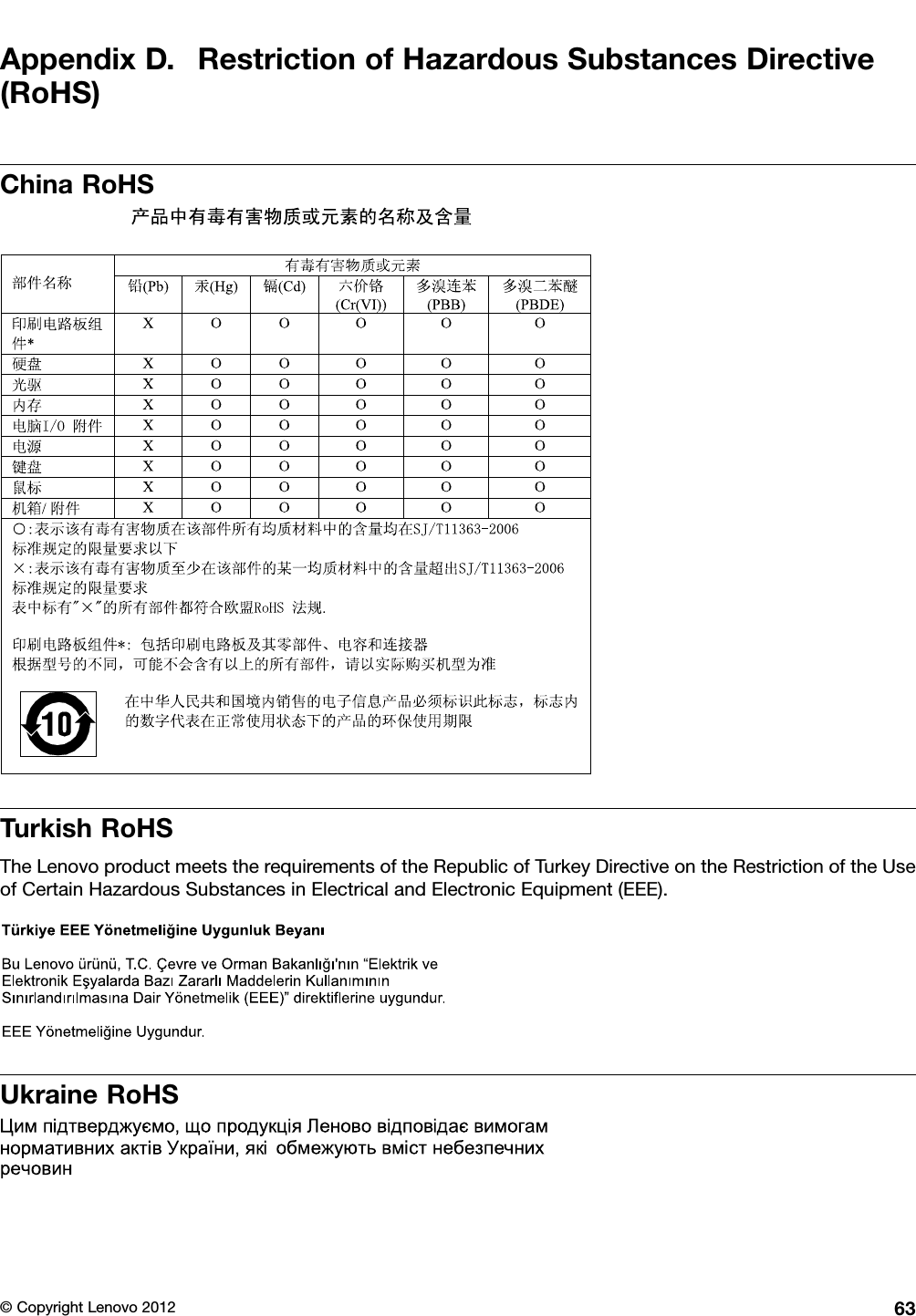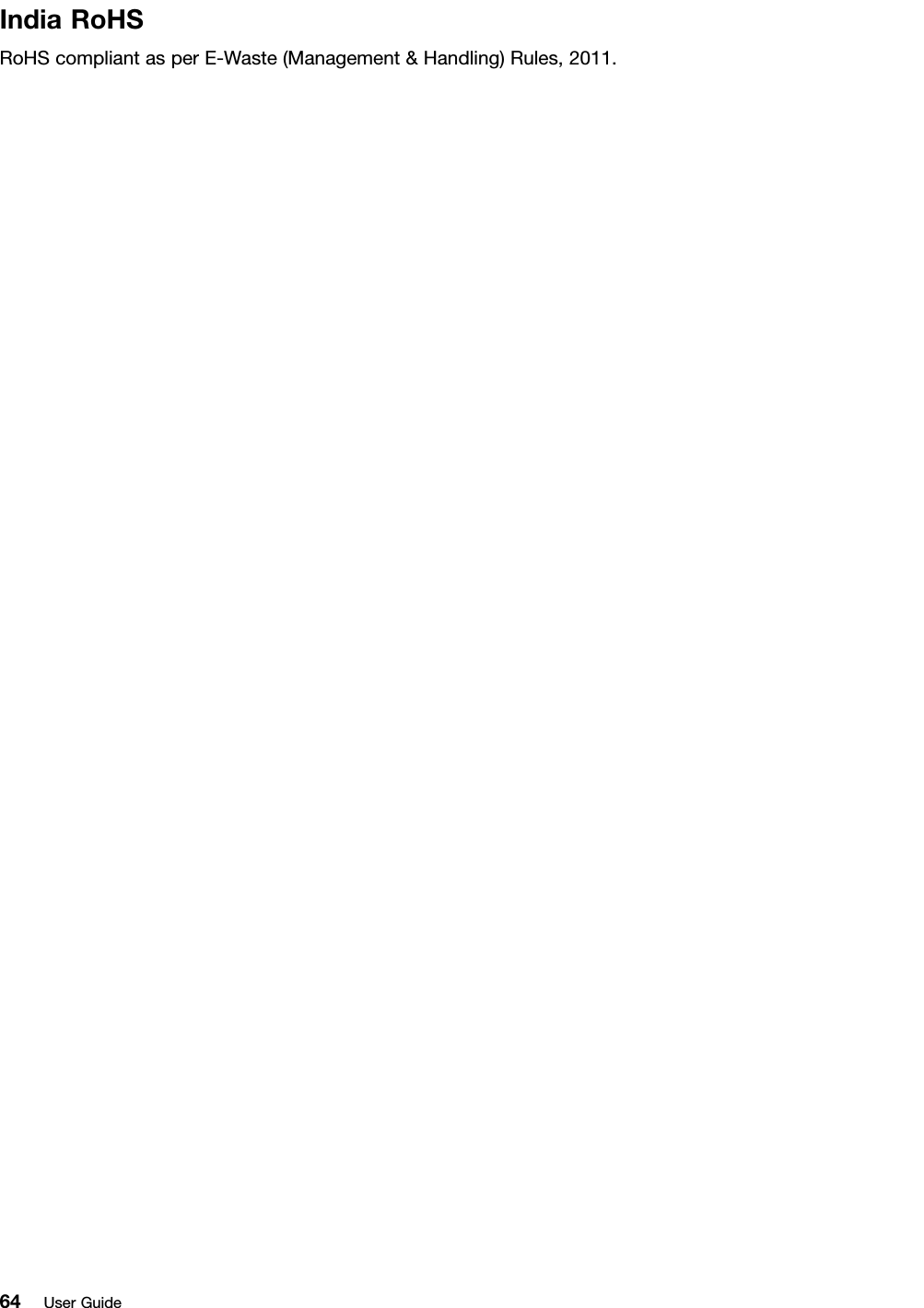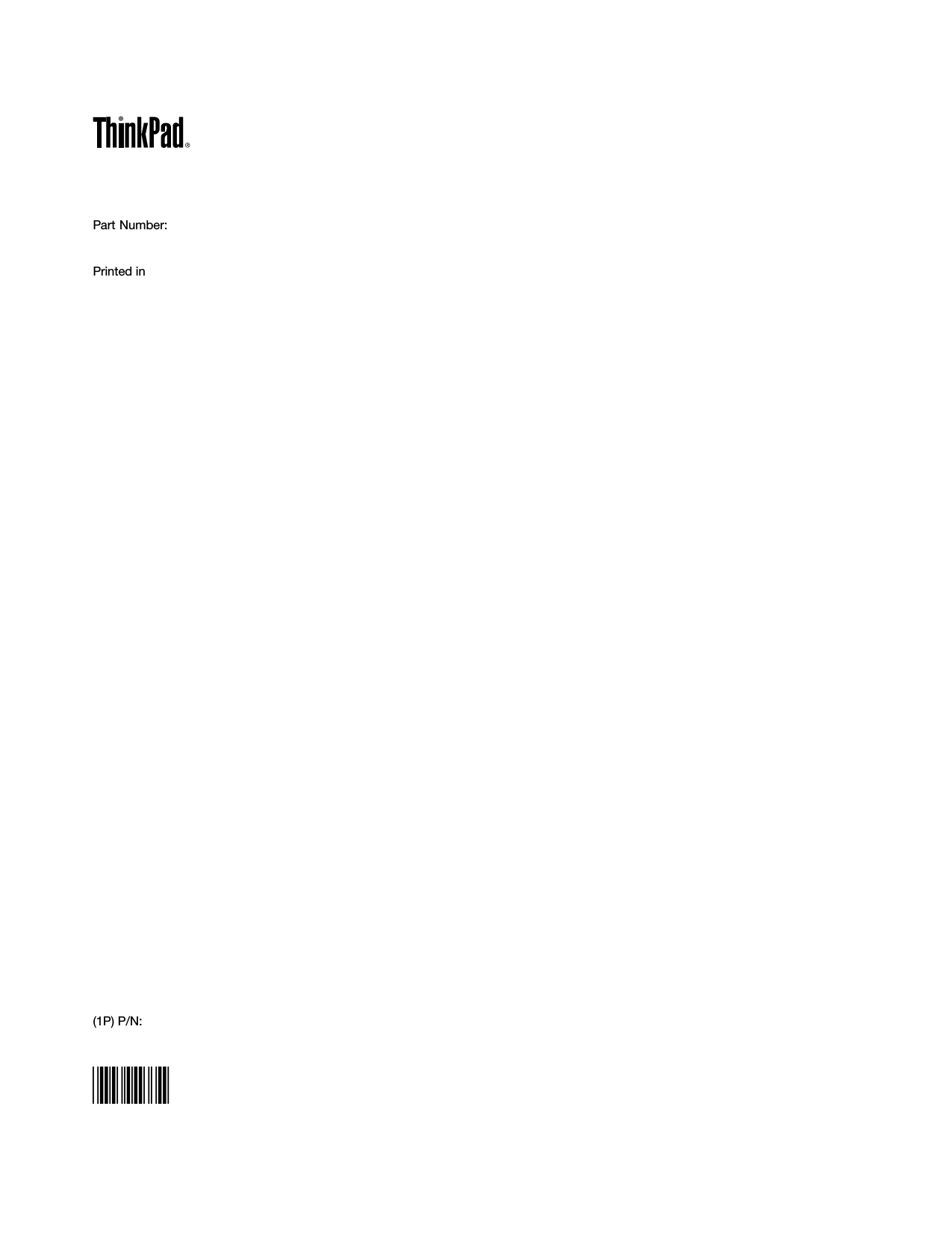Wistron TP00043ASF Tablet (PAD) computer User Manual Coltrne users guide
Wistron Corporation Tablet (PAD) computer Coltrne users guide
Wistron >
Contents
- 1. UserGuide
- 2. coltrane users guide
- 3. Coltrane users guide
- 4. Coltrne users guide
- 5. FCC - IC regulatory notice
Coltrne users guide