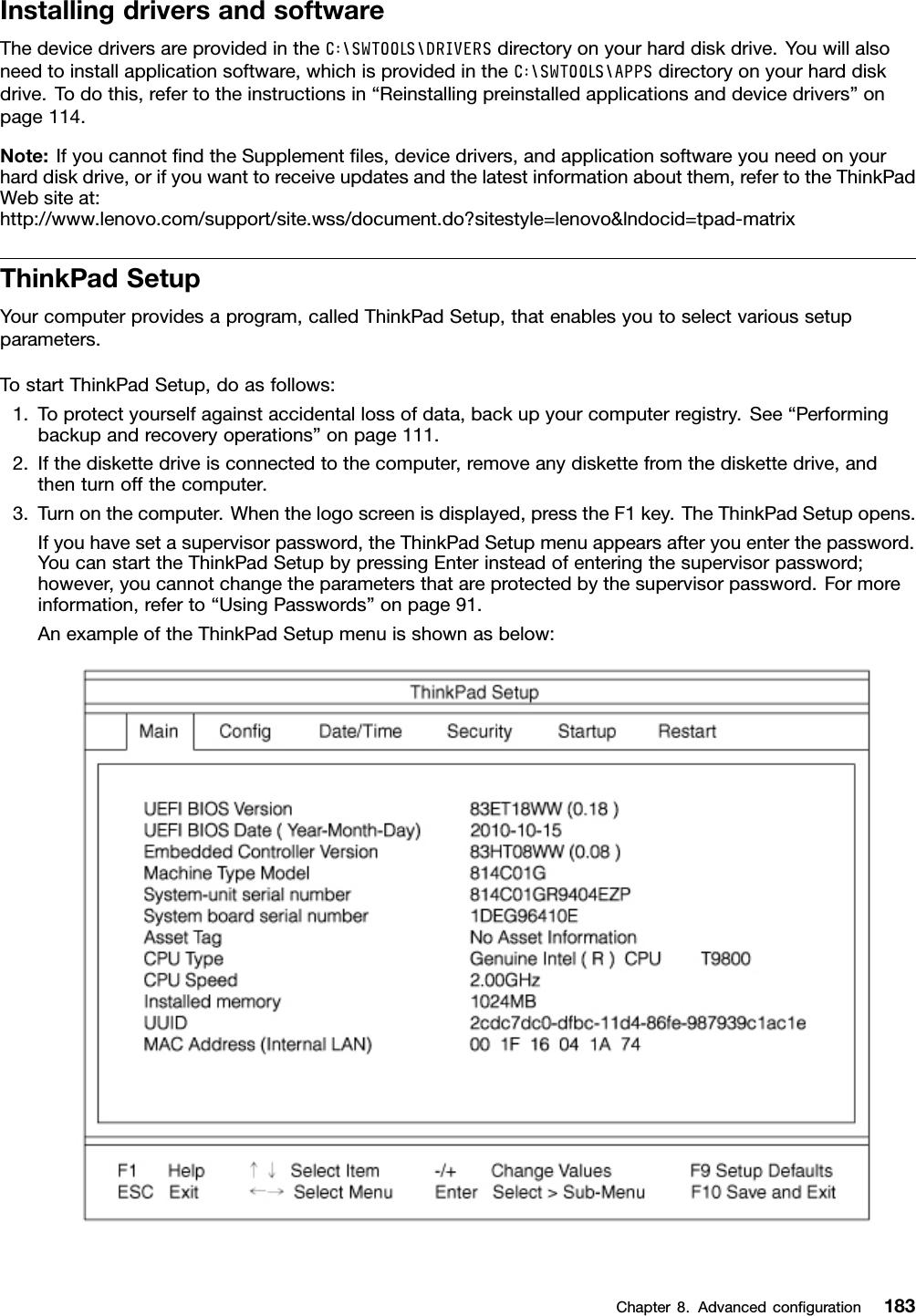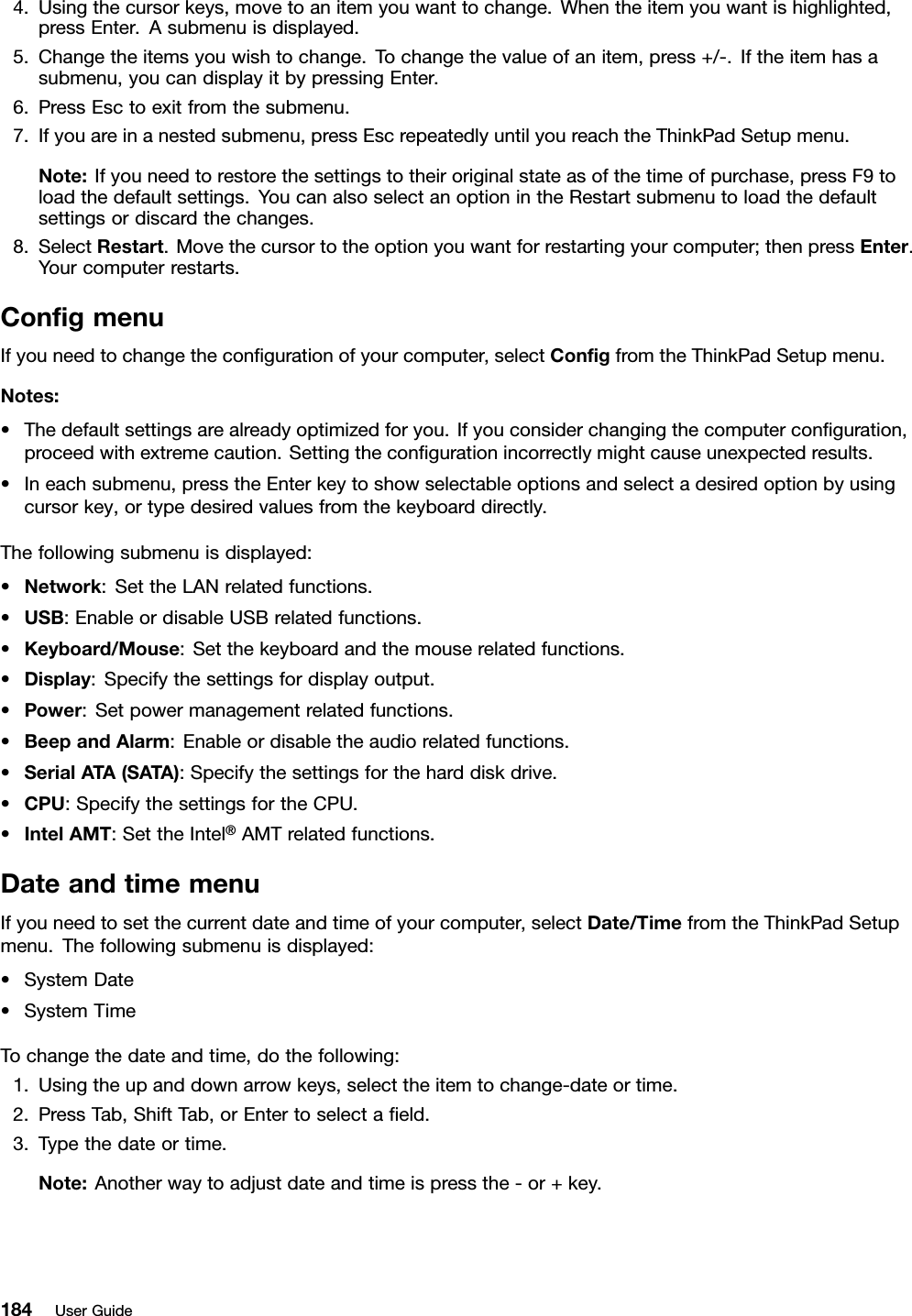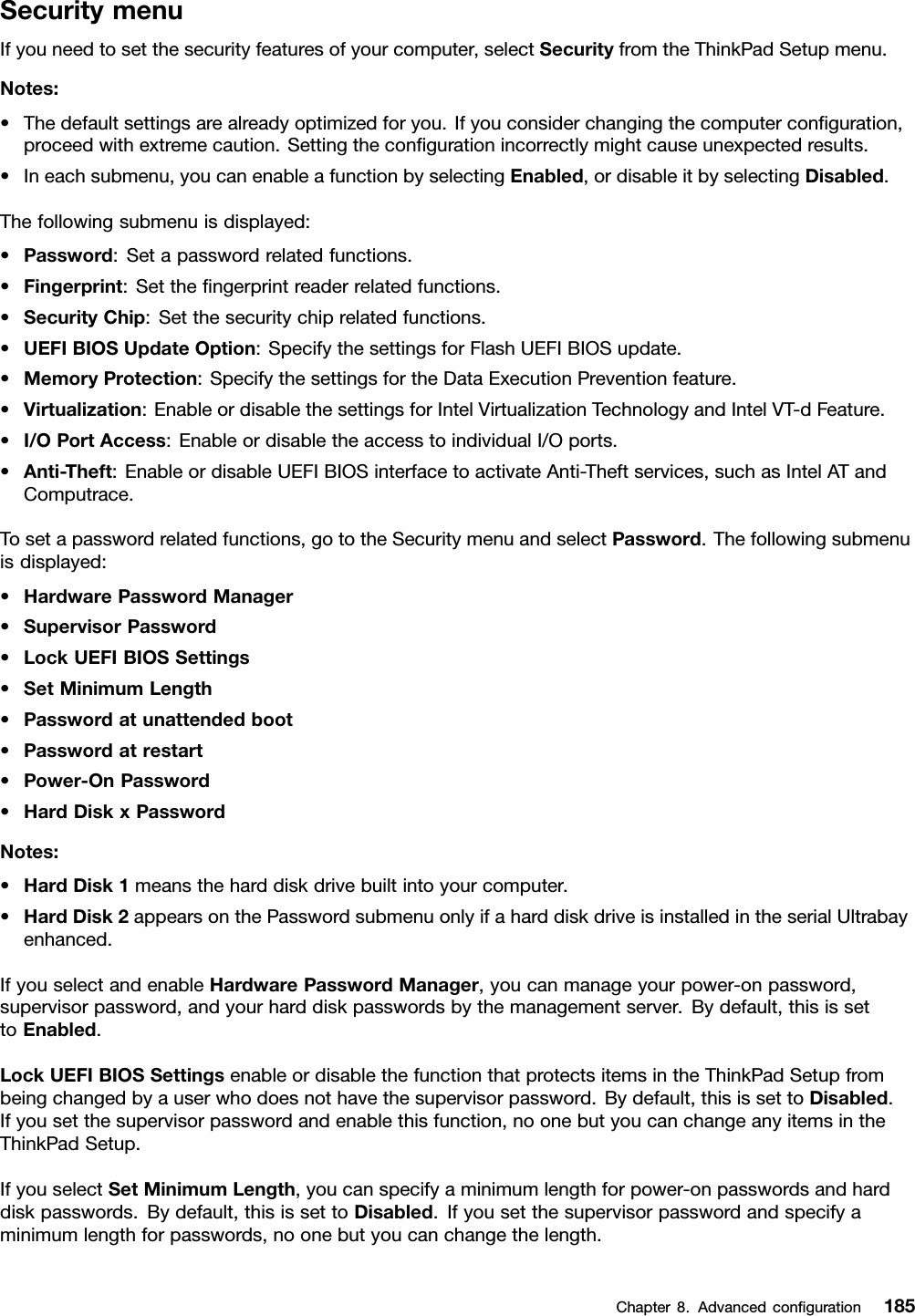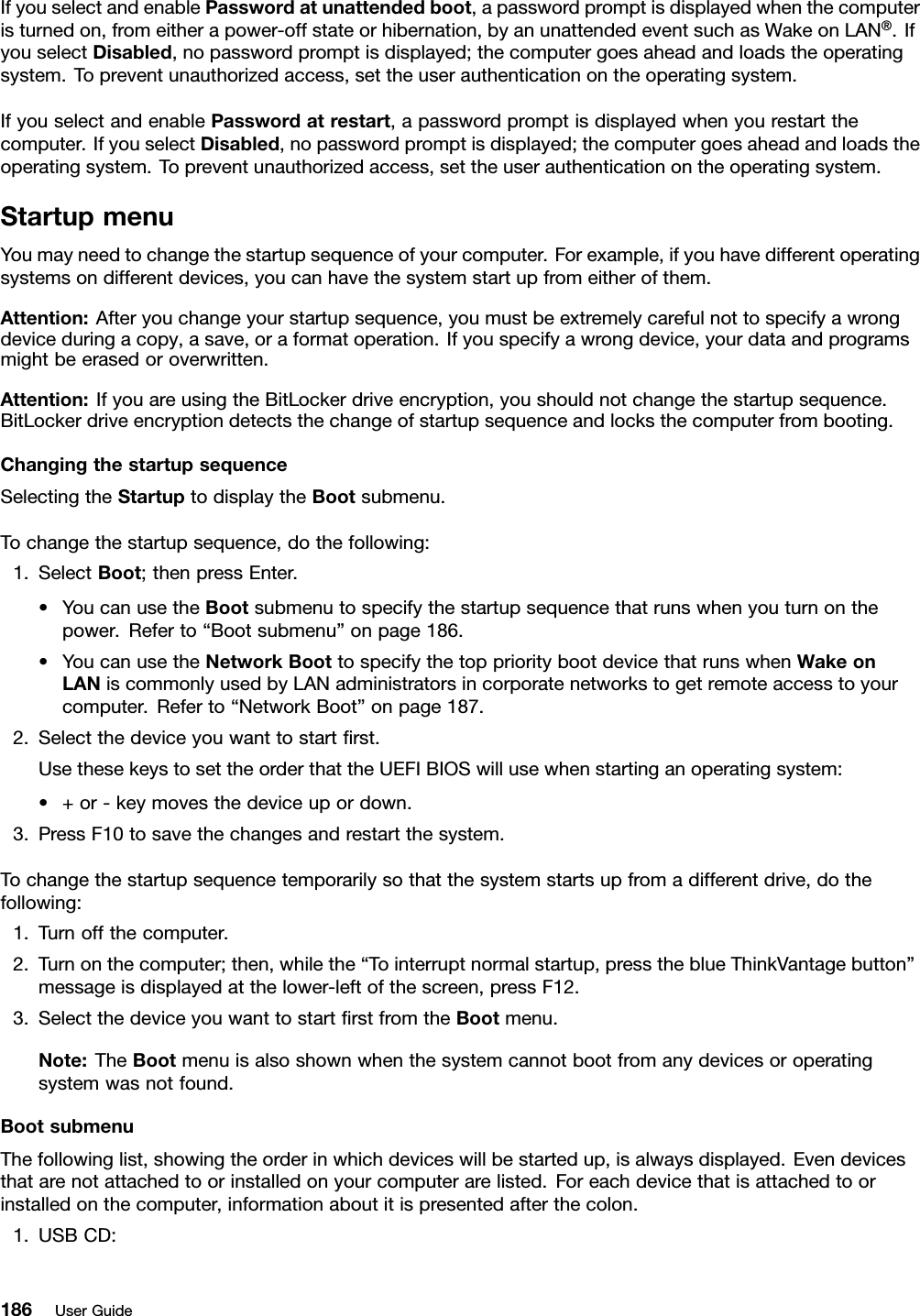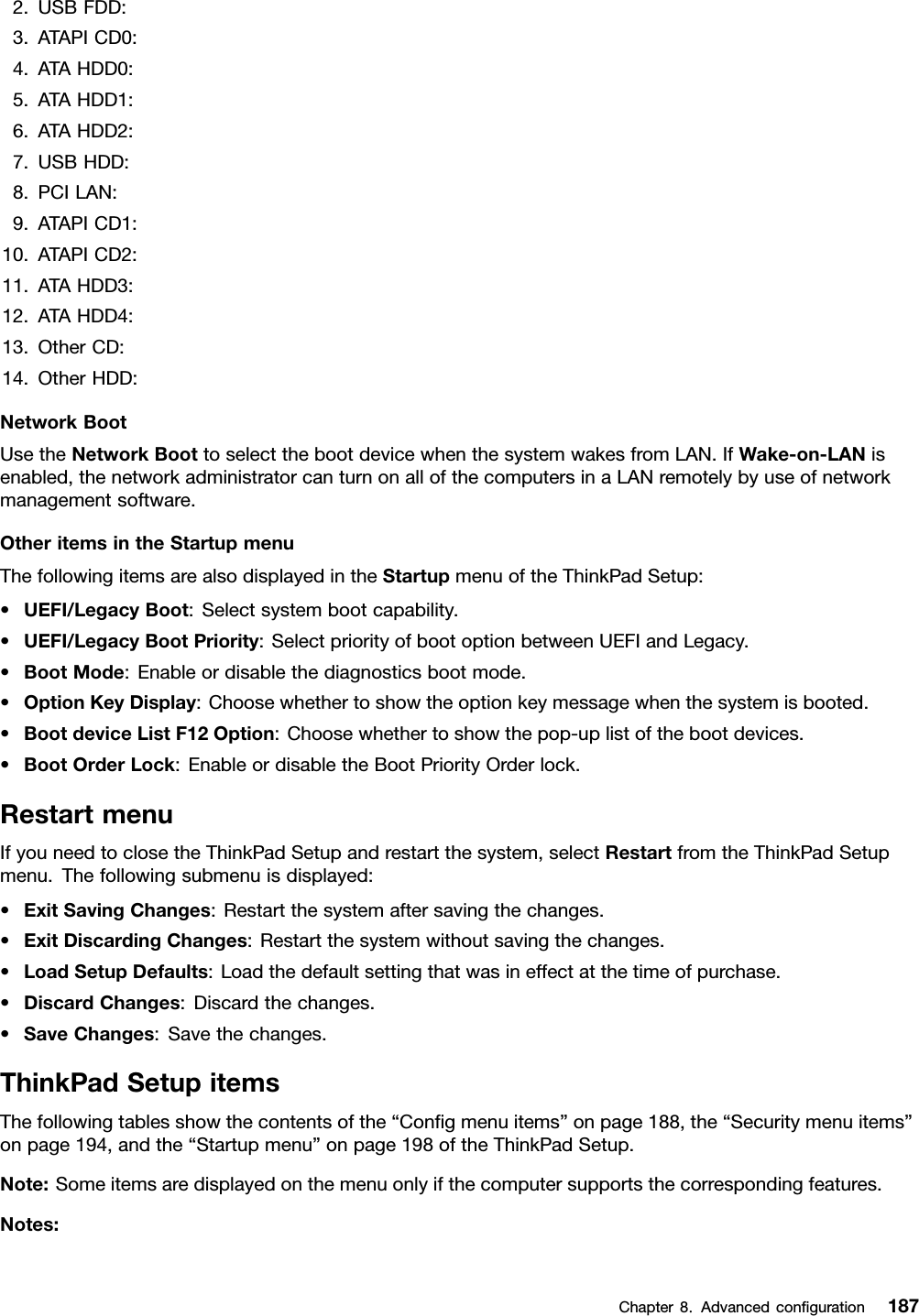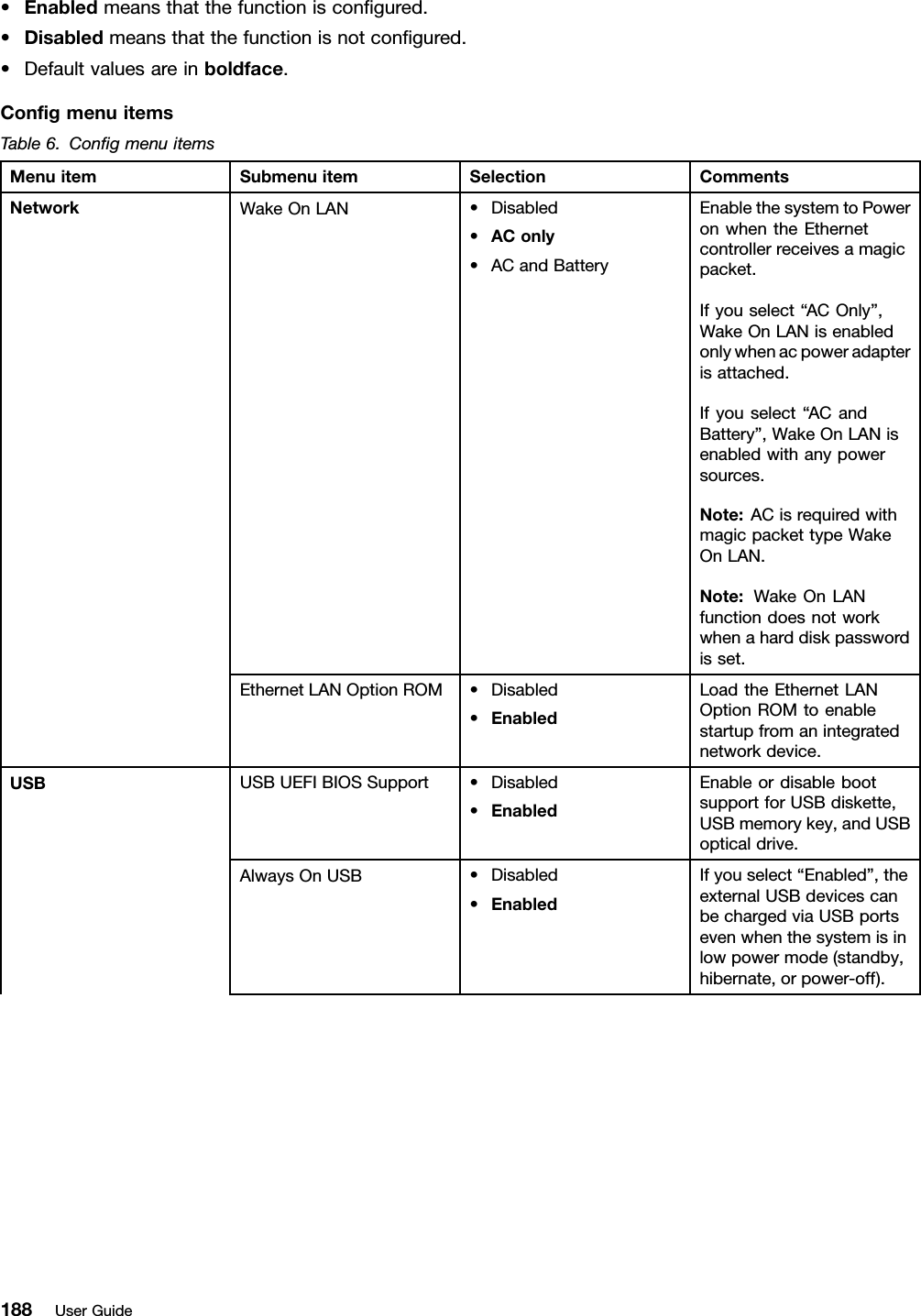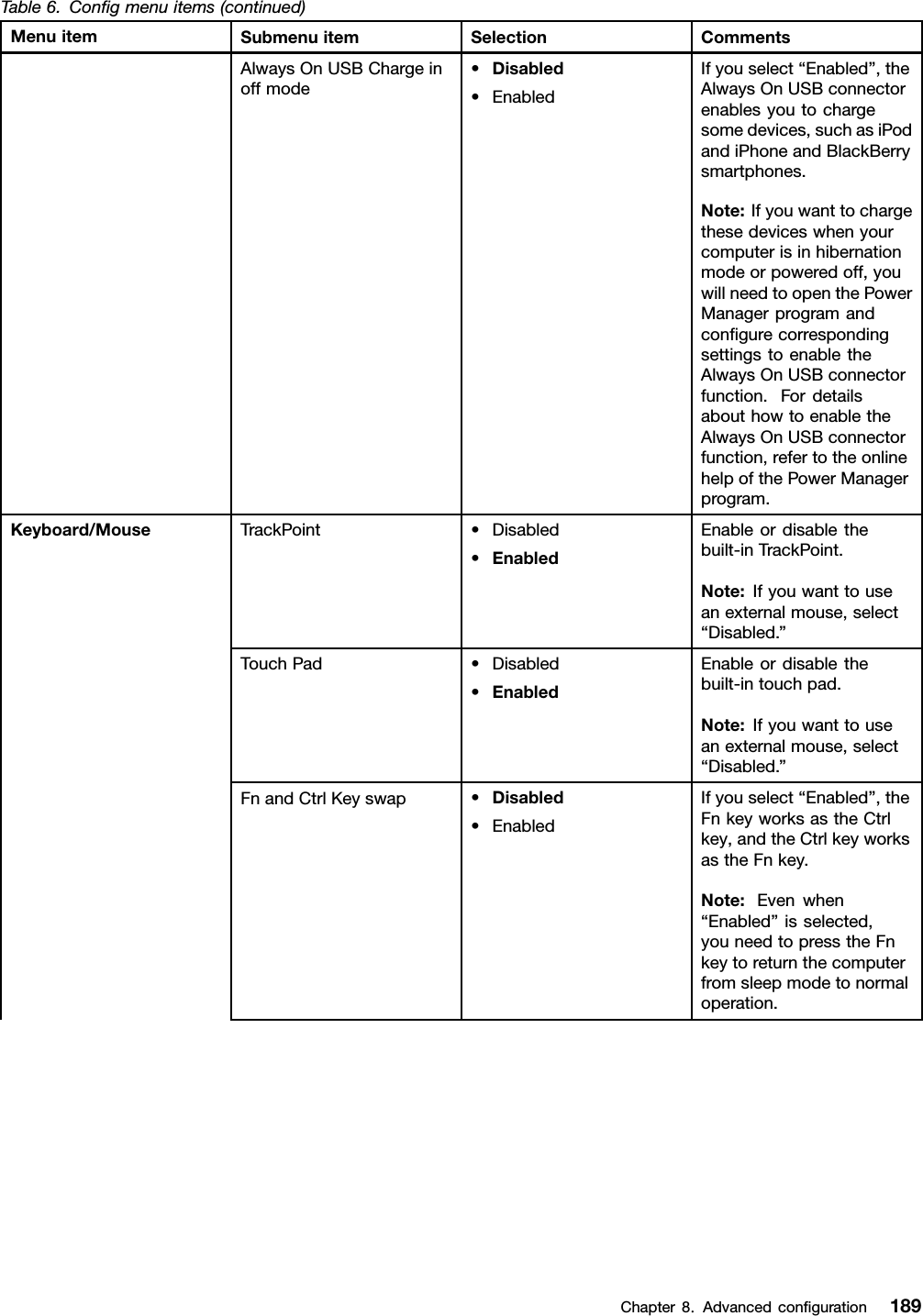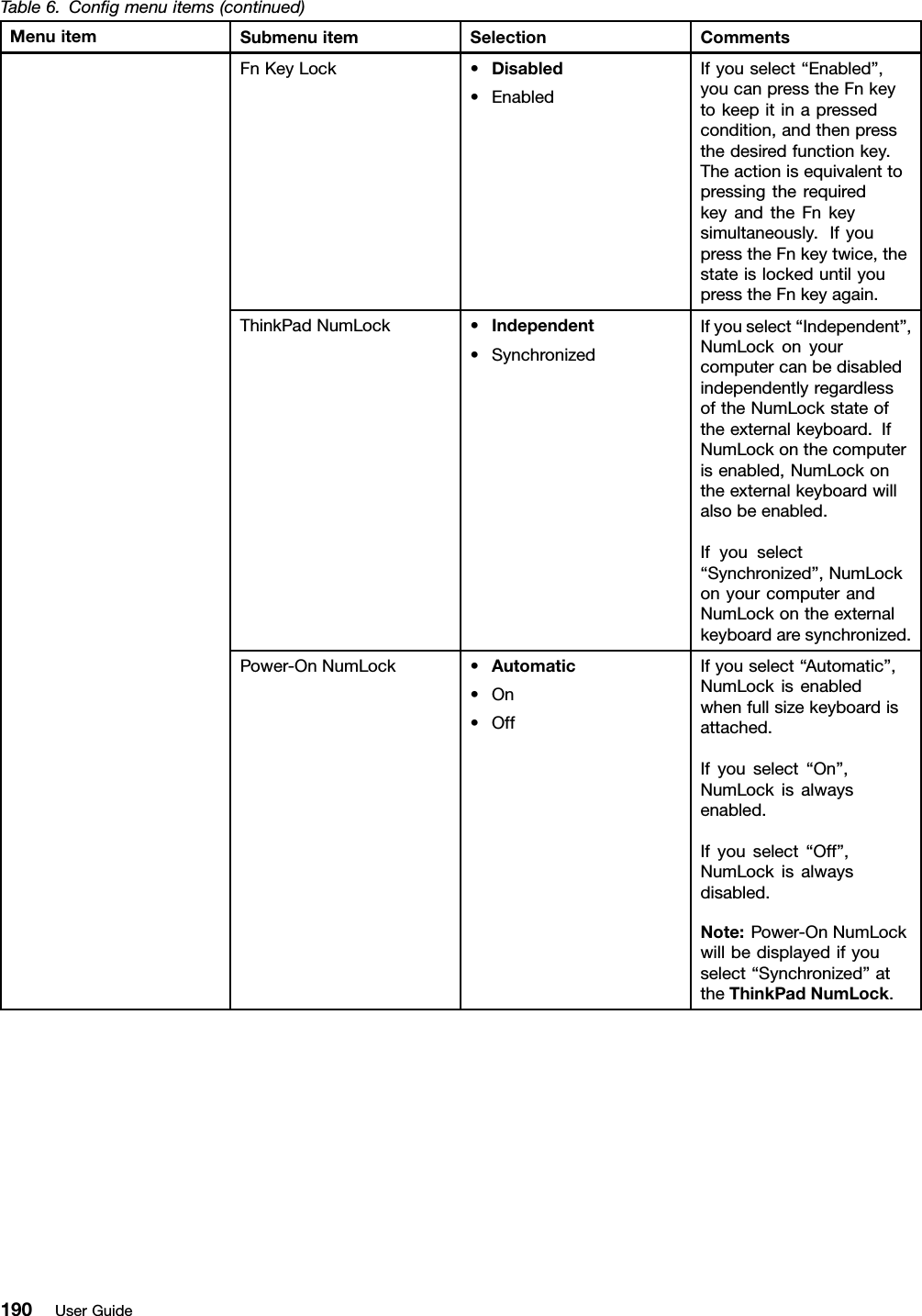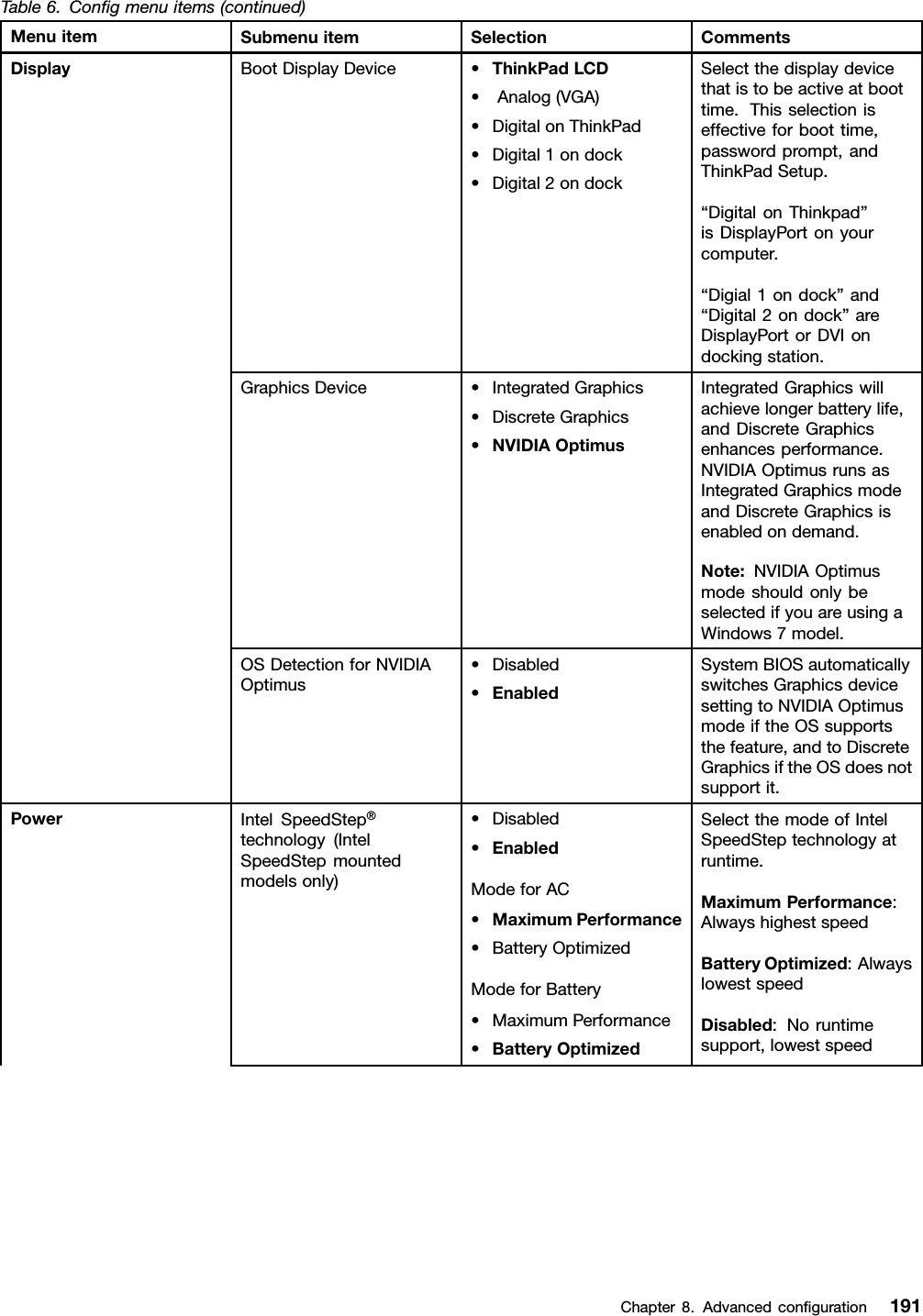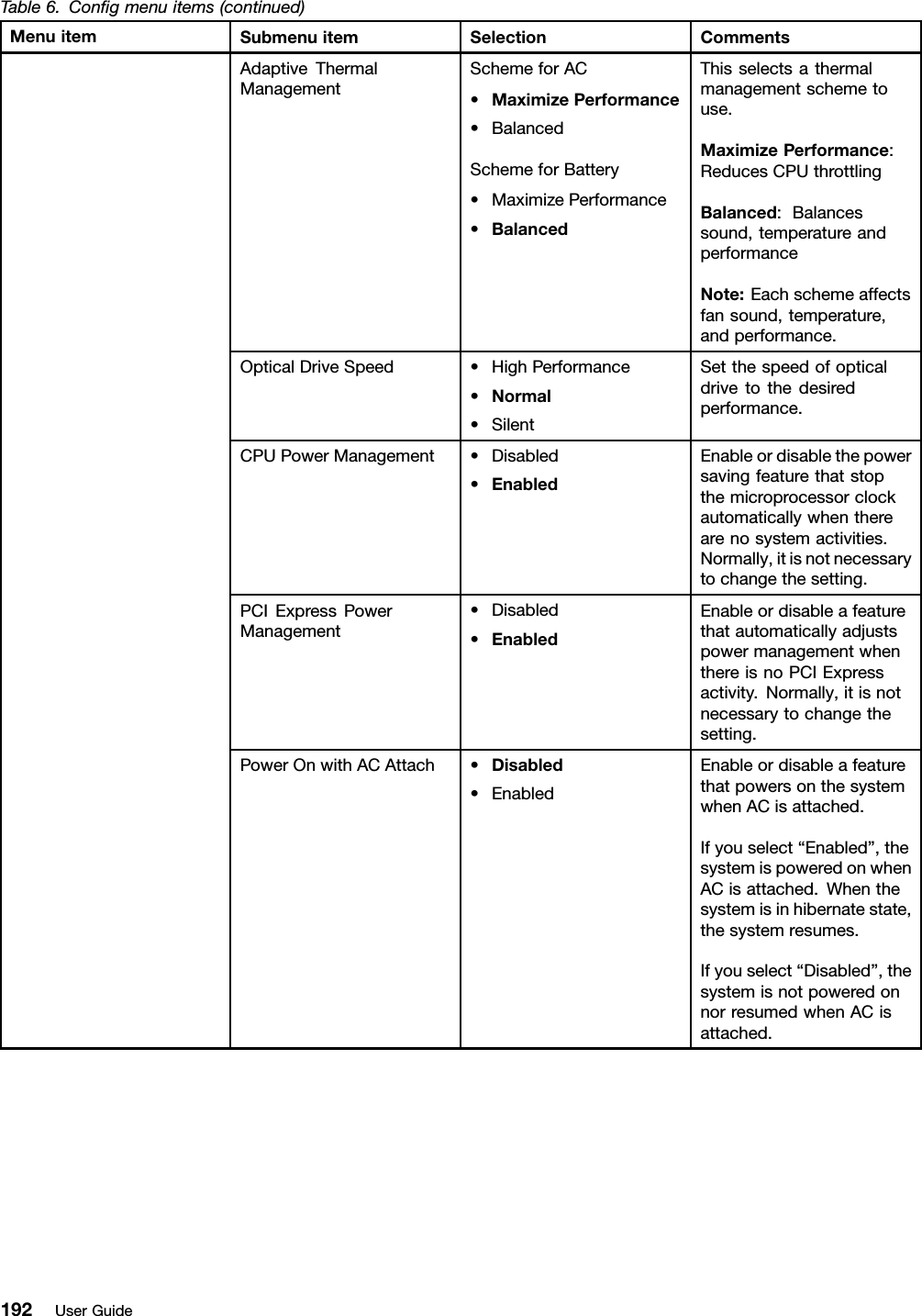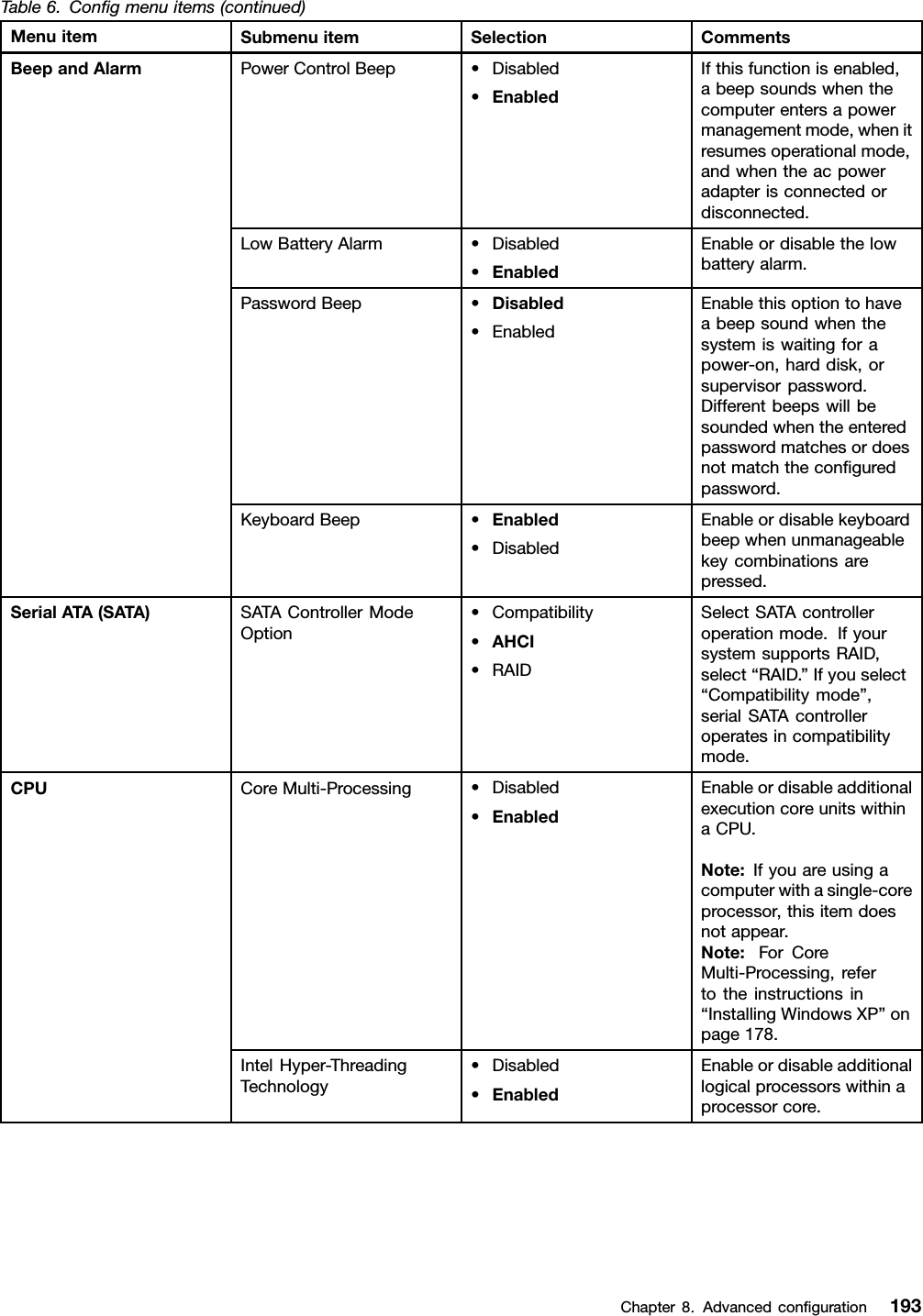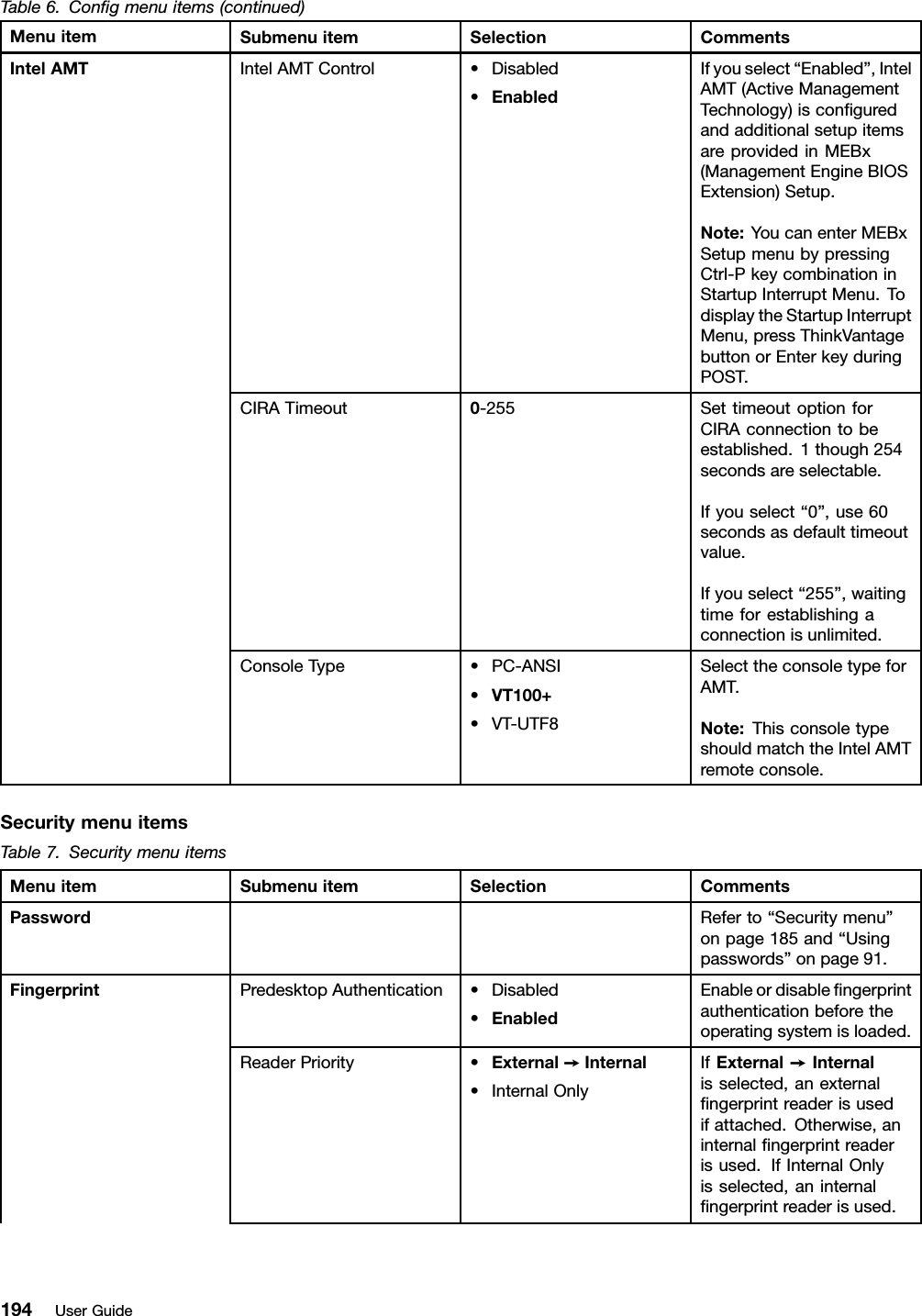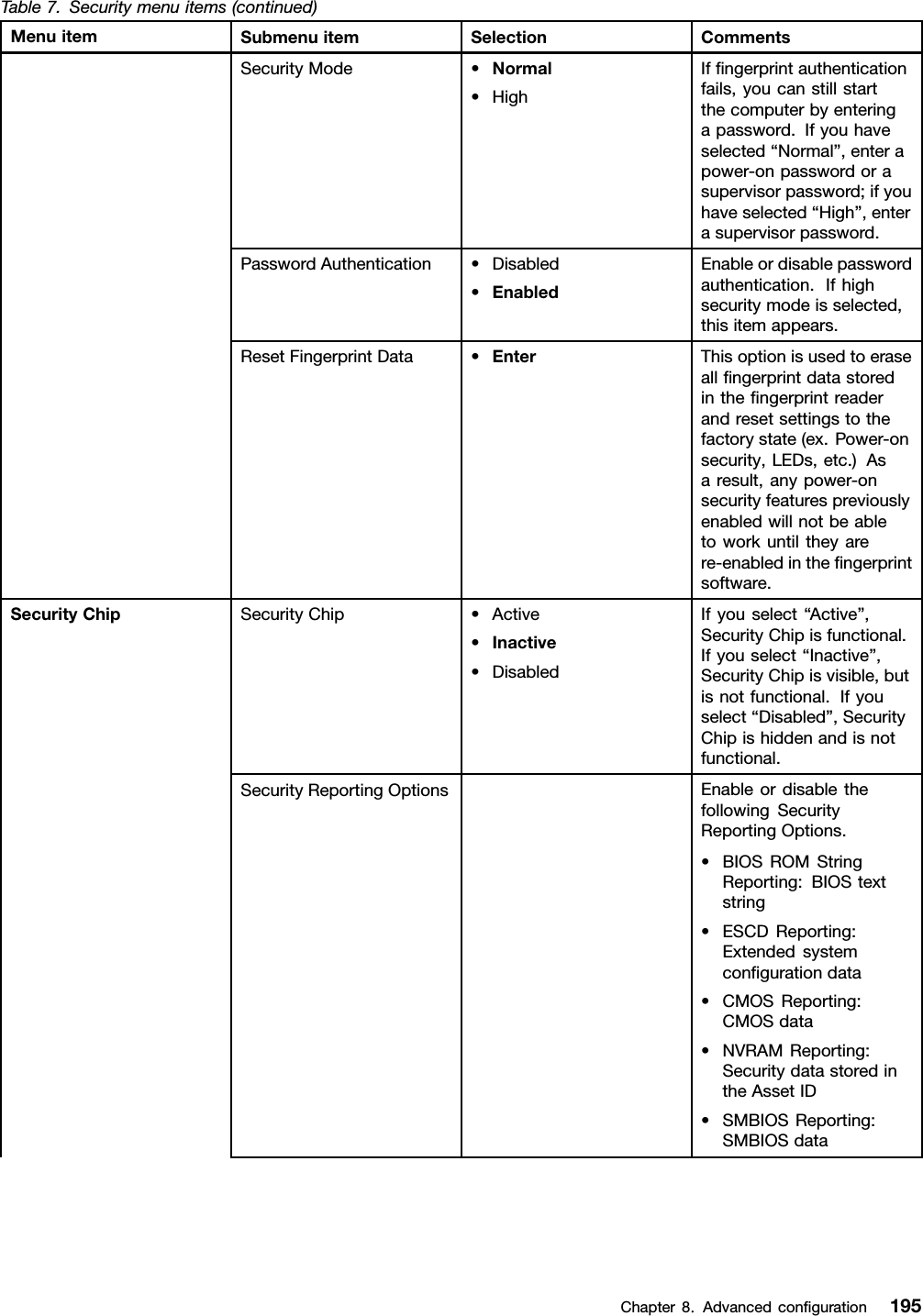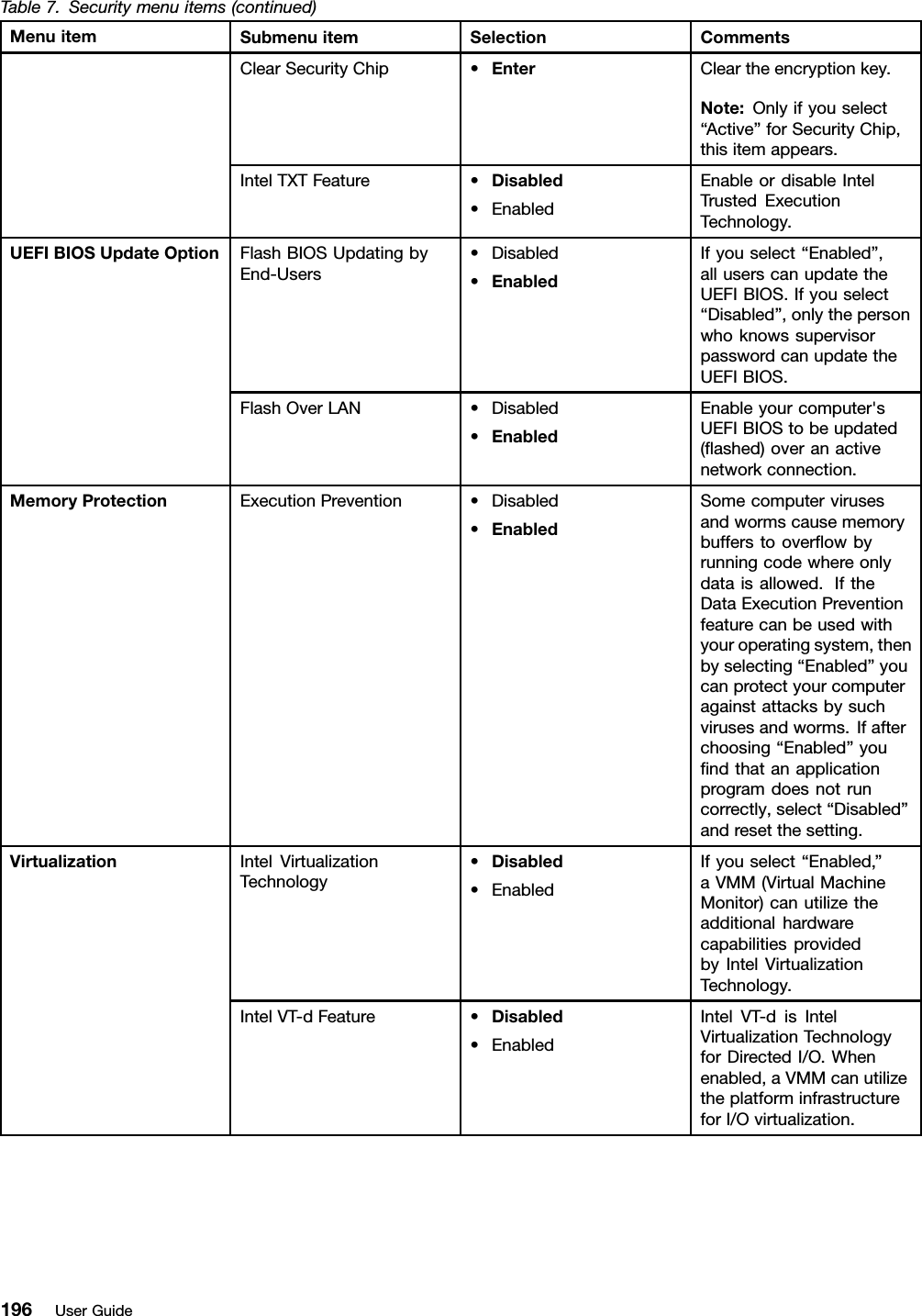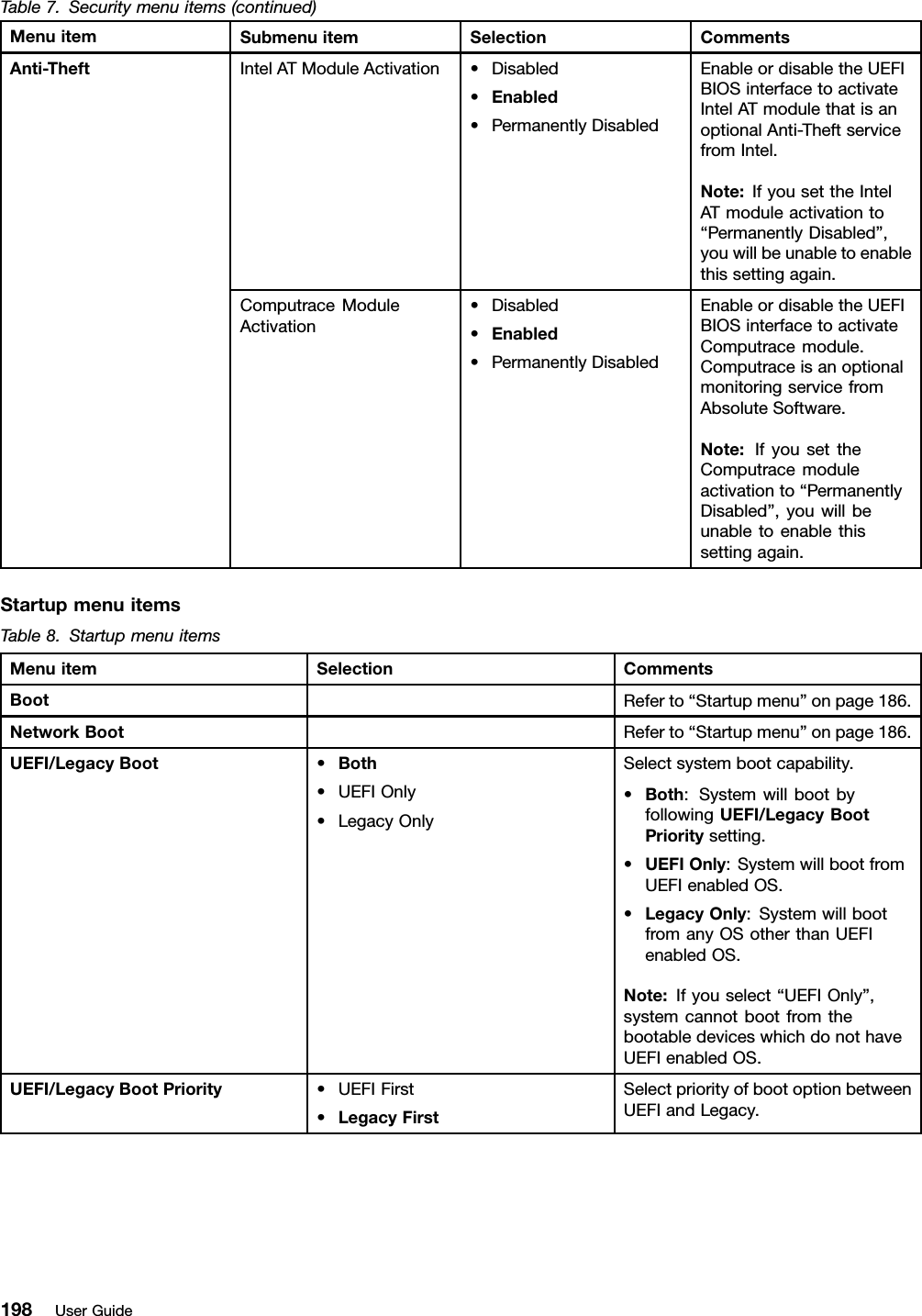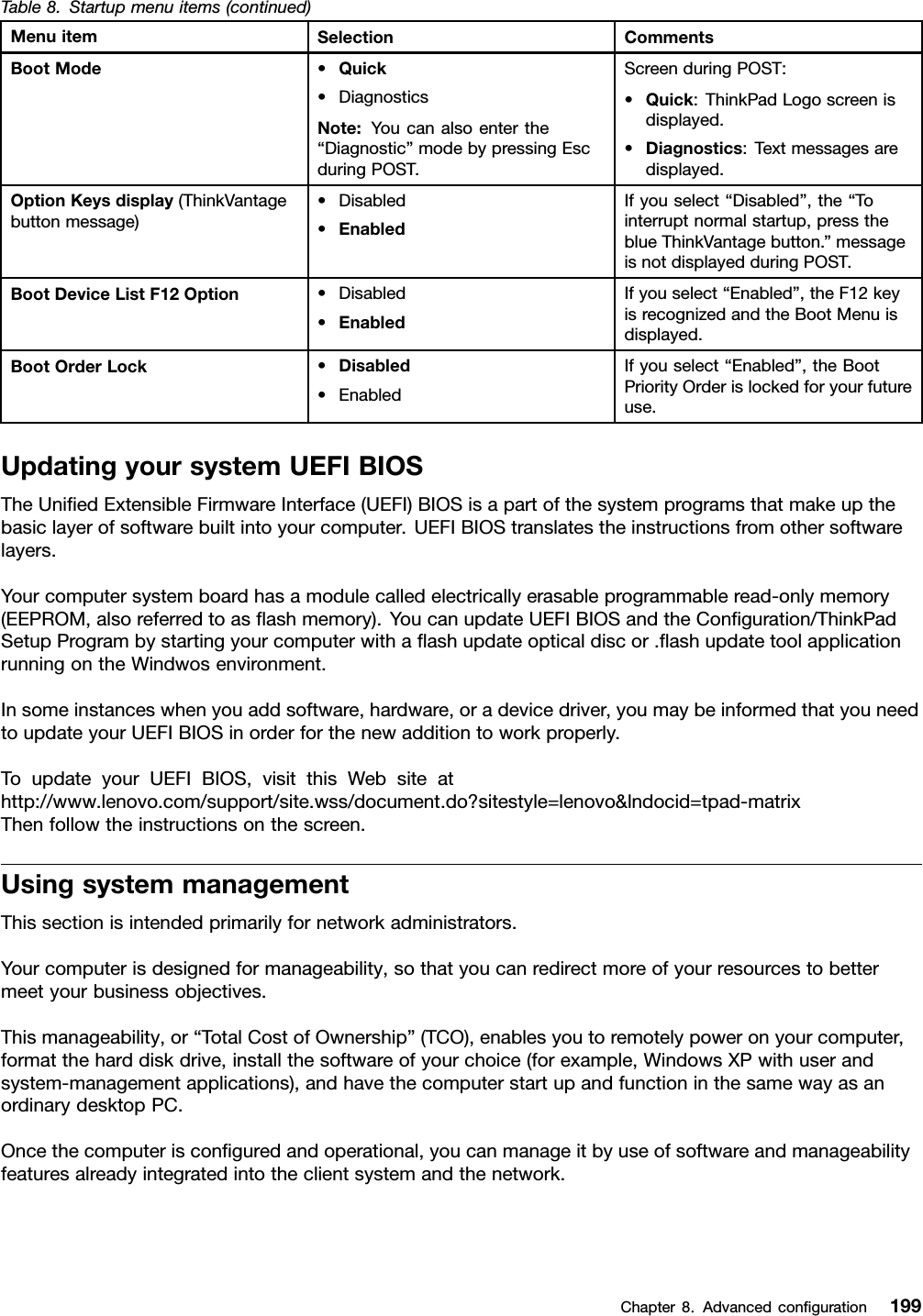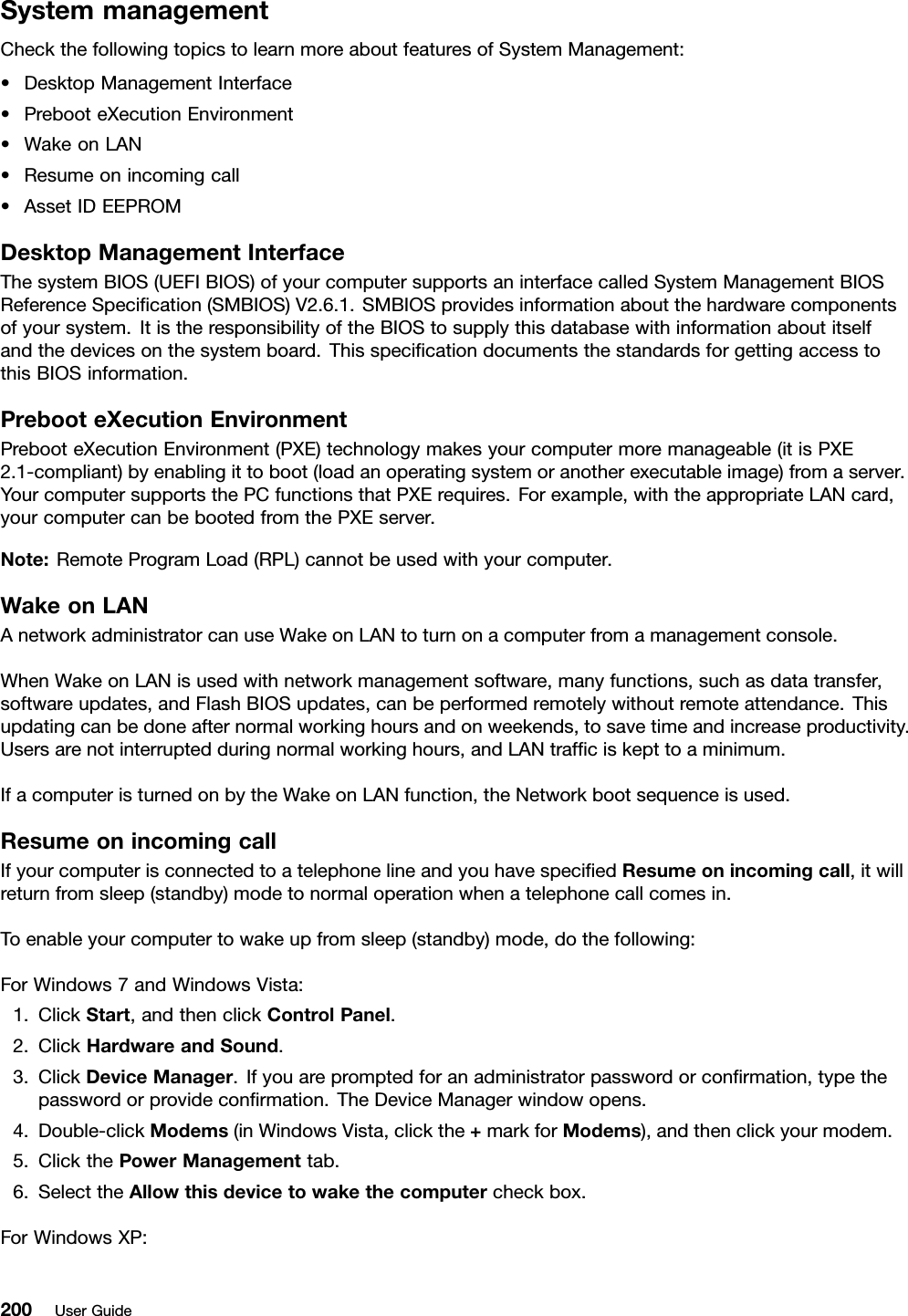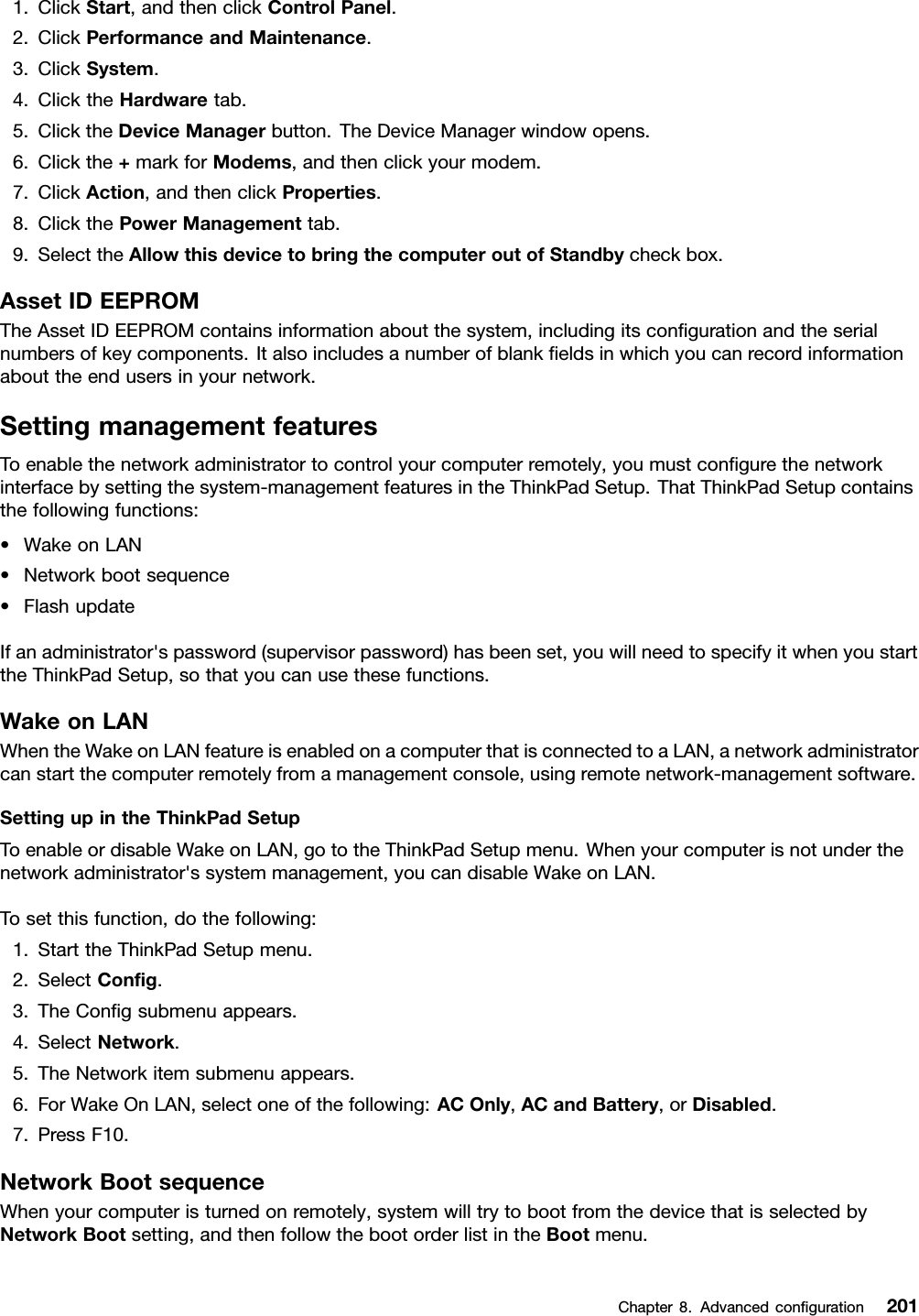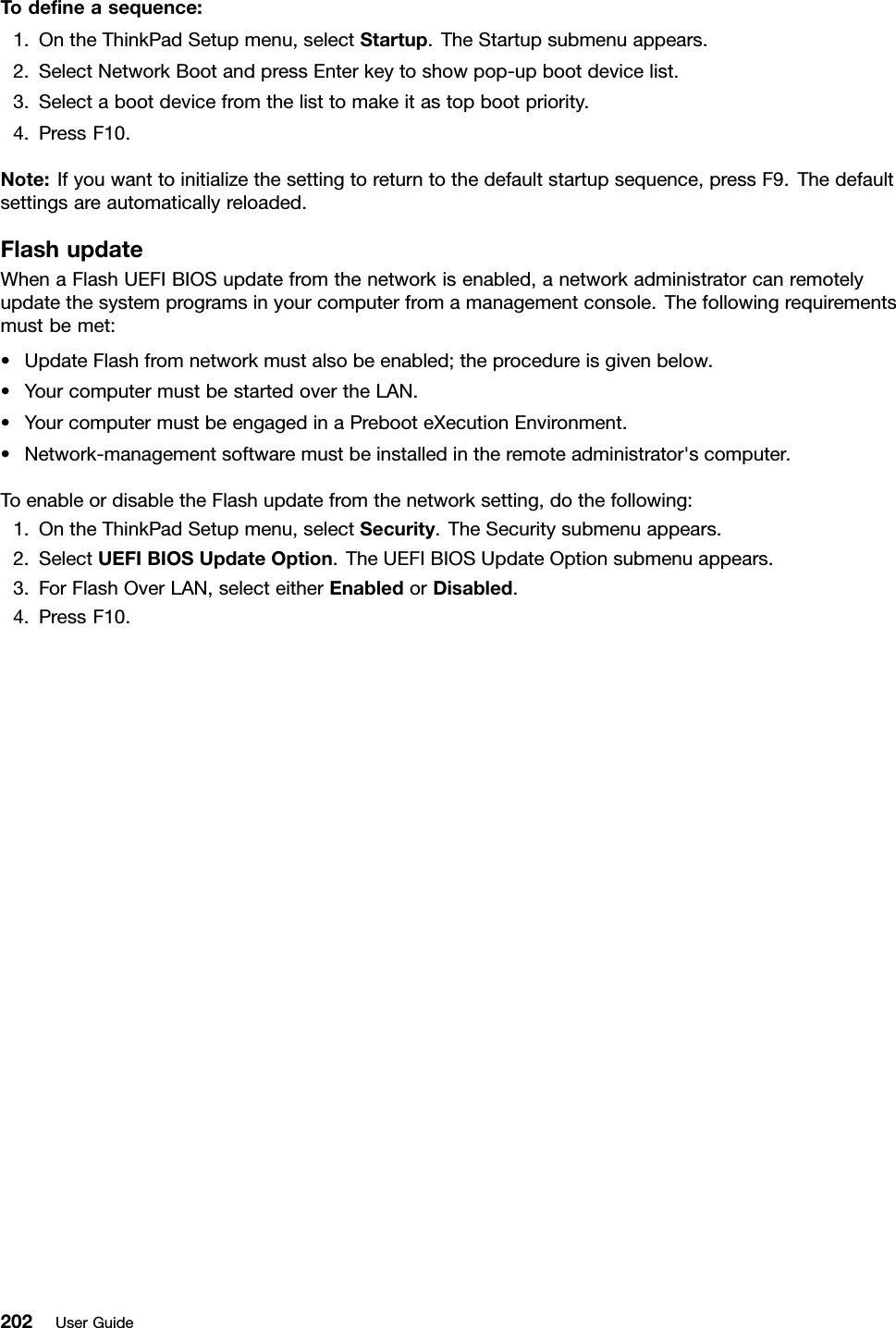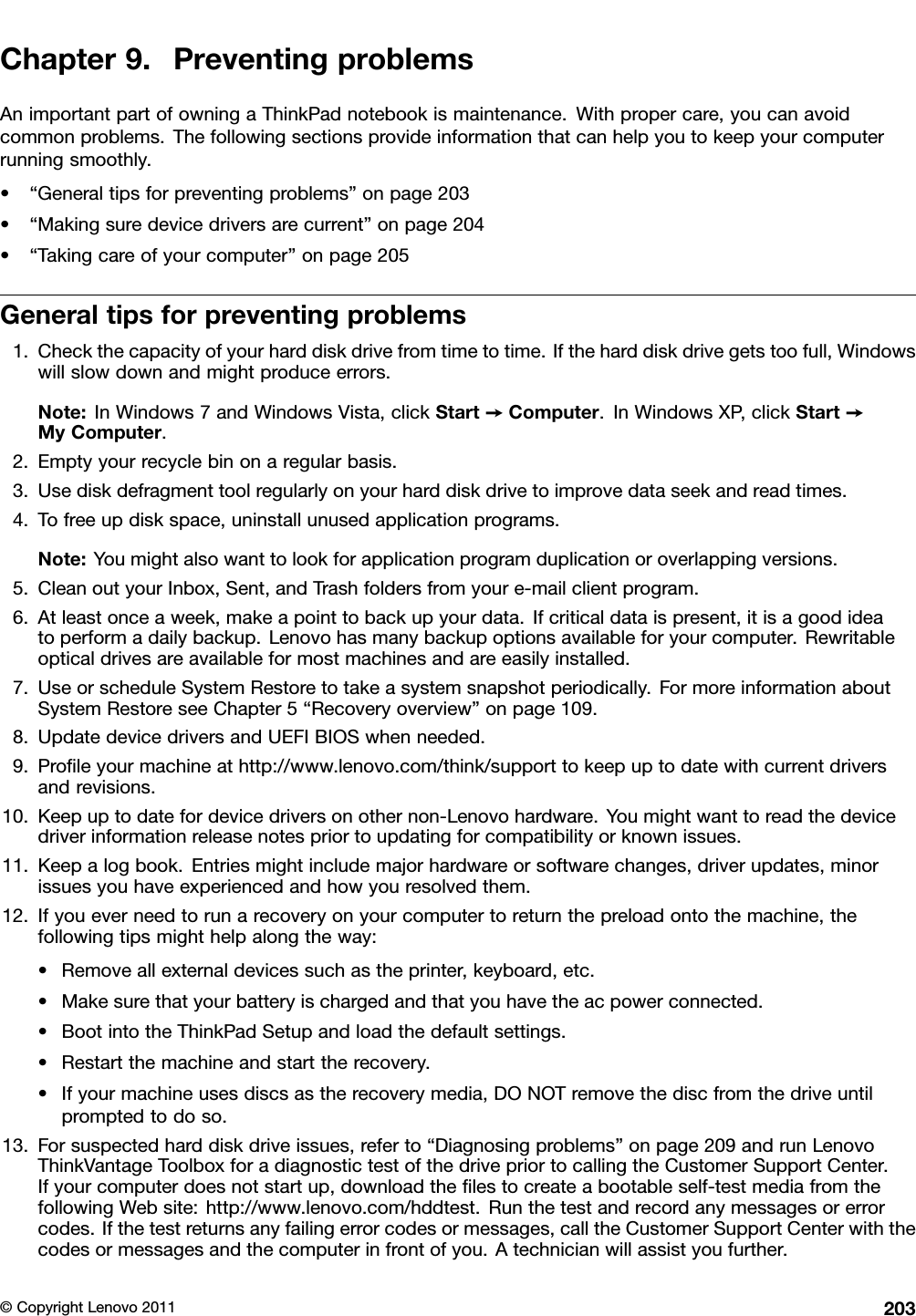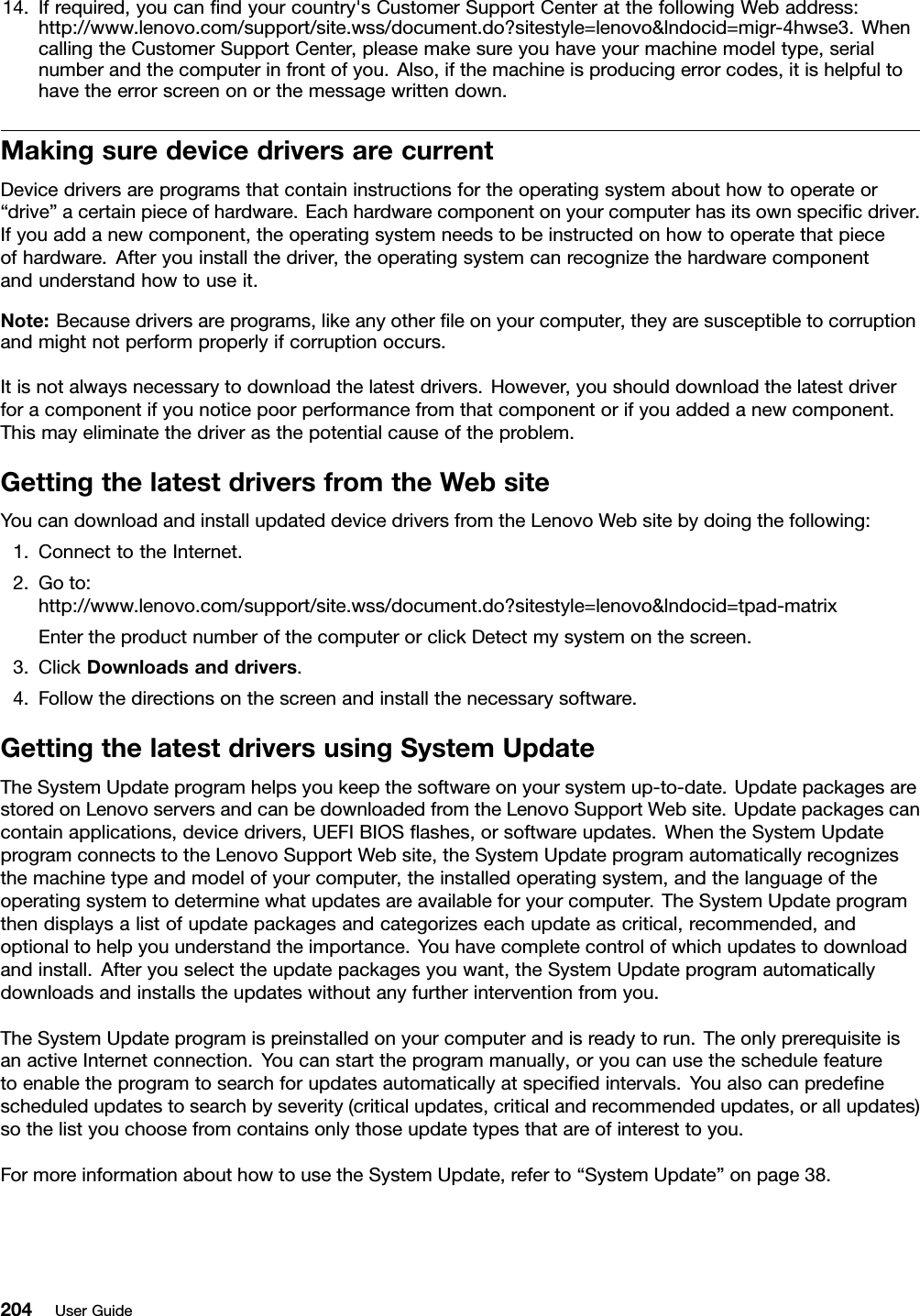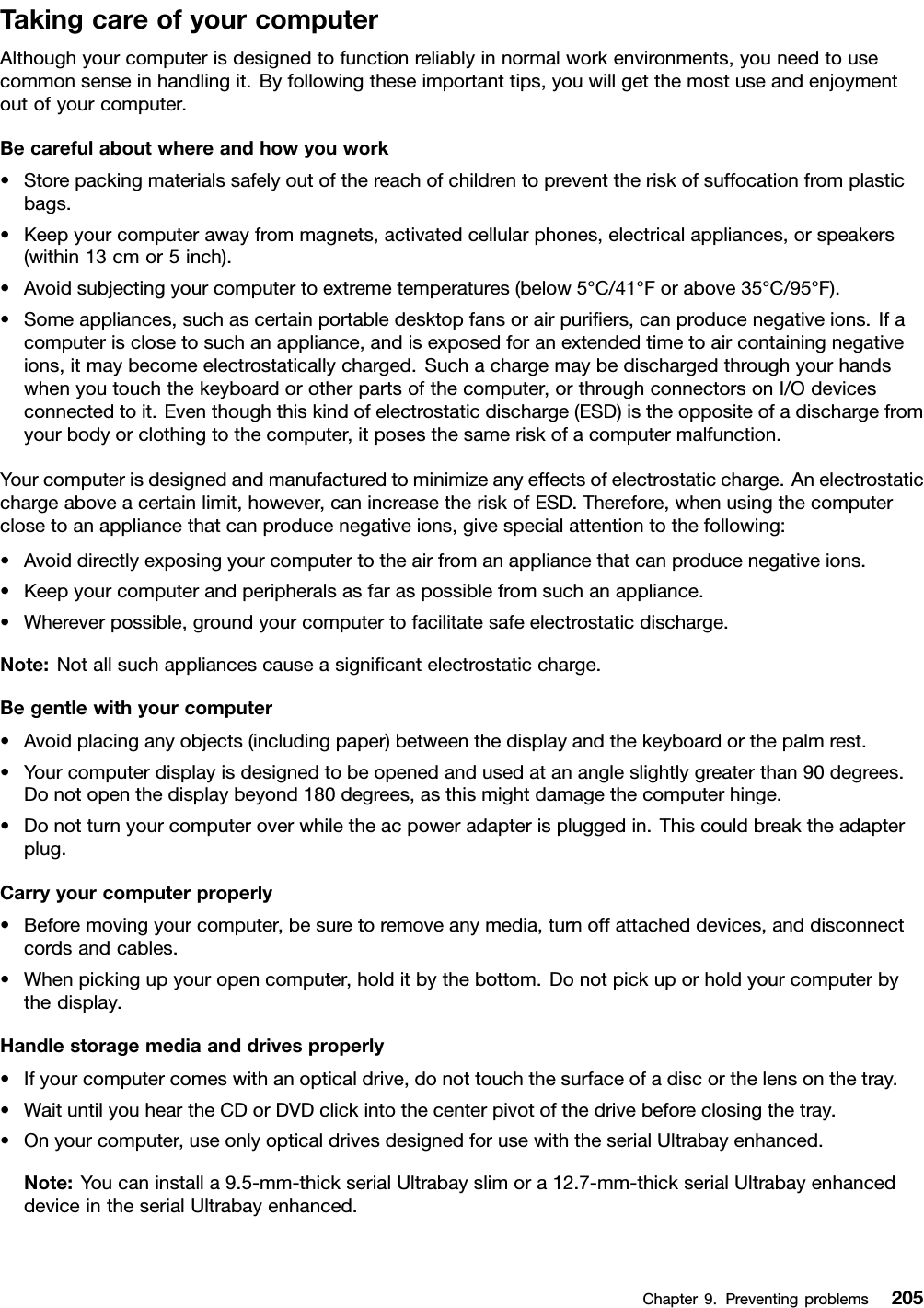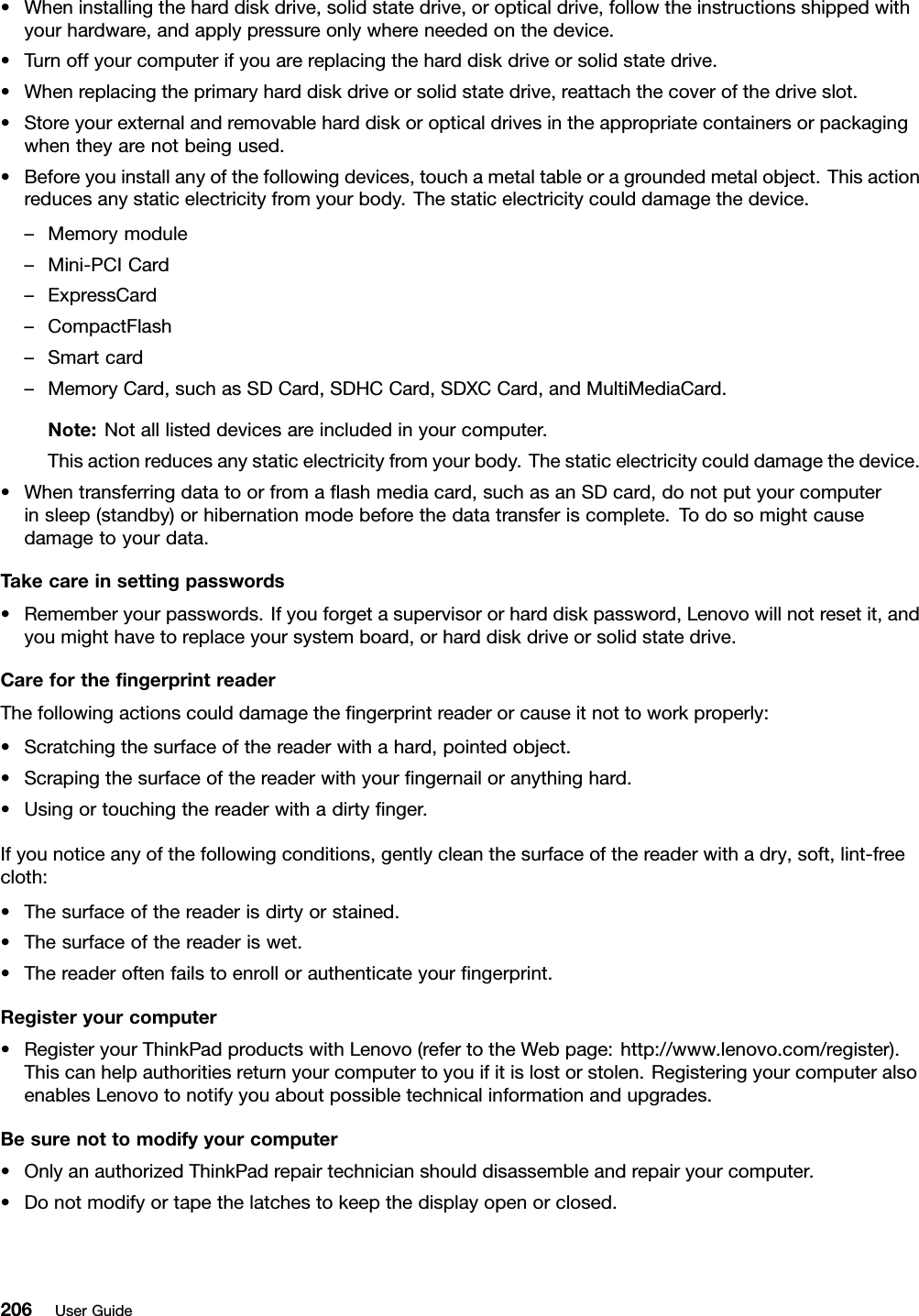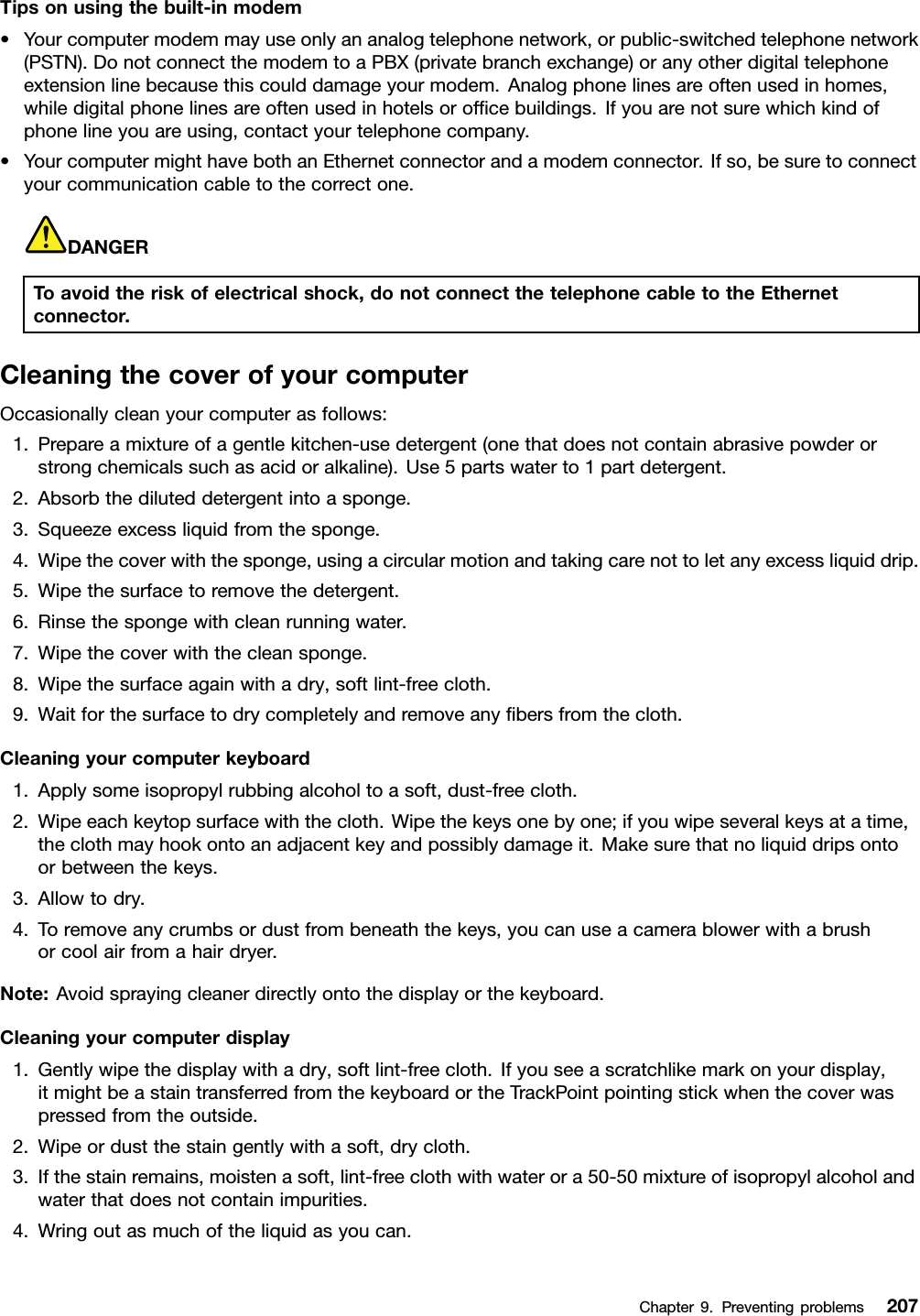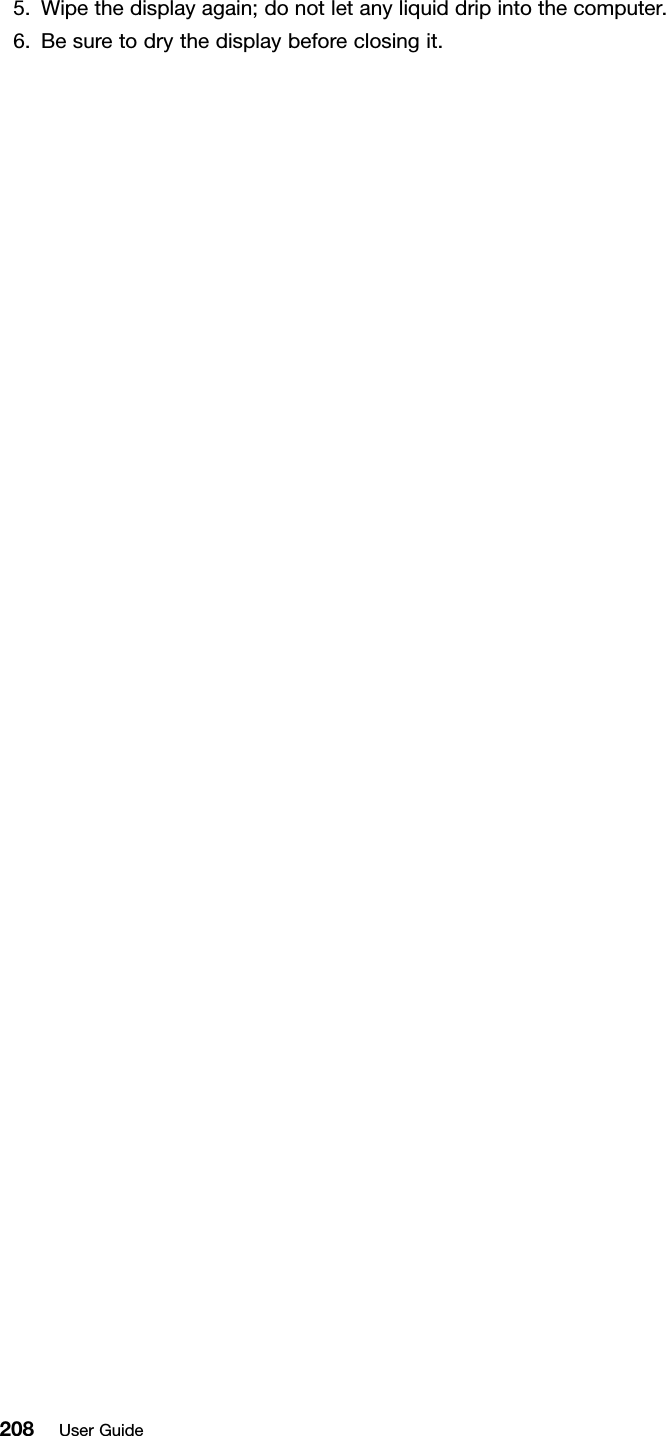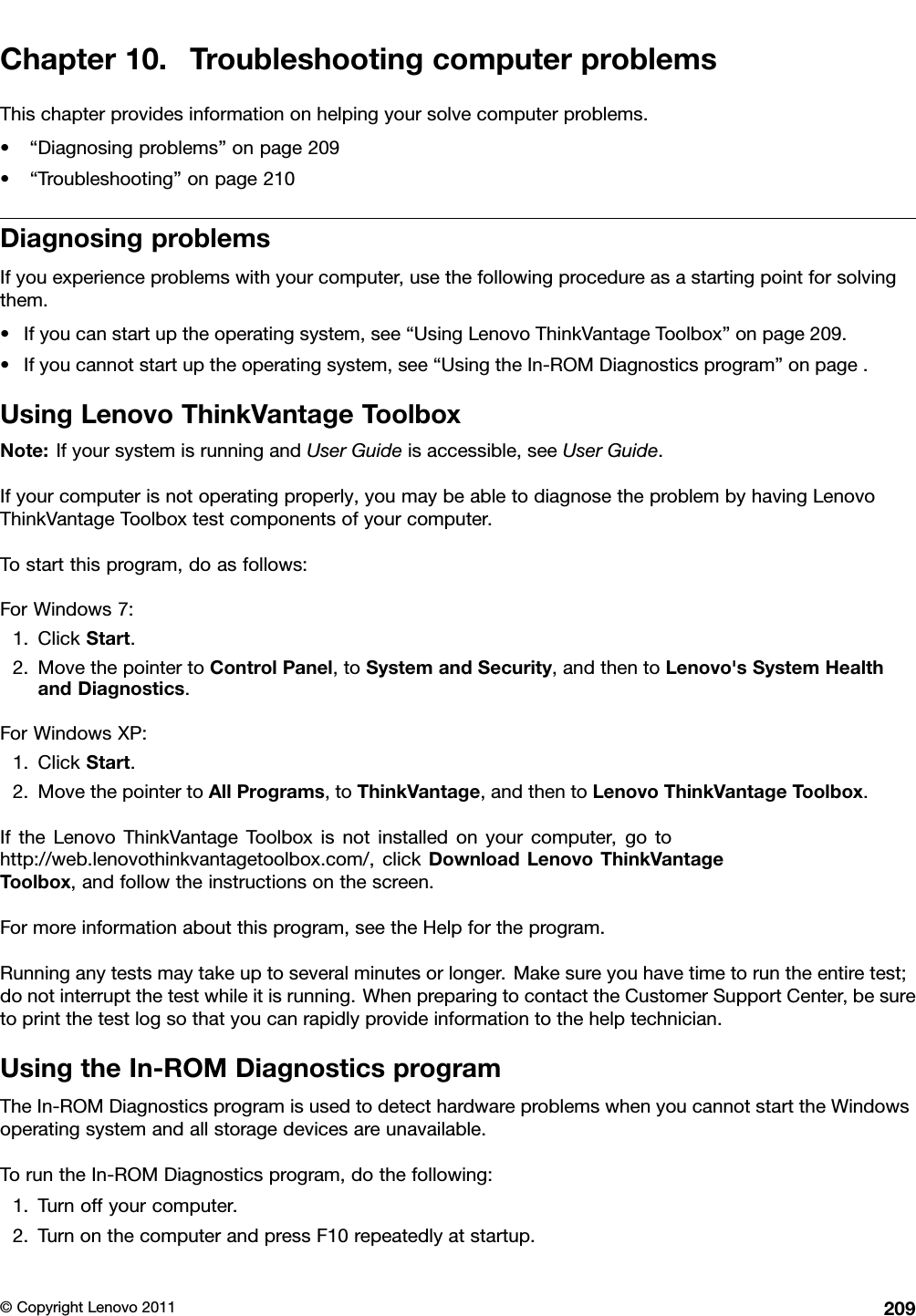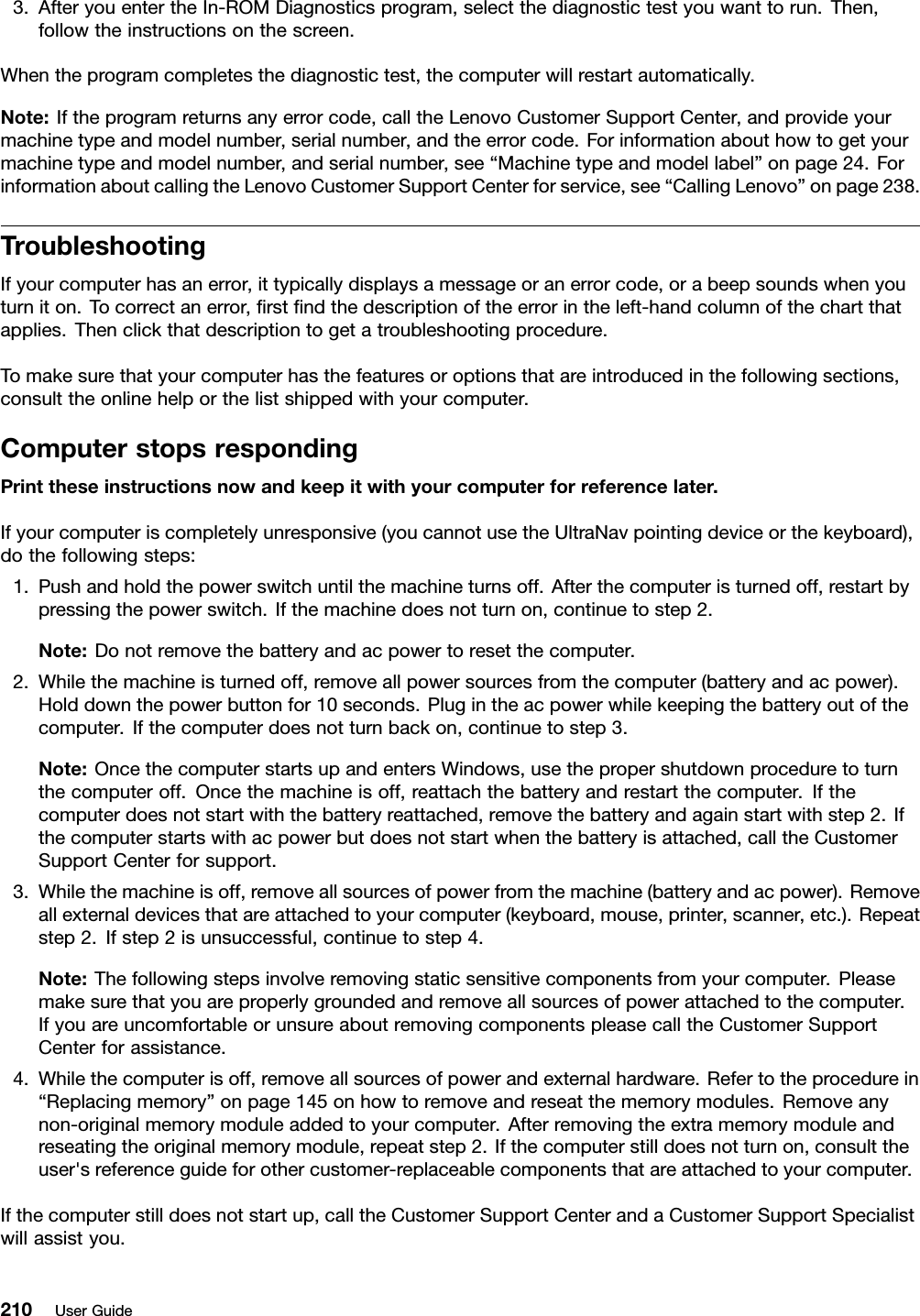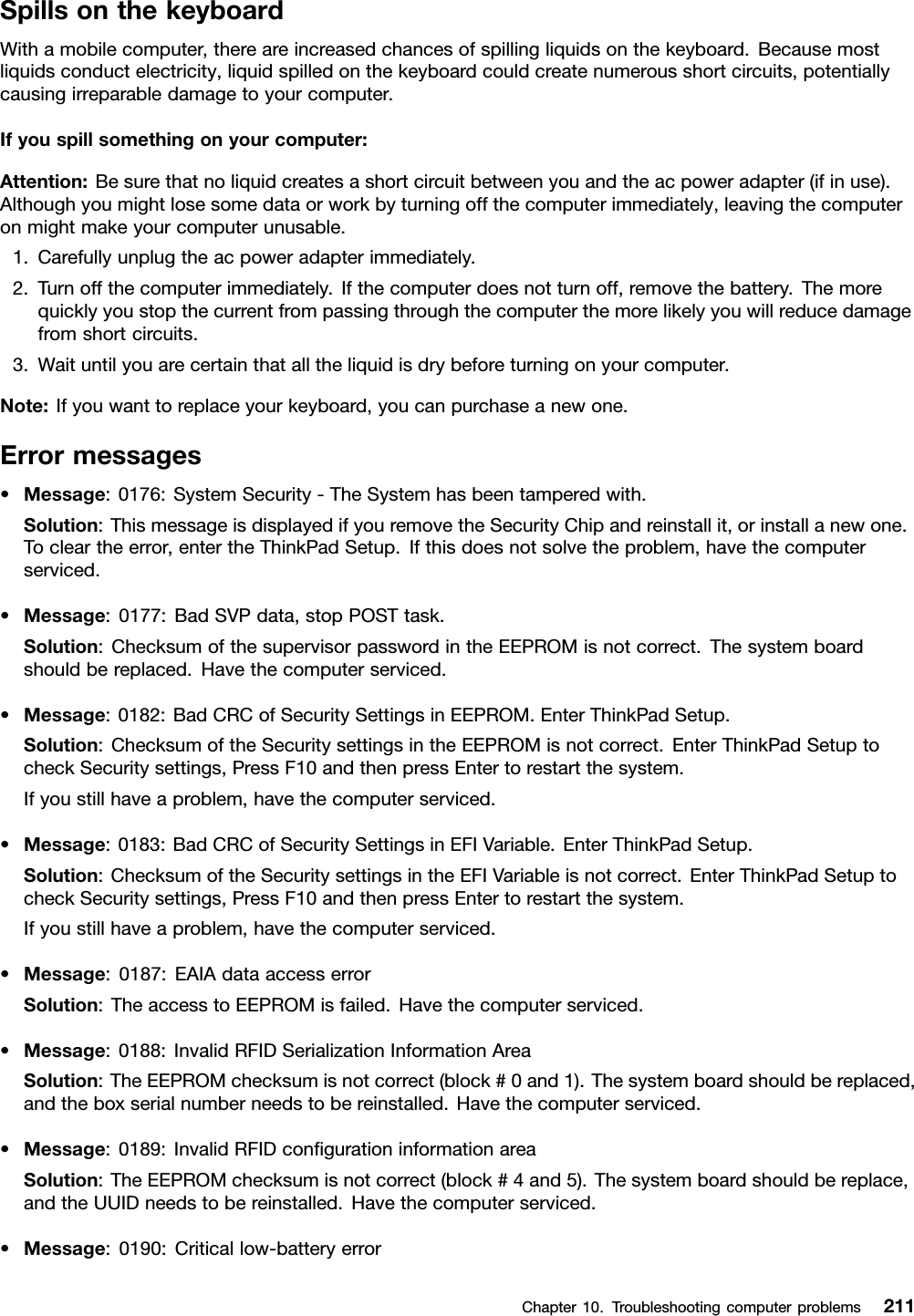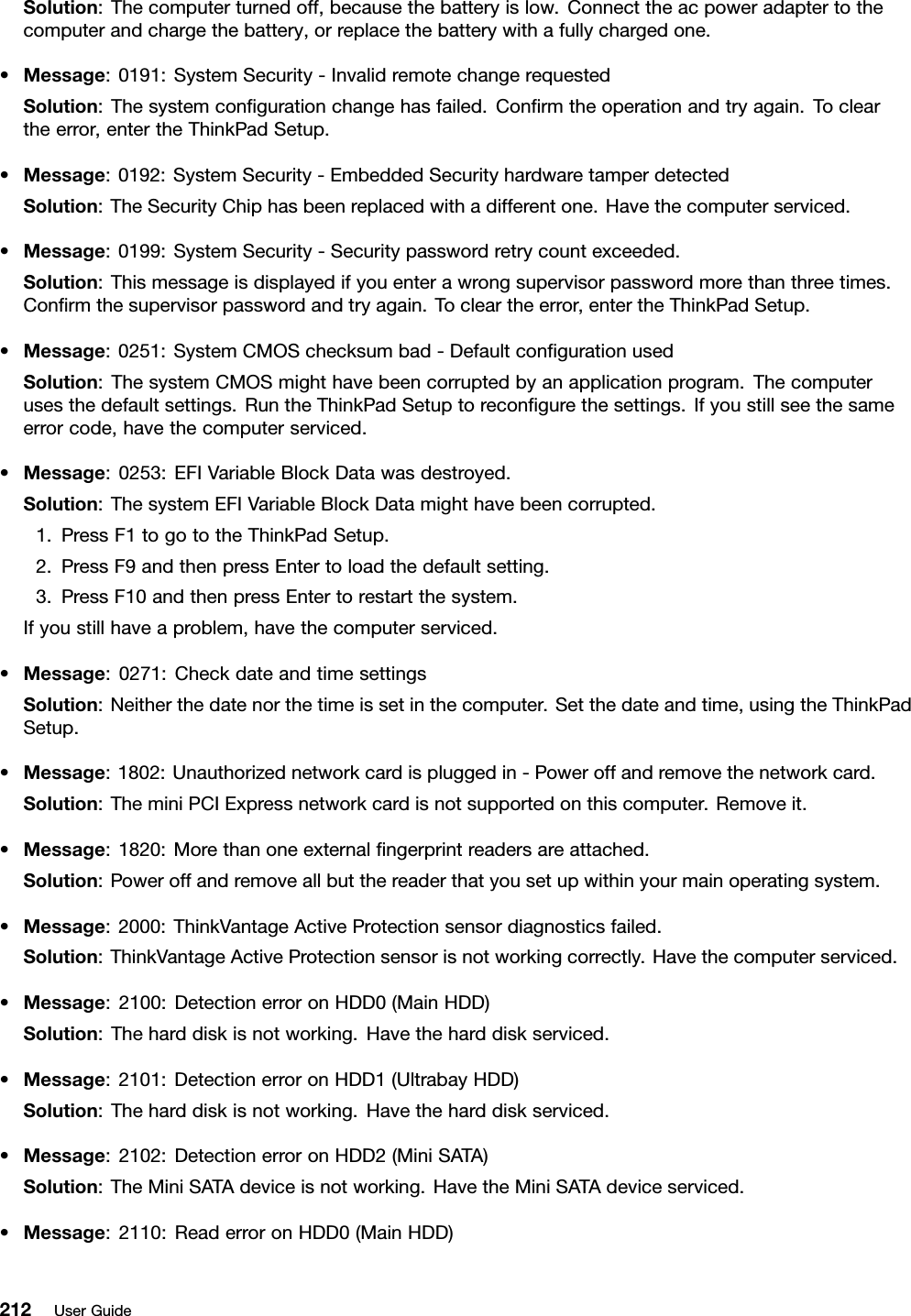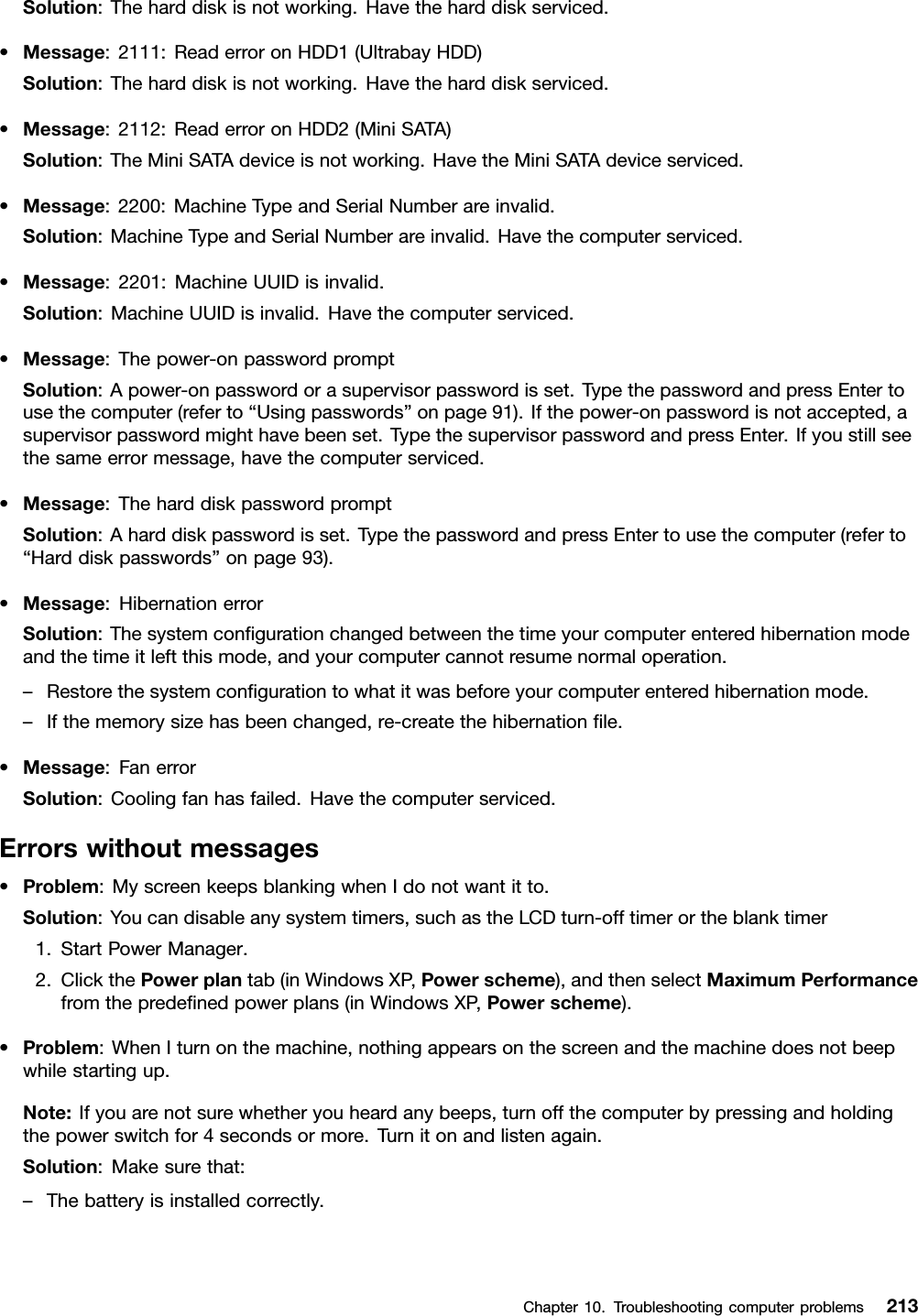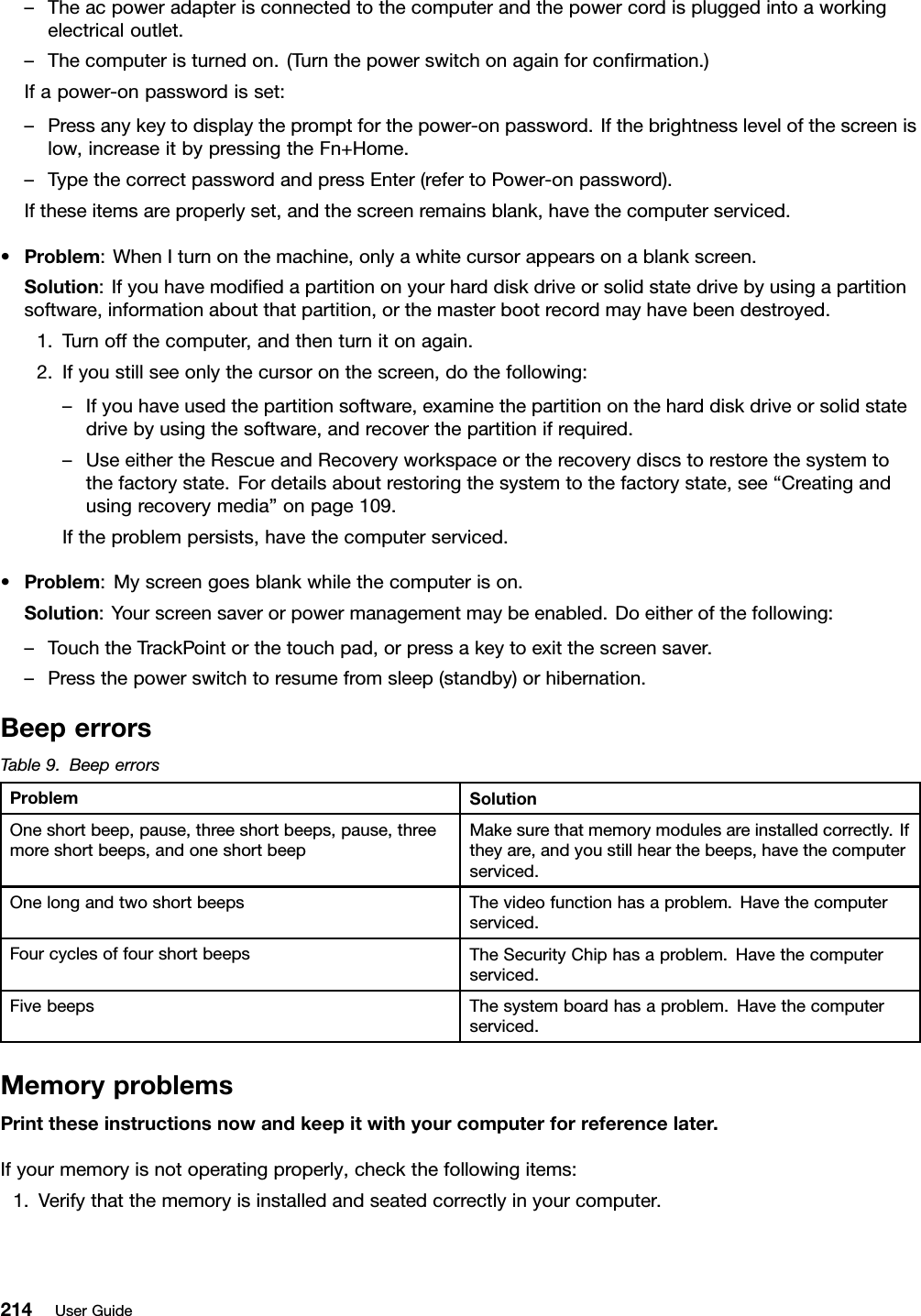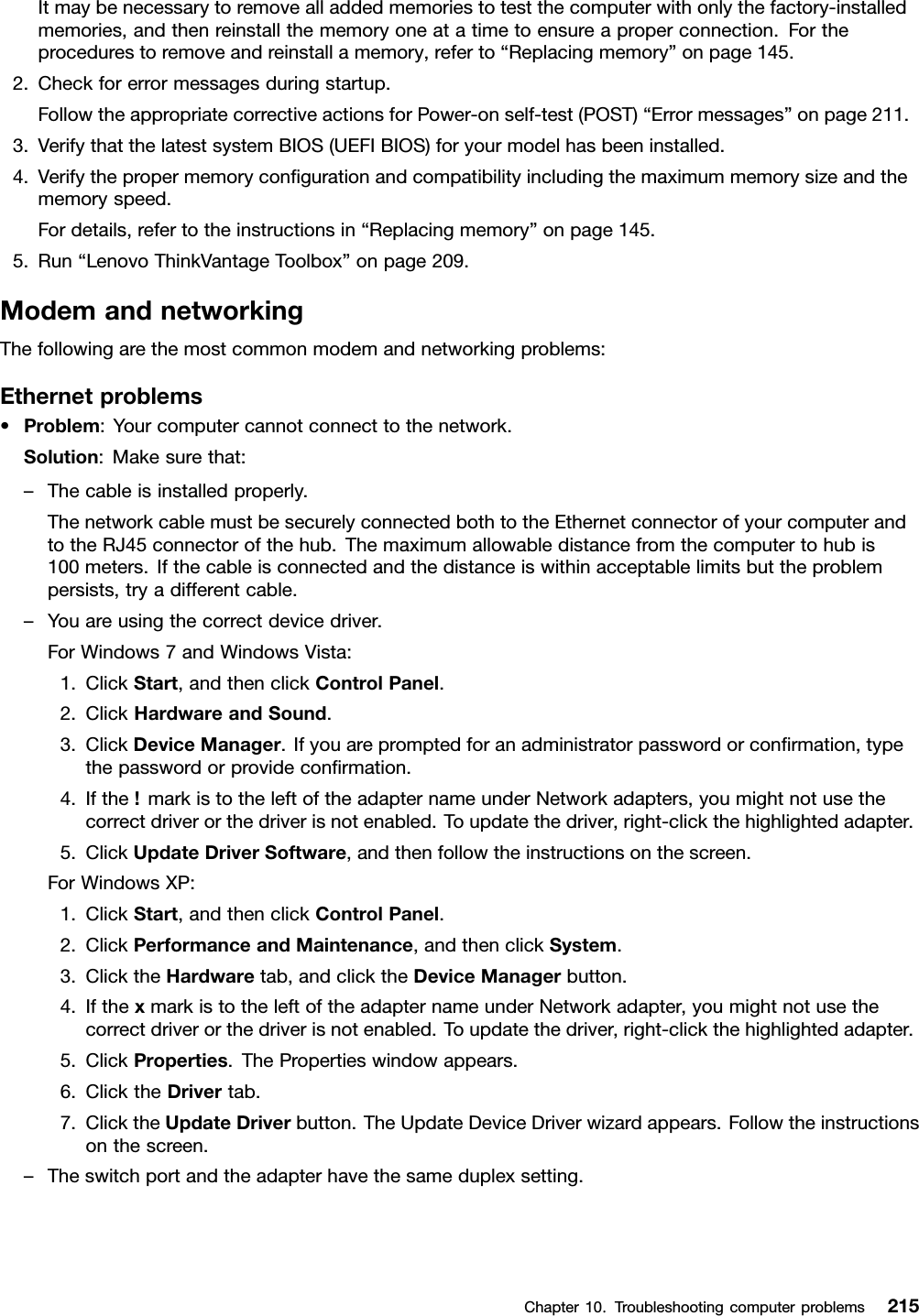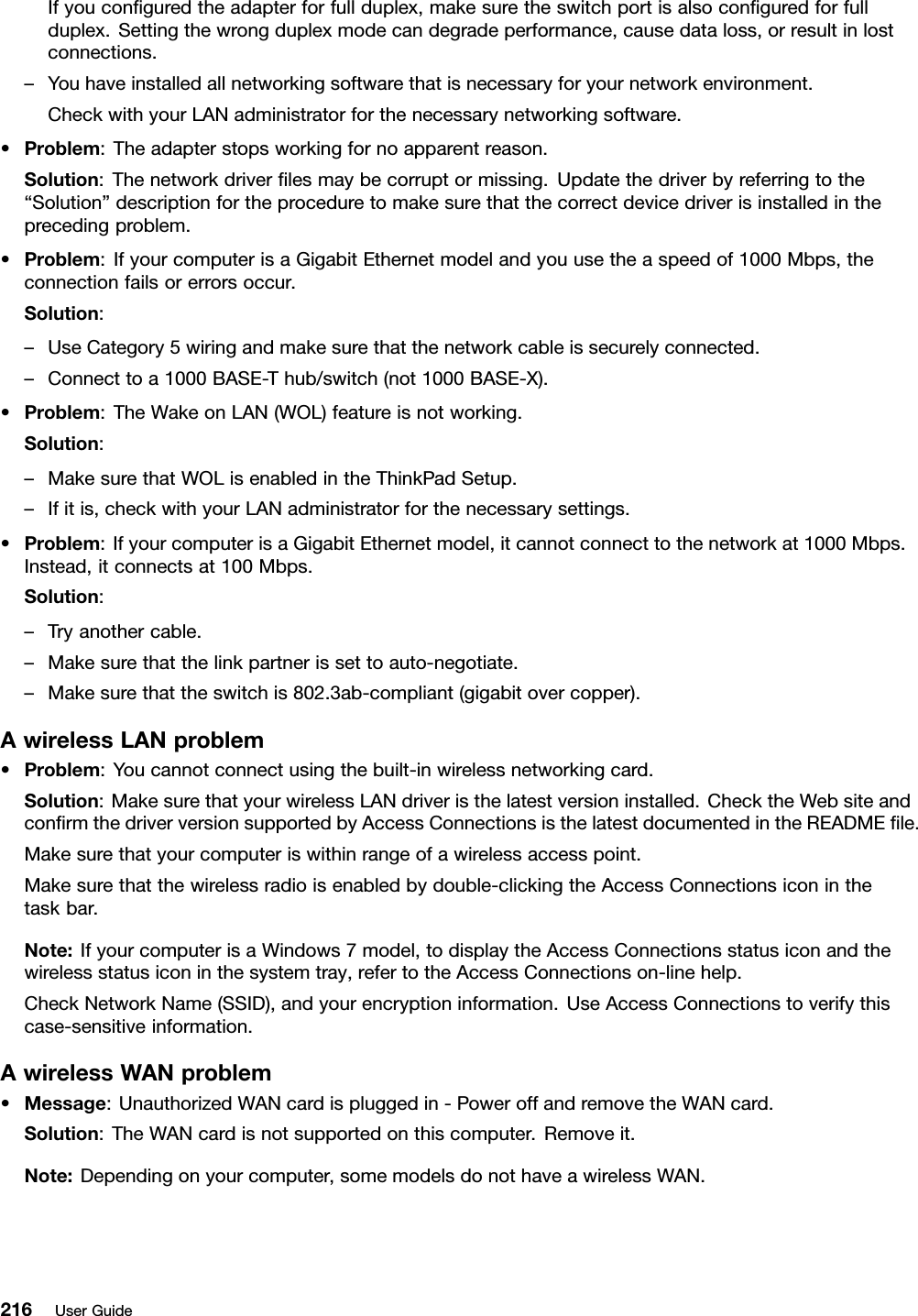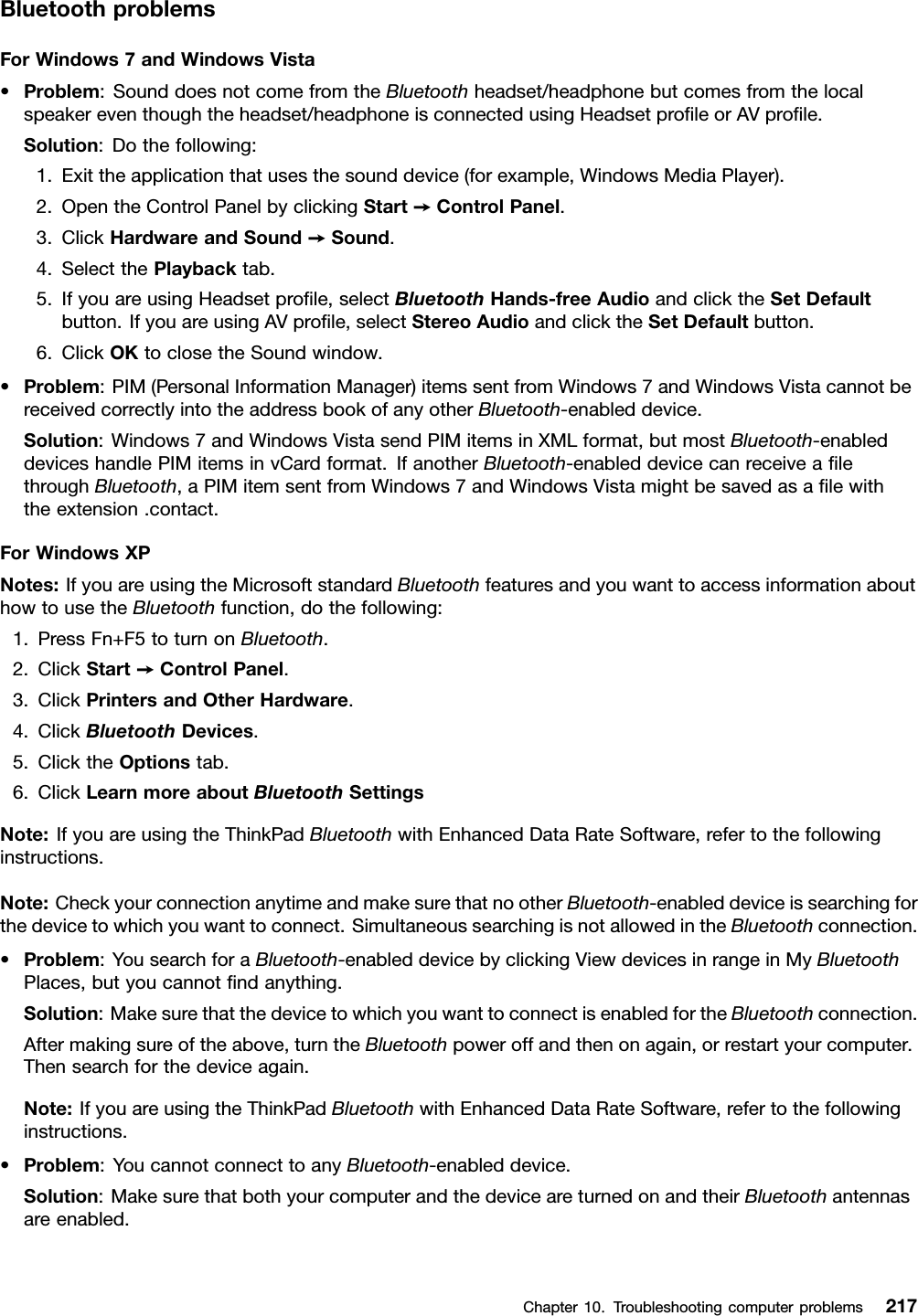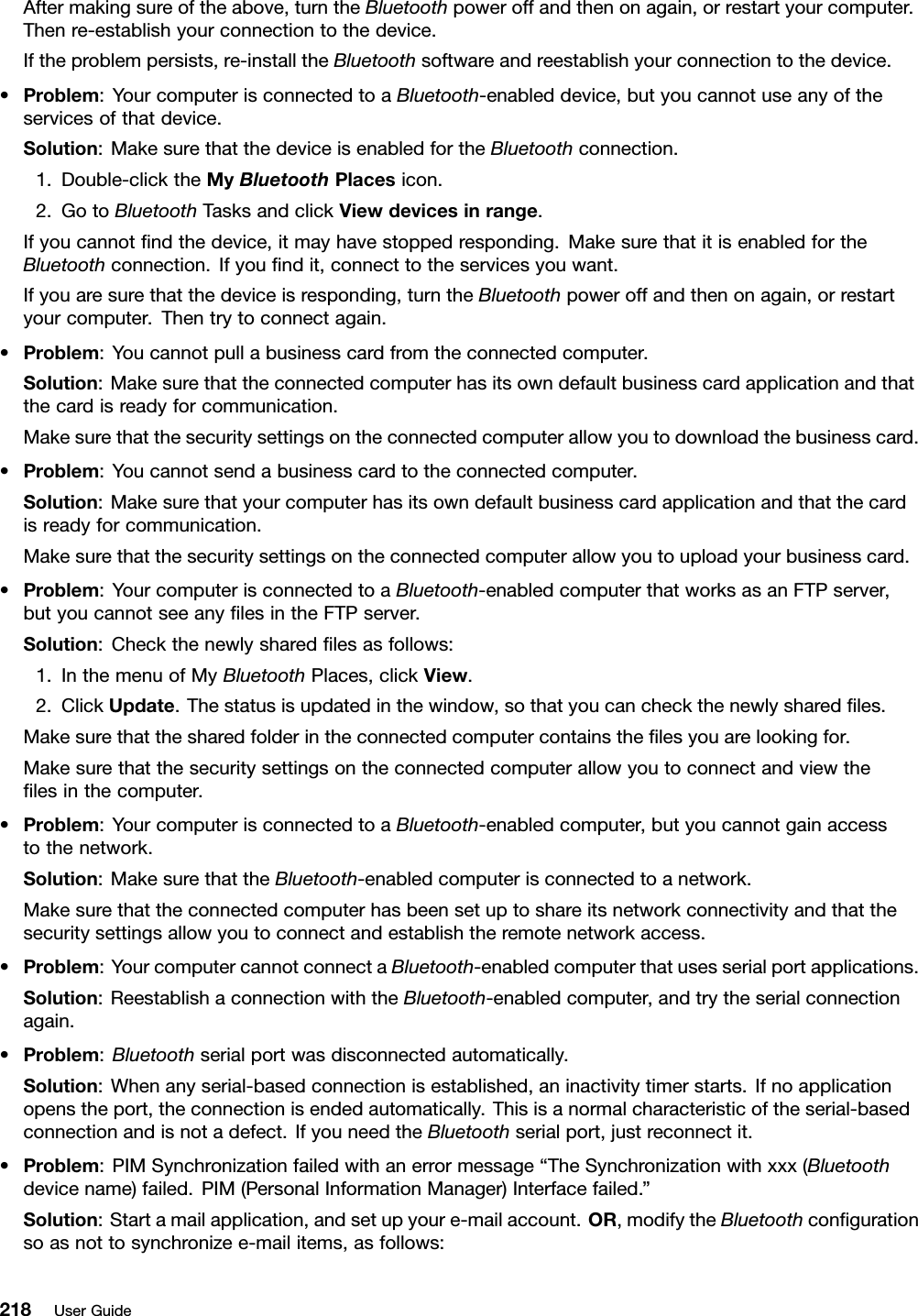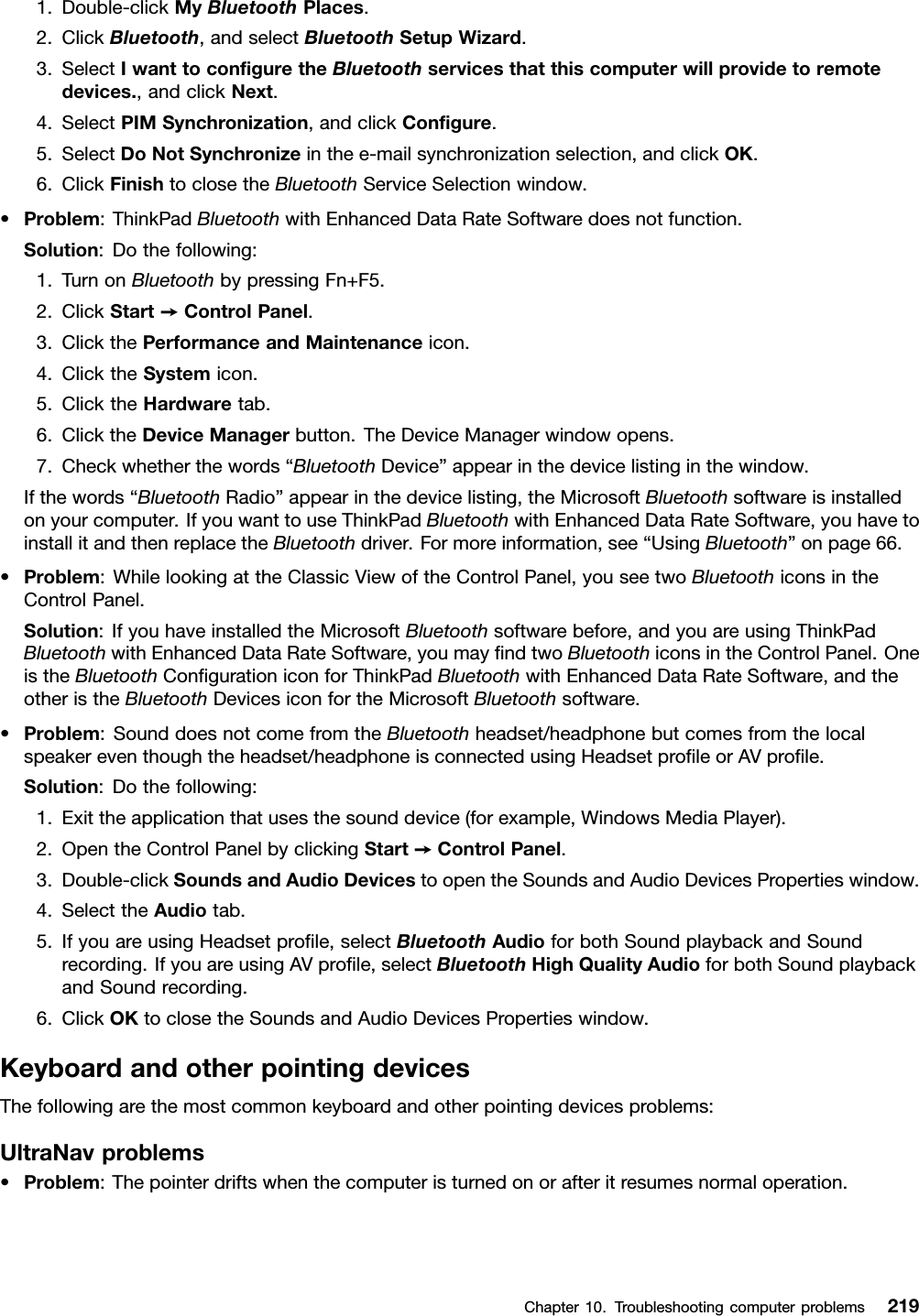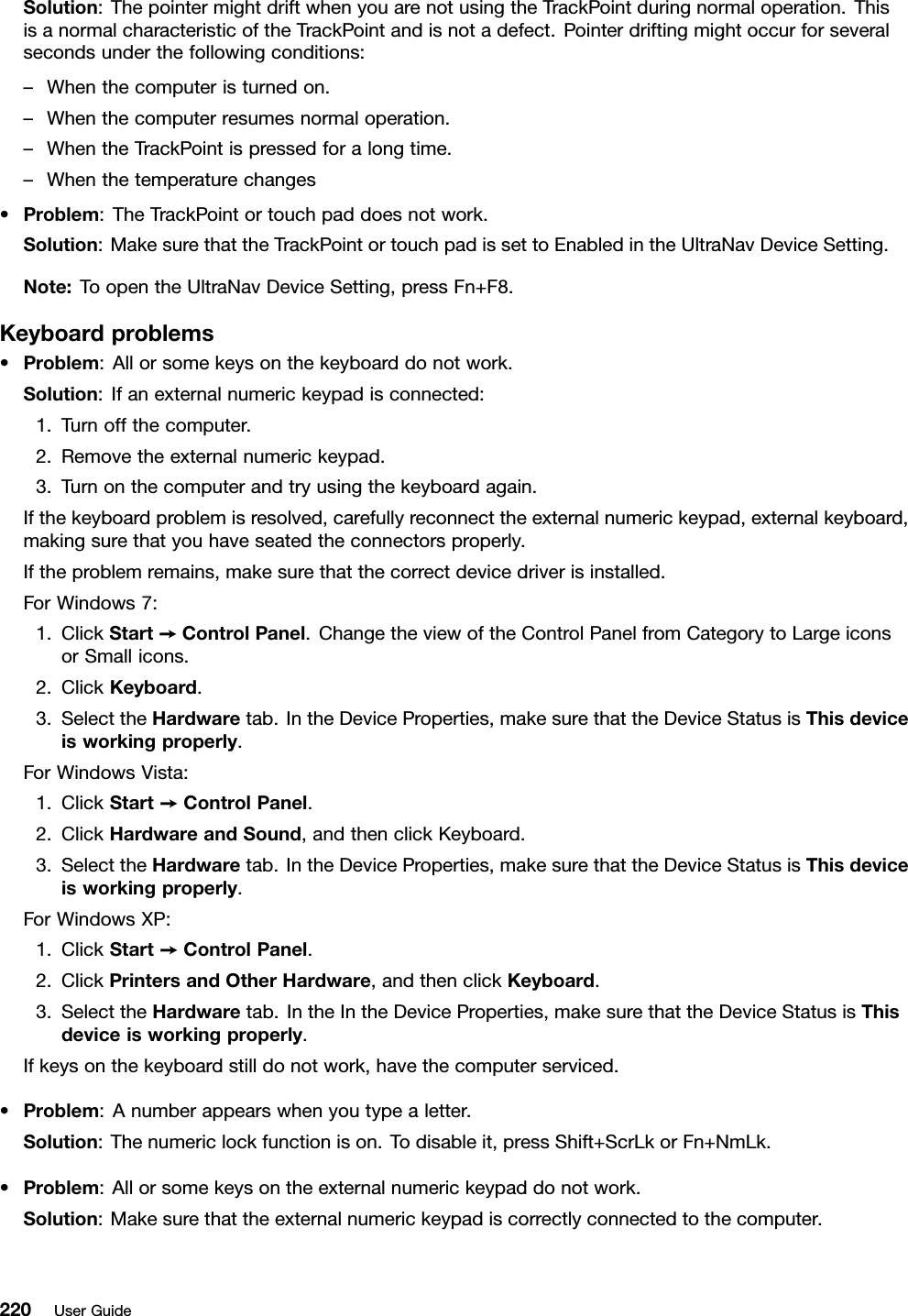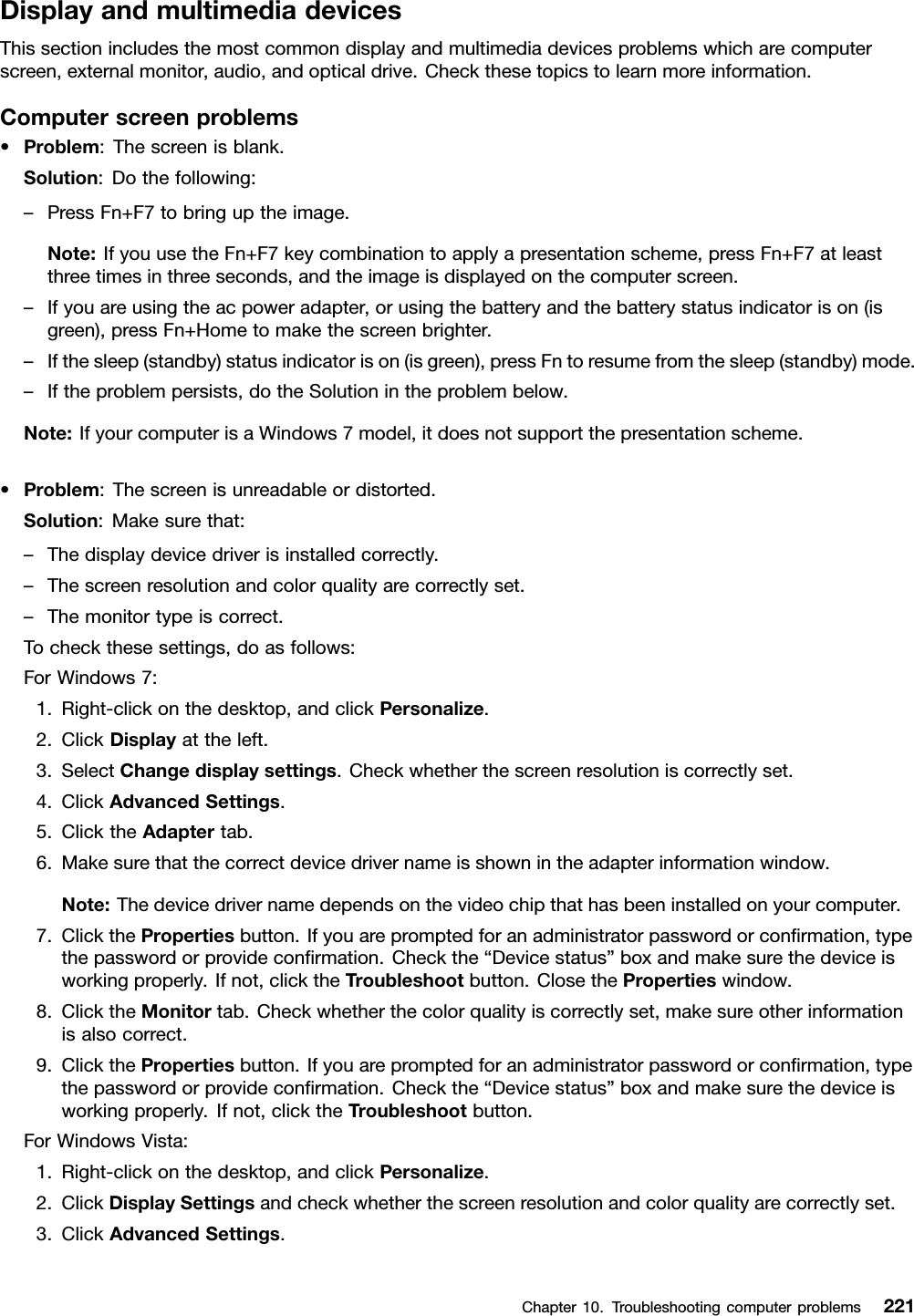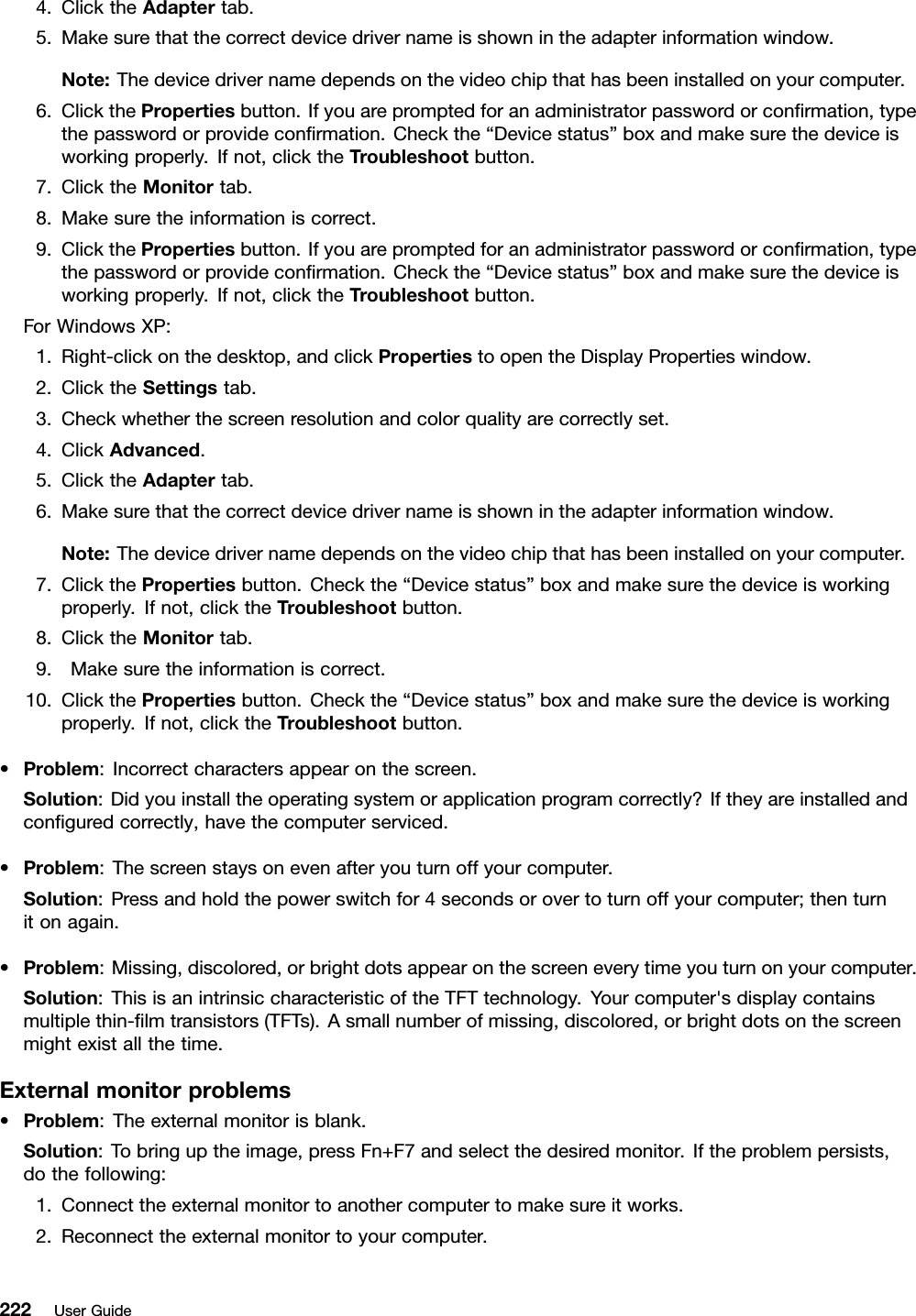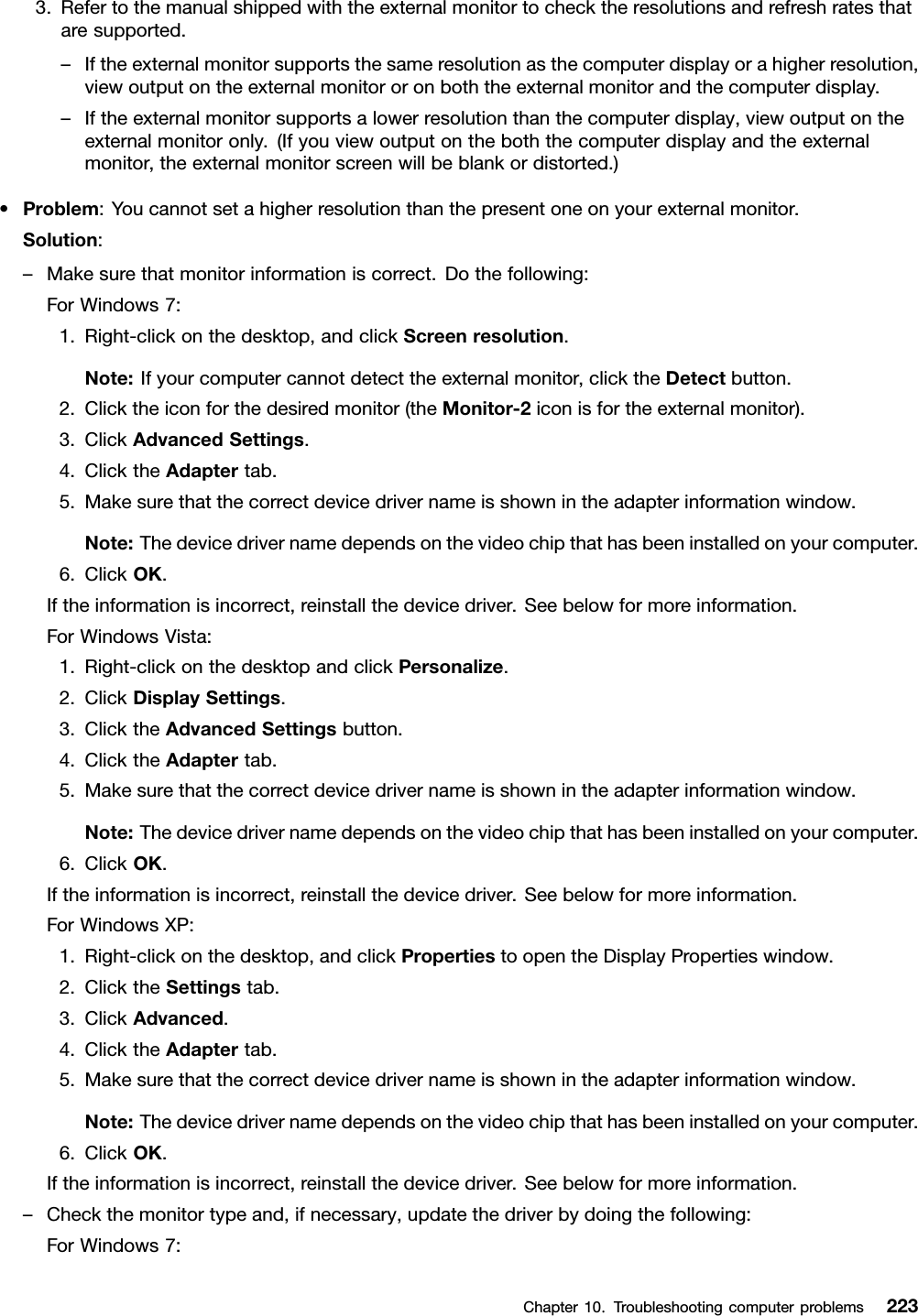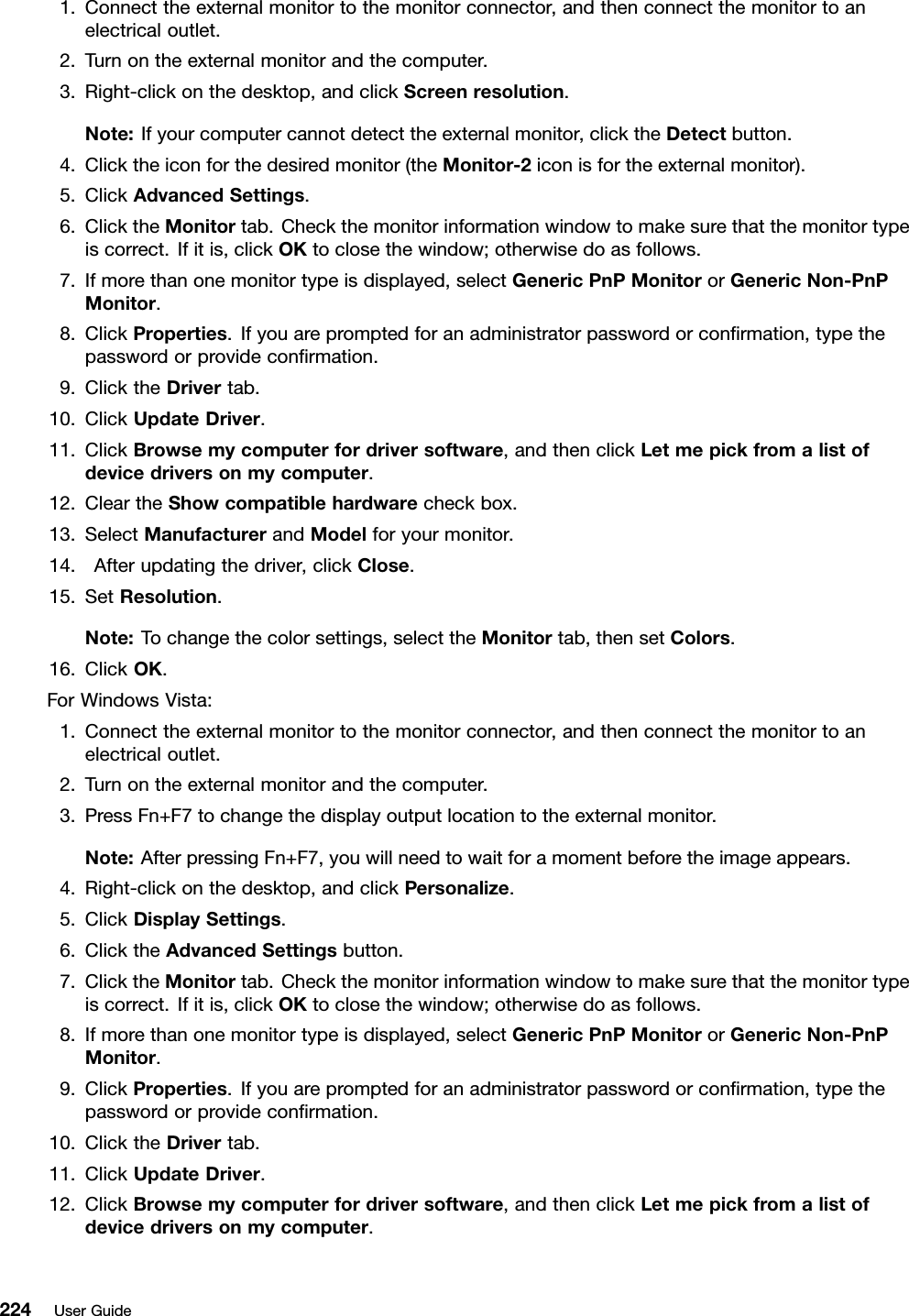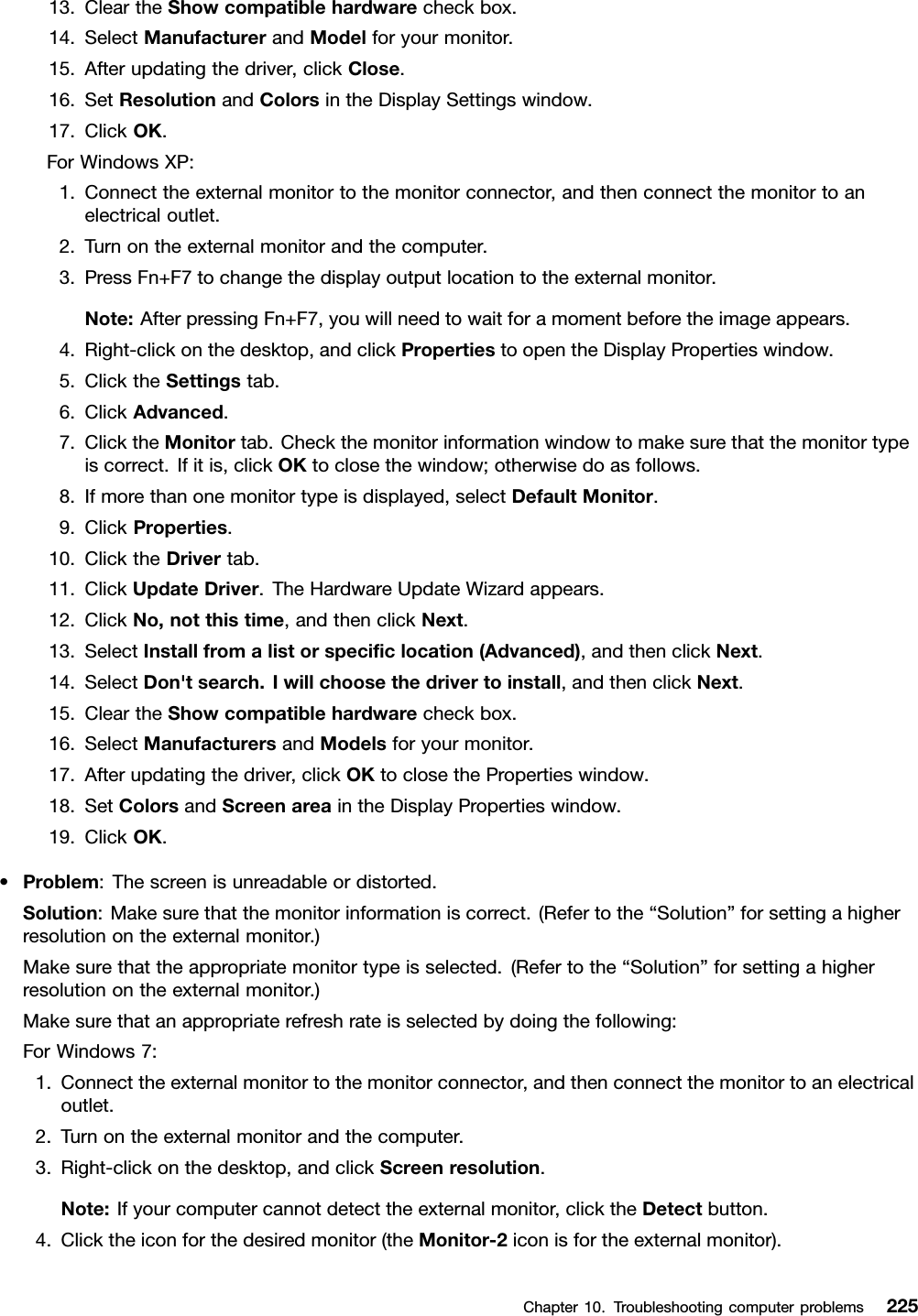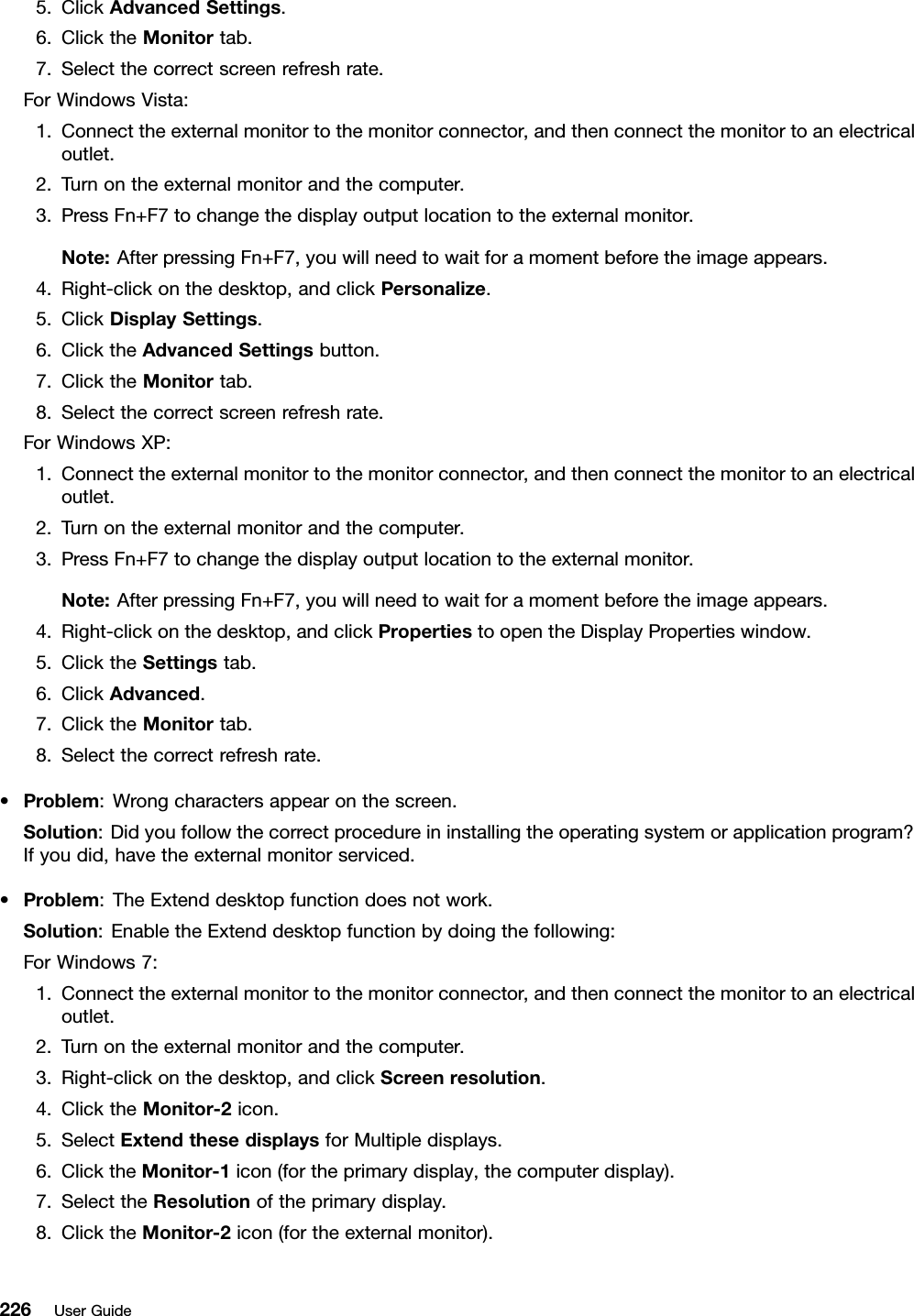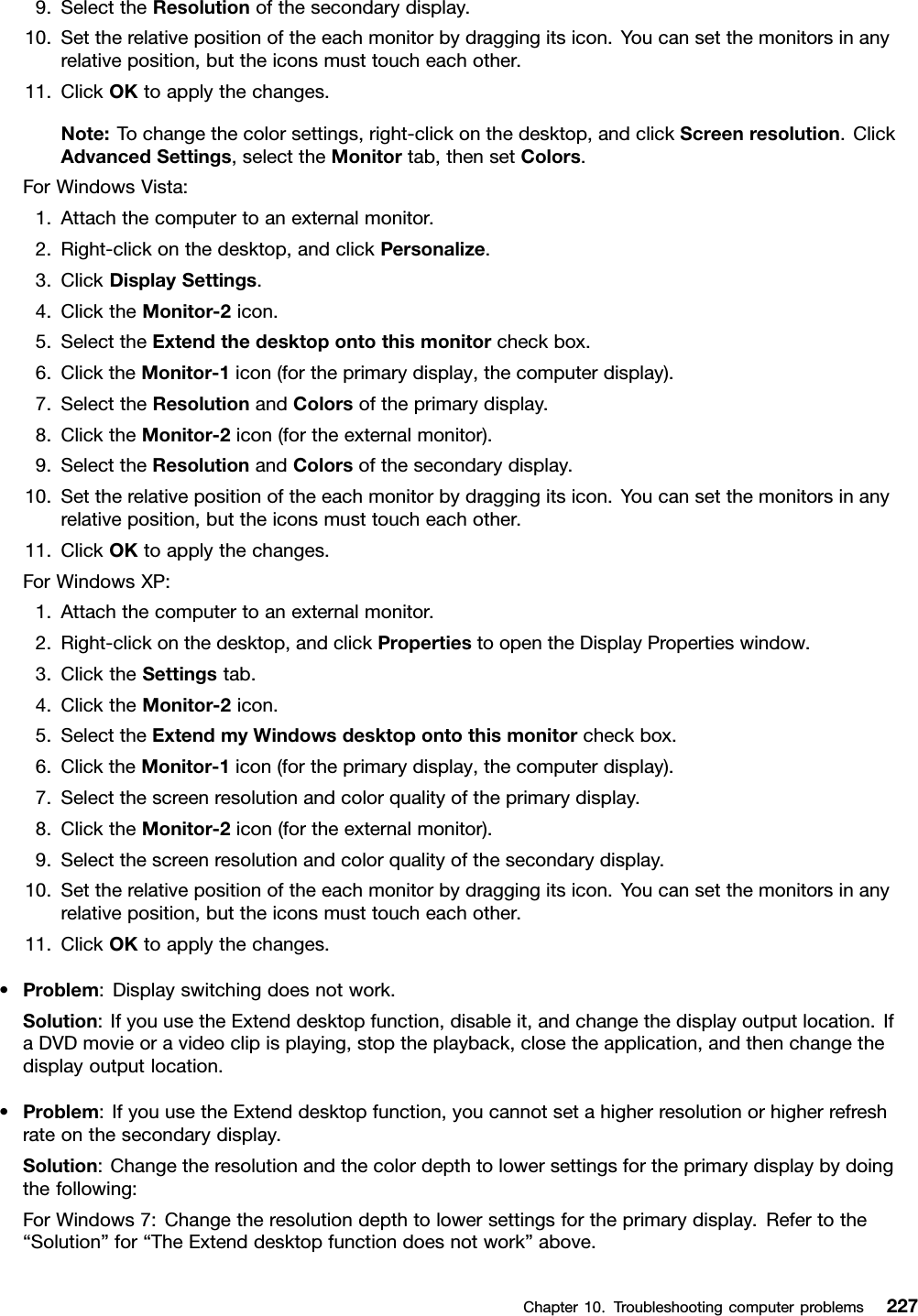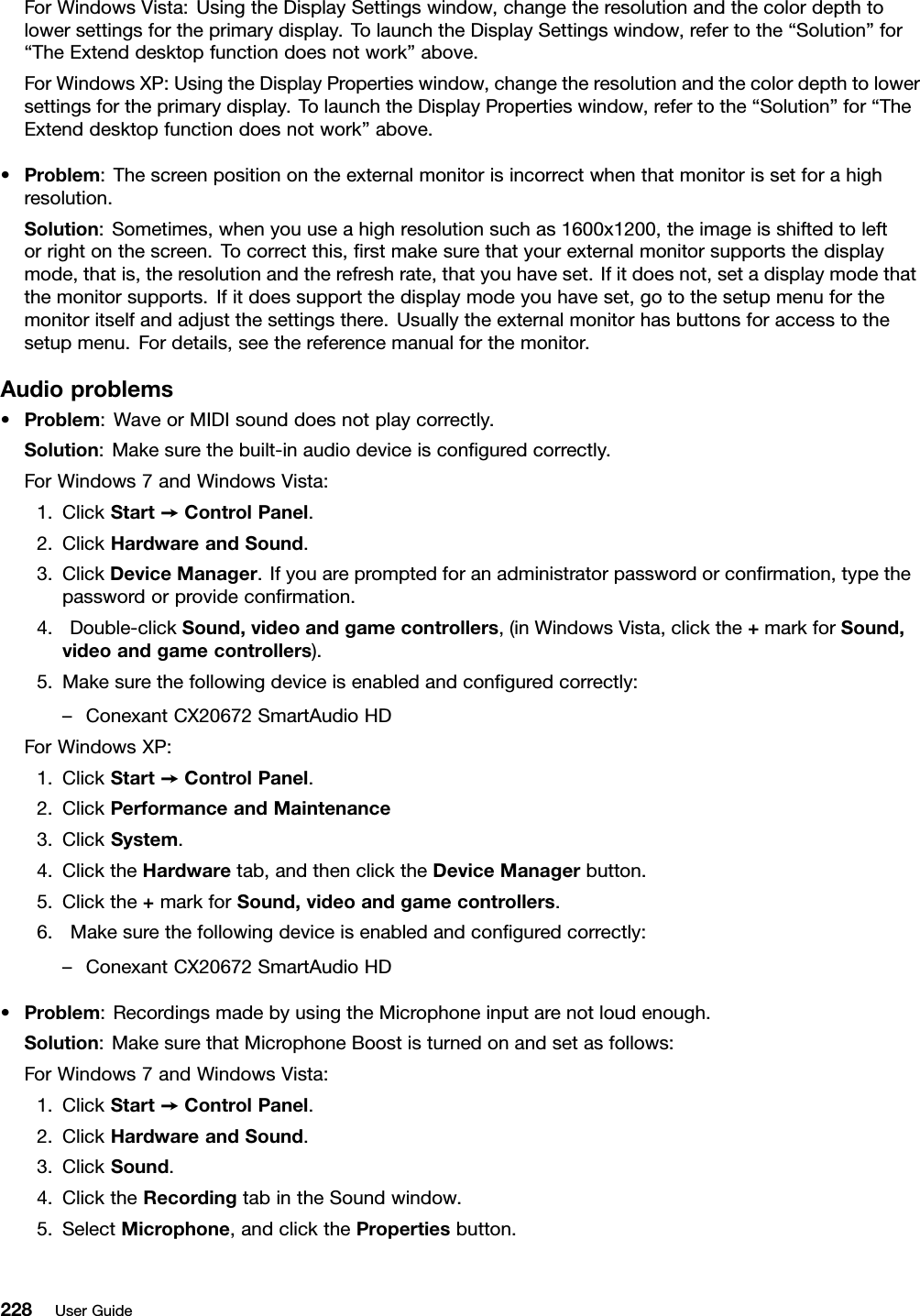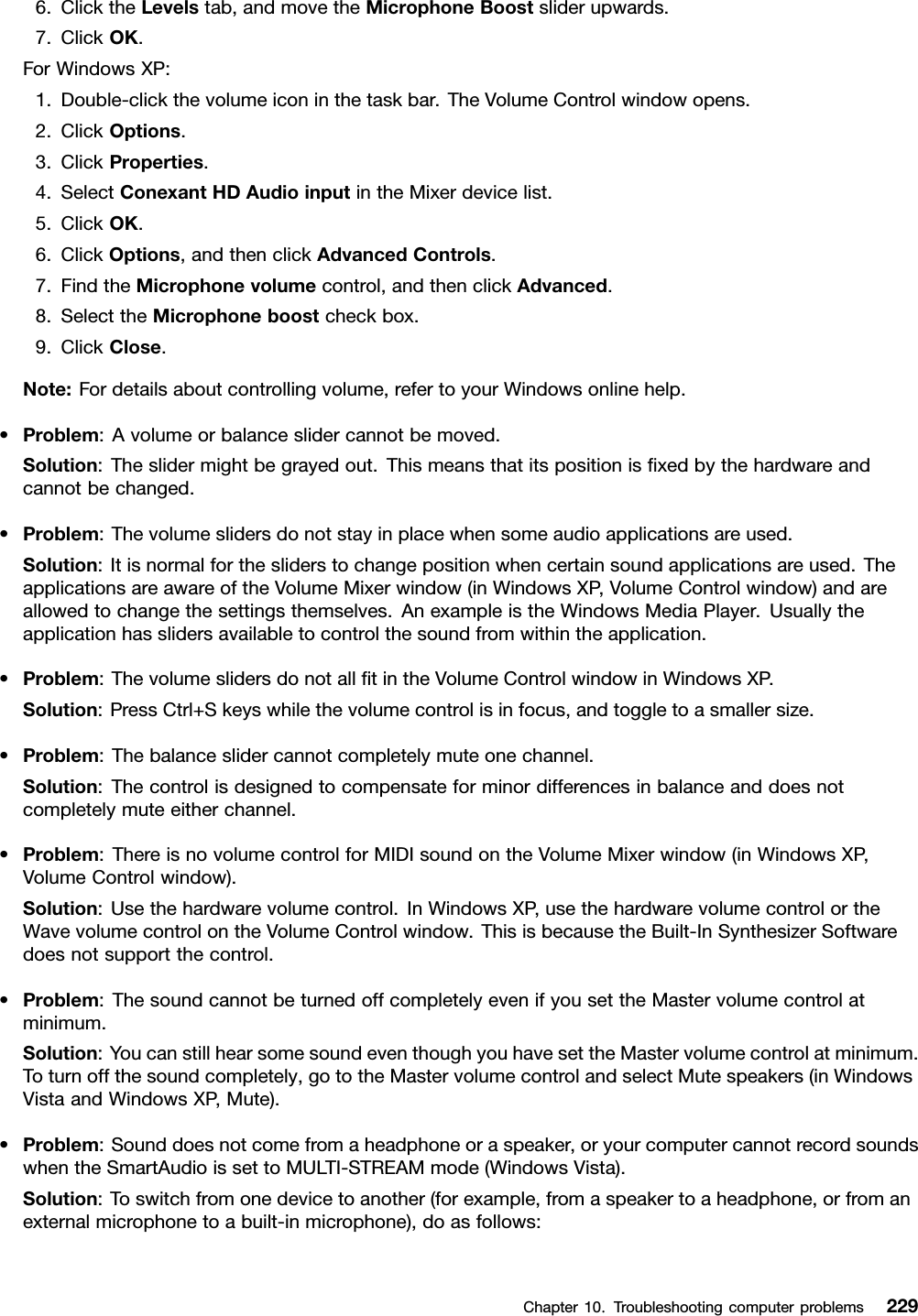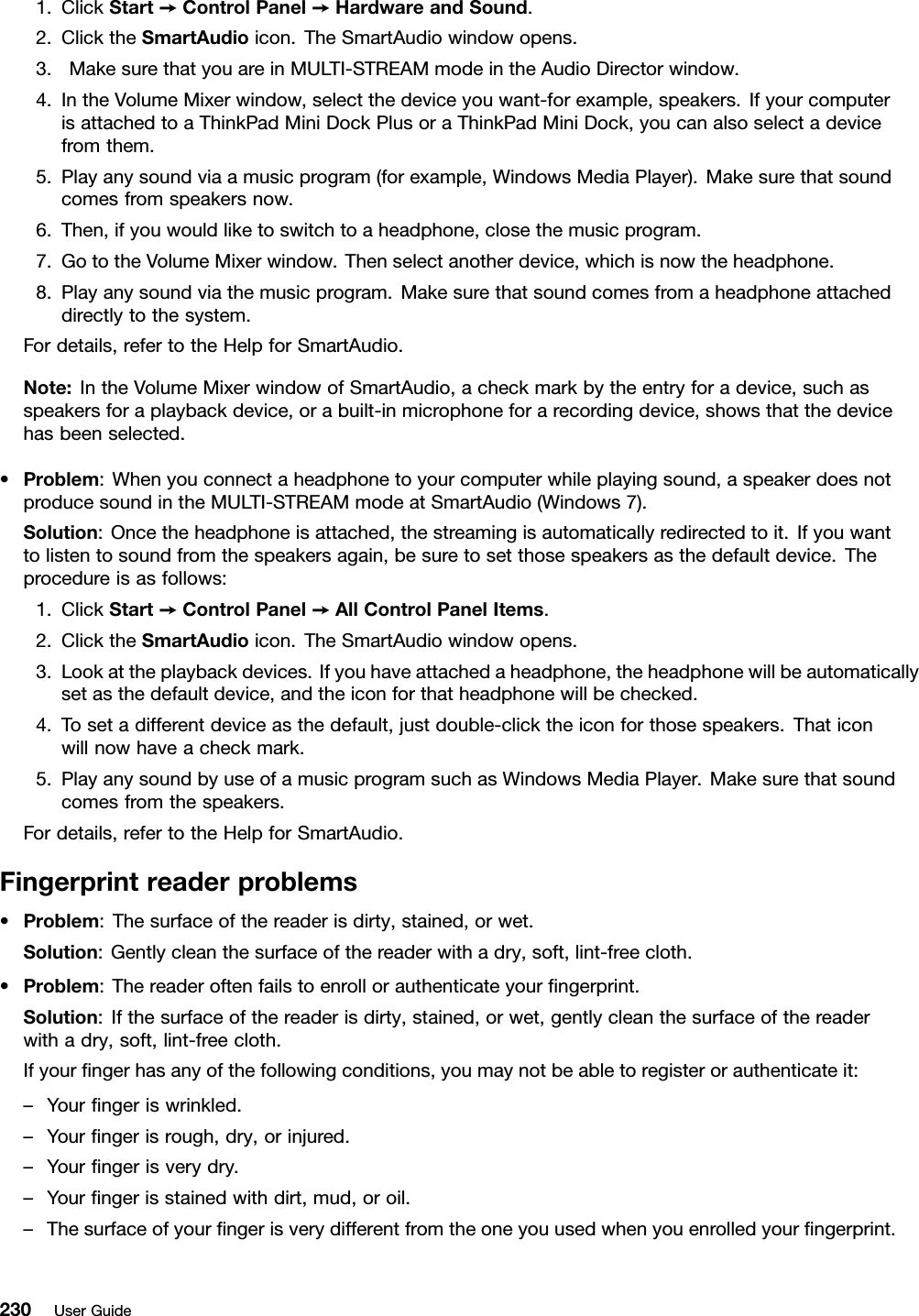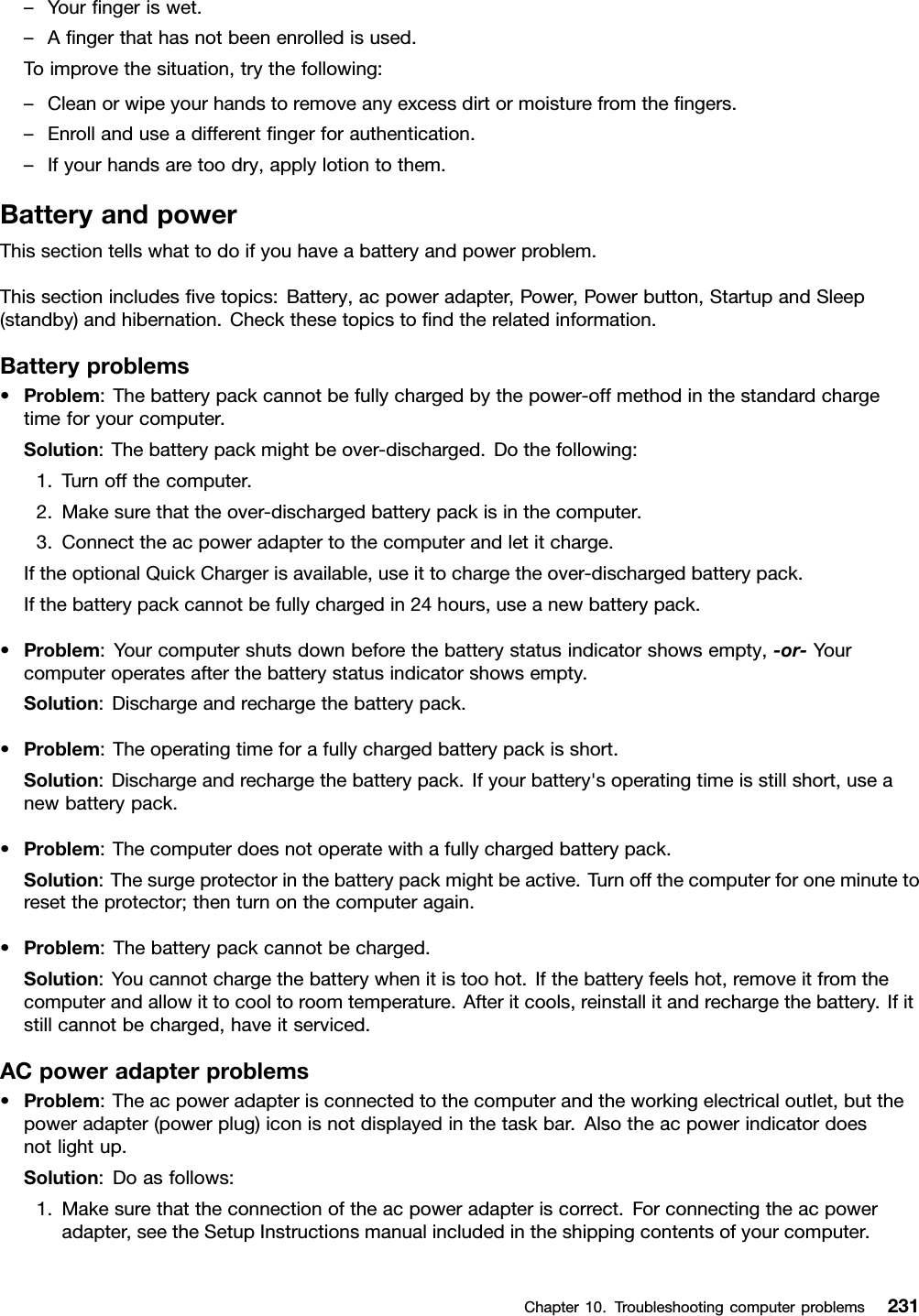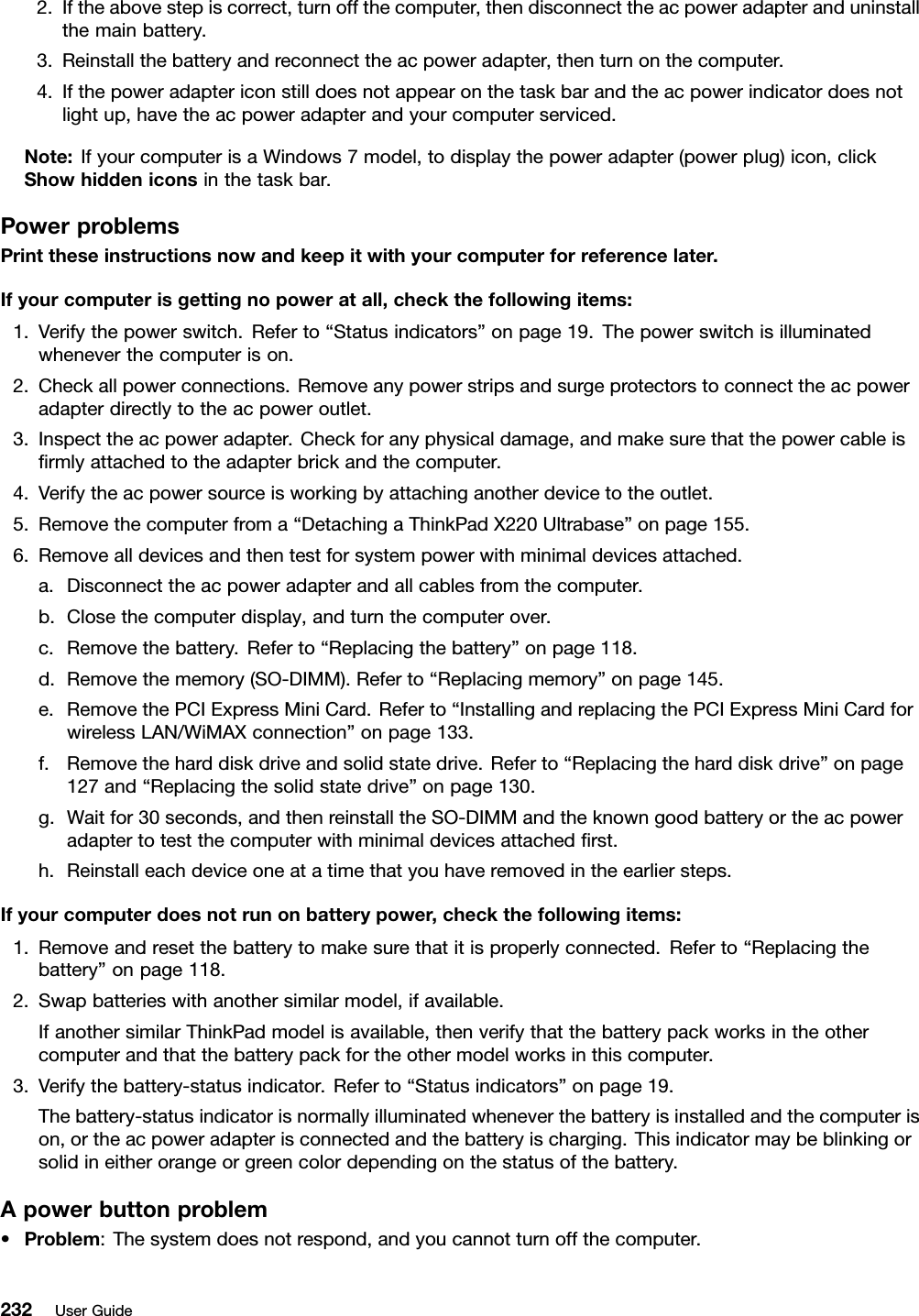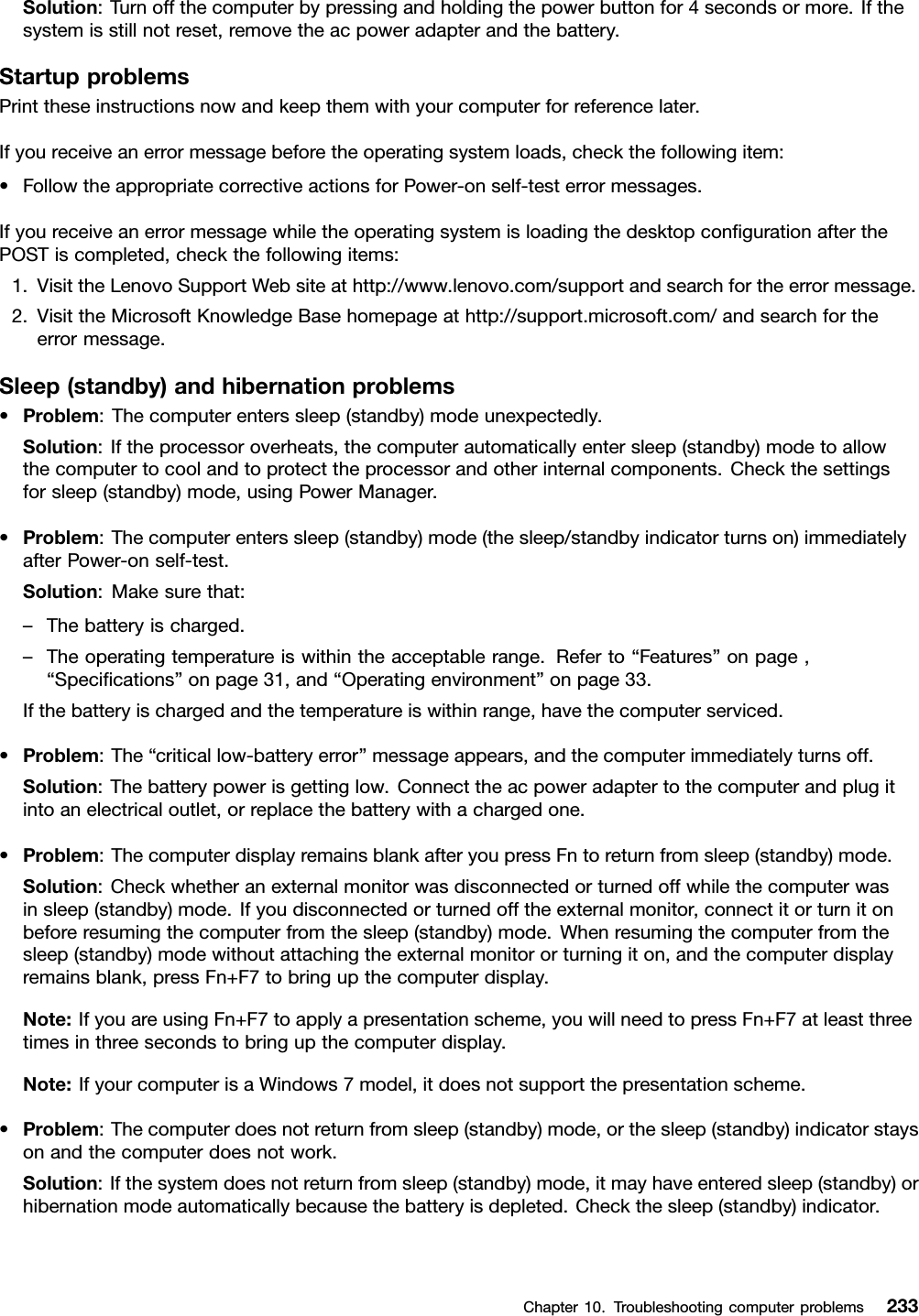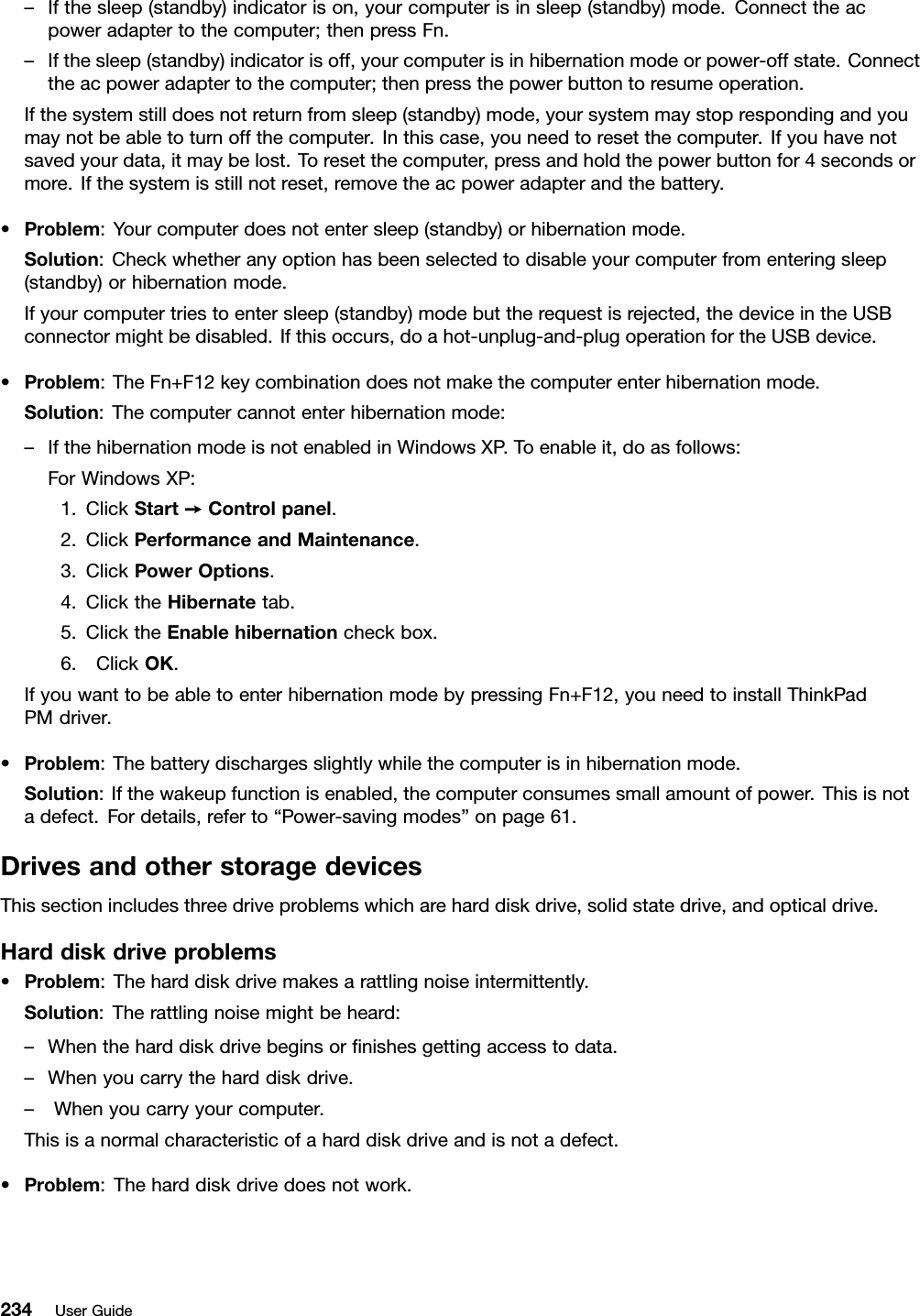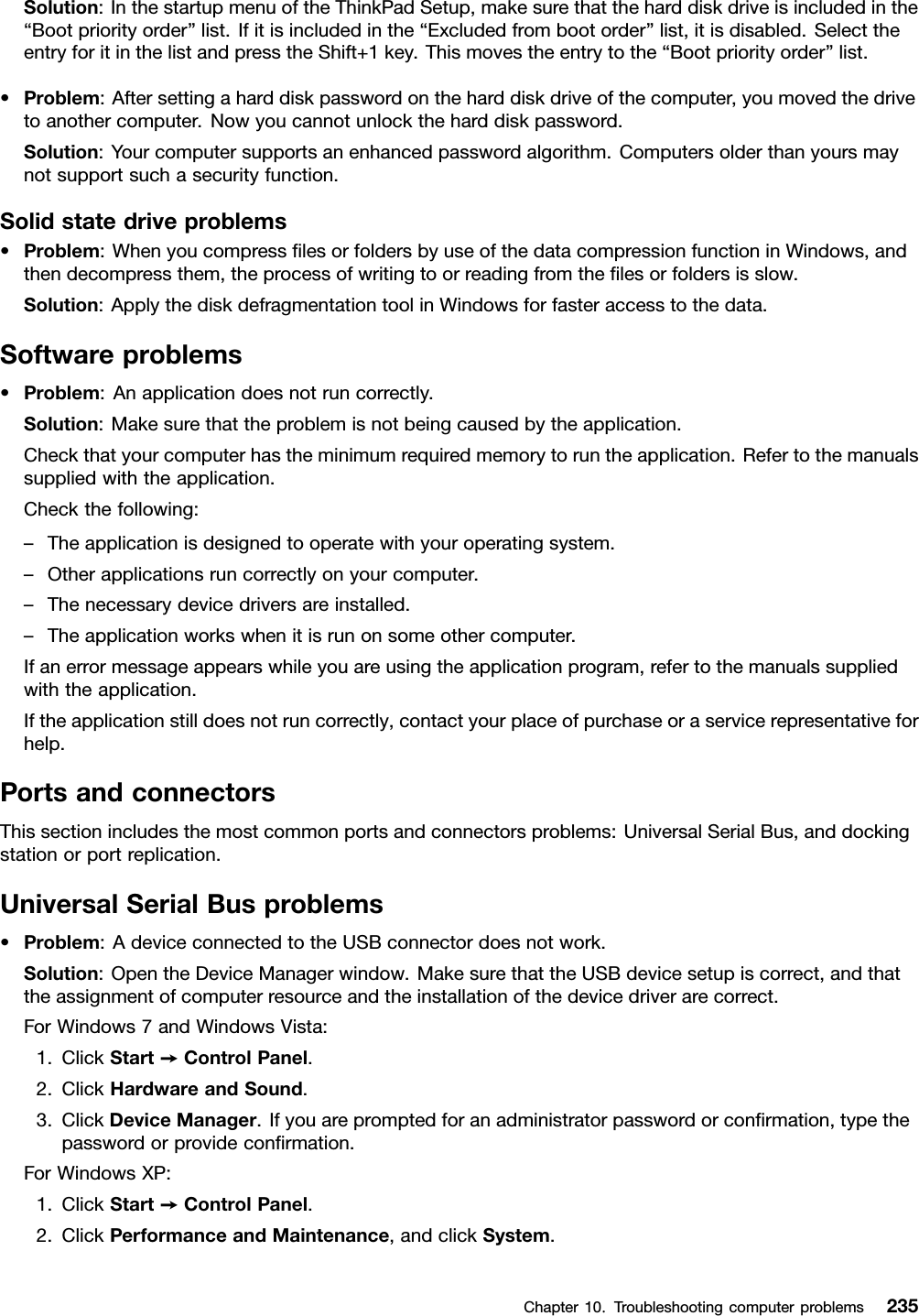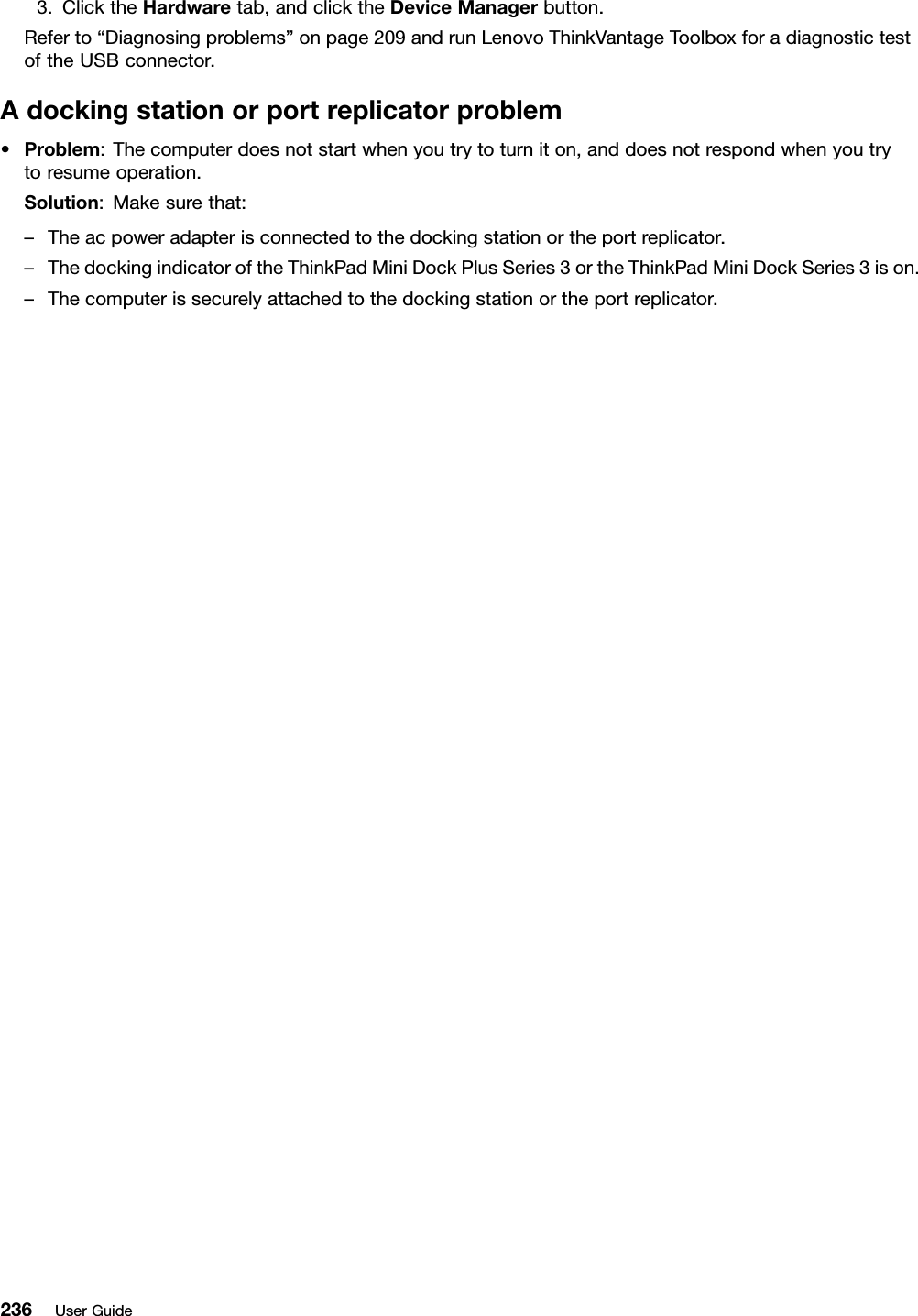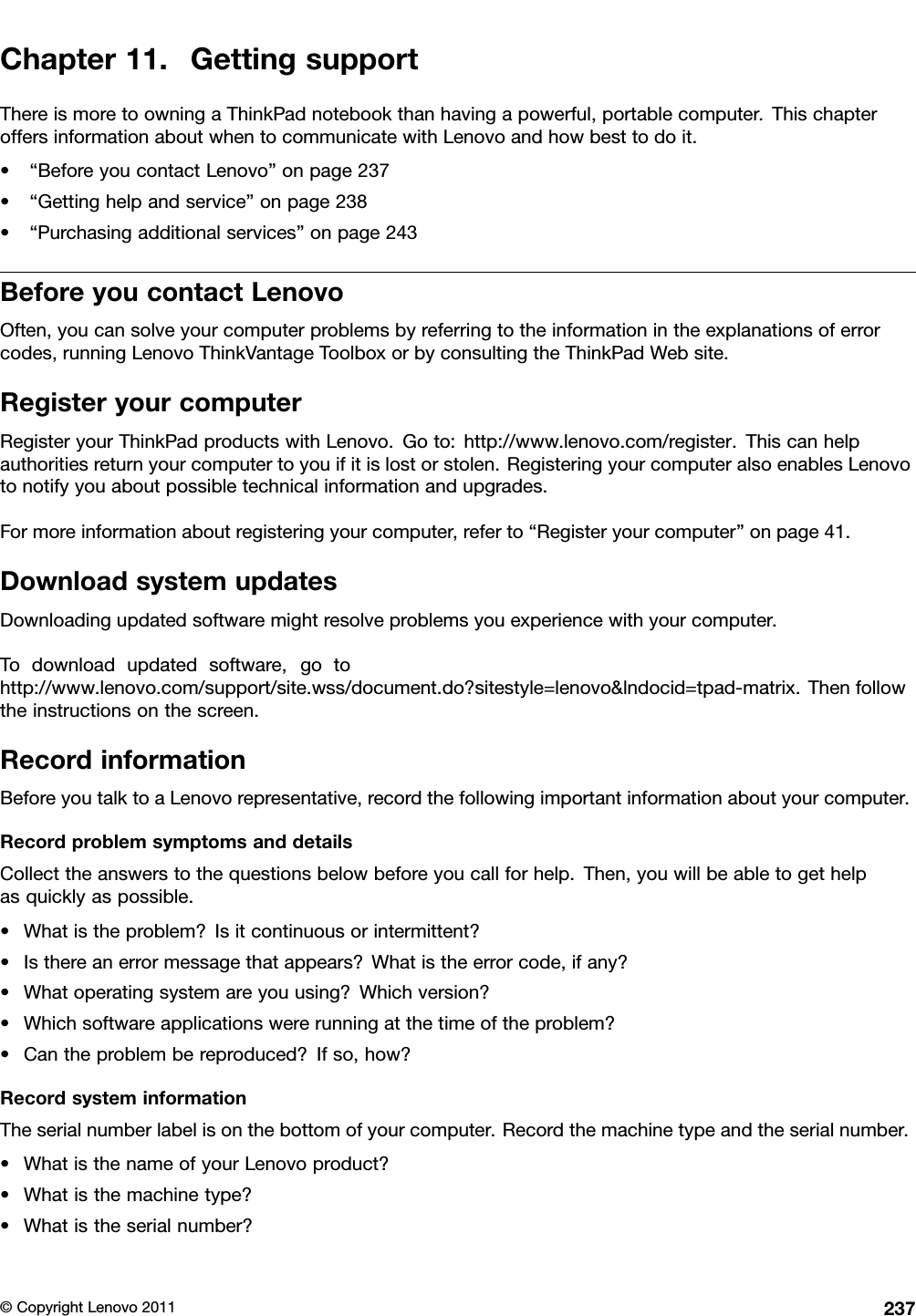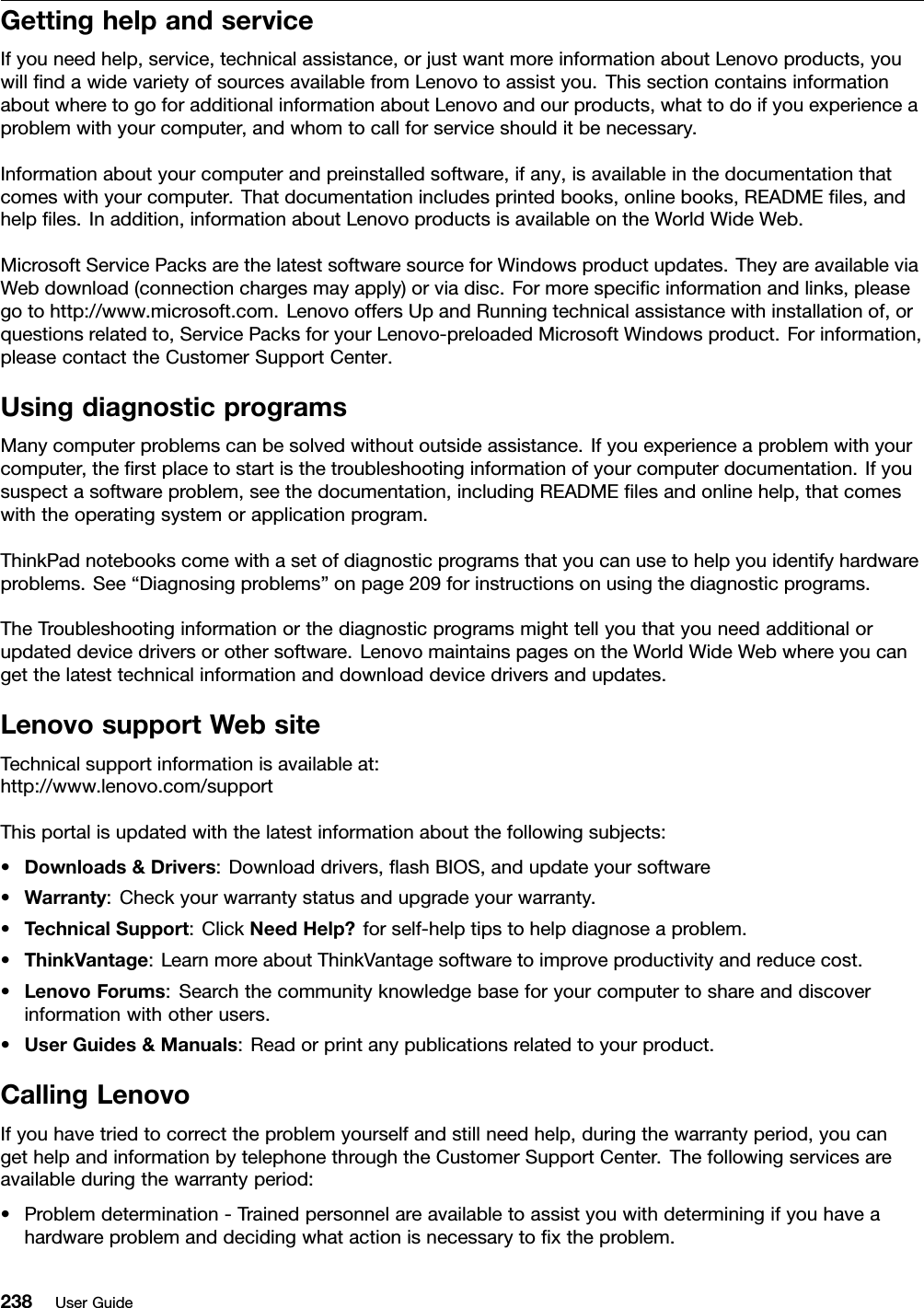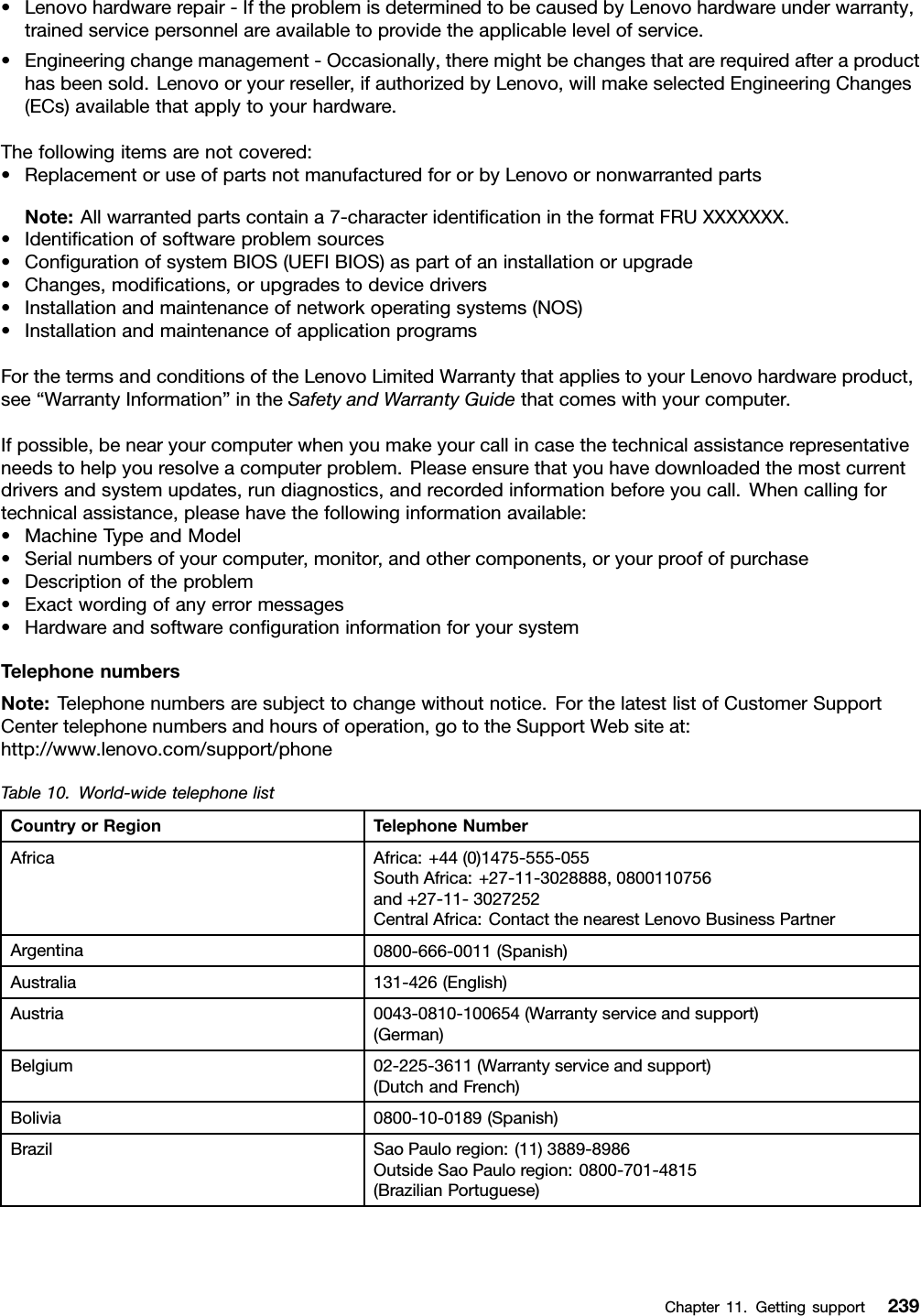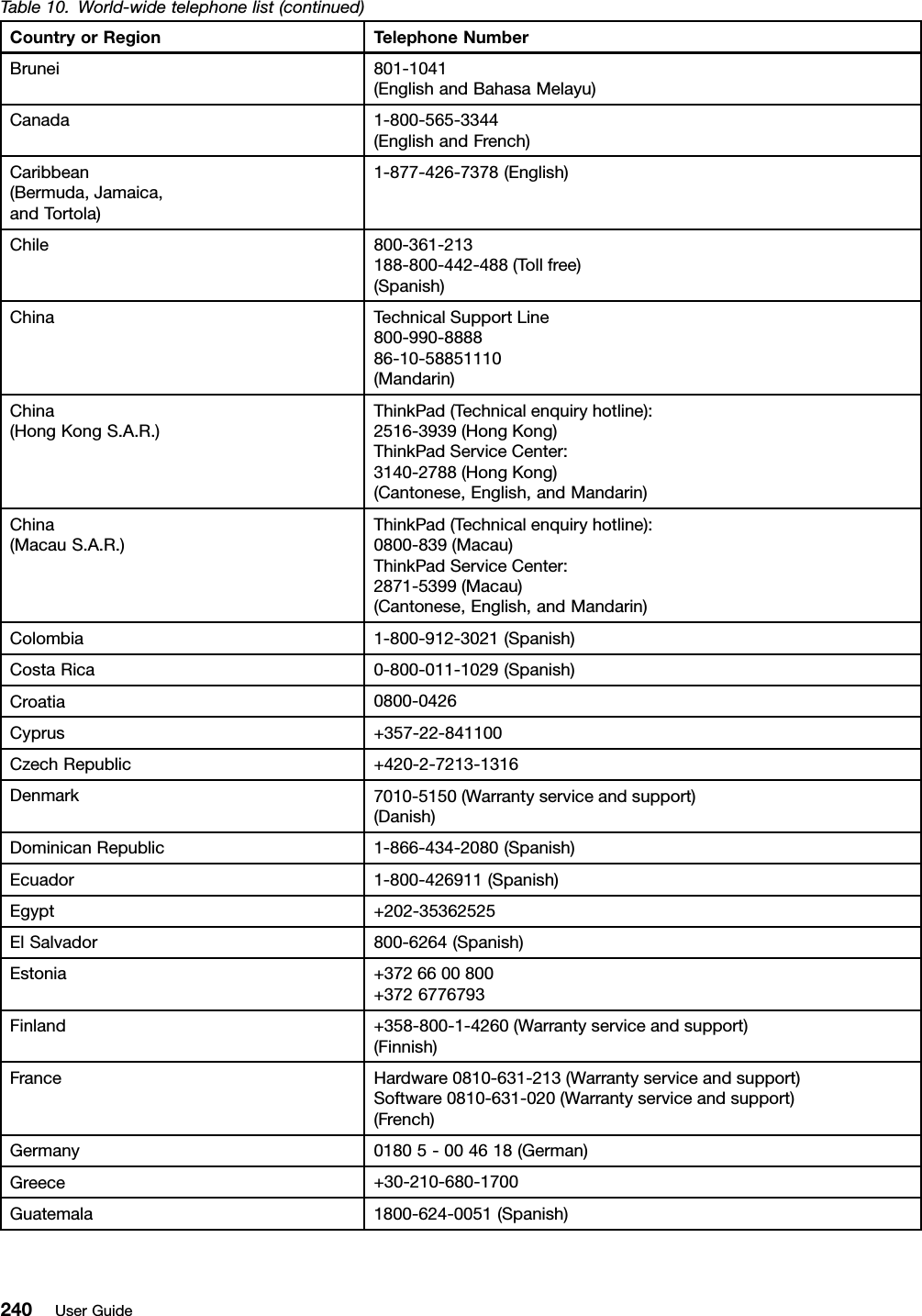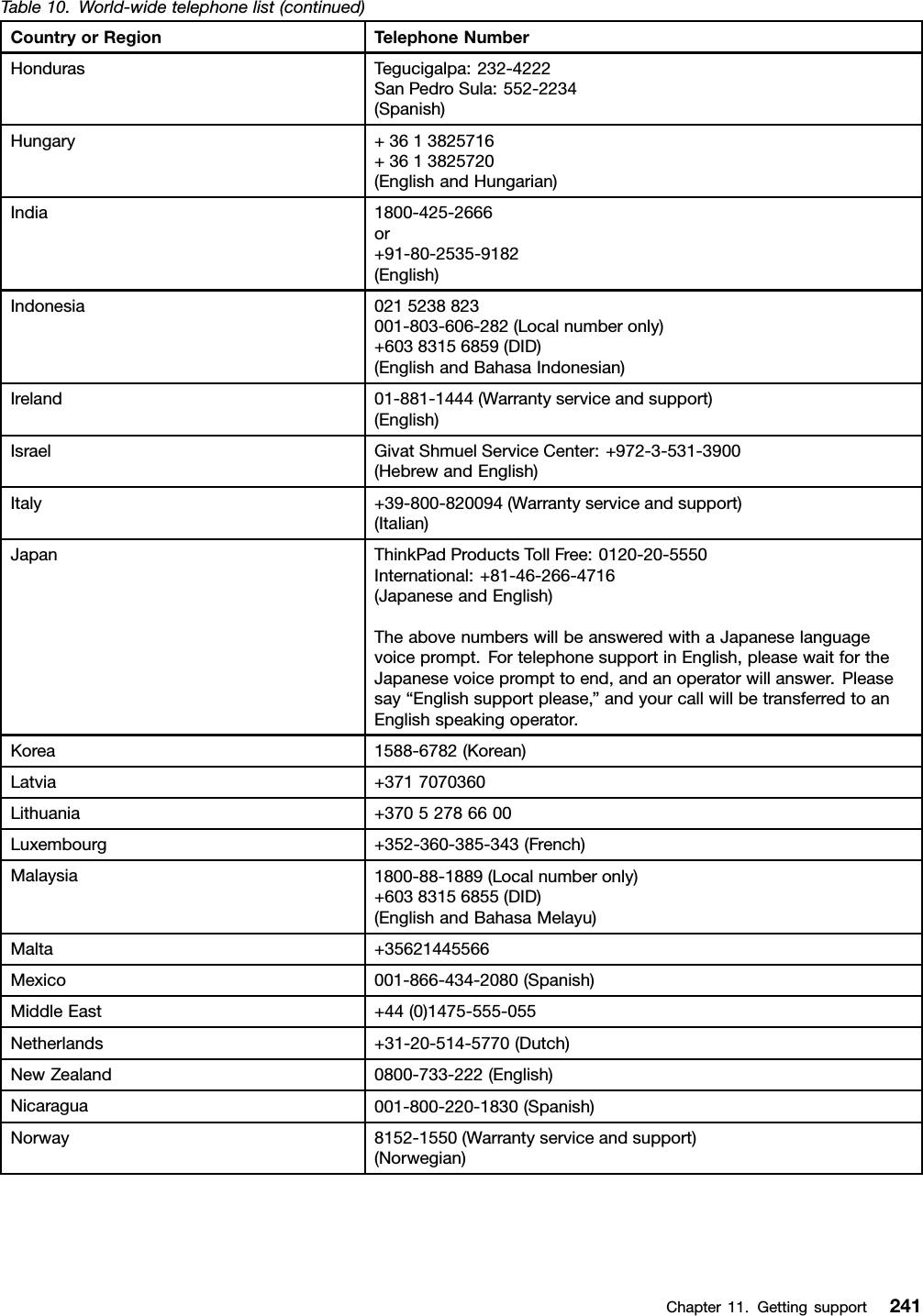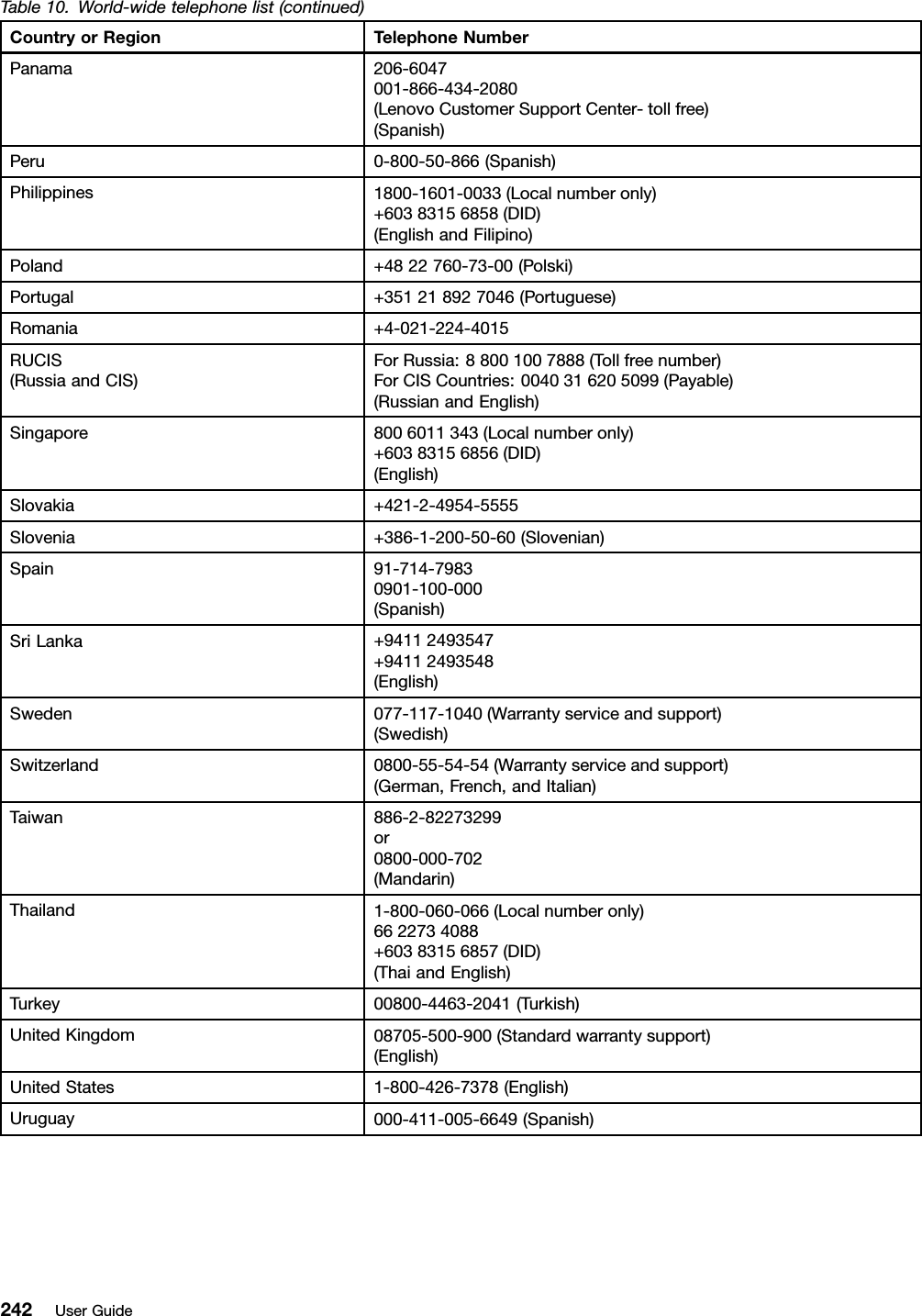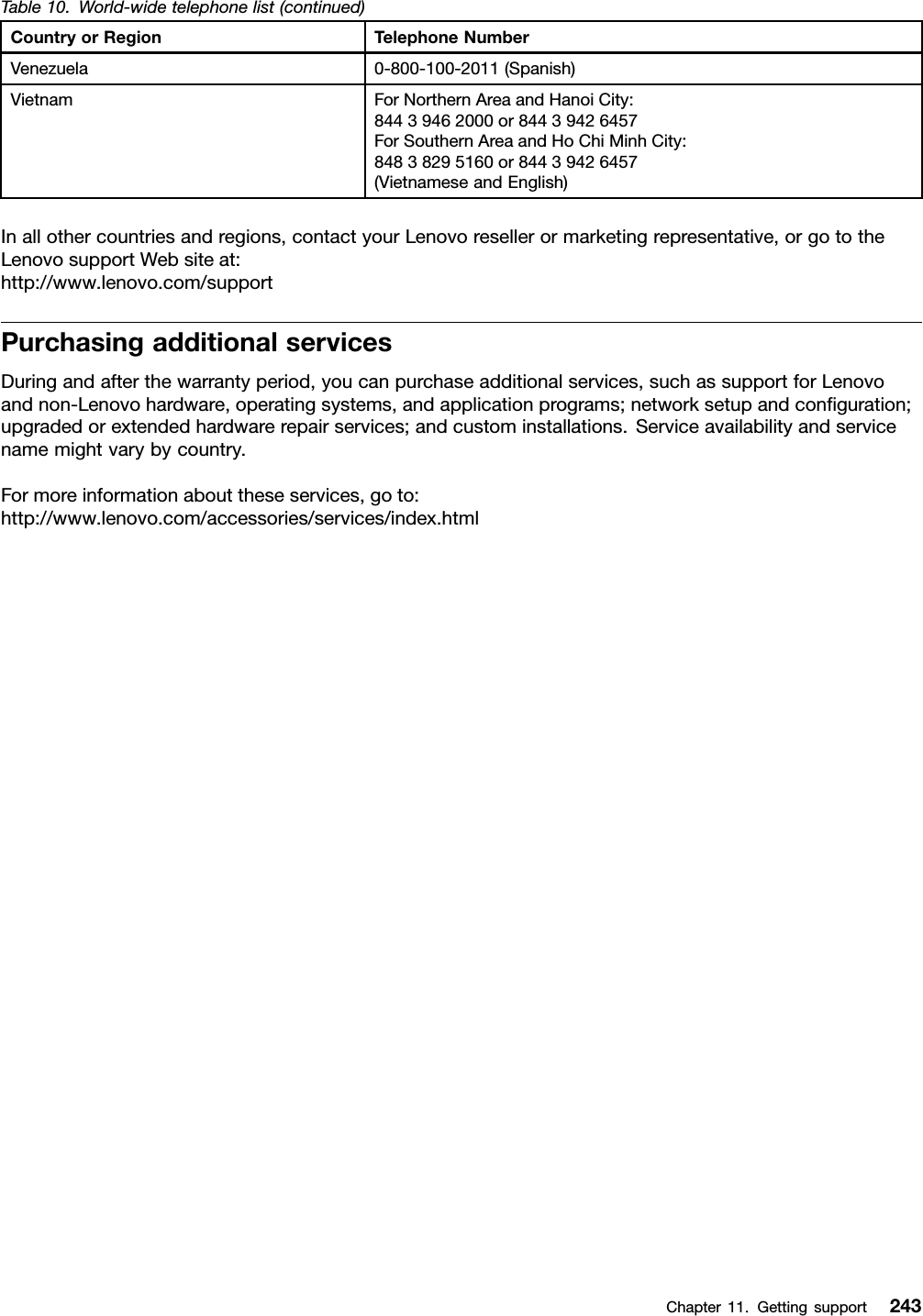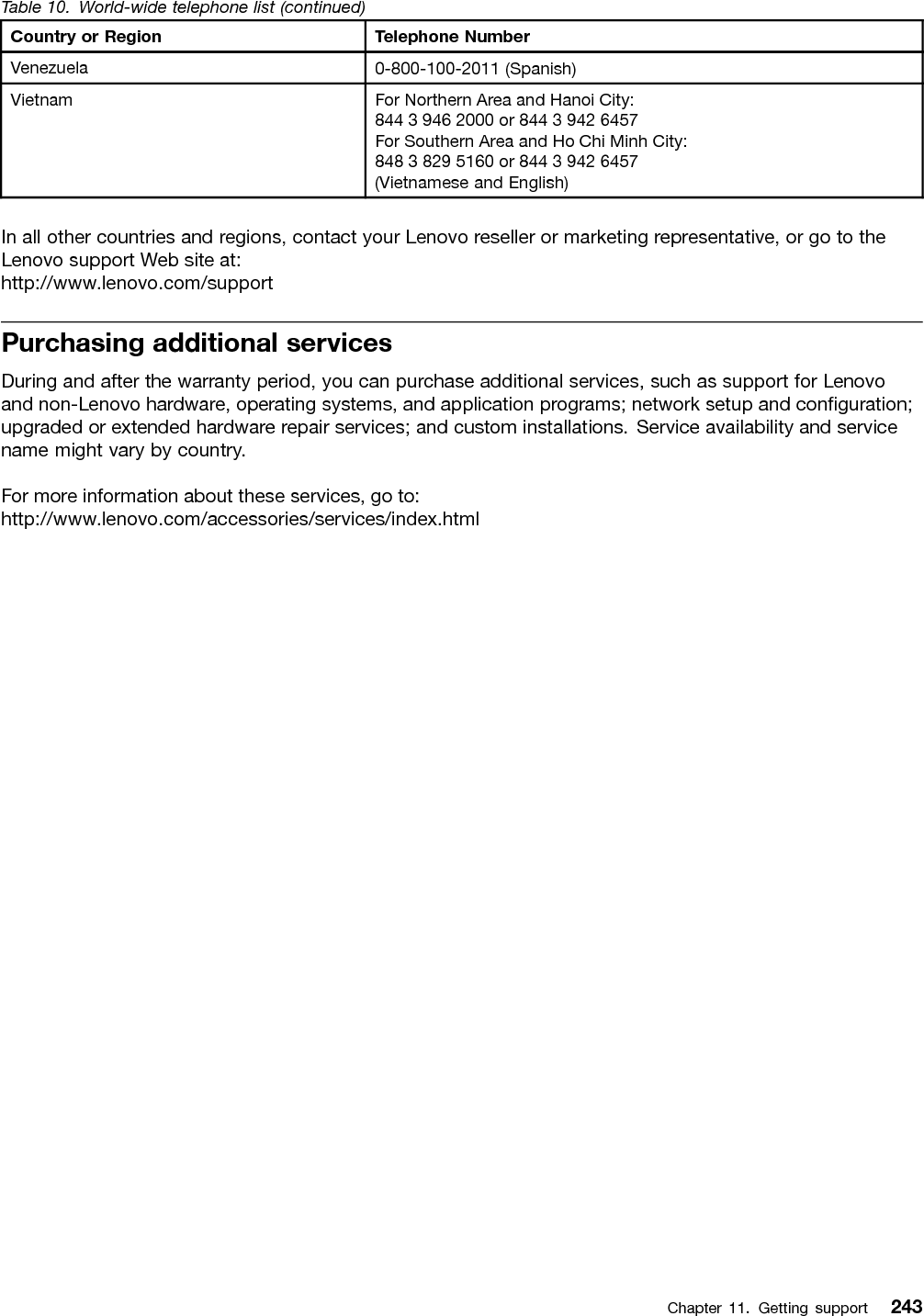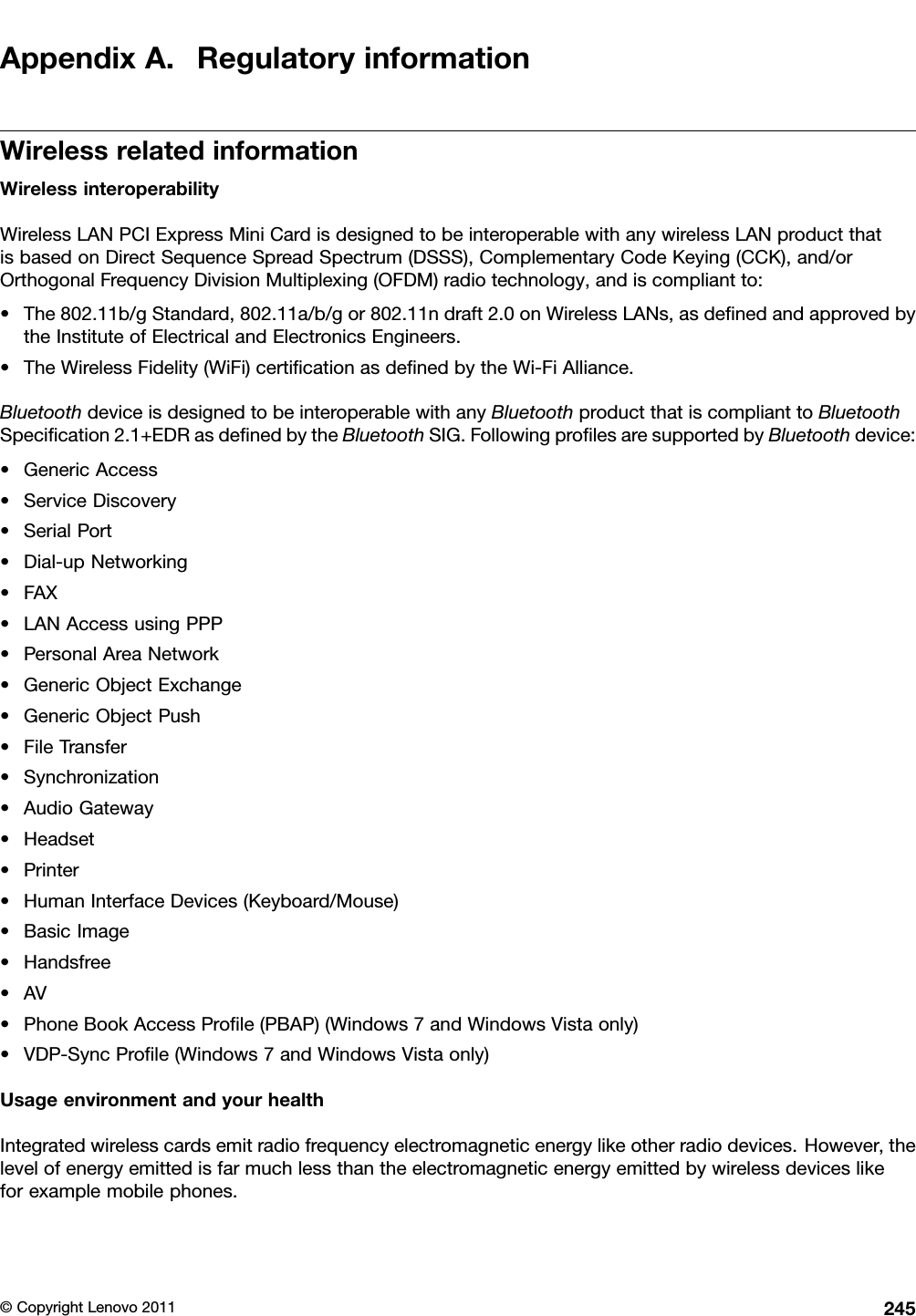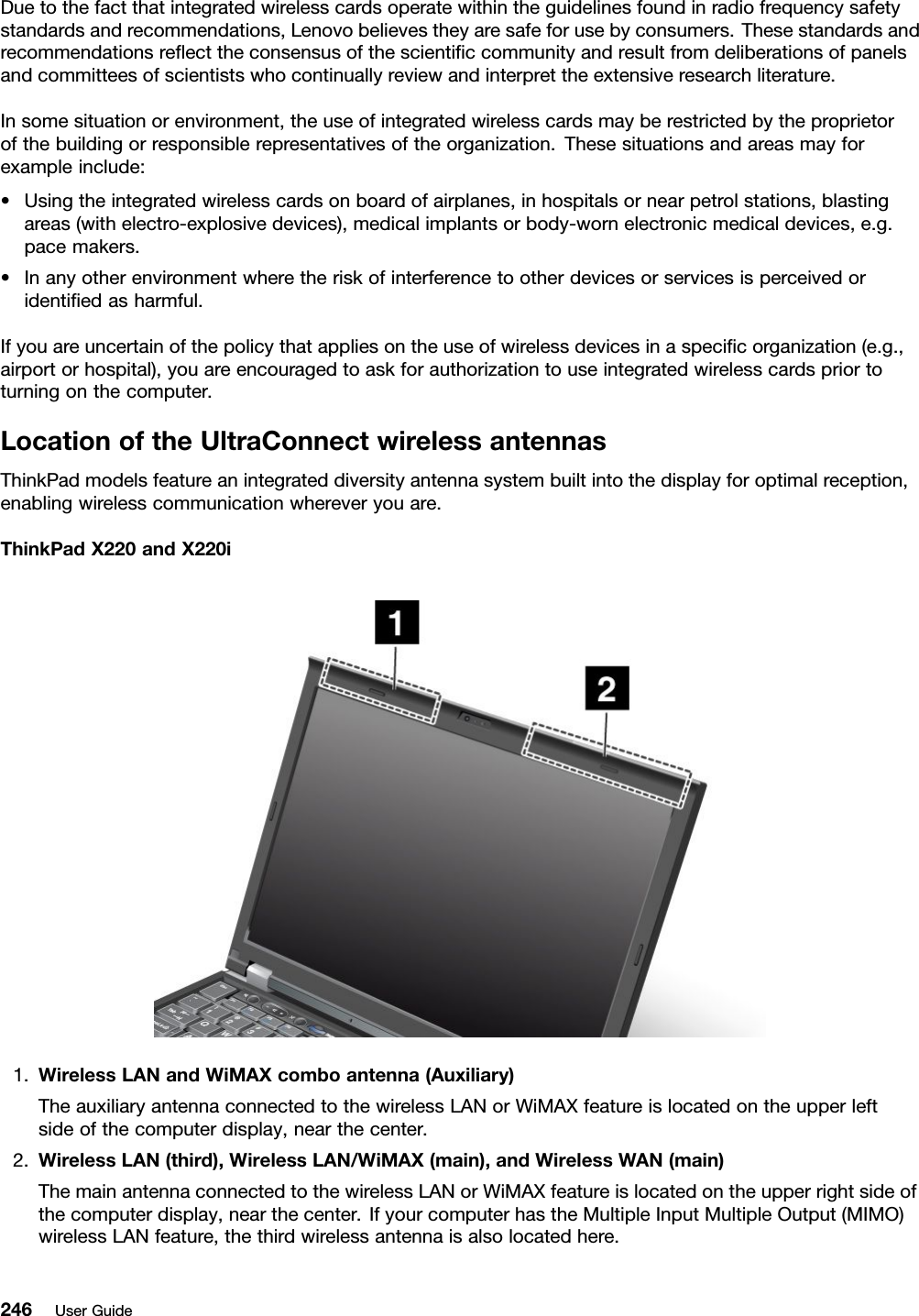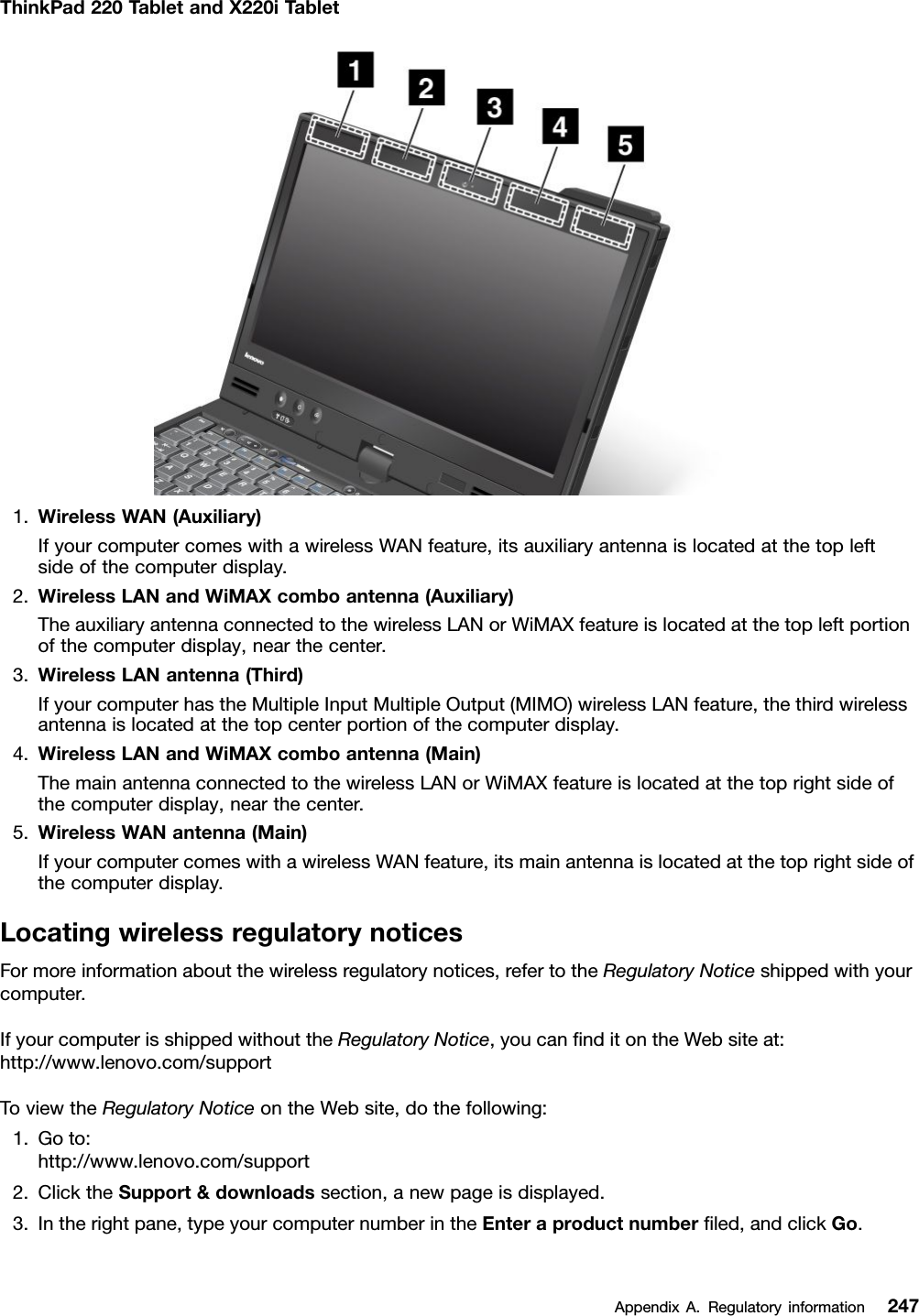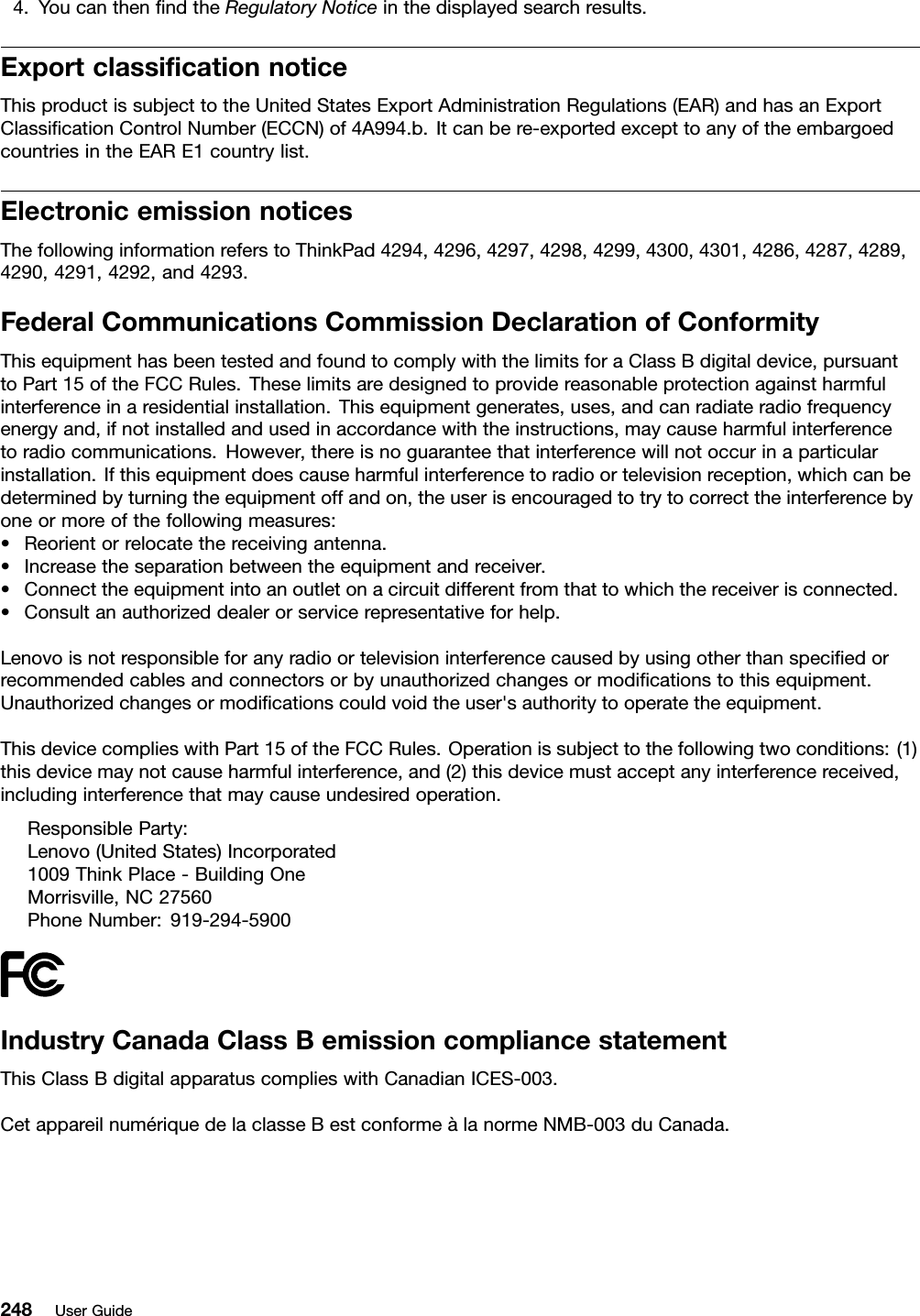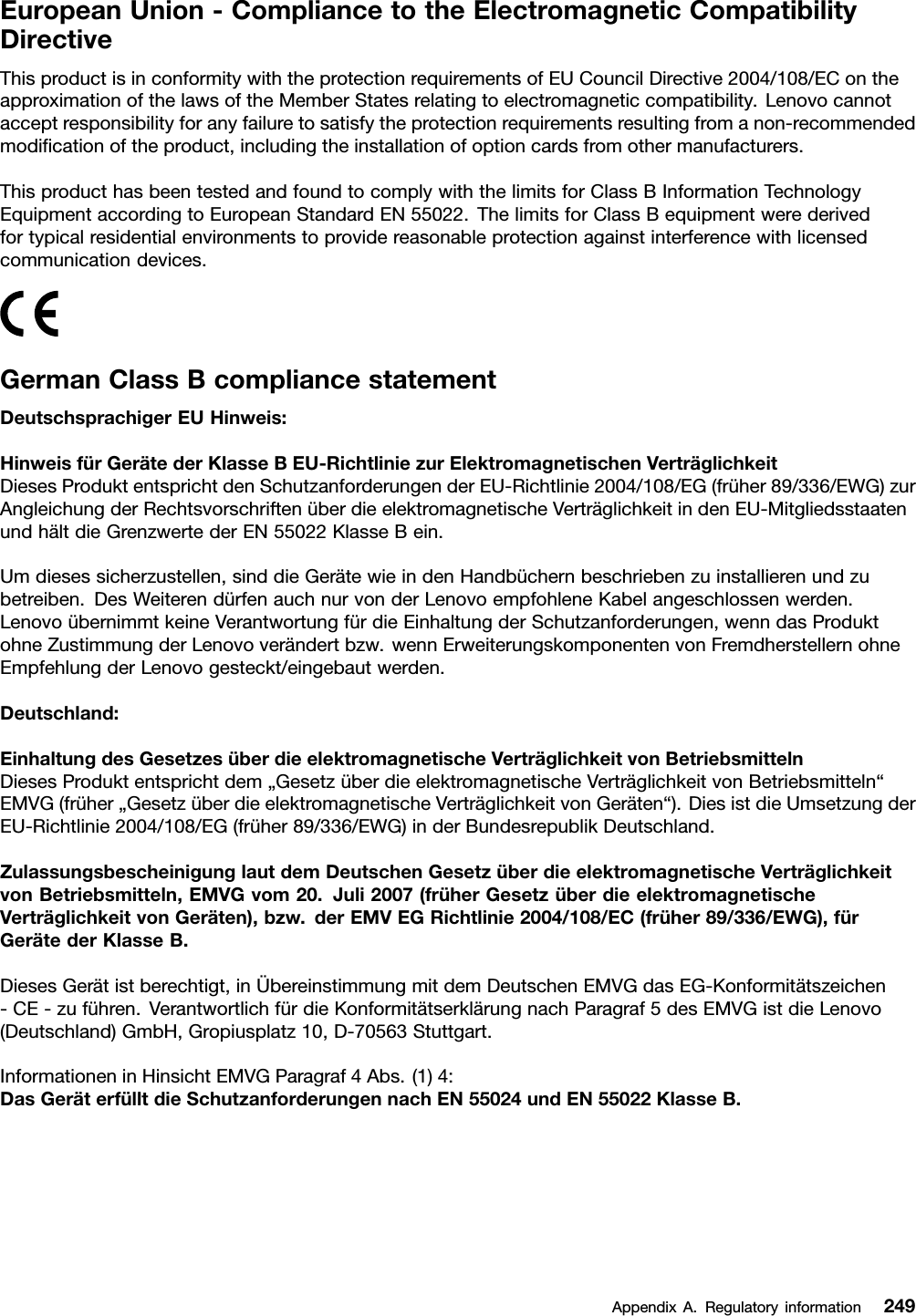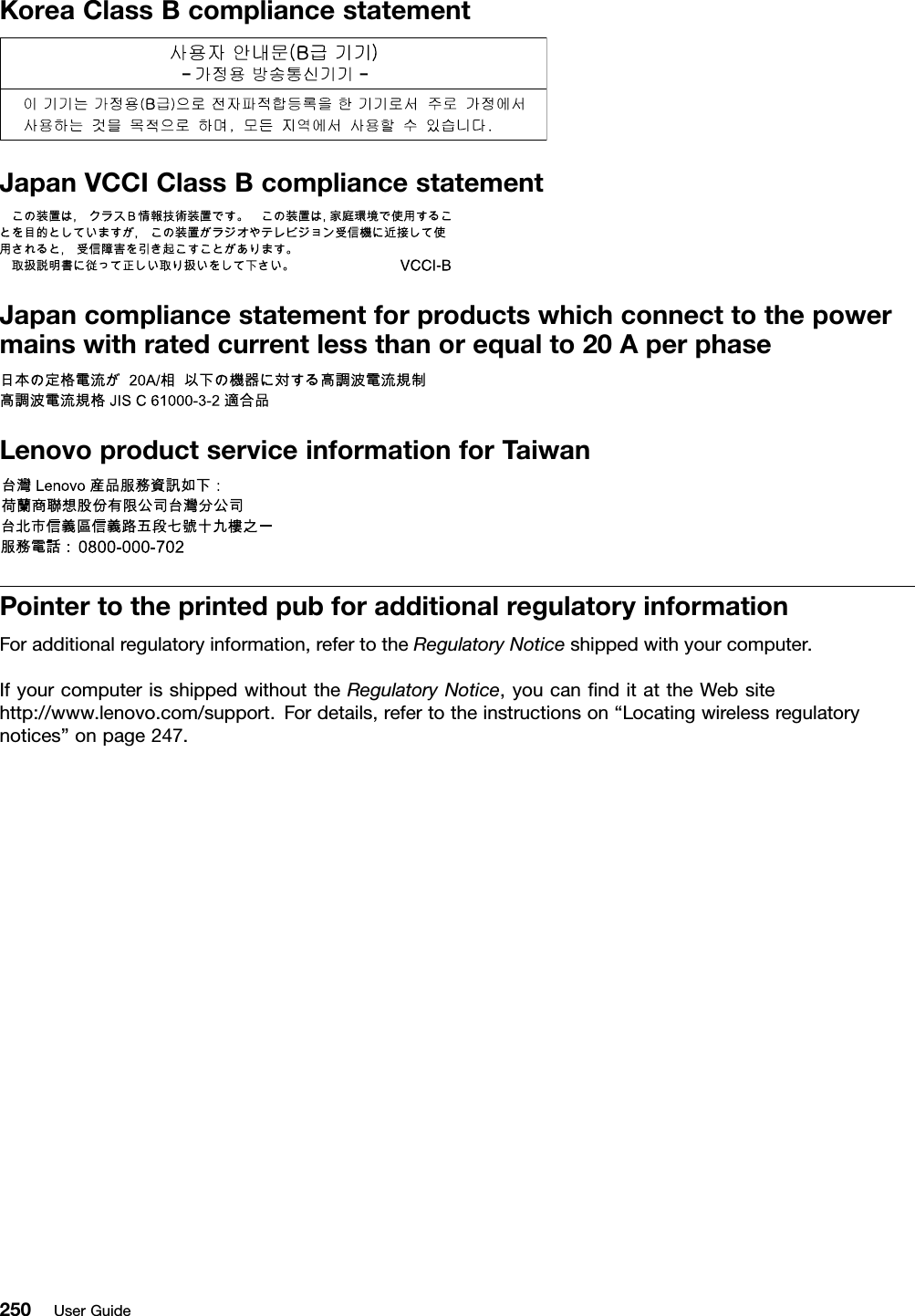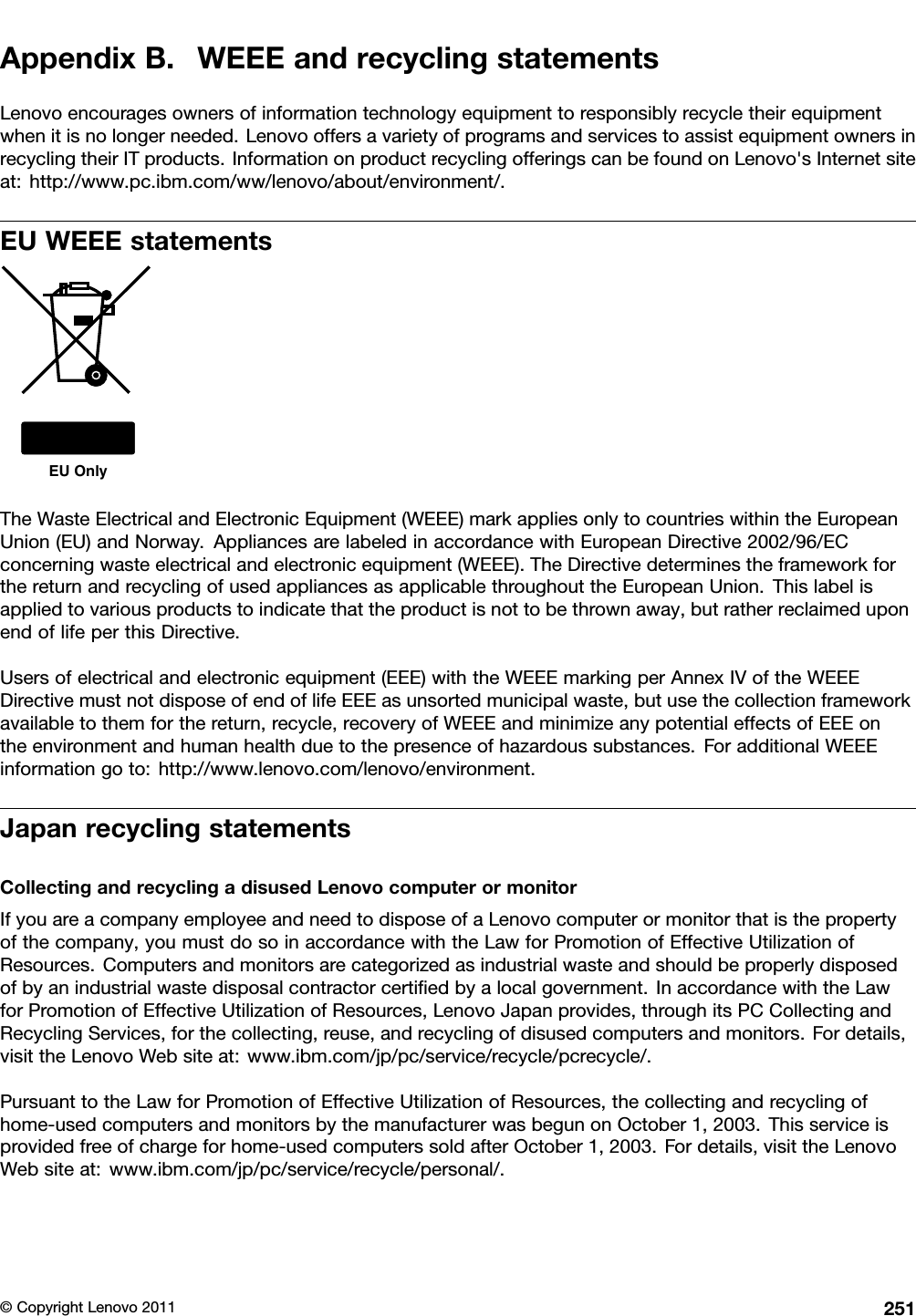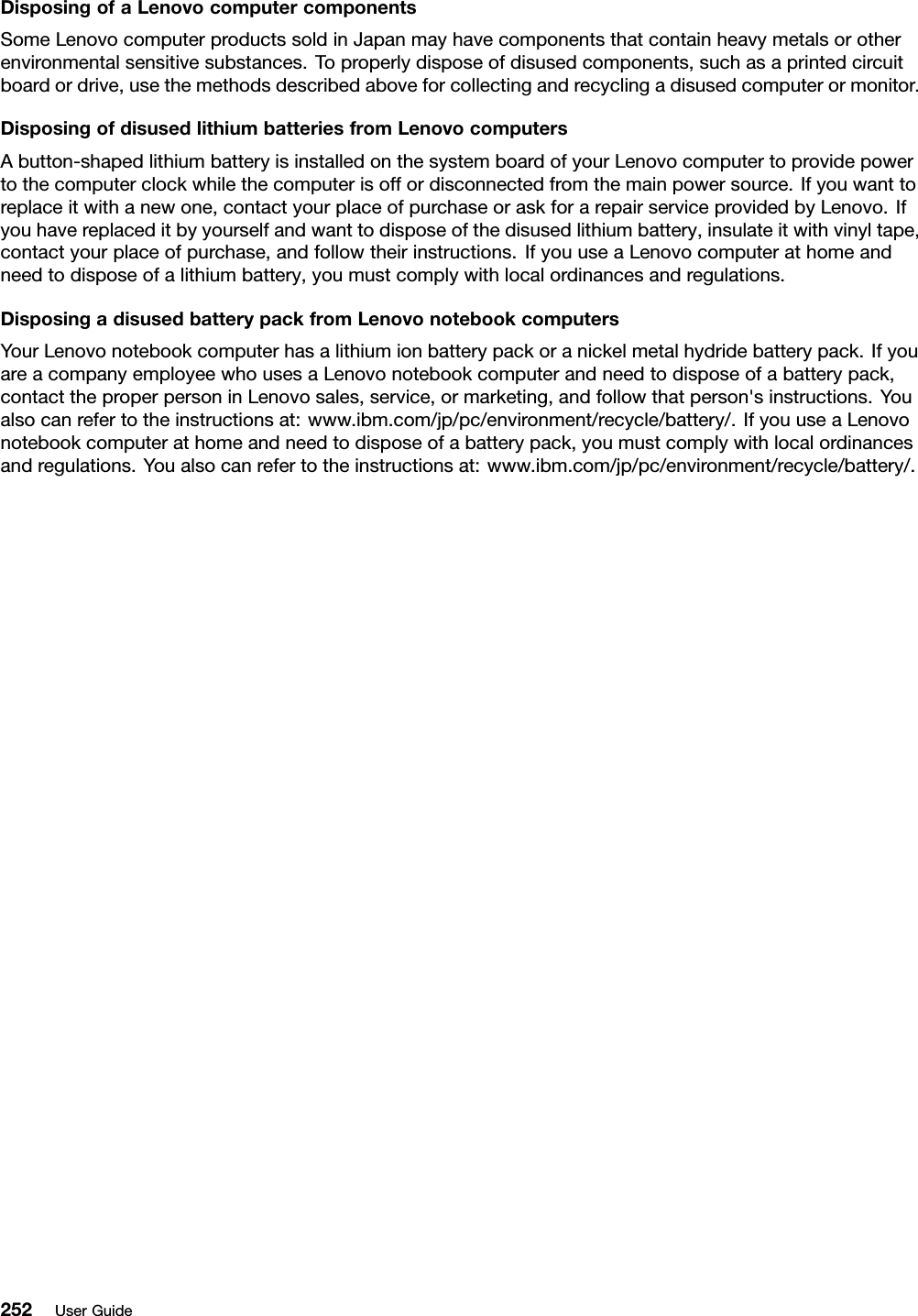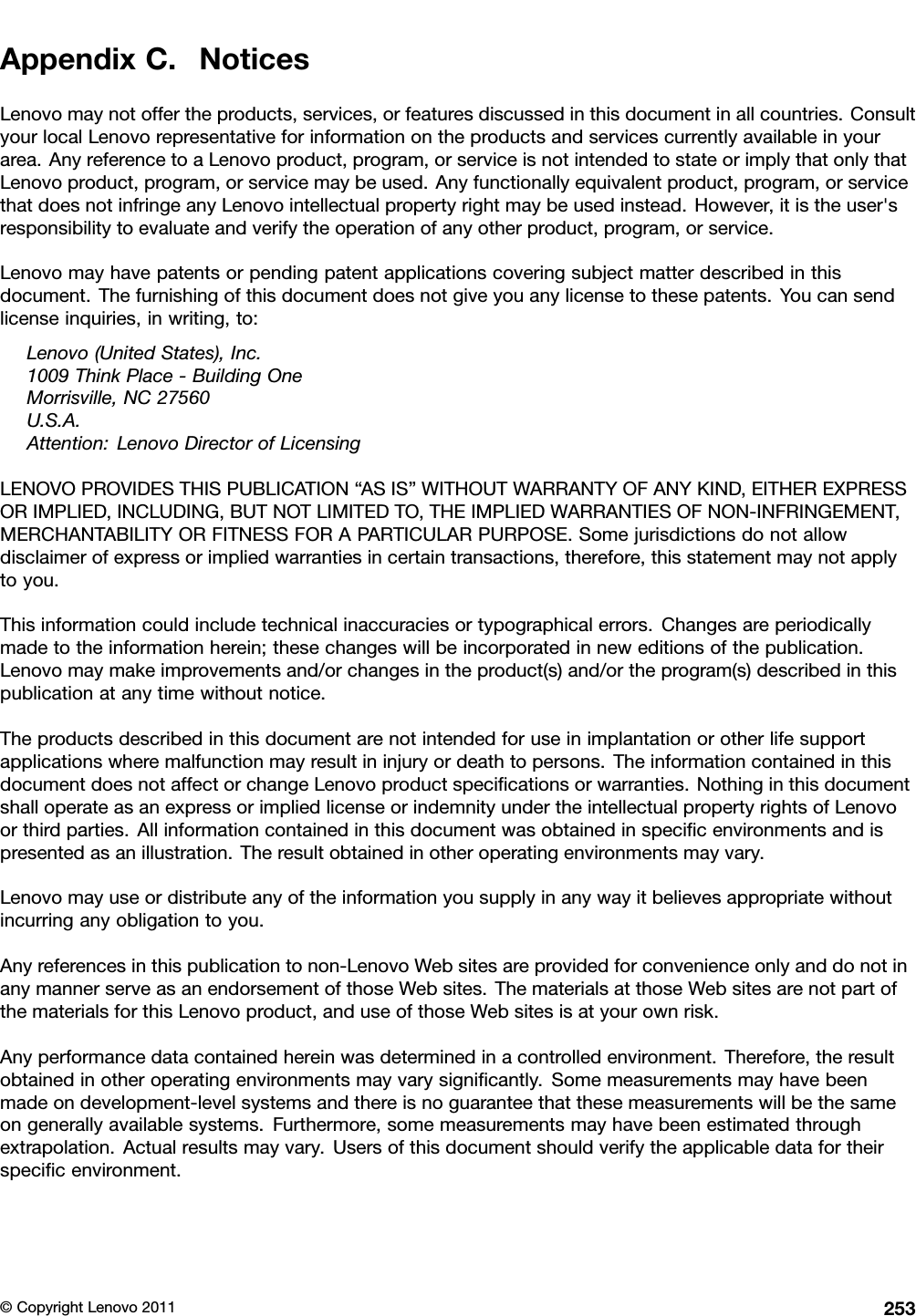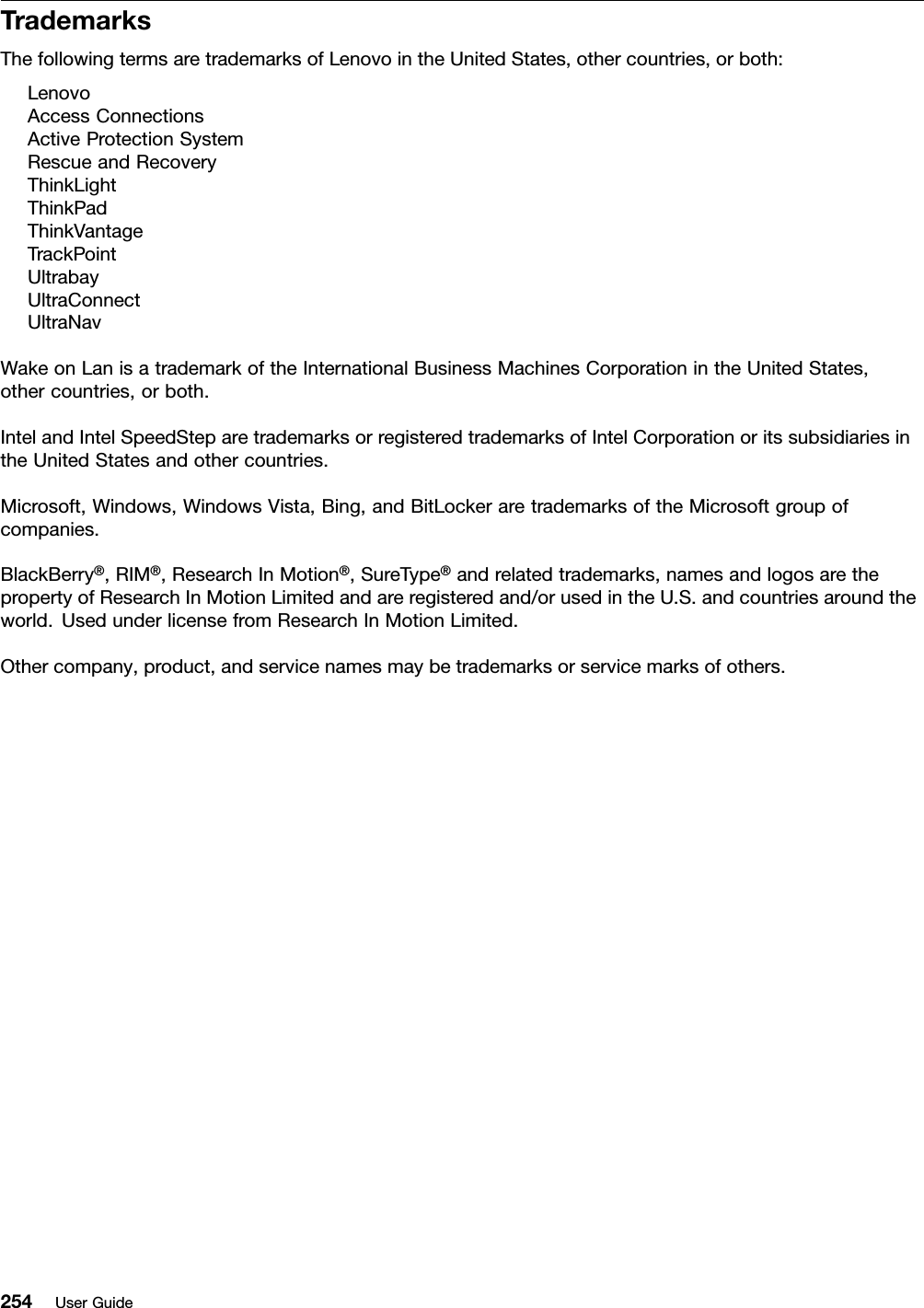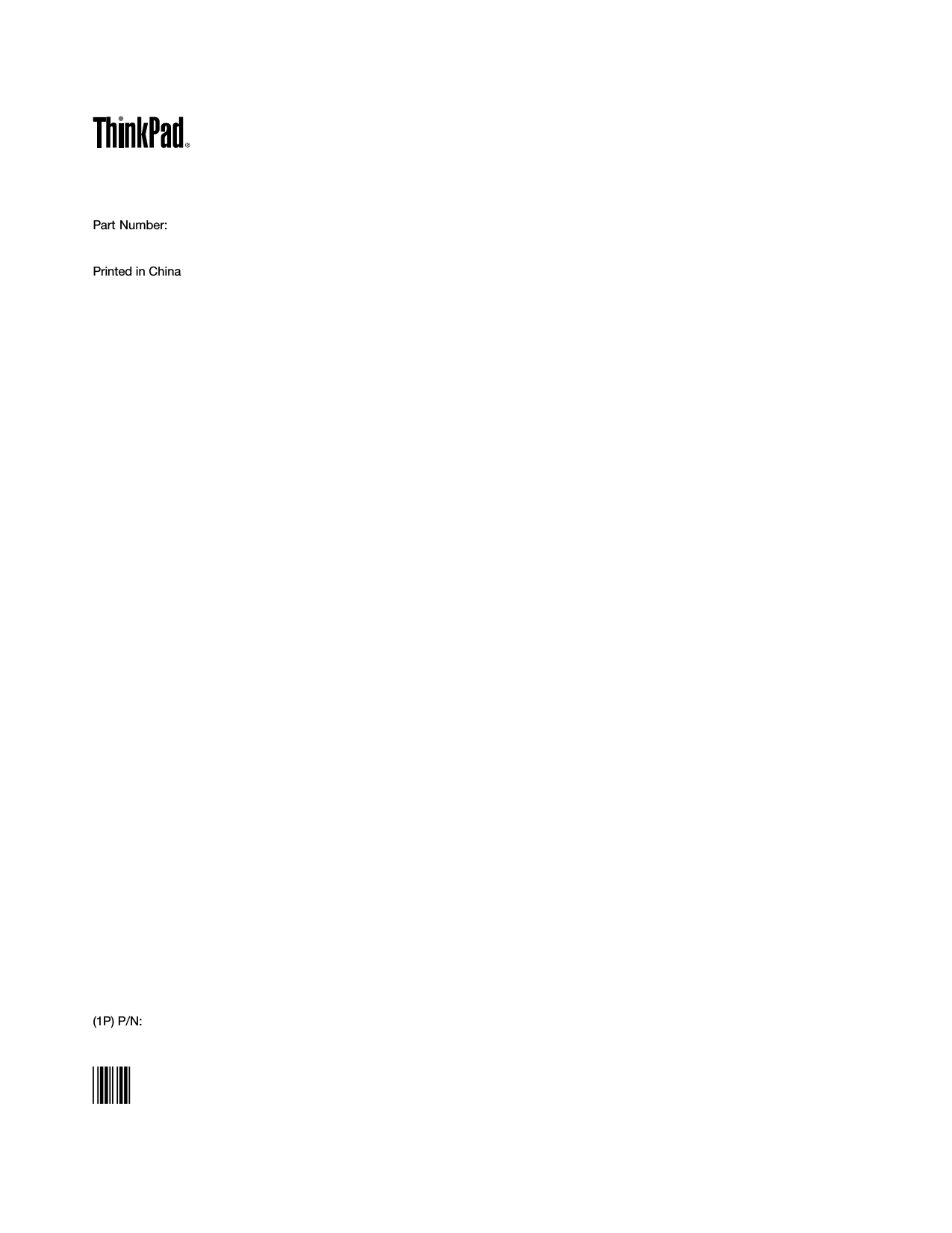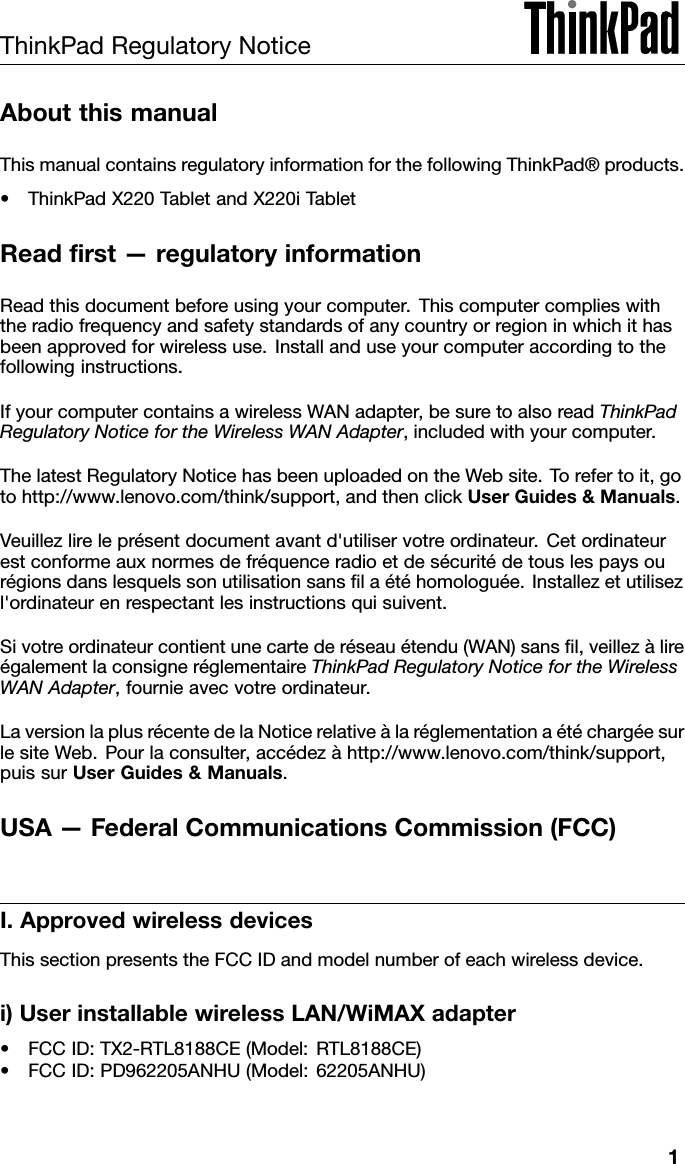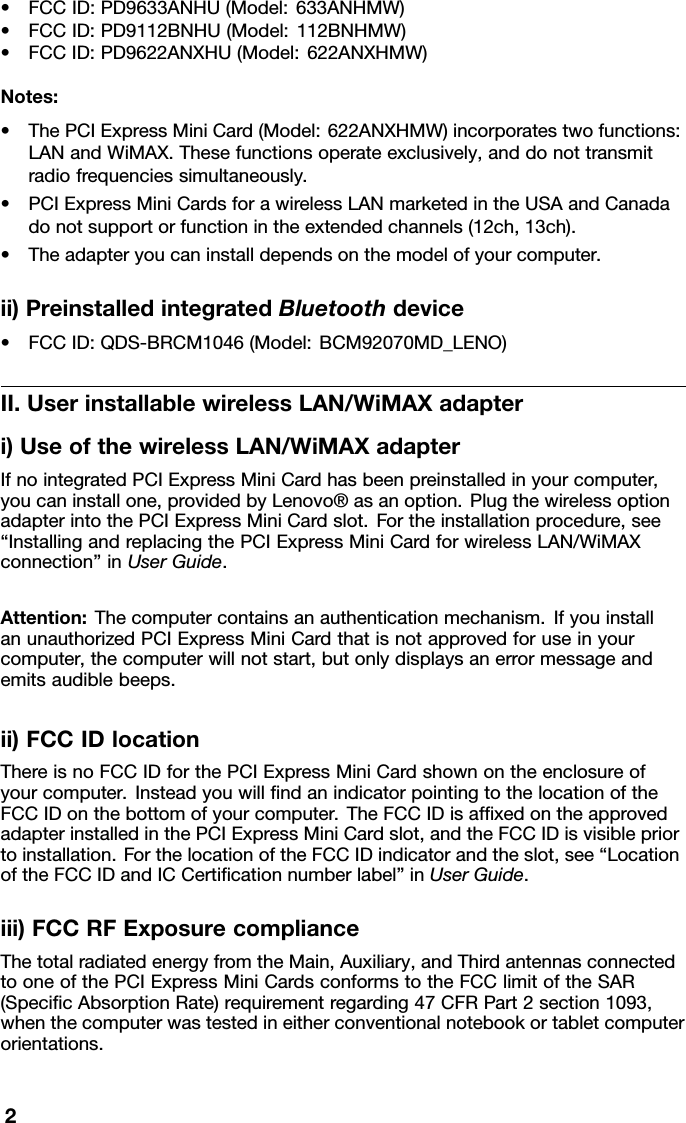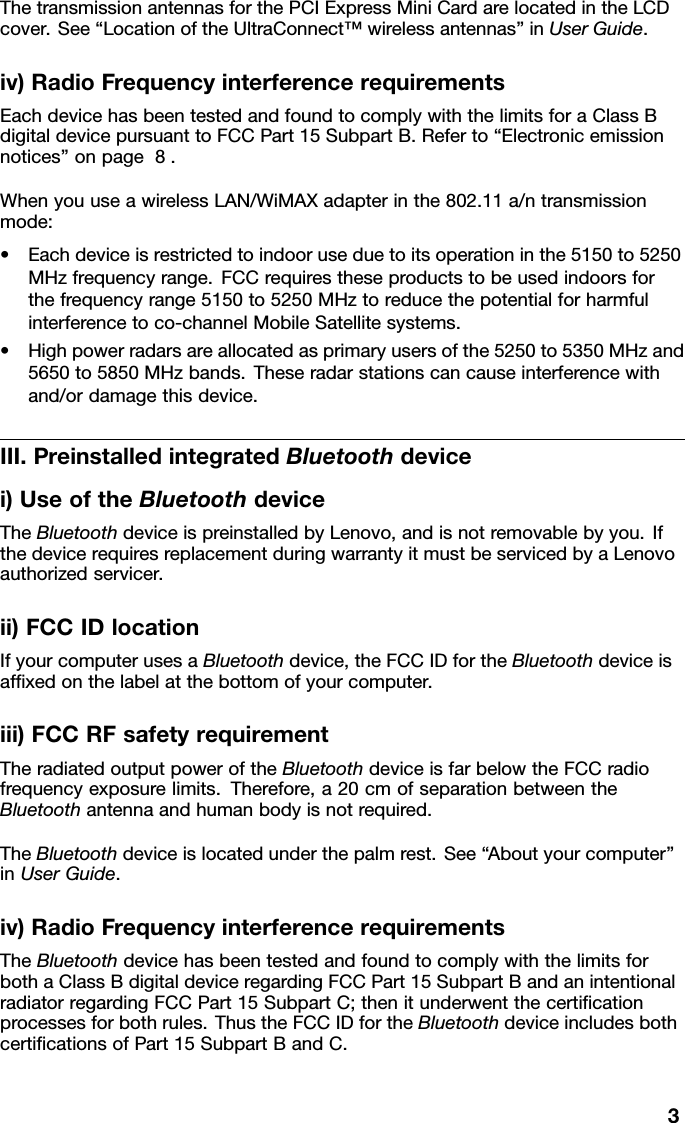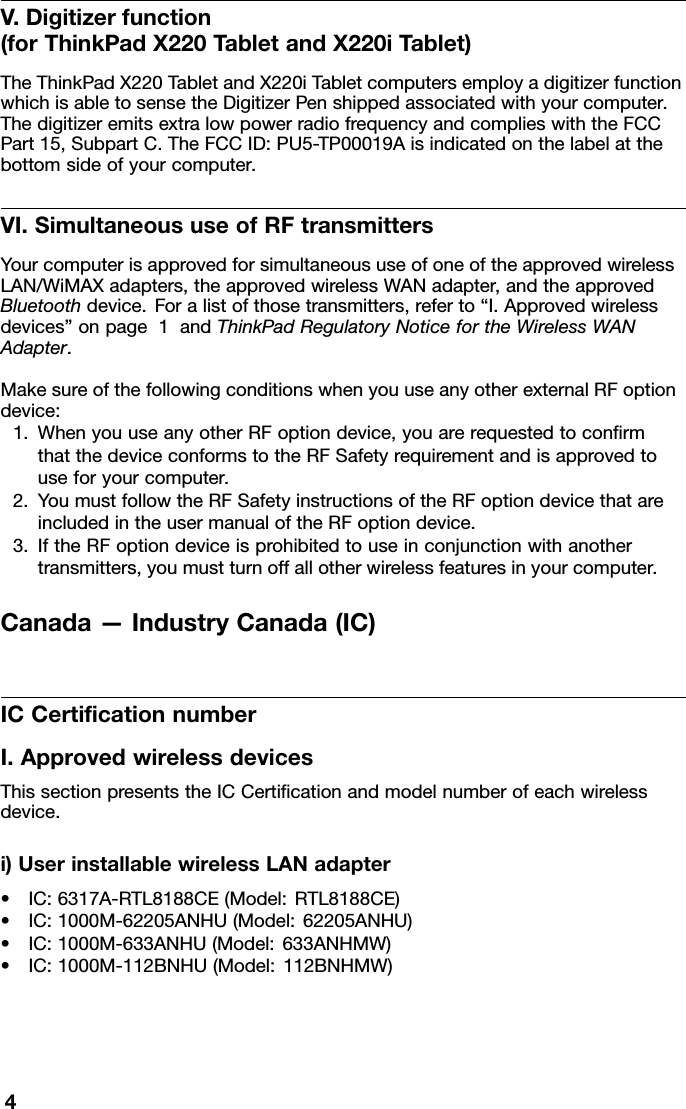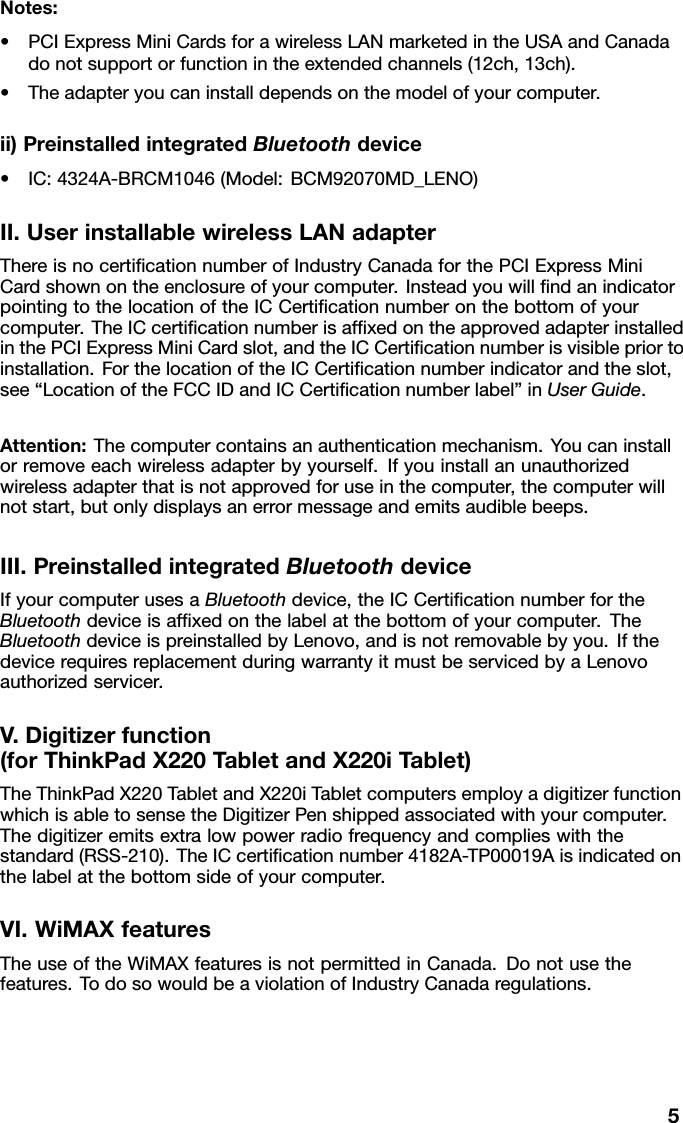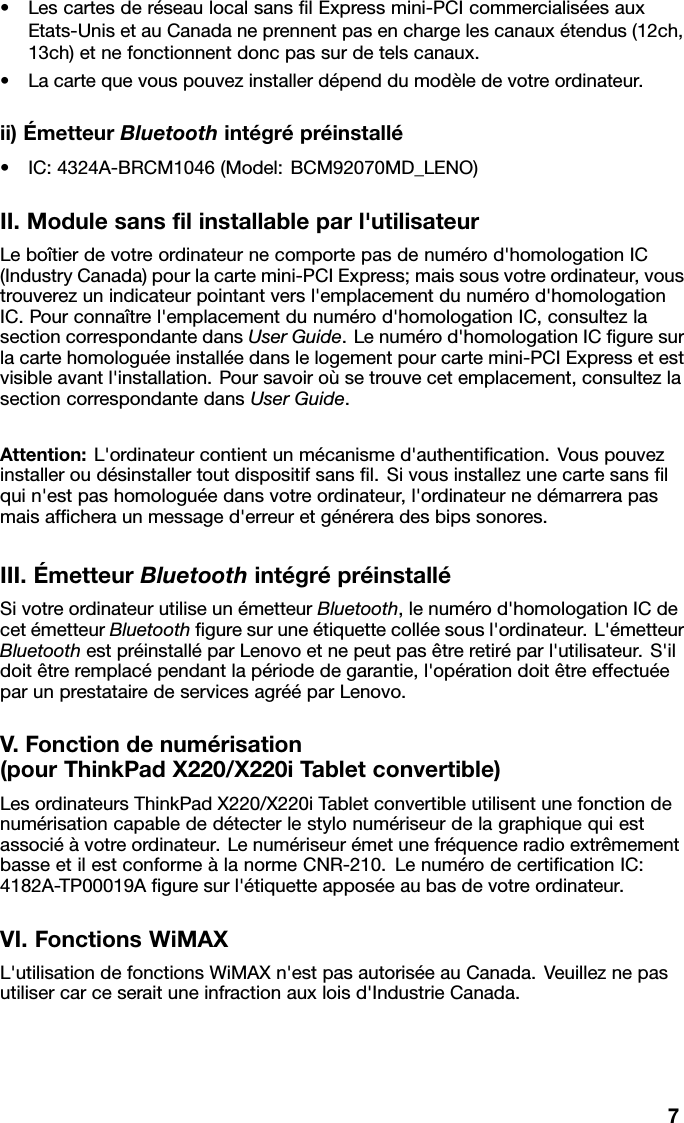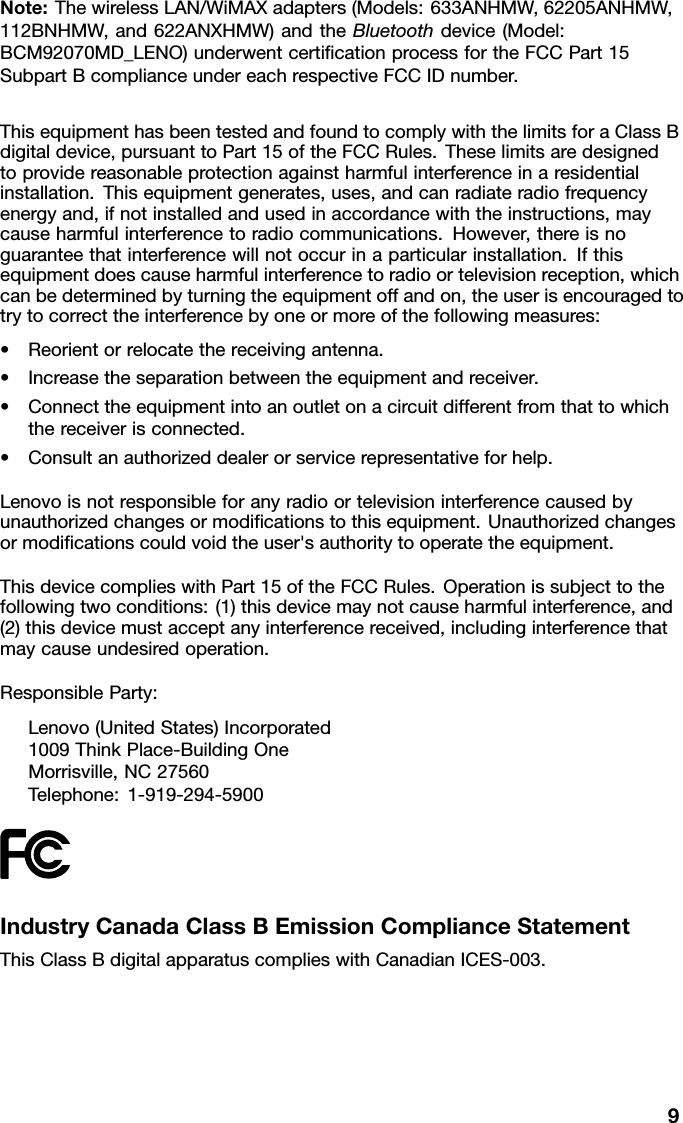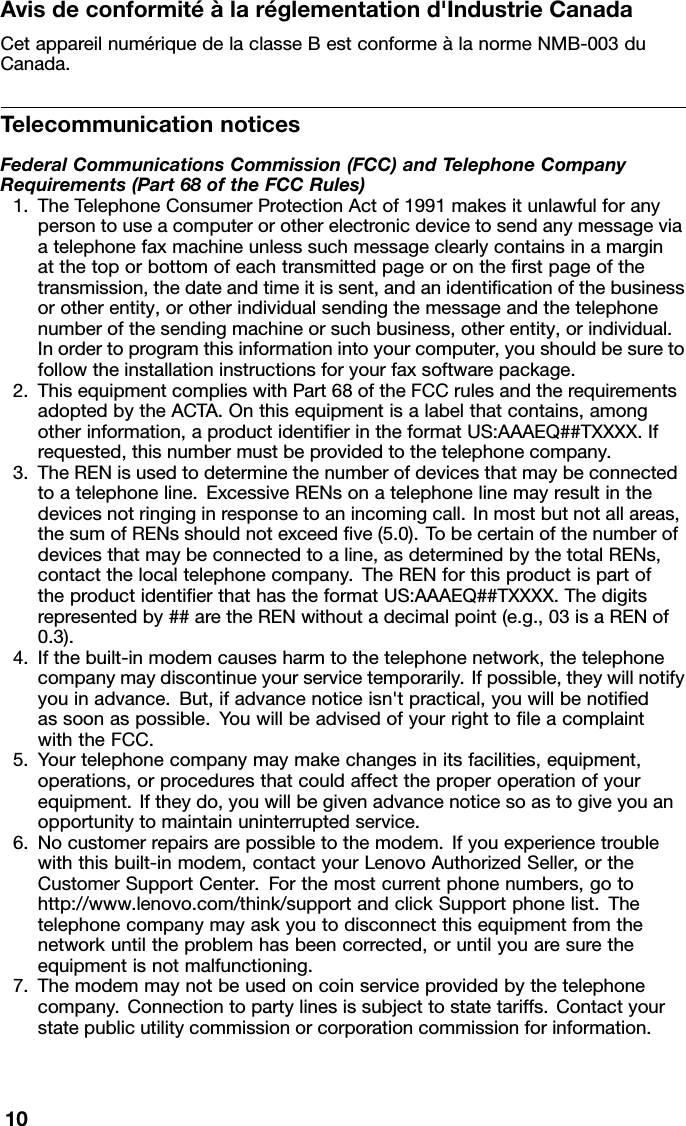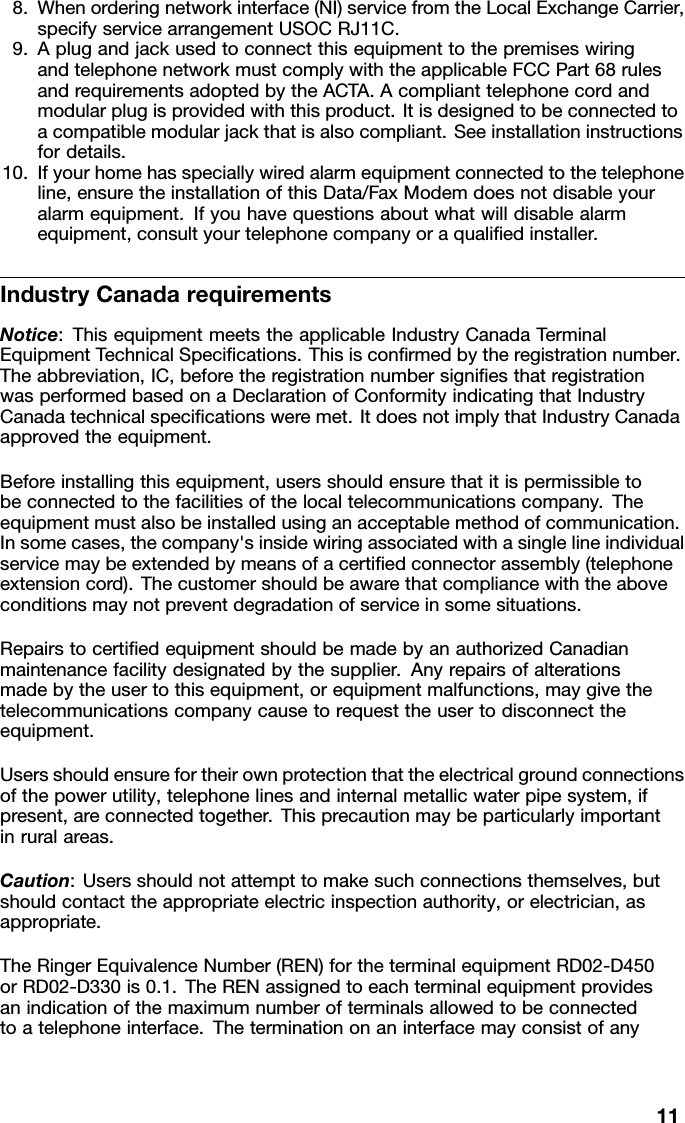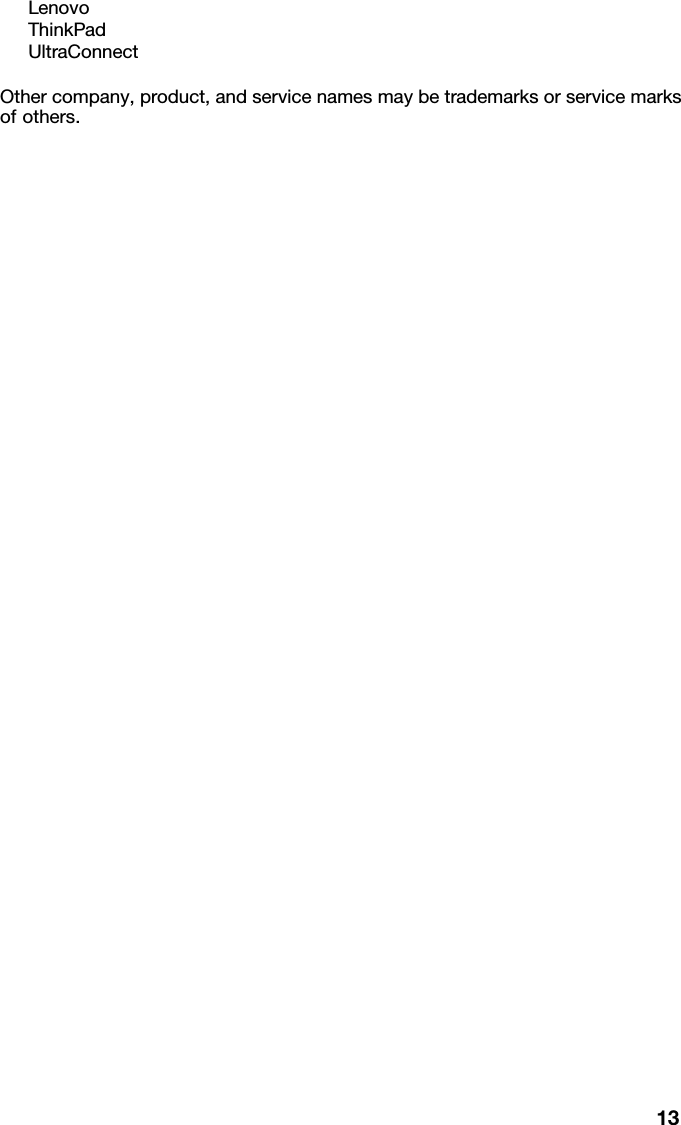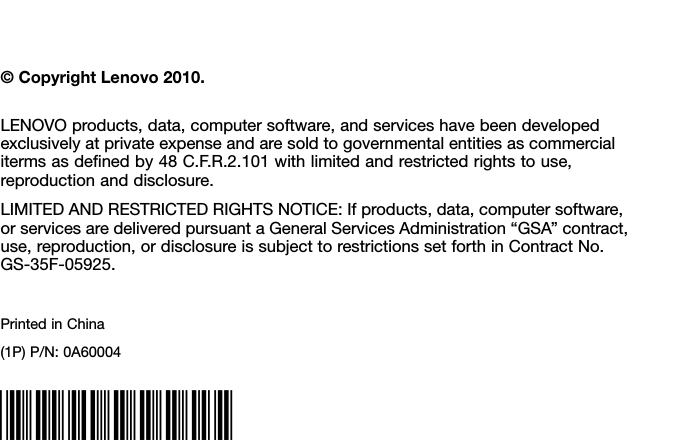Wistron TP00019A LENOVO NOTEBOOK COMPUTER (WITH WACOM DIGITIZER, MODEL: SU6E-12W04AU, SU6C-12W04AU) User Manual 3
Wistron Corporation LENOVO NOTEBOOK COMPUTER (WITH WACOM DIGITIZER, MODEL: SU6E-12W04AU, SU6C-12W04AU) Users Manual 3
Wistron >
Contents
- 1. Users Manual 1
- 2. Users Manual 2
- 3. Users Manual 3
Users Manual 3