Users Manual
User’s Manual

Using the Tablet Digitizer Pen
The Tablet Digitizer Pen and its accessories are shipped in a separate box within the ThinkPad®
shipping box. You can use the pen to control your computer just as you would with a mouse or
keyboard.
Note: This pen is not waterproof. Take care not to soak it or dip it in water.
You can store the pen in the slot on the right side of the ThinkPad Notebook. Press it gently into the
slot until you hear a click.
To remove the pen from its slot, press it gently into the slot (1) to release it; then pull it out (2).
Note: The pen contains pressure sensors. Do not push the tip of the pen for an extended period of
time. Do not subject the pen to shock or vibration.
The Tablet Digitizer Pen consists of a tip (2), a click button (3), and an eraser tip (4). Hold the pen and
point the tip at the display to move the cursor (1).
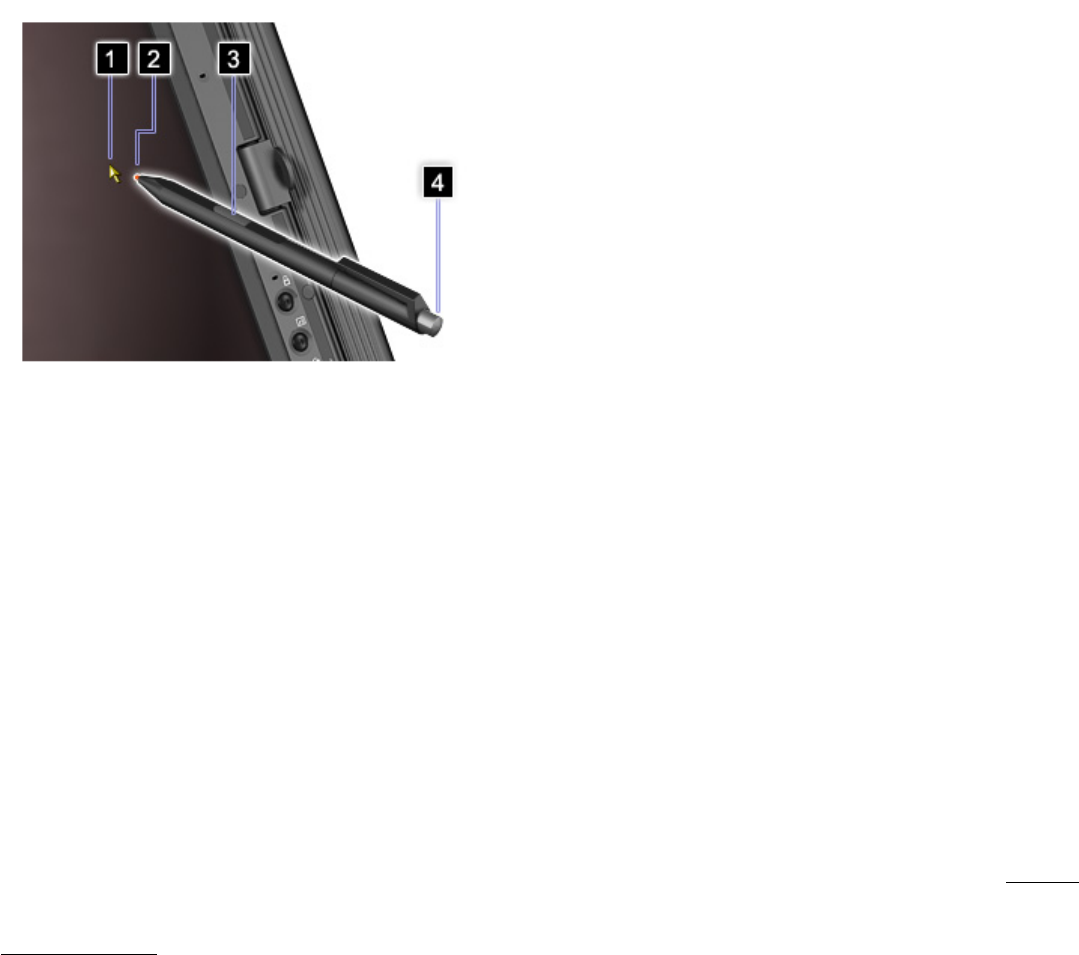
To make a selection (single click), tap the display once with the pen. To double-click, tap twice without
pausing. To do a right-click, tap the display once and then hold the tip of the pen on the display; the
right-click icon appears.
Pressing the click button (3) is the same as a right-click. The eraser tip (4) functions like an eraser in
applications that support this function.
Note: You can enable or disable the pen buttons in the Tablet and Pen Settings panel of the Tablet
Shortcut Menu.
Note: The Tablet Digitizer Pen shipped with the ThinkPad X201 Tablet computer is for use with that
computer only. Do not insert it into the pen slot of the ThinkPad X41 Tablet computer.
Note: The Tablet Digitizer Pen shipped with the ThinkPad X41 Tablet computer is for use with
that computer only. Do not insert it into the pen slot of the ThinkPad X201 Tablet computer.
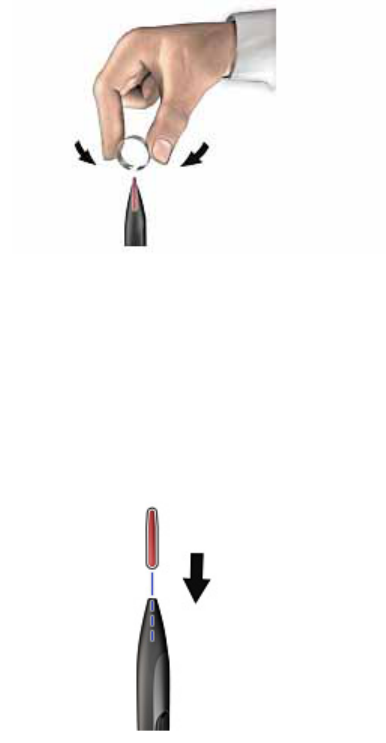
Using the Tablet PC Input Panel
The tip of the Tablet Digitizer Pen may wear out. Replacement tips and a tip removal tool are included
in the pen box shipped with your computer.
Note: Your computer is shipped with five replacement tips for the Tablet Digitizer Pen. Be sure to
store the pen tips in a secure place for future use. The pen tips will not be covered under the warranty
for the Tablet Digitizer Pen or the computer.
To replace a pen tip, do as follows:
1. Grip the pen tip with the tip removal tool, and pull it out.
2. Insert a replacement pen tip fully into the Tablet Digitizer Pen.
This equipment has been tested and found to comply with the limits for a class B digital device, pursuant to part
15 of the FCC rules. These limits are designed to provide to provide reasonable protection against harmful
interference in a residential installation. This equipment generates, uses and can radiate radio frequency energy
and, if not installed and used in accordance with the installation. , May cause harmful interference to radio
communication. However, there is no guarantee that interference
Will not occur in a particular installation. if this equipment does cause harmful interference to radio or
television reception, which can be determined by turning the equipment off and on, the user is encouraged to try
to correct the interference by one or more of the following measures:
-Reorient or relocate the receiving antenna
-Increase the separation between the equipment and receiver
-Connect the equipment into an outlet on a circuit different from that to which the receiver is connected
-Consult the dealer or an experienced radio / TV technician for help
You are cautioned that changes or modifications not expressly approved by the party responsible for compliance
could void your authority to operate the equipment.
This device complies with part 15 of the FCC rules. Operation is subject to the following two conditions
(1) This device may not cause harmful interference and
(2) This device must accept any interference received, including interference that may cause undesired
operation
FCC RF Radiation Exposure Statement:
1. This Transmitter must not be co-located or operating in conjunction with any other antenna or transmitter.
2. This equipment complies with FCC RF radiation exposure limits set forth for an uncontrolled environment.
This device was tested for typical lap held operations with the device contacted directly to the human body to
the back side of the notebook computer. To maintain compliance with FCC RF exposure compliance
requirements, avoid direct contact to the transmitting antenna during transmitting.