VeryKool USA I603 Mobile Phone User Manual
VeryKool USA Inc Mobile Phone
User manual
User Manual

1
Contents
1.BASIC INFORMATION...........................................5
1.1INTRODUCTION ...................................................5
1.2SAFETY PRECAUTIONS ........................................6
1.3SAFETY WARNINGS AND PRECAUTIONS ..............6
1.3.1Precautions of using mobile phone.......7
1.3.2Precautions of using battery.................10
1.3.3Precautions of using charger ...............12
1.3.4Cleaning and maintenance....................13
1.3.5General......................................................13
2.BEFORE USING .....................................................15
2.1PARTS NAME AND DESCRIPTION .......................15
2.1.1Icons..........................................................15
2.2 KEYS DESCRIPTION ...........................................16
2.3 BATTERY ............................................................18
2.4 CHARGING THE BATTERY..................................18
2.5 CONNECTING TO NETWORK ..............................20
2.5.1 SIM card ...................................................20
2.5.2 Installing/removing SIM card................21
2.5.3 Switching on/off......................................21
2.5.4 Unlocking the SIM card .........................22
2.5.5 Unlocking the phone..............................23
2.5.6 Connecting to network..........................24

2
2.5.7 Make a phone call...................................24
2.5.8 Stir to make local telephone call .........25
2.5.9 Dial the fix telephone extension..........25
2.5.10 Stir to make international call............26
2.5.11 Stir to make the telephone..................27
2.5.12 Urgency call ..........................................28
2.5.13 Receive the telephone.........................28
2.5.14 Call history ............................................29
2.5.15 Call menu...............................................29
3.FUNCTION MENUS...............................................31
3.1USING FUNCTION MENUS ..................................31
3.2STRUCTURE OF FUNCTION MENUS....................31
3.3 FILE MANAGER .....................................................33
3.4 PHONEBOOK..........................................................34
3.5 CAMERA ................................................................36
3.6 Call Center ..................................................37
3.6.2 Call Settings ..........................................39
3.7 MESSAGING...........................................................41
3.7.1 Write message ........................................41
3.7.2 Inbox.........................................................42
3.7.3 Drafts ........................................................42
3.7.4 Outbox......................................................43
3.7.5 Sent messages........................................43

3
3.7.6 Templates.................................................43
3.7.7 Message settings ...................................43
3.8 MULTIMEDIA.........................................................46
3.8.1 Image viewer ...........................................46
3.8.2 Video recorder ........................................47
3.8.3 Video player.............................................48
3.8.4 AUDIO PLAYER ...................................................49
3.8.5 Sound recorder.......................................50
3.8.6 FM Radio ...............................................51
3.9 ORGANIZER...........................................................52
3.9.1 TORCH ................................................................52
3.9.2 CALENDAR .........................................................52
3.10 SETTINGS.............................................................53
3.10.1 Phone settings......................................53
3.10.2 Dual SIM settings ...............................54
3.10.3 Network settings ..................................54
3.10.4 Security settings ..................................55
3.10.5.Connectivity.............................................57
3.10.5.1 Bluetooth................................................. 57
3.11 USER PROFILES ...................................................58
3.13 SERVICE...............................................................60
4INPUT METHODS..................................................61
4.1KEY DEFINITIONS..............................................61

4
4.2TEXT INPUT .......................................................61
4.2.1English and number input methods ....61
5ABOUT T-FLASH CARD.......................................63
5.1INSTALLING AND REMOVING T-FLASH CARD ...63
5.2USING T-FLASH CARD........................................63
6TROUBLESHOOTING ..........................................64
8. FCC STATEMENT......................................................68
9. SAR INFORMATION STATEMENT........................68
10. BODY-WORN OPERATION ...................................69

5
1. Basic Information
1.1 Introduction
Thanks for choosing this Silder digital mobile phone.
With this user manual, you can understand the operation of
the mobile phone and enjoy its perfect function and simple
operation.
This color screen mobile phone is designed for
GSM/GPRS network. Besides basic messaging function, it
also provides various practical functions, including dual
SIM card, individual ring tone, SMS, MMS, Camera,
Image viewer, Audio player, Video player,,Horse race
lamp, Sound recorder, FM radio, Alarm clock, Calculator,
Schedule power on/off, Calendar, T-flash and GPRS
network, to make your work and entertainment more
convenient. In addition, the phone utilizes personalized
human-computer interface and satisfies your different
requirements with its perfect functions.
This color screen mobile phone accords with
GSM/GPRS technical specification and is approved by
domestic and international authoritative organizations.

6
The contents are subject to changes without prior notice.
1.2 Safety precautions
If your mobile phone is lost or stolen, please inform
local telecommunication department or distributor to
disable the mobile phone and SIM card. It will prevent
the economic loss caused by illegal operation.
When you contact telecommunication department,
they will ask you the IMEI number (It is printed on the
label in the rear of the mobile phone and you will find
it after removing the battery). Please write down this
number and keep it properly for future use.
To avoid illegal operation, please take the preventative
measures, for example:
Set PIN code of the SIM card and modify in time.
Do not put the mobile phone at salient places
before leaving your car. You'd better take it with
you or lock it in the luggage.
Set call barring.
1.3 Safety warnings and precautions
Please read these precautions carefully before using this
mobile phone to ensure safe and correct operation.

7
1.3.1 Precautions of using mobile phone
Only approved battery and charger can be used. It may
cause battery leakage, overheating, explosion and fire
if you use other products.
Do not impact, shock or throw the mobile phone to
avoid fault and fire.
Do not put the battery, mobile phone and charger in
microwave oven or high pressure equipment, otherwise
it may damage the circuit and cause fire.
Do not use the mobile phone near places with
inflammable and explosive gas; otherwise it may cause
mobile phone fault and fire.
Do not put the mobile phone at places with high
temperature, humidity or much dust, otherwise it may
cause fault.
Put the mobile phone out of children's reach to avoid
children taking it as a toy and getting hurt.
Do not put the mobile phone on a surface that is not
flat or stable to avoid fault or damage caused by
falling.
In places near fuels, chemical products or explosives,
please follow the regulation and turn off your mobile
phone.
Please follow your local laws and regulations of using

8
mobile phone when you are driving. If you need to use
mobile phone when you are driving, please comply
with these rules: Concentrate when you are driving; use
the function of hands-free when your are conversing; if
the condition of road is bad, please dial or answer a call
after parking.
Please turn off your mobile phone in airplane, hospital
or other places where using mobile phone is prohibited.
The mobile phone will affect the normal operation of
electronic equipment and medical instrument. Please
follow correlative regulations when you use mobile
phone at these places. This mobile phone has schedule
power on/off function. Please check the alarm clock
setting to make sure the mobile phone won’t be power
on automatically in airplane.
Do not use the mobile phone at places with weak
signals or near high precision electronic equipment.
The radio wave interference may cause misoperation
and other problems of electronic equipment. Pay
special attention when you are near the following
equipment: hearing aid, pace maker and other medical
electronic equipment, fire detector, auto door and other
automatic control devices. Please consult the
manufacturer or local distributor for the influence of

9
mobile phone on pace maker and other medical
electronic devices.
Do not press the LCD screen hard or knock at other
objects with it; otherwise the LCD board may be
damaged and LCD liquid may leak. It may cause
blindness if the liquid comes into eyes. Please use
clean water to clean eyes immediately (do not knead
your eyes) and go to see your doctor.
Do not disassemble or refit the mobile phone,
otherwise it may cause mobile phone damage,
electricity leakage and circuit fault.
Under few conditions, the mobile phone has negative
effects on the electronic equipment when it is used in
some models of cars. Do not use the mobile phone at
this moment in order to guarantee your safety.
Do not use needle, pen head or other sharp objects to
press keys, otherwise it may damage the mobile phone
or cause misoperation.
Do not use the mobile phone if the antenna is damaged,
otherwise it may hurt your body.
Do not put the mobile phone too close to magnetic
cards or other magnetic objects. The radiative wave of
the mobile phone may eliminate the information saved
in floppy disk, prepaid card and credit card.

10
Put the drawing pins and other small metal objects
away from the headphone of the mobile phone. The
loudspeaker is magnetic during working and will
magnetize these small metal objects; it may hurt human
body or damage the mobile phone thereby.
Do not make the mobile phone moistened; it may cause
overheating, electricity leakage and fault if water or
other liquids enter the mobile phone.
1.3.2 Precautions of using battery
Do not put the battery in fire; otherwise it may cause
fire and explosion.
Do not push by force when installing battery; otherwise
it may cause liquid leakage, overheating, explosion and
fire.
Do not use electric wire, needle or other metal objects
to short circuit the battery, and also do not put the
battery together with necklace and other metal objects,
otherwise it may cause liquid leakage, overheating,
explosion and fire.
Do not weld the battery ends, otherwise it may cause
liquid leakage, overheat, explosion and fire.
It may cause blindness if the battery liquid comes into
eyes. Do not knead your eyes at this moment. Please
use clean water to clean and go to see your doctor

11
immediately.
Do not disassemble or refit the battery, otherwise it
may cause liquid leakage, overheating, explosion and
fire.
Do not use or put the battery near fire, heater or other
places with high temperature, otherwise it may cause
liquid leakage, overheating, explosion and fire.
If the battery has temperature rising, discoloration,
distortion or other abnormal phenomenon in the
process of using, charging or storage, please stop using
the battery and change a new one.
It may burn your skin if the battery liquid contacts your
skin or clothes. Please use clean water to clean and go
to see your doctor immediately.
If there is liquid leakage or abnormal smell from the
battery, please take it away from fire to avoid from fire
and explosion.
Do not make the battery moistened; otherwise it may
cause overheating, smoking and erosion of the battery.
Do not use or put the battery at places where it is
irradiated by sunshine directly or near car, otherwise it
may cause liquid leakage and overheating, and debase
its performance and shorten its service life.
Do not charge continuously for more than 24 hours.

12
1.3.3 Precautions of using charger
Please use 220V AC power supply. It may cause
electricity leakage, fire and damage the mobile phone
and charger if you use other voltage.
Charger short circuit is prohibited, otherwise it may
cause electric shock, smoking and damage the charger.
Do not use the charger if the power cord is damaged,
otherwise it may cause fire and electric shock.
Please clean the dust on the outlet in time.
Do not put water container beside the charger to avoid
overheating, electricity leakage and fault of the charger
caused by splashed water.
If the charger contacts water or other liquids, please cut
off the power supply immediately to avoid overheating,
fire, electric shock and charger fault.
Do not disassemble or refit the charger, otherwise it
may cause body hurt, electric shock, fire and damage
the charger.
Do not use the charger in bathroom or other place with
high humidity, otherwise it may electric shock, fire and
damage the charger.
Do not touch the charger, power cord and outlet with
wet hands; otherwise it may cause electric shock.
Do not put heavy objects on the power cord or refit the

13
power cord; otherwise it may cause electric shock and
fire.
Please pull out the plug from outlet before cleaning and
maintenance.
Please hold the charger when pulling out the plug or it
may damage the power cord and cause electric shock
and fire if you pull the power cord.
1.3.4 Cleaning and maintenance
The mobile phone, battery and charger are not
waterproof. Do not use them in bathroom or other
places with high humidity and also avoid being
drenched with rain.
Use soft cloth to clean the mobile phone, battery and
charger.
Do not use alcohol, diluents or benzene solution to
clean the mobile phone.
Outlet with dirt may cause bad contact and power off,
and can’t charge thereby. Please clean regularly.
1.3.5 General
Mobile phone:
Please use this mobile phone in the environment with
temperature between 5°C and 40°C and humidity
between 35% and 85%.

14
Try to use this mobile phone at places away from
normal telephone, radio and OA equipment to avoid
affecting the performance of these devices and mobile
phone.
Battery:
Put the battery at places with good ventilation and no
direct sunshine irradiation.
The service life of mobile phone battery is limited. The
using time of battery will be shortened gradually after
frequent charging. If the charging is invalid for several
times, it indicates that the service life of the battery has
reached its end and you need to change a new battery
of appointed model.
Do not drop used battery into common domestic refuse.
Please follow local regulations if the disposal of used
battery is stipulated clearly.
Charger:
Do not charge at the following places: with direct
sunshine irradiation; environment temperature lower
than 5°C or higher than 40°C; with moisture, too much
dust or vibration (may cause fault) radio or other
electric apparatus (may affect video and audio quality).
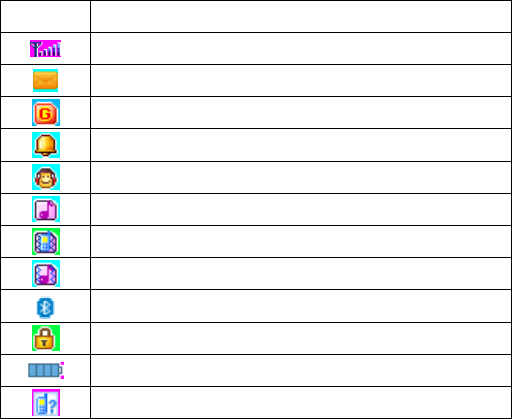
2. Before Using
2.1 Parts name and description
2.1.1 Icons
In the standby interface, the following icons may show
up and their description is as follows:
Icons Description
Indicate the intensity of network signal.
New message.
GPRS is available.
Alarm clock is set and activated.
Earphone is inserted.
General mode.
Meeting mode.
Outdoor mode.
Bluetooth is opened.
Keypad is locked.
Indicate battery status.
Showed the missed call.

16
2.2 Keys description
1. Number keys:
Input numbers and characters; customize number keys
2-9 as the shortcuts of quick dial.
2. Right soft key:
Execute the functions displayed in lower right corner
of the screen. And you can use it to delete the anterior
letter near the cursor which you have input in the
message or exit the interface of editing when there is no
letter in the message.
3. Left soft key:
Execute the functions displayed in lower left corner of
the screen. Press it into Main menu in the standby state.
4. Dial key
Used to make a phone call by SIM1or SIM2 and
answer the telephone for SIM1 or SIM2; in standby state,
adjust the record of the Dialed calls, the Received calls
and the Missed calls.
5. Hang_Up key:
It is used to converse or refuse to the telephone;
generally press this key to return to standby state under
the other condition. Press and hold this key to open/close

17
the mobile phone.
6. Left/Right key:
Move cursor to the left or right while editing; in
standby state, press them to move the cursor among
showing menus; in certain submenus, press the Left key
to access selected menu and press the Right key to return
to previous menu.
7. Up/Down key:
Press to browse names, telephone numbers, short
messages, MMS, submenus and so on; move cursor up or
down while editing.
8. OK key:
Pressing it to access the menu you have chosen. In the
standby state.
9. * key:
In standby state, press this key to input *.
10. # key:
In standby state, press and hold this key to switch
between Silent mode and the current profiles you have
chosen.
11. $ key:
in standby state, press and hold this key to switch
between Meeting mode and the current profiles you have
chosen.

18
12. Space key:
In standby state, press and hold this key to Turn on/off
ttorch.
13. Fn key:
Press to switch number and alphabet,alphabet and
symbol;in standby state,press this key to access camera
directly.
2.3 Battery
The battery in original state has about 50% electricity
quantity and you can use it after unpacking. It performs
best after full charge/discharge for the first three times.
2.4 Charging the battery
Connect the power supply of charger.
Insert the plug of the charger into the bottom of
mobile phone (keep the surface with arrow upwards).
If the mobile phone is power on when being charged,
the electricity quantity indicator on upper right corner
of the screen will be flashing circularly; if the mobile
phone is power off when being charged, a charging
indicator image will appear on the screen which
indicates the battery is being charged. If the mobile
phone is still used when battery is low, the charging

19
indicator will appear after the charging has started for
a while.
When the charging is finished, there will be one image
displayed on the screen which indicates that charging
has finished. And if the mobile phone is power on, the
battery status indicator on upper right corner of the
screen is complete and won’t flash. This course may
cost 3-4 hours. It is normal that the battery, mobile
phone and charger get hot in charging process.
Disconnect the AC outlet from mobile phone and
charger when the charging is finished.
Note:
Use charger approved by manufacturer to charge at
ventilated places with temperature between 5°C and
40°C. It may bring danger if you use unauthorized
charger and you will also violate the warranty clause.
Please charge the battery in time if the mobile phone is
power off automatically or indicates “Low battery”. If
the electricity hasn’t been run out before charging, the
charging time will be shortened automatically.
The standby and call time provided by manufacturer
are based on ideal working environment. The working
time of battery depends on network status,
environment and operating method in practice.

20
Make sure the battery is installed properly before
charging and you can’t remove the battery in charging
process.
Disconnect the charger from mobile phone and power
supply after charging.
If you don’t disconnect the charger from power supply
and mobile phone, the mobile phone will be charged
again after a long time (about 5 to 8 hours) and the
energy of the battery is wasted to a certain degree. It is
not recommended because it will do harm to the
performance and service life of the battery.
2.5 Connecting to network
2.5.1 SIM card
You must insert at least one valid SIM card before using
your mobile phone. SIM card is the key for you to access
digital GSM/GPRS network.
All information about network connection and call
initialization, as well as the names and telephone numbers
of Contacts and short messages you have received and
saved are recorded in the metal surface area of the SIM
card. You can remove the SIM card from your mobile
phone and insert it into any other GSM mobile phone (the
new mobile phone will read the SIM card automatically).

21
Do not touch the metal surface area and keep the SIM
card away from electricity and magnetism to avoid losing
or damaging the information saved in SIM card. You can’t
access GSM/GPRS network if the SIM card is damaged.
Warning: Please switch off the mobile phone before
removing SIM card. Inserting or removing SIM card
with external power supply is prohibited, otherwise the
SIM card may be damaged.
2.5.2 Installing/removing SIM card
The SIM card is usually stored in a card and you need to
take it out carefully before installing.
Turn off the mobile phone and remove battery and
external power supply.
Insert the SIM card into the slot.
Notice: Please turn off the mobile phone and remove
the battery before removing the SIM card.
2.5.3 Switching on/off
Press and hold the Hung_Up key to switch on the mobile
phone; to switch off the phone, also press this key.
If you switch on the mobile phone before inserting the
SIM card, it prompts you to insert the SIM card. The
mobile phone checks whether the SIM card is valid
automatically after it is inserted.

22
The following prompts appear on the screen in sequence
when the mobile phone is just switching on:
Input phone password –If the password of the phone
has been set.
Input PIN–If the SIM card password has been set.
Searching–The mobile phone is searching for
available network.
The function of the double card –For the sake of
convenience your usage, this cellular phone takes a
pair of cards functions. You have to insert valid SIM
card respectively inside two SIM cards of seats of card
before using to relize this function. Open cellular
phone it will appear the menu automatically.
2.5.4 Unlocking the SIM card
By setting PIN (personal identification number) code of
the SIM card, you can protect your SIM card from illegal
operation. If this function is enabled, you need to enter the
PIN code every time you switch on the mobile phone, and
then you can unlock the SIM card and make or answer a
call. You can diable this function, in this condition, the SIM
card can not be protected from illegal operation.
Press and hold the End key to switch on the phone.
Enter PIN code, use Right soft key to clear wrong

23
input and press OK to finish. For example, if the PIN
is 1234, you can input 1234.
If you input invalid password for three times
continuously, the SIM card will be locked and you need to
input PUK code. Contact your network operator if you
don’t know PUK code.
Note: Your network service provider will set a
standard PIN code (4-8 digits) for your SIM card.
Please change it with your private password as soon as
possible. Refer to Chapter 3.9.6 “Security settings” for
details.
2.5.5 Unlocking the phone
Phone lock can prevent your mobile phone from illegal
operation. You need to input the PIN code as the phone
password (when PIN code is enabled) every time when you
switch on the mobile phone if this function is enabled, then,
you can unlock the phone and make or answer calls. Users
can disable this function (refer to Chapter 3.9.6 “Security
settings”), in which condition the mobile phone can not be
protected from illegal operation.
Enter mobile phone password, press the Right soft key
to clear wrong input and press OK to finish. For
example: if the mobile phone password is 0000, you
can enter 0000.

24
If you have forgotten your mobile phone password,
please contact your distributor or local authorized service
center to unlock your mobile phone.
2.5.6 Connecting to network
The mobile phone will search for network
automatically after the SIM card is decrypted
successfully (display “Searching for network” on the
screen). The name of network operator will appear in
the center of the screen once get connected.
Note: If there is prompt of “ENERGENCY” on the
screen, it means that you are out of the normal coverage
area (service area) of the network, but you can still
make an emergency call according to the signal
intensity.
2.5.7 Make a phone call
When the operator symbolize of the network appear in
the screen, you can make or answer a phone call. The
manifestation holds left top Cape of the information show
network signal strength.
The converse quality is under the bigger influence of
stumbling block, so you can raise converse quality
effectively in the ambulation in the small scope.

25
2.5.8 Stir to make local telephone call
Using the numerical key to input the telephone number,
then press the Dial key to start calling. If you need change
telephone number, please press Right soft key back to
delete character list. The screen will show a moving picture
when you are dialing the number. After the one you called
hold the phone up there will be some information of the
coversing state;if you open the connecting hint sound, there
will also be a hint sound(need network support).
After the converse is over please press the Hung_Up key
to hang up a telephone.
Area number Telephone number Stir number key
2.5.9 Dial the fix telephone extension
Some fixed telephone extensions can't dial directly, you
need to dial switchboard first, then stir extension number.If
you insert the letter "P" of the sign for pausing between the
switchboard number and the extension number when you
input telephone number, this machine will complete all stir
number for you and stir to connect extension automatically.
The method of inputting "P" is pressing and holding the *
key (the screen will show the letter “P” at this time).
The area number Switchboard number P Extension
number the Dial key

26
One example of character list for using the sign of the
pause:
For example, if you have a voice box system using by
dialing number in 8880000 numbers, mailbox number is
6666, password is 8888, you can stir these number as
follows:
8880000 P 6666 P 8888
The first part of this number used for dialing a
conversation for news box system.
After answering the call, it will send out 6666 to choose
mailbox.
Before send the password 8888 out, the second pause
sign will delay 5 seconds (the first P means waiting for
connecting successfully, the later P means postpone of 5
seconds).
2.5.10 Stir to make international call
If you want to make international call you can press and
hold the * key until the screen appears the prefix sign”+” of
the international long-distance telephone, this will allow
you to make a phone call from any other nation to the local
contry before you know the local region prefix number of
the international call (for example, it is 00 in China).
Input the telephone number that you have to stir the

27
national area number of dozen and the integrity number
immediately after input ex-prefix number. National area
number according to usual practice, Germany is 49,
England is 44, Sweden is 46 etc.
As similar as to make international call usually, you
should throw away the number of "0" in the front of
metropolitan district number while dialing.
For example, if you want to dial the hot line for service
from other countries, you should stir:
+86 21 114
+The telephone number Integrated National code
Dial key
2.5.11 Stir to make the telephone
Each of the telephone number that you dialed and
received is existed in a list of your telephone, the recently
dialed and received calls are on the top of the list (please
pay respects to section 3.5"Call center").Each number is
classified by already missed calls, dialed calls and received
calls, the cellular phone also provides all telephone item to
provide for you to look into all telephone records. After the
telephone number list is full, the old number is deleted
automatically. If you want to check the list, please carry on
the operation as follows:

28
Please press the Dial key to check the records of
Dialed calls, Received calls and Missed calls.
The telephone numbers that appear in the list can be
dialed by stir the Dial key directly.
2.5.12 Urgency call
If you are in a place that the network covers (you can
know it by checking the intensity of the network singal on
the upper left of the screen), you should call the urgency
call.If your network supplier didn't provide the service of
roaming in that region, the screen would show "limit urgent
call (EMERGENCY)", telling you that you can only carry
on that type of call. If you are in a place that the network
covers, you can also carry on the urgency call even though
you have no SIM card.
2.5.13 Receive the telephone
If you have chosen On about Any key in the answer
mode, you can press arbitrarily key to answer the call;
otherwise you need press the Dial key to answer the call, or
press the Left soft key to choose Answer and pressing the
Left soft key again to answer the call. If the earphone has
already been inserted, you can also use the button of the
earphone to answer the call. If you press inconveniently,
you can establish an automatic key and keep it open, and

29
the earphone has been already put on, after flapping bell or
vibrating 5s, the telephone will answer the call
automatically.
2.5.14 Call history
Your phone can keep the time of conversing about the
latest call and the total time of conversing since you use the
phone (Please pay respects to section 3.5"Call center").
2.5.15 Call menu
While conversing, pressing the Right soft key to select
Hands-free can enter the function of hands-free; pressing
the Left soft key to access the option of conversing. The
operation method of Option is the same as the operation of
function menu.
This call menu can only be seen while conversing, and
the function of Call waiting,Call divert,Call barring etc.
need the network support, so please keep in touch with
your network supplier.
In the call menu, you can carry on the operations as
follows:
Hold single call
Keep current conversation or recover the kept
conversation.
End single call

30
Finish the conversation right now.
New call
Make a new call.
Main menu
Get into the Main menu.
Messaging
Get into the Messaging.
Sound recorder
Duplicate the sound of coversing.
DTMF
Open or close this function.

31
3. Function Menus
3.1 Using function menus
Scroll to search and select
In standby state, press the Left soft key to access
Main menu.
In all menus and submenus, you can enter or exit
the menu by pressing the Left soft key, the Right
soft key and the direction key.
Press the Left soft key to access corresponding
menus.
Exit
Generally, you can press the Right soft key to return
to the previous menu or press the Hang_Up key to
return in standby state.
3.2 Structure of function menus
Default structure of function menus:
1. File manager
2. Phonebook
3. Camera
4. Call center

32
4.1.Call logs
4.2.Call settings
5. Messaging
5-1 Write message
5-2 Inbox
5-3 Drafts
5-4 Outbox
5-5 Send messages
5-6 Templates
5-7 Message settings
6. Multimedia
6-1 Image viewer
6-2 Video recorder
6-3 Video player
6-4 Audio player
6-5 Sound recorder
6-6 FM radio
7. Organizer
7-1 Torch
7-2 Calendar
7-3 Alarm
8. Settings

33
8-1 Phone settings
8-2 Dual SIM settings
8-3 Network settings
8-4 Security settings
8-5 Connectivity
8-6 Restore factory setting
9. Profiles
10. Extras
10-1 Calculator
11. Service
12. Shortcuts
3.3 File manager
Pressing the Left soft key to enter File manager.The
default way for storing is T-Flash card.After inserting the
T-Flash, there are two options you can choose: Phone,
Memery card.Select one of them and you can see the
contents as follows:
Total: The total capability of Phone or Memery card.
Free: The remainder capability of Phone or Memery
card.
Entering Phone or Memery card and pressing the Left

34
soft key to access the submenus.
Total: It is the extended capability according to the
-Flash card.
Audio: The phone can play these formats of audio
file:mp3/midi/amr/wav. The audio file can be set as
User profiles.
Images: The phone can view the format of image:
BMP, GIF and JPG. They can be set as wallpaper or
screen saver picture.
Videos: The phone can play these format of video
file:AVI、3GP、MP4.
3.4 Phonebook
You can use the function of the Phonebook to record
many informations for important persons, such as Name,
Number, Caller ringtone, Caller group and so on. Choosing
the Phonebook from the main menu or press the Left soft
key in standby state, you can get into the Phonebook.
When the cursor is at the station of Add new contact
after accessing the Phonebook, press the Left soft key to
enter the Options, you can see the submenus as follows:
Select: You can choose the station of storage to SIM1,
SIM2 or phone.

35
Phonebook settings: The function of setting the
Phonebook. It is divided into eight tiny parts:
¾ Preferred storage: Choose the priority position to
stotage the contacts, including SIM1, SIM2, Phone
and All.
¾ Speed dial: Set the status of the Speed dial to on or
off; view and edit the number which can be dialed
quickly.
¾ My number: Edit my number or send my number.
¾ Extra number: Edit the other numbers which can be
saved in the phone.
¾ Save contact notify: If you choose On, the phone will
notify you to save the current number when new
number has been appeared.
¾ Memory status: Check the storage status of the
memory.
¾ Copy contacts: Copy all contacts of the phone or the
SIM card.
¾ Move contacts: Move all contacts of the phone or the
SIM card.
¾ Delete all contacts: Delete all the records from SIM1,
from SIM2 or from phone.
Accessing the Options when the cursor is at one of the
contacts saved in your phonebook, you can see these

36
submenus: View, Send text message, Send multimedia
message, Call, dit, Delete, Copy, Move, Send contact, Add
to Blacklist, Caller groups, Phonebook settings and print.
¾ Add to Blacklist: Add the selected number to
blacklist and then the selected number can’t call you
successfully.
3.5 Camera
Your cellphone provides the function of camera. Access
Camera and you can take photograph directly by pressing
the OK key. Press the camera shortcuts key again to enter:
Switch to recorder:You can choose to recorder.
Phones: Enter into the album and view the image.
Camera settings: Set the related parameters of the
camera.
Image settings: Set the size and the quality of the
image.
White balance: Set the white balance such as Auto,
Daylight, Fluorescent and Incandescent.
Scene mode: Choose Auto or Night.
Effect settings: Set the effect of camera.
Storage: Choose the store place in the Phone or in the
memory card.

37
Restore default: Set to return to the default settings.
3.6 Call Center
3.6.1 Call history
You can access SIM1 call history or SIM2 call history:
Missed calls: pressing the assurance can look into the
list of lost call.
Dialed calls: pressing the assurance can look into the
list of dialed call.
Received calls: pressing the assurance can look into
the list of received call.
Delete call logs: There are four menus in deleting the
call history of Missed calls, Dialed calls,Received
calls and Delete all.The customer can choose clearing
and vacating certain list of call history. If the customer
chooses deleting all the call history, he will delete all
the lists of the call history.
Call timers: There are four submenus in the call time
record, include the Last call, Dialled calls, Received
calls and Received calls.
Last call: check the time of last call.
Dialled calls: check the total time of dialed

38
numbers.
Received calls: check the total time of received
numbers.
Reset all: clear out the data in the record and
reset it.
In the interface of missed call, dialed call or received call,
pressing the assurance key and enter one call record, you
can select View to look into the detailed information of the
record, including number and how many times you have
called.
In the interface of call list or the detailed information,
you can press the Left soft key to carry on operating the
current telephone record as follows.
¾ View: View the current telephone record.
¾ Call: Dial this number.
¾ Add to Blacklist: Add the selected number to
blacklist and then the selected number can’t call you
successfully.
¾ Edit before call: Editing that telephone number, you
can carry on a SIM1 voice call, a SIM2 voice call or
saving to Phonebook.
¾ Delete: Delete this record.

39
3.6.2 Call Settings
SIM1 call settings/SIM2 call settings:
¾ Call waiting: Open or close this function, choose
query to check the current call waiting state.
¾ Call divert:
Divert all voice calls: After open this function,
any call to you will be transfered to the appointed
number under any condition.
Divert if unreachable: After open this function, any
call that cannot reach you directly will be
transferrd to the appointed number.
Divert if no answer: After open this function, any
call to you that isn't replied directly will be
transferd to the appointed number.
Divert if busy: After open this function, any call to
you will be transfered to the appointed number
when your cellphone is busy with other functions.
Divert all data calls: When the call shows numbers
only, it can be transfered to the appointed number.
Cancel all divert: Cancel all the call transfers.
¾ Call barring: restrict the numbers you dial or
receive.
Outgoing calls: Restrict the numbers you dial.
Incoming calls: Restrict the numbers you receive.

40
Cancel all: Cancel the restriction you set (require
inputting the password).
Change barring password: Modify the password.
¾ Line switching: Switch the line between 1 and 2.
■ Advance settings:
¾ Black list:Edit number or add the phonebook
number,after open this function,the numbers of
blacklist call you will be reject Automatically.
¾ Auto redial: After open this function, every time the
call fails or rejected it will dial the number again
automatically.
¾ Call time reminder:
Off: Close the function of Call time reminder.
Single: Select it and set the time, and then the
phone will remind you when the coversing time
is just the time which you have set.
Periodic: Select it and set the time, for example,
you have set it by 30s, then the phone will
remind you every 30s when you are coversing.
Auto call Record: Set it as On or Off, If you choose
On,when the phone coming call,this function start
¾ Answer mode: Set the calls answer moder,set any key
and auto answer when headset mode;
¾ Auto call record:After open this function,when you

41
make a call,the content of the talking will be auto
recorded and you can find the file in File manager.
3.7 Messaging
3.7.1 Write message
Text message
If you need messaging service, please press the direction
keys to select Messages and access the message menu.
The message of network serves allows you to send out
the short news to the other phone which can receive the
short news.
Be sure you have established the SMS center number of
service before writing new messages (Please pay respect to
3.4.6 "SMS settings").
Get into the submenu and select Write message to write a
message. You can also insert some other messages by
pressing the Left soft key when you are in Write message.
¾ Input method: It can change the method of
importing while editorializing.
¾ Insert template: Insert pro-established short
language used often into this short news.
¾ Advanced:
Insert number: Choose the record that is kept in

42
the telephone book, press Up/Down soft key to
choose the number you need, then press the Dial
key can insert immediately.
Insert name: Choose the record that is kept in the
telephone book, press Up/Down soft key to
choose the name that you need, press the Left
soft key can insert immediately.
Insert bookmark: Choose the record that is kept
in the telephone, choose the bookmark that you
need, then press Left soft key can insert
immediately.
¾ Save to Drafts: Save the current editing message to
Drafts.
After writing you can press the Left soft key and
access the submenu of Send to. You can send the
message after adding the recipient, selecting Send
and choosing the SIM card.
3.7.2 Inbox
Look into the text message or the multimedia
information which have been received.
3.7.3 Drafts
It is used to keep the MMS which you don’t want to send
out immediately after editing.

43
3.7.4 Outbox
It is used to keep the text message or the multimedia
message which has sent out unsuccessfully.
3.7.5 Sent messages
It is used to keep the text message or the multimedia
message which has sent out successfully and saved.
3.7.6 Templates
You can define some template of SMS by yourself or
opaerate the default tempate in the phone.
3.7.7 Message settings
Text message
Enter SIM1 message settings or SIM1 message settings,
you can choose Voicemail server or Common settings.
¾ Profile settings: Set profile name, the number of
service center, validity period and the message type;
activate the profile which you choose.
¾ Voicemail server: You can set the name and the
number of the voicemail or call voicemail.
¾ Common settings:
Delivery report: Enable or disable report. If report
is enabled, you can receive a report when the

44
message is sent successfully.
Reply path: Select and set replying path. After
setting, you can send SMS to service center
periodically to reply (The service center of all SMS
isn‘t set like this).
Save sent message: Open or Close the function of
saving the message which is sent out.
¾ Memory status: Display the space of SIM card and
mobile phone.
¾ Preferred storage SIM: Save messages in SIM card
or mobile phone.
¾ Preferred connection: Select the preferred network
mode;
Multimedia message: Set up the peremeters of
sending out or receiving about the MMS.
¾ Profiles: Select data accout which you need and you
can activate it, edit it or delete it.
¾ Common settings:
z Compose:
Slide timing: You can choose interval time while
previewing each page of the multimedia
message.Its acquiesces is 5 seconds.
Creation mode: Set up whether the editing mode
of the multimedia message is restricted or not.

45
Picture resizing: Reducing the picture which is
input in the multimedia message to be the size
that you need, or you can also close this function.
Auto signature: Open or close the function that
whether increase a signature or not while sending
out the multimedia message.
Signature: Edit the signature which can be added
after MMS automaticly when open the function
of auto signature.
z Sending:
Vallidity period: You can set up how long time
the multimedia message can stay in the
multimedia message center: 1 hour, 6 hours, 12
hours, 1day, 1 weekor Maximum. Among them,
the Maximum, how long the multimedia message
can stay in the phone, is decided by the
multimedia message center.
Delivery report: You can choose on or Off.If
select on, the system will send out confirmation
information after receiver receives a multimedia
message if the network allows.
Read report: You can choose On or Off. If select
On, the system will send out the confirmation
information after receiver read a multimedia

46
message if the network allows.
Priority: If the network allows, you can choose
the grade of the priority to send out the
multimedia message: Medium, High or Low.
Dlivery time: If the network allows, you can set
up the time of sending out mode as Immediate, 1
hour later, 12 hours or 24 hours later.
Send and save: After set it On, the phone will
save the sending MMS automatically when it is
sent out successfully.
z Retrieval: At this descends you can choose the
mode of receiving the multimedia message is
Immediate, Rejected or Delay while choosing the
main network and the roam network. You can
choose Send, Never send or On request to
manage the function of reading report.
z Preferred storage: Set the preferred storage as
Phone or Memory card.
z Memory statas: Look into the capacity of the
multimedia message.
3.8 Multimedia
3.8.1 Image viewer
Enter it and select the picture you need, then press the

47
Left soft key to choose Options, you can see the submenus
as follows:
View: View the picture you have chosen.
Image information:View the picture detailed
information.
Browse style: Select List style or Matrix style as the
Browse style.
Send: Transmit the appointed documents via
Bluetooth or in the way as multimedia message.
Use as: Use the current photo as wallpaper, screen
saver picture or power on/off display..
Rename: Change the name of the selected picture.
Delete: Delete this picture.
Sort by: Sort these images by Name, Type, Time,
Size or none.
Delete all files: Delete all the pictures showed in the
Storage: Select the station of storaging.
3.8.2 Video recorder
Select [Video recorder] to get into the interface of
recording directly, and then press the OK key to start
recording video.
Press the Right/Left key can adjust the brightness of
recording; press the Up/Down key can adjust the focal

48
distance of recording.
Get into the following menus by pressing Options:
¾ Camera select:You can choose the back or font
camrea
¾ Camcorder settings: Choosing this menu to set up
some parameters which related to the camera,
including white balance, EV, night mode and
anti-flicker, etc.
¾ Video settings: Set up the quality parameter of the
video.
¾ White balance: Select the effect of white balance.
¾ Eeffect settings: Change the effect of recording by
selecting grayscale, sepia, sepia green, sepia blue and
so on.
¾ Storage: Choose the storage place as phone or
memory card.
¾ Restore default: Restore the parameters as default.
Note: In the interface of recording video, press the
corresponding numerical key can carry on setting up
the corresponding effect of the video.
3.8.3 Video player
Enter it and select the Video document you need, then
press the Left soft key to choose Options, you can see the

49
submenus as follows:
Play: Broadcasting the document that you have chose
at present.
Send: Send the current document as multimedia
message or via Bluetooth.
Rename: Change the name of the document that you
have chose at present.
Delete: Delete the document that you have chose at
present.
Delete all files: Delete all the documents at present.
Sort by: Sorting the order of the archives (you can
according to the name, the type, the time, the size or
nothing).
Storage: Look into the storing of position of the
document.You can store it to your phone or memory
card.
3.8.4 Audio player
Choose the music player can get into the interface of
Audio broadcasting. Press the music shortcuts key again to
enter:Each key’s function is as follows:
The Up key: Press it and the state of the song will
change between Play and Pause.
The Down key: Make the song to return to the

50
beginning time and stop playing.
The Left key: Press it and then it will change the song
to the previous one.
The Left key: Press it and then it will change the song
to the latter one.
Enter the List under the broadcasting interface, you can
view the list of all songs.Selecting one of them and
accessing Options, you can see the submenus as follows:
Play: Play this song.
Details: View the size and the total play time about this
song.
Add to ringtones: Add the current song to the
ringtones.
Refresh list: Renew the list of songs.
Settings: Choose the Pre. Playlist; Open or close some
function about the audio player, such as List auto gen.,
Repeat, Shuffle, Backgroud play and so on. If the list
of broadcasting is empty, you can only see Refrush list and
Settings directly when enter List.
3.8.5 Sound recorder
If you choose it, you can get into the state of
sound-recording; choose the following options to get into:
New record: Record a new sound-recording.

51
List: Get into the list to see the recorder documents
which have recorded and saved.
Select one and enter the Options, you can operate it
as follows:
Play: Telecast the current sound-recording that
you have chosen.
Append: Attach a new paragraph in the current
sound-recording that you have chosen.
Rename: Change the name of the current
sound-recording.
Delete: Delete the current documents of the
current sound-recording.
3.8.6 FM Radio
This cellular phone provides the function of the radio. If
you want to open it, you should first pull out TV antenna.
In the interface of the radio, press the Up key can open or
close the function of searching automatically. After opening
this function, press the Left/right key can carry on the
forward searching or the backward searching automatically,
until search a channel. When you close the function of
searching automatically, you can carry on searching by
yourself. Press the the Left/right key will increase/reduce
0.1 HZ.

52
Press the Down key can start/close the broadcasting of
the broadcast.Get into the interface of the radio; press
[options] can carry on the following operations:
Channels list: Getting into this menu, it will show all
the detailed list of channels that have been edited and
kept in your phone. You can also add one channel or
edit the channels.
Manual input: You can input the broadcast frequency that
you want to hear by hand, it will broadcast
3.9 Organizer
3.9.1 Torch
3.9.2 Calendar
Enter submenu Calendar and press OK to display the
date. Press the Left/right key to select date and month.
Press Options to access the submenu:
Jump to date: Go to appointed date from the current
date of schedule.
Go to today: Go to the date of today and show it.
Go to weekly view:View the calendar by week.
3.9.3 Alarm
You can customize five alarm clocks in this mobile

53
phone. Select an alarm clock to edit.
3.10 Settings
3.10.1 Phone settings
Time and date: set time and date.
¾ Set home city: Select a city for the time setting of
the mobile phone.
¾ Set time/date: Set current time and date.
¾ Set format: Set the display format of time and date.
Schedule power on/off: Set the time at which the
mobile phone will power on/off.
Language: Set the displaying language of mobile
phone menus.
Light:Set horse race lamp effects and control switch on
or off.
Behind Belt Light Setting:Set the behind scrolling on
special effetts and control switch on or off.
Middle Belt Light Setting:Set the navigation keys
scrolling around the special effetts and control switch on
or off.
Breathing Lamp Setting:Set the breathing lame
effects and control switch on or off.
Pref. input method: Select the preferential input
method for writing message, editting the text content of

54
MMS, searching the contacts and so on.
Display :
¾ Wallpaper: Select standby interface wallpaper.
¾ Screen saver: Choose a screen saver picture for
main standby interface and set waiting time.
¾ Show data and time: Choose to open or close the
time it shows on the screen when the cellphone is
open.
¾ Show owner number: Choose to open or close the
function of showing owner number.
Flight mode:Set the standby mode,select normal or
flight mode.
URAT setup: Select the URAT from SIM1 or SIM 2
3.10.2 Dual SIM settings
Choose one of them: Double SIM open, Only SIM1 open,
Only SIM2 open or Flight mode.
3.10.3 Network settings
This menu has connection with the network supplier, so
please get in touth with them when you use this function.If
you want to get into one network which doesn’t have the
roaming protocol with the original network you have been
in.
SIM1 network settings/SIM2 network settings:

55
Network selection:
¾ New search: Start to find the network again.
¾ Select network: Select the network which you
prefer.
¾ Selection mode: Press the Left soft key to choose
Done or press the Hung_Up key to exit the submenu.
Preferred networks: Pre-store several networks you
prefer.
3.10.4 Security settings
SIM1 security setup/SIM2 security setup:
¾ SIM lock:
You can set security options in this menu to avoid
illegal operation of the mobile phone or SIM card
PIN code: PIN code can prevent you SIM card from
illegal operation.
If the PIN code is disabled, choose Enable and you
can start PIN code protection. The mobile phone will
ask you to enter PIN code the next time you turn on
the phone. If the PIN code is enabled, choose Disable
and you can stop PIN code protection. Choose
Change PIN code and you can set new PIN code.
Please input old PIN code, new PIN code and repeat
new PIN code according to the prompt.

56
Note: If you enter invalid PIN code for three times
consecutively, the SIM card will be locked and you
need PUK code to unlock the SIM card. The PIN
code and PUK code may be provided together with
SIM card. Please contact your network operator if
not. The default PIN code is 1234. Please change it
into your own private password as soon as possible.
¾ Change password: Change password, including PIN
and PIN2 password.
Phone lock:
The phone lock can prevent your mobile phone from
illegal operation.
Select phone lock to enable the protection, then, you
need to enter the password when you switch on the phone;
press again to disable phone lock.
Note: The default phone lock password is 1122. Please
change into your own private password as soon as
possible.
Auto keypad lock: Set the waiting time of keypad
lock. After setting, the keypad will be locked
automatically if the mobile phone hasn’t been used in
specified time.
Note: Certain functions need network support.
Change password: Change password of the phone

57
lock.
3.10.5.Connectivity
3.10.5.1 Bluetooth
Power:Select the option to open or close the funcition
of Bluetooth。
Visibility: Set the visibility of your Bluetooth as On or
Off. If you select On, then the other Bluetooth devices
can not find your Bluetooth even you have open it.
My device:Following this,you can search new
Bluetooth devices.
Search audio divice:With this, you can search the
new handfree of Bluetooth devices (Bluetooth must be
opened).Then enter password (password: 0000) to pair
up. When connection is succeed, the Bluetooth name
of device will display in the list. The difference
between My device and Search audio divice is: the
handfree of Bluetooth devices can only receive data,
such as Bluetooth earphone; My devices can receive
and send data, such as Bluetooth cell phone.
My name: View or edit the name of your Bluetooth.
Advanced:
¾ Aduio path: Select the Audio path as Leave in
phone or Forward to Bluetooth headset.

58
¾ Storage: Set the storage position for the receving
documents via Bluetooth. You can select Phone,
Memory card or Always ask.
¾ Sharing permission: Set the sharing permission
about your Bluetooth as Full control or Read only.
¾ My address: Yan can know the address about your
own bluetooth.
3.10.6.Battery information
3.10.7.Restore factory settings: The default password of
Restore factory settings is 0000.
3.11 User profiles
The user can choose different scene mode and self-define
the scene mode.The mobile phone provides six kinds of
scene modes: General, Meeting, Outdoor, Indoor, Headset
and Bluetooth. You can choose to activate one of them or
set it personally.
Activate: Press the Left soft key to activate the mode
you have chosen.
Customize: Choose it to enter and you can self-define
the general modes.
¾ Tone settings: Include set the tone of Incoming call,
Alarm, Power on, Power off, Message and Keypad
tone.

59
¾ Volume: Pressing the -/+ key to ajust the volume of
the Ringtone and the Key tone.
¾ Alert type: Pressing the Up/Down key to select Ring
only, Vib. Only, Vib. and ring or Vib. then ring.
¾ Ring type: Pressing the Up/Down key to choose
Single, Repeat or Ascending.
¾ Extra tone: Pressing the Up/Down key and press the
Left soft key to open or close the function of
Warning, Error, Camp on and Connect.
¾ Answer mode: Pressing the Up/Down key to open
or close the function of answering with any key.
Notice:
¾ The Headset mode and the Bluetooth mode don’t
have the menu of Activate. The Headset mode will
open automatically while inserting headphones or
use; the Bluetooth mode will open automatically
while the earphone of Bluetooth is opened.
¾ Advise you to set the User profiles as Meeting mode
or Indoor mode when you are in public place.
3.12 extras
3.12.1 Calculator
Your cell phone provides the function including four
types of calculation at your convenience to carry on basic

60
calculation.
Choose to enter this function, and it will show you the
operation interface. Press the number keys to input the
value you want convert.
Press # to input the decimal point (.).
Press the Up/down key or the Left/right key to carry on
calculation about +, -, ×, ÷
Press the Right soft key and you can clear the latest
result by digital (If there is no input value, you will exit the
calculation operation.); press the OK key to get the result .
Attention: Since the accuracy is limited, there will be
rounding errors, especially when the numbers can not be
divided completely.
3.13 service
3.13.1 Facebook
3.13.2 Ebuddy
3.13.3 Intermet service
3.13.4 STK
3.14 Shortcuts
You can add or delete function in shortcut list,add the
function you want access speedly.

61
4 Input Methods
This mobile phone supports the input methods of English
and available input methods, such as ABC, FR, Arabic,
Eersian,Urdu,Nuneric, Insert symbol and so on.
4.1 Key definitions
The general definition of keypad is as follow. Please
refer to Chapter 4.2 “Text input” for the keypad definition
in specific input method.
Left soft key: Press to confirm;
Right soft key: Press to clear a character;
Symbol key: Input symbols;
Number keys (0-9): Input the letters on each key in
Pinyin or English method.
4.2 Text input
4.2.1 English and number input methods
The specific definition of keypad in English and number
input methods:
To input English letters:
Each key allows you to input more than one character.

62
Press the key repeatedly and quickly until needed
character appears. Input next character when the
cursor moves.

63
5 About T-flash Card
This mobile phone supports T-flash card memory
extension. The operations are as follows:
5.1 Installing and removing T-flash card
1. Switch off the phone.
2. Remove the battery and the SIM cards.
3. Insert the memory card into the slot.
Please switch off the mobile phone before removing the
memory card from the slot.
Generally, the installation and removing of T-flash card
are not recommended.
5.2 Using T-flash card
T-flash card is configured as the default memory device
of mobile phone before delivery. You needn’t to perform
any setting.
Use T-flash card as the memory device of mobile phone:
when insert the T-flash card for the first time, you need to
set memory card as default storage device of Music player.
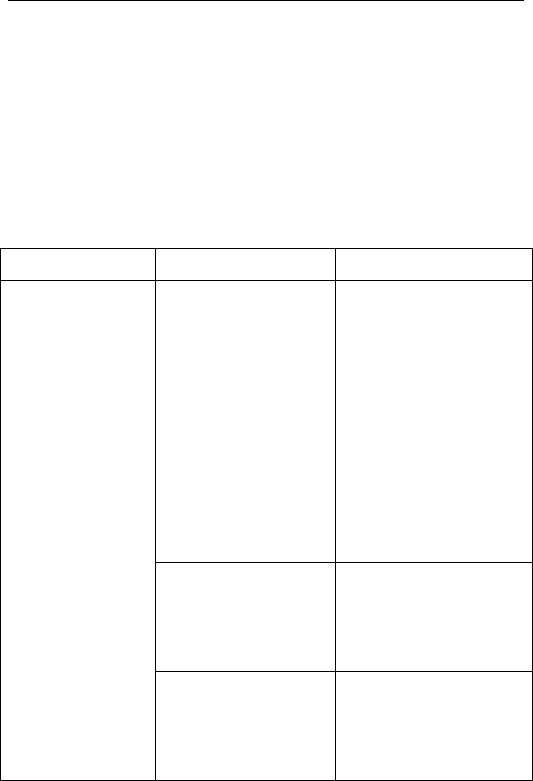
64
6 Troubleshooting
Refer to the following table to eliminate faults.
Problem Reason Solution
Use the mobile
phone in bad
receiving area, for
example, near tall
building or in
basement, the
radio waves can’t
reach these areas
effectively.
Try to avoid.
Using your phone
during the intensive
time.
Try to avoid.
Bad receiving
Relate to the
distance of base
station.
Ask the network
operator for service
area map.
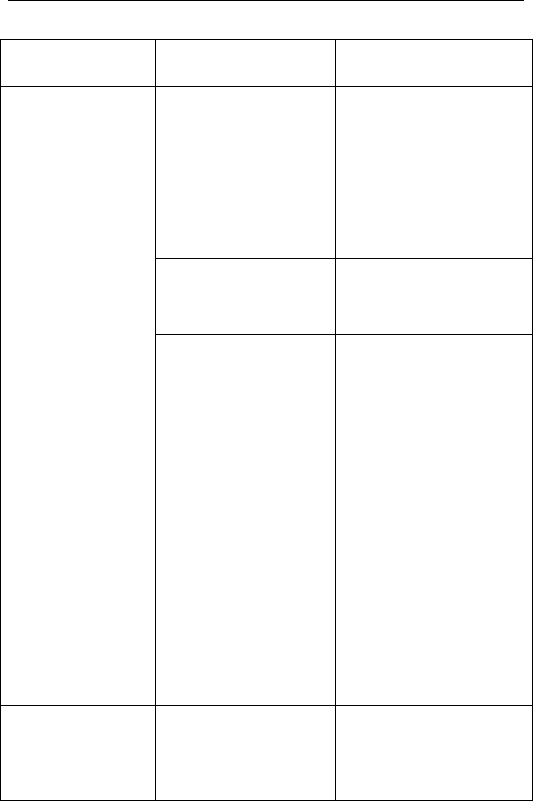
65
Problem Reason Solution
The standby time
is related to the
system settings of
the network.
Please switch off
your phone
temporarily if you
are in the area with
bad receiving effect.
Need to change
battery.
Change a new
battery
The standby time
is shorter
If the phone can
not receive signal,
it will transmit
continuously to
search for base
station, with
which it will
consume a lot of
battery and
shorten the
standby time.
Please move to area
with strong signals
or switch off the
mobile phone
temporarily.
Can’t switch on Battery is depleted.
Check the power of
your battery or
charge it.
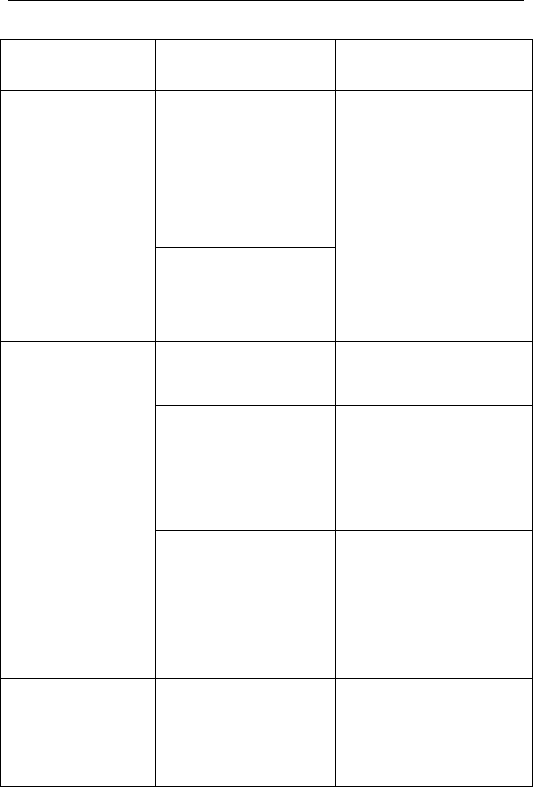
66
Problem Reason Solution
Due to the regional
problems because of
the disconnection or
bad connection
about the network.
Echo or noise
Some phone lines
are poor in some
areas.
Hang up and redial,
the trunk lines may be
replaced with a better
one.
SIM card is
damaged.
Please contact your
network operator.
The SIM card
hasn‘t been
installed properly.
Make sure the SIM
card is installed
properly.
SIM card
appears error
There is dirt on
the metal surface
of the SIM card
Wipe the metal
contacts of SIM
card with clean
cloth.
PIN appears
error
Input invalid PIN
code for three
times.
Please contact your
network operator.
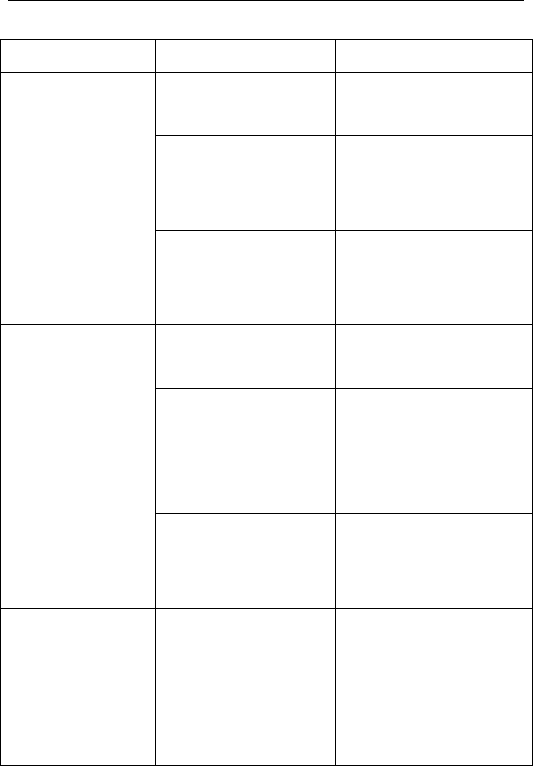
67
Problem Reason Solution
SIM card is
invalid.
Please contact your
network operator.
Beyond GSM
service area.
Ask network
operator for service
area.
Can’t connect
to network
Weak signal.
Move to a place
with strong signal
and try again.
Battery or charger
is damaged.
Change the battery
or charger.
Charge in the
environment with
extreme
temperature.
Change it in the
normal charging
environment.
Can’t charge
Bad contact.
Check whether the
plug is connected
properly.
Can not set
certain
functions
Your network
operator doesn’t
provide these
services or you
haven’t applied.
Please contact your
network operator.

68
8. FCC Statement
1. This device complies with Part 15 of the FCC Rules. Operation is subject to the
following two conditions:
(1) This device may not cause harmful interference.
(2) This device must accept any interference received, including interference that
may cause undesired operation.
2. Changes or modifications not expressly approved by the party responsible for
compliance could void the user's authority to operate the equipment.
NOTE:
This equipment has been tested and found to comply with the limits for a Class B
digital device, pursuant to Part 15 of the FCC Rules. These limits are designed to
provide reasonable protection against harmful interference in a residential
installation.
This equipment generates uses and can radiate radio frequency energy and, if not
installed and used in accordance with the instructions, may cause harmful
interference to radio communications. However, there is no guarantee that
interference will not occur in a particular installation. If this equipment does cause
harmful interference to radio or television reception, which can be determined by
turning the equipment off and on, the user is encouraged to try to correct the
interference by one or more of the following measures:
Reorient or relocate the receiving antenna.
Increase the separation between the equipment and receiver.
Connect the equipment into an outlet on a circuit different from that to which the
receiver is connected.
Consult the dealer or an experienced radio/TV technician for help.
SAR Information Statement
Your wireless phone is a radio transmitter and receiver. It is designed and
manufactured not to exceed the emission limits for exposure to radiofrequency (RF)
energy set by the Federal Communications Commission of the U.S. Government.
These limits are part of comprehensive guidelines and establish permitted levels of
RF energy for the general population. The guidelines are based on standards that
were developed by independent scientific organizations through periodic and
thorough evaluation of scientific studies. The standards include a substantial safety
margin designed to assure the safety of all persons, regardless of age and health. The
exposure standard for wireless mobile phones employs a unit of measurement
known as the Specific Absorption Rate, or SAR. The SAR limit set by the FCC is

69
1.6 W/kg. * Tests for SAR are conducted with the phone transmitting at its highest
certified power level in all tested frequency bands. Although the SAR is determined
at the highest certified power level, the actual SAR level of the phone while
operating can be well below the maximum value. This is because the phone is
designed to operate at multiple power levels so as to use only the power required to
reach the network. In general, the closer you are to a wireless base station antenna,
the lower the power output. Before a phone model is available for sale to the public,
it must be tested and certified to the FCC that it does not exceed the limit established
by the government adopted requirement for safe exposure. The tests are performed
in positions and locations (e.g., at the ear and worn on the body) as required by the
FCC for each model. The highest SAR value for this model phone when tested for
use at the ear is 1.19W/Kg and when worn on the body, as described in this user
guide, is 1.24W/Kg(Body-worn measurements differ among phone models,
depending upon available accessories and FCC requirements). While there may be
differences between the SAR levels of various phones and at various positions, they
all meet the government requirement for safe exposure. The FCC has granted an
Equipment Authorization for this model phone with all reported SAR levels
evaluated as in compliance with the FCC RFexposure guidelines. SAR information
on this model phone is on file with the FCC and can be found under the Display
Grant section of http://www.fcc.gov/ oet/fccid after searching on
FCC ID: WA6I603 Additional information on Specific Absorption Rates (SAR) can
be found on the Cellular Telecommunications Industry Asso-ciation (CTIA)
web-site at http://www.wow-com.com. * In the United States and Canada, the SAR
limit for mobile phones used by the public is 1.6 watts/kg (W/kg) averaged over one
gram of tissue. The standard incorporates a sub-stantial margin of safety to give
additional protection for the public and to account for any variations in
measurements.
Body-worn Operation
This device was tested for typical body-worn operations. To comply with RF
exposure requirements, a minimum separation distance of 15mm must be
maintained between the user’s body and the handset, including the antenna.
Third-party belt-clips, holsters, and similar accessories used by this device should
not contain any metallic components. Body-worn accessories that do not meet these
requirements may not comply with RF exposure requirements and should be
avoided. Use only the supplied or an approved antenna.