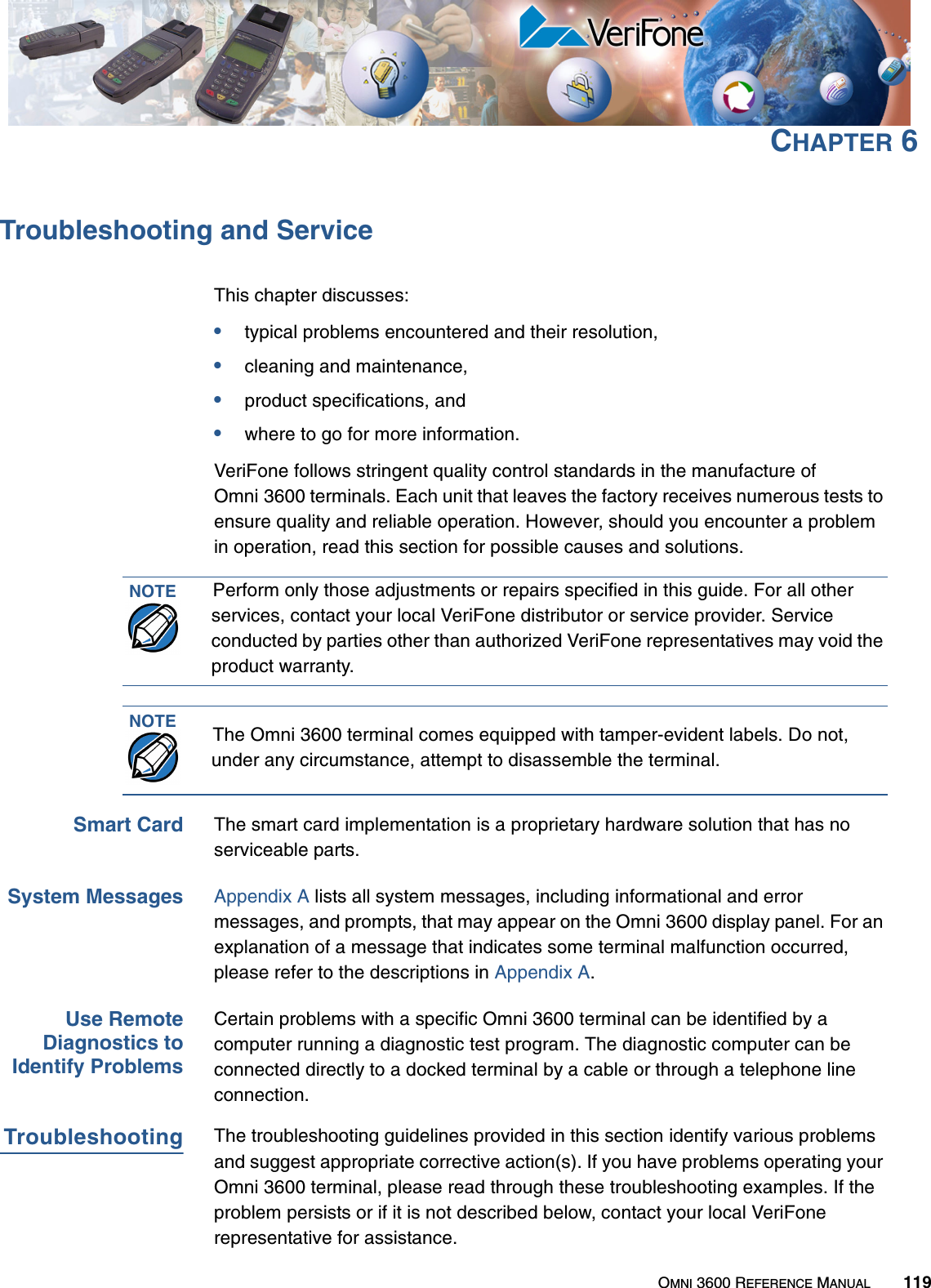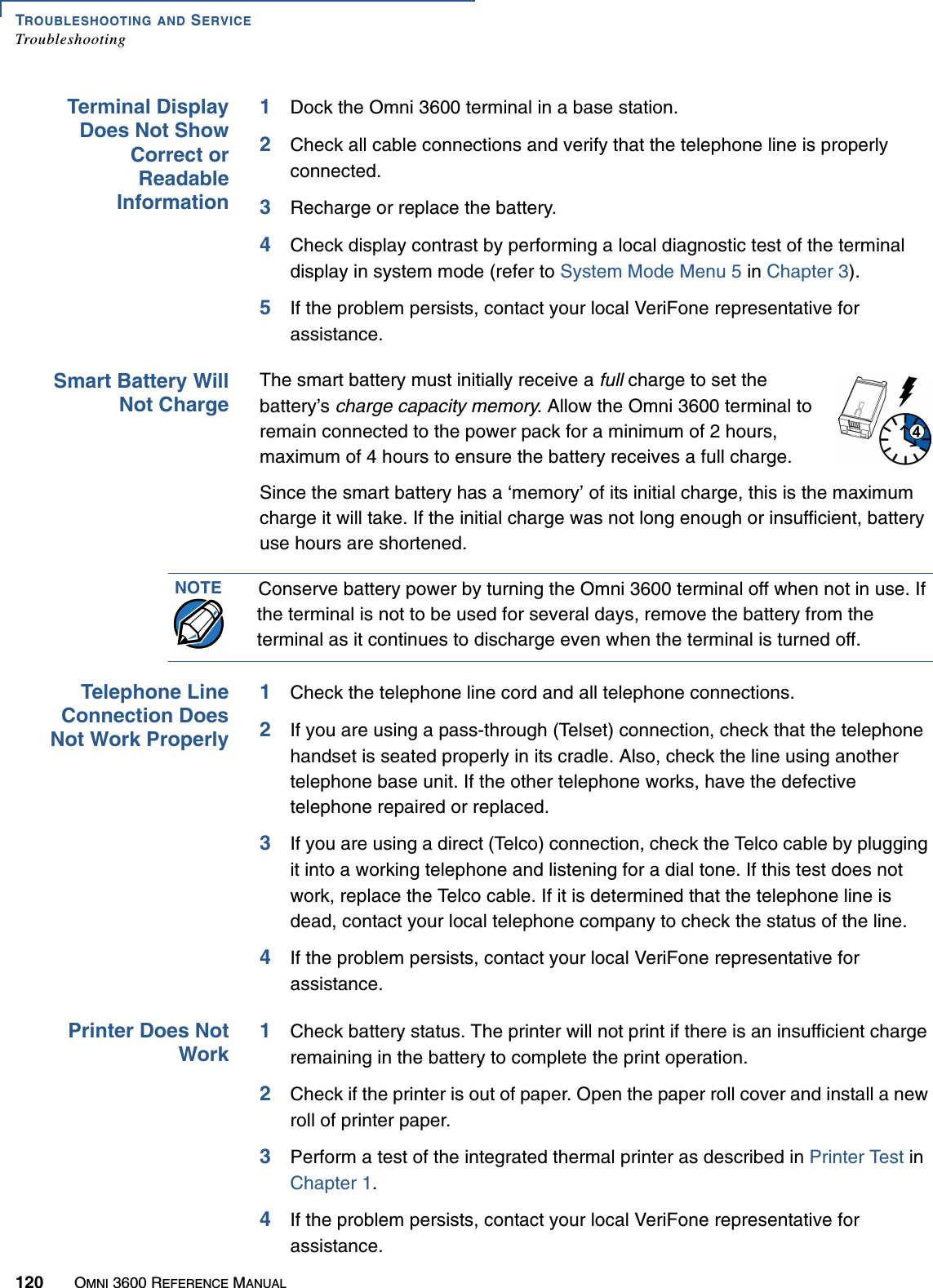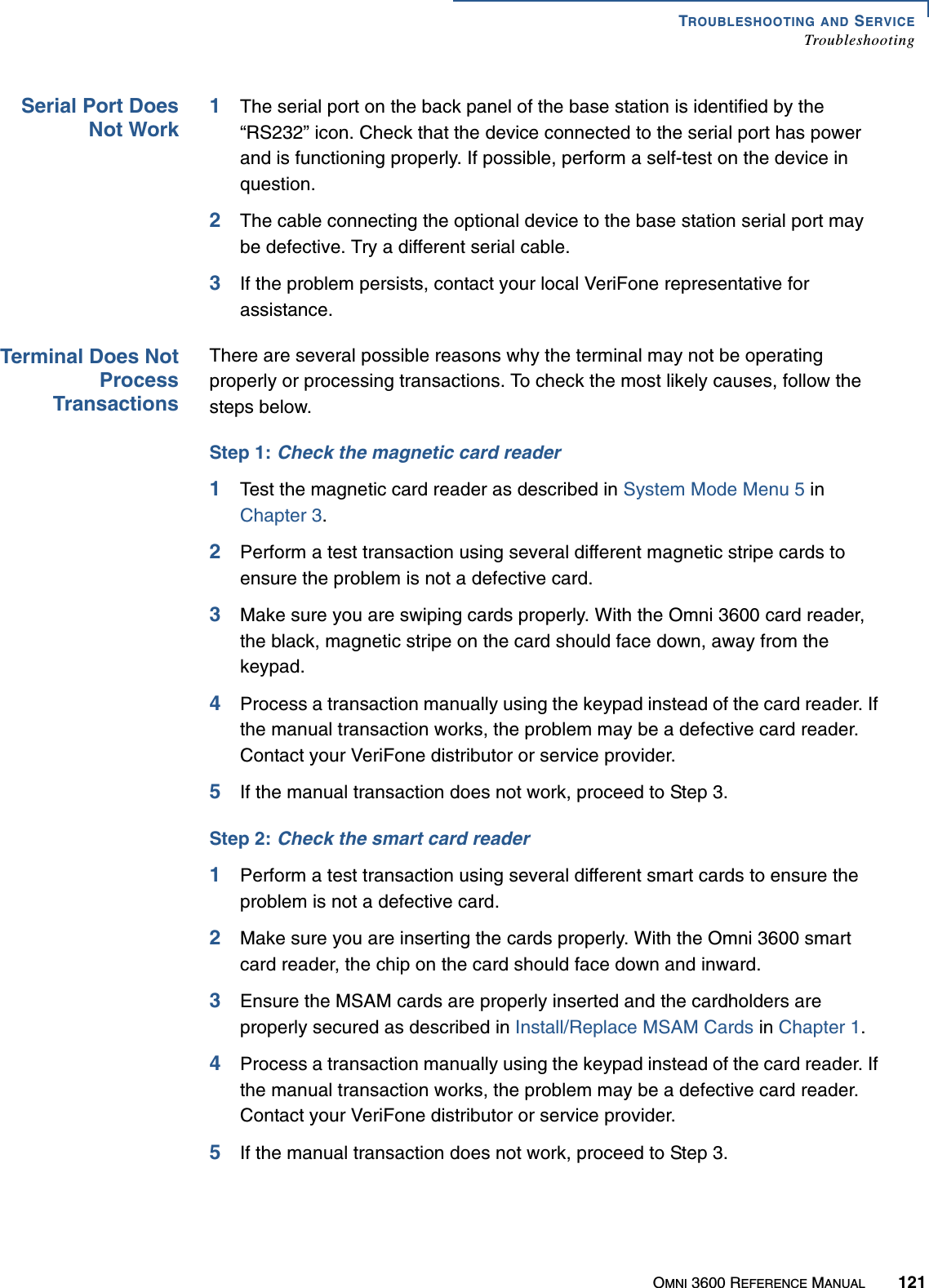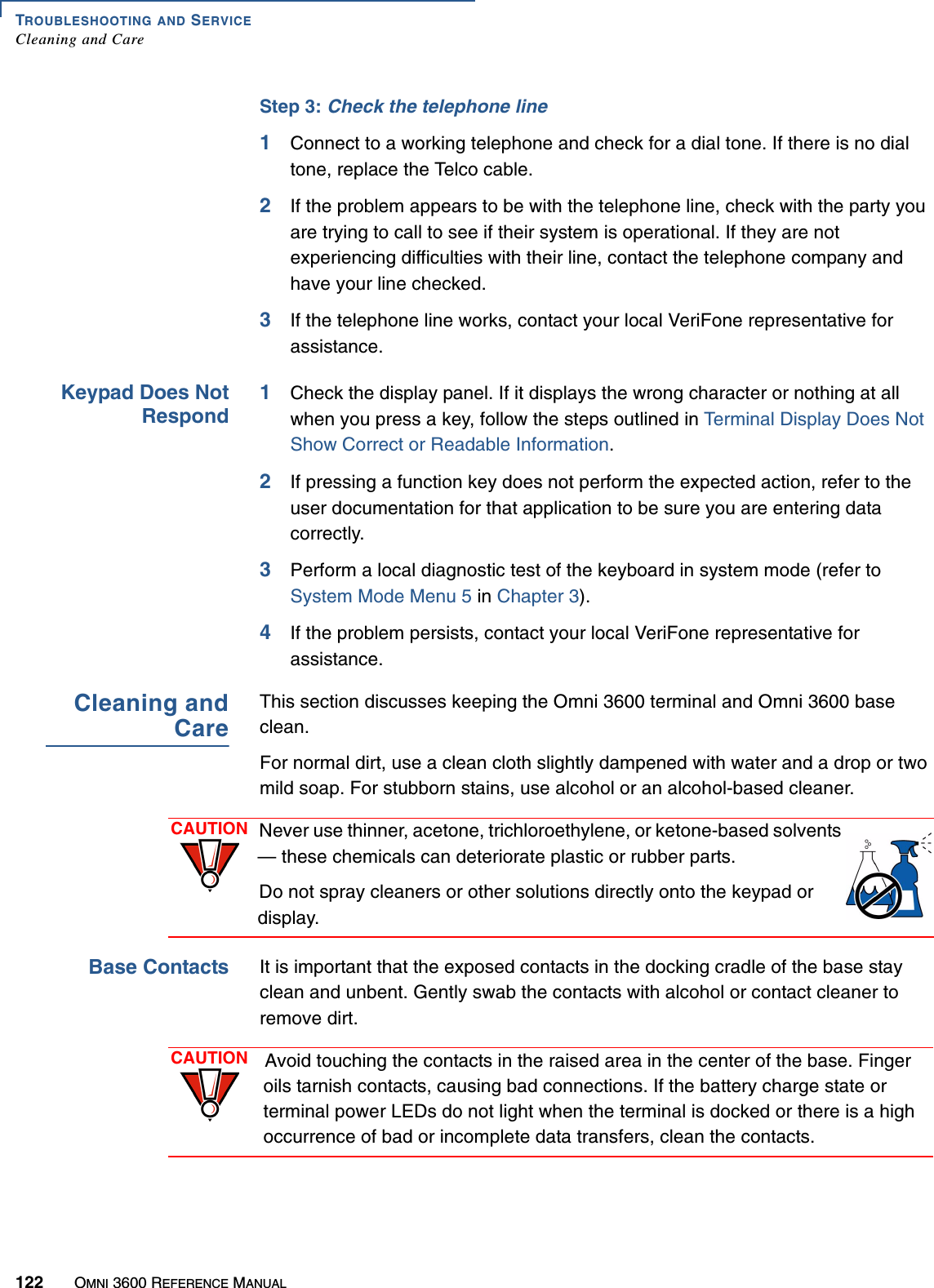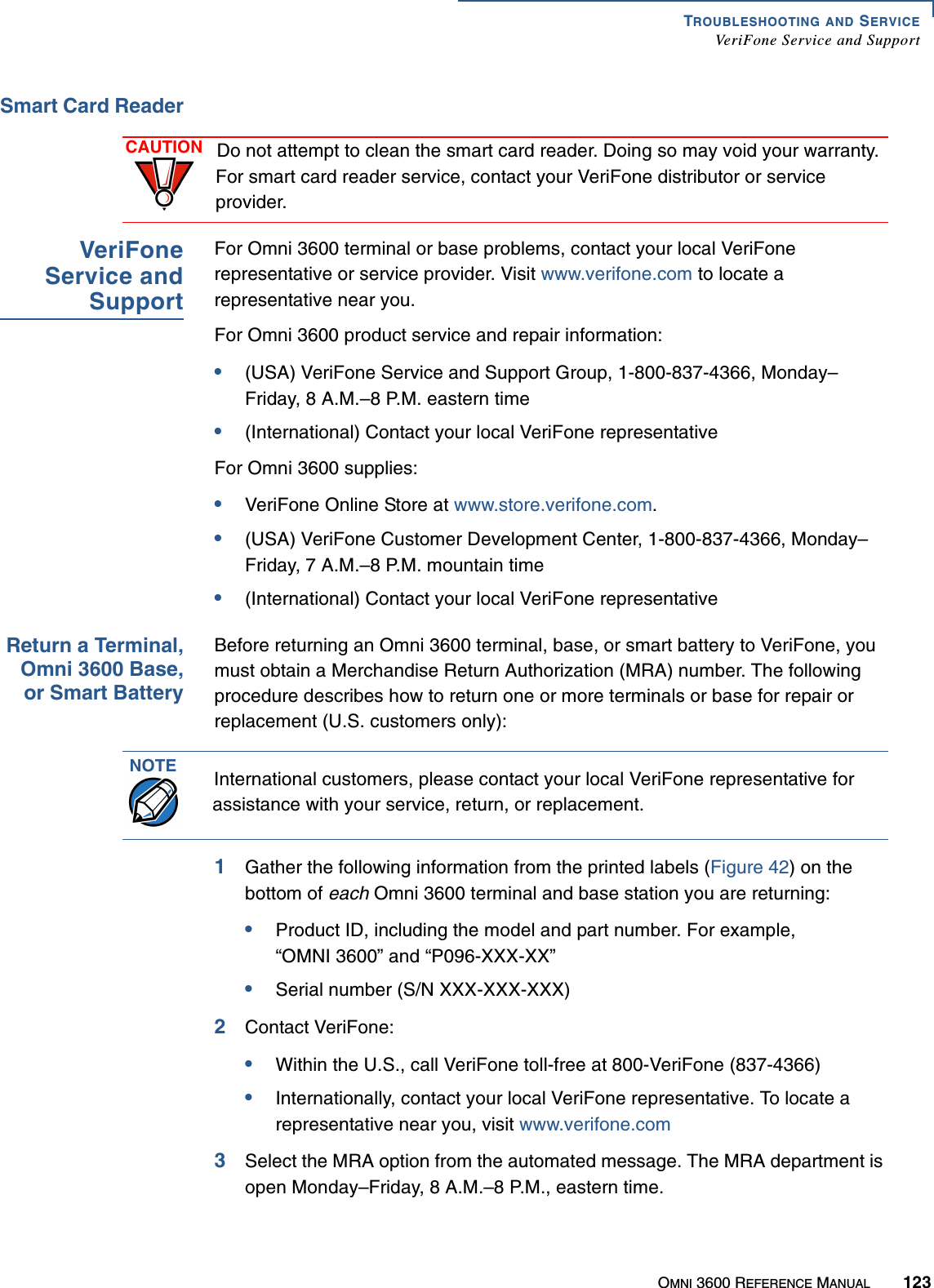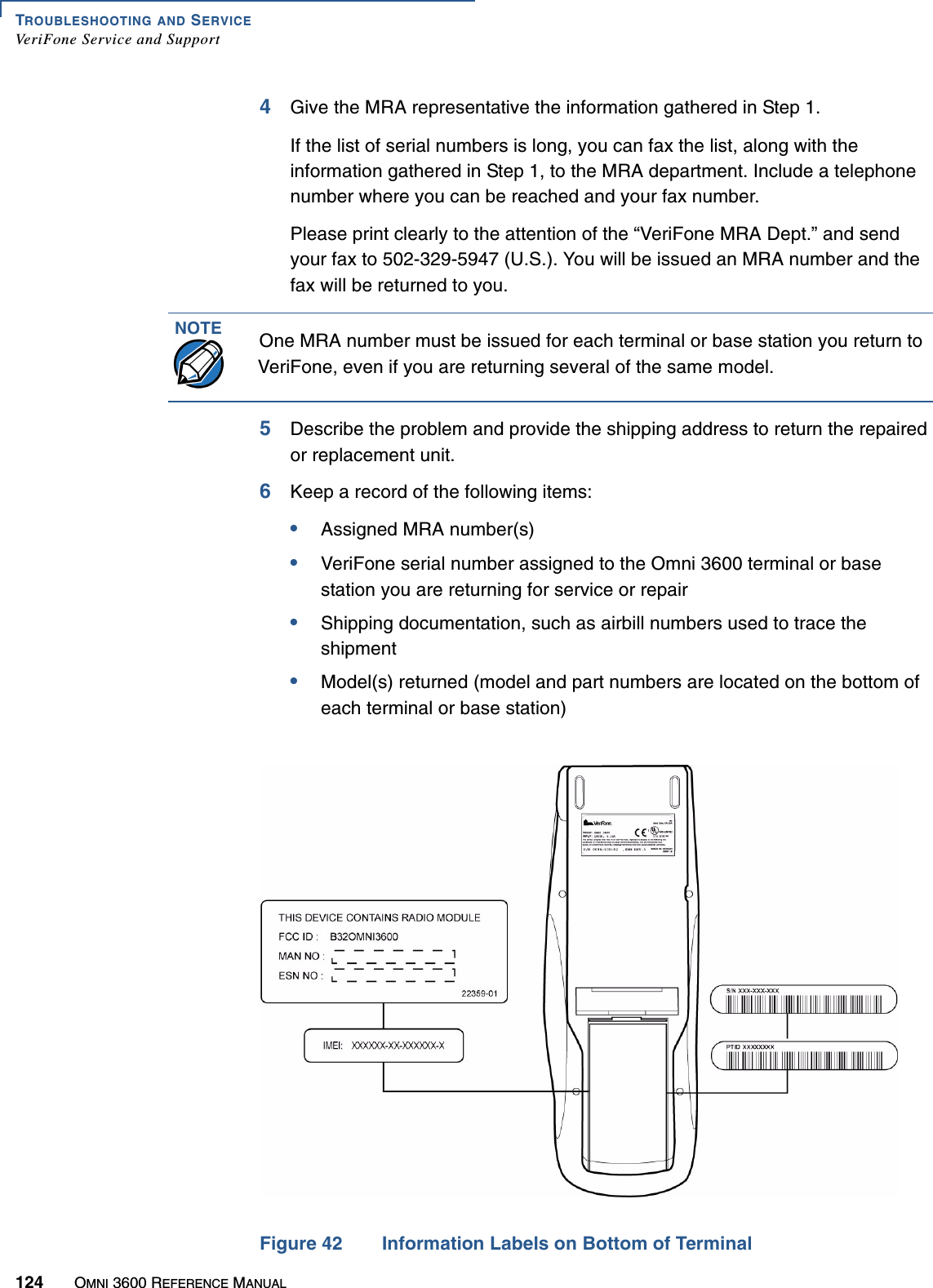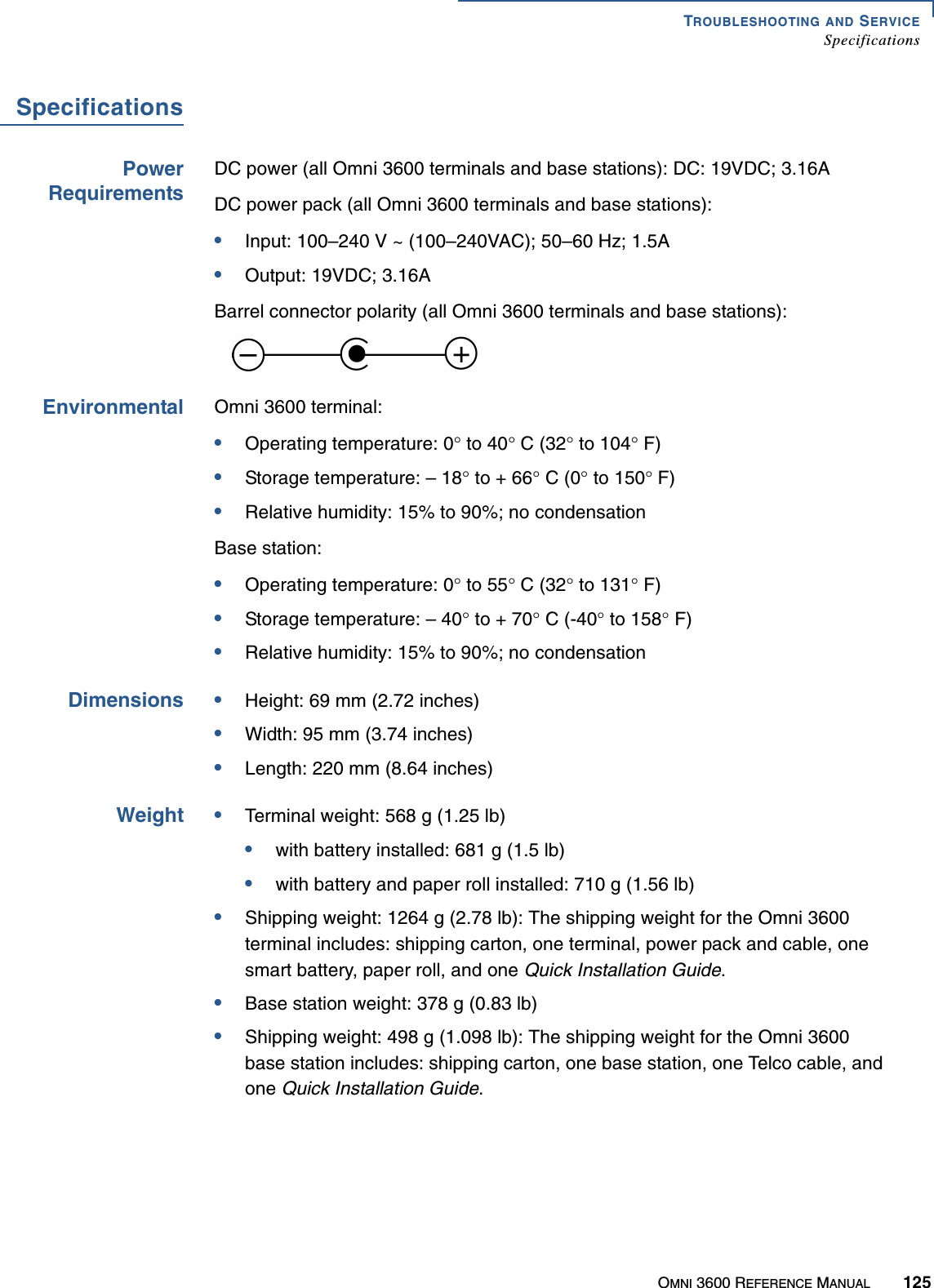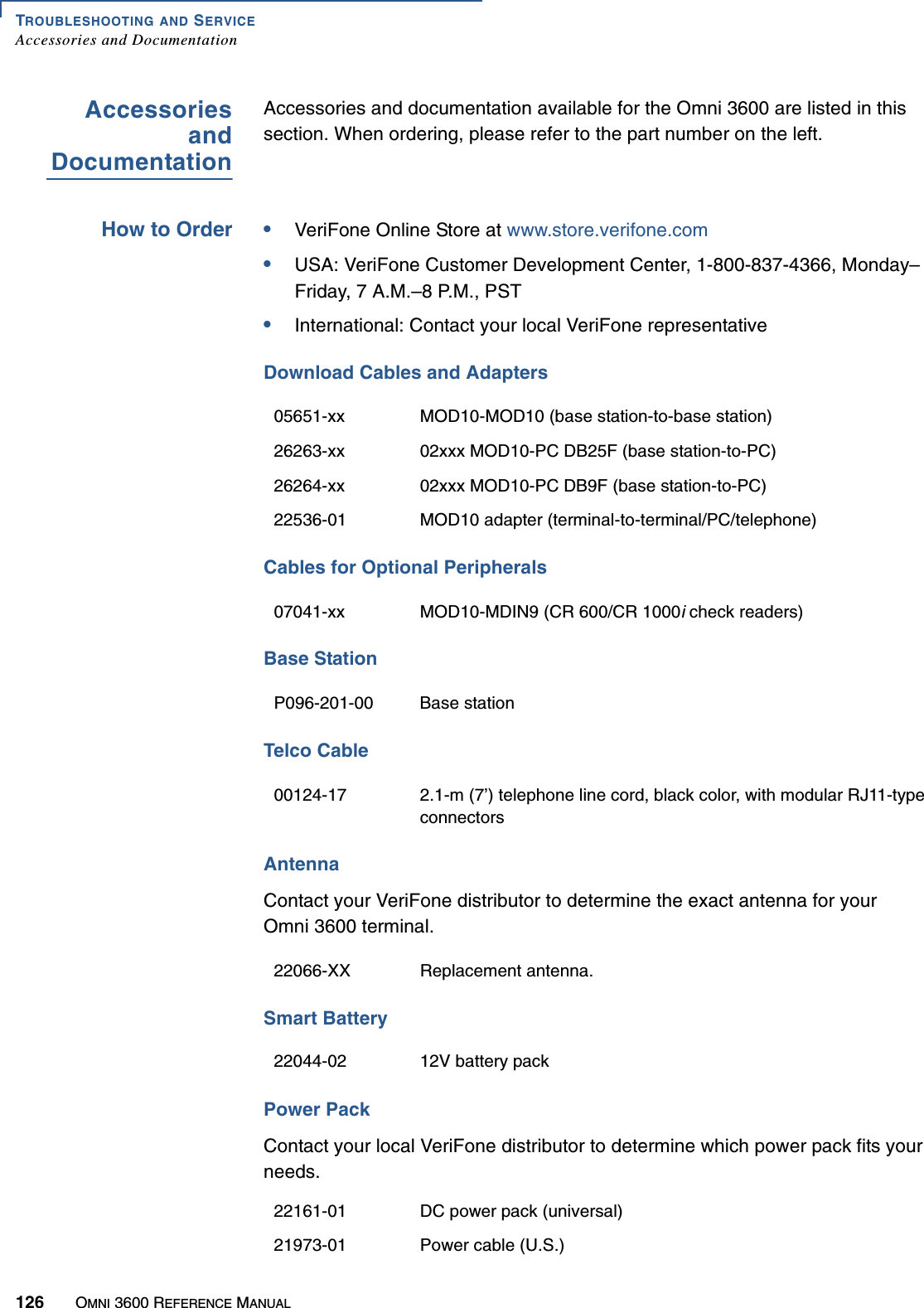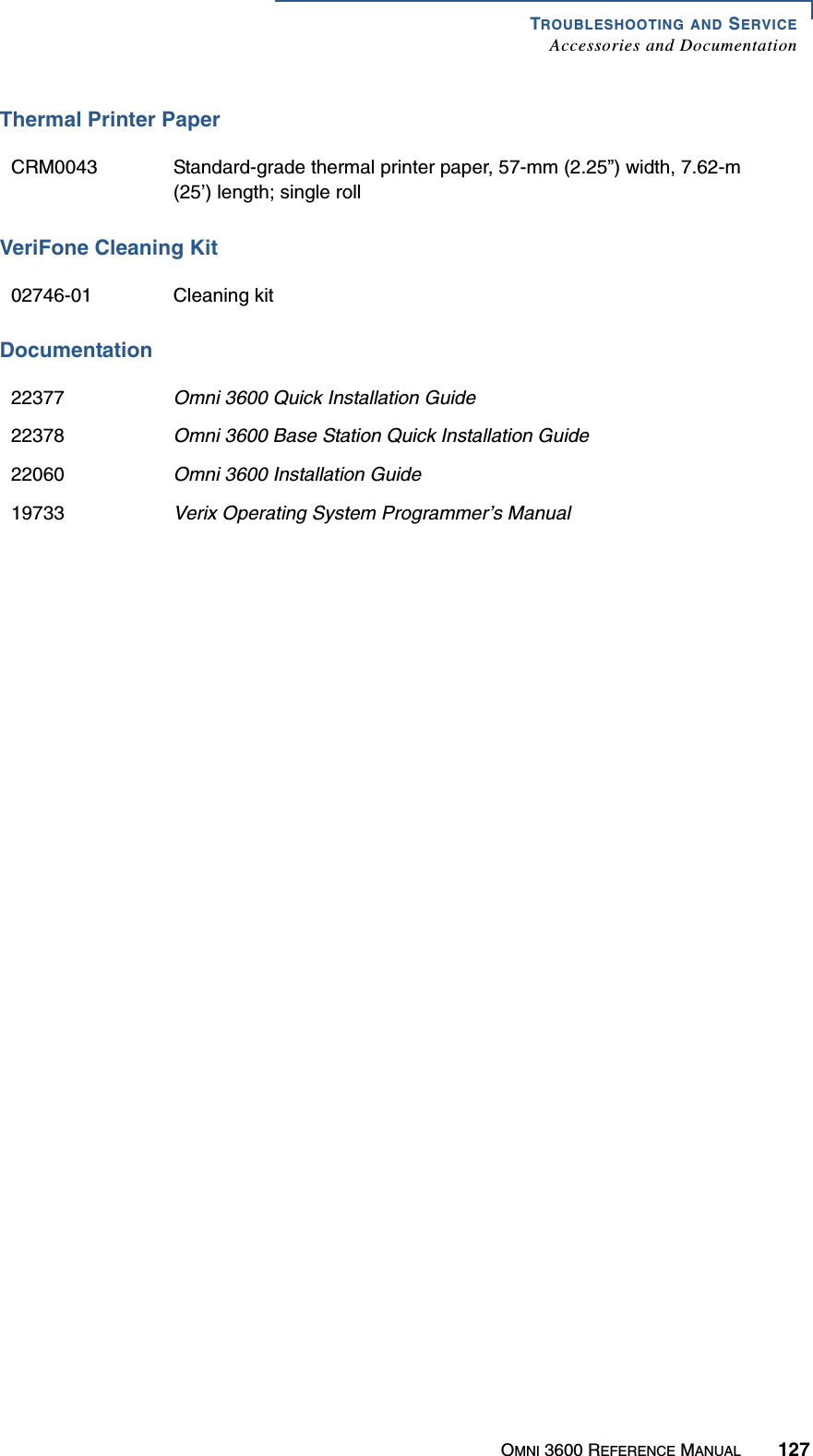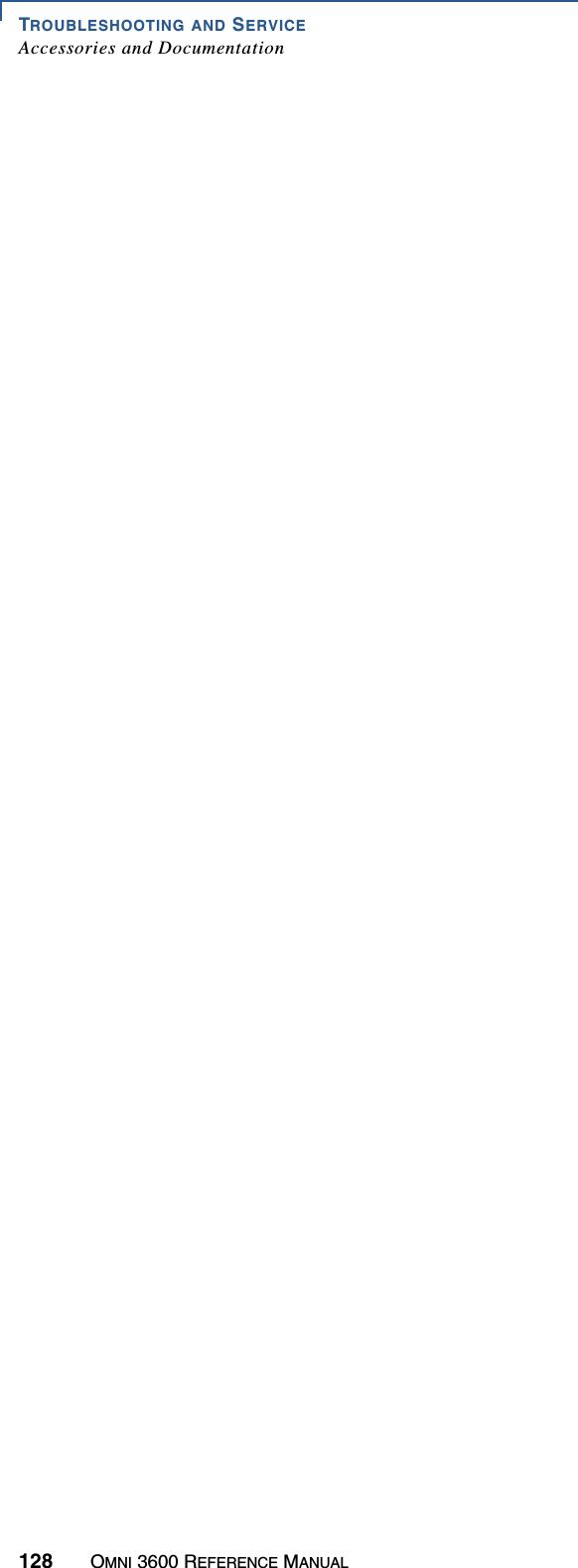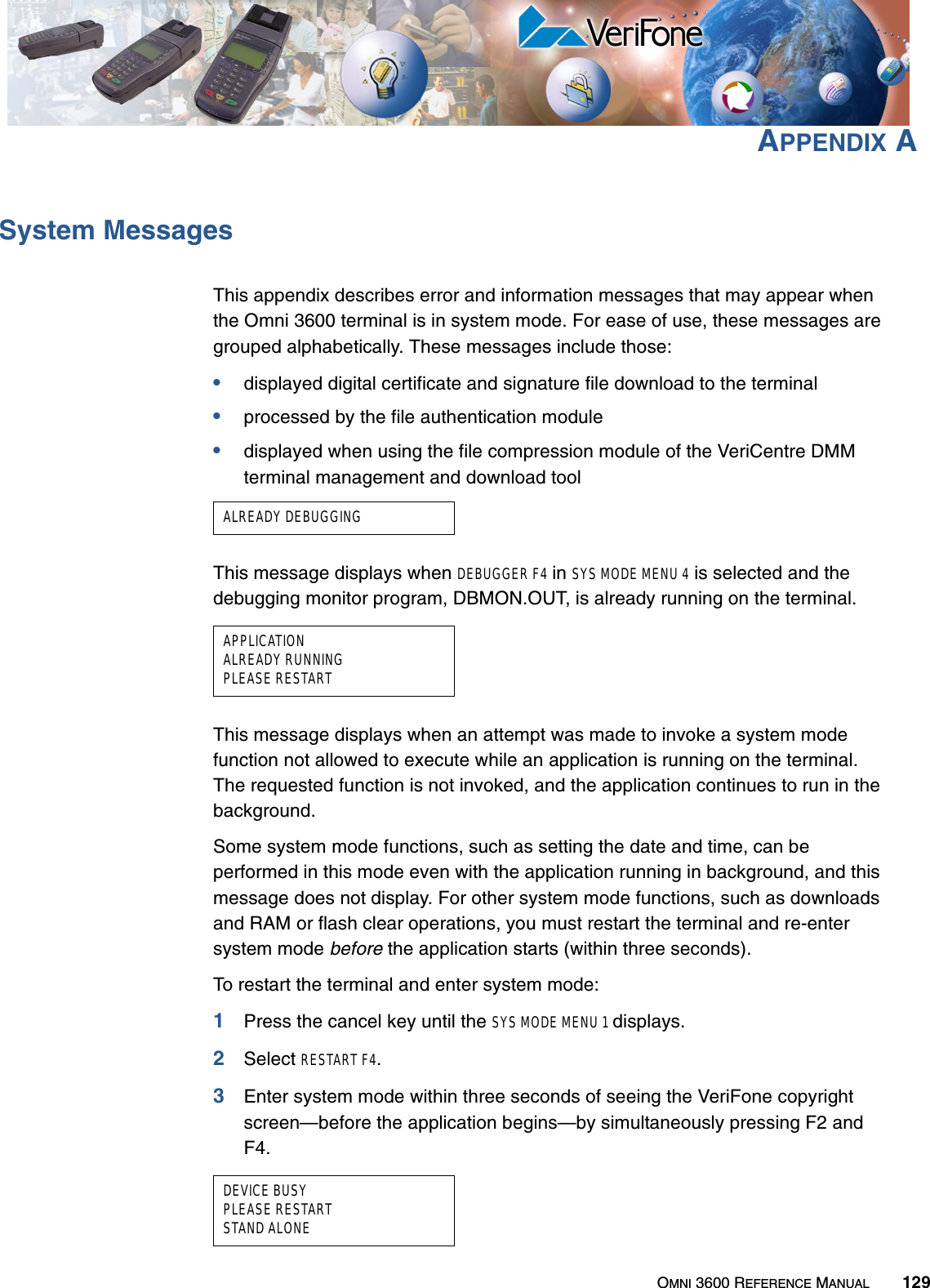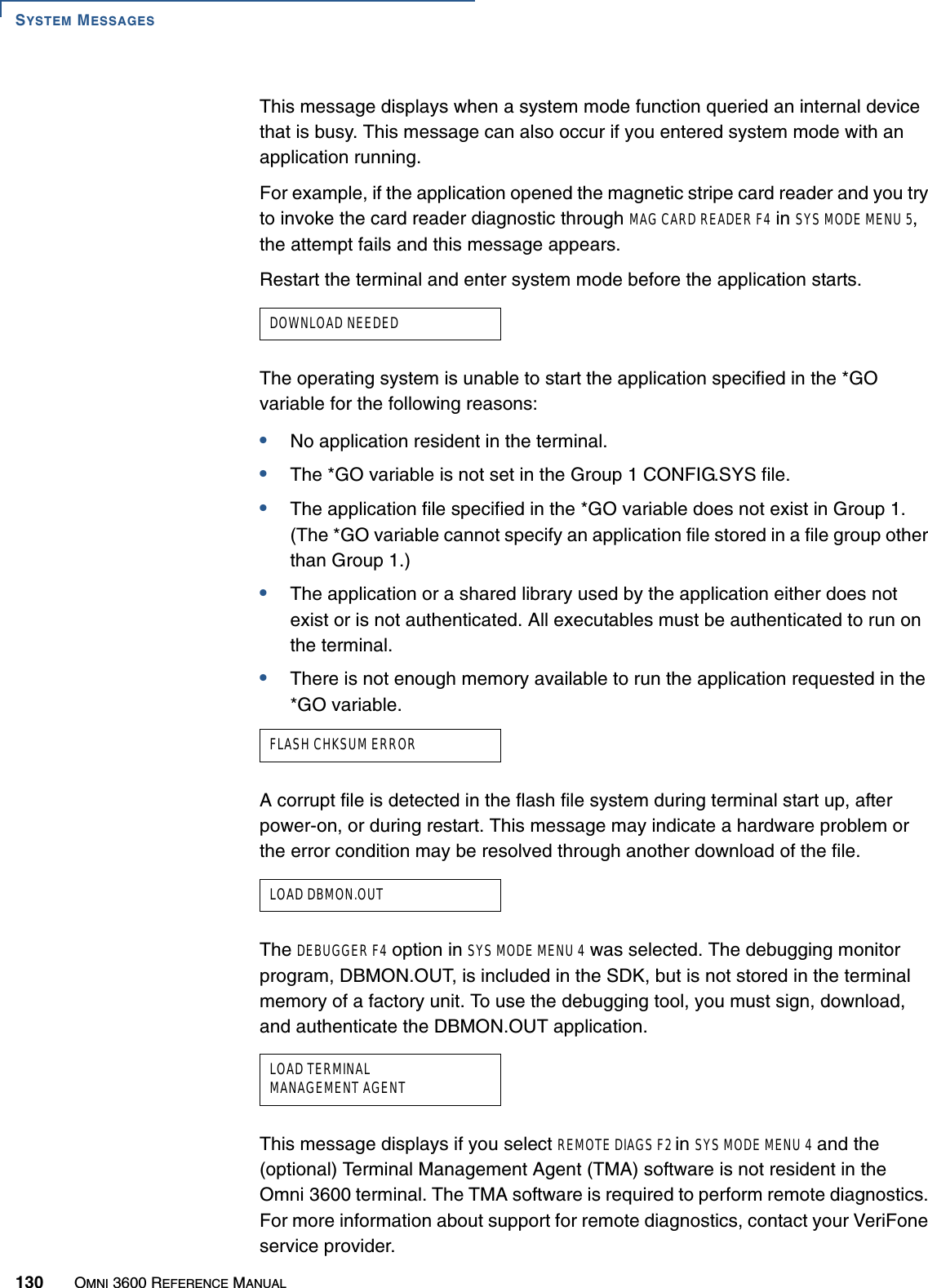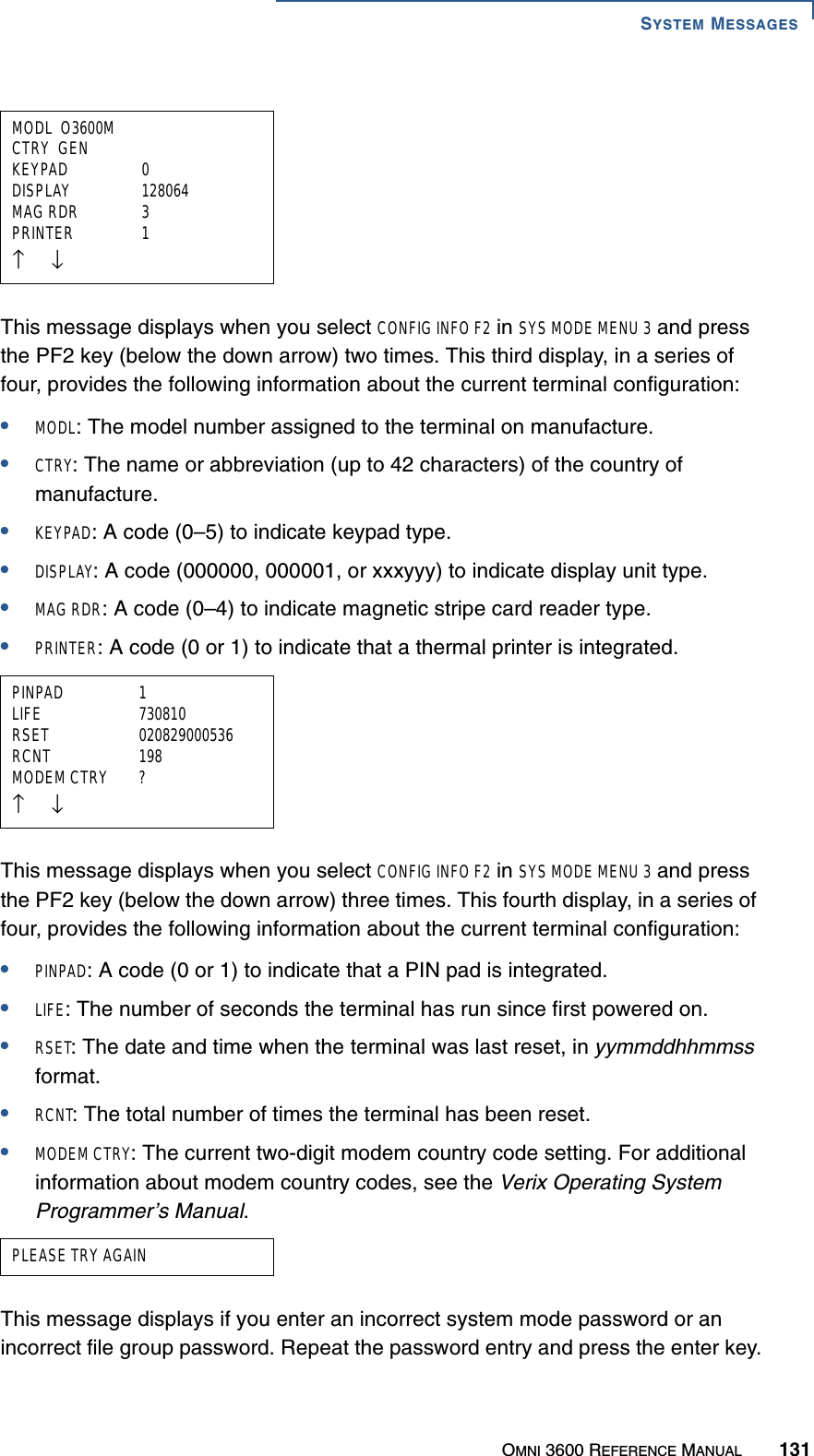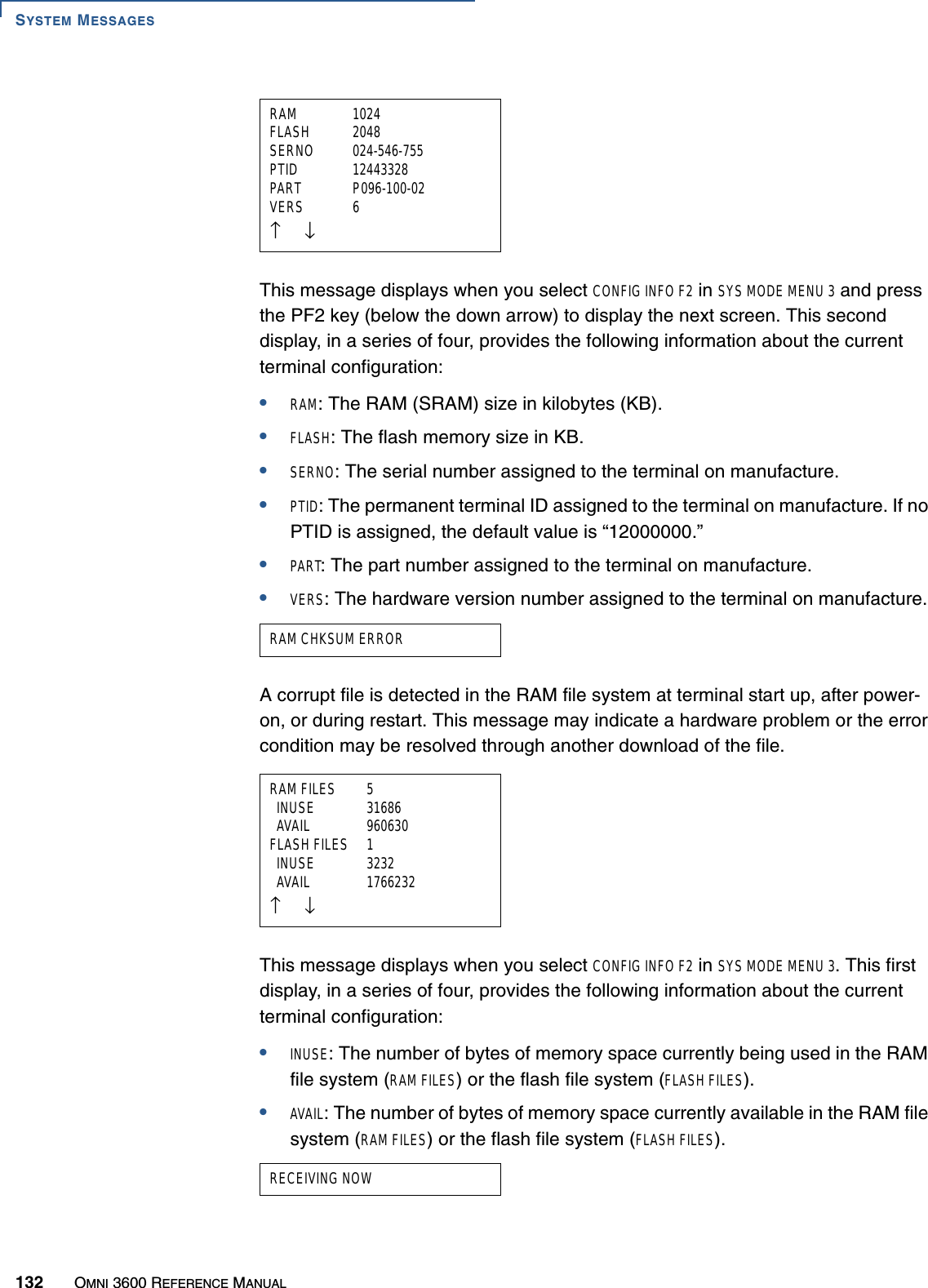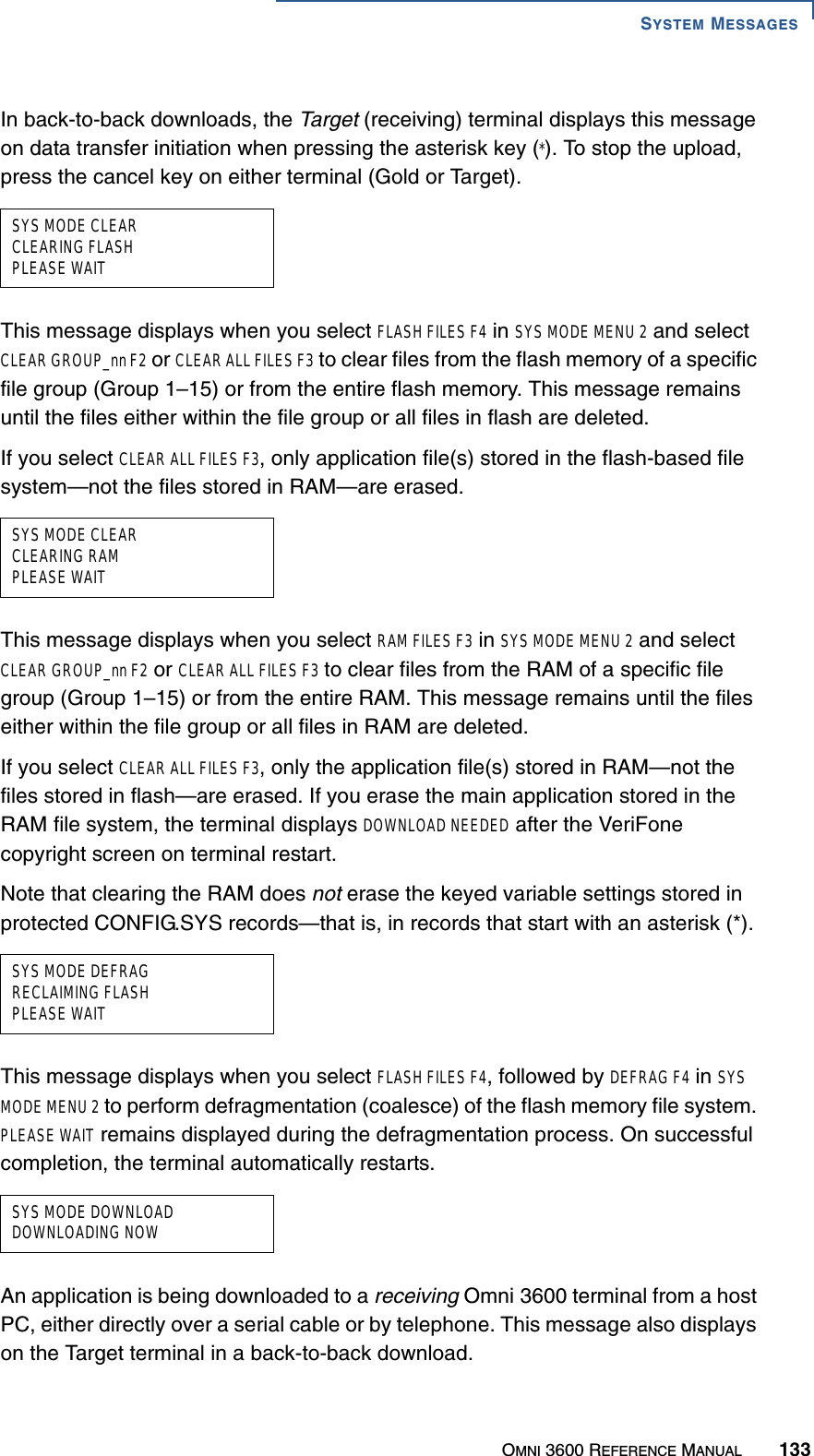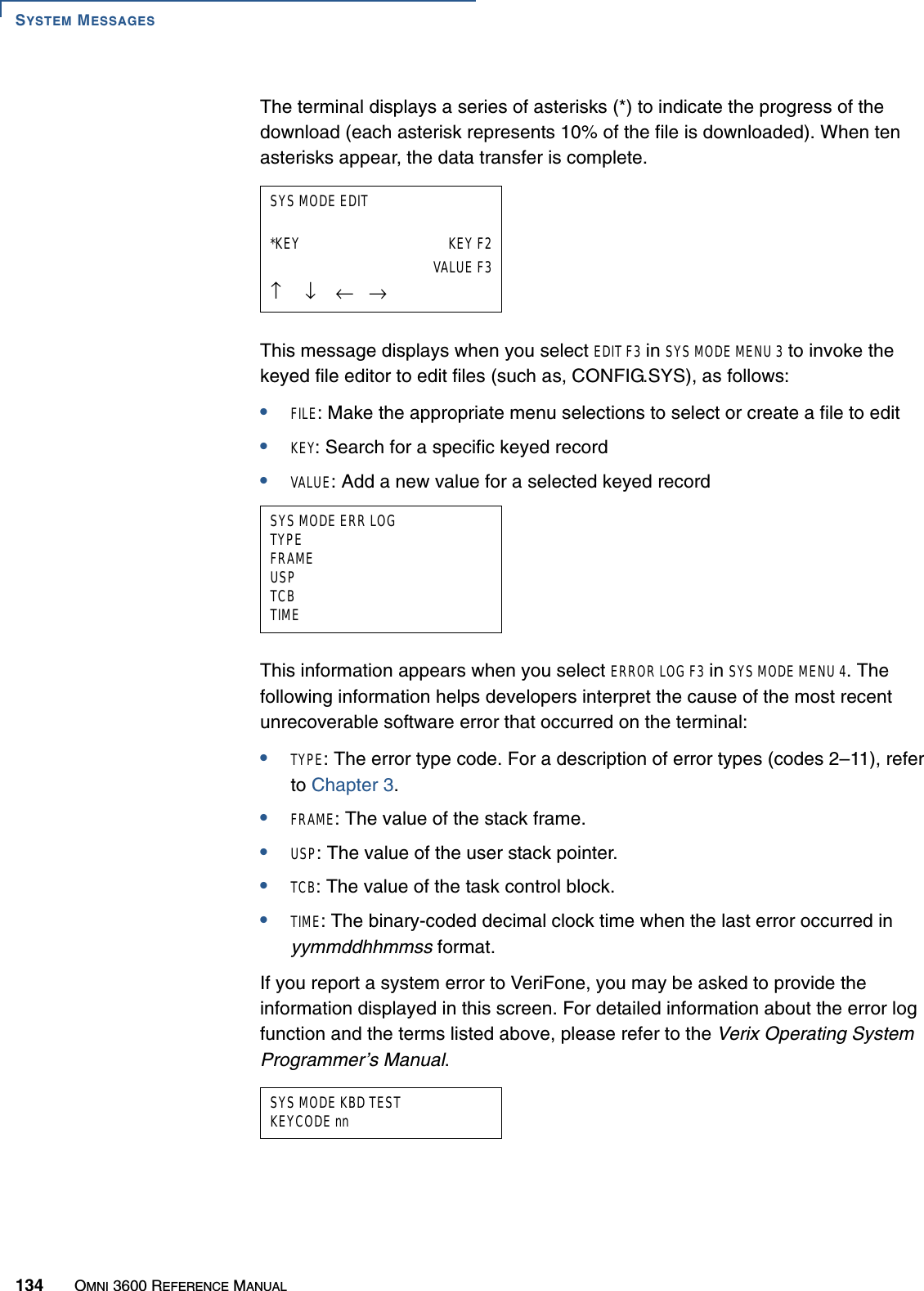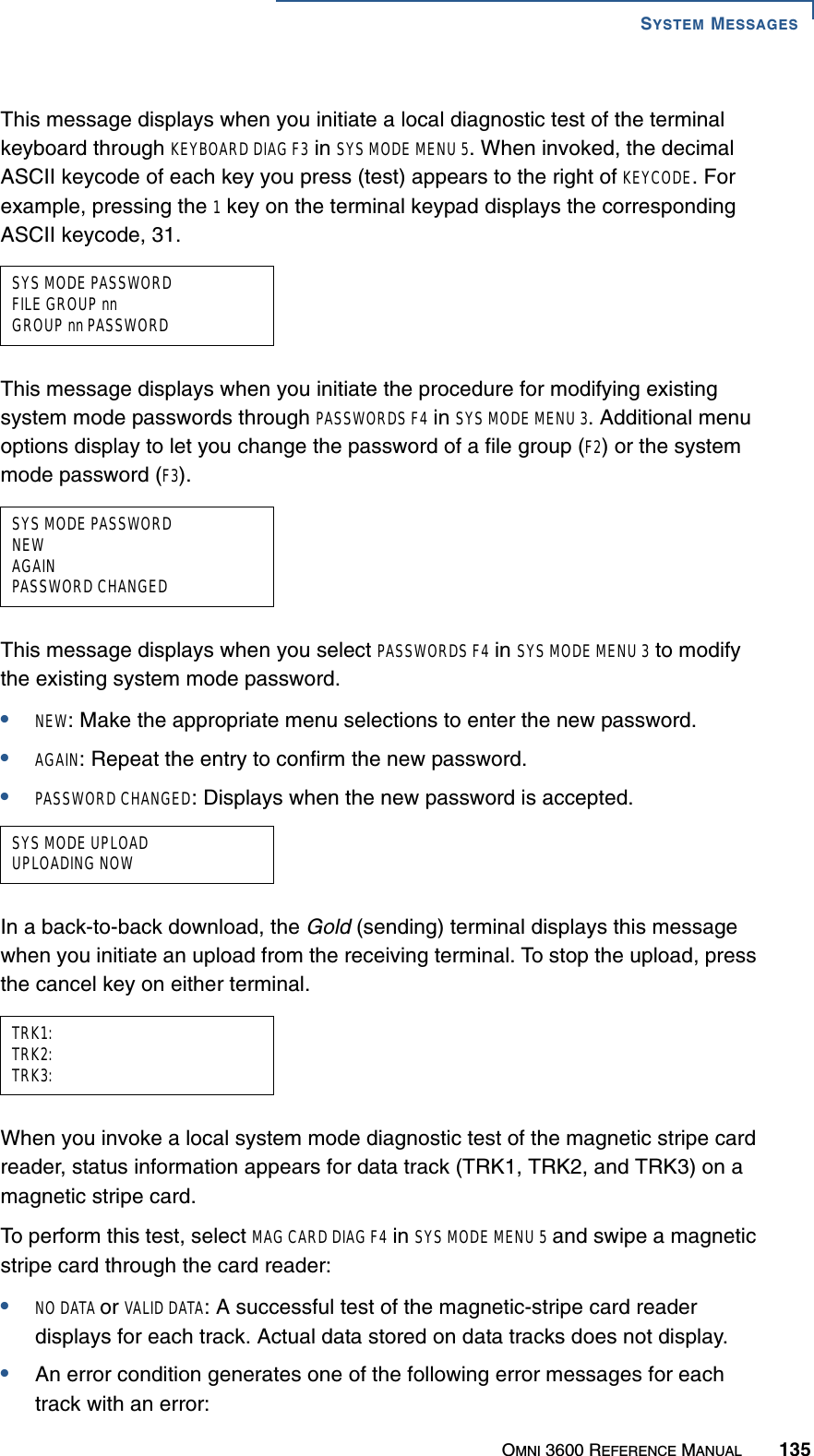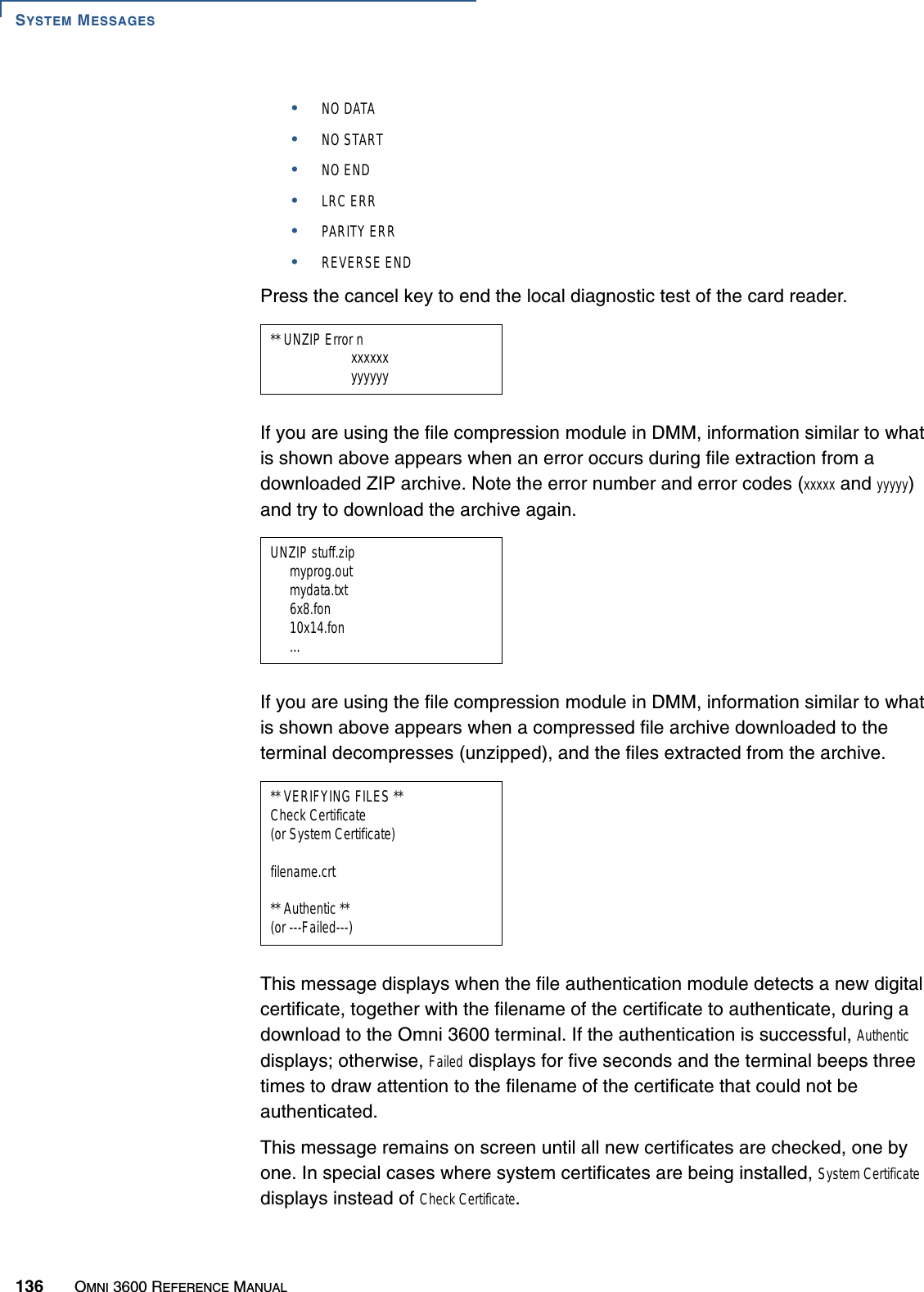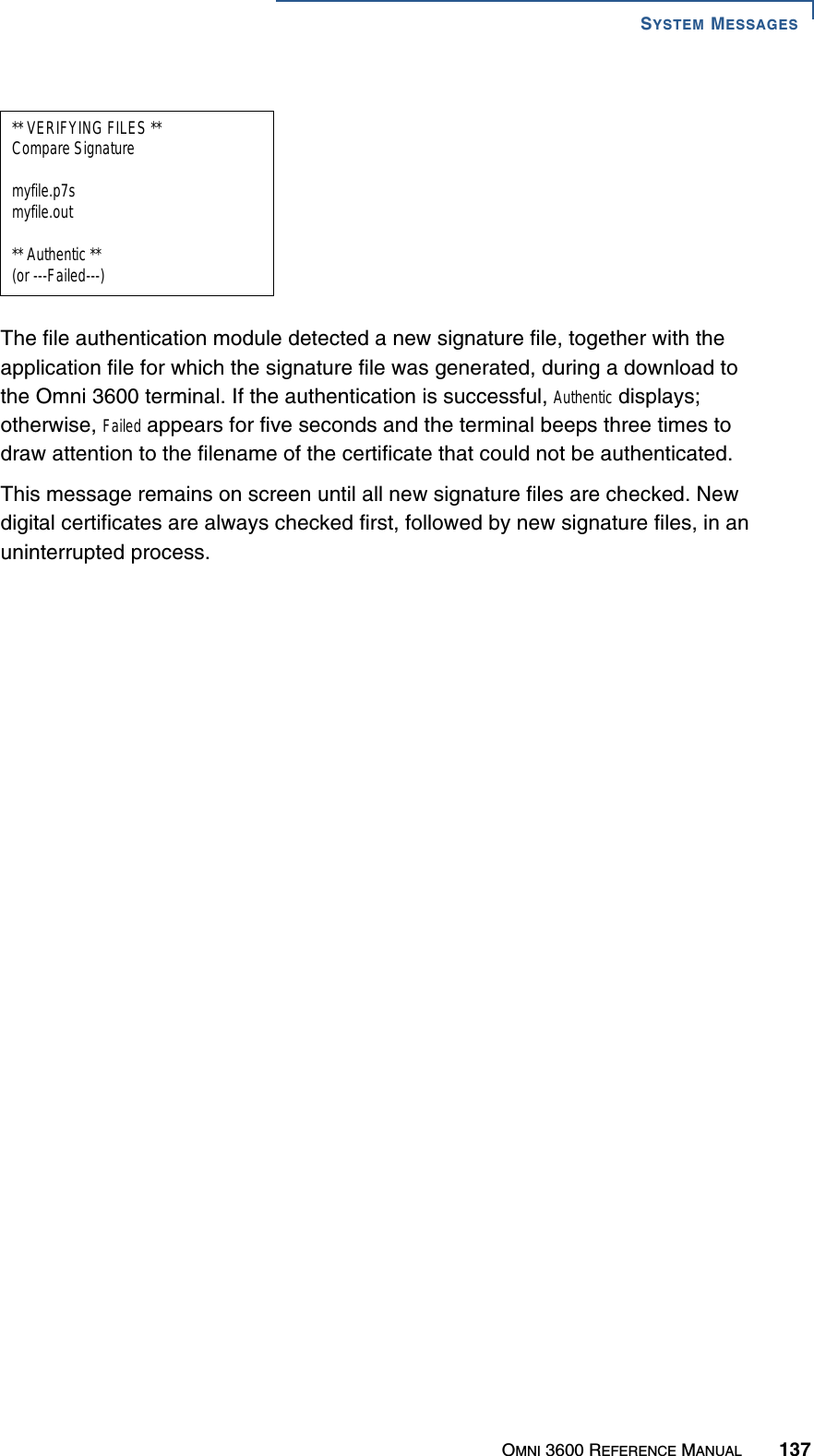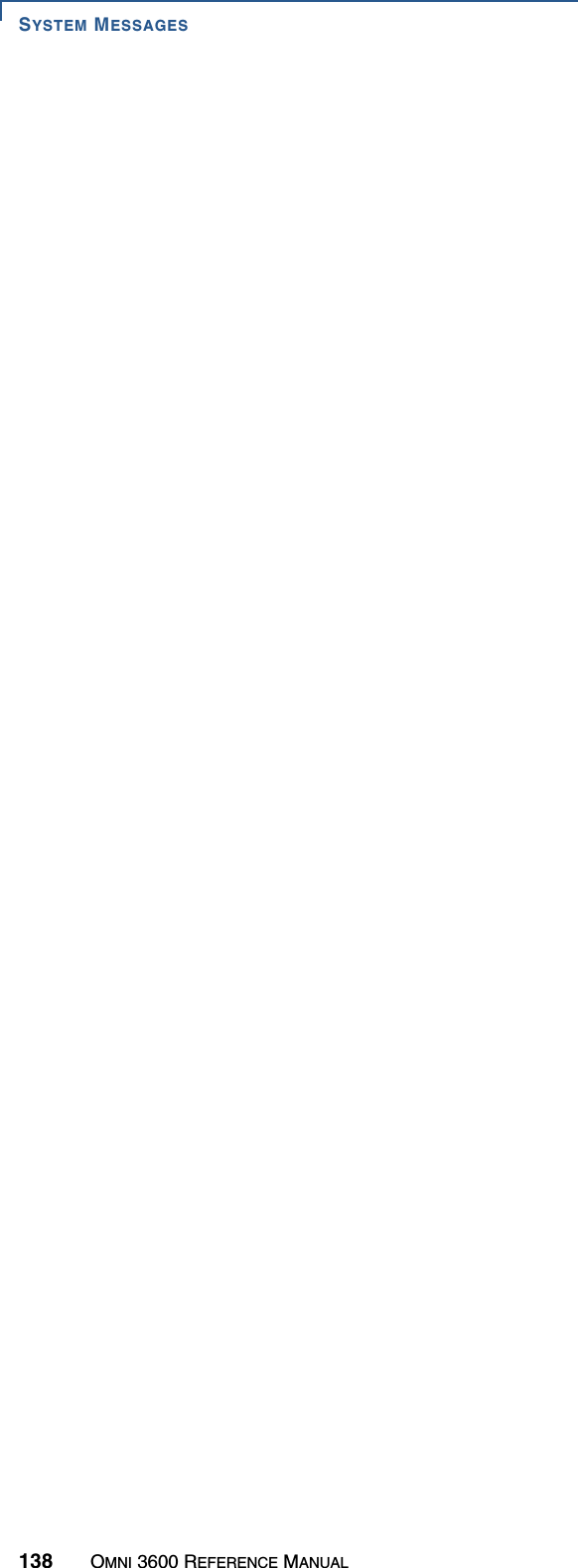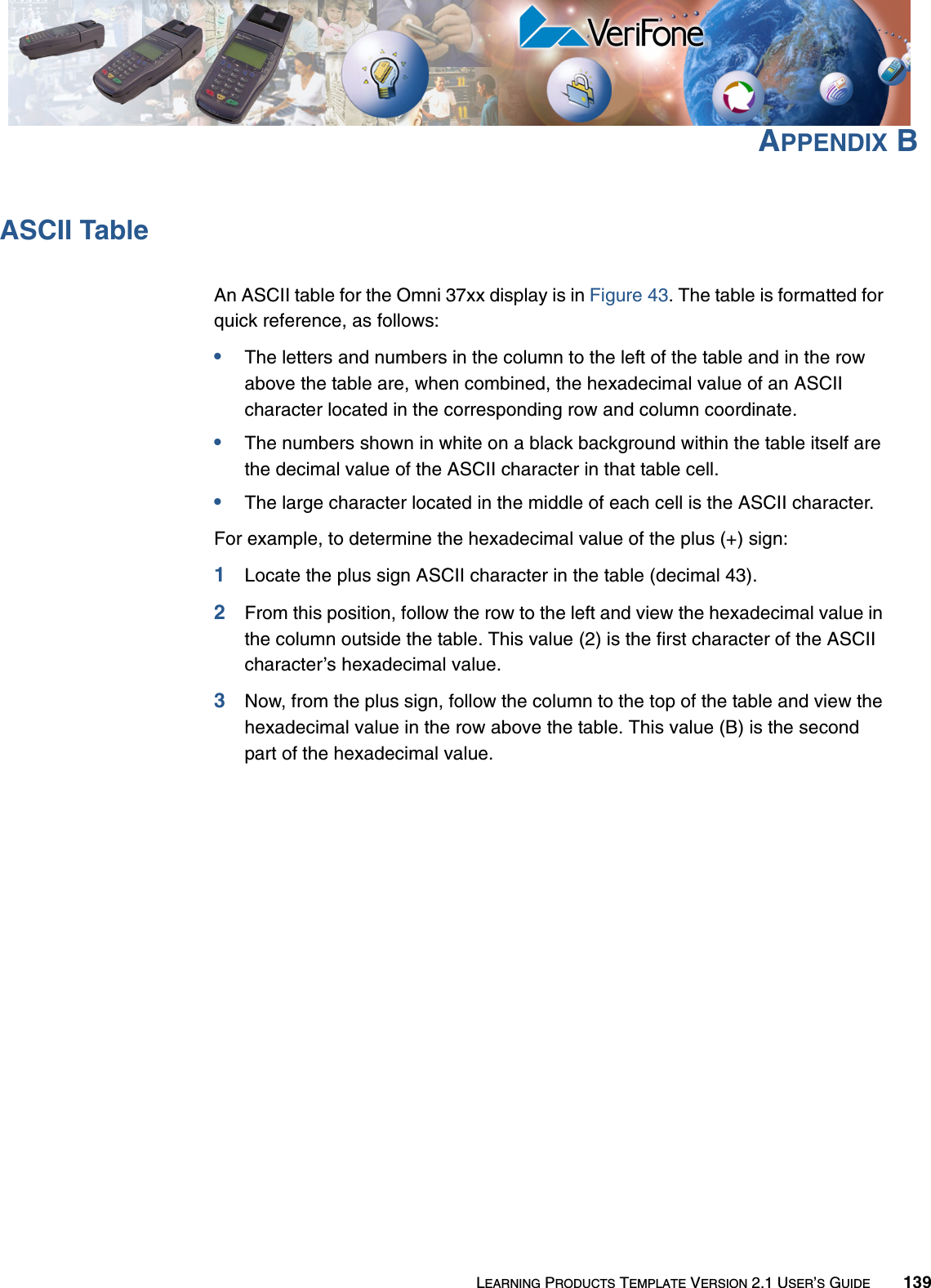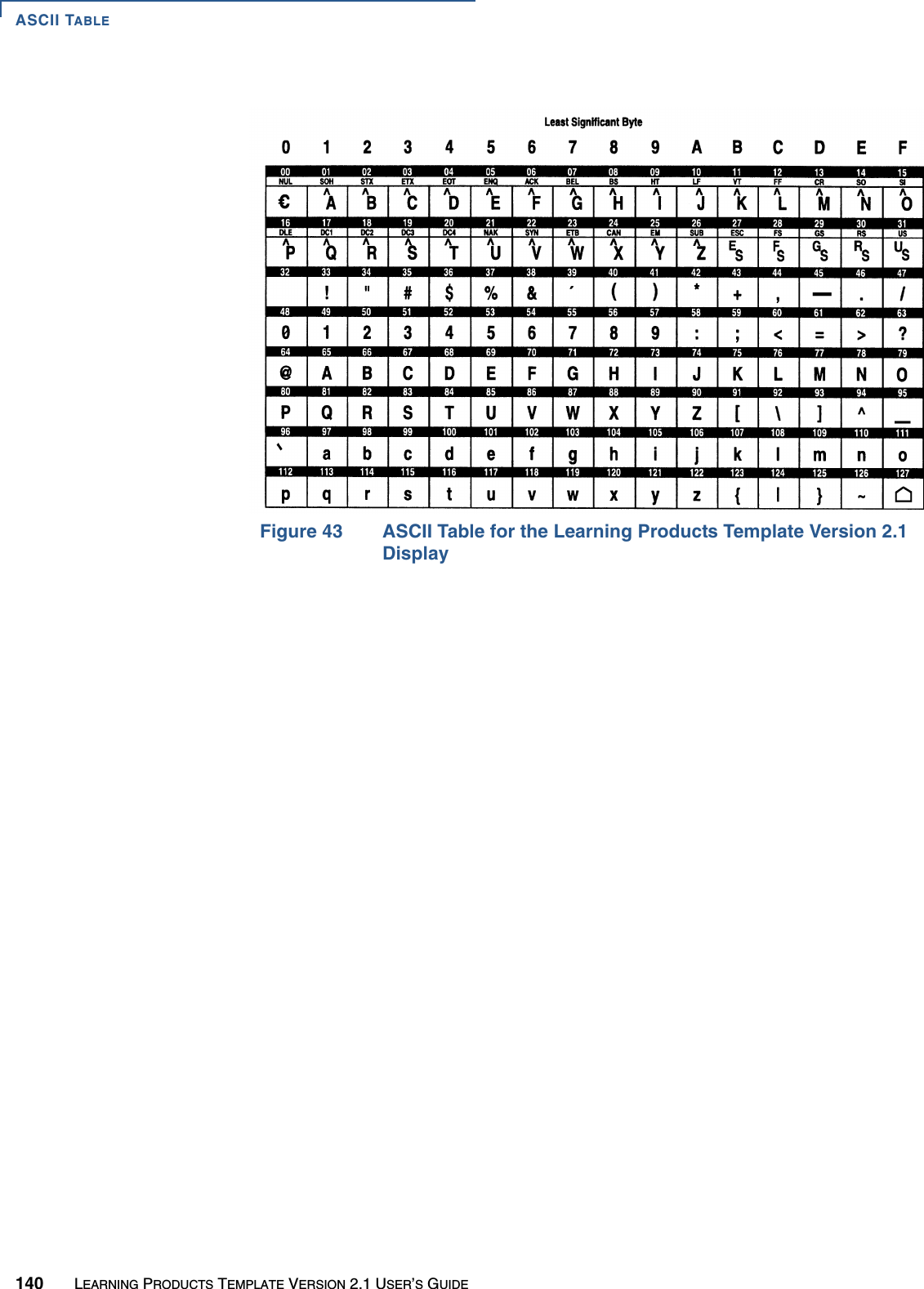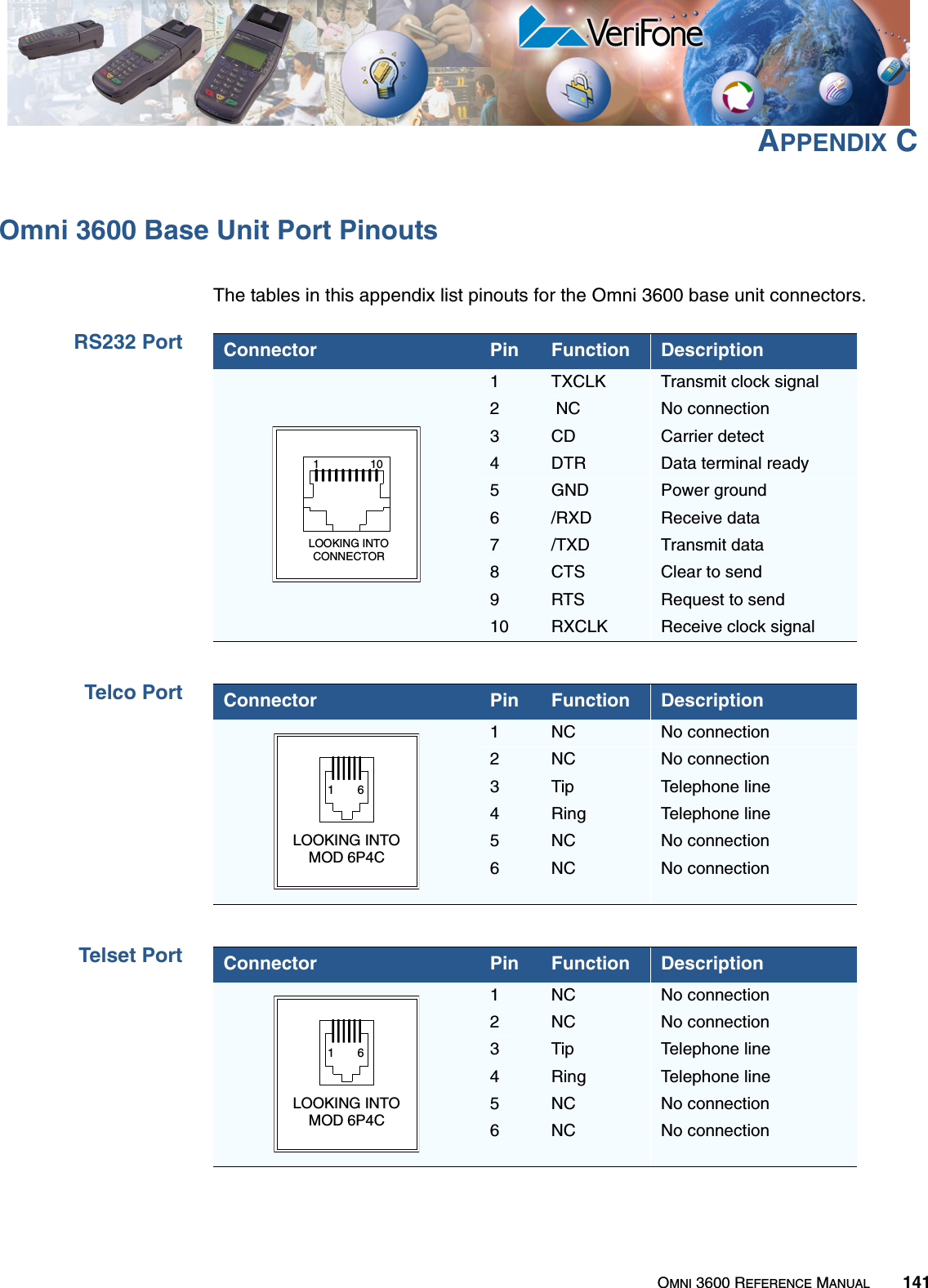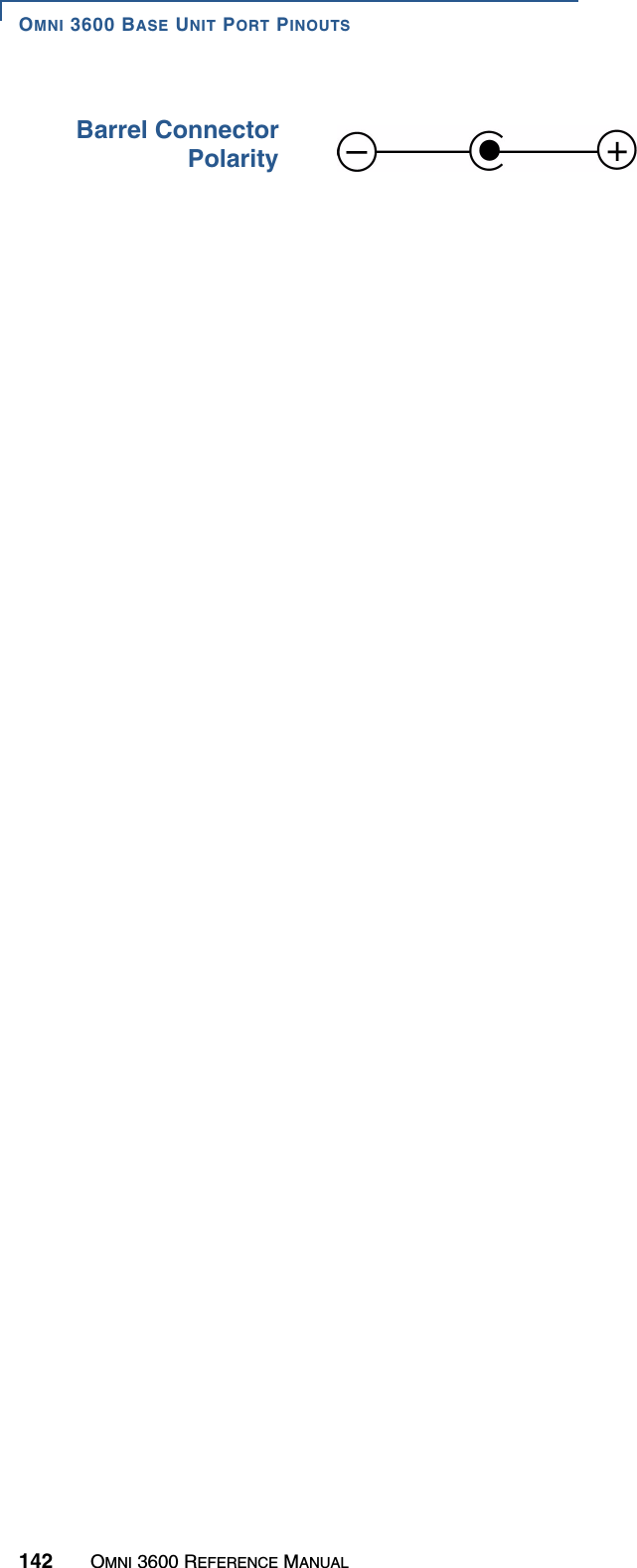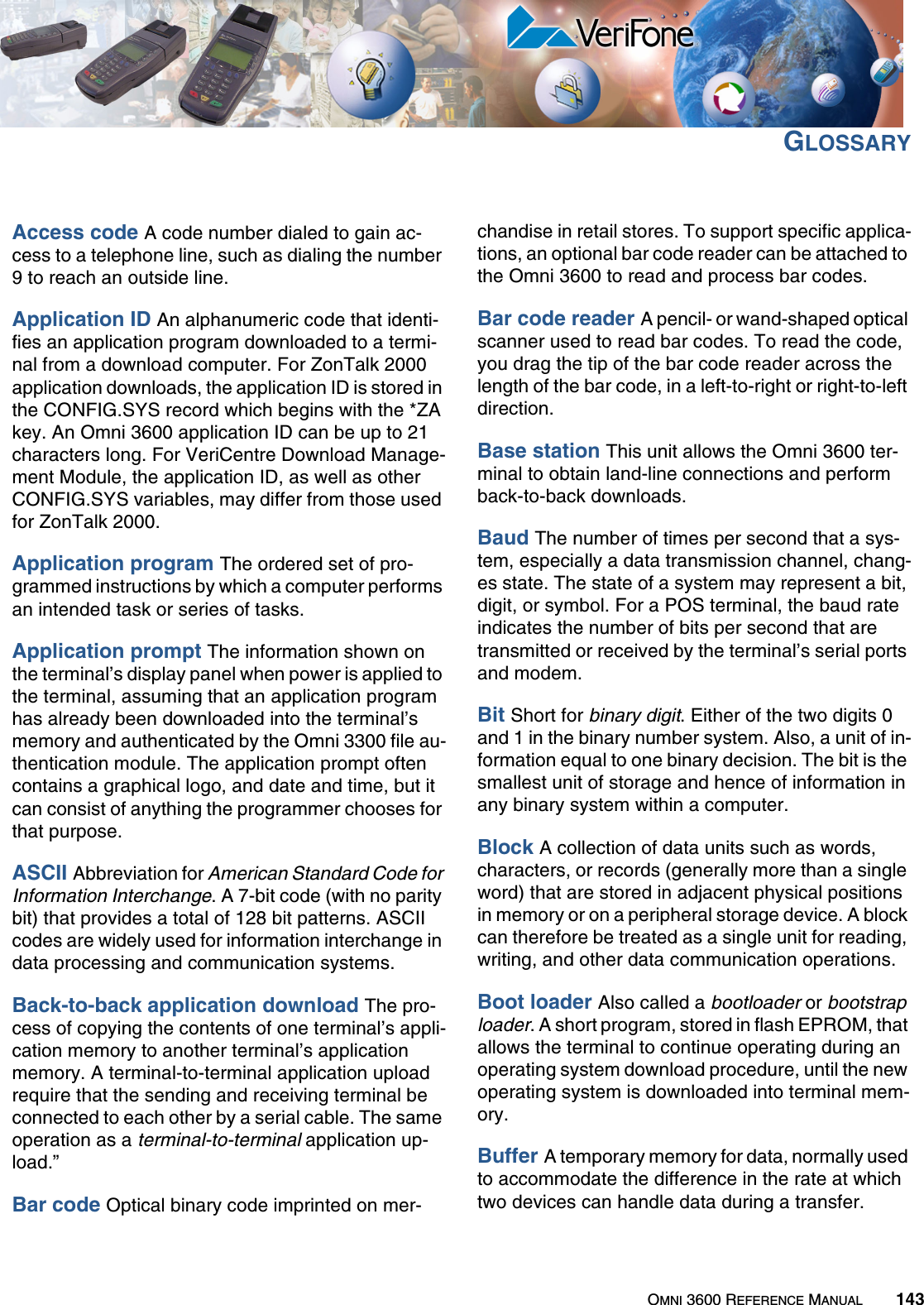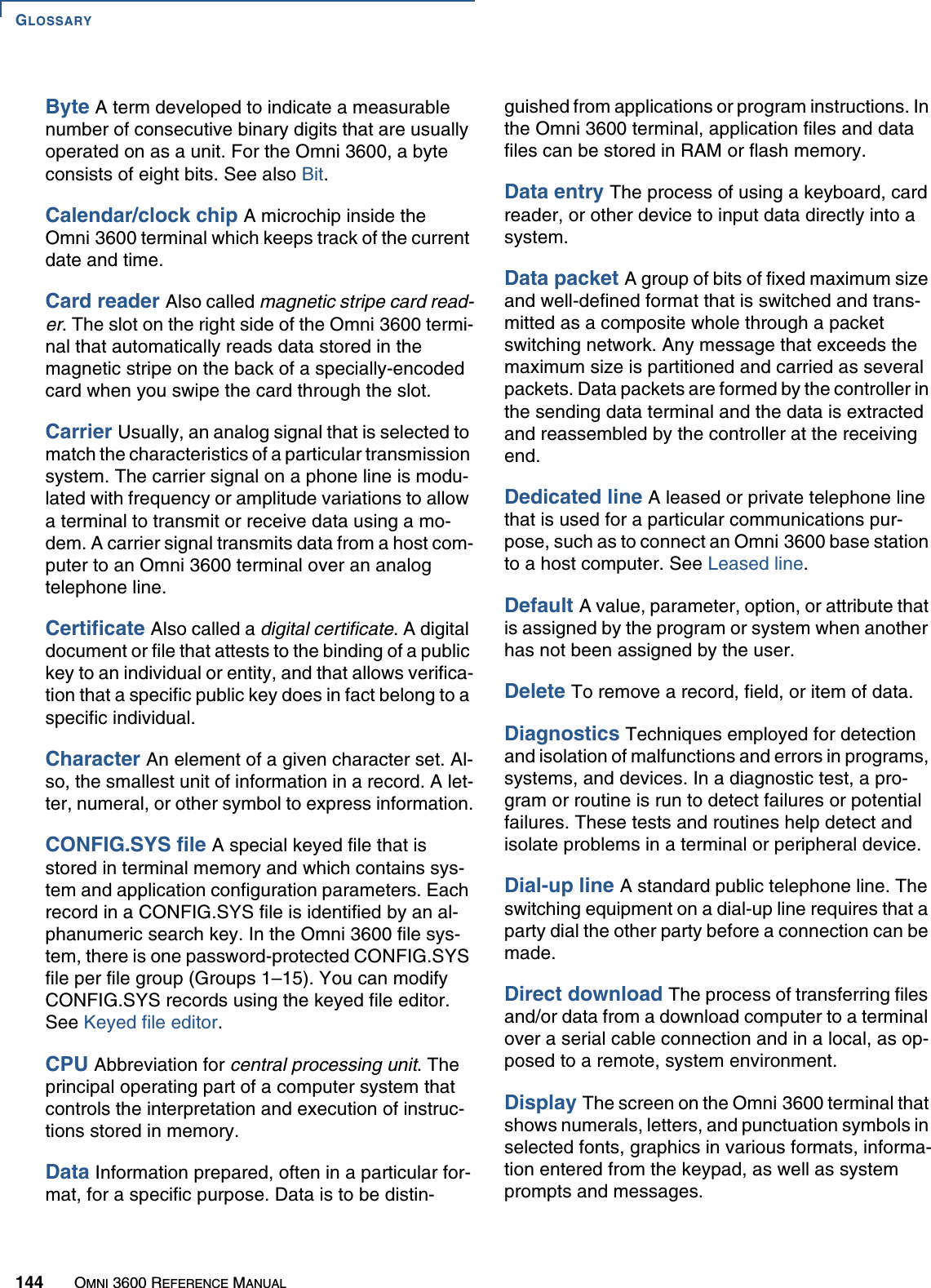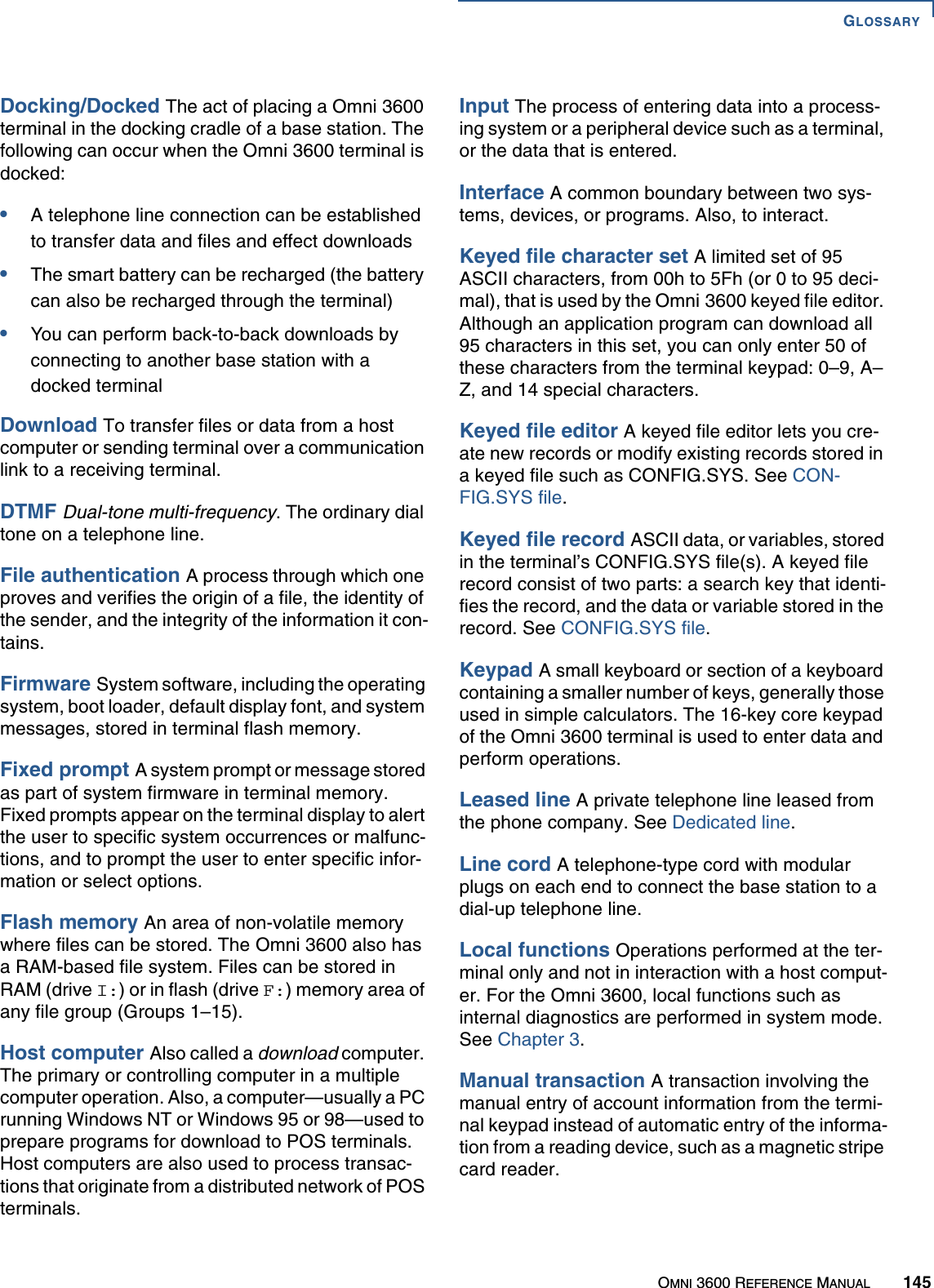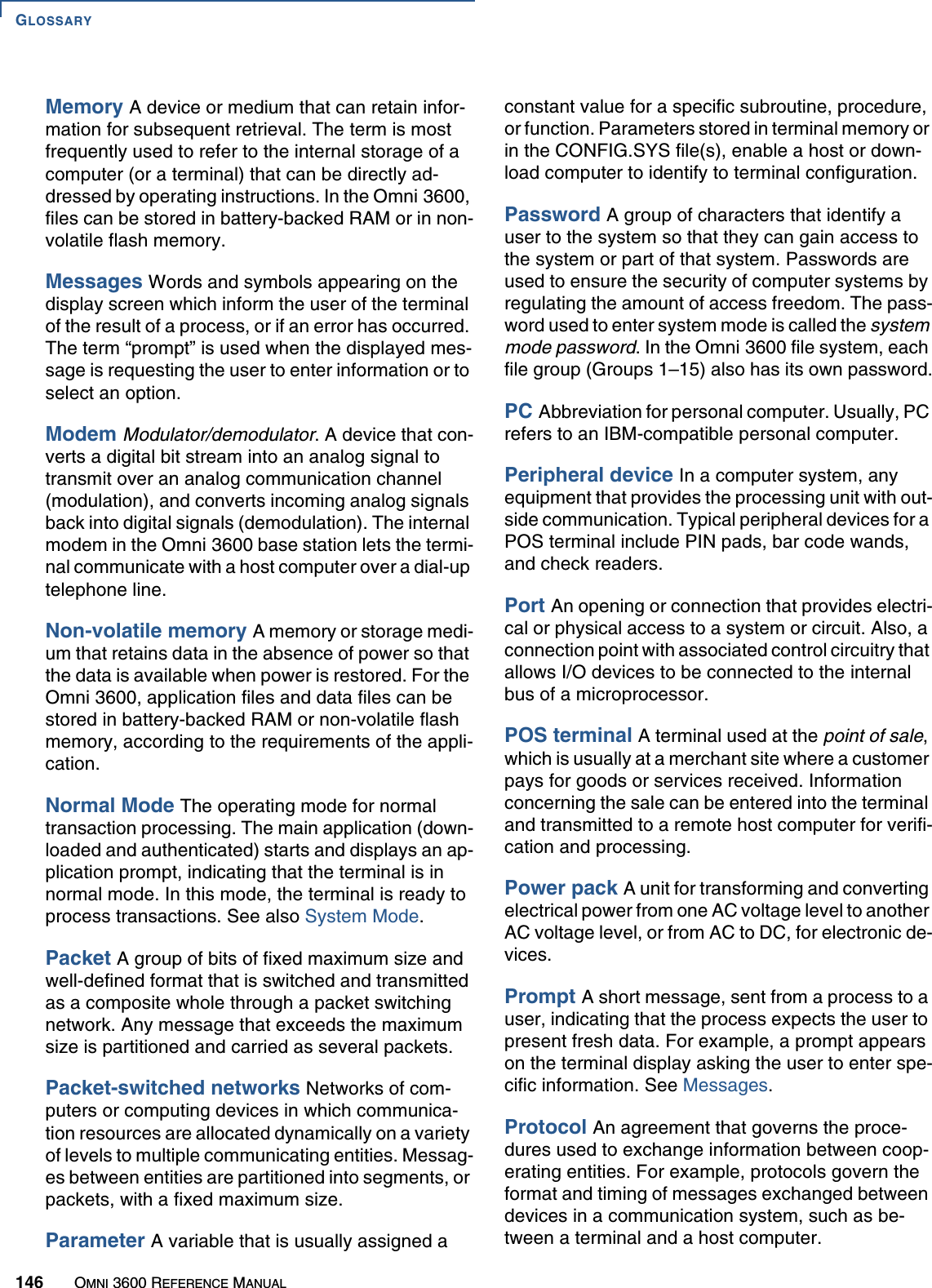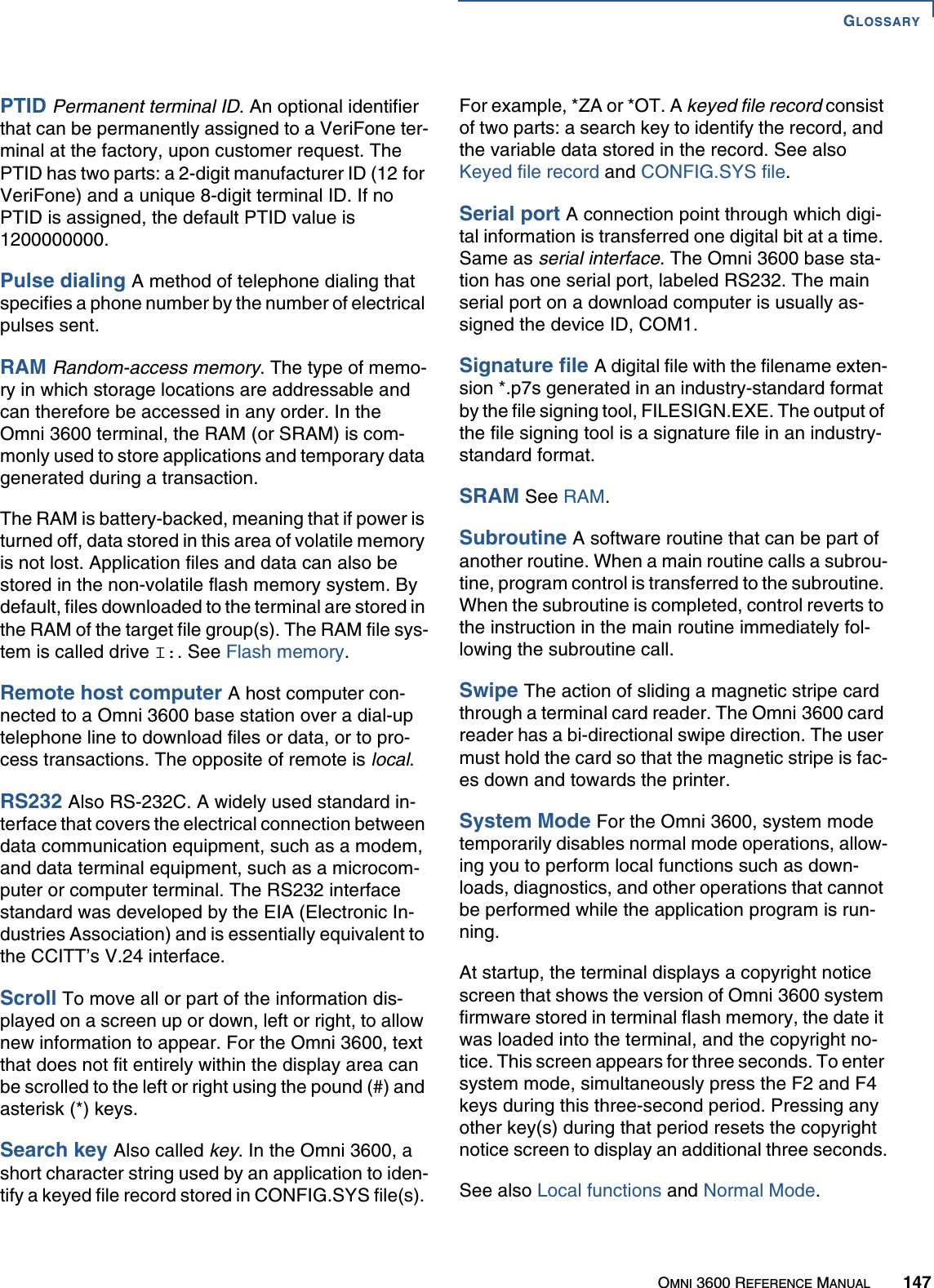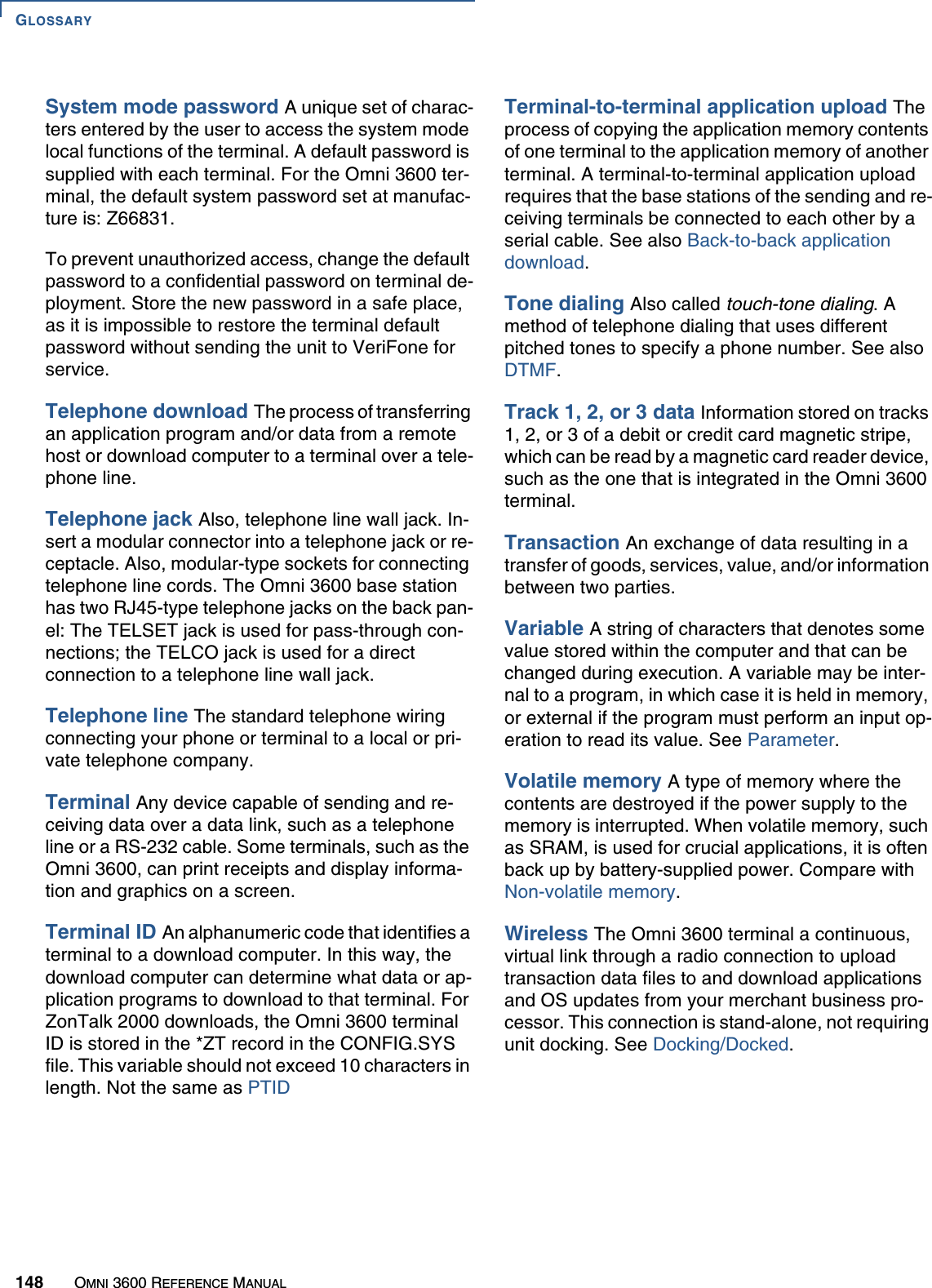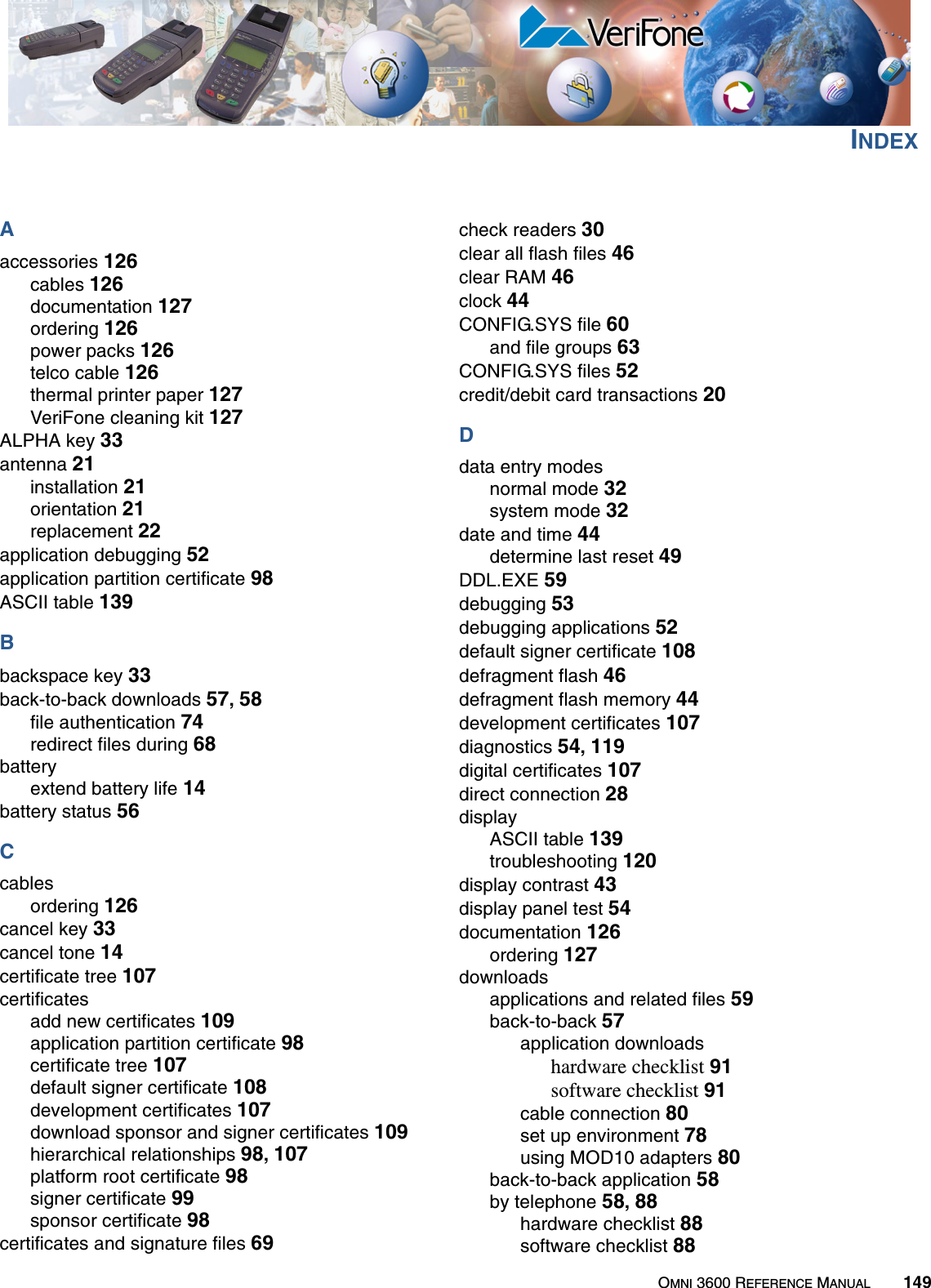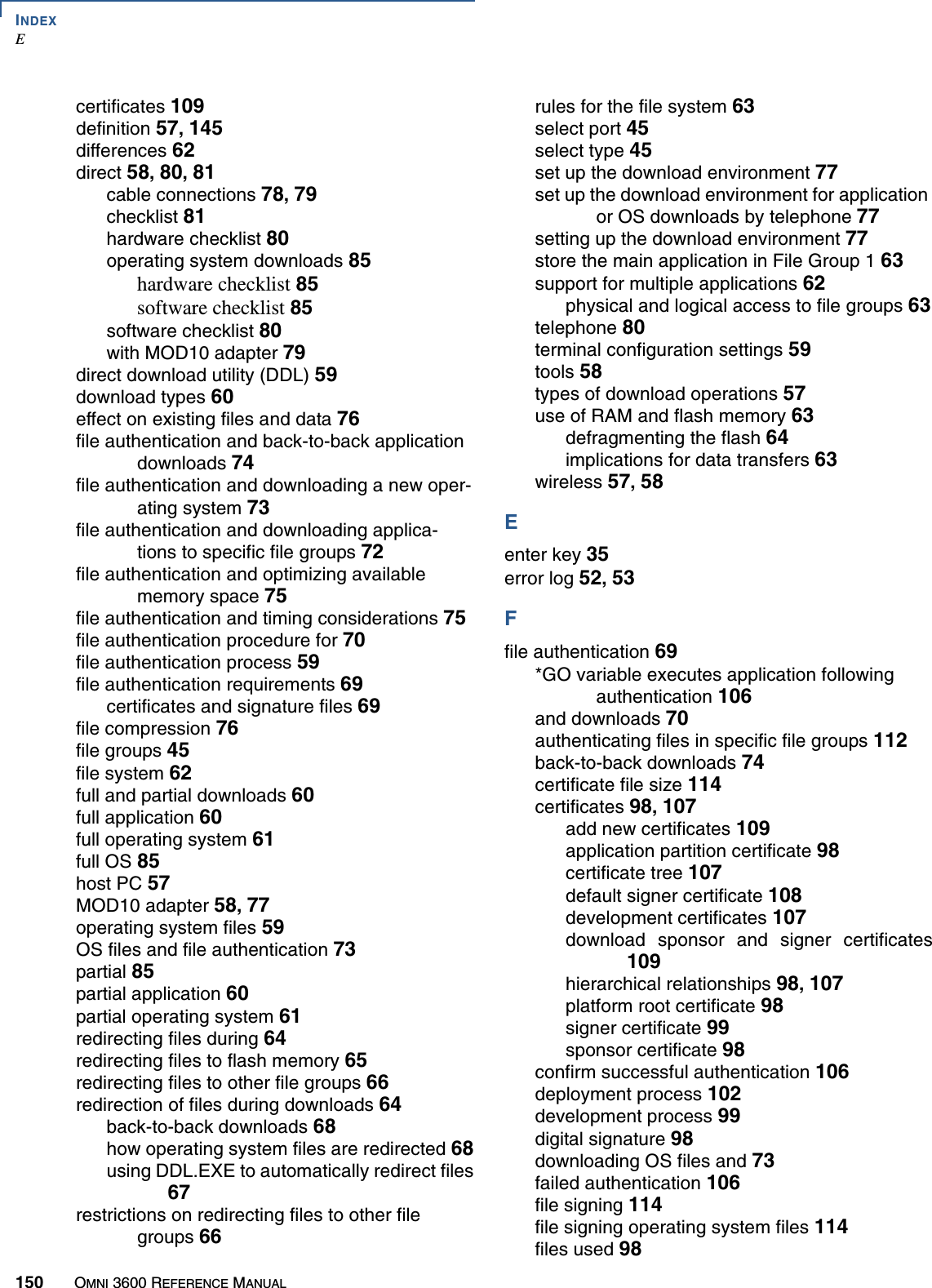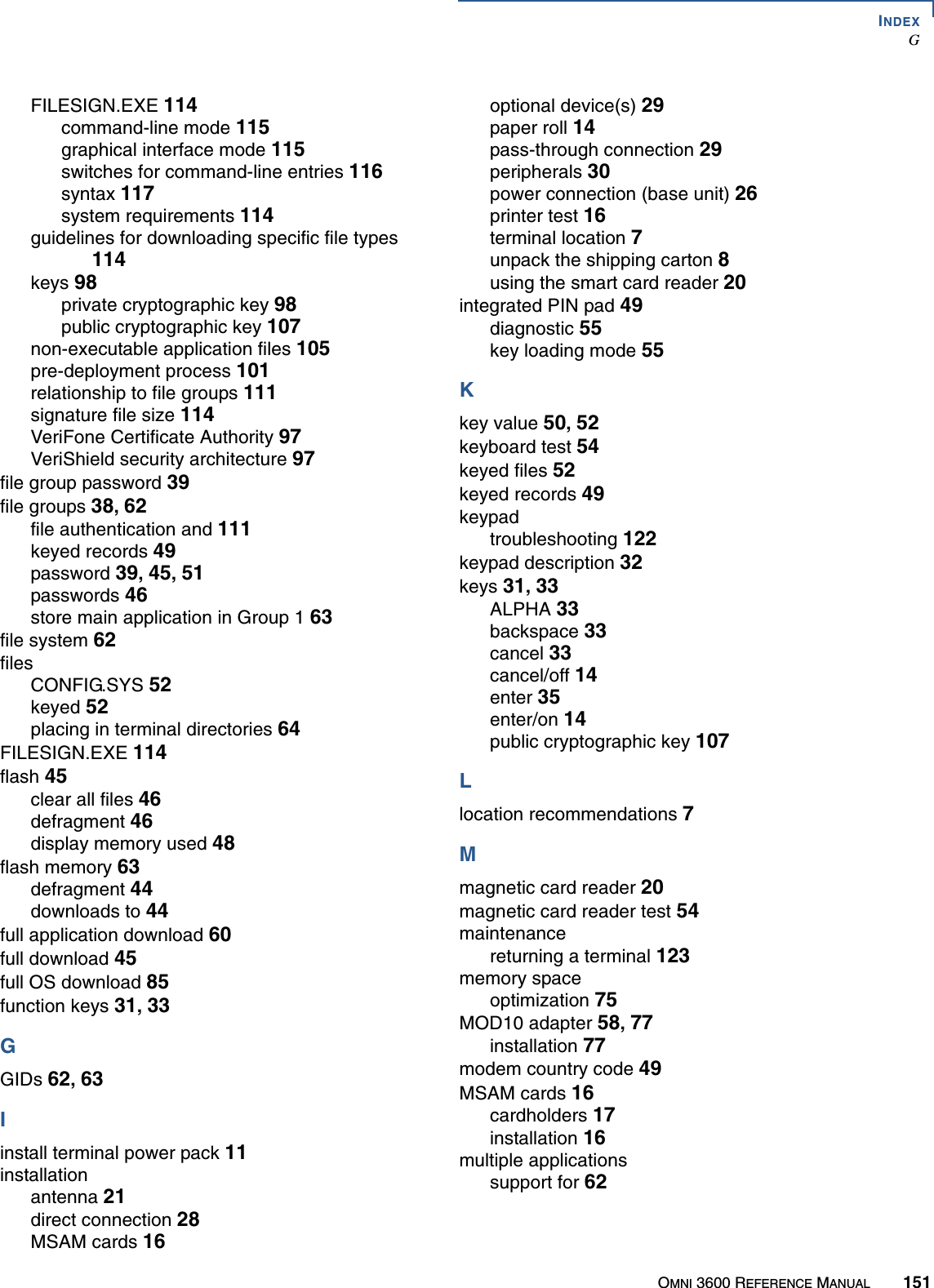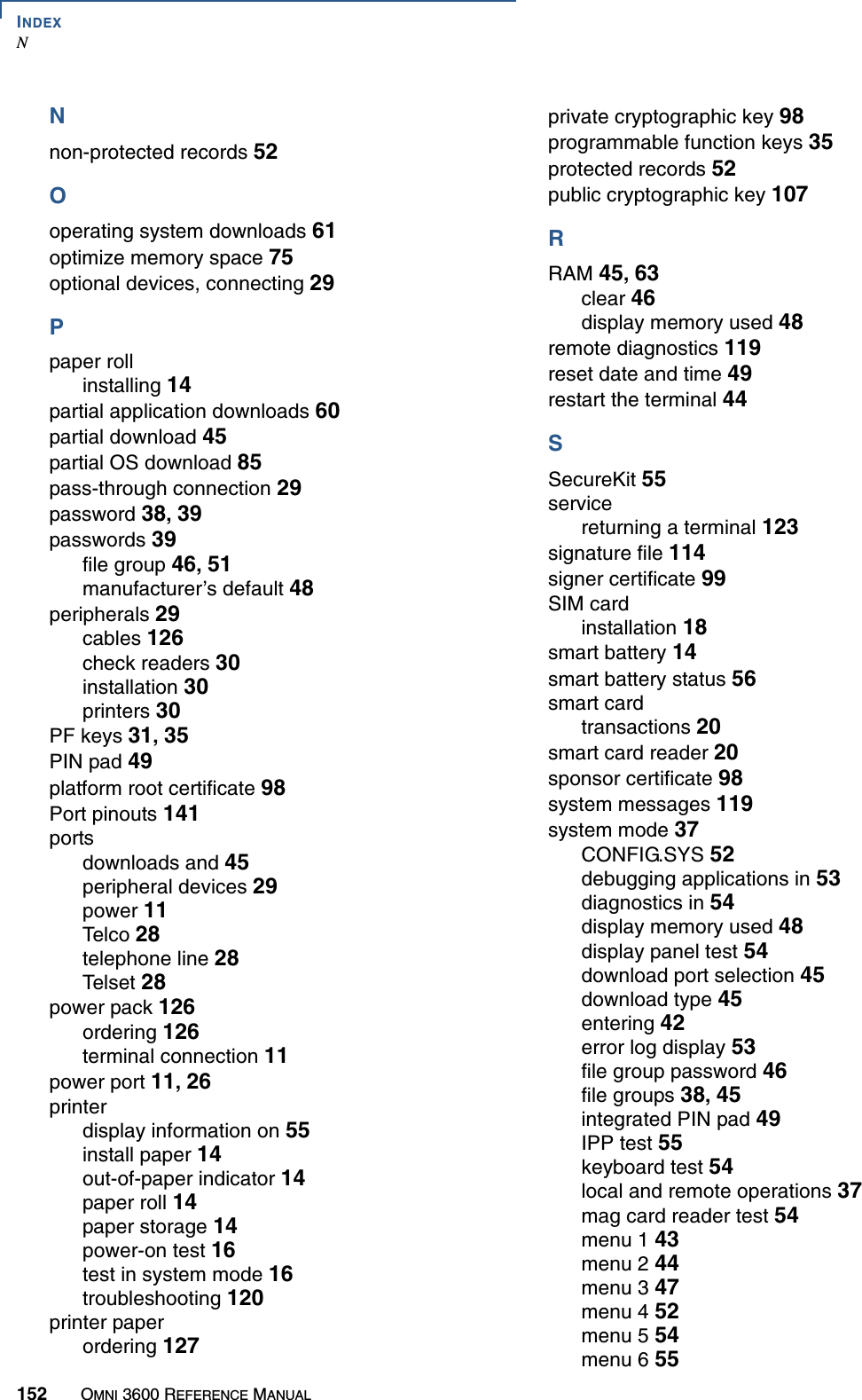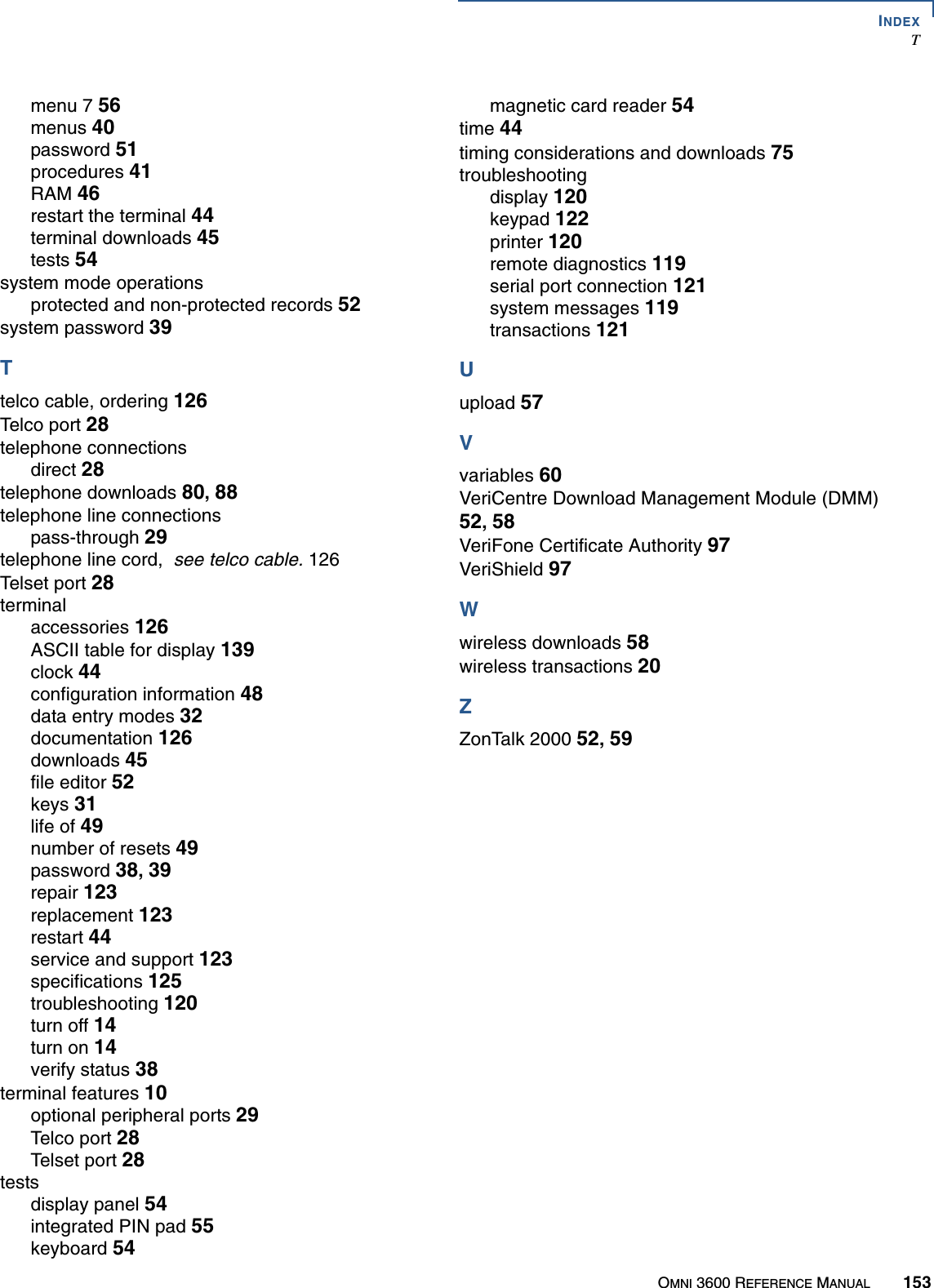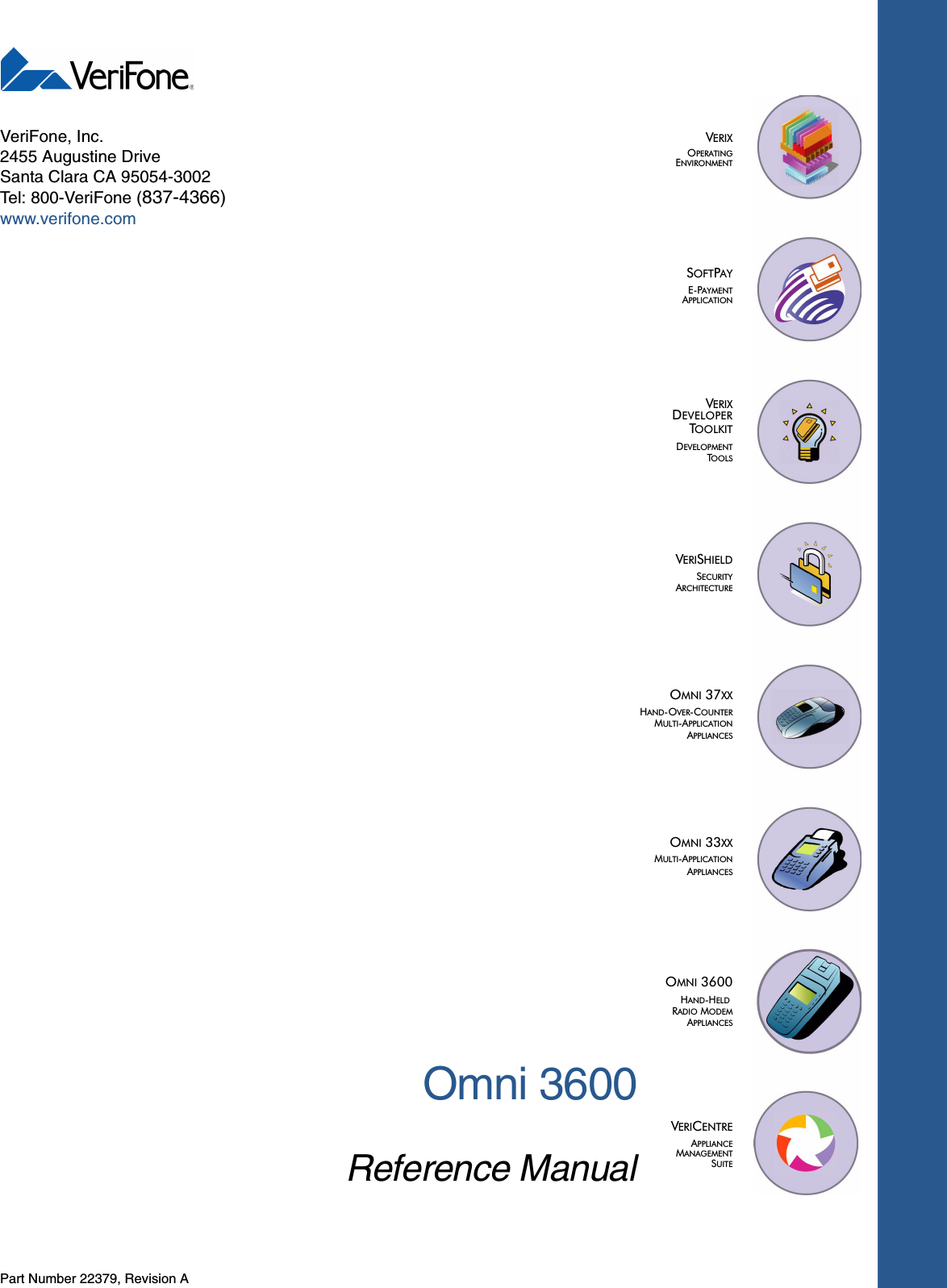Verifone OMNI3600D Point of Sale Terminal User Manual
VeriFone Inc Point of Sale Terminal
Verifone >
Contents
- 1. User Manual Part I
- 2. User Manual Part II
- 3. User Manual Part III
- 4. User Manual Part IV
- 5. User Manual Part V
User Manual Part IV
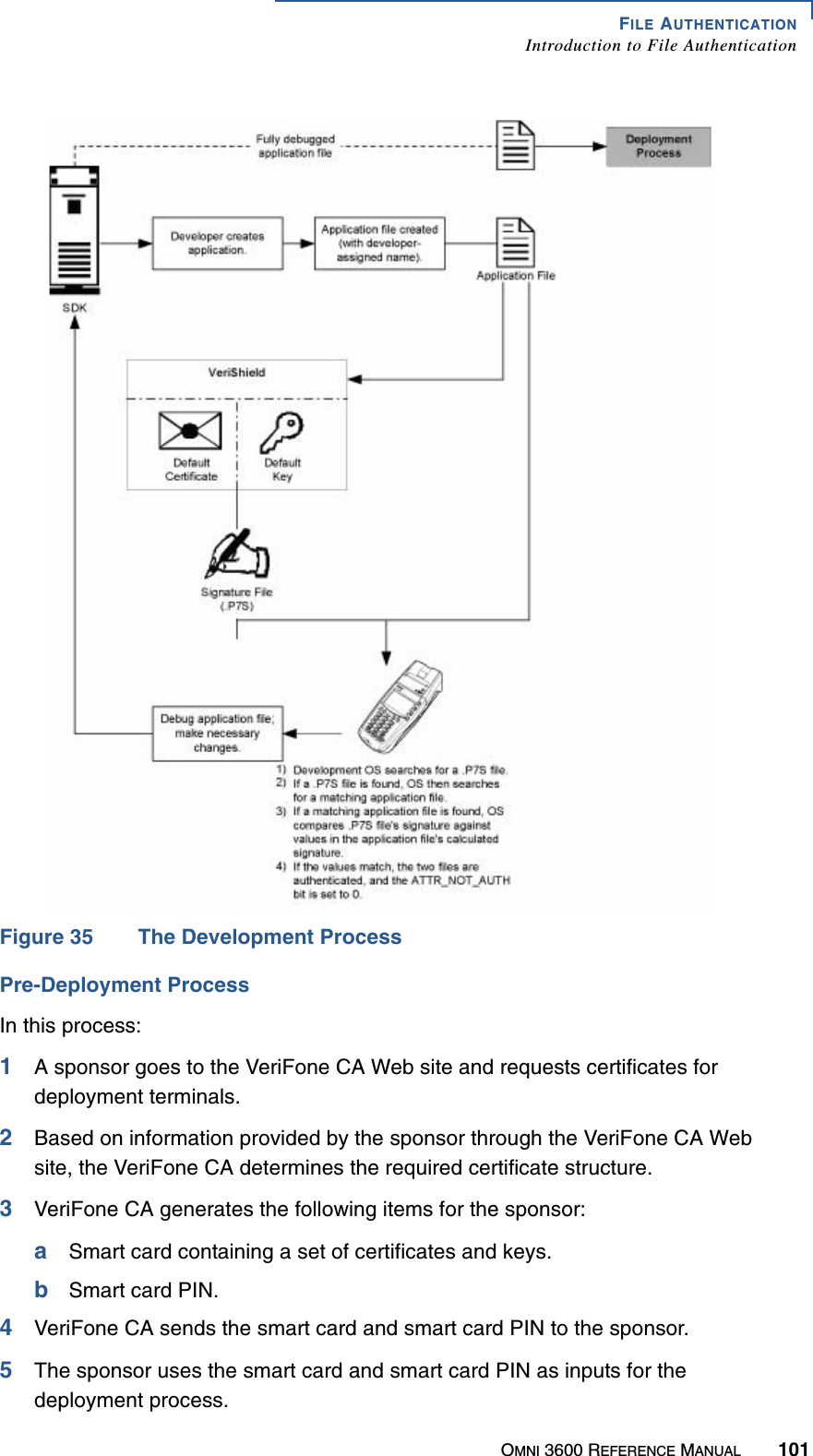
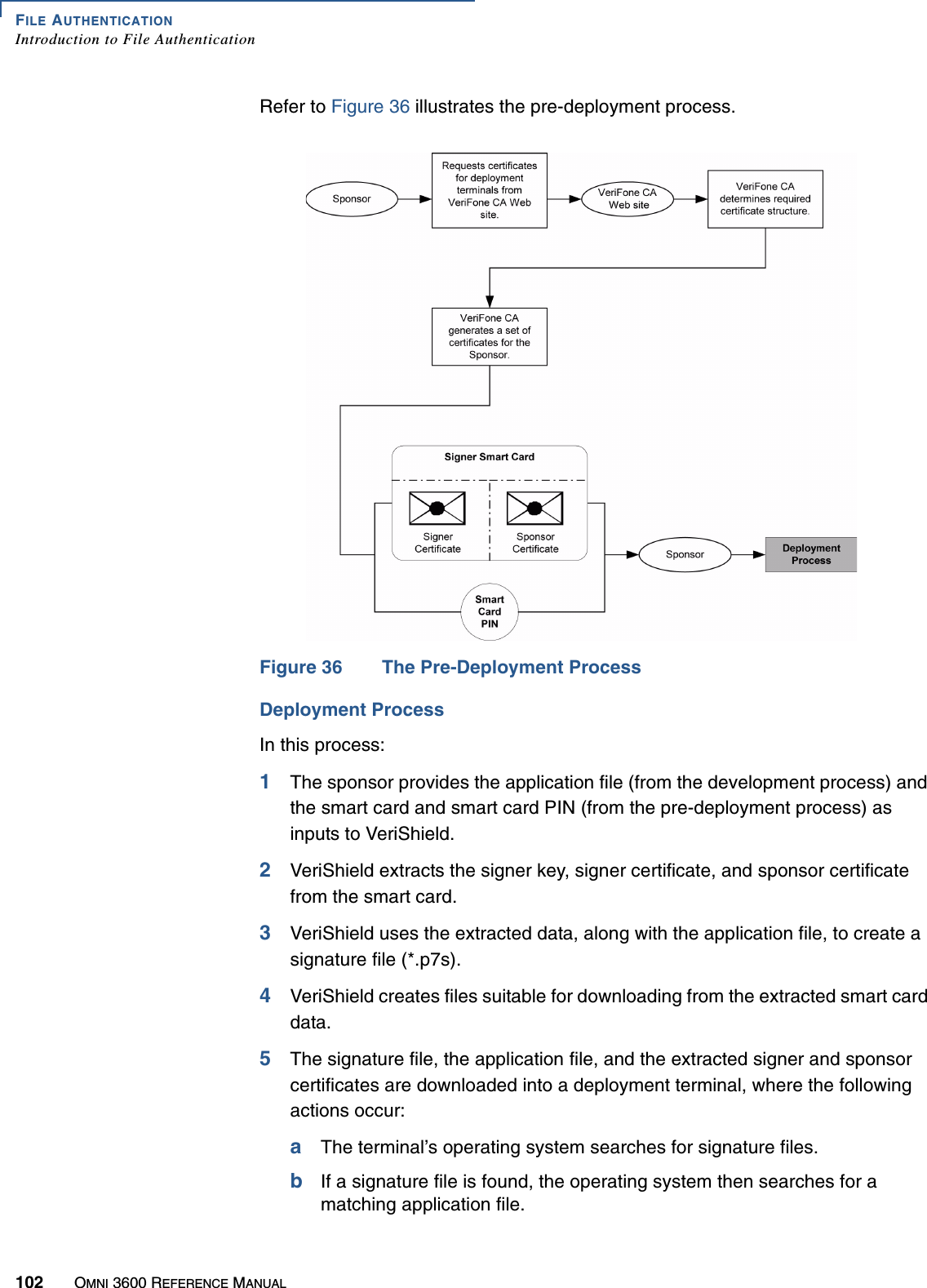
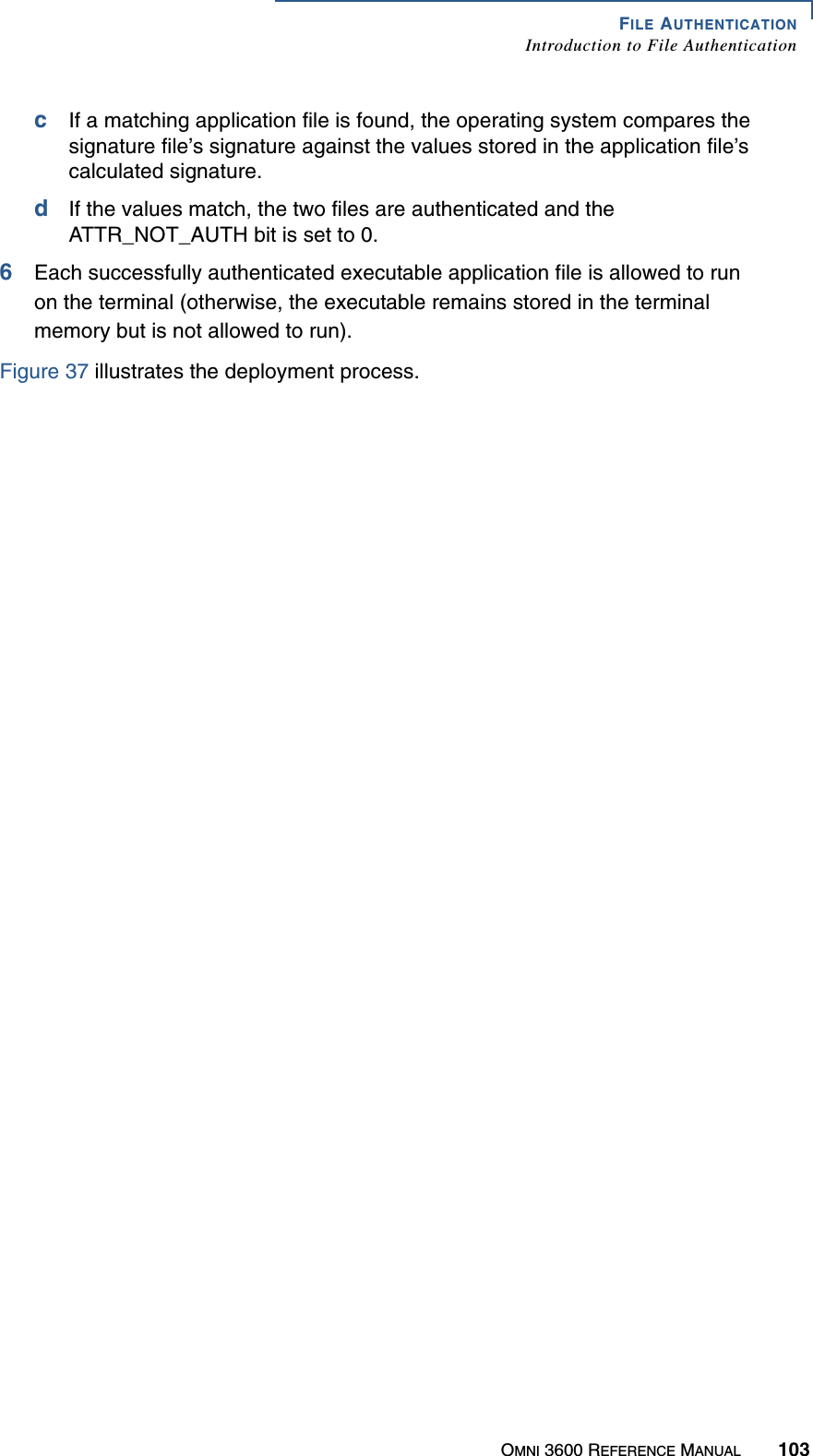
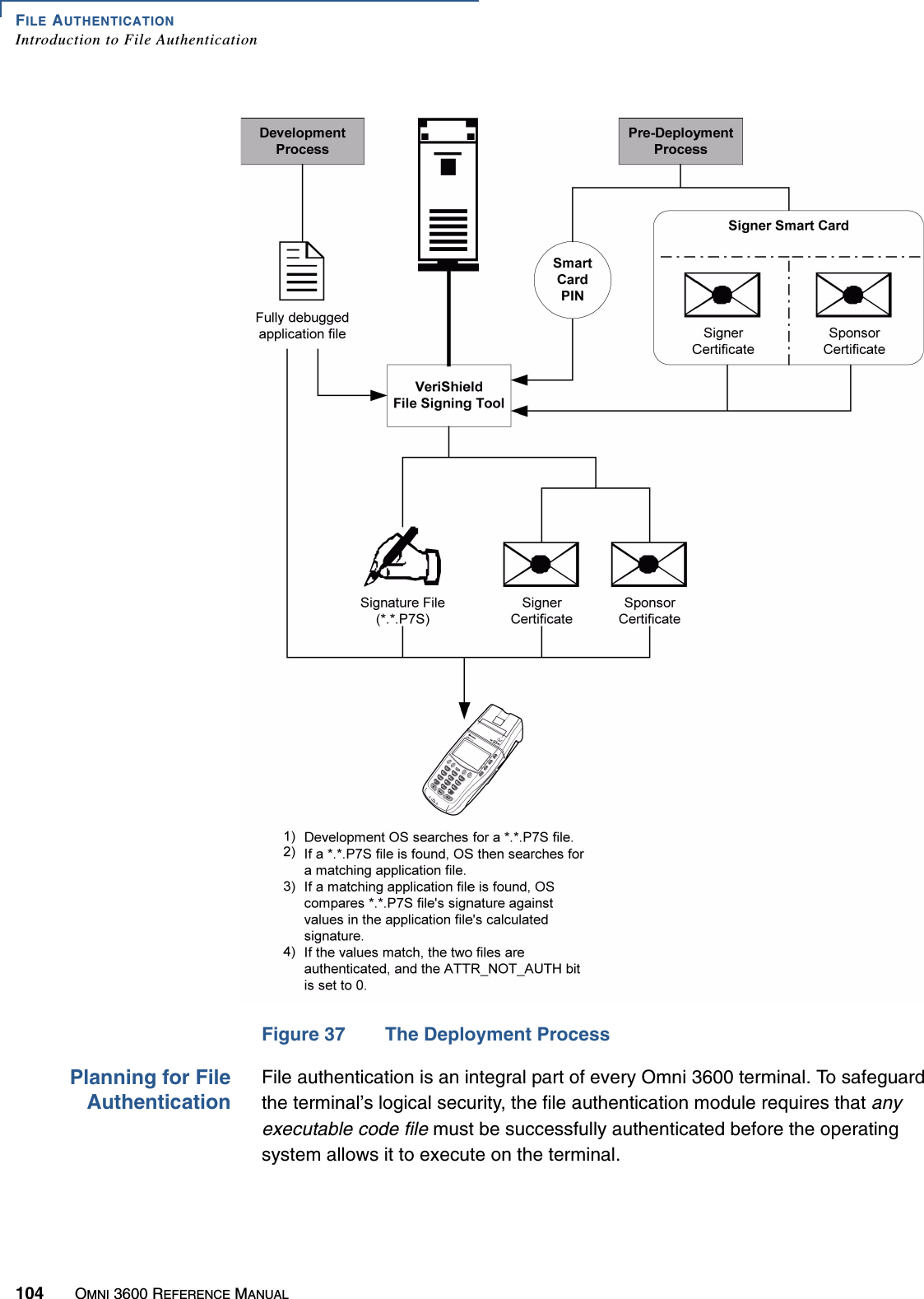
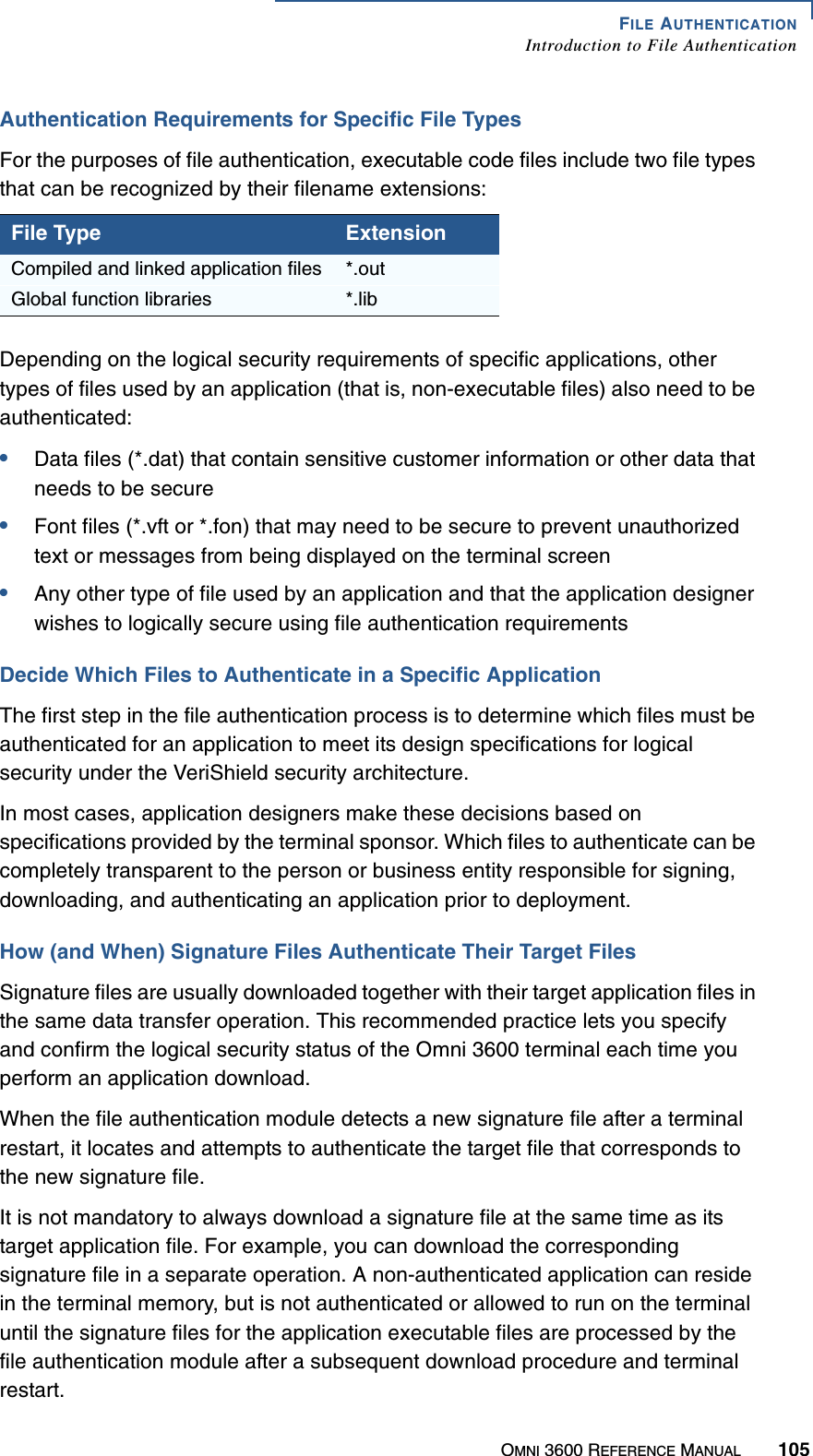
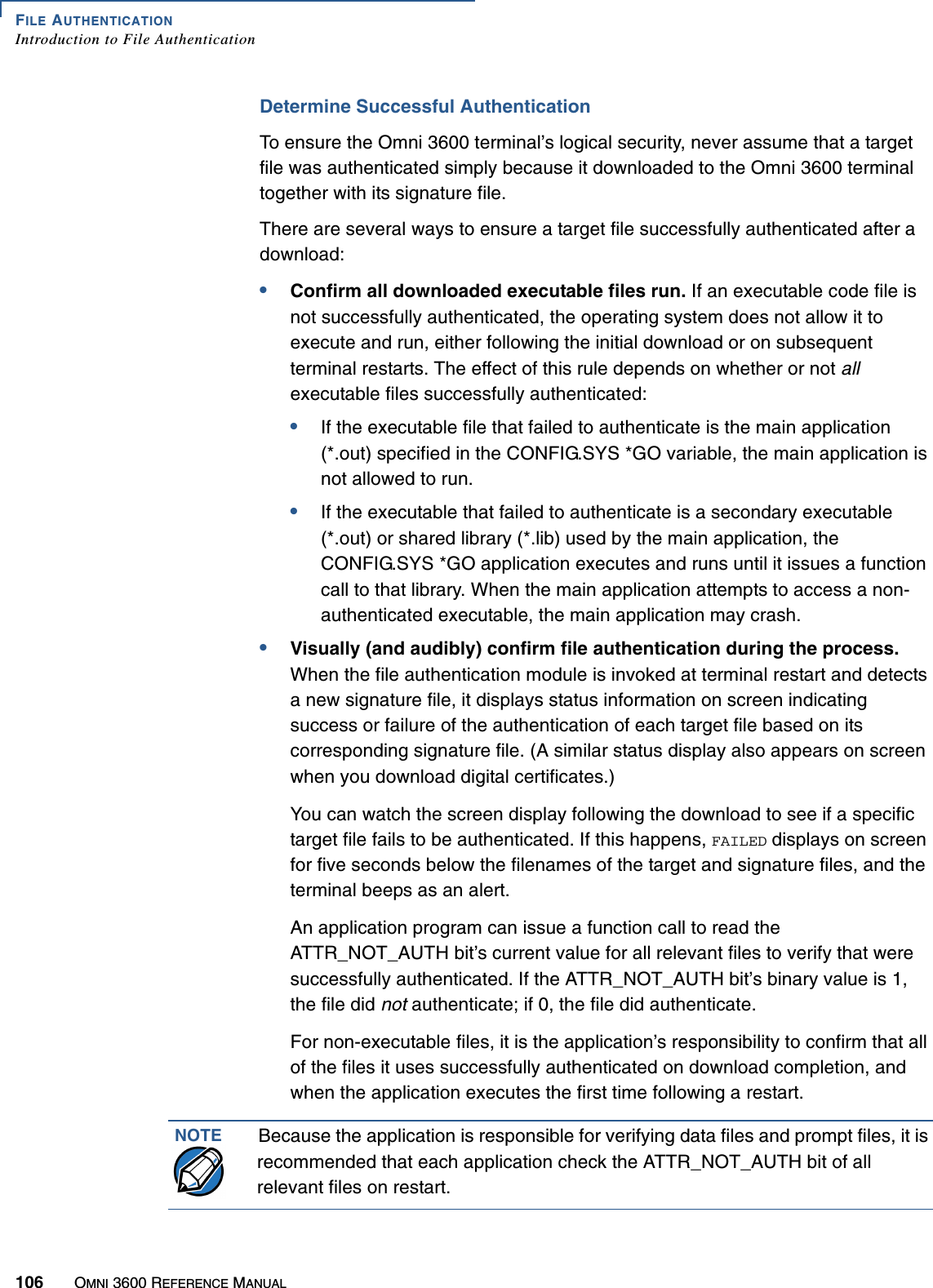
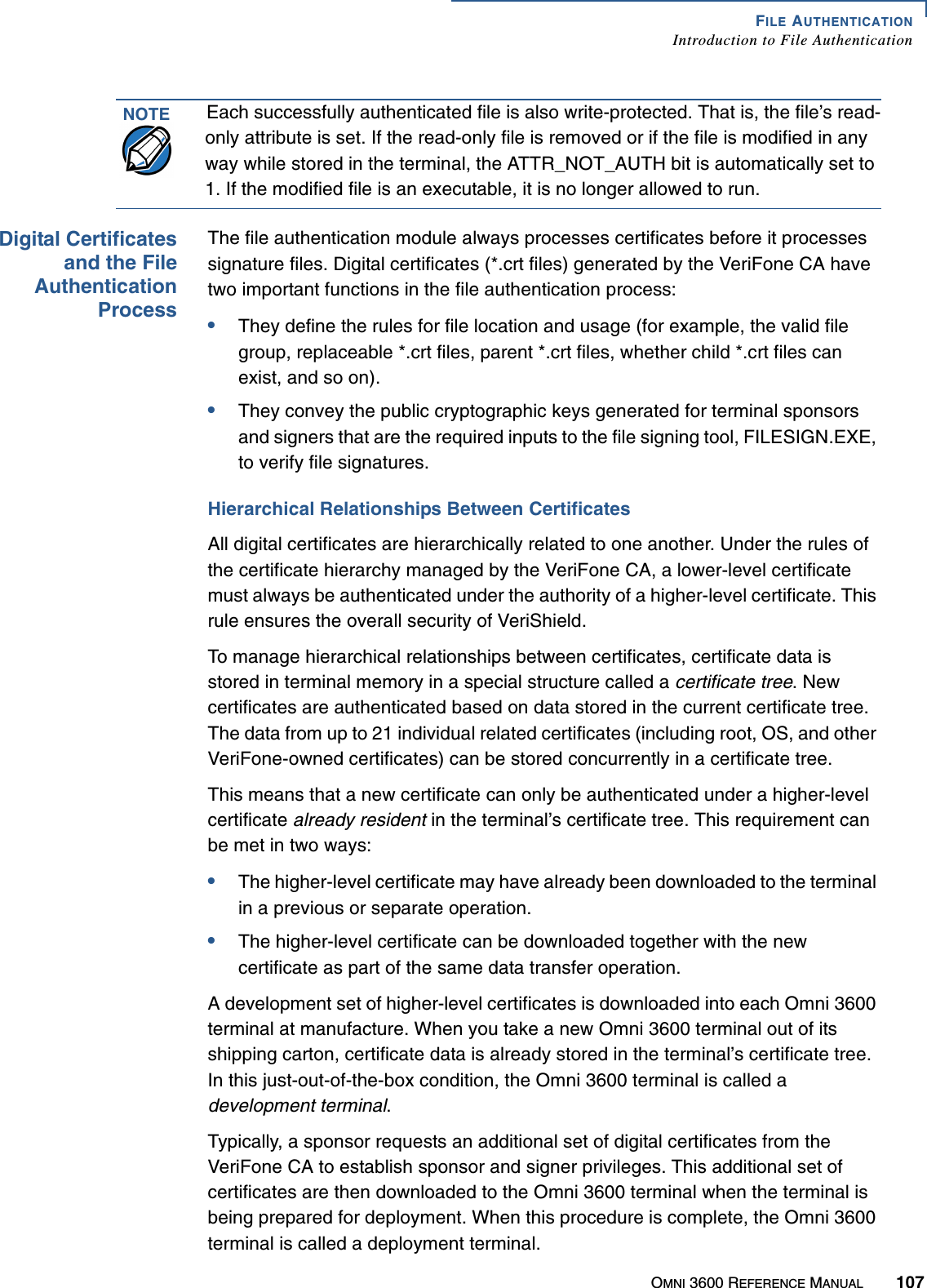
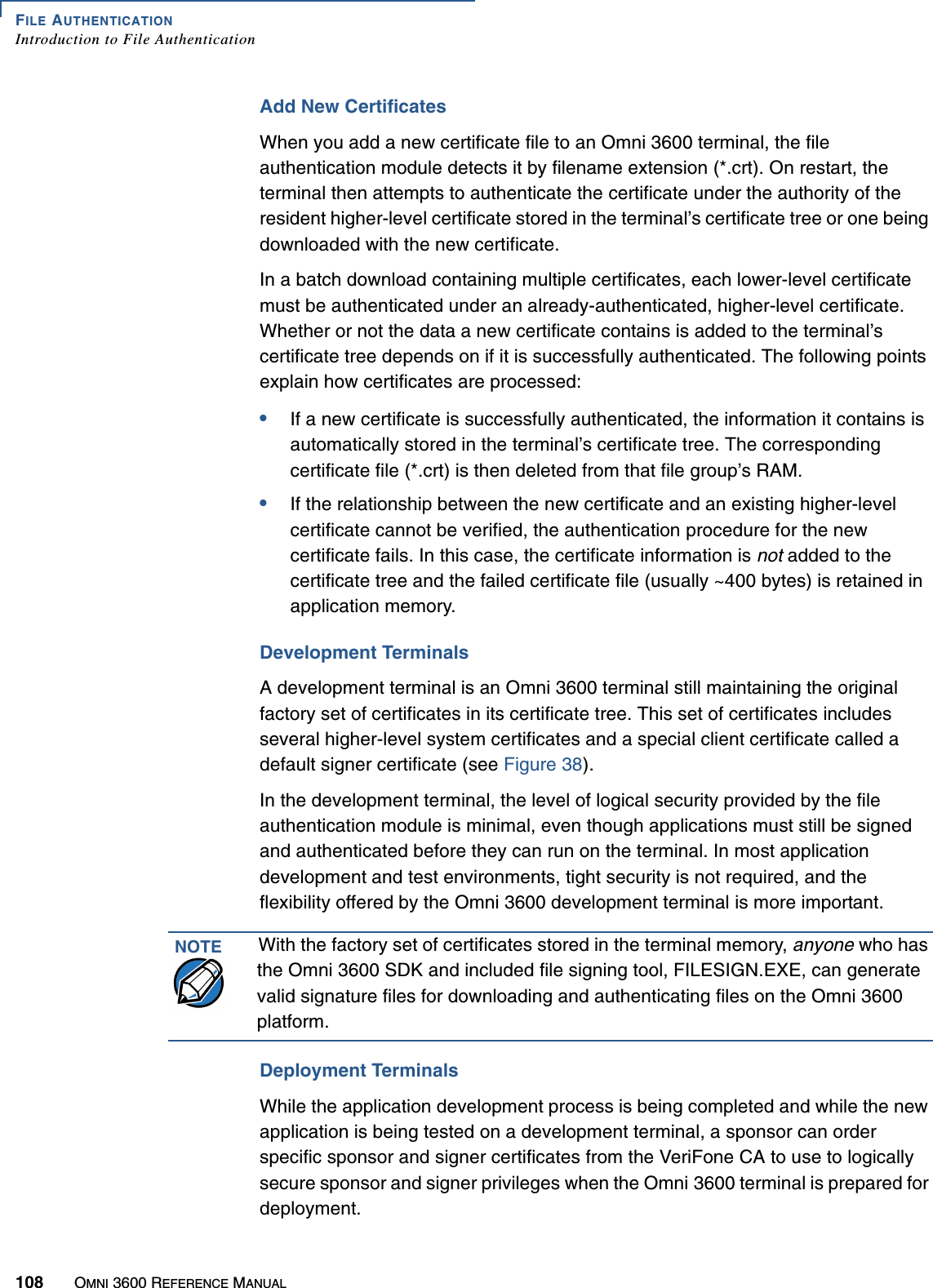
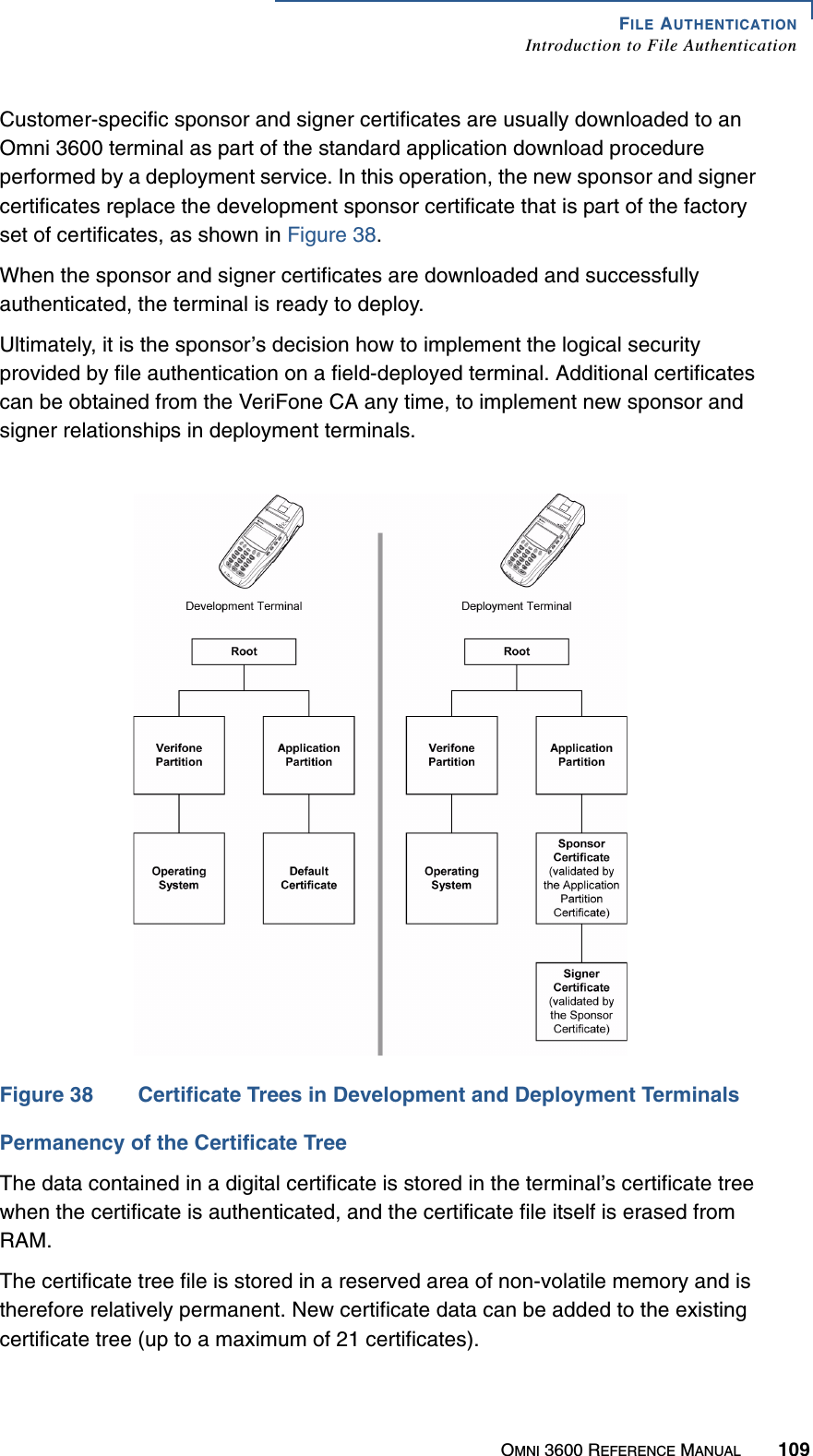
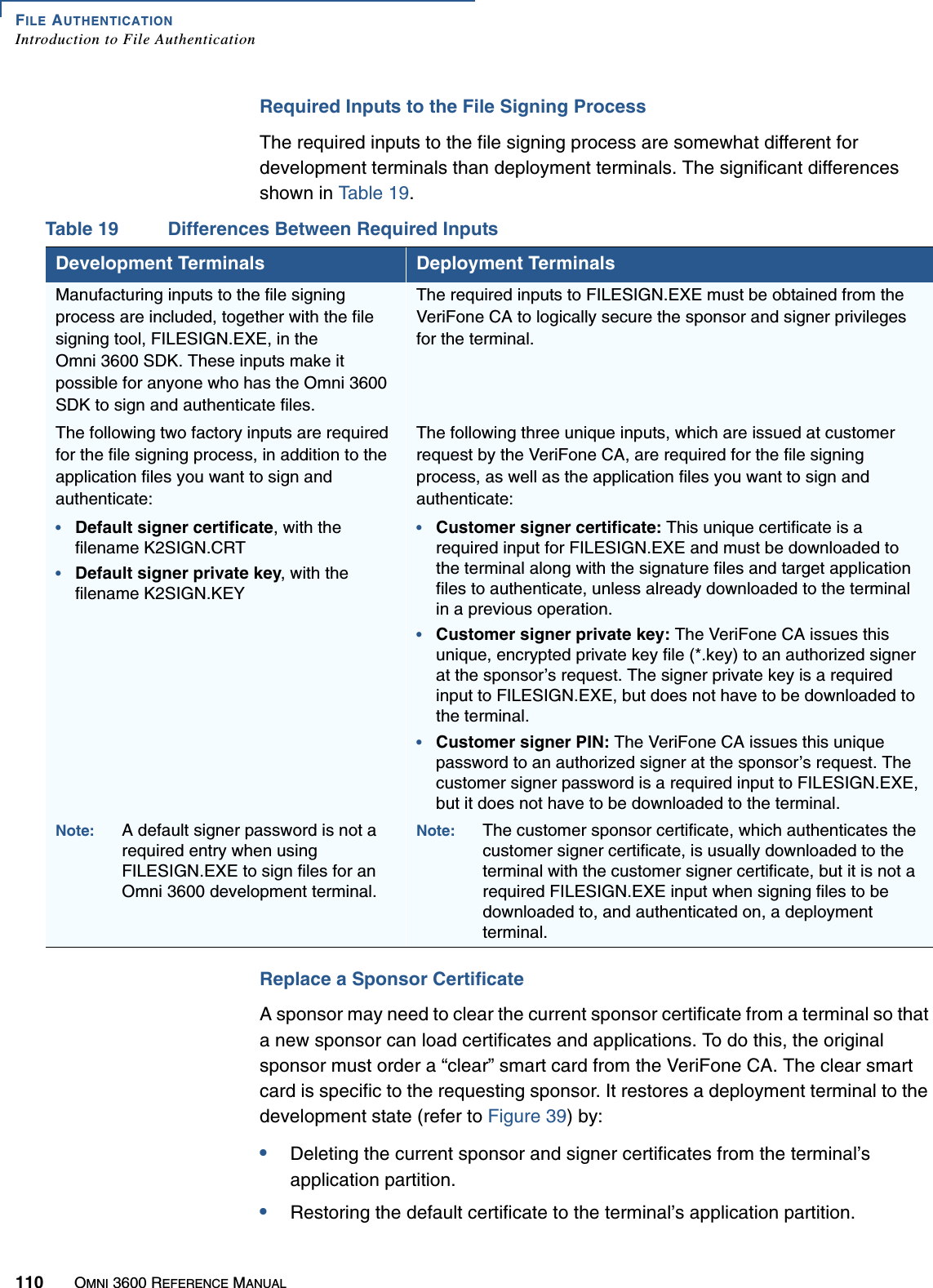
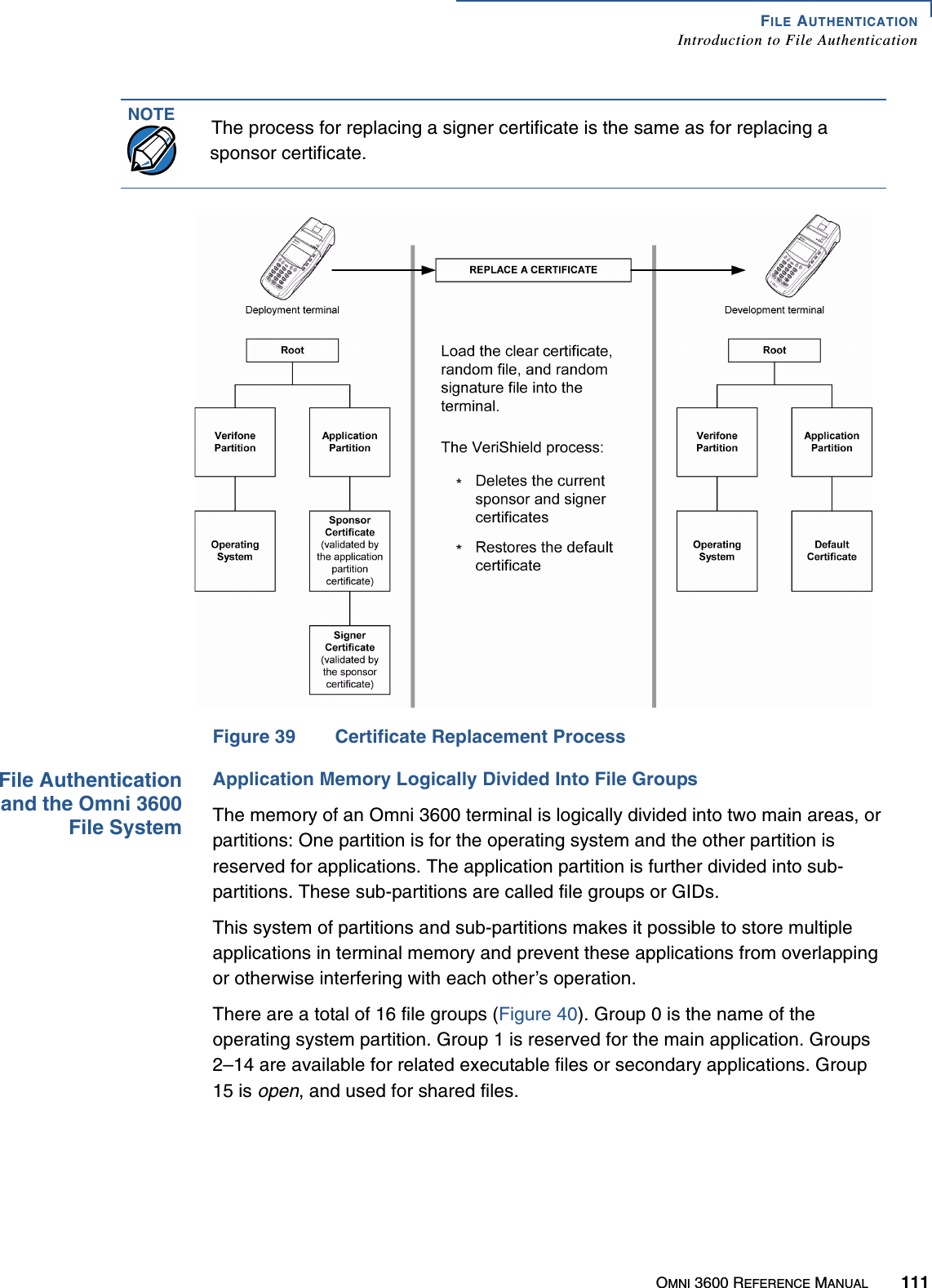
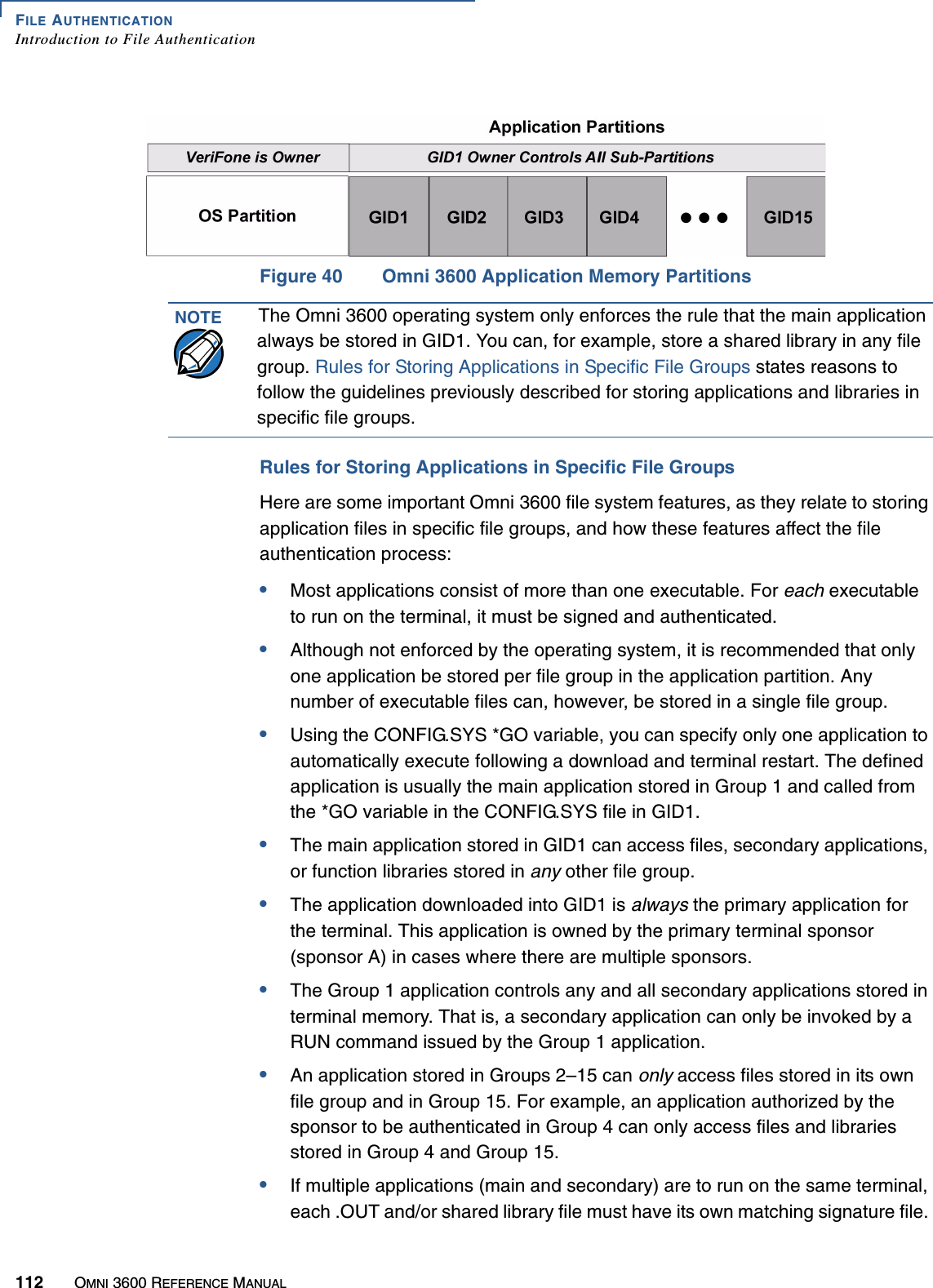
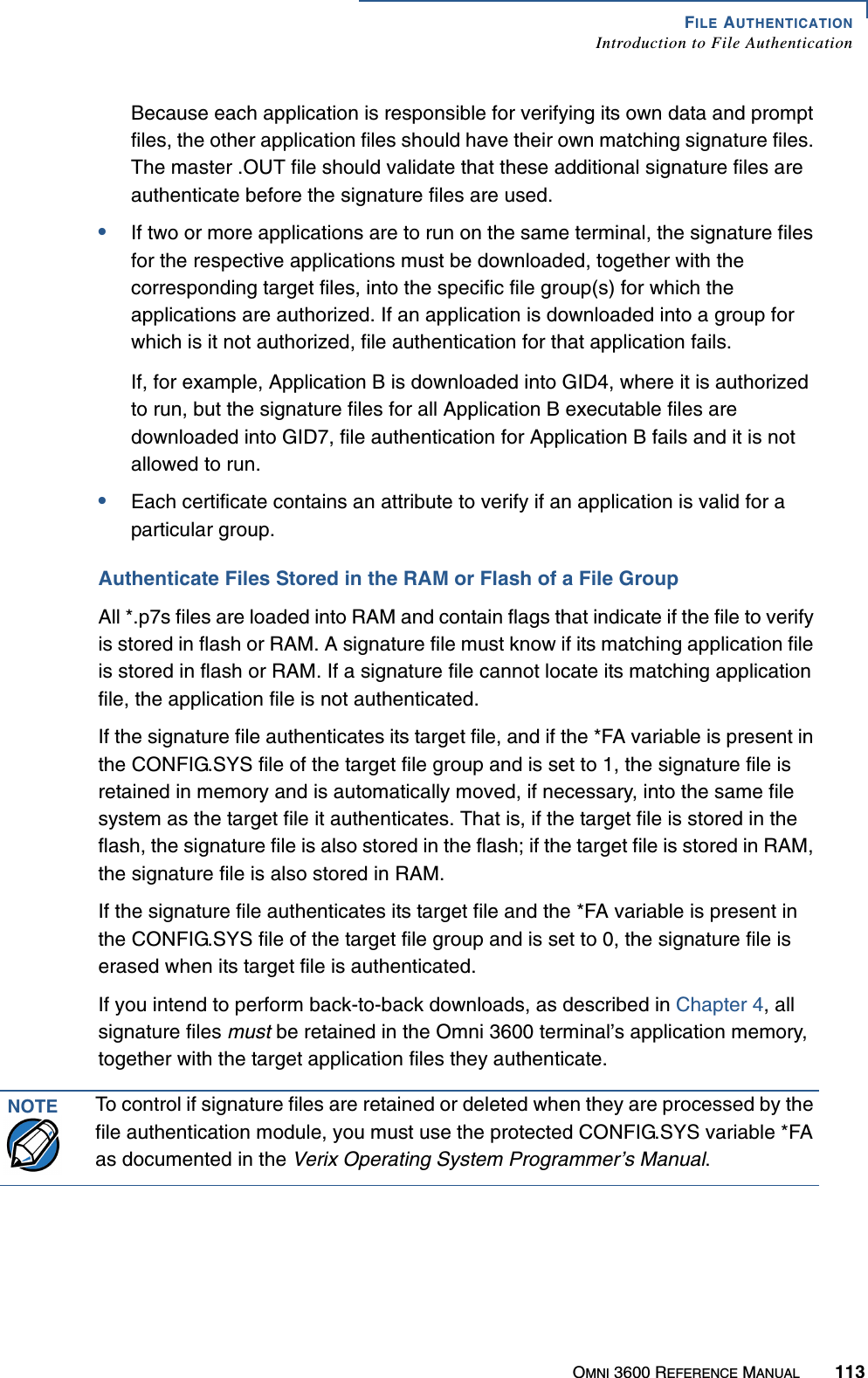
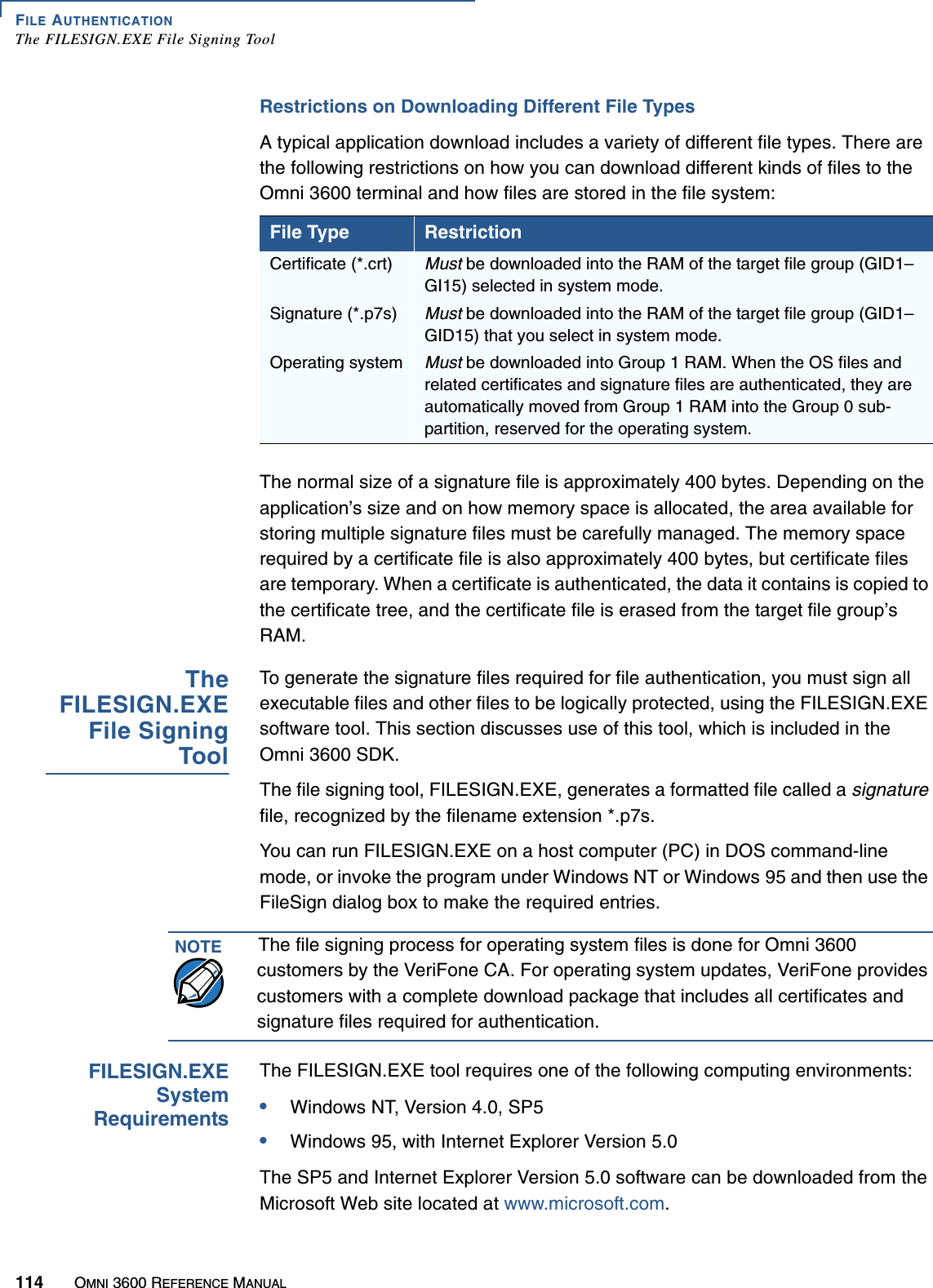
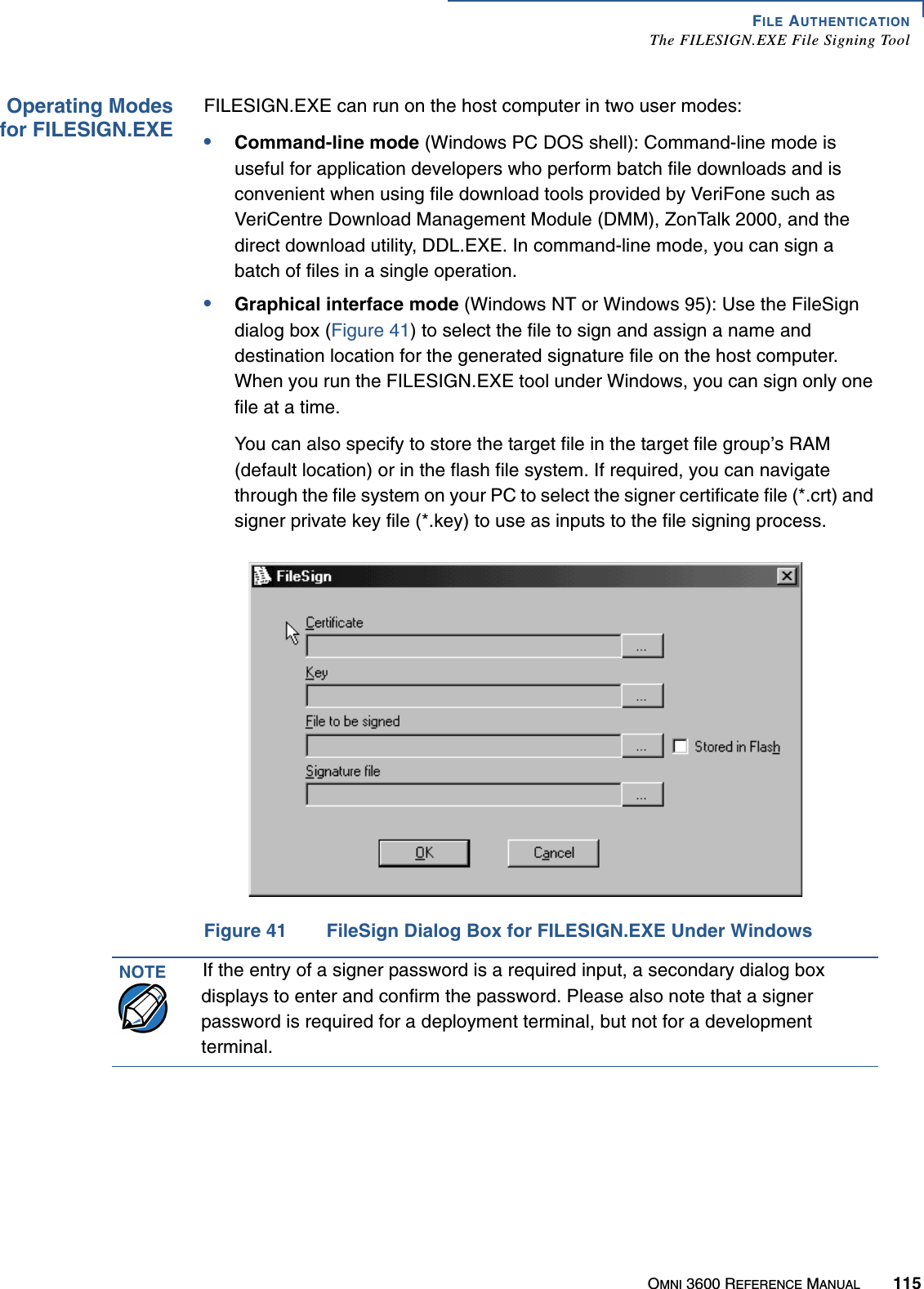
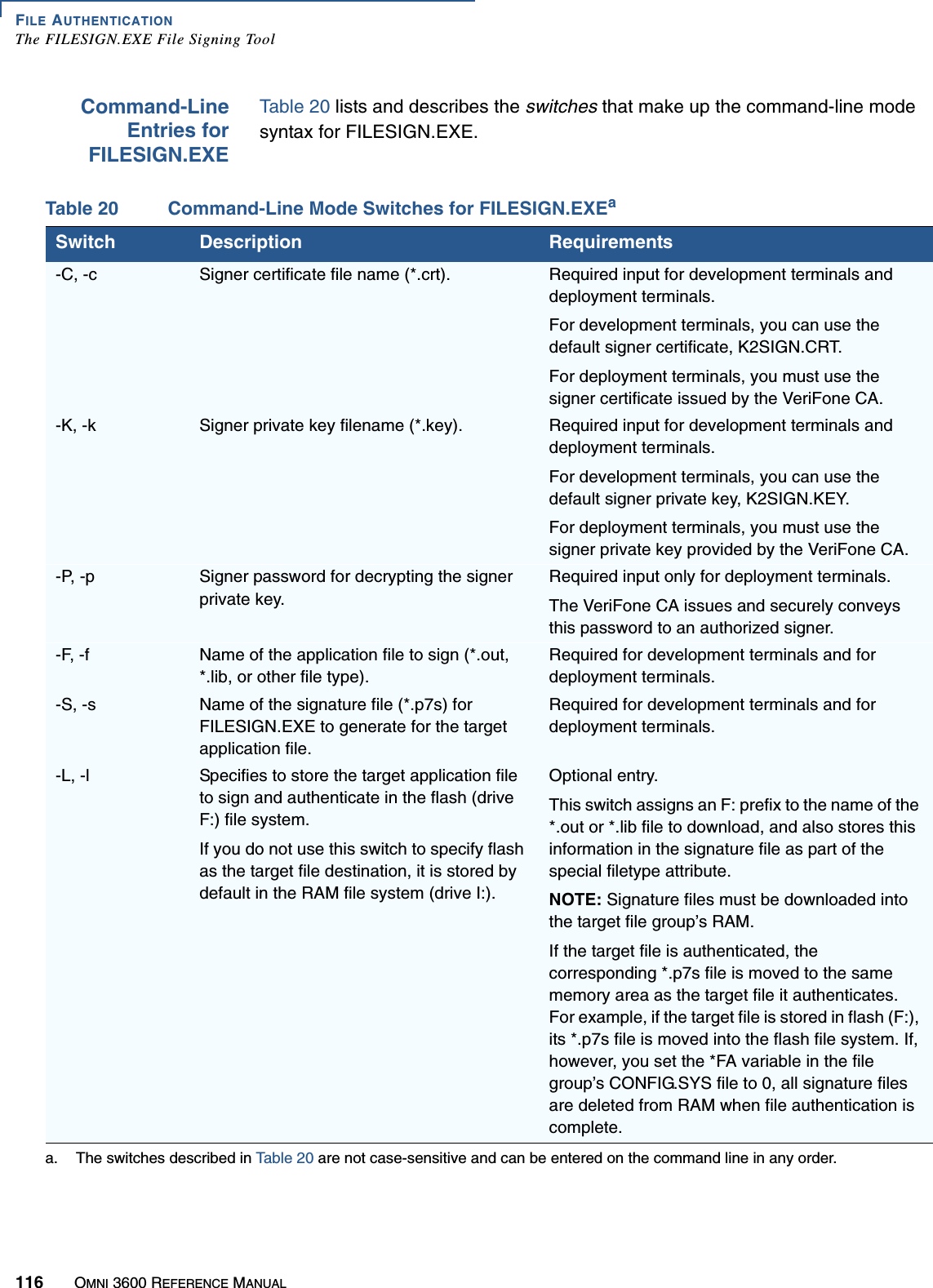
![FILE AUTHENTICATIONThe FILESIGN.EXE File Signing ToolOMNI 3600 REFERENCE MANUAL 117Command-LineMode SyntaxExampleIn the FILESIGN.EXE command-line entry example below, please note that the syntax used applies to an Omni 3600 development terminal with the factory set of certificates, and not to a deployment terminal. The differences are as follows:•The default signer certificate and default signer key file names that are provided by VeriFone as part of the Omni 3600 SDK are entered on the command line instead of customer-specific customer signer certificate and customer signer private key file names, and•The switch for signer password (-P password) is not used, because a customer signer password is only required to sign and authenticate files for Omni 3600 deployment terminals being prepared for deployment.Please note also how the command-line mode switches described in Table 20 are used in this example:filesign -L -f file.out -s file.p7s -c k2sign.crt -k k2sign.key•The -L switch indicates to store the application file in the flash file system instead of the target group’s (default) RAM file system. (The target group for the download must be selected from system mode when the download is performed.)•The -f switch indicates that the application file “file.out” must be signed by the FILESIGN.EXE tool. Executable files, such as *.out and *.lib files, must always be signed if they are to run on the terminal following a download. Depending on the application’s logical security requirements, other types of files, such as data files and font files, may also need to be signed and are authenticated on download.•The -s switch is followed by the name of the signature file to generate, file.p7s.•The -c switch is followed by the name of the default signer certificate to use for file authentication with the development terminal, “k2sign.crt”.•The -k switch is followed by the name of the default signer private key file, k2sign.key. A signer private key is a required input to the file signing process for development terminals and for deployment terminals.FILESIGN.EXEGraphicalInterface ModeWhen you execute FILESIGN.EXE in the Windows environment, the FileSign dialog box displays (see Figure 41). The FileSign dialog box has four entry fields, each of which is followed by a “Next” [...] selection button, as well as one check box, and the OK and Cancel buttons:•Press ALT-C or click on the [...] button to the right of the “Certificate” field to locate and select the certificate file (*.crt) you want to use to sign the file.•Press ALT-K or click on the [...] button to the right of the “Key” field to locate and select the signer private key file (*.key).](https://usermanual.wiki/Verifone/OMNI3600D.User-Manual-Part-IV/User-Guide-370920-Page-17.png)
![FILE AUTHENTICATIONThe FILESIGN.EXE File Signing Tool118 OMNI 3600 REFERENCE MANUAL•Press ALT-F or click on the [...] button to the right of the “File to be signed” field to locate and select the application file (*.out, *.lib, or other) to sign. If necessary, you can also modify the filename.If you want to store the file in flash memory on download to the terminal, check the “Stored in FLASH” checkbox. This adds the “F:” prefix to the target file name.•Press ALT-S or click on the [...] button to the right of the “Signature file” field to enter a filename for the signature file to be generated. The filename extension must always be *.p7s. You can also choose another directory to store the generated signature file.•When all entries are complete, press ALT-O or click the OK button to execute FILESIGN.EXE and generate the signature file. Or, press ALT_A or click Cancel to exit the FILESIGN.EXE utility.When the necessary signature files are generated to authenticate the application or applications on the Omni 3600 terminal, you are ready to perform the application download procedure.For more information about file authentication within the context of specific download procedures, please refer to Chapter 4.](https://usermanual.wiki/Verifone/OMNI3600D.User-Manual-Part-IV/User-Guide-370920-Page-18.png)