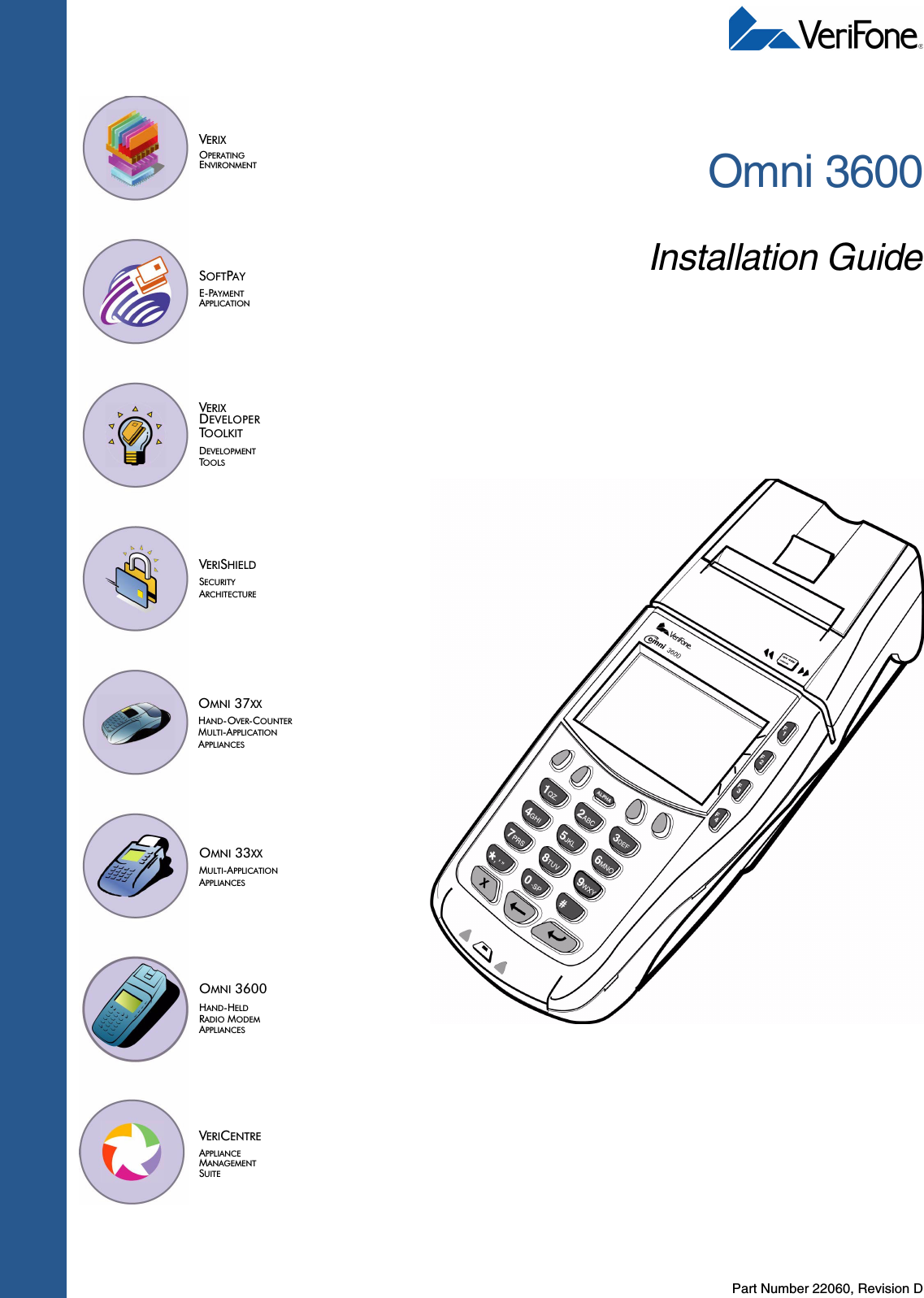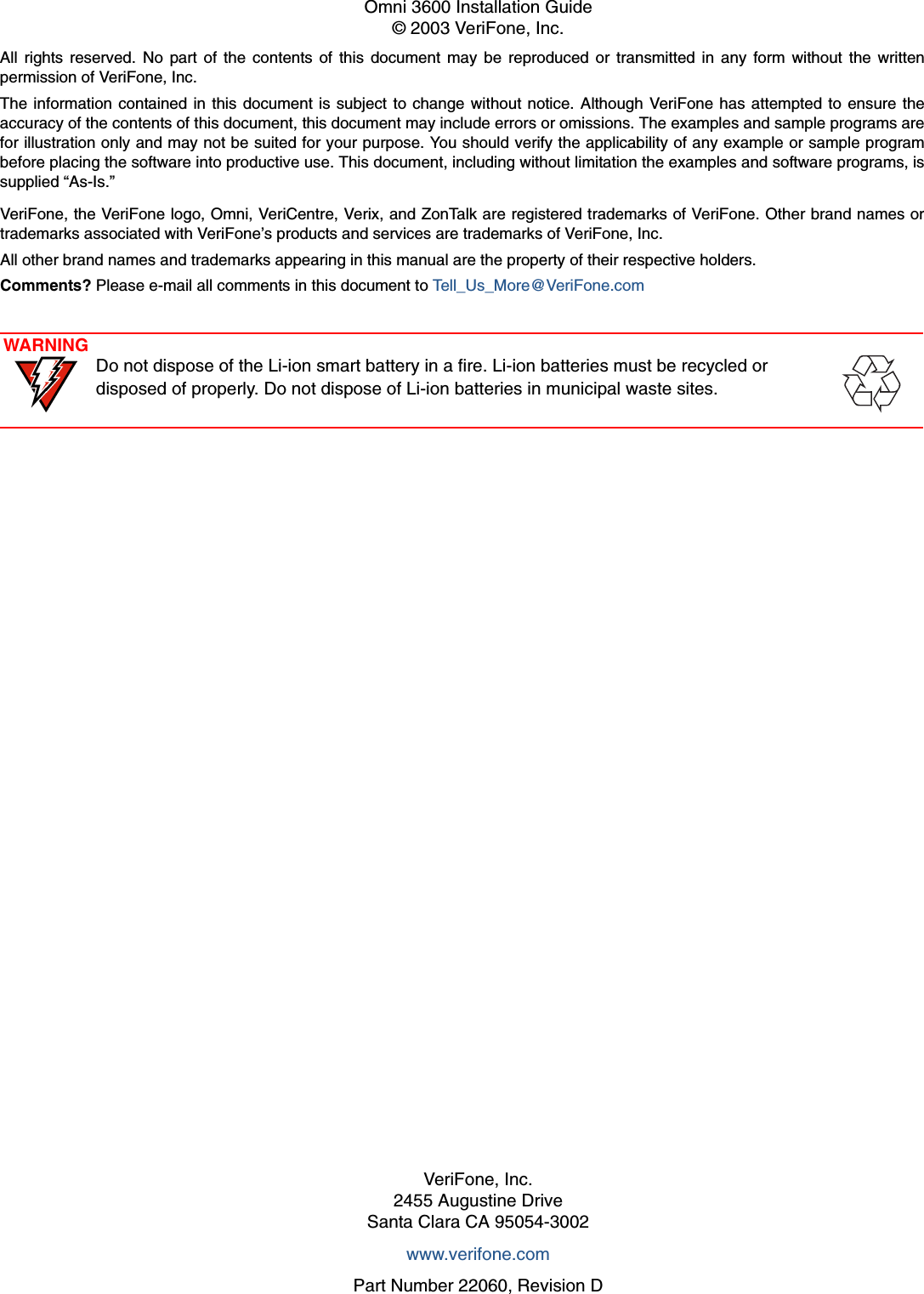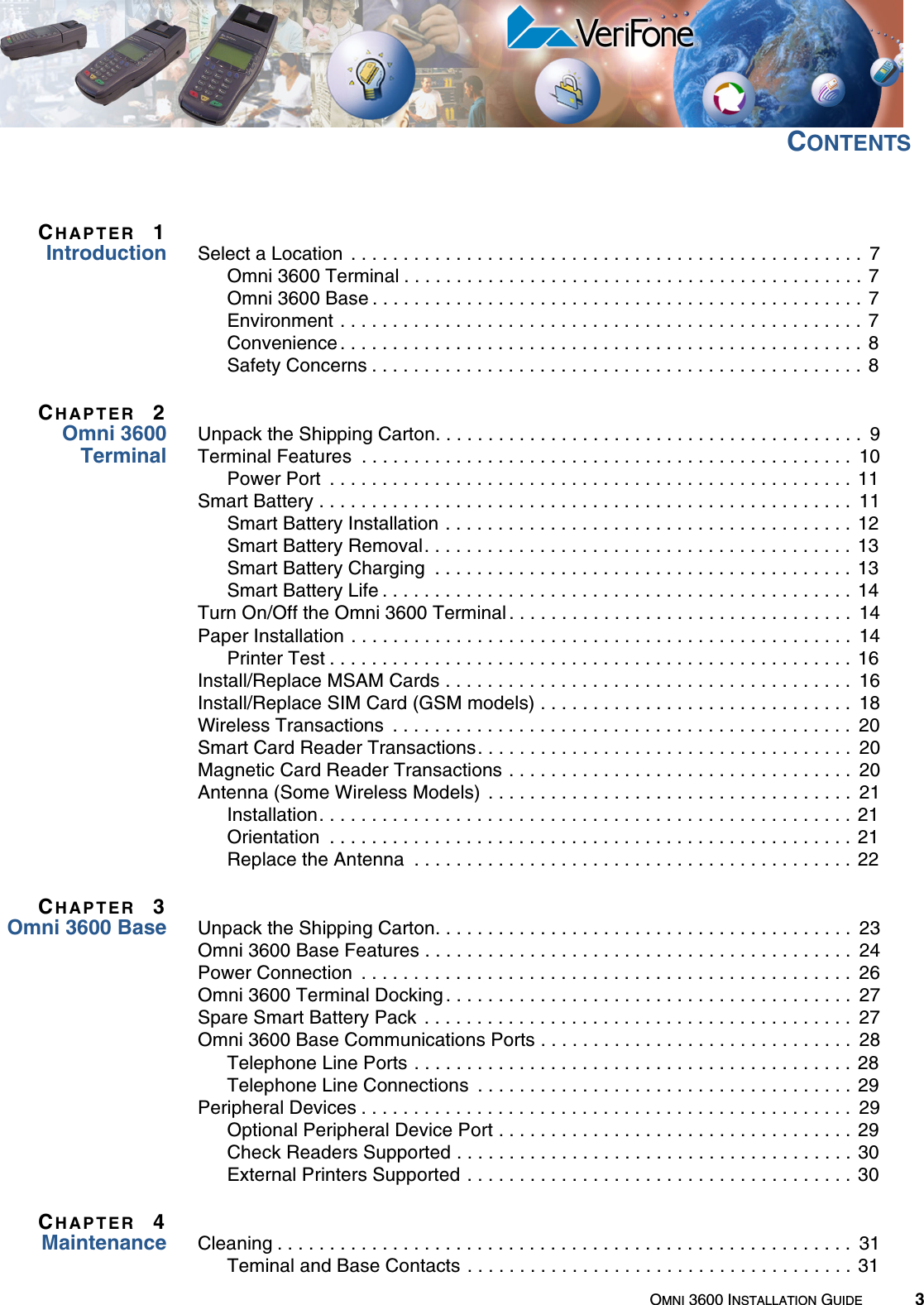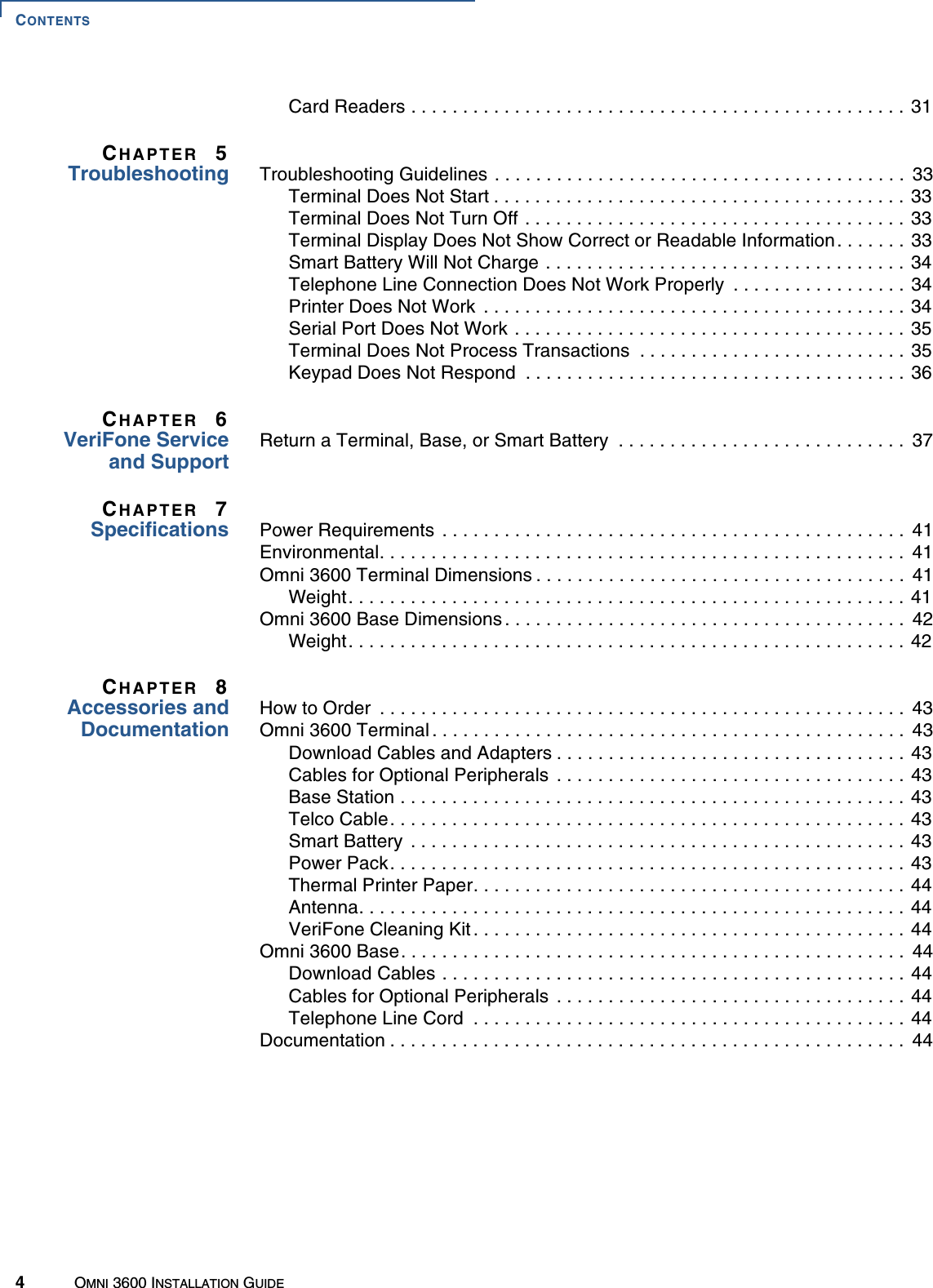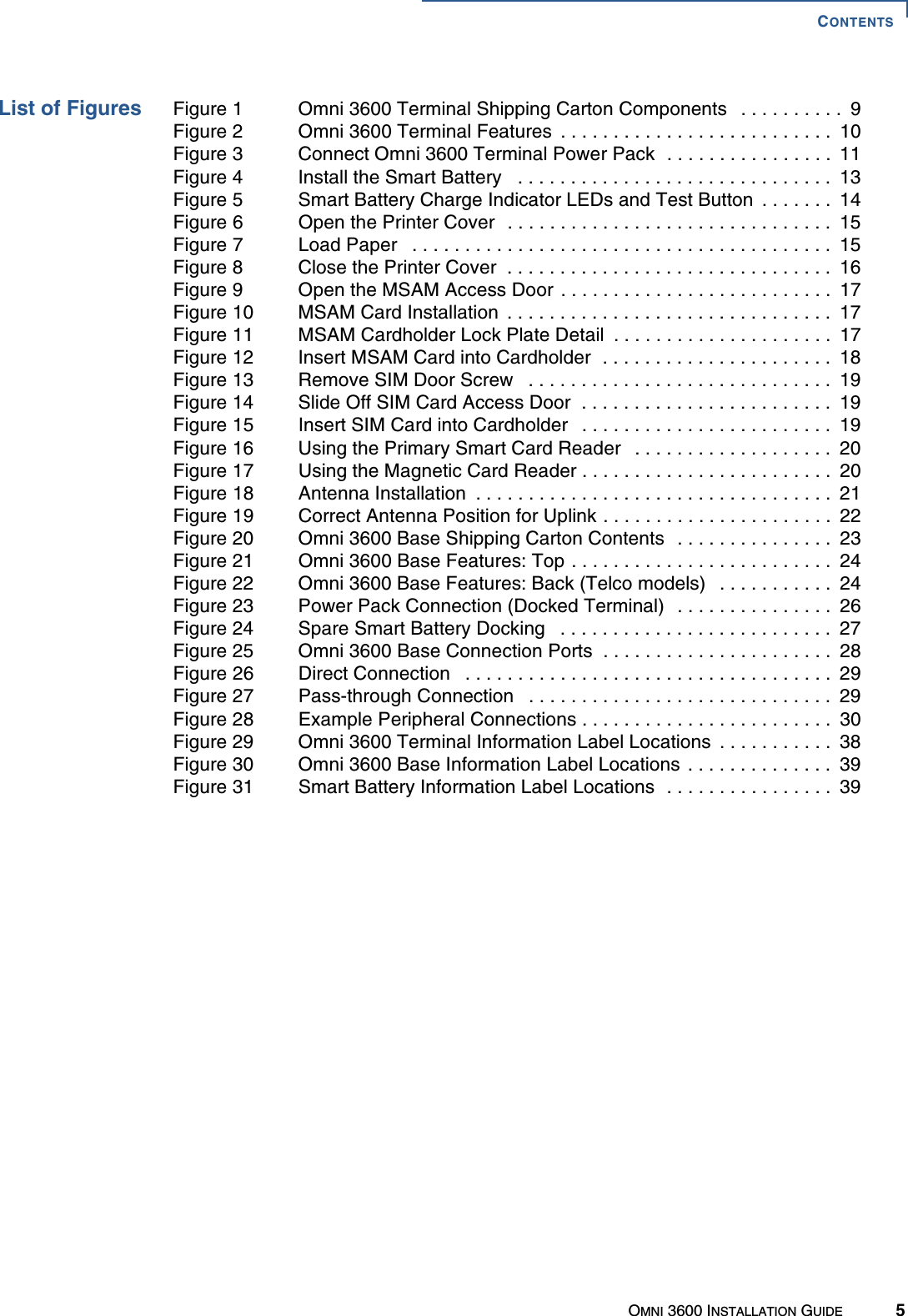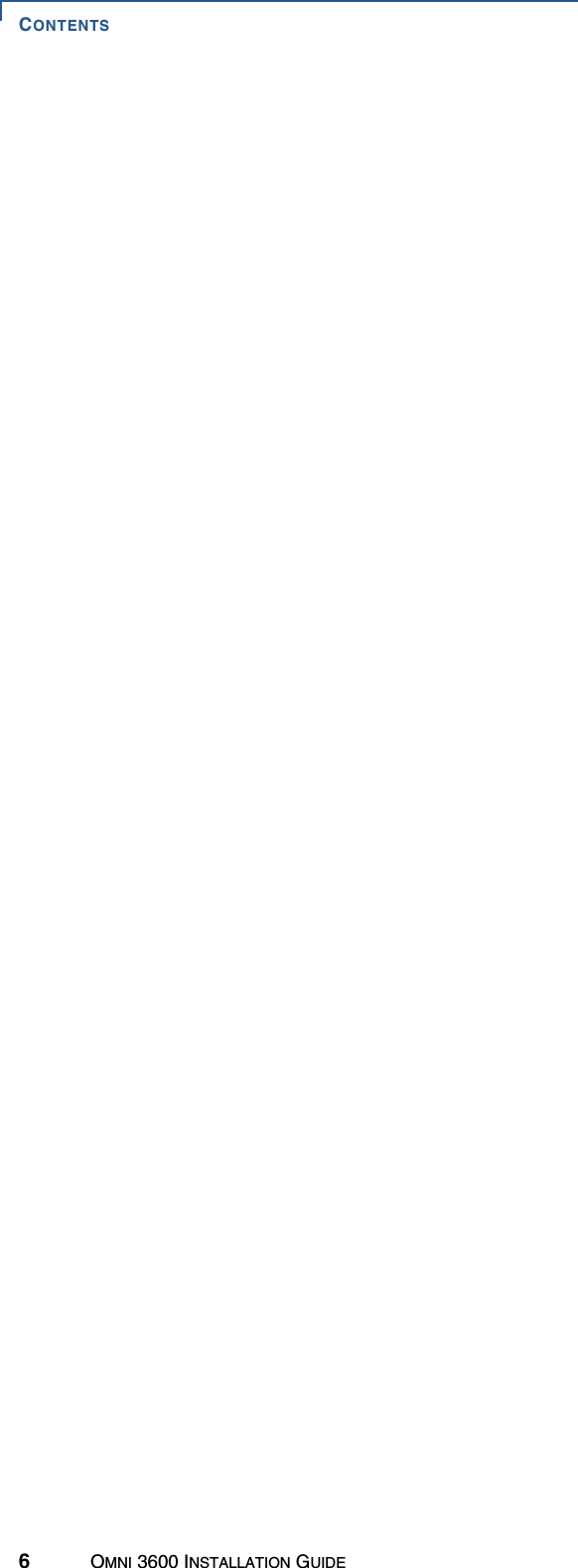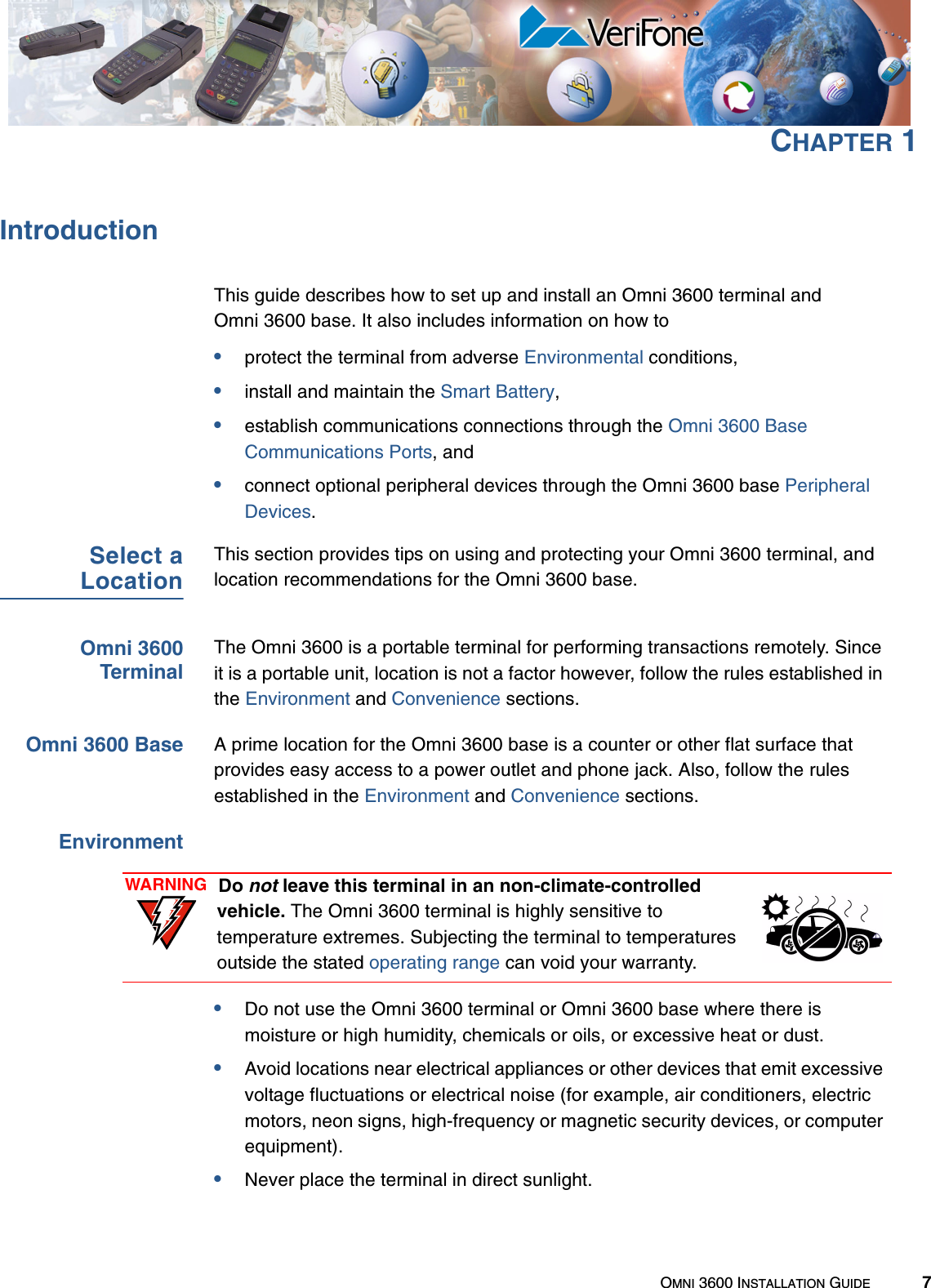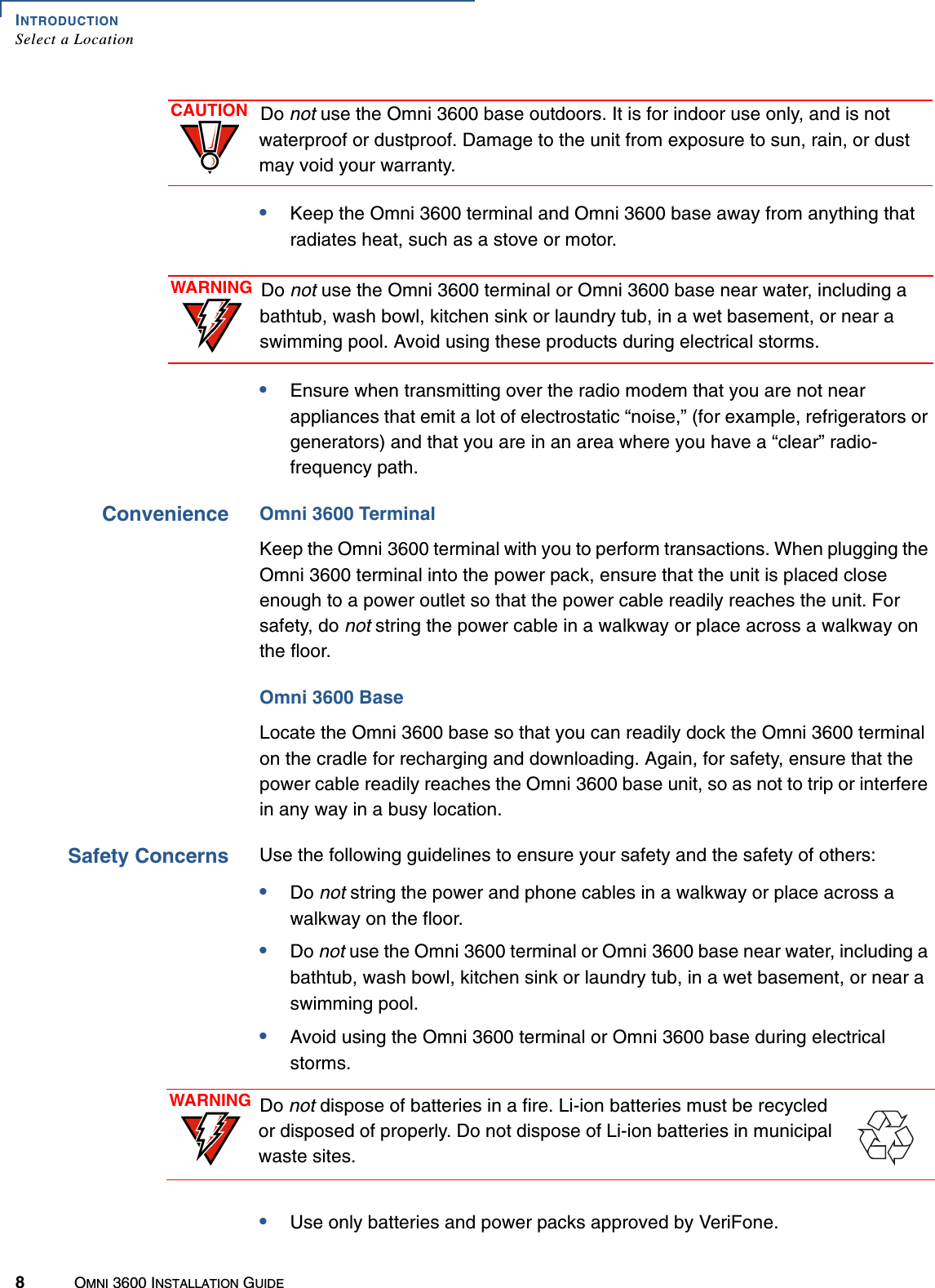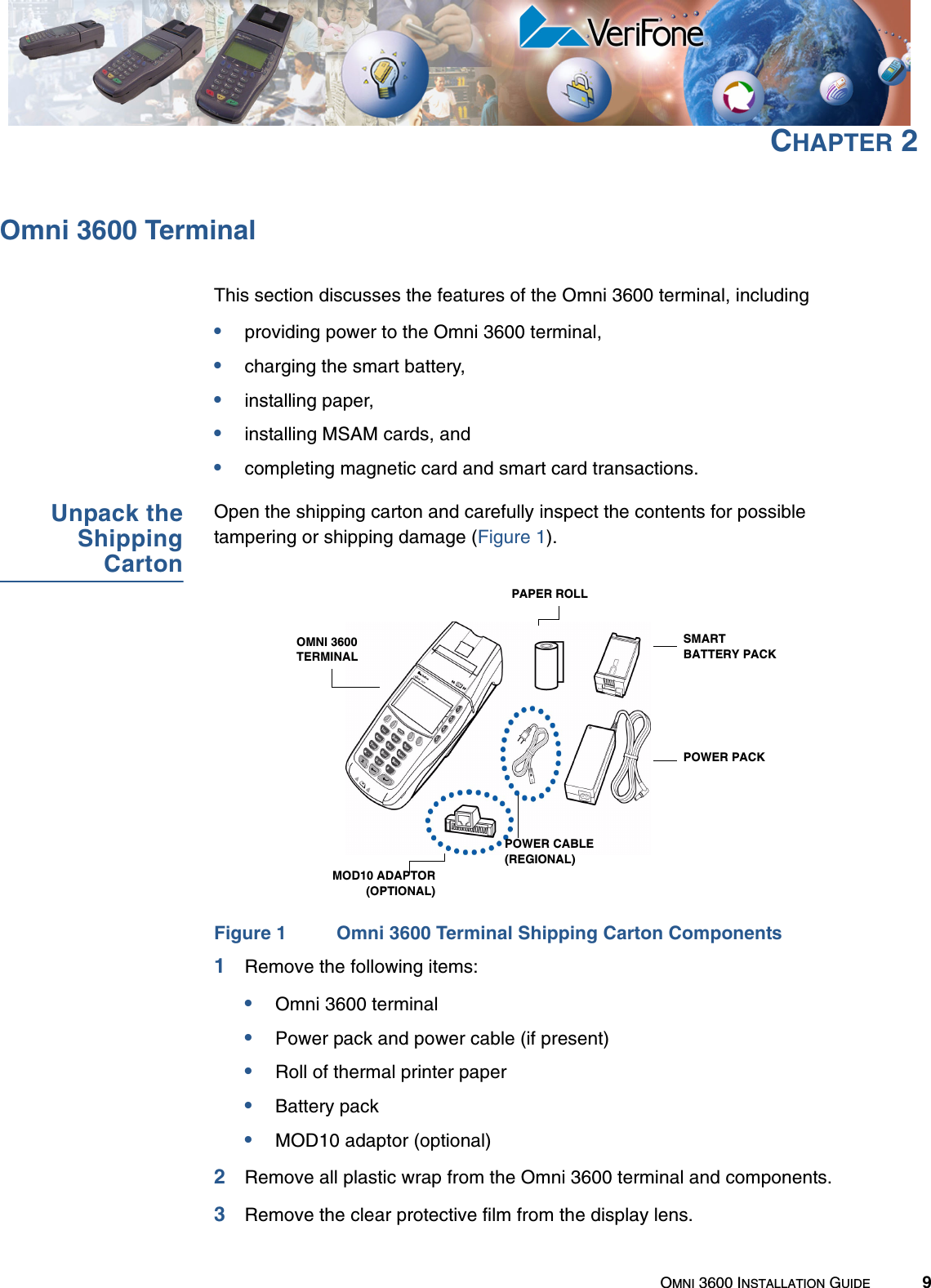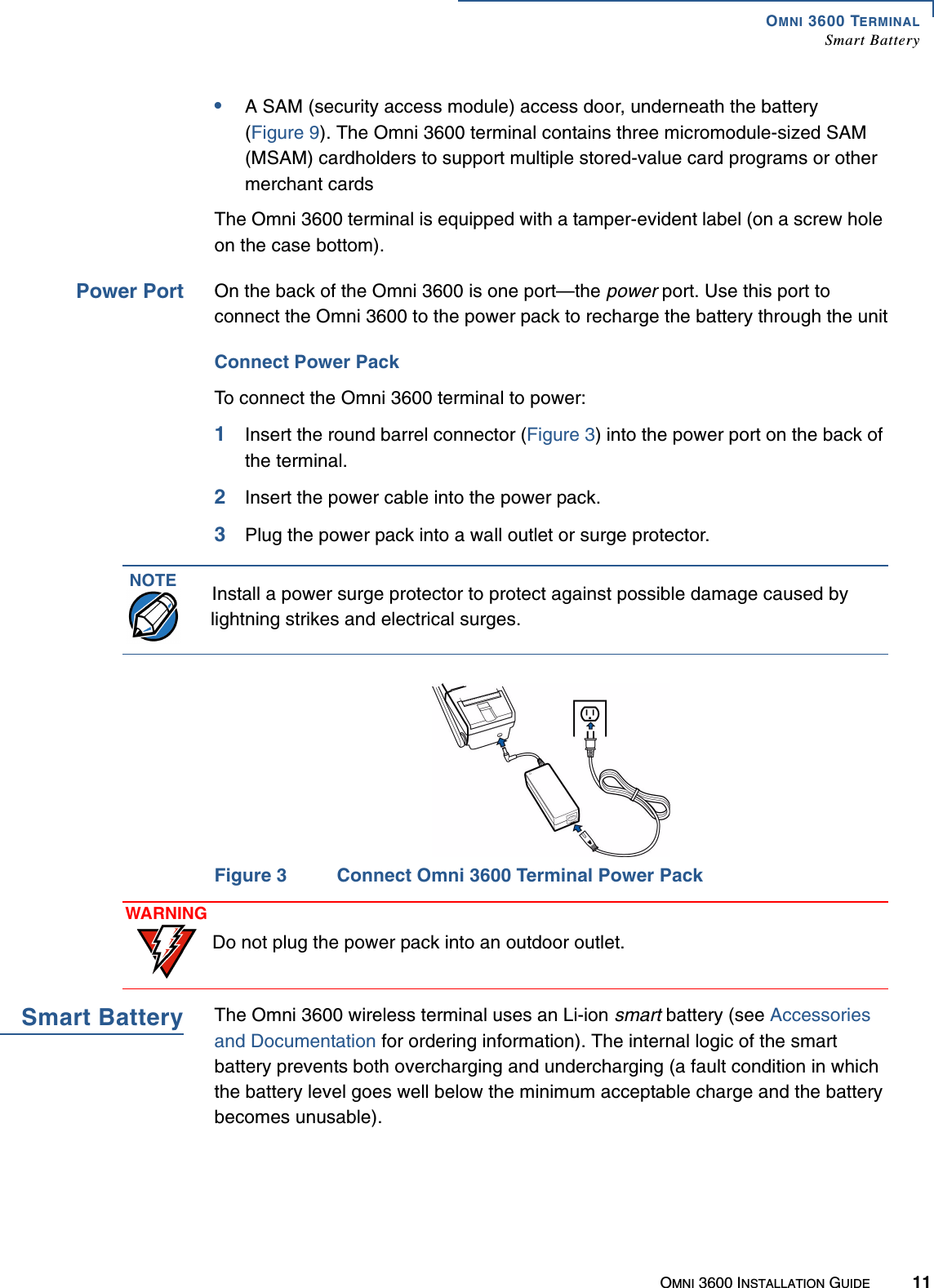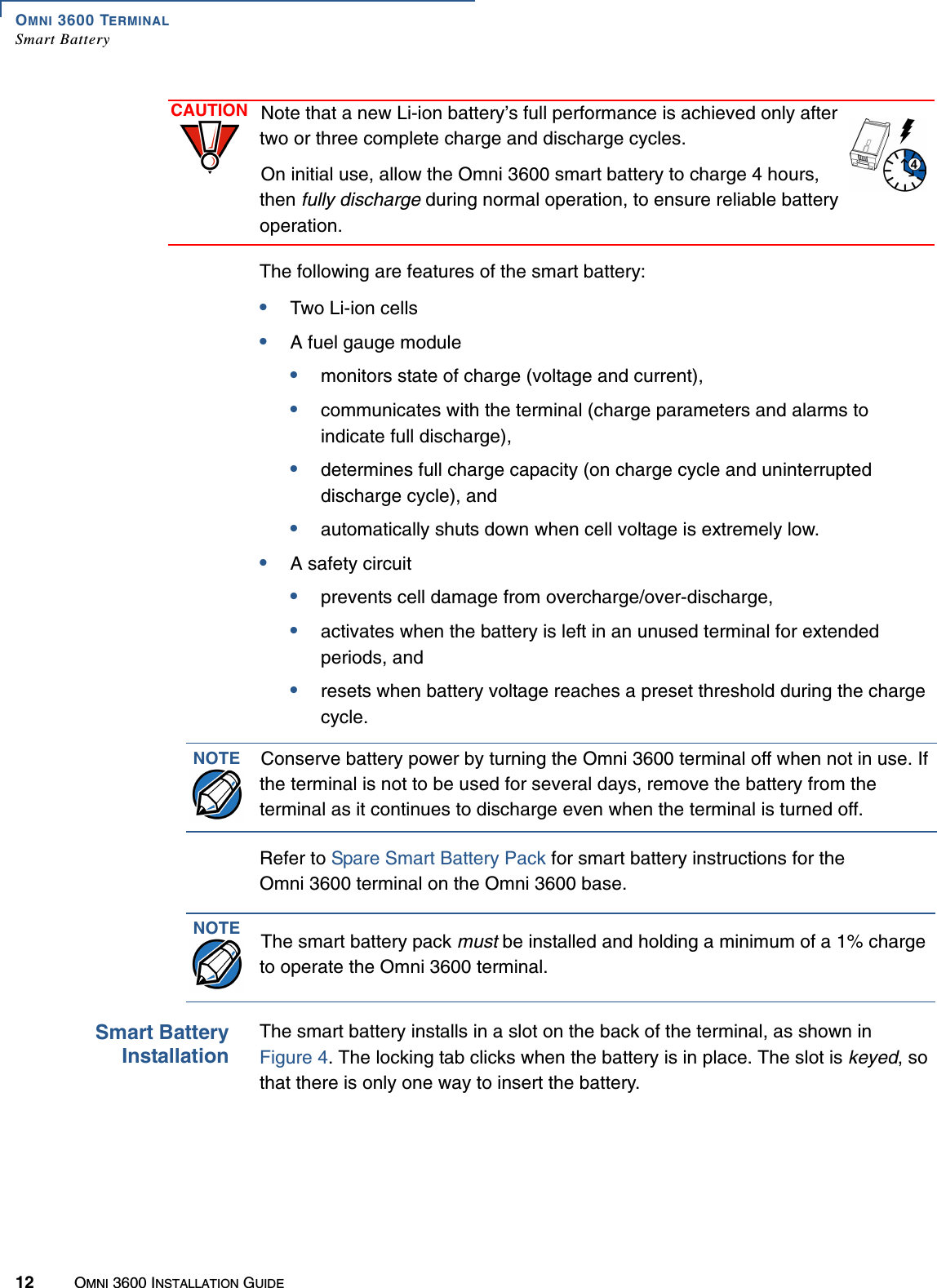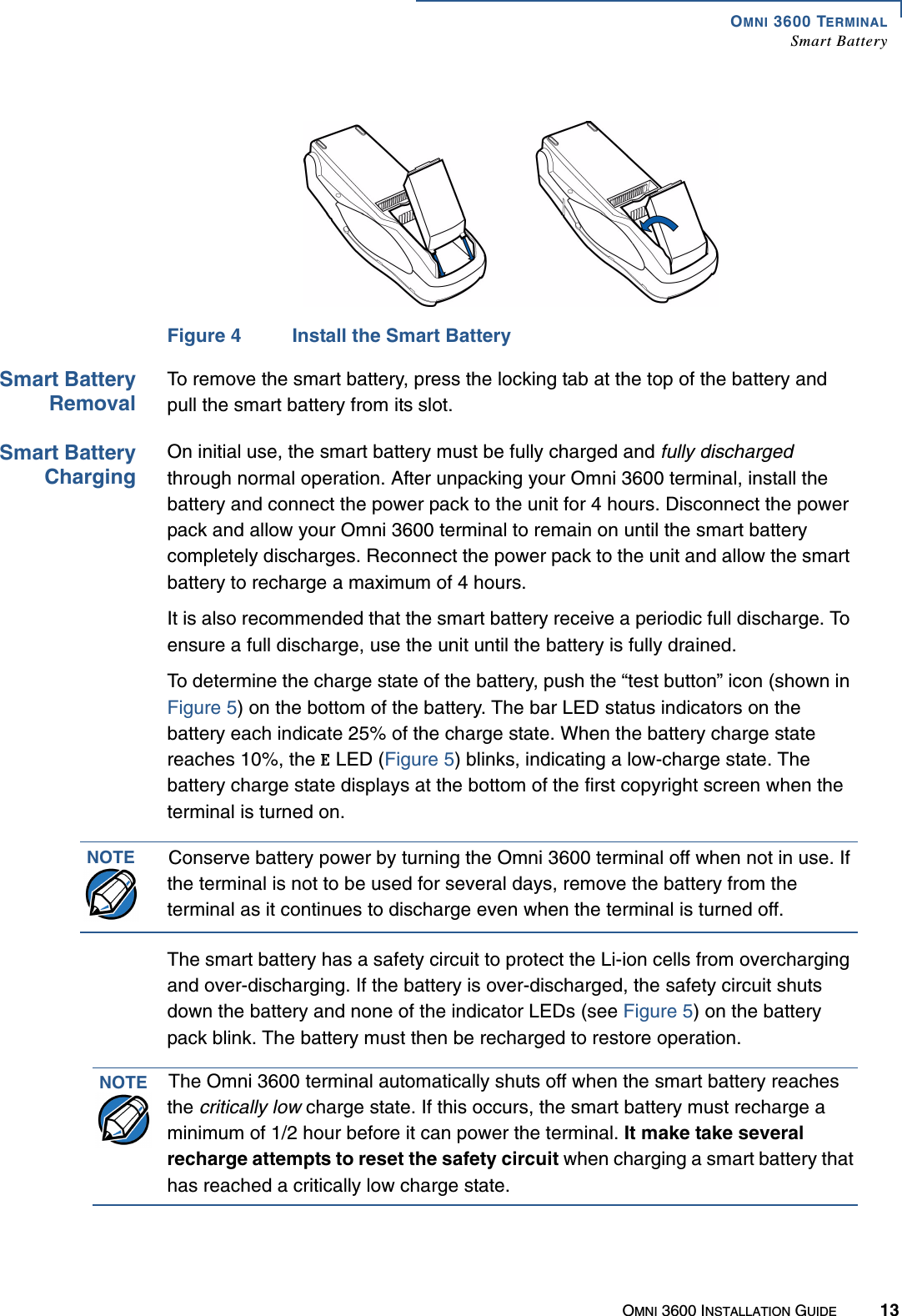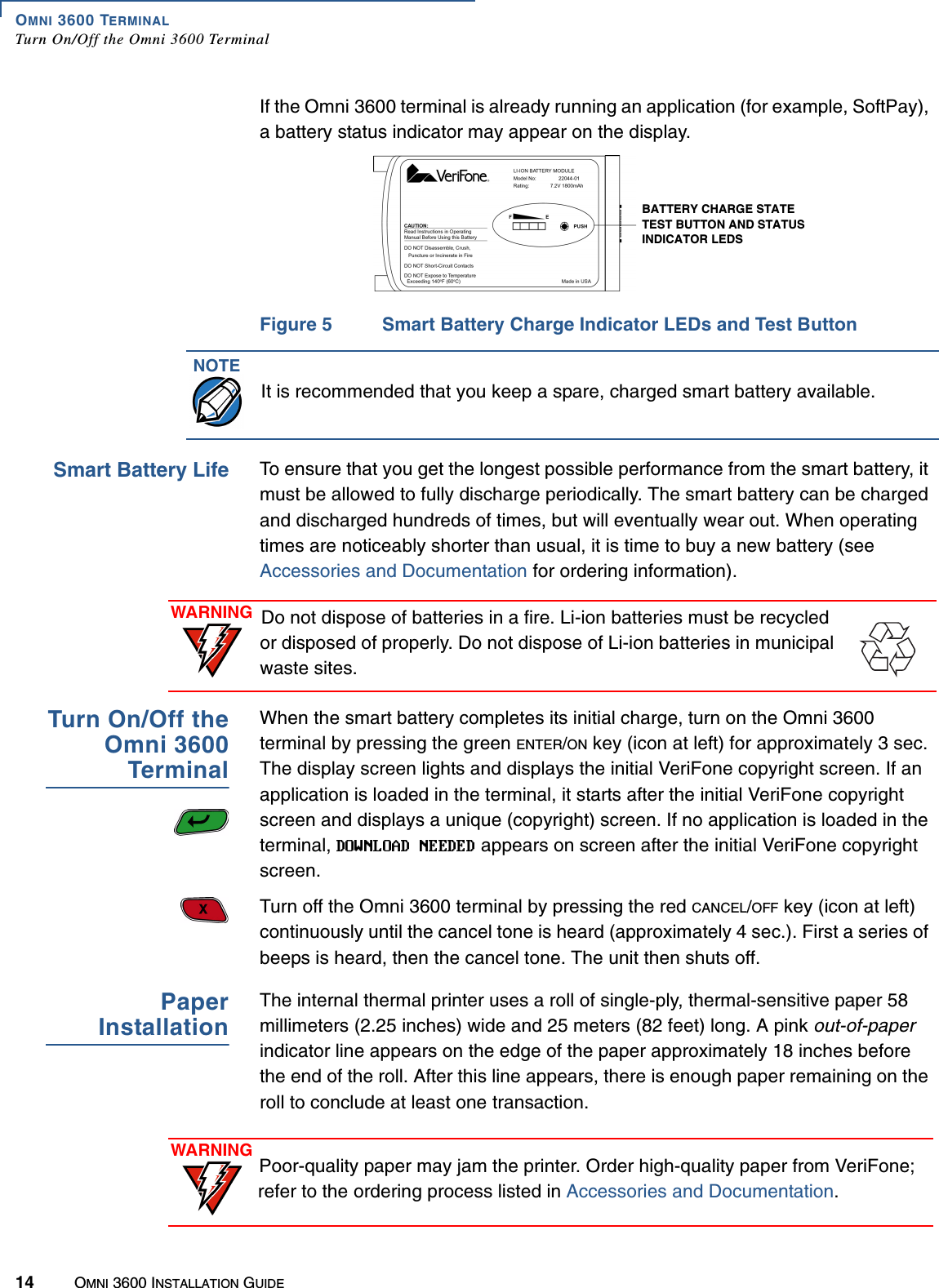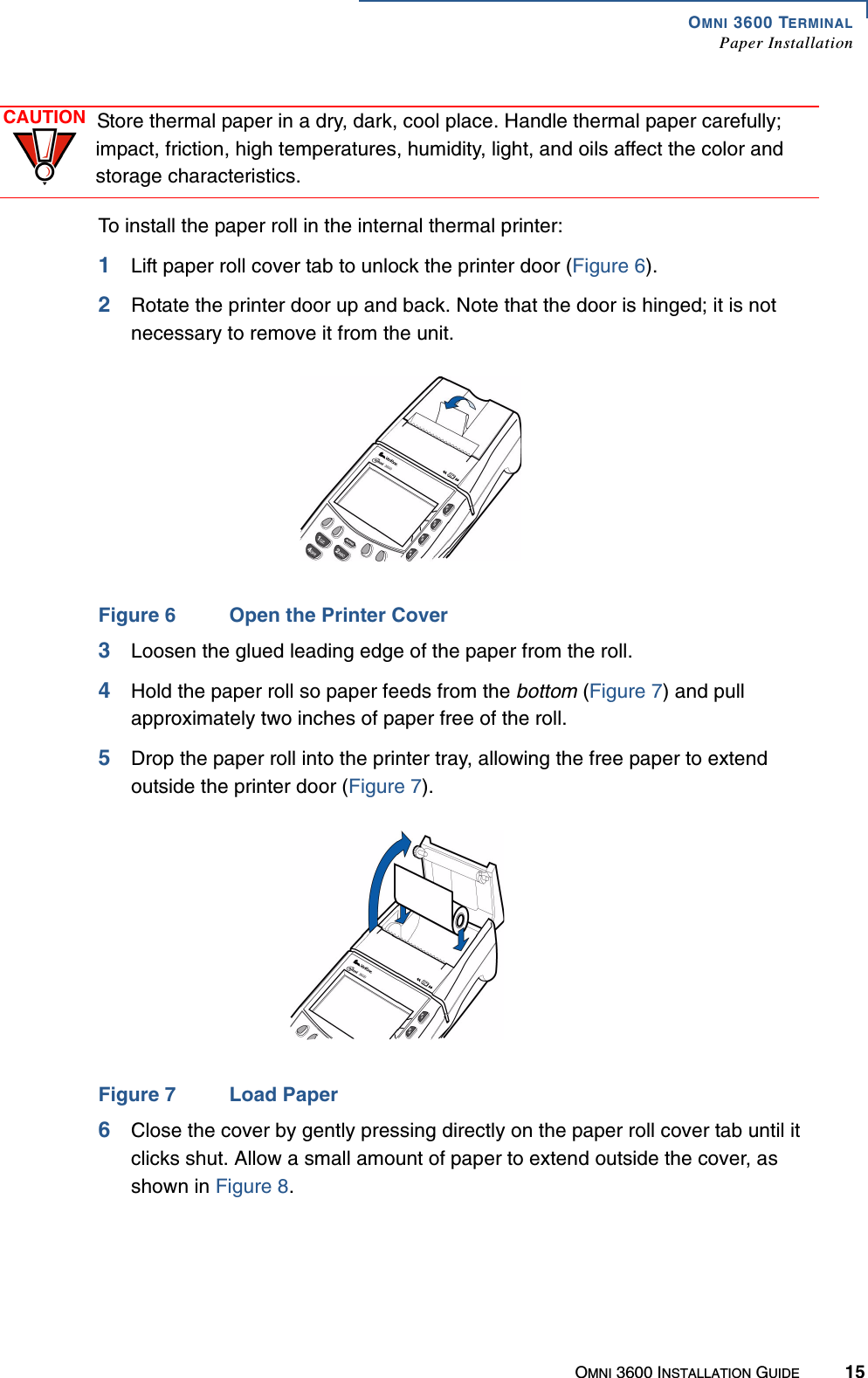Verifone OMNI3600C Wireless Point of Sale Terminal User Manual
VeriFone Inc Wireless Point of Sale Terminal
Verifone >
Contents
- 1. users manual 1
- 2. users manual statement
- 3. users manual 2 page1to15
- 4. users manual 2 page16to45
users manual 2 page1to15