Users Manual

Owner’s Manual
& Installation
Instructions
7 Day Programmable • Up to 2-heat & 2-cool
with
Wi-Fi
and local
API
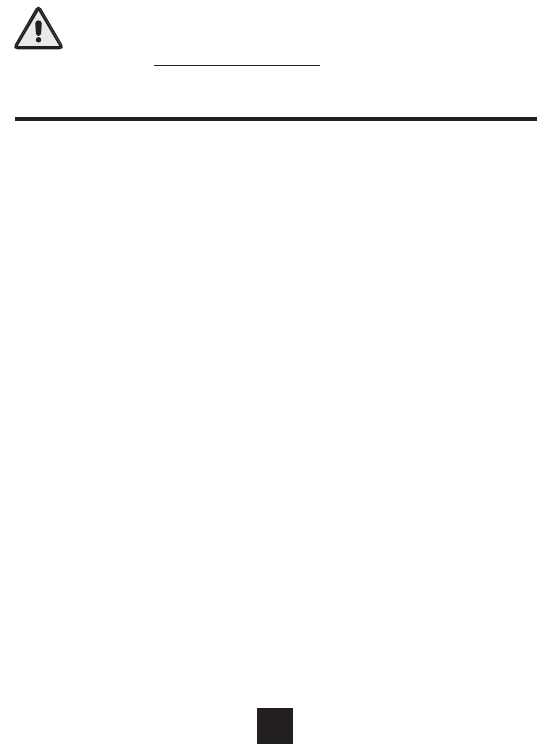
FCC Compliance Statement
This equipment has been tested and found to comply with the limits for an
intentional radiator, pursuant to Part 15, subpart C of the FCC rules. These limits
are designed to provide reasonable protection against harmful interference
in a residential installation. This equipment generates, uses and can radiate
radio frequency energy and, if not installed and used in accordance with
the instructions, may cause harmful interference in radio communications.
However, there is no guarantee that the interference will not occur in a particular
installation. If this equipment does cause harmful interference to radio or
television reception, which can be determined by turning the equipment off and
on, the user is encouraged to try to correct the interference by one or more of the
following measures:
• Reorient or relocate the receiving antenna.
• Increase the separation between the equipment and receiver.
• Connect the equipment into an outlet on a circuit different from that of the
receiver.
• Consult the dealer or an experienced radio or TV technician for help.
Notice: Only peripherals complying with FCC limits may be attached to this
equipment. Operation with noncompliant peripherals or peripherals not
recommended by Venstar, is likely to result in interference to radio and TV
reception. Changes or modifications to the product, not expressly approved by
Venstar could void the user’s authority to operate the equipment.
FCC - INDOOR Mobile Radio Information:
To comply with FCC/IC RF exposure limits for general population / uncontrolled
exposure, the antenna(s) used for this transmitter must be installed to provide a
separation distance of at least 20 cm from all persons and must not be co-located
or operating in conjunction with any other antenna or transmitter.
This Device complies with Industry Canada License-exempt RSS standard(s).
Operation is subject to the following two conditions: 1) this device may not
cause interference, and 2) this device must accept any interference, including
interference that may cause undesired operation of the device.
Follow the Installation Instructions before proceeding. Set the
thermostat mode to “OFF” prior to changing settings in setup
or restoring Factory Defaults.
CAUTION
i
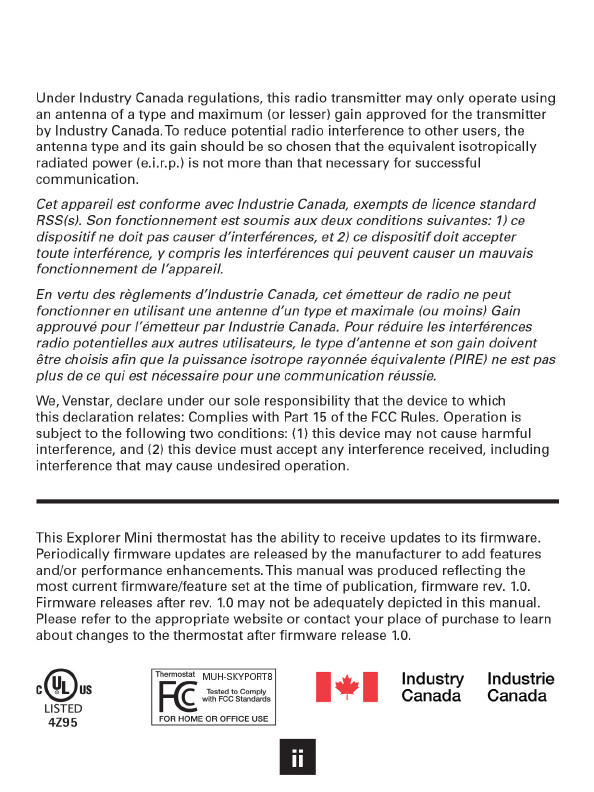
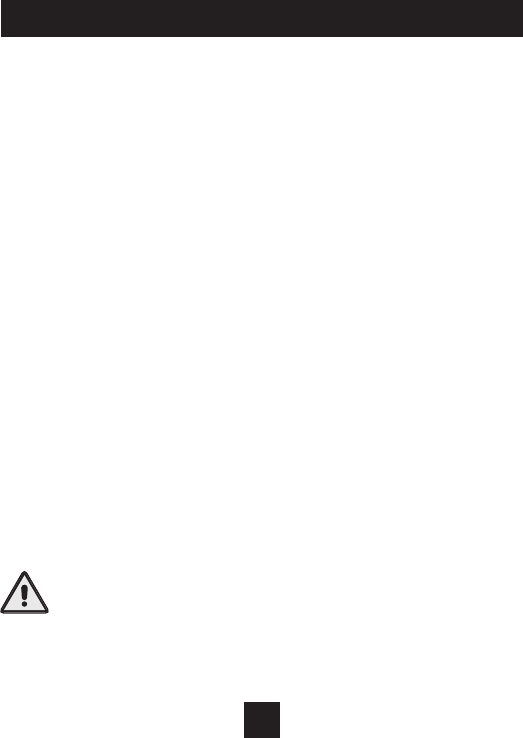
Table of Contents
Front Panel .................................................................................1
Display ........................................................................................2
Quick Start ................................................................................4
Basic Operation ........................................................................5
Installation Instructions ..........................................................6
User Setup: Backlight Operation .........................................12
Service Filter .....................................................13
Installer Setup .........................................................................14
Programming a Daily Schedule ...........................................19
About Advanced Features & Operation ..............................22
Advanced Setup Table ...........................................................26
Follow Installation Instructions carefully. Disconnect
Power to the Heater/Air Conditioner before removing
the old thermostat and installing the new thermostat.
CAUTION
IMPORTANT
© Copyright 2017, All Rights Reserved T2000
iii
Fix at the end
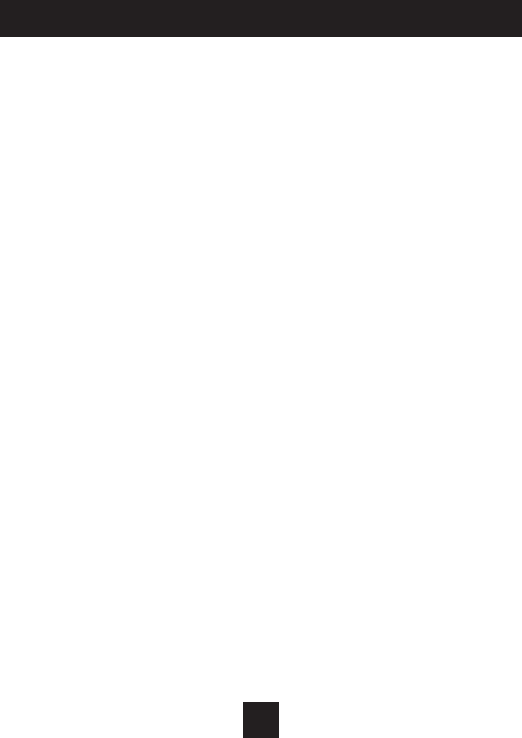
Auto-Changeover: A mode in which the thermostat will turn on the
heating or cooling based on room temperature demand.
Cool Setpoint: The warmest temperature that the space should rise
to before cooling is turned on (without regard to deadband).
Deadband: The number of degrees the thermostat will wait, once a
setpoint has been reached, before energizing heating or cooling.
Differential: The forced temperature difference between the heat
setpoint and the cool setpoint.
Heat Setpoint: The coolest temperature that the space should drop
to before heating is turned on (without regard to deadband).
Icon: The word or symbol that appears on the thermostat display.
Mode: The current operating condition of the thermostat (i.e. Off,
Heat, Cool, Auto, Program On).
Non-Programmable Thermostat: A thermostat that does not have the
capability of running Time Period Programming.
Programmable Thermostat: A thermostat that has the capability of
running Time Period Programming.
Temperature Swing: Same as Deadband.
Time Period Programming: A program that allows the thermostat
to automatically adjust the heat setpoint and/or the cool setpoint
based on the time of the day.
iv
Glossary of Terms
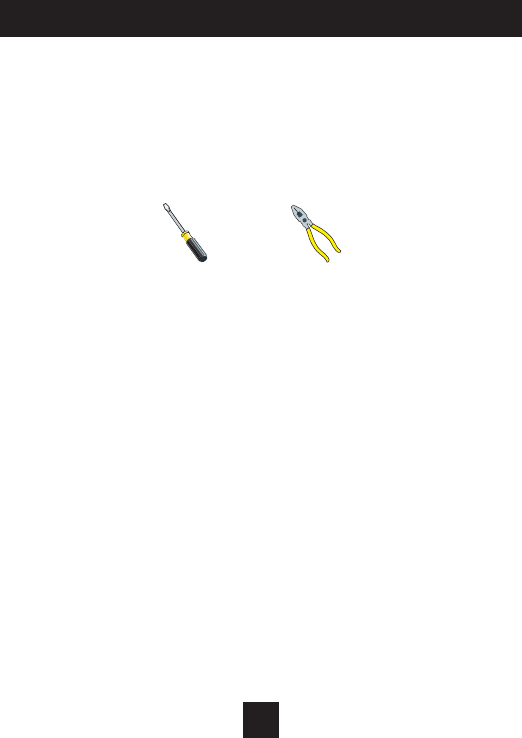
Installation Instructions
1
Remove and Replace the old thermostat
To install the thermostat properly, please follow these step by step
instructions. If you are unsure about any of these steps, call a qualified
technician for assistance.
• Installationtools:Smallatbladescrewdriver,Phillipsscrewdriver,
wire cutters and wire strippers.
• MakesureyourHeater/AirConditionerisworkingproperlybefore
beginninginstallationofthethermostat.
• Carefullyunpackthethermostat.Savethescrews,anybrackets,
and instructions.
• TurnoffthepowertotheHeating/AirConditioningsystematthemain
fusepanel.Mostresidentialsystemshaveaseparatebreakeror
switchfordisconnectingpowertothefurnace.
• Removethecoveroftheoldthermostat.Ifitdoesnotcomeoffeasily,
checkforscrews.
• Loosenthescrewsholdingthethermostatbaseorsubbasetothewall
and lift away.
• Ifyouhaveasmartphonehandy,takeaphotoofthewiringforfuture
reference.
• Disconnectthewiresfromtheoldthermostat.Tapetheendsofthe
wiresasyoudisconnectthem,andmarkthemwiththeletterofthe
terminal for easy reconnection to the new thermostat.
• Keeptheoldthermostatforreferencepurposes,untilyournew
thermostatisfunctioningproperly.
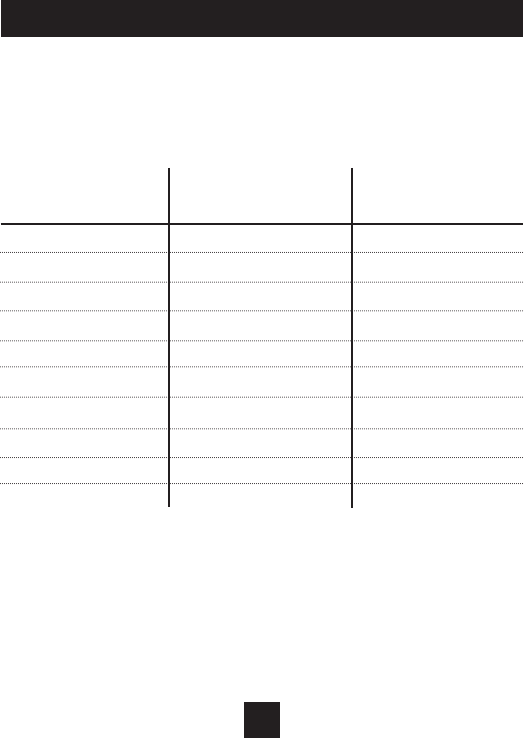
Installation Instructions
2
Wire Connections
Iftheterminaldesignationsonyouroldthermostatdonotmatchthose
on the new thermostat, refer to the chart below or the wiring diagrams
that follow.
Wire from the Install on the
old thermostat Function new thermostat
terminal marked connector marked
G or F Fan G
Y1, Y Cooling Y1
W1, W Heating W1/O/B
Rh, R, M, Vr, A Power R
C Common C
O/B Rev. Valve W1/O/B*
W2 2nd Stage Heat W2
Ck1 Dry Contact Switch CK
CKGND Dry Contact Switch R
* O/B is used if your system is a Heat Pump.
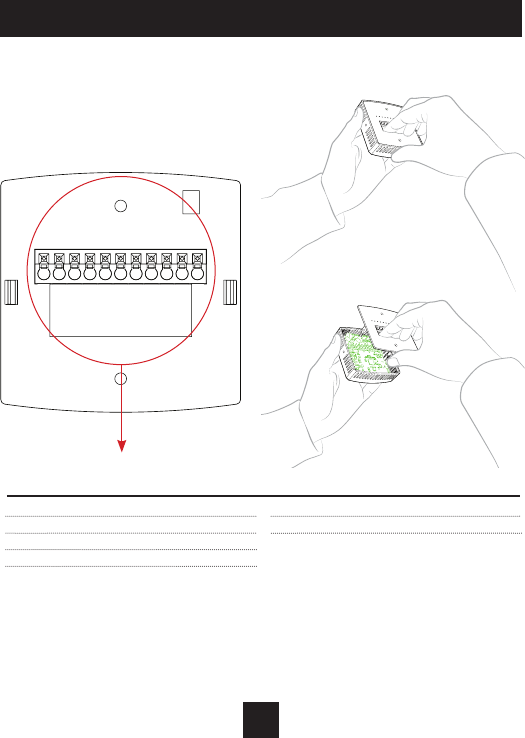
SCALE 1 : 1
Installation Instructions
3
The Explorer Mini Thermostat Backplate
R 24 VAC return
G Fan relay
W1/O/B 1st stage heat circuit
W2 2nd stage heat circuit
Y1 1st stage compressor relay
Y2 2nd stage compressor relay
C 24 VAC common
CK Dry Contact
IMPORTANT: This thermostat requires both R (24 VAC Return) and C (24 VAC
Common) wires be connected to the backplate terminals to operate properly.
To remove the thermostat backplate:
Gently separate the display from the
basebypullingfromthecenter.
R
G
Y1
Y2
W1/O/B
W2
C
CK
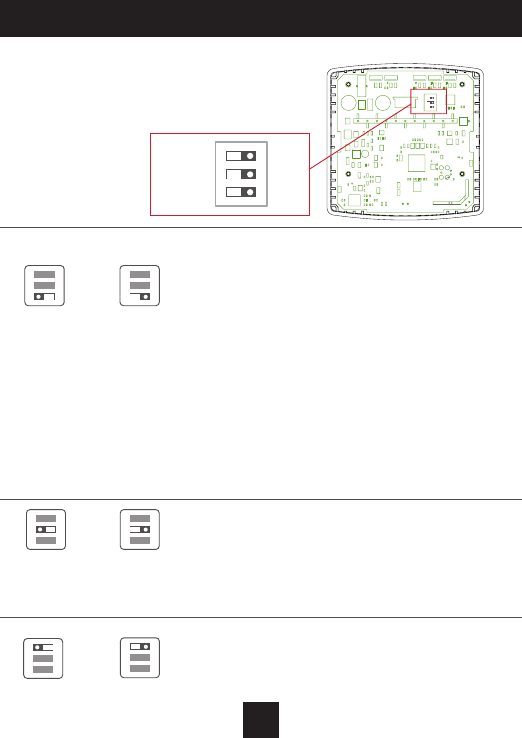
Installation Instructions
4
Check Dip Switch
Ensure which switch is correct for your
system.Dipswitchesarelocatedontheback
of the thermostat.
GAS/EL HP
OR
GAS/EL HP
ON
1 2 3
ON
1 2 3
OR
OBBO
ON
1 2 3
ON
1 2 3
GAS ELEC
OR
GAS ELEC
ON
1 2 3
ON
1 2 3
1
GAS
O
GAS/EL
ELEC
B
HP
ON
23
1
GAS
O
GAS/EL
ELEC
B
HP
ON
23
1. When GAS/EL or HP is set for GAS/EL:
Thisswitch(GASorELEC)controlshowthe
thermostatwillcontroltheFan(G)terminalin
heatingmode.WhenGASischosen,thethermostat
willnotenergizetheFan(G)terminalinheating.
WhenELECischosenthethermostatwillenergize
thefaninheating.
2. When GAS/EL or HP is set for HP:
Thisswitch(GASorELEC)denestheAuxHeattype.
WhenGASischosen,theauxiliaryheatwillnotbe
allowedtorunduringheatpumpoperation.When
usingaDualFuelsystem,setthisswitchforGAS.
WhenELECischosen,uptotwostagesofauxiliary
strip heat will be allowed to run.
For Heat Pump Only
WhentheGAS/ELorHPdipswitchisconguredfor
HP,thisdipswitch(OorB)mustbesettocontrol
theappropriatereversingvalve.IfOischosen,the
W1/O/Bterminalwillenergizeincooling.IfBis
chosen,theW1/O/Bterminalwillenergizeinheating.
Thisdipswitchconguresthethermostattocontrol
aconventionalgas/electricsystemoraheatpump.
Ifyoursystemisanythingotherthanaheatpump,
leavethisswitchsetforGAS/EL.
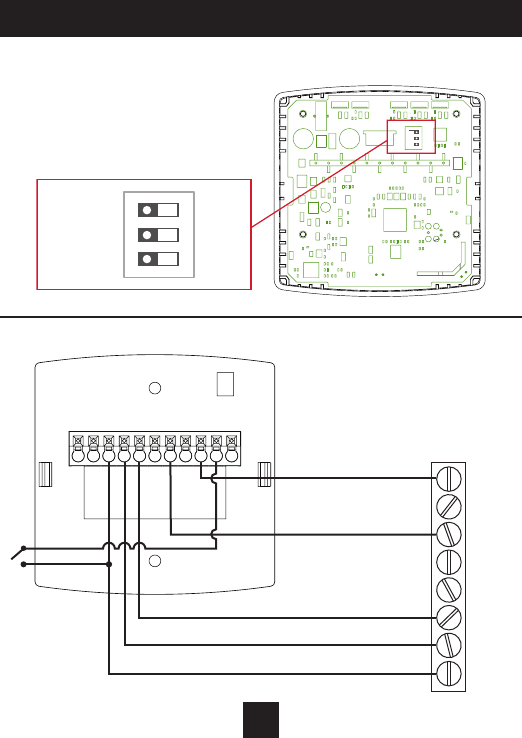
SCALE 1 : 1
5
Installation Instructions
1 Stage Heat, 1 stage Cool
1
GAS
O
GAS/EL
ELEC
B
HP
ON
23
1
GAS
O
GAS/EL
ELEC
B
HP
ON
23
Dip Switch Settings
R
G
Y1
Y2
W1/O/B
W2
C
CK
C
W2
W1
O or B
Y2
Y1
G
R
Thermostat
HVAC
Equipment
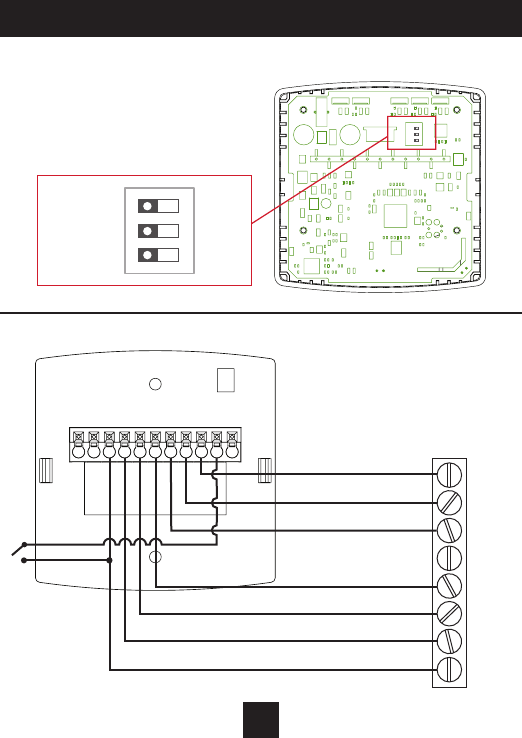
SCALE 1 : 1
6
Installation Instructions
2 Stage Heat, 2 Stage Cool
1
GAS
O
GAS/EL
ELEC
B
HP
ON
23
1
GAS
O
GAS/EL
ELEC
B
HP
ON
23
Dip Switch Settings
R
G
Y1
Y2
W1/O/B
W2
C
CK
C
W2
W1
O or B
Y2
Y1
G
R
Thermostat
HVAC
Equipment
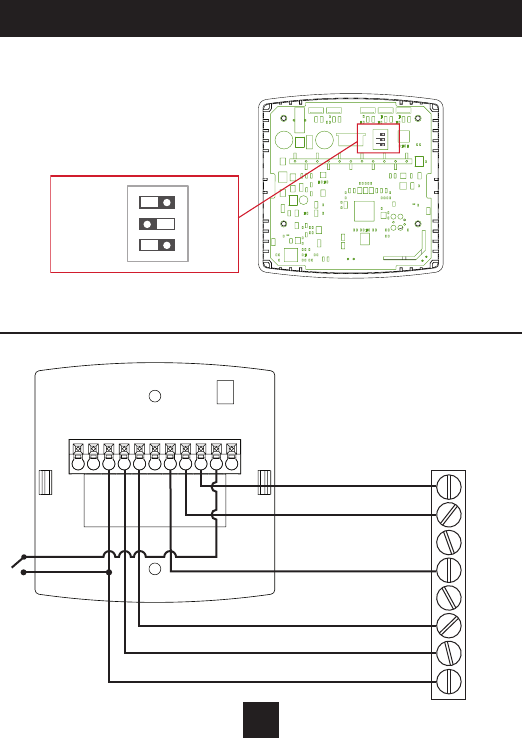
SCALE 1 : 1
7
Installation Instructions
Single Stage Heat Pump with AUX Heat
1
GAS
O
GAS/EL
ELEC
B
HP
ON
23
1
GAS
O
GAS/EL
ELEC
B
HP
ON
23
Dip Switch Settings
*Reversingvalvechoice,OorB,isdependantonthetypeofvalveinstalled
in the heat pump.
R
G
Y1
Y2
W1/O/B
W2
C
CK
C
W2
W1
O or B
Y2
Y1
G
R
Thermostat
HVAC
Equipment
*
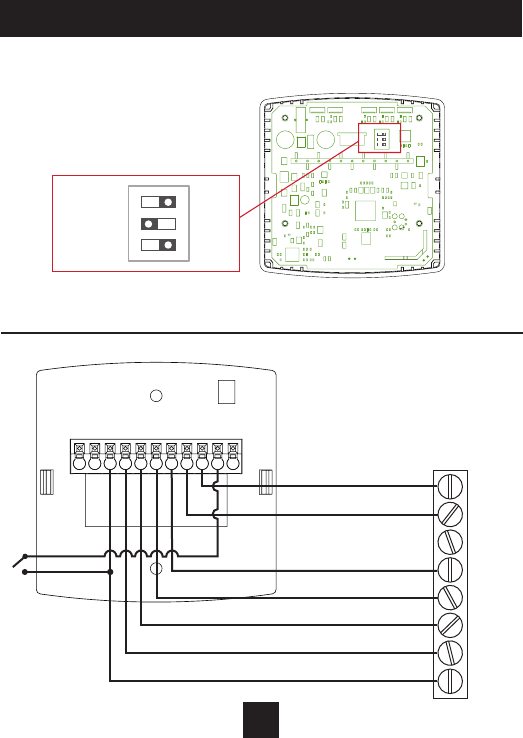
SCALE 1 : 1
8
Installation Instructions
Dual Stage Heat Pump with AUX Heat
1
GAS
O
GAS/EL
ELEC
B
HP
ON
23
1
GAS
O
GAS/EL
ELEC
B
HP
ON
23
Dip Switch Settings
*Reversingvalvechoice,OorB,isdependantonthetypeofvalveinstalled
in the heat pump.
R
G
Y1
Y2
W1/O/B
W2
C
CK
C
W2
W1
O or B
Y2
Y1
G
R
Thermostat
HVAC
Equipment
*
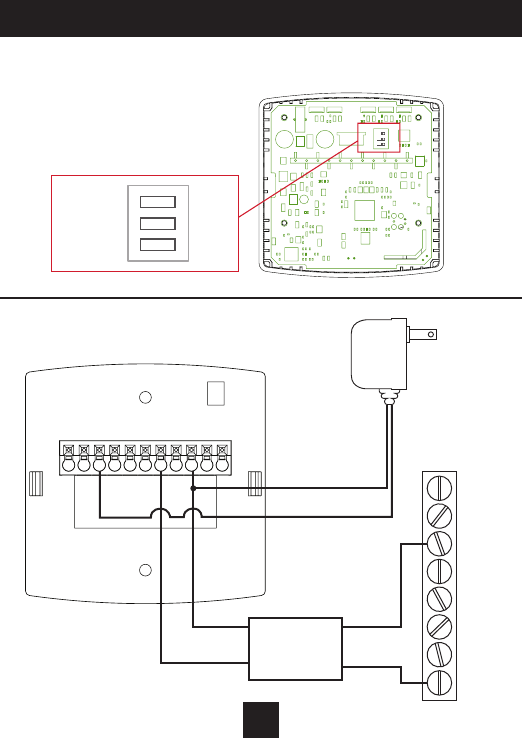
9
Installation Instructions
Heat Only - with Venstar 2-Wire Kit - ACC0436
1
GAS
O
GAS/EL
ELEC
B
HP
ON
23
1
GAS
O
GAS/EL
ELEC
B
HP
ON
23
Dip Switch Settings
SCALE 1 : 1
R
G
Y1
Y2
W1/O/B
W2
C
CK
C
W2
W1
O or B
Y2
Y1
G
R
Thermostat
HVAC
Equipment
BROWN WHITE
BLACK
Input
120VAC
BLACK
RED
ORANGE
24 VAC
Isolation
Relay
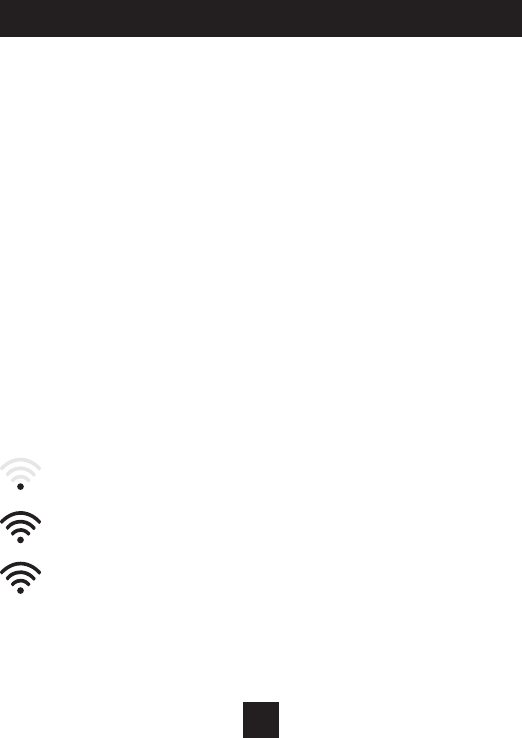
10
Atminimummtherst3tasksbelowmustbecompletedtoaccessyour
thermostatremotelyfromabrowser.The4thstepisoptional(highly
recommended)andonlyisneededtoaccessyourthermostat(s)froma
mobiedevice.
These steps are:
1. SuccessfulconnectiontoalocalWi-FiAccessPointwithinternet
access.
2. ConrmreceiptofaSkyportgeneratedvericationemail(thisonly
occursonceduringtheSkyportaccountsetup).
3. A6-digitcodeobtainedfromthethermostatissuccessfullyentered
intoaSkyportaccount.
4. SuccessfullydownloadandinstalltheVenstarSkyportapponyour
mobiledevice(s).
Your thermostat operates on the 2.4 Ghz, Wi-Fi b/g/n band.
Wi-Fi Symbol Legend
Whentheonlythe‘dot’oftheWi-Fisymbolappears=not
connected to an access point.
WhenthefullWi-Fisymbolappears=connectedtoan
access point.
WhenthefullWi-Fisymbolappearsandthe‘dot’ofthesymbolis
ashing=connectedtoSkyport.
Connect to Wi-Fi Overview
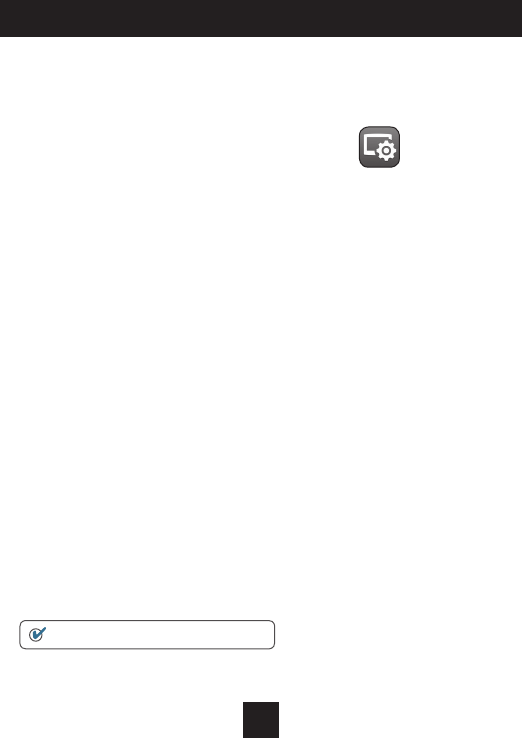
11
Connect to Wi-Fi Overview
ICON
Wi-Fi Setup
The Venstar Configurator App is needed to configure the Wi-Fi
Settings of this thermostat
• Download the Venstar Configurator App
fromyourmobiledevice’sAppStore.
• Open the Venstar Configurator App
- ChoosetheExplorerMinithermostatbyslidingthe
thermostatpicturesatthetopoftheapps’display
totheleftuntilyouseeapictureoftheExplorerMini.
- PressandholdtheFANbuttonofthethermostatfor
approximately5secondstoenterWi-Fisetupscreens.
- PressthecoolerbuttontosetupWi-Fi.
- FollowtheinstructionsthatappearontheVenstar
ConguratorApp.
Connect to Skyport
AlthoughthereismorethanonewaytocreateaSkyportaccount,the
steps below illustrate account creation from a browser. To create a
Skyportaccountathermostatmustbejoinedtotheaccount.
IfthethermostatisconnectedtothelocalWi-FiAccessPoint,butyou
donothaveaSkyportaccount,youmaycreateanaccountandjointhe
thermostattotheaccountbydoingthefollowing:
1.Openyourbrowserto:http://venstar.skyportcloud.com
2. Select“Createaccountnow”
3. Follow on screen instructions to create an account and add a
thermostattotheSkyportaccount.
Create Account Now
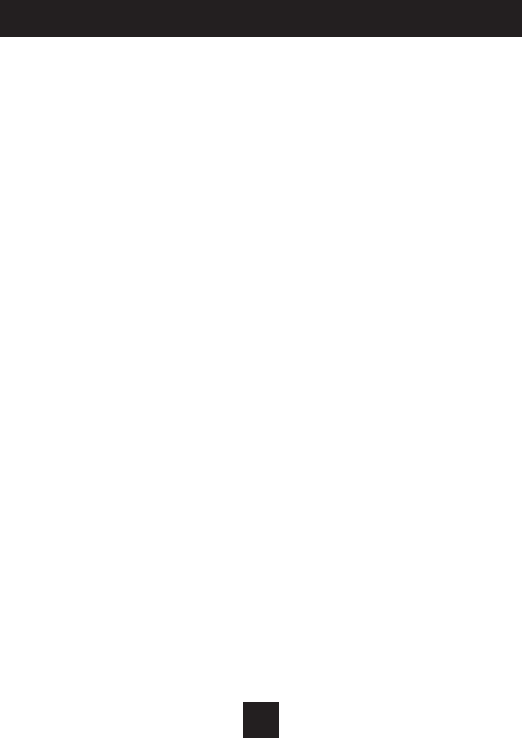
12
Connect to Wi-Fi Overview
Join a Thermostat to Skyport
IfthethermostatisconnectedtothelocalWi-Fiaccesspointbutnotyet
joinedtoanexistingSkyportaccount,youmayjointhethermostattothe
accountbydoingthefollowing:
1. LogintoyourSkyportaccount.
2. Selectthe“Location”youwanttoaddathermostatinto.
3. Selectthe“Thermostattab”.
4. Select“+Addthermostat”.Ascreenwill‘pop-up’askingfora
sixdigitcode.
5. PresstheFANbuttononthethermostatfor5seconds.
6. PresstheWarmerbuttononthethermostat.
7. Asixdigitcodewillappearonthethermostat’sdisplay.
8. EnterthesixdigitcodeintoyourSkyportaccount.
Wi-Fi Status Screens
Pressandholdthefanbuttononthethermostatfor5seconds.When
“Wi-FiSetup”appearsonthedisplay,presstheMODEbutton.Pressing
theupordownbuttonwillsequencethroughthefollowinginformation:
• APName
• APSignalStrength
• IPAddress
• SkyportStatus
• APIStatus
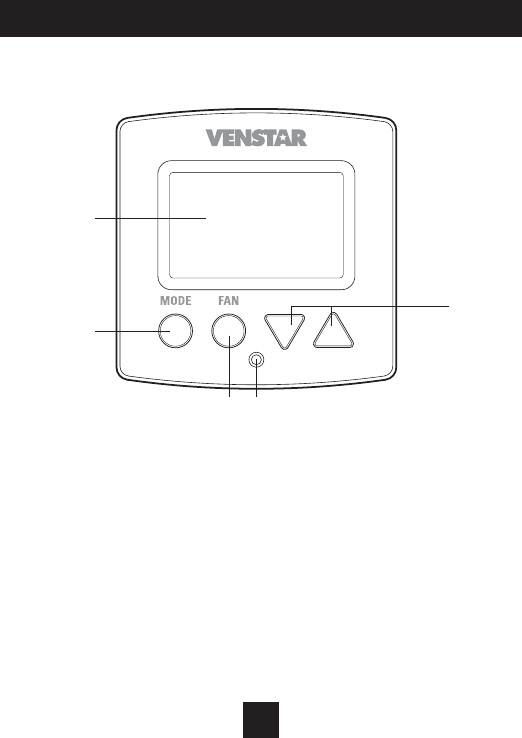
Front Panel
13
1 Backlit Display
2 Up/Warmer, Down/Cooler Buttons
3 Mode Button
4 Fan Button
5 Heat or Cool Indicator
Heat = Red, Cool = Green
1
3
2
4 5
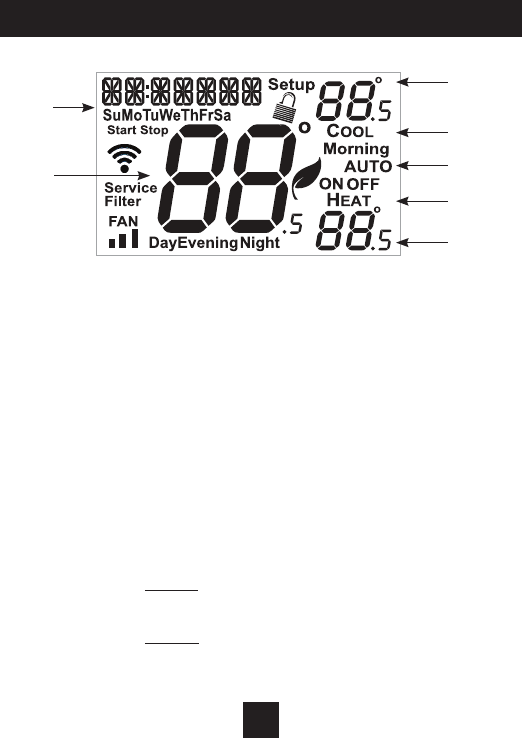
Display
14
1 ModeIndicators
Selectstheoperationalmodeoftheequipment.
HEAT-Indicatestheheatingmode.
COOL-Indicatesthecoolingmode.
AUTO-Indicatesthesystemwillautomaticallychangeover
between heat and cool modes as the temperature
varies.
OFF -Indicatesheatingandcoolingareturnedoff.
2 ClockwithDayoftheWeek
Indicatesthecurrenttimeandday.Thisclockisalsousedto
programthetimeperiodschedules.
3 RoomTemperatureDisplay
Indicates current room temperature.
4 DesiredSetTemperature
Indicates desiredroomtemperature(s).
2
3
4
1
1
1
4
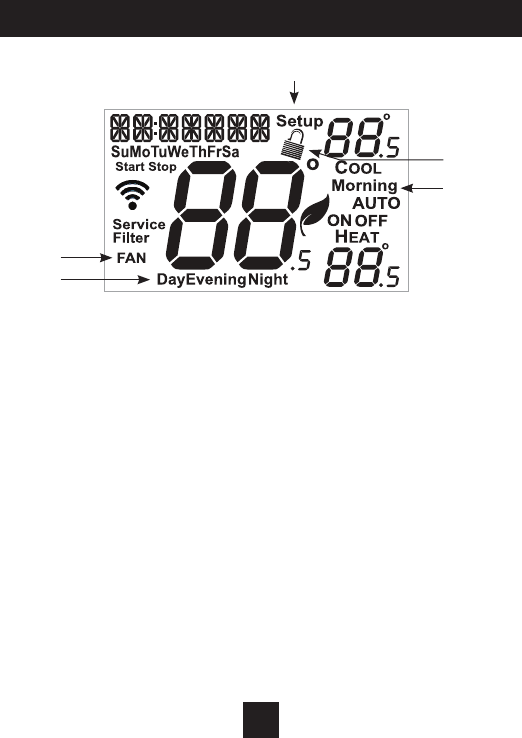
Display
15
5 Morning, Day, Evening & Night icons
Indicatesthedaypartofthetimeperiodprogram.
6 Setup icon
Indicates the thermostat is in the setup mode.
7 Fan icon
WhenonlytheFaniconisdisplayed,thefanisalways
on.IftheFANisnotonthedisplay,thentheFANisin
Automodeandwillrunonlywhennecessarytoheat
or cool.
8 Locked icon
Indicatesthethermostat’scontrolbuttonshave
beenlocked.
6
5
5
8
7
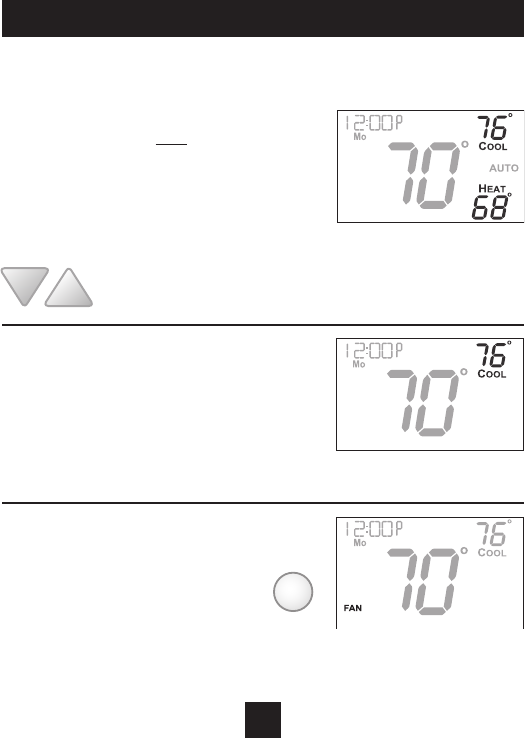
Basic Operation
16
Selecting Your Desired Temperature (adjusting the setpoints)
Heat or Cool Mode
Using the Fan Button
Auto-Changeover Mode
PressingtheWARMERorCOOLERbuttonsin
Automodewilladjustboth the heat and cool
setpointssimultaneously.Toadjusttheheat
andcoolsetpointsindividually,chooseHEAT
modetoadjusttheheatsetpoint,andCOOL
modetoadjustthecoolsetpoint,thenreturn
toAUTOmode.
PressingtheUPorDOWNbuttonsin
HeatorCoolmodewilladjustonlythe
heat or cool set temperature.
Adjustthedesiredset
temperature with these
buttons
Fan indicates constant fan
operation. You may turn the fan
onevenifthethermostatisinthe
Offmode.PressingtheFANbutton
togglesthisfeatureonoroff.
FAN
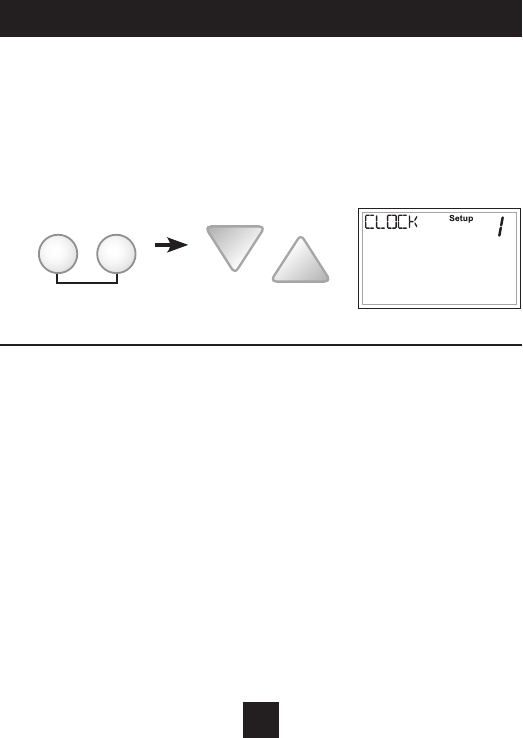
How to Change Settings in the Setup Screens
To enter the setup screens, press the MODE button, and
simultaneously press FAN button for 5 seconds. Release the buttons
when you see “Setup” on the display. Use the WARMER or COOLER
buttons to adjust the value of your selection. Press MODE to advance
to the next setup step. Press MODE and FAN together again to leave
the setup screens.
User Setup
17
FANMODE
press together for
5 seconds
Setting the Clock and Day (setup step 1 & 2)
WhenyourthermostatisconnectedtoSkyportCloudServices,thetimeandday
oftheweekarecontrolledbySkyport.Thereisnolocaladjustment,Skyportalso
adjuststhetimeforDaylightSavingsTimeaswell.
TosetthetimeanddaywhennotconnectedtoSkyport;enterthesetupscreens
bypressingtheModebuttonandsimultaneouslypressingtheFanbuttonfor
5 seconds.
Setupstep1adjuststheclock.UsetheWarmer/UporCooler/Downbuttonsto
adjustthetime.
PresstheModebuttontoadvancetostep2.
SelectthedayoftheweekusingtheWarmer/UporCooler/Downbuttons.
LeavethesetupscreensbyagainpressingtheModebuttonandsimultaneously
pressingtheFanbuttonfor5seconds.
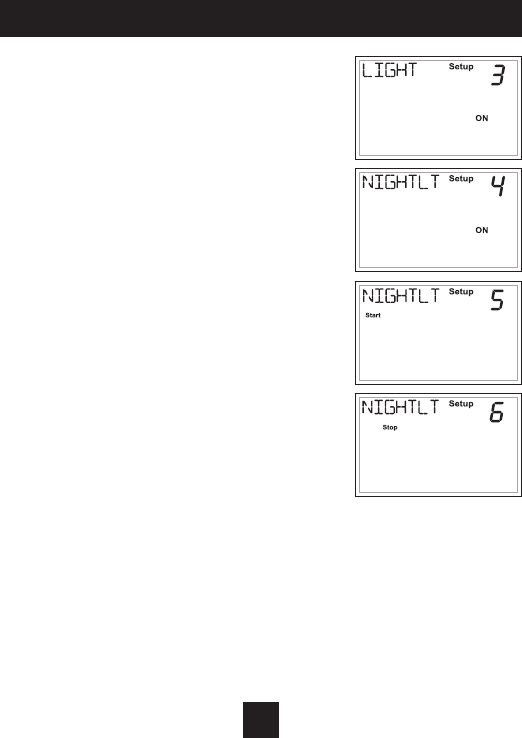
Backlight (Setup Steps 3-6)
Backlight (setup step 3)
Off - Backlight turns on only with a button
press and turns off after 8 seconds.
On - Backlight is on continuously.
Night Dimmer (setup step 4) - Selecting On
allows for turning off the backlight of the
display during specific times of the day,
usually at night.
Night Dimmer Start Time (setup step 5) -
12:00 am to 12:00 am
Night Dimmer Stop Time (setup step 6) -
12:00 am to 12:00 am
User Setup: Backlight Operation
18
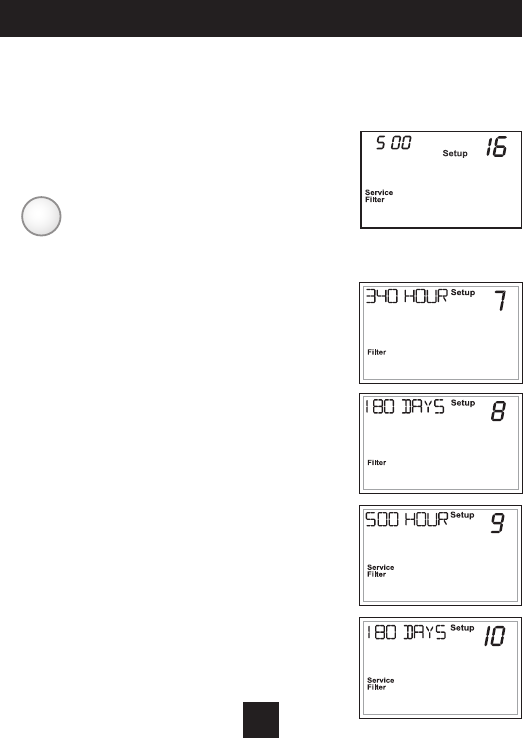
These setup steps allow the user to monitor FAN runtimes and program
service alerts. Service alerts appear on the display. If the thermostat is joined
to a Skyport account, then the user may be alerted by Skyport Cloud Services
when to change the filter.
Runtime hours
or days appear in
the clock display.
Press and hold FAN
to clear reset runtime.
Service Filter Runtime (Setup Steps 7-10)
Current Service Filter Runtime Hours (Setup Step 7)
- This counter keeps track of the number of hours of
fan runtime in the Heating mode, Cooling mode, and
in stand alone Fan operation.
Press FAN to reset.
Current Service Filter Calendar Days (Setup Step 8)
- This counter displays the total number of calendar
days that have elapsed since the counter was reset
to help the user track Fan runtime.
Press FAN to reset.
Set Service Filter Runtime Hours (Setup Step 9) -
This timer allows the user to specify the number
of hours the fan will run before the “Replace Filter”
alert will be displayed. Press COOLER continuously
until OFF is displayed to disable this alert.
Set Service Filter Calendar Days (Setup Step 10) -
This timer allows the user to specify the number of
calendar days that will elapse before the “Replace
Filter” alert will be displayed. Press COOLER
continuously until OFF is displayed to disable
this feature.
User Setup: Service Filter
19
FAN
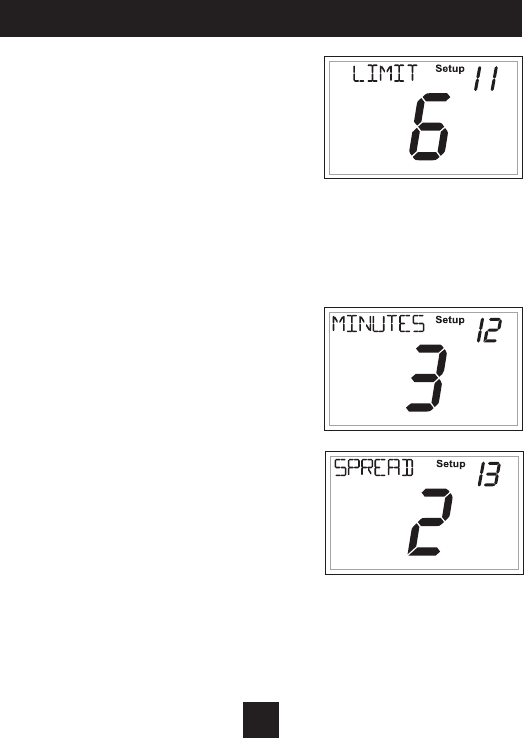
Cycles Per Hour (Setup Step 11)
TheCyclesPerHoursettingmaylimitthe
numberoftimesperhouryourHVACunit
mayenergize.Forexample,atasetting
of6cyclesperhourtheHVACunitwill
onlybeallowedtoenergizeonceevery
10minutes.TheCyclesPerHourlimit
maybeoverriddenandresetbypressing
theWARMERorCOOLERbuttonsonthe
thermostat.SettingsareNoLimit,2,3,4,5,
or 6 cycles per hour.
Compressor Minimum
Off Minutes (Setup Step 12)
This feature allows the user to set a
minimum off time for the compressor.
Settingsare5mins.,3mins.,or0mins.
Minimum Heat/Cool
Setpoint Difference (Setup Step 13)
This feature allows the user to set the
minimumgapbetweenHeatandCool
setpointsinAUTOmode.Selectfrom0to6
degrees.
Installer Setup
20
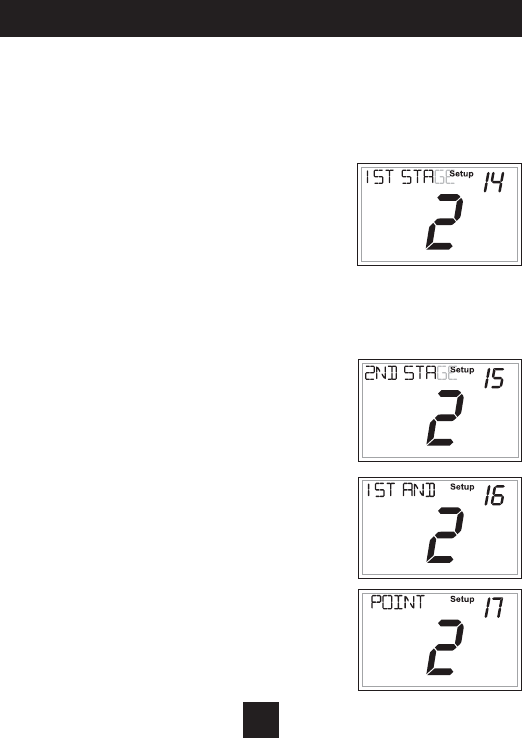
Deadband Settings (setup steps 14 - 17)
The Deadband is the number of degrees or
minutes that the thermostat waits before it
initiates the stages of heating or cooling.
1st Stage Deadband (Setup Step 14)
Speciesthetemperaturedifferencebetween
the room temperature and the desired setpoint
beforetherststageofheatingorcooling
isallowedtoturnon.(1-6degrees)For
example, if the heat setpoint is 68˚ and the 1st
Stagedeadbandissetto2degrees,theroom
temperature will need to reach 66˚ before the
heat turns on.
2nd Stage Deadband (Setup Step 15)
Speciestheadditionaltemperaturedifference
aftertherststageturnsonbeforethesecond
stageisactivated.(0˚-10˚)
Minutes Between 1st and 2nd Stage
(Setup Step 16)
Speciestheminimumtime(inminutes)afterthe
rststageturnsonbeforethesecondstagecan
turnon.(0˚-60˚)
Second Stage Turnoff Point (Setup Step 17)
Specieswhethersecondstagewillturnoffat
rststagedeadbandorremainonuntiltheroom
temperaturedemandissatised.Choose
betweenDeadbandorSetpoint.
Installer Setup
21
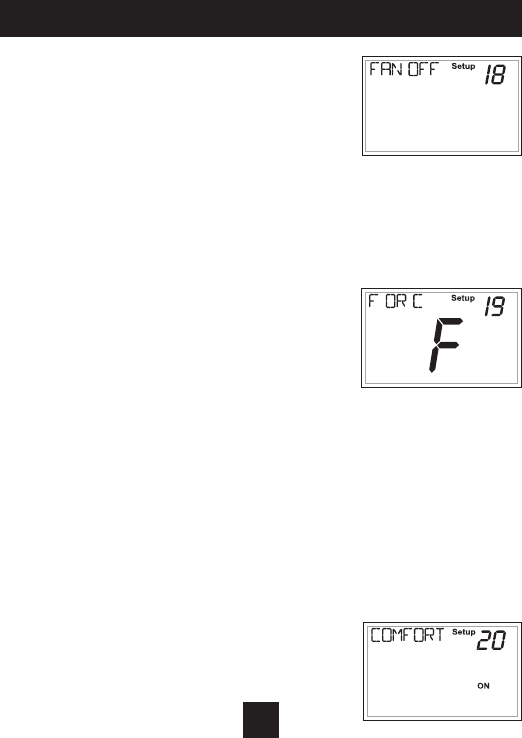
Fan Off Delay in Seconds (setup step 18)
This feature allows the user to increase the
coolingorelectricstripheatingefciencyofthe
system.Thethermostatmaybeprogrammedto
continuerunningthefanafteracallforcooling
orelectricstripheatinghasbeensatised.This
delay can be set for 0, 30, 60, 90, or 120 seconds.
If set to 0, the fan will not run after a call for
coolingorelectricstripheatinghas
been satisfied.
Fahrenheit or Celsius (setup step 19)
This feature allows the thermostat to display
temperatureinFahrenheitorCelsius.
Comfort Recovery (setup step 20)
WithComfortRecoveryon,thethermostatwillattempttoreachthe
Morningsetpointtemperatureattheexacttimeprogrammedinto
thethermostat.ComfortRecovery,onlyworkswhenthethermostat
enterstheMorningperiodfromtheNightPeriod.Forexample,ifthe
NightPeriodissetfor11pmat65°Fheatingand85°Fcooling,andthe
MorningPeriodissetfor6amat72°Fheatingand75°Fcooling,the
thermostatwillturnthesystemonbefore6aminanefforttobringthe
temperaturetoitscorrectsettingatexactly6am.Thethermostatlearns
fromexperience,howearlytoturnon,sopleaseallow4-8daysaftera
programchangeorafterinitialinstallationtogive
ComfortRecoverytimetoadjust.Ifusedwitha
heat pump, electric strip heat will be disabled
whileComfortRecoveryisactive.
Installer Setup
22
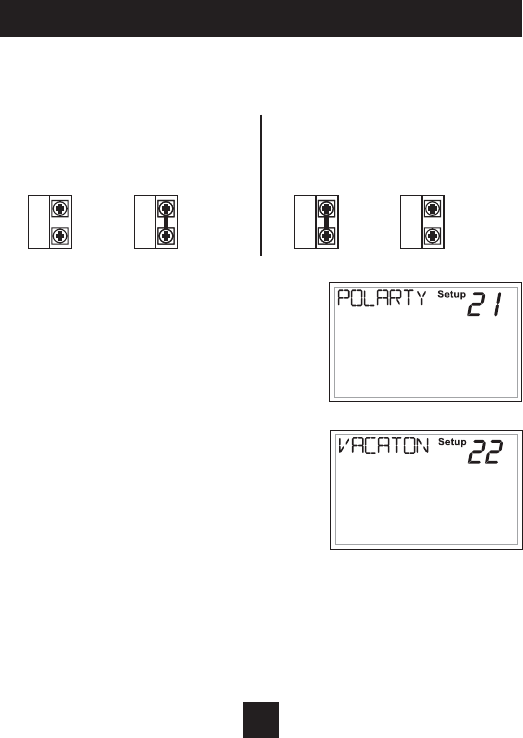
Dry Contact Operation
Dry Contact Polarity (setup step 21)
Open (Normally Open)-Thedry
contact is open until the connected
deviceclosesthecircuit.
Closed (Normally Closed)-The
dry contact is closed until the
connecteddeviceopensthecircuit.
Dry
Contact
‘Idle’ ‘Active’
Dry
Contact
Dry
Contact
‘Idle’ ‘Active’
Dry
Contact
Installer Setup
23
Condensate Dry Contact Use
(setup step 22)
Ifselectedwhenthedrycontactisactive,
thethermostatwilllockoutthecompressor
terminal(s)and“CONDENSATEPAN
OVERFLOW”willappearonthedisplay.
VACATION-IfVACATIONisselectedwhen
thedrycontactisactive,thethermostatwill
beforcedintoAWAY/unoccupiedsettings.
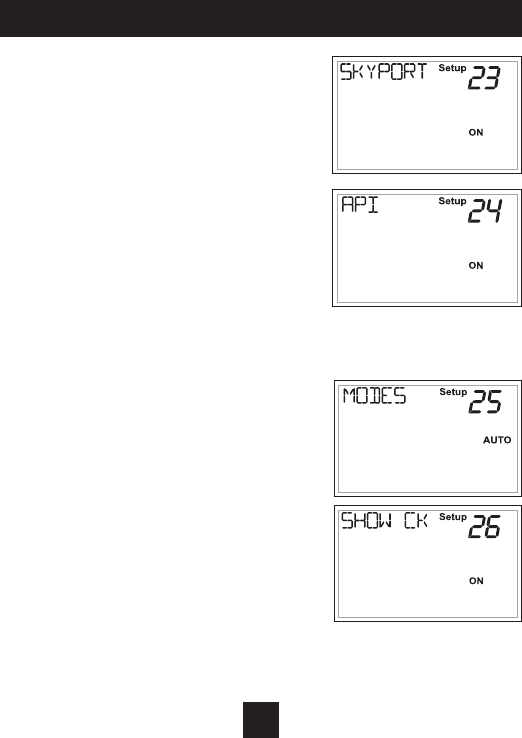
Installer Setup
Skyport Cloud Services
(setup step 23)
IfsettoON,thethermostatmay
communicateandreceivedatafrom
theSkyportCloudServices.
Local API (setup step 24)
TurningonthelocalAPIallows3rd
party software to interface with the
thermostat such as a home
automation system.
NOTE: It is permissable to enable
both Skyport and the local API at the
same time.
Available Modes (setup step 25)
This setup step may restrict the use
ofthisthermostatto:Heatonlyor,
Coolonly,orHeatandCool,orAuto
changeoveroperation.
Show Clock (setup step 26)
Thissetupstepwillallowforremovalof
theclockanddayoftheweekfromthe
display.OFFremovesthetimeandday
from the display.
24
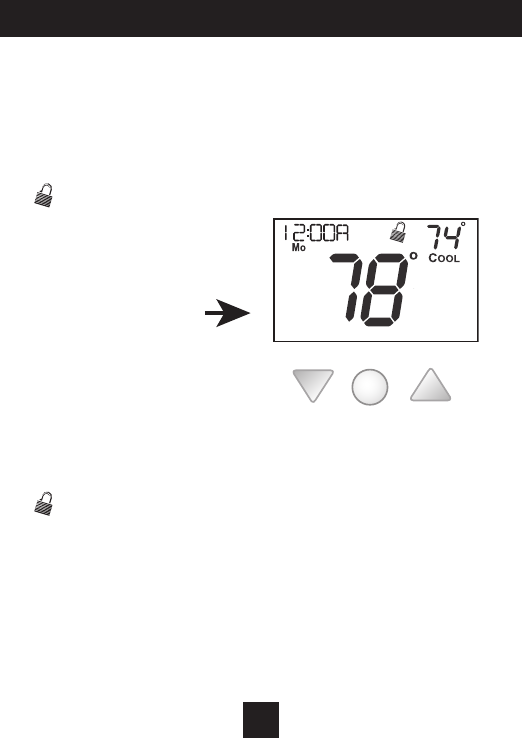
Installar Setup
25
Locking/Unlocking the Keypad
Topreventunauthorizeduseofthethermostat,thefrontpanel
buttonsmaybedisabled.Todisable,or‘lock’thekeypad,press
andholdtheMODEbutton.WhileholdingtheMODEbutton,
presstheWARMERandCOOLERbuttonstogether.
The icon will appear on the display, then release the buttons.
Press all three
buttons in the order
outlined above for
keypad lockout
To unlockthekeypad,pressandholdtheMODEbutton.While
holdingtheMODEbutton,presstheWARMERandCOOLER
buttonstogether.
The icon will disappear from the display, then release the
buttons.
WARMER
COOLER MODE
MODE
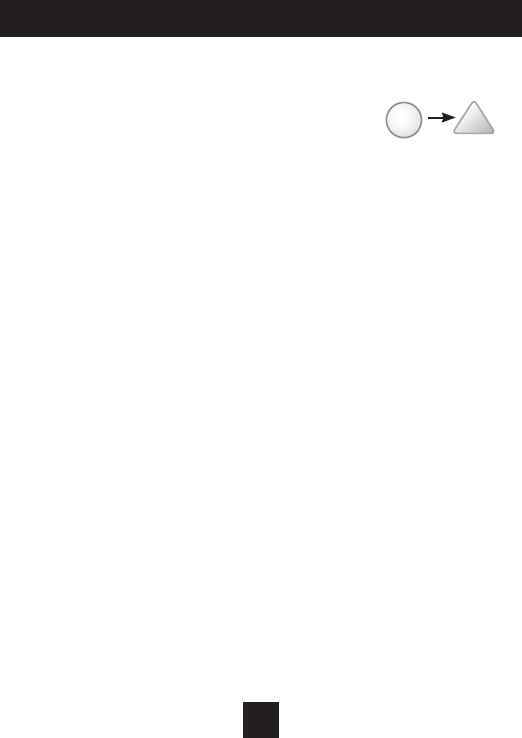
Programming a Daily Schedule
26
To enter Time Period Programming screens,
Press and hold MODE and UP until
the scrolling prompt appears.
Select Day of Week to program -
PresstheWARMERorCOOLERbuttonstochoosethedayofthe
week.PressMODEtoadvancetothenextstep.
Programming a Daily Schedule
This thermostat features four programmable time periods per
24 hour day: Morning, Day, Evening, and Night. The start time
for each time period is adjustable. The stop time for each time
period is the start time for the next period. Each time period, or
day part may be individually disabled.
Select the Day to Program - PresstheWARMERorCOOLER
buttonstoselectthedesiredDayoftheWeek.
Enable/Disable Morning Period - PresstheWARMERorCOOLER
buttonstoselectONorOFF.IfthedefaultONisselected,then
theMorningperiodwillruncompletewiththeModeandSet
Pointsselected.IfOFFisselectedthentheMorningdaypartwill
beskippedandthethermostatwillusethenextdaypartthatis
enabled.
MODE
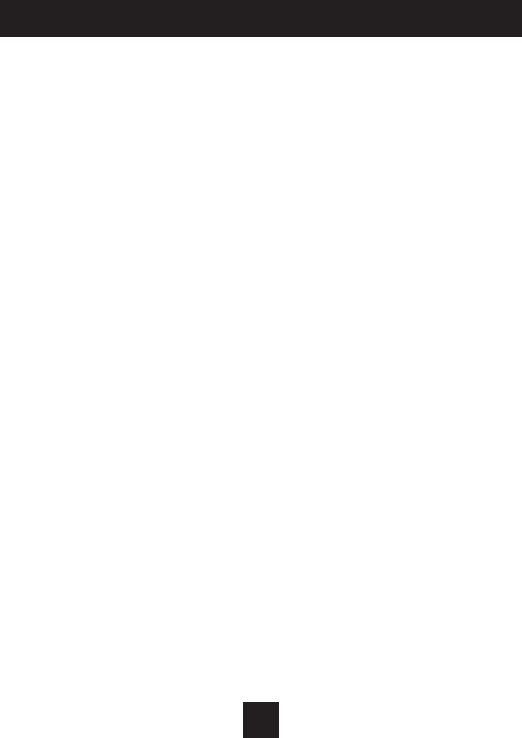
Programming a Daily Schedule
27
Select Morning Mode - PresstheWARMERorCOOLERbuttons
toselectthedesiredmode,whichincludesOFF.PressMODEto
advancetothenextstep.
Select Morning Start Time - PresstheWARMERorCOOLER
buttonstoadjustthetimeofdaydesired.PressMODEto
advancetothenextstep.
Select Morning Cool Setpoint - PresstheWARMERorCOOLER
buttonstoadjustthecoolsetpointdesired.Thisstepwillappear
ifCoolorAutoModewasselectedinthestepwheretheMorning
modeisspecied.PressMODEtoadvancetothenextstep.
Select Morning Heat Setpoint - PresstheWARMERorCOOLER
buttonstoadjusttheheatsetpointdesired.Thisstepwillappear
ifHeatorAutoModewasselectedinthestepwherethe
Morningmodeisspecied.PressMODEtoadvancetothe
next step.
Repeat Enable, Mode, Start Time and Setpoint programming for
Day, Evening, and Night.
“Copy Current Day to Next Day” isavailable-PresstheUP
buttontoCopythecurrentday’sprogramtothenextday.Press
Modeagaintocontinuecopyingthefollowingday.
Press and hold the MODE/WARMER Buttons to exit Time Period
Programming at any time.
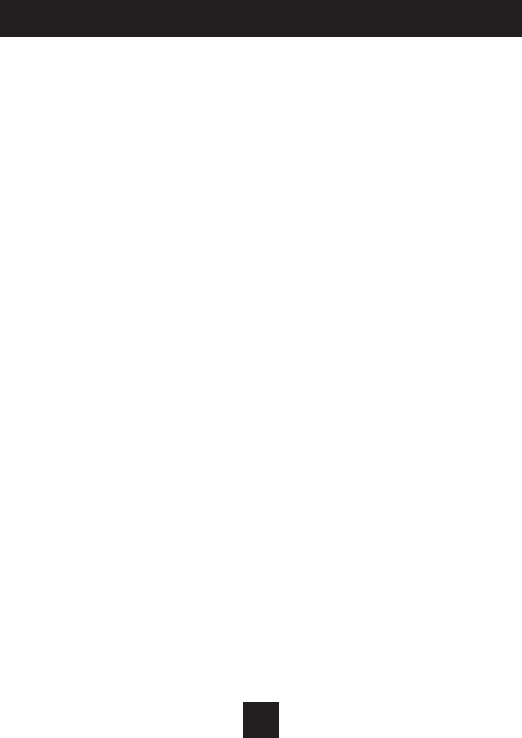
About Advanced Features & Operation
28
Deadband Operation
Controls up to two Heat and two Cool stages.
The 1st Stageofheatorcoolisturnedonwhen:
(A)Thetemperaturespreadfromthesetpointisequaltoorgreater
than:the setpoint plus the 1st stage deadband.This1ststagedead-
bandisadjustablefrom1-6degreesandthedefaultistwodegrees.
The 2nd Stageofheatorcoolisturnedonwhen:
(A)The1stStagehasbeenonforaminimumoftwominutes
(defaultsetting).
AND
(B)Thetemperaturespreadfromthesetpointisequaltoorgreater
than:the setpoint plus the 1st stage deadband, plus the 2nd stage
deadband.This2ndstagedeadbandisadjustablefrom0-10
degrees.
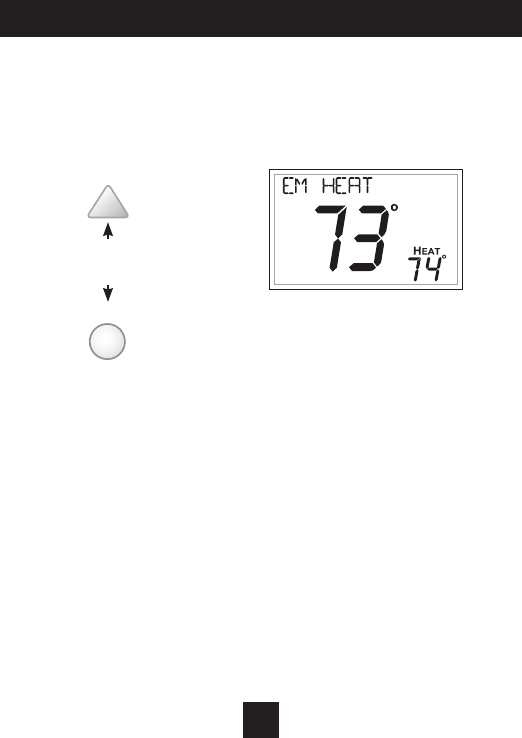
Emergency Heat
OnlyavailableifyouhaveaHeatPumpinstalled.Toinitiatethe
Emergency Heat feature, press the FANbutton.WhileholdingtheFAN
button press the UPbutton.TheCoolsetpointdisplaywillread‘EM
HEAT’(EmergencyHeat).
DuringEmergencyHeatoperationthethermostatwillturnonthefan
andthe2ndstageofheatwhenthereisademandforheat.Alsoduring
EmergencyHeat,the1ststageofheatingorcoolingwillbeunavailable.
Exit Emergency Heat
FollowthesamestepsasenteringEmergency HeatbypressingtheFAN
and UPbuttons.DuringEmergencyHeat,onlyOFFandHEATmodesare
availablebypressingtheMODE button.
About Advanced Features & Operation
29
FAN
Press for
Emergency Heat
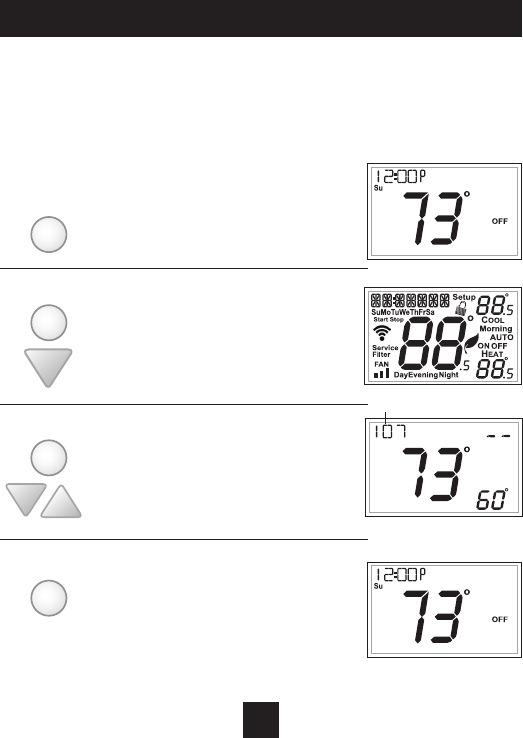
About Advanced Features & Operation
30
1 Place the thermostat in the OFF mode.
2 Press and hold the MODE button. While
holding the MODE button, press and
hold the DOWN button for 5 seconds.
All icons will appear on the display.
3 Press the MODE button once. The ther-
mostat temperature will be displayed
and may be calibrated using the UP or
DOWN buttons.
4 After calibration is complete, press the
MODE button once to save your changes
and return to normal operation.
MODE
MODE
MODE
MODE
Calibration
Undernormalcircumstancesitwillnotbenecessarytoadjust
the calibration of the temperature sensor. If calibration is
required,pleasecontactatrainedHVACtechniciantocorrectly
performthefollowingprocedure.
Softwareversion
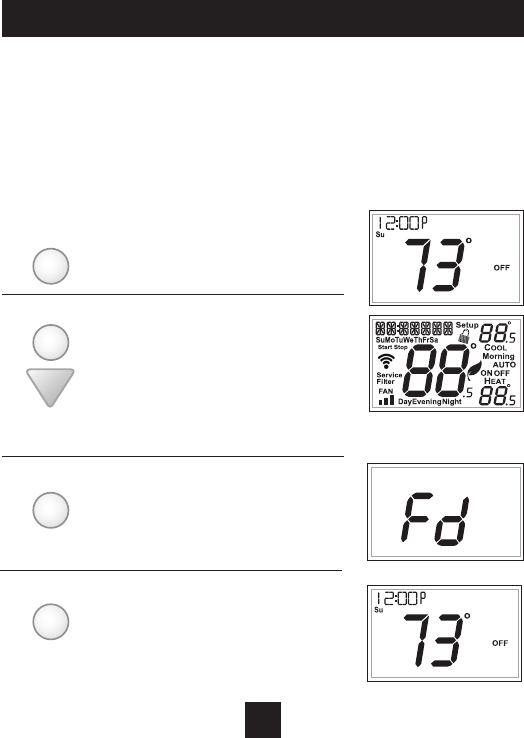
About Advanced Features & Operation
31
Factory Defaults
If,foranyreason,youdesiretoreturnallthestoredsettingsback
tothefactorydefaultsettings,followtheinstructionsbelow.
WARNING: This will reset all Time Period and Advanced
Programming to the default settings. Any information entered
prior to this reset will be permanently lost.
1 Placethethermostatinthe
OFFmode.
2 PressandholdtheMODE
button.Whileholdingthe
MODEbutton,pressand
holdtheDOWNbuttonfor
5seconds.Alliconswill
appear on the display.
3 Afteralloftheiconsappear,
releasetheMODEandDOWN
buttons. Then press and hold
theFANbuttonfor5seconds.
4 AfterthelettersFdappearon
thedisplay(FactoryDefault),
releasetheFANbutton.Press
theMODEbuttontwiceto
return to normal operation.
MODE
FAN
MODE
MODE
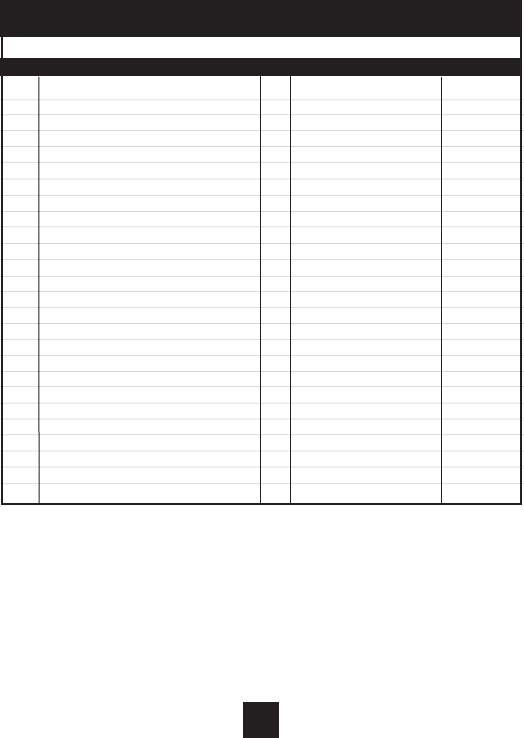
Advanced Setup Table
32
FD = Factory Default Setting
Step# Description Pg# Range FD
1 Set Clock 17 12A - 12A
2 Set Day of Week 17 Monday - Sunday
3 Backlight 18 On, Off, 6pm-6am Off
4 Night Dimmer 18 On/Off Off
5 Night Dimmer Start Time 18 12A - 12A 8:00PM
6 Night Dimmer Stop Time 18 12A - 12A 6:00AM
7 Current Service Filter Runtime Hours 19 0-1999 Hours 0
8 Current Service Filter Calendar Days 19 0-1999 Hours 0
9 Set Service Filter Runtime Hours 19 0-1999 Hours 0
10 Set Service Filter Calendar Days 19 0-720 Days 0
11 Cycles Per Hour 20 No Limit, 2, 3, 4, 5, 6 6
12 Compressor Minimum Off Minutes 20 0, 3, 5 Minutes 5
13 Min. Heat/Cool Setpoint Difference 20 0 - 6 Degrees 2
14 1st Stage Deadband 20 1 - 6 Degrees 2
15 2nd Stage Deadband 21 0 - 10 Degrees 2
16 Minutes Between 1st and 2nd Stage 21 0 - 60 Minutes 2
17 2nd StageTurnoff Point 21 Deadband, Setpoint Deadband
18 Fan Off Delay 22 0, 120 Seconds 0
19 F/C 22 Fahrenheit(F),Celsius(C) F
20 Comfort Recovery 22 On, Off Off
21 Dry Contact Polarity 23 Open, Closed Open
22 Dry Contact Use 23 CondensatePan,Vacation Vacation
23 Skyport 24 On, Off On
24 Local API 24 On, Off Off
25 Available Modes 24 Heat,Cool,HeatorCool,Auto Auto
26 Remove Clock 24 On, Off On
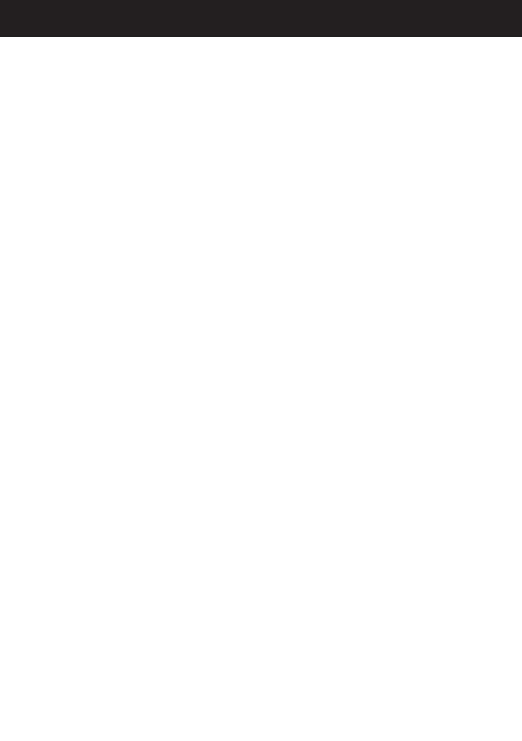
Warranty
One-Year Warranty - This Product is warranted to be free from defects in material and
workmanship. If it appears within one year from the date of original installation, whether or
not actual use begins on that date, that the product does not meet this warranty, a new or
remanufactured part, at the manufacturer’s sole option to replace any defective part, will
be provided without charge for the part itself provided the defective part is returned to the
distributor through a qualified servicing dealer.
THIS WARRANTY DOES NOT INCLUDE LABOR OR OTHER COSTS incurred for diagnosing,
repairing, removing, installing, shipping, servicing or handling of either defective parts or
replacement parts. Such costs may be covered by a separate warranty provided by the installer.
THIS WARRANTY APPLIES ONLY TO PRODUCTS IN THEIR ORIGINAL INSTALLATION LOCATION AND
BECOMES VOID UPON REINSTALLATION.
LIMITATIONS OF WARRANTIES – ALL IMPLIED WARRANTIES (INCLUDING IMPLIED WARRANTIES
OF FITNESS FOR A PARTICULAR PURPOSE AND MERCHANTABILITY) ARE HEREBY LIMITED IN
DURATION TO THE PERIOD FOR WHICH THE LIMITED WARRANTY IS GIVEN. SOME STATES DO
NOT ALLOW LIMITATIONS ON HOW LONG AN IMPLIED WARRANTY LASTS, SO THE ABOVE MAY
NOT APPLY TO YOU. THE EXPRESSED WARRANTIES MADE IN THIS WARRANTY ARE EXCLUSIVE
AND MAY NOT BE ALTERED, ENLARGED, OR CHANGED BY ANY DISTRIBUTOR, DEALER, OR OTHER
PERSON WHATSOEVER.
ALL WORK UNDER THE TERMS OF THIS WARRANTY SHALL BE PERFORMED DURING NORMAL
WORKING HOURS. ALL REPLACEMENT PARTS, WHETHER NEW OR REMANUFACTURED, ASSUME
AS THEIR WARRANTY PERIOD ONLY THE REMAINING TIME PERIOD OF THIS WARRANTY. THE
MANUFACTURER WILL NOT BE RESPONSIBLE FOR:
1. Normal maintenance as outlined in the installation and servicing instructions or owner’s
manual, including filter cleaning and/or replacement and lubrication.
2. Damage or repairs required as a consequence of faulty installation, misapplication, abuse,
improper servicing, unauthorized alteration or improper operation.
3. Failure to start due to voltage conditions, blown fuses, open circuit breakers or other damages
due to the inadequacy or interruption of electrical service.
4. Damage as a result of floods, winds, fires, lightning, accidents, corrosive environments or other
conditions beyond the control of the Manufacturer.
5. Parts not supplied or designated by the Manufacturer, or damages resulting from their use. 6.
Manufacturer products installed outside the continental U.S.A., Alaska, Hawaii, and Canada.
7. Electricity or fuel costs or increases in electricity or fuel costs for any reason whatsoever
including additional or unusual use of supplemental electric heat.
8. ANY SPECIAL INDIRECT OR CONSEQUENTIAL PROPERTY OR COMMERCIAL DAMAGE OF ANY
NATURE WHATSOEVER. Some states do not allow the exclusion of incidental or consequential
damages, so the above may not apply to you.
This warranty gives you specific legal rights and you may also have other rights which may vary
from state to state.

Printed on recycled paper.
P/N 88-1192 4/17