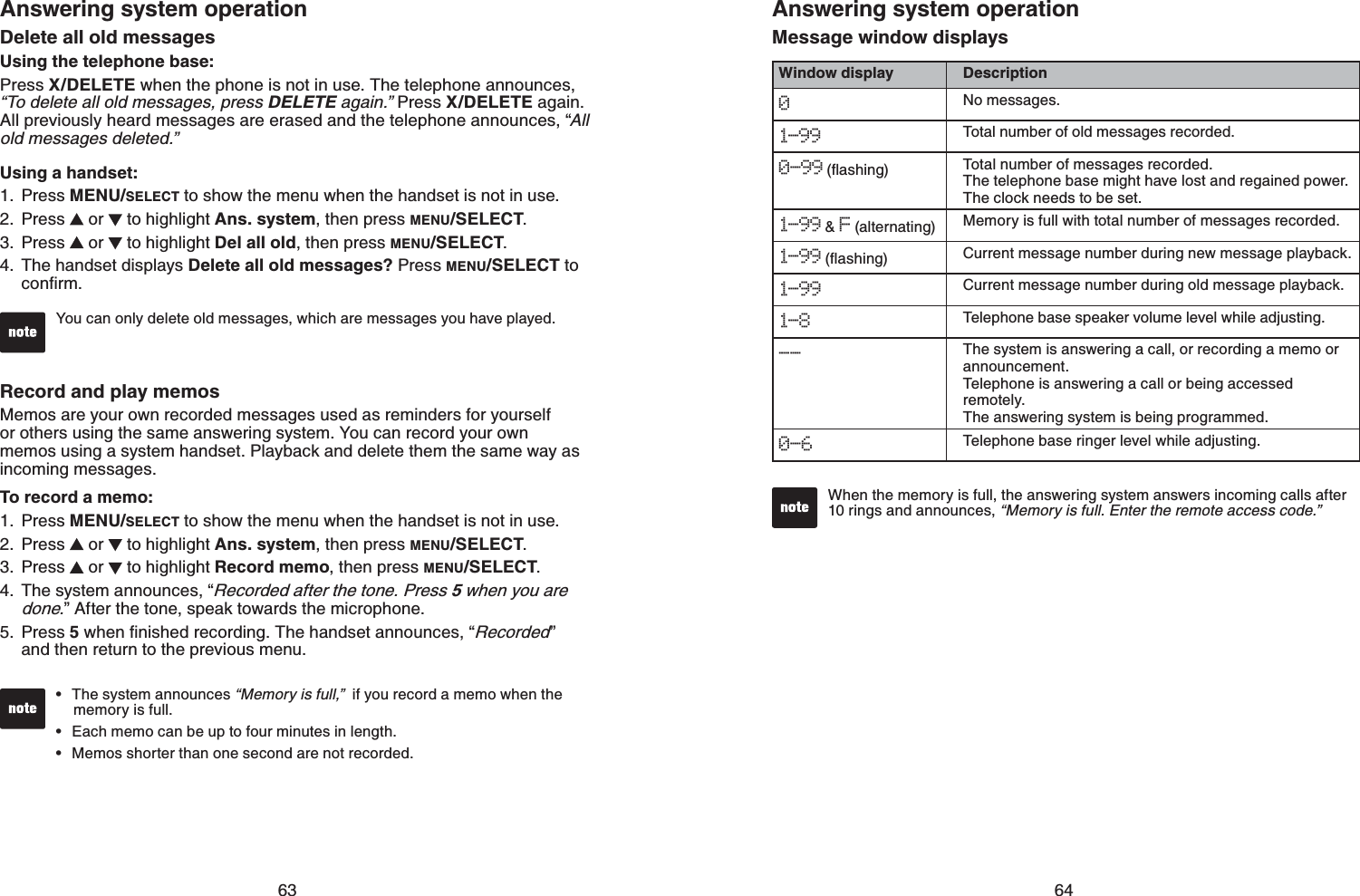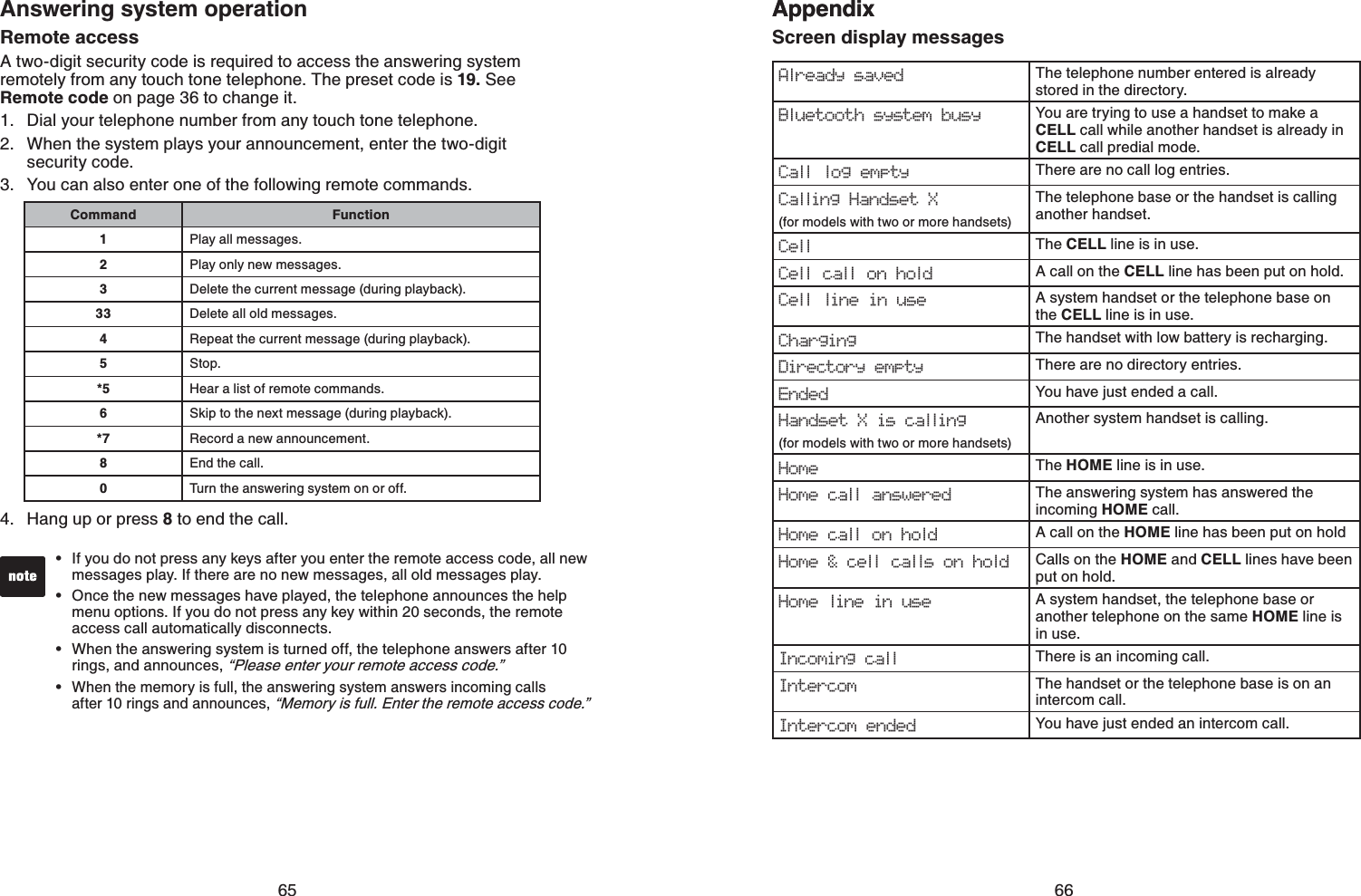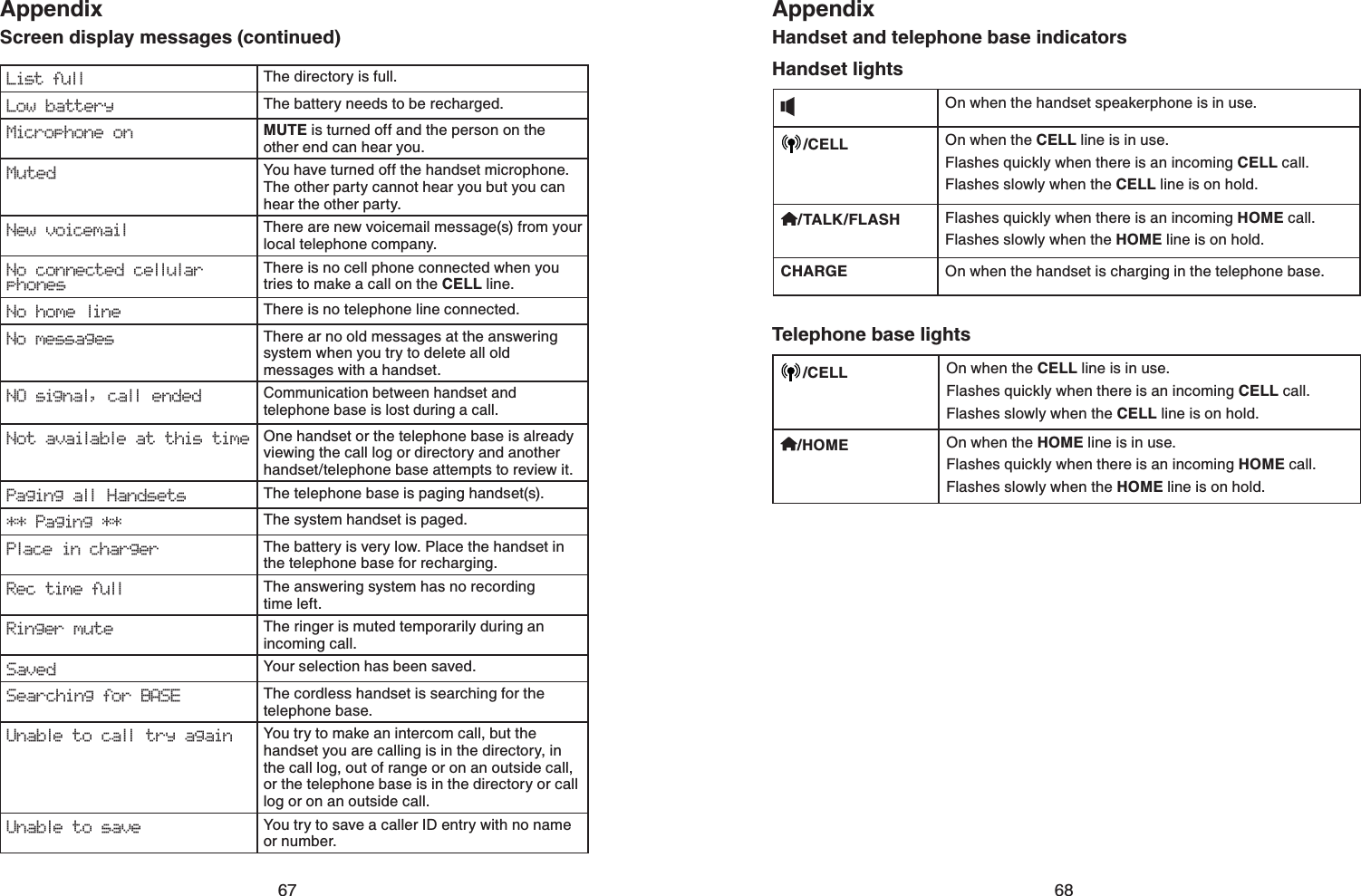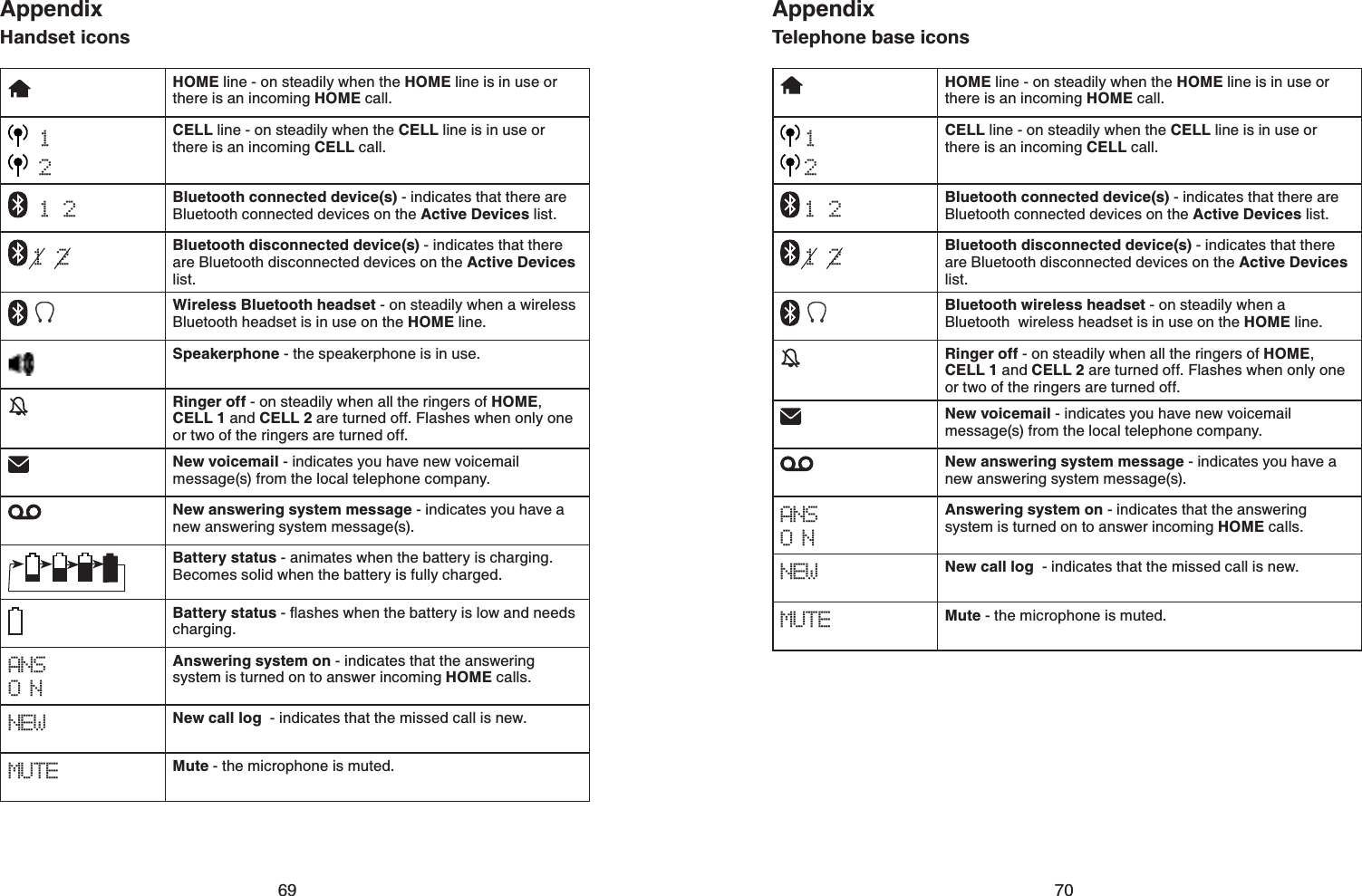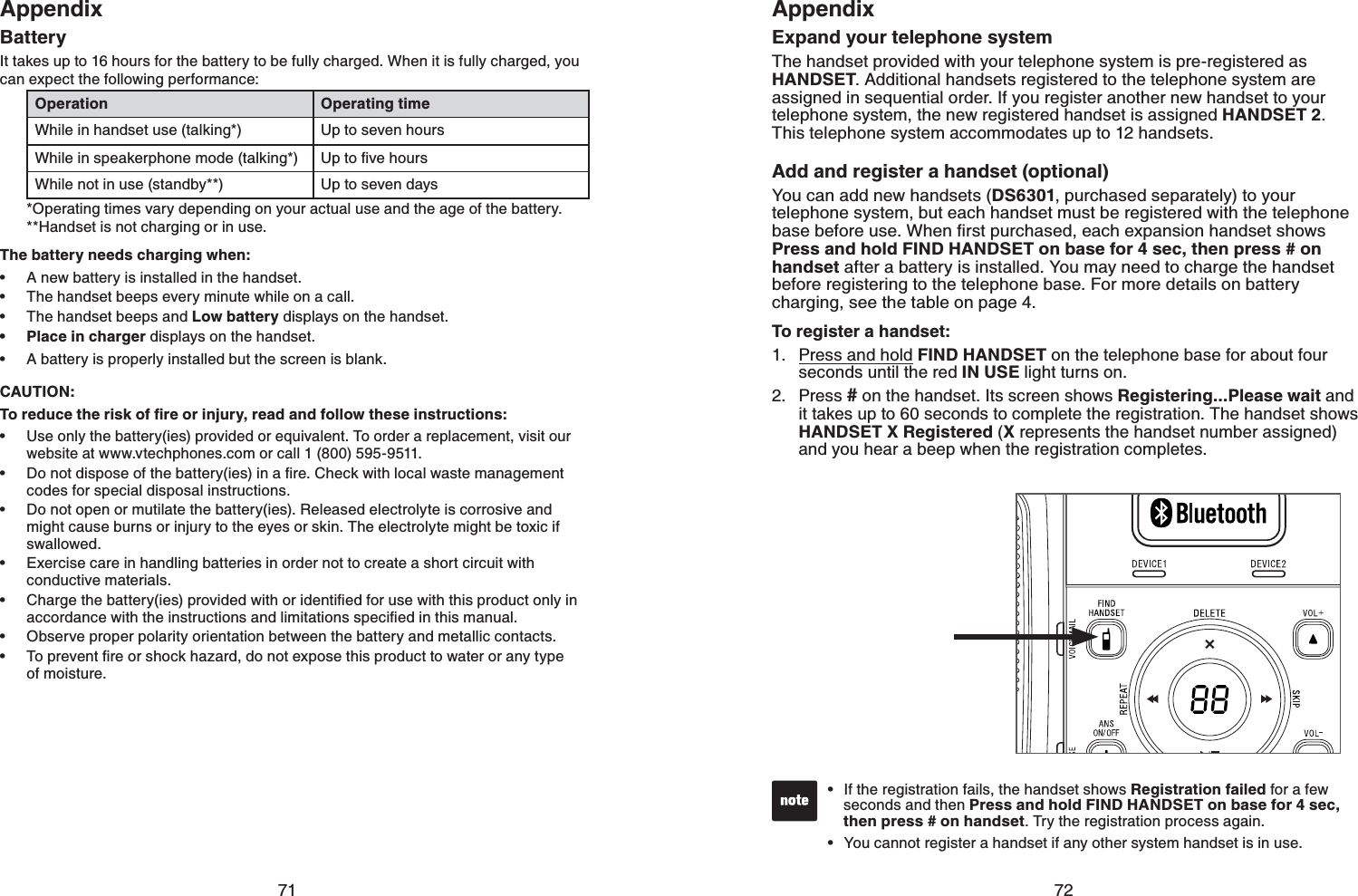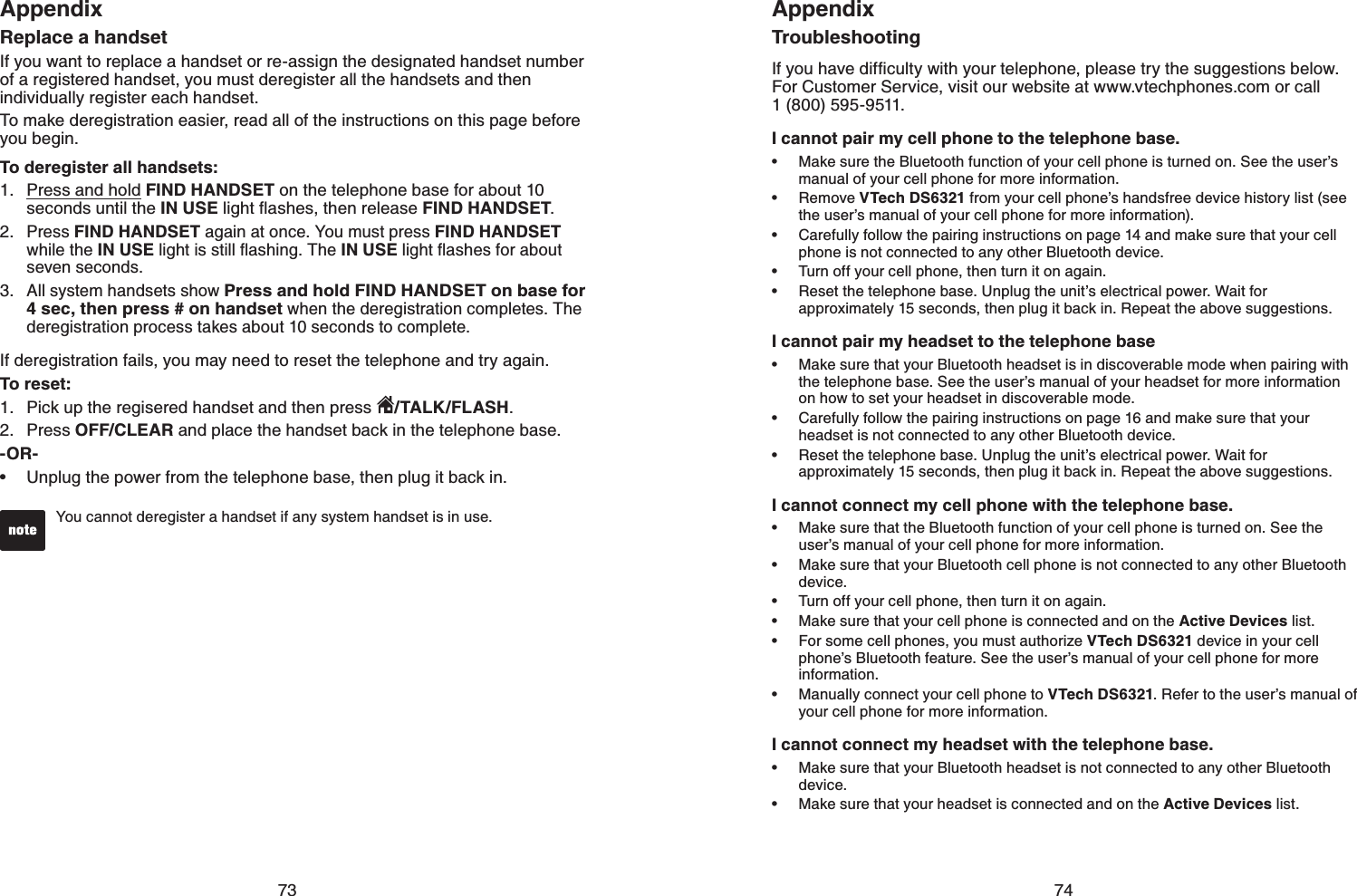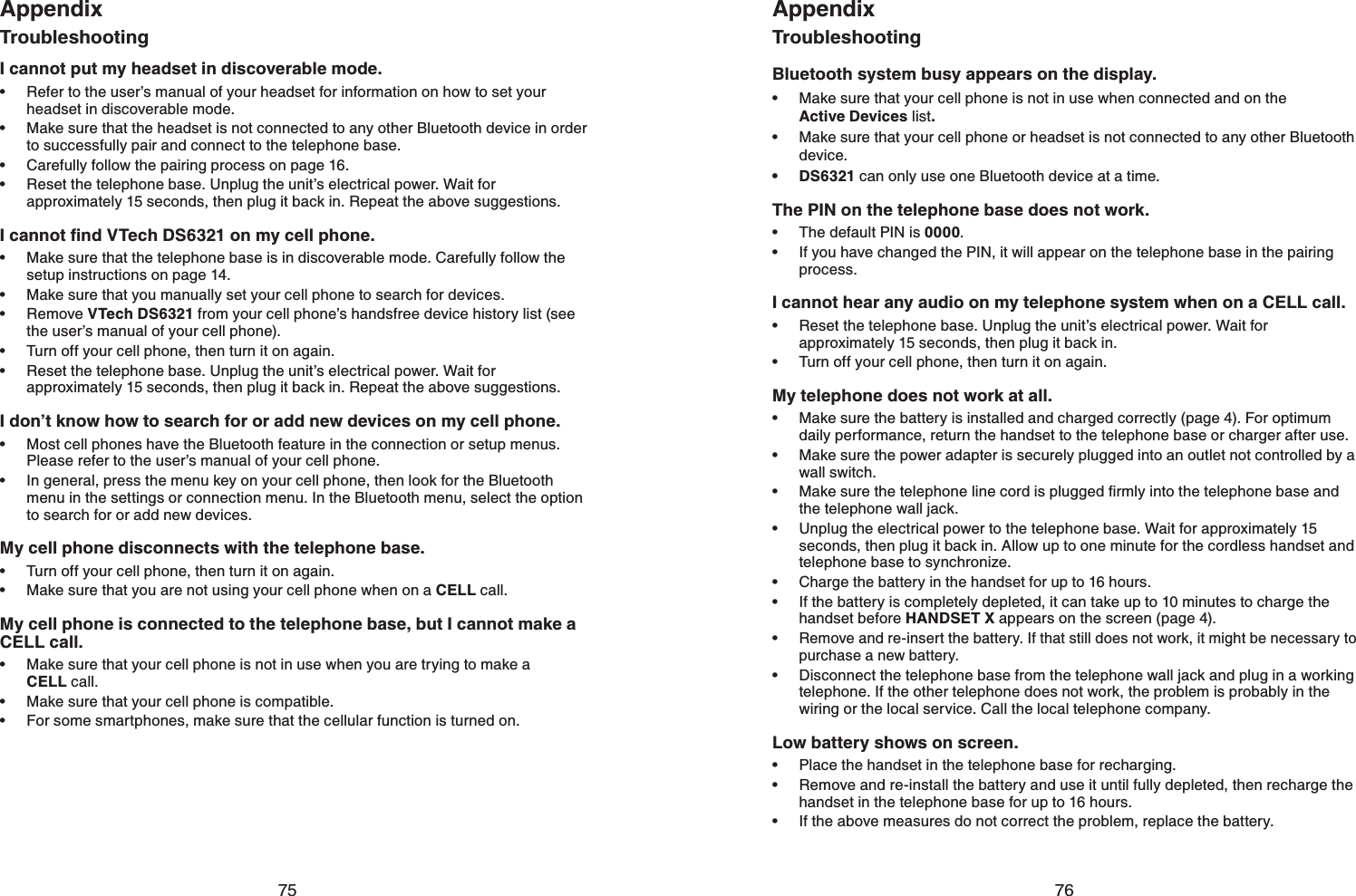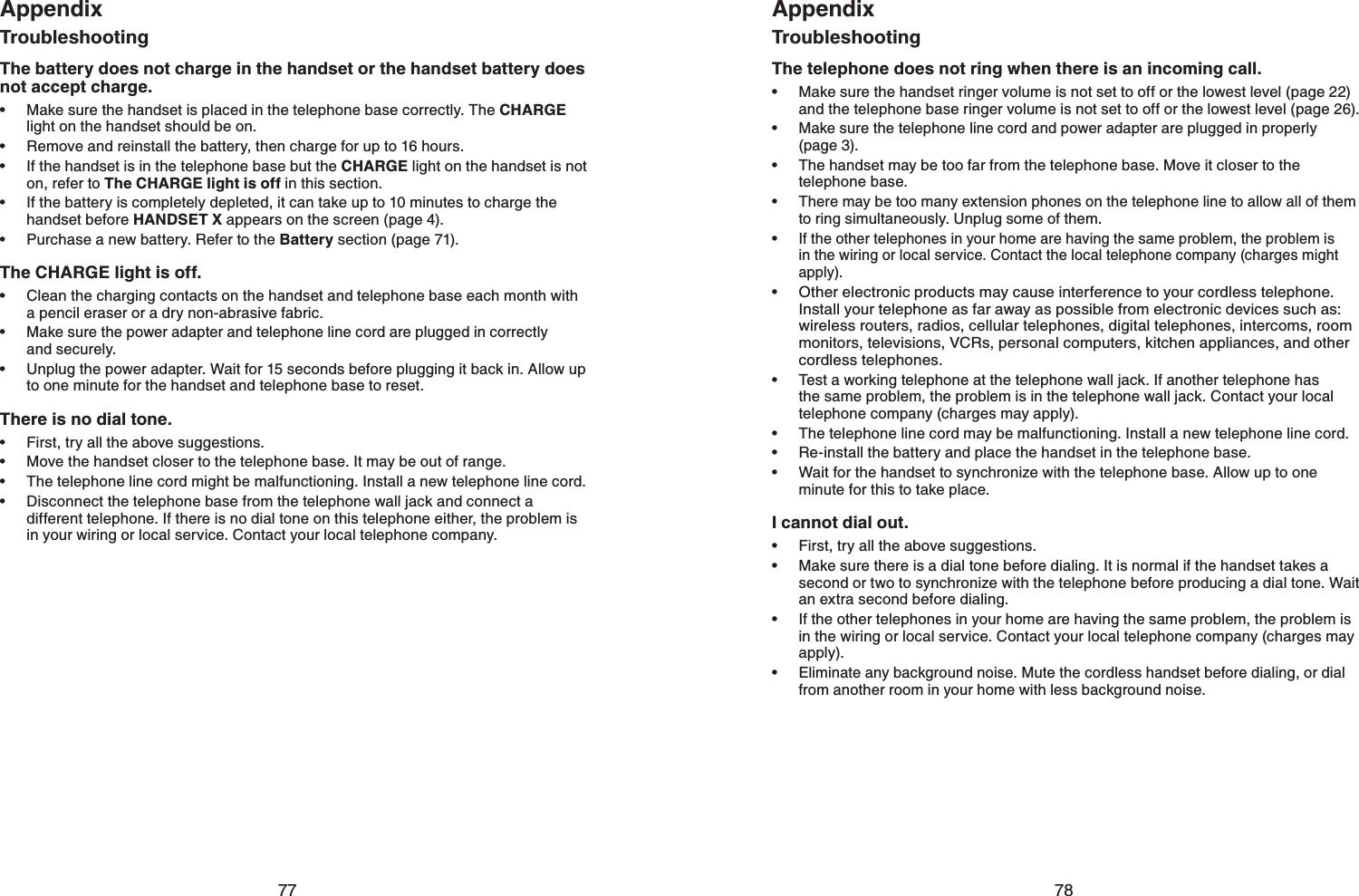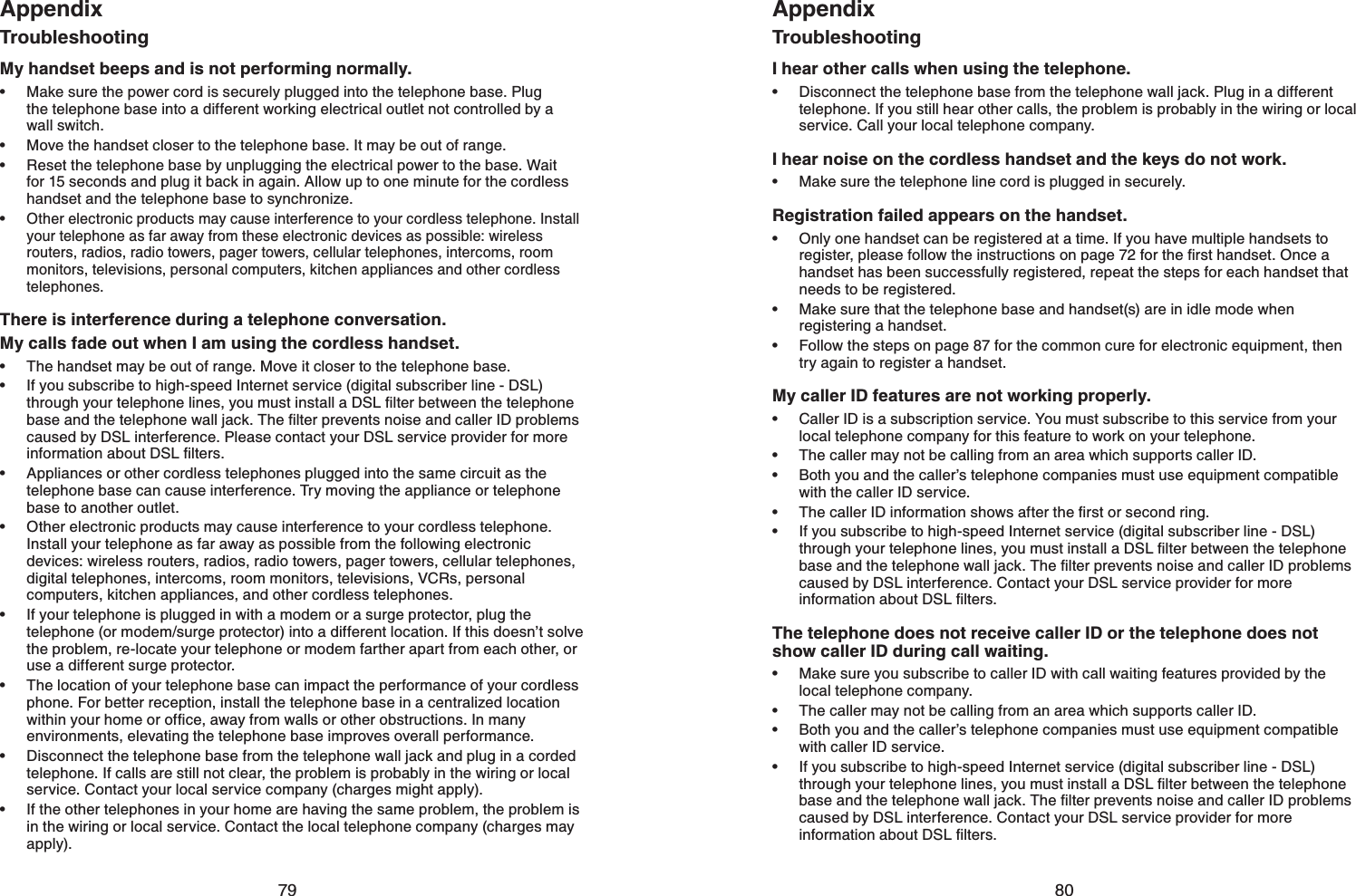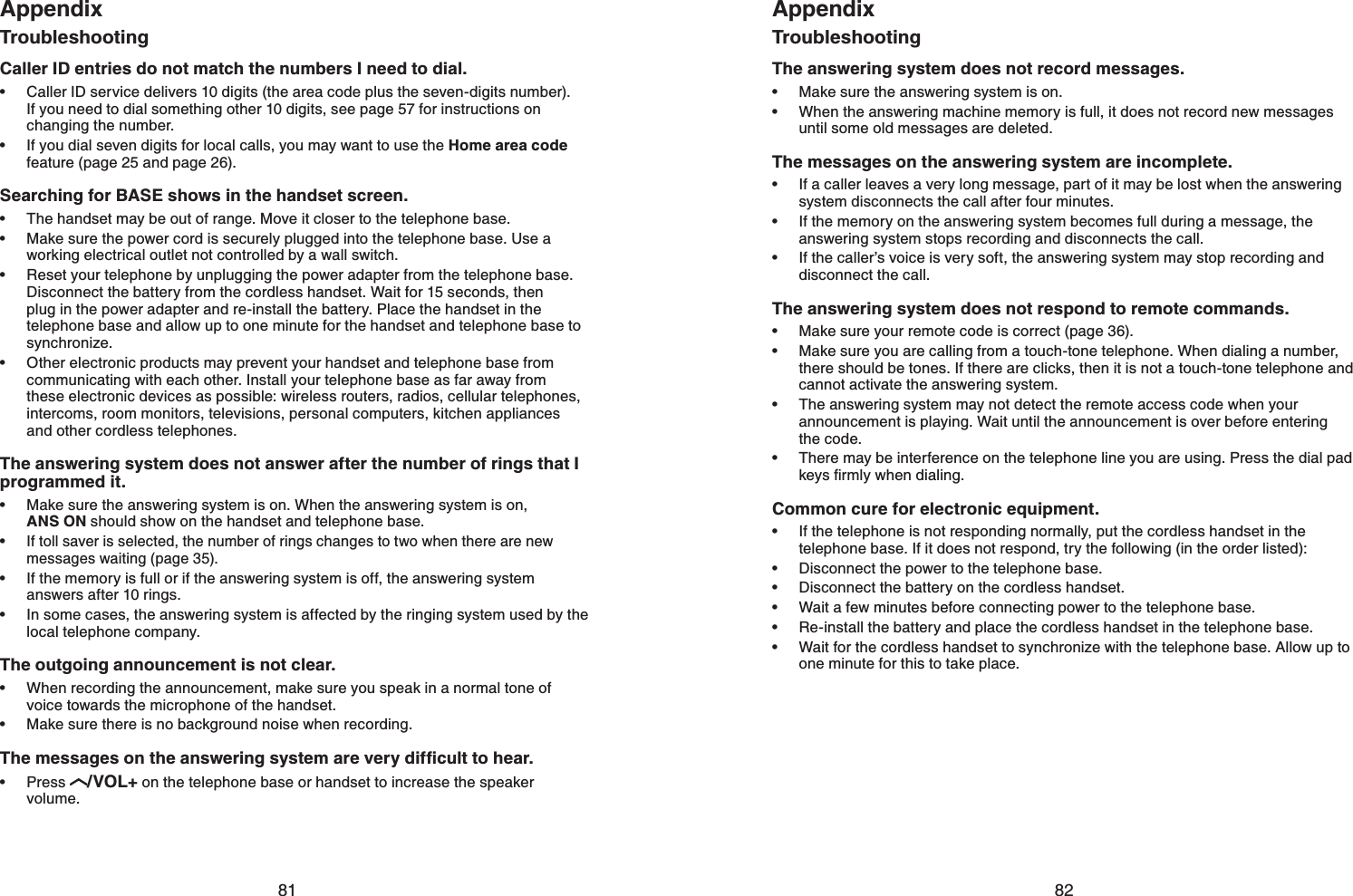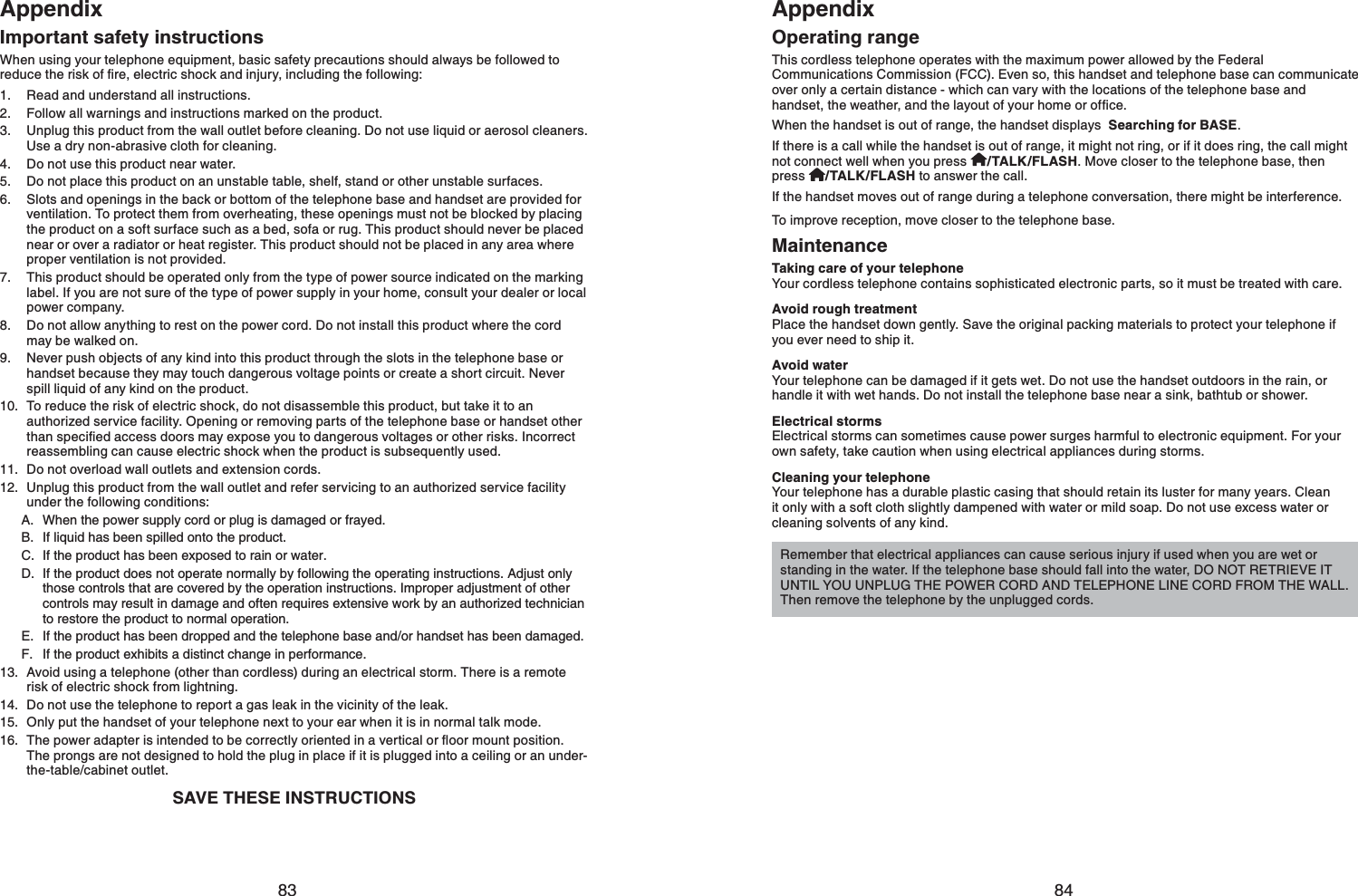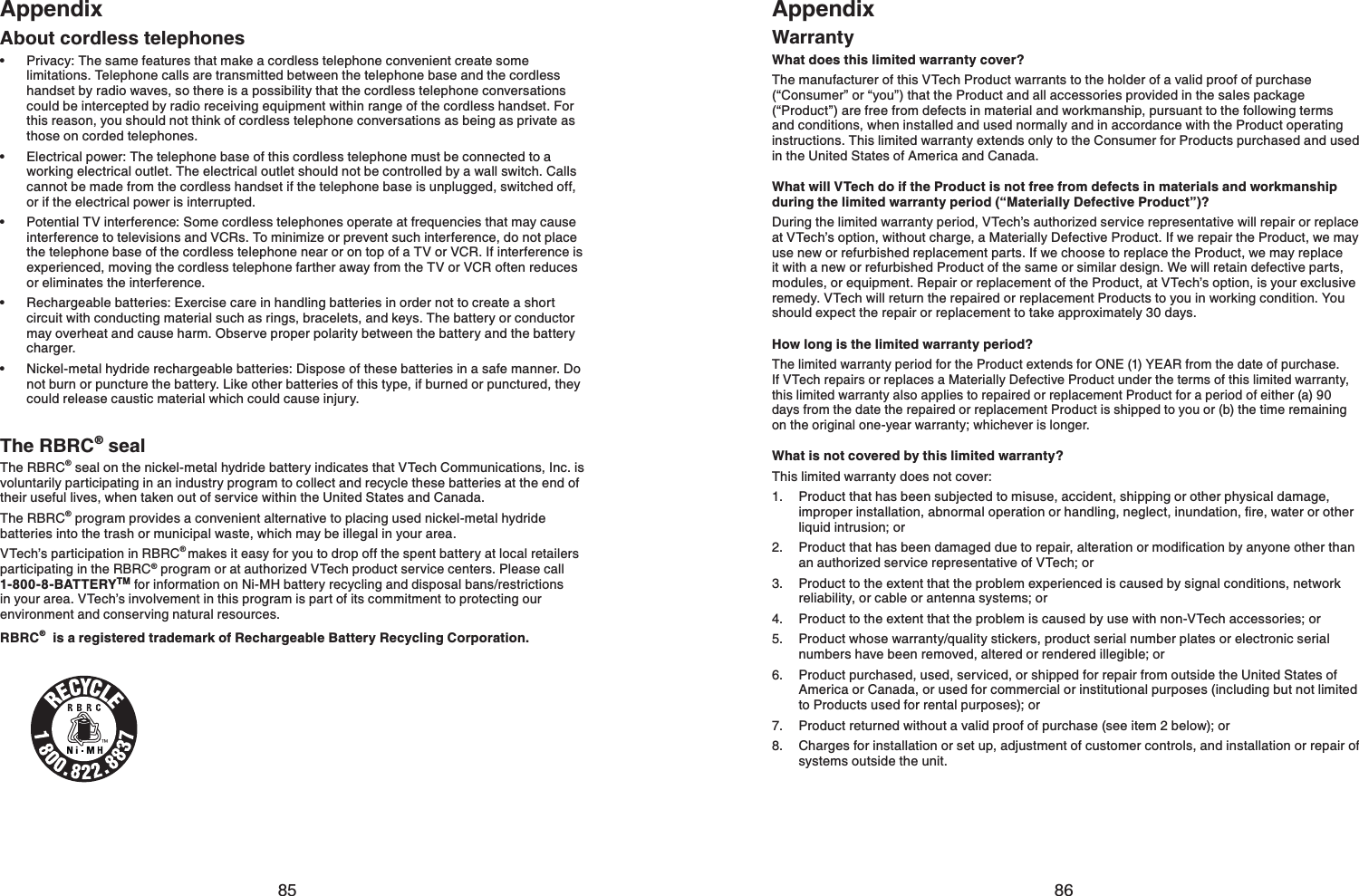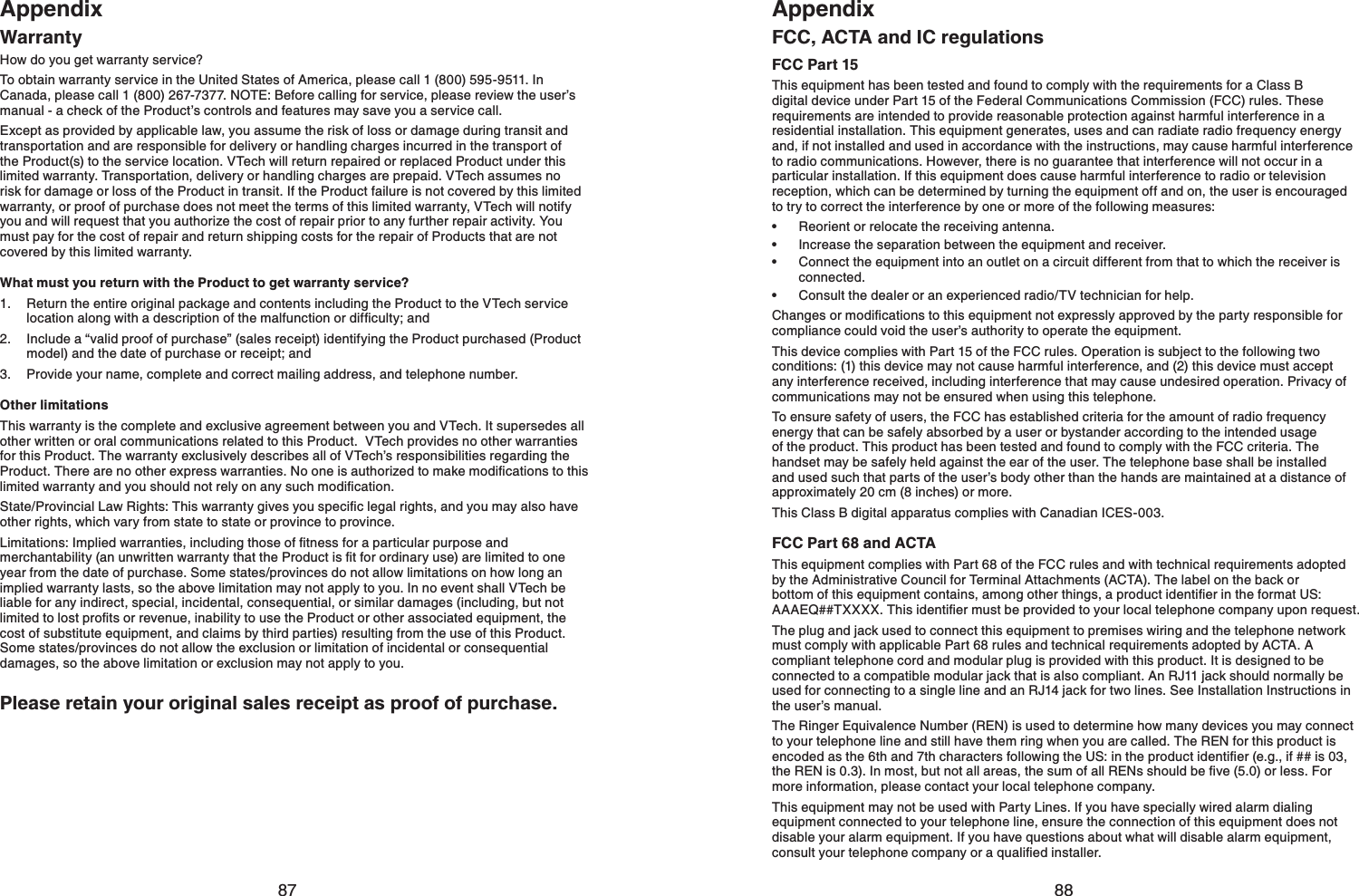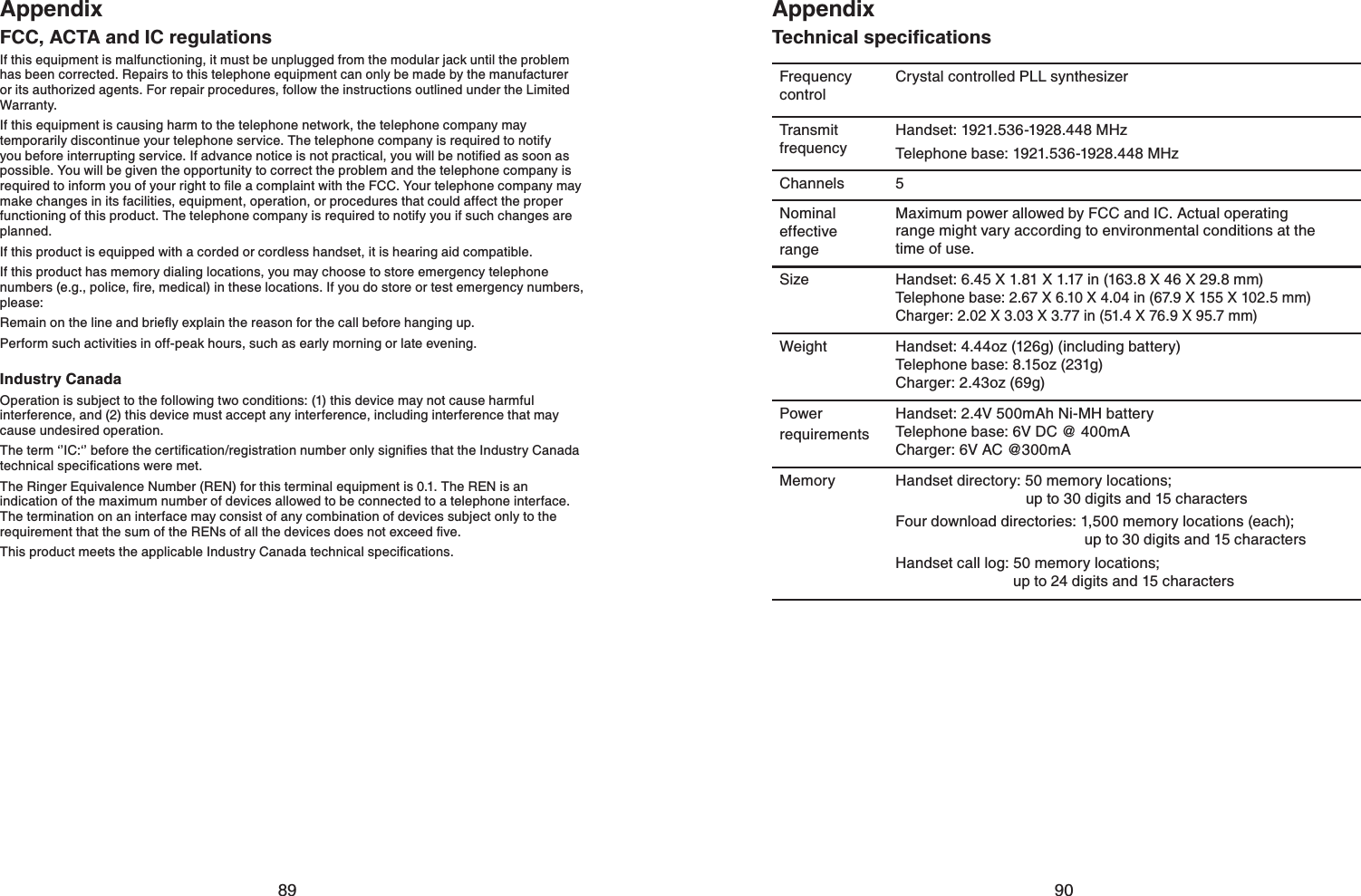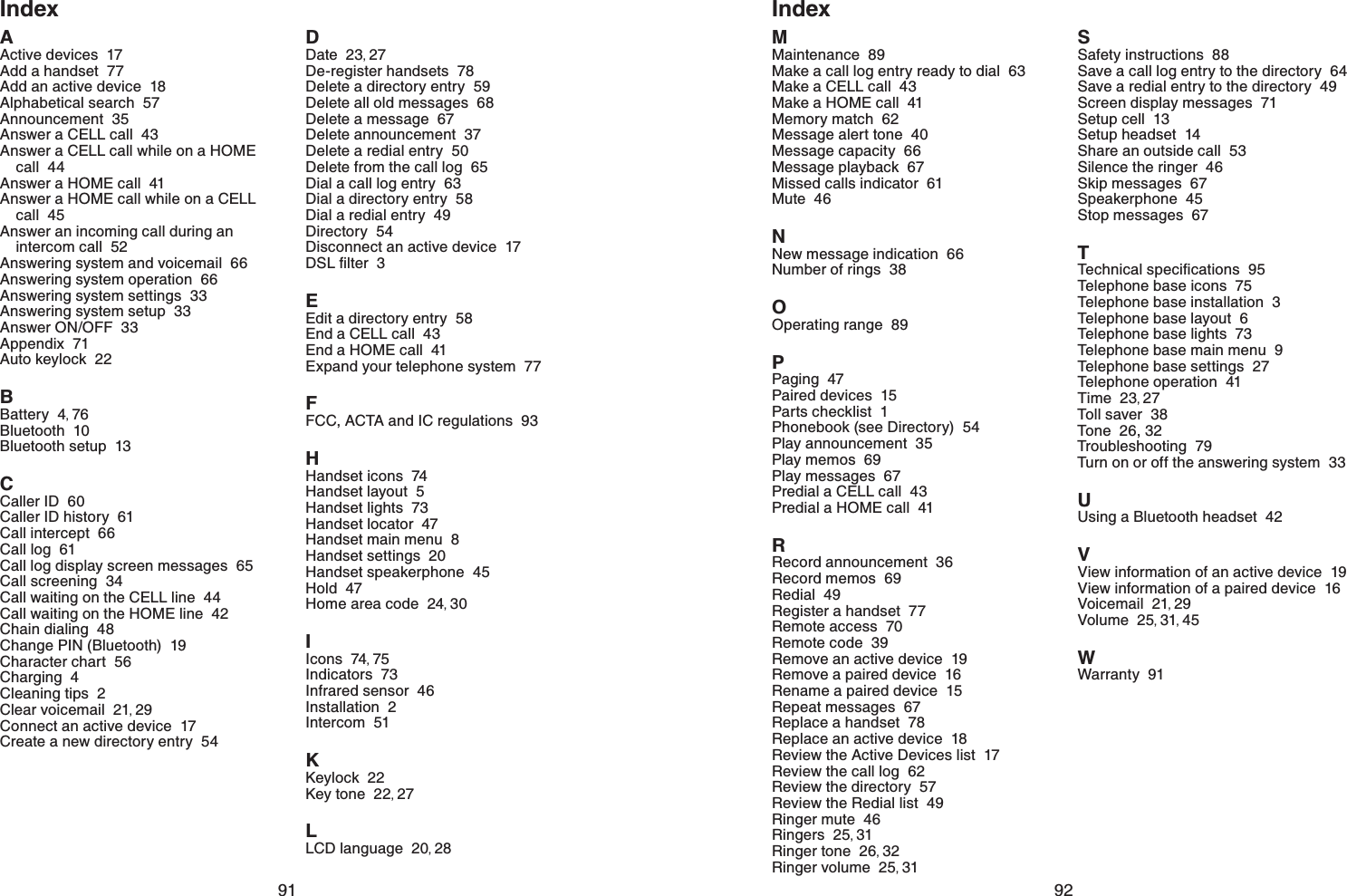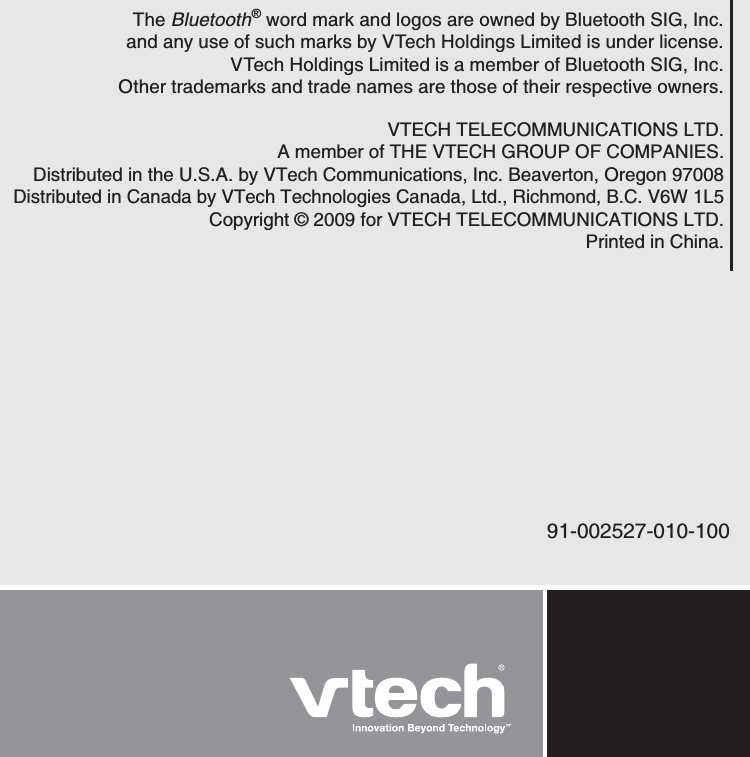VTech Telecommunications 80-7264-00 1.9GHz Cordless Phone (Base Bluetooth Portion) User Manual DS6311 2 CIB UT Talk 070609 ITS
VTech Telecommunications Ltd 1.9GHz Cordless Phone (Base Bluetooth Portion) DS6311 2 CIB UT Talk 070609 ITS
Contents
- 1. Manual
- 2. Users Manual
Manual
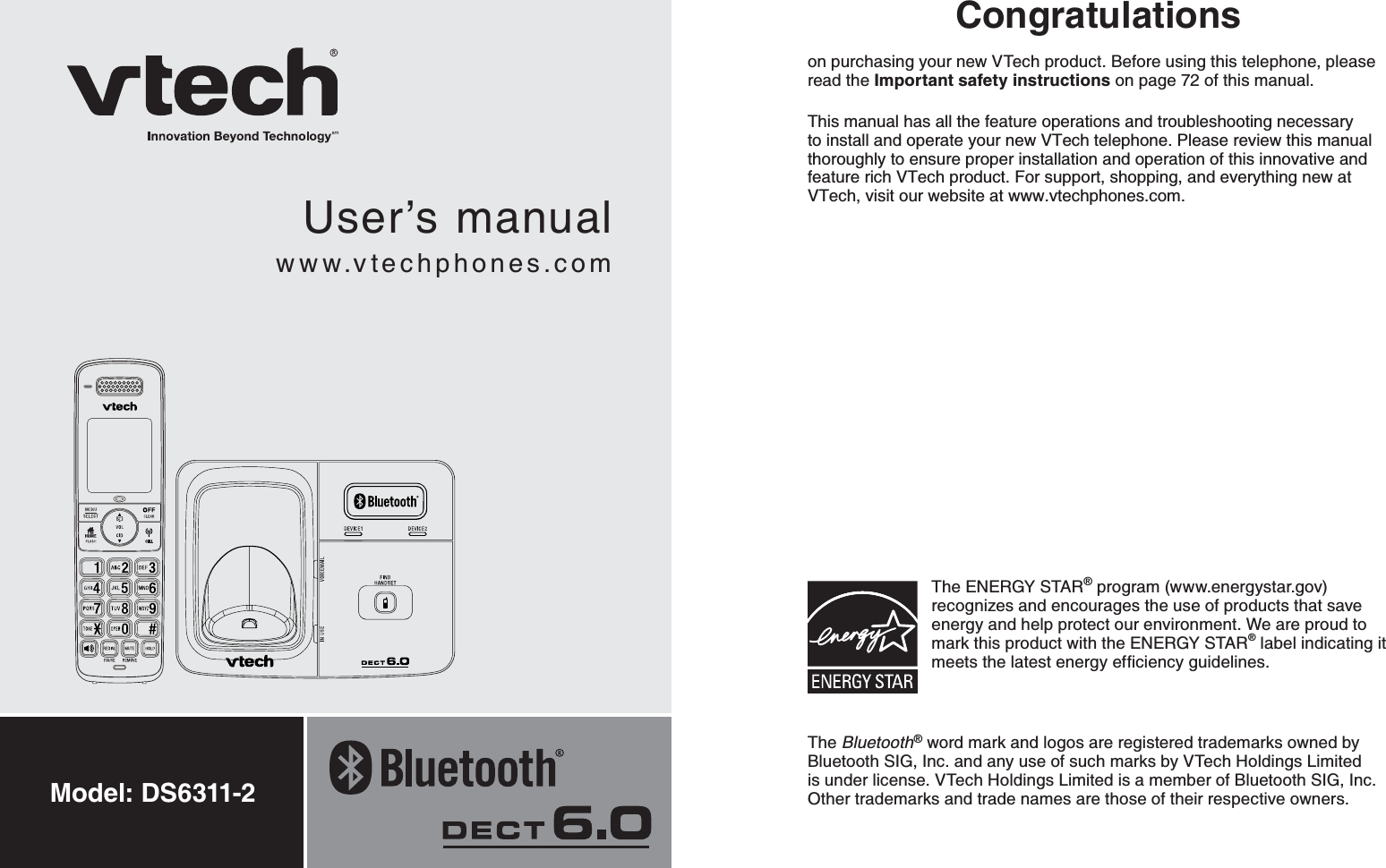
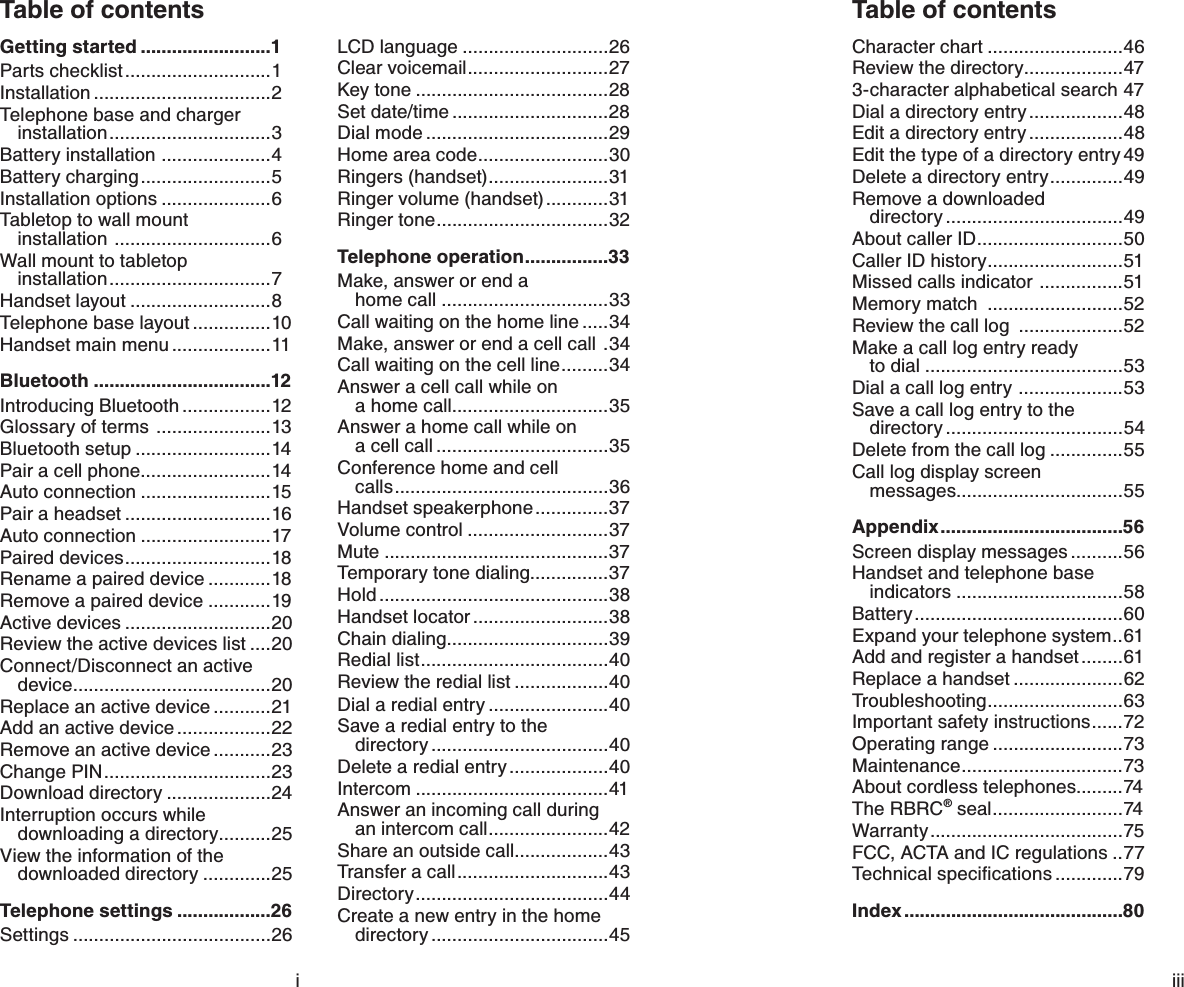
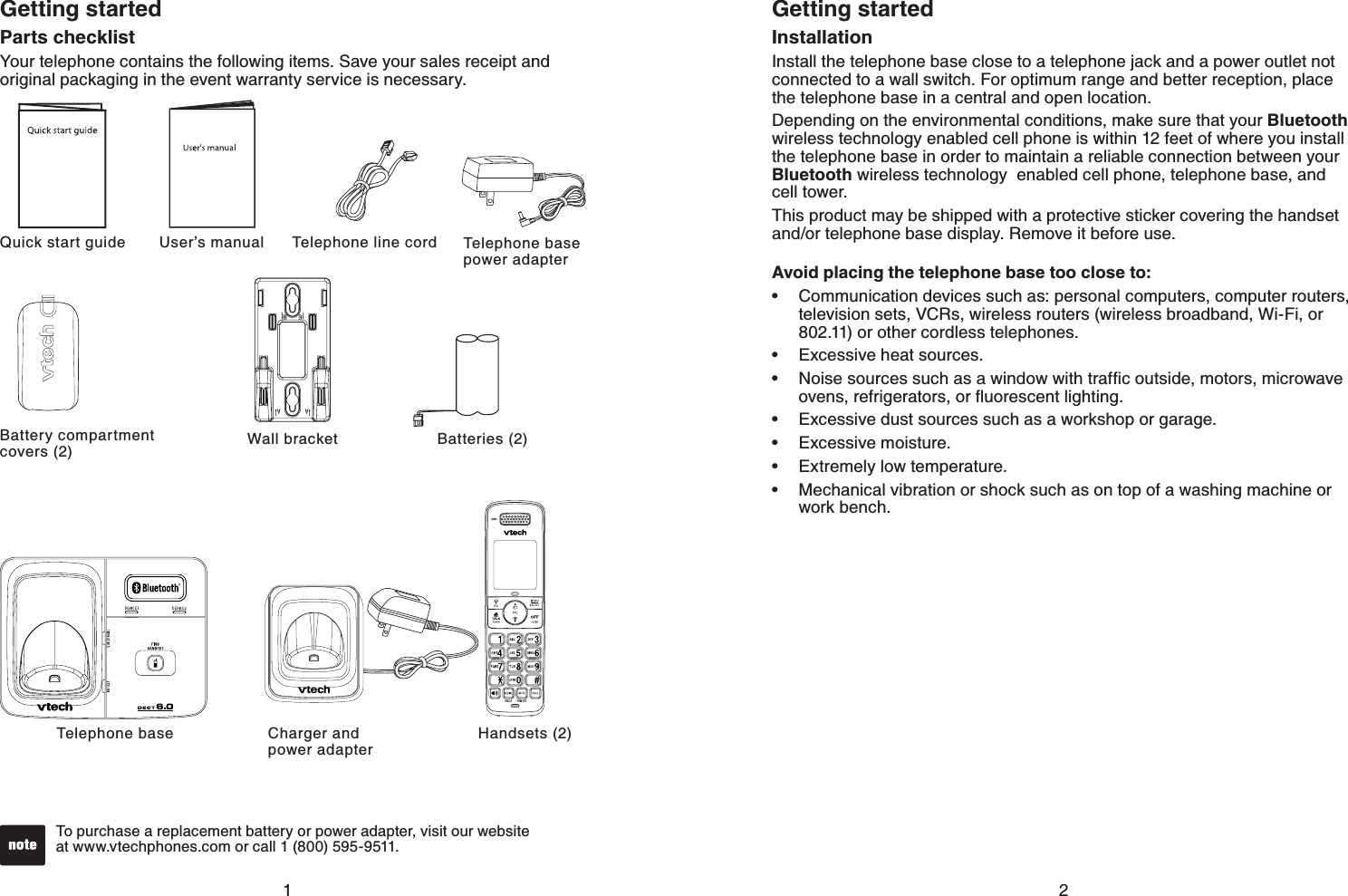
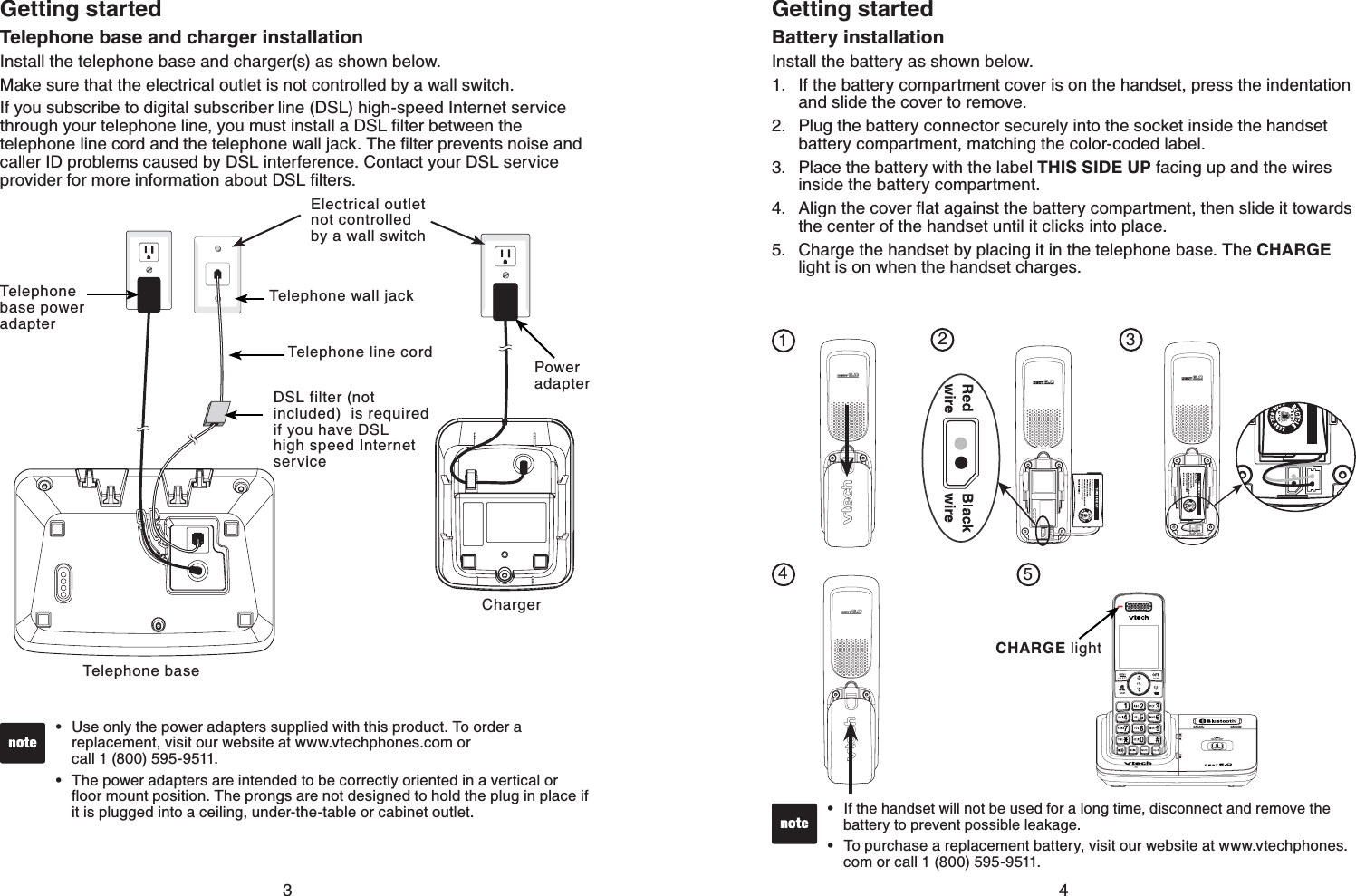
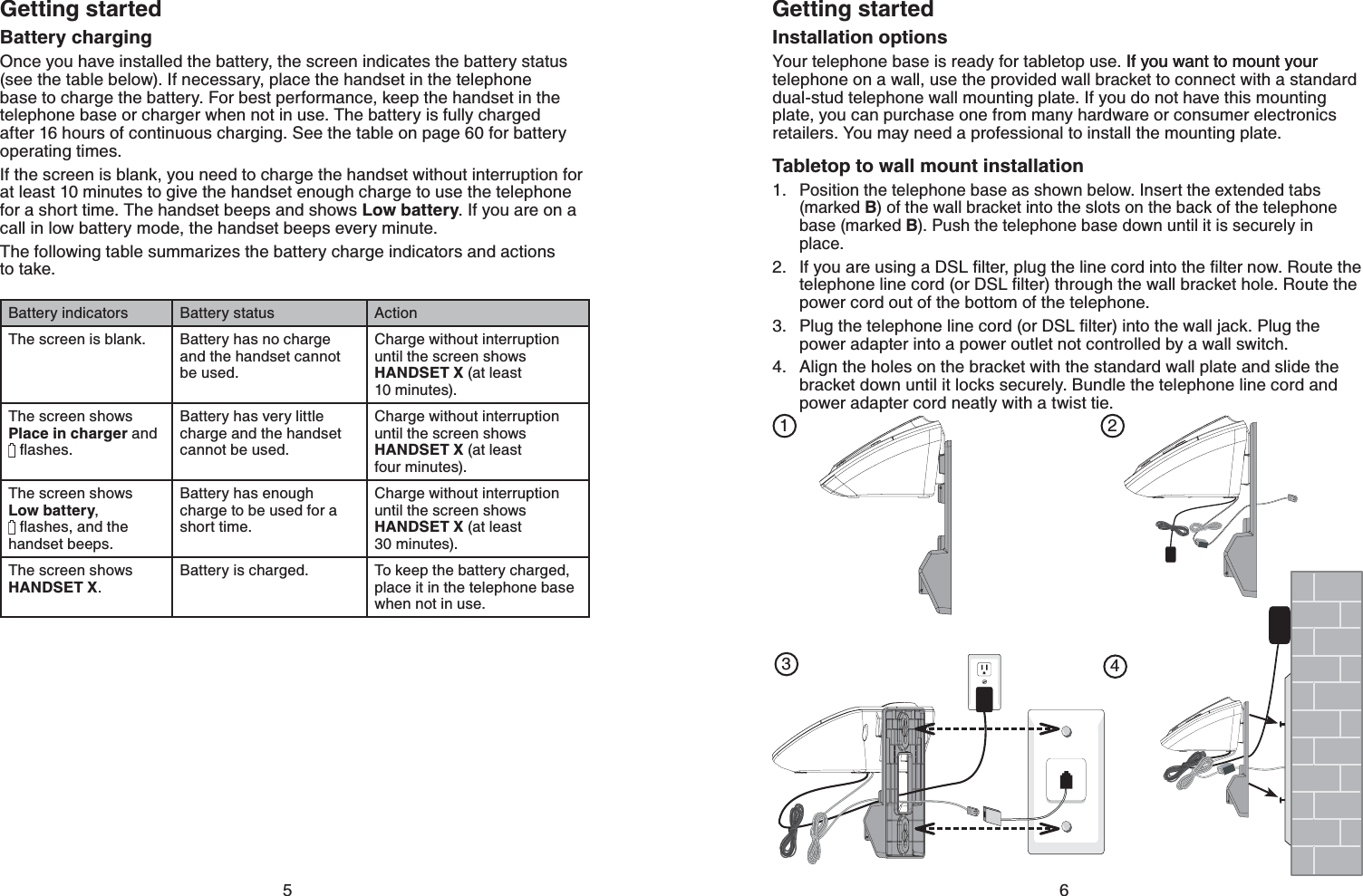
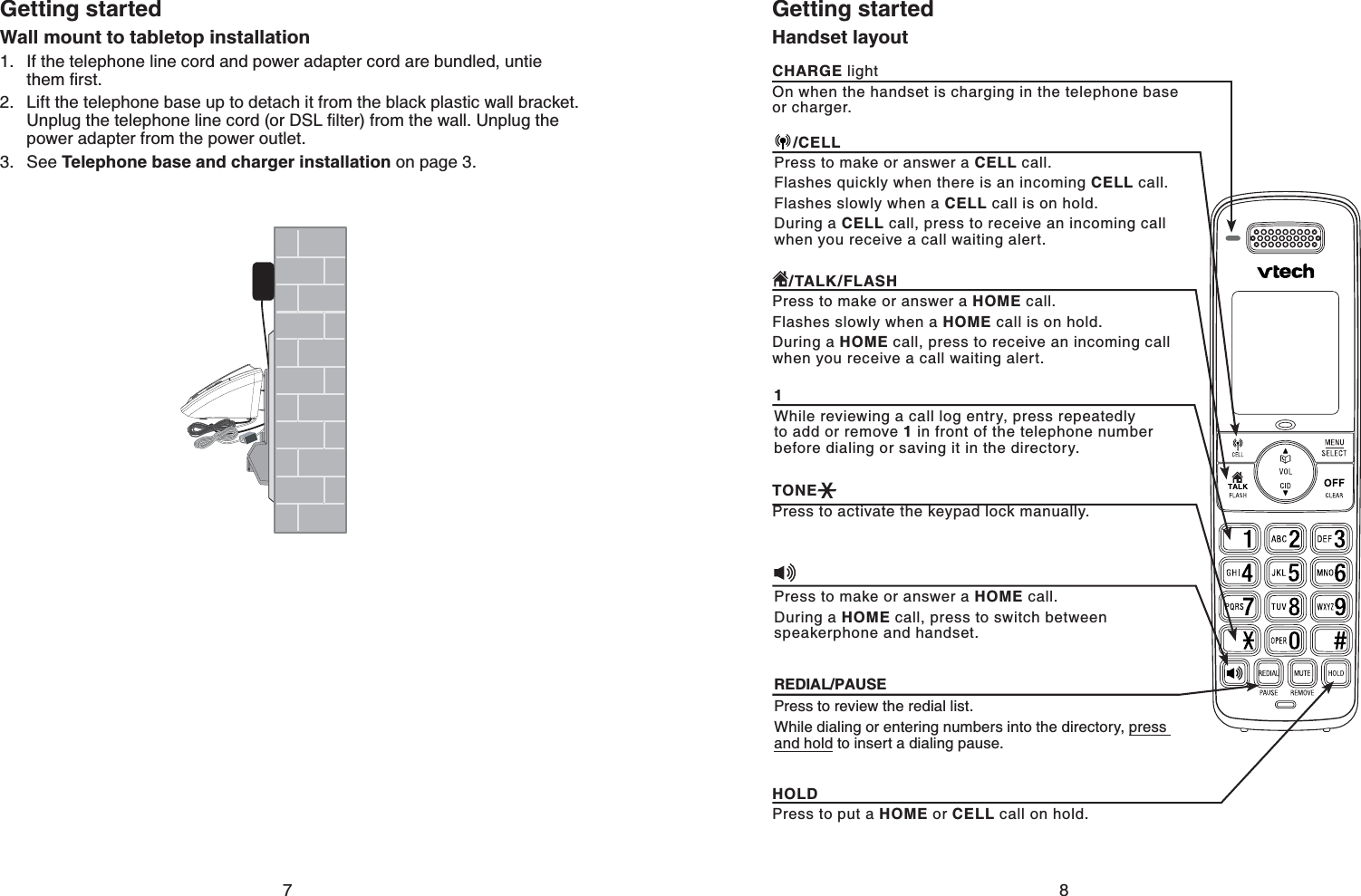
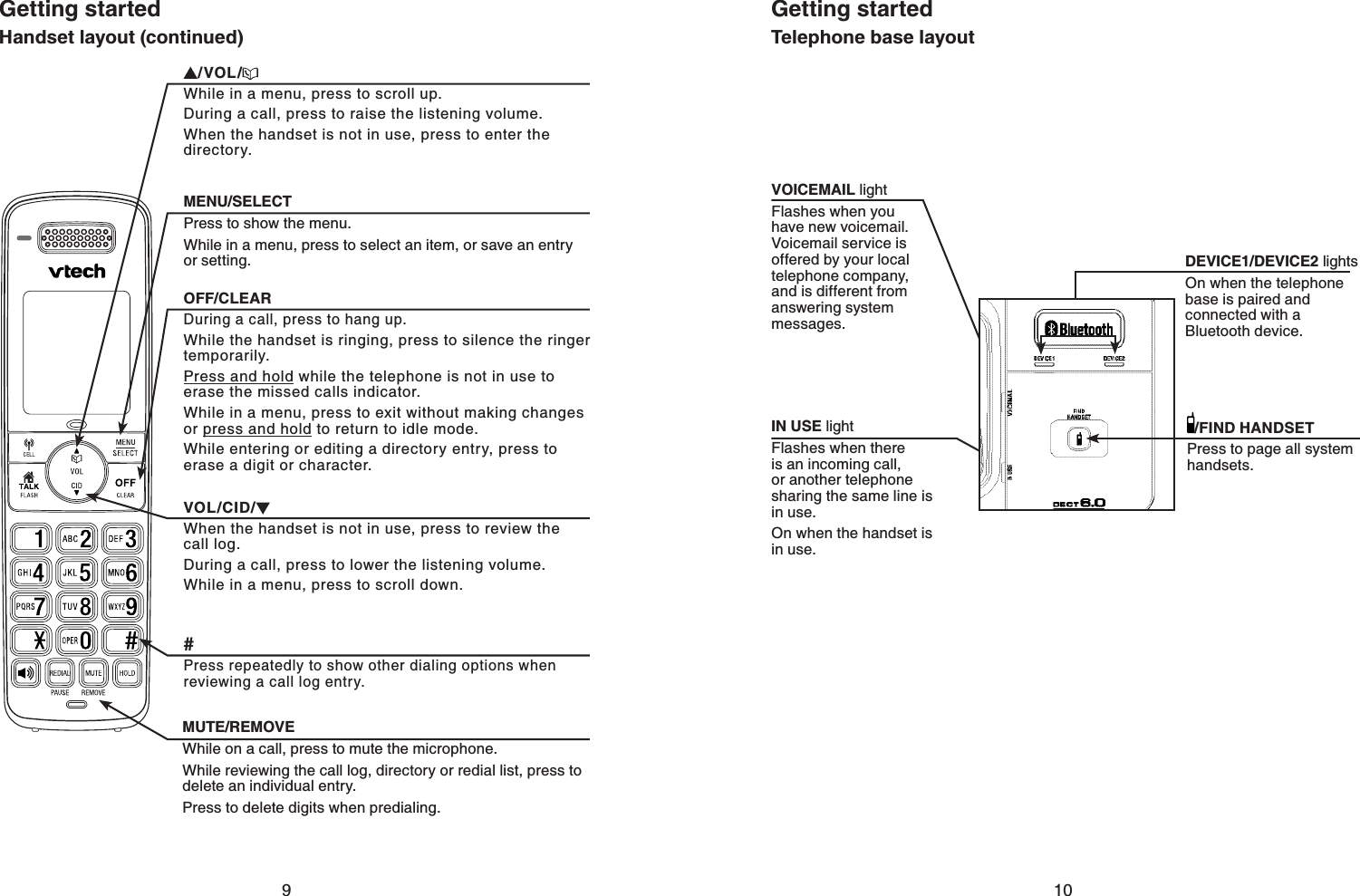
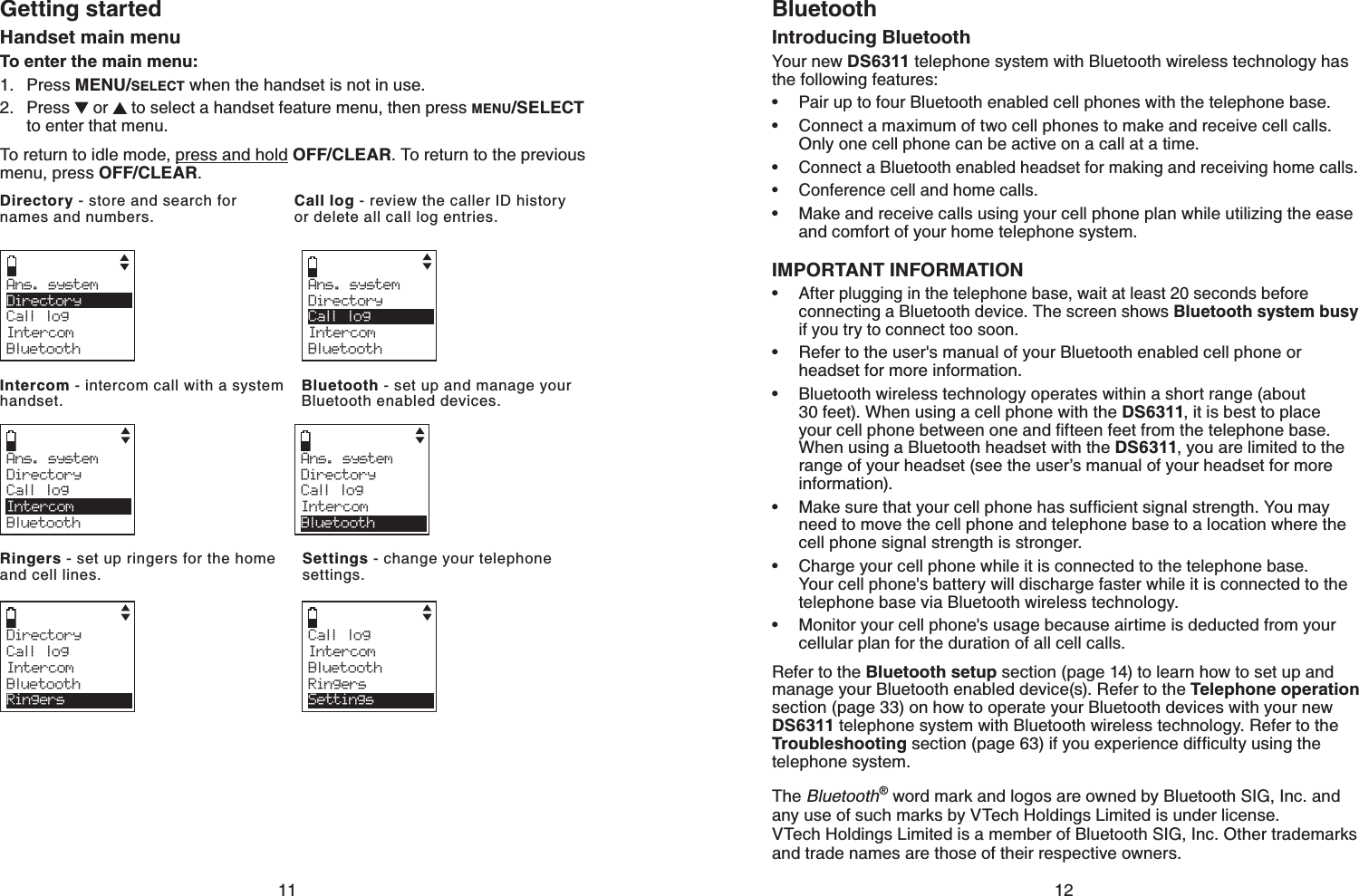
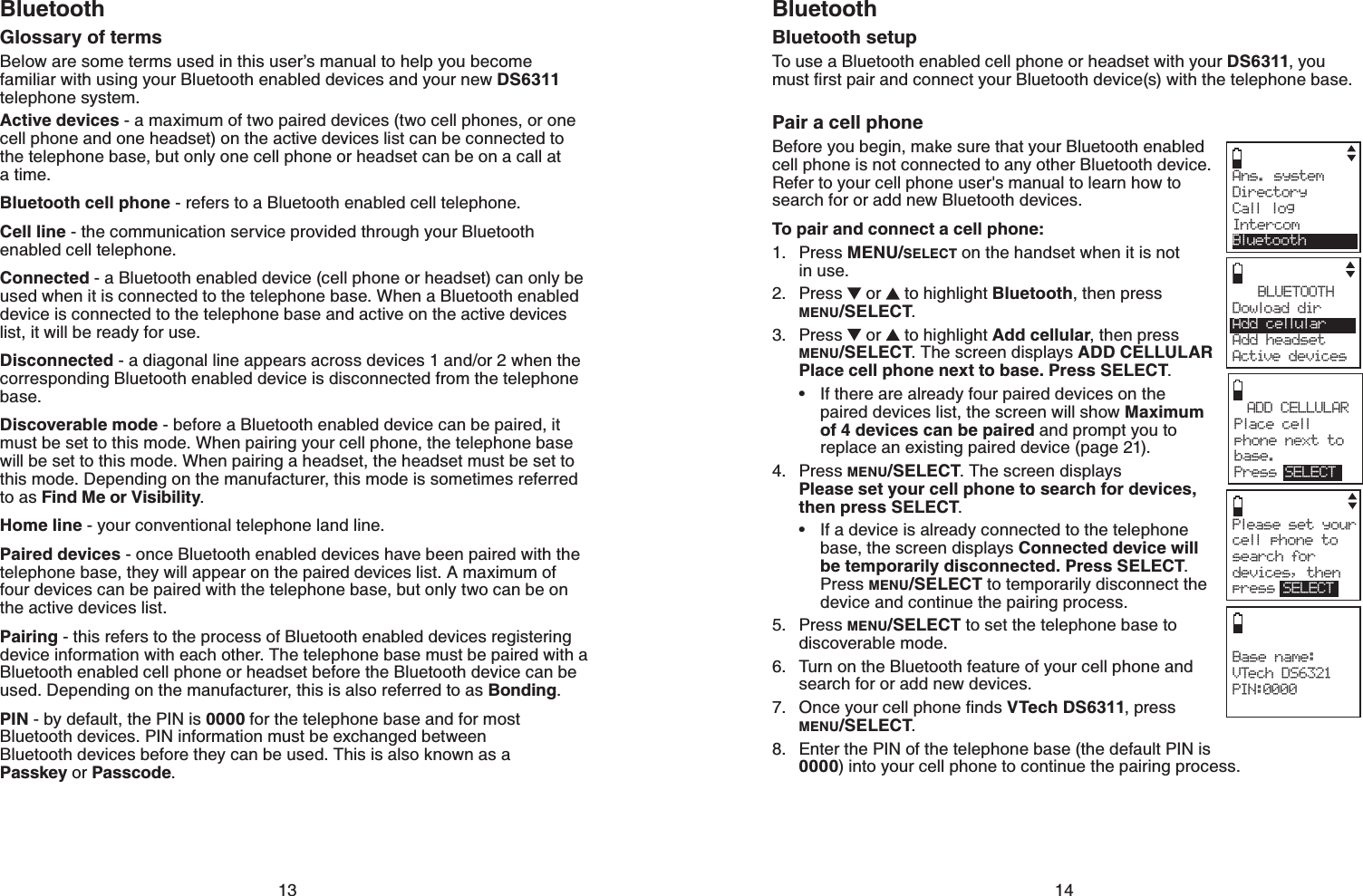
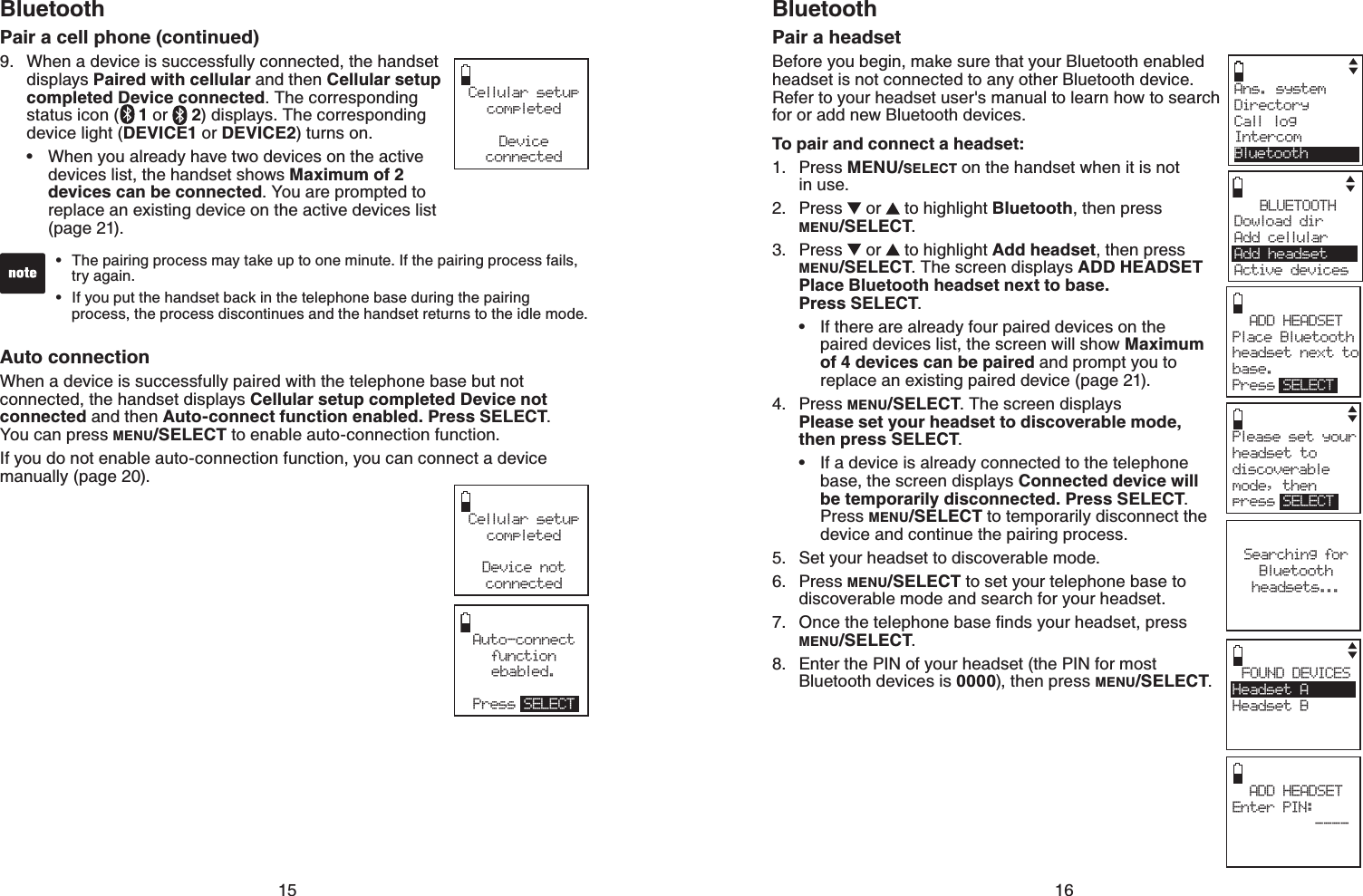
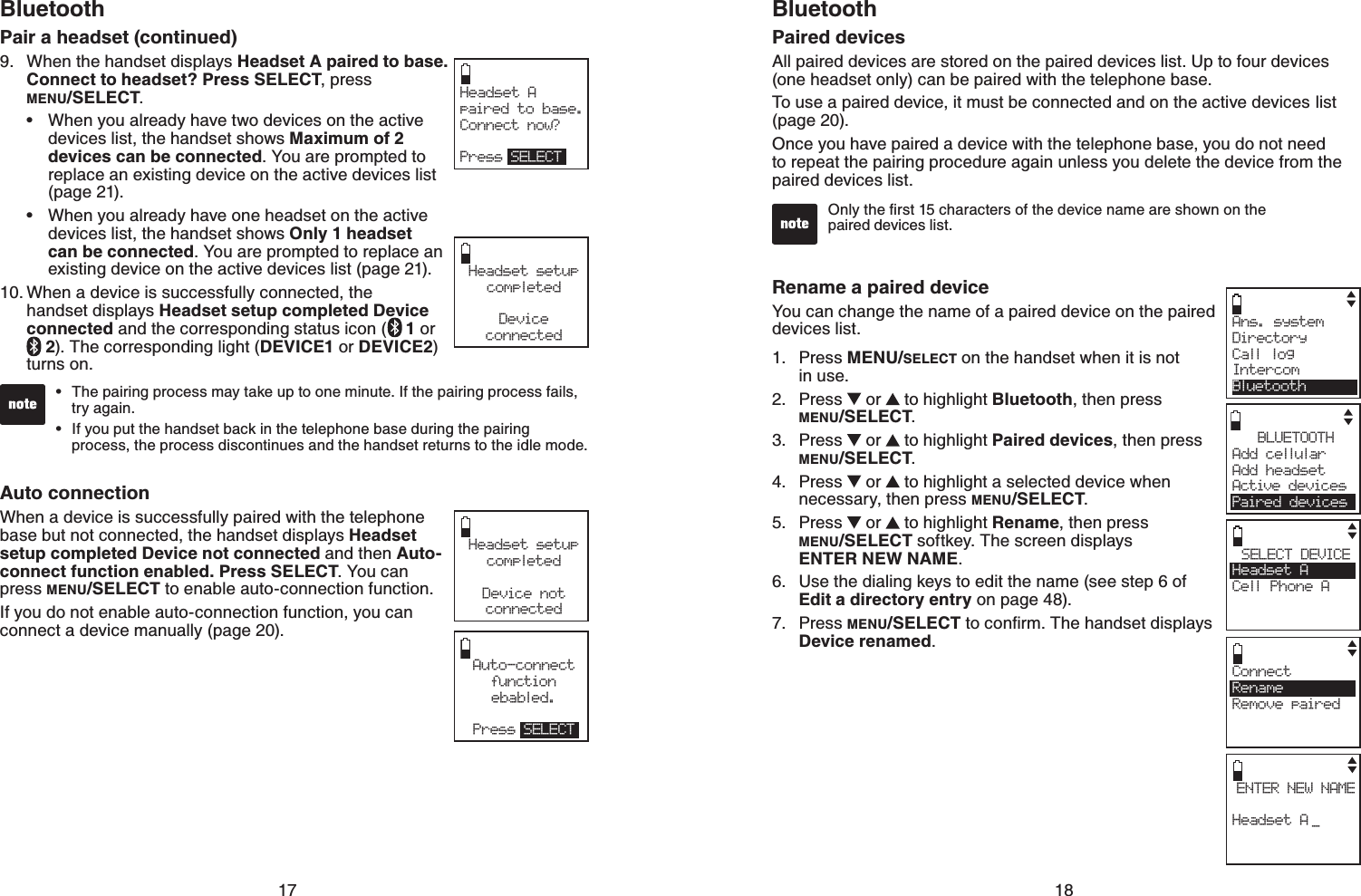
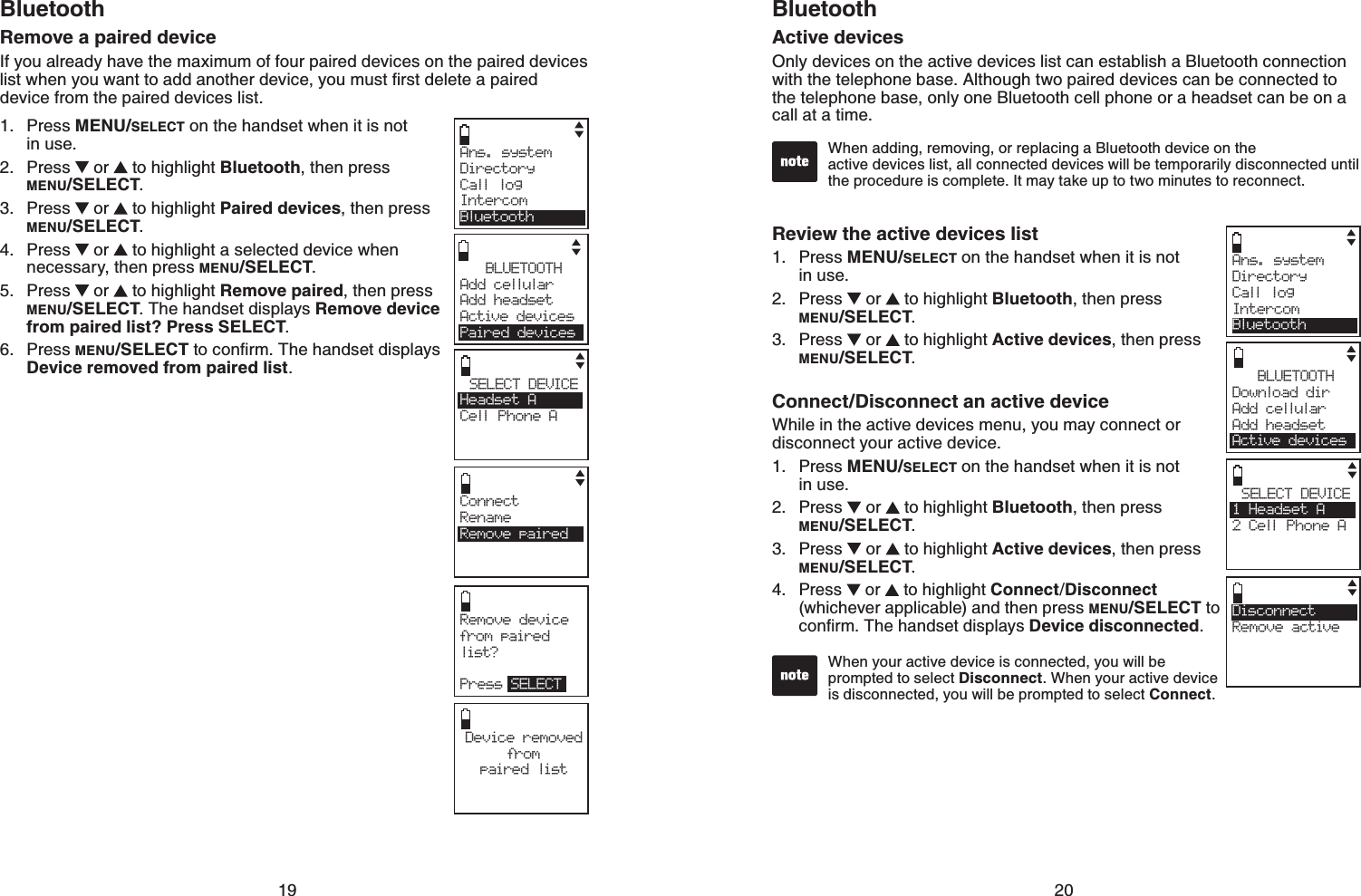
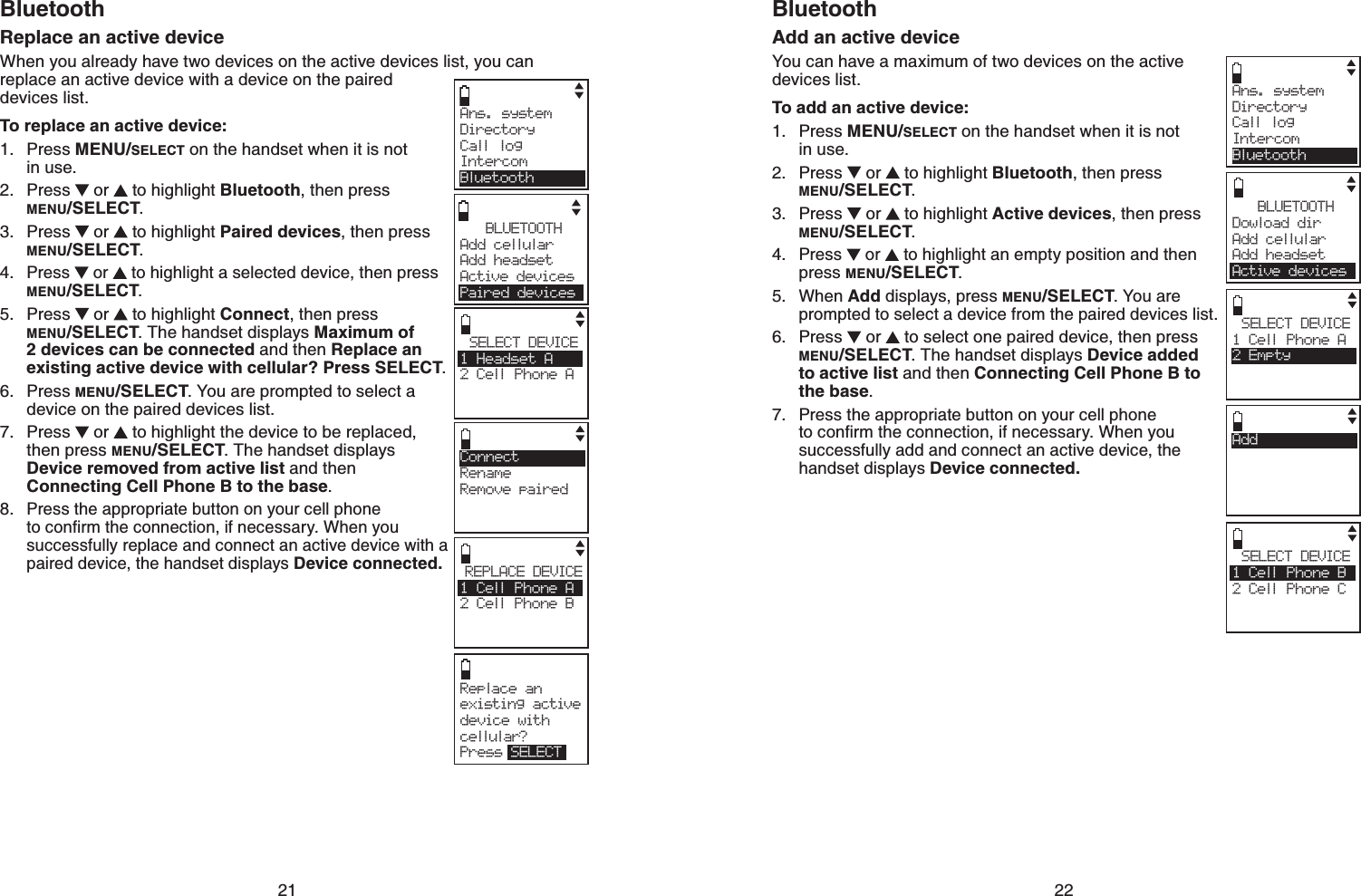
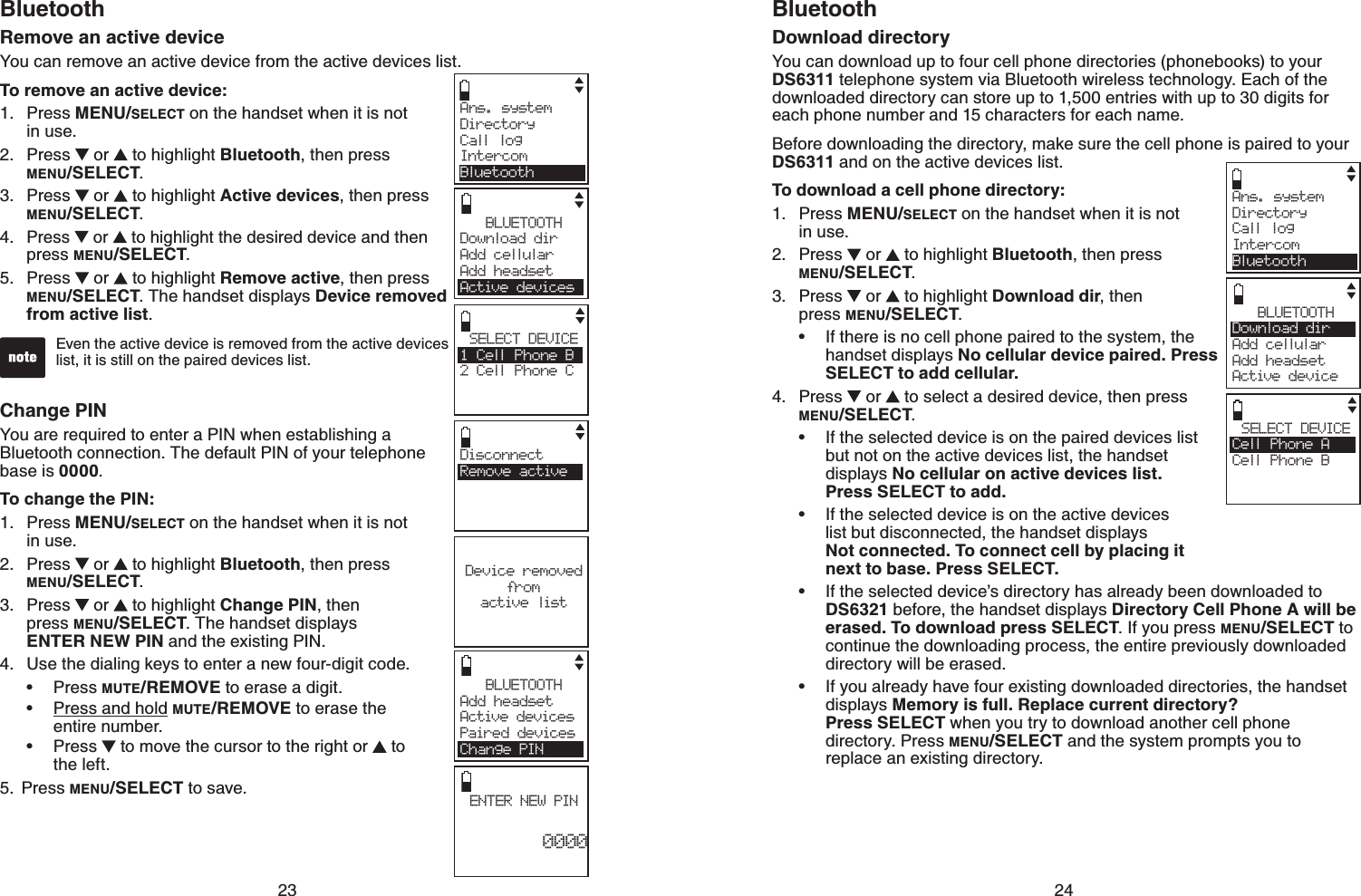
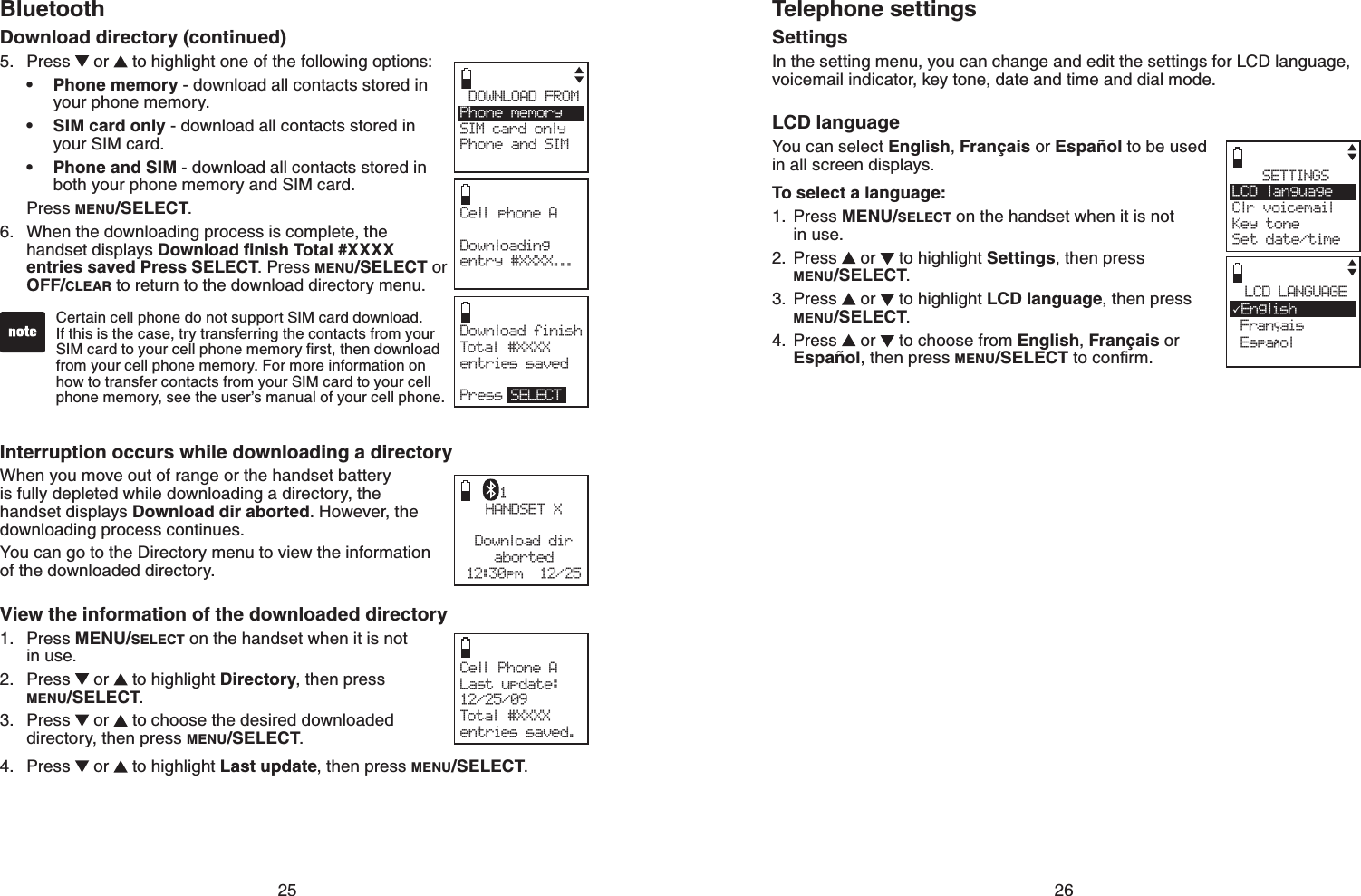
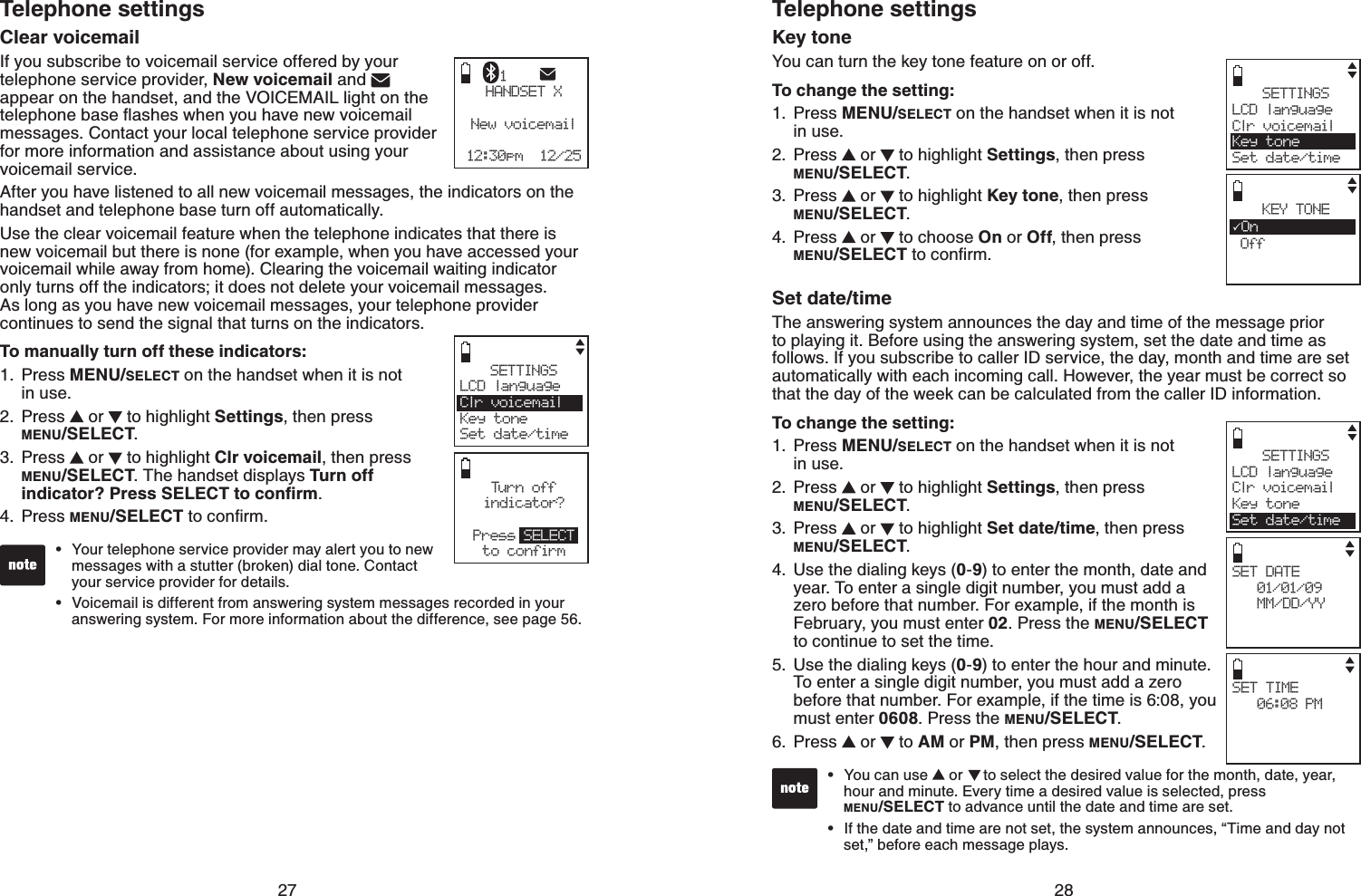
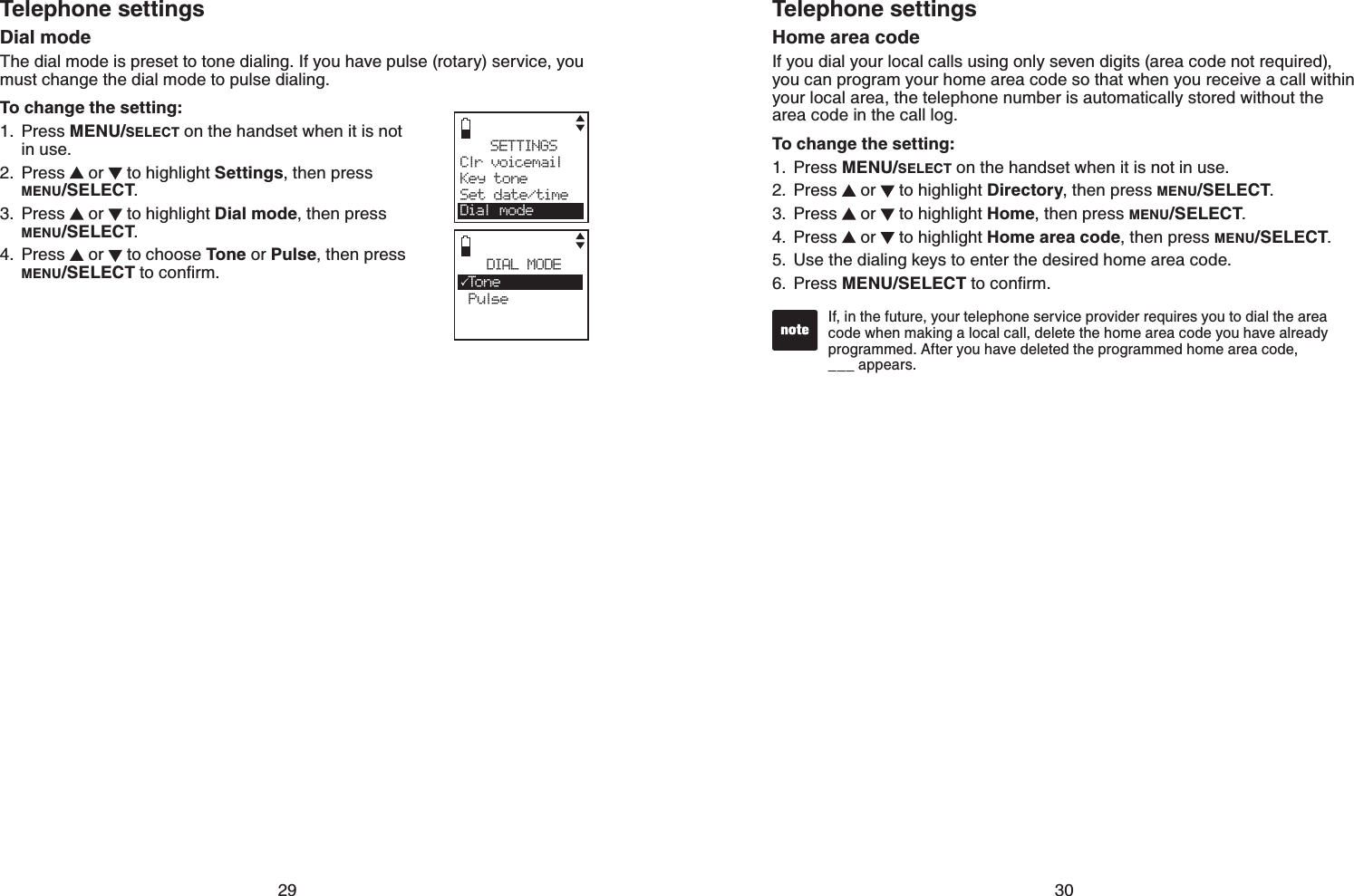
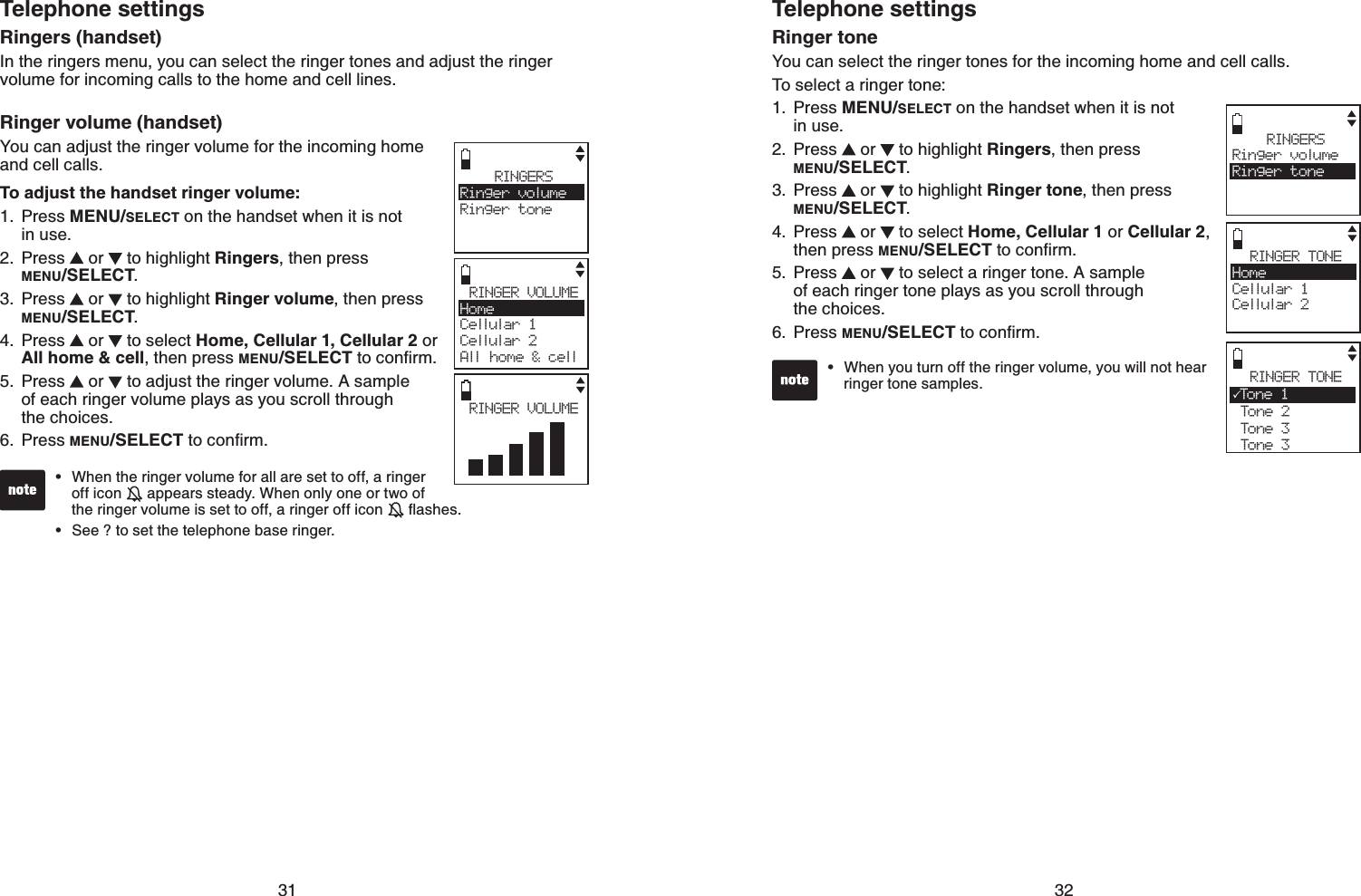
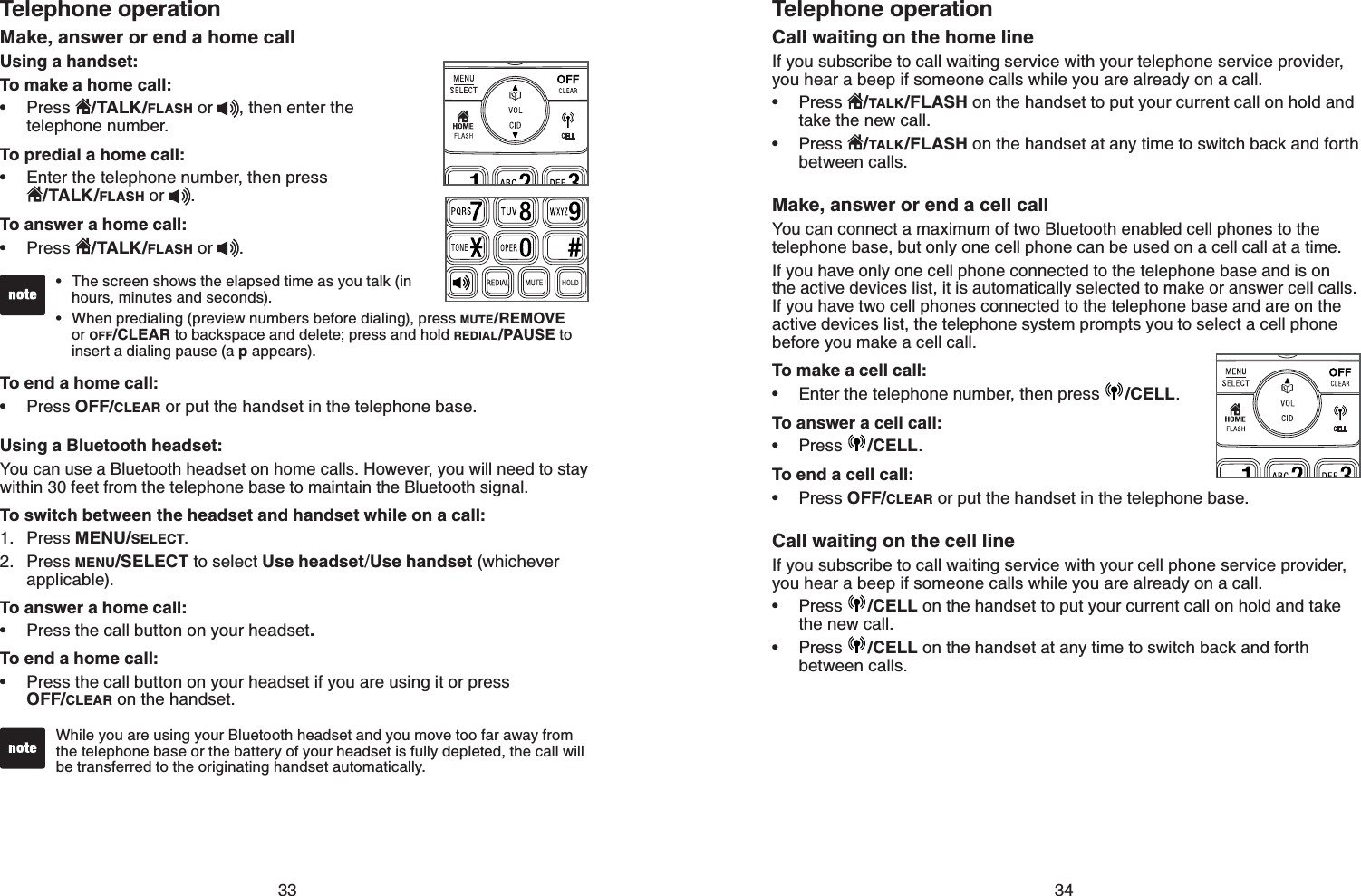
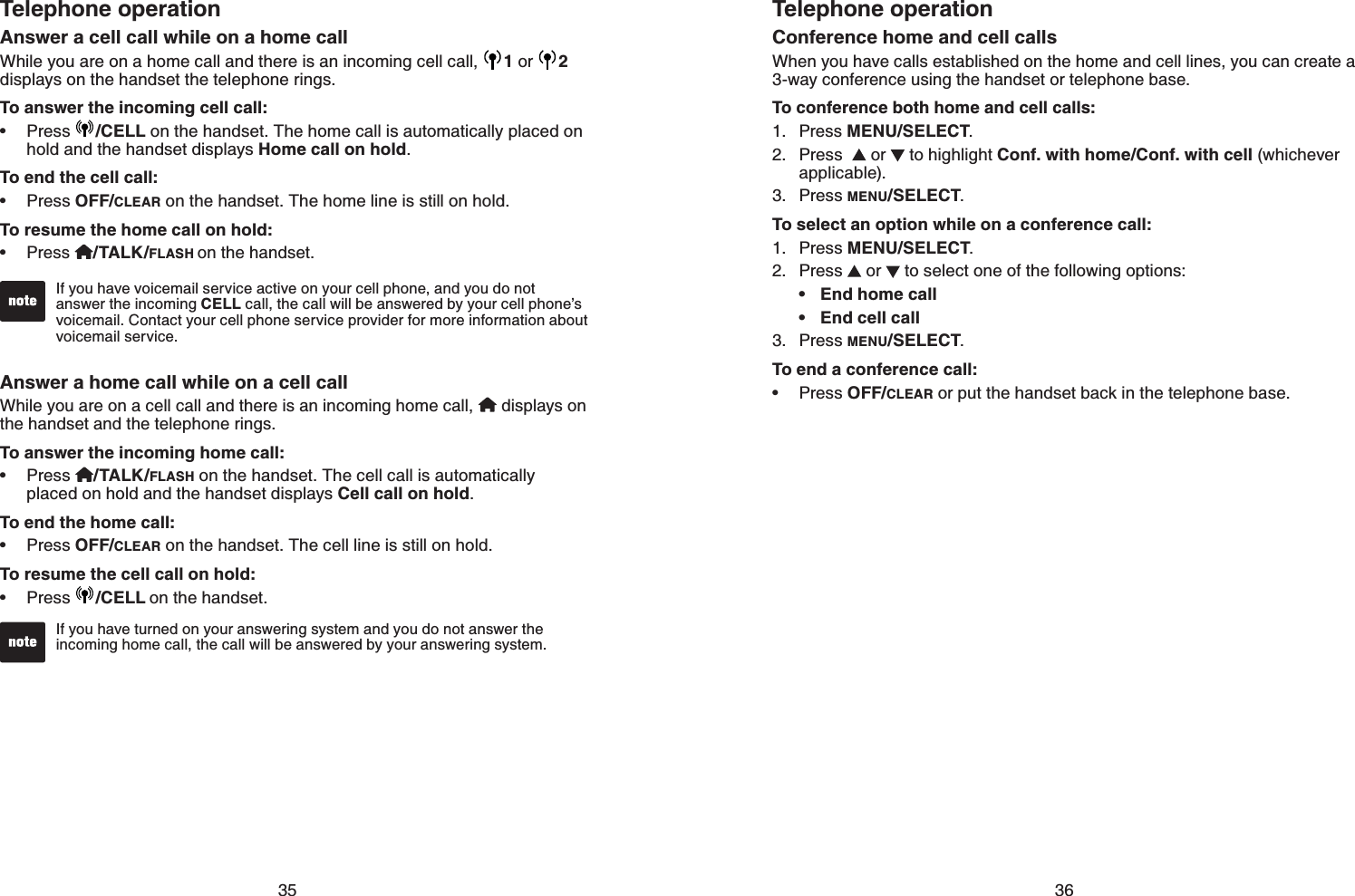
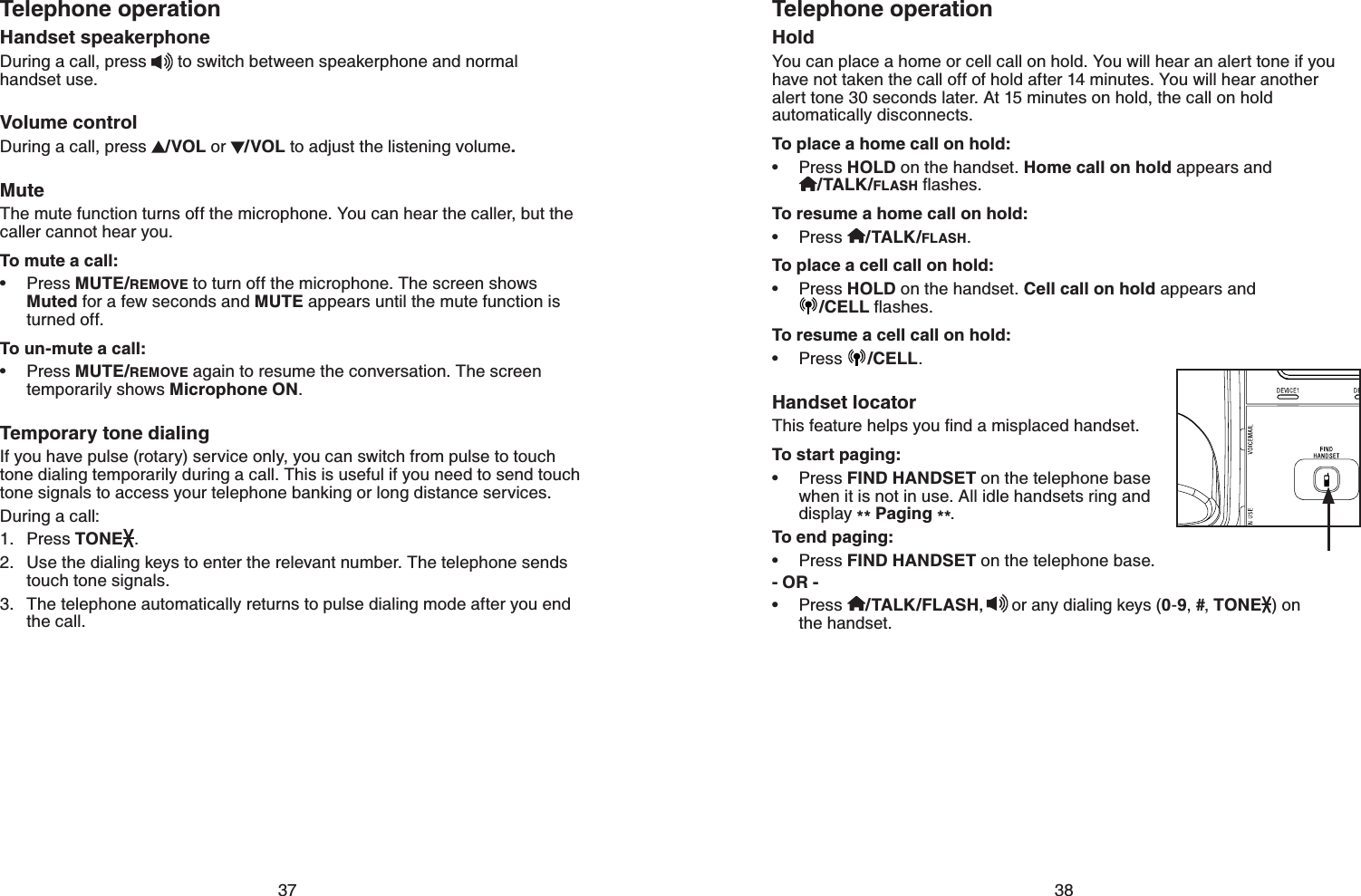
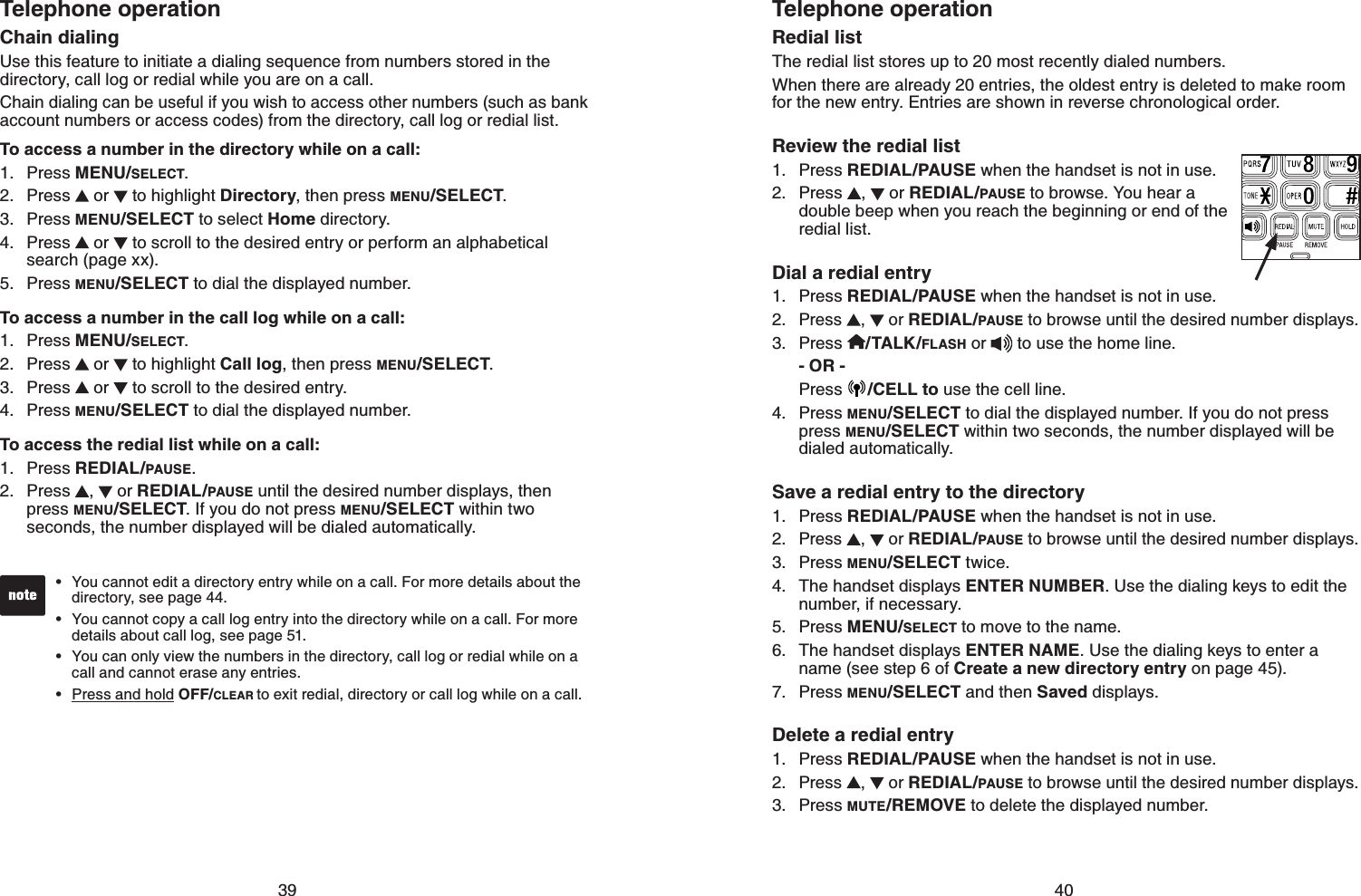
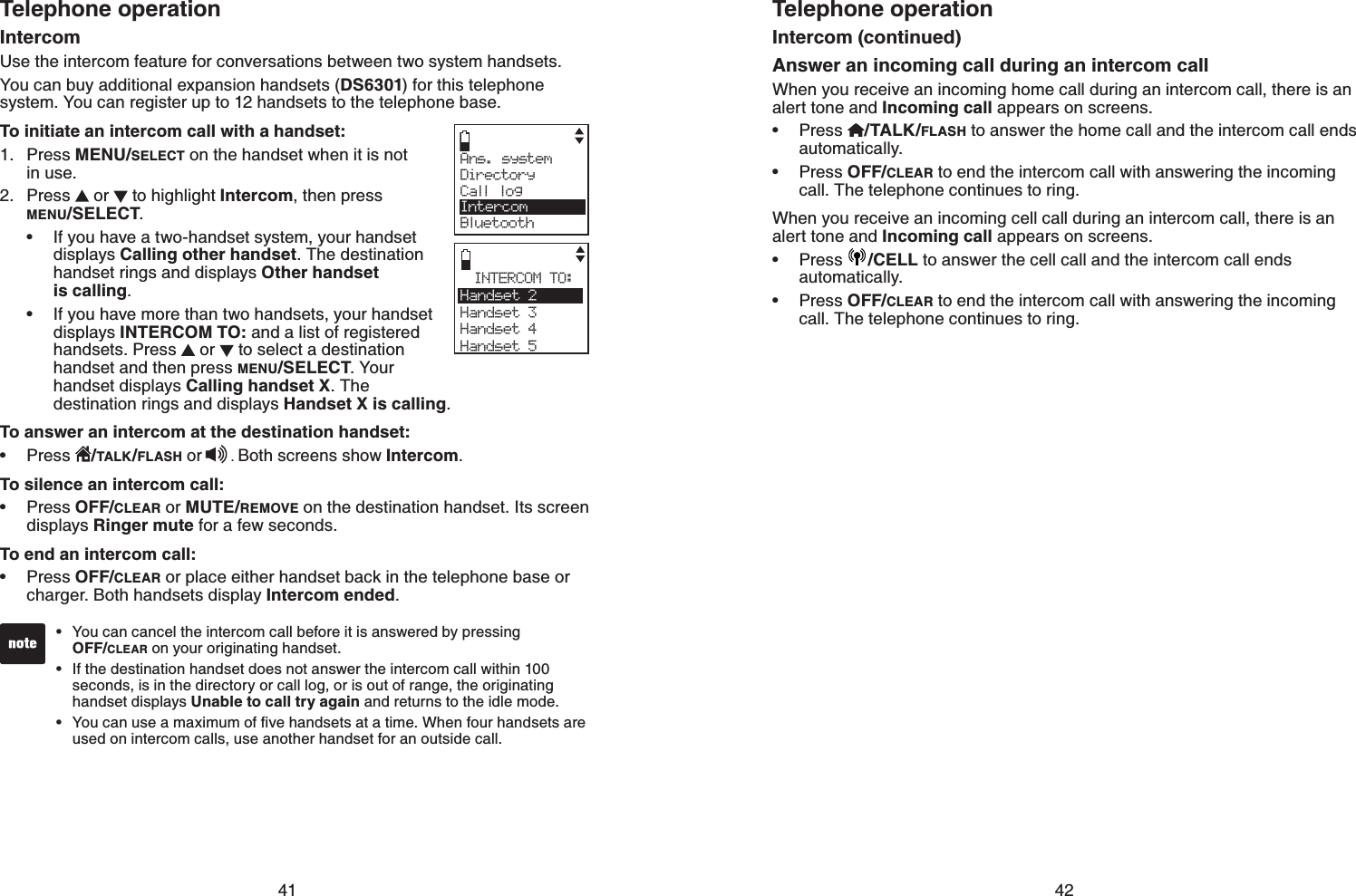
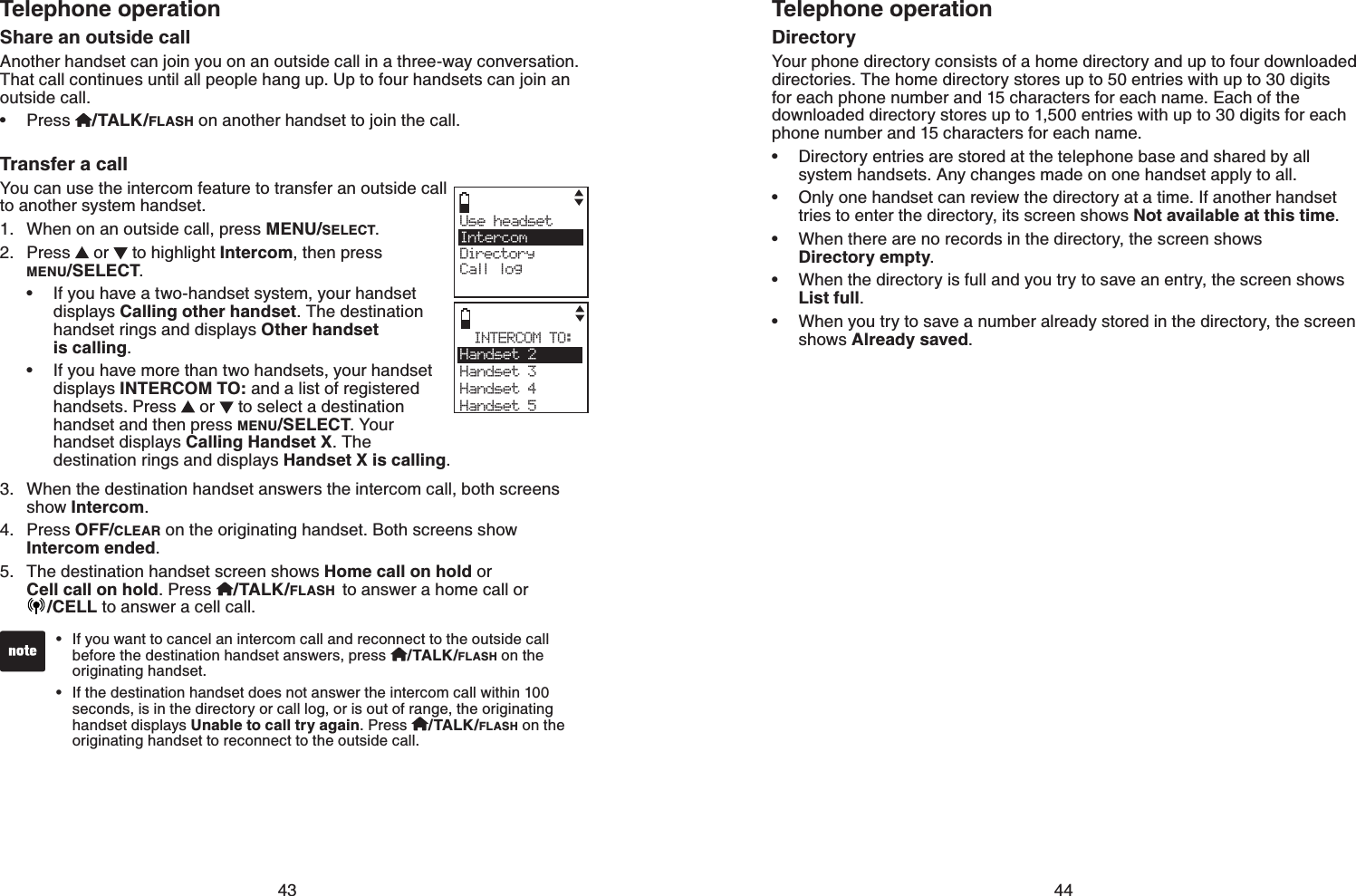
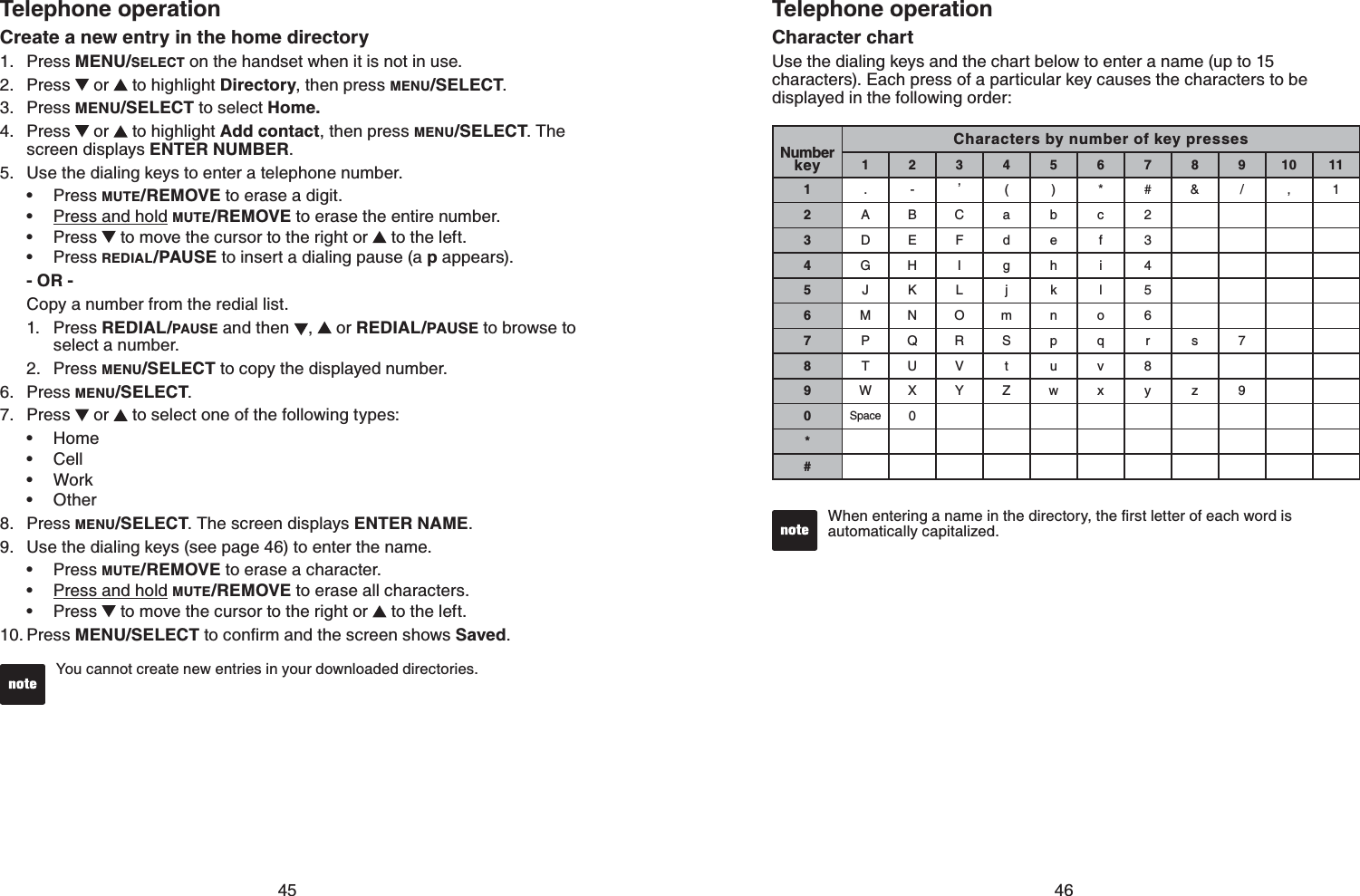
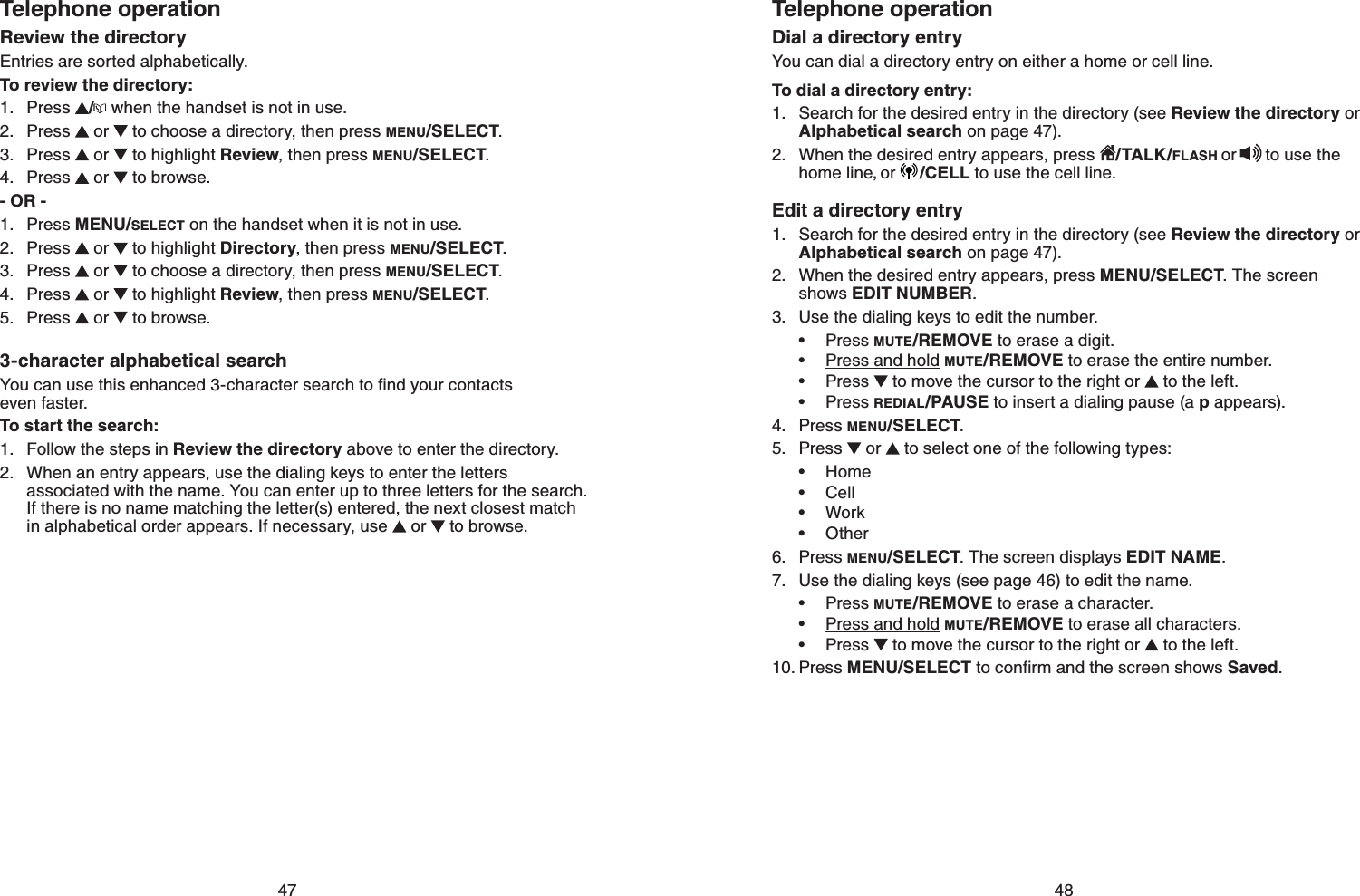
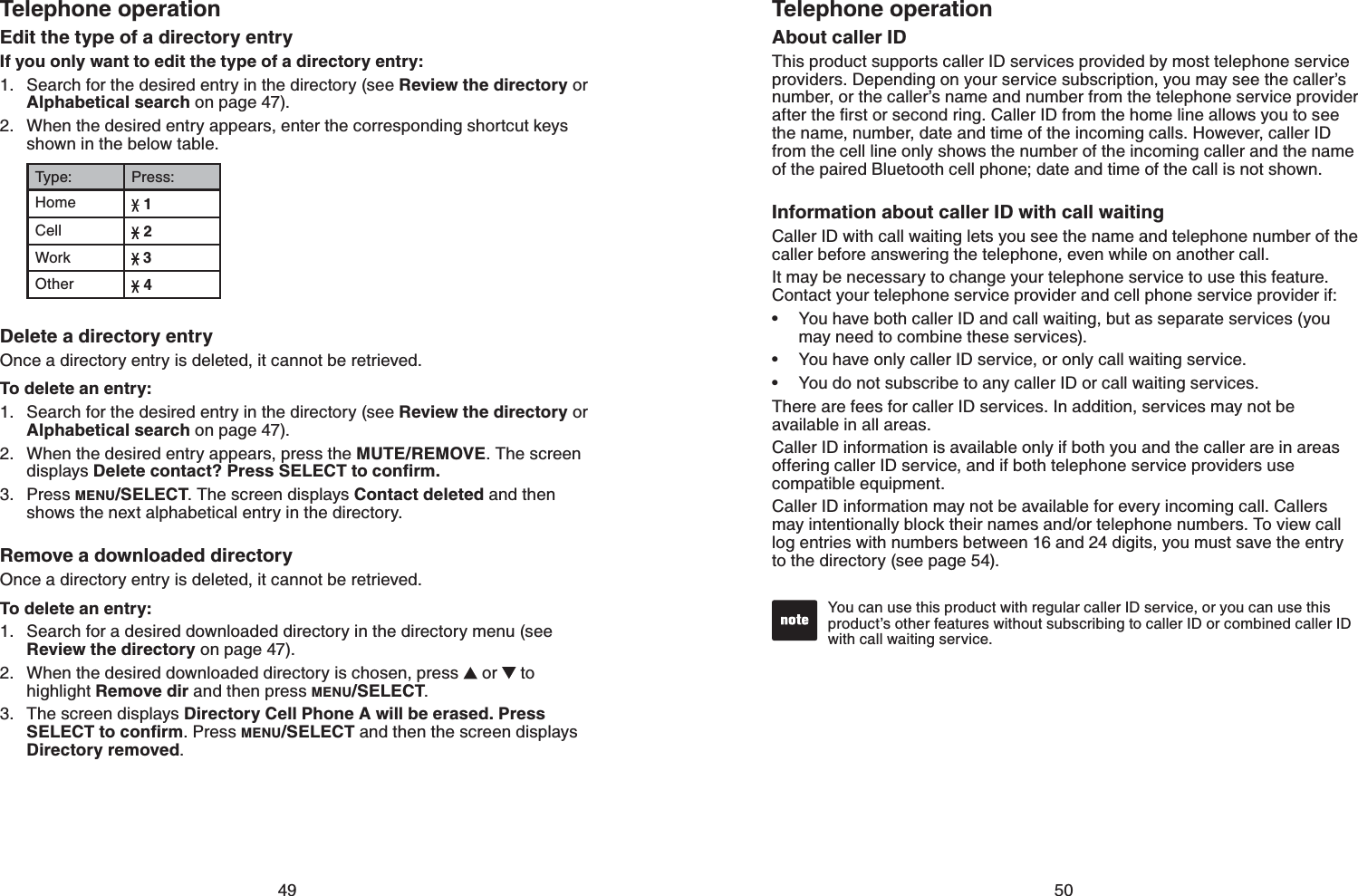
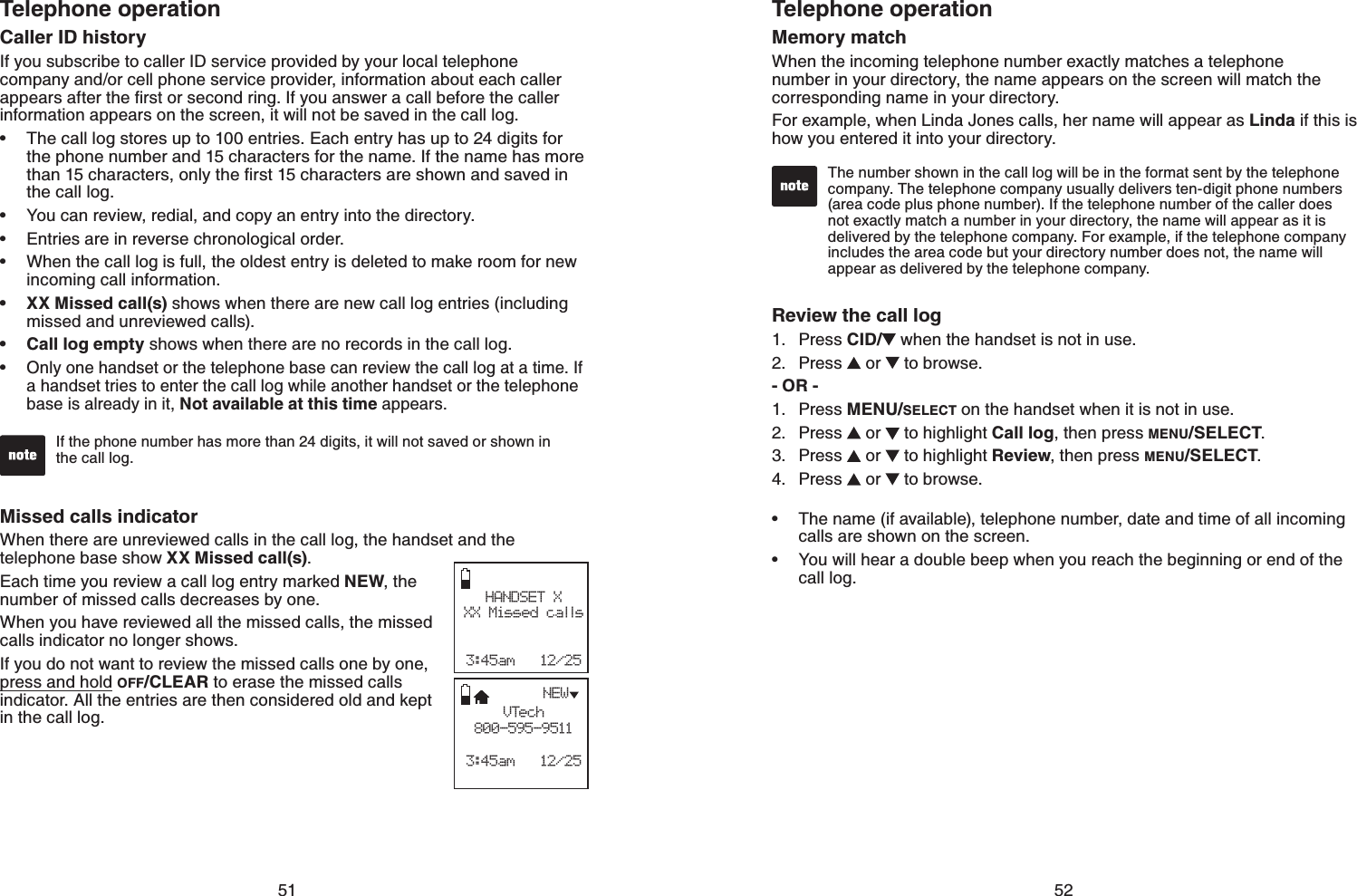
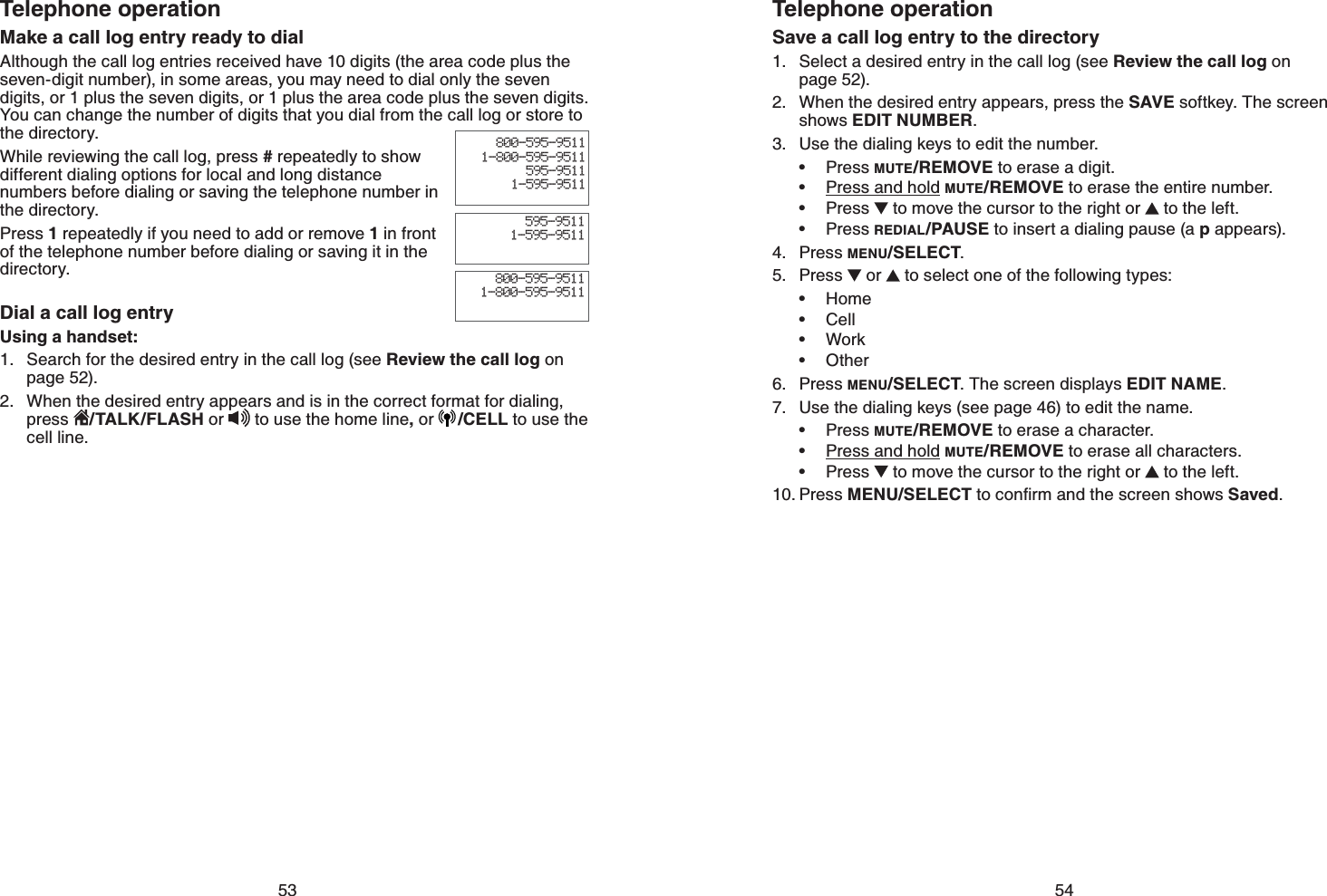
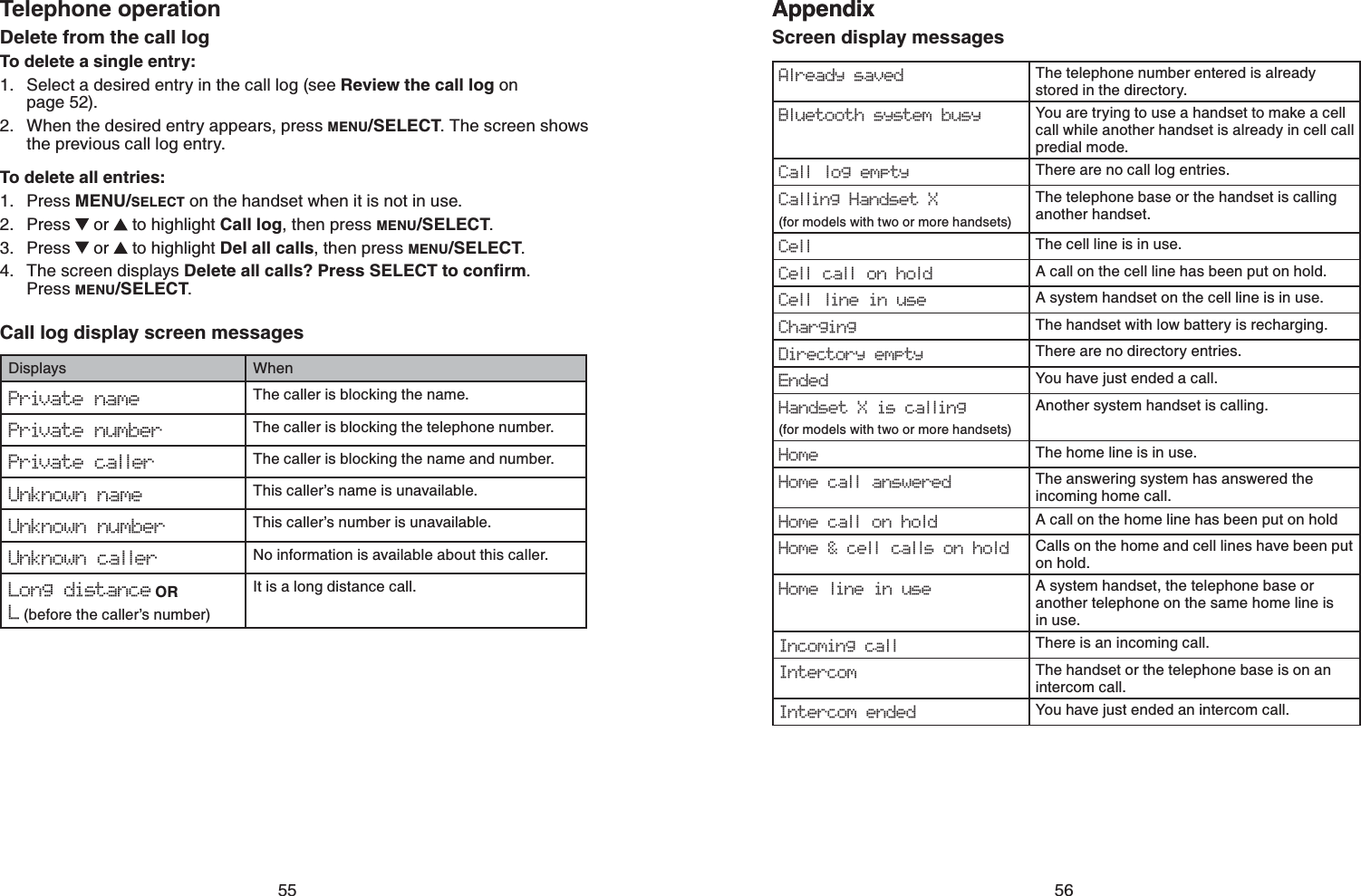
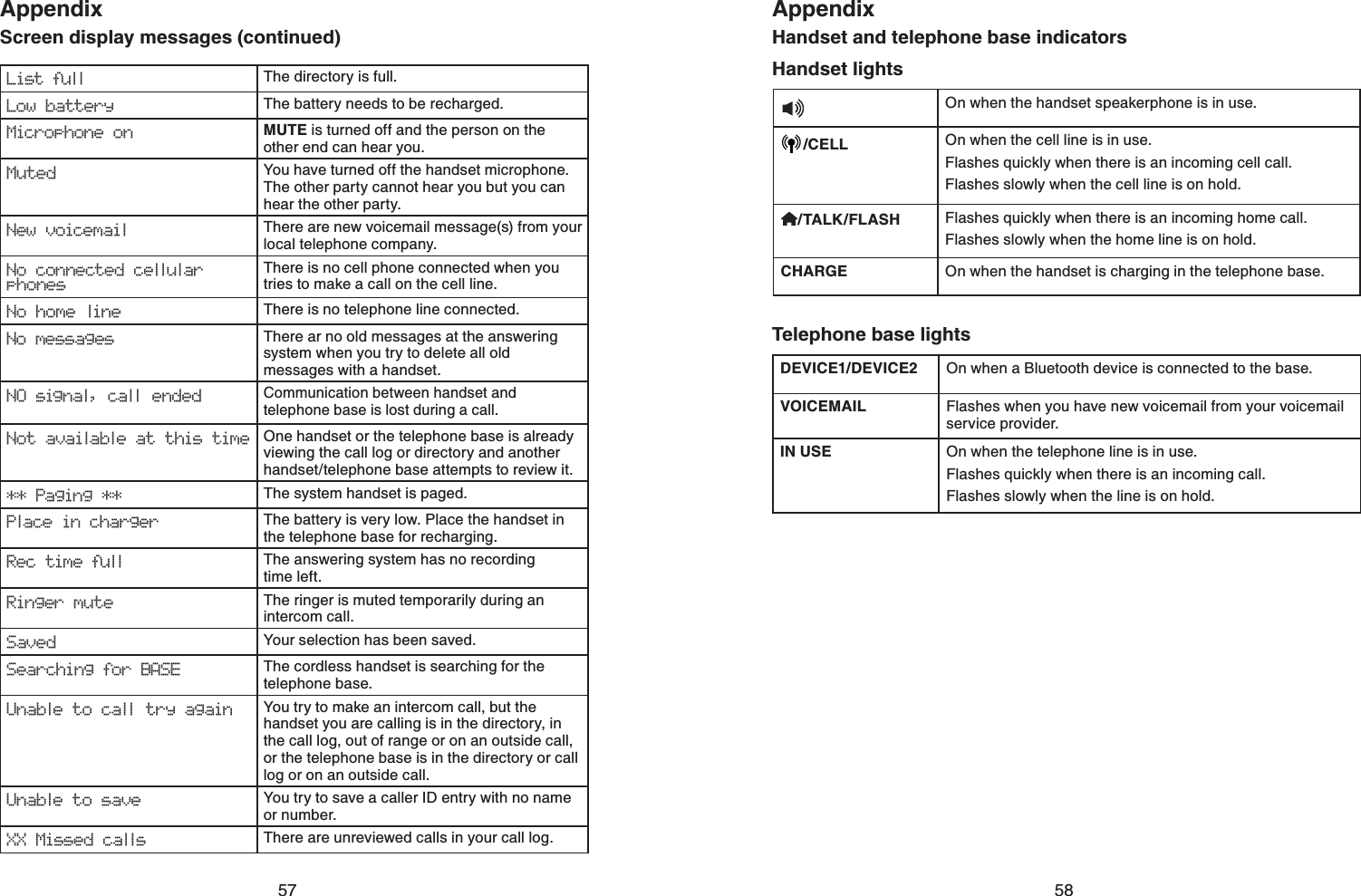
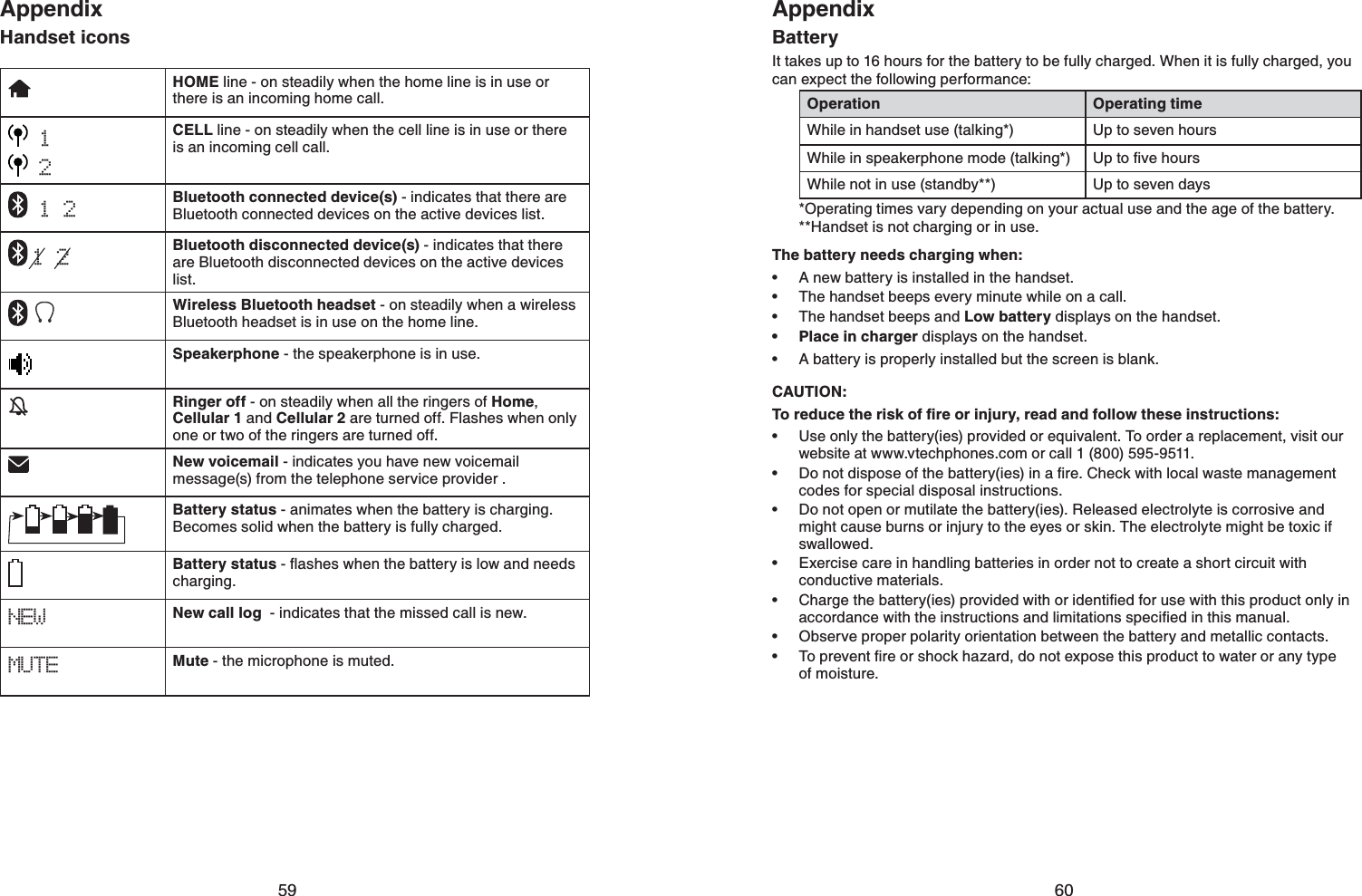
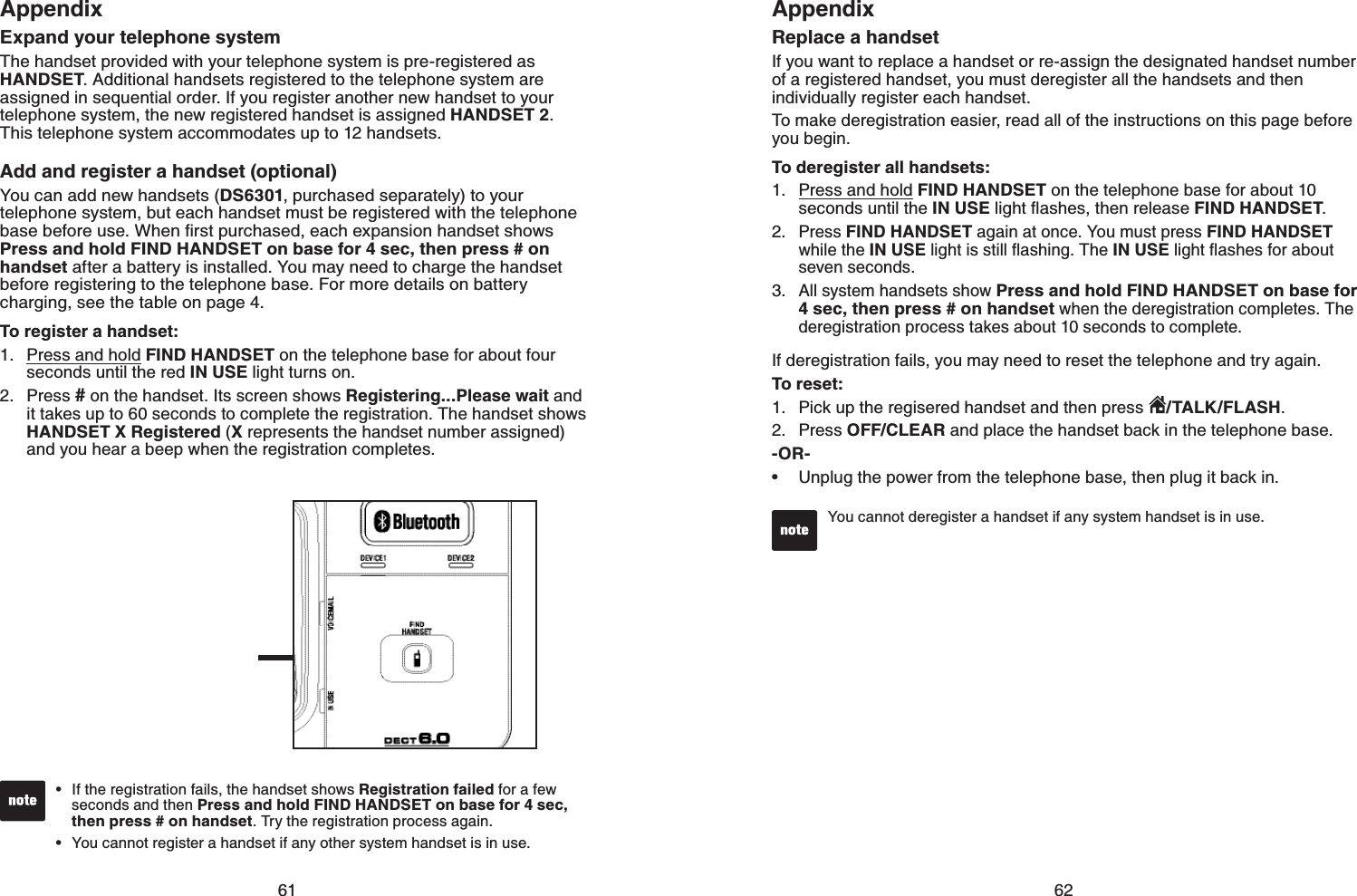
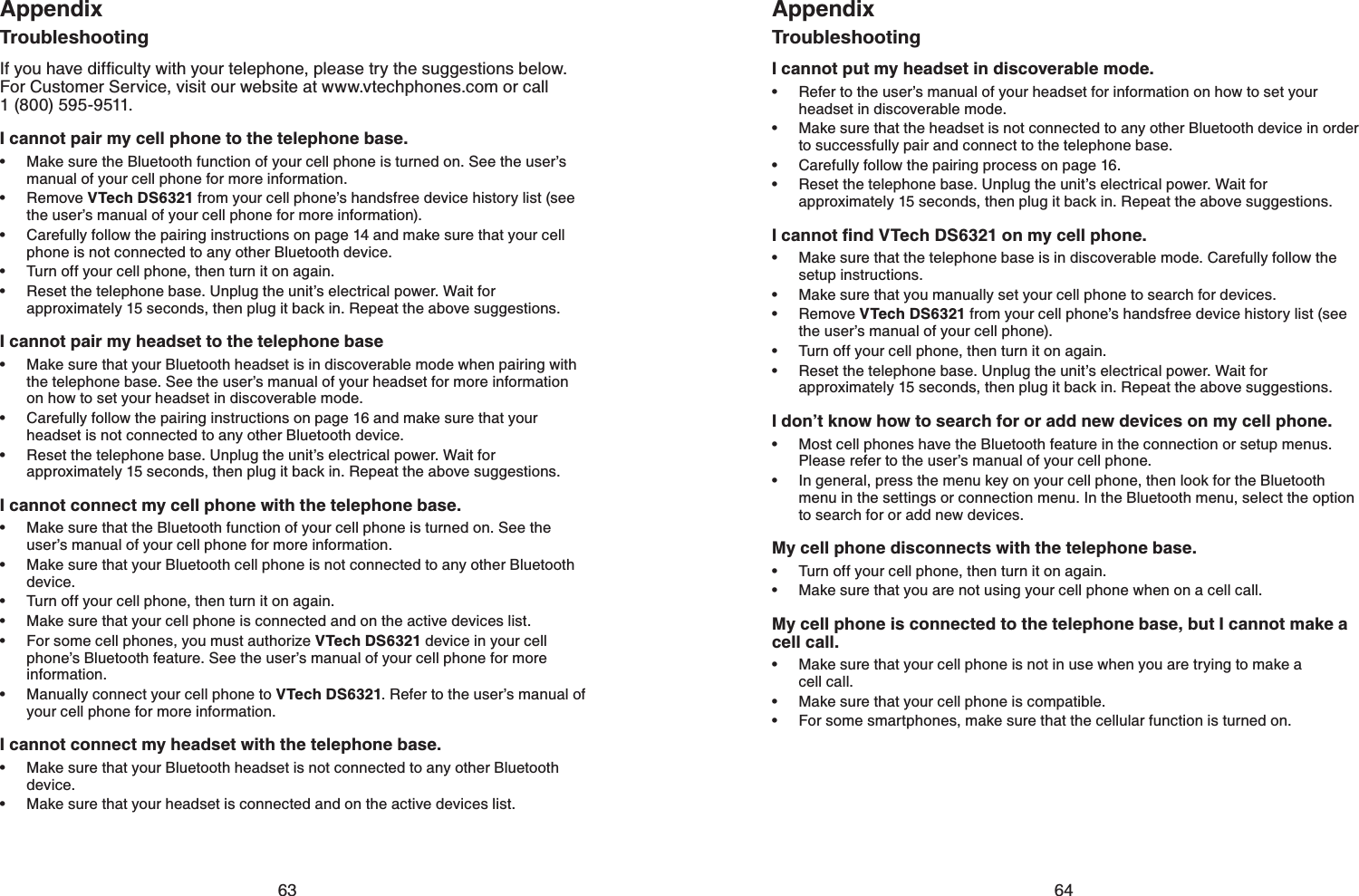
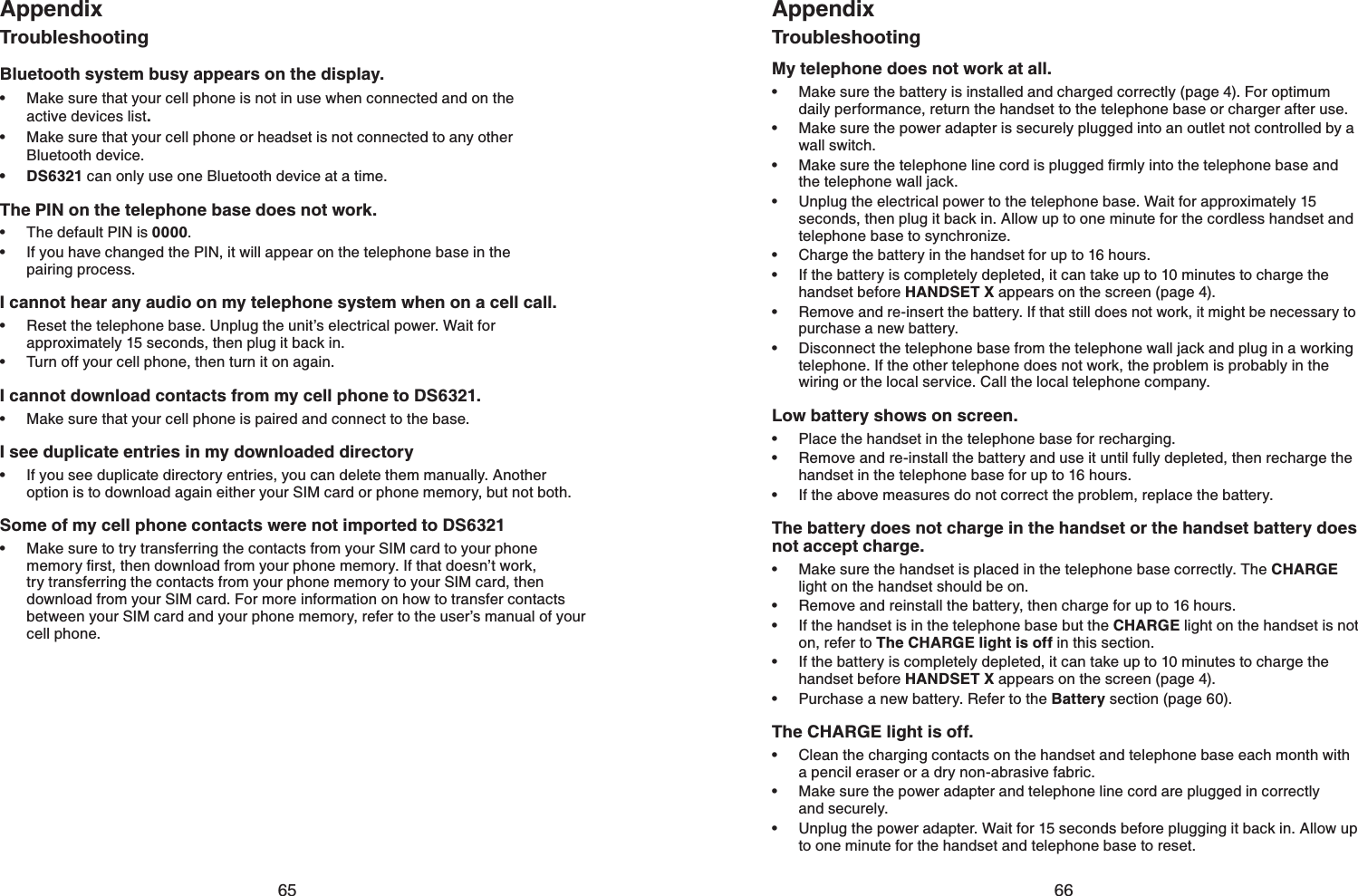
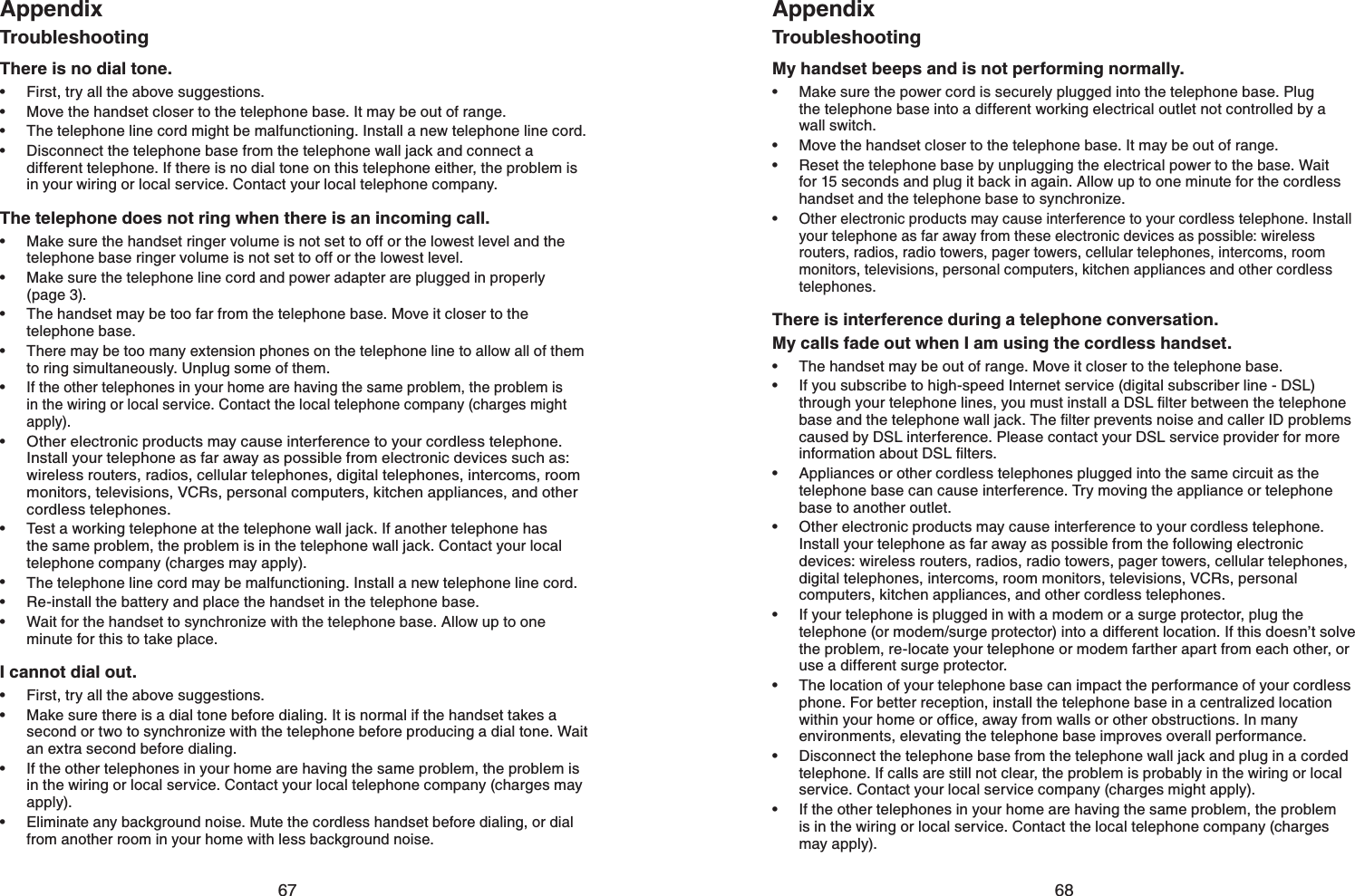
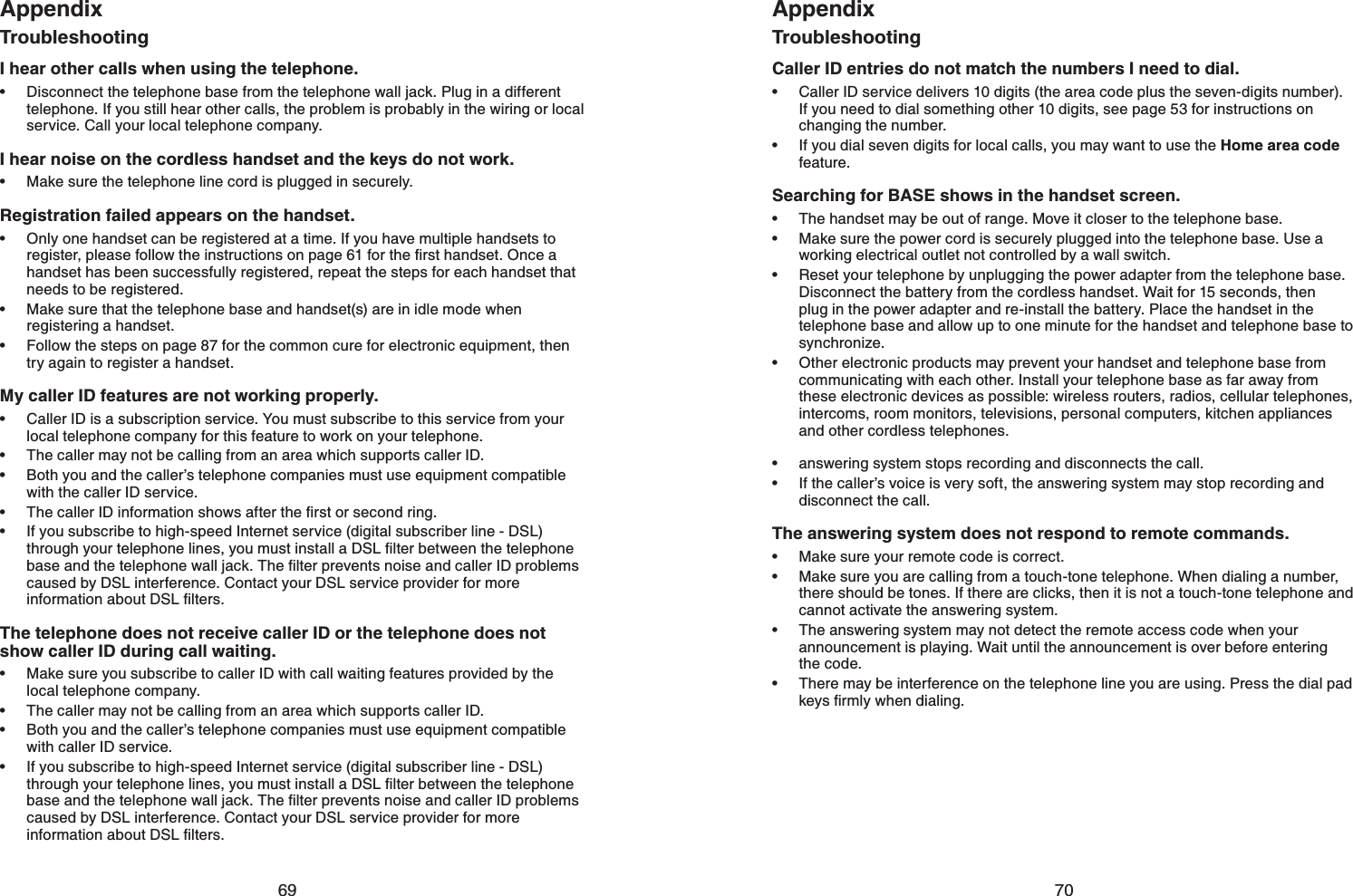
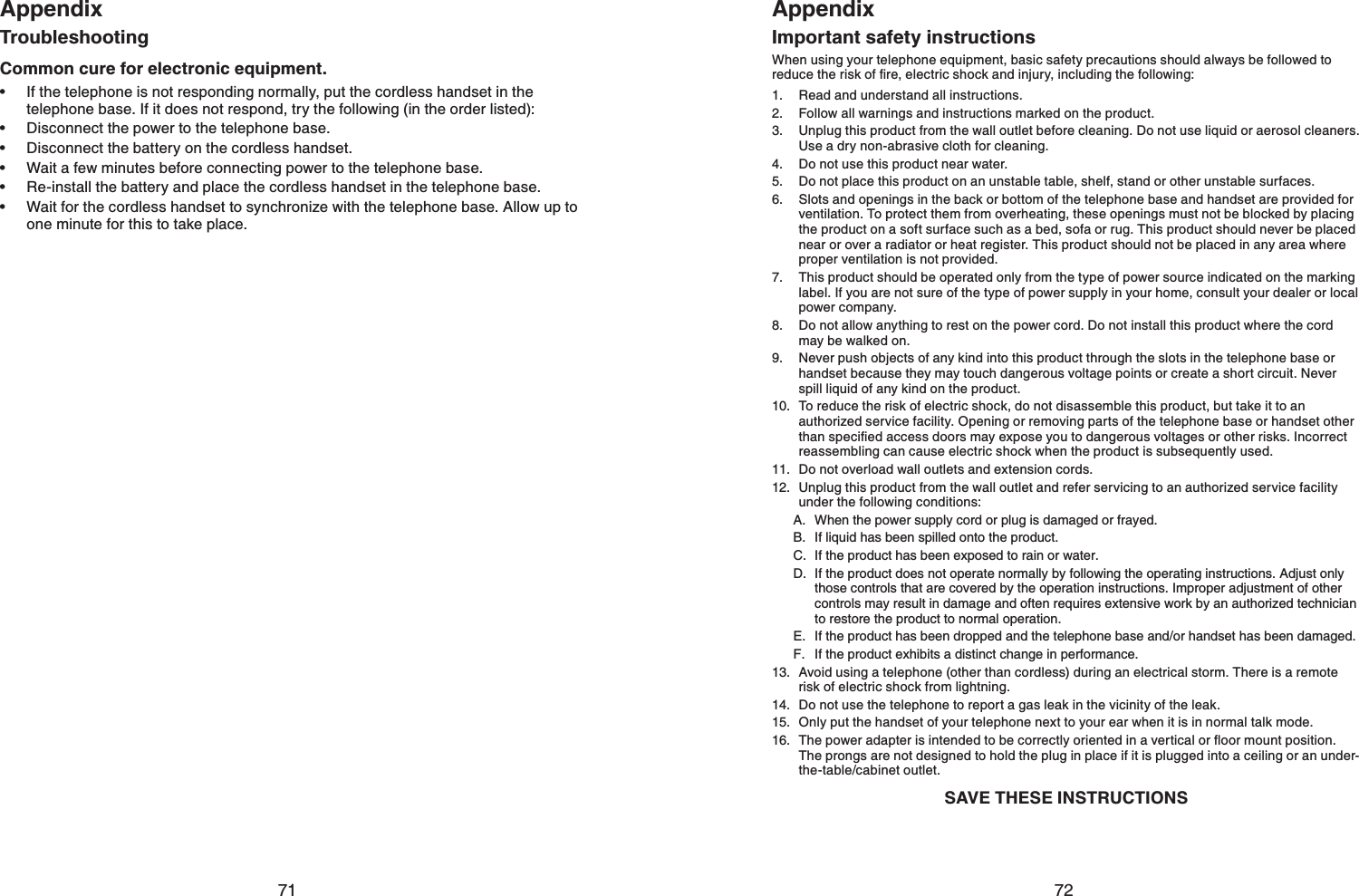
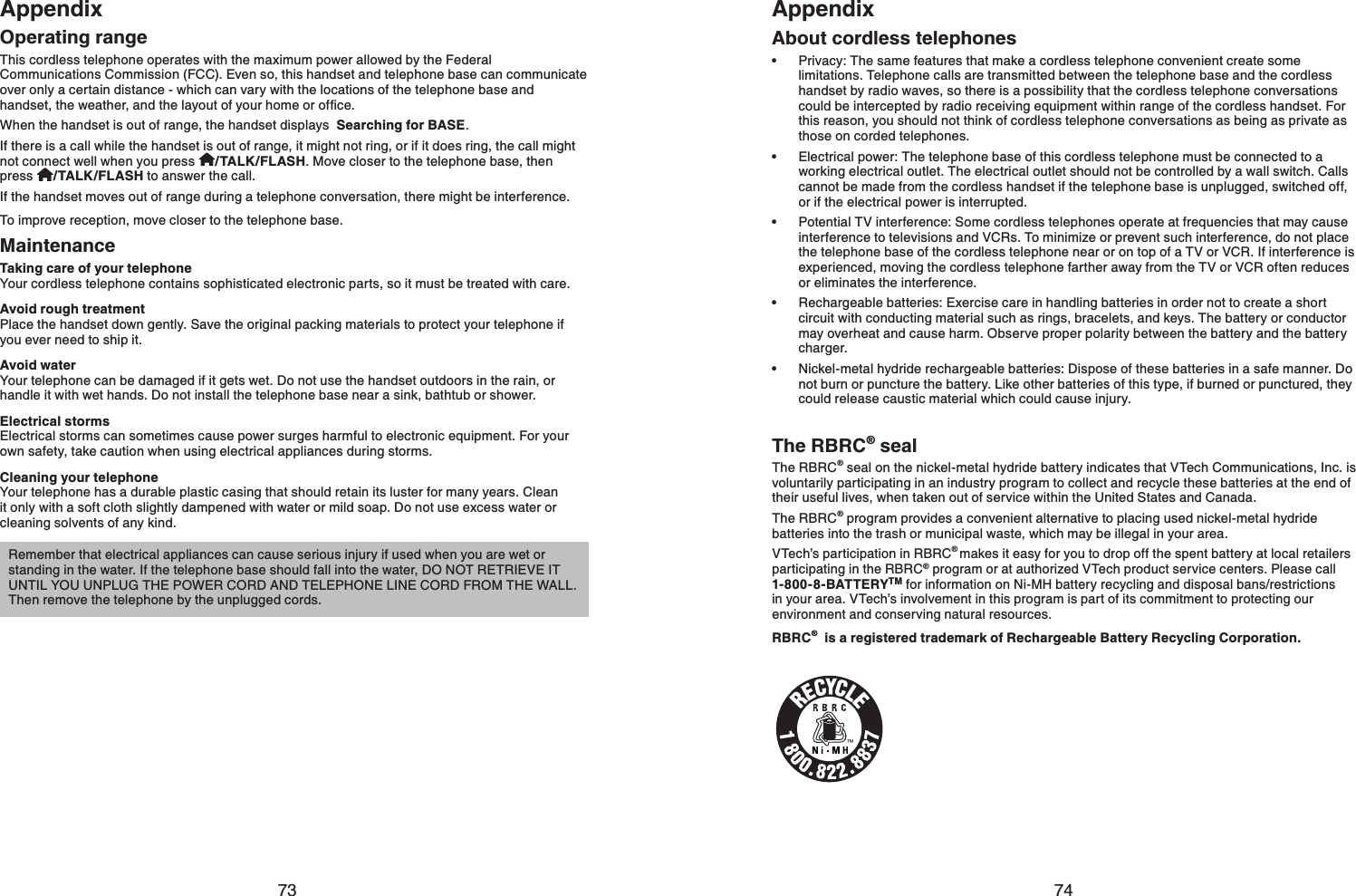
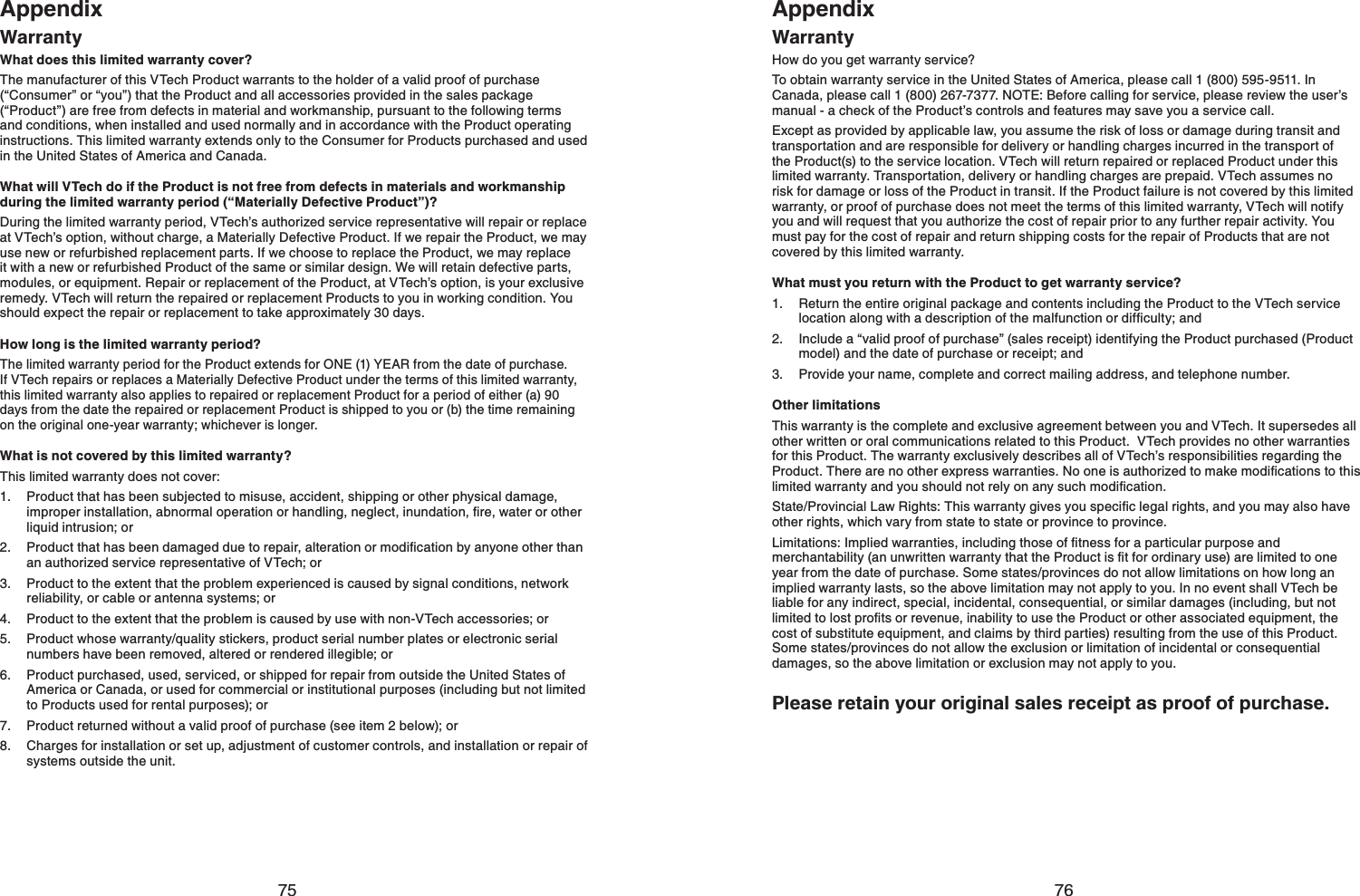
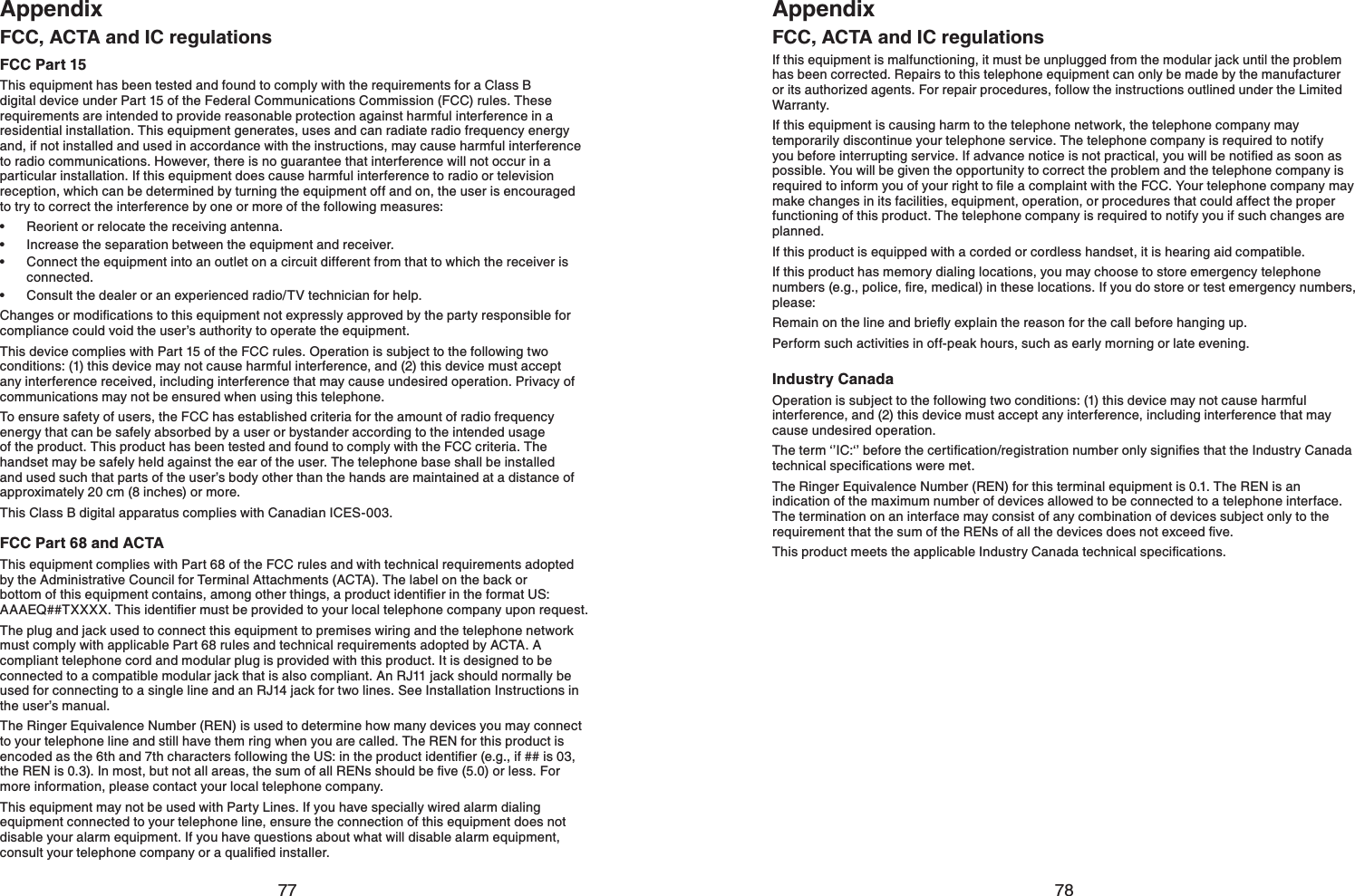
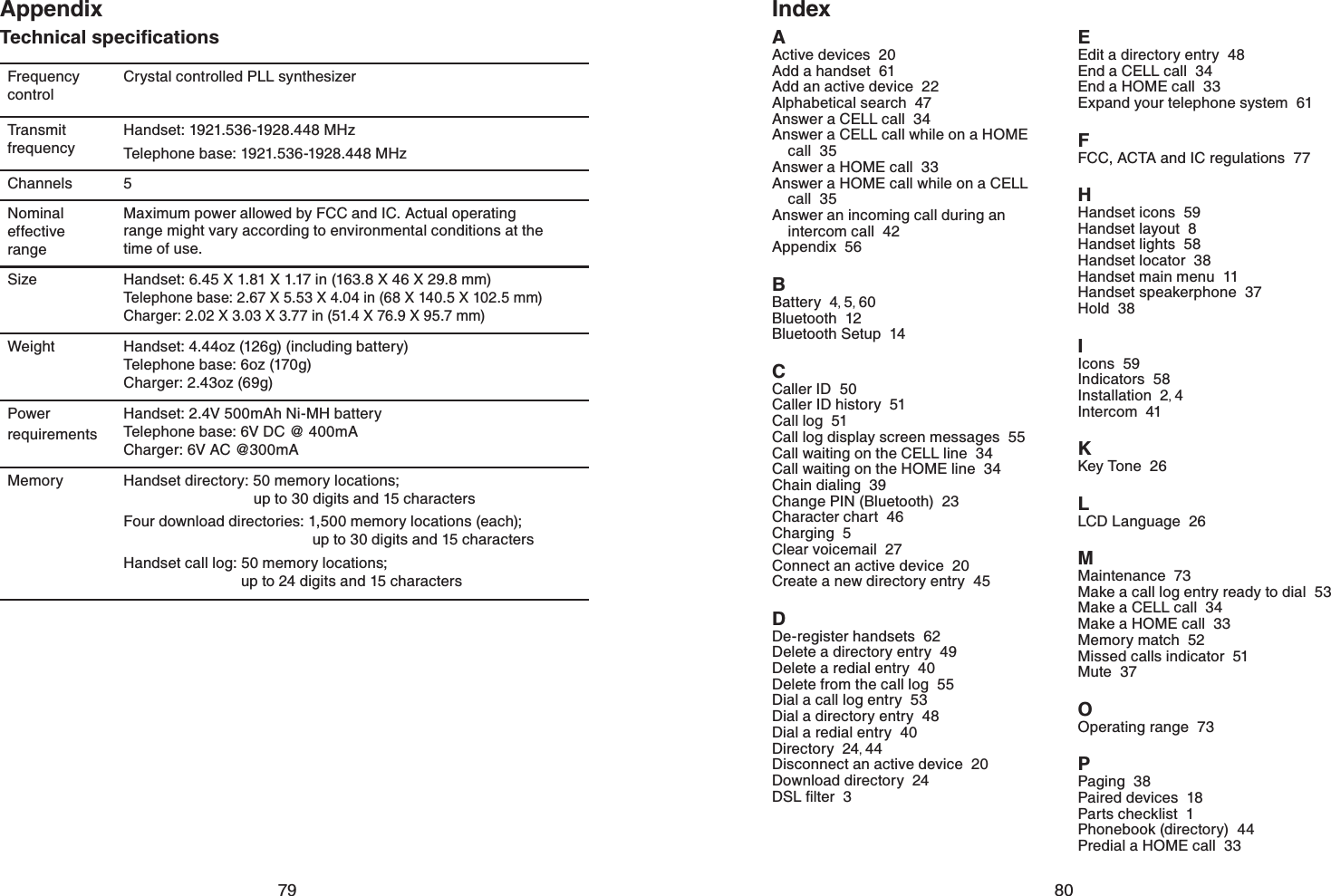
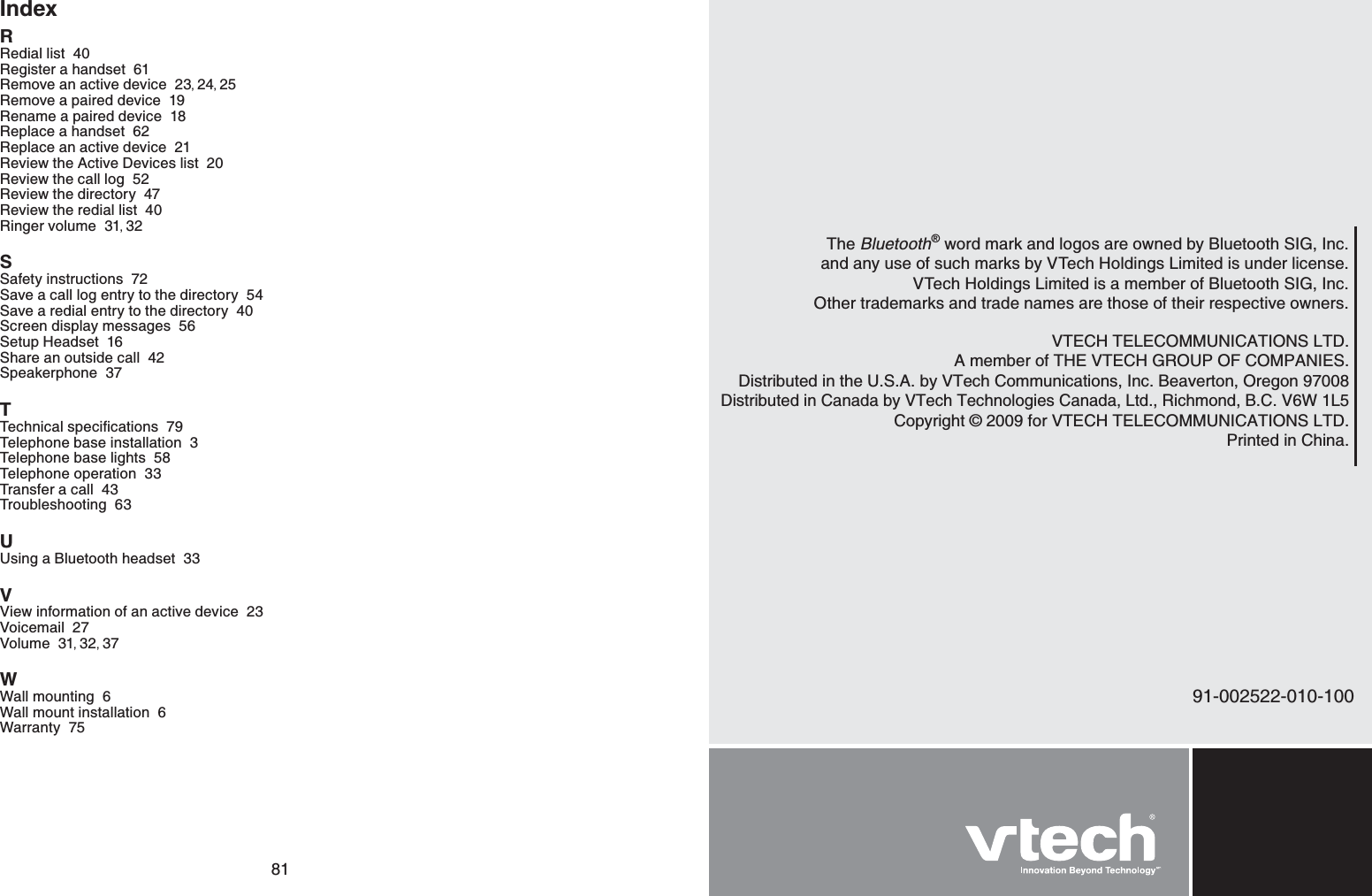
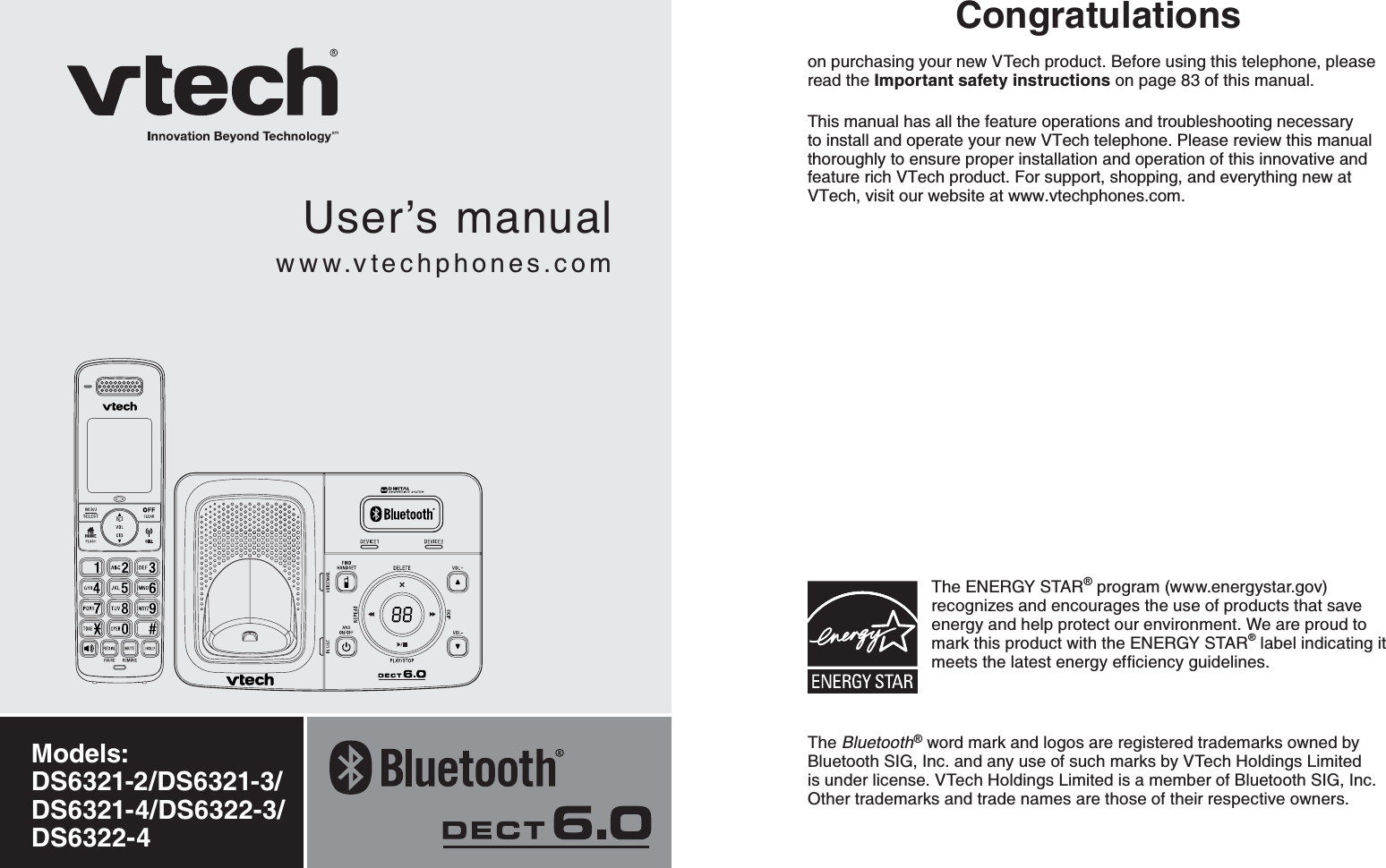
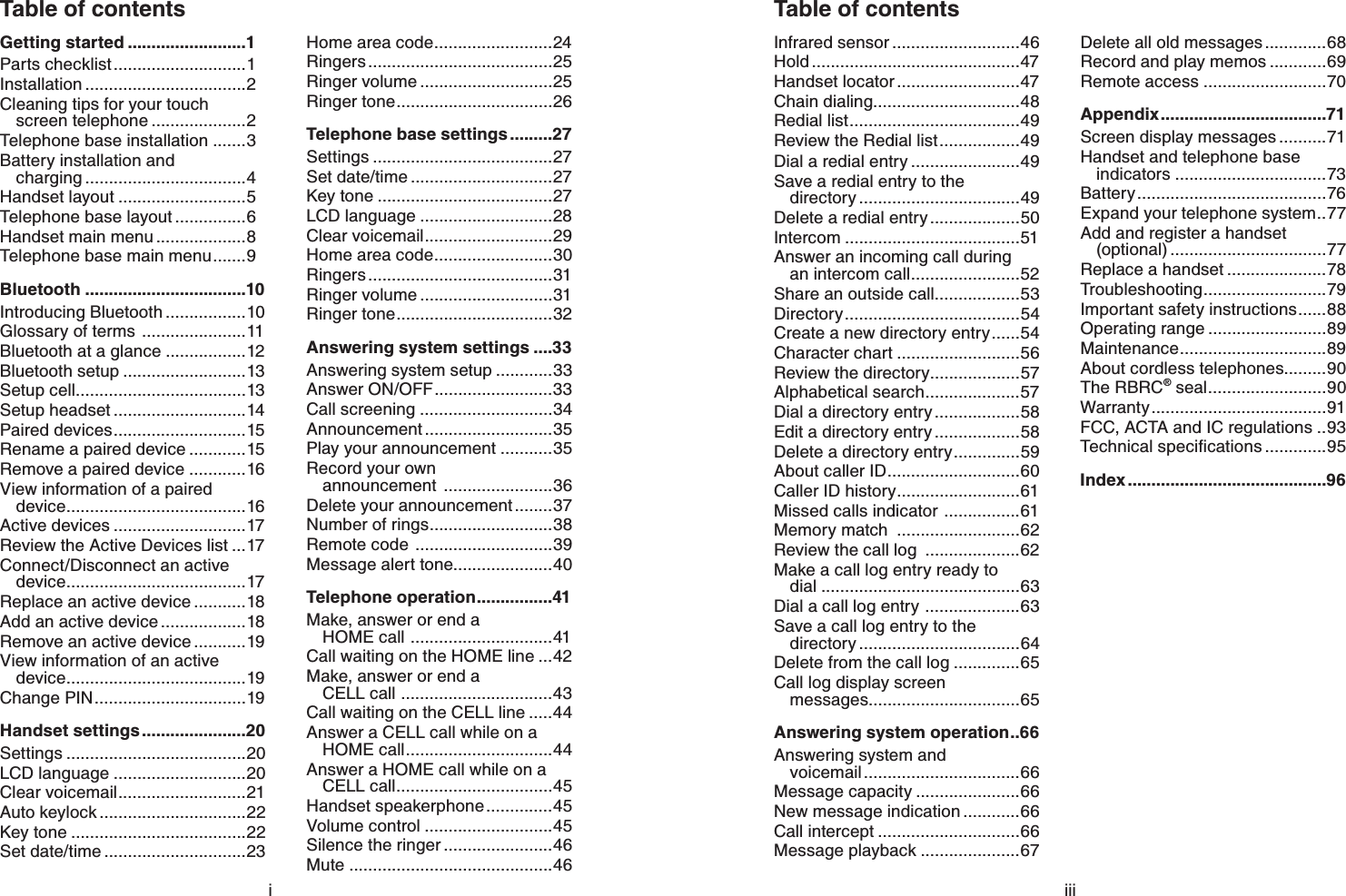
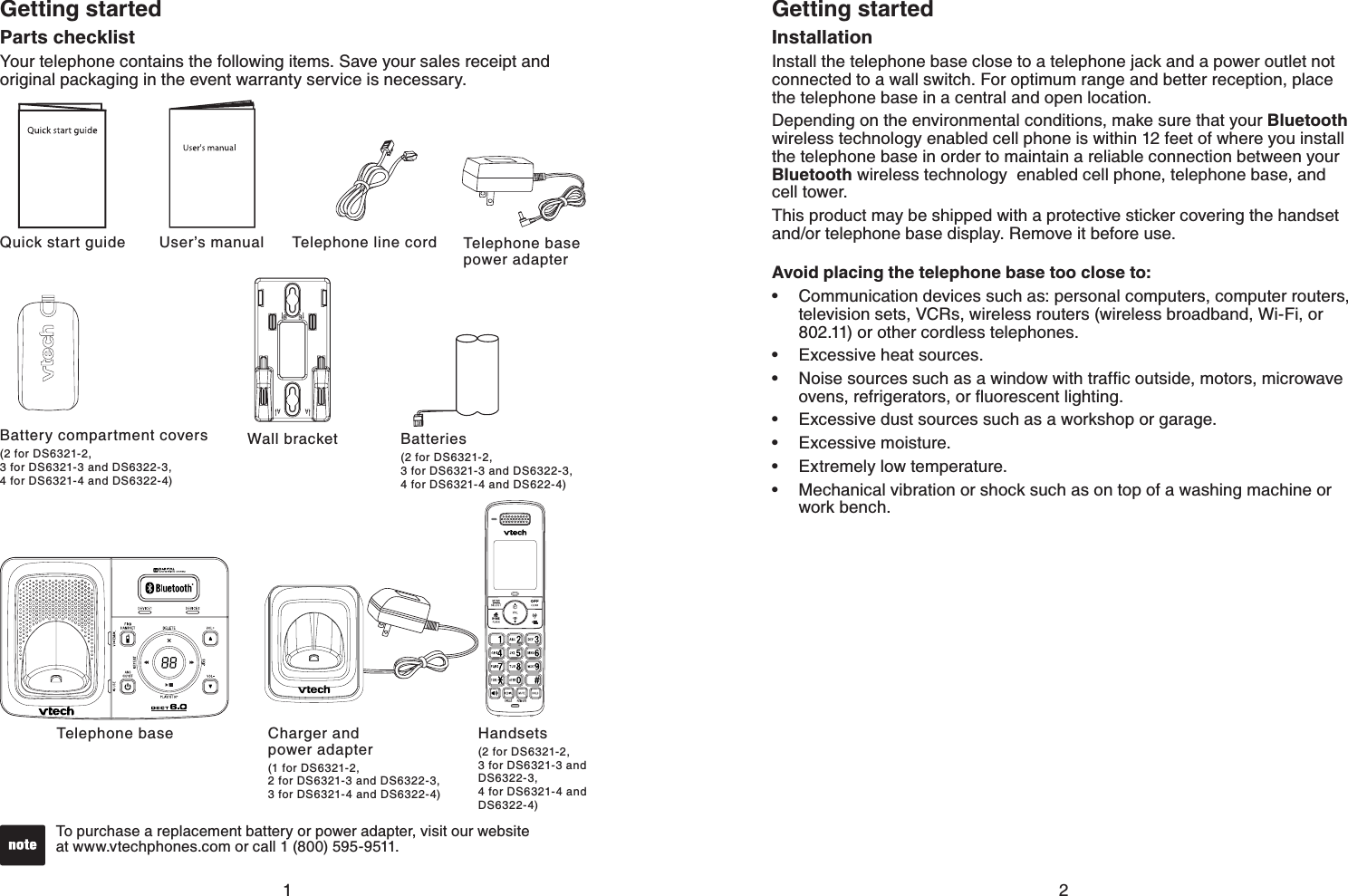
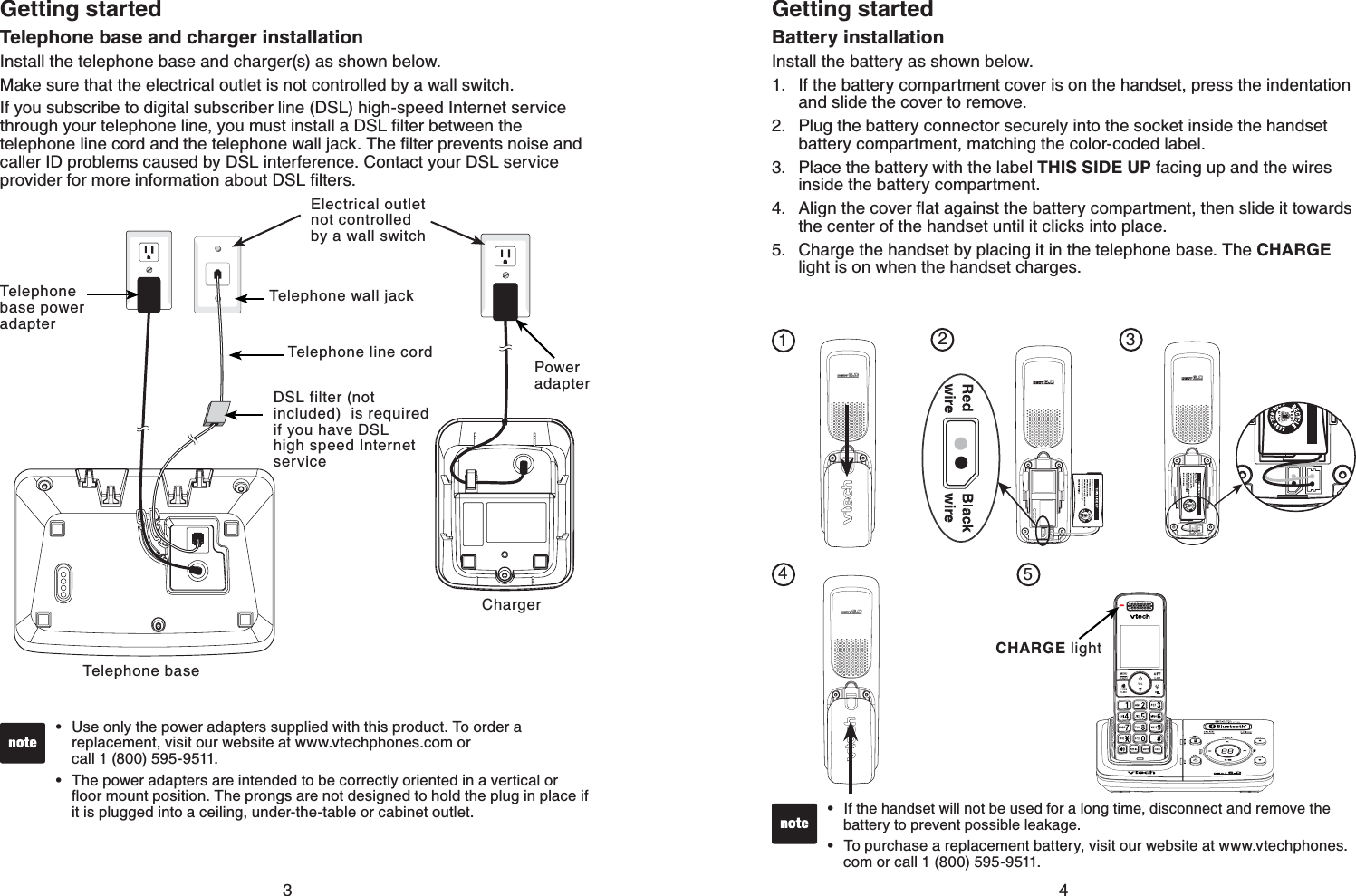
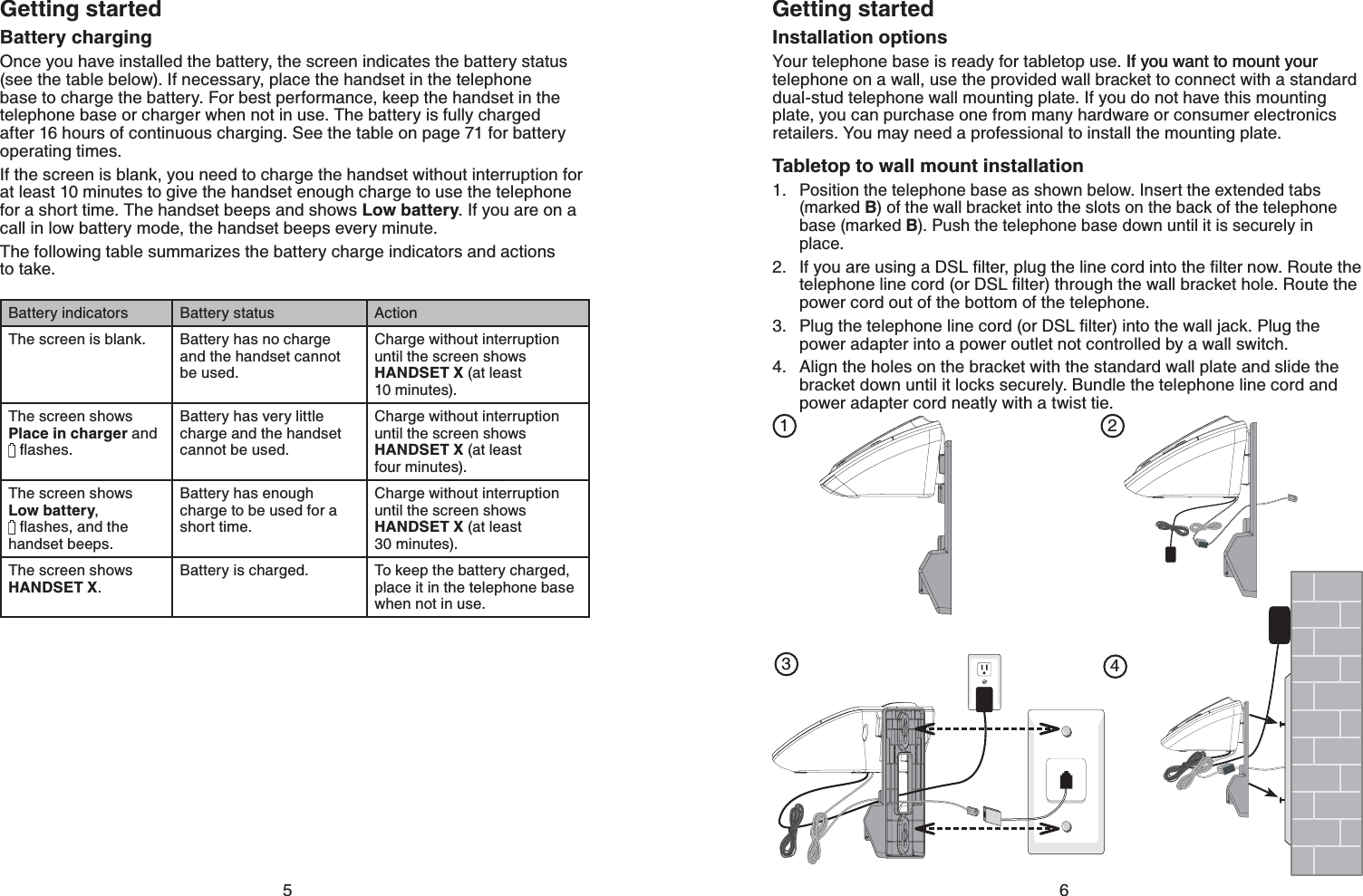
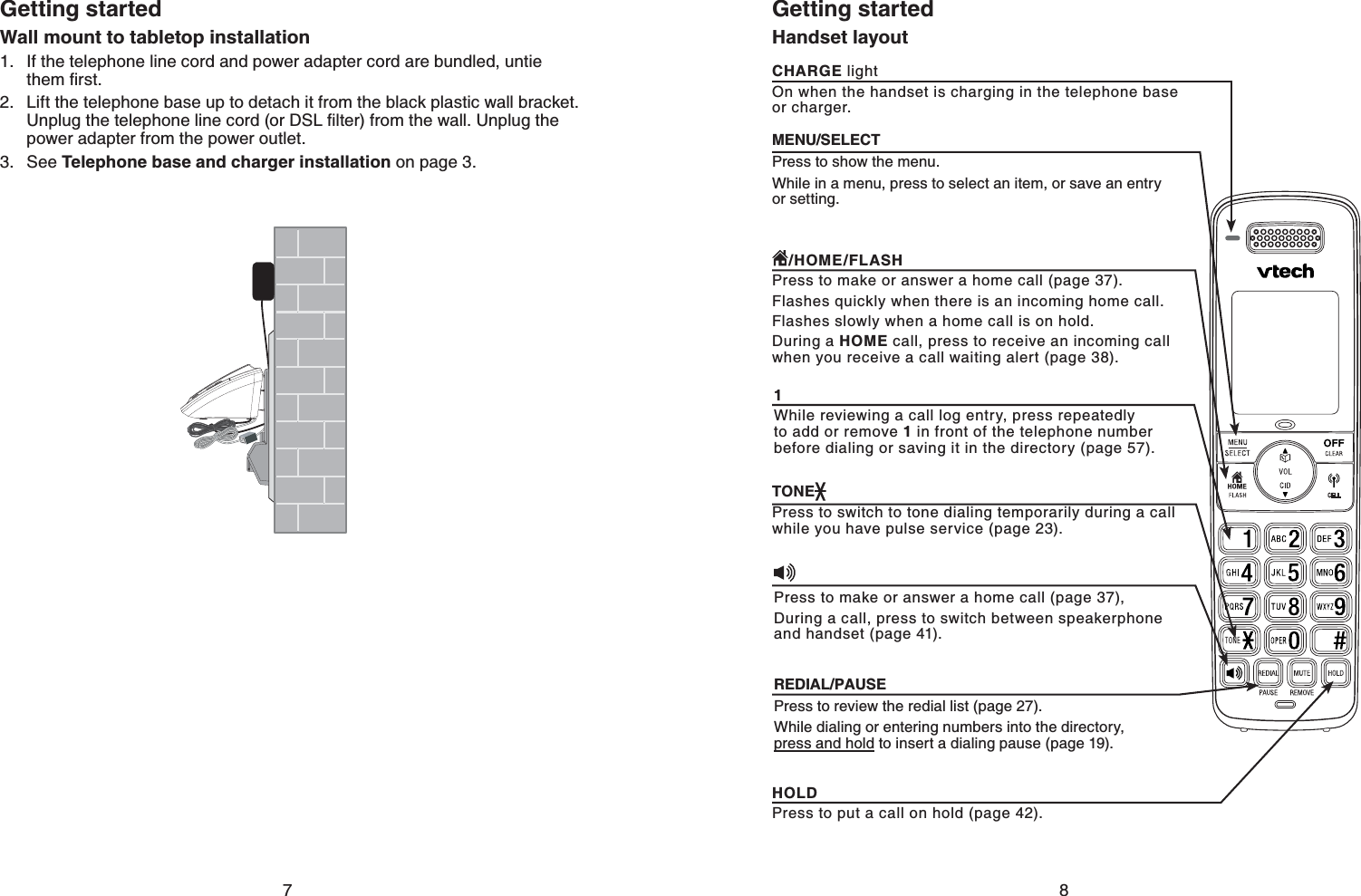
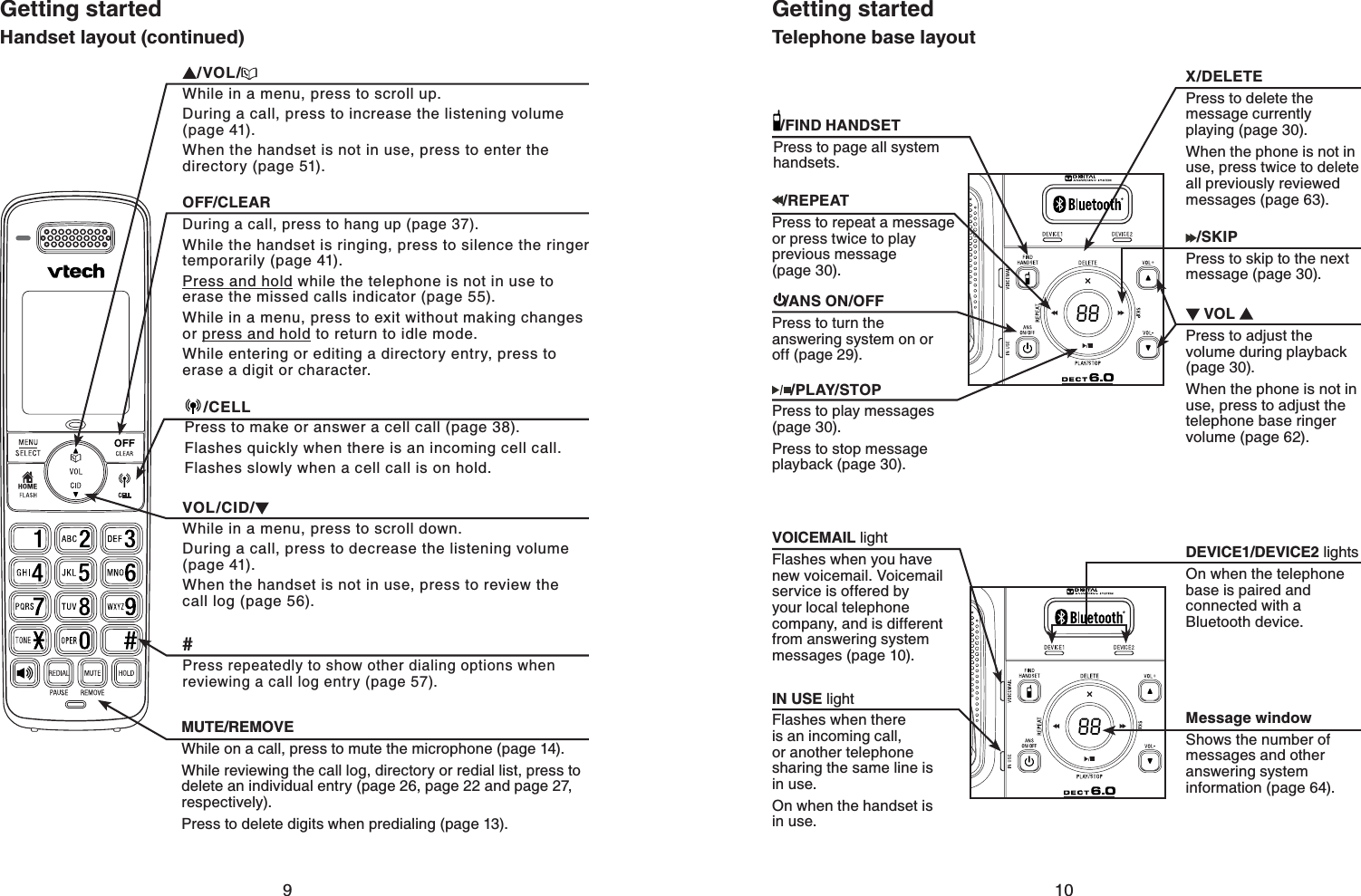
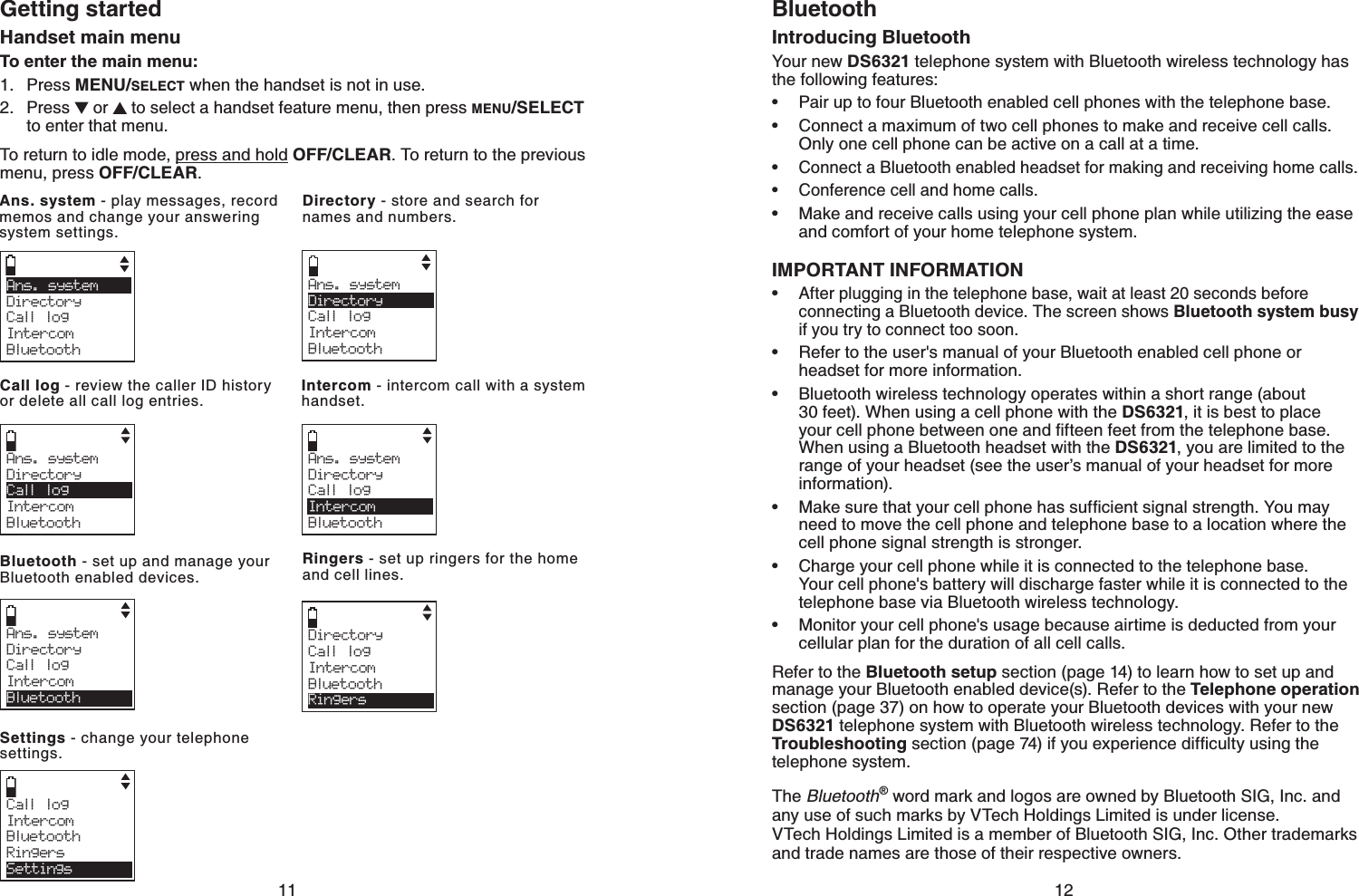
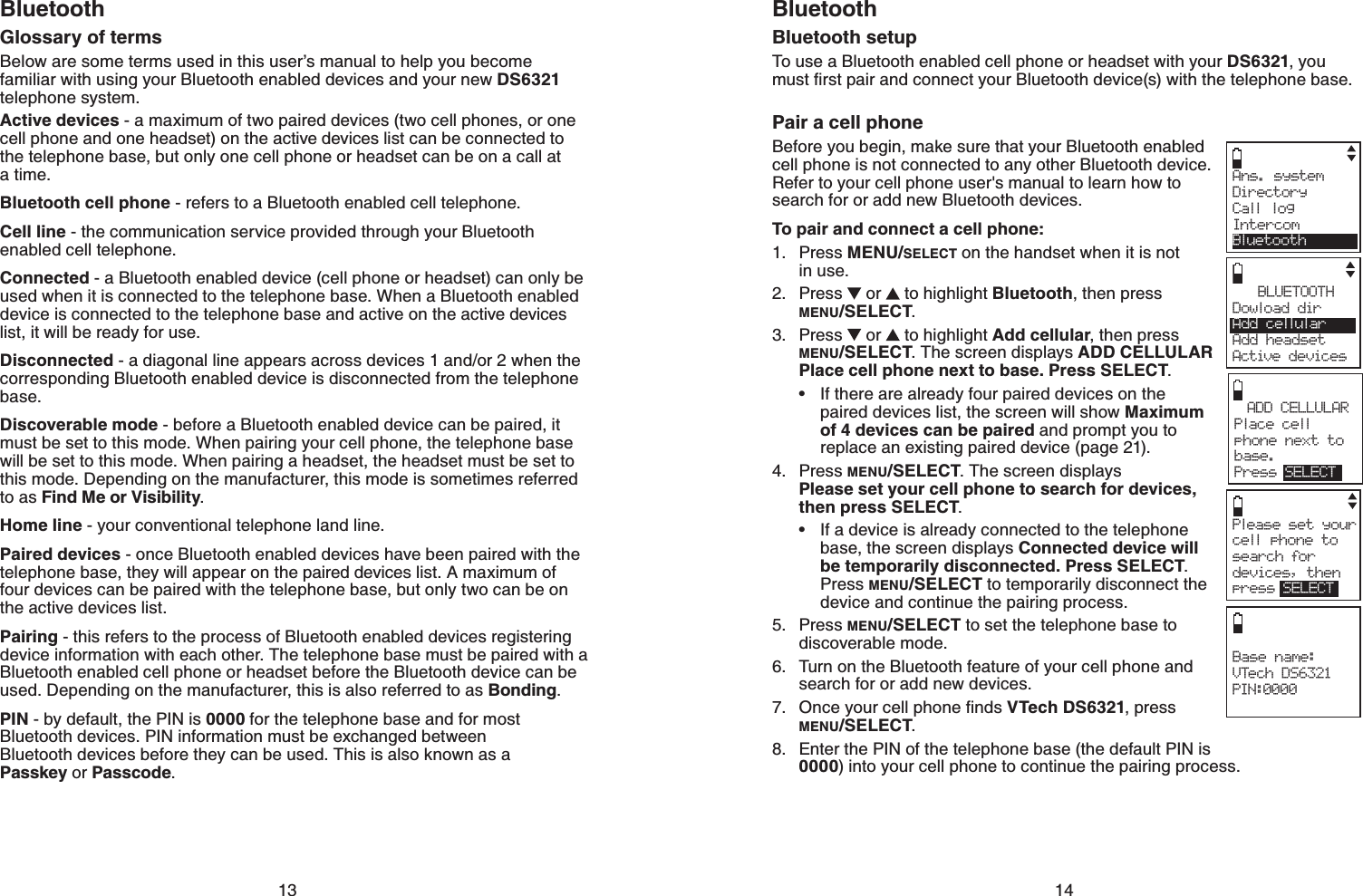
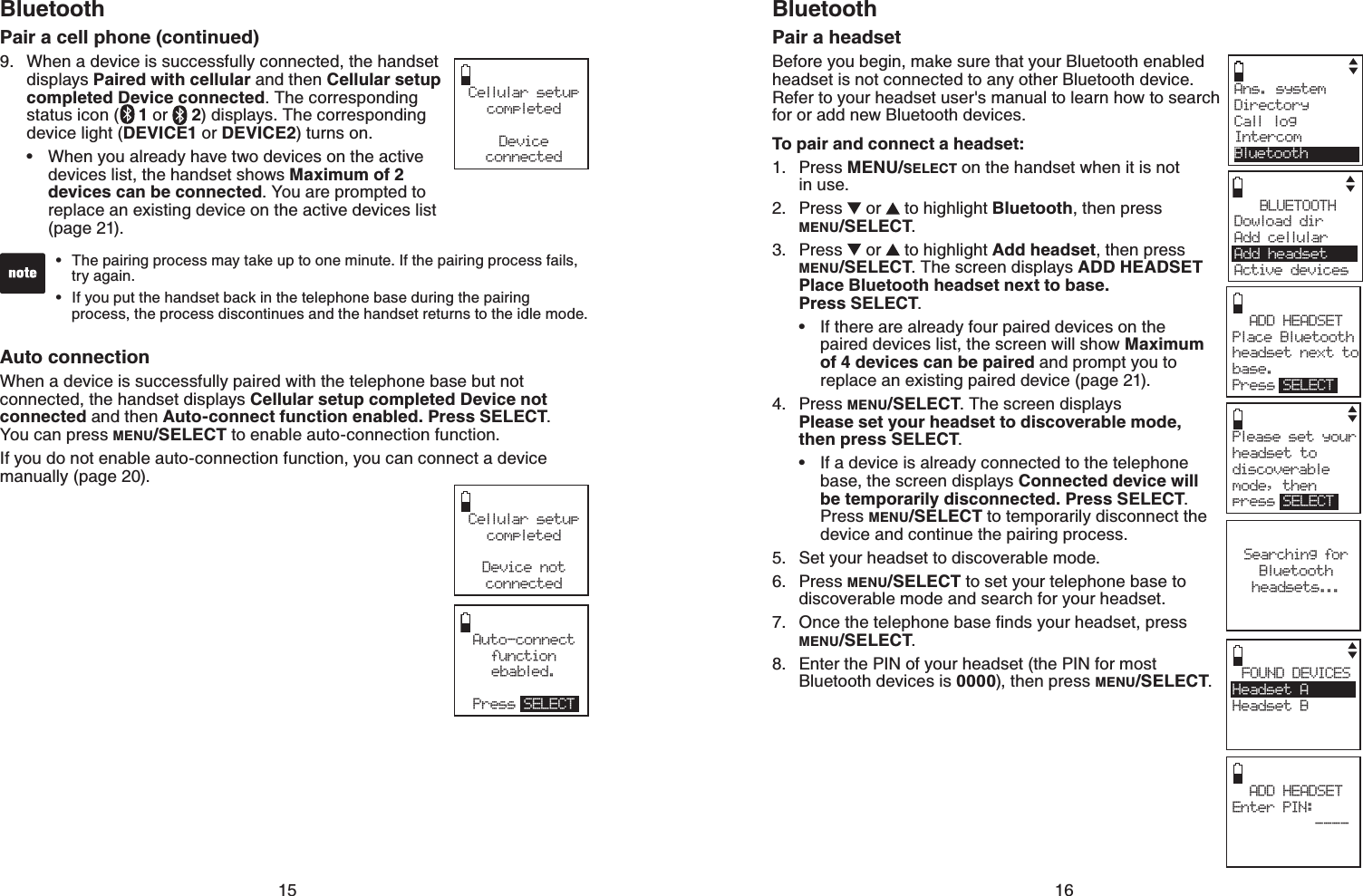
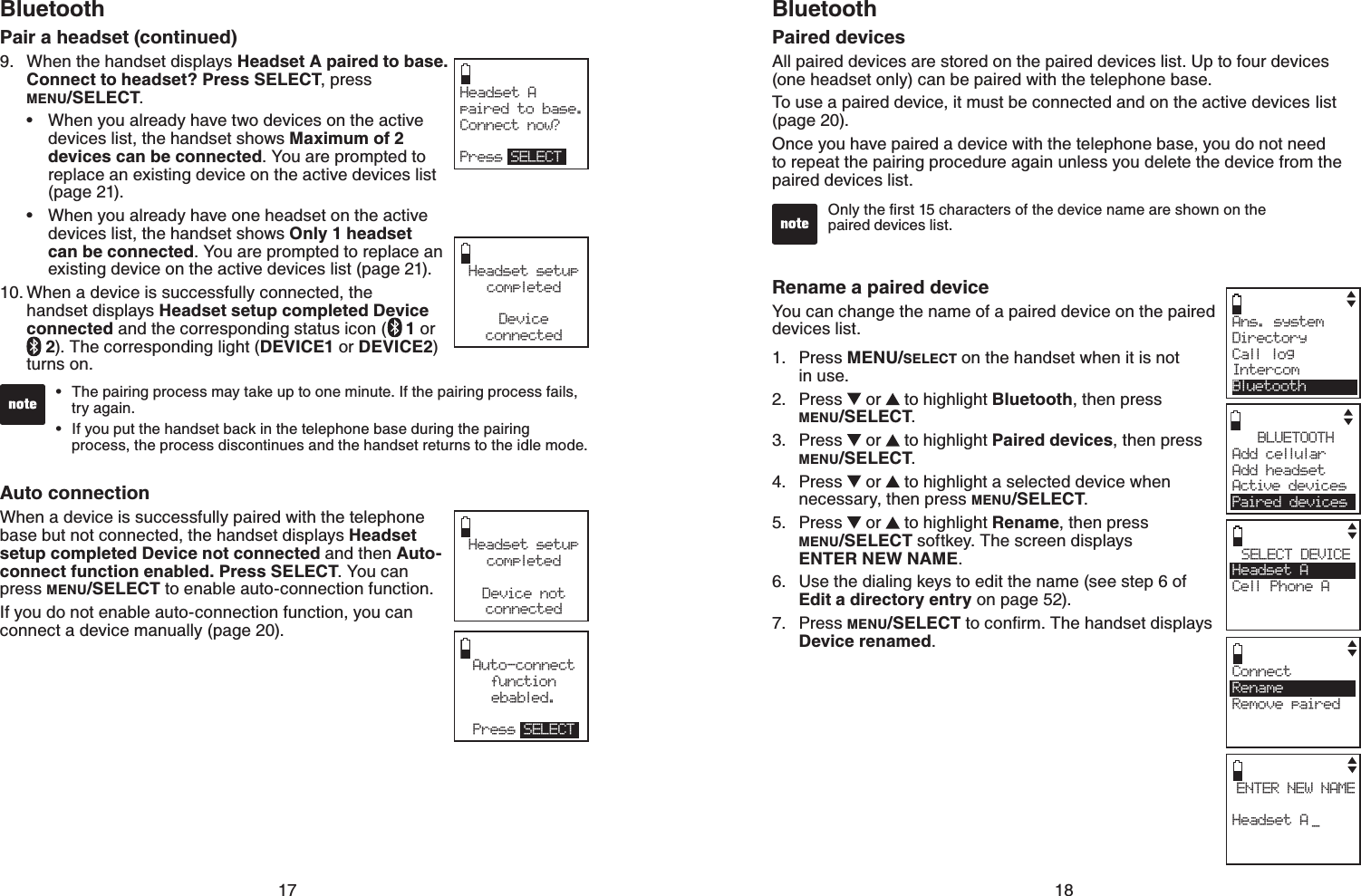
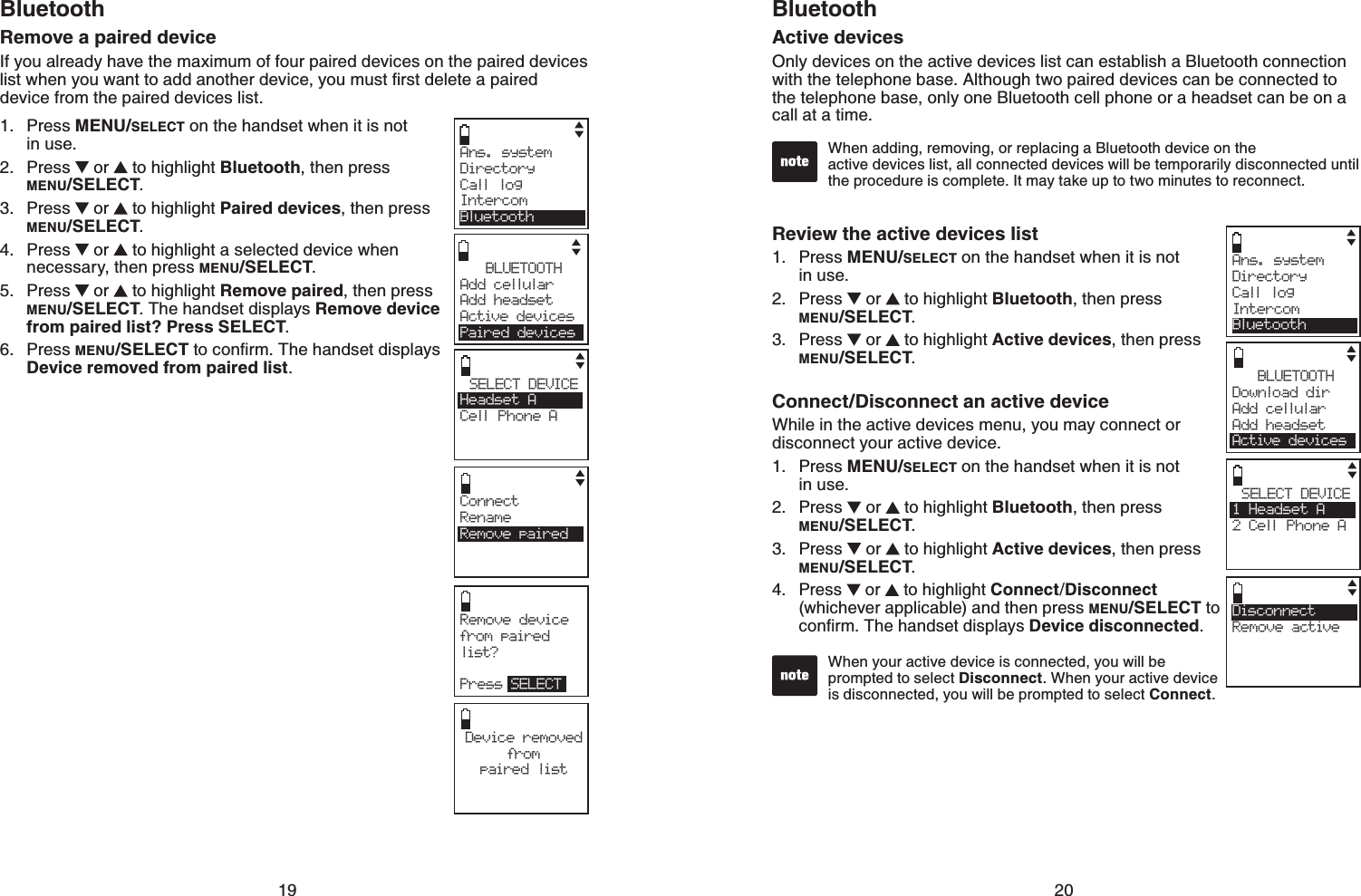
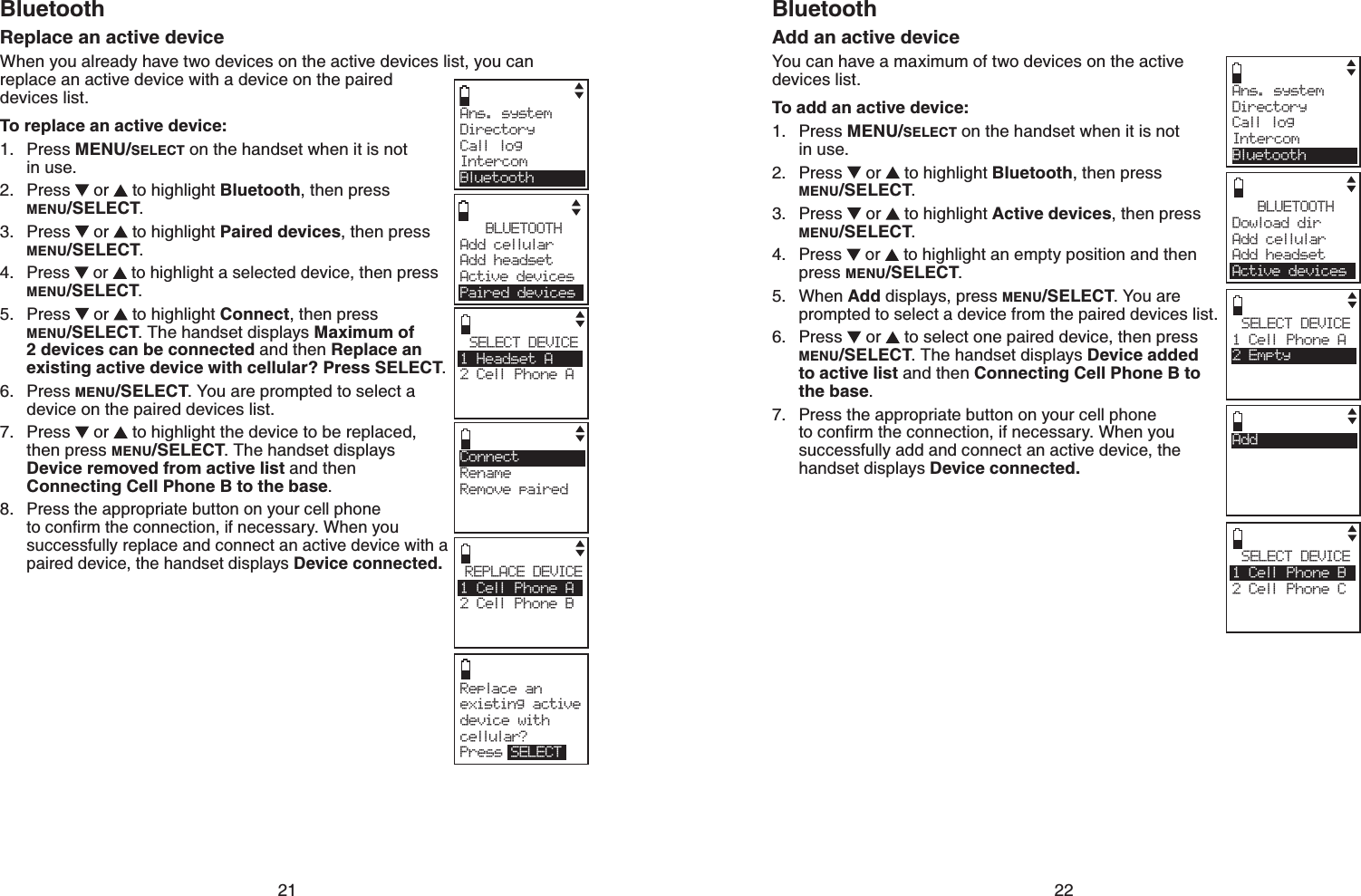
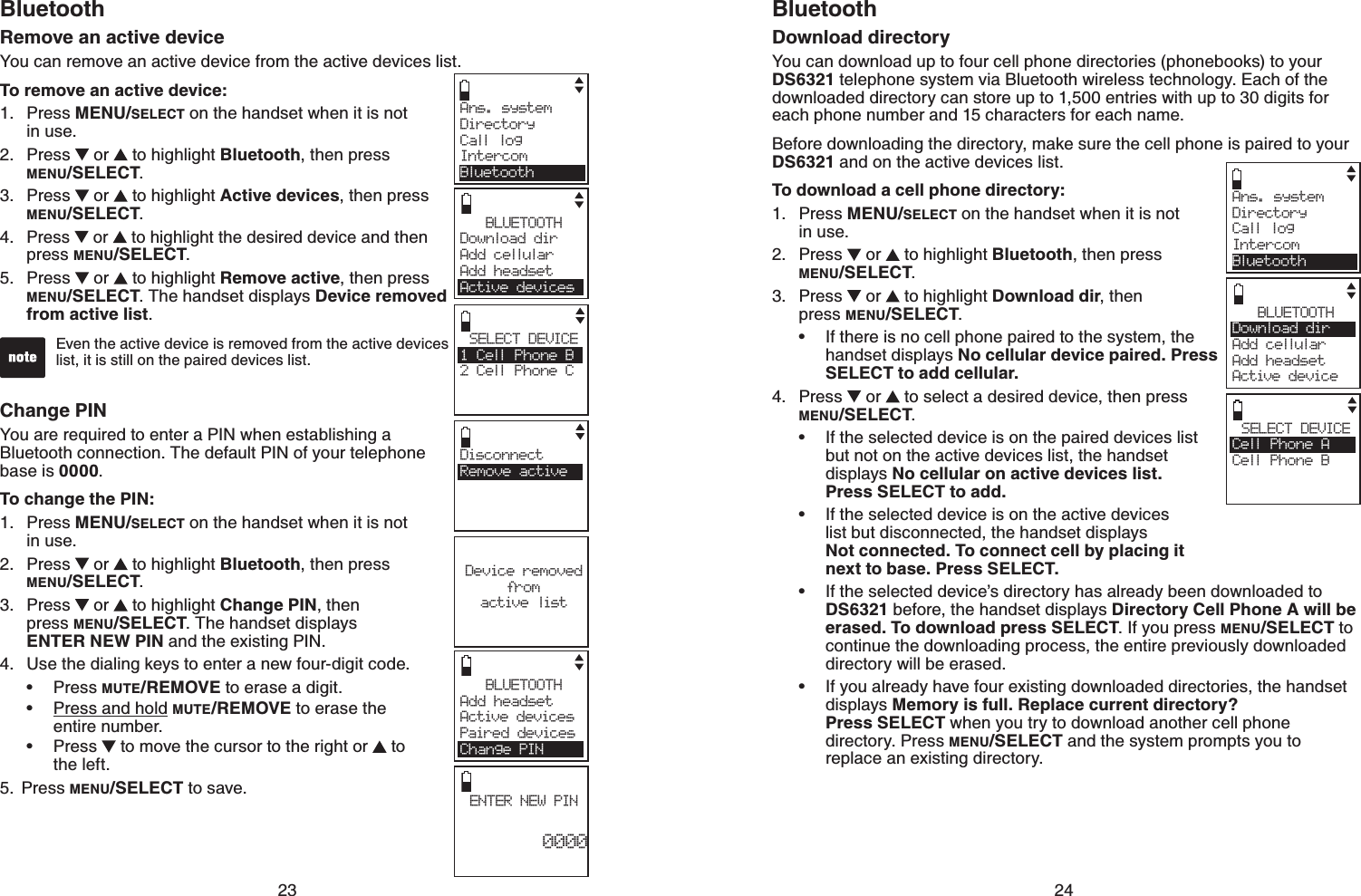
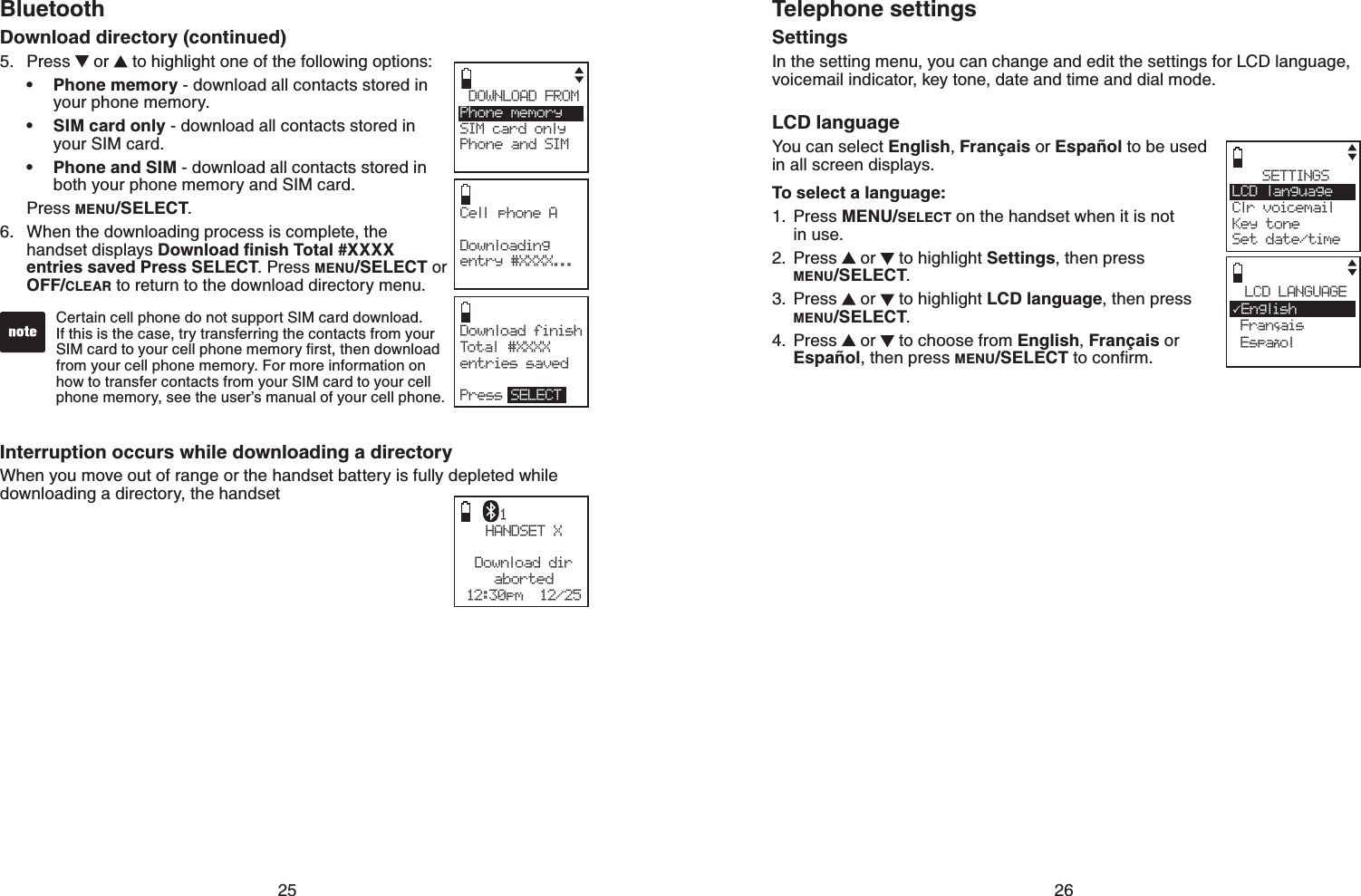
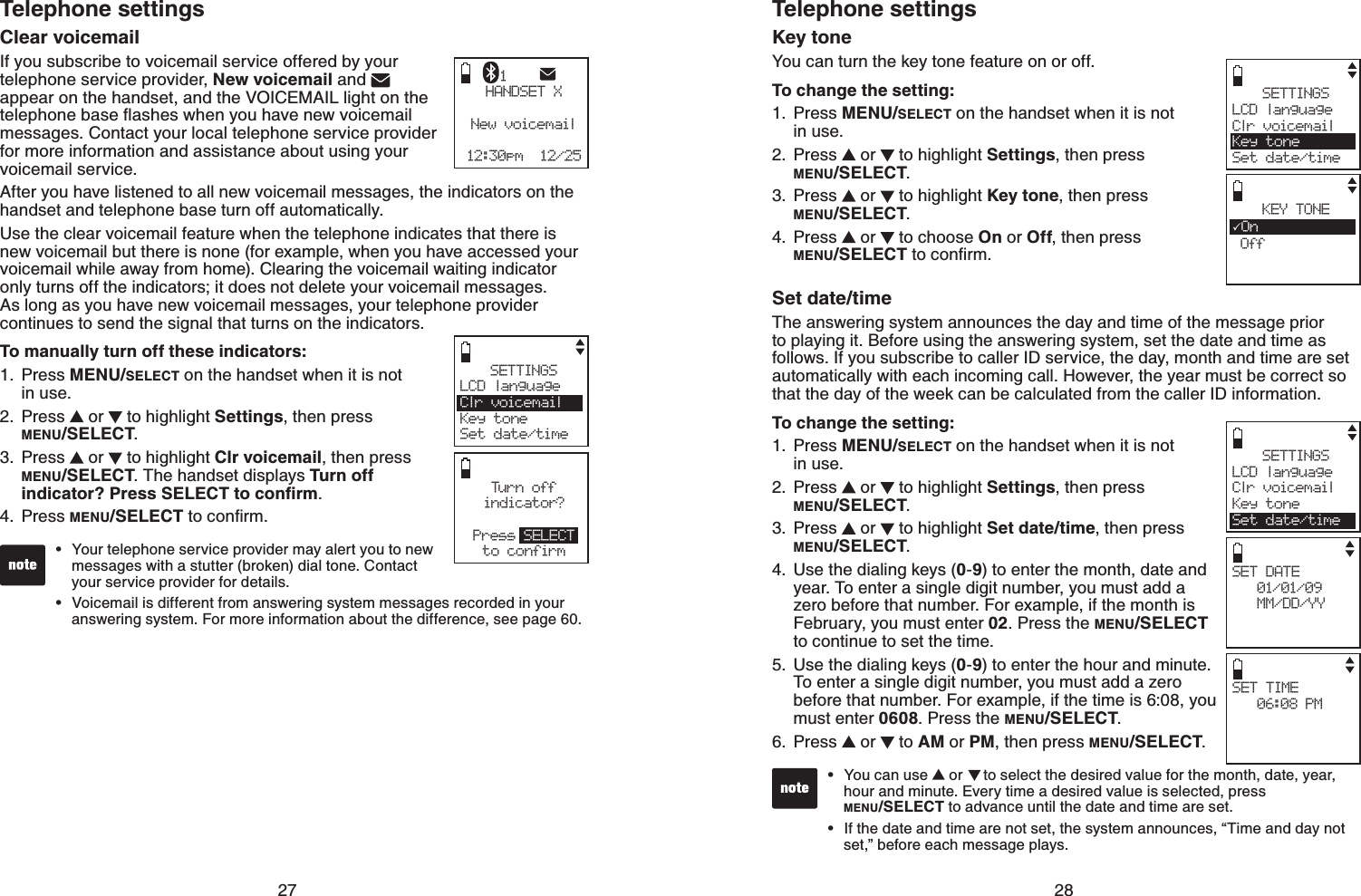
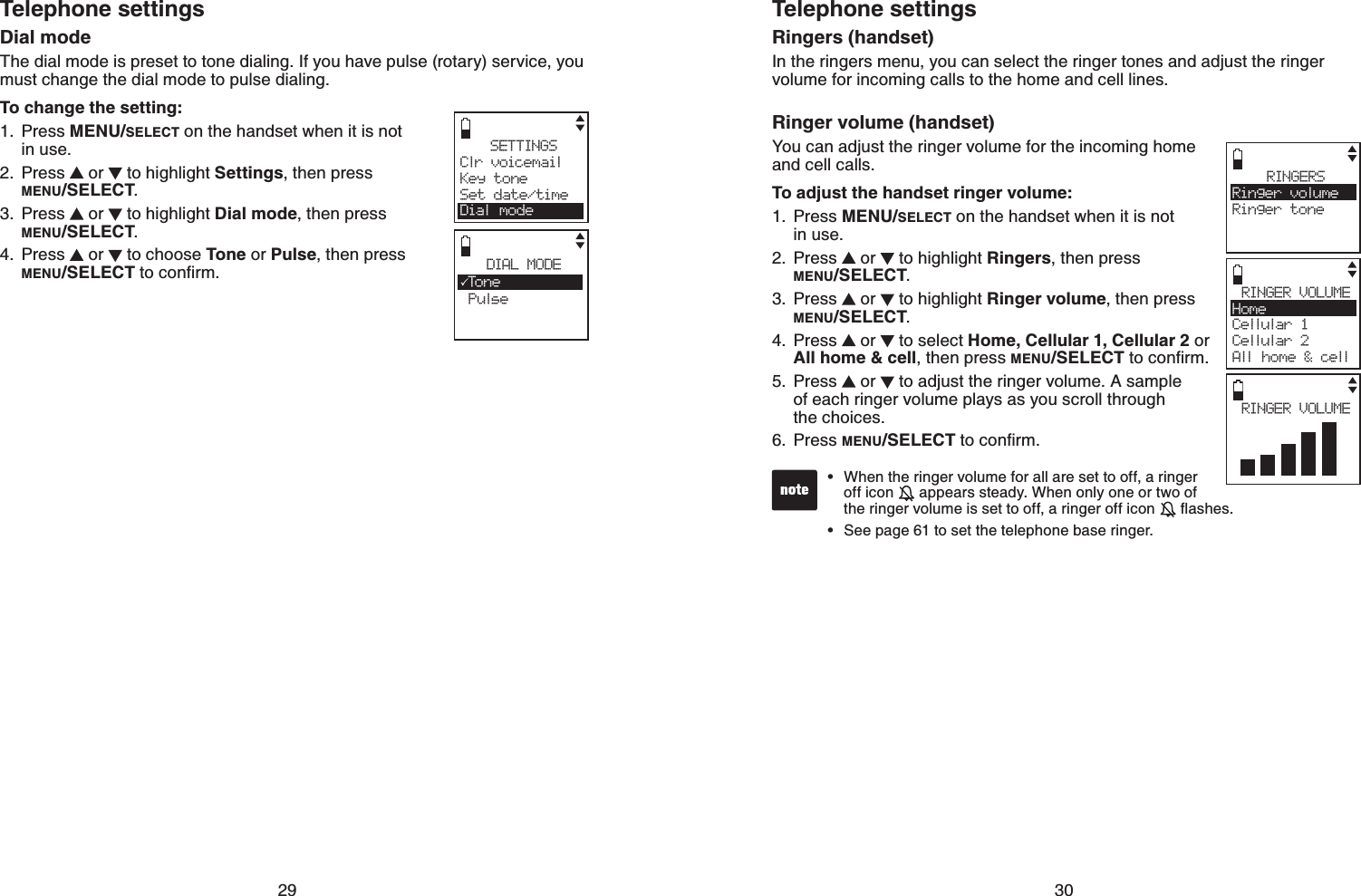
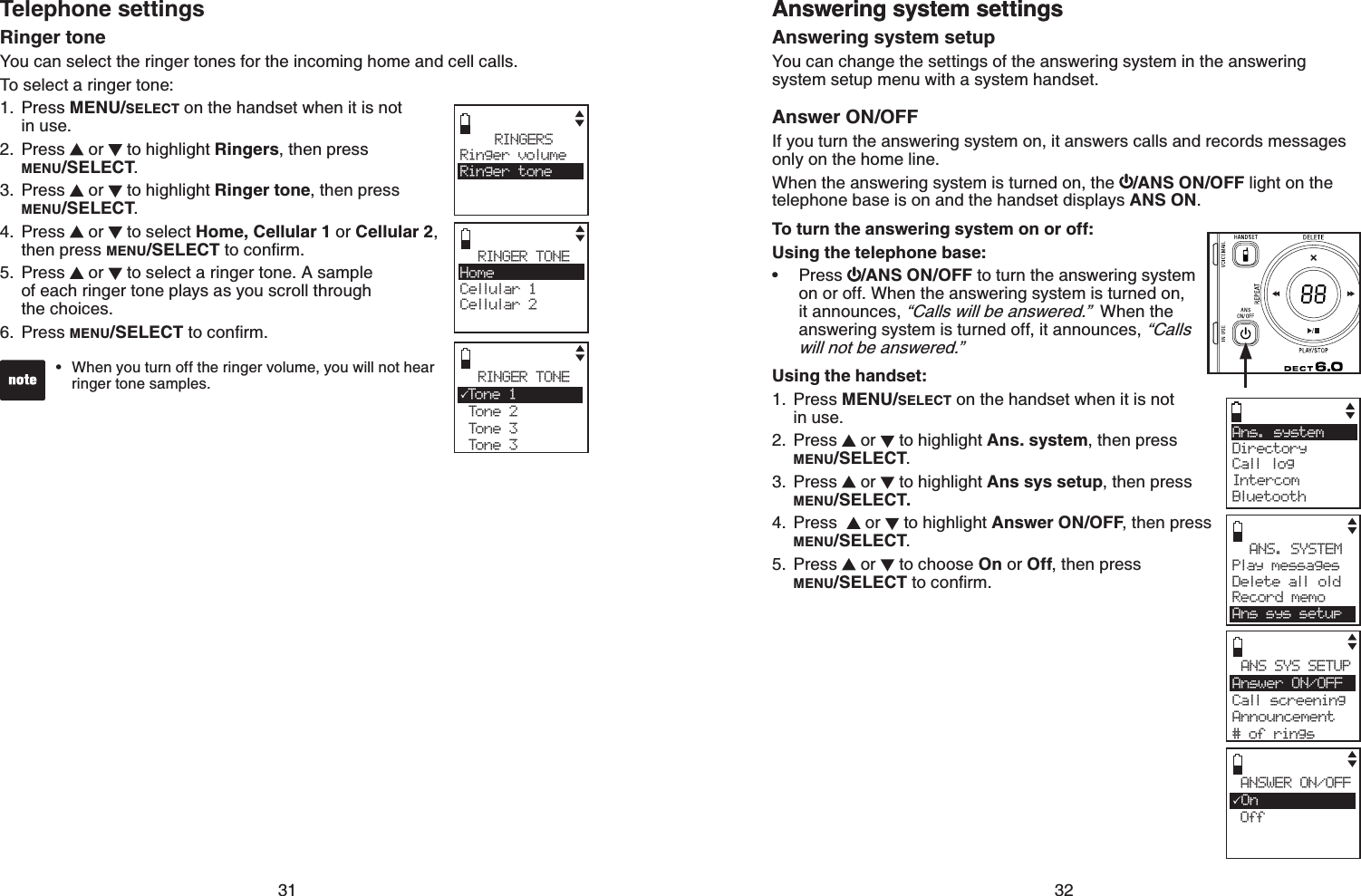
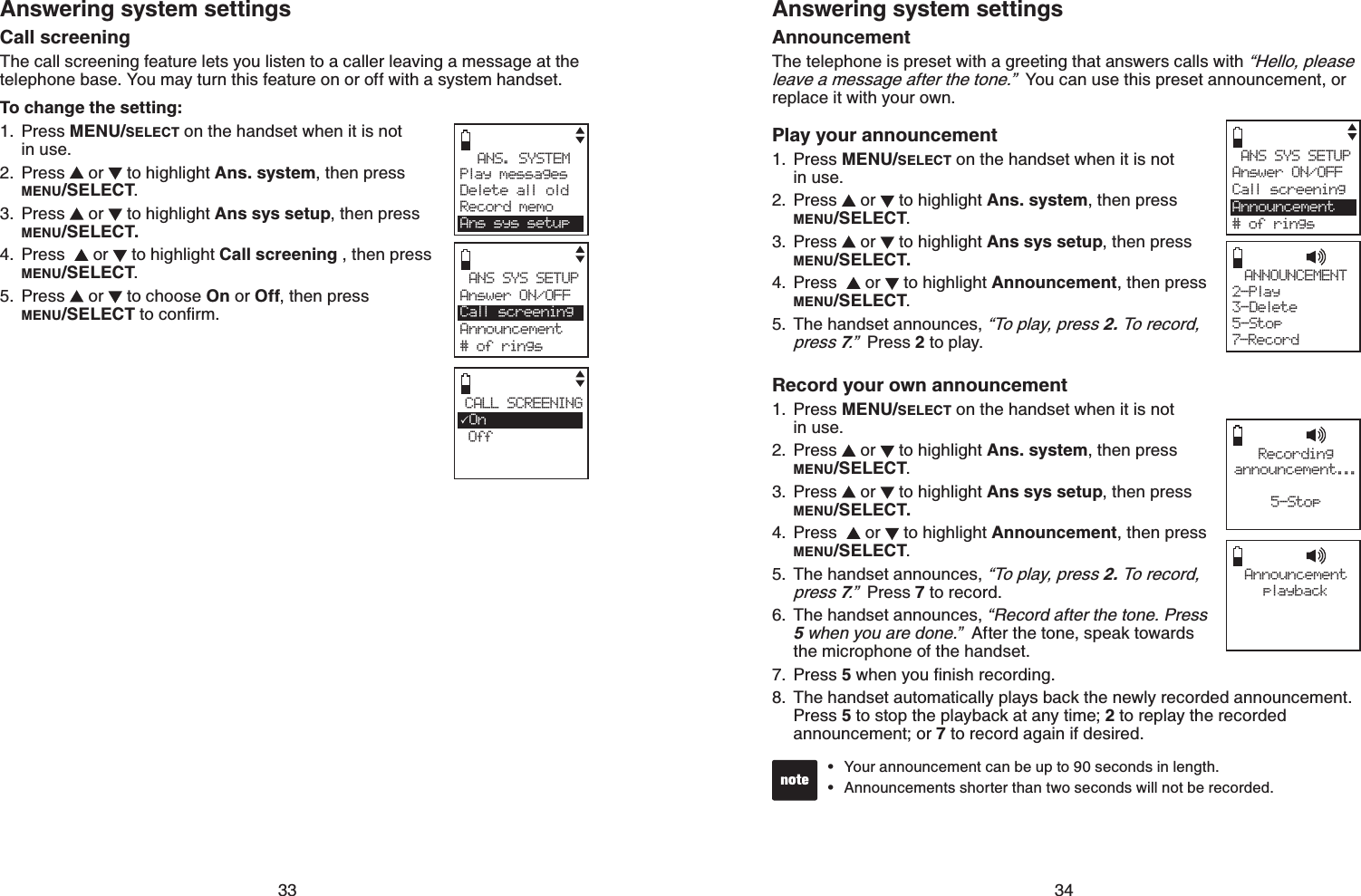
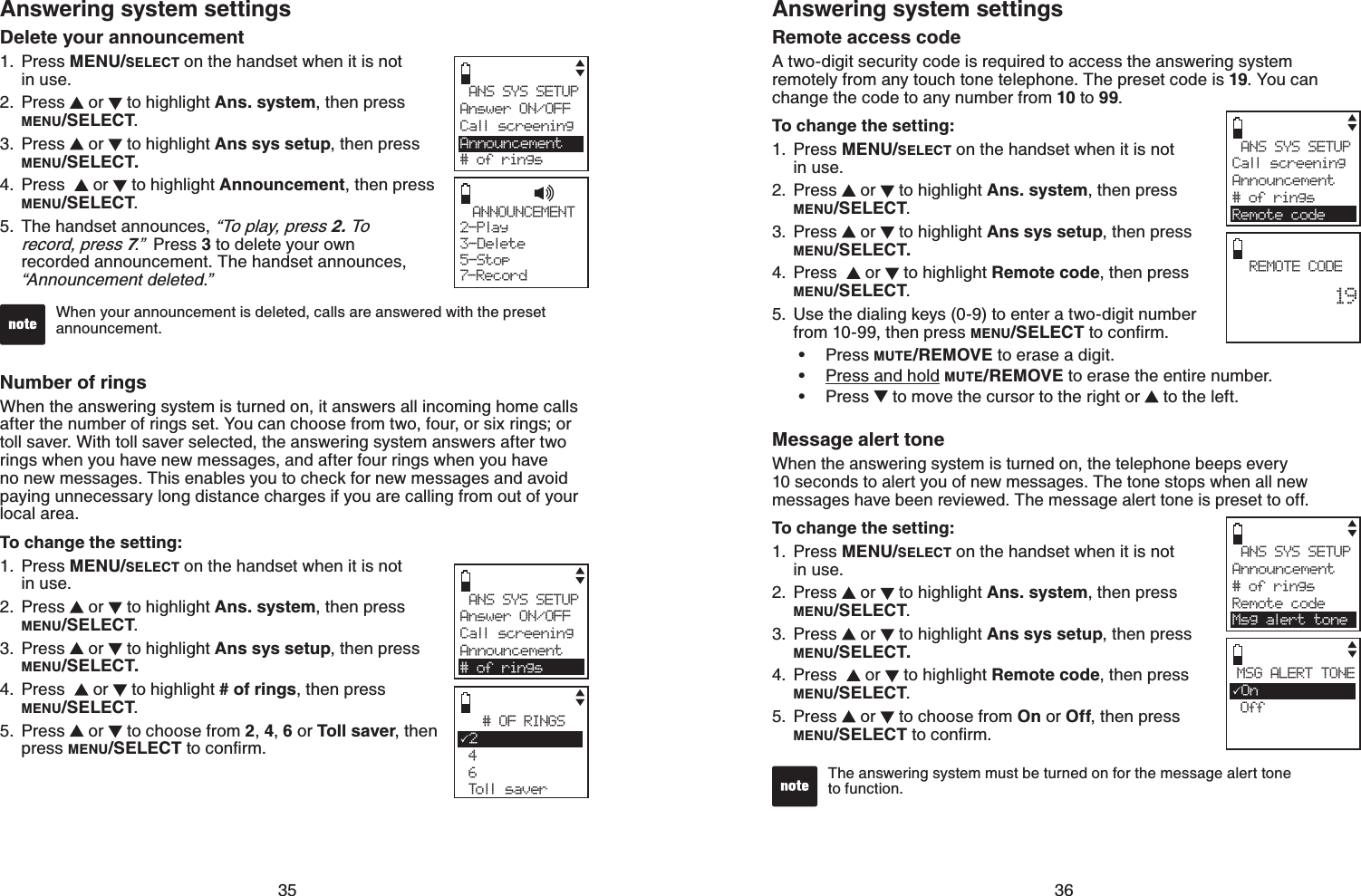
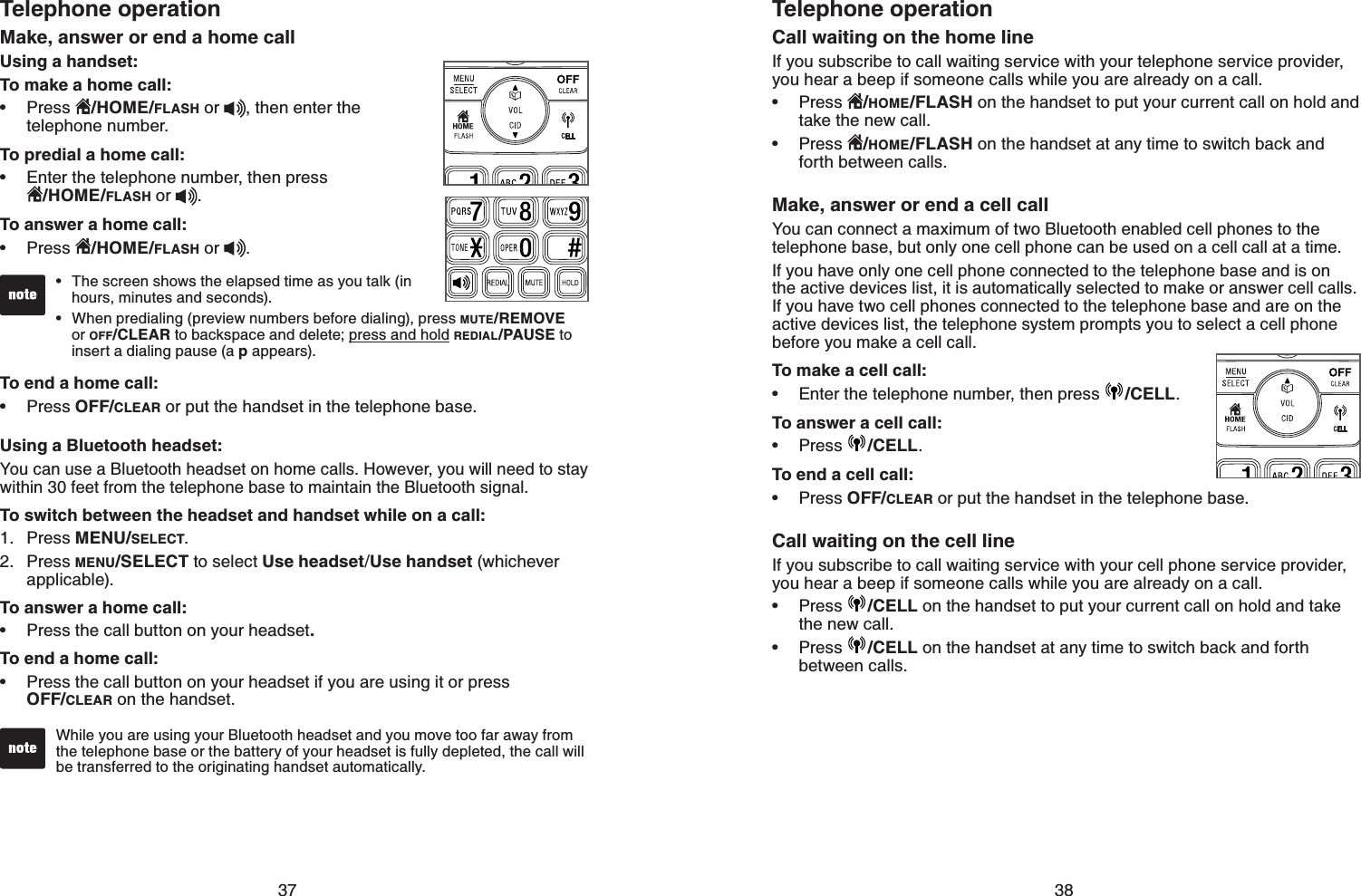
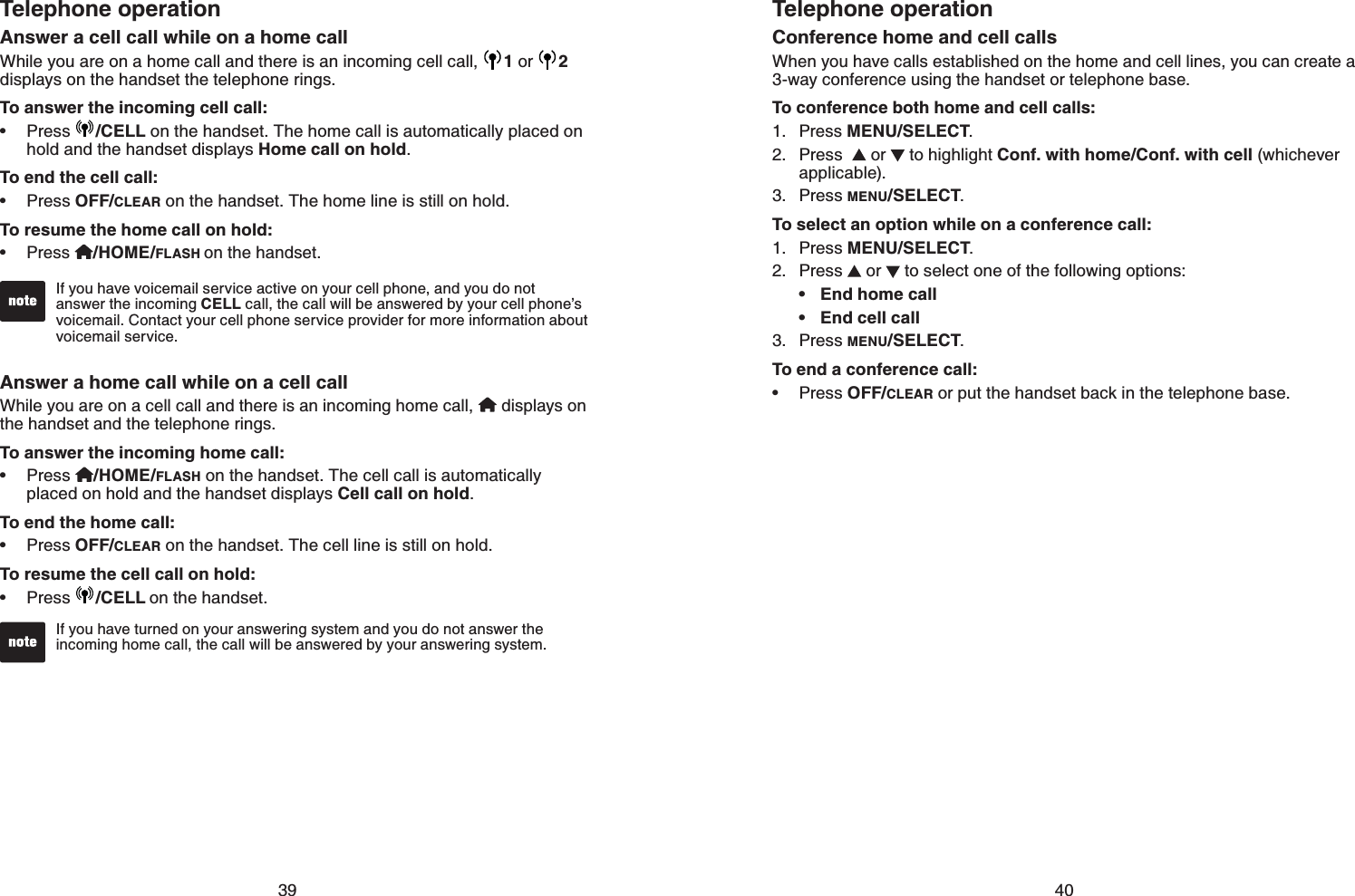
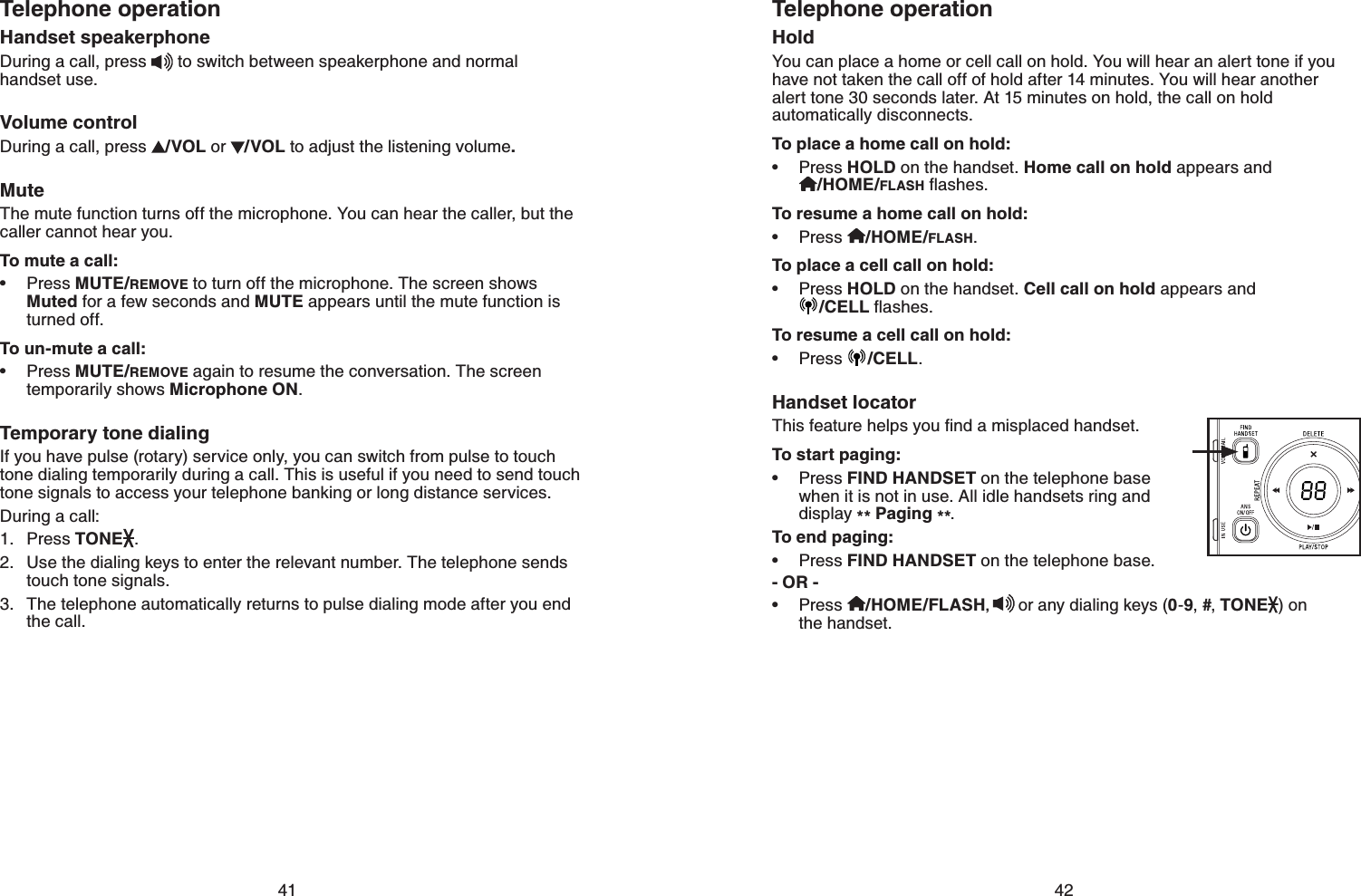
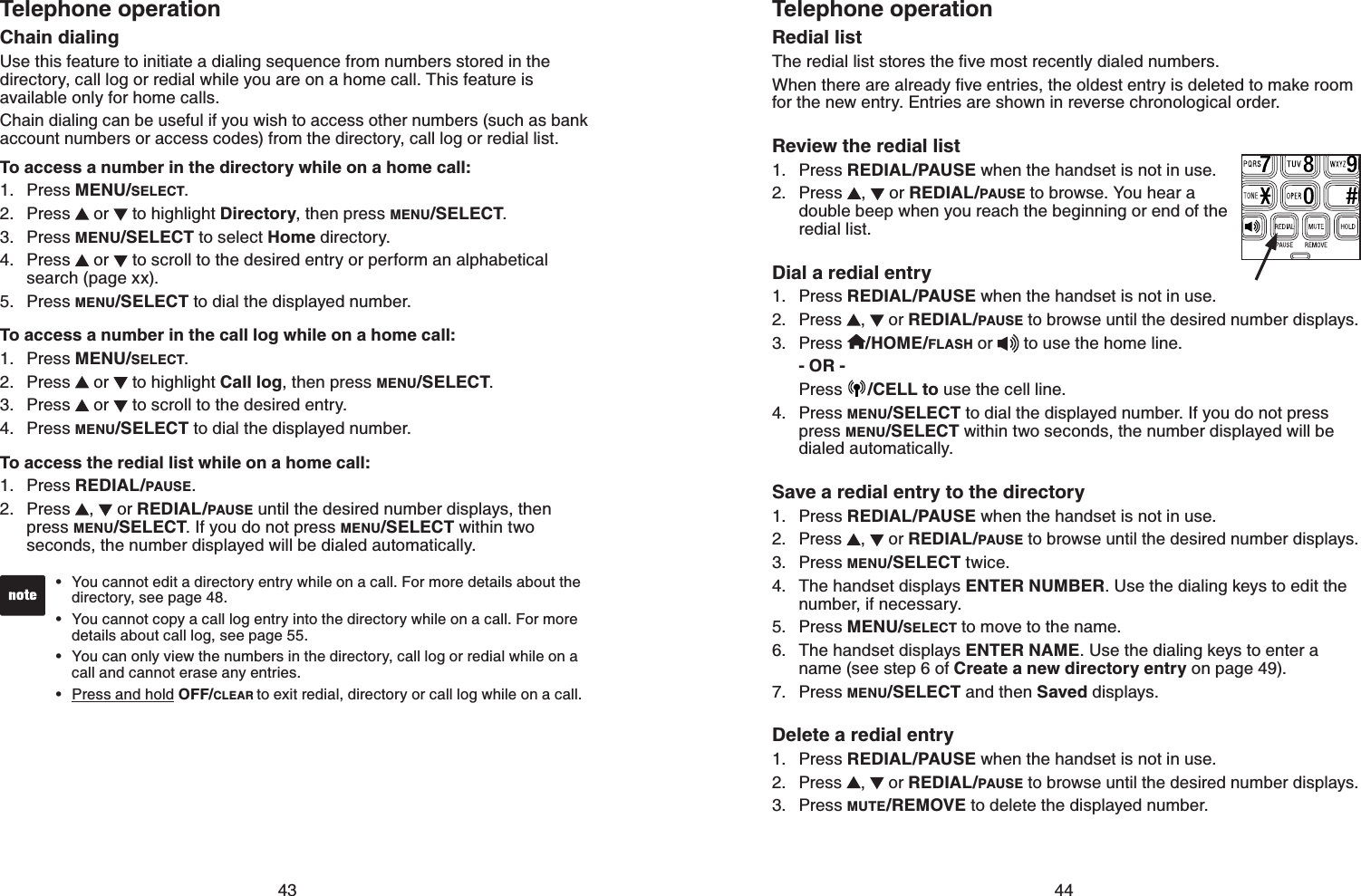
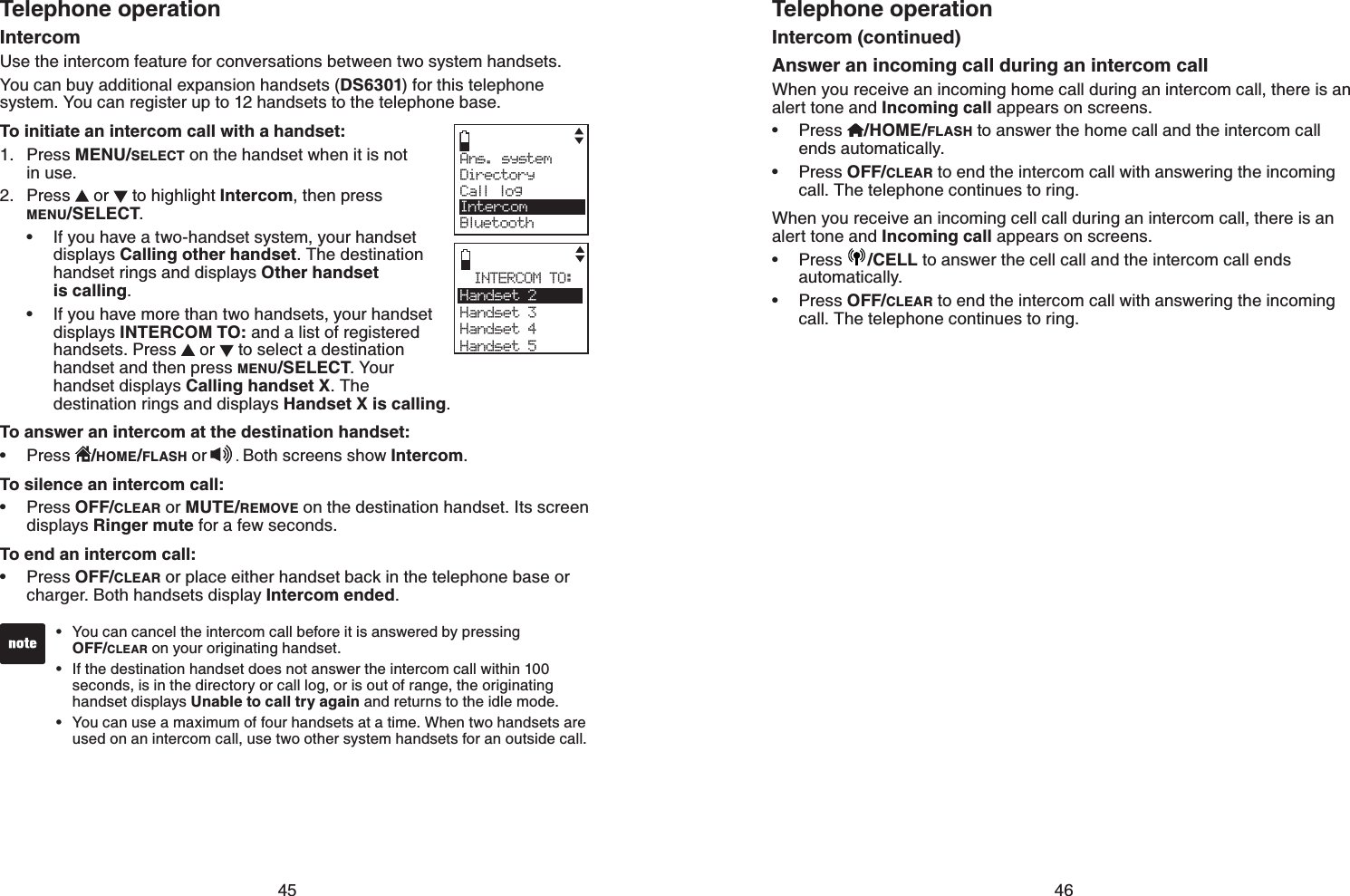
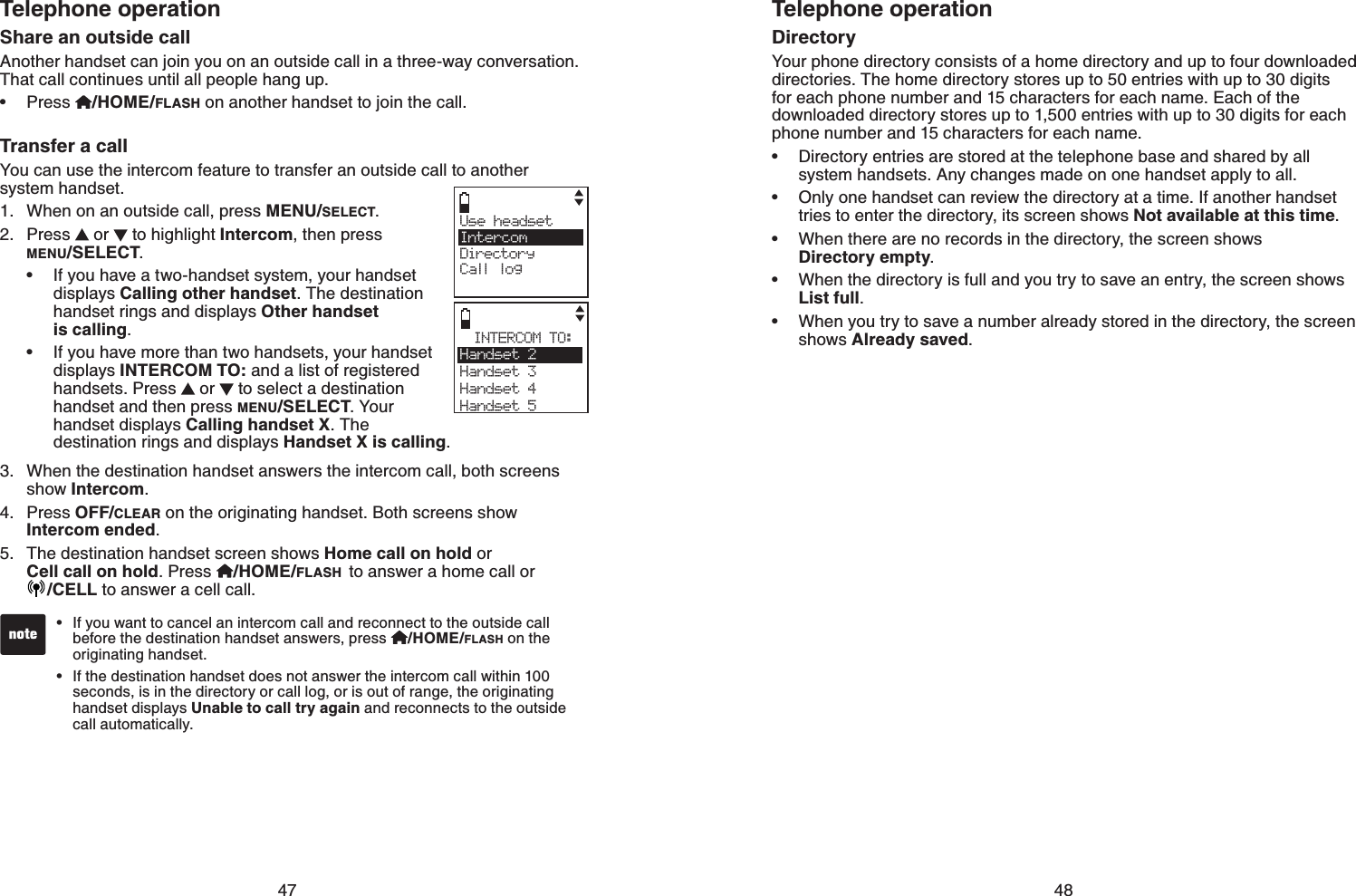
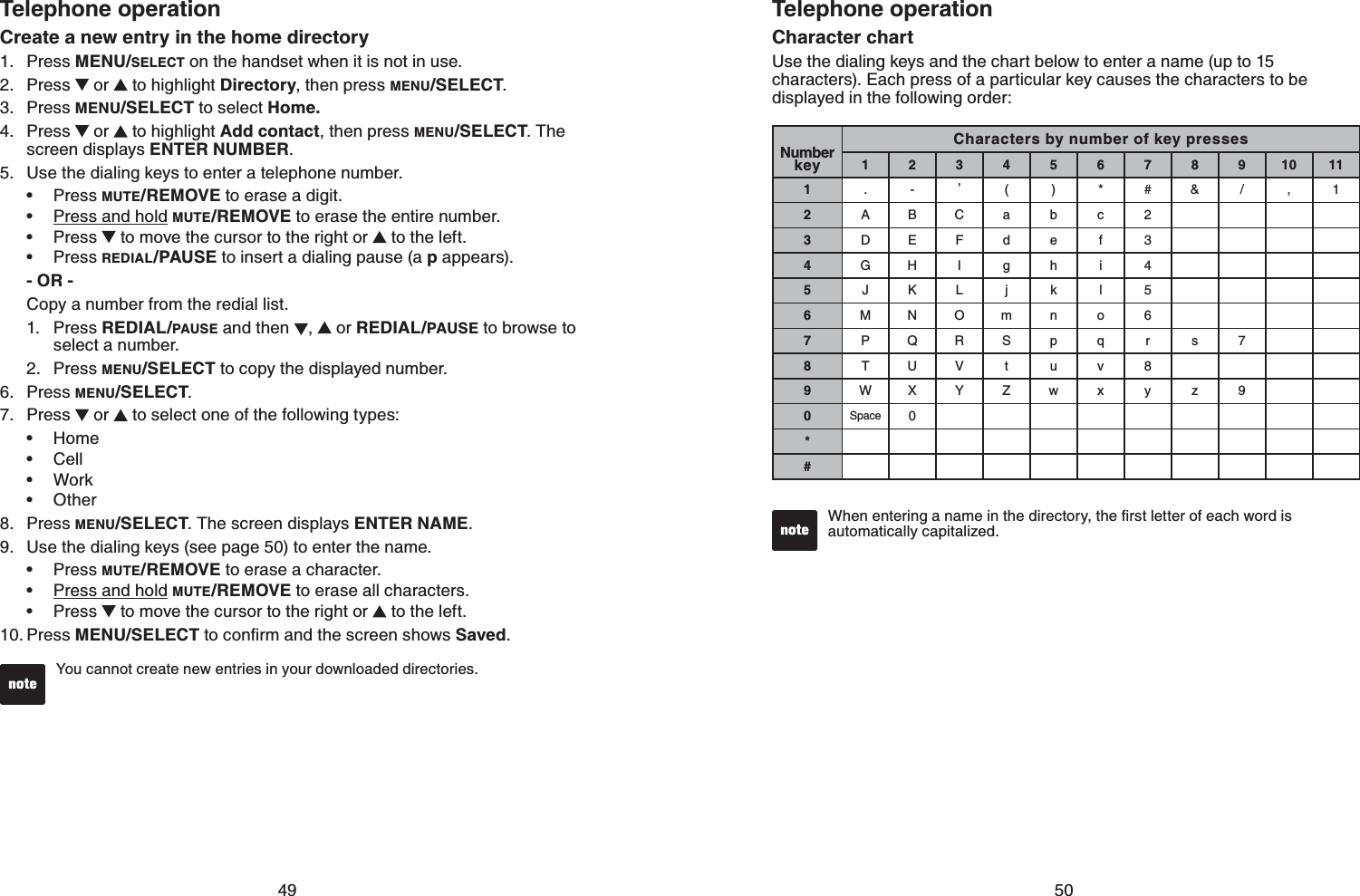
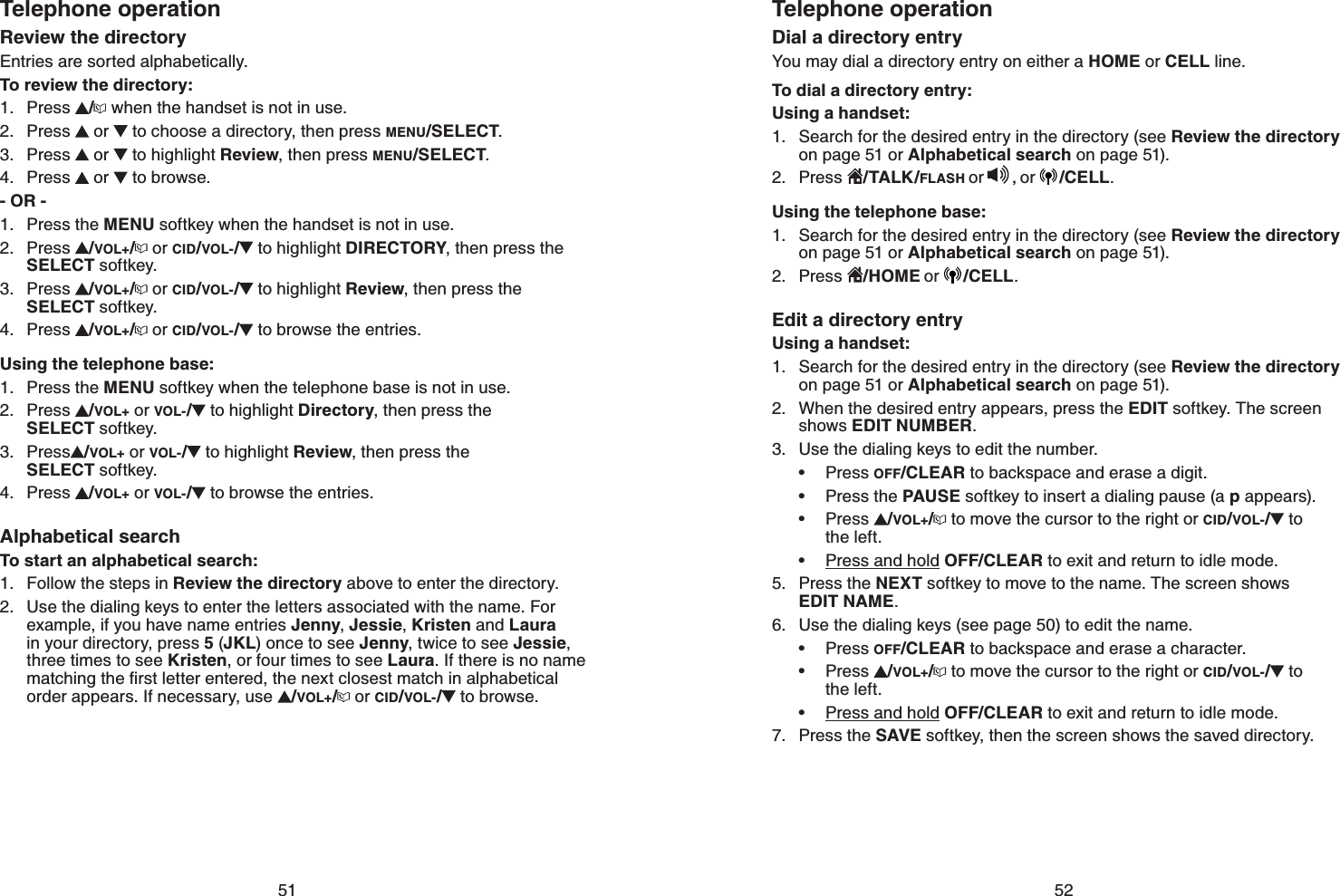
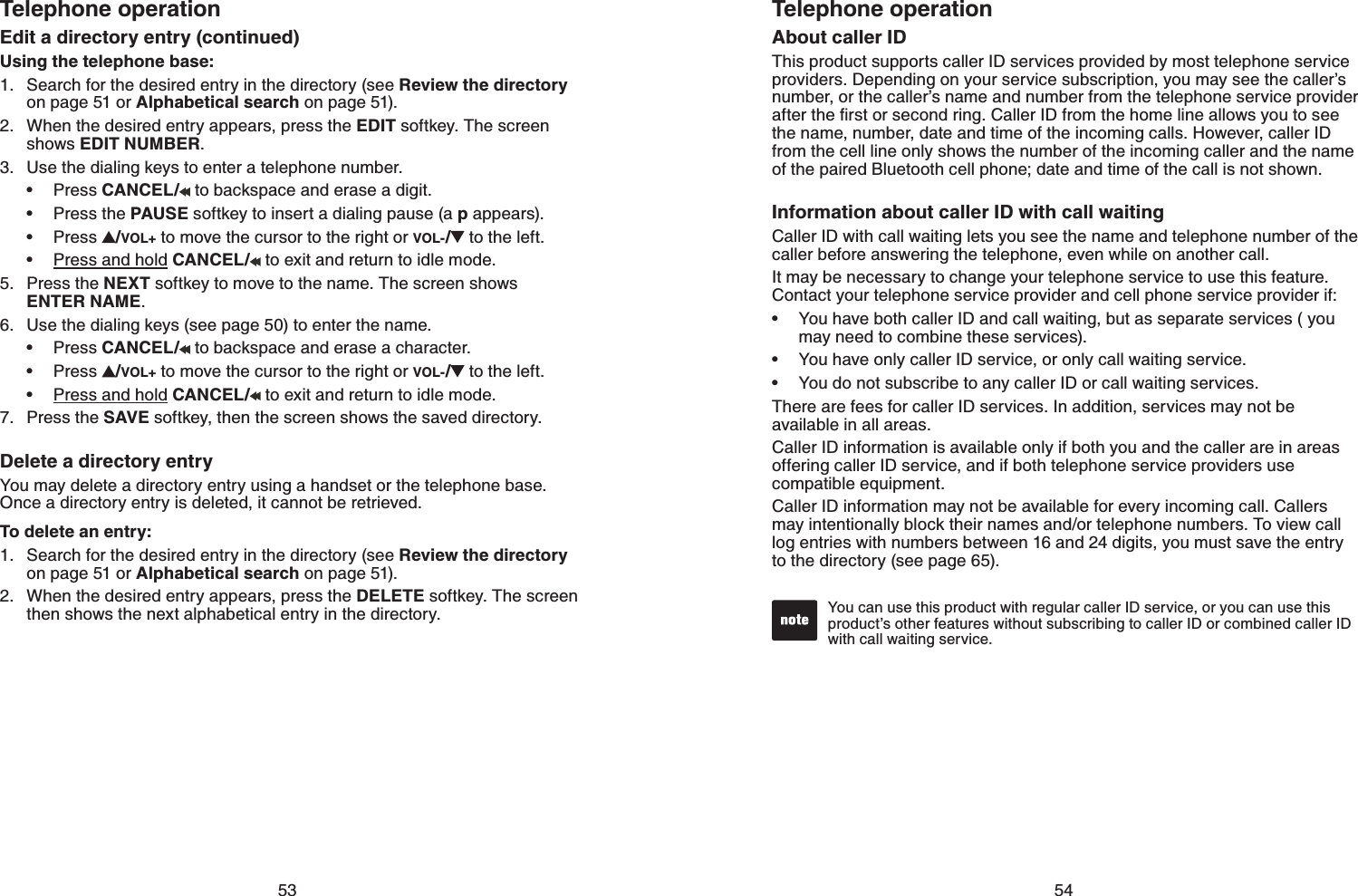
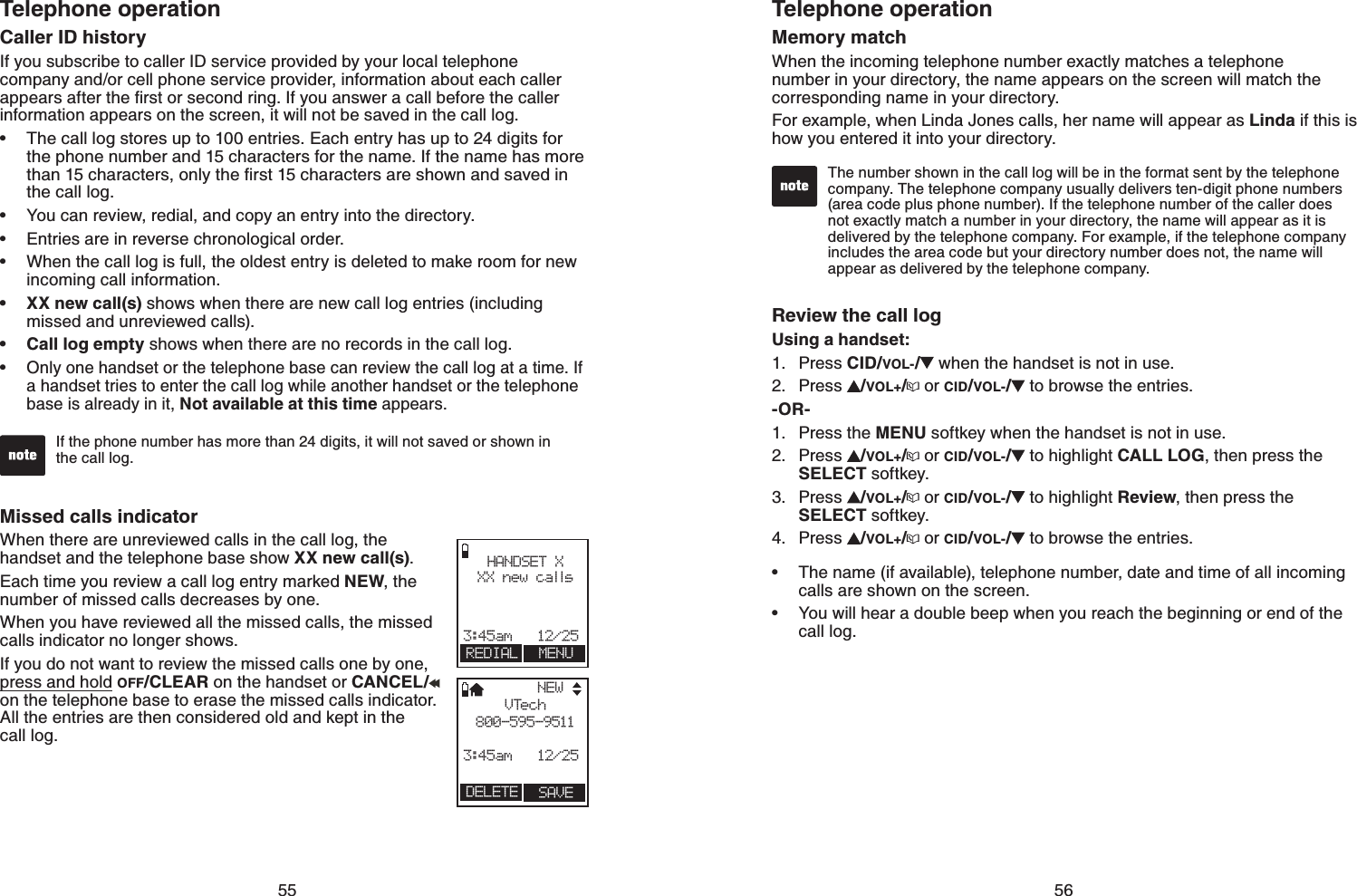
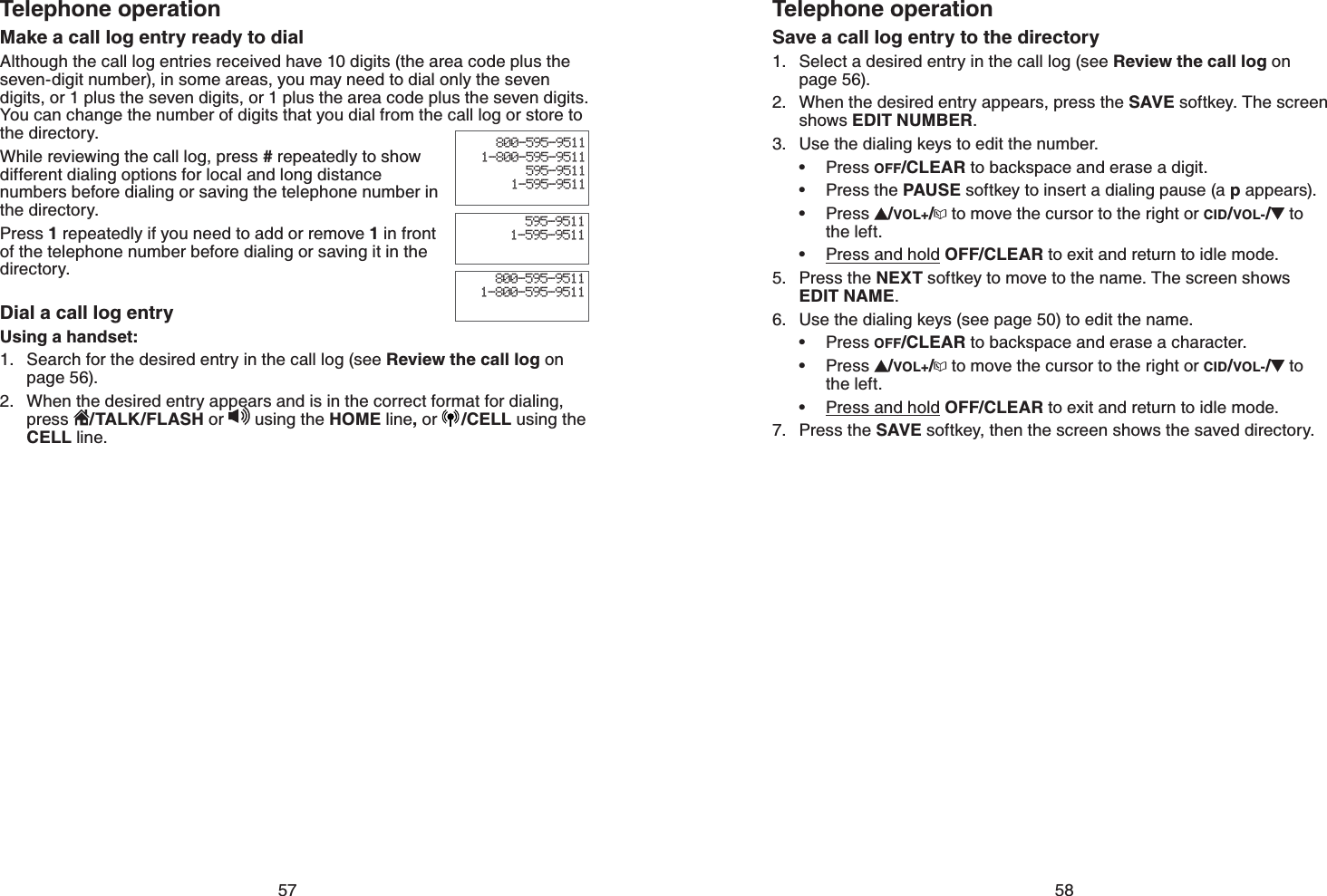
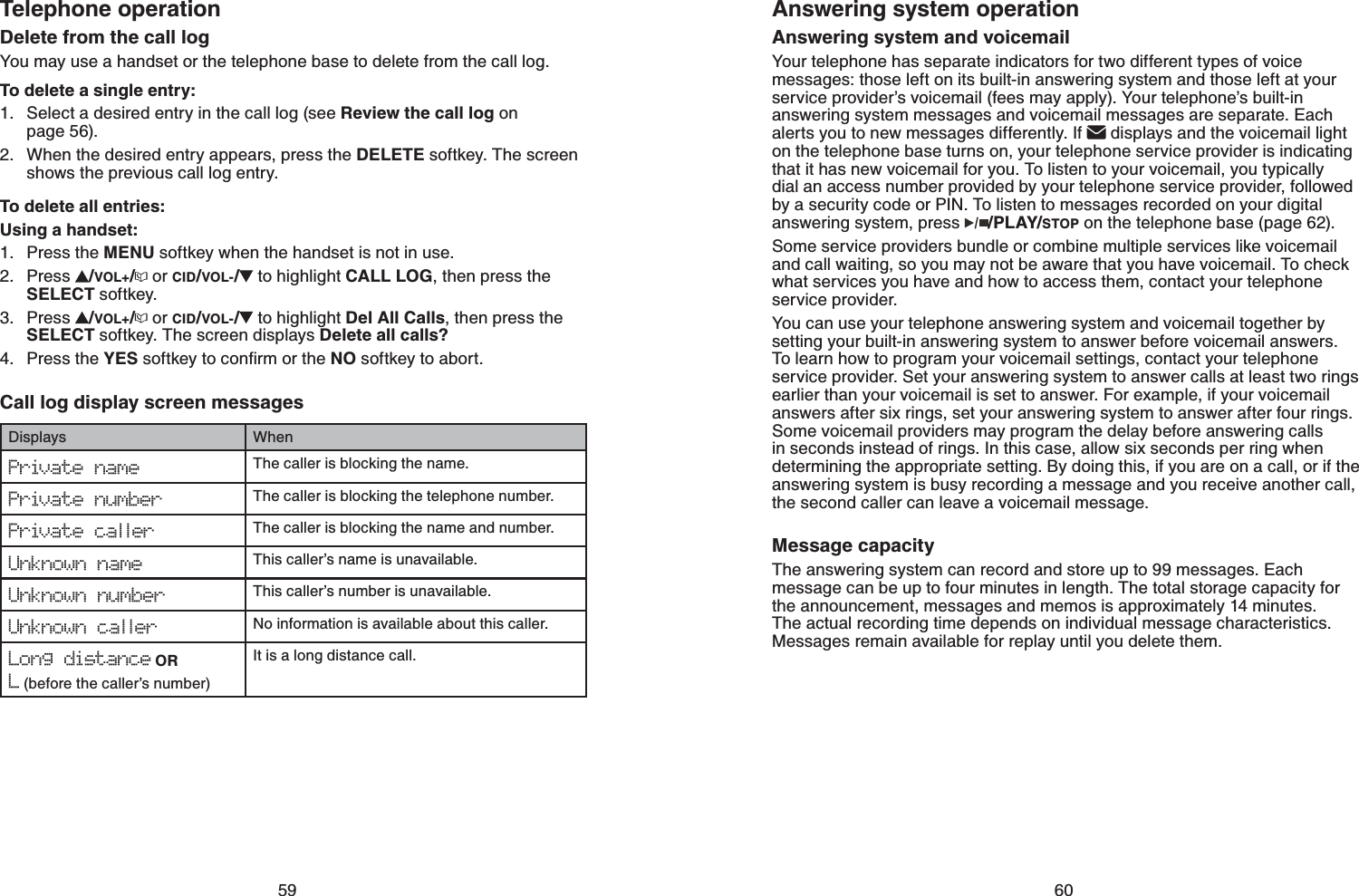
![61Answering system operationNew message indication6JGOGUUCIGYKPFQYQPVJGVGNGRJQPGDCUGƀCUJGUCPFVJGJCPFUGVUJQYU and New messages when there are new answering system messages.If the new message alert tone is turned on, the telephone base beeps every 10 seconds when there are unreviewed messages.Call interceptWhen a caller is leaving a message on your answering system, you can stop recording and talk to the caller by pressing /TALK/FLASH or on the handset.Telephone base ringer volumePress /VOL+or /VOL- on the telephone base to adjust the ringer volume when the telephone is not in use. When you set the ringer volume to zero, the base ringer is off and the system announces, “Base ringer is off.”See page 30 to set the handset ringer volume.62Answering system operationMessage playbackIf you have new messages, the telephone plays only the PGYOGUUCIGUQNFGUVſTUV+HVJGTGCTGPQPGYOGUUCIGUVJGVGNGRJQPGRNC[UDCEMCNNOGUUCIGUQNFGUVſTUVWhen playback begins, the screen displays PLAYING MESSAGES and you hear the total number of messages followed by the day and time of the message. After the last message, the telephone announces, “End of messages.” and the screen displays End of messages.To play messages with the telephone base:Press /PLAY/STOP to listen to messages.Options during playback:Press /VOL+or /VOL- to adjust the speaker volume.Press /SKIP to skip to the next message. Press /REPEAT to repeat the message currently playing. Press /REPEAT twice to listen to the previous message.Press X/DELETE to delete the current message. The system advances to the next message.Press /PLAY/STOP to stop.To play messages with a handset:Press MENU/SELECT to show the menu when the handset is not in use. Press or to highlight Ans. system, then press MENU/SELECT.Press or to highlight Play msgs, then press MENU/SELECT.Options during playback:Press /VOL+or /VOL- to adjust the speaker volume.Press 6 to skip to the next message.Press 4 to repeat the message currently playing. Press 4 twice to listen to the previous message.Press 3 to delete the current message. The system advances to the next message.Press 5 to stop.1.•••••1.2.3.•••••9JGPVJGCPUYGTKPIU[UVGOJCUNGUUVJCPſXGOKPWVGUQHTGEQTFKPIVKOGleft, the remaining time is announced. When the answering system has no recording time left, it announces “Memory is full,” and Rec time full displays.You have:3 Old messagesPLAYING MESSAGE3-Delete 5-Stop4-Repeat 6-Skip Msg#[ 2/3 ]](https://usermanual.wiki/VTech-Telecommunications/80-7264-00.Manual/User-Guide-1144546-Page-76.png)