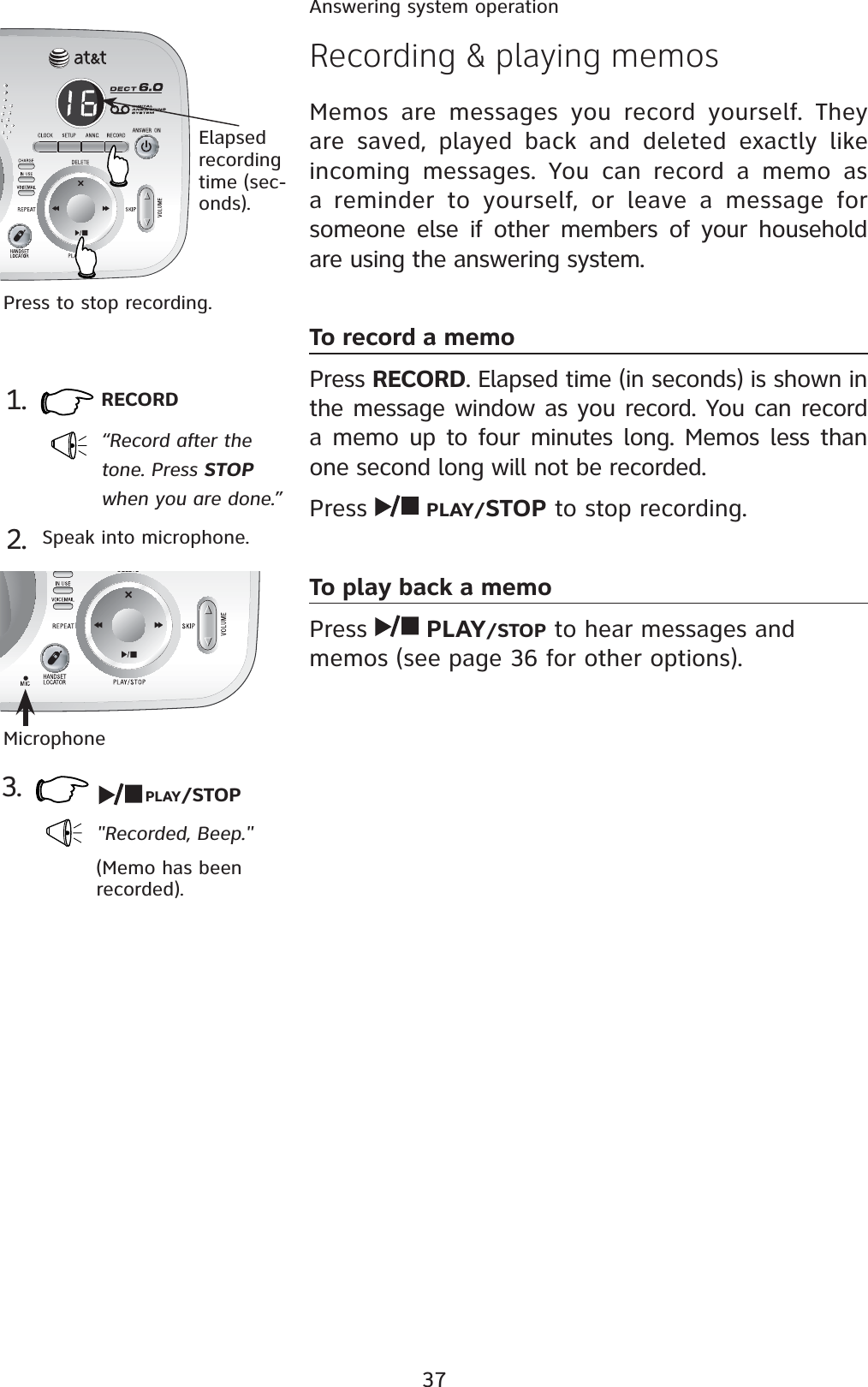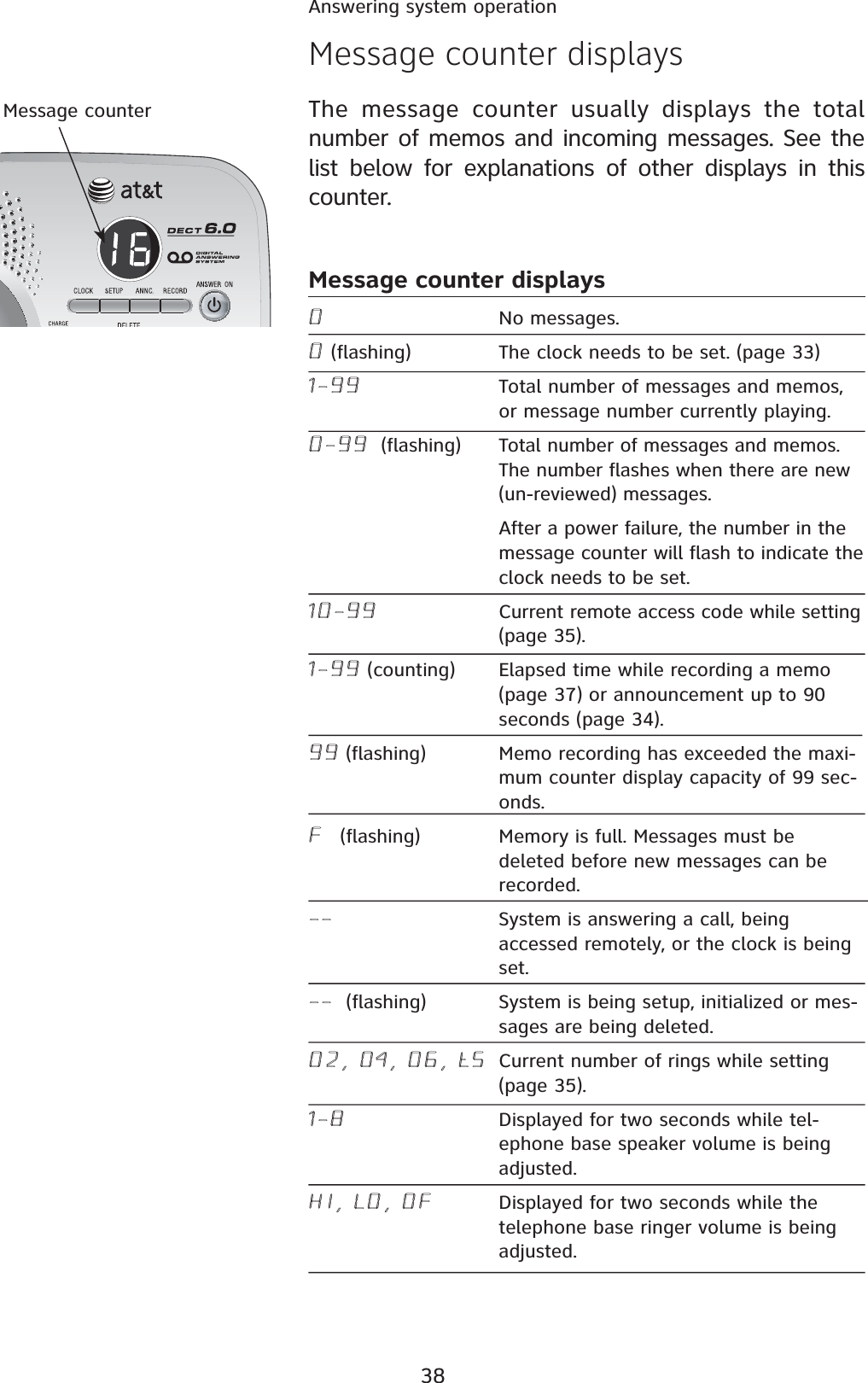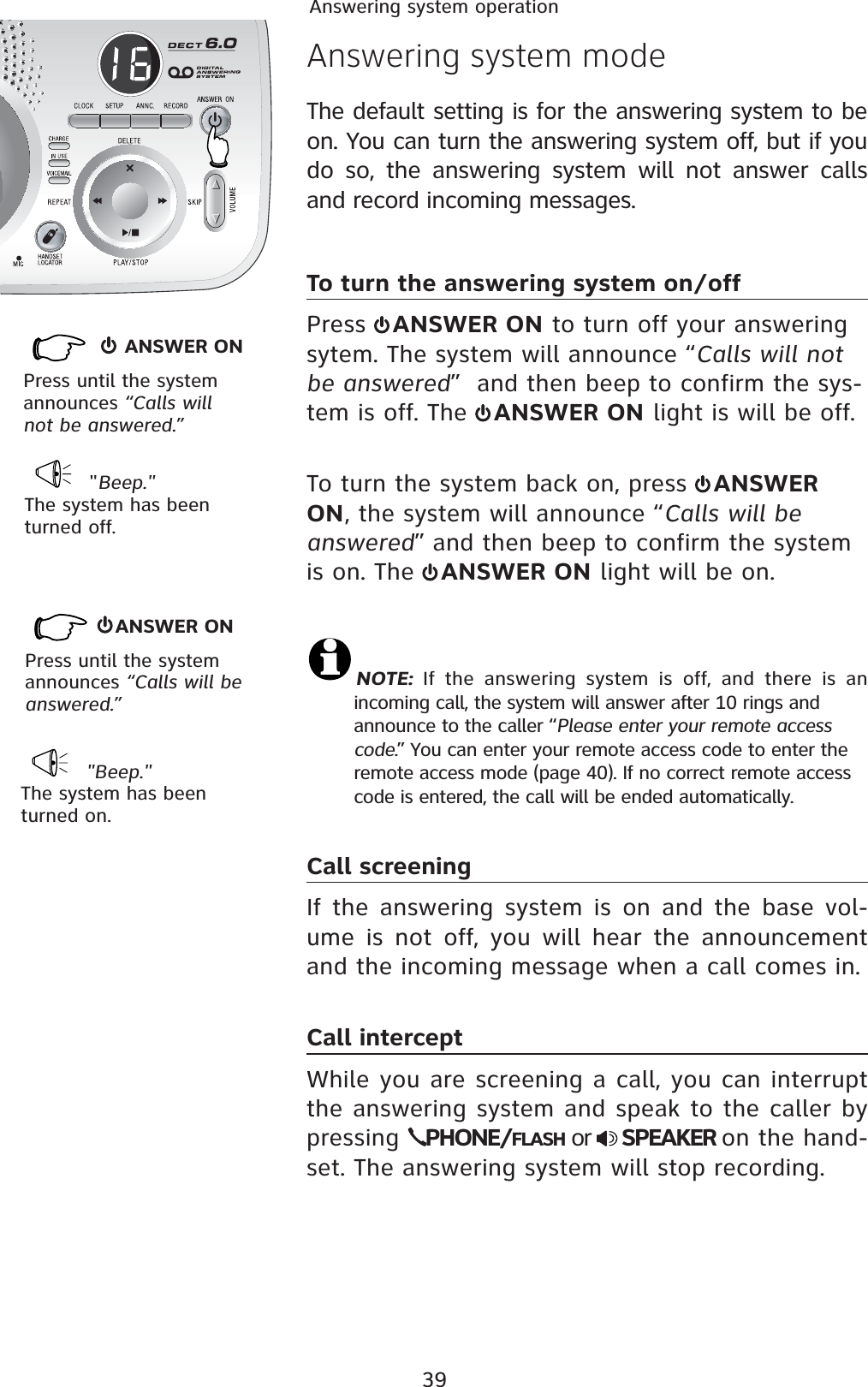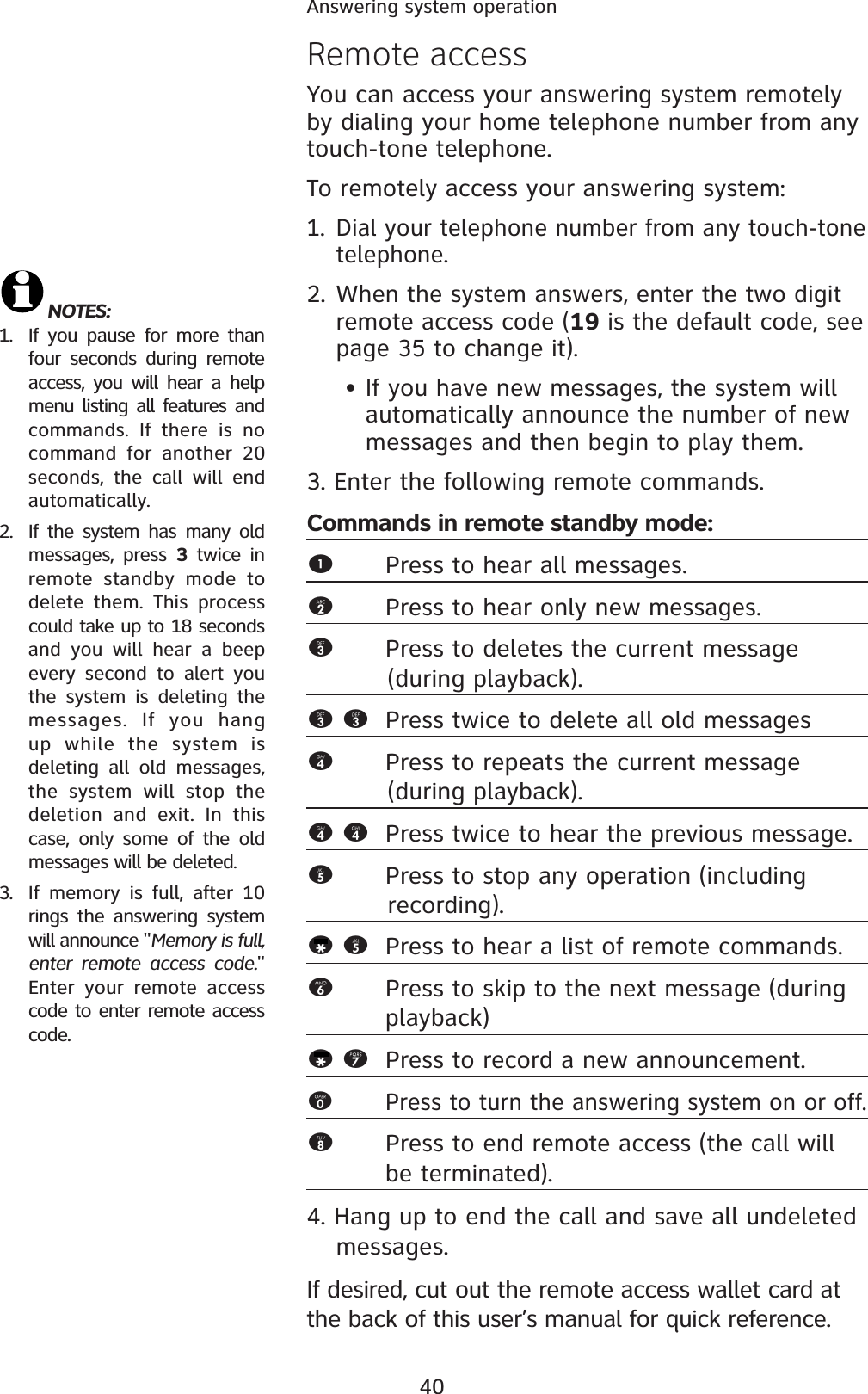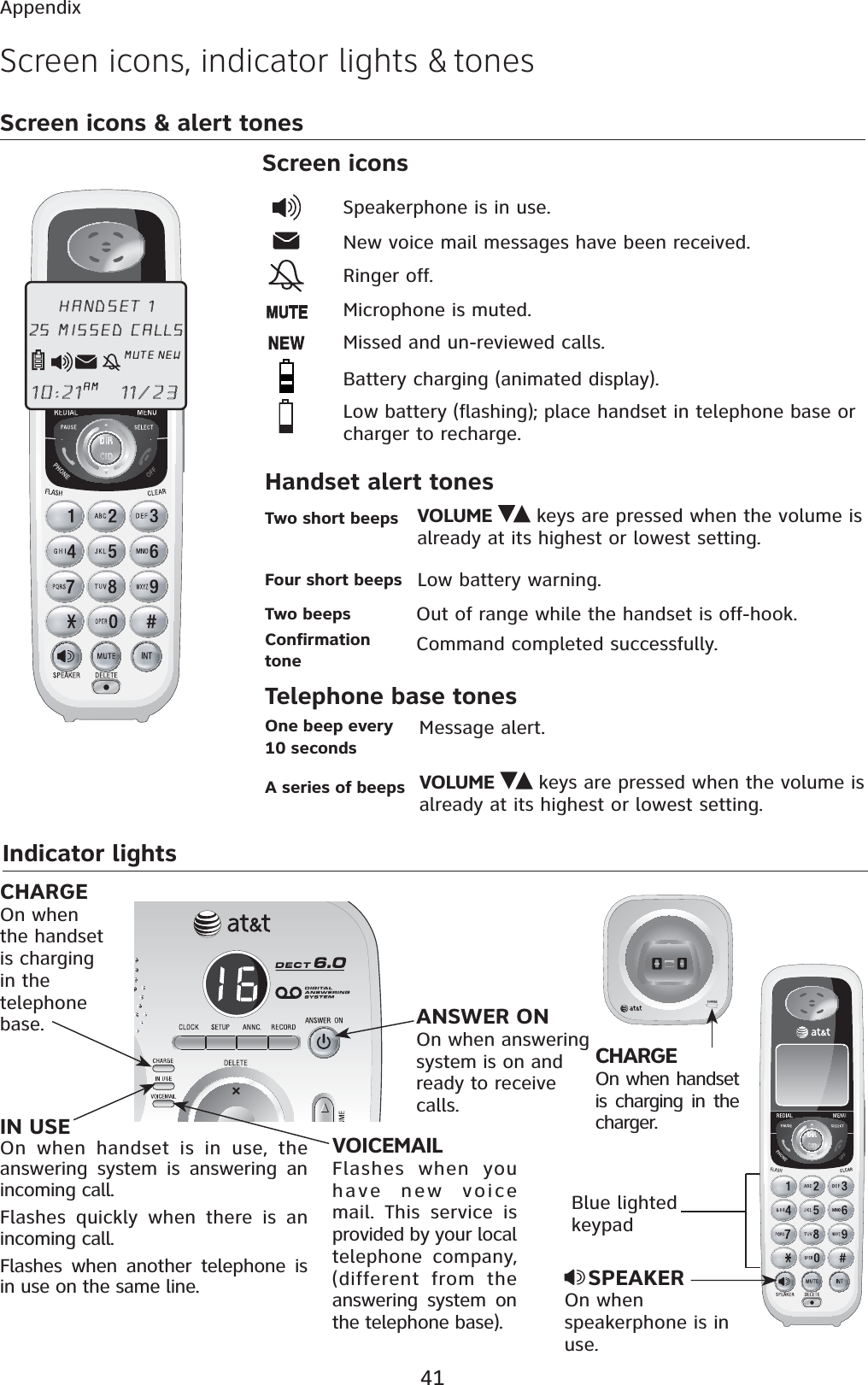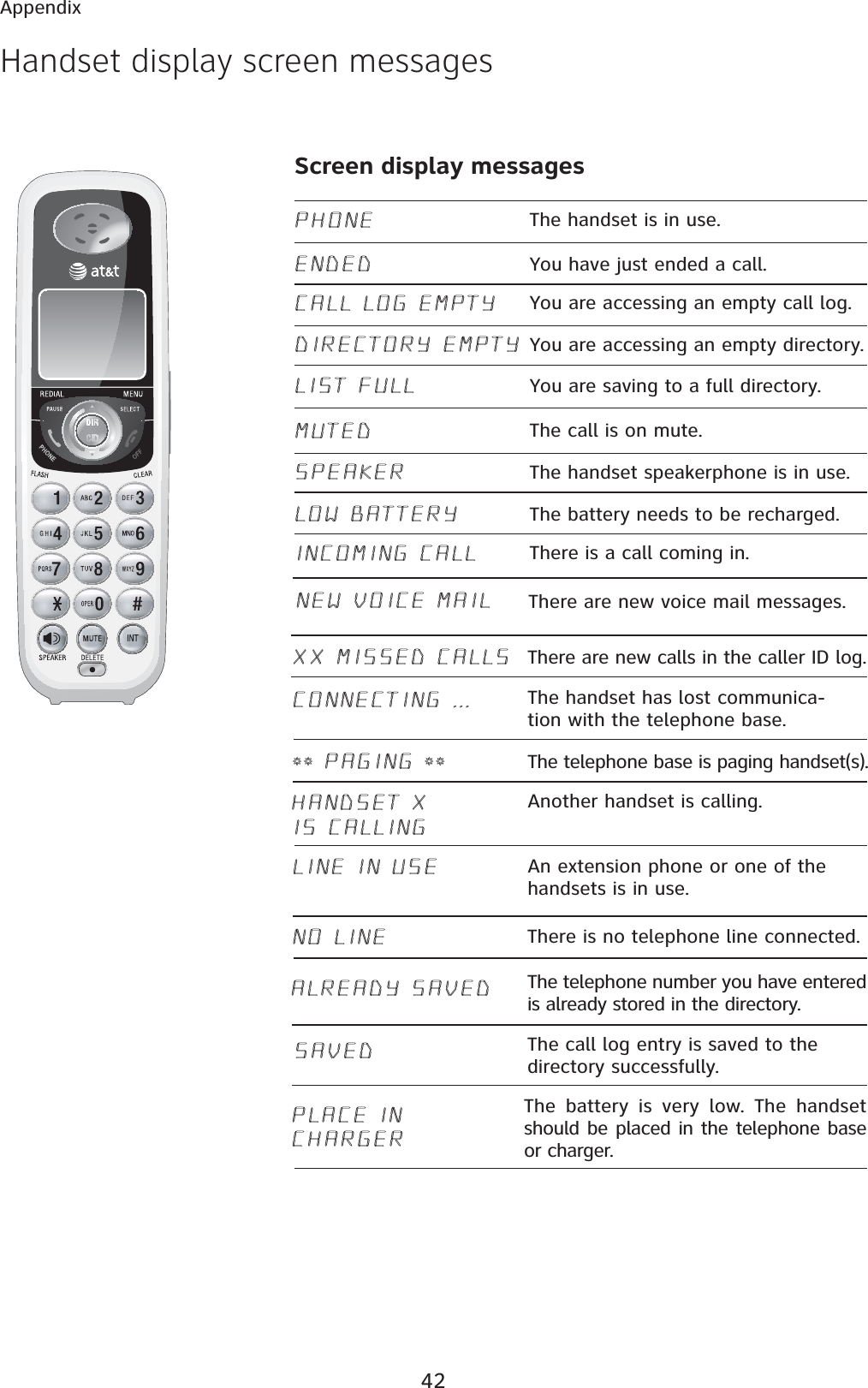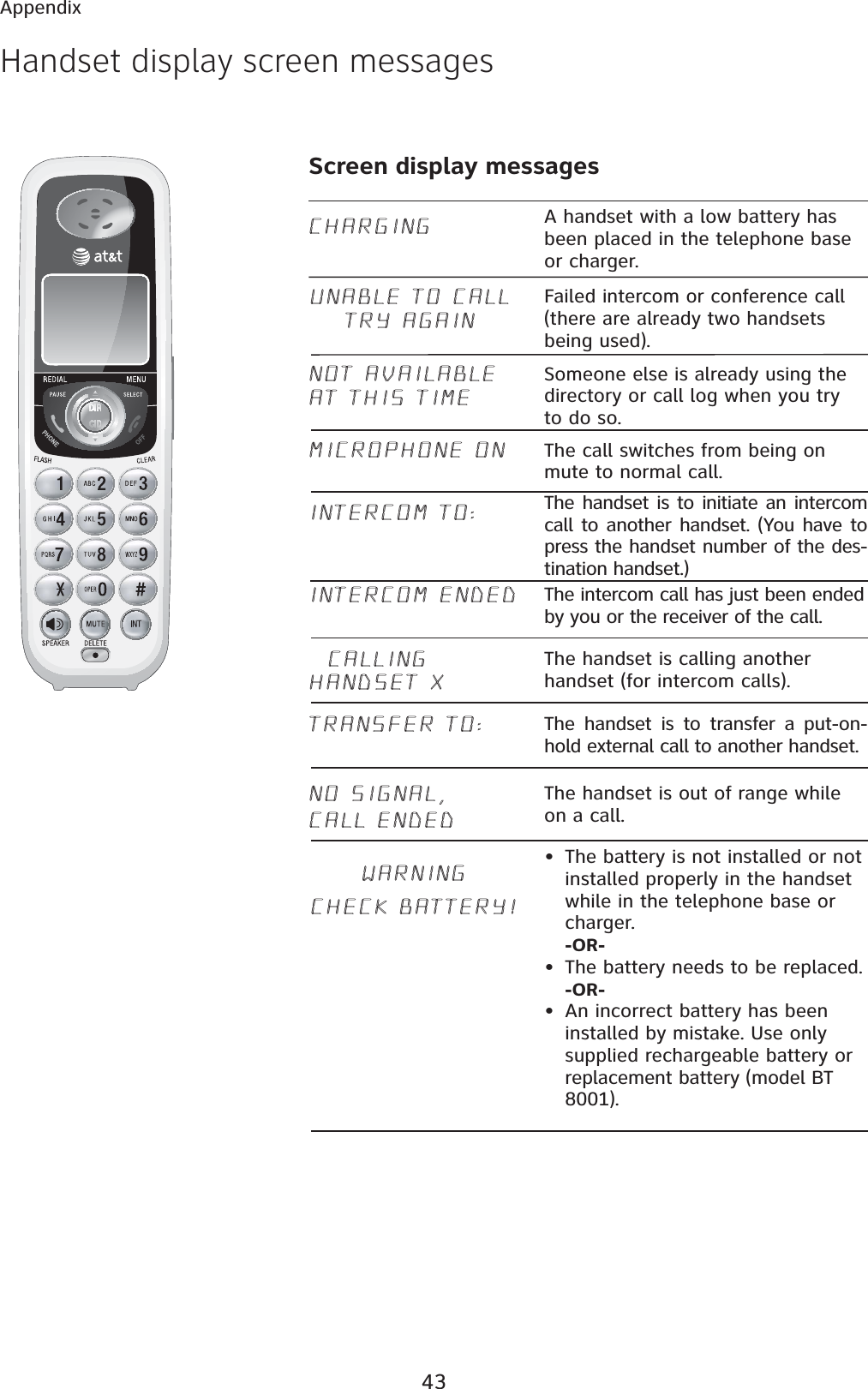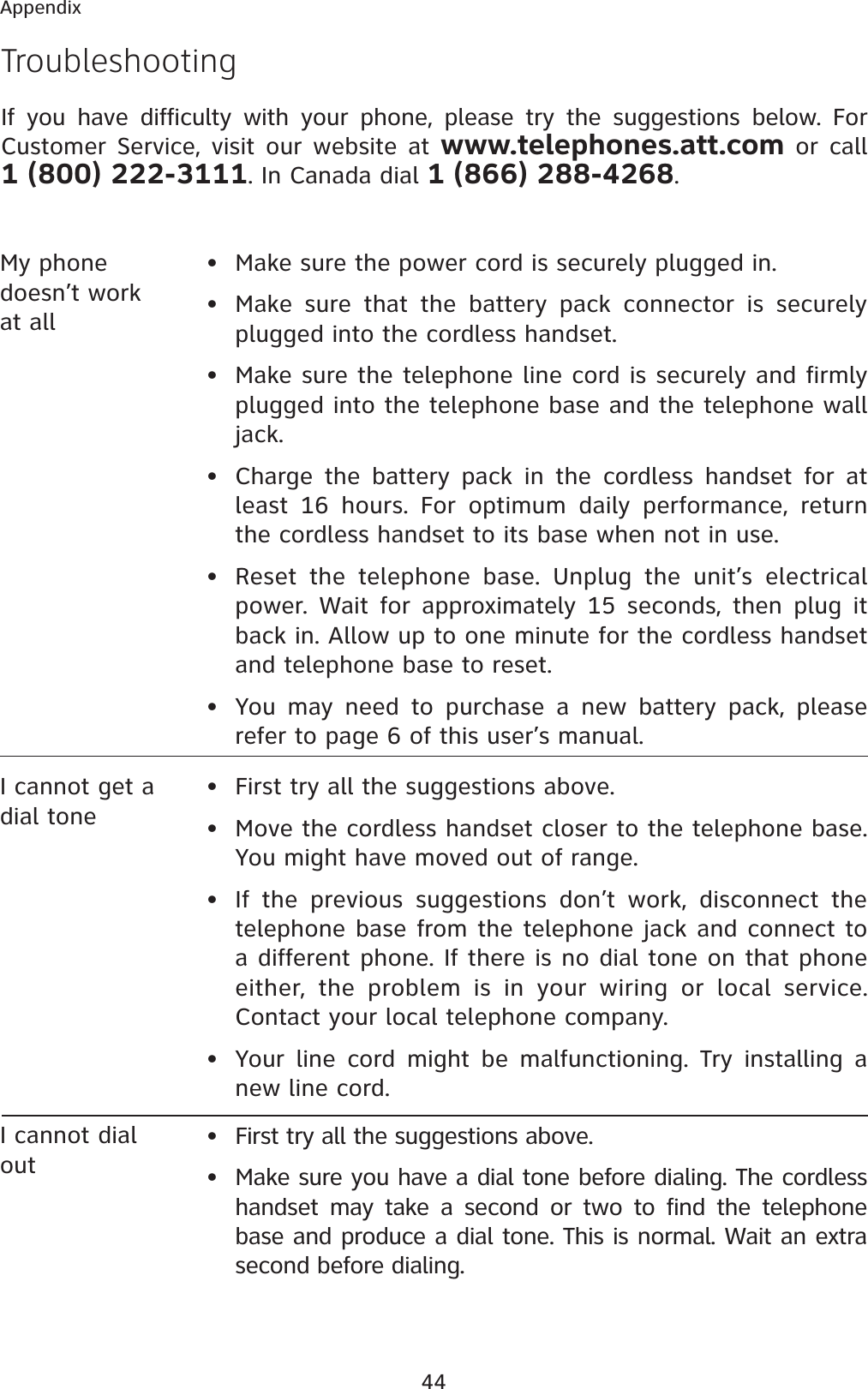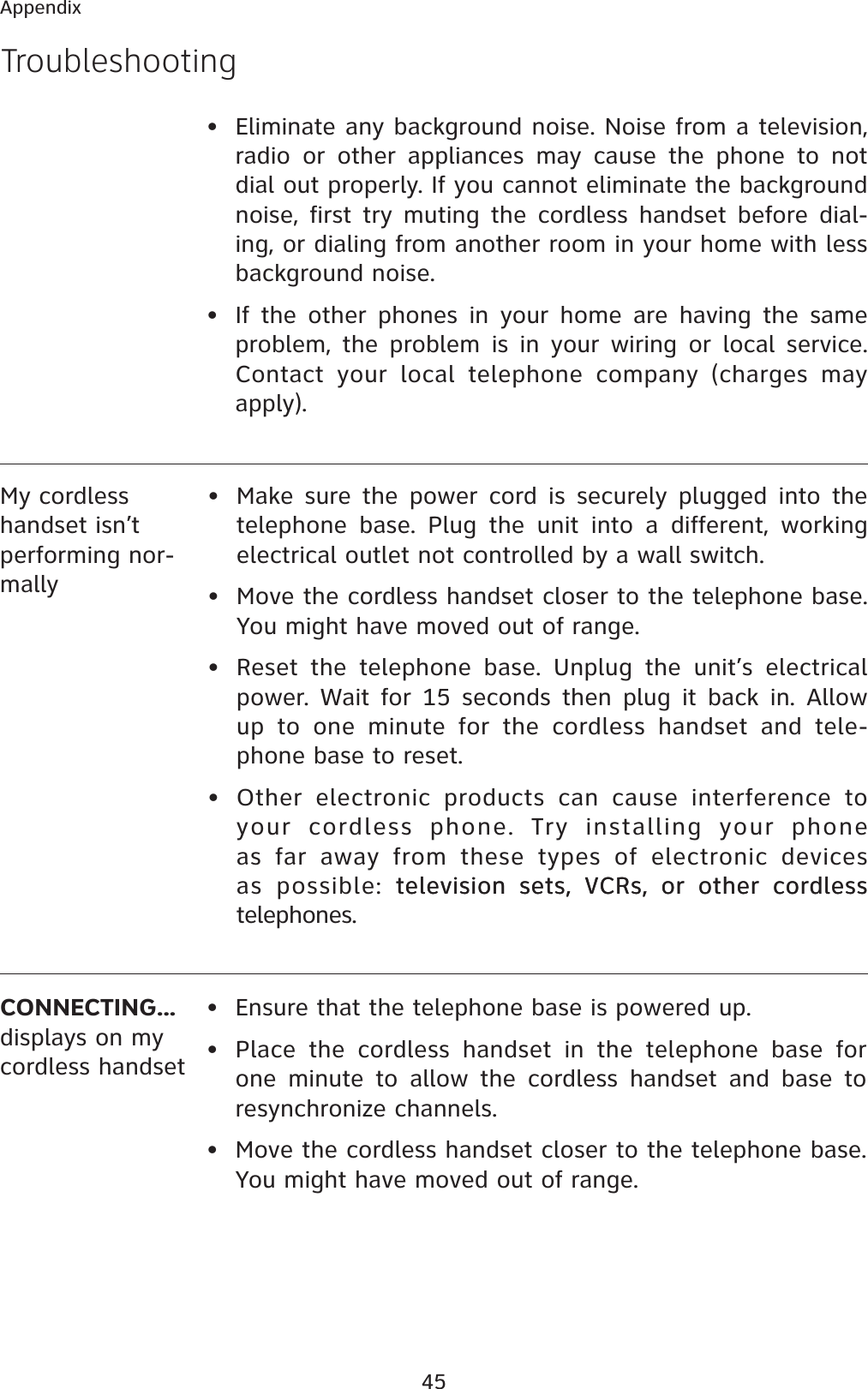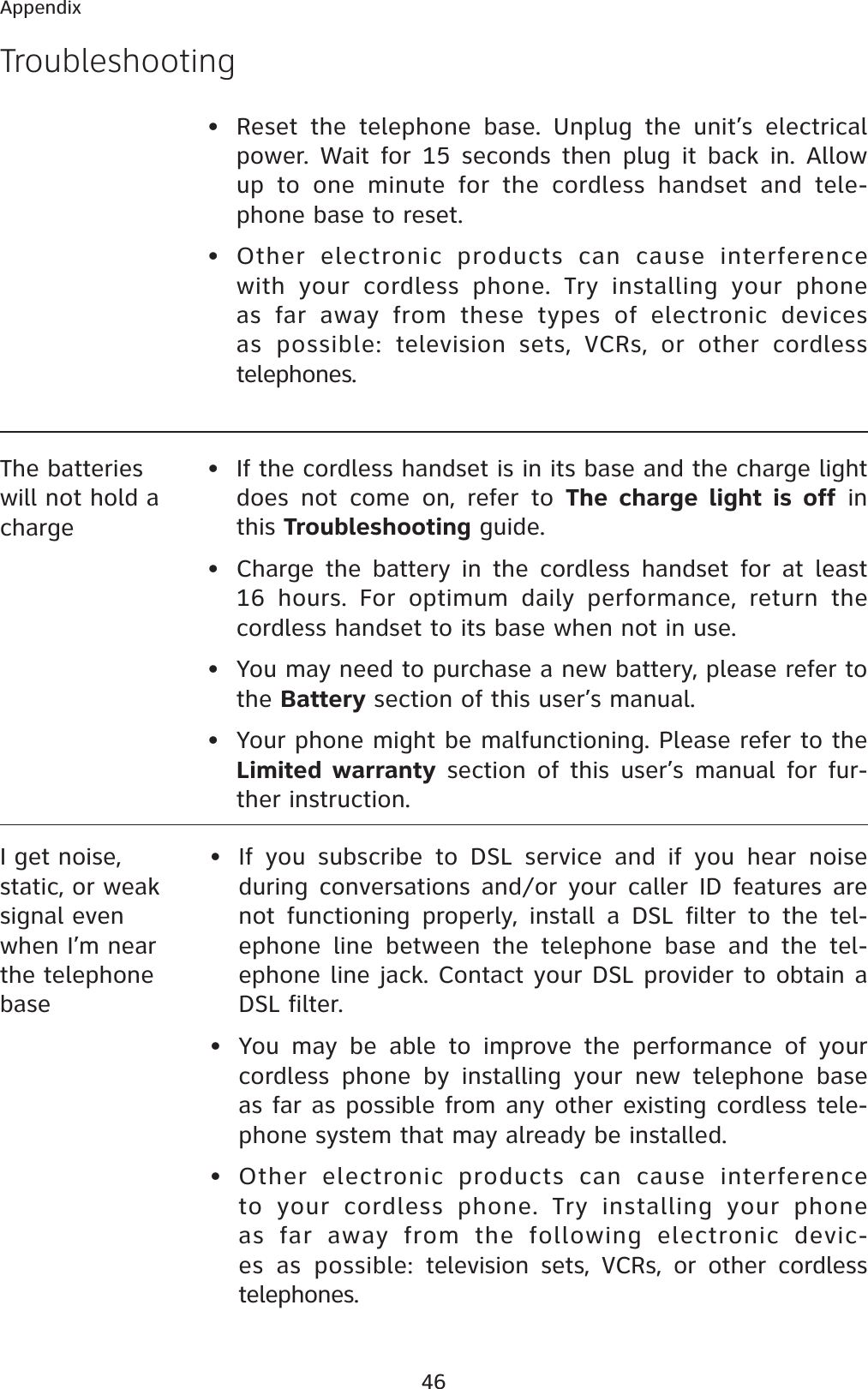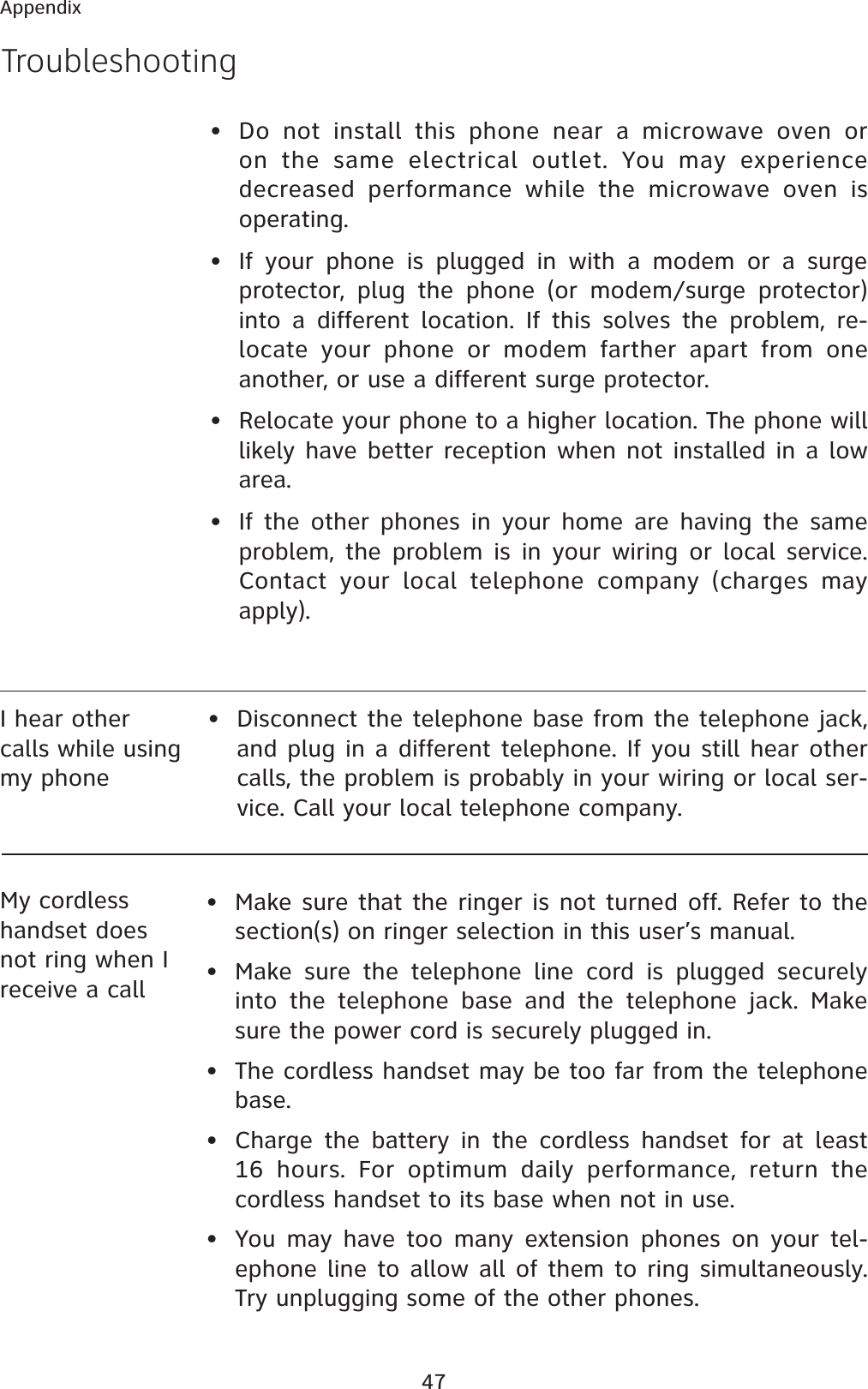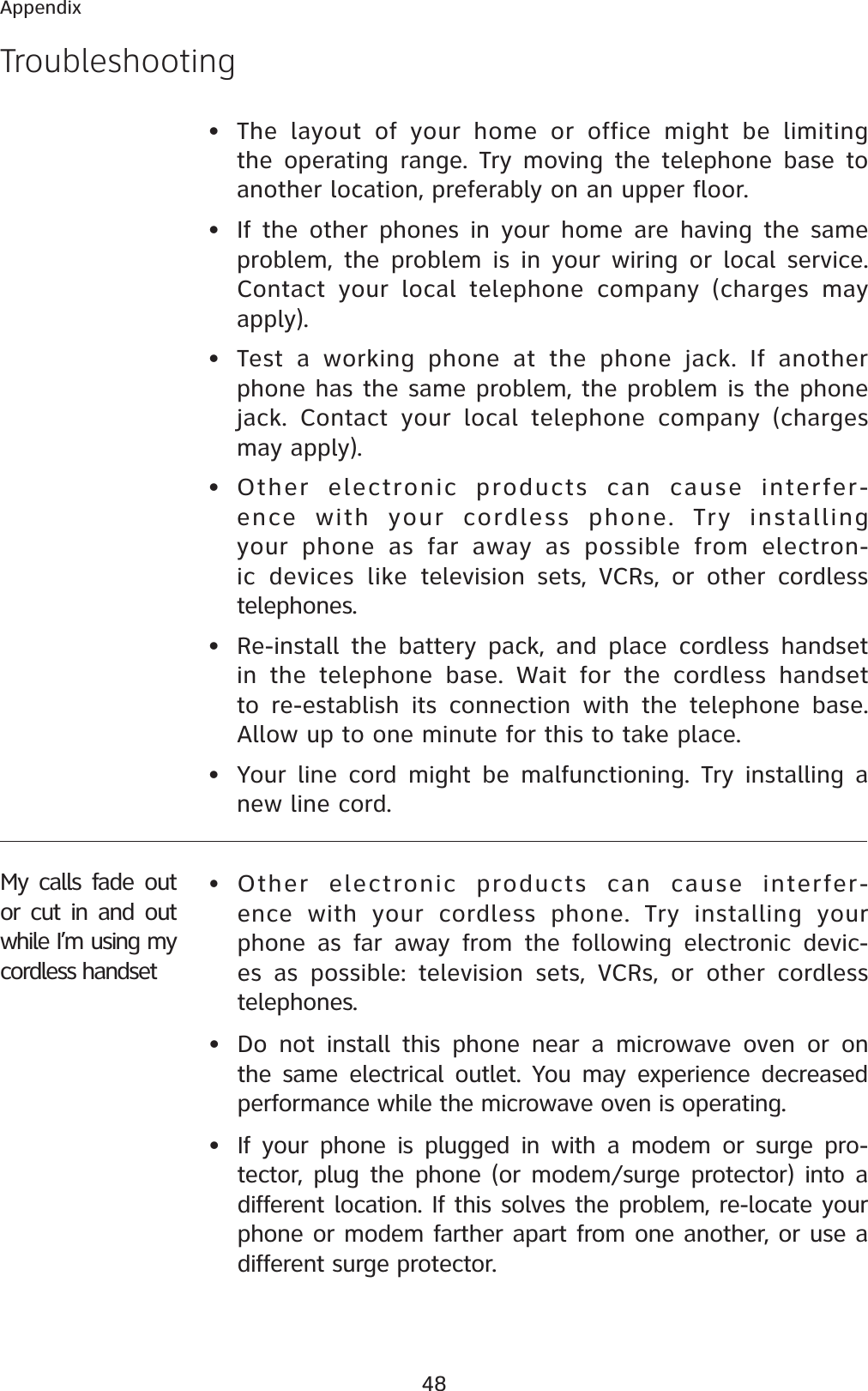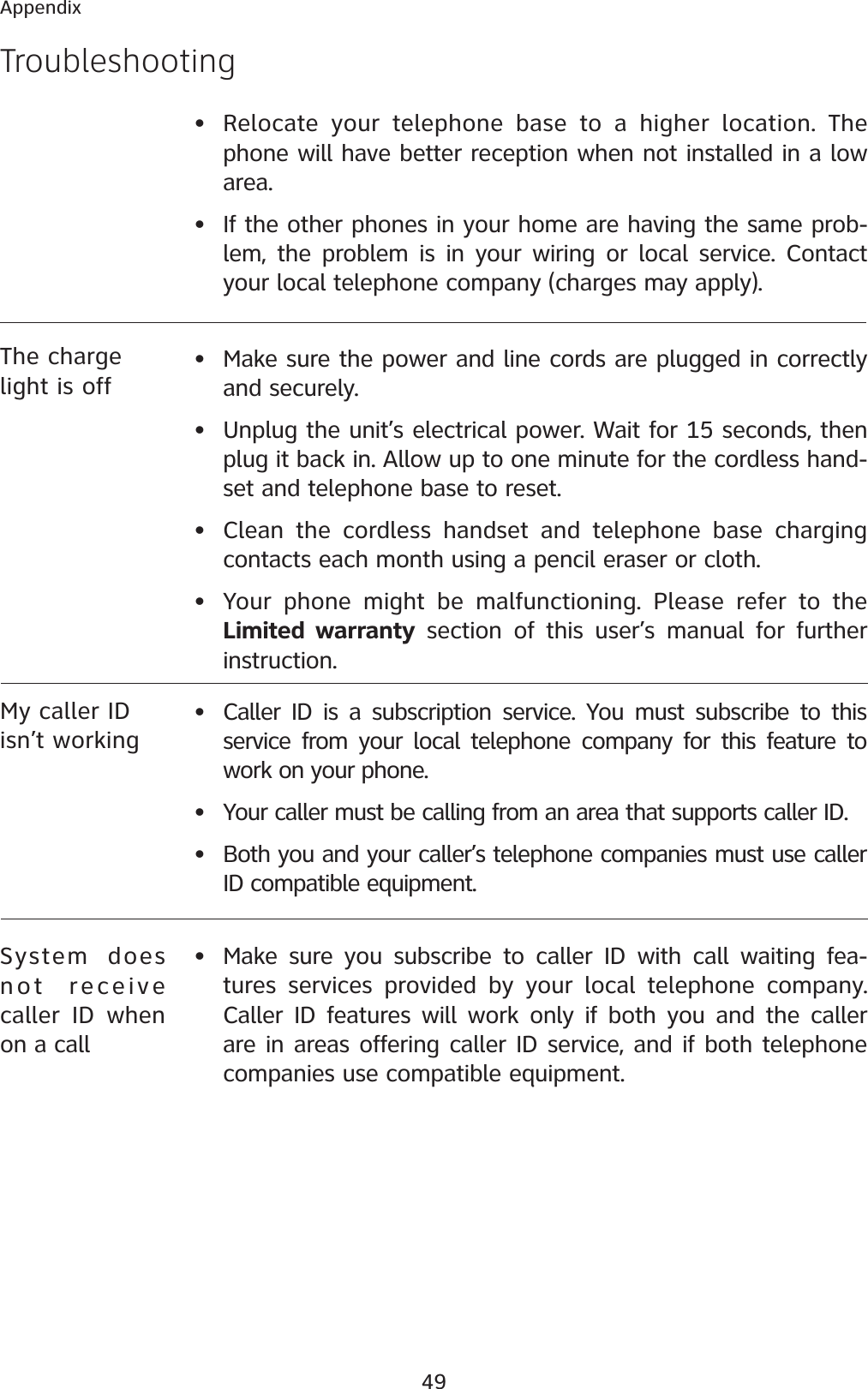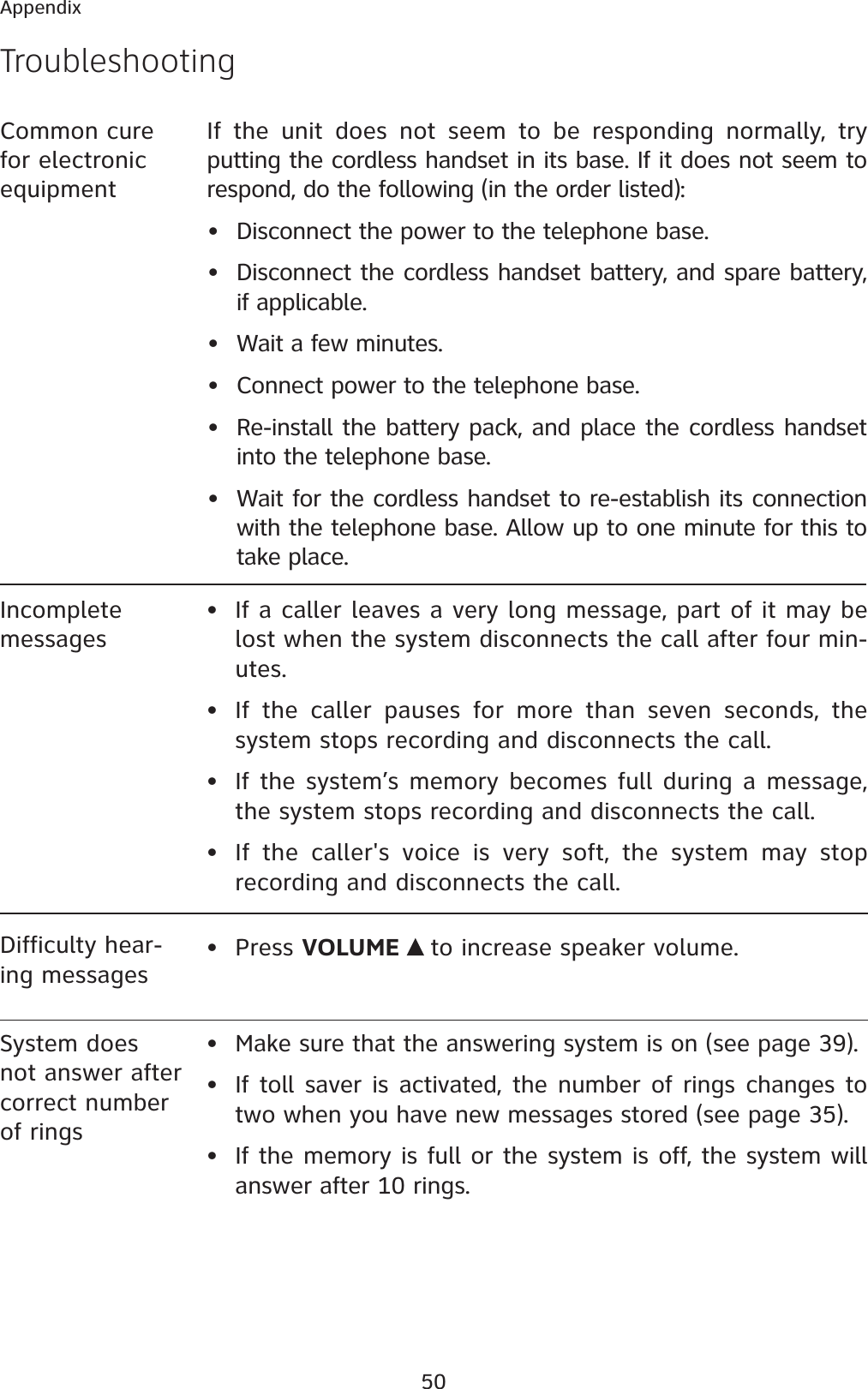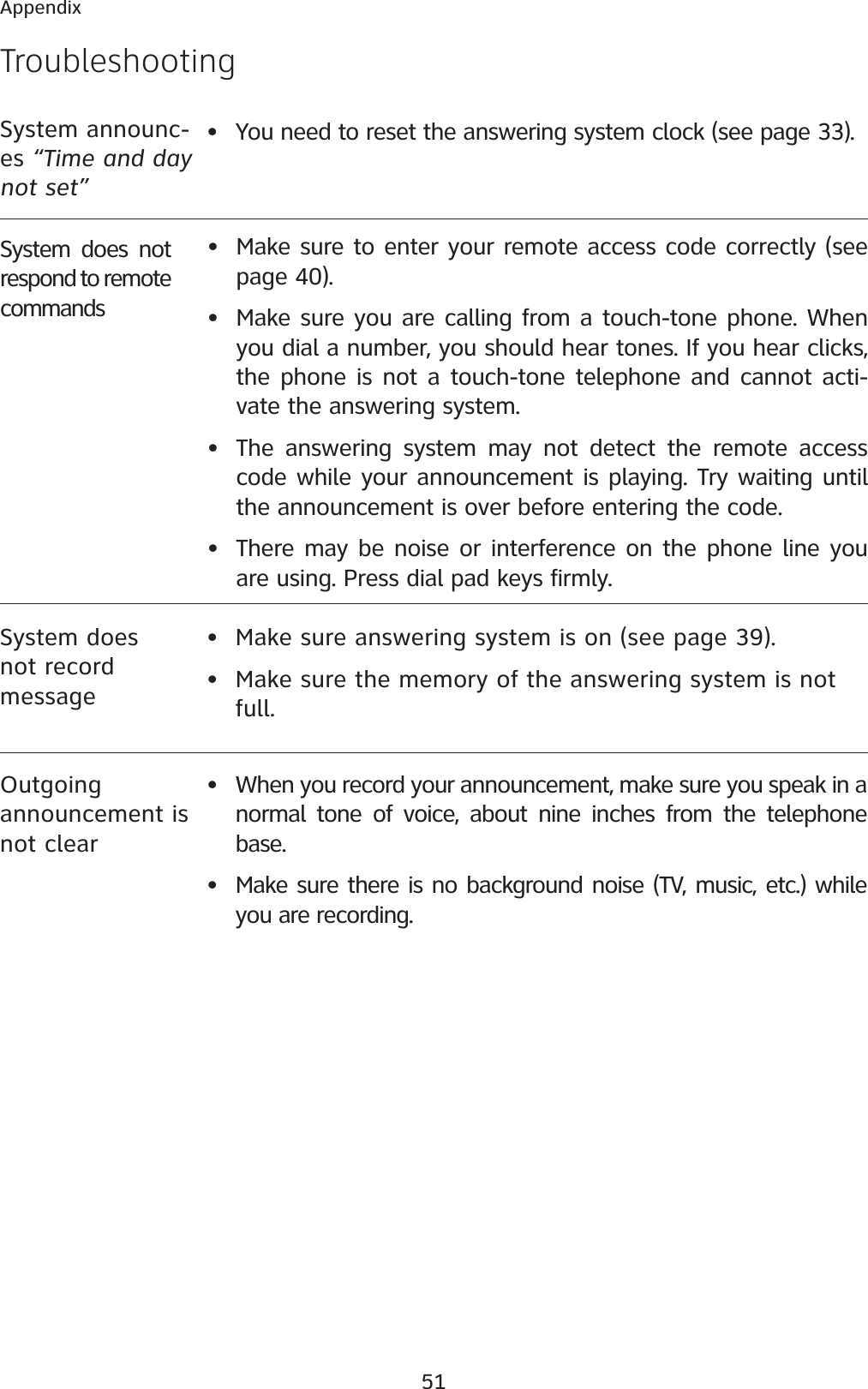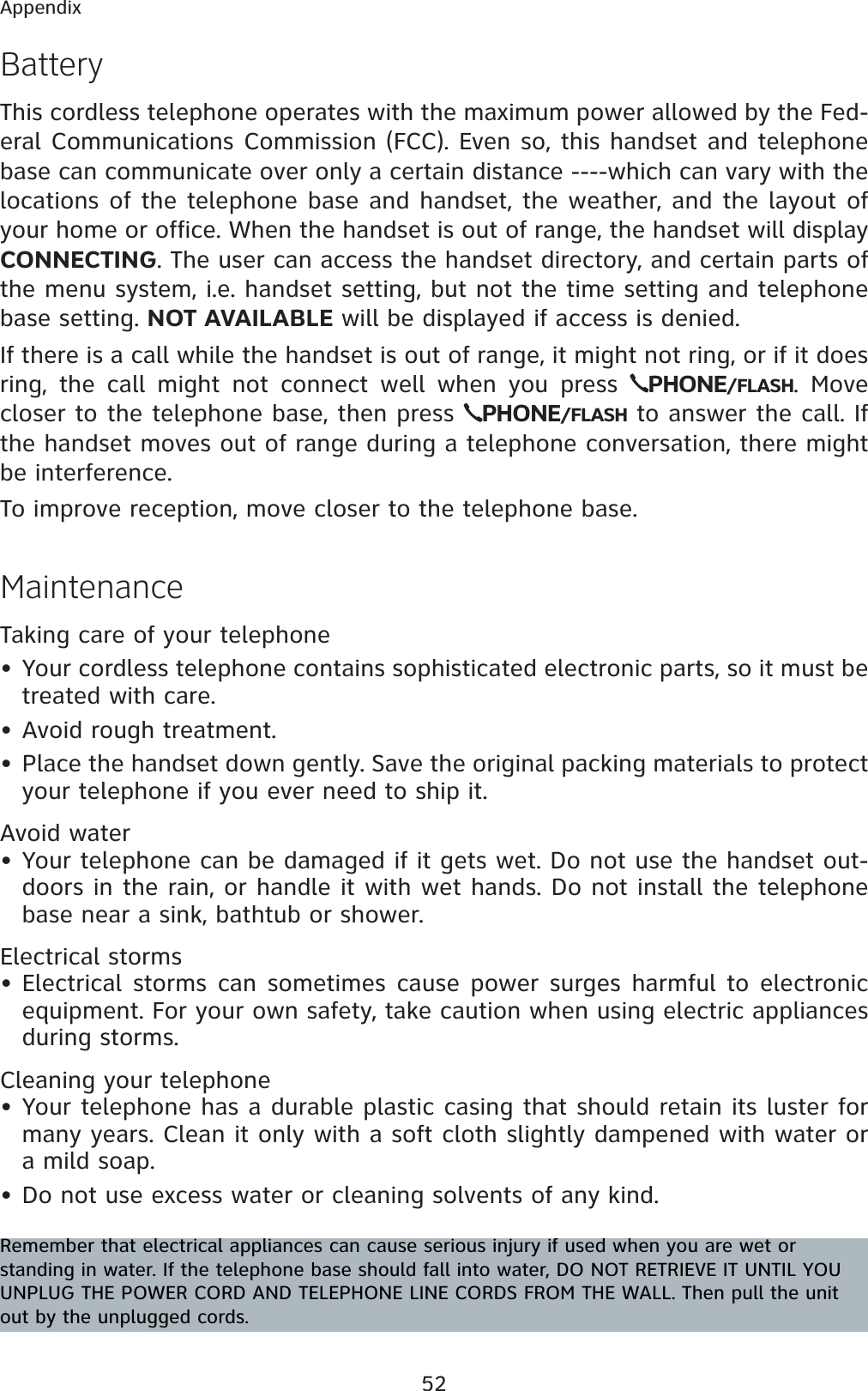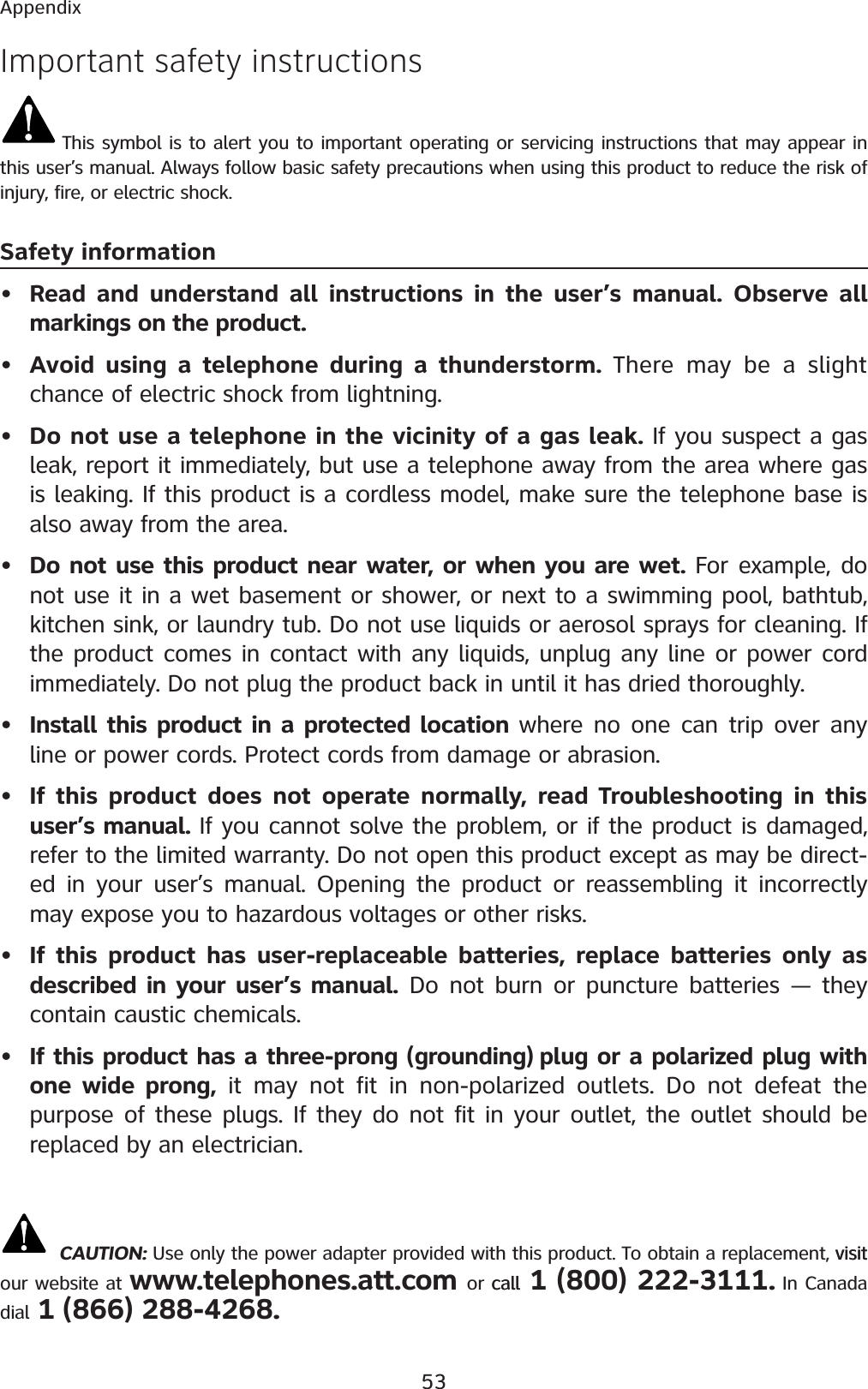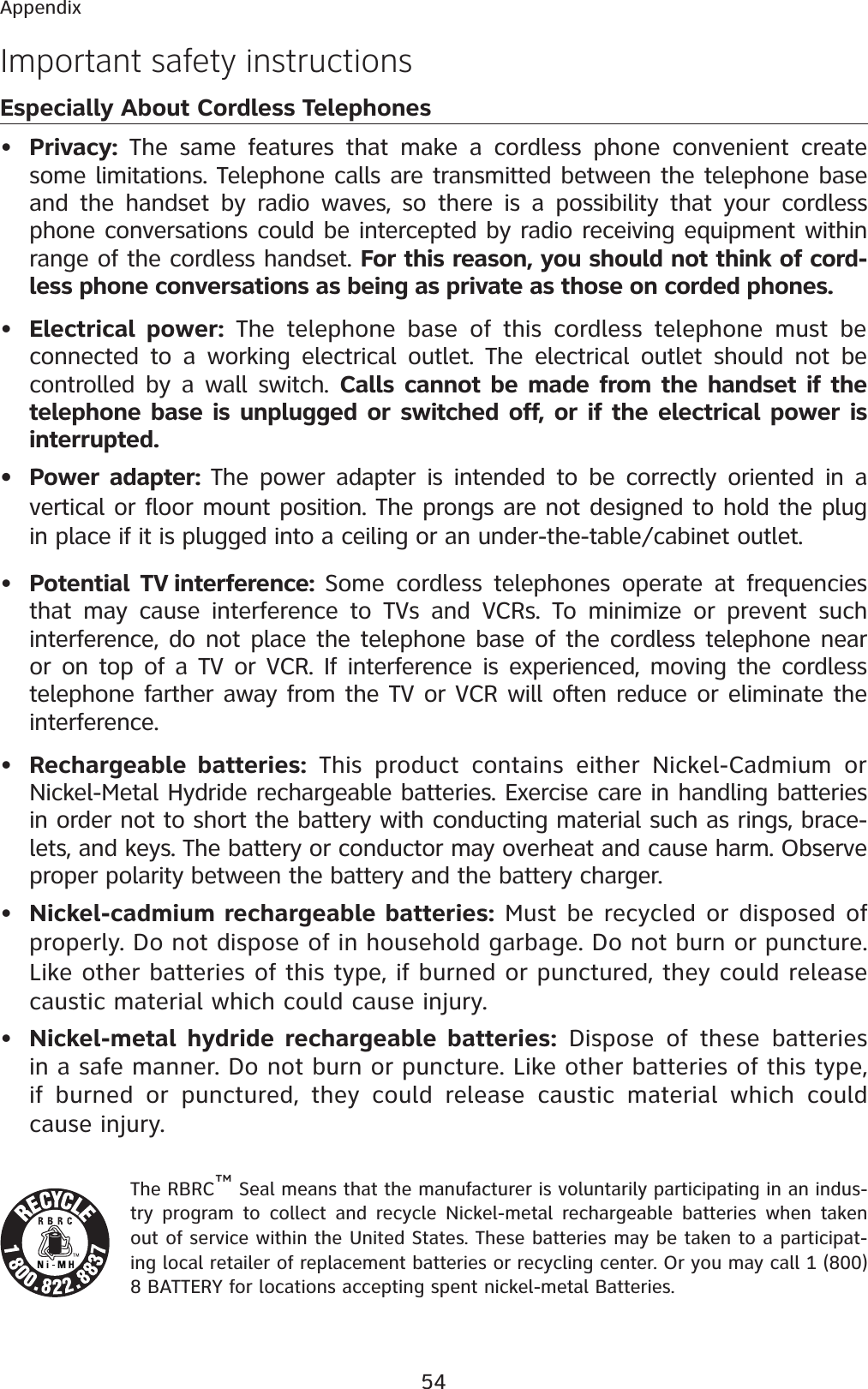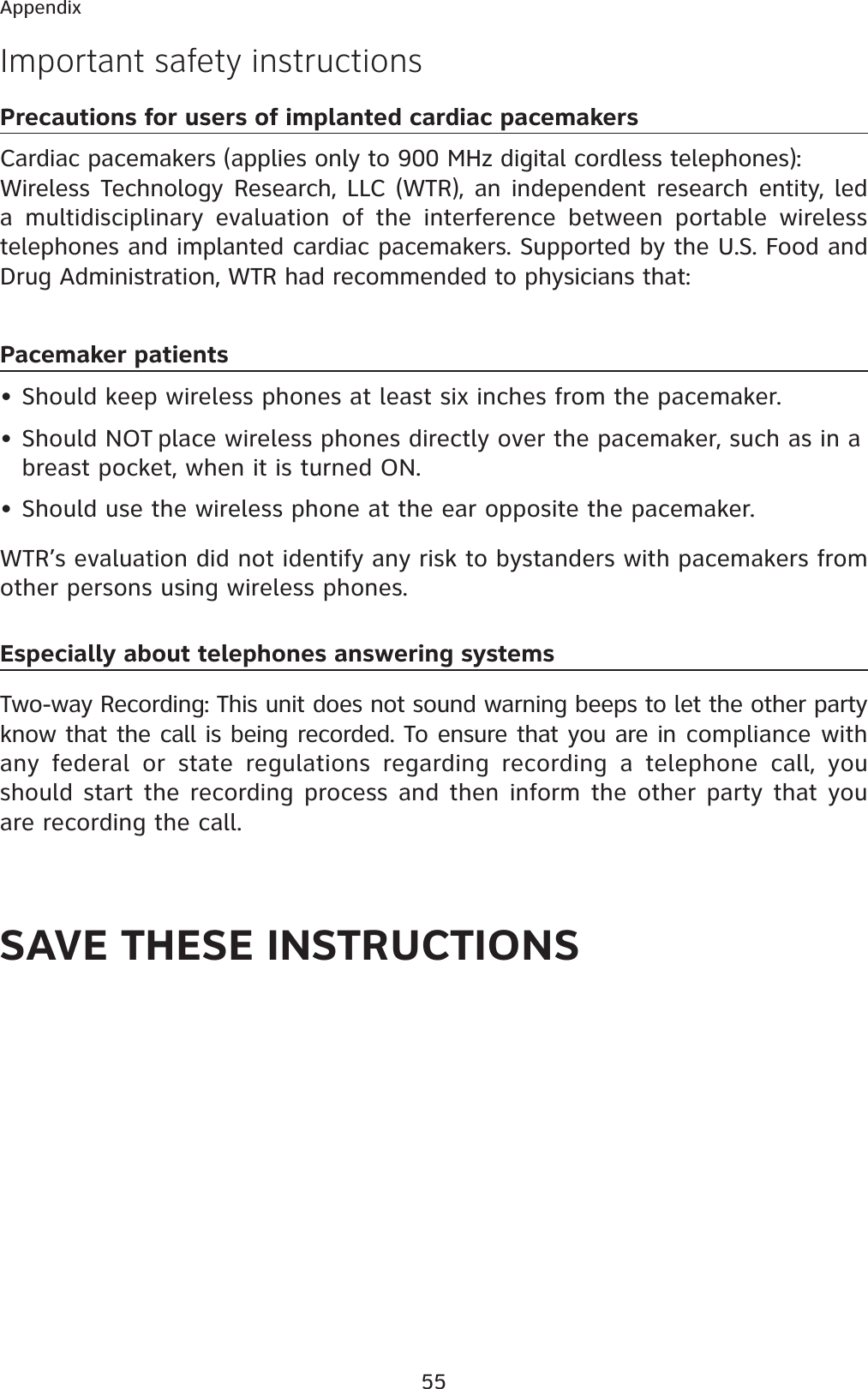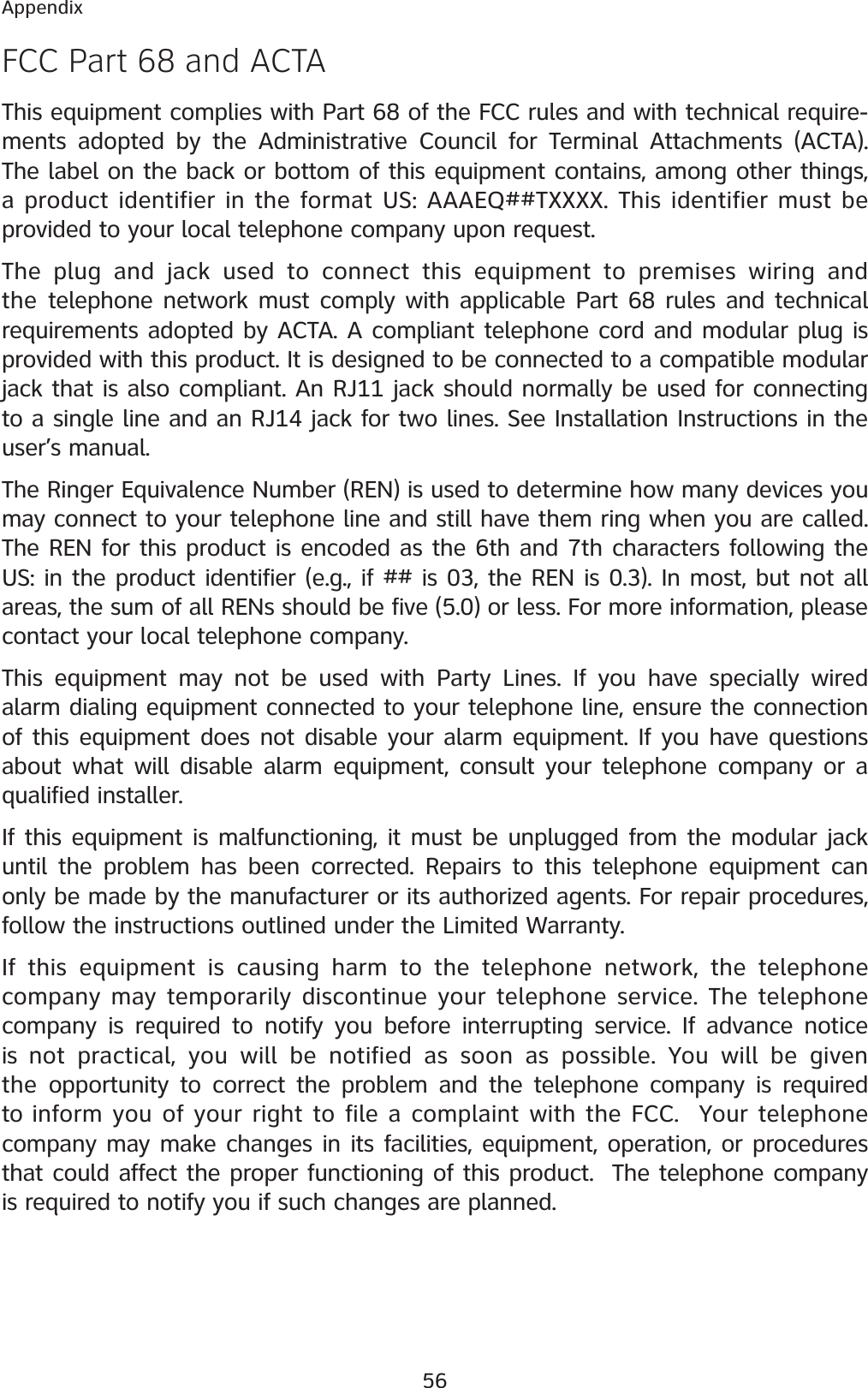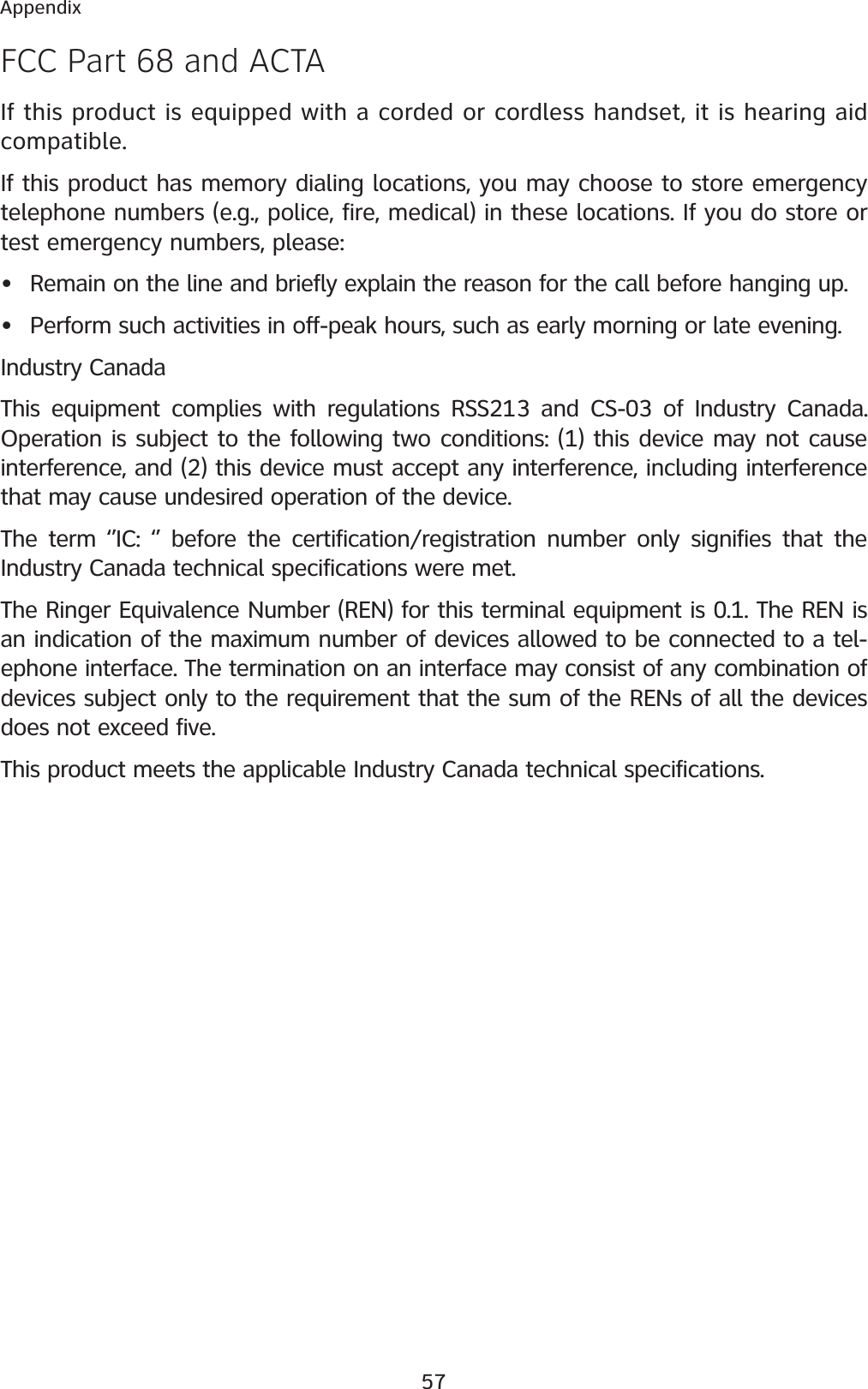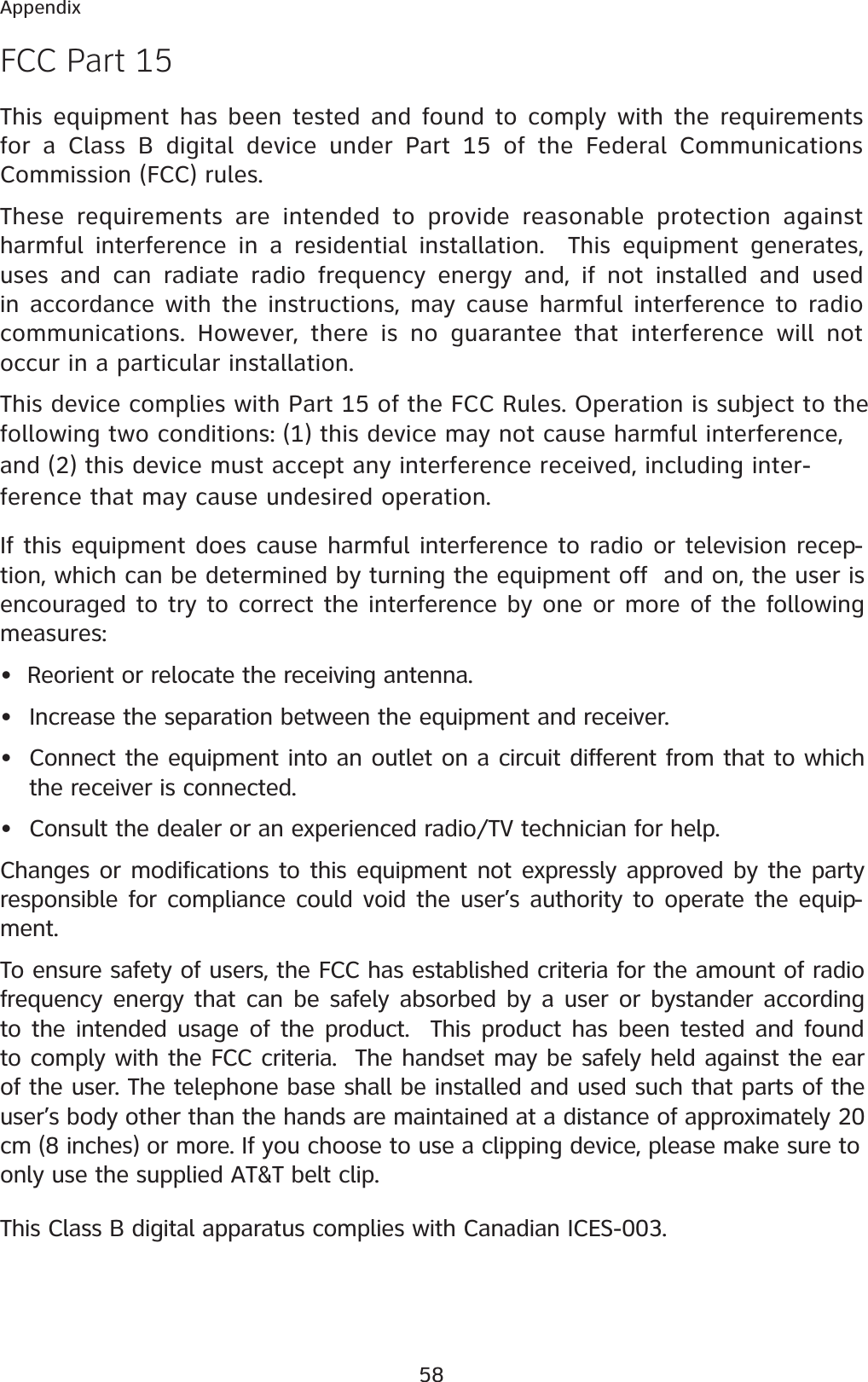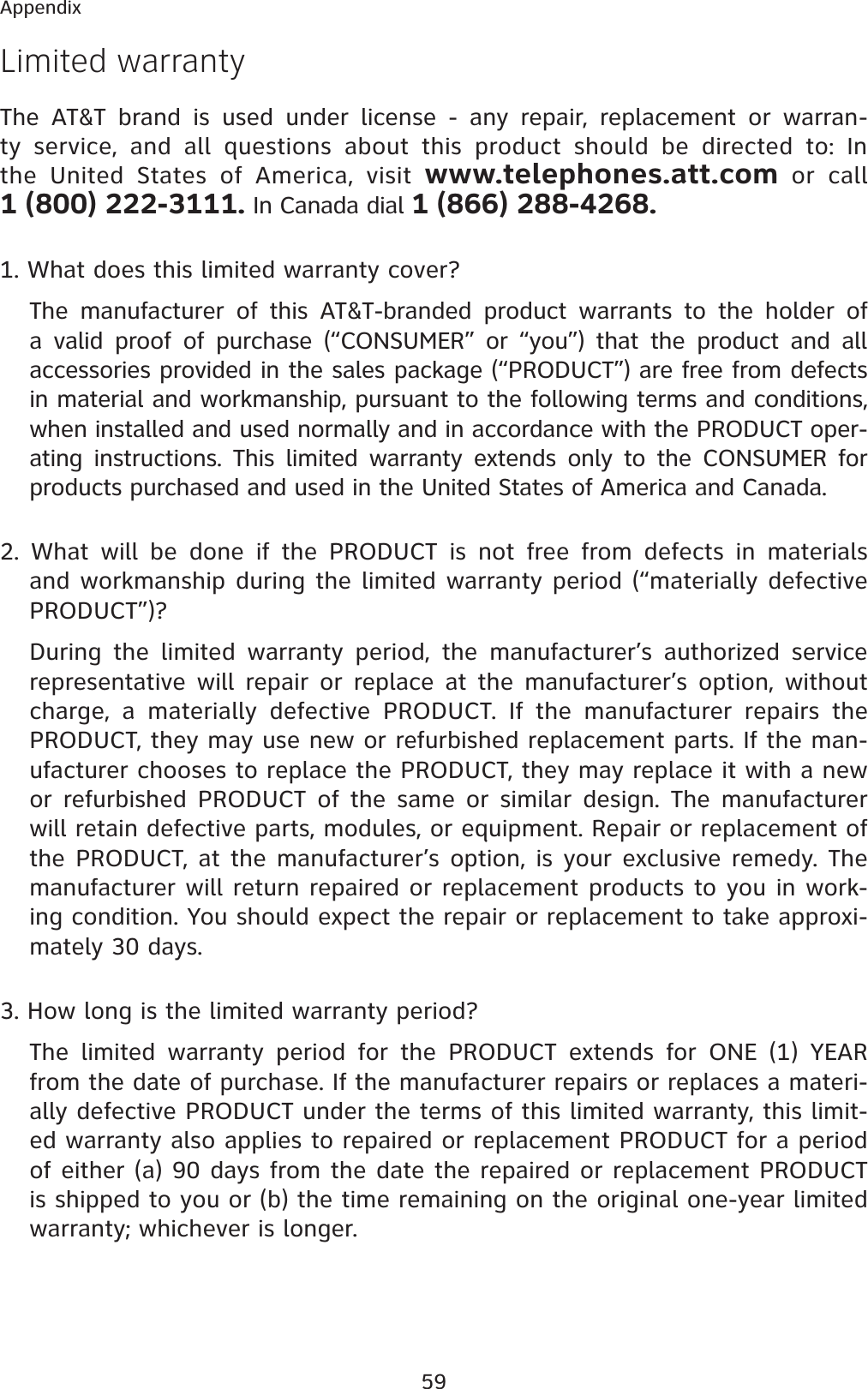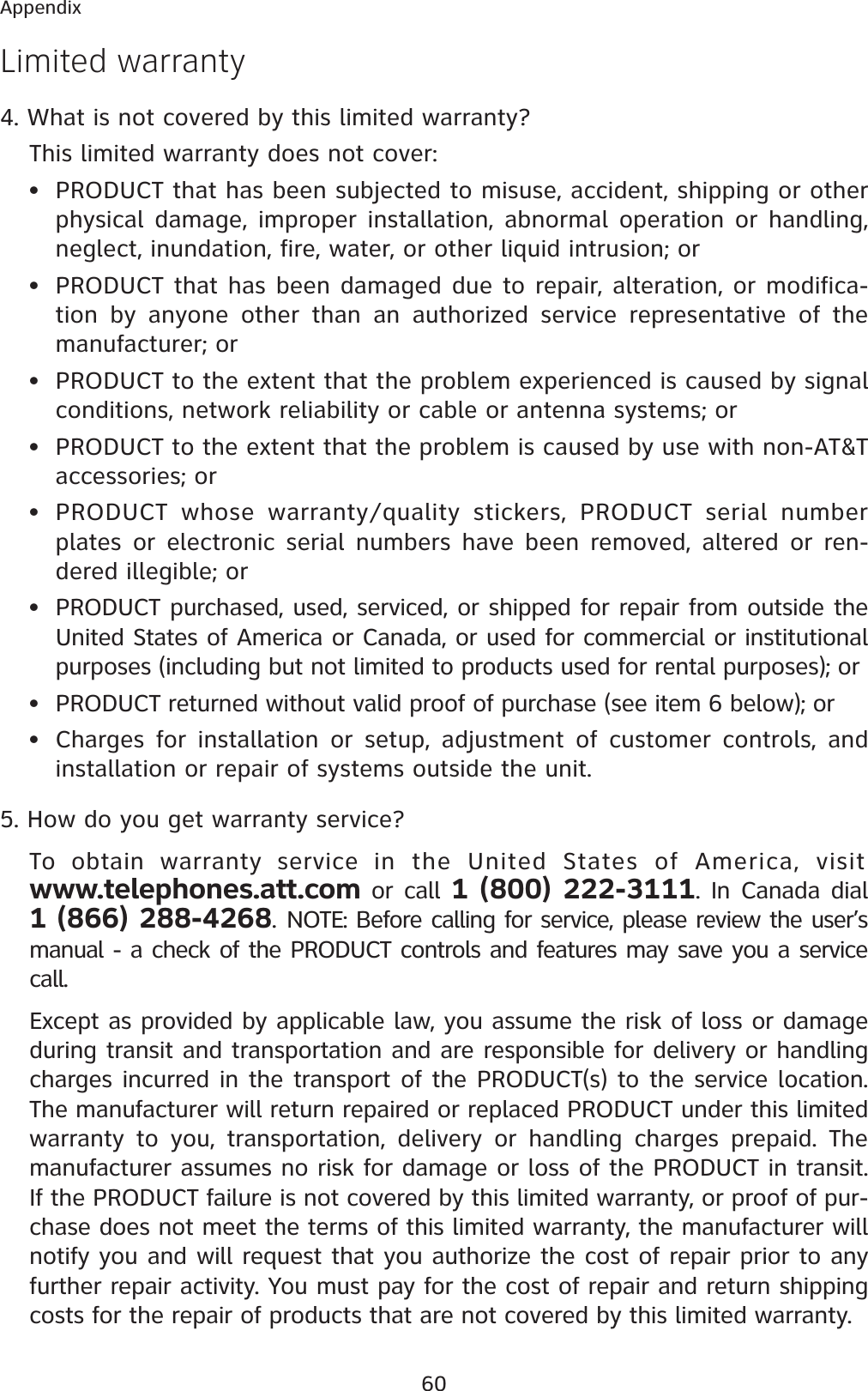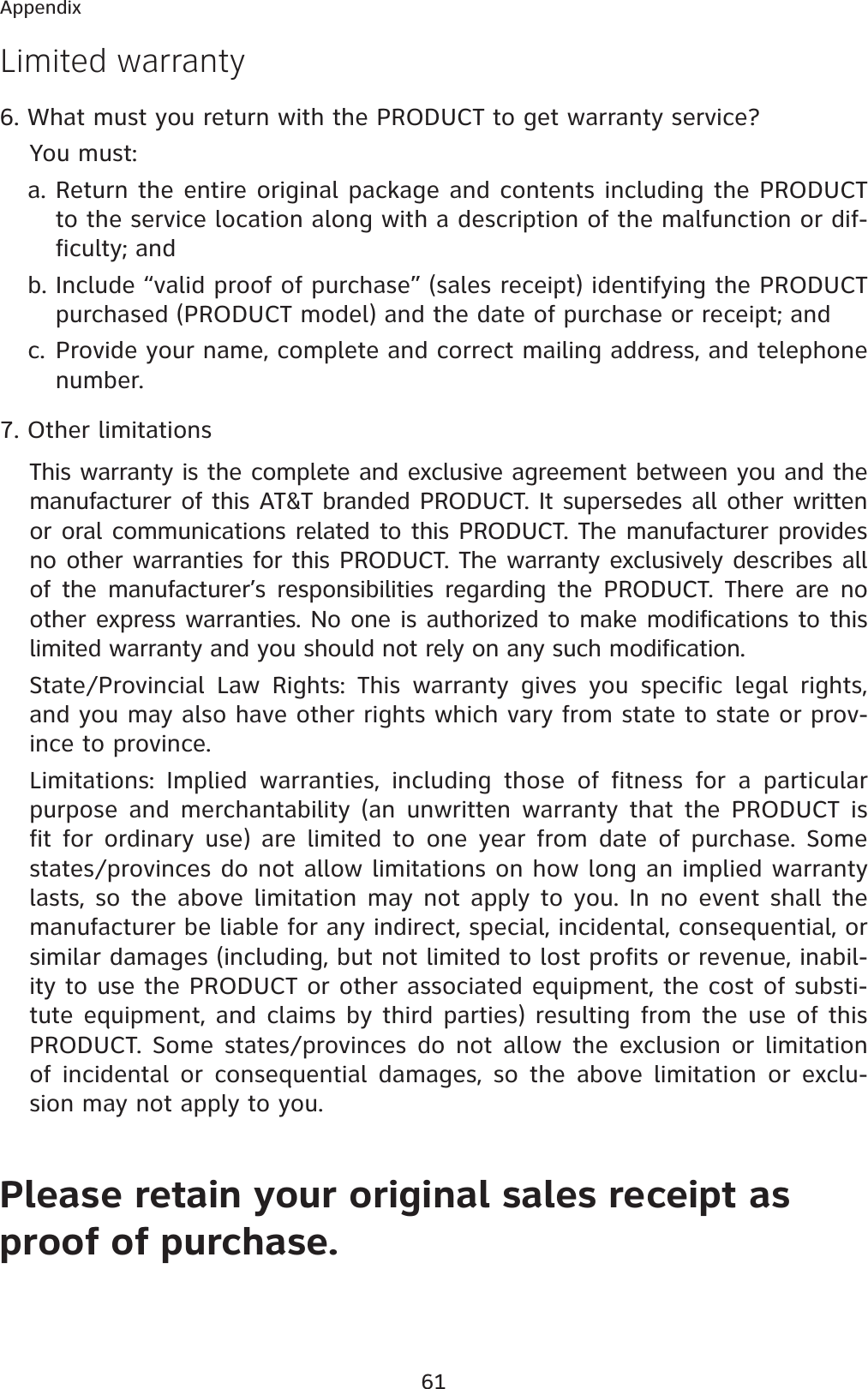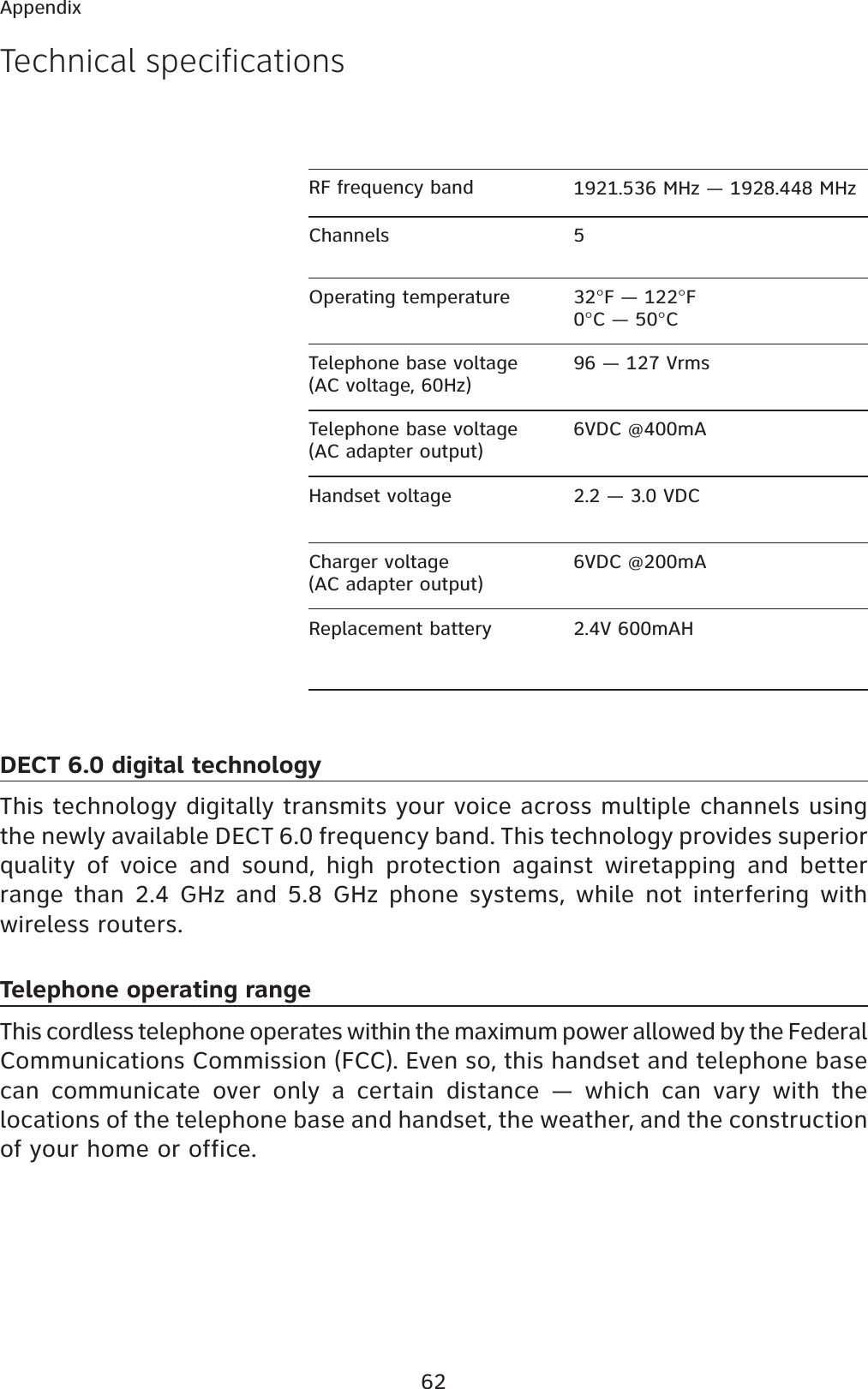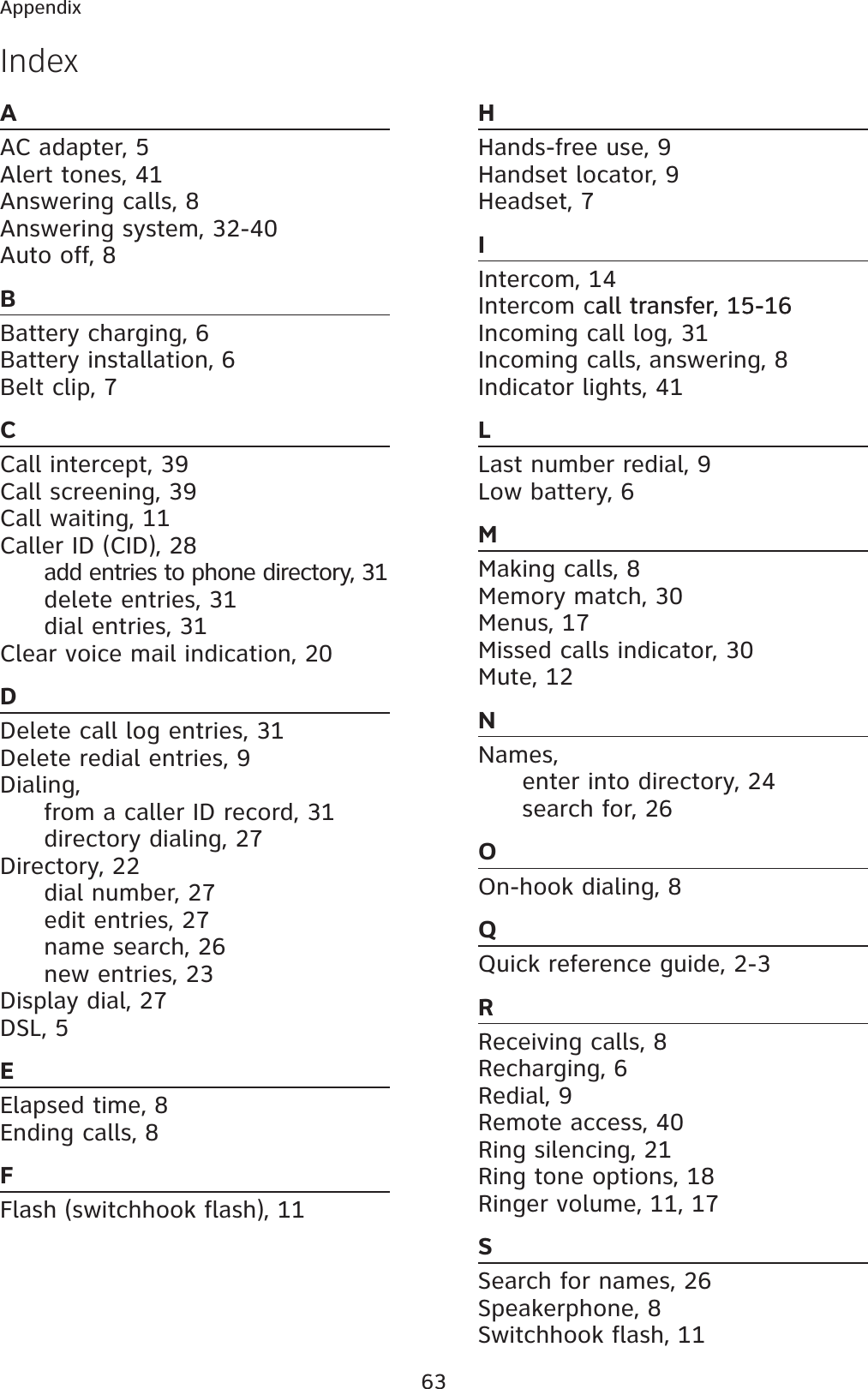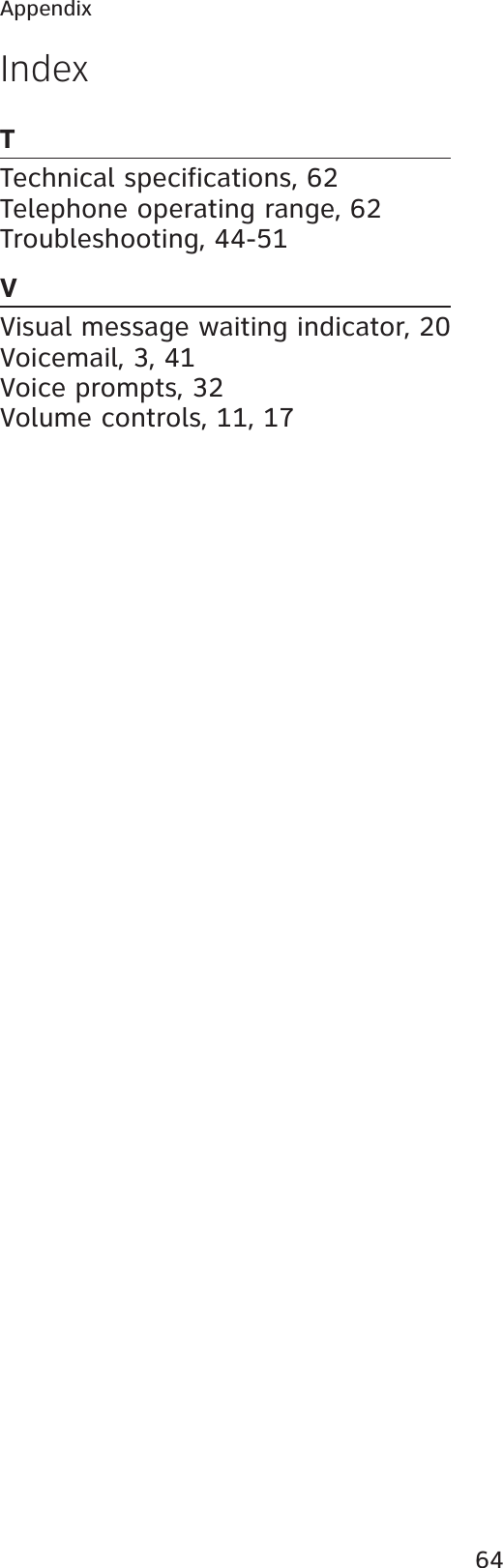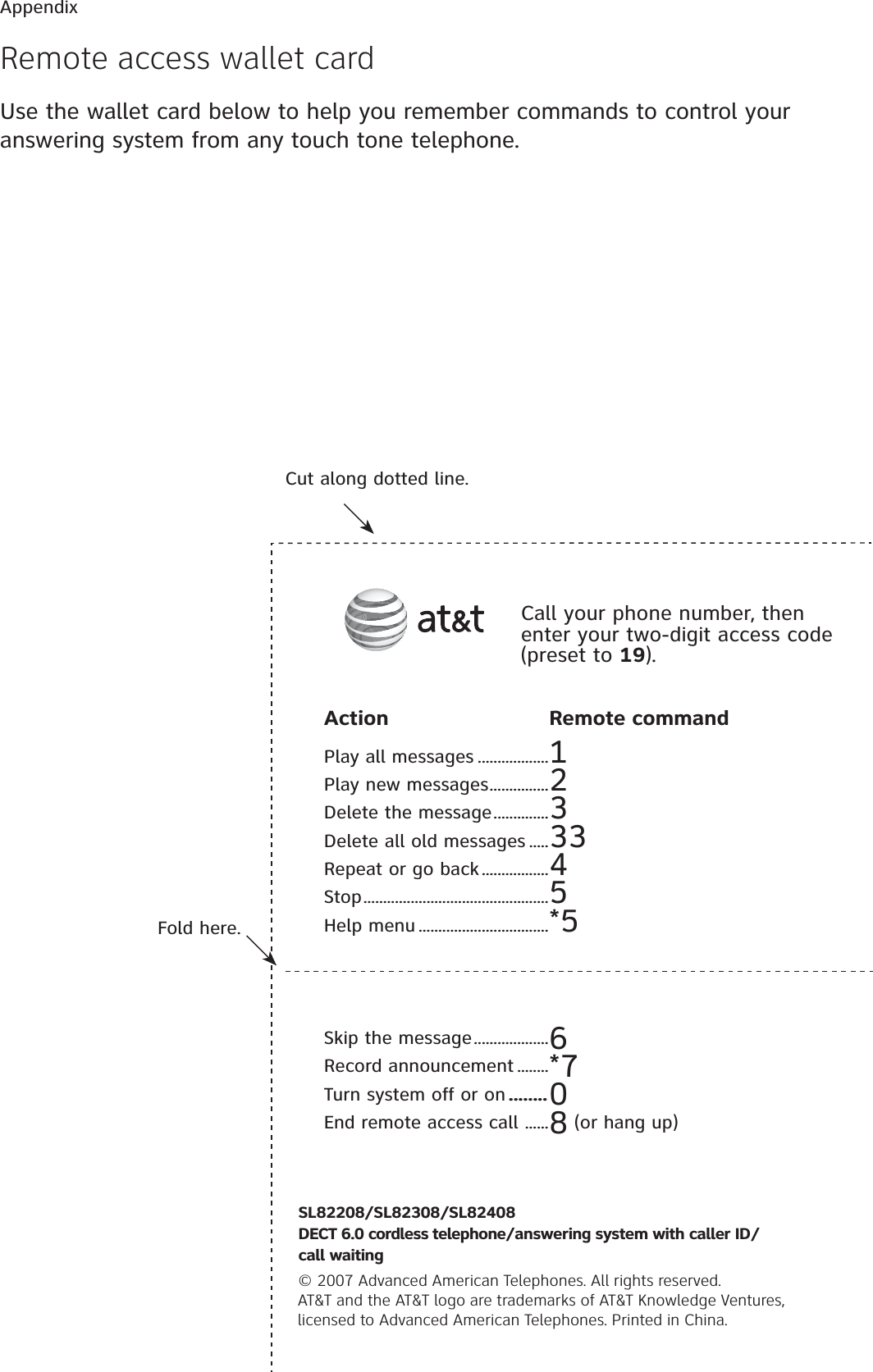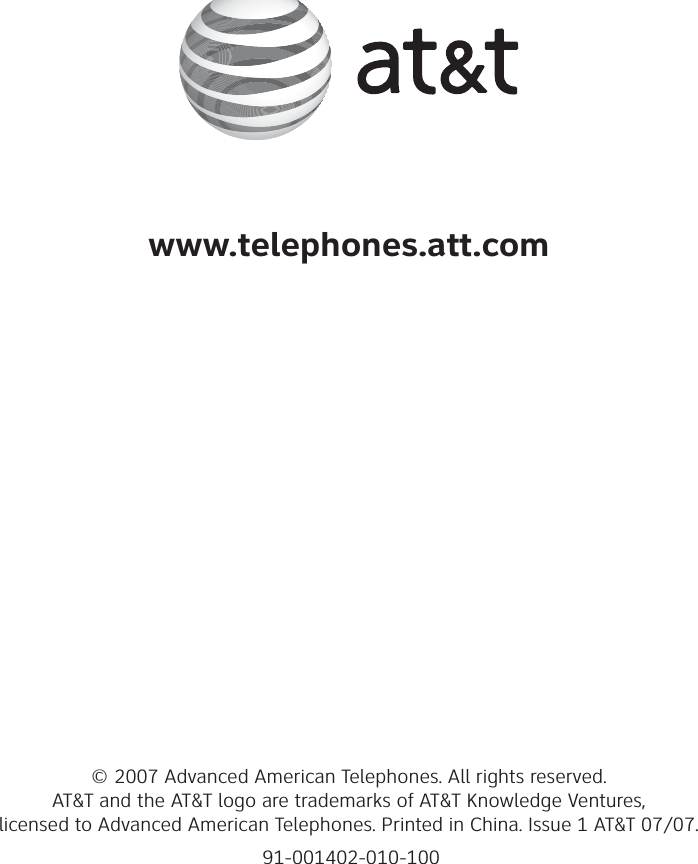VTech Telecommunications 80-6044-00 Digital Modulation Cordless Phone - Handset User Manual 91 001402 010 100SL82X08 CIB FR HW
VTech Telecommunications Ltd Digital Modulation Cordless Phone - Handset 91 001402 010 100SL82X08 CIB FR HW
Contents
- 1. Users Manual Part 1
- 2. Users Manual
- 3. Users Manual Part I
- 4. Users Manual Part II
- 5. Users Manual Part III
Users Manual Part III
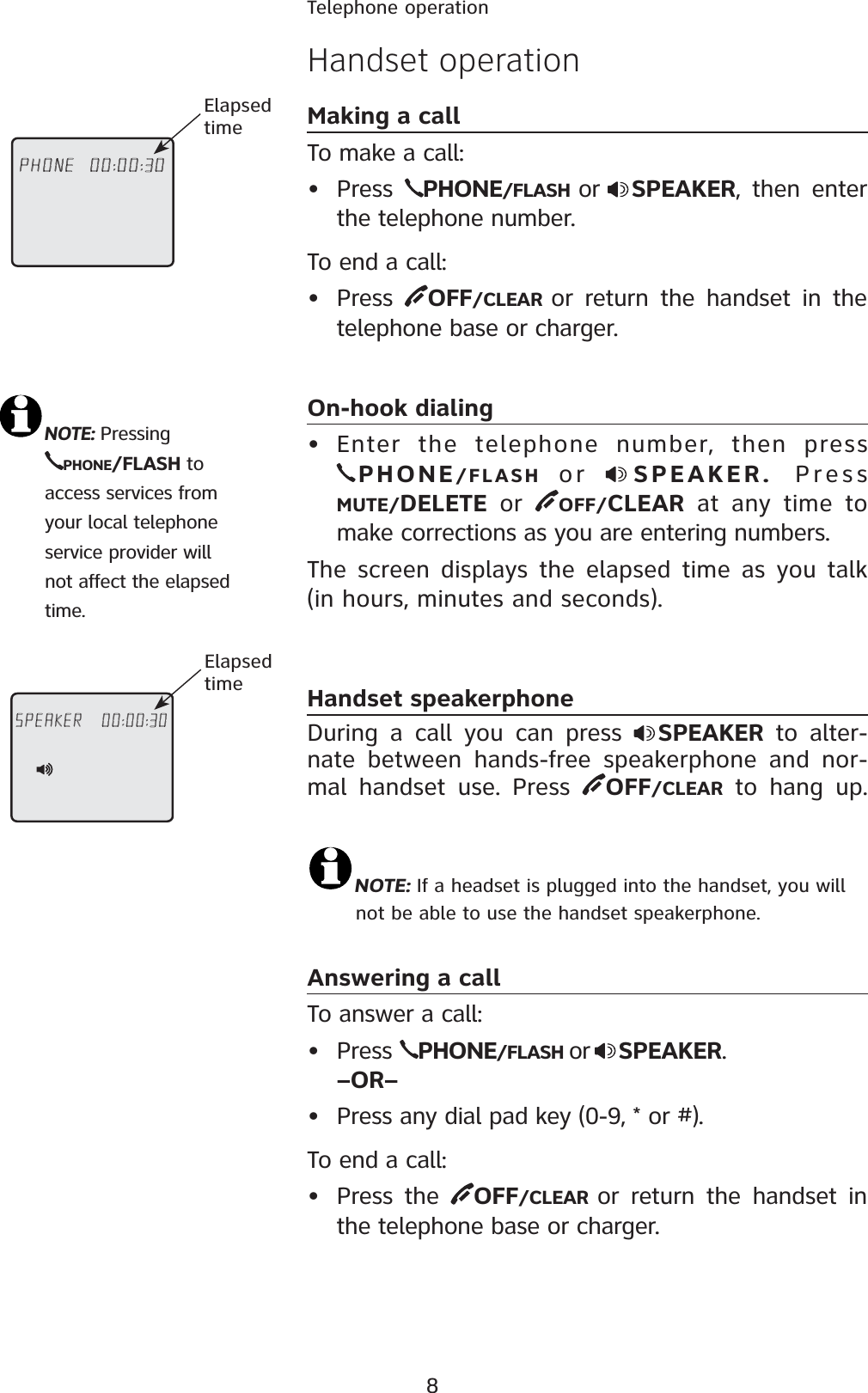
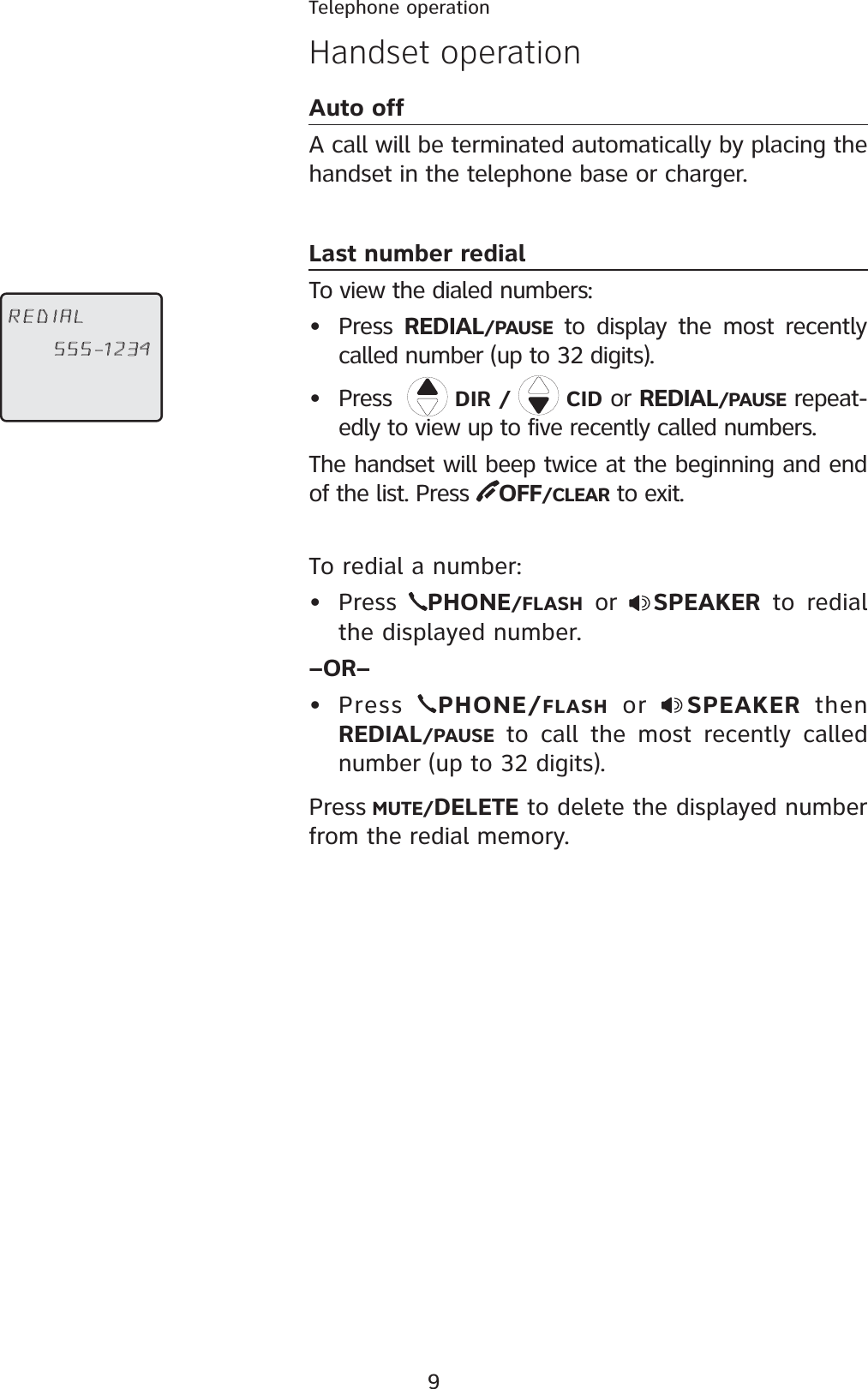
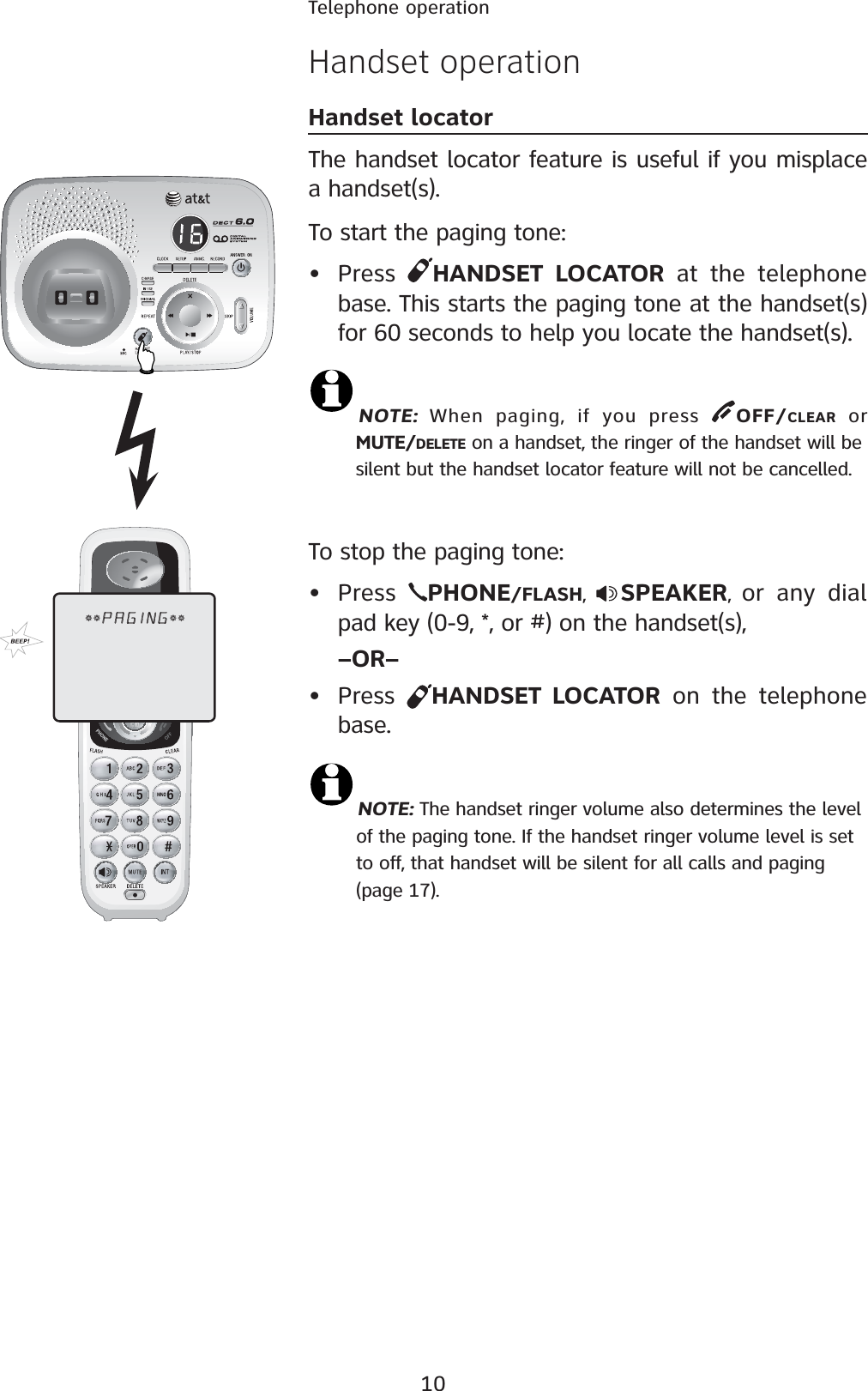
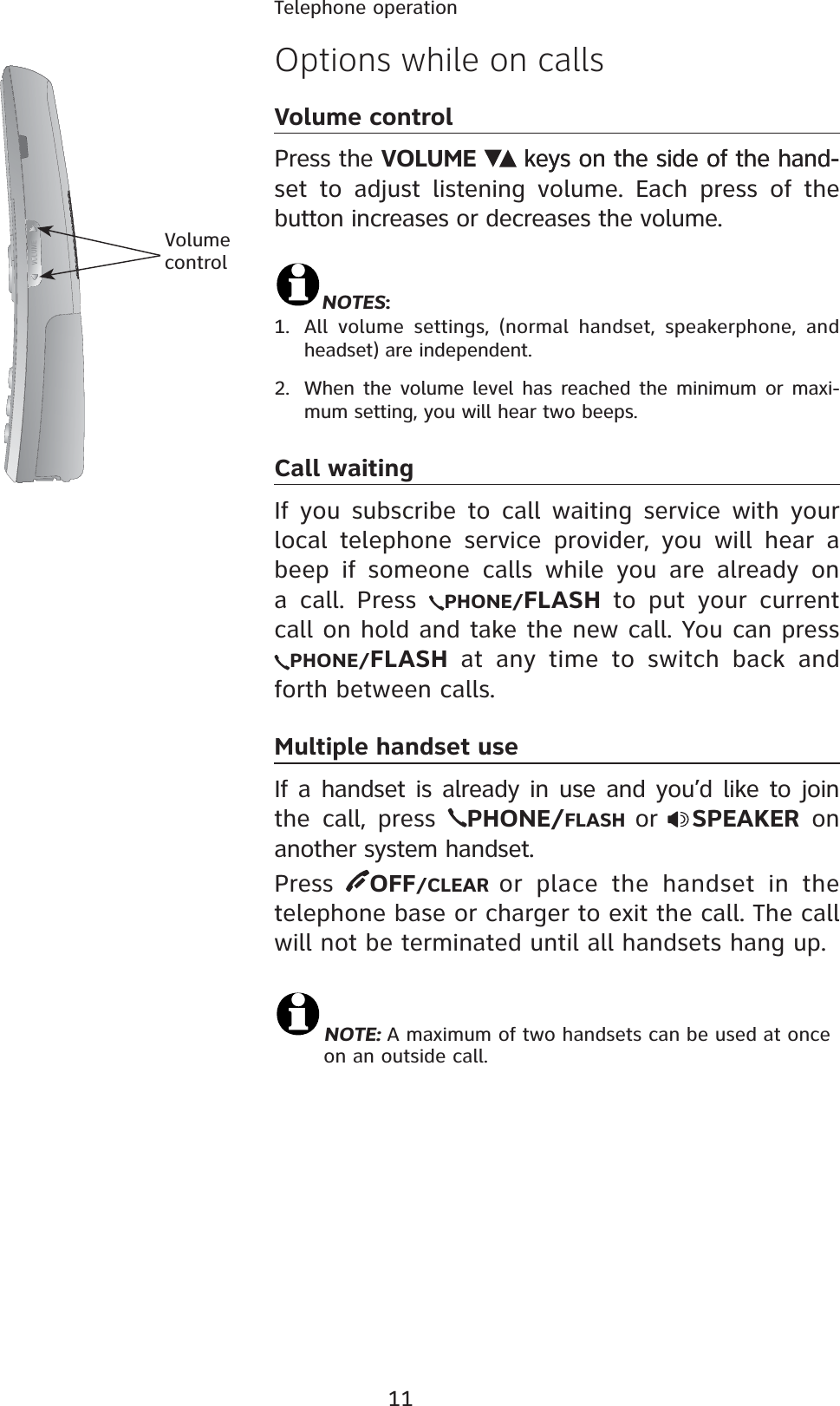
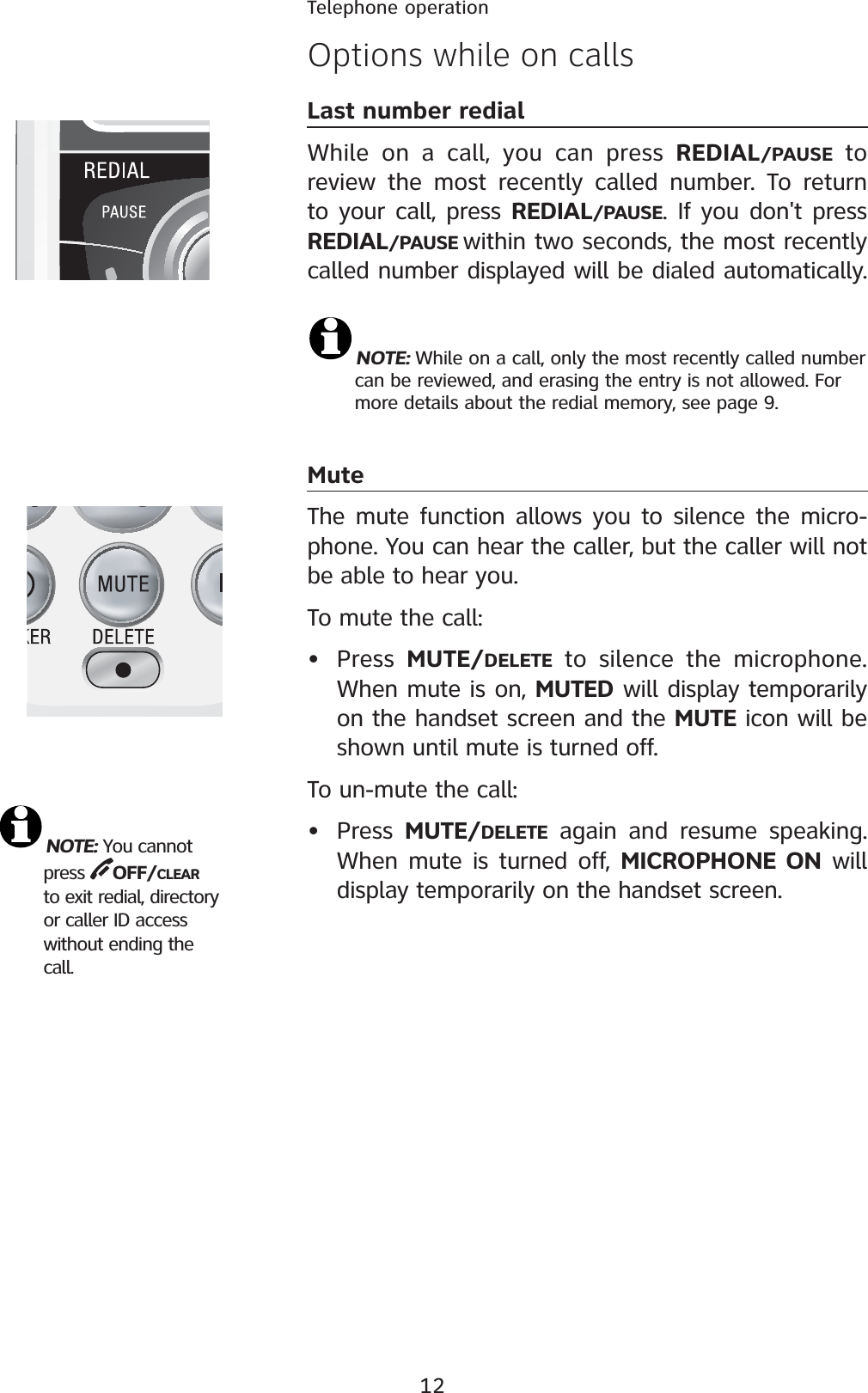
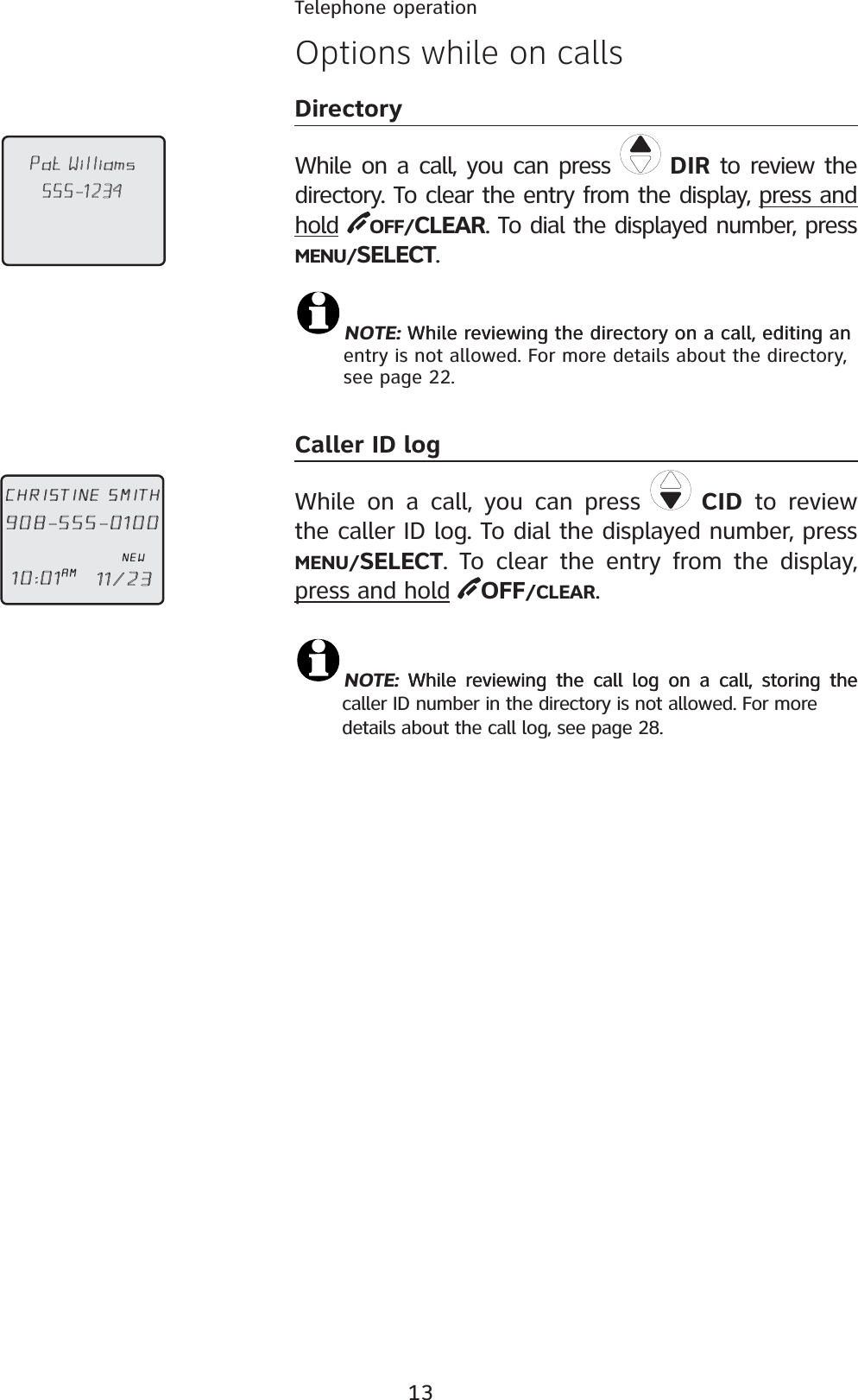
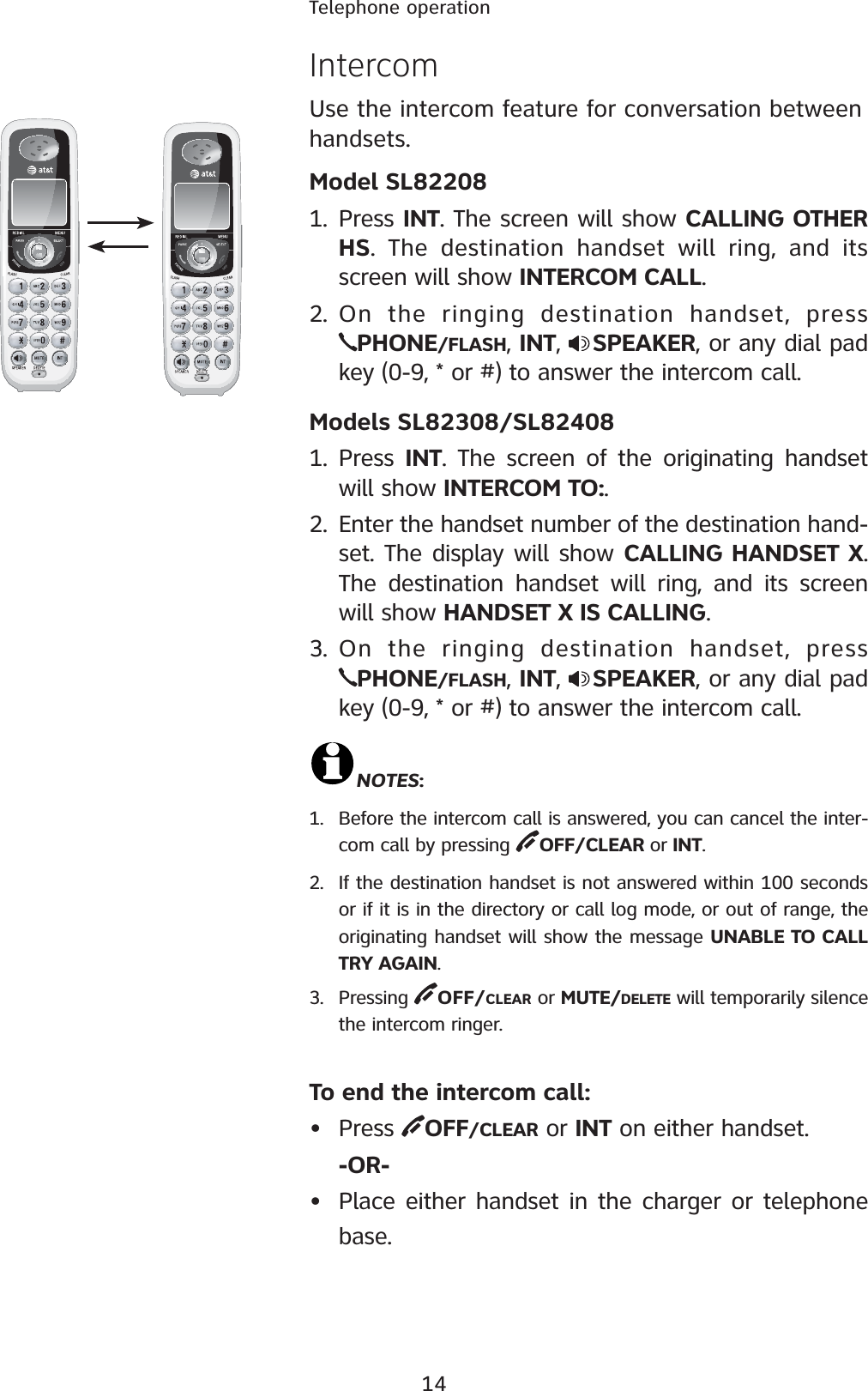
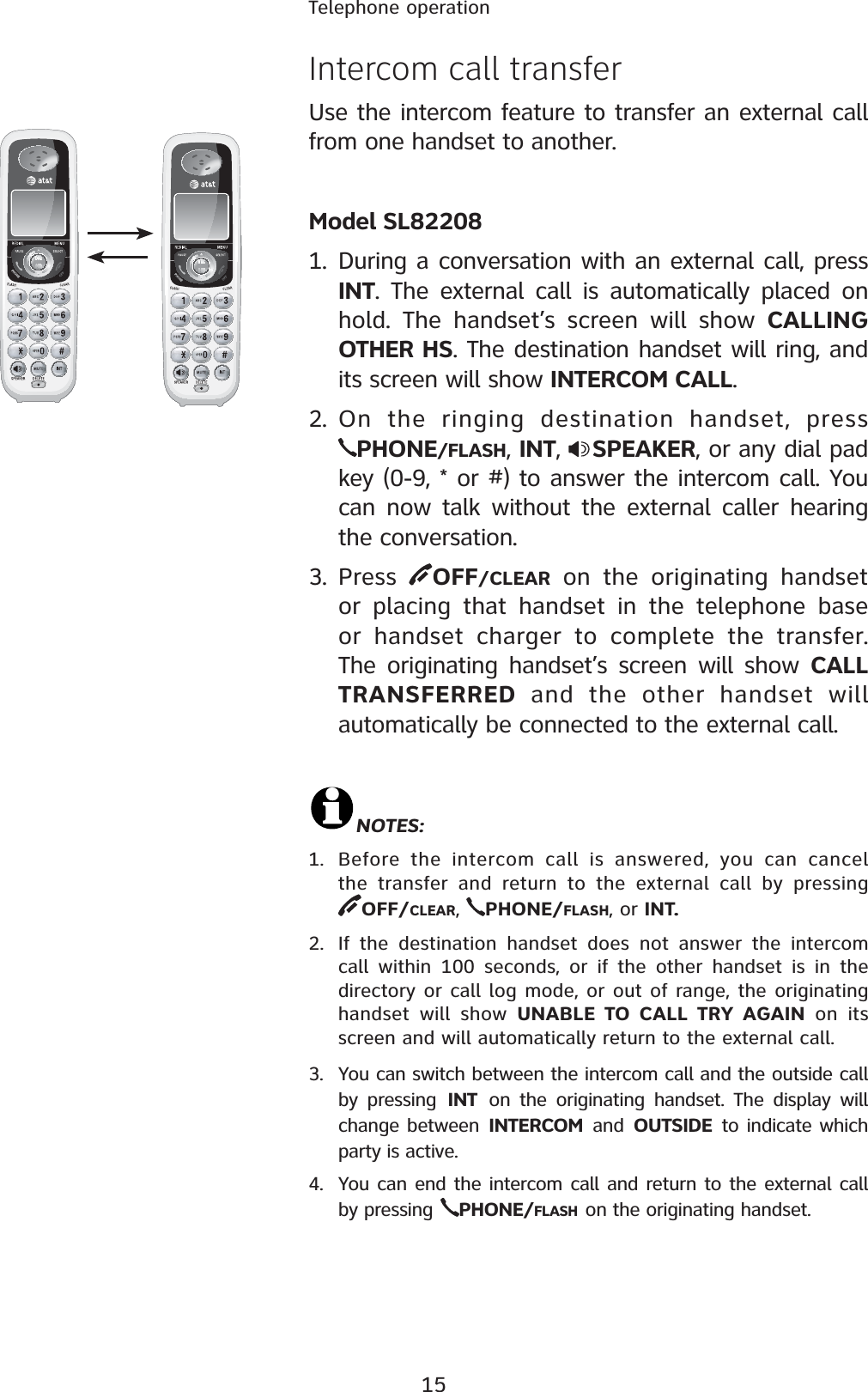
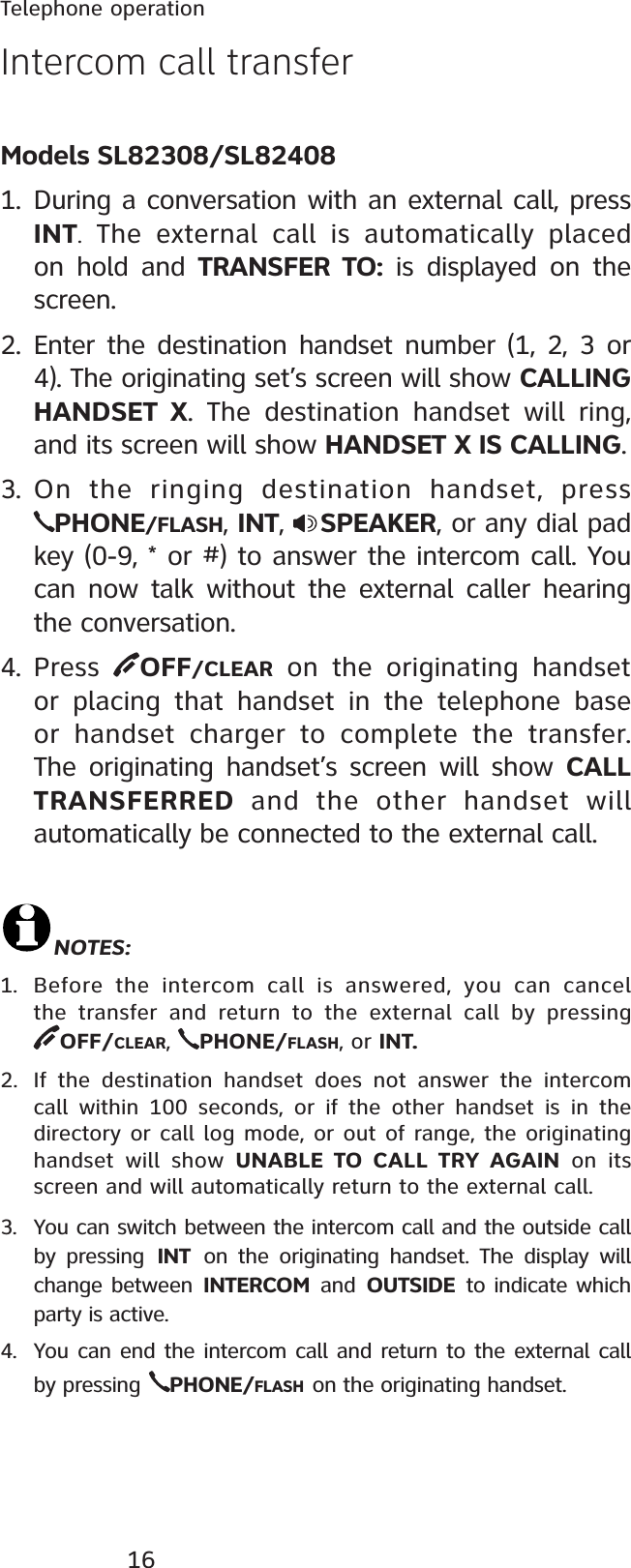
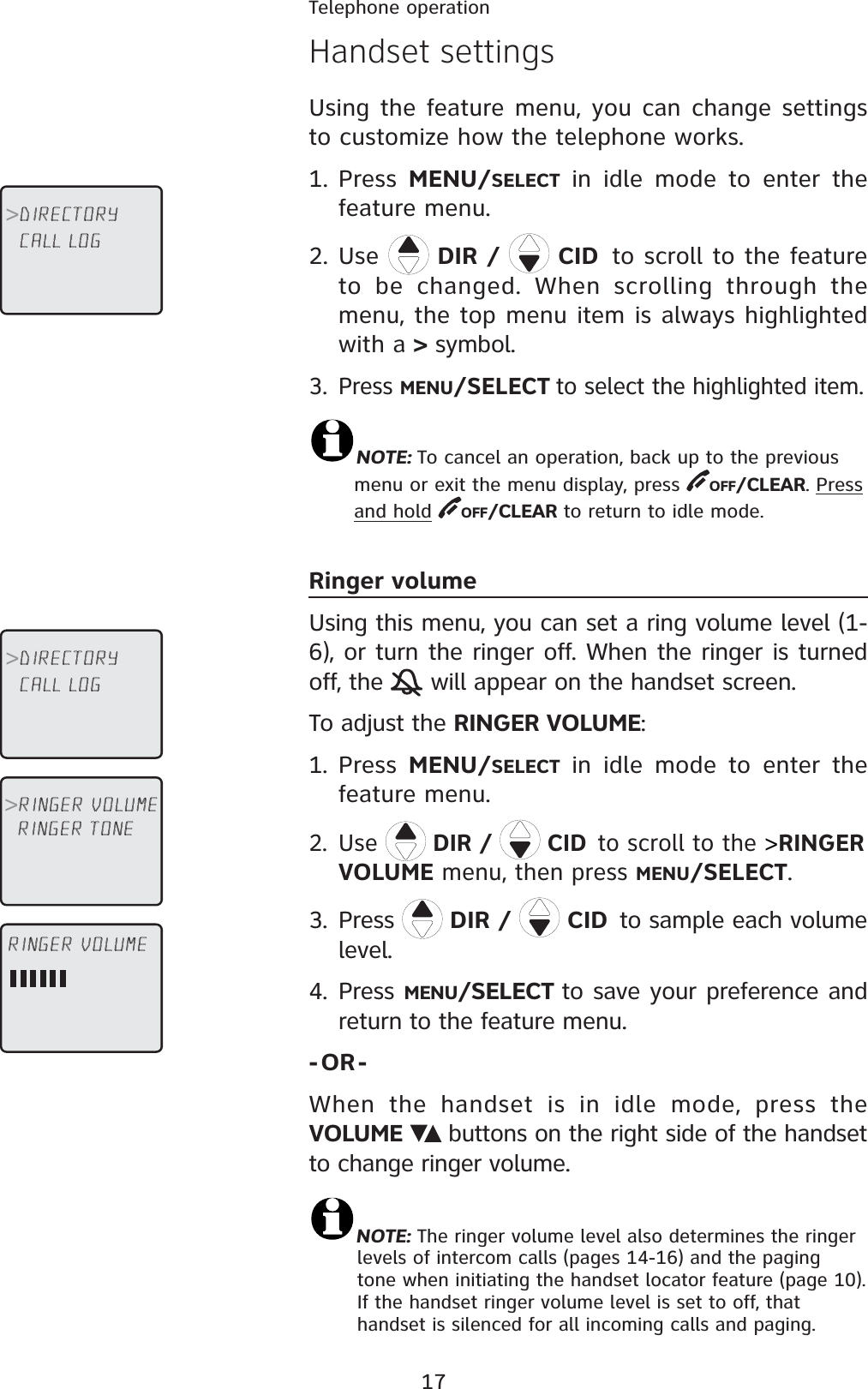
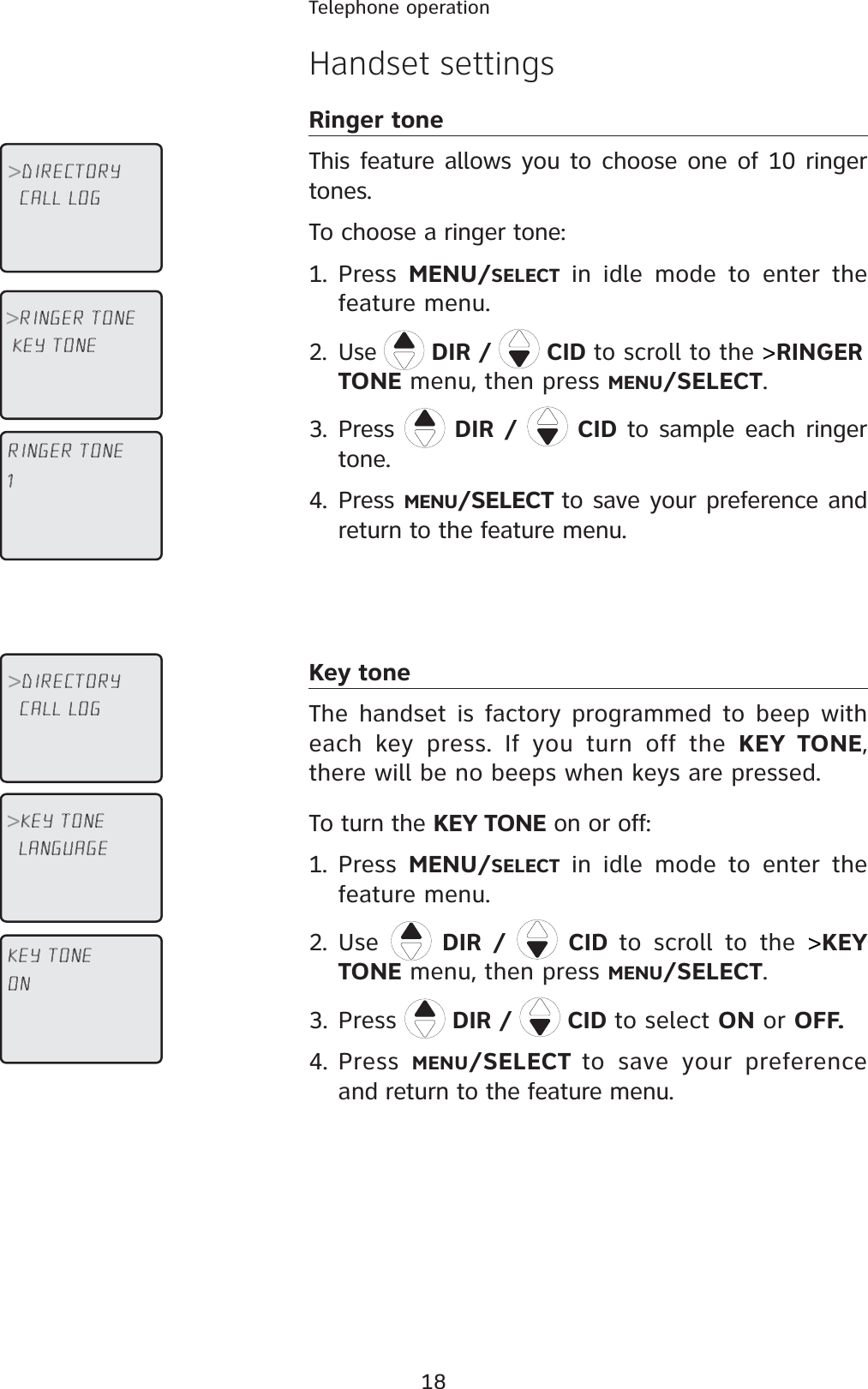
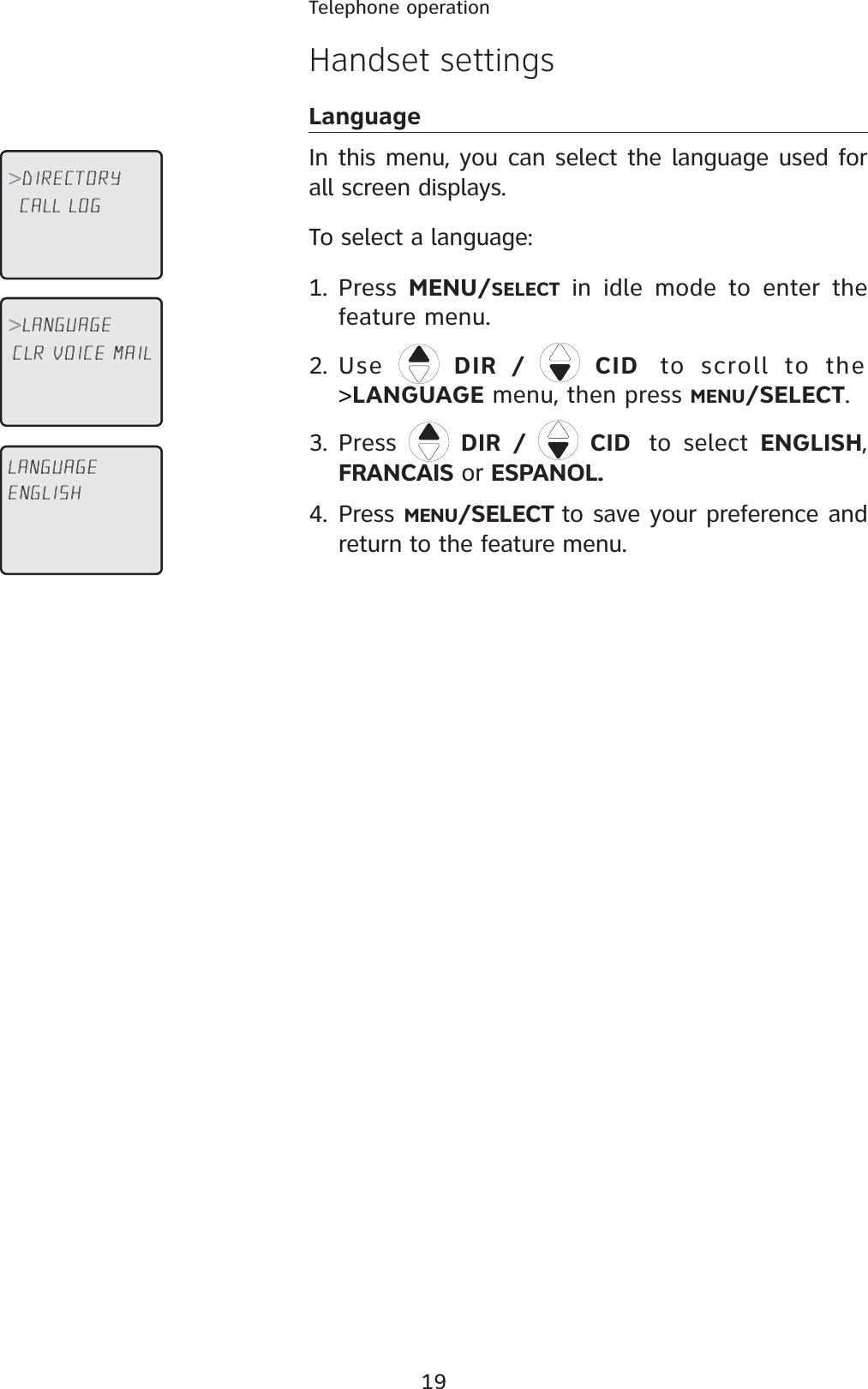
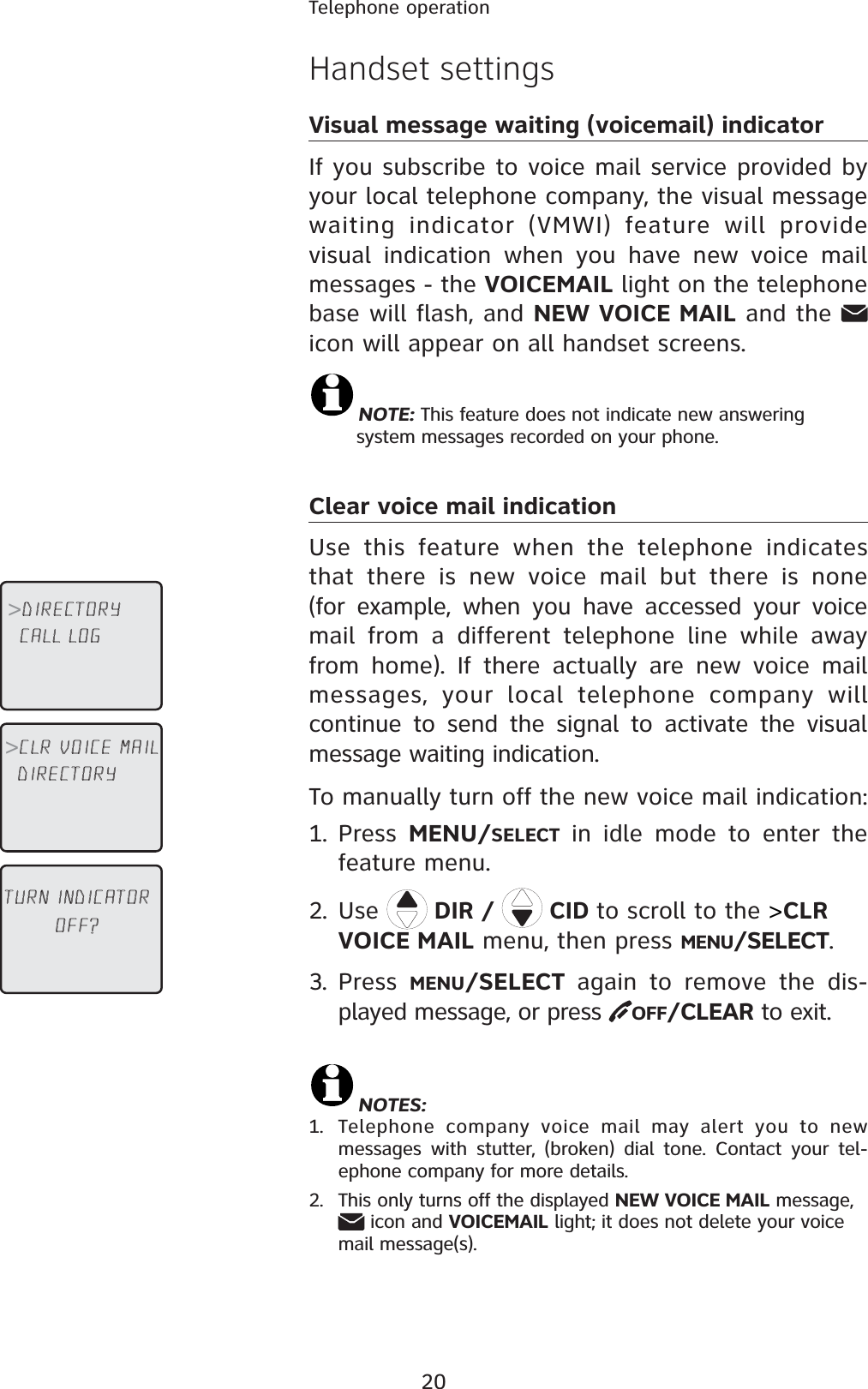
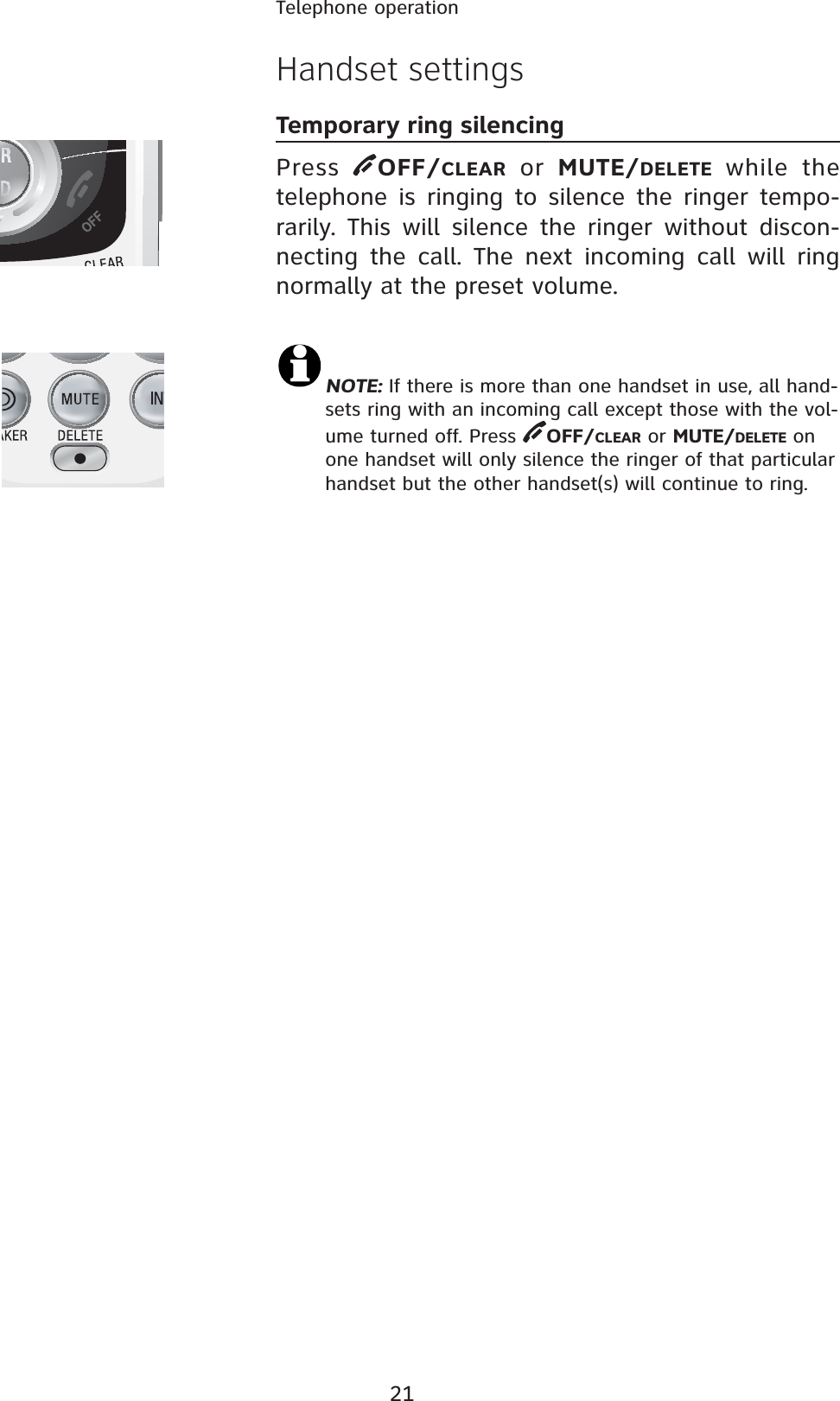
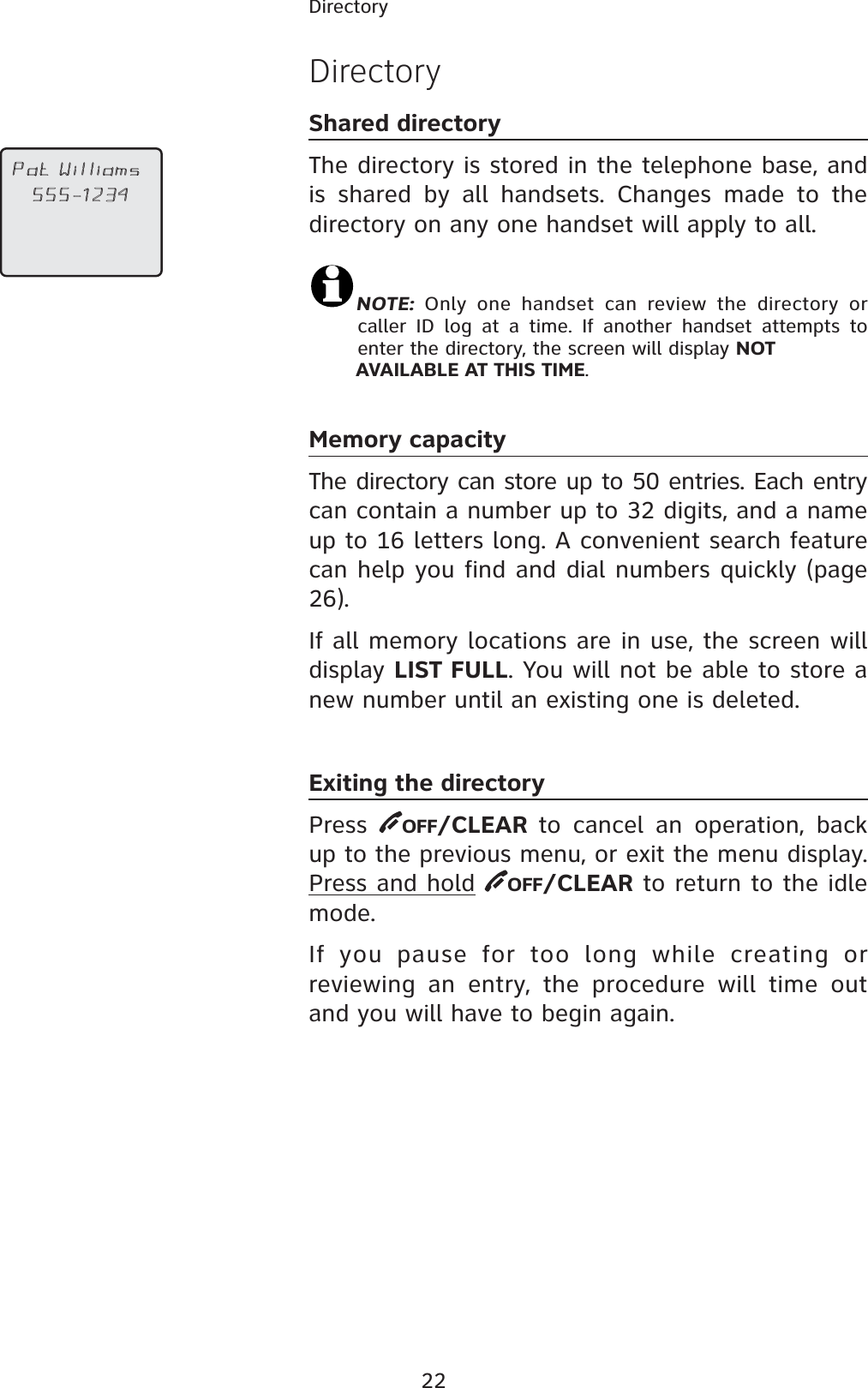
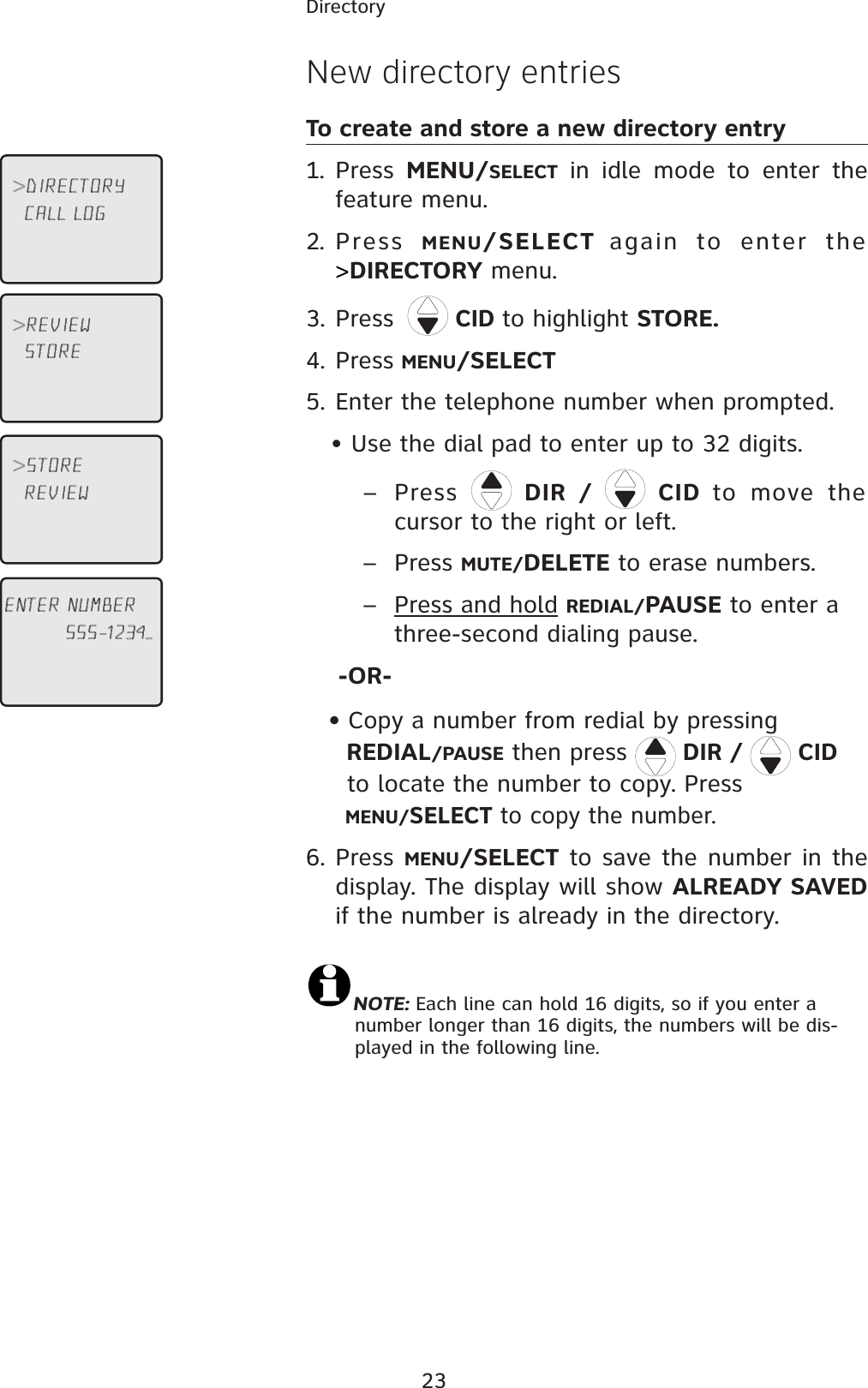

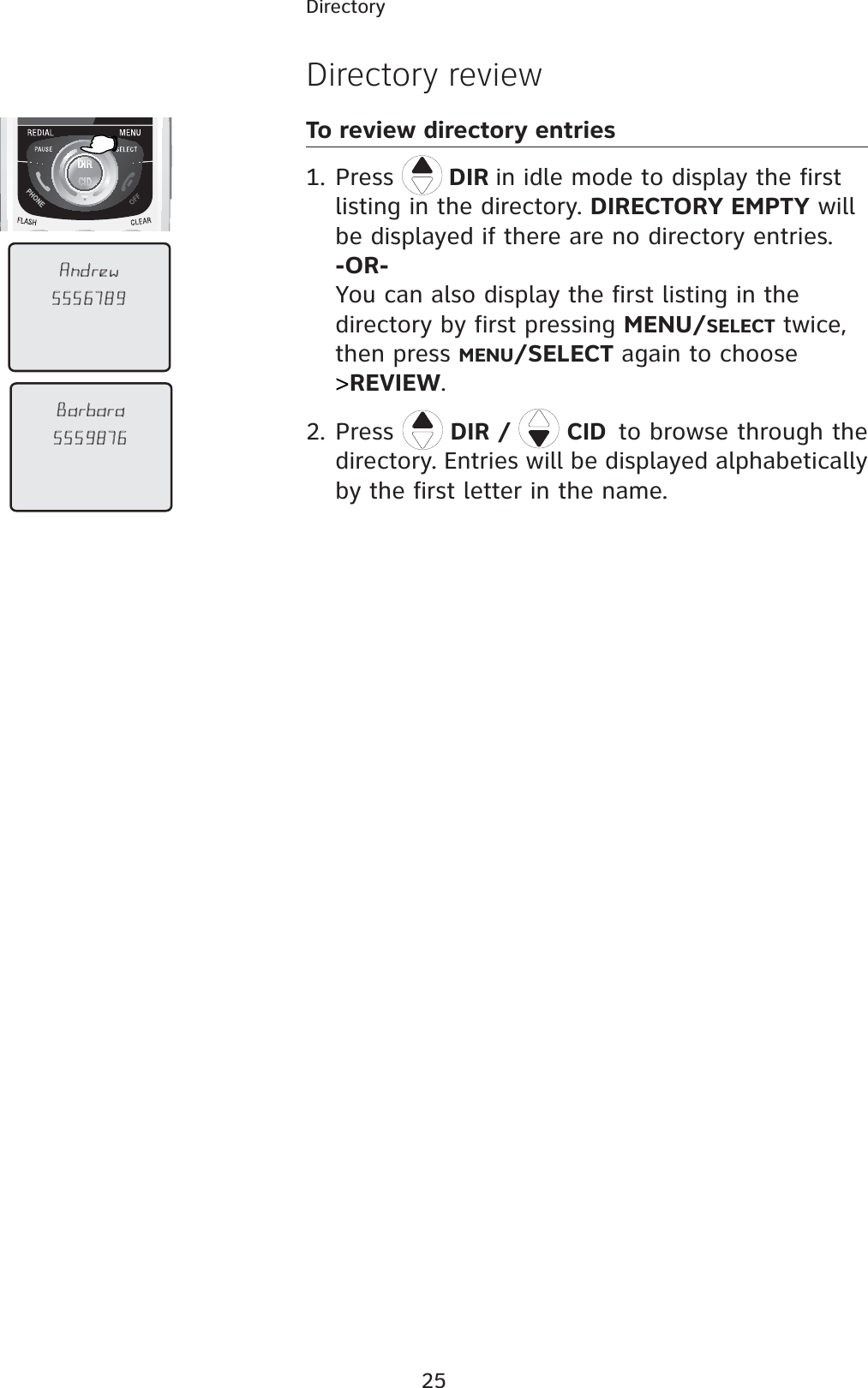
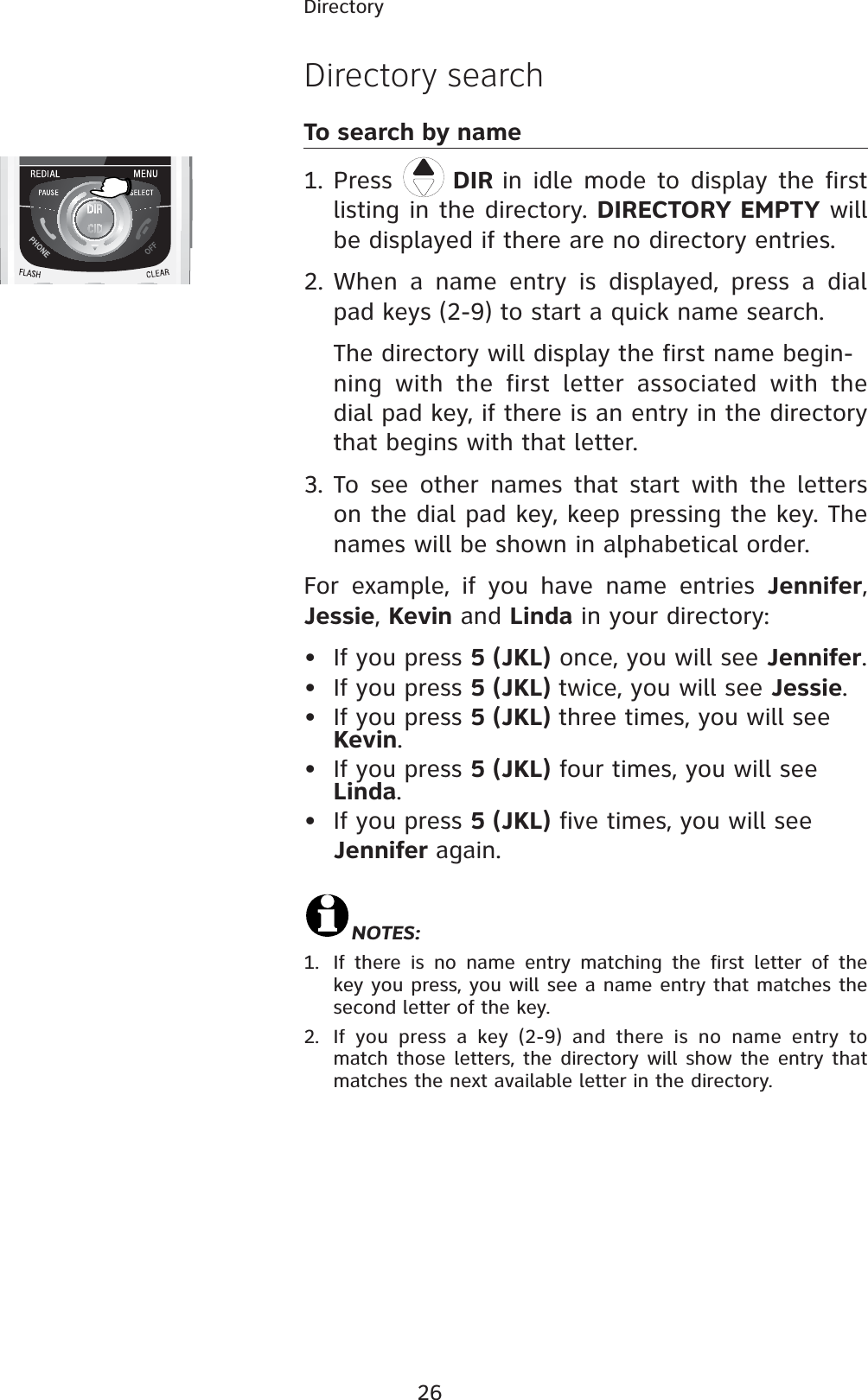
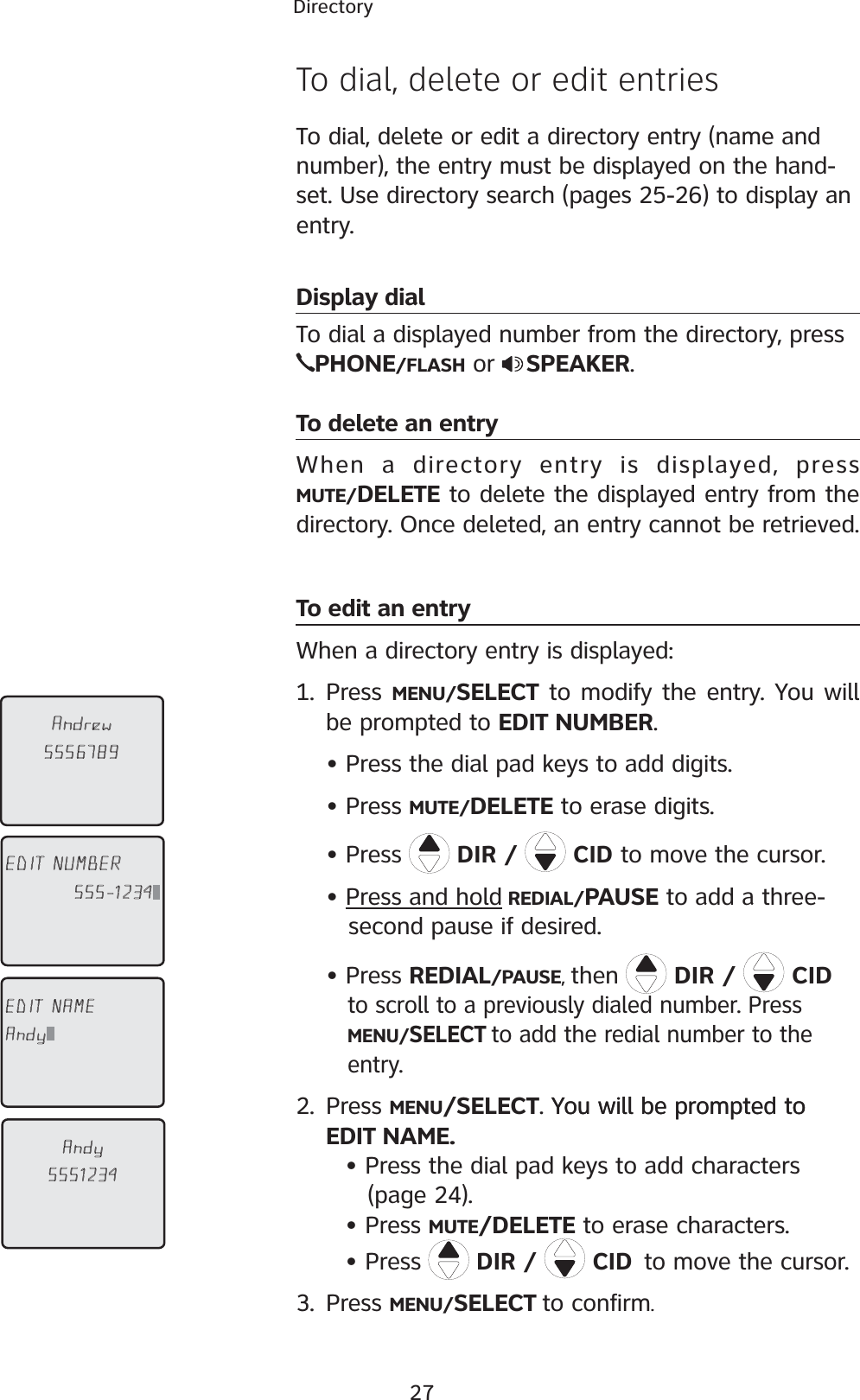
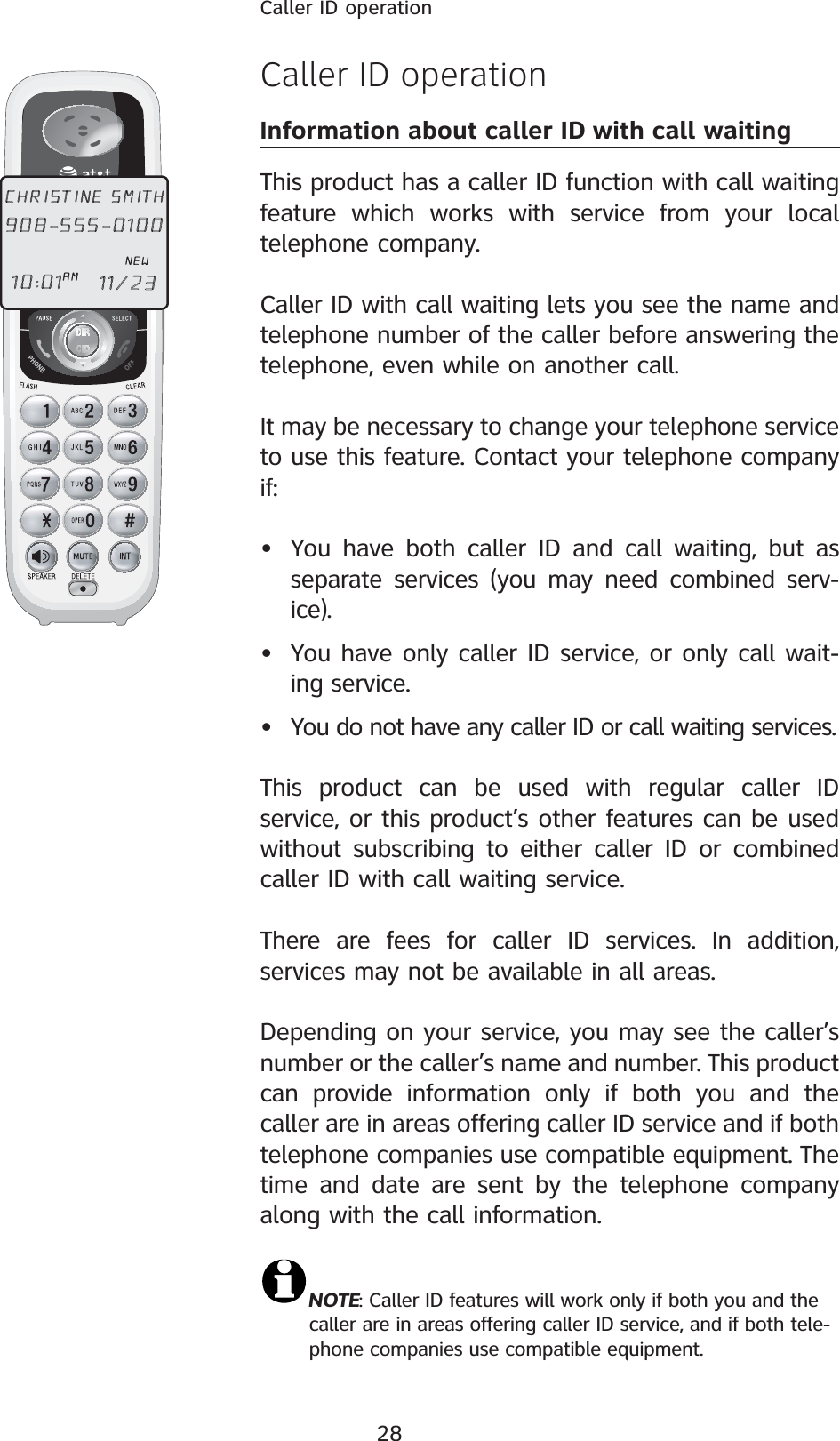
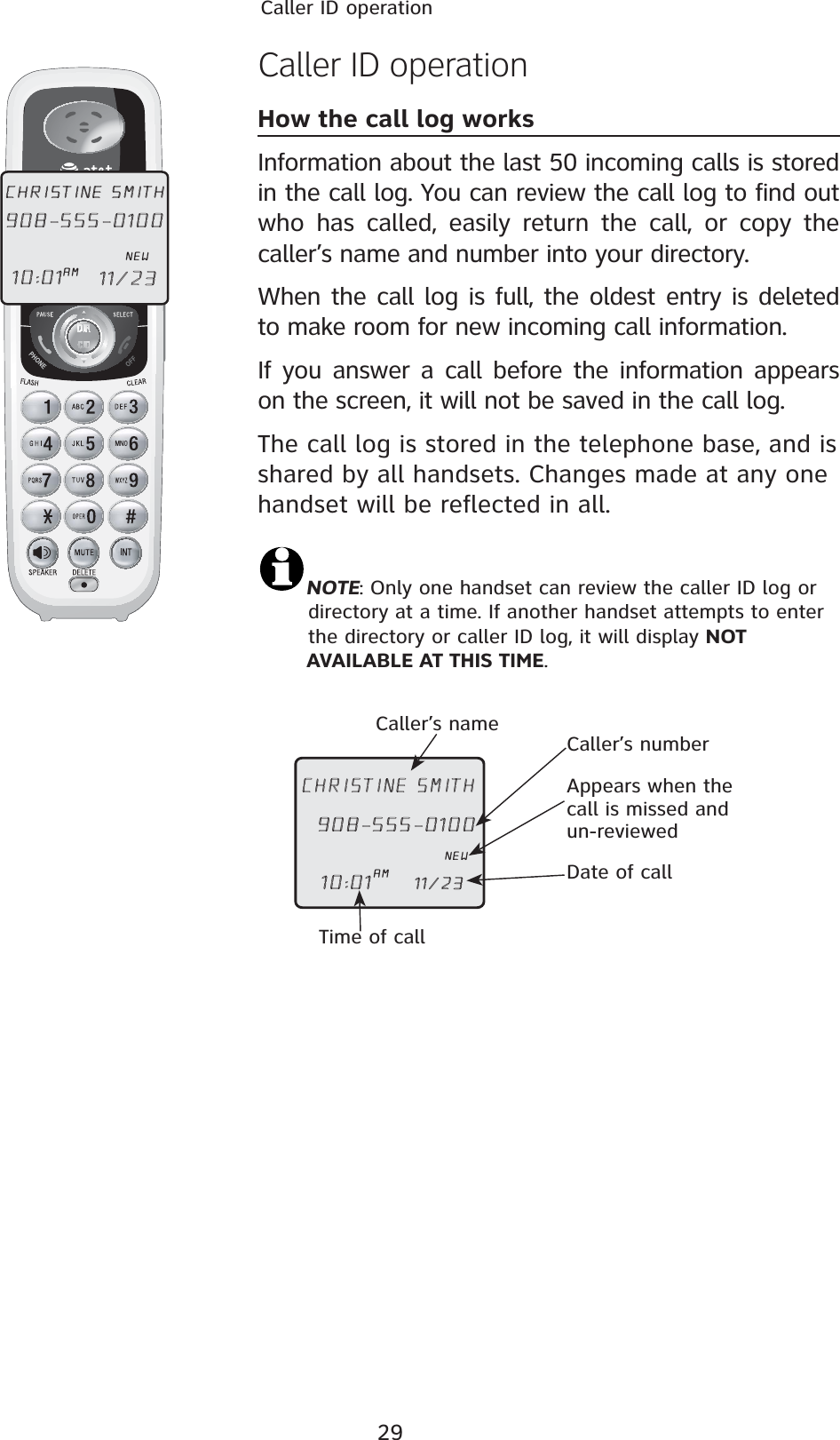
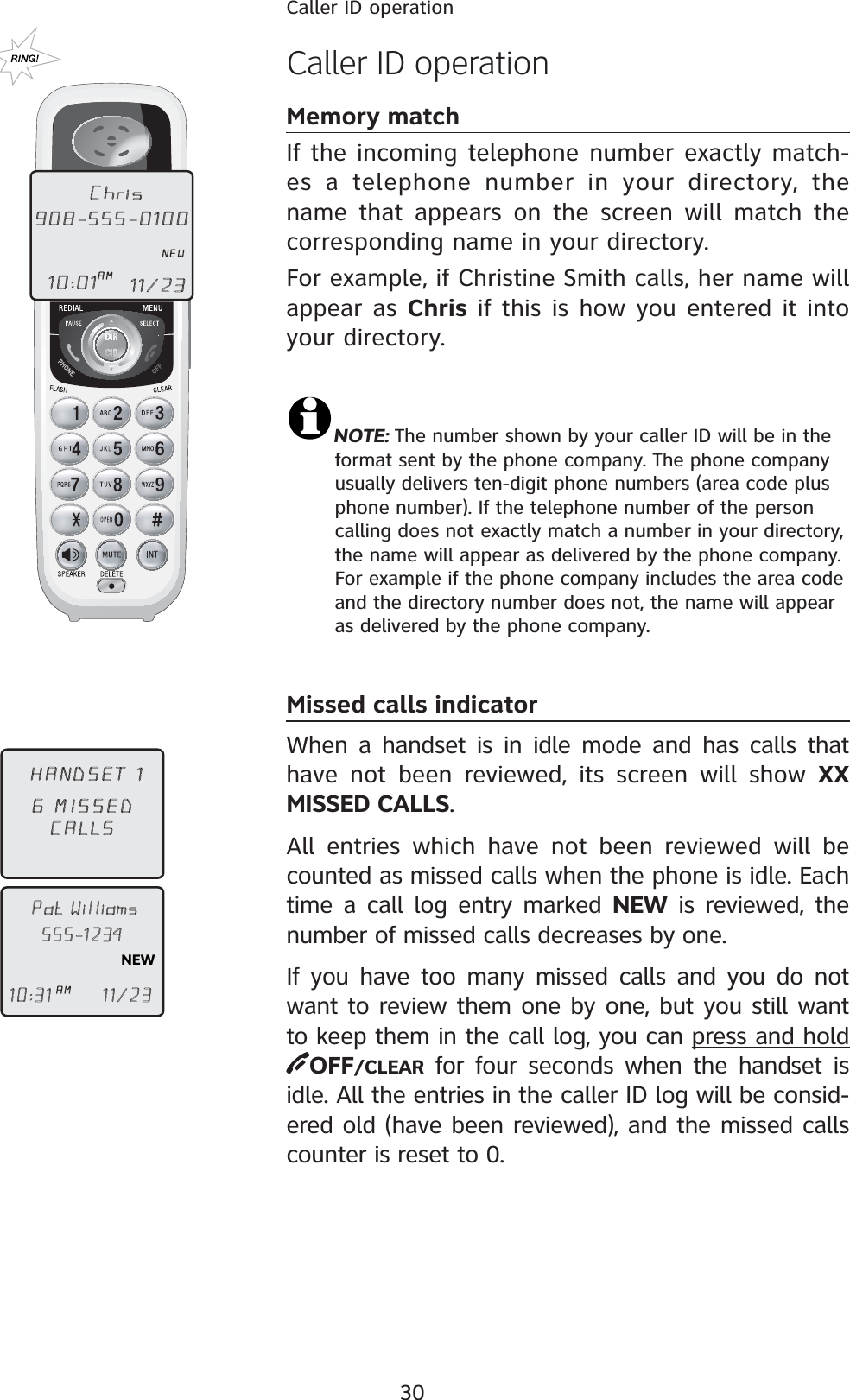
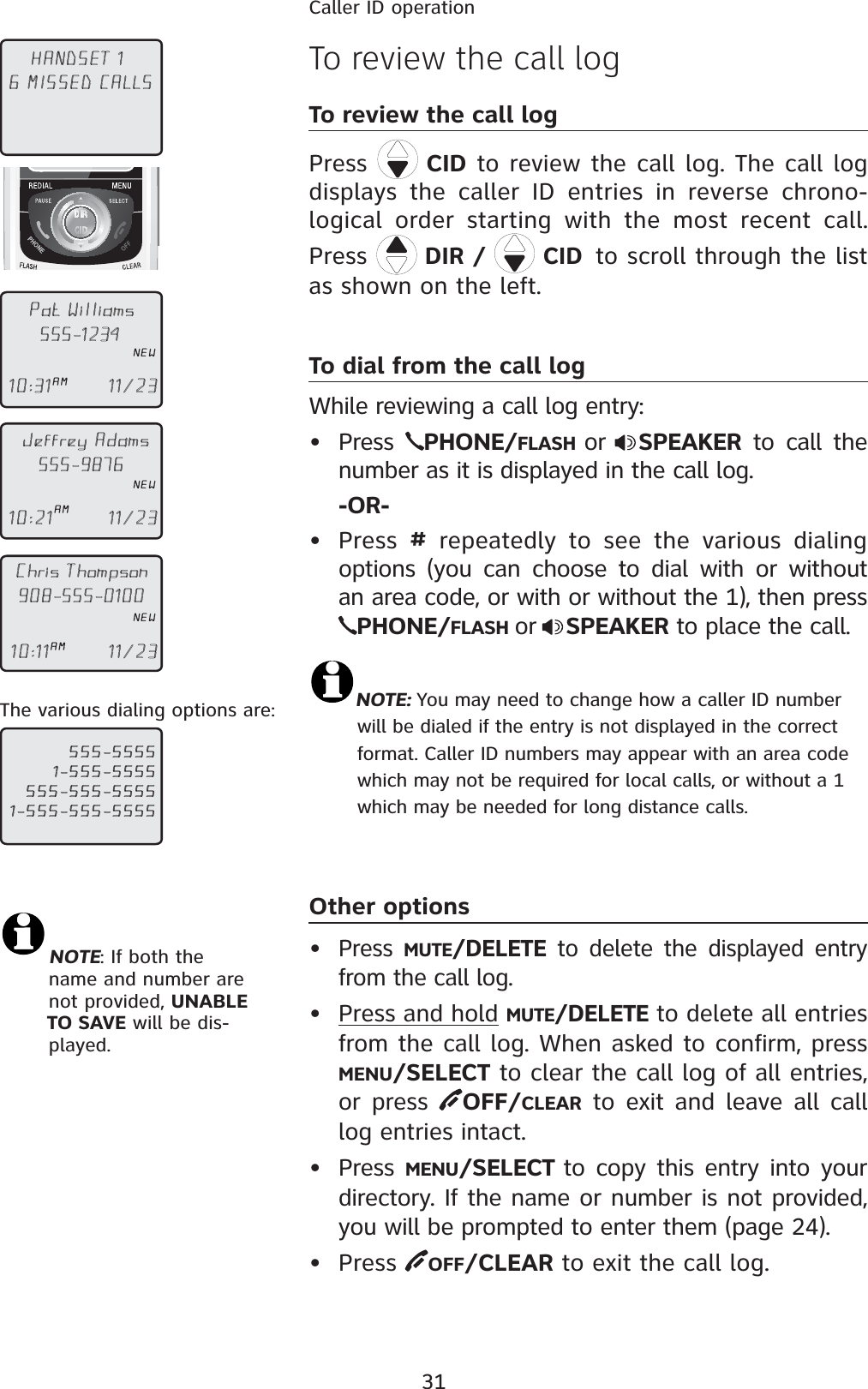
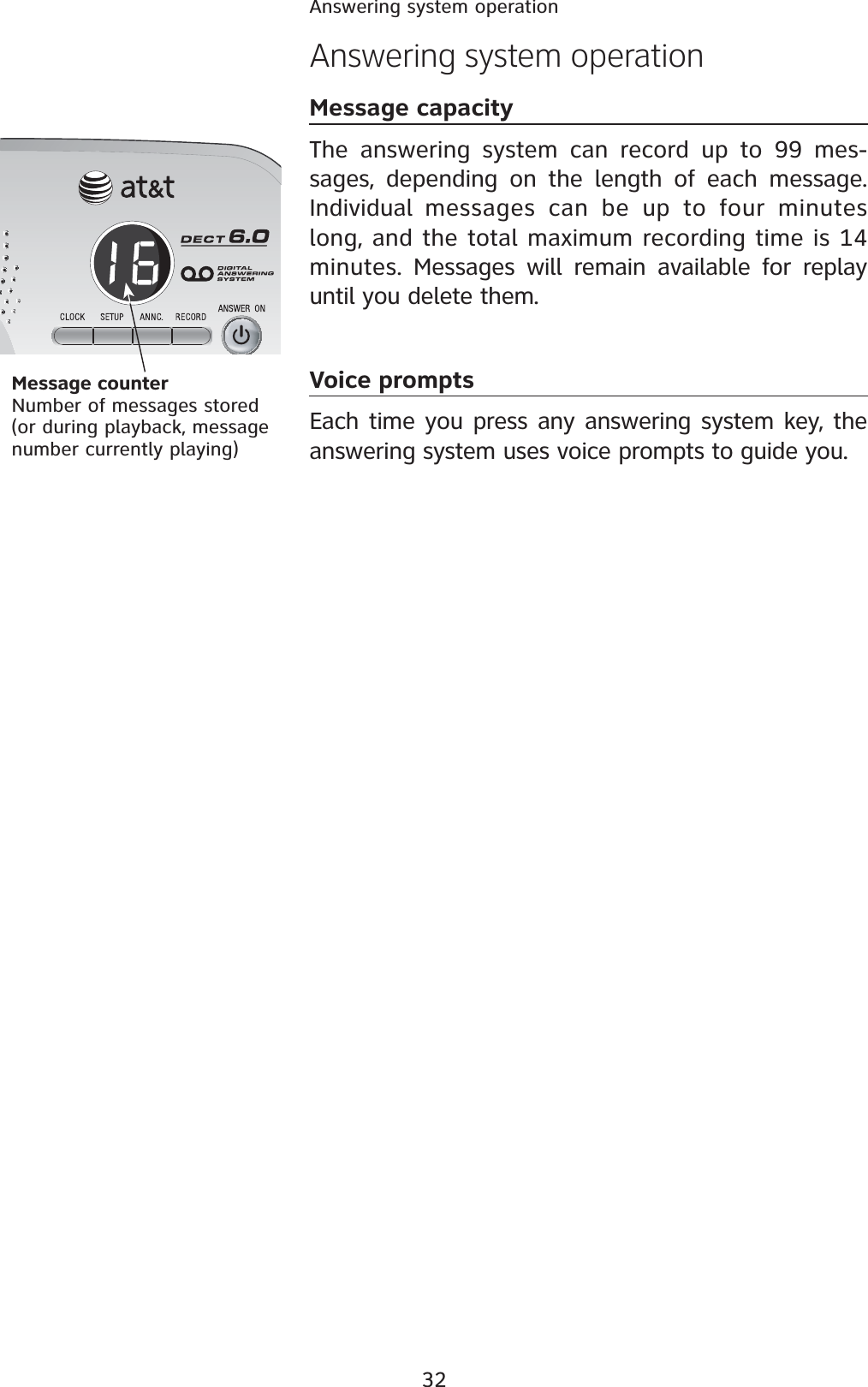
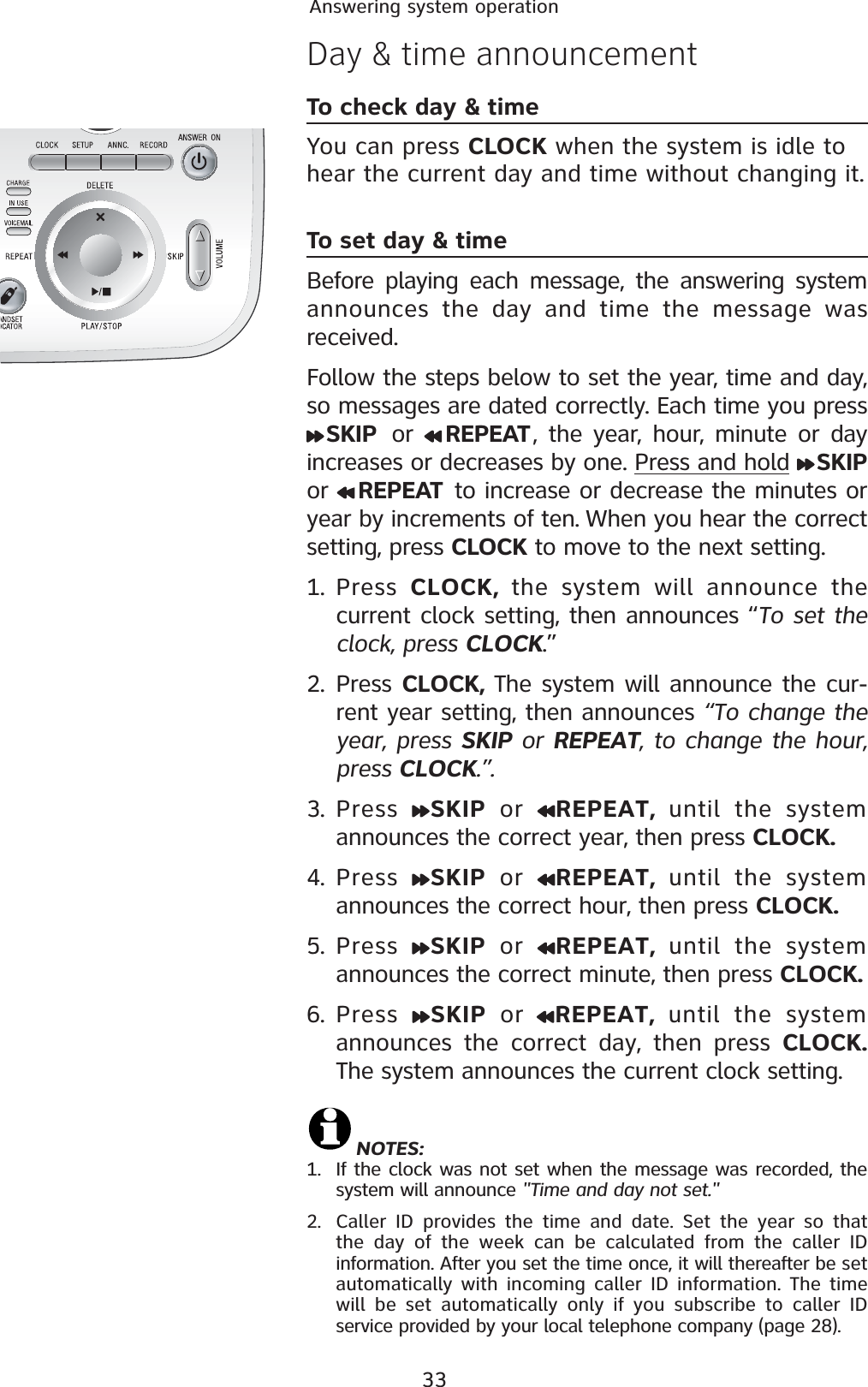
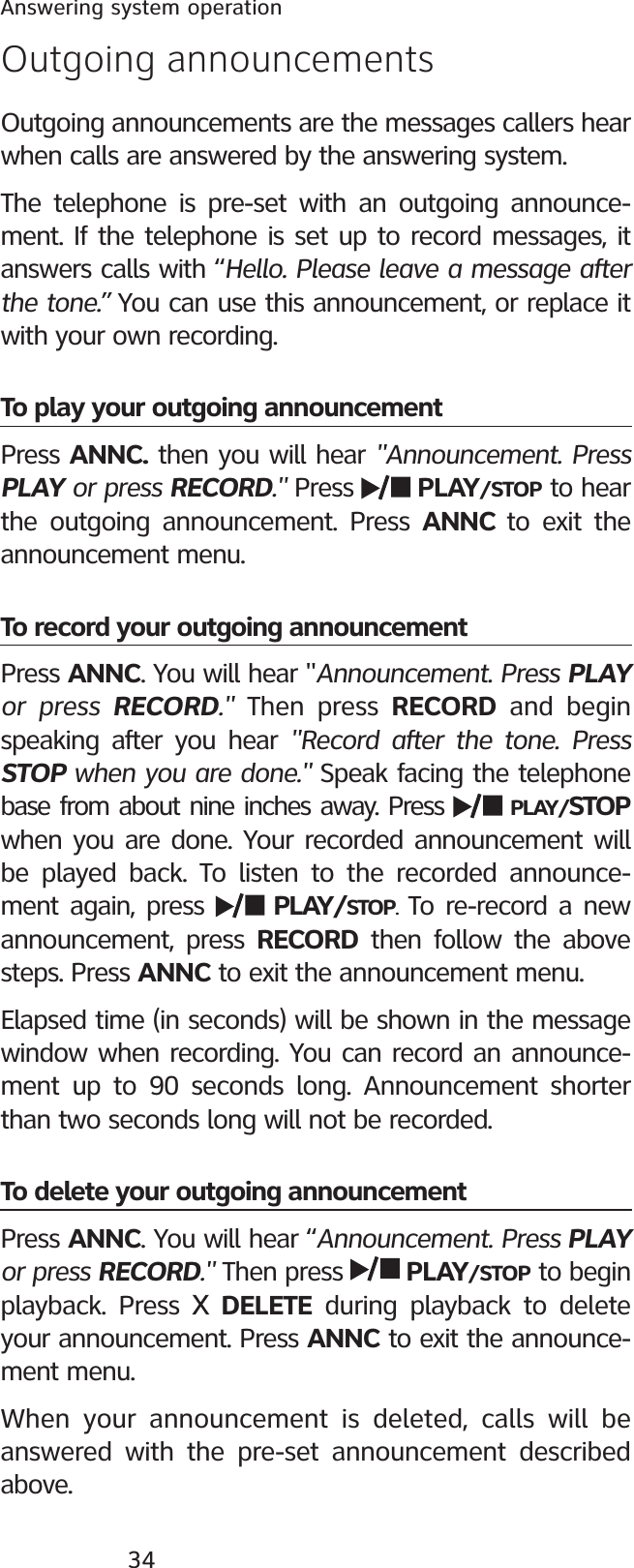
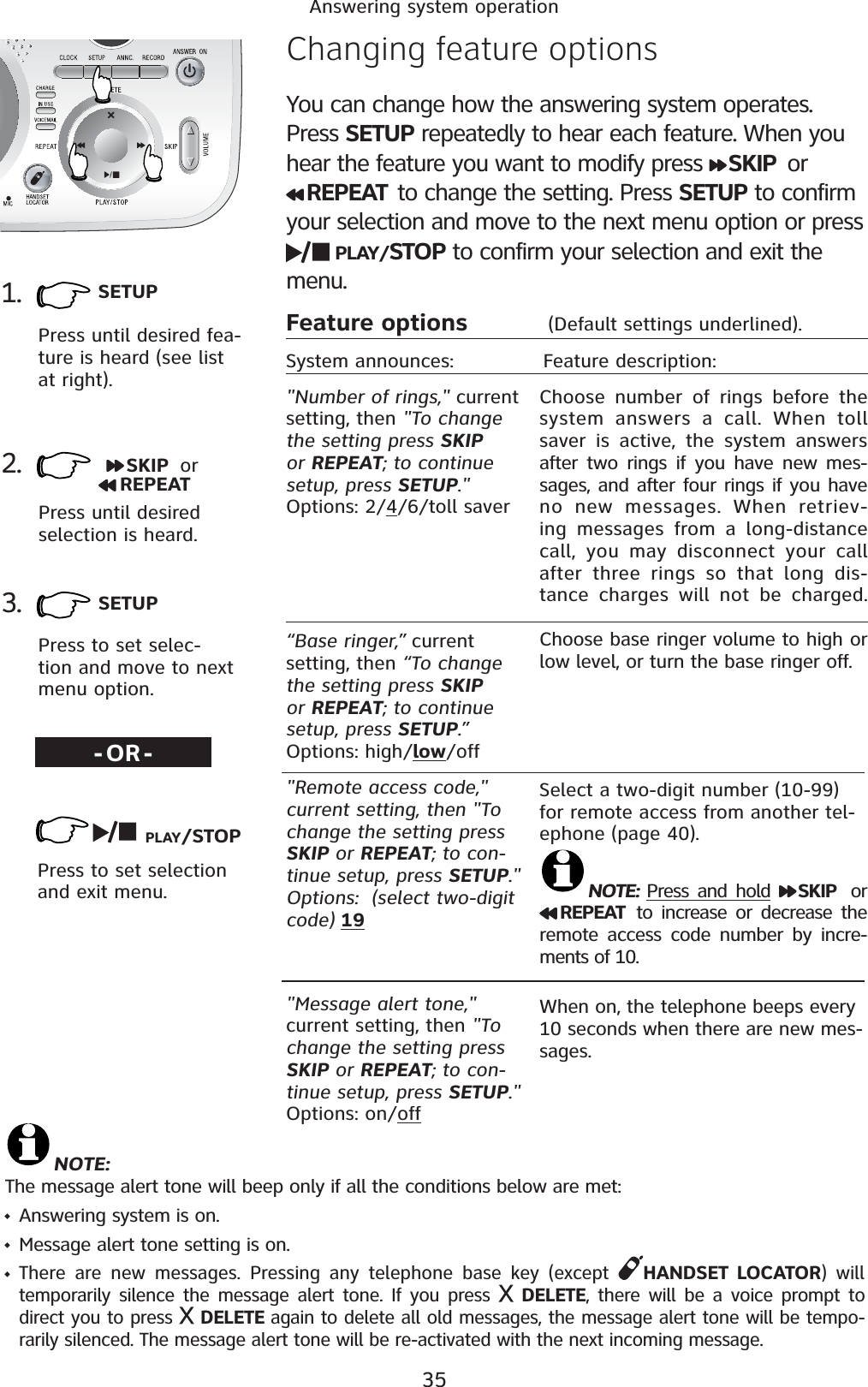
![36Answering system operationMessage playbackPress PLAY/STOP to hear messages. The system announces the number of messages, then begins playback.If you have new messages, you will hear only the new messages (oldest first). If there are no new messages, the system will play back all messages (oldest first). AnnouncementWhen playback begins, you will hear the total number of messages.Before each message, you will hear the day and time it was received.After the last message, you will hear “End of messages.”If the system has less than five minutes of recording time left, you will hear time remaining.Options during playbackPress VOLUME button to adjust speaker volume.Press SKIP to skip to next message.Press REPEAT to repeat message currently playing. Press twice to hear previous message. Press DELETE to delete message being played back.Press PLAY/STOP to stop playback.To delete all messagesTo delete all old messages, press DELETE while the telephone is in idle mode, you will hear "To delete all old messages, press DELETE again.", press DELETE again to complete the procedure, "All old messages deleted." will then be announced. Number of messages stored (or during playback, message number currently playing).NOTES:1. If F is flashing in the message window, memory is full. You will have to delete some messages before new ones can be received.2. New (unheard) messages cannot be deleted.3. If the system has many old messages and is full, press DELETE. There will be a voice prompt to direct you to press DELETE again to delete all old messages. This will take up to 18 seconds. Press PLAY/STOPto begin or end message playback.1.“You have [xx] new messages and [xx] old messages”Message playback begins. See options at right.PLAY/STOP2.Message playback ends. PLAY/STOP](https://usermanual.wiki/VTech-Telecommunications/80-6044-00.Users-Manual-Part-III/User-Guide-825602-Page-29.png)