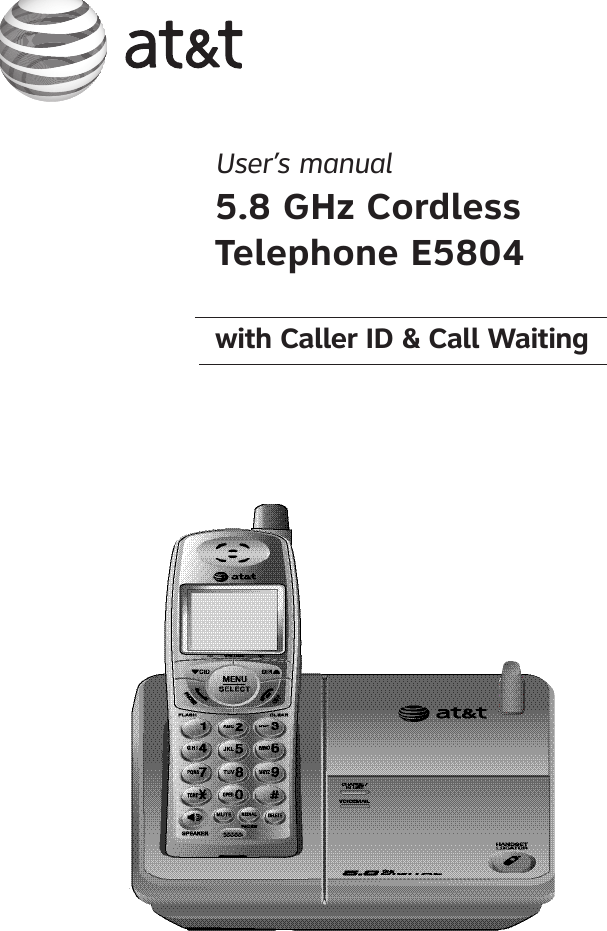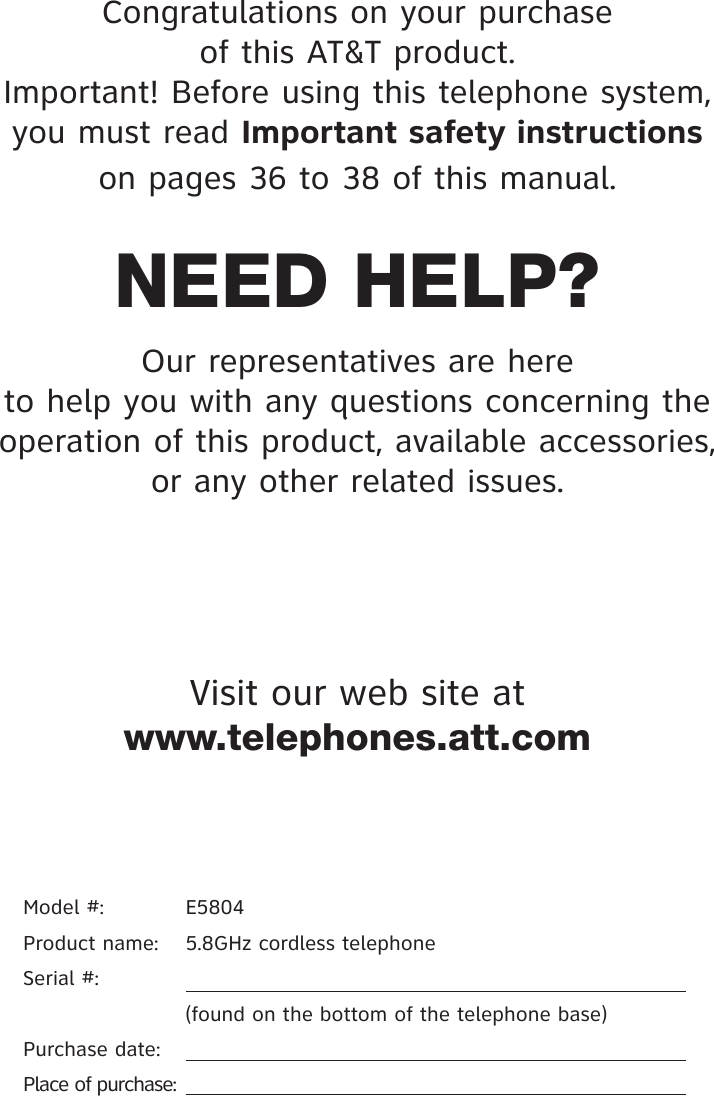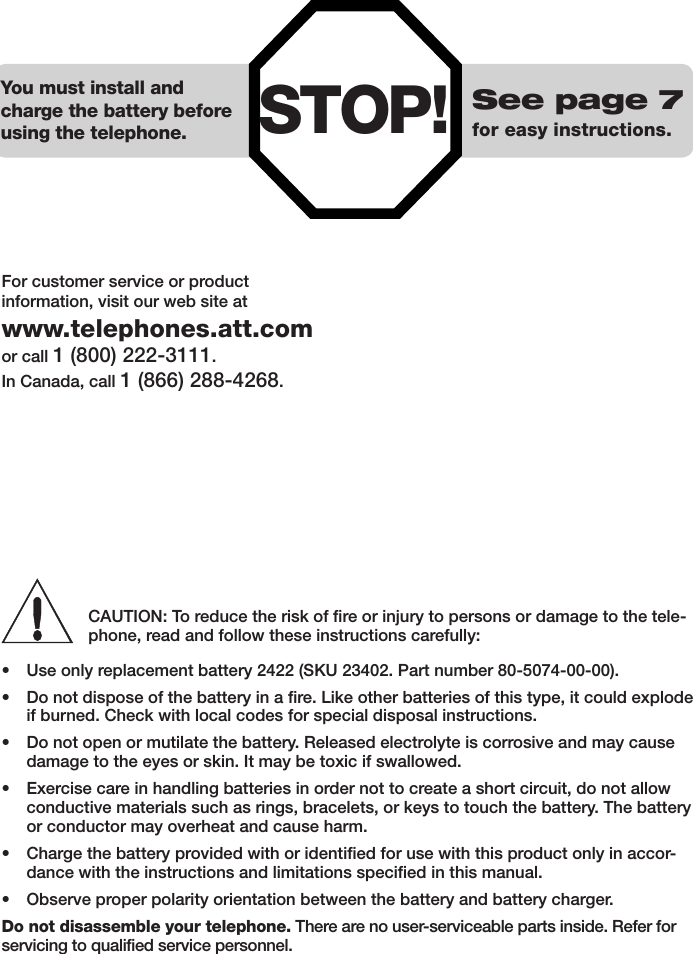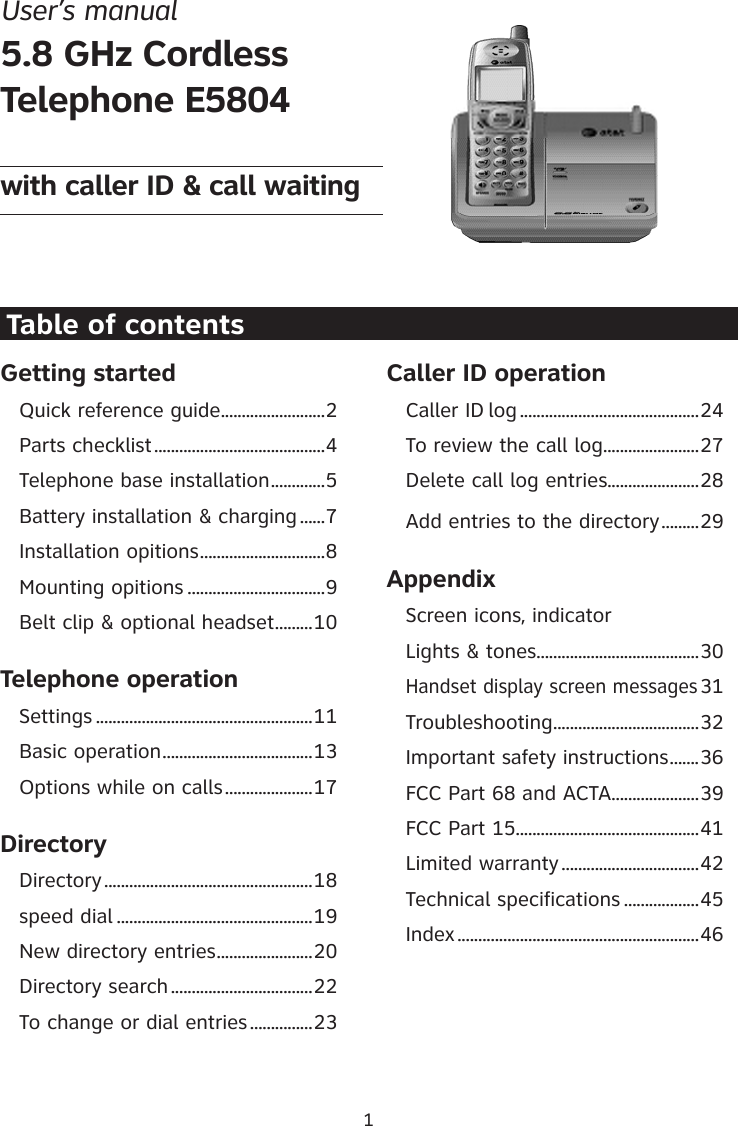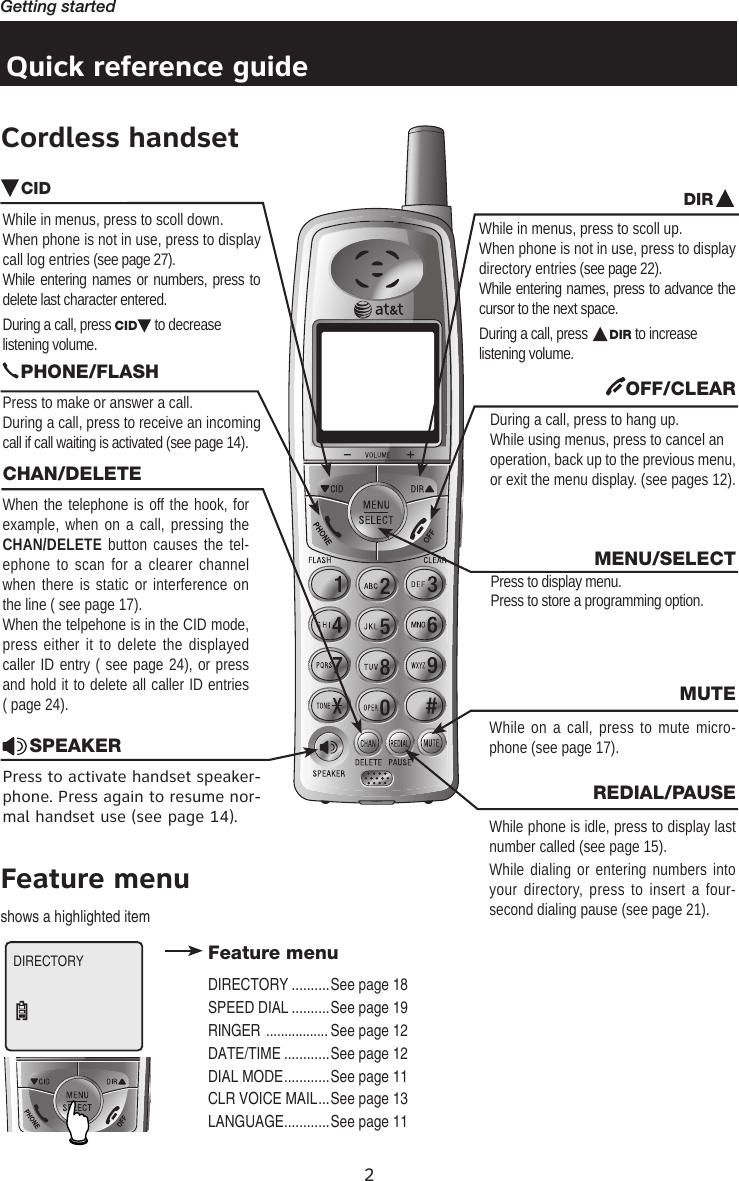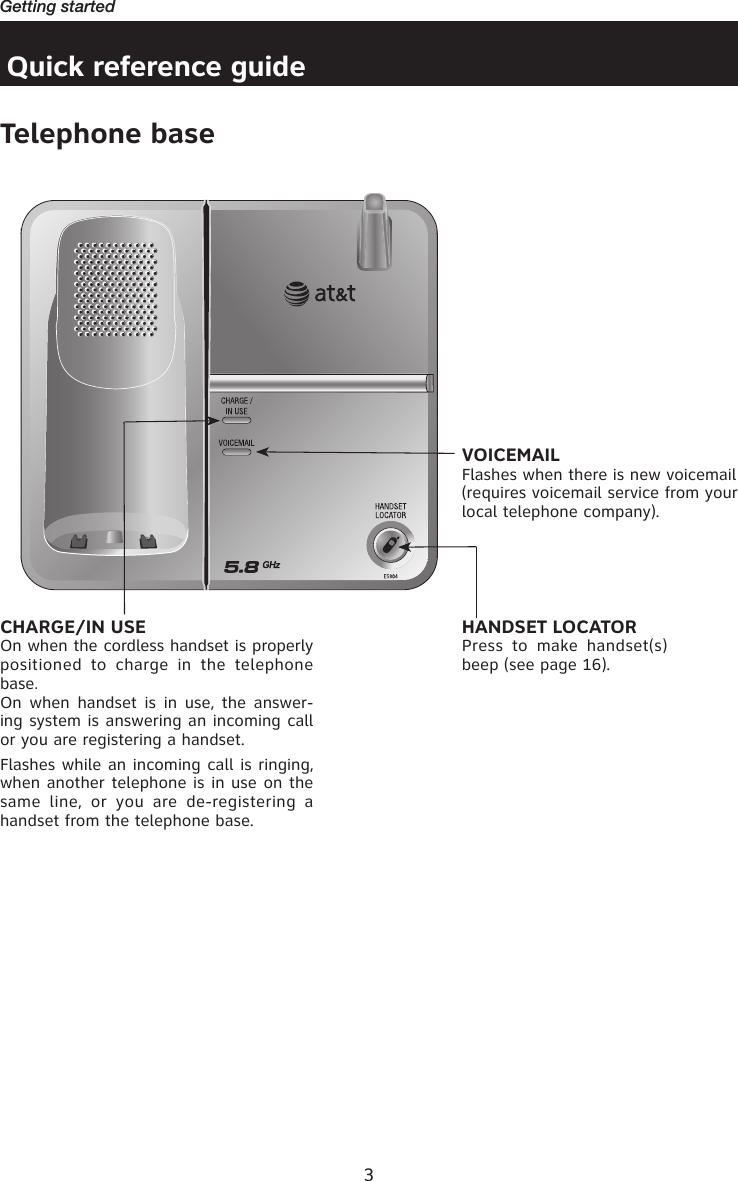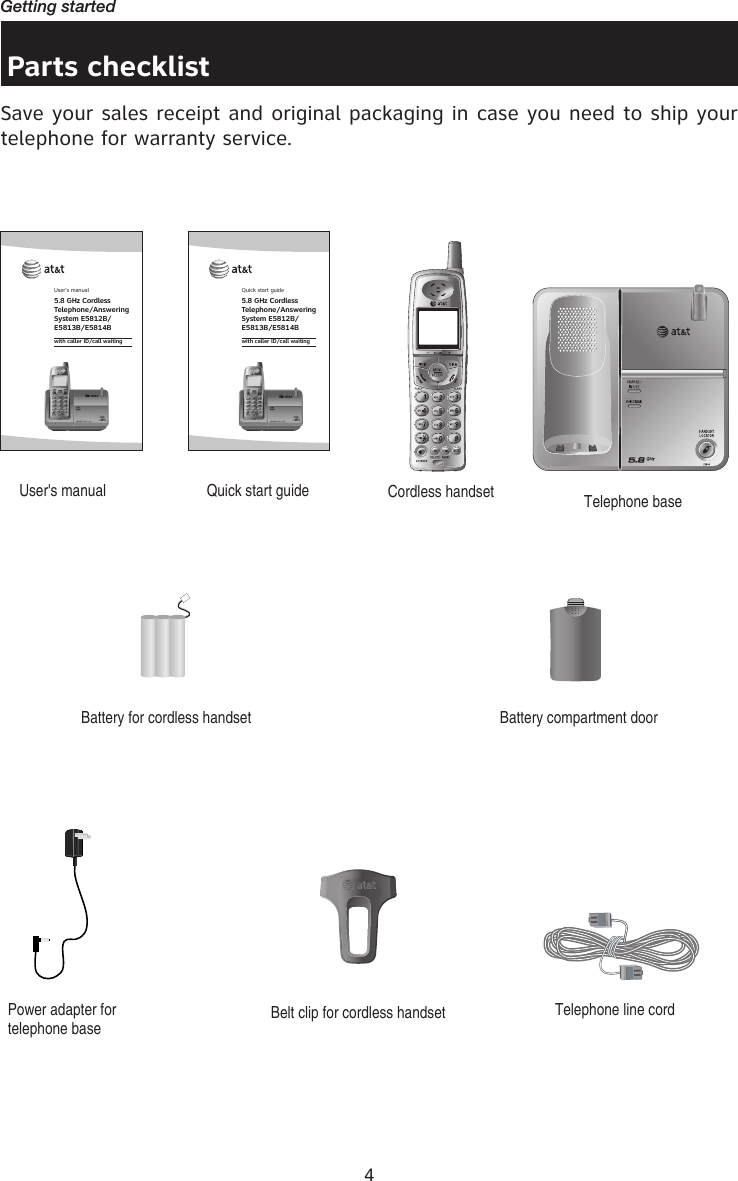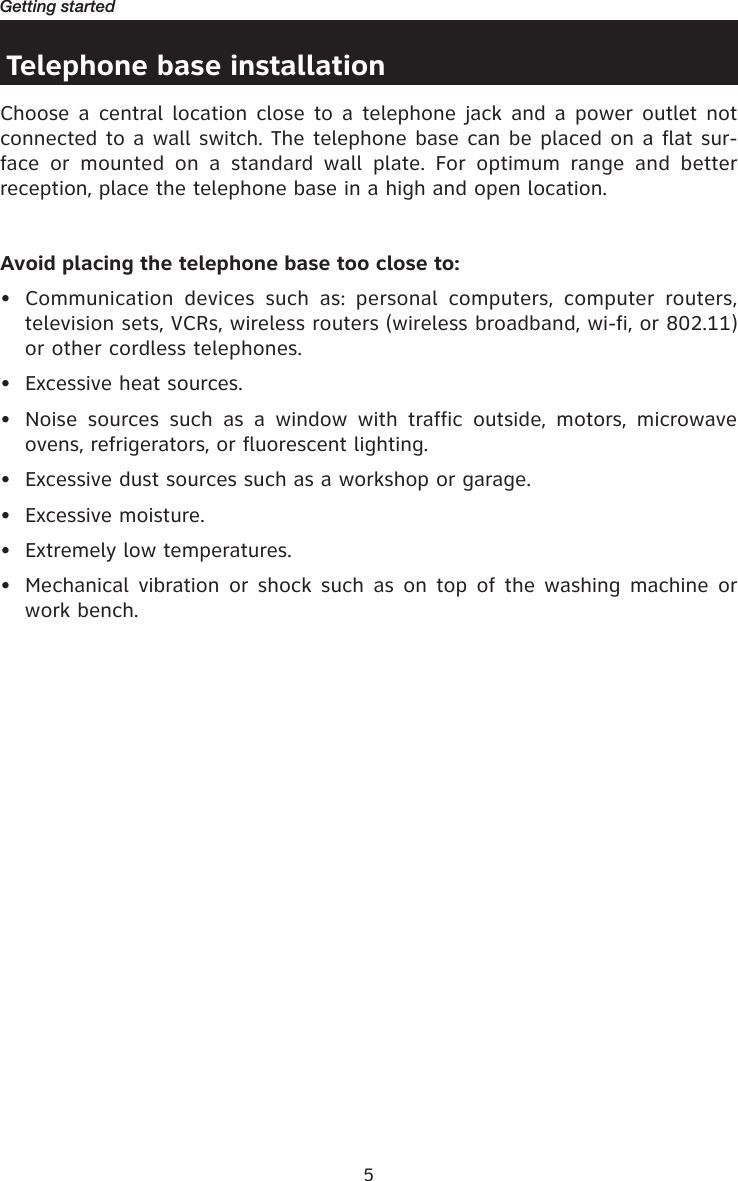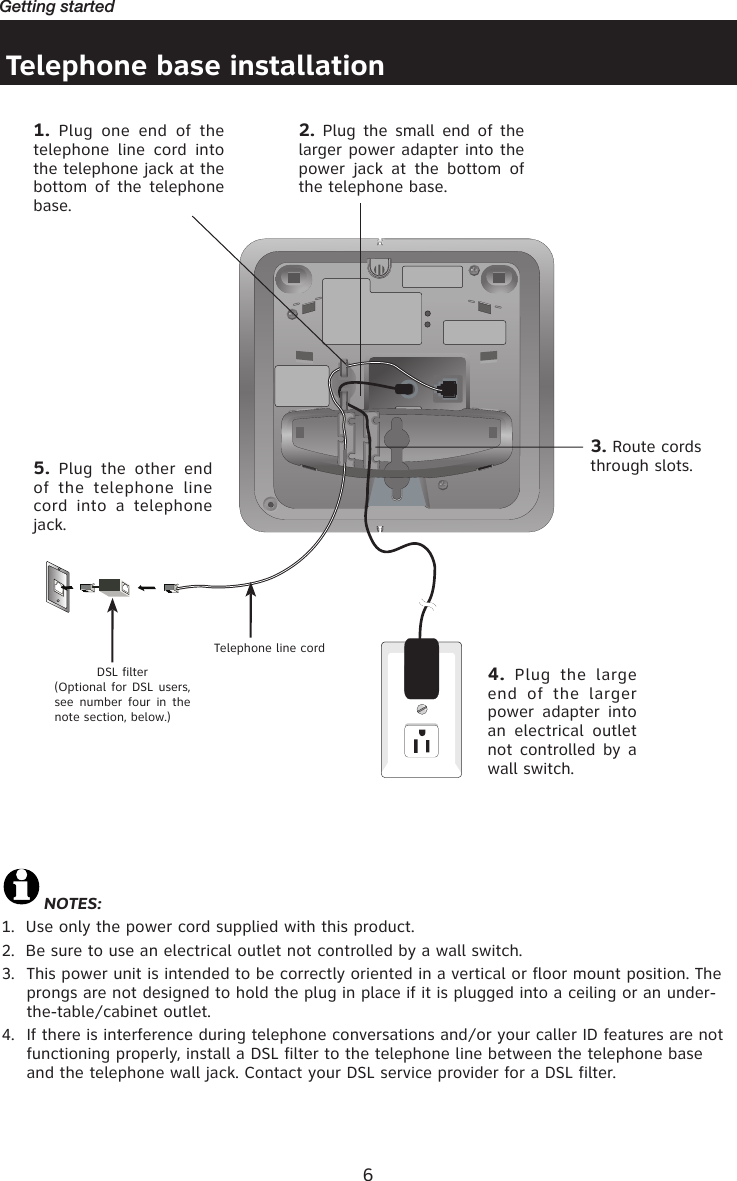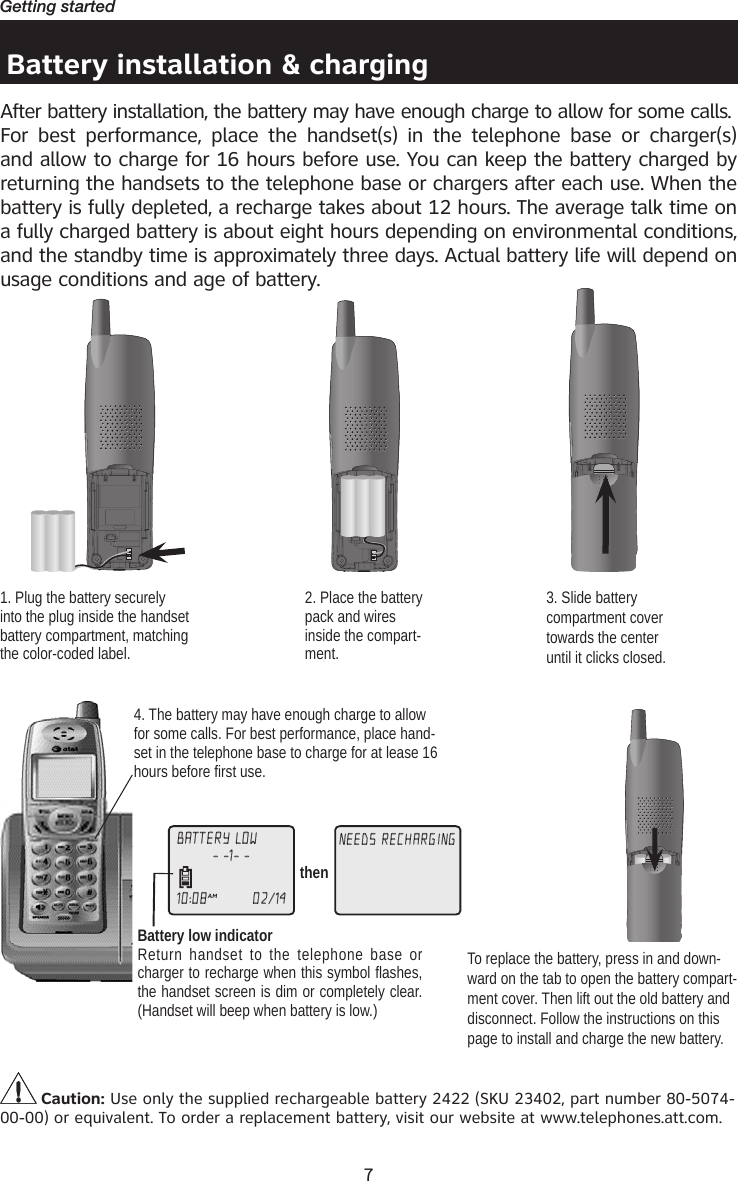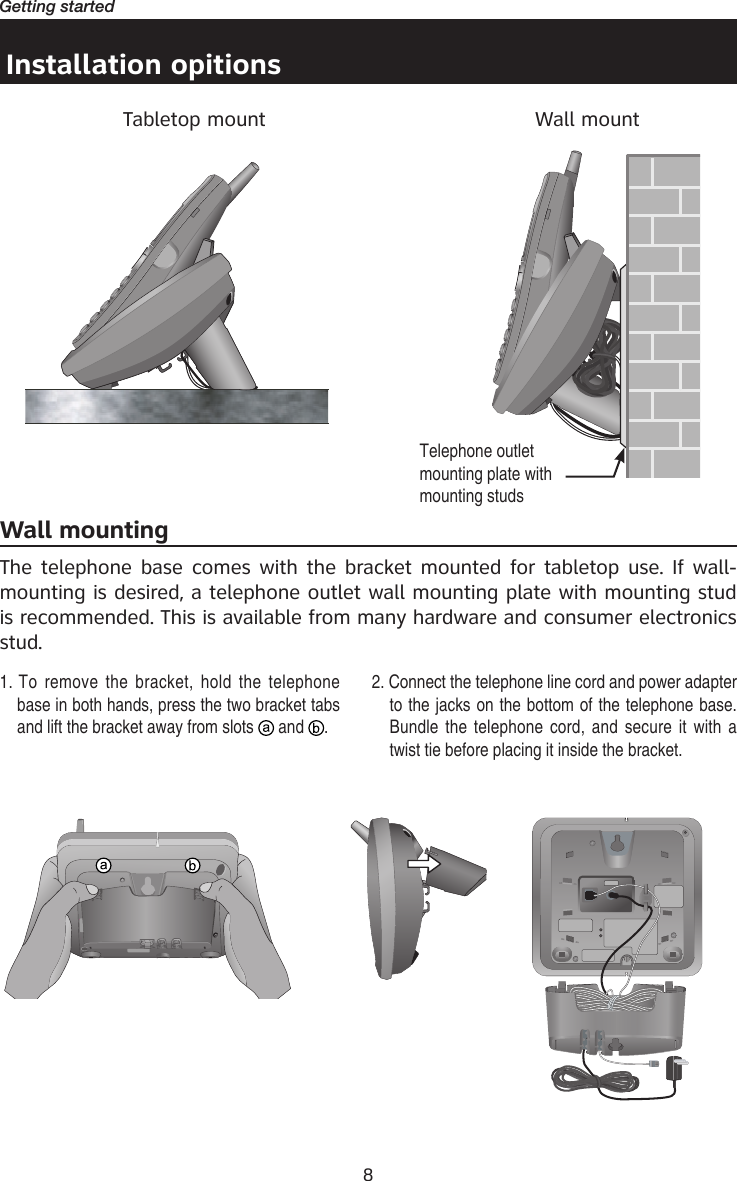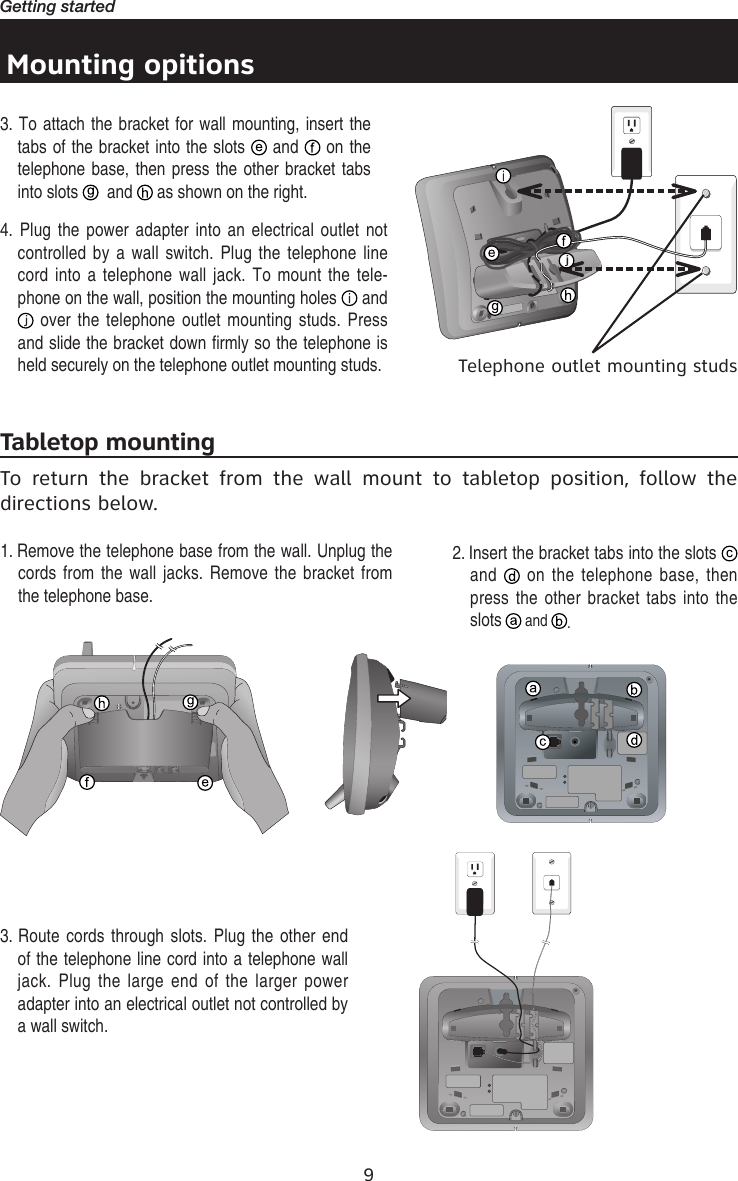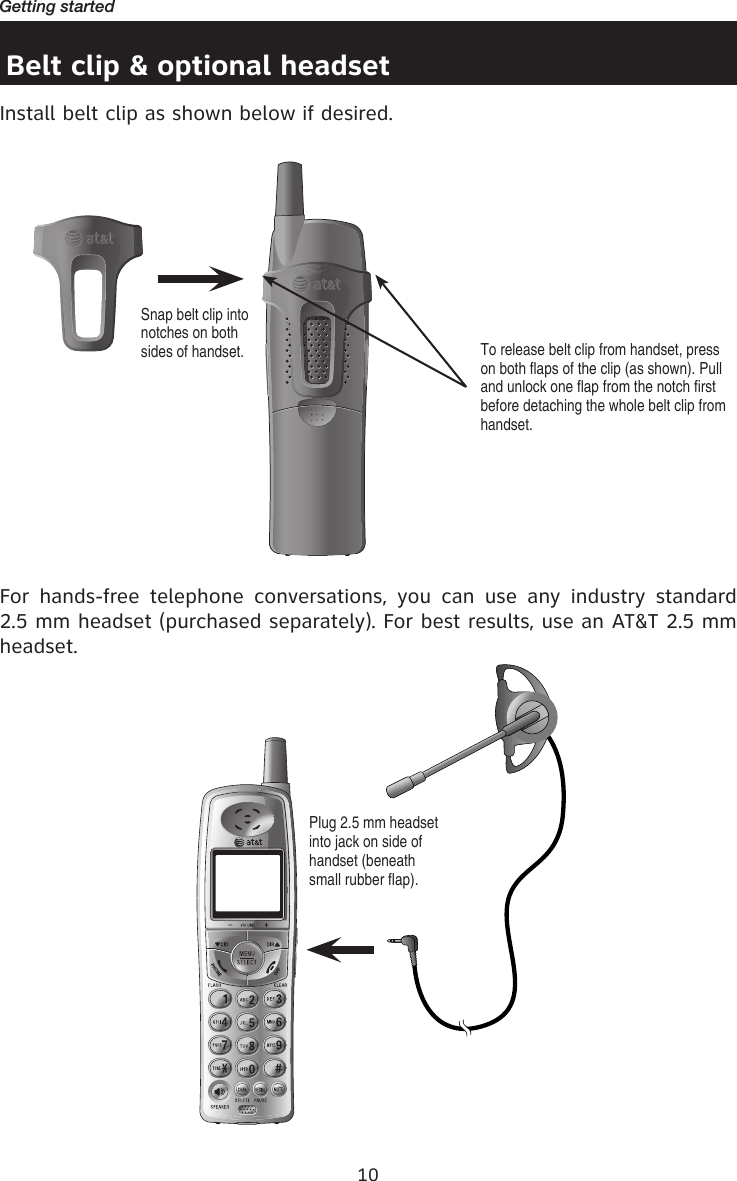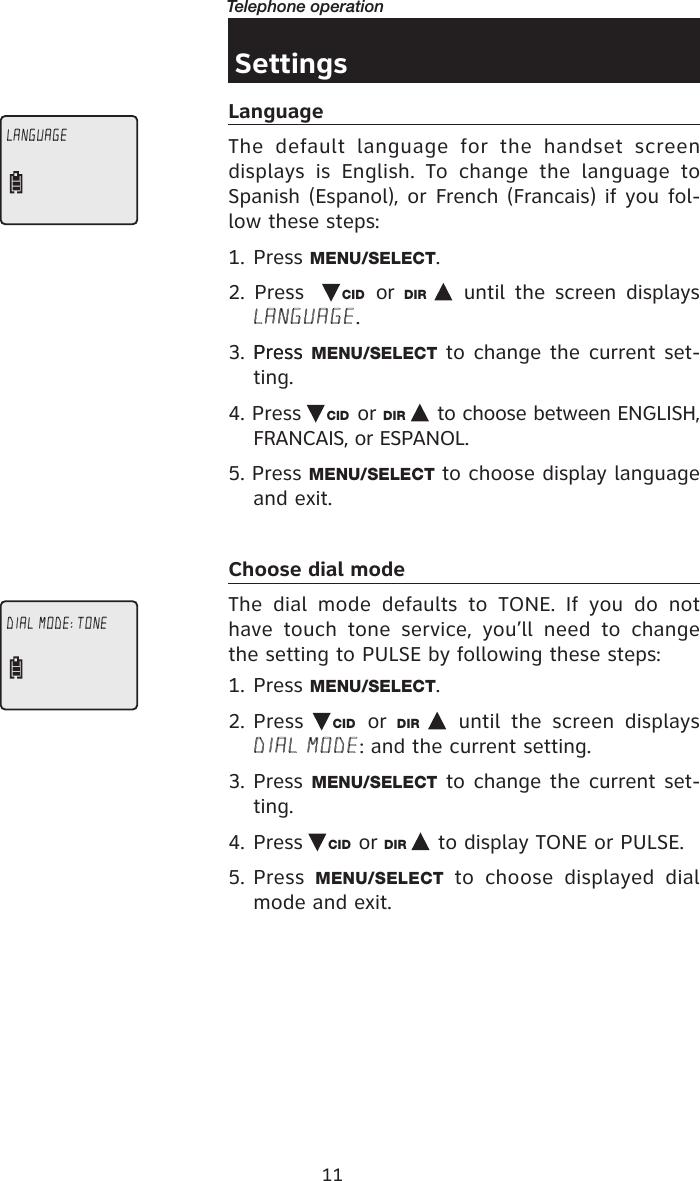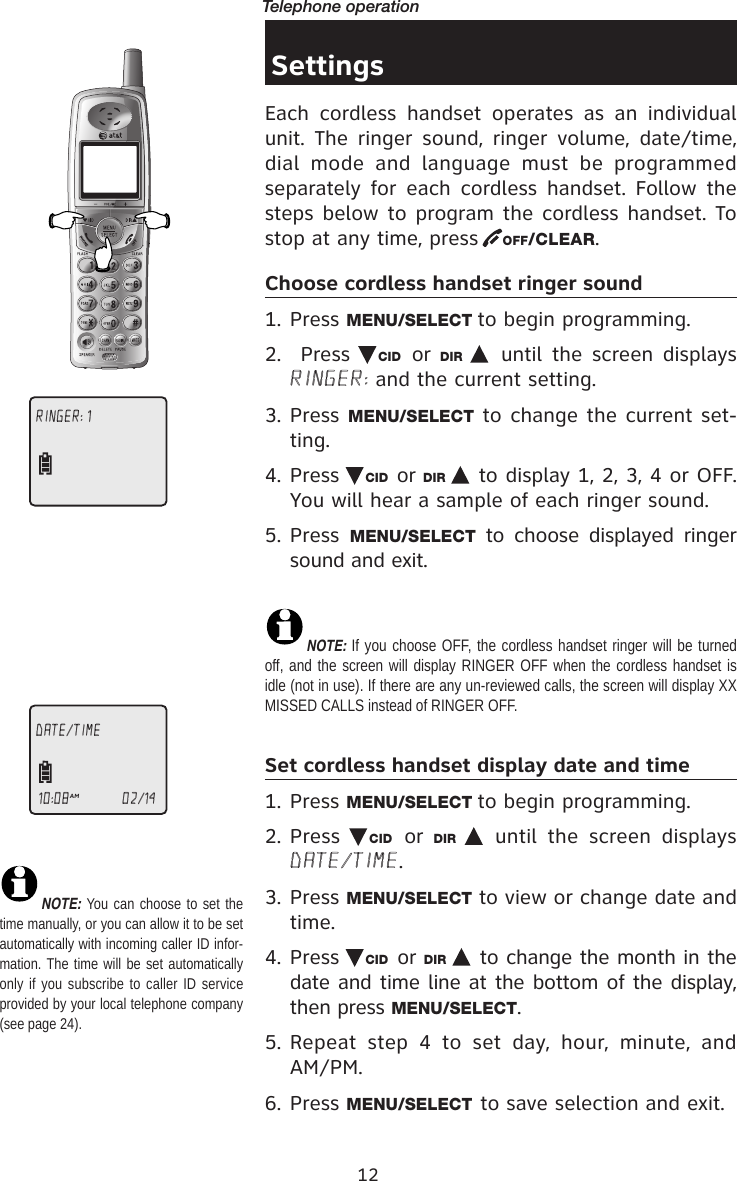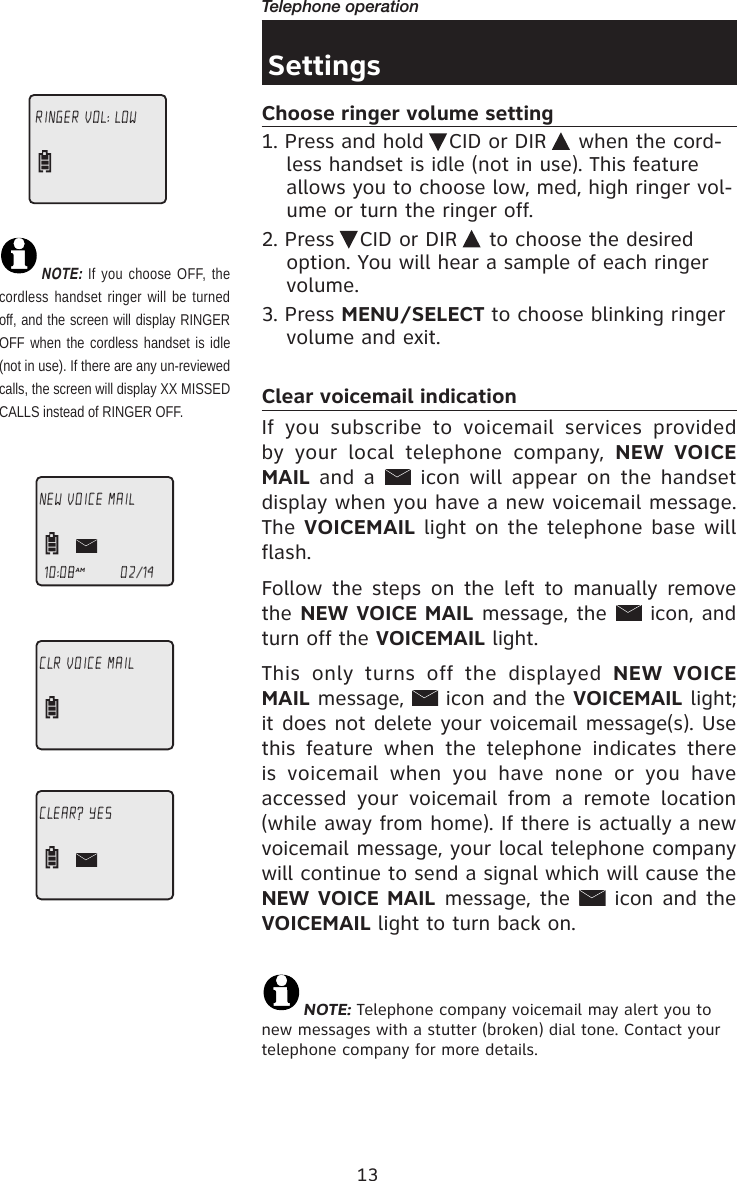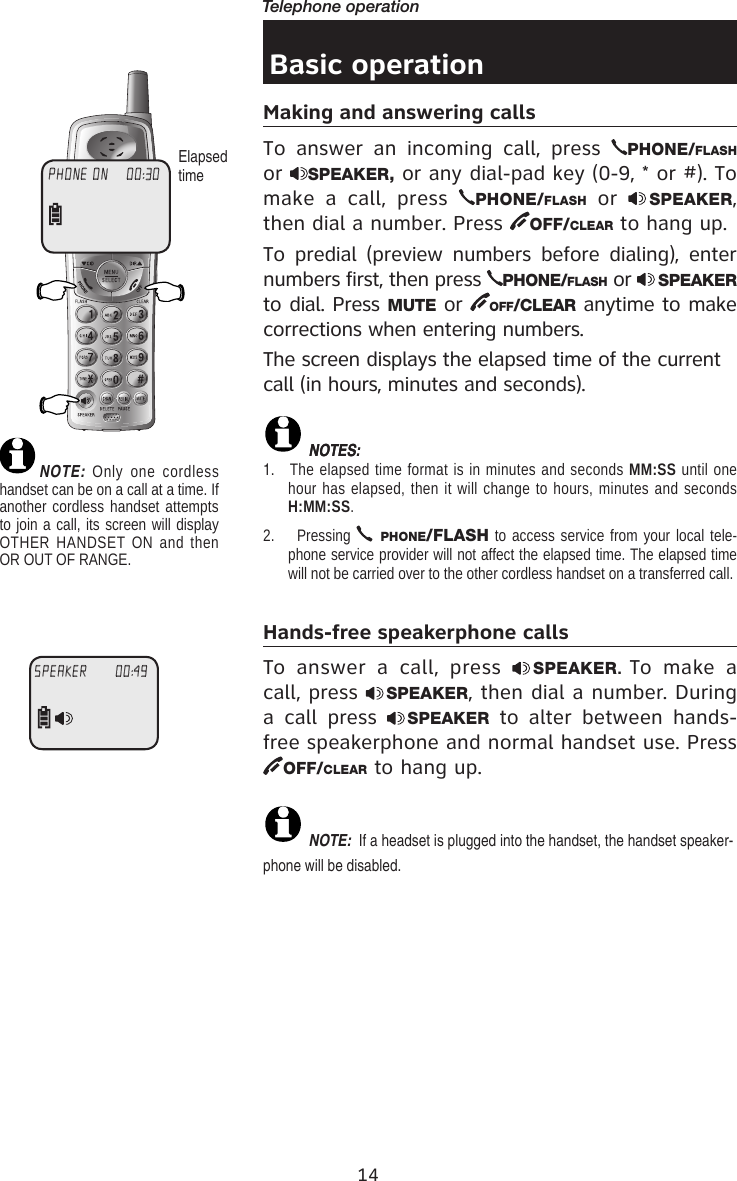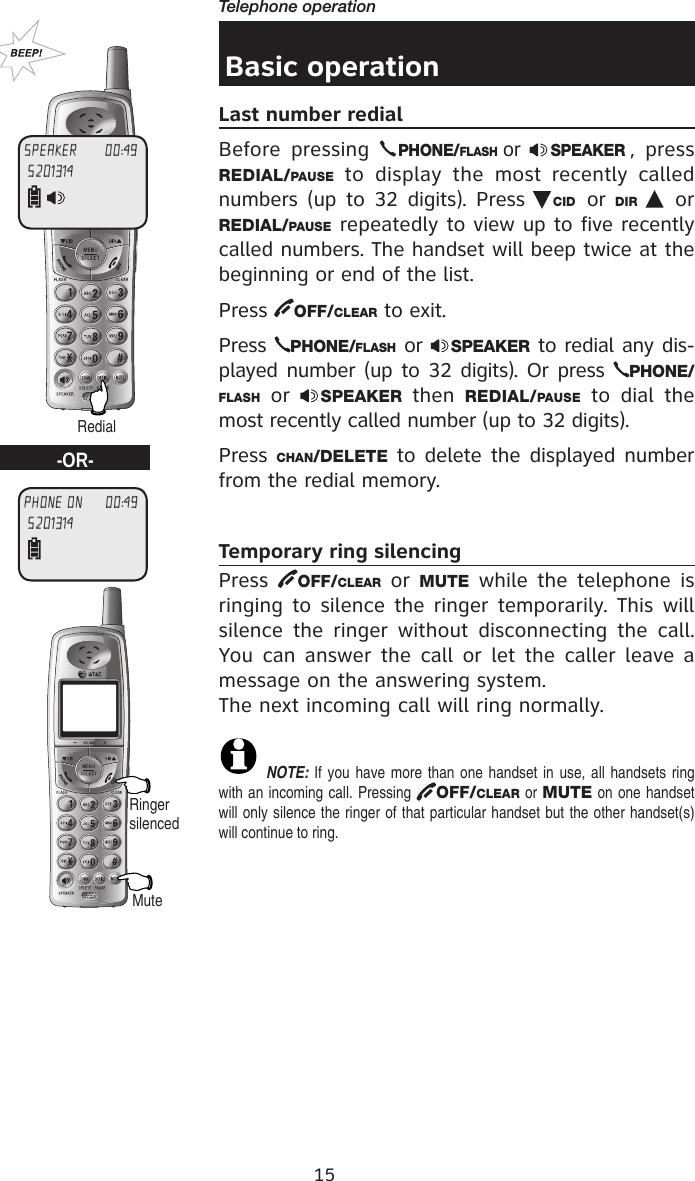VTech Telecommunications 80-5735-05 Cordless Telephone Handset Transceiver User Manual part 1
VTech Telecommunications Ltd Cordless Telephone Handset Transceiver part 1
Contents
- 1. User Manual part 1
- 2. User Manual Part 2
- 3. User Manual 1
- 4. User Manual 2
- 5. User Manual
User Manual part 1