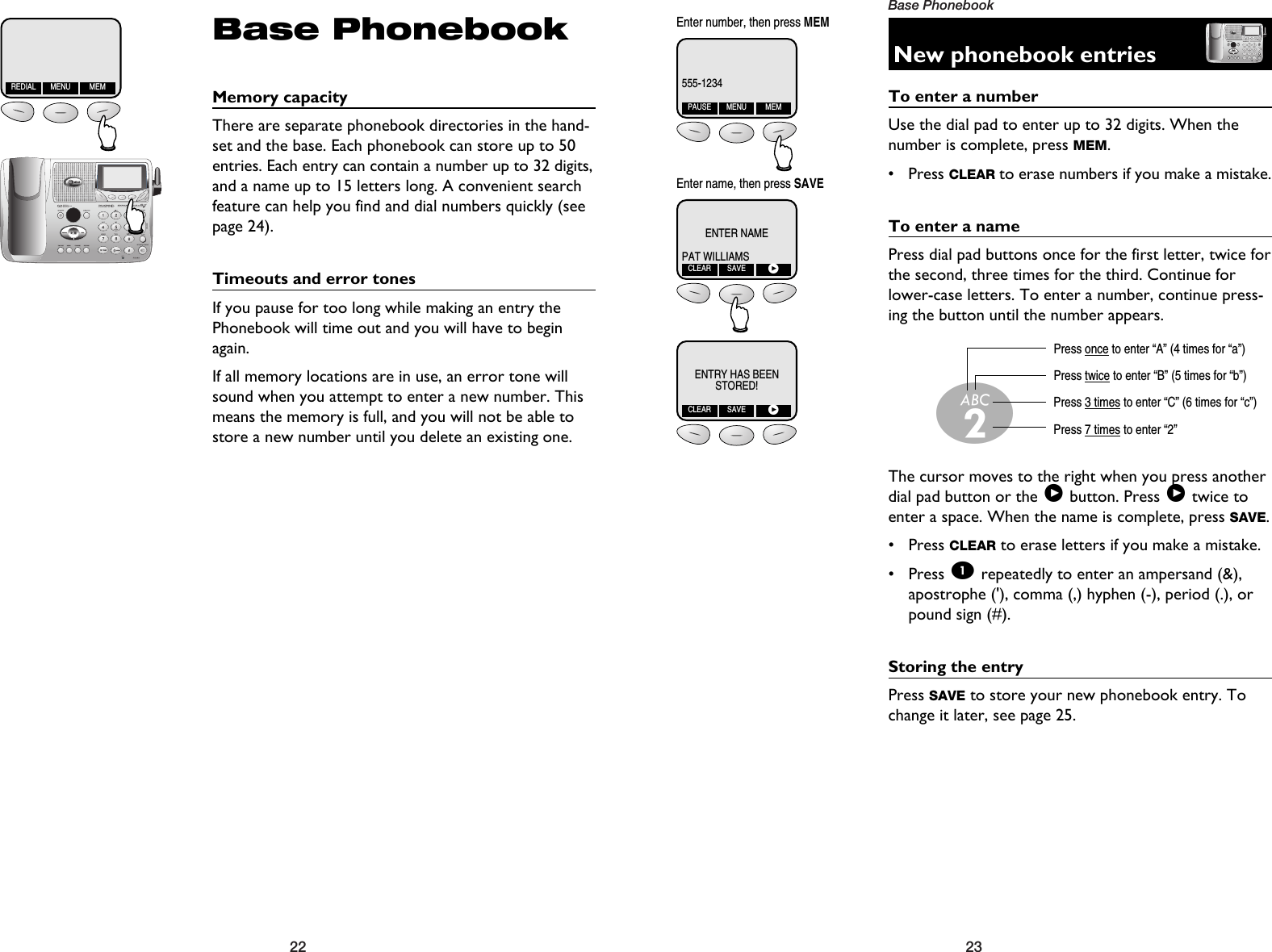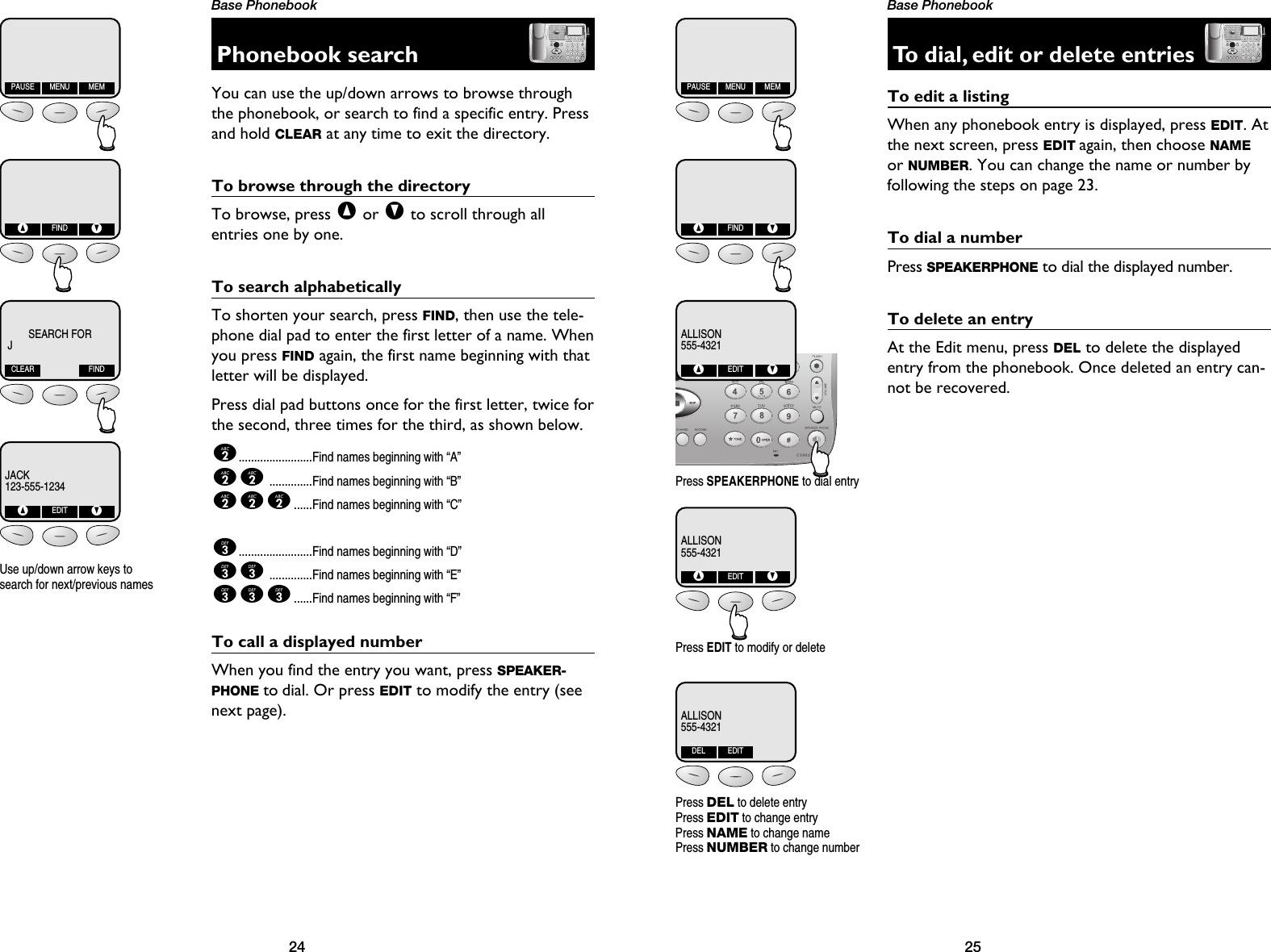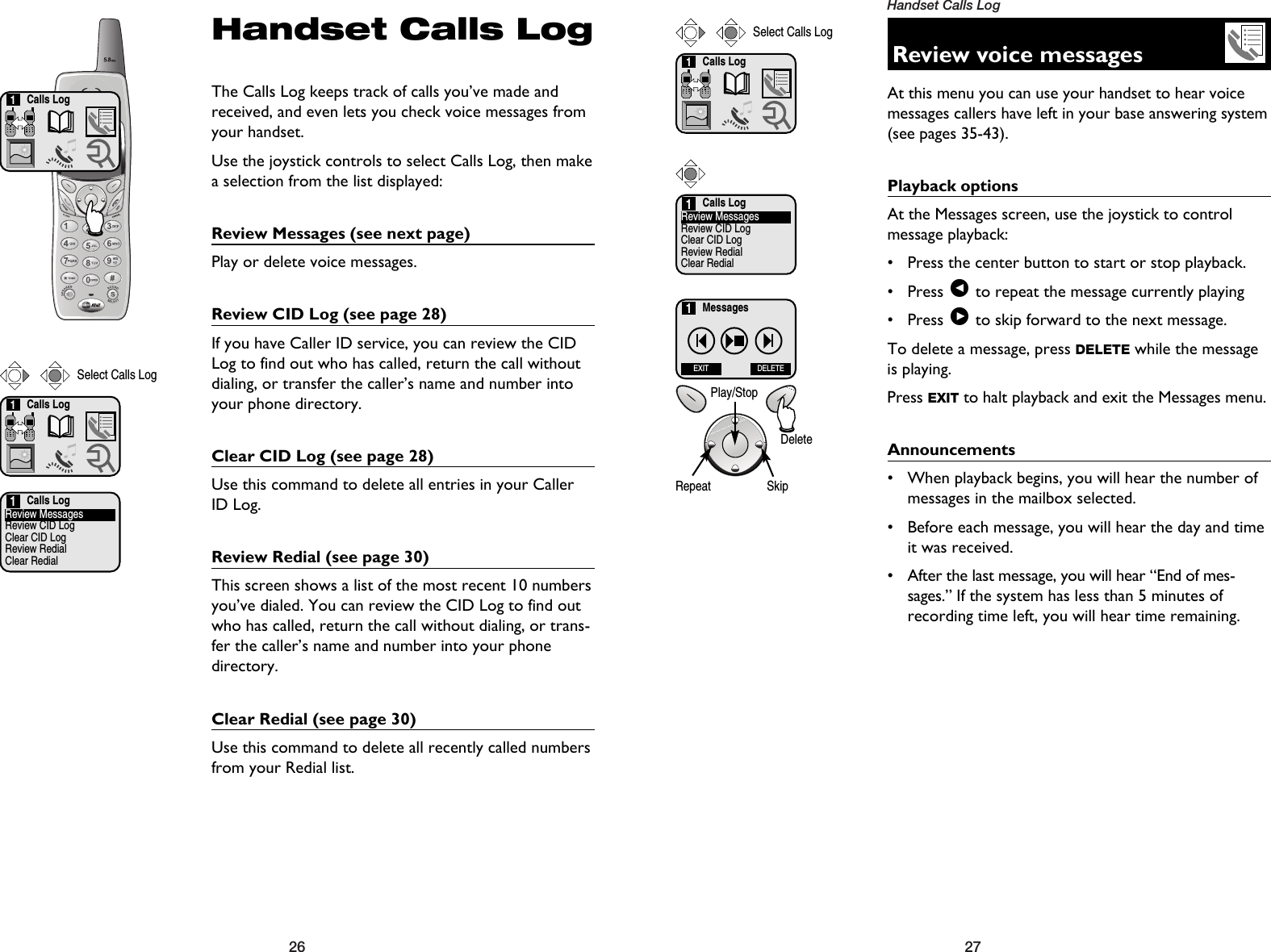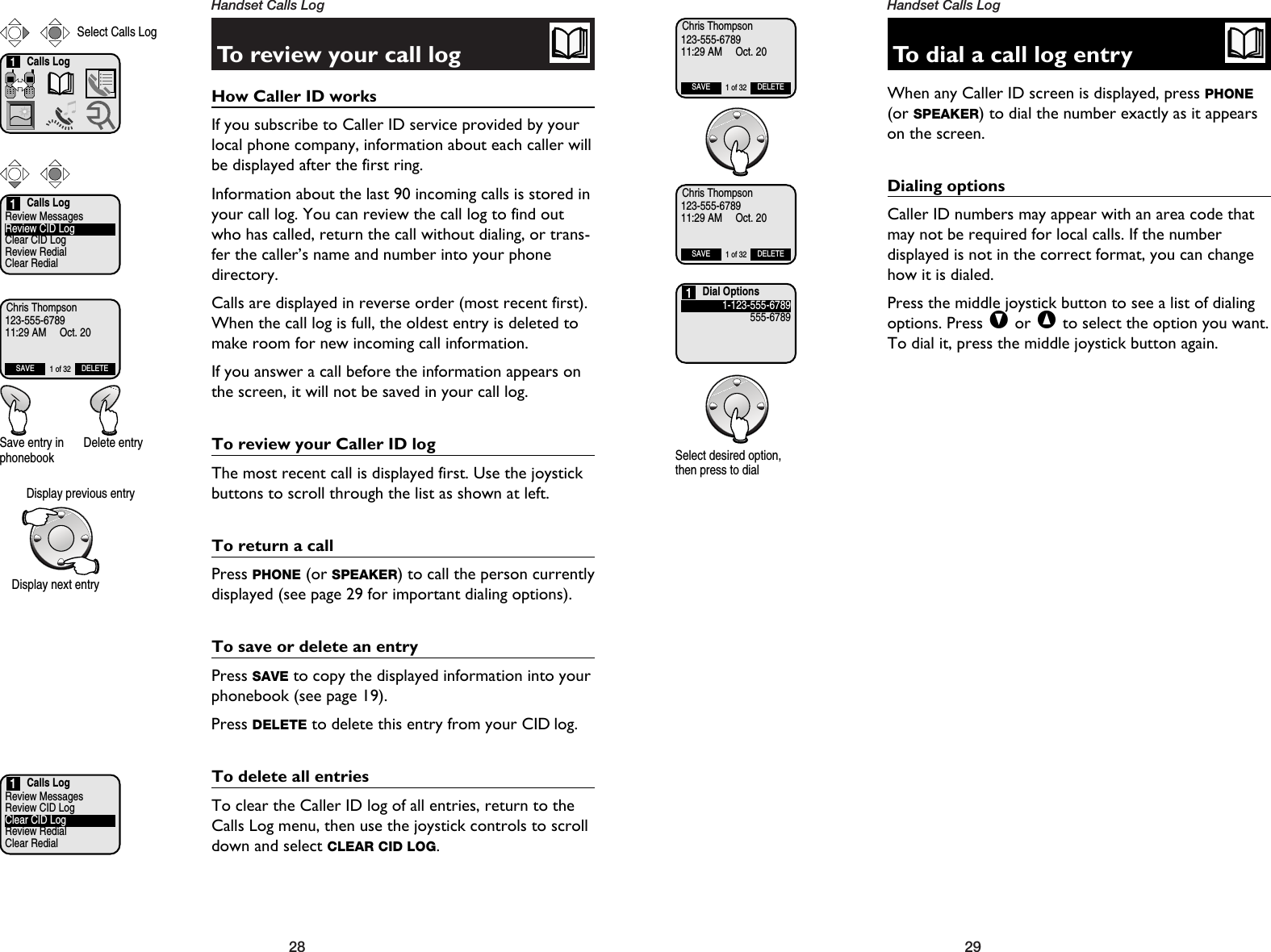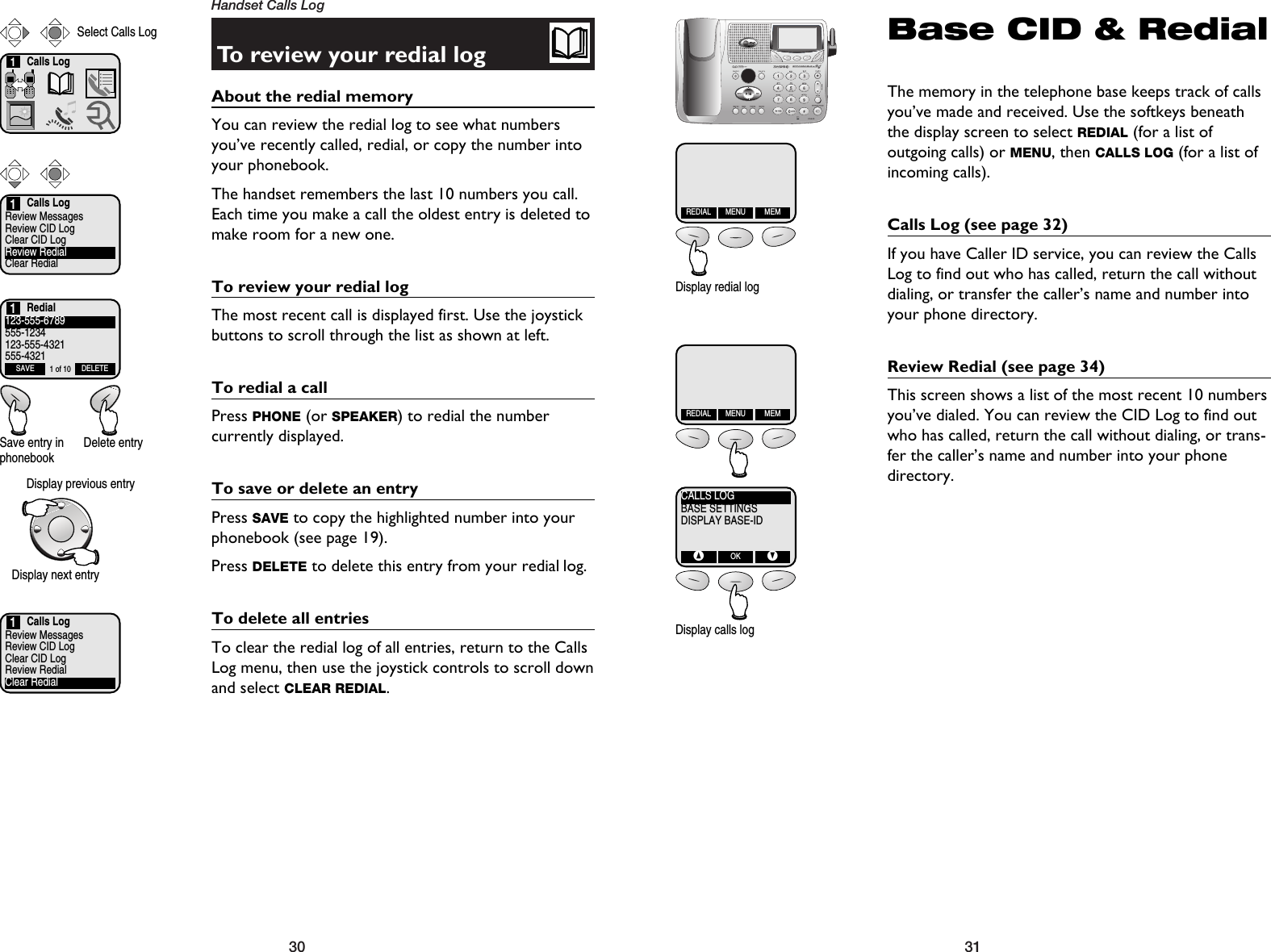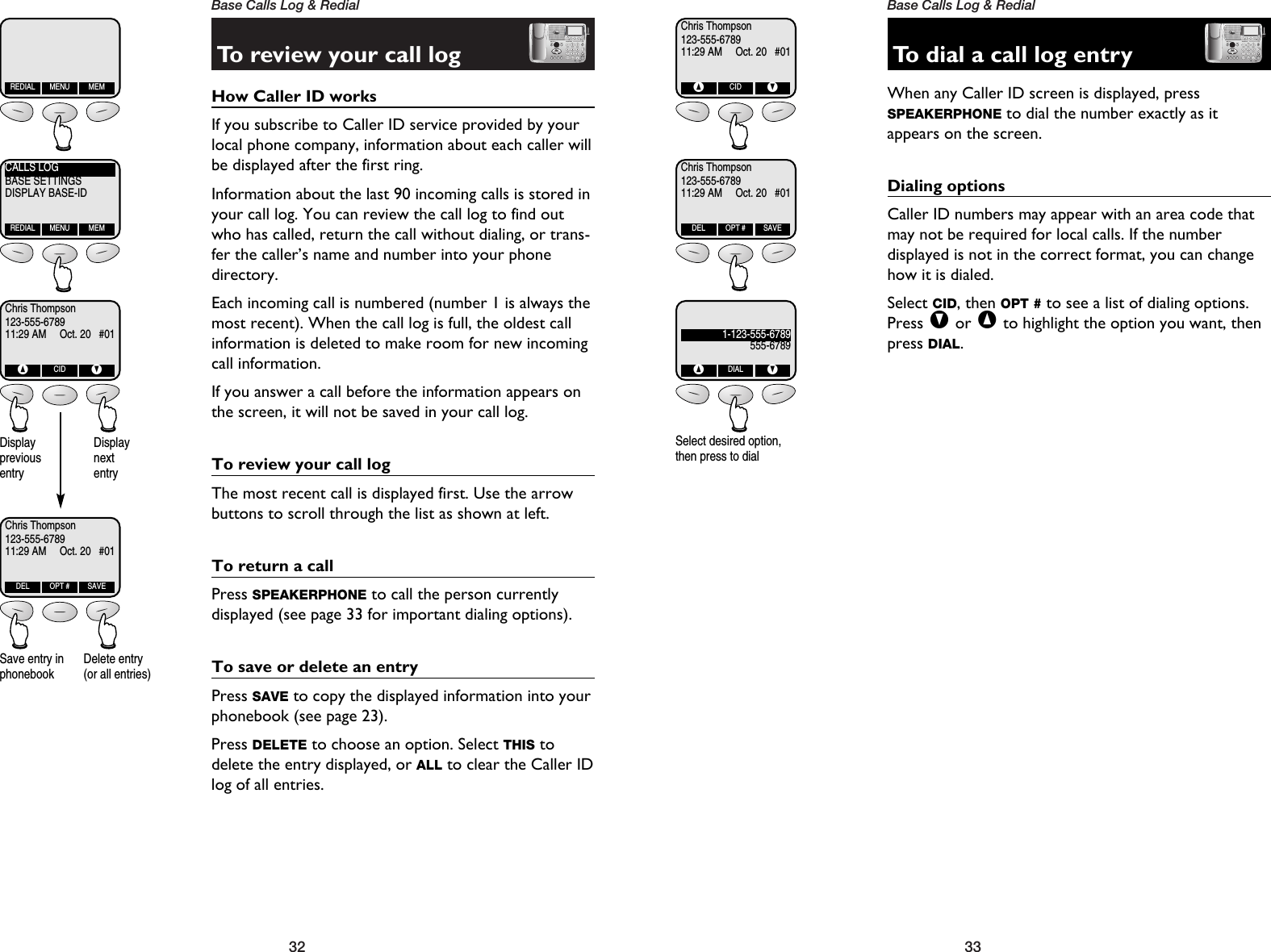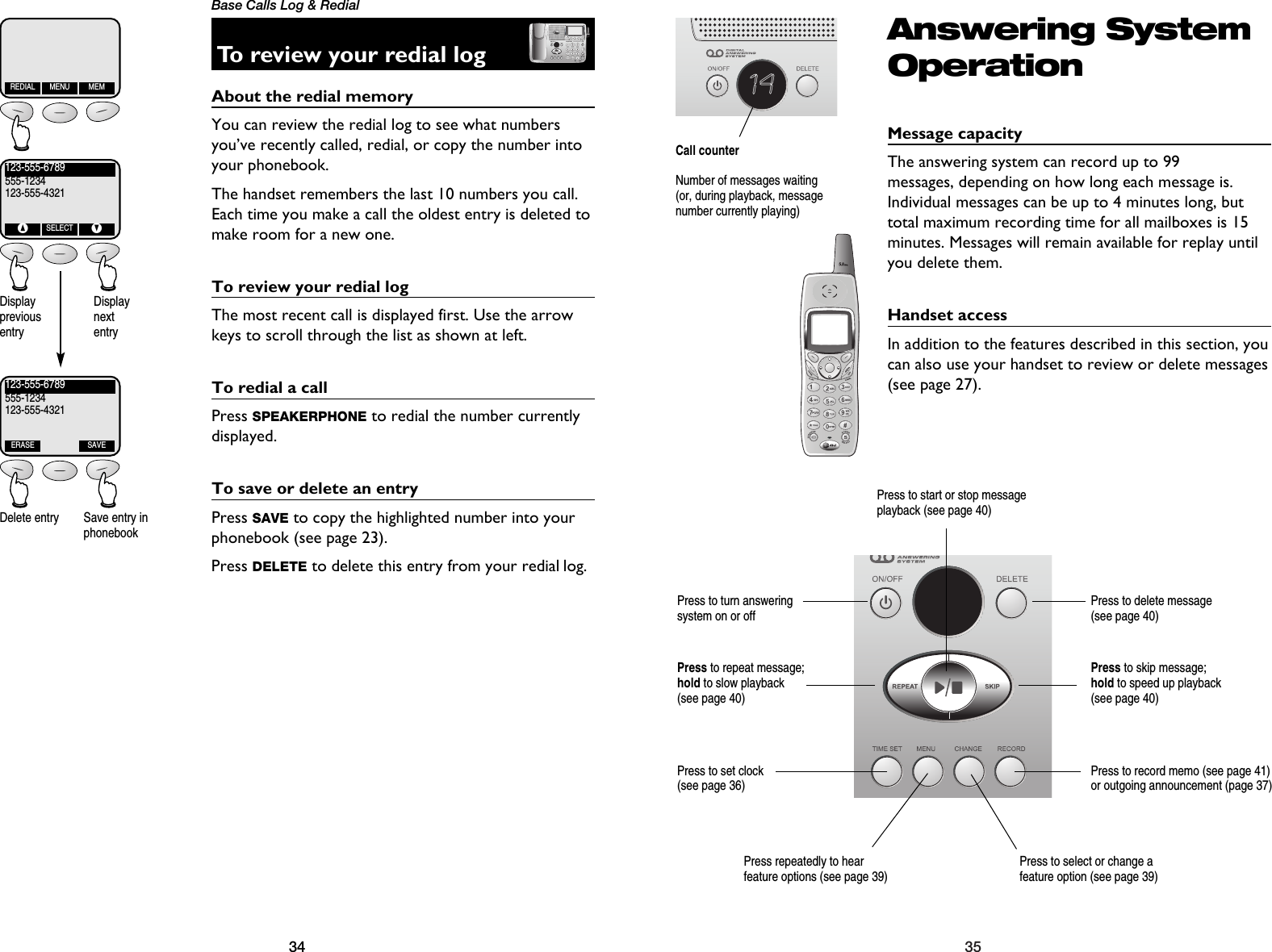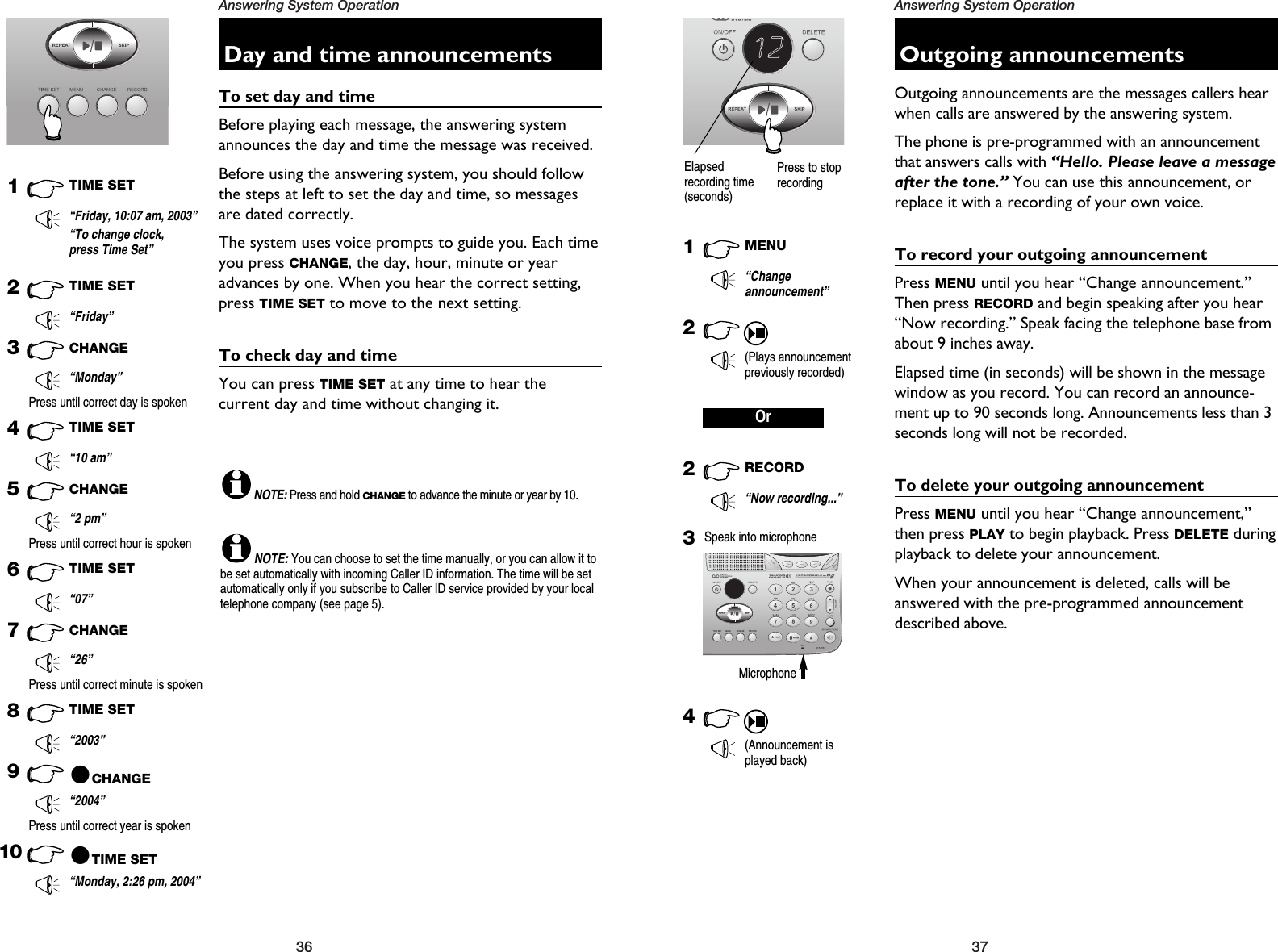VTech Telecommunications 80-5412-01 Cordless Telephone Handset User Manual ATT 5865CIB d1
VTech Telecommunications Ltd Cordless Telephone Handset ATT 5865CIB d1
Contents
- 1. Manual Part 1A
- 2. Manual Part 1B
- 3. Manual Part 2
- 4. Manual Part 3
- 5. CIB Part1
Manual Part 2
![19Handset Phonebook18HandsetPhonebookMemory capacityThere are separate phonebook directories in the hand-set and the base. Each phonebook can store up to 50entries. Each entry can contain a number up to 32 digits,and a name up to 15 letters long. In the handset phone-book you can also select a picture to be displayed witheach entry. A convenient search feature can help youfind and dial numbers quickly (see page 20).Timeouts and error tonesIf you pause for too long while making an entry thePhonebook will time out and you will have to beginagain.If all memory locations are in use, an error tone willsound when you attempt to enter a new number. Thismeans the memory is full, and you will not be able tostore a new number until you delete an existing one.Phonebook1New phonebook entriesTo enter a namePress dial pad buttons once for the first letter, twice forthe second, three times for the third. Continue forlower-case letters. To enter a number, continue press-ing the button until the number appears.The cursor moves to the right when you press anotherdial pad button or the >button. Press >twice toenter a space. When the name is complete, press OK.• Press <to erase letters if you make a mistake.• Press 1repeatedly to enter an ampersand (&),apostrophe ('), comma (,) hyphen (-), period (.), orpound sign (#).To enter a numberUse the dial pad to enter up to 32 digits. When thenumber is complete, press OK.• Press <to erase numbers if you make a mistake.Customizing entriesPress Vto choose a distinctive RINGER (see page 15).If you have Caller ID service, the ringer you assign willalert you when this person calls.Press Vagain to insert a PICTURE into this entry (seepage 14). Press once to enter “A” (4 times for “a”)Press twice to enter “B” (5 times for “b”)Press 3 times to enter “C” (6 times for “c”)Press 7 times to enter “2”2Phonebook1Select PhonebookPhonebookEnter Name:Pat JohnsonOK <—1PhonebookEnter Number:123-555-6789OK <—1Pat Johnson123-555-6789Ringer: <Default >Picture: <[none] >SAVE <—Press SAVE to complete entry,or down arrow to customizeentry with ringer or picturePat Johnson123-555-6789Ringer: Melody 1Picture: <[none] >SAVE <—Pat Johnson123-555-6789Ringer: Melody 1Picture:SAVE <—Pat Johnson123-555-6789Ringer: Melody 1Picture:EDIT NEW](https://usermanual.wiki/VTech-Telecommunications/80-5412-01.Manual-Part-2/User-Guide-381020-Page-1.png)
![21Handset Phonebook20Handset PhonebookPhonebook searchYou can use the up/down arrows to browse throughthe phonebook, or search to find a specific entry. Youcan press CANCEL at any time to exit the directory.To browse through the directoryTo browse, press ^or Vto scroll through all entries one by one. To search alphabeticallyTo shorten your search, press FIND, then use the tele-phone dial pad to enter the first letter of a name. Whenyou press OK, the first name beginning with that letterwill be displayed.Press dial pad buttons once for the first letter, twice forthe second, three times for the third, as shown below.2........................Find names beginning with “A”22..............Find names beginning with “B”222......Find names beginning with “C”3........................Find names beginning with “D”33..............Find names beginning with “E”333......Find names beginning with “F”To call a displayed numberWhen you find the entry you want, press PHONE (orSPEAKER) to dial. Or press EDIT to modify the entry(see next page).Intercom1Select PhonebookPhonebookAliceBobChrisDeborahFIND NEW1 of 371PhonebookSearch For:JOK <—15PhonebookJackJenniferJohnKristenFIND NEW8 of 371To dial, edit or delete entriesTo edit a listingWhen any phonebook entry is displayed, press EDIT tomodify the entry. You can change the name, number,distinct ringer setting or picture by following the stepson page 19.To dial a numberPress PHONE (or SPEAKER) to dial the displayed number.To delete an entryPress DELETE to delete the displayed entry from thephonebook. Once deleted an entry cannot be recovered. Jack123-555-4321Ringer: <Default >Picture: <[none] >EDIT DELETE8 of 37Intercom1Select PhonebookPhonebookAliceBobChrisDeborahFIND NEW1 of 371ALICE555-4321Ringer: Melody 1Picture:EDIT DELETE1 of 37Press EDIT to change entryALICE555-4321Ringer: Melody 1Picture:EDIT DELETE1 of 37Press DELETE to delete entryALICE555-4321Ringer: Melody 1Picture:EDIT DELETE1 of 37Press PHONE to dial entry](https://usermanual.wiki/VTech-Telecommunications/80-5412-01.Manual-Part-2/User-Guide-381020-Page-2.png)