Uniden America 70001 FLOATING VHF MARINE RADIO User Manual pt 2
Uniden America Corporation FLOATING VHF MARINE RADIO pt 2
Contents
- 1. User Manual Pt 1
- 2. User Manual Pt 2
- 3. User Manual pt 1
- 4. User Manual pt 2
User Manual pt 2

Color: Black
Model VHF470B
Color: Gray
Model VHF470G
Owner’s Manual
VHF470
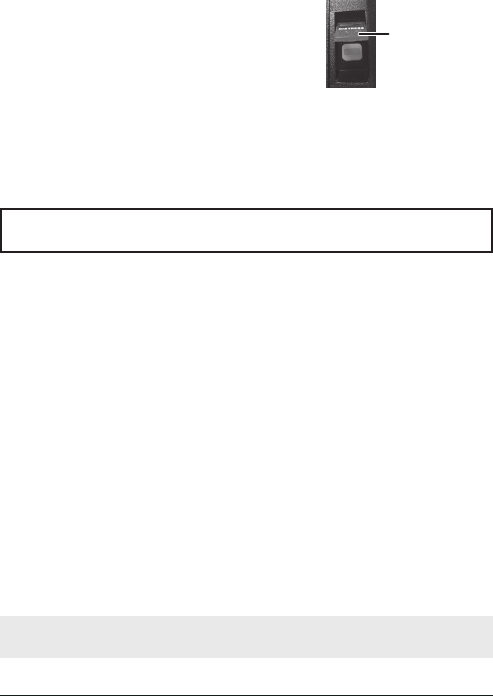
MAKING A DISTRESS CALL
Lift the red cover. Press and hold the DISTRESS key for three
seconds. Your radio transmits your ship’s location every few
minutes until you receive a response.
Lift the red cover
and press the white
DISTRESS button
underneath.
Making a Voice Distress Call
Speak slowly - clearly - calmly.
For future reference, write your ship’s name & call sign here:
1. Make sure your radio is on.
2. Press the 16/P key to switch to Channel 16 (156.8 MHz). (If the corner of the display does not show
16, press the 16/P key again until it does.)
3. Press the PUSH-TO-TALK key and say: “MAYDAY -- MAYDAY -- MAYDAY.”
4. Say “THIS IS {name of your ship (three times)} and call sign/ship registration number (once).”
5. Repeat “MAYDAY {name of your ship}” once.
6. Tell where you are: (what navigational aids or landmarks are near, or read the latitude and longitude
from your GPS).
7. State the nature of your distress (e.g. are you sinking, medical emergency, man overboard, on fire,
adrift, etc. ).
8. State the type of assistance you need (medical, towing, pumps, etc.).
9. Give number of persons aboard and conditions of any injured persons.
10. Estimate present seaworthiness of your ship (e.g. how immediate is the danger due to flooding or fire
or proximity to shore).
11. Briefly describe your ship, giving ship name (e.g. “Blue Duck is 32 foot cabin cruiser, white hull, blue
deck house”).
12. Say: “I WILL BE LISTENING ON CHANNEL 16.”
13. End message by saying “THIS IS {name or call sign of your ship}, OVER.”
14. Release the PUSH-TO-TALK key and listen.
NOTE: If you do not get an answer after 30 seconds, repeat your call, beginning at step 3, above.

Table of Contents
Making a Distress Call .............. ii
INTRODUCTION .......................E-1
FEATURES ............................... E-1
EXPLANATION OF TERMS ..... E-2
WHAT'S INCLUDED .................. E-3
PARTS OF THE VHF470 .......... E-3
READING THE IDLE
SCREEN ................................ E-5
USING THE POP-UP
KEYBOARD ........................... E-6
MENUS ..................................... E-7
USING SOFT KEYS ................ E-12
OPERATION MODES ............. E-18
SETTING UP THE
HARDWARE .....................E-23
ATTACHING THE ANTENNA .. E-23
INSTALLING THE BATTERY .. E-23
MOUNTING THE CHARGER .. E-24
SETTING UP YOUR RADIO ...E-25
TURNING IT ON .................... E-25
ENTERING THE
USER MMSI ......................... E-25
SETTING IT UP ....................... E-25
OPERATING THE RADIO ...... E-28
DIGITAL SELECTIVE CALLING
FEATURES (DSC) ...............E-29
WHAT IS DSC? ...................... E-29
MMSI NUMBERS .................... E-30
USING THE DIRECTORIES ... E-30
MAKING DSC CALLS ............. E-32
MAKING AN AUTOMATIC
DISTRESS CALL ................. E-34
DSC CALLS ............................ E-35
TEST CALLS ........................... E-37
POSITION REQUEST
AND REPLY.......................... E-38
DISABLING AUTOMATIC
CHANNEL SWITCHING ....... E-39
GPS FEATURES .....................E-39
GPS OPERATION
OVERVIEW .......................... E-39
GPS MENU ............................. E-39
NMEA FEATURES ..................E-41
CHARTPLOTTER
CONNECTION .................... E-41
NMEA OUTPUT ..................... E-42
ADDITIONAL FEATURES ......E-42
RENAMING CHANNELS ....... E-42
MARINE RADIO APP ..............E-42
MAINTENANCE AND
TROUBLESHOOTING .........E-42
SPECIFICATIONS ...................E-44
REFERENCE TABLES ........... E-45
MARINE RADIO CHANNEL
CHART ................................. E-46
WEATHER CHANNELS AND
FREQUENCIES (US, CAN,
AND INTL) ............................ E-51
EMERGENCY ALERT
(SAME) SYSTEM .................... E-51
REGULATIONS AND
SAFETY WARNINGS ...........E-53
MARITIME RADIO
SERVICES OPERATION ..... E-53
BASIC RADIO GUIDELINES .. E-54
FCC/INDUSTRY CANADA
INFORMATION ................... E-54
COMPLIANCE ......................... E-56
ANTENNA SELECTION AND
INSTALLATION ................... E-57
THREE YEAR LIMITED
WARRANTY ........................E-57
NOTES ....................................E-61

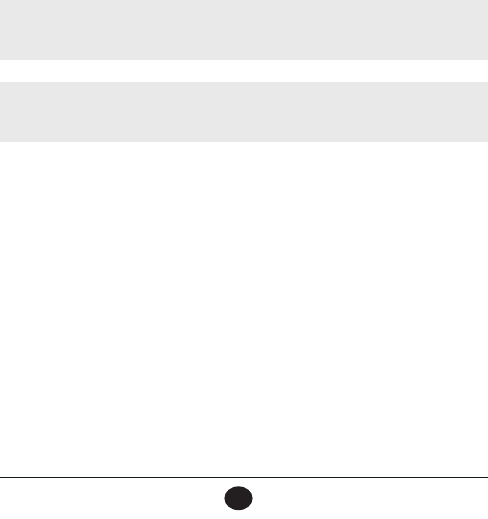
E-1
VHF470 RADIO 1-800-BOATING
E-1
INTRODUCTION
West Marine's VHF470 is a floating, hand-held class D DSC radio with an integrated GPS receiver. It is
also Bluetooth capable so you can use West Marine's smartphone app (iOS and Android) to set up the
radio and text message other VHF text message capable radios. You can enter other information such as
DSC directory information and update the radio's firmware.
FEATURES
Your radio provides the following key features:
•
Submersible design
. Complies with floating JIS8/IPX8 water-resistant standards, which means the
radio can be submerged in 4.9 feet of water for up to 30 minutes without damage. The radio will only meet
this rating if fully assembled and all rubber seals and bungs are well maintained and correctly fitted. This
means that the speaker microphone bung is inserted, and the battery pack (or case) and antenna are attached
and securely fastened.
NOTE: After your radio is submerged in water, the sound might be distorted. This is because there
is still water remaining in and around the speaker and microphone. Just shake the radio to clear
excess water, and the sound should return to normal.
NOTE: If your radio is exposured to salt water, clean it thoroughly with fresh water and dry it before
turning it on. The charger is not waterproof.
•
Memory Scan mode.
Lets you save channels to memory and monitor them in quick succession.
•
High/LO power level select.
Lets you boost the transmitter power from 1W to 2.5 or 6W for added
transmission distance.
•
Battery level display and low battery alert.
•
Dual and Triple Watch operation
. These different watch modes let you monitor up to two Coast
Guard Distress/Hailing channels and one weather channel along with one regular marine channel.
• All marine VHF channels for the U.S., Canada, and international waters
•
Emergency 16/09 Channel monitoring
. Set unit to scan one or both of these emergency channels
regularly within normal scanning cycles.
•
Class D second receiver
is dedicated to monitoring the DSC watch channel 70 to ensure that no
incoming messages are missed.
•
National Oceanic and Atmospheric Administration (NOAA) Weather Channel watch.
Sounds a warning tone when a hazard alert is issued.
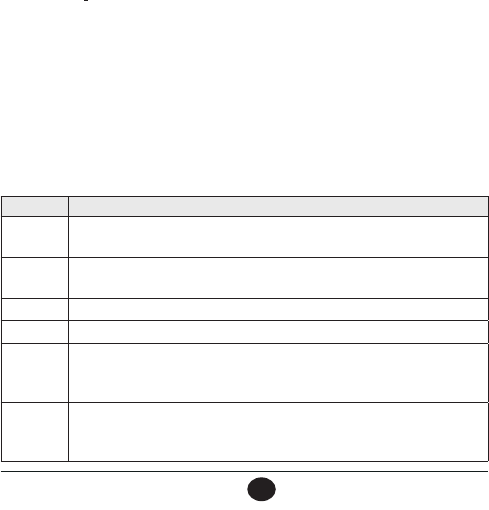
E-2
VHF470 RADIO 1-800-BOATING
E-2
•
LCD and key backlight/Flashlight/SOS Strobe
. Pressing the Light/Lock key initiates various light
options (see Page E-4).
•
Key Lock
. Locks keys to prevent accidentally changing channels or entering data.
•
Selectable Backlight Timer
. Lets you select the length of time the backlight will be on.
•
DSC
. Lets you call other ships or groups using their unique identification code. This radio complies with
International Class D DSC standards for Handheld GPS/VHF marine transceivers.
•
GPS (Favorite Position mode).
Lets you save your current position as well as manually enter other
positions.You can save positions into a directory to return to them as desired.
•
Bread Crumbs
. Tags specific GPS points along your route. You can set how far apart these points should
be (seconds, minute, etc) through the menus.
•
Waypoints
. Create a list of coordinates and use that list to navigate to various destinations.
•
NMEA input/output
. Lets you connect to a chartplotter and, through menus, determine what NMEA data
you want to receive.
•
10 weather channels
available for monitoring.
•
MOB
(Man Overboard). Lets you lock onto the current position when a Man Overboard situation occurs.
•
Compass Display.
Lets you determine the way you want the radio to display your course - by showing
your course and direction or by showing location on an north-south-east-west display. Automatically auto-
plots to a received DSC distress call.
EXPLANATION OF TERMS
Term What it Means
DSC Digital Selective Calling. A VHF radio standard for communicating among boats
and sending automated distress calls.
FIPS Federal Information Processing Standard. A set of location codes roughly
equivalent to your county codes.
WX Weather Radio
GPS Global Positioning System
NMEA National Marine Electronics Association. The organization that governs
standards for electronic equipment used on boats. NMEA 0183 is the standard
for serial data communication used by GPS.
MMSI
Maritime Mobile Service Identity number. A unique, nine-digit number that
identifies you and your boat when making DSC calls. It is also used by the Coast
Guard if you send an automated distress call.
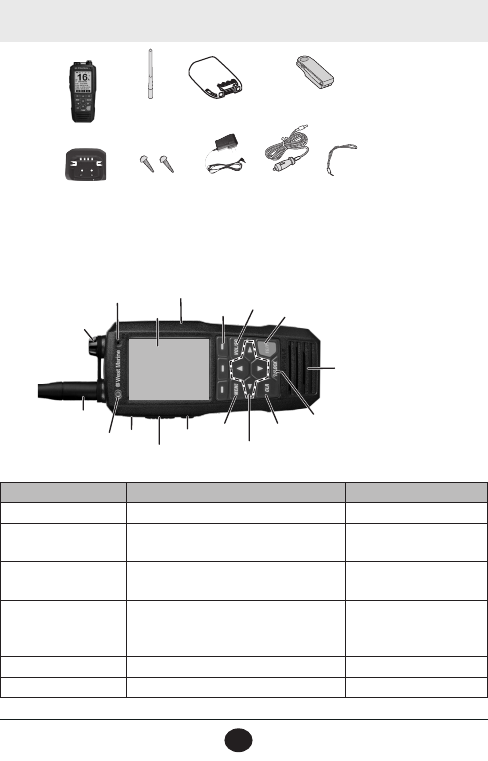
E-3
VHF470 RADIO 1-800-BOATING
E-3
WHAT'S INCLUDED
NOTE: Some of the graphics in this manual may vary slightly from the actual product.
PARTS OF THE VHF470
Front view
Key Press to... Press and hold to...
POWER N/A Turn radio on and off.
Push-to-Talk N/A Transmit on a current TX
power.
MON key Quickly open and close squelch (single
press/release). Open Squelch.
Soft Function Keys (3)
Activate function assigned to that key.
Function displays on screen above key.
See page E-12.
NA
MENU KEY Open the menus. NA
▲▼►◄ Move up, down, left, or right on a screen. NA
Antenna
VHF470 Radio
Charging Cradle
AC Adapter DC Adapter
Lithium Ion
Rechargeable Battery
Not shown:
External speaker/
microphone
1 meter NMEA
cable
Belt Clip
Wrist Strap
Mounting Hardware
Note: Thermal sensor on back.
Screen
Ext. Speaker/
Mic jack
Antenna
Power
Push-
to-Talk
Monitor Menu
Direction
Arrows
CLR Light/Lock
Speaker
16/P
VOL/
SQ
Function
Keys
LED
DISTRESS
Microphone
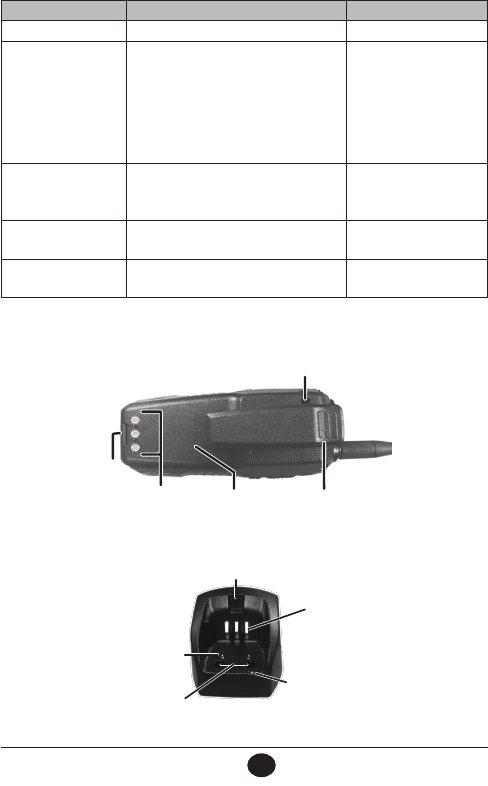
E-4
VHF470 RADIO 1-800-BOATING
E-4
Key Press to... Press and hold to...
CLR key Returns to the IDLE screen. NA
Light/LOCK key
-Press once to activate the LCD and key
backlight.
-Press twice to activate LED steady on
(Flashlight).
-Press three times to activate the SOS
strobe light.
-Press a fourth time to turn the LED off.
Lock key input to prevent
input errors.
16/P key
Cycle through call channel, channel 16,
channel 9, and back to the starting
channel.
NA
VOL/SQ key Press once: Adjust volume.
Press twice: Adjust squelch. NA
DISTRESS key Activate DISTRESS screen. Send out default distress
signal.
Back view
Belt clip
Battery
Battery charging
contacts
Battery
latch
Wrist strap slot
Charger
Charging
contacts
CHARGE LED
Screw holes
NMEA
contacts
Screw hole
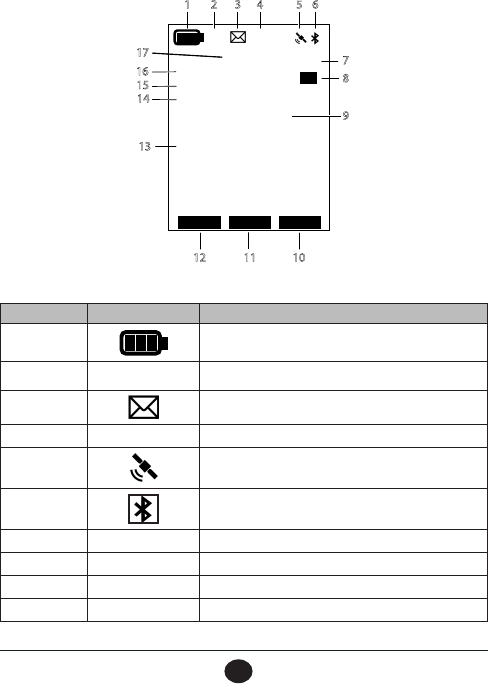
E-5
VHF470 RADIO 1-800-BOATING
E-5
READING THE IDLE SCREEN
The Idle screen shows different information depending on what you are doing. Not all icons display on
every screen. This dummy Idle screen displays many of the possible icons. The table below shows pos-
sible icons and what they mean.
ALT
INTL
6W
TRI
MEM
WX 15
COMMERCIAL
MOB WX CALL
<
>
TX
LAT:32˚53,6604N
LON:096˚59,3158W
TIME:20:47 Local
DATE:Aug 23,2017
1
8
9
7
65432
101112
16
15
14
13
17
Display icons and what they mean
Number Icon What it means
1Battery level
2 INT Channel mode (USA, INTL, or CAN)
3Displays when mail is available.
4ALT Weather Alert
5Flashes when satellite acquired. Does not display if no
satellite acquired.
6Displays when Bluetooth is turned on.
71W, 2.5W, or 6W Power output.
8TX or RX Indicates Transmitting (TX) or Receiving (RX).
9Various Text Channel Name
10 Soft Key #3 Name of soft key (see page E-12).
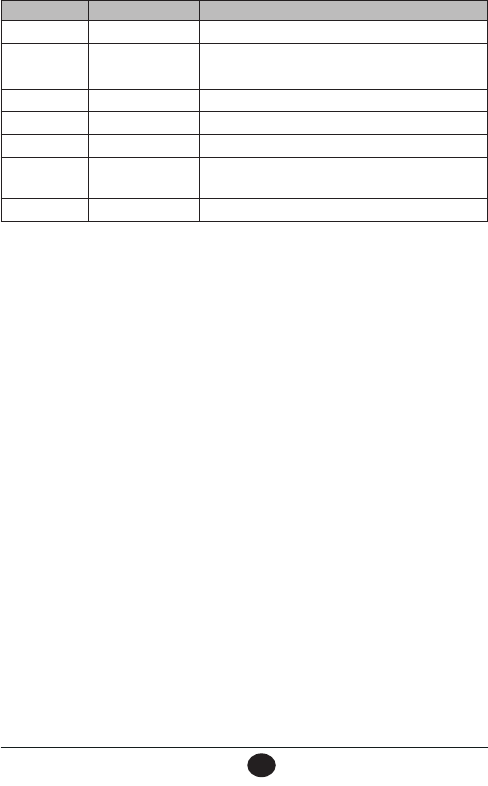
E-6
VHF470 RADIO 1-800-BOATING
E-6
Number Icon What it means
11 Soft Key #2 Name of soft key (see page E-12).
12 Soft Key #1 Name of soft key (see page E-12).
13 GPS Data Latitude, Longitude, Time, and Date at current position.
14 WX Displays when Weather mode active.
15 MEM Displays when a channel is saved into memory.
16 TRI Displays TRI (Triple) or DUAL (Dual) watch mode as
set in Menus.
17 Channel Number Current channel number.
HOW IT WORKS
The VHF470 uses a 3-part operating structure: Menus, Soft Keys, and a pop-up keyboard. These ele-
ments work with each other to quickly set up and operate your radio.
• Menus - Press the
MENU
key to access the menus (see page E-7).
• Soft Keys - The soft keys relate to the three keys on the bottom of the screen. Many of these keys can access
functions that are set up through the menus (see page E-12).
• Pop-Up Keyboard - Some of the menus and soft keys require alphanumeric input. The radio brings up a
keyboard for this. You can change the keyboard from alphanumeric characters to special characters.
USING THE POP-UP KEYBOARD
When you need to enter text, a digital keyboard pops up. "Type" on this keyboard by using the ▲, ▼,
►, and ◄ keys on the radio's keypad to move a curser through the keyboard. Press SELECT to select
that character and move to the next spot.
• The
ABC/abc
key switches between capital and lower case letters.
• Select the
@&?
key to switch to the special character keyboard. Select
ABC/abc
to switch back to an
alphanumeric keyboard.
• After using the
▲, ▼, ►, and ◄
keys on the radio's keypad to select a letter, press
SELECT
to "type" the
letter. The letter then displays on the screen.
• Select the
◄
and
►
keys to move the curser backwards or forwards into the entry.
• Select
ENTER
to move the curser to the next line.
• Select
del
to delete the character to the left of the curser.
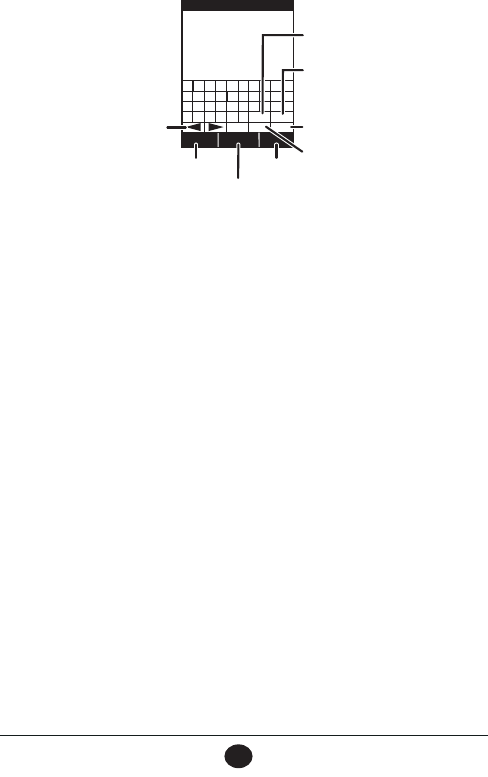
E-7
VHF470 RADIO 1-800-BOATING
E-7
BACK
TEXT SELECT
C
B
A
D
M
L
K
N
WVU
X
3
2
1
4
E
F
G
H
I
J
O
P
Q R
S
T
Y Z
5 6
7
8
9
0
Enter
space
@&?
abc
del
TITLE
Switch between all
capital letters and
lower case letters
Move curser to
next line
Switch to special
character keyboard
Go to previous
screen
Varies with screen
type. Can be
CONFIRM, NEXT, etc.
Select letter
chosen
Move curser
to previous or
next letter
Delete character
to the left of the
curser
MENUS
Various menus let you establish guidelines and parameters for sending and receiving calls. Menus also
let you set your radio’s characteristics such as brightness, Code selection, and contrast.
• DISTRESS MESSAGE (see page E-9 for details)
• GENERAL SETUP (see page E-9 for details)
• RADIO SETUP (see page E-10 for details)
• GPS (see page E-11 for details)
• WAYPOINT SETUP (see page E-11 for details)
• BLUETOOTH SETUP (see page E-11 for details)
• DSC SETUP (see page E-11 for details)
• ABOUT (see page E-12 for details)
• RESET (see page E-8for details)
Use the UP ( ▲ ) and DOWN ( ▼ ) keys to find a menu category. Press the SELECT soft key to select
and go to that menu.
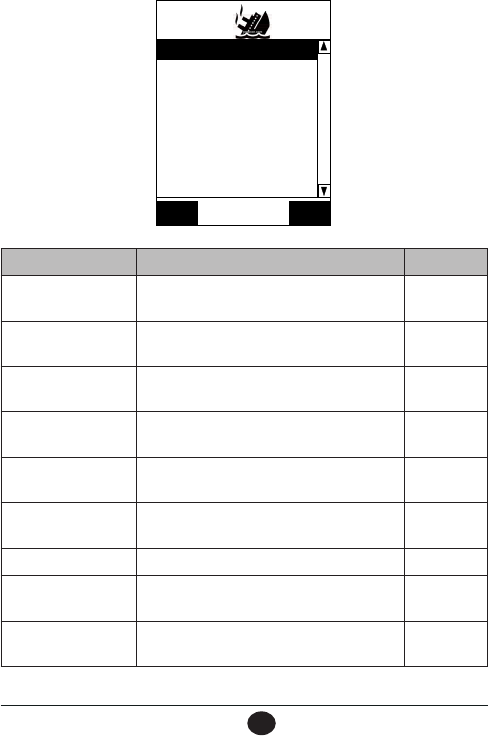
E-8
VHF470 RADIO 1-800-BOATING
E-8
Select
BACK
DISTRESS MESSAGE
GENERAL SETUP
RADIO SETUP
GPS
WAYPOINT SETUP
BLUETOOTH SETUP
DSC SETUP
ABOUT
RESET
MENU DESCRIPTION REF. PAGE
DISTRESS MESSAGE Types of distress messages such as flooding,
capsizing, and man overboard.
Page E-9
GENERAL SETUP Basic radio configuration such as backlight, key
beep, and reset to factory defaults.
Page E-9
RADIO SETUP Basic radio configuration such as channel mode,
priority channel, and scan type.
Page E-10
GPS Set up GPS configuration such as time offset, unit
of measure, and direction.
Page E-11
WAYPOINT SETUP Establish Waypoint and route directories and
routing information.
Page E-11
BLUETOOTH SETUP Turn Bluetooth on and off and provide a
broadcast identifier (name) for your radio.
Page E-11
DSC SETUP Configure DSC calling and directories. Page E-11
ABOUT Displays radio, GPS, and Bluetooth firmware
version numbers.
Page E-12
RESET (To Factory
Defaults)
Reset the radio to factory defauts. All
programming is lost, but not the MMSI number.
Page E-8
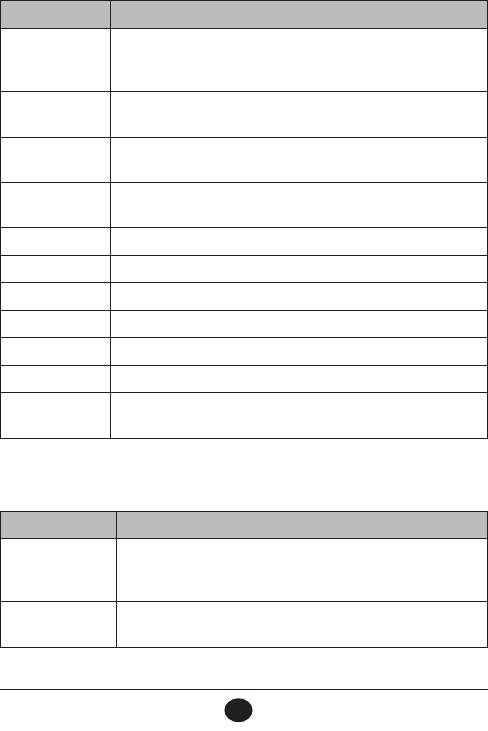
E-9
VHF470 RADIO 1-800-BOATING
E-9
DISTRESS MESSAGE Menu
Select a distress message type to transmit when you use the DISTRESS key on the side of the radio. See
page E-34 for information on how to send a distress message.
MENU ITEM DESCRIPTION
Undesignated Send this type when you, your crew, and/or your ship are in clear
danger and there is no time to search for a more inclusive designation
to use.
Fire, Explosion Send this type if there has been an explosion or a fire on the ship and
you are in immediate danger.
Flooding Send this type if your ship is taking on water and you are in immediate
danger.
Collision Send this type if your ship has collided with another ship or
obstruction.
Grounding Send this type if the ship has run aground.
Capsizing Send this type if the ship is capsizing.
Sinking Send this type if the ship is sinking.
Adrift Send this type if the ship is adrift and unable to navigate on its own.
Abandoning Ship Send this type if you and the crew must evacuate the ship.
Piracy Send this type if your ship is under attack or unauthorized boarding.
Man Overbard Use this type if someone has gone overboard and you are unable to
assist/locate them.
Distress messages are always transmitted on channel 70 at maximum RF power (6W).
GENERAL SETUP Menu
You can set up how your radio operates through the GENERAL SETUP menu.
MENU ITEM DESCRIPTION
Backlight Set how bright the backlight is and how long the backlight stays on.
Backlight level: Off, 1 - 5 (Default = 3). Backlight duration: Always on,
5 sec , 10 sec, 20 sec, or 30 sec.
Contrast Set how dark the screen images are against the background. Contrast
levels are 1 - 8 (Default = 4). (See page E-28.)
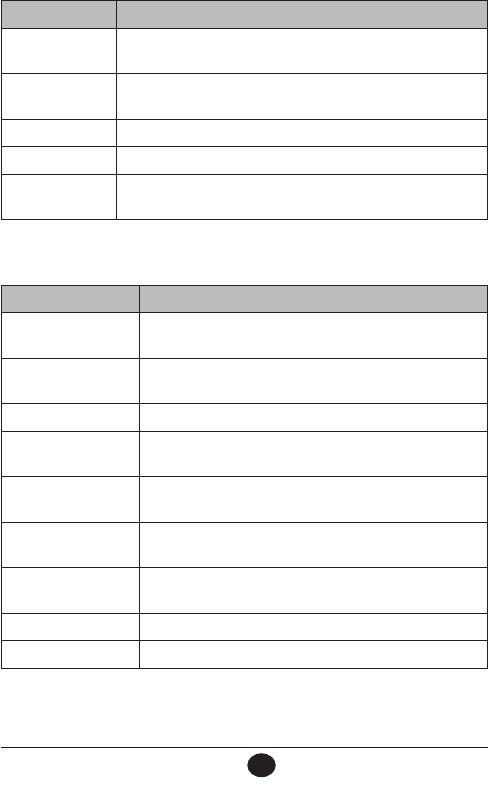
E-10
VHF470 RADIO 1-800-BOATING
E-10
MENU ITEM DESCRIPTION
Key Beep With Key Beep turned on (default), the radio will beep every time you
press a key.
SOS Strobe The LED on the front of the radio acts as a strobe light. Set water
activation and timeout duration here.
Inactivity Timer Set how long the radio remains inactive before it times out.
Key Assignment Reassign soft key functions to different keys.
Reset Radio to
Factory
Return your radio to the factory defaults. You will lose all
programming.
RADIO SETUP Menu
Use the RADIO SETUP menu to fine tune how the radio will operate. For example, you can rename
channels, set channel modes, etc.
MENU ITEM DESCRIPTION
Channel Mode Set to USA, CAN (Canada), or INTL (International). (See page
E-27.)
Weather Radio Turn weather alerts on or off (see page E-27) and enter S.A.M.E
codes (see page E-27).
Dual/Tri Watch Turn Dual or Triple Watch on and off (see page E-18).
Priority Channel Select a channel to be the priority channel when scanning. (See
page E-16.)
2nd Priority Channel Select a channel to be the secondary priority channel when
scanning. (See page E-16.)
Scan Type Select a scanning type: Priority Scan or Memory Scan (see page
E-16.)
Scan Pause Timer Set how long scanning will pause when the SCAN soft key is
pressed.
Channel Name Rename a channel (see page E-42).
Noise Cancel Select noise cancelling for received or transmitted signals.
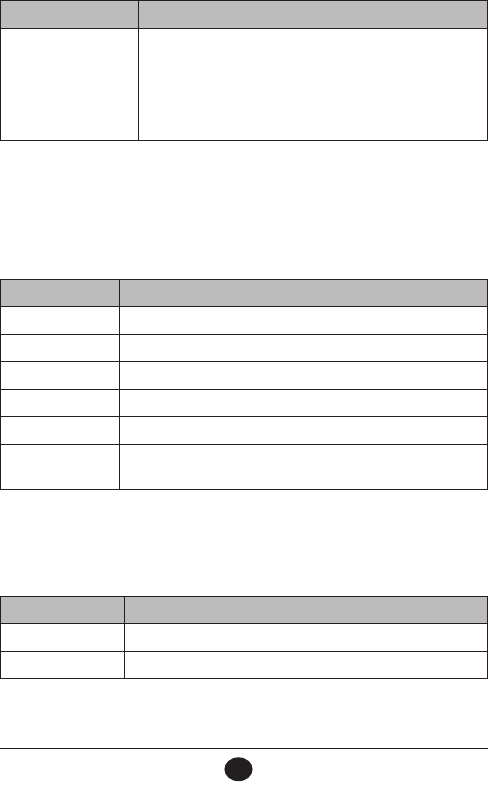
E-11
VHF470 RADIO 1-800-BOATING
E-11
MENU ITEM DESCRIPTION
Receive Audio Pitch Set audio pitch.
-Normal
-Mid Range
-Highs & Lows Boost
-Lows Boost
-Highs Boost
GPS Menu
The GPS section on provides an overview of the GPS menu options and how they work. See page E-39.
WAYPOINT SETUP Menu
Waypoints (also called landmarks) mark specific points in traveling between two locations. They serve
as al indicators. For example, once you reach a specific waypoint, you need to adjust your course to reach
the next waypoint (and as you continue, your destination). See page E-17 for details on setting up
waypoints.
MENU ITEM DESCRIPTION
Waypoint Directory Displays a list of all available waypoints.
Current Position Displays latitude, longitude, time, SOG, and COG.
Route Directory Displays a list of routes stored in the directory.
Routing Method Automatic or Manual
Route Display Displays routes on a compass screen.
Arrival Alarm Enter the distance at which you want the radio to alert you that you
are close to the destination.
BLUETOOTH Menu
Smart phones can discover your radio when you turn Bluetooth on with this menu. You can also change
your radio's broadcast identifier (name).
DSC SETUP Menu
You can configure your DSC operation through this menu.
MENU ITEM DESCRIPTION
Enter Radio MMSI Enter the radio’s MMSI number to use DSC features.
Individual Directory Add, edit, or delete individual directory entries.
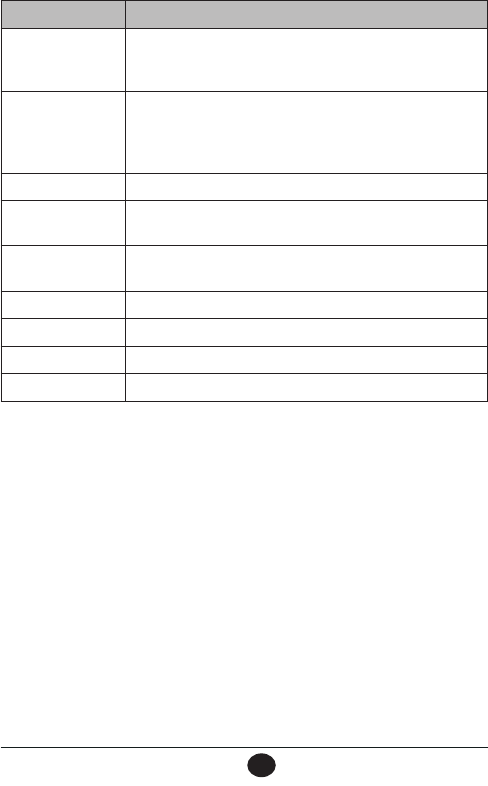
E-12
VHF470 RADIO 1-800-BOATING
E-12
MENU ITEM DESCRIPTION
Group Directory Set up a group with an Group MMSI. Send this GROUP MMSI
number to other ships.Those ships are now part of the group you
created.
Auto ACK Automatically send an acknowledgement when you receive a test
call. Options are Individual ACK or Position ACK request. You can set
Auto/Manual for each option so when you get a call or a position
request, the radio will kow how you want to respond.
Test Call ACK Acknowledge receipt of a test call sent to you.
Individual Call Ring Set the amount of time a call will ring before it times out.
Auto Channel Switch Set whether or not he radio will automatically switch to channel 16
from your current channel when it receives a DSC call.
Auto MOB Set Turn Auto MOB on and off.
Wait to POS Fix Set how long the radio takes to acknowledge a POS fix.
Auto Polling Time Set how long the radio takes between polling activities.
DSC Alarm Setup Turn DSC alarms on and off.
ABOUT Menu
This menu displays the current software version for the radio, GPS, and Bluetooth.
RESET (To Factory Defaults) Menu
Using this menu resets the unit to factory defaults, except for the MMSI number. Select OK to confirm
the reset. Otherwise, select Exit to cancel.
USING SOFT KEYS
MENU operations can set up the radio's configuration and databases. Soft keys use that information to
perform quickly accessed procedures. For example, you can add ships to call (name and MMSI numbers)
through MENU/DSC SETUP/Individual Directory. Then select CALL/INDIVIDUAL CALL through the
soft keys and the ship you added through the menus displays.
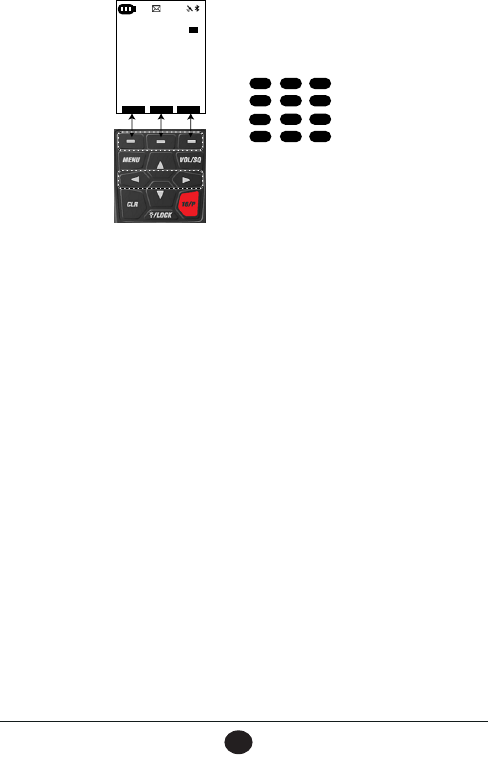
E-13
VHF470 RADIO 1-800-BOATING
E-13
Default; Scroll Right
Scroll left Scroll right
Soft Key Order
WXMOB CALL
HI/LO MEM
TRI
SCAN
WPT
NAV
BT
COMP
Scroll Right
Scroll Right
Scroll Right
Soft Keys
Soft Key
Operation
ALT
INTL
6W
MEM
WX 15
COMMERCIAL
MOB WX CALL
<
>
TX
LAT:32˚53,6604N
LON:096˚59,3158W
TIME:20:47 Local
DATE:Aug 23,2017
SPKR
NOTE: After selecting WX soft key, it changes
to CH to return to the last marine channel.
MOB Soft Key
The Man Overboard (MOB) soft key does not require setup through the menus.
1. Press the MOB soft key and the screen automatically marks your current location as MOB. The
MOB screen displays the latitude, longitude, time, BRG (Bearing to Destination), and DIST
(Distance to Destination). The radio’s GPS supplies this information automatically. The soft keys
change to BACK, DEL, and NAV.
2. Select BACK to return to the previous mode and keep the current MOB information.
3. Select DEL to delete the current MOB information and return to the previous mode.
4. Select NAV to activate the COMPASS screen. Navigate to your destination
WX Soft Key
Press the WX soft key to display the last WX channel accessed (WX changes to CH). The screen displays
the latitude, longitude, and time. Press ▲ and ▼ to scroll through weather channels. Press CH to return
to the last marine channel.
CALL Soft Key
The CALL soft key opens a CALL menu. You can use this menu as a “shortcut” to making different kinds
of calls. You can also send and receive position requests and view the DSC call logs.
Some call types use the information previously set up in the menus to configure the call parameters. For
example, if you select INDIVIDUAL CALL through the CALL soft key, a list of ships that were set up
through MENU/DSC SETUP/Individual Directory displays.
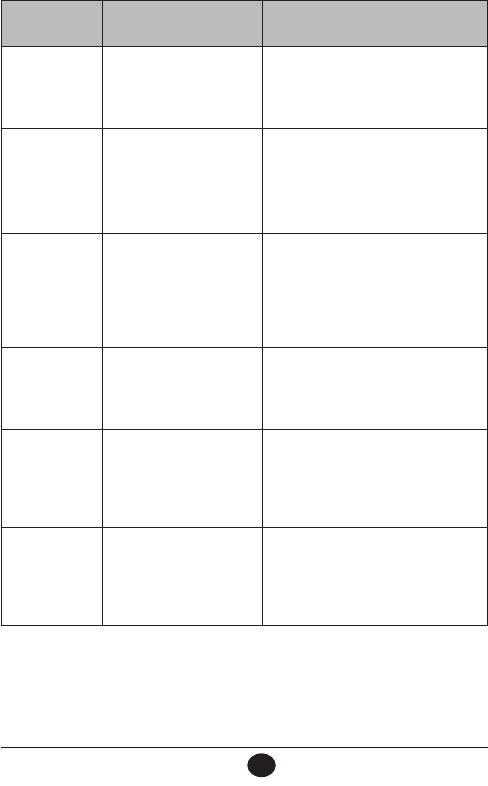
E-14
VHF470 RADIO 1-800-BOATING
E-14
Call Menu
Option
Setup Operation
Distress Message None Press the CALL soft key and select
DISTRESS MESSAGE.
Scroll to distress message type and press
SELECT.
Individual Call Enter individual ships through
MENU/DSC SETUP/
Individual Directory.
Press the CALL soft key and select
INDIVIDUAL CALL.
Scroll to the individual ship and press
SELECT.
Press SEND on the Individual Call screen.
Group Call Set up a Group name and
MMSI number through
MENU/DSC SETUP/Group
Directory.
Give this MMSI number to the
ships included in the group.
Press the CALL soft key and select GROUP
CALL.
Scroll to the group name and press SELECT.
Press SEND on the GROUP Call screen.
All Ships None Press the CALL soft key and select ALL
SHIPS.
Select either SAFETY (hazards in the water)
or URGENCY (people at risk).
Test Call Enter individual ships through
MENU/DSC SETUP/
Individual Directory.
Press the CALL soft key and select TEST
CALL. The list of the ships entered previ-
ously displays.
Select a ship and press SELECT. A
Transmitting To message displays.
Position Request Enter individual ships through
MENU/DSC SETUP/
Individual Directory.
Press the CALL soft key and select
POSITION REQUEST. The list of the ships
entered previously displays.
Select a ship and press SELECT. A Position
Request screen displays. Press SEND.
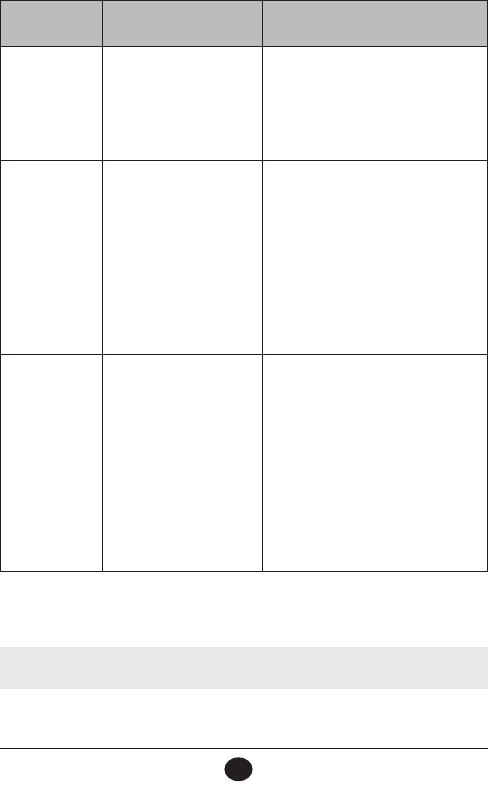
E-15
VHF470 RADIO 1-800-BOATING
E-15
Call Menu
Option
Setup Operation
Position Send Enter individual ships through
MENU/DSC SETUP/
Individual Directory.
Press the CALL soft key and select
POSITION REQUEST. The list of the ships
entered previously displays
Select a ship and press SELECT. A Position
Send screen displays your current GPS
location. Press SEND.
Auto Polling Enter individual ships
through MENU/DSC SETUP/
Individual Directory.
Set the amount of time
between polling requests
through MENU/DSC SETUP/
Auto Polling Time.
Press the CALL soft key and select Auto
Polling/Activation/Selected ID. The Polling
List screen displays. Press SELECT.
Contacts list displays. Press SELECT again.
The Individual ships entered into thre
Individual Directory displays. Select a ship.
Go back to the Auto Polling screen, select
Activation/Start.
After you get an acknowledgement, scroll to
COMP soft key. The ship's location should
display on the Compass screen.
DSC Log None Press the CALL soft key and select DSC
LOG. The DSC CALL LOG screen displays a
list of options: DISTRESS CALLS,
RECEIVED CALLS, and DELETE CALL
LOGS.
Select a log and press SELECT. A Call Log
displays the MMSI numbers of calls you’ve
transmitted or received. Select an MMSI
number and press SELECT. Information for
that call displays.
If you select DELETE LOGS, the radio will
delete the calls from that log.
HILO Soft Key
Press the HILO soft key to change the transmission power from 1.5W to 6W to 2.5W. The transmission
power icon displays. (See page E-5 for the transmission power icon LCD placement.)
NOTE: If the maximum output for a specific channel is 1W only, the output power stays to 1W and the
radio sounds an error tone.
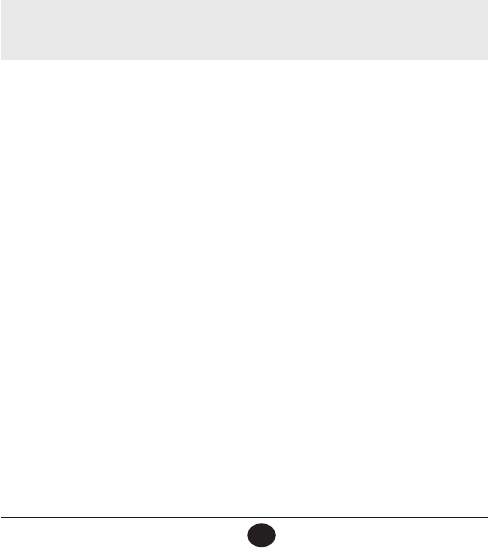
E-16
VHF470 RADIO 1-800-BOATING
E-16
TRI Soft Key
This soft key displays as what is set in MENU/RADIO SETUP/Dual/Tri Watch. If that setting is TRI, then
TRI displays. If the setting is DUAL, then DUAL displays. See page E-5 for the Dual/Triple icon LCD
placement.
SETUP
Go to MENU/RADIO SETUP/Dual/Tri Watch. Select DUAL or TRI.
OPERATION
Press TRI soft key. The screen scans the current channel and the priority channels set in the menus. The
TRI icon displays on the LCD (see page E-5).
NOTE: If DUAL is set in the menus, then the screen scans the current channel and just the Priority
channel; it does not scan the 2nd Priority Channel.
MEM Soft Key
Press the MEM soft key to save the current channel into memory. If the channel is already saved into
memory, pressing this key will remove it from memory. (See page E-5 for the MEM icon LCD place-
ment.)
SCAN Soft Key
The SCAN soft key lets you scan combinations of channels saved into memory and priority channels. Set
priority/second priority channels and the channel type through menus.
SETUP
1. Select MENU/RADIO SETUP/Priority Channel. Select a DSC channel for priority channel.
(Default = 16.)
2. Select MENU/RADIO SETUP/2nd Priority Channel. Select another DSC channel for the 2nd
Priority Channel. (Default = 9.)
3. Select MENU/RADIO SETUP/Scan Type. Options are Priority (scans both priority channels and
channels saved to memory) or Memory (scans only channels saved in memory).
OPERATION
1. Press SCAN soft key.
2. Radio scans channels according to Main menu setup.
COMP Soft Key
The Compass (COMP) soft key activates the compass screen. Press the N-UP soft key and the screen
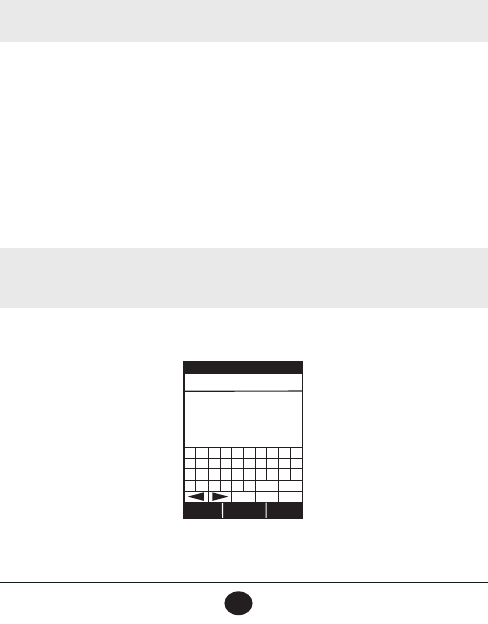
E-17
VHF470 RADIO 1-800-BOATING
E-17
orients to north. When you’re in N-UP mode, the soft key changes to C-UP mode. Press the C-UP soft
key and the compass orients to the course‘s next Waypoint or bread crumb, as shown by a black dot
NAV Soft Key
Press this soft key to to select a previously stored route or waypoint as your destination.
WPT Soft Key
Waypoints are location coordinates you've entered into the system. Press the WAYPOINT soft key to
select waypoints to navigate to.
NOTE: The radio shares memory space with ROUTE and can save up to 200 waypoints
SETUP
Search the internet for the location you want (use "coordinates" as part of the search term) and enter the
coordinates through the MENU/WAYPOINT SETUP/Edit screen. For example, search for "Key West
Naval Hospital coordinates."
BT Soft Key
You can send a text message, review text messages, and turn Bluetooth on and off through this soft key.
Sending Text Messages
NOTE: You can send texts from your radio or from your mobile device using the West Marine
app, available for Android and iOS.
1. Press the BT soft key and select TEXT MESSAGING.A pop-up keyboard displays (NEW
MESSAGE) with the TO: area highlighted.
BACK
NEXT SELECT
C
B
A
D
M
L
K
N
WVU
X
3
2
1
4
E
F
G
H
I
J
O
P
Q R
S
T
Y Z
5 6
7
8
9
0
Enter
space
@&?
abc
del
NEW MESSAGE
TO: _
2. You can enter a stored MMSI number, a new MMSI number, or a stored name (stored names are
linked to a directory entry).
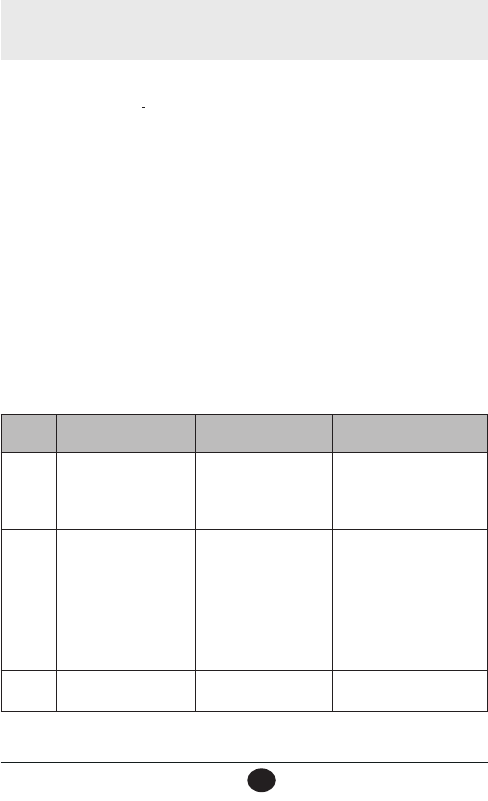
E-18
VHF470 RADIO 1-800-BOATING
E-18
NOTE: The radio recognizes the first few letters entered and autofills the rest of the entry from the
Individual or Group Directory.
3. Press the NEXT soft key and the curser moves to the message area with the letter "P" is high-
lighted.
4. Enter your text message, press NEXT, and then SEND. Press EXIT to return to the previous mode.
View Messaging
Select VIEW MESSAGING from the BT soft key menu. A list of MMSI numbers representing calls dis-
plays. Select a message and press REPLY.
Bluetooth On/Off
Select BLUETOOTH ON/OFF from the BT soft key menu. Turn BT on or off (default).
SPKR Soft Key
If you drop the radio in water, press the SPKR soft key to sound a loud tone. The vibrations from this
tone help remove water from the speaker.
OPERATION MODES
Your radio has three main operation modes: Normal, Scan, and Weather.
Mode What it does Use it when you want
to... To turn it on/off
Normal
Monitors a single marine
channel and lets you talk
on that channel.
Monitor a channel or talk
to another radio.
From any mode, press CLR.
The Idle screen displays.
Select a different mode to
turn Normal mode off.
Scan
-Monitors priority
channels set in the
Main menu.
-Monitors all the
channels you save into
memory.
-Monitor up to 2
additional channels in
addition to the
channels saved in
memory.
-Check a small group of
regularly-used
channels for traffic.
Press SCAN soft key to start
scanning. Press SCAN again
to stop.
Weather Monitors the selected
NOAA weather channel.
Hear the current or
forecasted weather.
Press MENU. Go to RADIO
SETUP/Weather Radio.
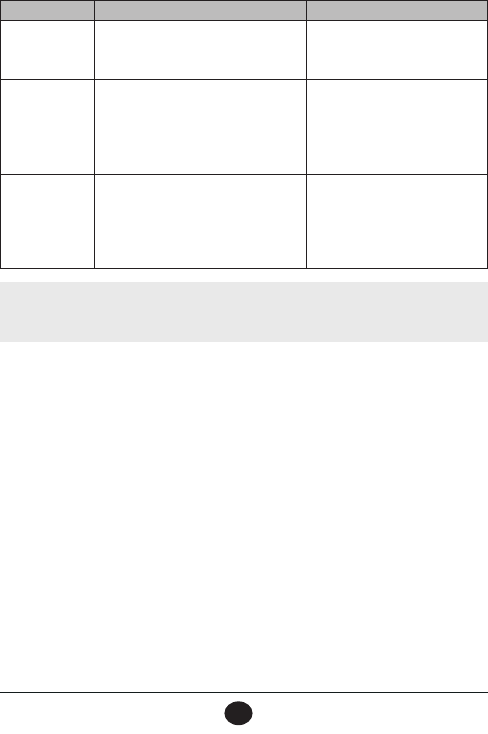
E-19
VHF470 RADIO 1-800-BOATING
E-19
In addition to the three operation modes, your radio provides three different watch modes which you can
activate during any operation mode. In the watch modes, the radio briefly checks for activity on a spe-
cific channel, then returns to its previous operation.
Watch mode What it does To turn it on/off
Weather Alert
Watch
Checks the last-used weather channel
for hazard alerts every few seconds.
From MENU, select RADIO
SETUP. Go to Weather Radio and
select WX Alert to turn on or off.
Dual Watch
Checks the priority channel for activity
every few seconds. (Default priority
channel = 16)
From MENU, select RADIO
SETUP. Go to DUAL/TRI Watch
and select Dual to turn Dual
Watch on or Triple to turn Triple
Watch on (and Dual Watch off).
Triple Watch
Checks the priority and second priority
channels for activity every few seconds.
(Priority channel default - 16; second
priority channel default = 9)
From MENU, select RADIO
SETUP. Go to DUAL/TRI Watch
and select Triple to turn Triple
Watch on or Dual to turn Dual
Watch on (and Triple Watch off).
NOTE: Private ships must monitor channel 16. Whenever they are underway. Water-going ships
should have either Triple Watch or Dual Watch on at all times.
Normal
• To transmit, remove the radio from the charger, then press and hold
PUSH-TO-TALK
. Release the key when
you are finished talking.
• For the best sound quality, hold the microphone about two inches from your mouth while you’re talking.
• Press
▲
to move up one channel at a time. Press and hold the key to scroll quickly up the channels.
• Press
▼
to move down one channel at a time. Press and hold the key to scroll quickly down the channels.
• To change the transmit power, press the HILO soft key. The transmit power cycles through 1W, 2.5W, and
6W, then back to 1W again.
Normal Mode with Weather Alert
If you activate Weather Alert (MENU/RADIO SETUP/WX Alert) while operating in Normal mode, the
radio checks the most recently used weather channel every seven seconds. If it detects a weather or other
hazard alert, it will switch to that weather channel. (If you are actively transmitting, the radio waits until
you finish your transmission before checking the weather channel.)
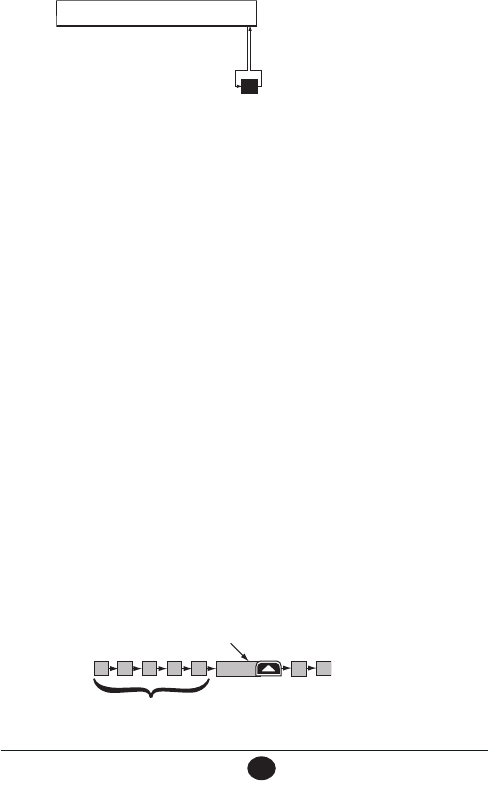
E-20
VHF470 RADIO 1-800-BOATING
E-20
Normal Mode with Triple Watch or Dual Watch
If you activate Triple Watch while operating in Normal mode (MENU/RADIO SETUP/Dual/Tri Watch/
Triple), the radio checks the priority and second priority channels every few seconds along with the
current marine channel. With Dual Watch turned on, the radio only checks the priority channel and the
current marine channel. The radio will not check either of the priority channels while you are actively
transmitting; it waits until your transmission is finished and then checks the channels.
Scan
There are two Scan modes - Priority and Memory.
Scan/Priority Mode
Priority mode scans through the channels saved into memory and then the priority channel [set in the
Main menu (see page E-16)]. For example: Memory Channel 1 --> Priority Channel --> Memory
Channel 2 --> Priority Channel --> etc.
Scan/Priority Mode with Weather Alert On
If Weather Alert is turned on with Priority mode, the radio alternately scans through the channels saved
into memory and the priority channel (Memory Channel 1 --> Priority Channel --> Memory Channel 2
--> Priority Channel --> Memory Channel N ) and then scans the most recently used Weather channel.
Scan/Memory Mode
You can save any channel into memory and then use Scan mode/Memory Scan to monitor those chan-
nels from lowest to highest. If the radio detects a signal on a channel, it stays on that channel as long as
the signal is received; when the signal stops, the radio continues scanning.
wx
Every 7 seconds,
the radio checks
the last-used
weather channel.
WX Alert on
Monitoring Channel 25
11
1008 1312 14 17
15
The radio scans about
5 channels in 0.5 seconds.
When it detects a signal, the radio stays
on the channel until you press the
Channel Up button or the signal
stops. Resume
scan
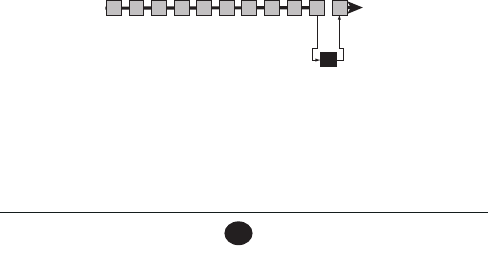
E-21
VHF470 RADIO 1-800-BOATING
E-21
Scan/Memory Mode with Weather Alert On
If Weather Alert is turned on with Memory mode, the radio scans through the channels saved into
memory and then scans the most recently used Weather channel. (Memory Channel 1 --> Memory
Channel 2 --> Memory Channel X, and then scans the most recently used Weather channel.
Using the Radio in Scan Mode
• To activate Scan mode, set the radio to either
Priority Scan
or
Memory
in
MENU
/
RADIO SETUP/Scan
Type
. If you select
Memory
, the radio scans channels saved in memory. If you select
Priority
, go to
MENU
/
RADIO SETUP
and set the priority channel. The radio scans this channel in addition to channels
saved in memory.
• You must have at least two channels in memory to start a scan.
• You can transmit while scanning.
• To save a channel into memory, select the channel, then scroll to the
MEM
soft key. Press it to save that
channel into memory. The
MEM
icon displays whenever you tune to that channel.
• To remove a channel from memory, set the radio to that channel, then press the
MEM
soft key again. The
MEM
icon no longer displays and that channel is no longer saved in memory.
• When the radio stays on a channel, press
▲
to leave that channel and resume scanning.
• To end the scan, press the
Scan
soft key again. The radio remains on the last scanned channel.
Scan Mode with Weather Alert
When you activate Weather Alert (MENU/RADIO SETUP/Weather Radio) while in Scan mode, the radio
checks the most recently-used weather channel every seven seconds and then returns to the current
marine channel:
1. If the radio receives a weather alert while scanning, it beeps to alert you that there is an alert on a
weather channel. Press any key to stop the alert.
2. A Weather Alert Reception Confirnation screen displays. Select OK to display a confirmation
screen.
3. The next screen gives you the option of switching to the weather channel (YES) or returning to the
marine channel (NO).
Every 7 seconds, the radio
checks the last-used
weather channel, then
scans the next channel.
wx
WX Alert on
Memory Channel Scan
08 252417151413121110 20
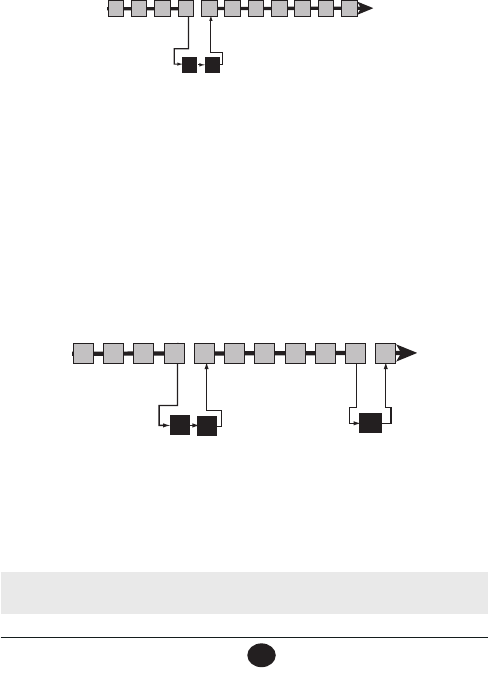
E-22
VHF470 RADIO 1-800-BOATING
E-22
Scan Mode with Triple Watch or Dual Watch
If you activate Triple Watch (MENU/RADIO SETUP/Dual/Tri Watch menu or TRI soft key) while operat-
ing in Scan mode, the radio checks the priority and second priority channels (default = channels 16 and
9) every two seconds, then goes on to scan the next channel in memory. With Dual Watch turned on, the
radio only checks the priority channel:
Press MENU/RADIO SETUP/Dual/Tri Watch menu or TRI soft key again to cancel Triple Watch mode.
Select DUAL from MENU/RADIO SETUP/Dual/Tri Watch to set up Dual watch.
Both Weather Alert and Triple/Dual Watch in Scan mode
You can activate Weather Alert Watch and Triple/Dual Watch at the same time. Press MENU/RADIO
SETUP/Dual/Tri Watch or the TRI soft key to turn on the Triple/Dual watch; turn on WX Alert through
MENU/RADIO SETUP/Weather Radio.
If DUAL watch is activated, the radio scans the priority channel, the current marine channel, and then the
most recently used weather channel.
If TRIPLE watch is activated, the radio scans the priority channel, the second priority channel, the current
marine channel, and then the most recently used weather channel.
Weather
The NOAA weather channels now cooperate with the FCC to alert you of other hazards besides weather
(child abduction alerts, nuclear, biological, etc.). In Weather mode, the radio monitors one of the 10
NOAA weather channels. If a weather alert signal is received in Weather Alert mode, the radio sounds an
alert tone.
NOTE: You can also scan Weather channels into memory.
09
16
Every 2 seconds, the
radio checks
the
priority and second
priority channels
,
then scans the next
channel.
Triple Watch on.
Default priority channels 16 & 9.
Memory Channel Scan
08 252417151413121110 20
Every 2 seconds, the
radio checks channels
16 & 9, then scans
the next channel.
Triple
Watch on
Every 7 seconds, the radio
checks the last-used
weather channel, then
scans the next channel. wx
WX Alert
on
Memory Channel Scan
08 252417151413121110 20
16 09
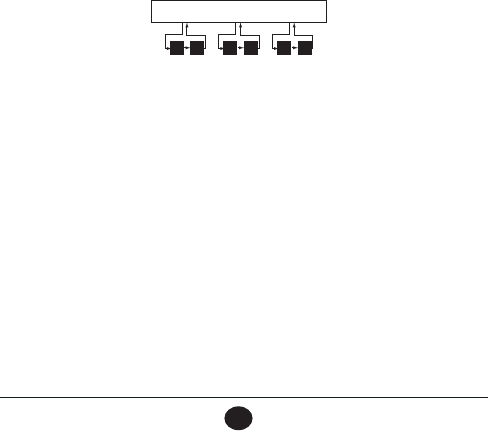
E-23
VHF470 RADIO 1-800-BOATING
E-23
Using the Radio in Weather Mode
• You cannot transmit while in Weather mode.
• To enter Weather mode, press the
WX
soft key (WX changes to CH).
• To turn off the radio’s alert tone, press any key.
• To cancel Weather mode and return to the previous marine channel, press the
CH
soft key.
Weather Mode with Weather Alert Watch
If you activate Weather Alert Watch through MENU/RADIO SETUP/Weather Radio/WX Alert while
operating in Weather mode, it operates as a type of “sleep mode.” The radio stays on the weather channel
and mutes the speaker. If the radio detects an alert, it sounds an alert tone and turns the speaker back
on. This mode is very useful when you are anchoring for the night but want to keep informed of hazards.
Weather Mode with Triple Watch or Dual Watch
If you activate Triple Watch (MENU/RADIO SETUP/Dual/Tri Watch menu or the TRI soft key) while
operating in Weather mode, the radio checks the priority and second priority channels, then the current
marine channel, and then the most recently used weather channel.
With Dual Watch activated (MENU/RADIO SETUP/Dual/Tri Watch menu) while in Weather mode, the
radio checks the priority channel, the current marine channel, and then the most recently used weather
channel.
SETTING UP THE HARDWARE
ATTACHING THE ANTENNA
The antenna detaches from the radio for easy shipping or storage. To attach the antenna to your radio,
screw it tightly onto the anchor post at the top of the radio.
INSTALLING THE BATTERY
Your radio comes with a rechargeable Lithium Ion battery; for shipping safety, the battery is not installed
at the factory.
1. Insert the hook on the battery into the notch at the top of the battery compartment.
2. Lower the battery until it rests flat in the compartment.
Every 2 seconds, the radio checks
channel 16, then channel 9
with Triple Watch on
09
16 09
16 09
16
Monitoring Weather Channel WX08
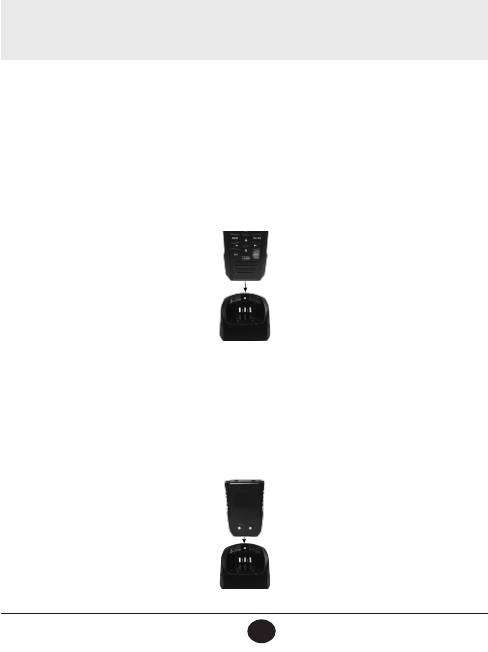
E-24
VHF470 RADIO 1-800-BOATING
E-24
3. Bring the battery latch up and snap it into place.
MOUNTING THE CHARGER
You can mount the charger on any flat surface.
1. Use the two holes at the base of the charger as a template to mark the drill holes.
2. Using a 1/8-inch (or 3 mm) drill bit, drill two holes 1/2 inch (13mm) deep.
3. Use the provided screws to attach the charger to the surface.
NOTE: The charger must be mounted at least 2 feet (24 inches) from the compass to prevent
magnetic interference with either device.
Charging the Battery
Your radio includes a charger and a rechargeable battery pack. You can recharge the battery pack in the
charger by itself or installed in the radio. Being able to charge the battery pack by itself is especially
useful if you purchase a second rechargeable battery; you can always have a charged battery available.
Charging the Radio with Battery Pack Installed
1. Insert the radio into the charger, making sure that it slots into the guide bars and the CHARGE LED
on the charger turns red (charging).
2. The battery is fully charged when the LED turns green.
Charging the Battery Pack Only
1. Unlatch the battery from the radio case. Remove it.
2. Insert the battery into the charger, making sure that the battery slots into the guide bars and the
CHARGE LED on the charger turns red (charging).
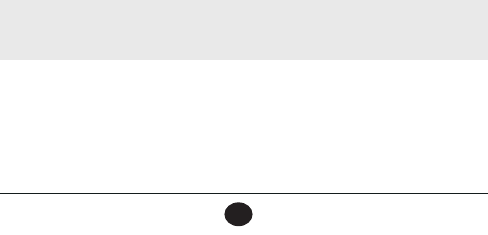
E-25
VHF470 RADIO 1-800-BOATING
E-25
3. The battery is fully charged when the LED turns green.
Cauons:
• Use only the battery and charger supplied with this radio. Using a different charger or battery can
damage the radio and create a risk of fire or shock.
• The charger is not waterproof. If the charger falls into the water, unplug it before attempting to
remove it from the water. After you remove the charger from the water, please contact Customer
Service (see the back cover page for contact information).
• Wipe off dirt or shake water from your radio before placing in the charger if your radio gets dirty or
wet.
Important notes on charging the battery
• Charge the battery fully before using the radio.
• Don’t use the charger when the ambient temperature is below 0° C (32° F) or above 45° C (113° F).
• If the radio is powered down, the battery can charge in about five hours. (If the radio is powered on, the
battery takes longer to charge.)
SETTING UP YOUR RADIO
TURNING IT ON
Press the POWER key for at least two seconds until the West Marine splash screen displays. Release the
POWER key. Press and hold it to turn the unit off.
ENTERING THE USER MMSI
When you power up your radio for the first time, it displays MMSI Not Entered and then displays a
Marine mode screen. User MMSI numbers are unique and cannot be entered more than once. See Page
E-30 for general information about MMSI numbers and how to get your specific User MMSI number and
enter it.
NOTE: Be sure you have the correct User MMSI number before entering it in the radio. The radio
only allows you to enter the user MMSI once. If you need to re-enter the User MMSI number,
contact customer service (1-800-BOATING).
If you choose to not enter your specific MMSI number at initial start up, you can still use many of your
radio's features. However, you cannot use DSC features.
SETTING IT UP
Even though you can change your radio’s settings at any time, you will probably want to establish initial
settings when you turn it on for the first time. You can adjust some of these settings on an as-needed
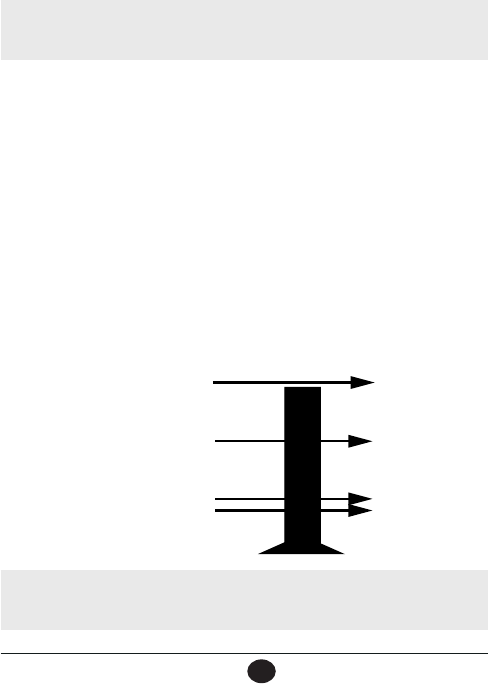
E-26
VHF470 RADIO 1-800-BOATING
E-26
basis, but some settings might only be set once and not need adjustment at all.
Acquiring GPS Location
The West Marine VHF470 automatically acquires your current GPS location when it is turned on. Turn
on the radio and point the antenna towards the sky. It will triangulate your location and save it.
NOTE: Do not let anything obstruct the antenna, such as a metal cabin ceiling. If the radio displays
an Unable to Aquire message, move to an unobstructed location for the antenna.
Changing the Volume
To change the speaker volume, press VOL/SQ to enter Volume Setting mode. Press ▲ to increase the
volume or ▼ to decrease it (Volume levels = 0 - 15).
Setting the Squelch Level
The West Marine VHF470 recognizes signals as transmissions if they exceed a signal strength threshold.
Adjusting the squelch sets this threshold level. Increasing squelch requires a signal to be stronger to be
seen as a transmission. If you set the squelch too high, you will risk not receiving transmissions that are
lower than that threshold. Reducing the squelch allows weaker signals to be accepted. However, if you
lower the squelch too much, you will hear white noise all the time.
The squelch feature reduces static on the speaker by filtering out any background channel noise. At the
lowest squelch level, the speaker plays all signals, including any channel noise. Setting the squelch level
higher filters out noise and lets only actual radio transmissions through.
While listening to a channel, press and hold VOL/SQ to enter Squelch Setting mode. Press ▲ to
increase the volume or ▼ to decrease it (Squelch levels = 0 - 15). The following graphic shows squelch
set high enough that only the strongest signals get through.
NOTE: Setting the squelch level too high may prevent you from hearing weaker transmissions. If
you are having difficulty hearing a transmission, try setting the squelch level lower.
STRONG SIG.
MEDIUM SIG.
WEAK SIG.
OPEN
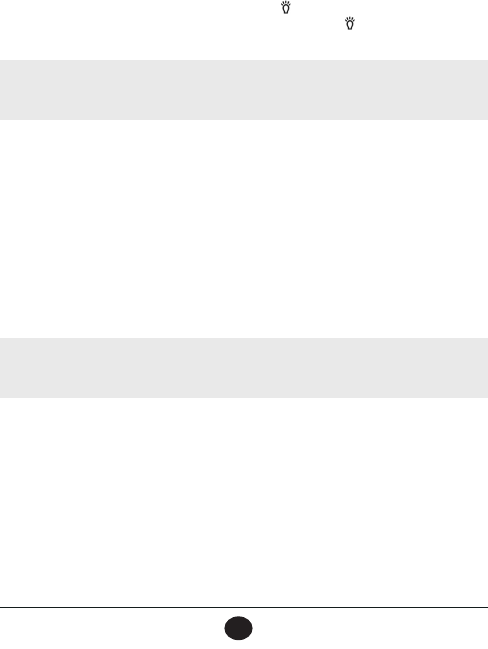
E-27
VHF470 RADIO 1-800-BOATING
E-27
Setting the UIC Channel Mode (USA/CAN/INTL)
You can select marine channels for the USA, Canada, or International waters.
1. Press MENU, then select RADIO SETUP/Channel Mode. The Channel Mode menu displays.
2. Select USA, CAN, or INTL and press the Select soft key. The RADIO SETUP screen displays
again.
3. Press CLR to return to the Idle screen.
Setting Key Lock
You can lock the keypad through pressing and holding the /LOCK key. KEYLOCK ON displays if you
press a key while keylock is on. Unlock it by pressing and holding the /LOCK key again. UNLOCK
displays.
NOTE: Key Lock does not affect PTT or the DISTRESS key. If DISTRESS is pressed, KEY LOCK
turns off and KEYLOCK displays.
Setting WX Alert Mode
1. Press MENU, then select RADIO SETUP/Weather Radio.
2. Select WX Alert. The WX Alert screen displays with the options to turn this alert on or off.
3. Select ON. The Weather Radio screen displays again.
4. Select Back to return to the RADIO SETUP screen.
5. Turn WX Alert off through these same menus.
Setting FIPS Codes
FIPS codes identify counties in the United States. FIPS codes allow you to receive only the Specific Area
Message Encoding (S.A.M.E.) alert occurring in a specific area. You can enter a maximum of 30 FIPS
codes.
NOTE: For USA FIPS codes by state, see http://www.nws.noaa.gov/mirs/public/prods/maps/
cnty_fips_list.htm. For Canadian FIPS codes, see https://www.ec.gc.ca/meteo-weather/default.
asp?lang=En&n=E5A4F19C-1.
1. Press MENU then select RADIO SETUP/Weather Radio/S.A.M.E FIPS Code.
2. Select Add. The Add FIPS Code screen displays.
3. Enter the FIPS codes for your area (find them on the websites mentioned previously) and select
STORE. The S.A.M.E.FIPS Code screen displays again.
Edit and delete FIPS codes in a similar manner.
Adjusting the Backlight
The backlight LCD function can be set to automatically dim after a set time.
1. Press MENU then select General Setup/Backlight. The Backlight menu displays.

E-28
VHF470 RADIO 1-800-BOATING
E-28
2. Select Backlight Level and press ▲ or ▼ to adjust the brightness (Off, 1 - 5).
3. Select Backlight Timeout and press ▲ or ▼ to set the length of time the backlight stays on before
turning off:
• 5 sec
• 10 sec
• 20 sec
• 30 sec
• Always On
4. After selecting the Backlight Timeout, press SELECT. The BACKLIGHT screen displays again.
Press CLR to return to the Idle screen.
Adjust the LCD Contrast
This feature lets you adjust the LCD’s contrast level.
1. Press MENU then select General Setup/Contrast. The Contrast screen displays.
2. Press ▲ or ▼ to select a contrast level (1 - 8, Default = 4) then press SELECT. The GENERAL
SETUP screen displays again.
3. Press CLR to return to the Idle screen.
Turning the Key Beep On and Off
Key beep is the tone that sounds when you press a key.
1. Press MENU then select General Setup/Key Beep. The Key Beep menu displays.
2. Select On (Default) or Off. The GENERAL SETUP screen displays again.
3. Press CLR to return to the Idle screen.
OPERATING THE RADIO
Making a Transmission
Select the channel you want to transmit on, then press and hold the PUSH-TO-TALK key. Begin talking.
Release the PUSH-TO-TALK key when you’re finished talking to let the other party respond.
• To prevent stuck microphone problems or situations where the
PUSH-TO-TALK
key is pushed acciden-
tally, the radio limits your talk time to 5 minutes in a single transmission.
• For the best sound quality, hold the microphone about two inches away from your mouth.
Changing the transmission level
In most situations, 1W transmission power is all you need. If you find yourself far away from other ships
and have trouble getting a response, you may need to increase the transmission power.
To increase the transmission power in increments:
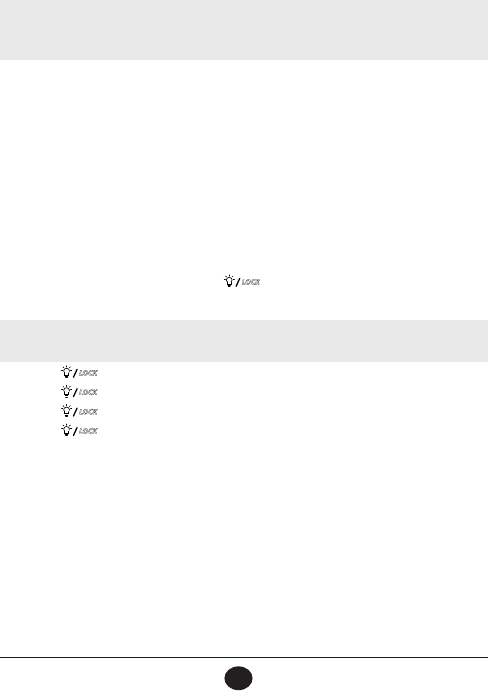
E-29
VHF470 RADIO 1-800-BOATING
E-29
1. Select the channel you want to transmit on.
2. Press the HILO soft key.to change the TX output power from 1W to 6W to 2.5W, then back again
to 1W.
3. 1W, 6W, or 2.5W displays. The transmit power remains at the new setting on that channel until
you change it again.
NOTE: If you try to change transmission power output but the channel is only 1W, the radio
sounds an error tone and stays at 1W.
Some channels (for example, channels 13 and 67) limit the transmission power to 1W. When you tune
to a limited-power channel, the radio automatically switches to 1W. Changing the Channel
Press the ▲ or ▼ keys briefly to scroll through the channels one channel at a time. Press and hold the
▲ or ▼ keys to quickly scroll through the channels.
Saving the Channel into Memory
1. When you are on a channel you want to save to memory, press▲ or ▼o scroll through the soft
keys until you find the MEM soft key.
2. Press the MEM soft key. The channel you are on is saved to memory and the MEM icon displays
3. Press the MEM soft key when you are on a saved channel to delete that channel from memory.
Using the LED Light
This feature turns on an LED light. If you press
LOCK
twice, the radio turns on the high-intensity LED
strobe on your radio. The LED flashes “S O S” in international Morse Code.
NOTE: Your radio operates normally when the SOS strobe is activated.
1. Press
LOCK
once. Turns LCD backlight on.
2. Press
LOCK
again (twice). The LED turns on like a flashlight.
3. Press
LOCK
again (three times). The LED blinks in a Morse code SOS pattern.
4. Press
LOCK
again (four times). The LED goes off.
DIGITAL SELECTIVE CALLING FEATURES (DSC)
WHAT IS DSC?
Digital Selective Calling (DSC) is a standard that allows you to call other ships using their unique
identification code (the Maritime Mobile Service Identity or MMSI number), just like you would call a
phone number. To call another station, just enter that station’s MMSI number and choose the voice chan-
nel you want to talk on. The radio uses channel 70 to transmit your MMSI number to the other station
along with the voice channel you requested. If the other station accepts your call, both radios automati-
cally switch to the requested voice channel so you can talk to the other station.
DSC provides a system for automated distress calls. At the touch of a key, the radio can transmit your
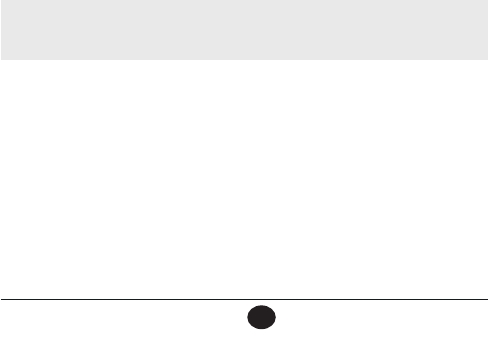
E-30
VHF470 RADIO 1-800-BOATING
E-30
MMSI number, the nature of your distress, and your current position based on data from your GPS
receiver. The radio repeats the distress call every few minutes until it receives an acknowledgement.
The DSC standard dedicates a VHF channel—channel 70—to digital transmissions only. Since digital
transmissions require less bandwidth voice transmissions, channel 70 avoids the problems of busy voice
channels.
MMSI NUMBERS
In order to use DSC features, you must be assigned an individual User MMSI number and program that
number into your radio.
You can get more information on MMSI numbers at these resources:
• The dealer where you purchased the radio
• Recreational boaters can obtain an individual MMSI number from the Boat Owner’s Association of the U.S.
(http://www.boatus.com/mmsi/ or call 800-563-1536) or Sea Tow Services International (http://seatow.com/
boating_safety/mmsi.asp)
• Commercial boaters need a ship station license to get an MMSI number. For more information, visit the
Federal Communications Commission (FCC) website at http://wireless.fcc.gov/marine/ fctsht14.html.
Entering MMSI Numbers
When you turn your VHF470 on for the first time, you have the option of entering your MMSI number at
that point. If you choose not to enter your MMSI number then, you will still be able to use your radio;
however, you will not be able to use any DSC features.
Entering Your User MMSI Number
NOTE: Be sure you have the correct User MMSI number before entering it in the radio. The radio
only allows you to enter the User MMSI once. If you need to re-enter the User MMSI number,
contact customer service (1-800-BOATING) for assistance.
1. Press MENU then select DSC SETUP/Enter Radio MMSI. The Enter MMSI Number screen
displays.
2. Enter the MMSI number using the▲ and ▼ keys. Select Next to enter the MMSI number again
to confirm.
3. Press FINISH to save the MMSI number. The radio displays the Idle screen.
USING THE DIRECTORIES
The directories lets you store up to 80 individual MMSI numbers of other ships and 20 group MMSI
numbers. From the directories, you can add, edit or delete MMSI numbers.

E-31
VHF470 RADIO 1-800-BOATING
E-31
Individual Directory
Add
1. Press MENU then select DSC SETUP/Individual Directory/Add. The Individual DIR screen dis-
plays.
2. Select NAME and press Select.
3. A pop-up keyboard displays (see page E-6). Use the directional arrows to navigate through the
keyboard. Press SELECT after each letter. When the name is complete, press CONFIRM. The
INDIVIDUAL DIR screen displays again. Select MMSI and press Select.
4. Use ▲ or ▼ to enter the MMSI number. When the ninth digit is correct, press SAVE.
5. The radio displays the new MMSI number and name and asks you to confirm. To save this MMSI
number and name, press Select. To cancel this MMSI number entry, press Delete.
Edit
1. Press MENU then select DSC SETUP/Individual Directory/EDIT. The Individual DIR screen
displays with a list of all the names entered into the directory.
2. Select a name and press SELECT.
3. The name and MMSI number display. Select which item you want to edit and press SELECT.
4. Either a popup keyboard displays to edit the name or the MMSI number displays. When you've
finished editing, save your edits.
Delete
1. Press MENU then select DSC SETUP/Individual Directory/DELETE. The Individual DIR screen
displays a list of all the names entered into the directory.
2. Select a name and press SELECT.
3. The entry is deleted.
Group Directory
Add
Unlike the user MMSI number, you don't have to get a group MMSI number from a specific organization.
The first digit of a group MMSI is fixed at “0;” otherwise, you can create a number yourself. (If you are
part of a boating club, for example, your club's leadership may have a list of approved group MMSI
numbers to use.) You can also change the group MMSI number as often as you want.
1. Press MENU then select DSC SETUP/Group Directory/Add. The Group Dir screen displays.
2. Select ADD.Enter the group name and the Group MMSI number. Group MMSI numbers always
start with a 0, so that digit is already entered for you.
3. Press Select. The radio asks you to confirm.
4. To save this MMSI number, press Select. To cancel this MMSI number, press Delete.
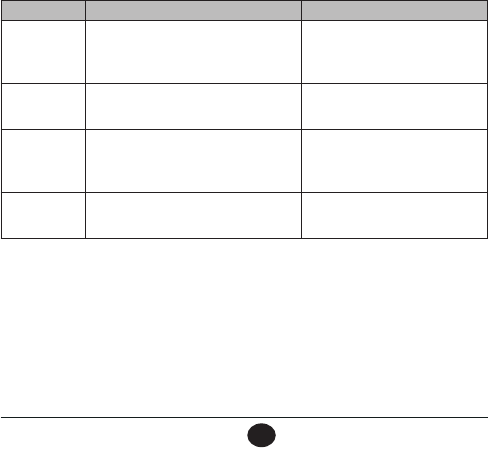
E-32
VHF470 RADIO 1-800-BOATING
E-32
Edit
1. Press MENU then select DSC SETUP/Group Directory/EDIT. The Group DIR screen displays
with a list of all the groups entered into the directory.
2. Select a group and press SELECT.
3. The group's name and MMSI number display. Select which item you want to edit and press
SELECT.
4. Either a popup keyboard displays to edit the group name or the MMSI number displays. When
you've finished editing, save your edits.
Delete
1. Press MENU then select DSC SETUP/Group Directory/DELETE. The Group DIR screen displays
a list of all the groups entered into the directory.
2. Select a group name and press SELECT.
3. The group entry is deleted.
MAKING DSC CALLS
There are essentially four different types of DSC voice calls:
Call type What it does When to use it
Distress Alerts all ships that you need
assistance and sends them your
current position.
In an emergency only.
Individual Calls a single station using the User
MMSI.
When you want to talk to another
station.
Group Calls all the ships that have the same
Group MMSI as yours.
Any time you want to talk with the
whole group you are traveling
with at the same time.
All Ships Calls all ships within range of your
radio.
Safety warnings (e.g., debris in
the water) or any urgent situation.
Suppose you are coordinating safety for a sailboat race. Before the race starts, you instruct all the racers
to enter your group MMSI number into their radios. During the race:
• Throughout the race, you use group calling to update the racers on the time, race status, and any course
corrections.
• A power boat full of spectators comes too close to the race path. You use individual calling to contact the
power boat and advise them to stay clear of the race.
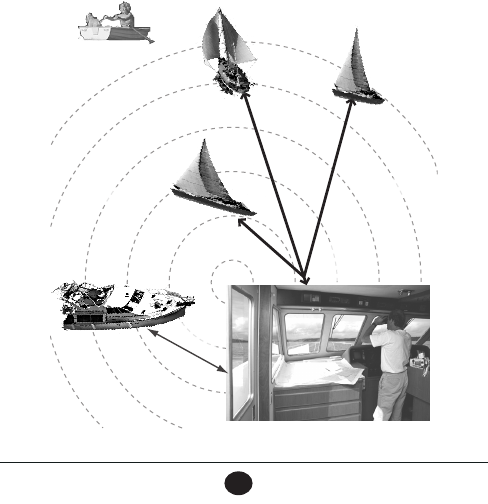
E-33
VHF470 RADIO 1-800-BOATING
E-33
• You see a rowboat entering the area, but since it doesn’t have a radio, you can’t communicate with the
rowboat. You use all ships calling to alert all the other ships in the area of the possible danger.
Calling a single station (Individual Call)
To call a single station with DSC, follow these steps:
1. Scroll thorugh soft keys to select CALL soft key. CALL menu displays.
2. The radio displays the ships listed in your Individual Directory (see page E-31). Select the ship
you want to call and press SELECT.
3. The radio displays the ship you selected to transmit to and the transmission channel. Select SEND.
4. The radio displays the ship called and the elapsed time since the call was transmitted.
5. The radio automatically switches to channel 70 to transmit the call request.
• When the other station accepts the call, both radios switch to the selected response channel for voice
transmission.
• If the other station did not respond on the channel you selected, you can select
RESEND
or
BACK
.
All ships call
Group
call
Individual
call
All ships call
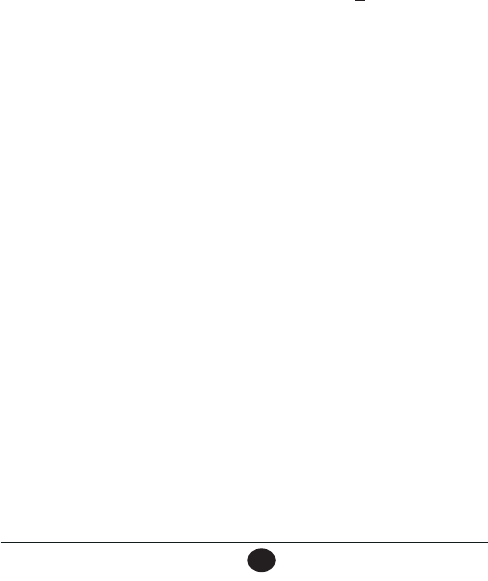
E-34
VHF470 RADIO 1-800-BOATING
E-34
Calling a particular group of ships (Group Call)
Group calling calls all the ships that share your group MMSI. You must have a group MMSI programmed
into the radio to make a group call, and the ships you are calling must have this same group MMSI
programmed into their radios in the GROUP Directory (see page E-31).
1. Scroll thorugh soft keys to select CALL soft key. CALL menu displays.
2. Select Group Call.
3. A list of groups displays (see page E-31 to create groups). Press ▲ or ▼ to scroll through the
list and select the group to call.
4. The next Group Call screen shows the group and what channel you're transmitting to. After select-
ing SEND, the radio switches to channel 70 to transmit the call request and the screen displays
a random countdown clock as it waits for an acknowledgement.
5. After the countdown clock ends, you can either resend the group call, or go back to the Idle screen,
or let the radio generate another countdown clock.
6. After the radio receives an acknowledgement, it automatically switches to the designated response
channel.
Calling all ships (All-Ships Call)
All ships calling contacts all DSC radios within range of your ship. You should only use all ships calling
in the event of a Safety warning (such as debris in the water) or to request assistance in an Urgency (any
situation where your ship has a serious problem but is not yet in distress).
1. Scroll thorugh soft keys to select CALL soft key. CALL menu displays.
2. Select ALL SHIPS. The ALL SHIPS CALL screen displays, showing two options: SAFETY and
URGENCY.
3. Select either option and then enter the channel to transmit on. Select SEND.
4. The next screen displays the type of ALL SHIPS CALL sent, the channel the call was sent on, and
a random countdown clock.
5. After the countdown clock ends, you can either resend the group call, go back to the Idle screen,
or let the radio generate another countdown clock.
6. After the radio receives an acknowledgement, it automatically switches to the designated response
channel.
MAKING AN AUTOMATIC DISTRESS CALL
After you have programmed your MMSI number, your radio can transmit an automated distress call on
channel 16 at 6W with your current location and nature of the distress. The Distress Alert alarm sounds
and the radio then monitors channel 16 for a response and repeats the distress call every few minutes
until it receives an acknowledgement.
1. If you have not already selected a distress message type (see page E-9), go to MENU/DISTRESS
MESSAGE. Select the nature of the alert from the list. The screen returns to the Main menu.
Undesignated Sinking Fire, Explosion Man Overboard
Adrift Flooding Abandoning Ship Capsizing
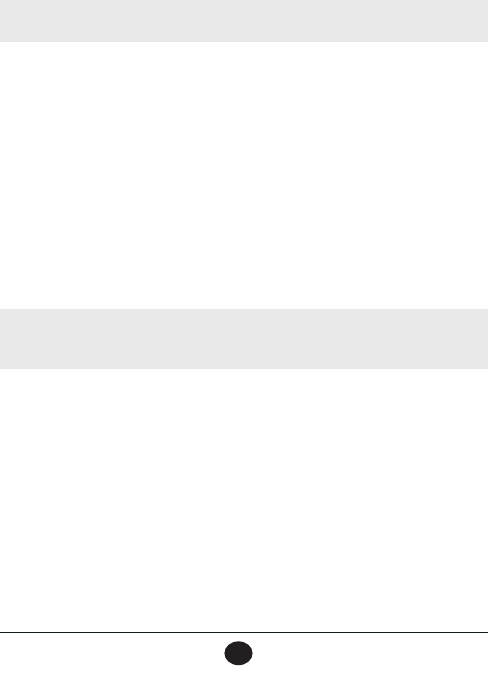
E-35
VHF470 RADIO 1-800-BOATING
E-35
Collision Piracy Grounding
2. Press and hold the DISTRESS key on the side of the radio for about 3 seconds. The Distress Alert
alarm sounds and the radio acquires GPS location if needed. After 10 seconds, the radio transmits
the distress call, starts a random countdown timer, and waits for an acknowledgement.
3. After the timer counts down, another random countdown timer begins unless you take action
Pause, Cancel, or Manually Resend).
NOTE: If no MMSI number has been programmed, the radio prompts you to enter your MMSI number.
Canceling an automatic distress call
While the radio is waiting for a response, it gives you the option of canceling the call. To cancel the
distress call, press the CANCEL soft key. A confirmation screen displays; press the YES soft key.
Resending an automatic distress call
Press the RESEND soft key.
Receiving an automatic distress call acknowledgement
Once you receive an acknowledgement that the distress call was received, you must manually mute the
acknowledgement alarm. Press the MUTE soft key.
Receiving a distress call
When you receive a distress call, the Receiving DSC Distress Call alarm sounds. Press any key to silence
the alarm.
NOTE: This radio does not have the ability to acknowledge a distress call. Only the Coast Guard
or an authorized Search and Rescue agency can acknowledge a DSC distress call.
The soft keys change to QUIT (return to the Idle screen), PAUSE, and INFO (view longetude, latitude, and
time sent information).
DSC CALLS
Individual DSC Call
If your radio receives an individual DSC call from another station, it sounds an incoming call alarm and
displays the MMSI number of the station calling you.
Press any key to stop the alarm. The soft keys change to QUIT (return to the Idle screen), PAUSE, and
INFO (view longetude, latitude, and time sent information).
1. After you silence the alarm and the soft keys change. press the PAUSE/CONT soft keys. The
INDIVIDUAL RECEIVE screen displays.
2. This screen displays a channel option. Press the ABLE soft key to propose a different channel or
UNABLE to send an Unable to Comply message and return to the Idle screen.
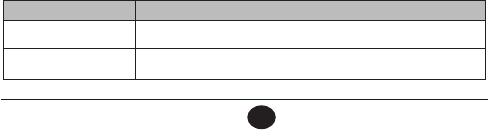
E-36
VHF470 RADIO 1-800-BOATING
E-36
3. After pressing ABLE, the SELECT CHANNEL screen displays a list of available channels. Scroll
to one and press SELECT.
4. The INDIVIDUAL RECEIVE screen displays. Press the CONT soft key.
5. The radio sends the ABLE TO COMPLY message and switches to the working channel.
Group DSC Call
If your radio receives a group DSC call from another station, it sounds an incoming group call alarm and
displays the name/MMSI number of the group calling you.
1. Press any key to stop the alarm.
2. The soft keys change to QUIT (return to the Idle screen), PAUSE, and INFO (view longetude, lati-
tude, and time sent information). The radio also changes to the requested working channel.
Answer a DSC Call
1. After you silence the alarm and the soft keys change. press the PAUSE then CONT soft keys. The
INDIVIDUAL RECEIVE screen displays.
2. This screen displays a channel option. Press the ABLE soft key to propose a different channel or
UNABLE to send an Unable to Comply message and return to the Idle screen.
3. After pressing ABLE, the SELECT CHANNEL screen displays a list of available channels. Scroll
to one and press SELECT.
4. The INDIVIDUAL RECEIVE screen displays. Press the CONT soft key.
5. The radio sends the ABLE TO COMPLY message and switches to the working channel.
DSC Call Logs
Your radio keeps track of the calls you send and receive. The DSC logs are useful if you have been off
your ship or away from your radio and want to see who has tried to contact you. The radio displays the
last 50 transmitted calls and the last 50 received calls that it received. If you have unread incoming DSC
calls, the radio displays a Message icon. When you display all Distress and Other receiving logs, the
message icon disappears.
1. Select the CALL soft key, then the DSC LOG. Three call logs display: TRANSMITTED LOG,
RECEIVED LOG, and DELETE LOG.
2. Select TRANSMITTED LOG to see the last 50 transmitted calls transmitted by the radio. Select
RECEIVED LOG to see the last 50 received calls received by the radio. Select DELETE LOG to
delete entries in a specific log.
3. Calls are listed in the order they were received, with the newest call shown first. The display blinks
if there are new calls you have not reviewed. The Message icon also displays.
4. Select the call you want to see the details of and use ▲ and ▼ to see all of the information for
that call. The log displays different information depending on type of call received.
DSC Call Type Receive Log Information
Distress MMSI (or name), position, time, nature code.
Distress Acknowledge MMSI (or name), distress MMSI, position, time, nature code.
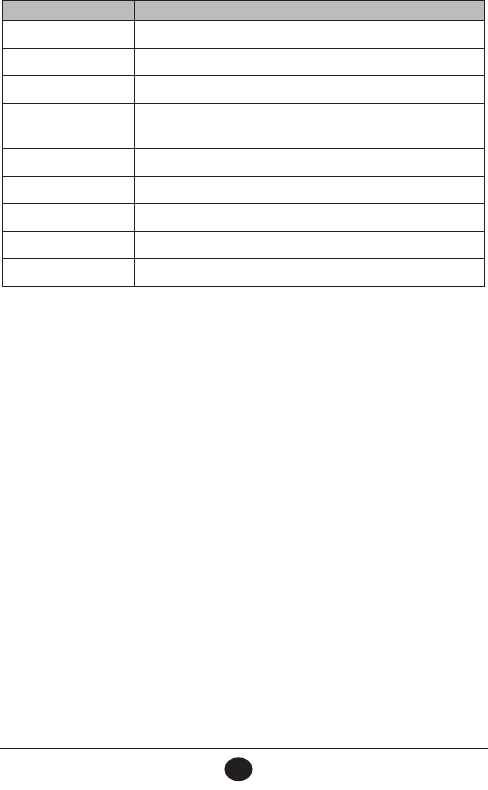
E-37
VHF470 RADIO 1-800-BOATING
E-37
DSC Call Type Receive Log Information
All Ships MMSI (or name), category code, communication channel number.
Group MMSI (or name), category code, communication channel number.
Individual MMSI (or name), category code, communication channel number.
Individual
Acknowledge
MMSI (or name), Completed/Unattended, category code,
communication channel number.
Test MMSI (or name), category code.
Test Acknowledge MMSI (or name), category code.
Pos Reply MMSI (or name), position, time, category code.
Pos Request MMSI (or name), category code.
Pos Send MMSI (or name), position, time, category code.
5. From the log menu, select Exit to close the RECEIVE LOG and return to the previous mode.
Making or Returning a Call
1. From the CALL soft key, select DSC LOG.
2. Select either TRANSMITTED LOG or RECEIVED LOG. A list of calls displays.
3. Scroll up or down to select a call. The VIEW LOG displays the dall details.
4. Select CALL from the VIEW LOG soft keys.
TEST CALLS
Making Test Calls (Test)
You can use the test call feature to make sure your radio is working and configured correctly. To avoid
overloading coastal receiving stations, you should limit test calls to these stations to once a week.
Many coastal stations have specific frequencies and MMSI numbers you should use for making test
calls. Before making a test call to a coastal station, be sure to check the Local Notice to Mariners (LNM),
issued every week by the US Coast Guard. The LNMs for each region are available online at http://www.
navcen.uscg.gov/?pageName=lnmMain.
1. Select CALL from the soft keys.The CALL screen displays.
2. Scroll to TEST CALL and press SELECT. The list of ships from the Individual Directory displays.
3. Select a ship. The next screen, Test call, displays the name of the ship you just selected; press
SEND.
4. A Waiting for ACK message displays on the Test call screen.
5. If you do not receive an acknowledgement, either resend the transmission or select BACK to return
to the Idle screen.

E-38
VHF470 RADIO 1-800-BOATING
E-38
Receiving Test Call Setup
When another station sends you a test call, you can select options to answer the test call manually or
have the radio answer automatically.
1. Press MENU to display the menu options.
2. Select DSC SETUP/Test Call Ack and press SELECT.
3. Press Auto for the radio to automatically send an acknowledgement when it receives a test call.
Press Manual to answer the call manually.
4. The screen returns to the DSC SETUP menu.
POSITION REQUEST AND REPLY
Enabling Automatic Position Reply
If you want the radio to automatically transmit your current position whenever it receives a position
request, you can enable automatic position reply. Most boaters activate automatic position reply for
safety reasons or because they subscribe to a marine towing service. Sometimes—for example, in some
competitive situations--you may not want other ships to get your position without your manual confirma-
tion.
1. Press MENU then select DSC SETUP/Auto ACK. The screen displays Individual ACK and
Position ACK options.
2. Select either Auto or Manual for either option and then press Select.
POS Request
Any time you need to know where another ship currently is—to find your boating partners, to respond
to a request for assistance, etc.—you can send a position request to their radio:
1. Select CALL soft key. The CALL screen displays.
2. Select POSITION REQUEST. The POSITION REQUEST screen displays the list of ships you
entered into the Individual directory.
3. Select a ship and press SELECT. A Position Request screen displays for confirmation. Press SEND.
4. The radio sends out a position request to that ship and waits for acknowledgement.
5. If you do not receive an acknowledgement, select BACK to return to the Idle screen.
Position Send
If you are requesting assistance, using an all ships call to give a safety warning, or have received a
Position Request, you can send your current position so other ships know where you are:
1. Press CALL soft key. The CALL screen displays.
2. Select POSITION SEND.
3. The radio displays the names listed in your directory; use ▲ or ▼ to choose the ship you want
to contact and press SELECT. If you want to contact a station that is not in your directory, select
Manual.
4. The radio prompts you to enter the MMSI number you want to call. Enter the MMSI number the
same way you enter directory entries (see page 22). Enter all nine digits and press SELECT.
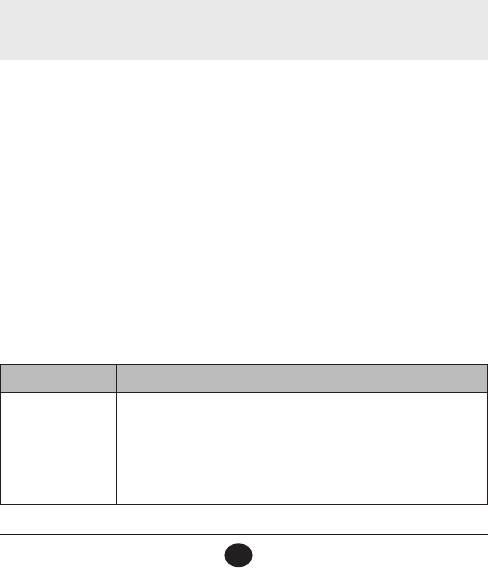
E-39
VHF470 RADIO 1-800-BOATING
E-39
5. The radio displays the name and MMSI number of the station you are about to contact along with
your current position information.Select Send. To cancel the transmission, select Exit.
6. The radio transmits your current position information to the other station.
DISABLING AUTOMATIC CHANNEL SWITCHING
If you are involved in a bridge-to-bridge call, you may not want the radio to automatically switch channels
when it receives a DSC call. In cases like this, you can disable automatic channel switching. If you receive
an individual call, the radio will respond with an unattended code, just as if the radio were in Standby.
1. Press MENU and then select DSC SETUP/Auto Channel Switch.
2. The Auto Channel Switch screen displays, giving you the option to Accept DSC calls when they
come in (default), Ignore DSC calls, or make a Manual decision for each incoming call. When
you have selected an option, the radio returns to the DSC SETUP screen.
NOTE: Use this feature with caution. Deactivating automatic switching and then forgetting it can
make it hard for you to receive DSC calls.
If you have unread incoming DSC calls, the radio displays a message icon. You can review who has
called through the DSC logs. The radio displays the last 50 transmitted calls and the last 50 received
calls (see page E-36).
GPS FEATURES
GPS OPERATION OVERVIEW
Your GPS system provides more than just your specific location. The MOB (Man Overboard) soft key
(see page E-13) lets you immediately save your current position so rescuers can converge on that exact
man overboard location. The Favorites menus let you create a directory of favorite places and their
coordinates so you can easily return there. Using the GPS SETUP menus, you can determine power-
saving options, measurement increments, and time settings.
The radio is factory-preset to search for your geographic location when it is turned on for the first time.
GPS MENU
The GPS menu options are:
MENU OPTION DESCRIPTION
Current Position Displays the following:
-Latitude
-Longetude
-Time
-Speed Over Ground (SOG)
-Course Over Ground (COG)
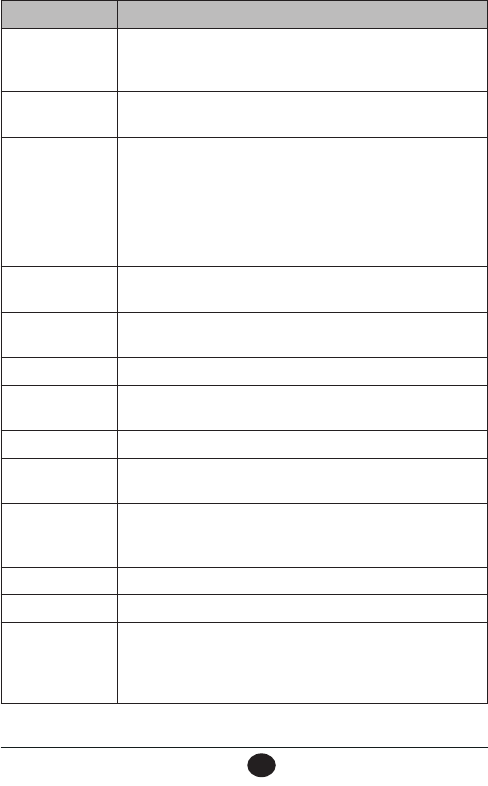
E-40
VHF470 RADIO 1-800-BOATING
E-40
MENU OPTION DESCRIPTION
GPS Signal
Coverage
Displays latitude, longitude, and time as well as a map of active
satellites within range. (Active satellites display as black dots; inactive
satellites display as white dots.)
GPS Satellite
Signal
Displays a list of satellite numbers and signal strength.
Battery Save Select what percentage of your battery power should be saved.
-Auto (Default - the radio decides how to reserve power (for
example, mimimize background tasks/checks)
-40%
-50%
-70%
-90%
Time Offset Select length of time (in half-hour increments) to offset the time set
on the radio.
Time Display Area: Choose between local time or UTC (UCT/GMT)
Format: Choose 12-hour or 24-hour style
Daylight Daylight Savings Time (DST): On/Off
Direction Choose Course Up (oriented by your course direction) or North Up
(oriented to compass north).
Location Accuracy Location in degrees (DDD), minutes (mm), and seconds (ss).
D-GPS D-GPS is a means of correcting GPS variances. Turn D-GPS off in the
southern hemisphere.
Units of Measure Set Speed (Knots, MPH, or KM/H), Distance (Nautical Mile, Staute
Mile, or Kilometer), or Altitude (Feet or Meter) as the radio's unit of
measure.
NMEA Output Select the NMEA output (see page E-41).
Stationary Position Turn stationary positioning on or off.
Bread Crumbs Bread crumbs are GPS measurements recorded in specific intervals.
These bread crumbs can help you "retrace" your trip from one spot to
another. Select the length of time you want between bread crump
measurements.
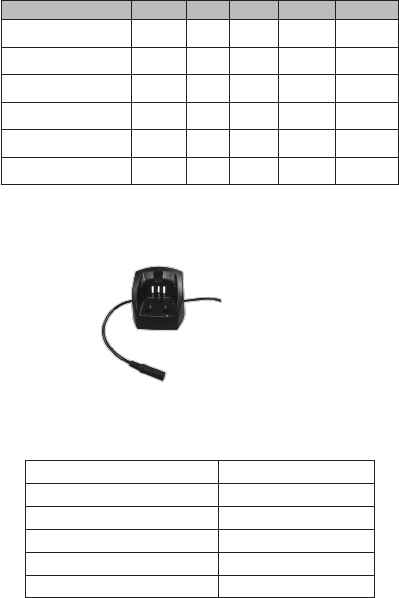
NMEA FEATURES
Your radio supports NMEA 0183 (version 4.10), a standard for data communication between marine
instruments.
NMEA sentences contain different sets of data related to your ship. The VHF470 supports the following
sentences:
DATA RMC GLL GGA GSV GSA
UTC Time O O O X X
Status (Valid/IInvalid) O O O X X
Latitude/Longitude O O O X X
Speed O X X X X
Course O X X X X
Date O X X X X
X = Data Not Provided
O = Data Provided
CHARTPLOTTER CONNECTION
If you have difficulty getting your chartplotter to receive data from your radio, check the chartplotter's
configuration. It should be set to the following parameters:
Baud rate 4800 bps
Data bits 8
Parity None
Stop bits 1
Data amplitude Over 3.0 V
Drive capability Over 10 mA
Connect to Chartplotter

NMEA OUTPUT
When the radio receives a DSC call (Distress, Position Reply, or Position Send), it outputs a DSC/DSE
sentences from the NMEA output port in the following formats:
• $CDDSC,12,3081234000,,07,00,0354013946,0657,,,S,E*6D
• $CDDSE,1,1,A,3081234000,00,60875646*13
ADDITIONAL FEATURES
RENAMING CHANNELS
If you discover that a marine radio channel has a different common name in your local area, you can
change the name of that channel to make it easier for you to use (see the channel lists beginning on page
E-46 for the default channel names). To rename a channel, follow the steps below:
1. Press MENU and select RADIO SETUP/Channel Name. The screen displays the list of channels
with their names.
2. Press ▲ or ▼ to select the channel you want to change and then press RENAME.
3. A popup keyboard displays. Enter a new name. When you have entered the name, select FINISH.
4. The channel list displays again with the new name.
5. When you are satisfied with the channel list, select CLR to return to the Idle screen.
MARINE RADIO APP
West Marine's Marine Radio app lets you configure your VHF470 and send text messages from your
mobile device. The app is available for iOS and Android. Go to the Apple App store, Google Play, or
Amazon to download this free app.
MAINTENANCE AND TROUBLESHOOTING
Due to its rugged design, your radio requires very little maintenance. However, it is a precision elec-
tronic instrument, so you should follow a few precautions:
• If the antenna has been damaged, do not transmit except in an emergency situation. Doing so may cause
further radio damage.
• You are responsible for continued FCC technical compliance of your radio.
• Arrange for periodic performance checks with your West Marine dealer.
Problem Things to Try
The radio won’t turn on. -Verify that the battery is installed correctly.
-Charge the radio.
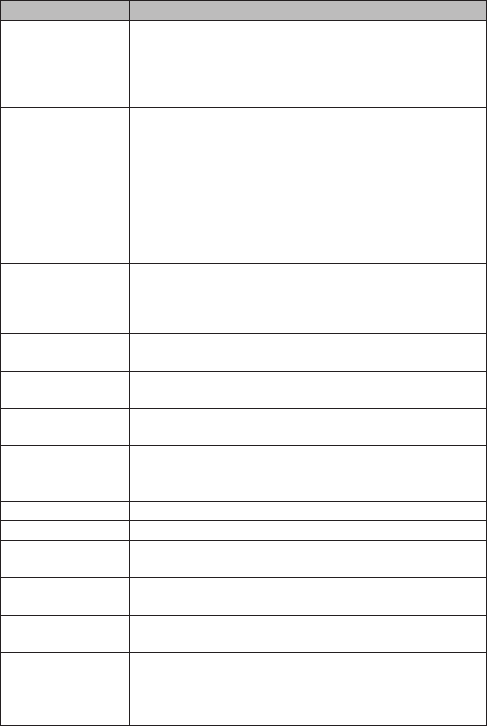
Problem Things to Try
The power LED on the
charger doesn’t turn on.
-Don’t use the charger when the ambient temperature is below 0° C
(32° F) or above 45° C (113° F).
-Make sure the charging contacts on the radio and charger are
clean.
-Replace the battery.
The radio won’t
transmit.
-Make sure you are not in Weather or Scan mode.
-Make sure you are not trying to transmit on a receive-only channel
or transmit at the wrong power level for this channel (see the
channel lists starting on page E-46.
-Check the battery power level; if it’s low, charge the battery before
trying to transmit.
-Make sure the duration of each transmission is less than 5
minutes.
-Try transmitting on a different channel.
I can’t hear anything
from the speaker.
-Adjust the squelch level; it is probably too high.
-Adjust the volume level; it is probably too low.
-If the radio has been exposed to water, there may be water on the
speaker. Remove the water and allow the radio to dry out.
Noise comes out of the
speaker all the time Adjust the squelch level; it is probably too low.
I can transmit, but no
one can hear me.
Check your UIC channel settings: does the area you are in use
different channel assignments?
I’m not getting hazard
alerts. Make sure Weather Alert Watch is turned on.
The display flashes, and
I don’t know why.
The channel number on the display will flash if the radio is in a
Watch mode or in Scan mode. Try turning off scanning, Weather Alert
Watch, Triple Watch, or Dual Watch beginning on Page E-19.
Scan won’t start. Be sure you have channels saved into Favorites.
No beeps sound. Key beep is set to OFF. Turn Key Beep on.
I cannot send DSC
calls.
-Make sure the MMSI (DSC self ID) is entered.
-Turn ON the DSC Switch in the menus.
I cannot receive GPS
position data.
Reposition the radio so that nothing blocks the antenna from the
satellite signal.
Where can I find my
radio’s serial number? The serial number is on a plate inside the battery compartment.
When I turn on the
radio, I get a message
that "positioning data is
not acquired."
Be sure there are no obstructions between the radio's antenna and
the sky. If you are inside the cabin, move outside.
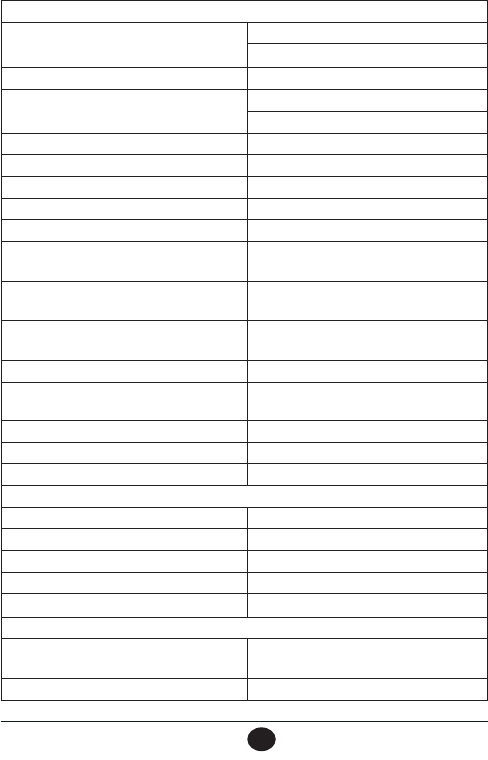
E-44
VHF470 RADIO 1-800-BOATING
E-44
SPECIFICATIONS
General
Channels All US/International/Canada marine channels
10 Weather channels
Freq. Control PLL
Freq. Tol. Transmit: 1.5 PPM (at 77°F/25°C)
Receive: 1.5 PPM (at 77°F/25°C)
Oper. Temp. -4°F (-20°C) to +122°F(+50°C)
Antenna Flexible Whip
Microphone Built-in Electret type
Display Liquid Crystal Display
Speaker 16Ω 1.0 W
Power Source Rechargeable Lithium Ion Battery
7.4V 1800 mAh
Size (without antenna, and belt clip) 6.122 (H) x 2.562 (W) x 1.633 (D) inch
155.5 (H) x 65.1 (W) x 41.5 (D) mm
Size (with antenna and belt clip) 11.791 (H) x 2.562 (W) x 2.173 (D) inch
299.5 (H) x 65.1 (W) x 55.2 (D) mm
Weight (without battery, antenna, and belt clip) 6.673 oz (189.2g)
Weight (with battery, antenna, and belt clip) 10.945 oz (310.3g)
Battery Weight 3.135 oz (88.9g)
Antenna Weight 0.686 oz (19.46g)
Belt Clip Weight 0.449 oz (12.75g)
Transmitter
Frequency Range 156~158 MHz
Frequency Stability ±2.5 PPM max
Power Output 1W, 2.5W, and 6W
Spurious Emissions -30 dBm @ HI; -30 dBm @ LO (nominal)
Current Drain 1.5 A (6W)
Receiver
Type Double Conversion Super Heterodyne
Phase Locked Loop system for Local Oscillator
Frequency Range 156~164 MHz
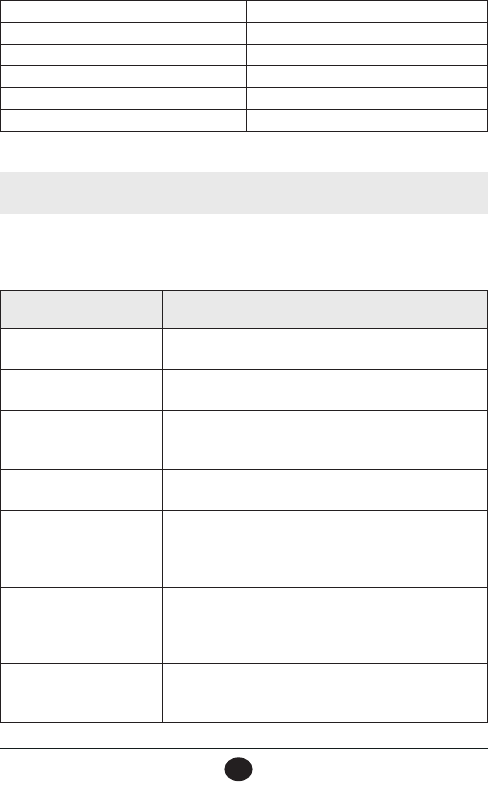
E-45
VHF470 RADIO 1-800-BOATING
E-45
Sensitivity 0.24 μV for 12dB SINAD
Squelch Sensitivity Threshold 0.2μV
Audio Frequency Response +5.5 dB @ 500 Hz; -6 dB @ 2000Hz
Adjacent Channel Selectivity 73 dB @ ±25 kHz
Audio Output Power ≥0.8 W @MAX VOLUME
Current Drain Squelched: 90mA; Max. Audio: 350mA
REFERENCE TABLES
NOTE: This radio does not support AIS channels.
Channel Descriptions and What They Mean
The table below lists the display name or channel description used in the following tables and what each
description means.
Channel name/
description Used for
DISTRESS SAFETY AND
CALLING primarily emergency messages and distress calls
INTERSHIP SAFETY safety messages from one ship to another, or from a ship to
Coast Guard aircraft
NON-COMMERCIAL
(recreational or voluntary
ships only)
messages about the needs of the ship, including fishing
reports, rendezvous, scheduling repairs and berthing
information
COMMERCIAL (working
ships only)
messages about the needs of the ship or the business the
ship is engaged in
PUBLIC CORRESPONDENCE/
MARINE OPERATOR
calls to the marine operator at a public coast station. Marine
operators can connect you to the telephone network so you
can make and receive calls. (There is usually a charge for this
service.)
PORT OPERATIONS/VTS
(ship traffic system)
messages about the movement and safety of ships in or near
ports, locks or waterways. In certain major ports, some
channels may be restricted to specific types of port operations
messages.
NAVIGATIONAL/BRIDGE TO
BRIDGE
messages about ship navigation, for example, passing or
meeting other ships, maneuvering through locks, or
navigating around drawbridges. Messages must be short!
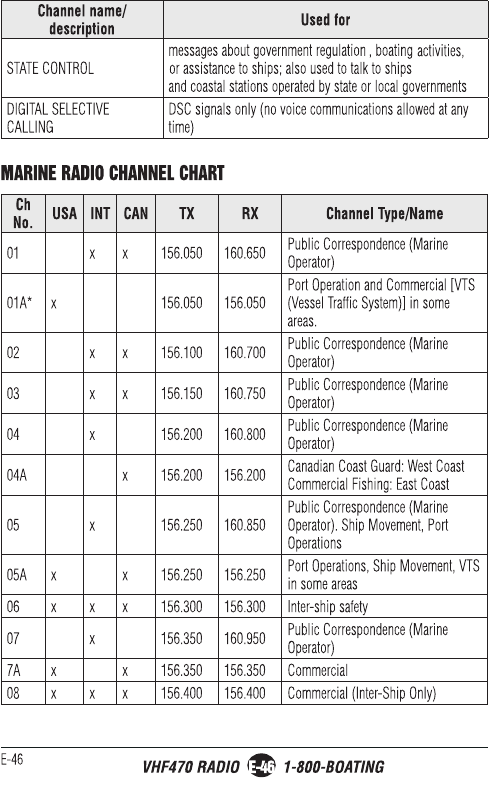
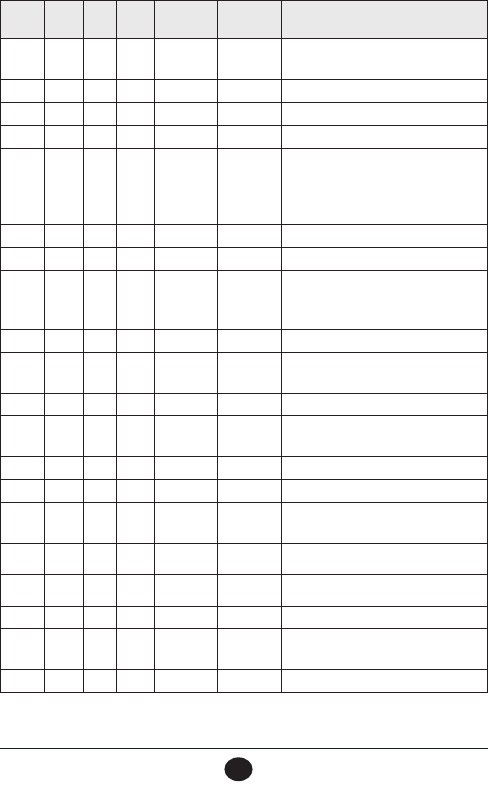
E-47
VHF470 RADIO 1-800-BOATING
E-47
Ch
No. USA INT CAN TX RX Channel Type/Name
09 x x x 156.450 156.450 Boater Calling, Commercial and Non-
Commercial
10 x x x 156.500 156.500 Commercial
11 x x x 156.550 156.550 Commercial, VTS in selected areas
12 x x x 156.600 156.600 Port Operations, VTS in selected areas
13 x x x 156.650 156.650
Intership Navigation Safety (Bridge-to-
Bridge). Ships >20m length maintain
a listening watch on this channel in
US waters.
14 x x x 156.700 156.700 Port Operation, VTS in some areas
15 x Inhibit 156.750 Environmental (Receive Only)
15 x x 156.750 156.750
Inter-ship, Port Operations,
Commercial, Non-Commercial, Ship
Movement (1 Watt Only)
16 x x x 156.800 156.800 Distress, Safety, Calling
17 x x x 156.850 156.850 State and Local Govt Maritime Control
(1 Watt Only)
18 x 156.900 161.500 Port Operations, Ship Movement
18A x x 156.900 156.900 Commercial
Canada: Towing West Coast
19 x 156.950 161.550 Commercial
19A x x 156.950 156.950 Commercial
20 x x x 157.000 161.600 Port Operations
Canada: 1 Watt Only
20A x 157.000 157.000 Port Operation
21 x 157.050 161.650 Port Operations
21A x x 157.050 157.050 Coast Guard Only
21B x INHIBIT 161.650 Canadian CG Continuous Marine
Broadcast (CMB) Service
22 x 157.100 161.700 Port Operations, Ship Movement
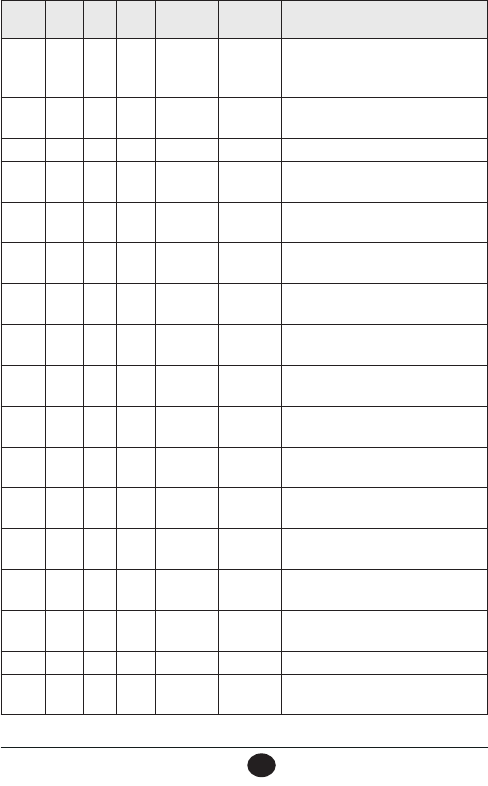
E-48
VHF470 RADIO 1-800-BOATING
E-48
Ch
No. USA INT CAN TX RX Channel Type/Name
22A x x 157.100 157.100
US and Canadian Coast Guard Liaison
and Airtime Safety Information
Broadcasts Announced on Channel 16
23 x x 157.150 161.750 Public Correspondence (Marine
Operator)
23A x 157.150 157.150 US Coast Guard Only
23B x INHIBIT 161.750 Canadian CG Continuous Marine
Broadcast (CMB Service
24 x x x 157.200 161.800 Public Correspondence (Marine
Operator)
25 x x x 157.250 161.850 Public Correspondence (Marine
Operator)
25B x INHIBIT 161.850 Canadian CG Continuous Marine
Broadcast (CMB) Service
26 x x x 157.300 161.900 Public Correspondence (Marine
Operator)
27 x x x 157.350 161.950 Public Correspondence (Marine
Operator)
28 x x x 157.400 162.000 Public Correspondence (Marine
Operator)
28B x INHIBIT 162.000 Canadian CG Continuous Marine
Broadcast (CMB) Service
60 x x 156.025 160.625 Public Correspondence (Marine
Operator)
61 x 156.075 160.675 Public Correspondence (Marine
Operator)
61A x 156.075 156.075 Canadian Coast Guard: West Coast
Commercial Fishing: East Coast
62 x 156.125 160.725 Public Correspondence (Marine
Operator)
62A x 156.125 156.125 Canadian Coast Guard
63 x 156.175 160.775 Public Correspondence (Marine
Operator)
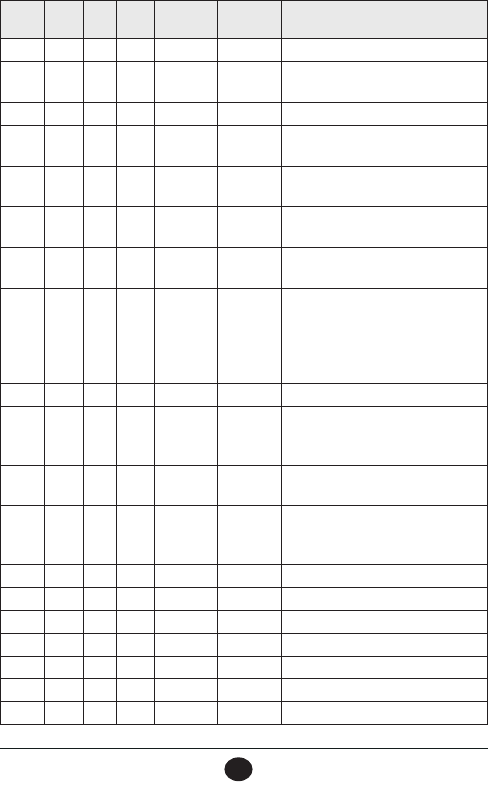
E-49
VHF470 RADIO 1-800-BOATING
E-49
Ch
No. USA INT CAN TX RX Channel Type/Name
63A x x 156.175 156.175 VTS, Port Operations
64 x x 156.225 160.825 Public Correspondence (Marine
Operator)
64A x 156.225 156.225 Canada: Commercial Fishing Only
65 x 156.275 160.875 Public Correspondence (Marine
Operator)
65A x x 156.275 156.275 Port Operations
Canada: Towing West Coast
66 x 156.325 160.925 Public Correspondence (Marine
Operator)
66A x x 156.325 156.325 Port Operations
Canada: 1 Watt Only
67 x x x 156.375 156.375
US: Commercial, Bridge-to-Bridge,
VTS in some areas
Canada: Search and Rescue,
Commercial in some areas, Non-
Commercial on West Coast
68 x x x 156.425 156.425 Non -Cmmercial
69 x x x 156.475 156.475
Non-Commercial
Canada: Commercial East Coast. Non-
Commercial West Coast
70 x x x 156.525 156.525 DSC (Digital Selective Calling) Only.
No Voice Communications Allowed
71 x x x 156.575 156.575
US: Non-Commercial
Canada: Ship Movement West Coast,
Non-Commercial East Coast
72 x x x 156.625 156.625 Non-Commercial (Ship-to-Ship)
73 x x x 156.675 156.675 Port Operations
74 x x x 156.725 156.725 Port Operations
75 x x x 156.775 156.775 Port Operations (1 Watt Only)
76 x x x 156.825 156.825 Port Operations (1 Watt Only)
77 x x x 156.875 156.875 Port Operations (Ship-to-Ship)
78 x 156.925 161.525 Port Operations
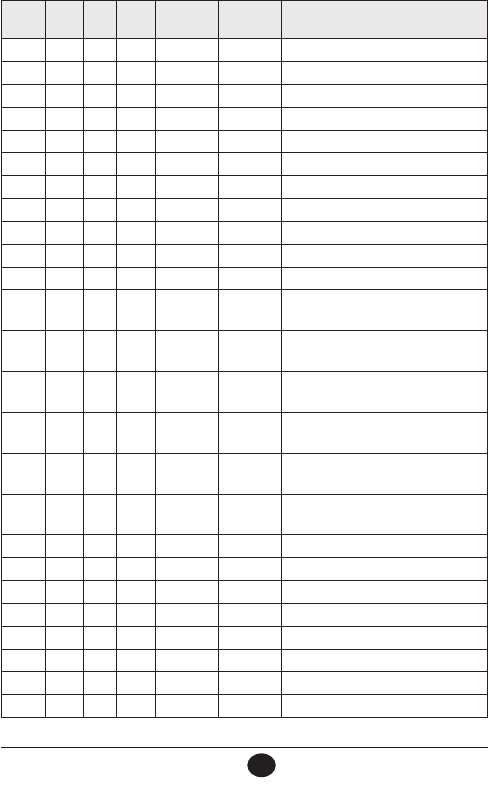
E-50
VHF470 RADIO 1-800-BOATING
E-50
Ch
No. USA INT CAN TX RX Channel Type/Name
78A x x 156.925 156.925 Non-Commercial, Inter-Ship
79 x 156.975 161.575 Port Operations
79A x x 156.9750 156.975 Commercial, Inter-Ship
80 x 157.025 161.625 Port Operationsx
80A x x 157.025 157.025 Commercial, Inter-Ship
81 x 157.075 161.675 Port Operations
81A x x 157.075 157.075 Government, Canadian Coast Guard
82 x 157.125 161.725 Port Operations
82A x x 157.125 157.125 Government, Canadian Coast Guard
83 x 157.175 161.775 Port Operations
83A x x 157.175 157.175 Coast Guard
83B x INHIBIT 161.775 Canadian CG Continuous Marine
Broadcast (CMB) Service
84 x x x 157.225 161.825 Public Correspondence (Marine
Operator)
85 x x x 157.275 161.875 Public Correspondence (Marine
Operator)
86 x x x 157.325 161.925 Public Correspondence (Marine
Operator)
87 x x x 157.375 157.375 Public Correspondence (Marine
Operator)
88 x x x 157.425 157.425 Public Correspondence (Marine
Operator)
1019 x x 156.950 156.950 Commercial
1020 x x 157.000 157.000 Port Operations
1078 x x 156.925 156.925 Non-Commercial, Inter-Ship
1079 x x 156.975 156.975 Commercial, Inter-Ship
2019 x 161.550 161.550 Commercial
2020 x 161.600 161.600 Port Operations
2078 x 161.525 161.525 Port Operations
2079 x 161.575 161.575 Port Operations
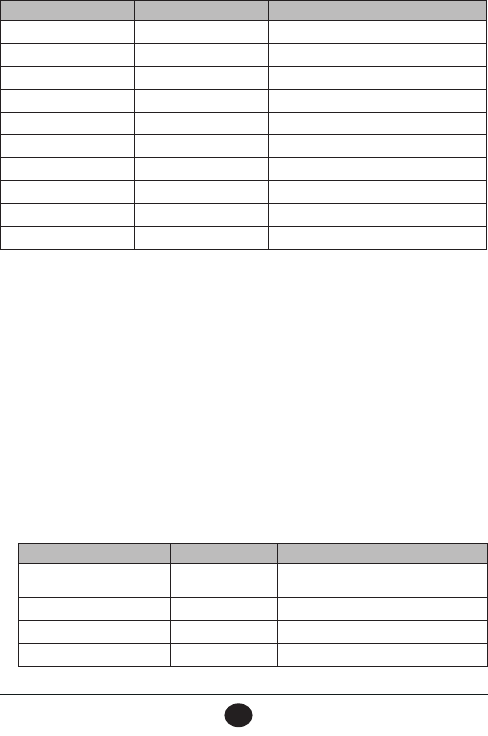
E-51
VHF470 RADIO 1-800-BOATING
E-51
WEATHER CHANNELS AND FREQUENCIES (US, CAN, AND INTL)
Ch No. RX Freq Name on display
WX01 162.5500 162.550 MHz
WX02 162.4000 162.400 MHz
WX03 162.4750 162.475 MHz
WX04 162.4250 162.425 MHz
WX05 162.4500 162.450 MHz
WX06 162.5000 162.500 MHz
WX07 162.5250 162.525 MHz
WX08 161.6500 161.650 MHz
WX09 161.7750 161.775 MHz
WX10 163.2750 163.275 MHz
EMERGENCY ALERT (SAME) SYSTEM
Types of Events
• A WARNING is an event that alone poses a significant threat to public safety and/or property, probability of
occurrence and location is high, and the onset time is relatively short.
• A WATCH meets the classification of a warning, but either the onset time, probability of occurrance, or
location is uncertain.
• An EMERGENCY is an event that, by itself, would not kill or injure or do property damage, but indirectly may
cause other things to happen that result in a hazard. For example, a major power or telephone loss in a large
city alone is not a direct hazard, but disruption to other critical services could create a variety of conditions
that could directly threaten public safety.
• A STATEMENT is a message containing follow up information to a warning, watch, or emergency.
Event SAME Code Type
Blizzard Warning BZW Warning
Coastal Flood Watch CFA Watch
Coastal Flood Warning CFW Warning
Dust Storm Warning DSW Warning
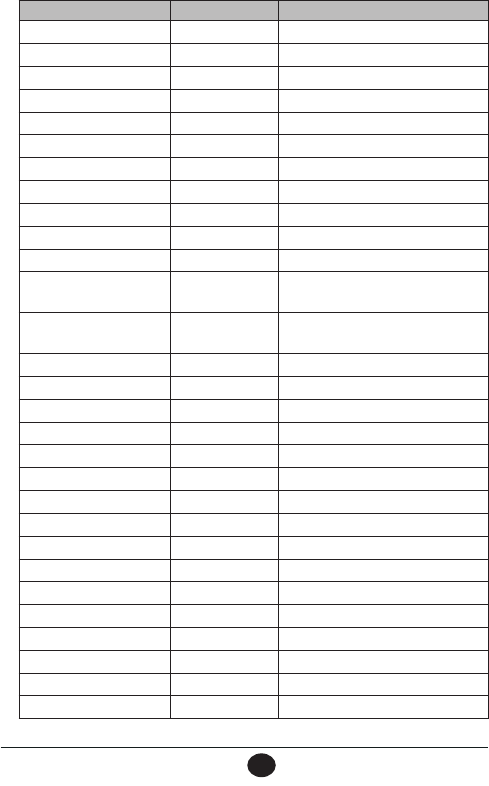
E-52
VHF470 RADIO 1-800-BOATING
E-52
Event SAME Code Type
Flash Flood Watch FFA Watch
Flash Flood Warning FFW Warning
Flash Flood Statement FFS Statement
Flood Watch FLA Watch
Flood Warning FLW Warning
Flood Statement FLS Statement
High Wind Watch HWA Watch
High Wind Warning HWW Warning
Hurricane Watch HUA Watch
Hurricane Warning HUW Warning
Hurricane Statement HLS Statement
Severe Thunderstorm
Watch SVA Watch
Severe Thunderstorm
Warning SVR Warning
Severe Weather Statement SVS Statement
Special Marine Warning SMW Warning
Special Weather Statement SPS Statement
Tornado Watch TOA Watch
Tornado Warning TOR Warning
Tropical Storm Watch TRA Watch
Tropical Storm Warning TRW Warning
Tsunami Watch TSA Watch
Tsunami Warning TSW Warning
Winter Storm Watch WSA Watch
Winter Storm Warning WSW Warning
Avalanche Watch AVA Watch
Avalanche Warning AVW Warning
Child Abduction Emergency CAE Emergency
Civil Danger Warning CDW Warning
Civil Emergency Message CEM Emergency
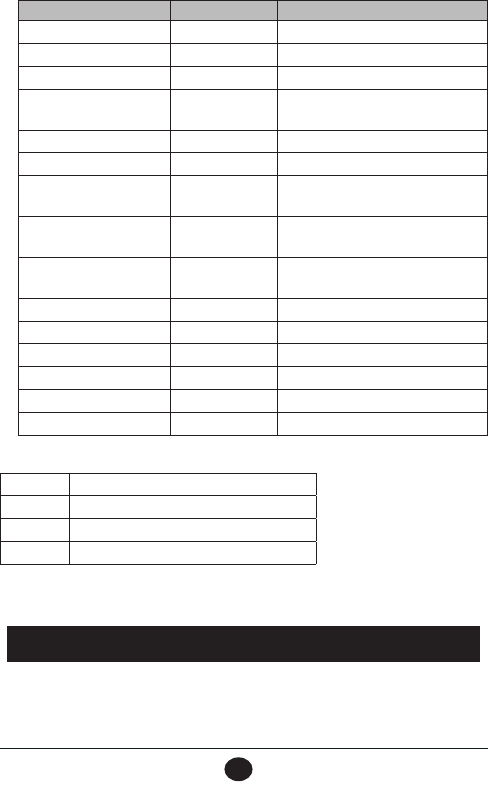
E-53
VHF470 RADIO 1-800-BOATING
E-53
Event SAME Code Type
Earthquake Warning EQW Warning
Evacuation Immediate EVI Warning
Fire Warning FRW Warning
Hazardous Materials
Warning HMW Warning
Law Enforcement Warning LEW Warning
Local Area Emergency LAE Emergency
911 Telephone Outage
Emergency TOE Emergency
Nuclear Power Plant
Warning NUW Warning
Radiological Hazard
Warning RHW Warning
Shelter in Place Warning SPW Warning
Volcano Warning VOW Warning
Test Message ADR Test
Practice/Demo Warning DMO Test
Required Monthly Test RMT Test
Required Weekly Test RWT Test
No Response Event Code
TXB Transmitter Backup On
TXF Transmitter Carrier On
TXO Transmitter Carrier On
TXP Transmitter Primary On
REGULATIONS AND SAFETY WARNINGS
MARITIME RADIO SERVICES OPERATION
WARNING! This transmitter will operate on channels/frequencies that have restricted use in the
United States. The channel assignments include frequencies assigned for exclusive use of the U.S. Coast
WARNING! Read this information before using the radio.
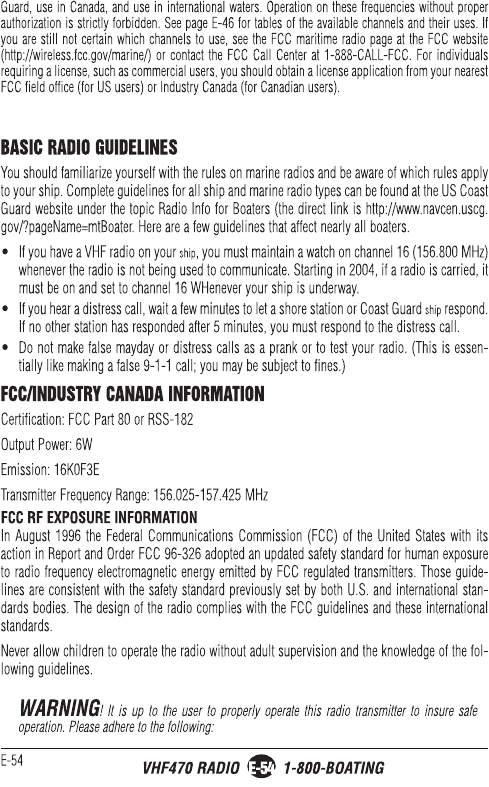
FCC/IC Maximun SAR Value (1g): Body: 3.083 W/kg,Face: 3.037 W/kg. CE Maximun SAR
Value (10g): Body: 1.645 W/Kg, Face: 1.630 W/Kg
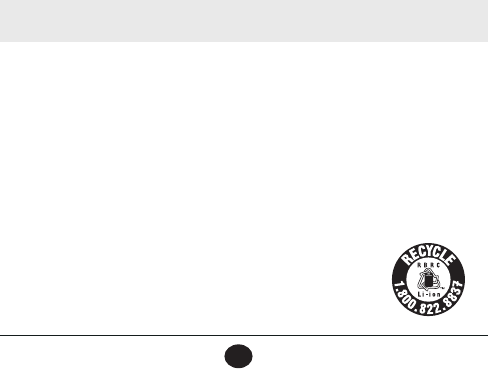
E-55
VHF470 RADIO 1-800-BOATING
E-55
• Use only the supplied or an approved antenna. Unauthorized antennas, modifications, or
attachments could impair call quality, damage the radio, or violate FCC regulations.
• Do not use the radio with a damaged antenna. If a damaged antenna comes into contact with
the skin, a minor burn may result. Please contact your local dealer for a replacement antenna.
• To maintain compliance with FCC RF exposure requirements, the radio must be used with a
maximum duty cycle not exceeding 50% in a typical push-to-talk radio use time. DO NOT
transmit for more than 50% of total radio use time.
BODY-WORN OPERATION
This device was tested for typical body-worn operations using the supplied belt-clip. To maintain compli-
ance with FCC RF exposure requirements, body-worn operations are restricted to the supplied belt-clip.
For hand-held operation, the radio should be held 1 inch from the user’s face. The use of accessories that
do not satisfy these requirements may not comply with FCC RF exposure requirements and should be
avoided. For more information about RF exposure, please visit the FCC website at www.fcc.gov.
LITHIUM ION BATTERY WARNING
This equipment contains a rechargeable Lithium Ion battery. The rechargeable Lithium Ion battery
contained in this equipment may explode if disposed of in a fire.
Do not short-circuit the battery.
Do not charge the rechargeable battery used in this equipment in any charger other than the one
specified in the owner’s manual. Using another charger may damage the battery or cause the bat-
tery to explode.
NOTE: Li-Ion batteries must be recycled or disposed of properly.
Avoid exposing the battery (whether attached to the radio or not) to direct sunlight, heated cars, or
temperatures below -4°F (-20°C) or above +140°F (+60°C). Exposing the chemical contained
within the battery pack to temperatures above +140°F (+60°C) may cause the battery to rupture,
fail, or reduce performance.
In case of exposure to the cell contents, wash the affected area thoroughly, and seek medical
attention.
RBRC INFORMATION
As part of our commitment to protect the environment and conserve natural resources, West
Marine voluntarily participates in an RBRC® industry program to collect and recycle used Li-Ion
batteries within the US.
Please call 1-800-8-BATTERY for information on Li-Ion battery recycling in
your area.
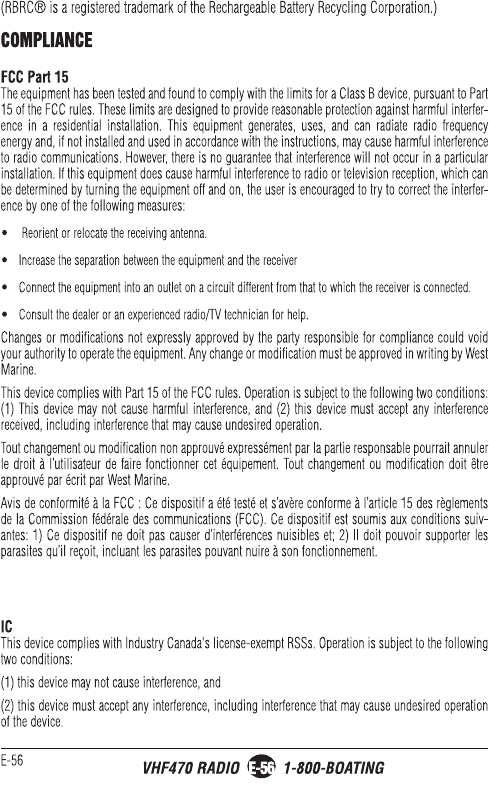
Controlled using condition:
Only be operated by well-trained or qualified person.
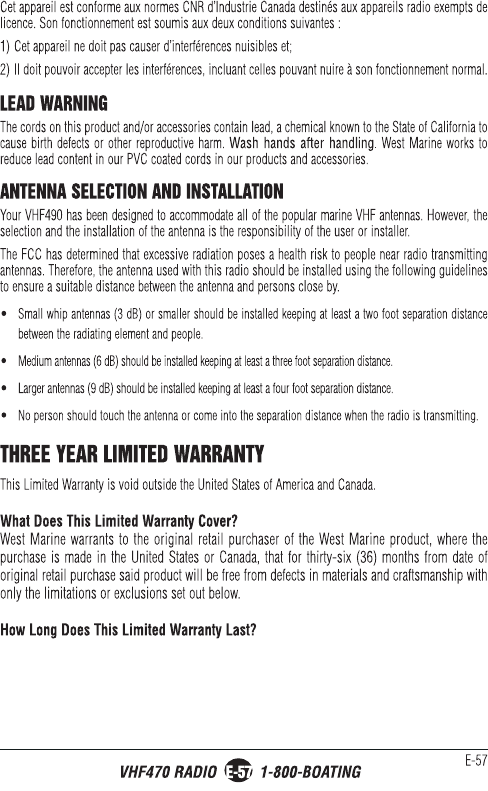

E-58
VHF470 RADIO 1-800-BOATING
E-58
This limited warranty is valid for thirty-six (36) months from the date of the original retail purchase
from West Marine within the United States (the “Limited Warranty Term”).
The warranty period is not extended if we repair or replace a warranted product or any parts. West
Marine reserves the right to change the availability of limited warranties, at its discretion, but any
changes will not be retroactive and will only apply to subsequent purchases.
What Does This Limited Warranty Not Cover?
This limited warranty is invalid where and does not cover:
• Software.
• Commercial or industrial use or operation.
• Normal maintenance items or normal wear and tear.
• Problems resulting from fire or exposure to caustic liquids.
• The product was damaged, modified or altered.
• The product was used as part of any conversion kits, subassemblies, or any configurations not
appropriate or contemplated for this product or its use.
• Damage or loss occurring during return shipment of the product to West Marine or its authorized
service representative.
• The product was subject to improper service, repair, installation, storage, maintenance, alteration
or application.
• Problems that result from accident, neglect, abuse, misuse or issues with electrical power,
• Problems caused by accessories, parts or components added to the product that are not
appropriate for this product or its use.
THIS WARRANTY GIVES YOU SPECIFIC LEGAL RIGHTS, AND YOU MAY ALSO HAVE OTHER
RIGHTS WHICH VARY FROM STATE TO STATE (OR JURISDICTION TO JURISDICTION). WEST
MARINE’S RESPONSIBILITY FOR MALFUNCTIONS AND DEFECTS IN HARDWARE IS LIMITED
TO REPAIR OR REPLACEMENT AS SET FORTH IN THIS WARRANTY STATEMENT. ALL EXPRESS
AND IMPLIED WARRANTIES FOR THE PRODUCT, INCLUDING BUT NOT LIMITED TO ANY
IMPLIED WARRANTIES AND CONDITIONS OF MERCHANTABILITY AND FITNESS FOR A
PARTICULAR PURPOSE, ARE LIMITED IN TIME TO THE TERM OF THIS LIMITED WARRANTY (AS
SPECIFIED ABOVE). NO WARRANTIES, WHETHER EXPRESS OR IMPLIED, WILL APPLY AFTER
THE LIMITED WARRANTY PERIOD HAS EXPIRED. SOME STATES DO NOT ALLOW LIMITATIONS
ON HOW LONG AN IMPLIED WARRANTY LASTS, SO THE ABOVE LIMITATIONS MAY NOT APPLY
TO YOU.
WE DO NOT ACCEPT LIABILITY BEYOND THE REMEDIES PROVIDED FOR IN THIS LIMITED
WARRANTY OR FOR CONSEQUENTIAL OR INCIDENTAL DAMAGES, INCLUDING, WITHOUT

E-59
VHF470 RADIO 1-800-BOATING
E-59
LIMITATION, ANY LIABILITY FOR THIRD-PARTY CLAIMS AGAINST YOU FOR DAMAGES, FOR
PRODUCTS NOT BEING AVAILABLE FOR USE, OR FOR LOST DATA OR LOST SOFTWARE. OUR
LIABILITY WILL BE NO MORE THAN THE AMOUNT YOU PAID FOR THE PRODUCT THAT IS THE
SUBJECT OF A CLAIM. THIS IS THE MAXIMUM AMOUNT FOR WHICH WE ARE RESPONSIBLE.
SOME STATES DO NOT ALLOW THE EXCLUSION OR LIMITATION OF INCIDENTAL OR
CONSEQUENTIAL DAMAGES, SO THE ABOVE LIMITATION OR EXCLUSION MAY NOT APPLY TO
YOU.
What Must I Do To Keep the Warranty in Effect?
• You must keep your receipt or other appropriate documentation as proof of the date of sale and
purchase.
• You must keep your serial number or order number for the product. This is found on the product
itself or on your receipt.
• You must not do any of the things that will make the warranty invalid as provided for in this
warranty statement.
• You must use, install, maintain and operate the product in accordance with published specifica-
tions
and the user’s manual.
What Do I Do If I Need Warranty Service?
• Before the warranty expires, please call us at 1-800-BOATING (1-800-262-8464). Please also
have your serial number or order number available.
• When you contact us, we will issue a Return Material Authorization Number for you to include
with your return. We will also provide you the address of where to ship the product.
• You must return the product to us in its original or equivalent packaging, prepay shipping
charges, and insure the shipment or accept the risk if the product is lost or damaged in shipment.
What Will West Marine Do?
During the Limited Warranty Term, if the product you return to us proves to be defective in materials
or workmanship and not for the reasons which would otherwise disqualify it (as explained here),
then we will:
• At West Marine’s option, we will repair the product or, if we are unable to repair it, we will
replace it with a comparable product that is new or refurbished;
• Or, as an alternative, at West Marine’s option, we will refund you the original purchase price;
• If we repair or replace the product, we will return the repaired or replacement product to you;
and

E-60
VHF470 RADIO 1-800-BOATING
E-60
• Pay to ship the repaired or replacement product to you if you use an address in the United
States (excluding Puerto Rico and U.S. possessions and territories). Otherwise, we will ship
the product to you freight collect.
• If we determine that the problem is not covered under this warranty, we will notify you of this
when we return your product to you to the address you provide us in the United States (excluding
Puerto Rico and U.S. possessions and territories).
• We use new and refurbished parts made by various manufacturers in performing warranty
repairs and in building replacement parts and systems. Refurbished parts and systems are
parts or systems that have been returned to West Marine, some of which were never used by a
customer. Replacement parts and systems are covered for the remaining time left in the Limited
Warranty Term for the product you bought (whatever time remains in the twelve months since
purchase). West Marine owns all parts removed from repaired products.
Maintenance is the Owner’s Responsibility
Cleaning, polishing, lubricating, replacing filters, tuning, replacing worn parts, using your pur-
chased product according to the user’s manual, and regularly maintaining your purchased product
is your responsibility.
What if I purchased a Plus Protection Plan?
Service will be provided to you under the terms of the Plus Protection Plan Contract. Please refer
to that contract for details on how to obtain service.
How State Law Relates to the Warranty.
This warranty gives you specific legal rights, and you may also have other rights which vary from
state to state.
43000-1851 Rev:12/13

E-61
VHF470 RADIO 1-800-BOATING
E-61
NOTES



westmarine.com
West Marine Products, Inc.
Watsonville, CA
© 2017 Uniden America Corporation
Irving, Texas, USA
Issue 1, November 2017
Printed in China