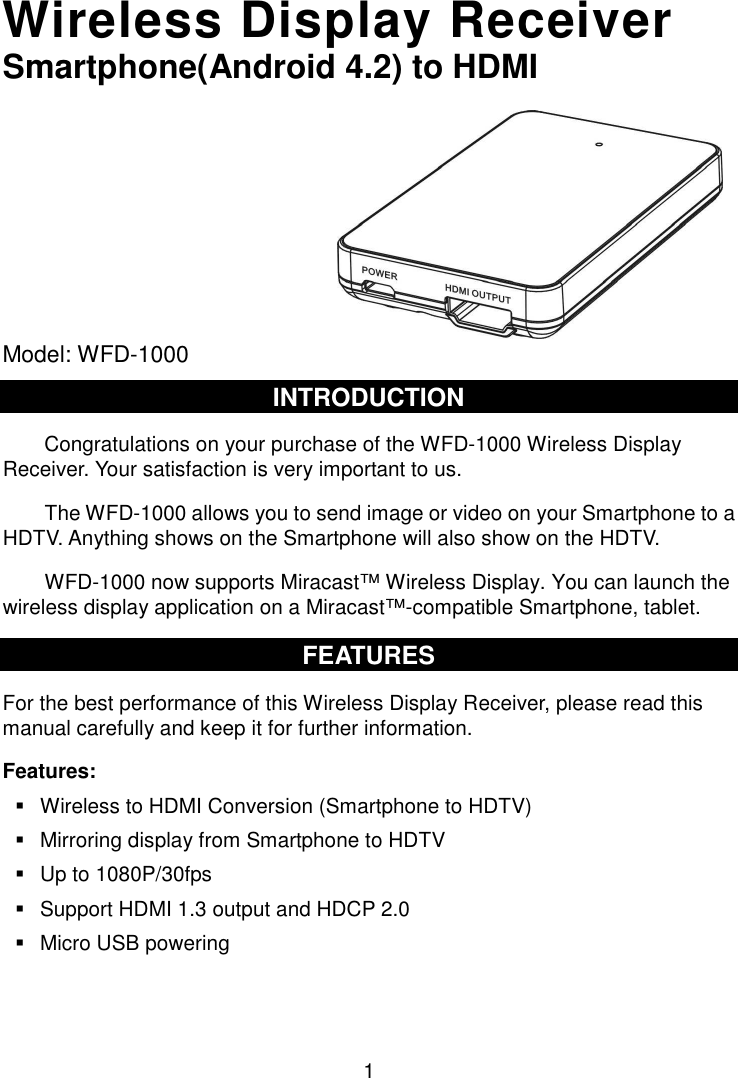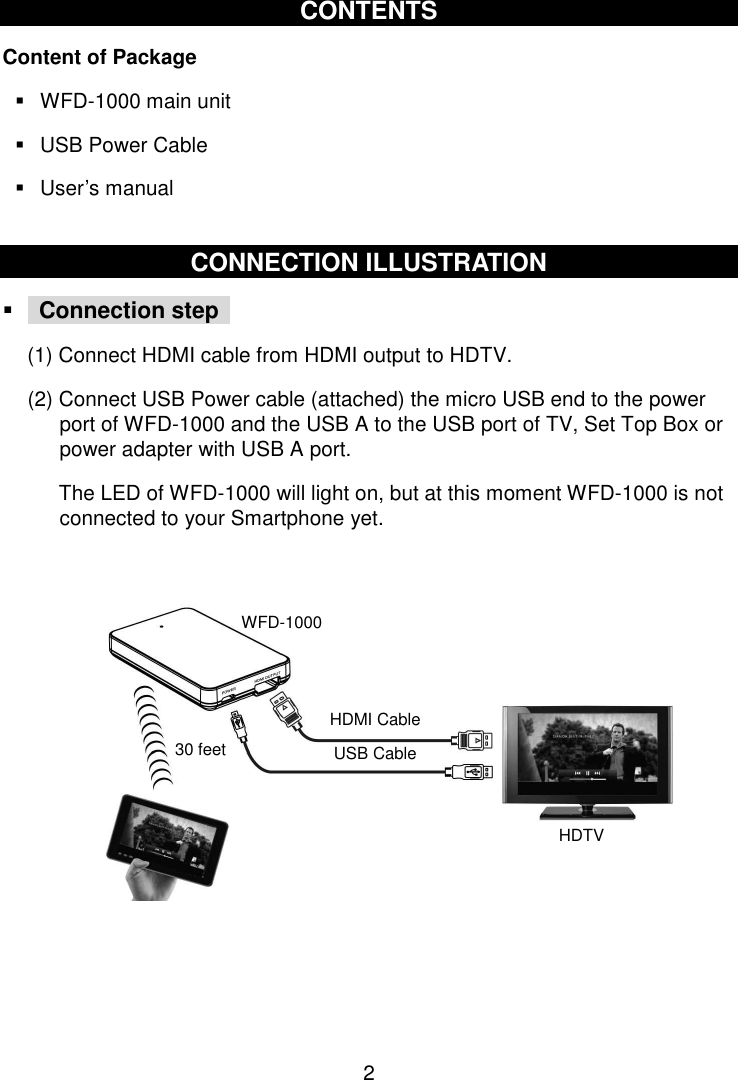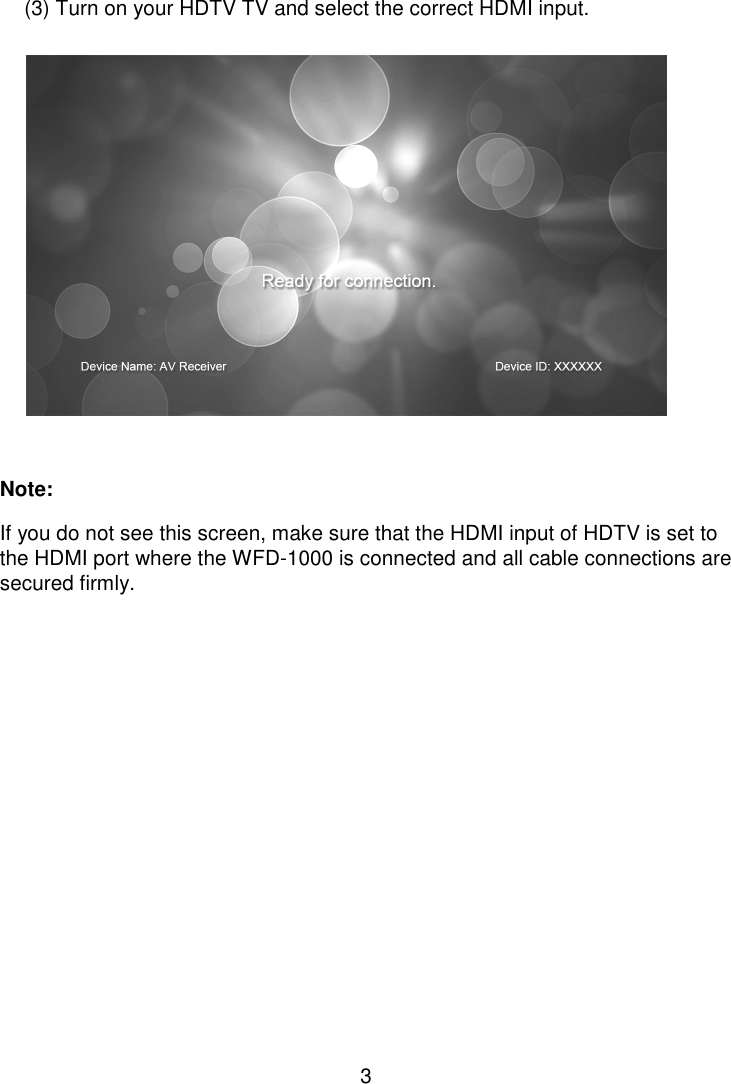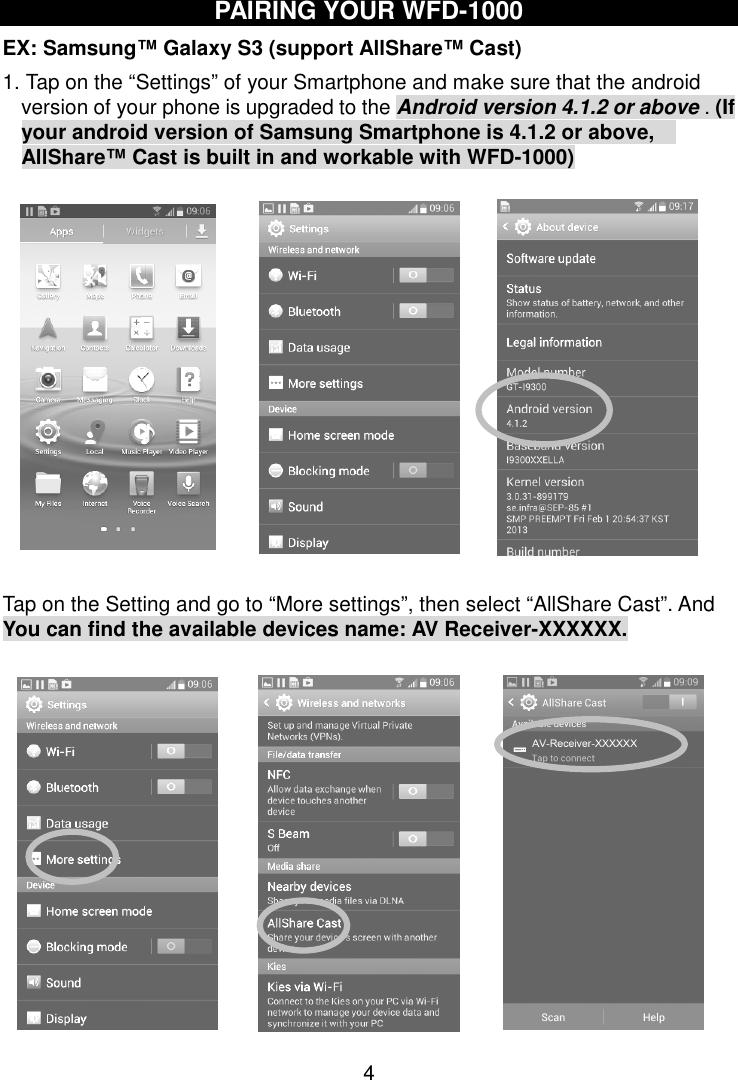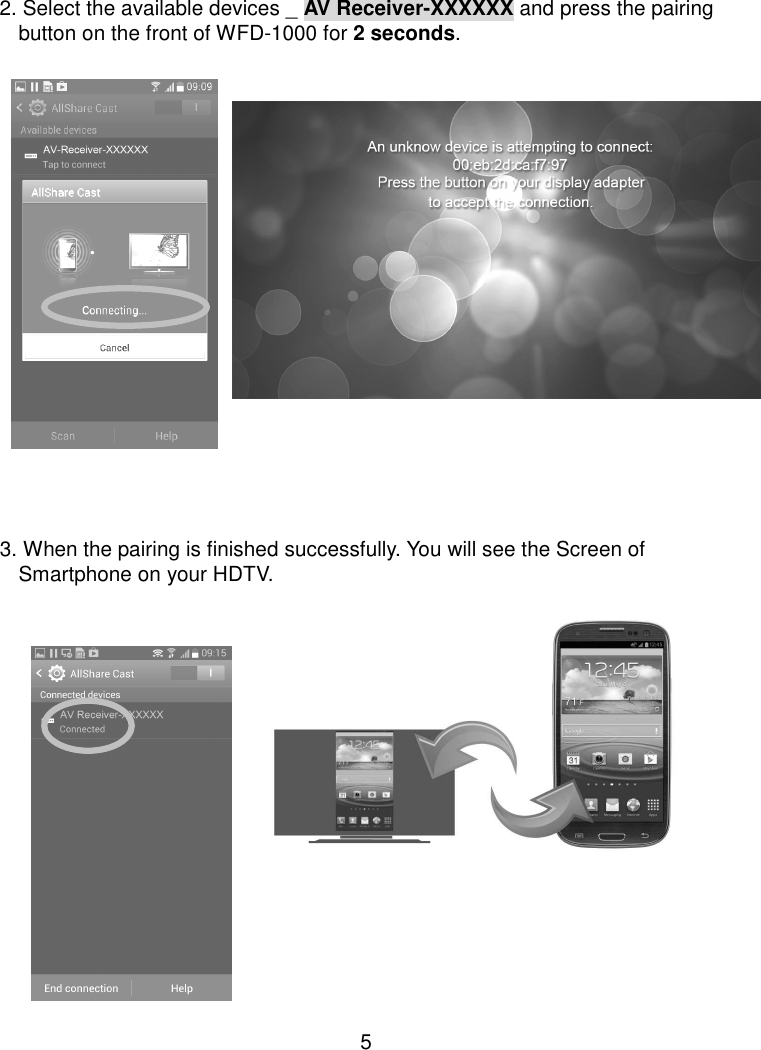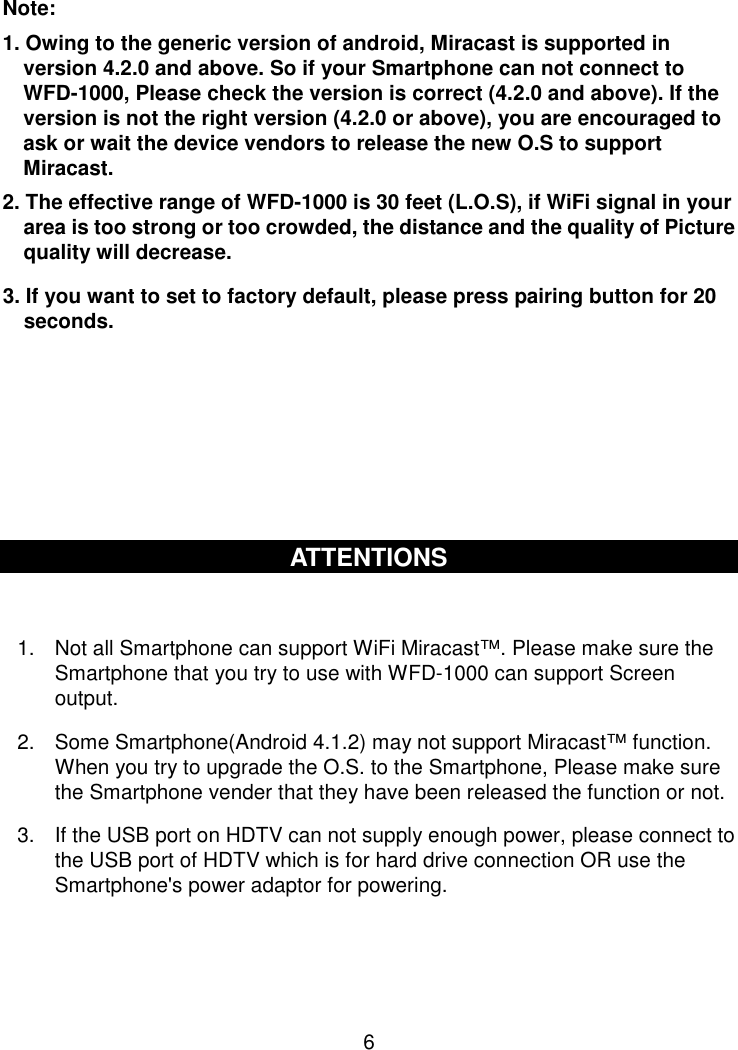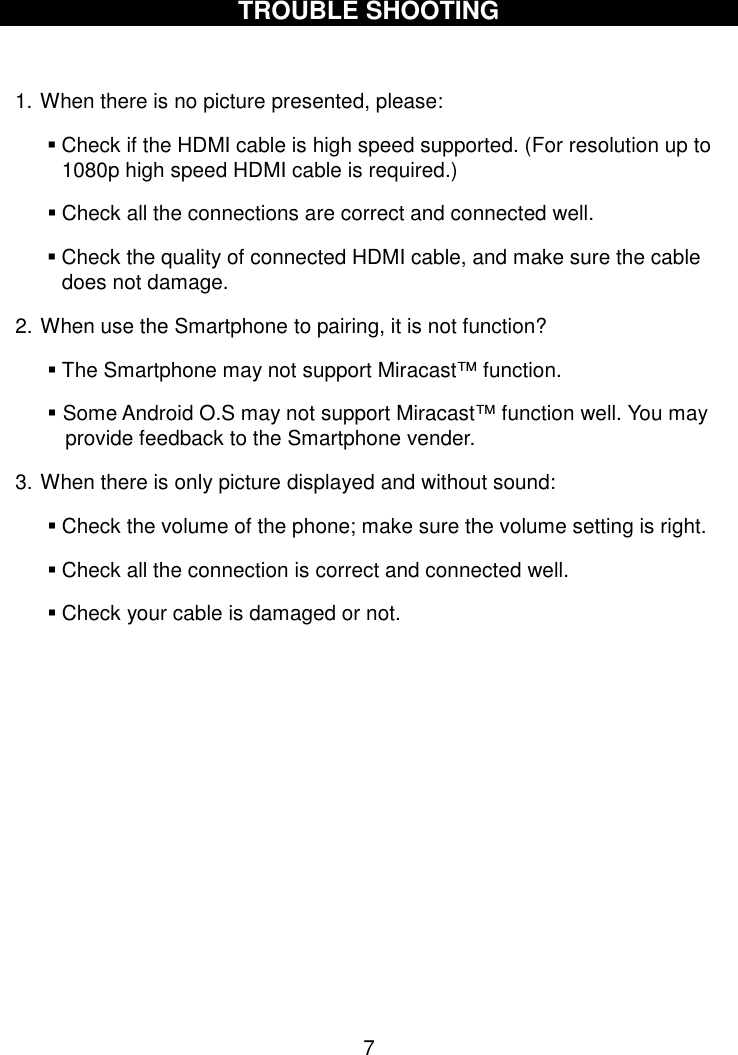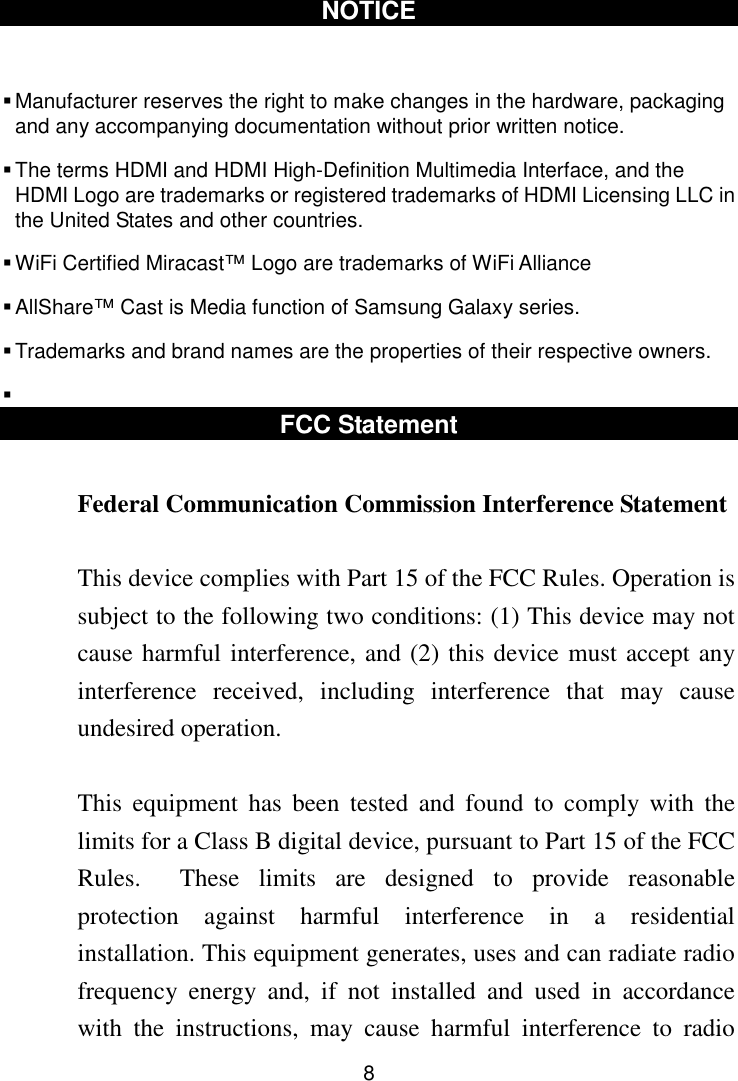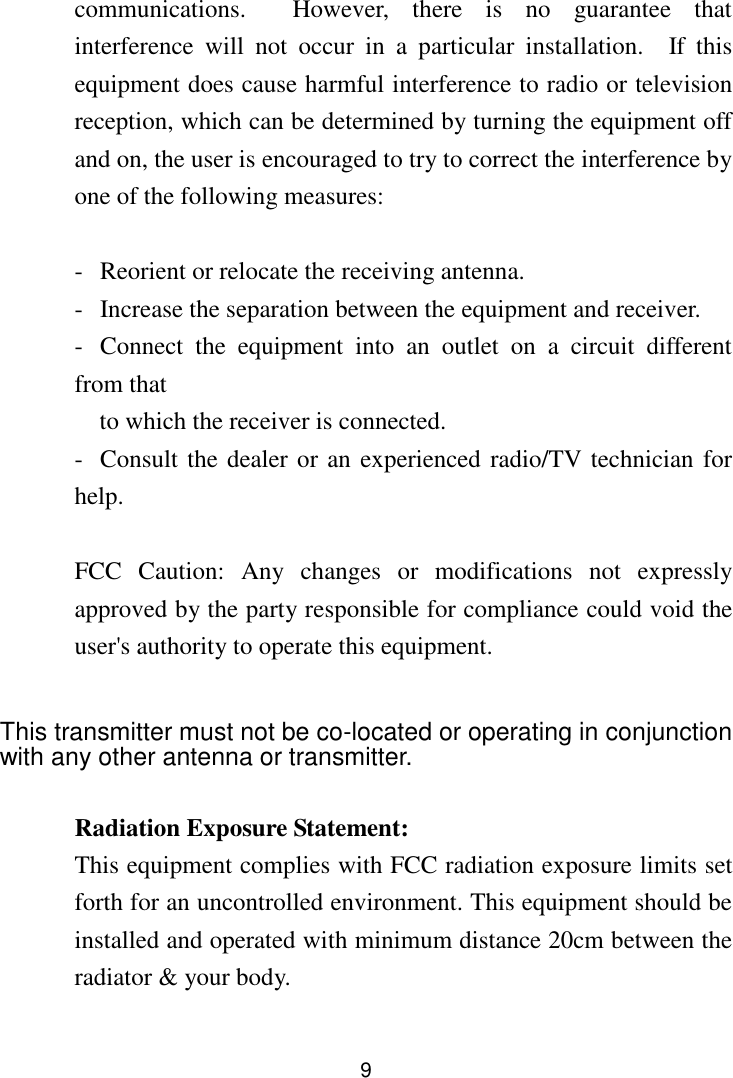Trans Electric WFD1000 Wireless Display Receiver, Miracast Wireless Adapter User Manual R5017 01G WFD 1000 manual 20130918 for w WFCC
Trans Electric Co., Ltd. Wireless Display Receiver, Miracast Wireless Adapter R5017 01G WFD 1000 manual 20130918 for w WFCC
User Manual.pdf