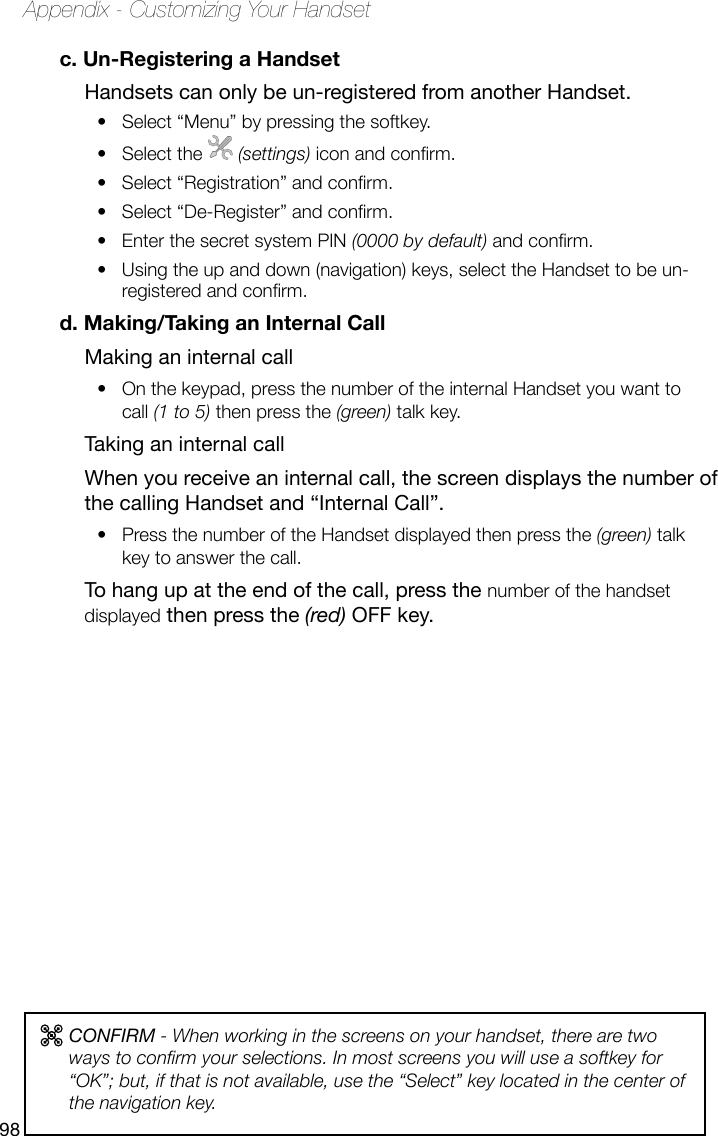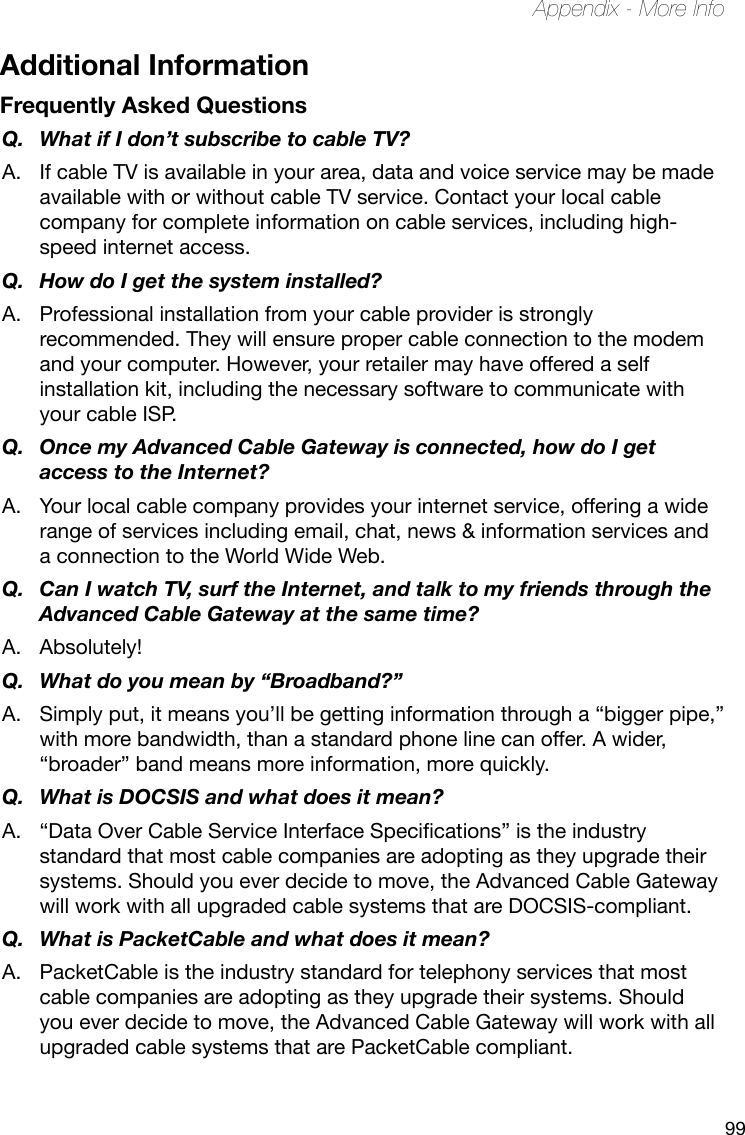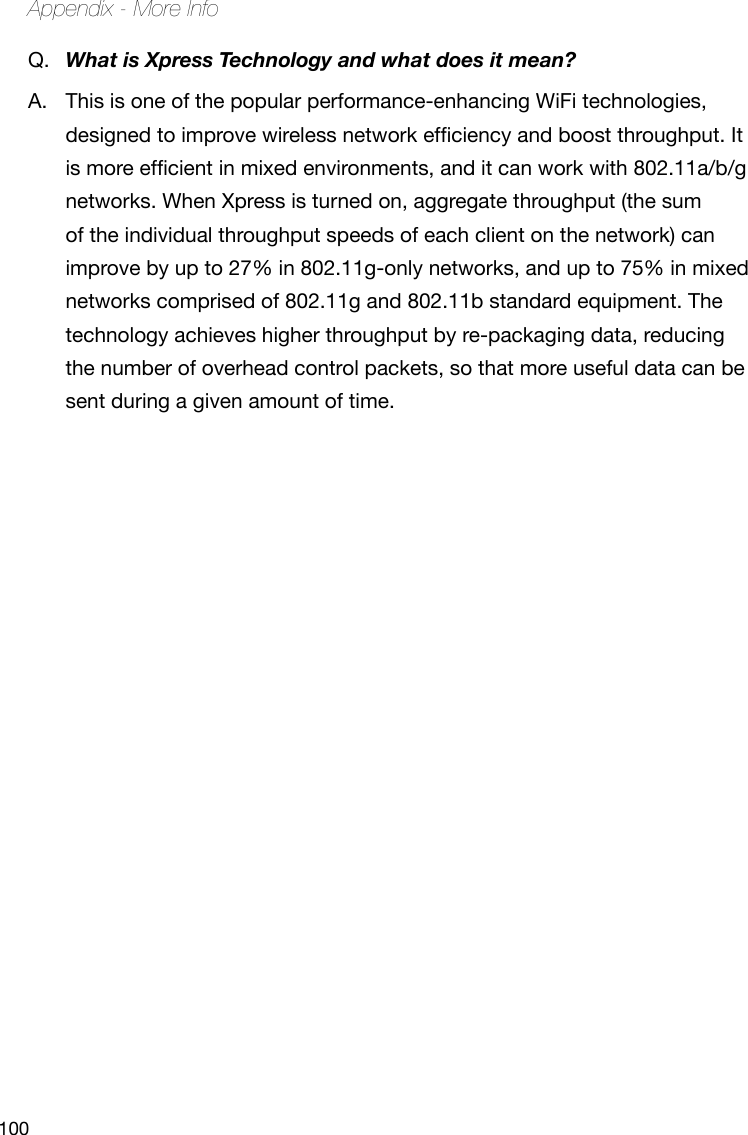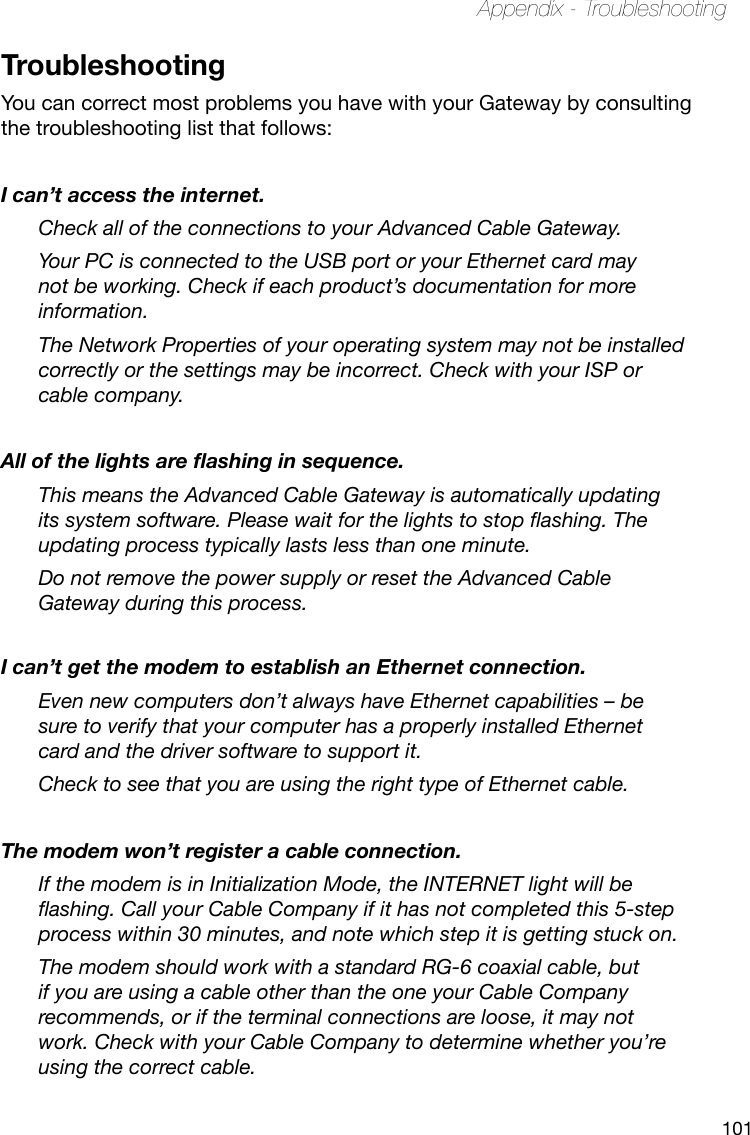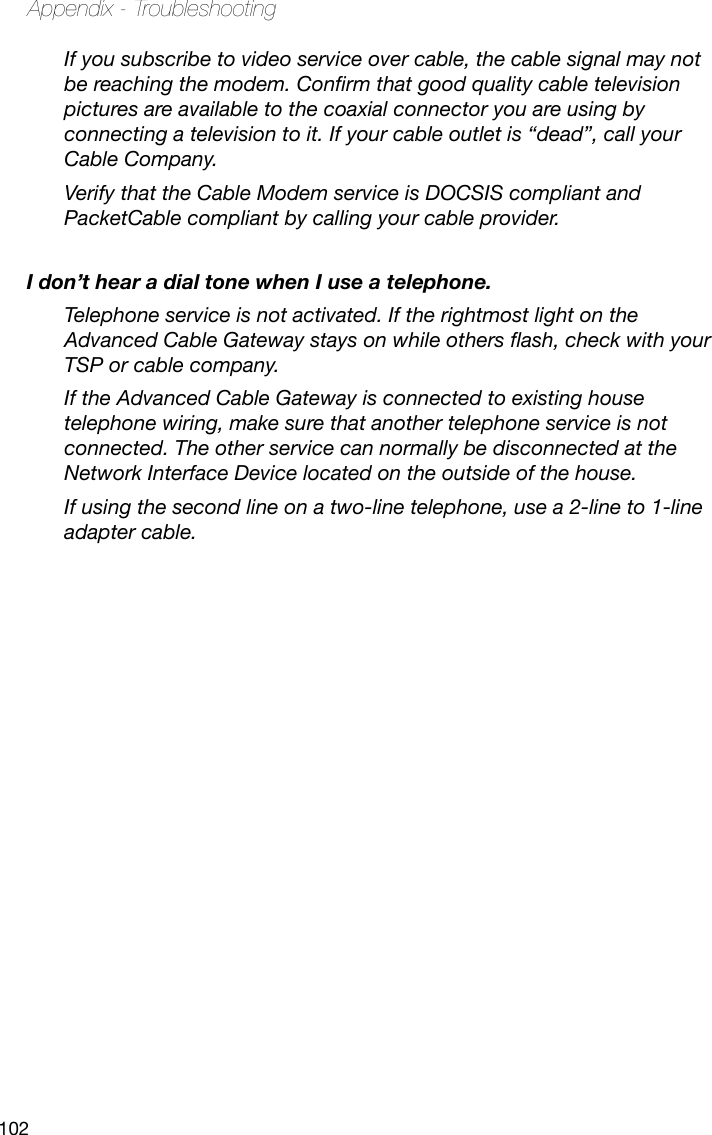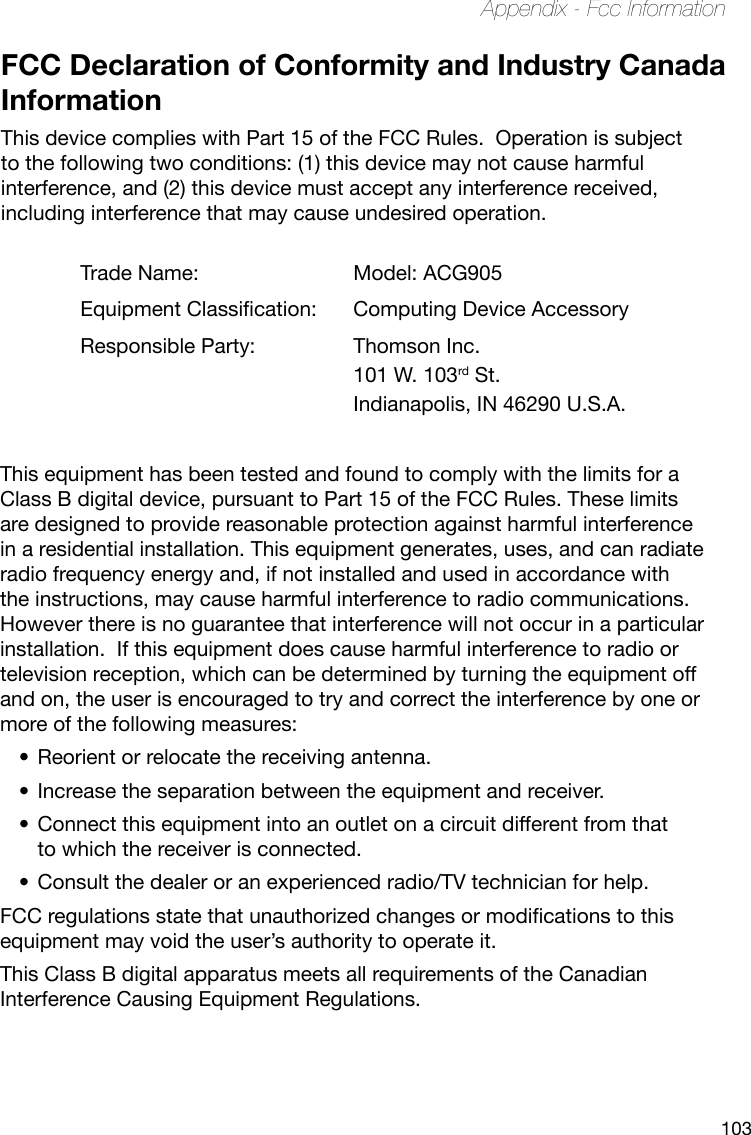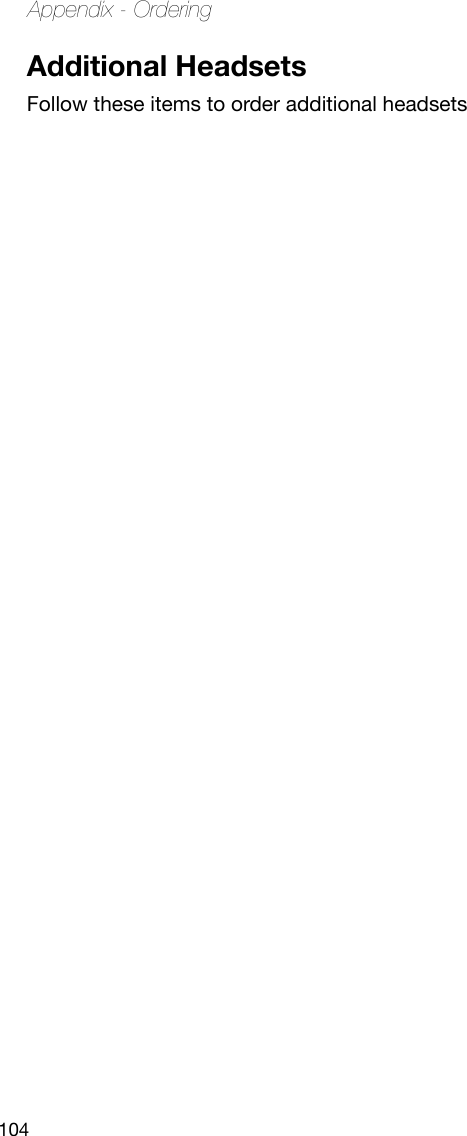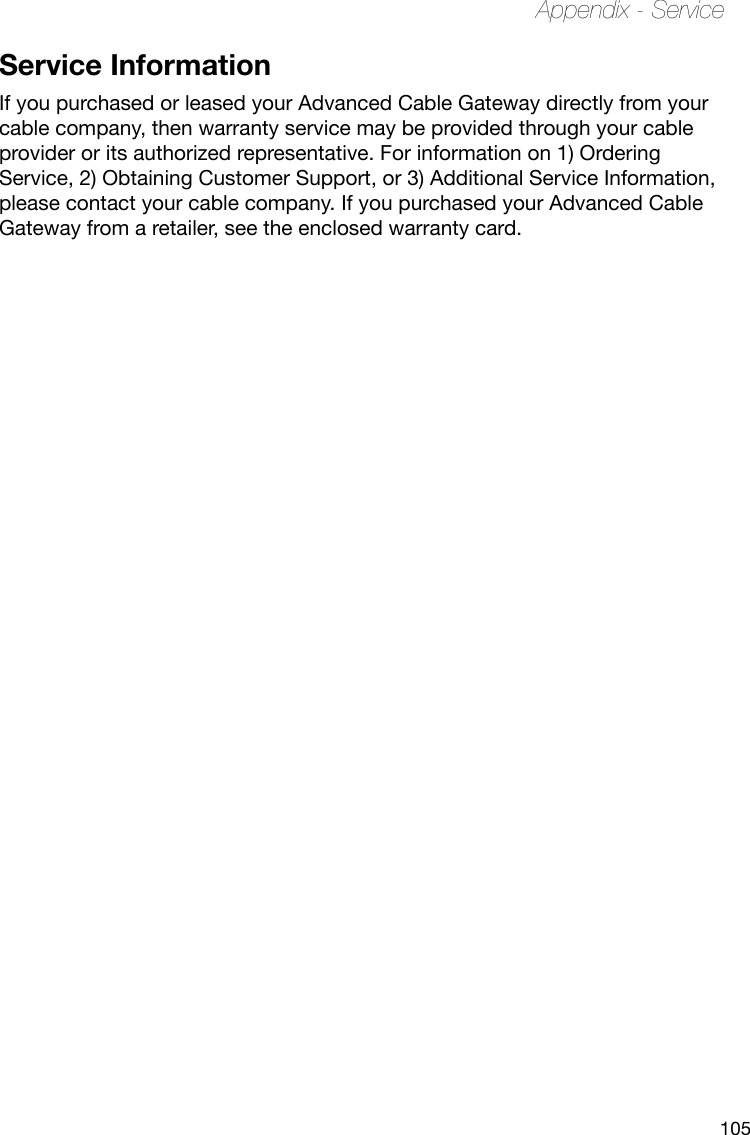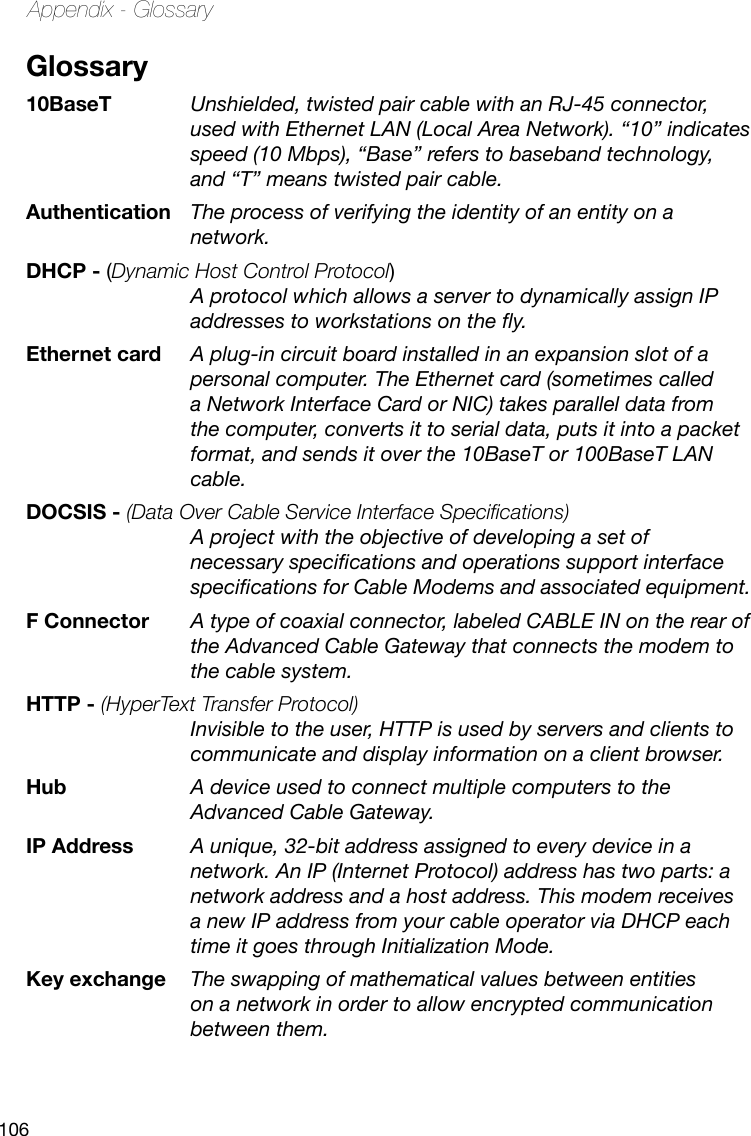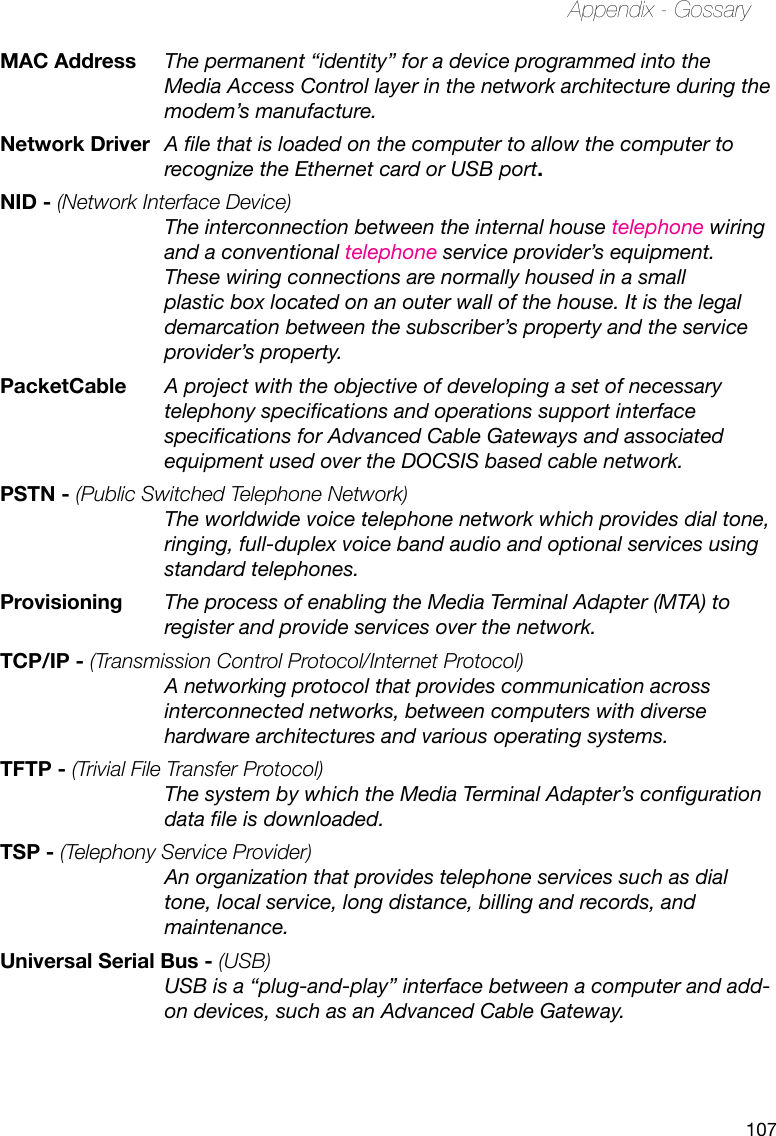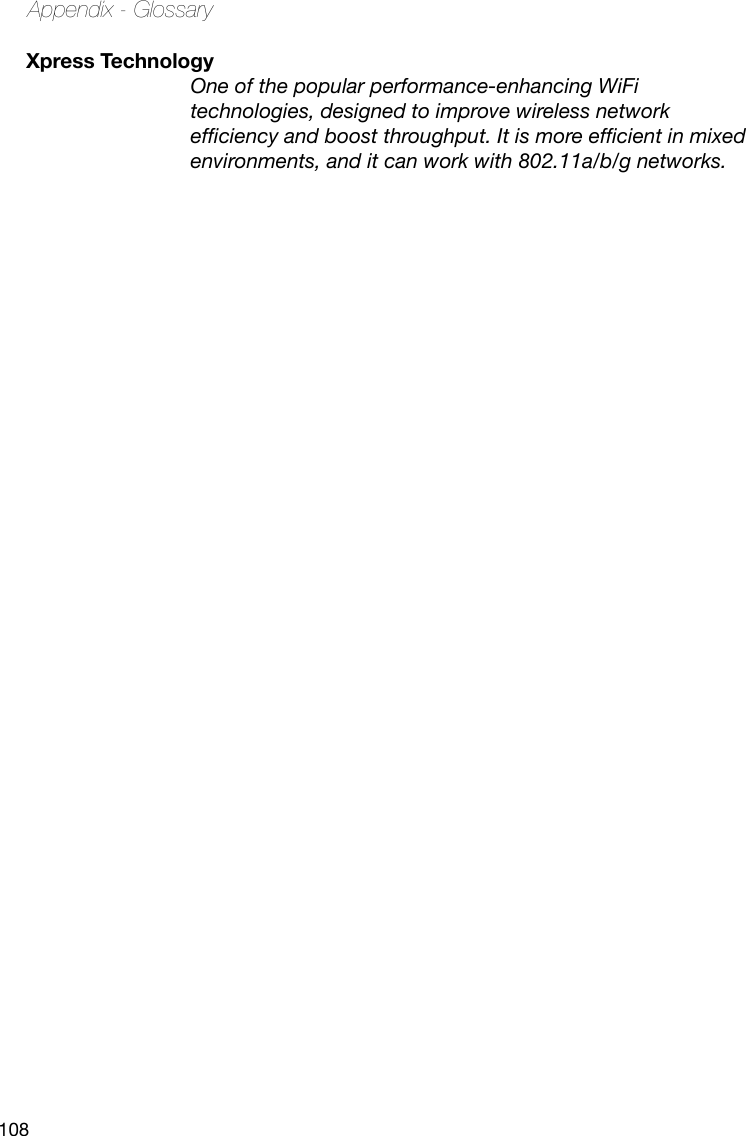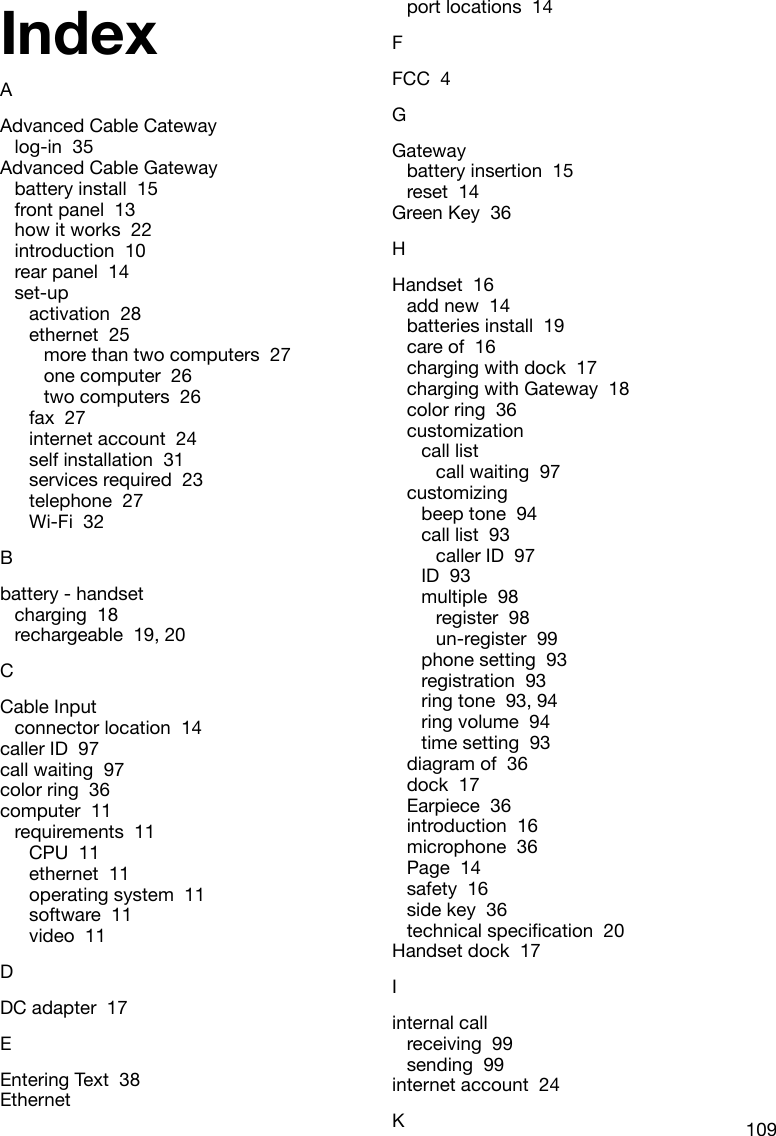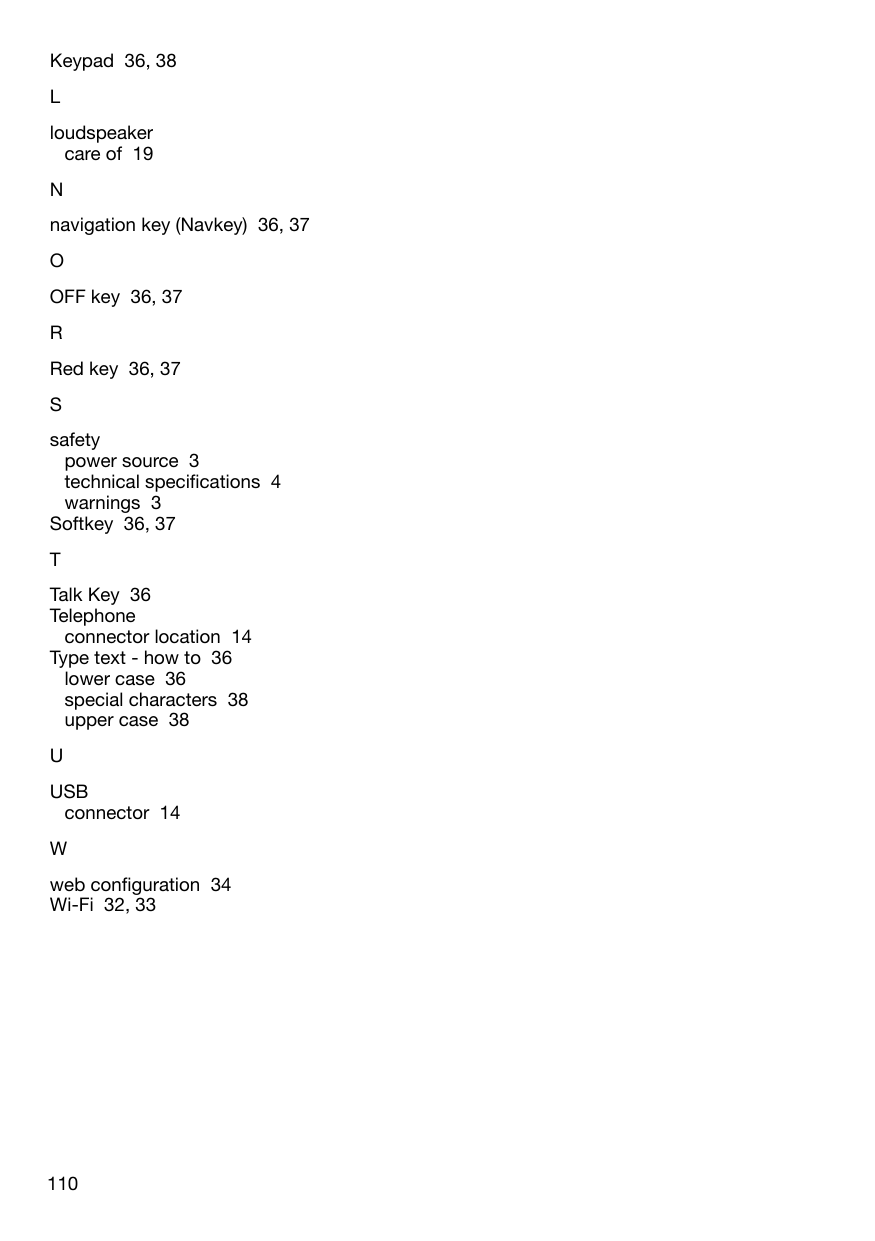Thomson 2-8358AH 1.9DECT COLOR DISPLAY (128X128), HANDSFREE HANDSET PLUS CHARGER User Manual USERS MANUAL 5
Thomson Inc. 1.9DECT COLOR DISPLAY (128X128), HANDSFREE HANDSET PLUS CHARGER USERS MANUAL 5
Thomson >
Contents
- 1. USERS MANUAL 1
- 2. USERS MANUAL 2
- 3. USERS MANUAL 3
- 4. USERS MANUAL 4
- 5. USERS MANUAL 5
USERS MANUAL 5
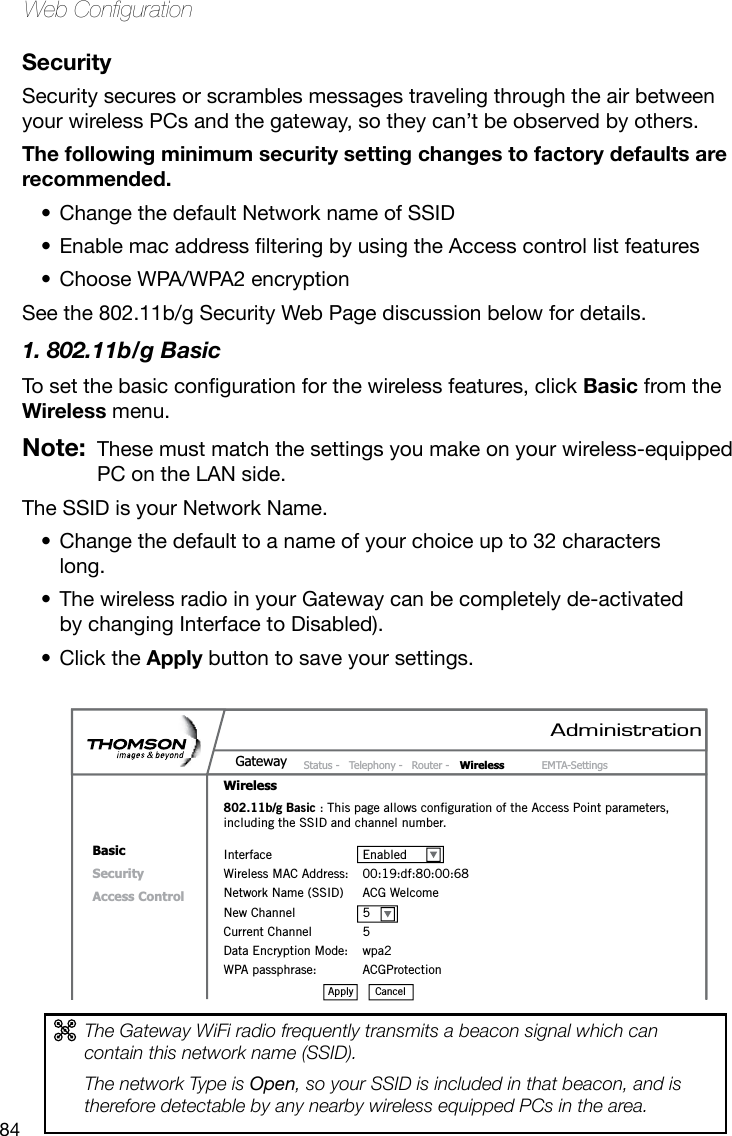
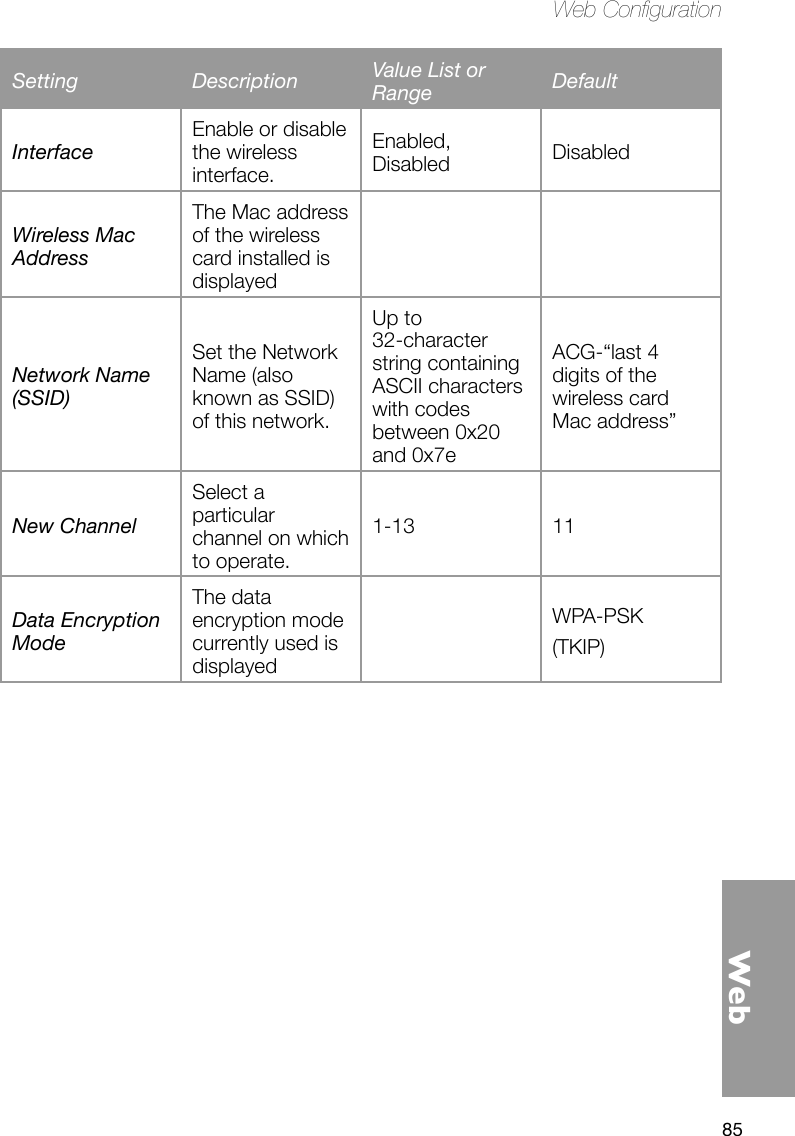
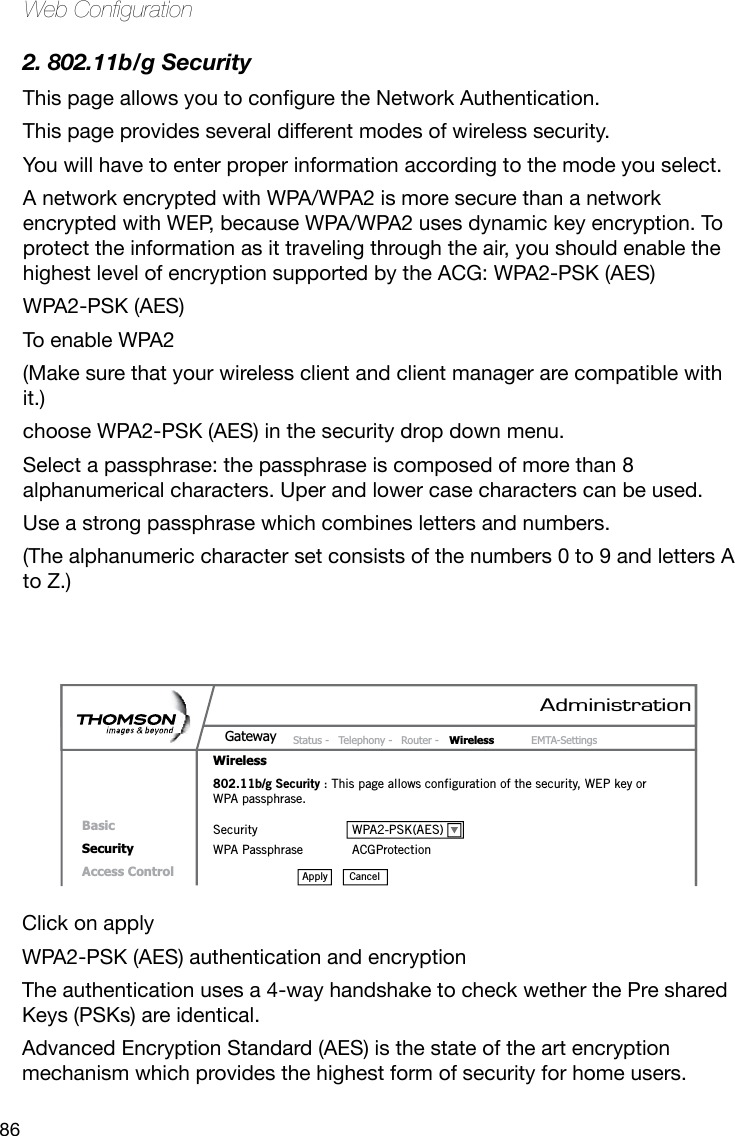
![87WebWeb CongurationOther security modes available:WPA-PSK (TKIP)This is the default security mode. Temporal Key Integrity Protocol (TKIP) is used for dynamic encryption of the data.WEP-Open and WEP-SharedIf one of these security modes is chosen, you have to enter a 128 bits encryption keyEncryption Key 128 bitsThe key used for WEP is a 128 bit hexadecimal ([0-9] [A-F]) key. The key is composed of 26 hexadecimal characters.](https://usermanual.wiki/Thomson/2-8358AH.USERS-MANUAL-5/User-Guide-963522-Page-4.png)
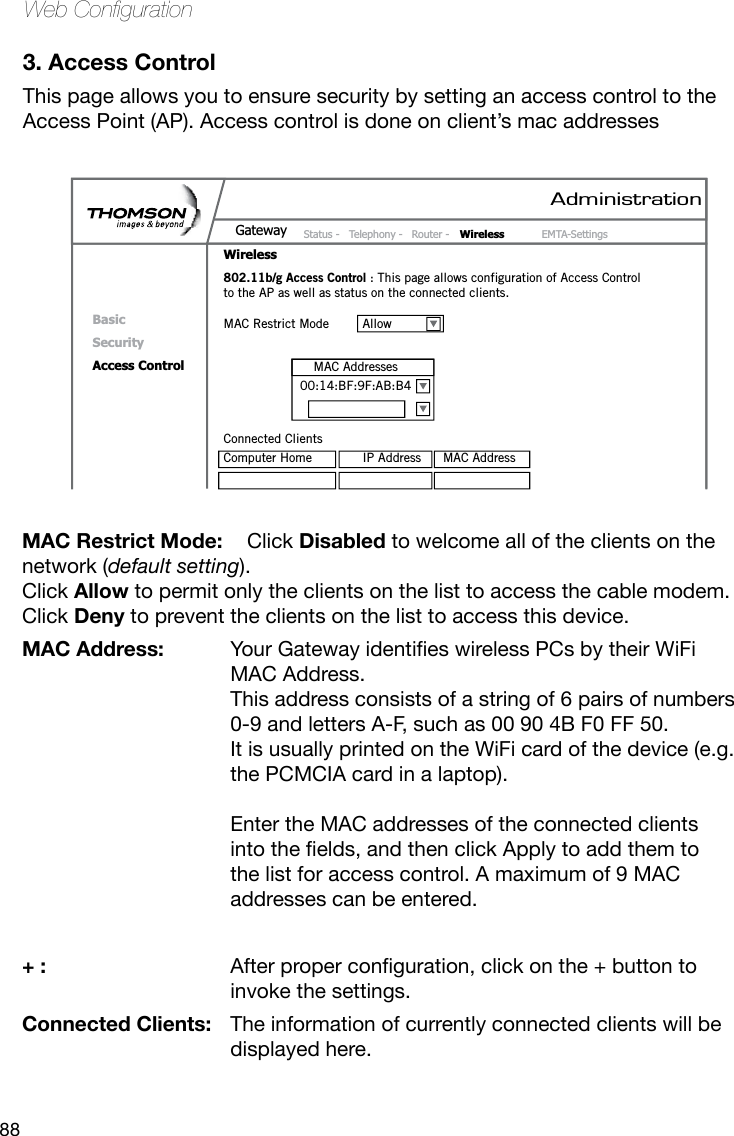
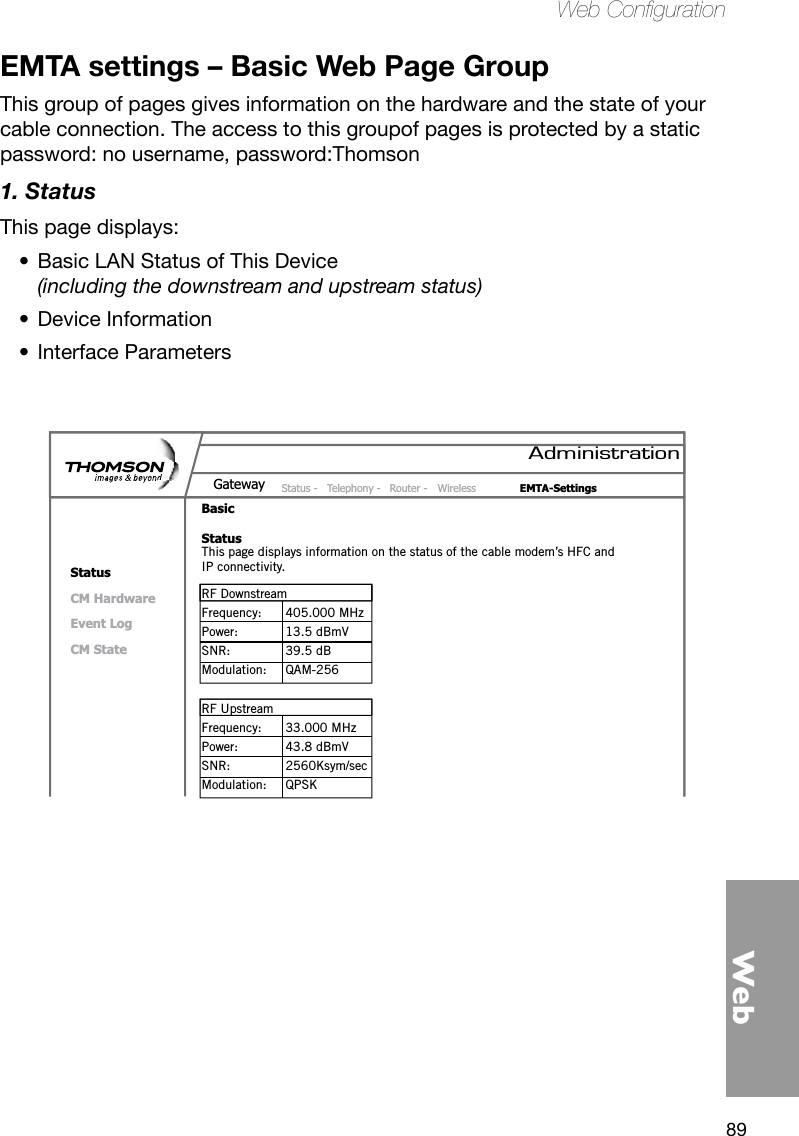
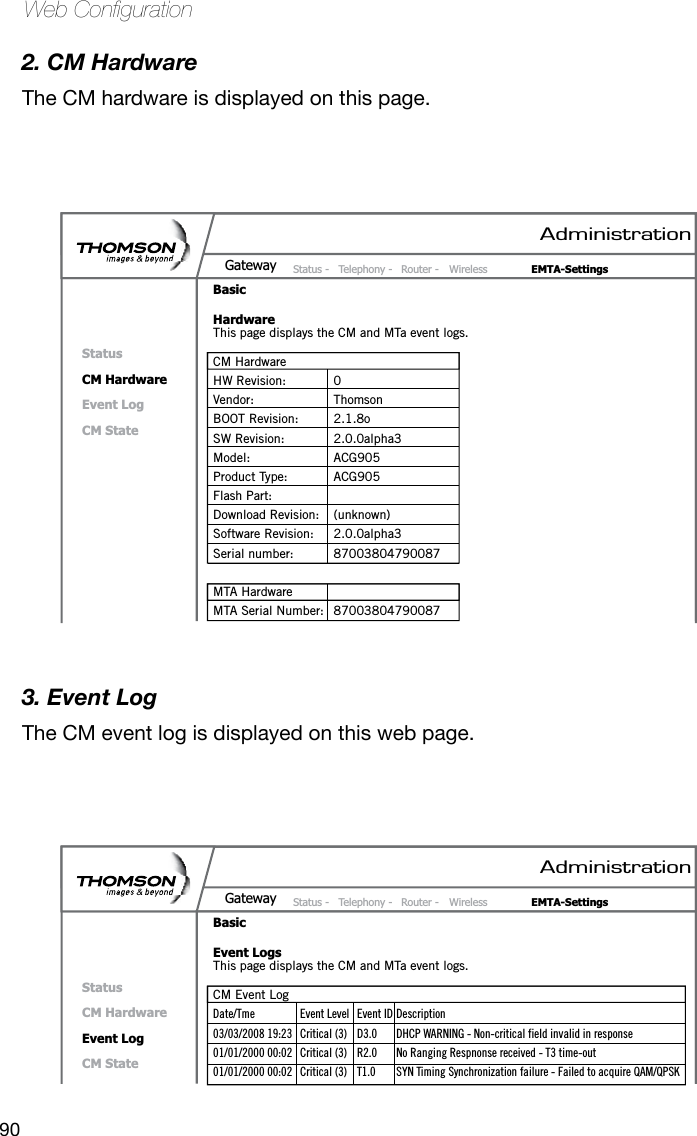
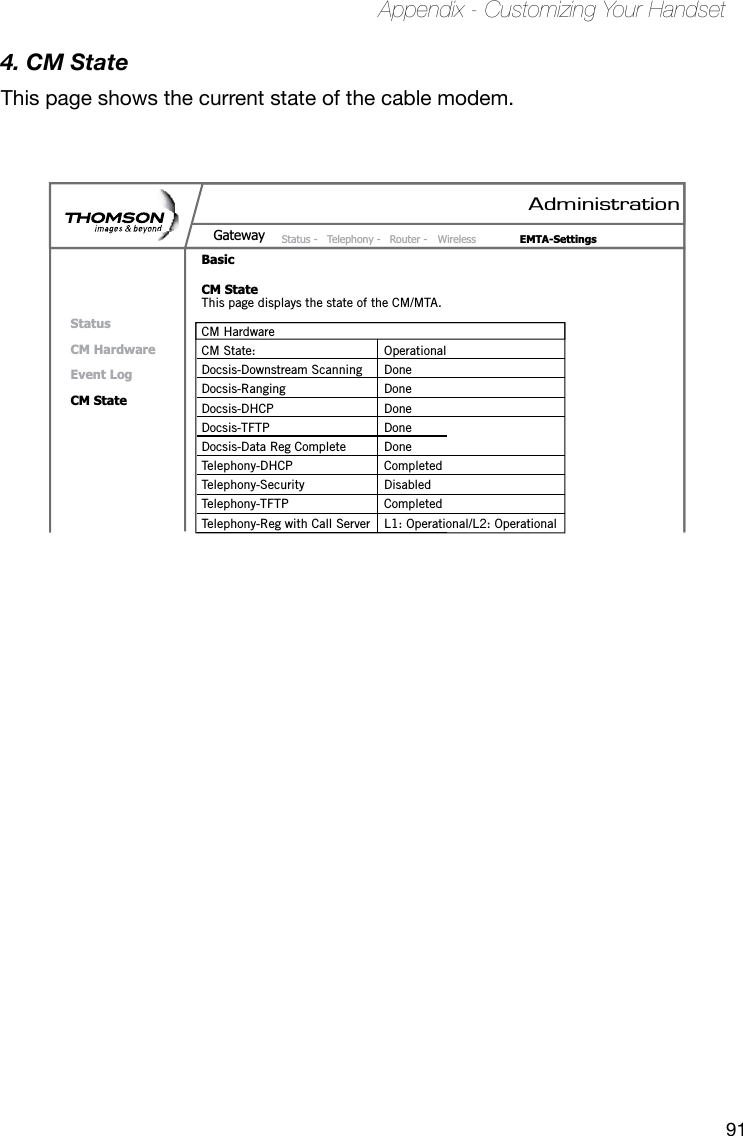
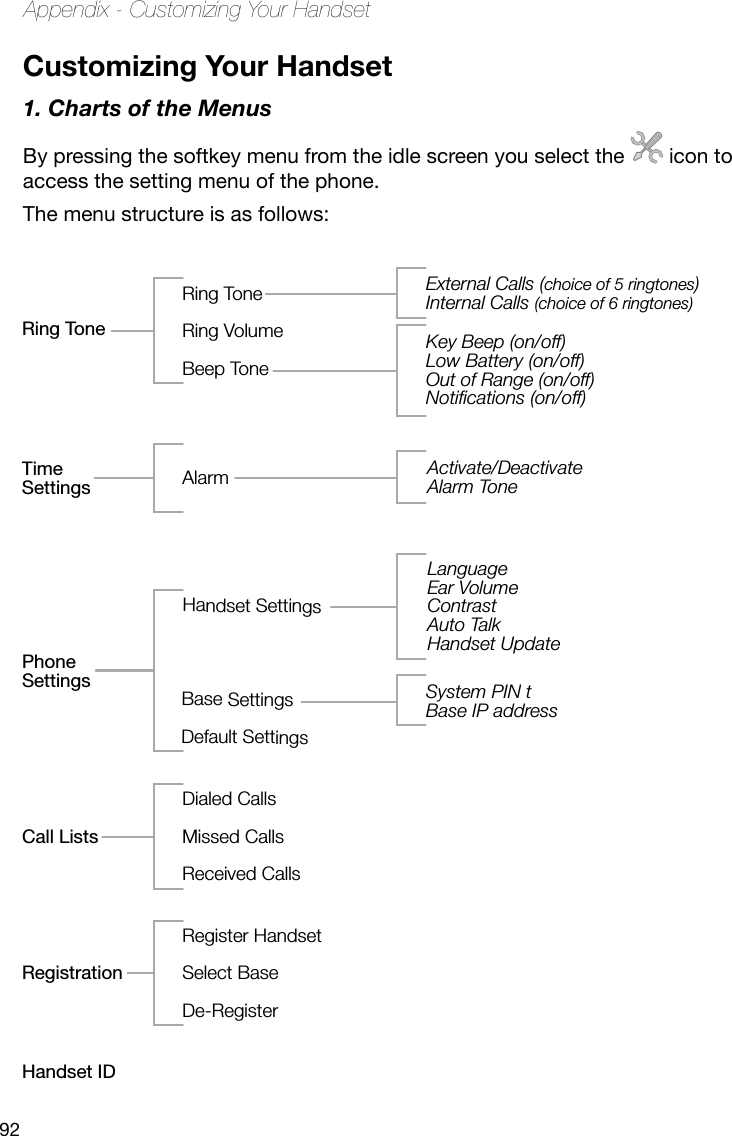
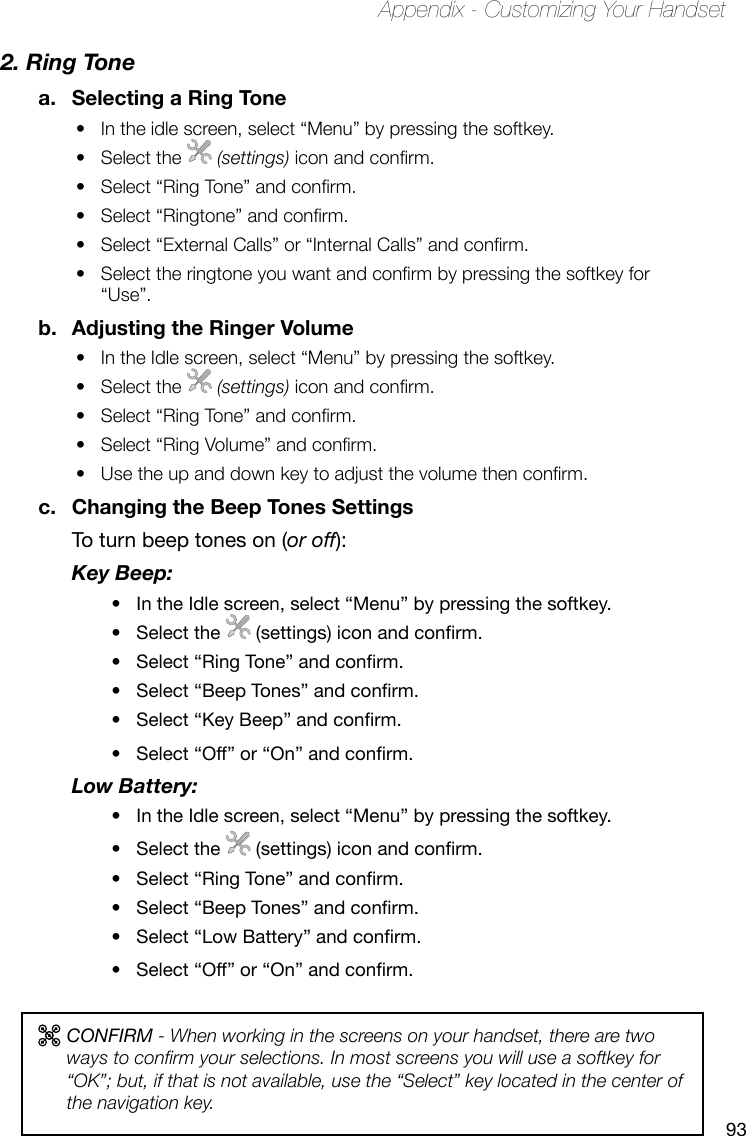

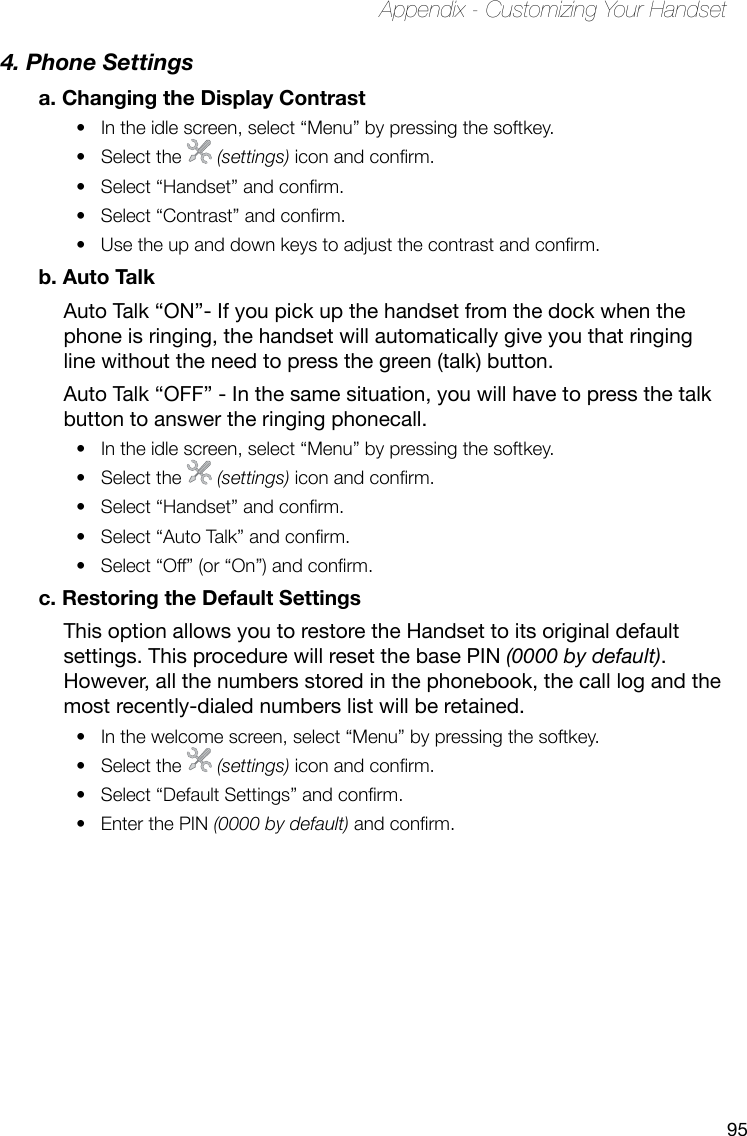
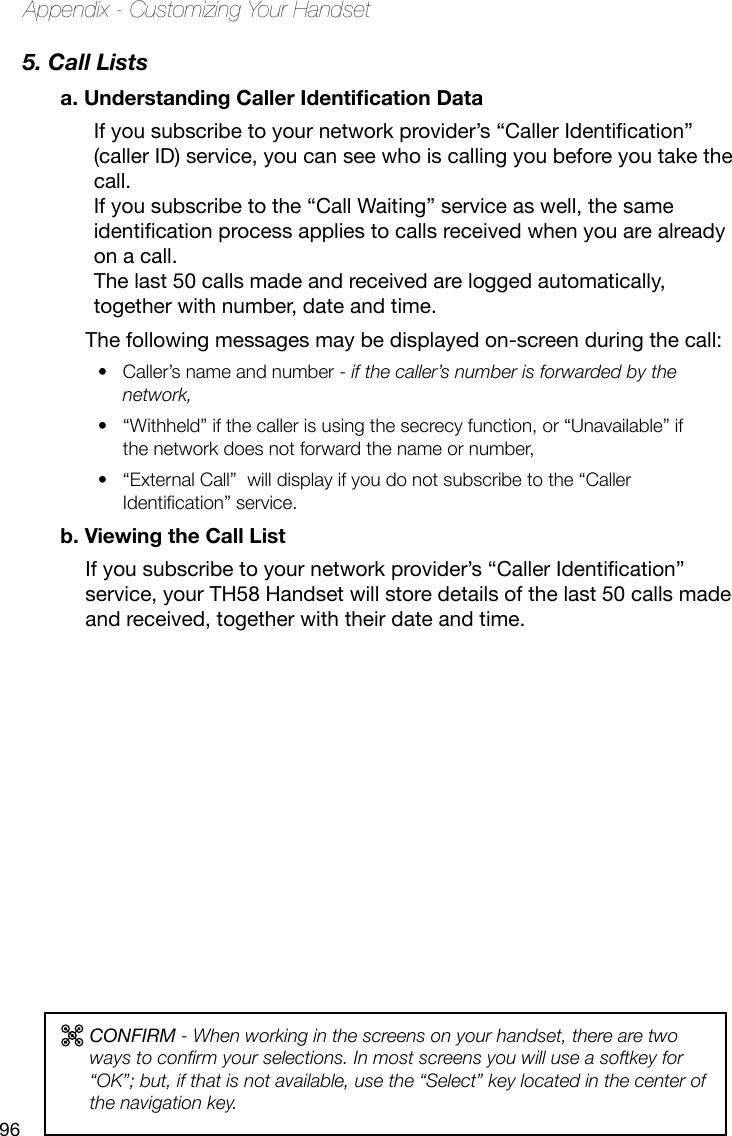
![97Appendix - Customizing Your Handset6. Using Your Phone With Multiple Handsetsa. Registering/Re-Registering an Extra HandsetYou can have up to 5 handsets registered to your ACG TH58 base. Refer to page ?? to see how addtional Handsets may be purchased.If you already have 5 handsets registered and you want to swap one of them, you must remove that handset from your list of registered phones (uninstall it) before installing the replacement handset.On the base:Switch the base to registration mode.• On the handset:Select “Menu” by pressing the softkey.• Select the • (settings) icon and conrm.Select “Registration” and conrm.• Select “Register Handset” and conrm.• Select the base to be associated with this handset • (1 to 4) and conrm.Enter the system PIN • (0000 by default) and conrm.Wait 3 to 4 minutes for the conrmation screen.• Your Handset is now registered.• b. Selecting a BaseEach Handset may be registered to 4 different ACG bases.If you register your TH58 with a non-ACG base, you will not be able to access the data functions.To change base:Select “Menu” by pressing the softkey.• Select the • (settings) icon and conrm.Select “Registration” and conrm.• Select “Select Base” and conrm.• Select the number of the base using the up and down • (navigation) keys (1 to 4) and conrm.The bases to which the handset is registered are identied by the [ ] • symbol.](https://usermanual.wiki/Thomson/2-8358AH.USERS-MANUAL-5/User-Guide-963522-Page-14.png)