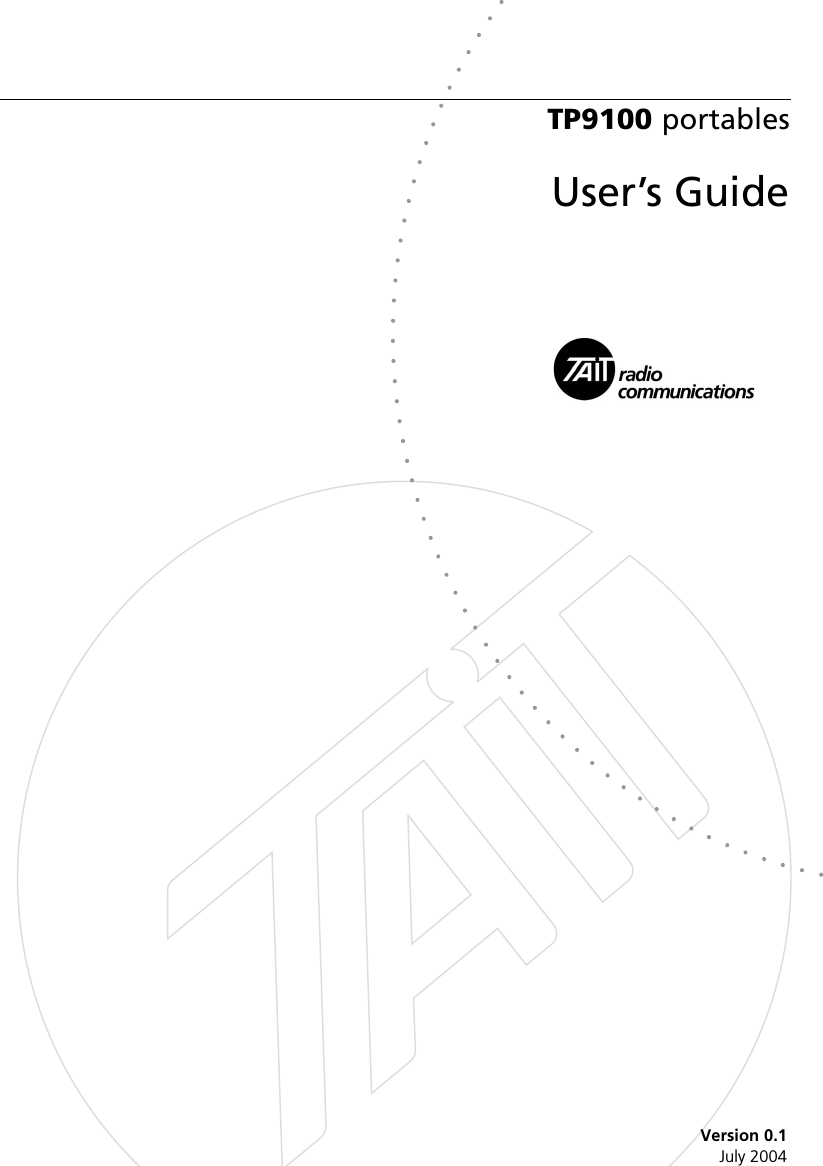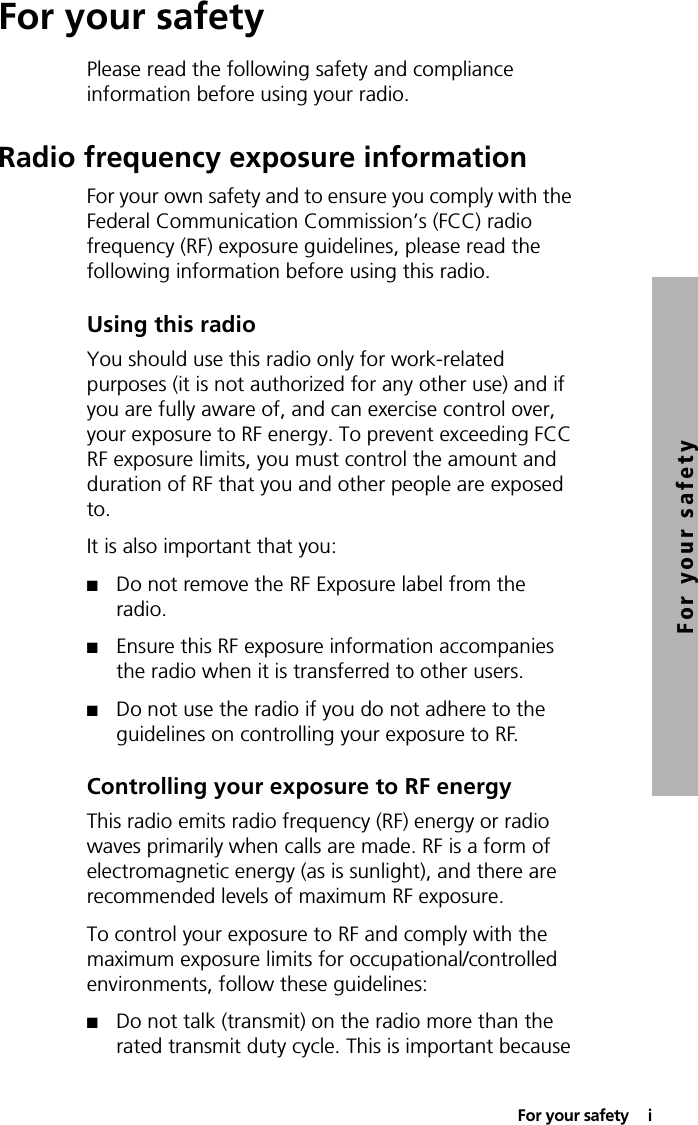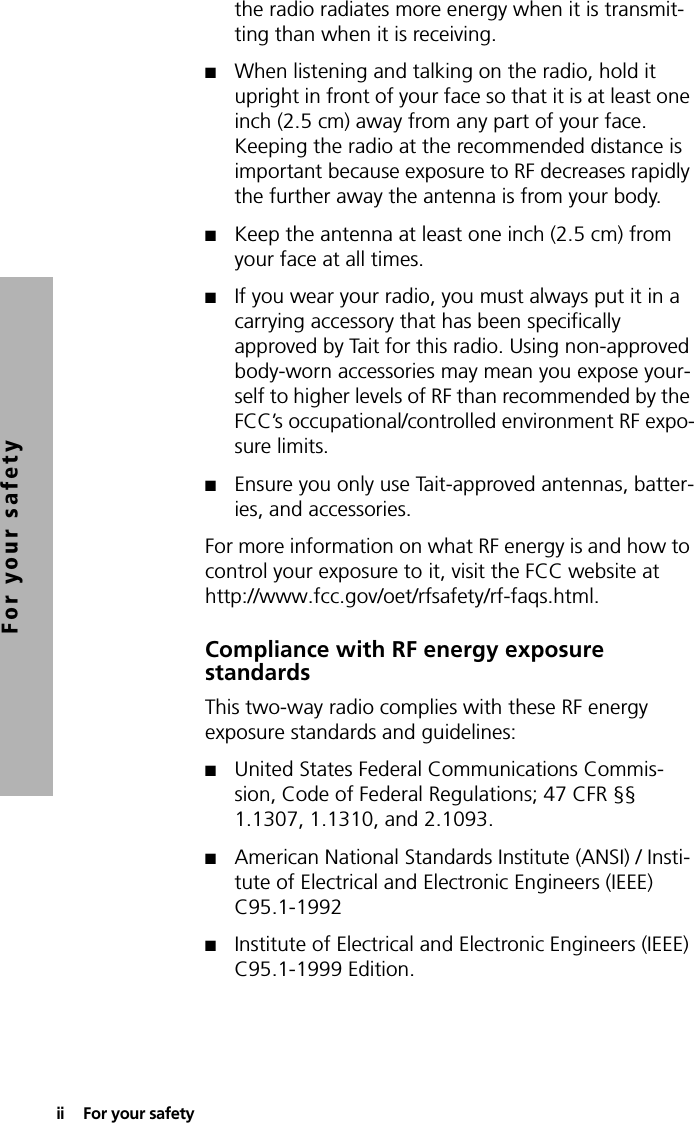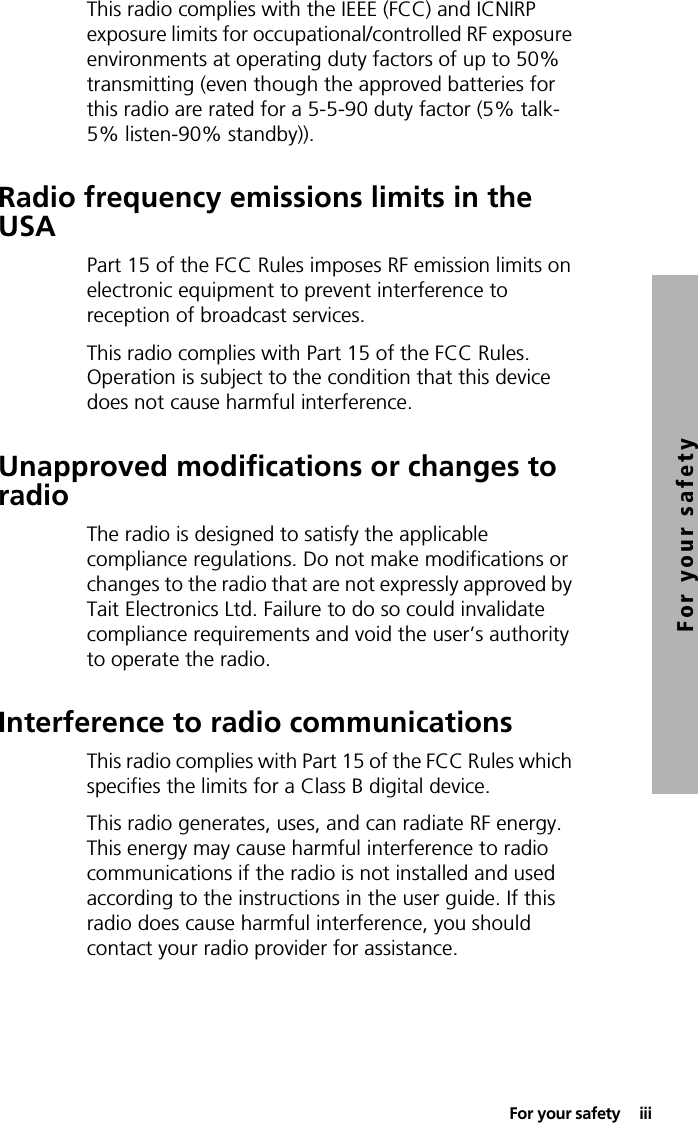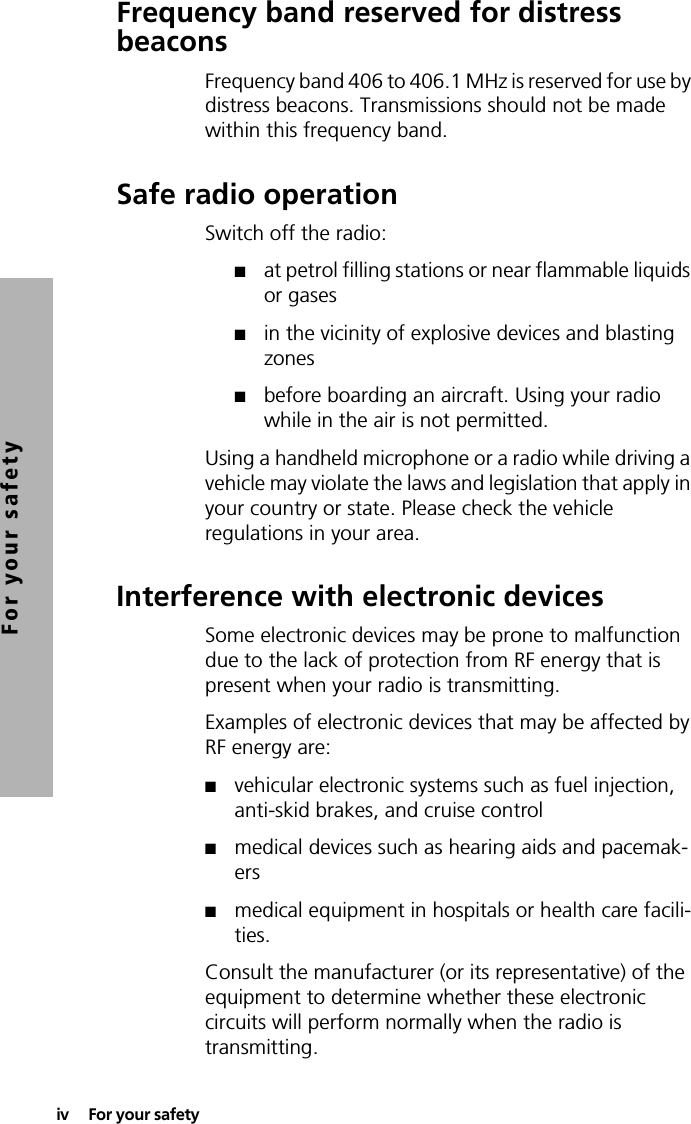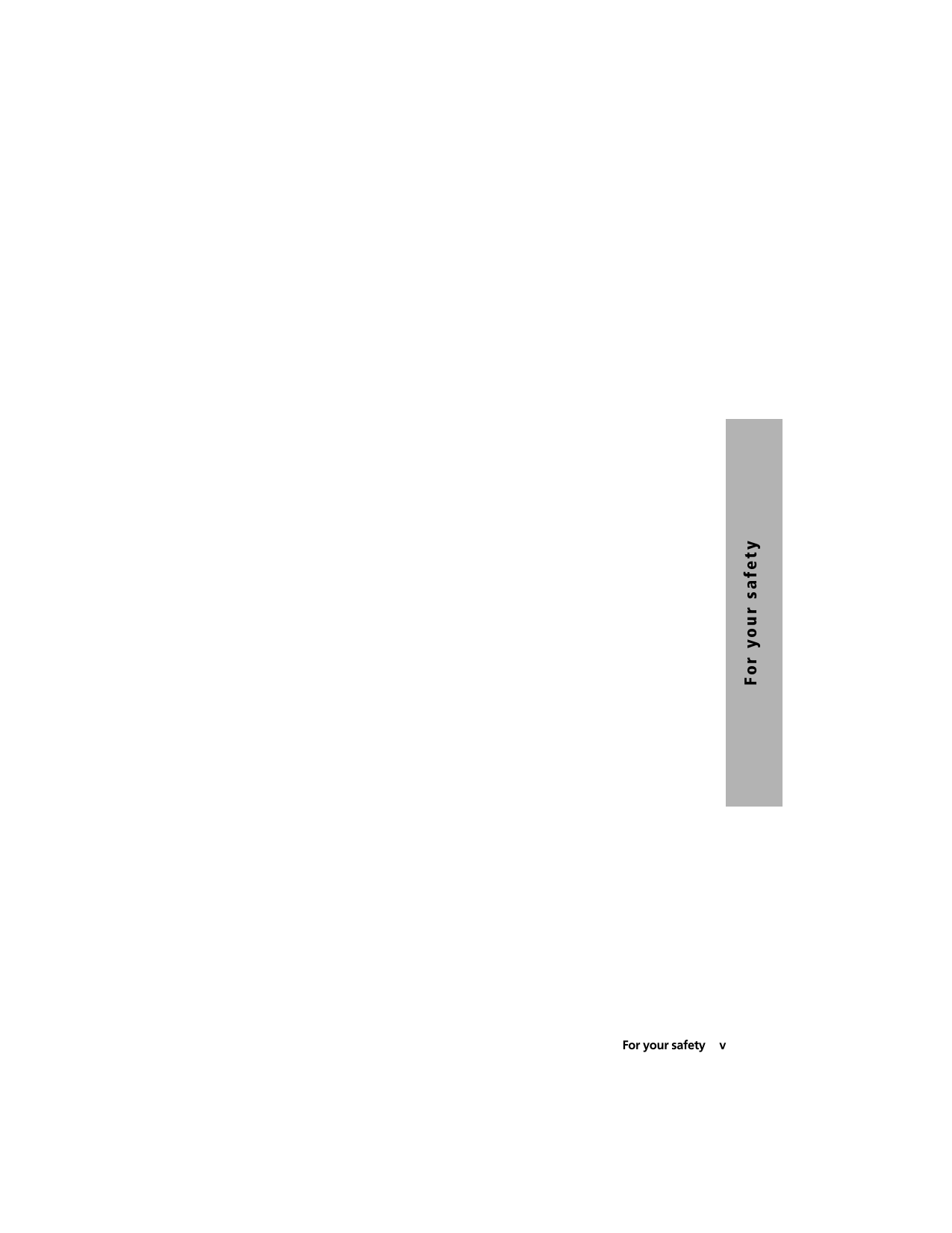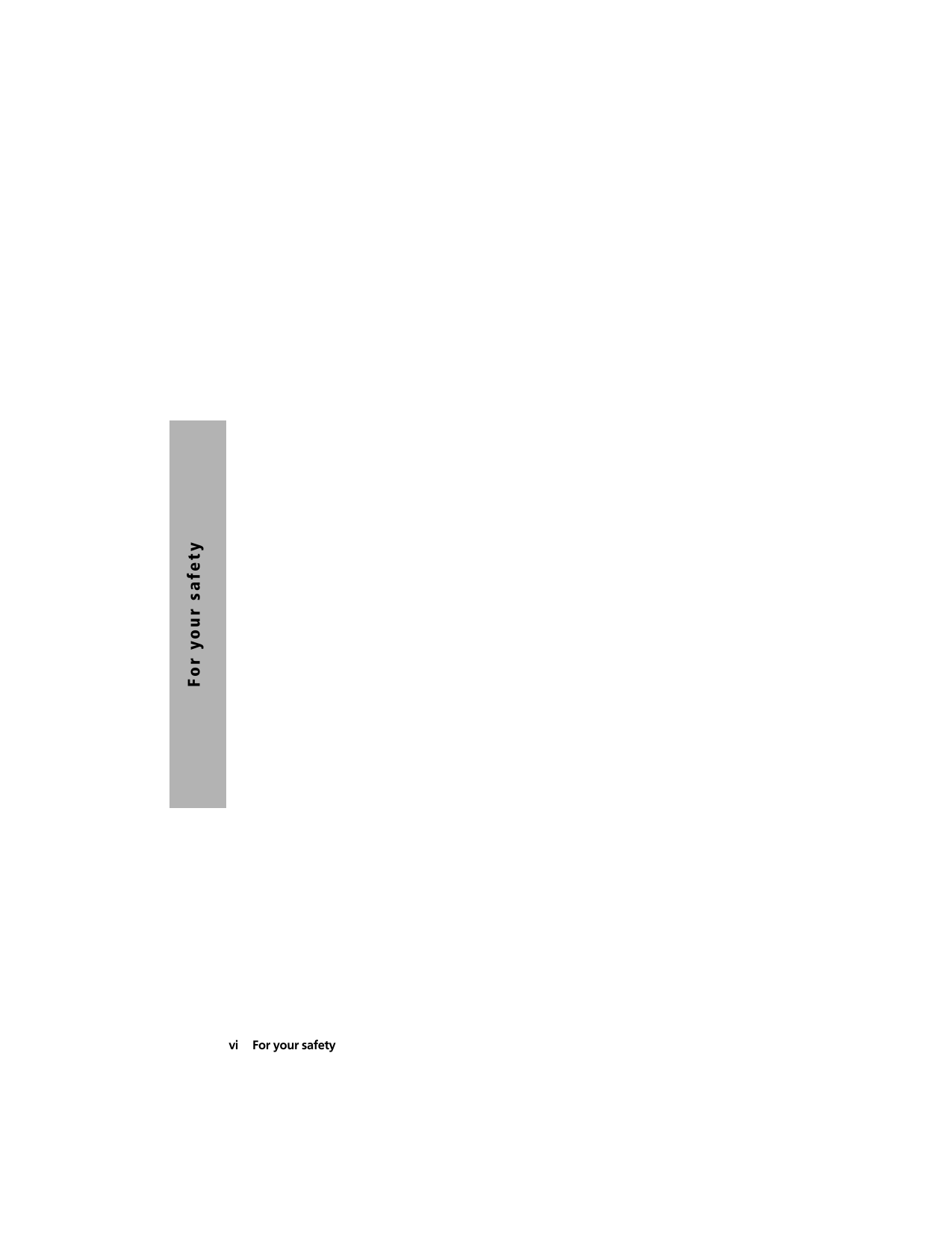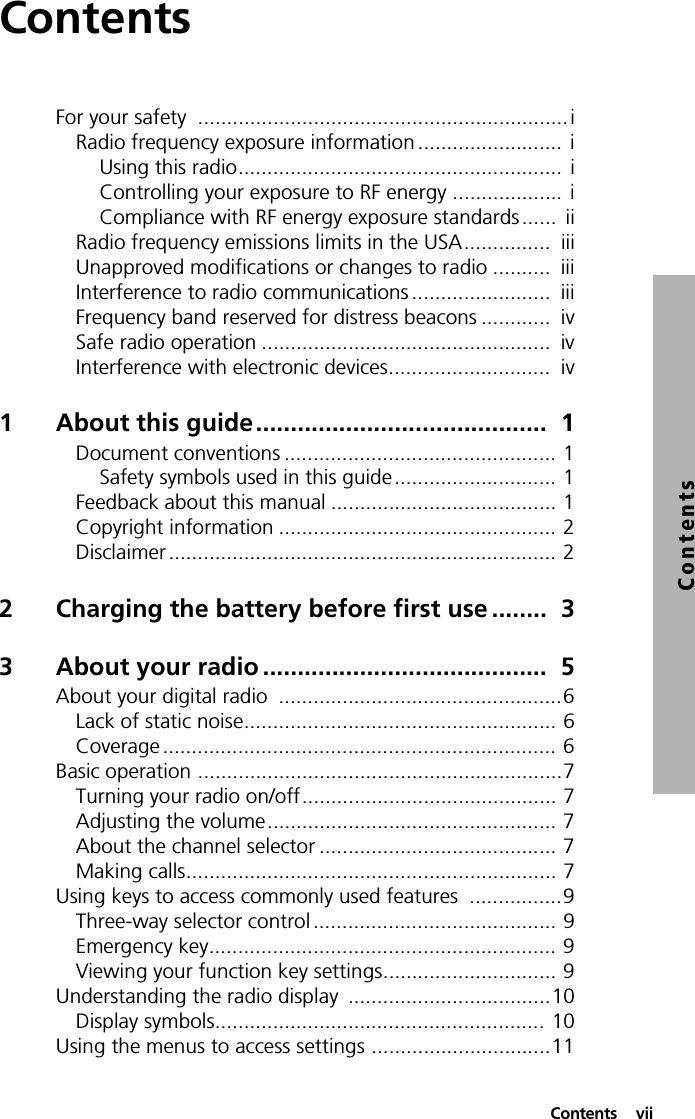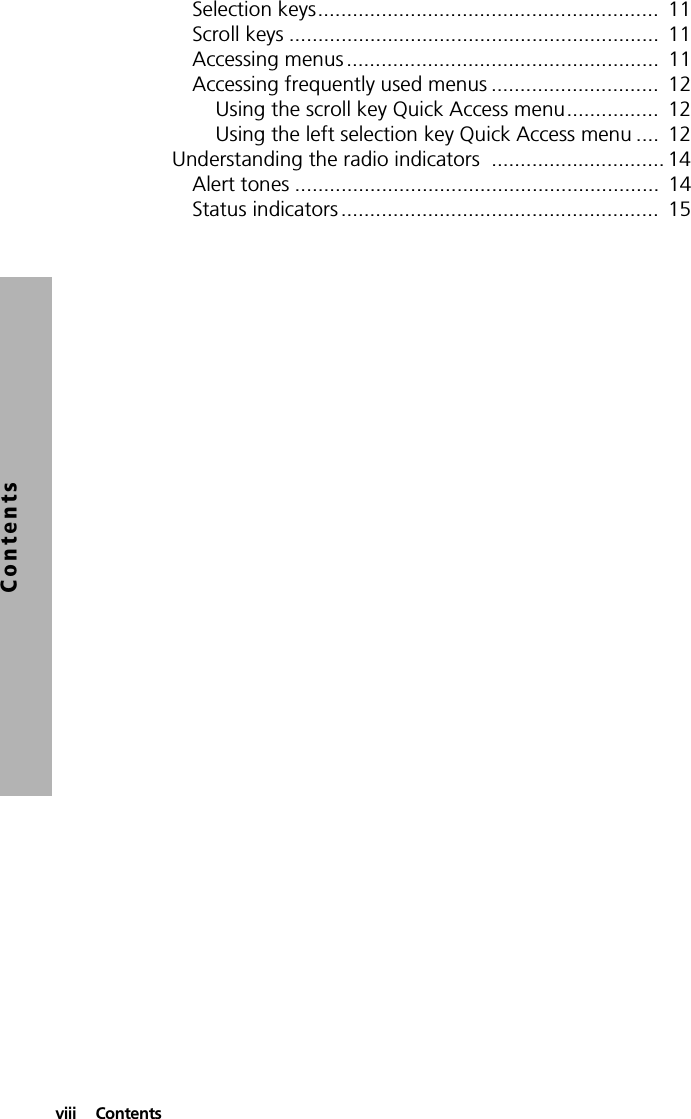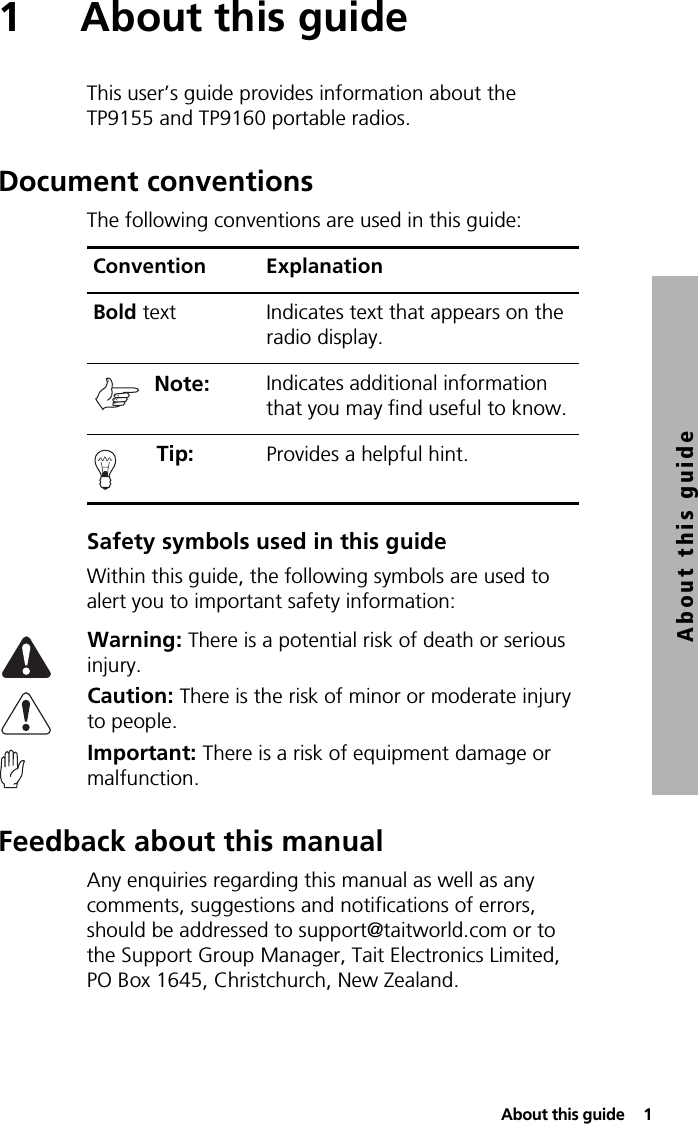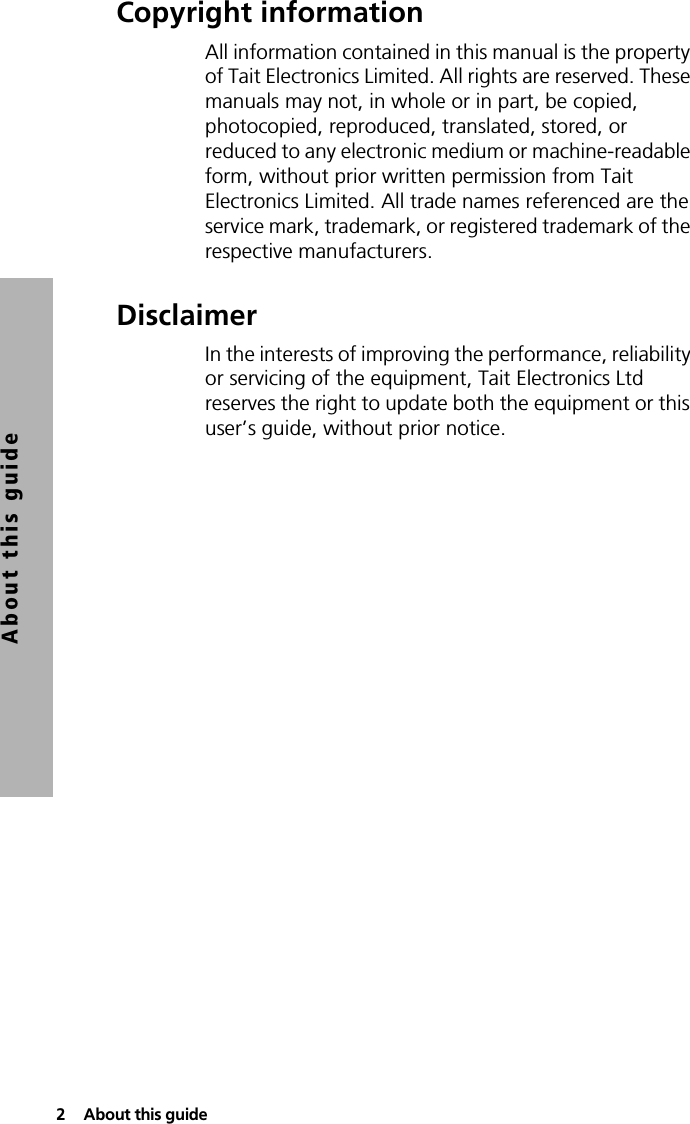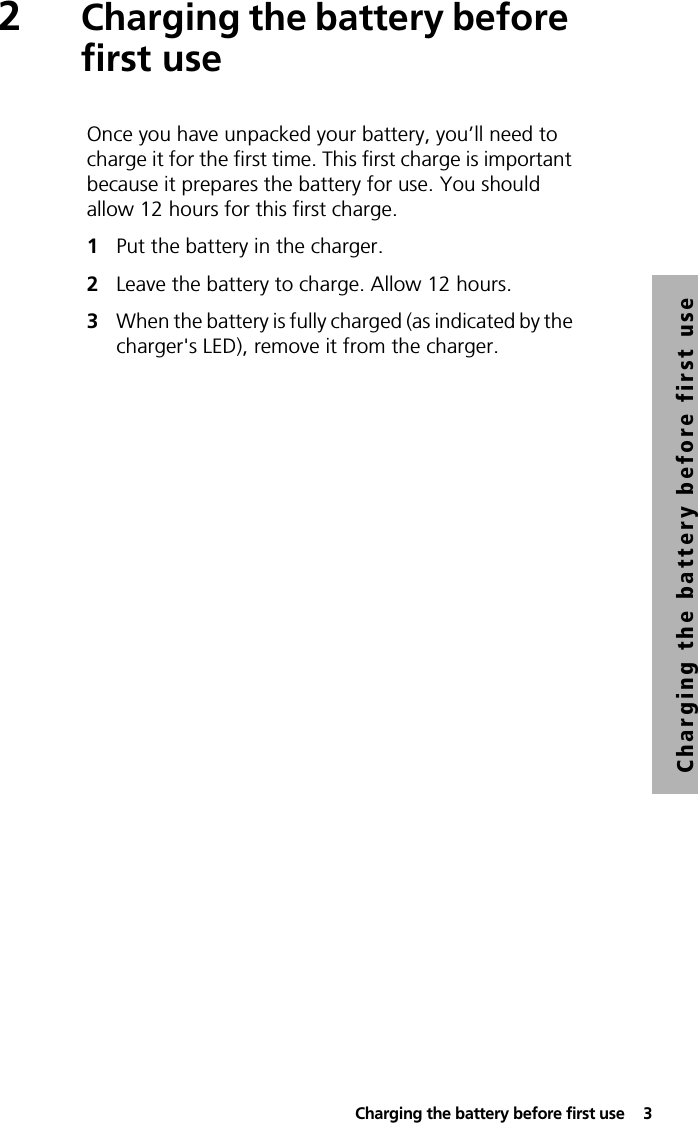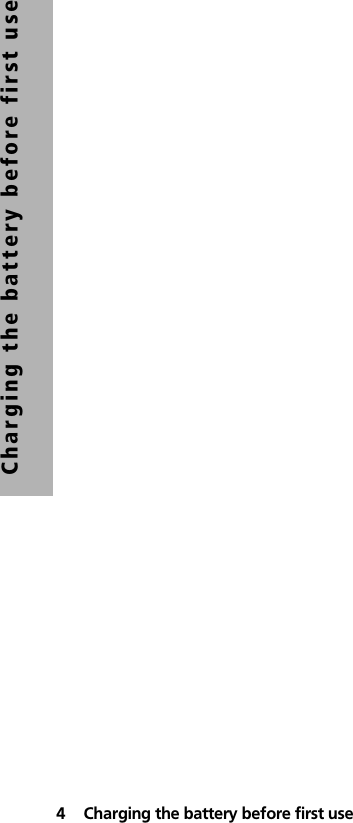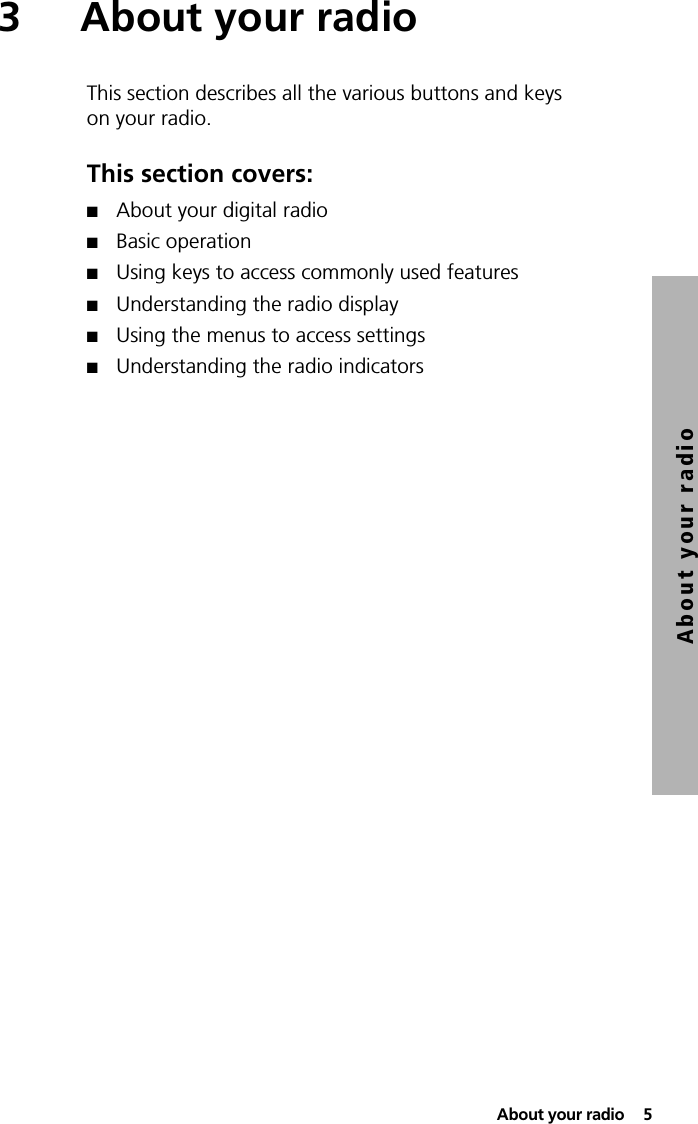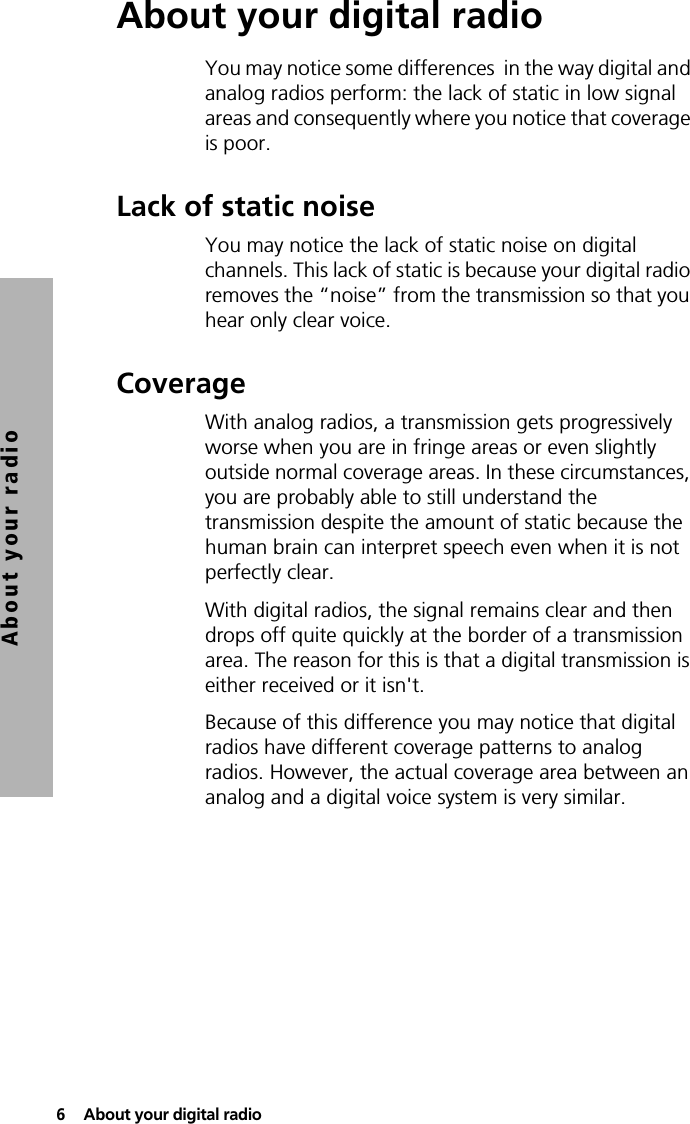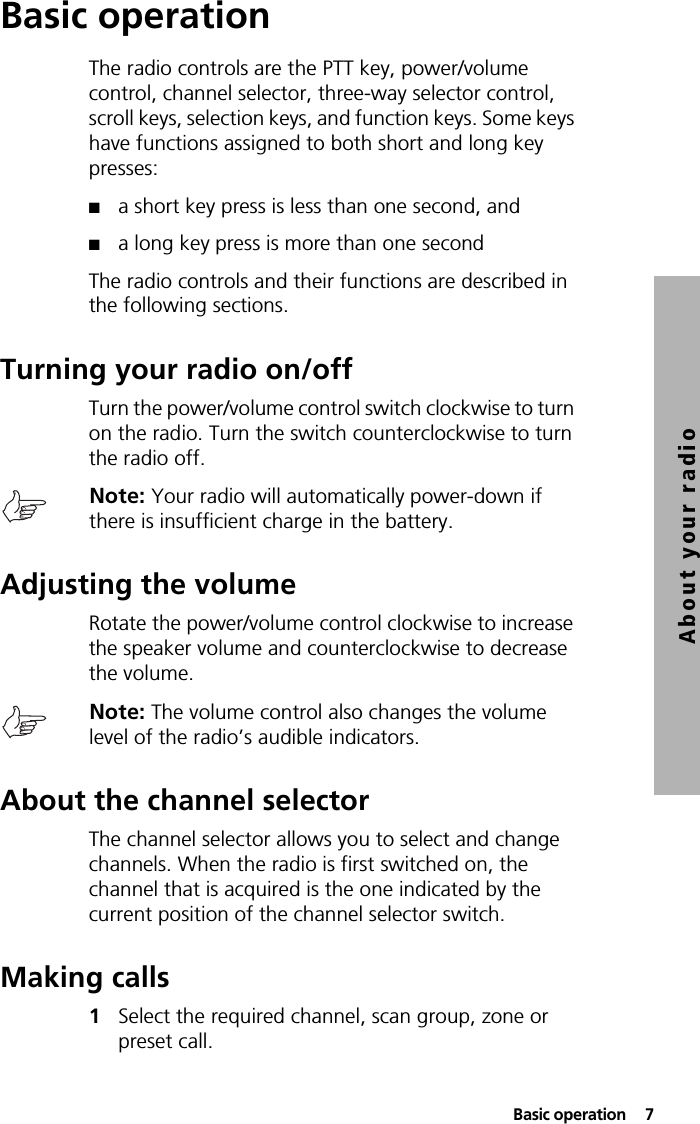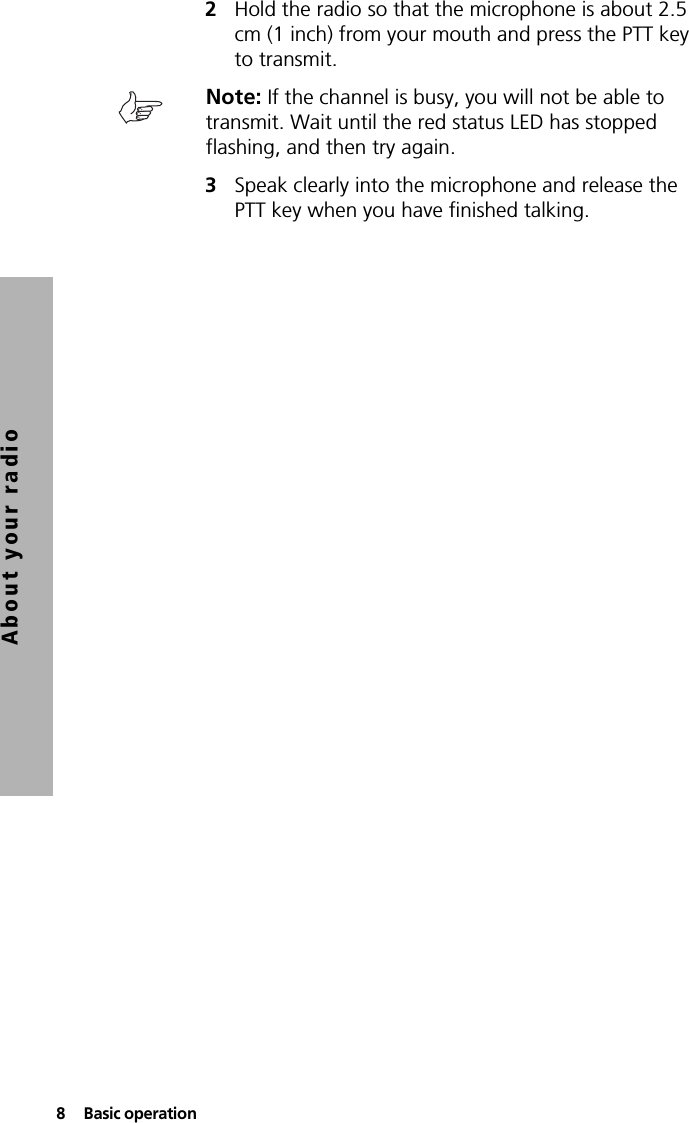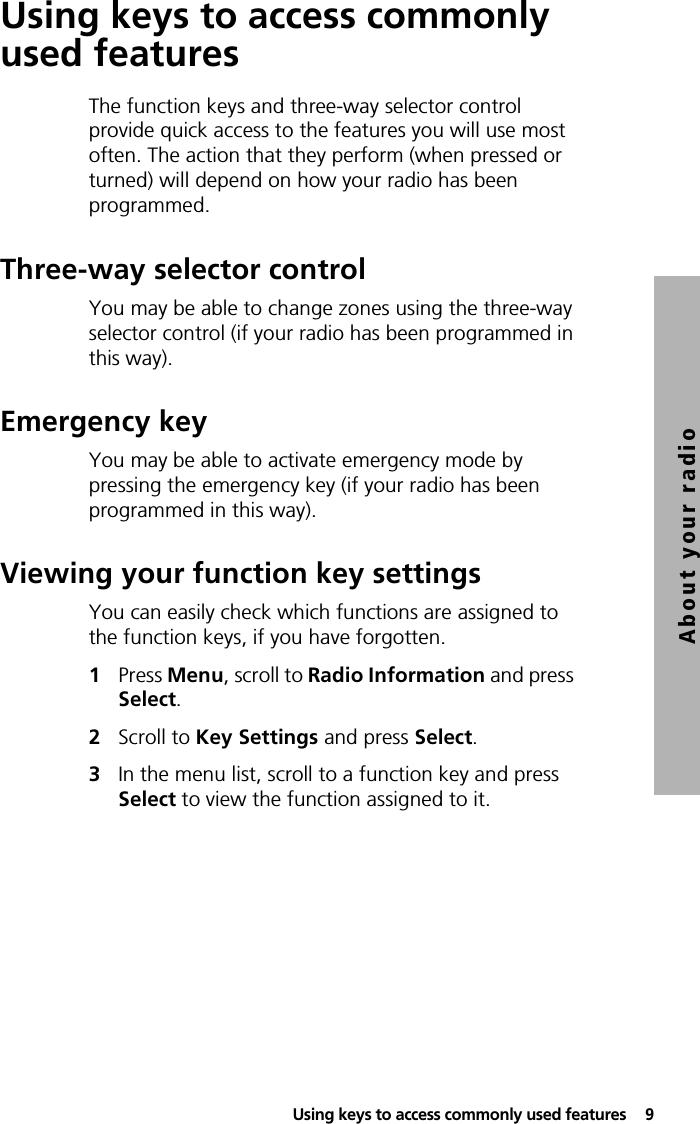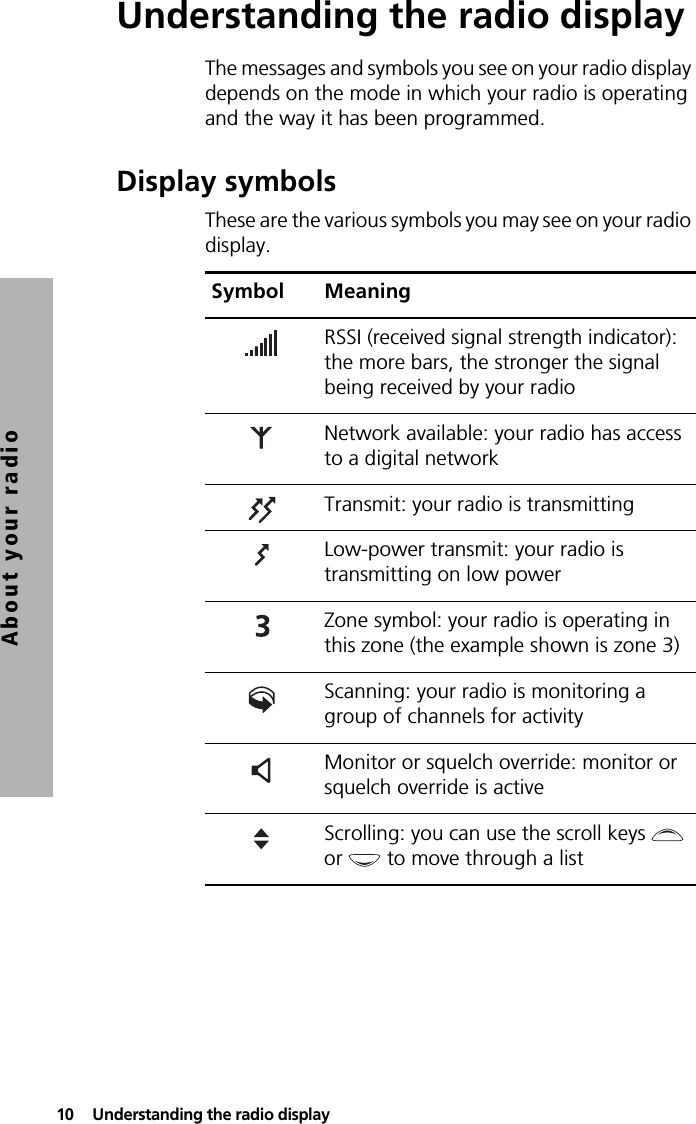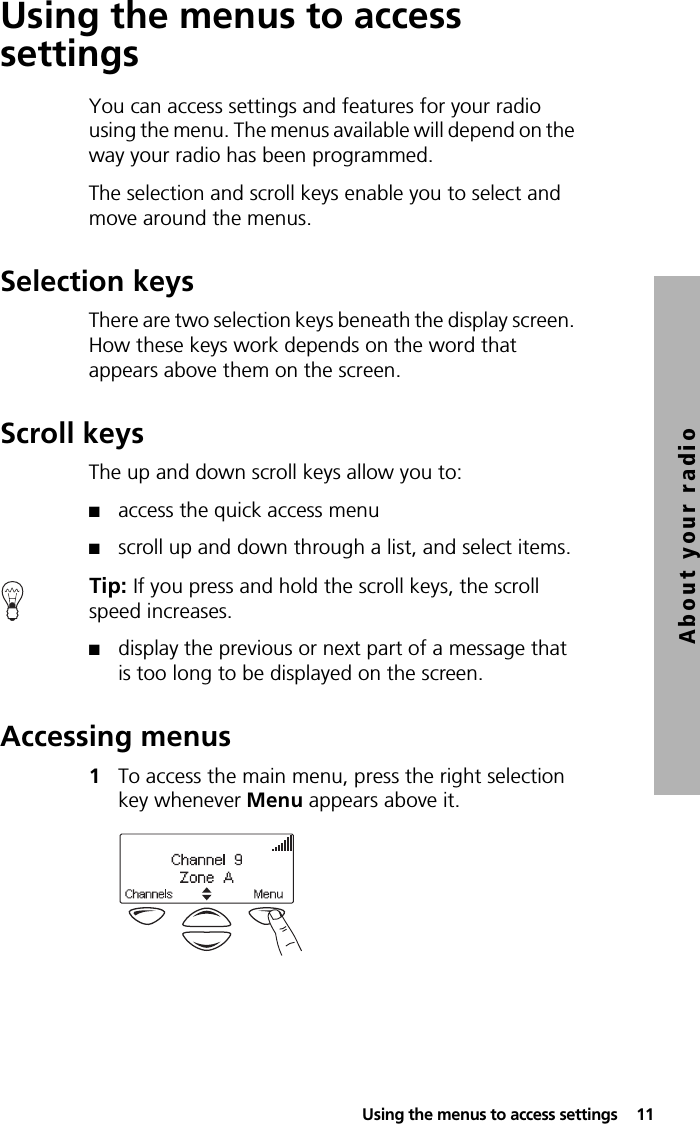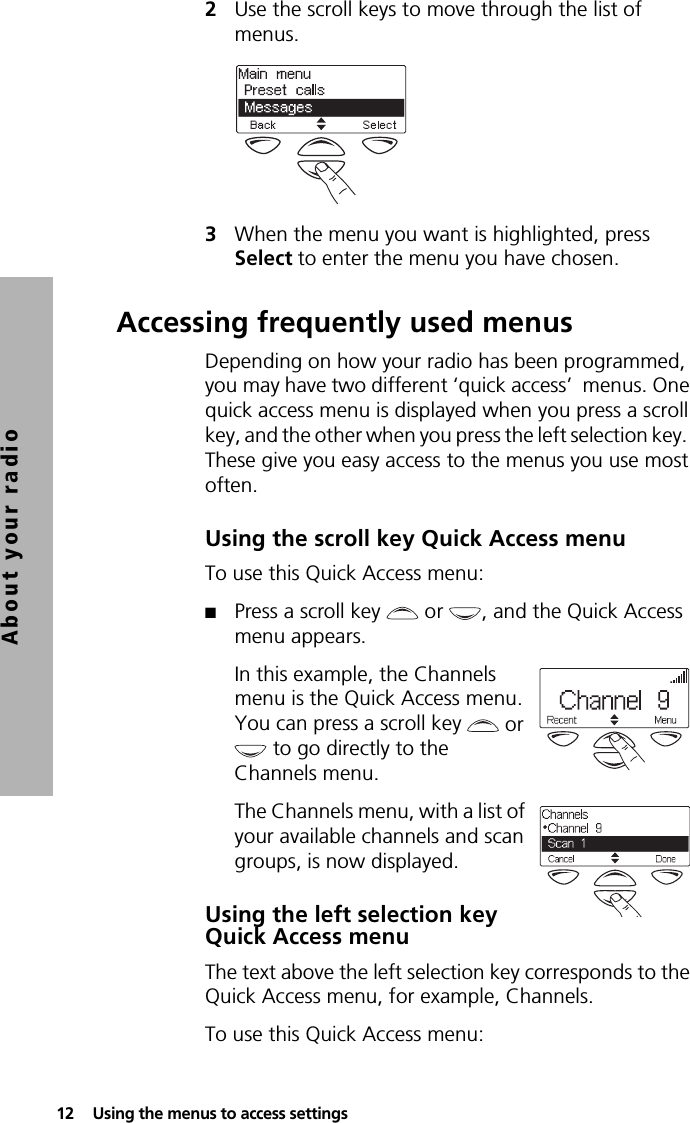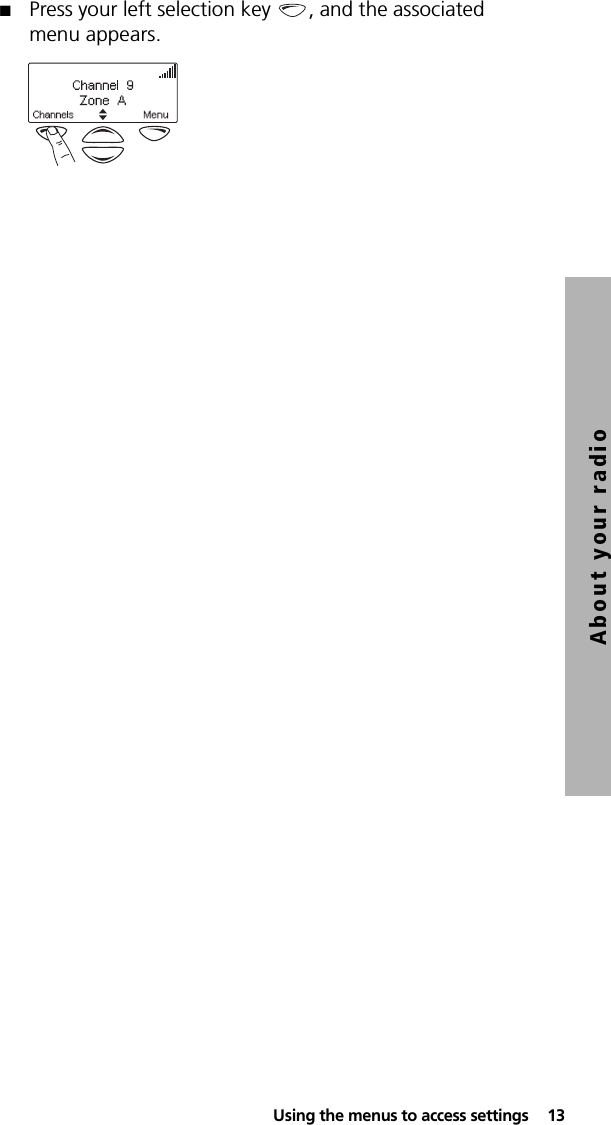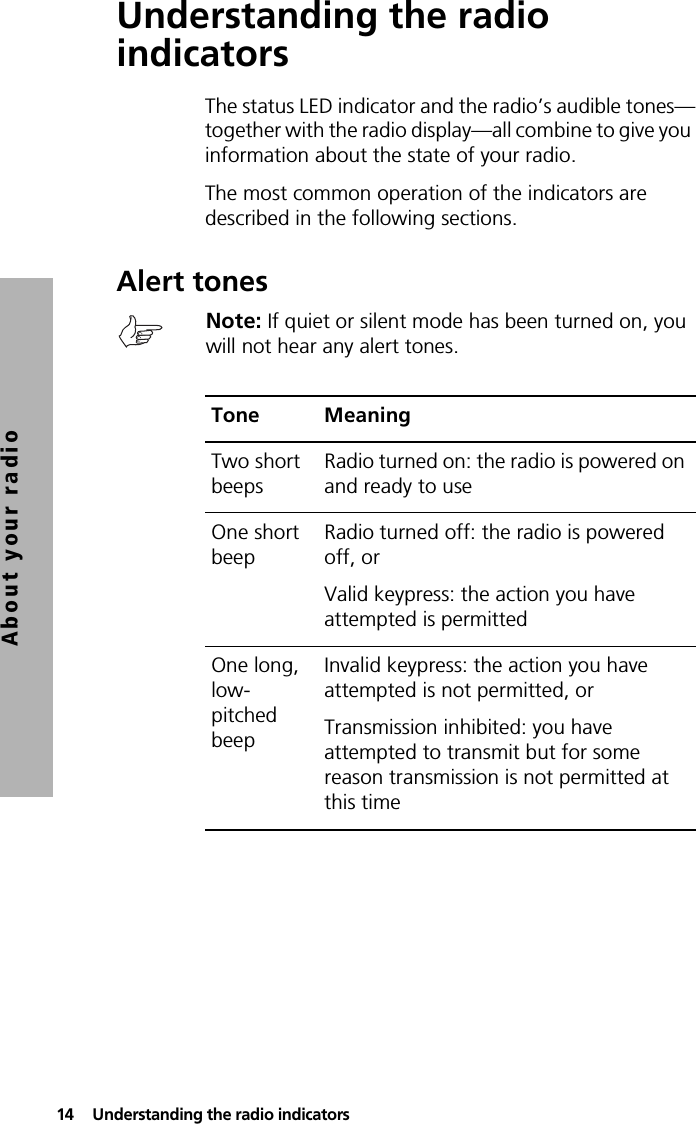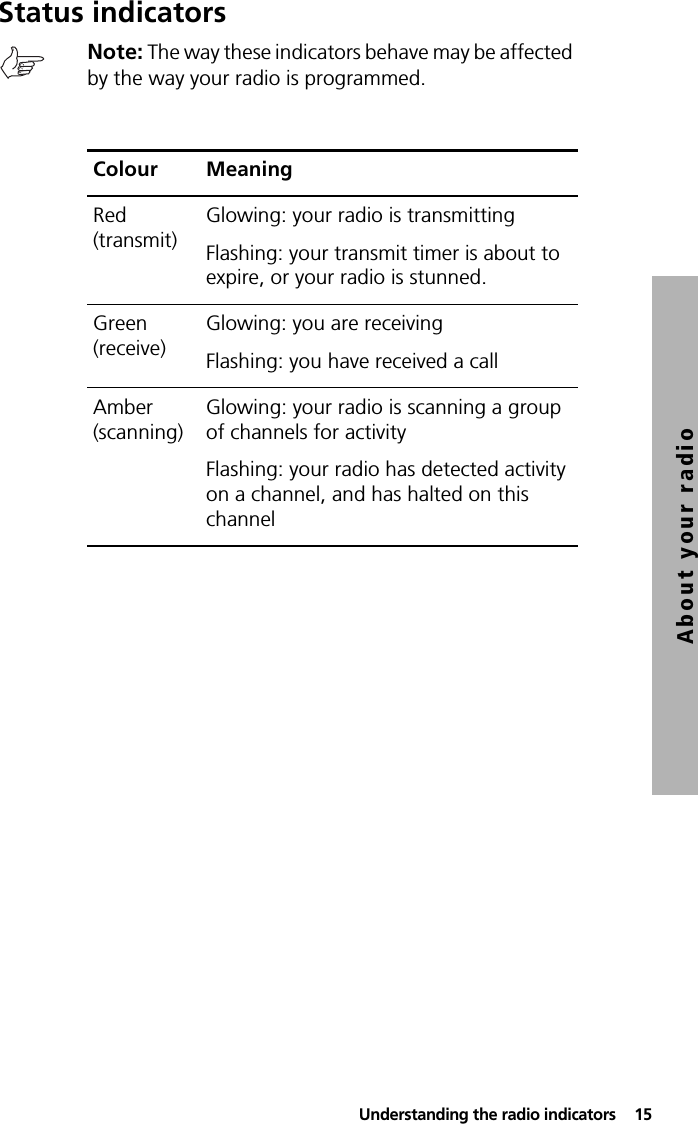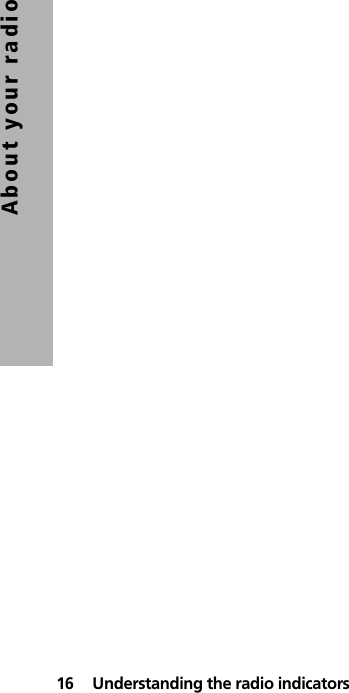Tait TPAH5A Portable Transceiver User Manual DP1 FCC UserGuide
Tait Limited Portable Transceiver DP1 FCC UserGuide
Tait >
Contents
- 1. Exhibit D Users Manual per 2 1033 c3
- 2. Exhibit D Users Manual RF Safety Information per 2 1033 c3
Exhibit D Users Manual per 2 1033 c3