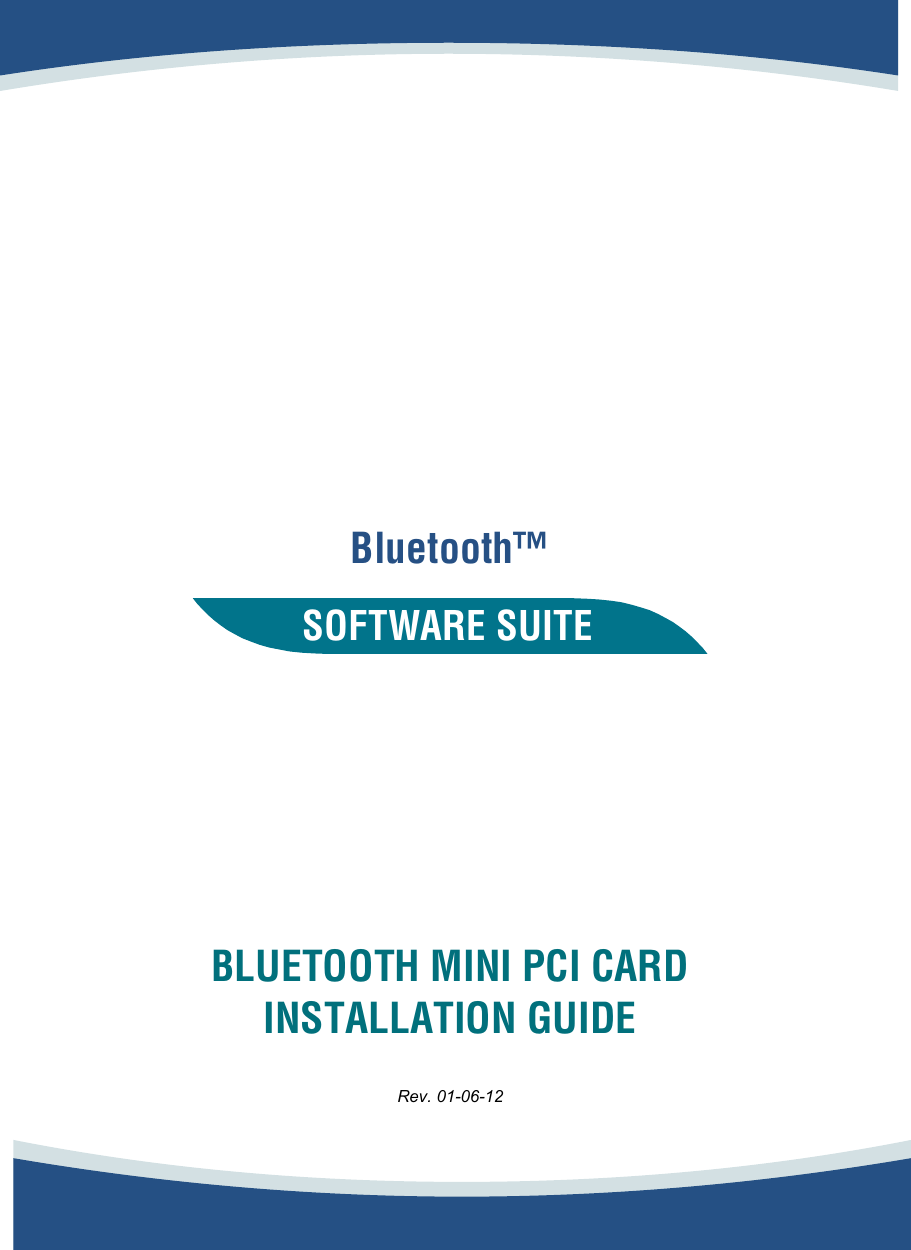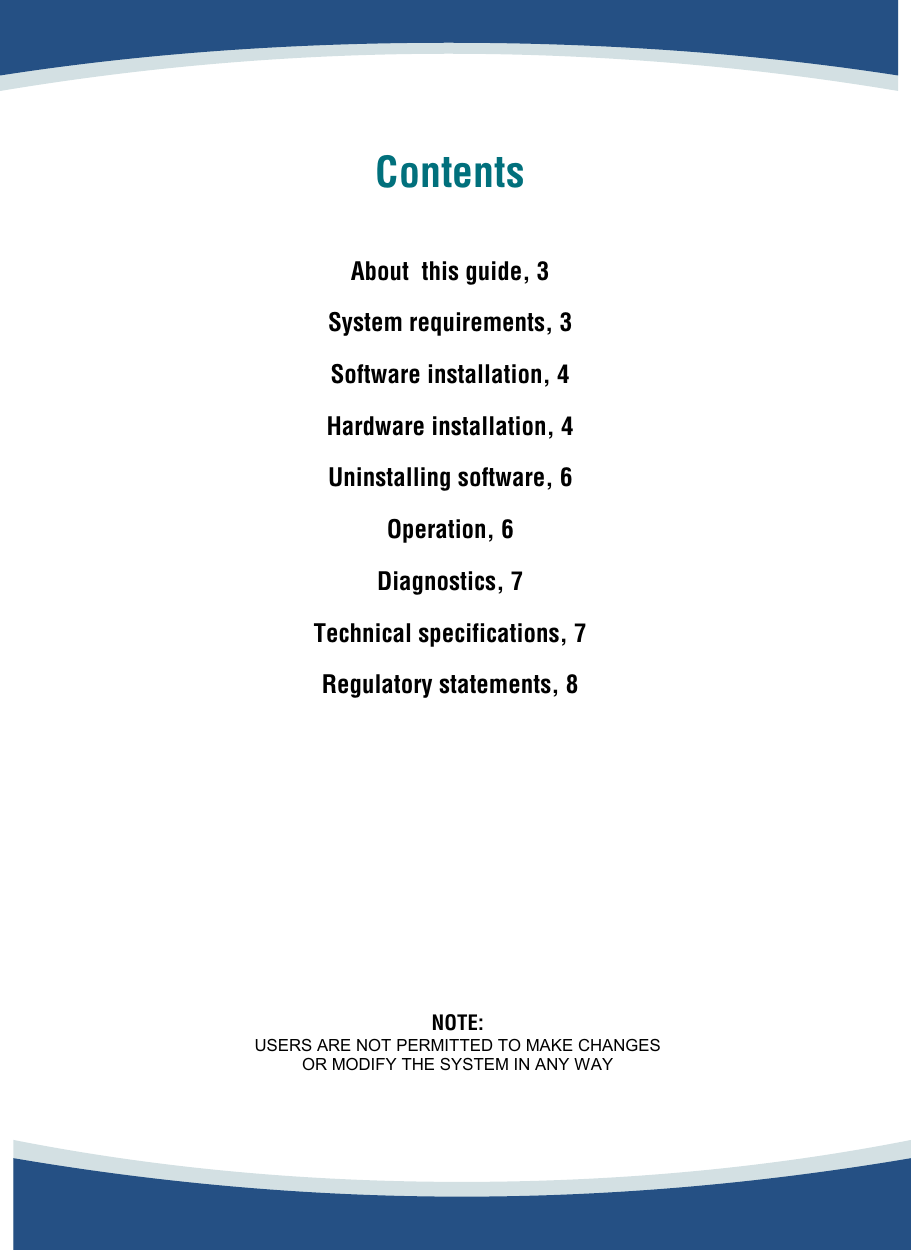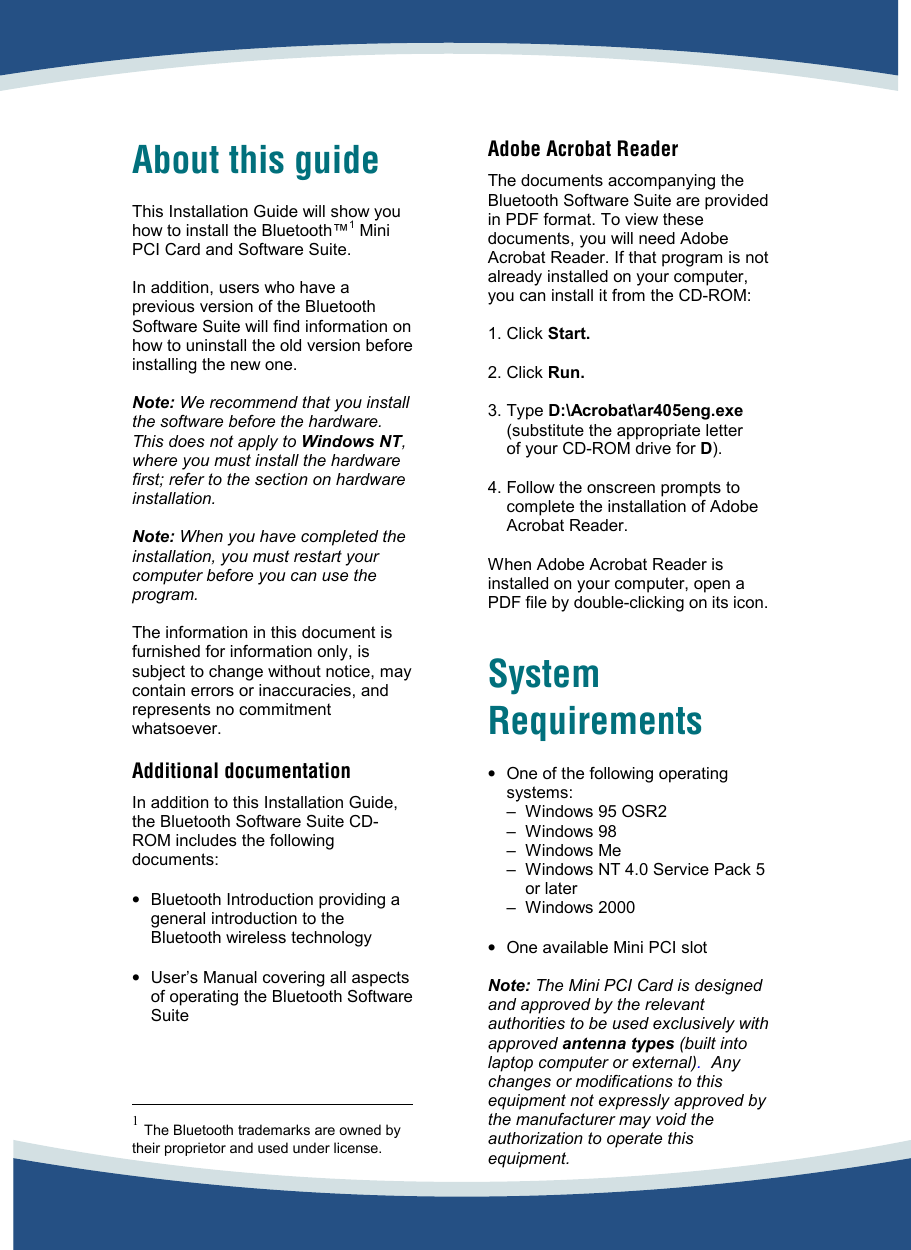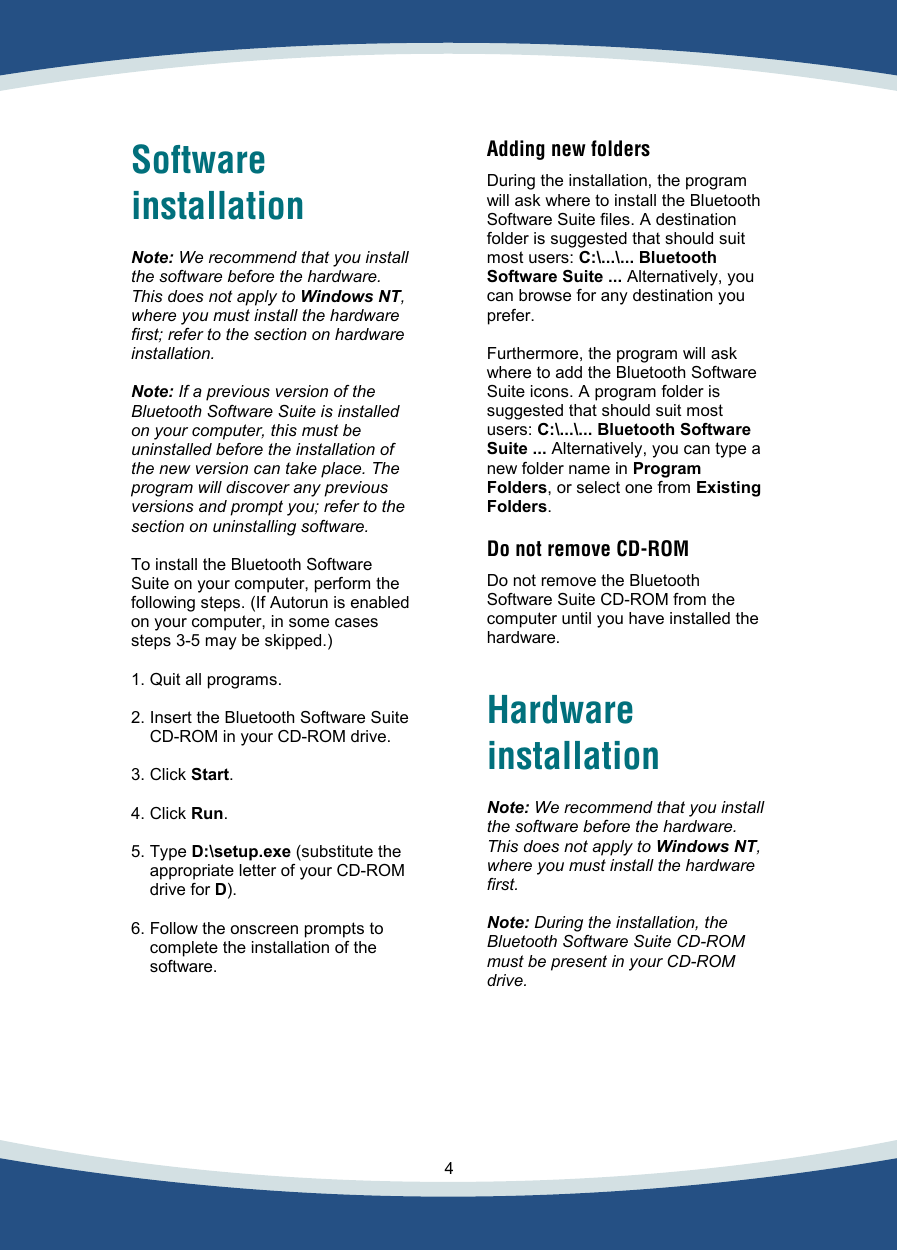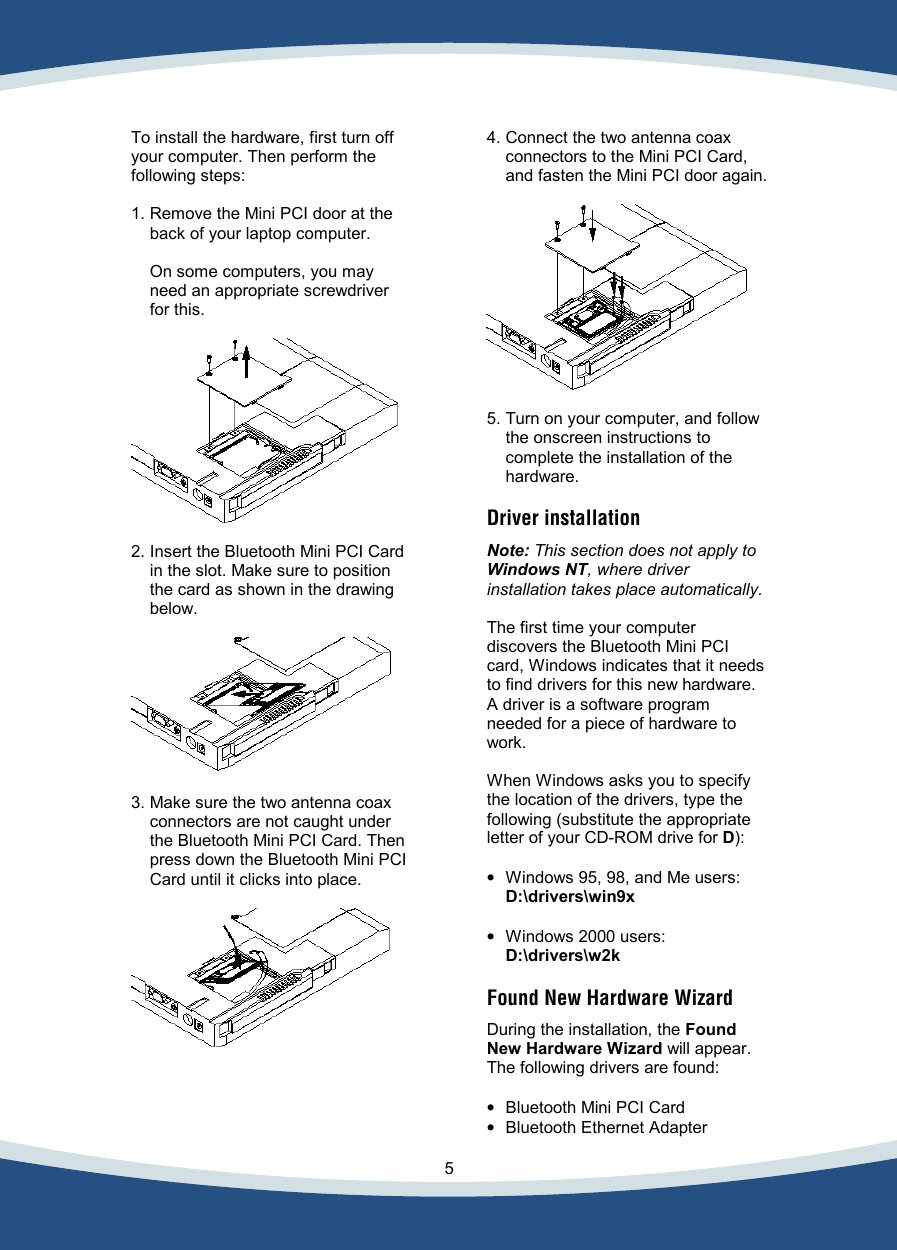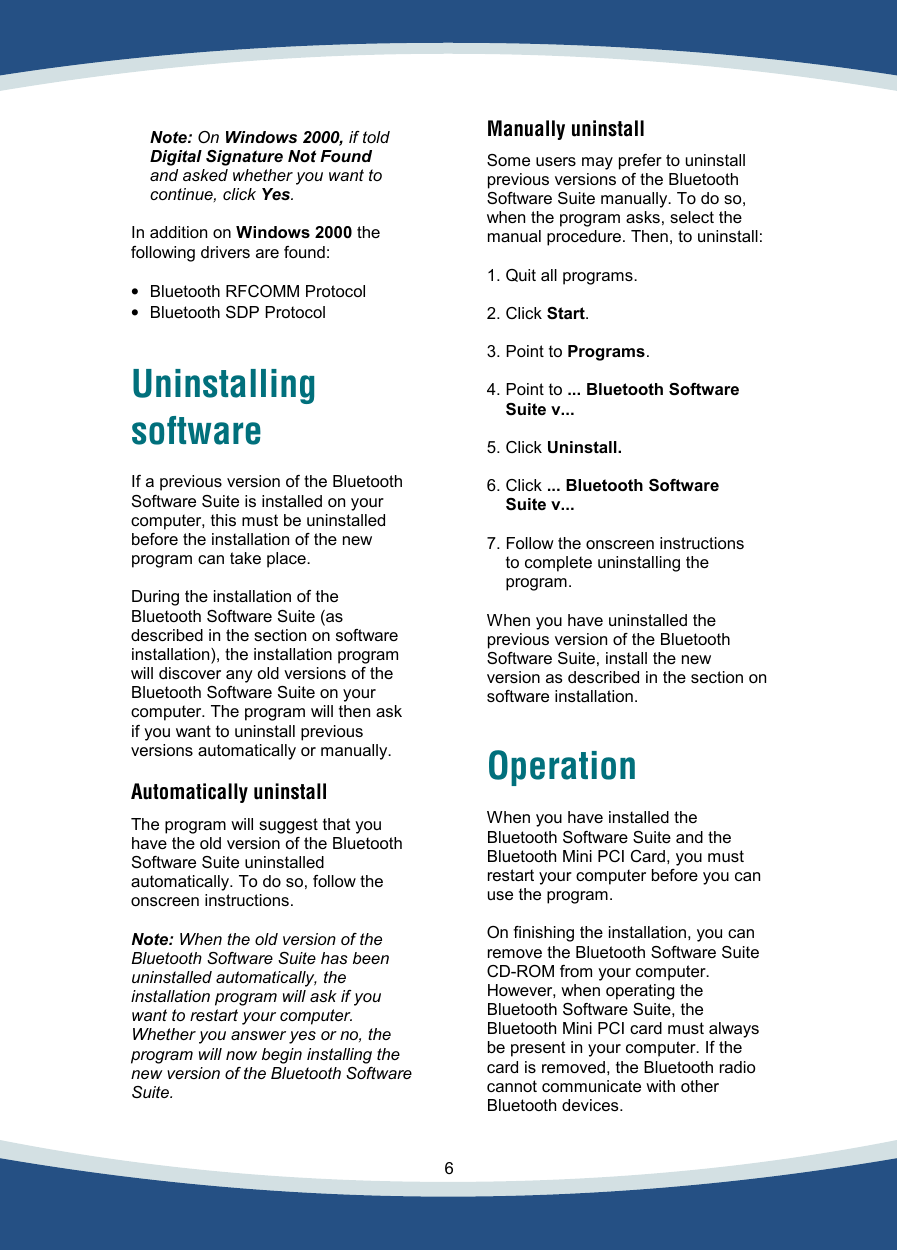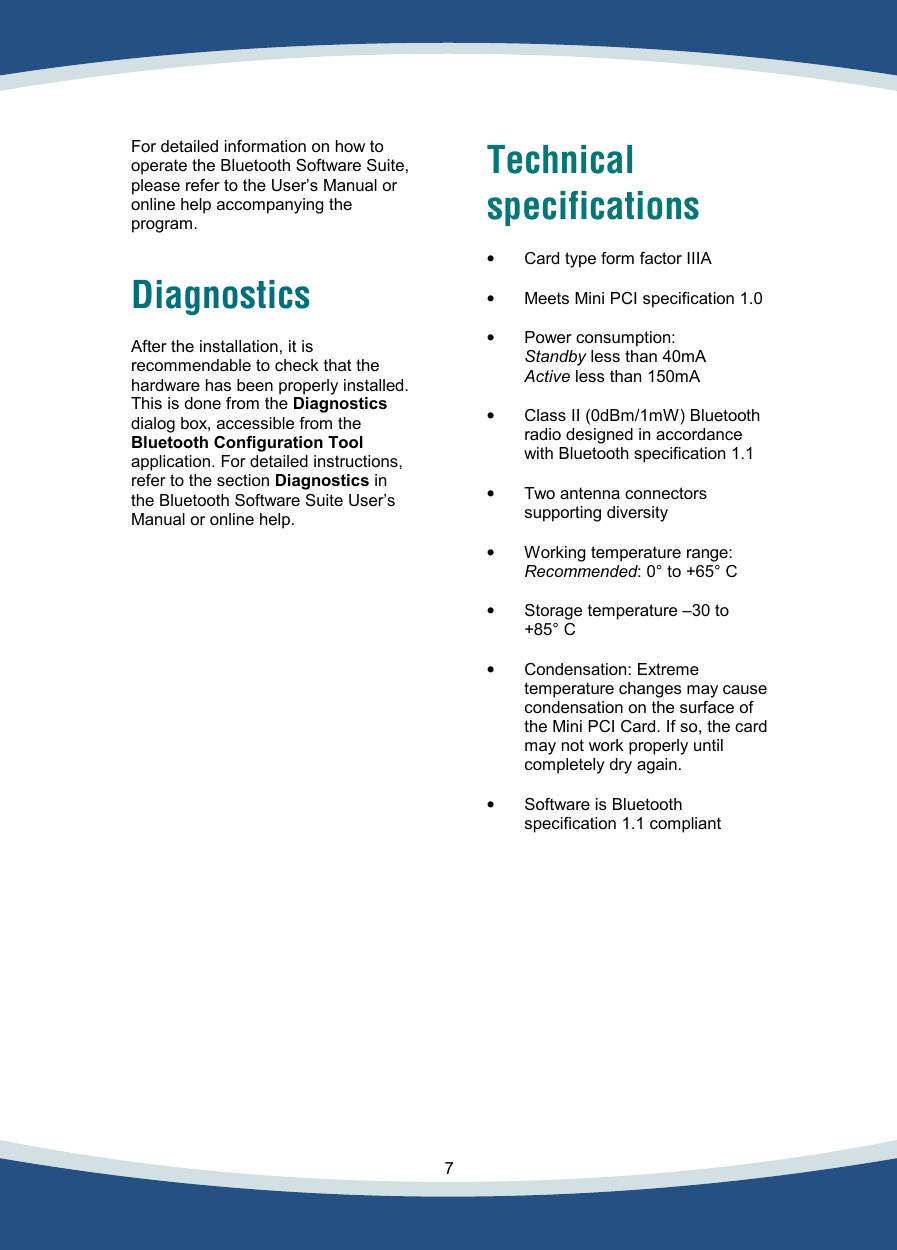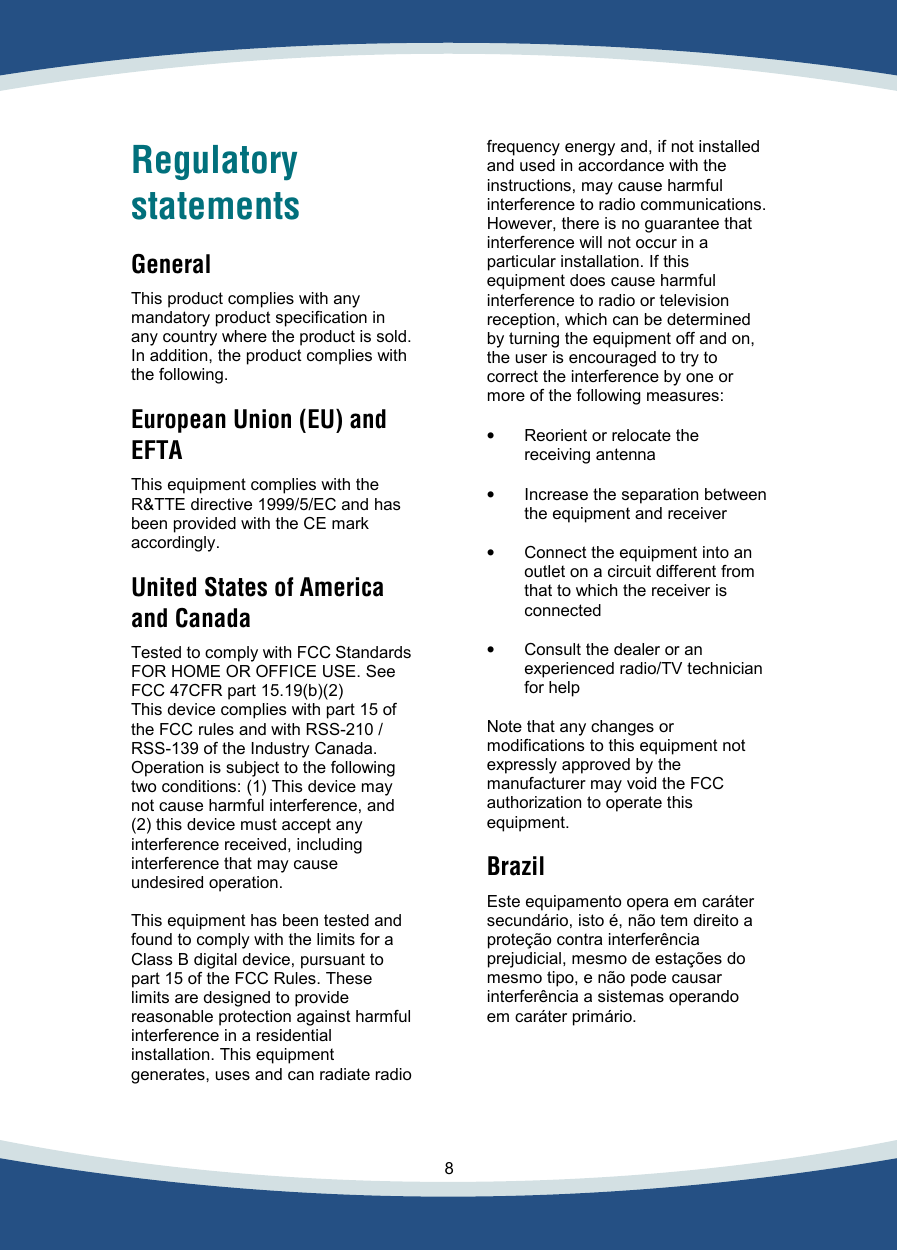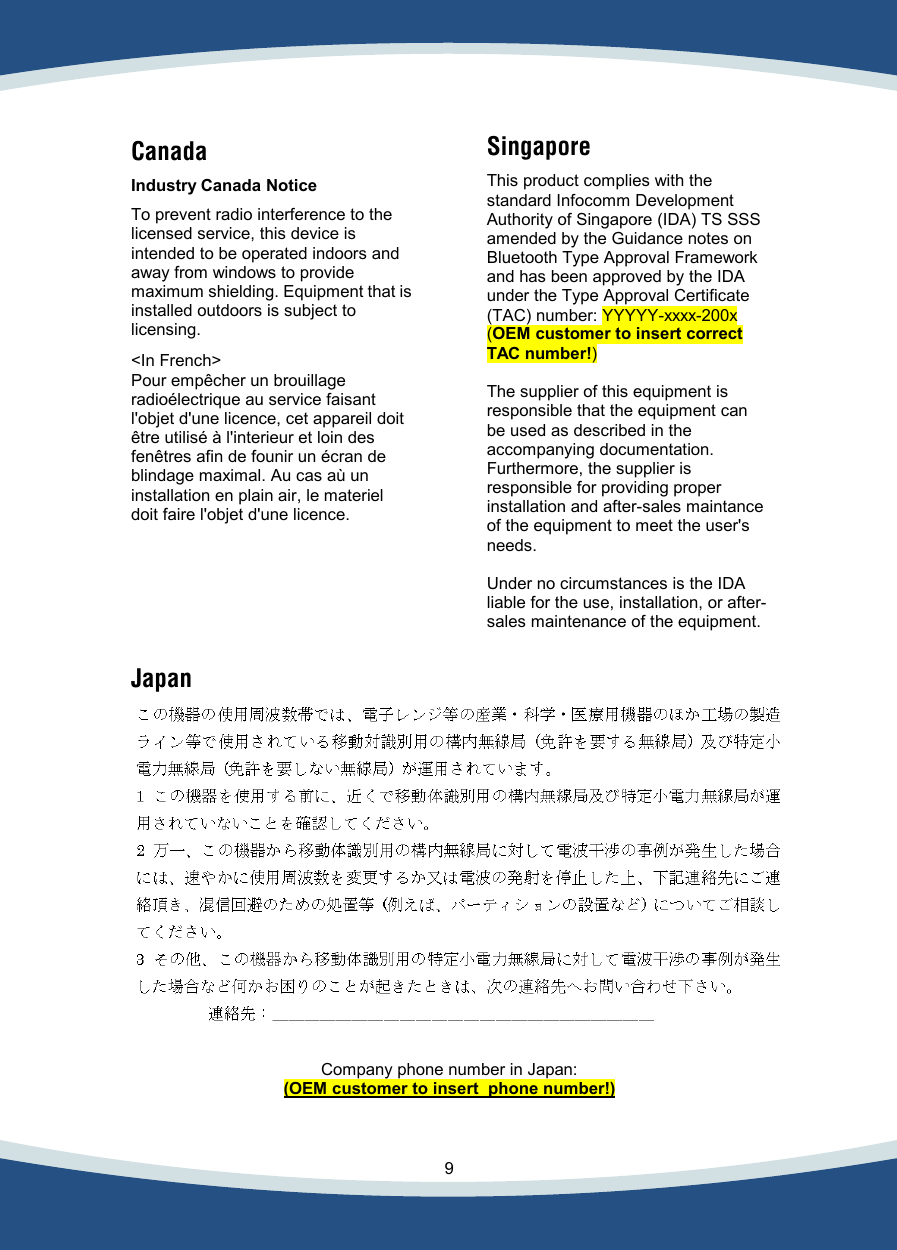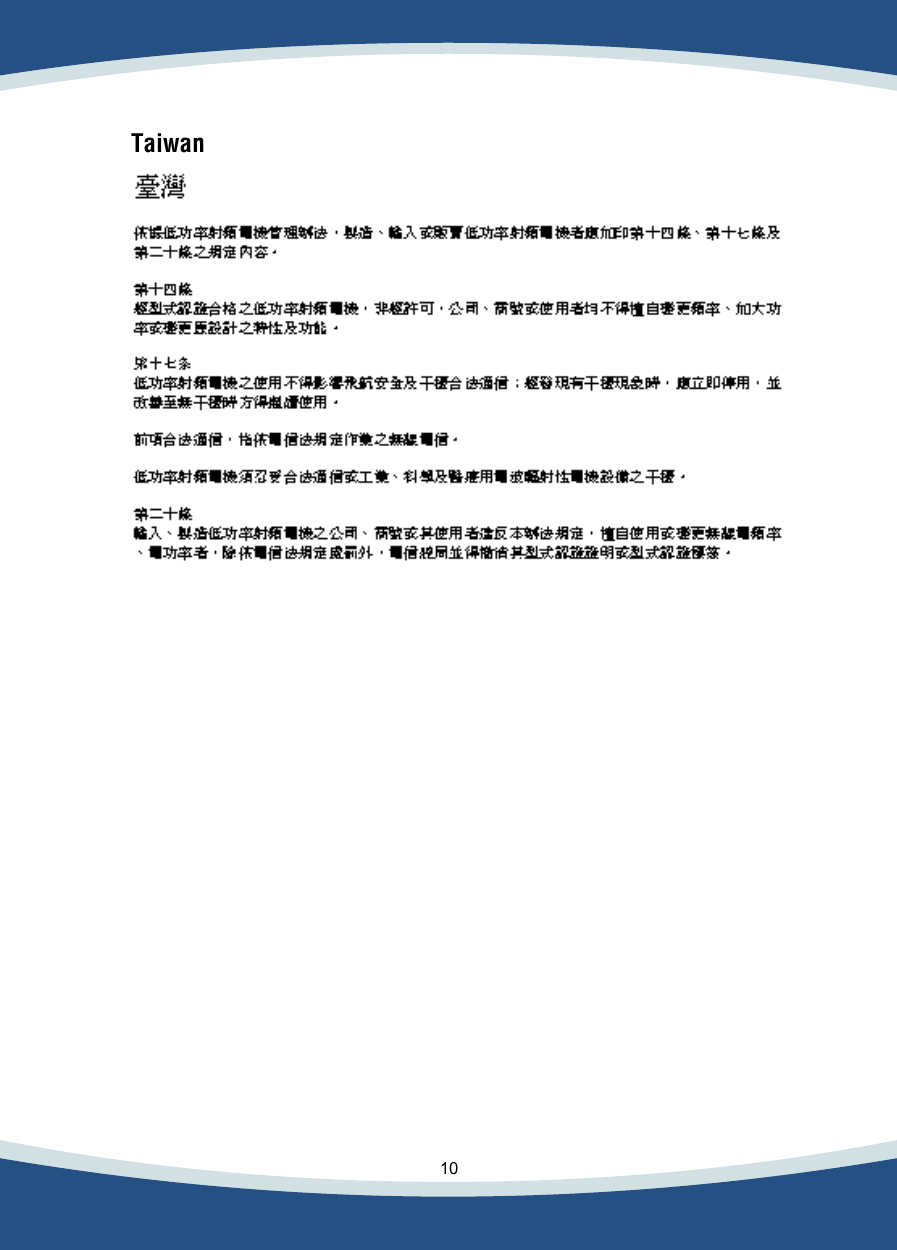TOSHIBA Digital Media Network OME Operations PA3122U-1MPC Bluetooth Mini PCI Card in Toshiba Computer User Manual Mini PC Card Install
TOSHIBA Corporation Digital Media Network Company OME Operations Bluetooth Mini PCI Card in Toshiba Computer Mini PC Card Install
Contents
Mini PC Card Install