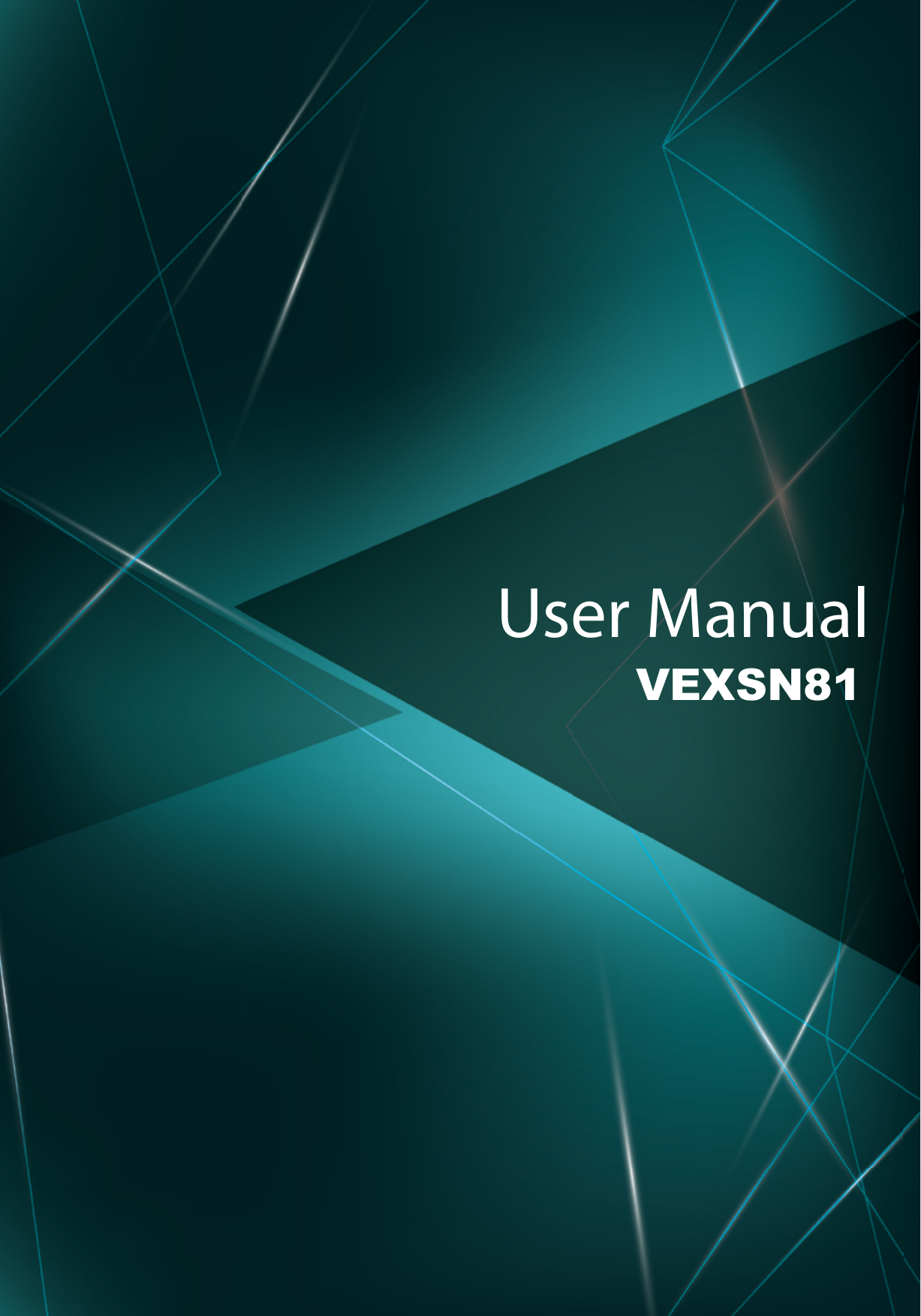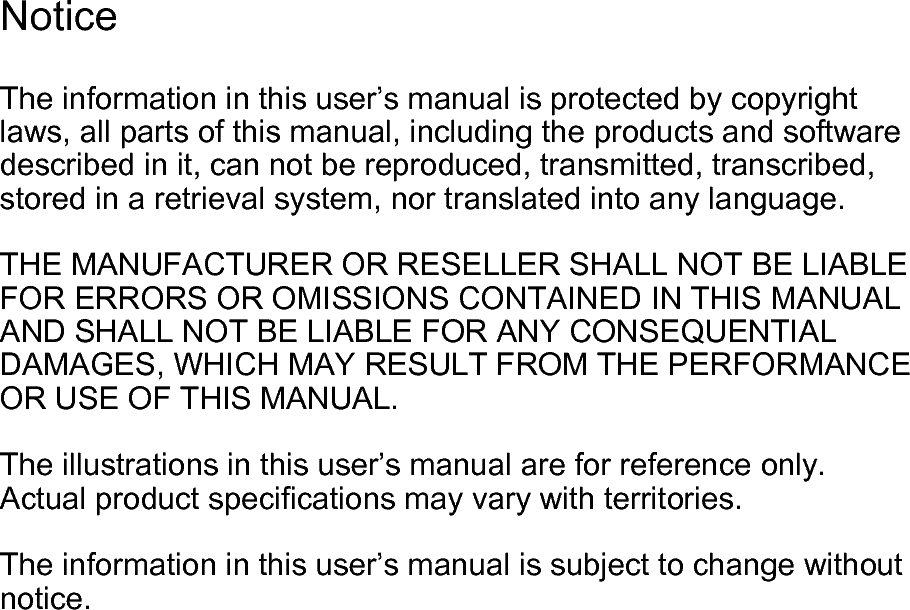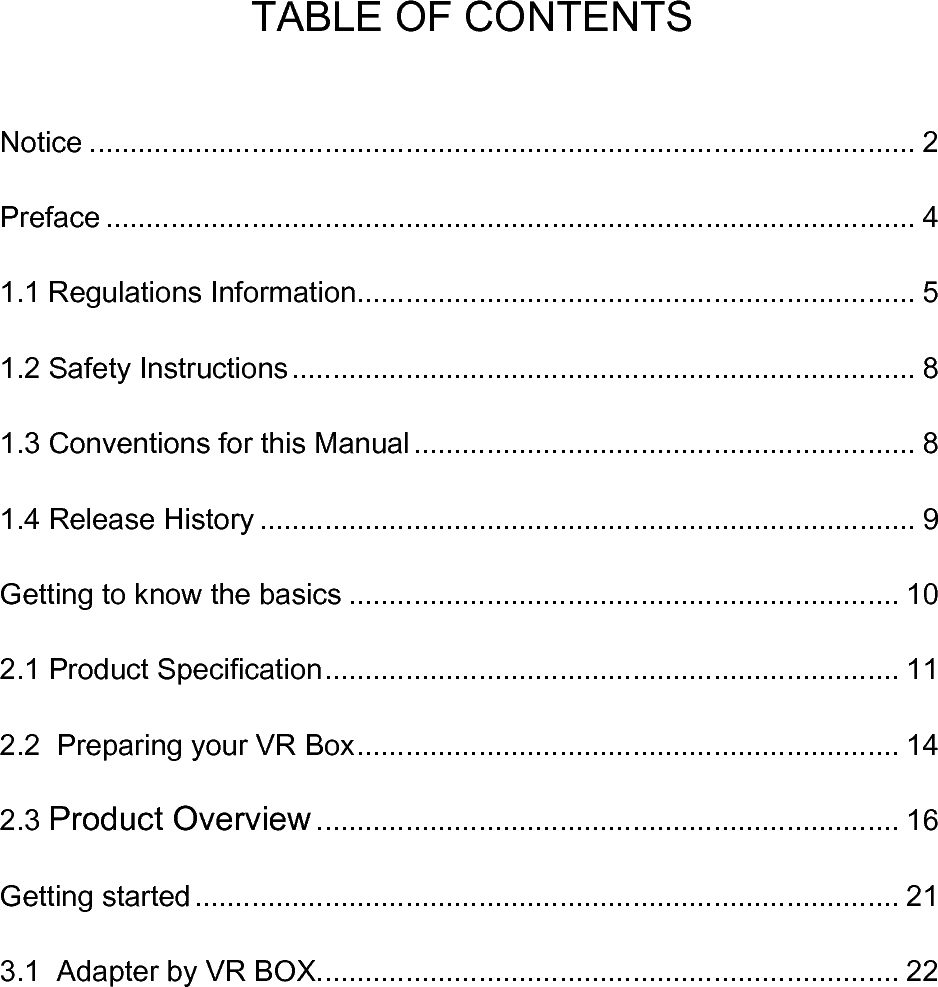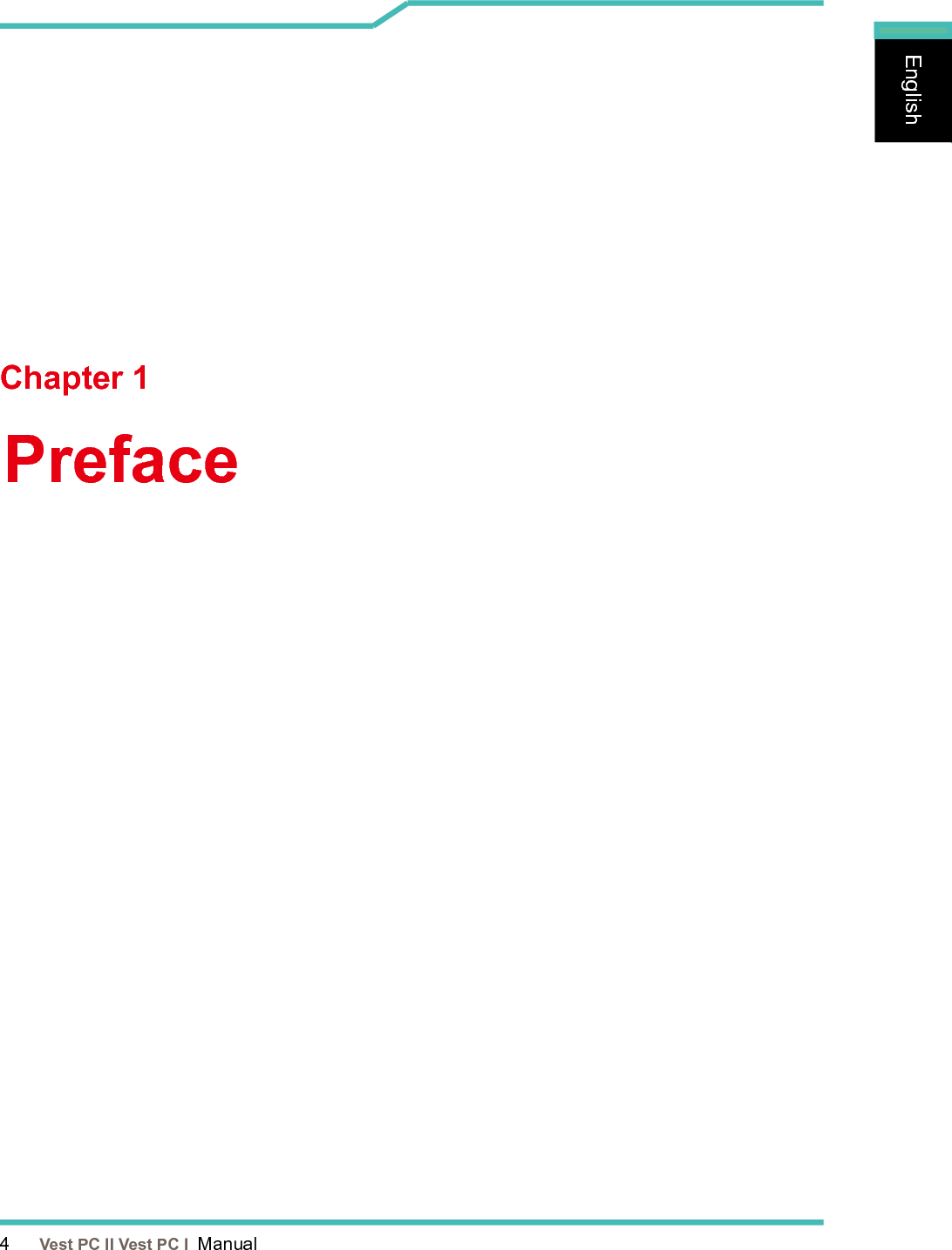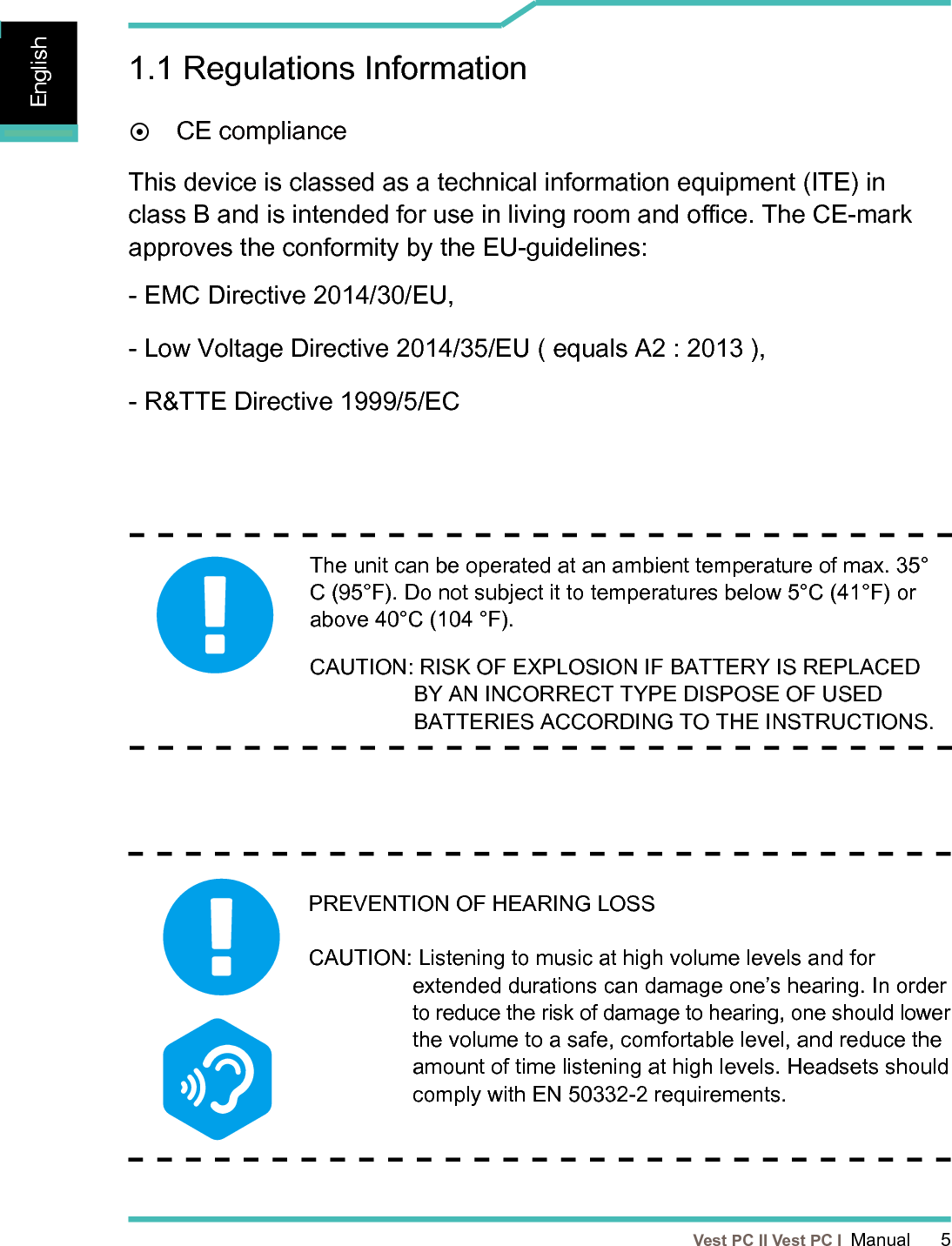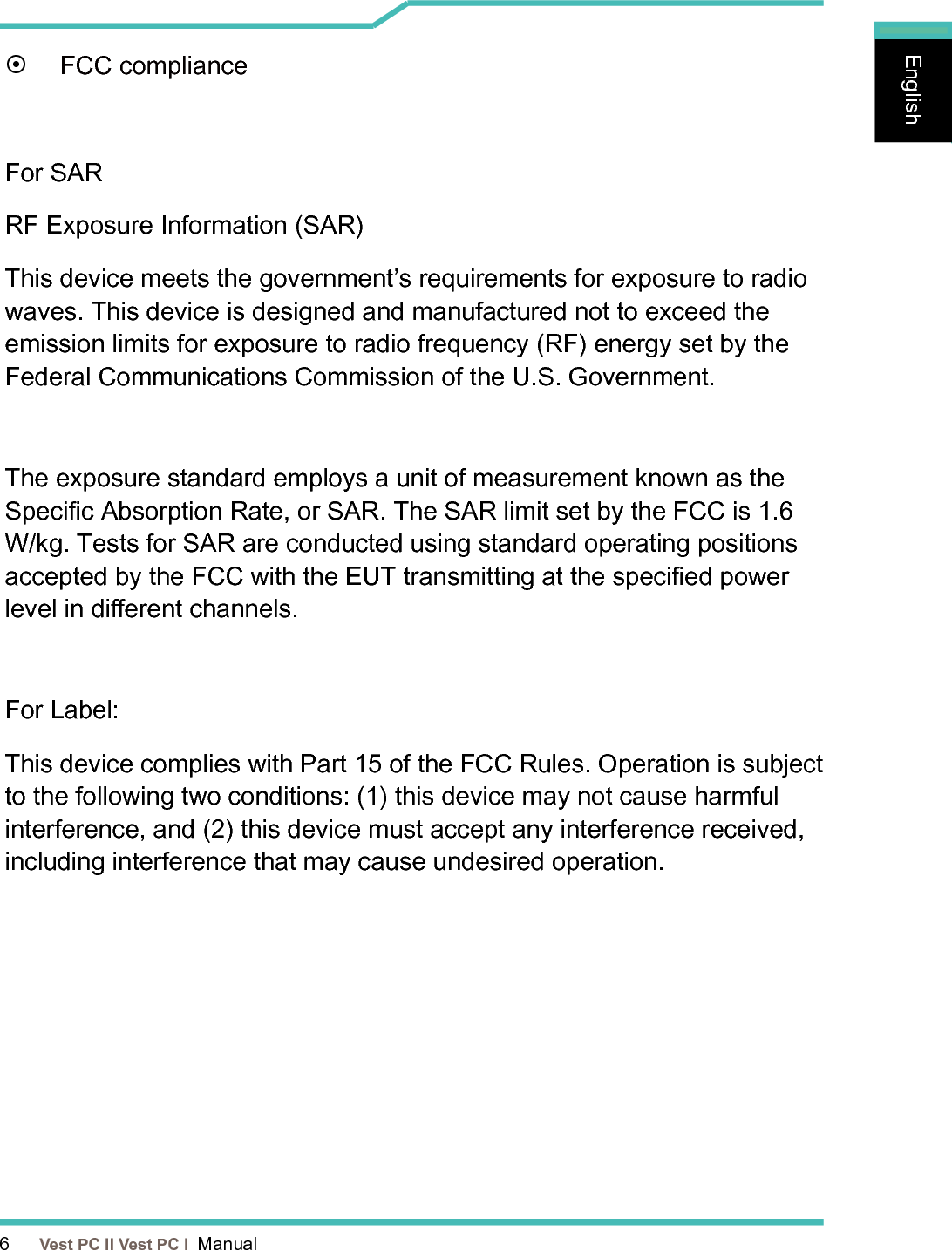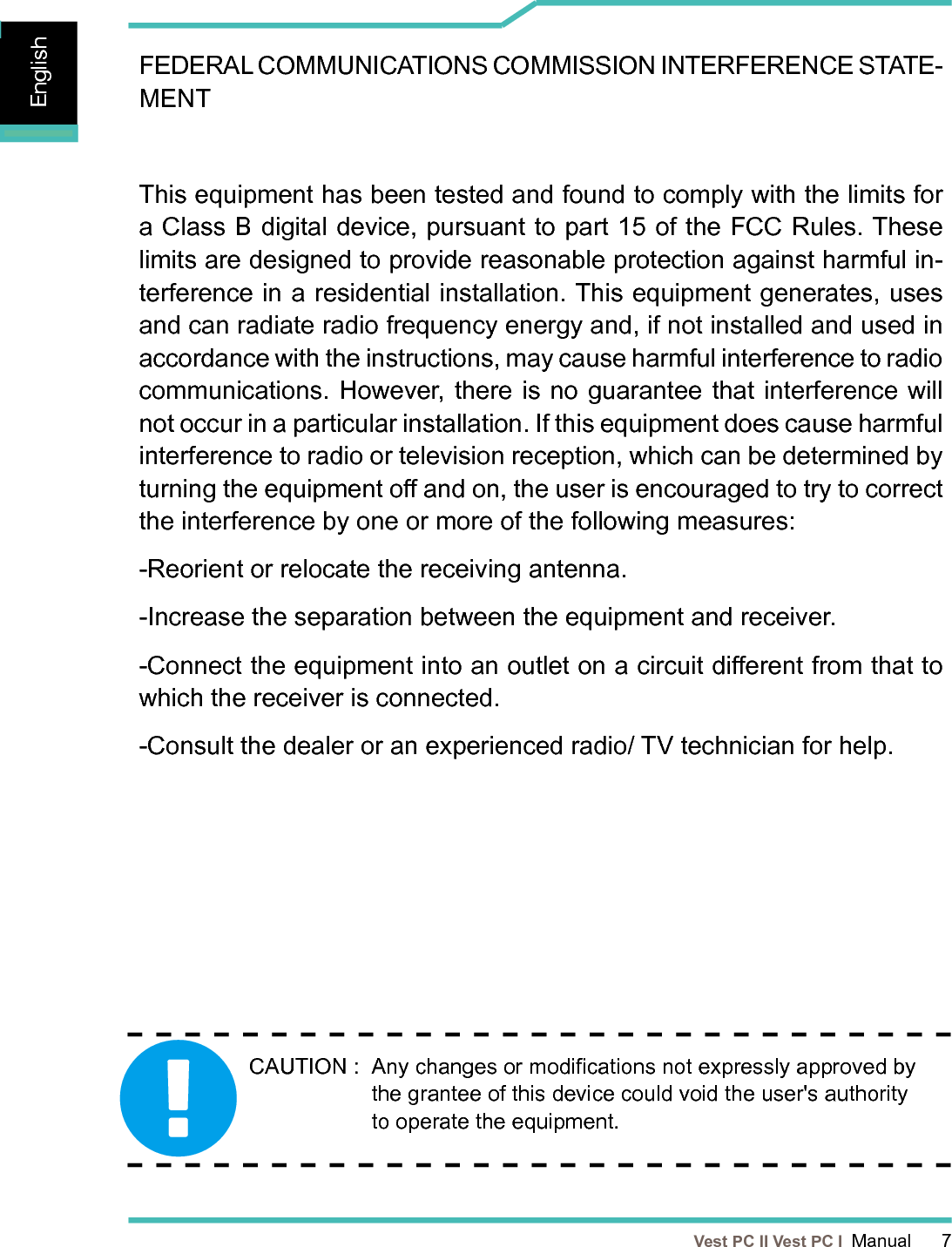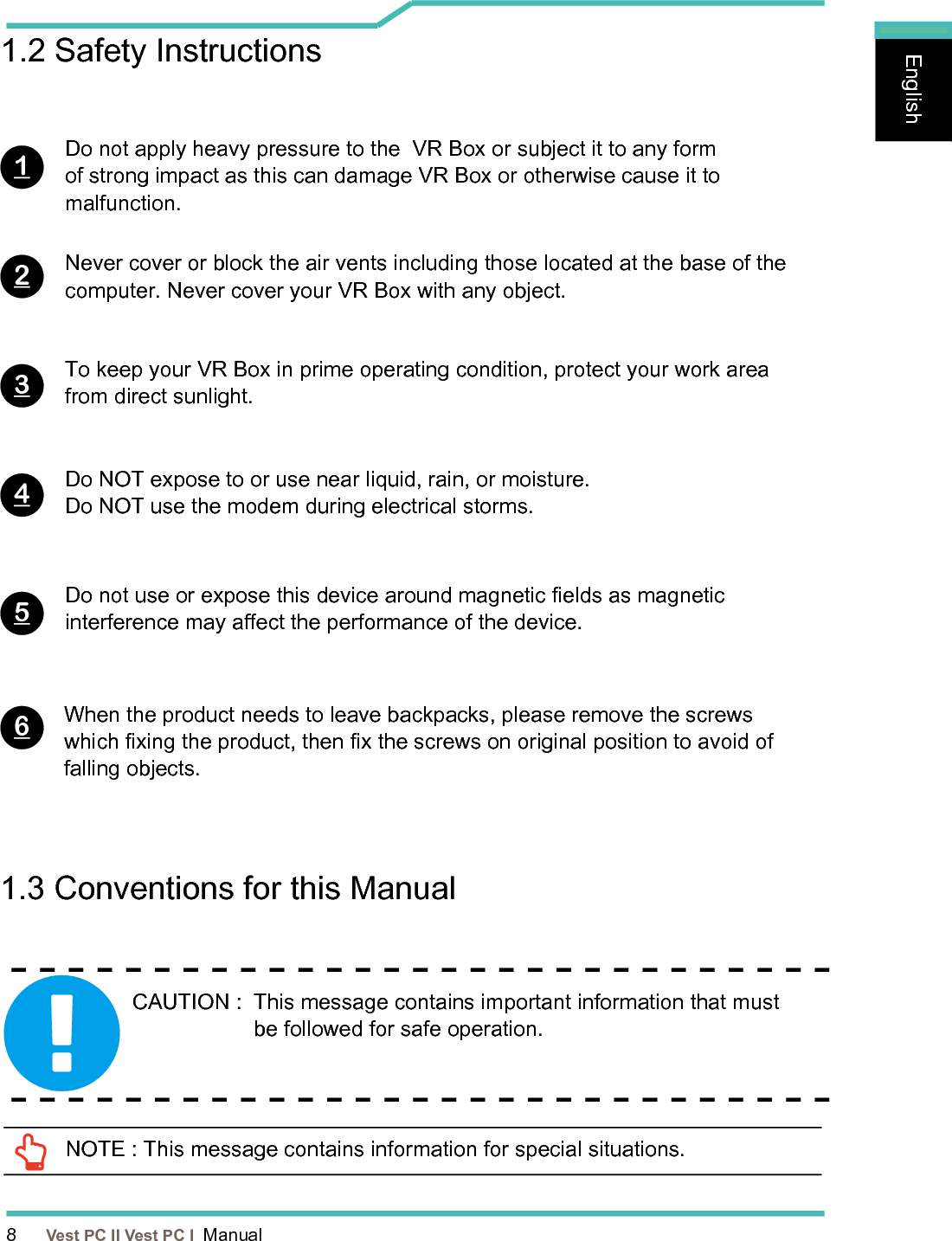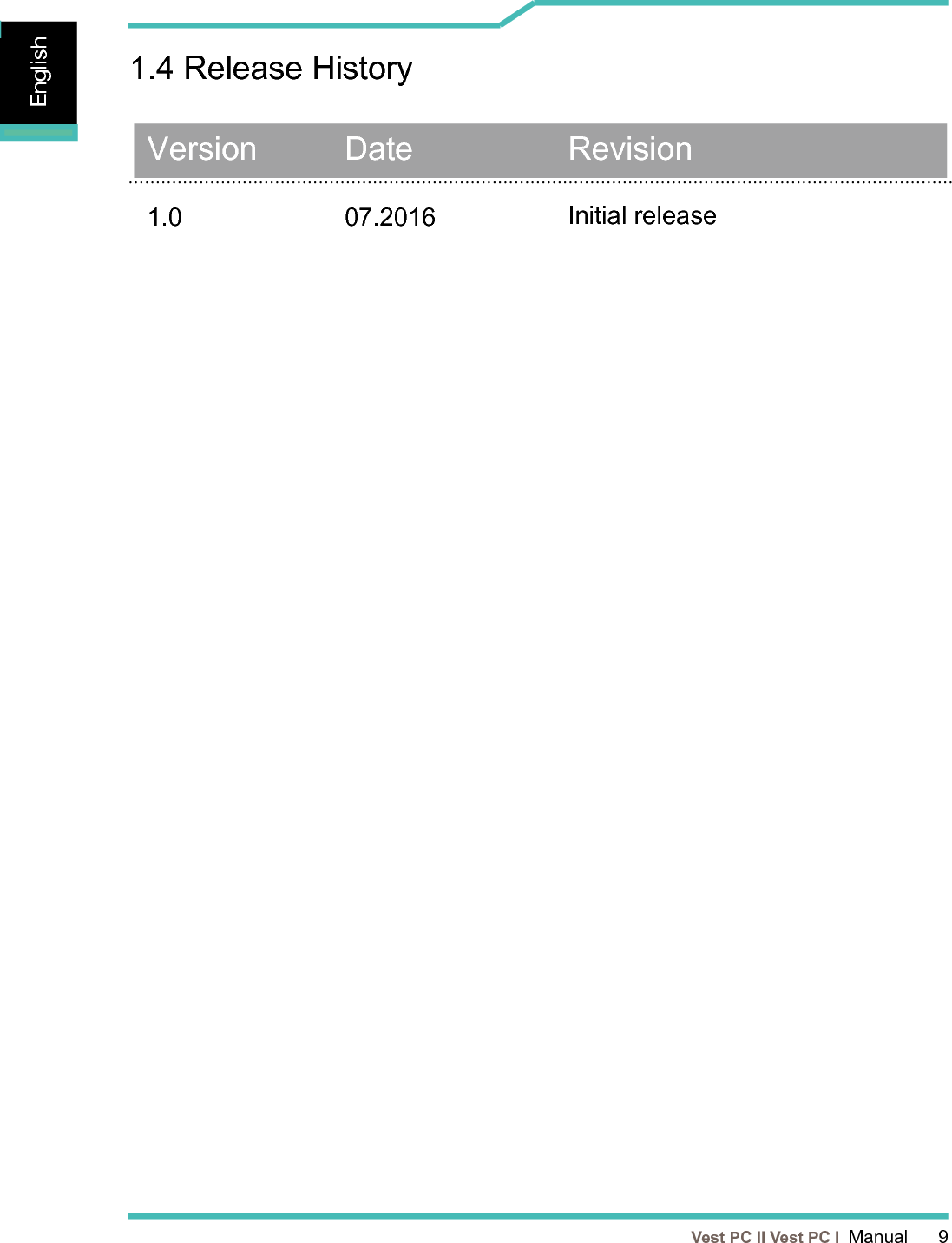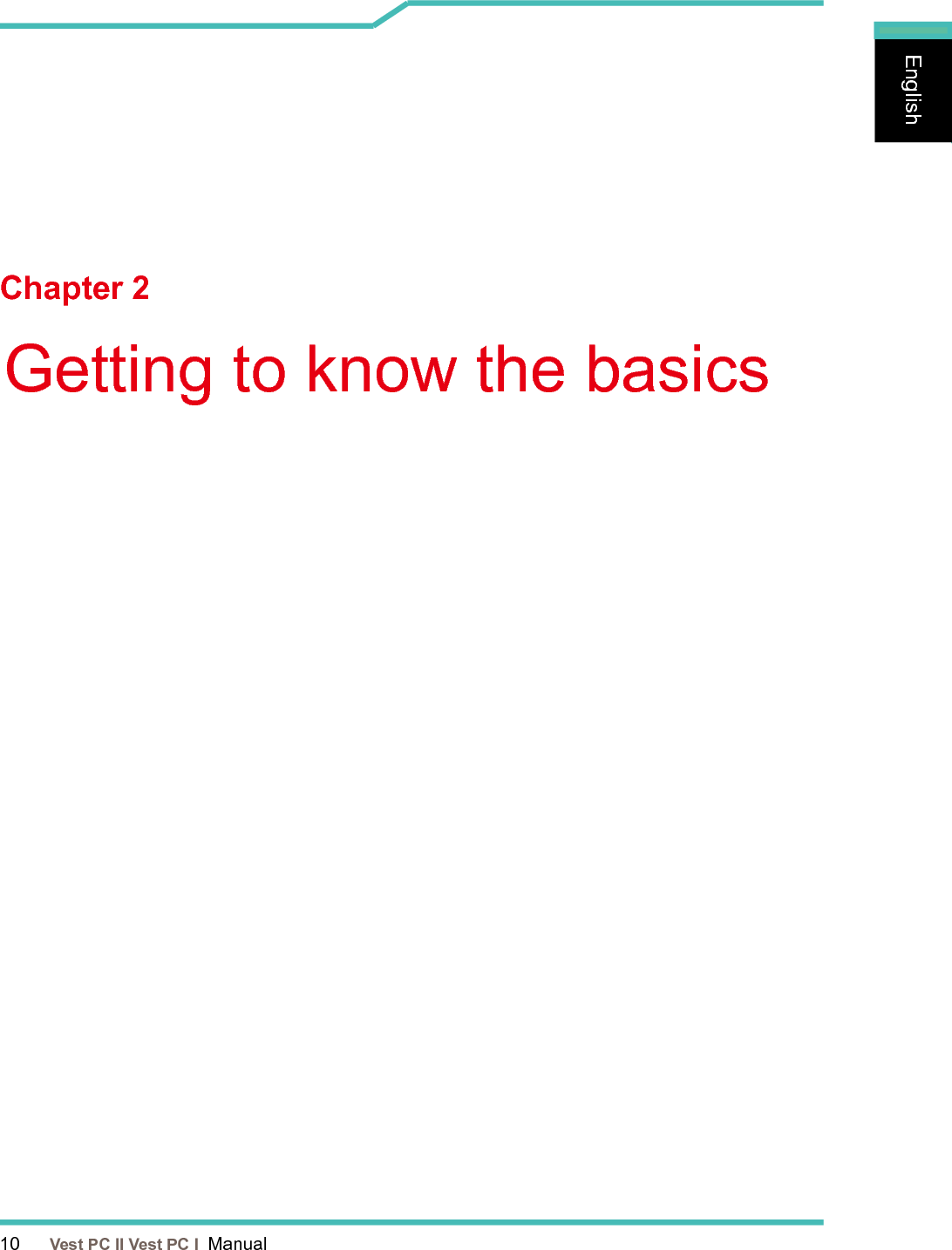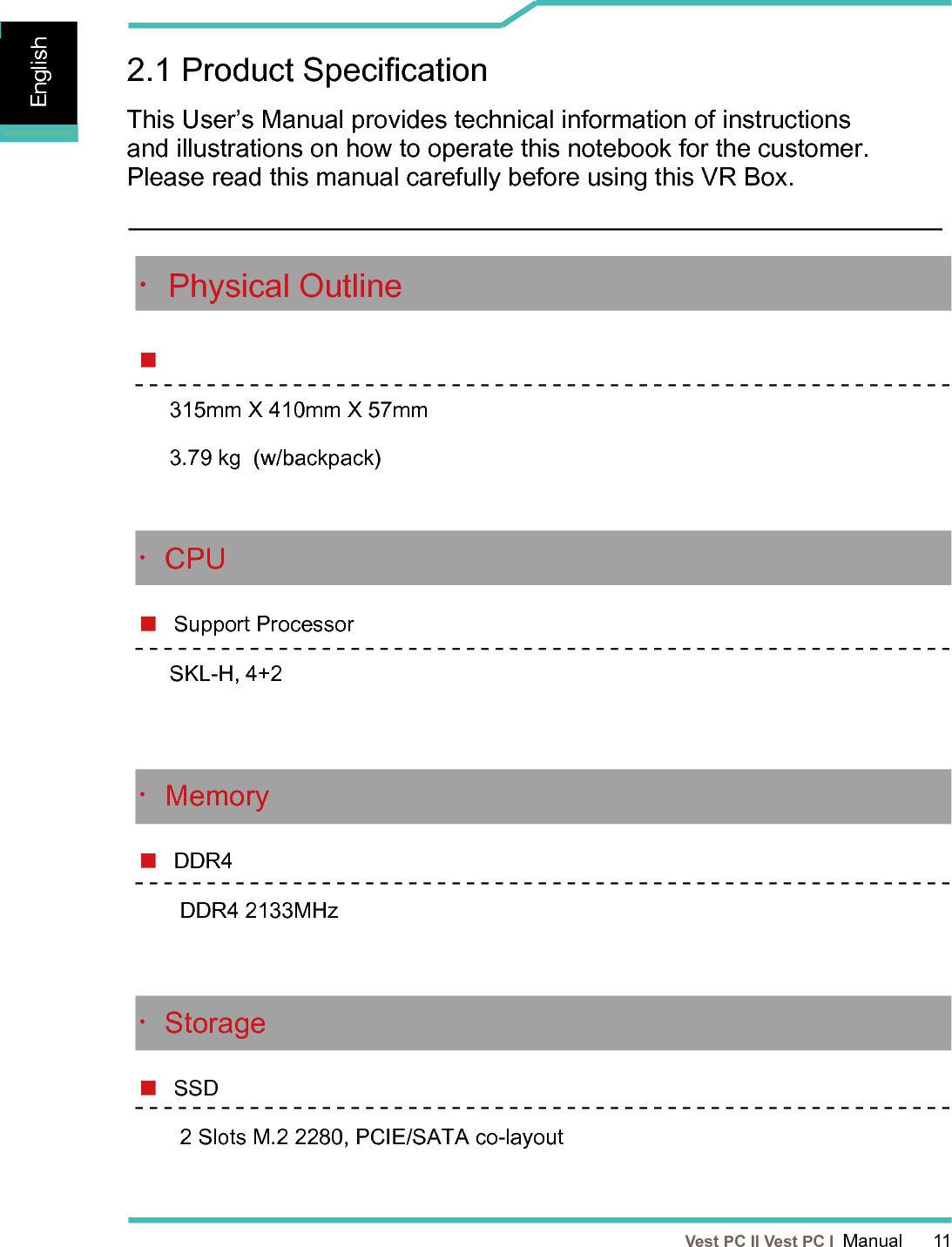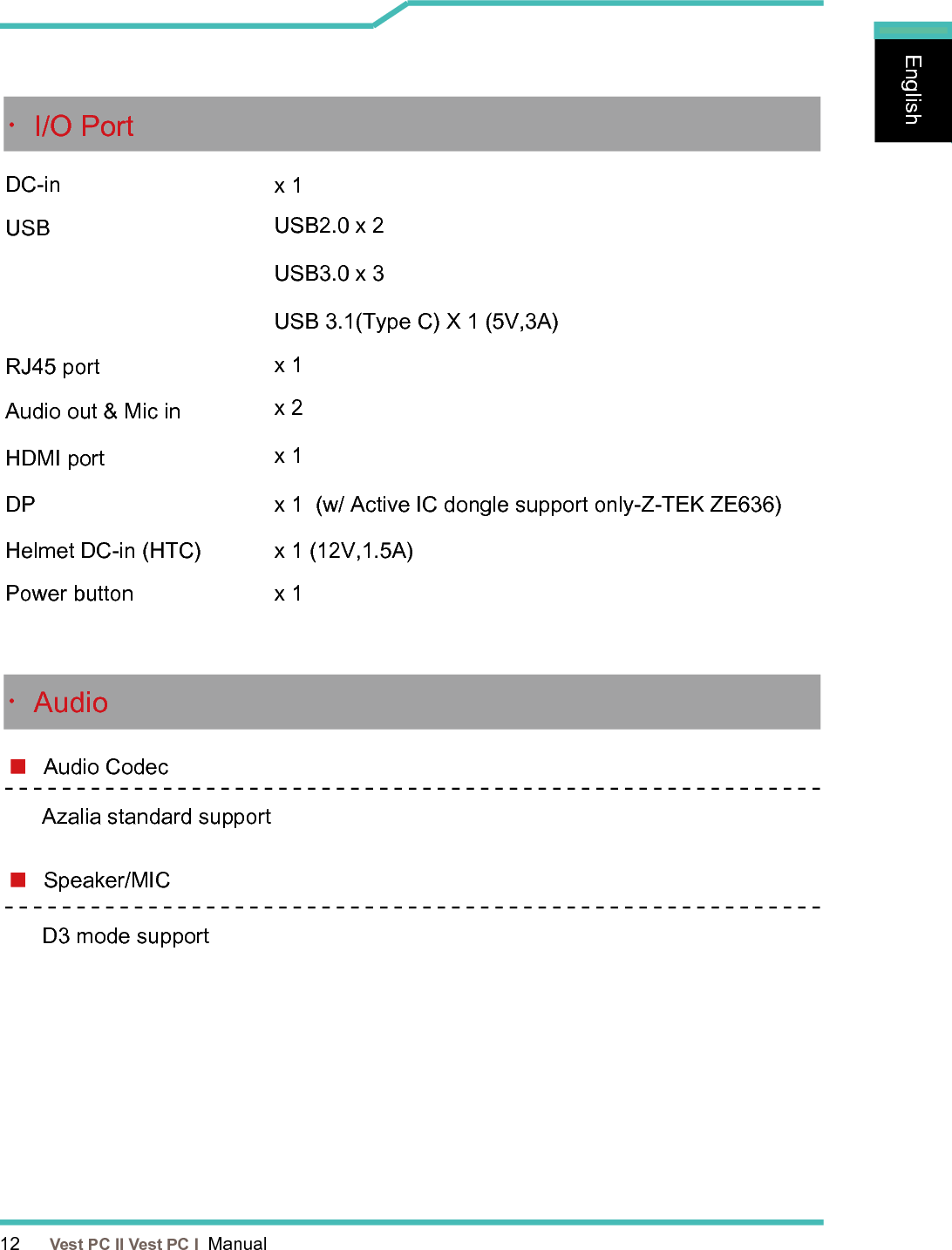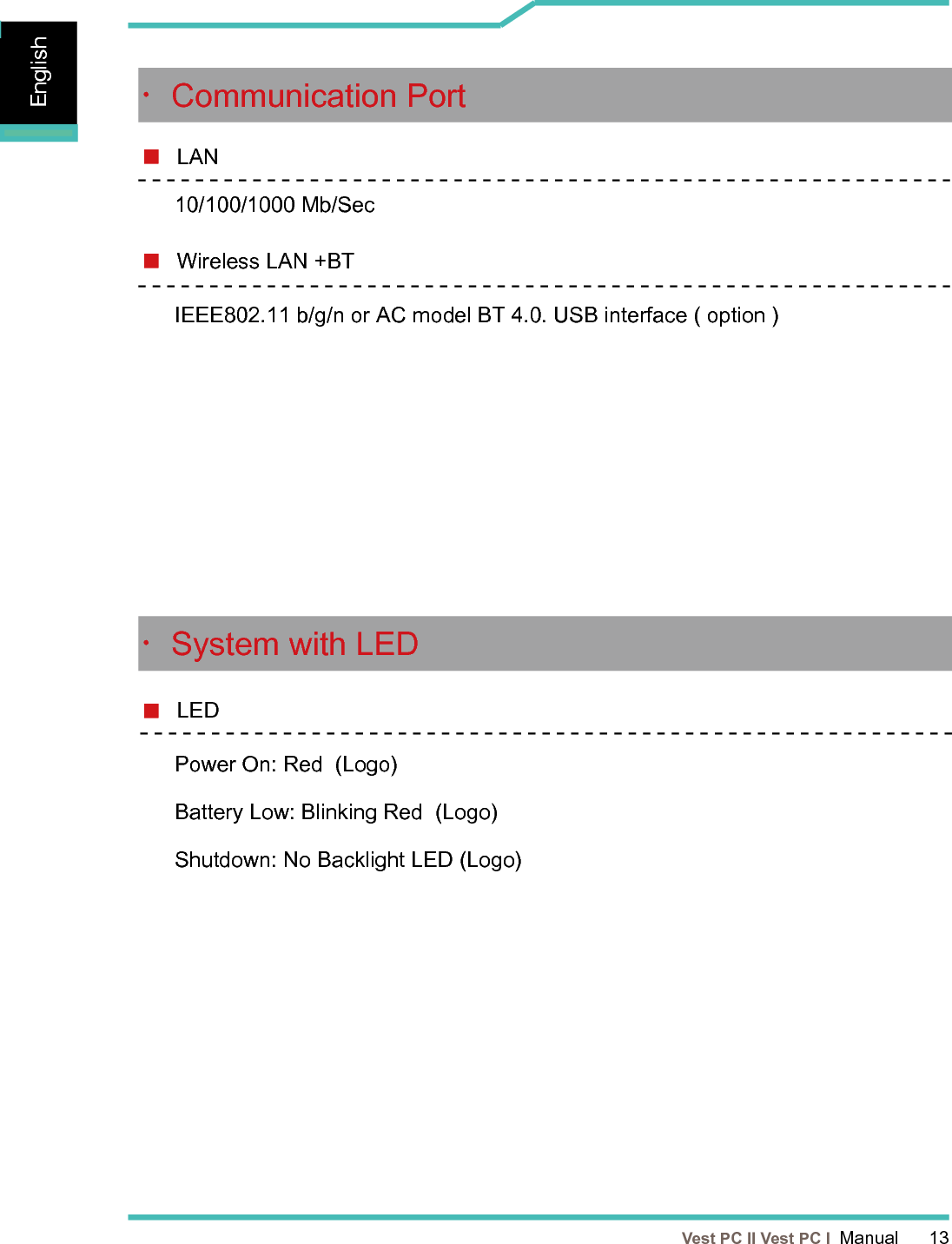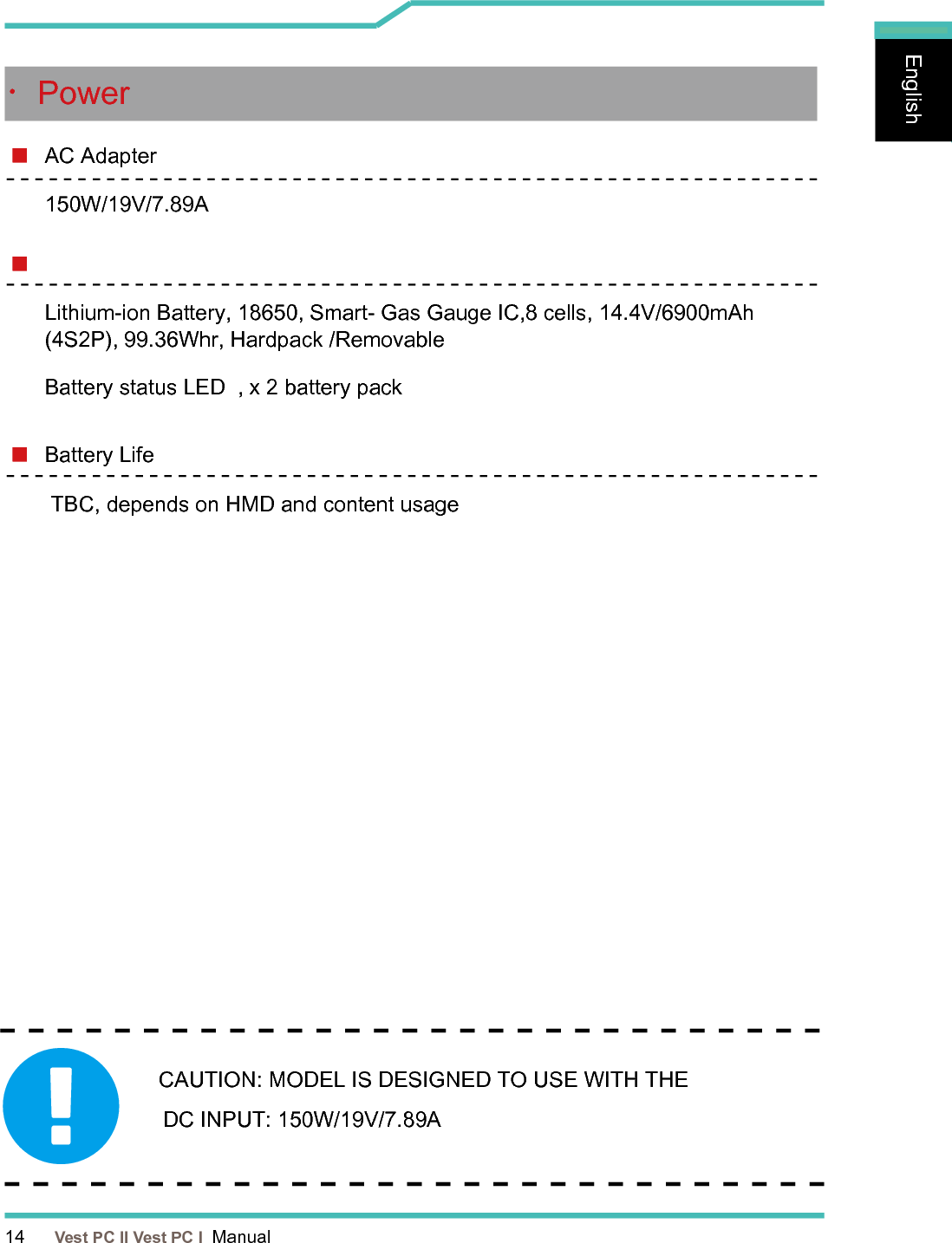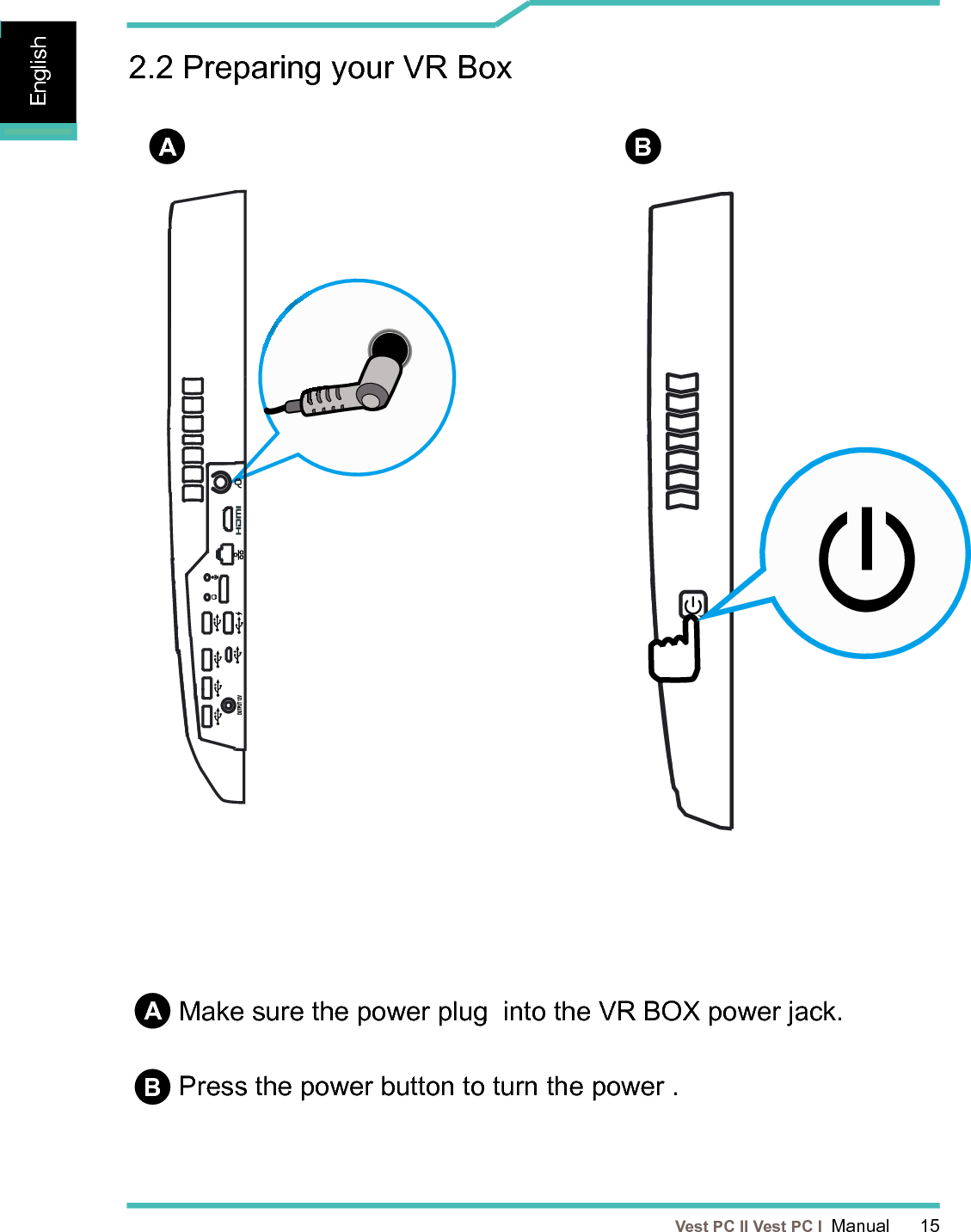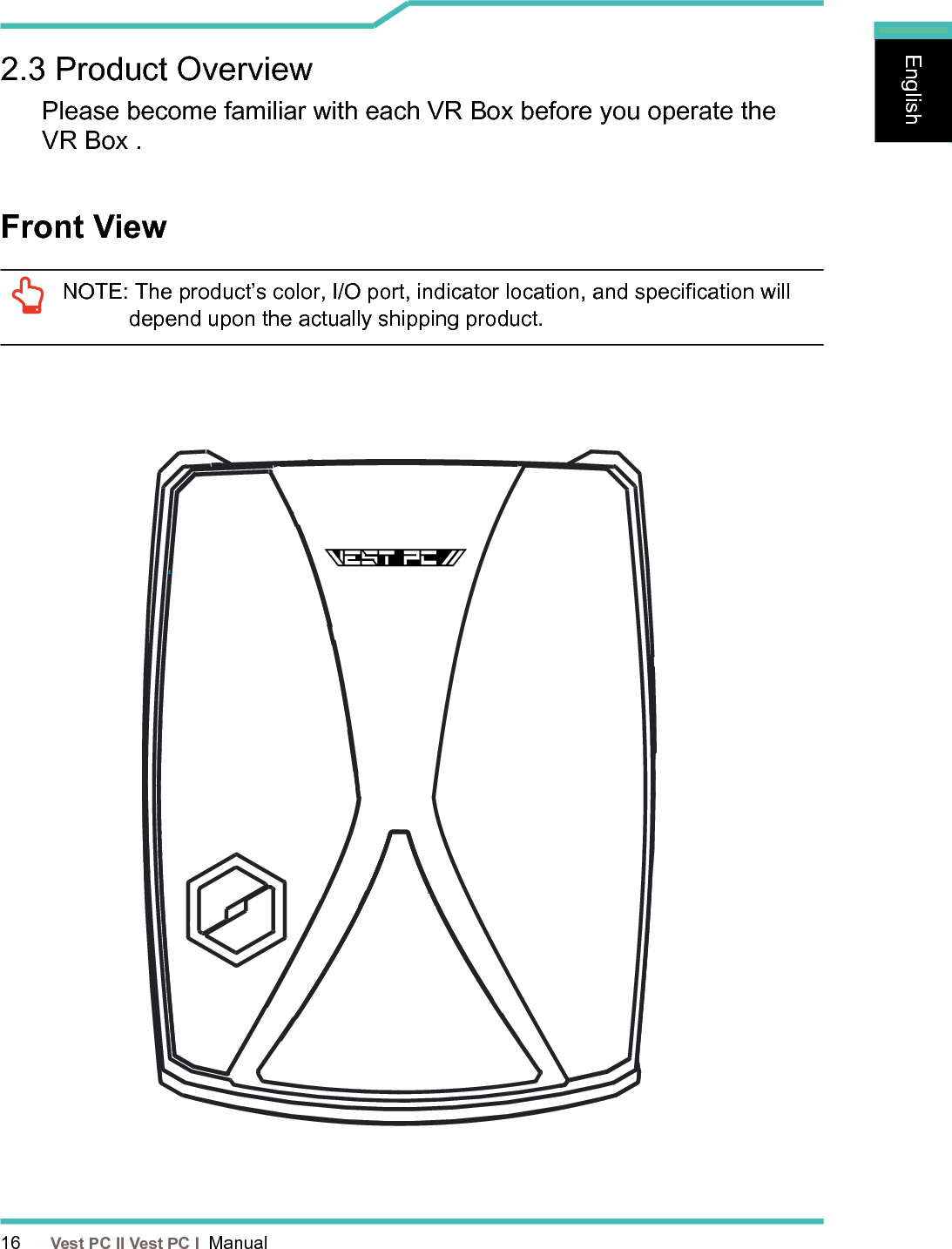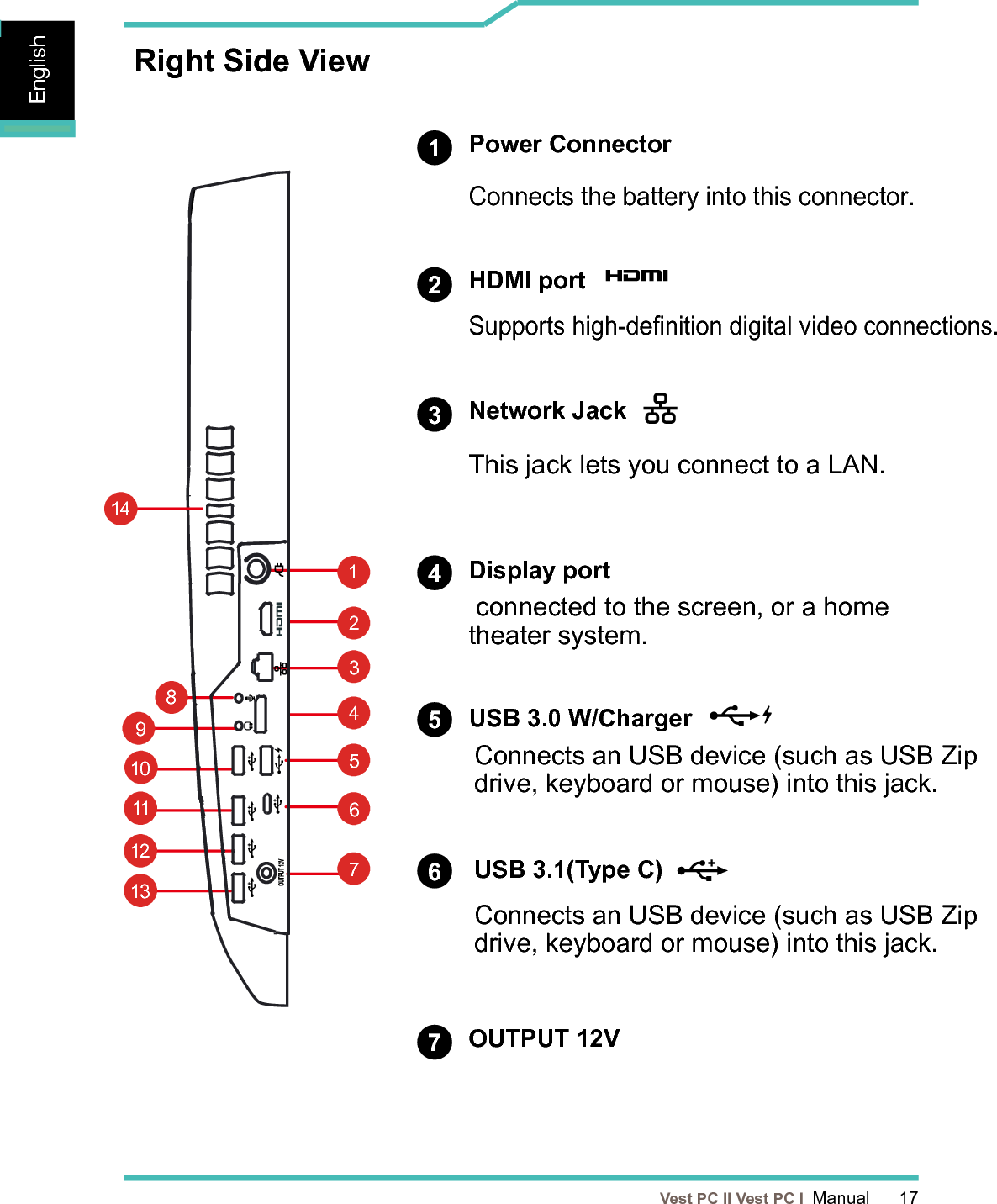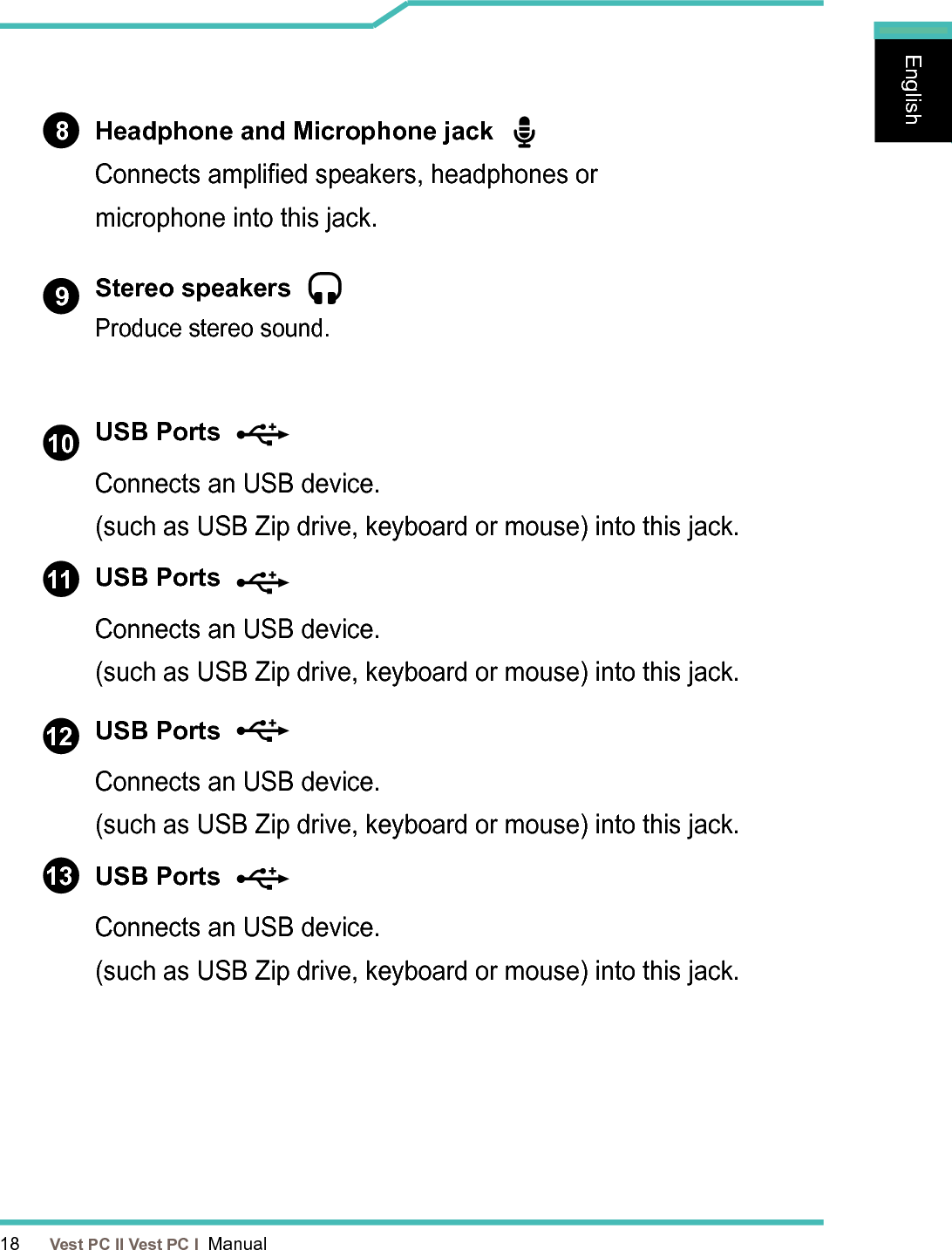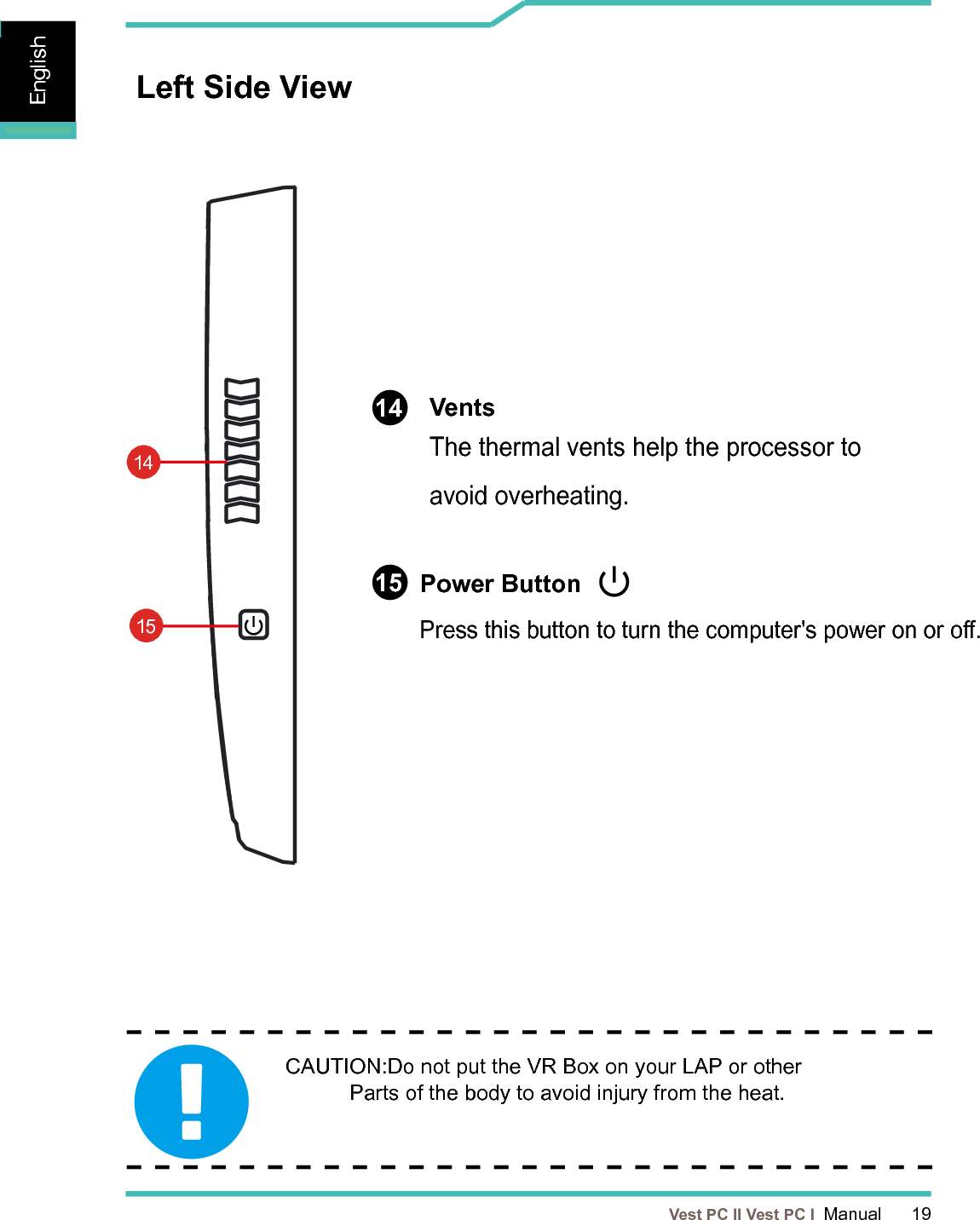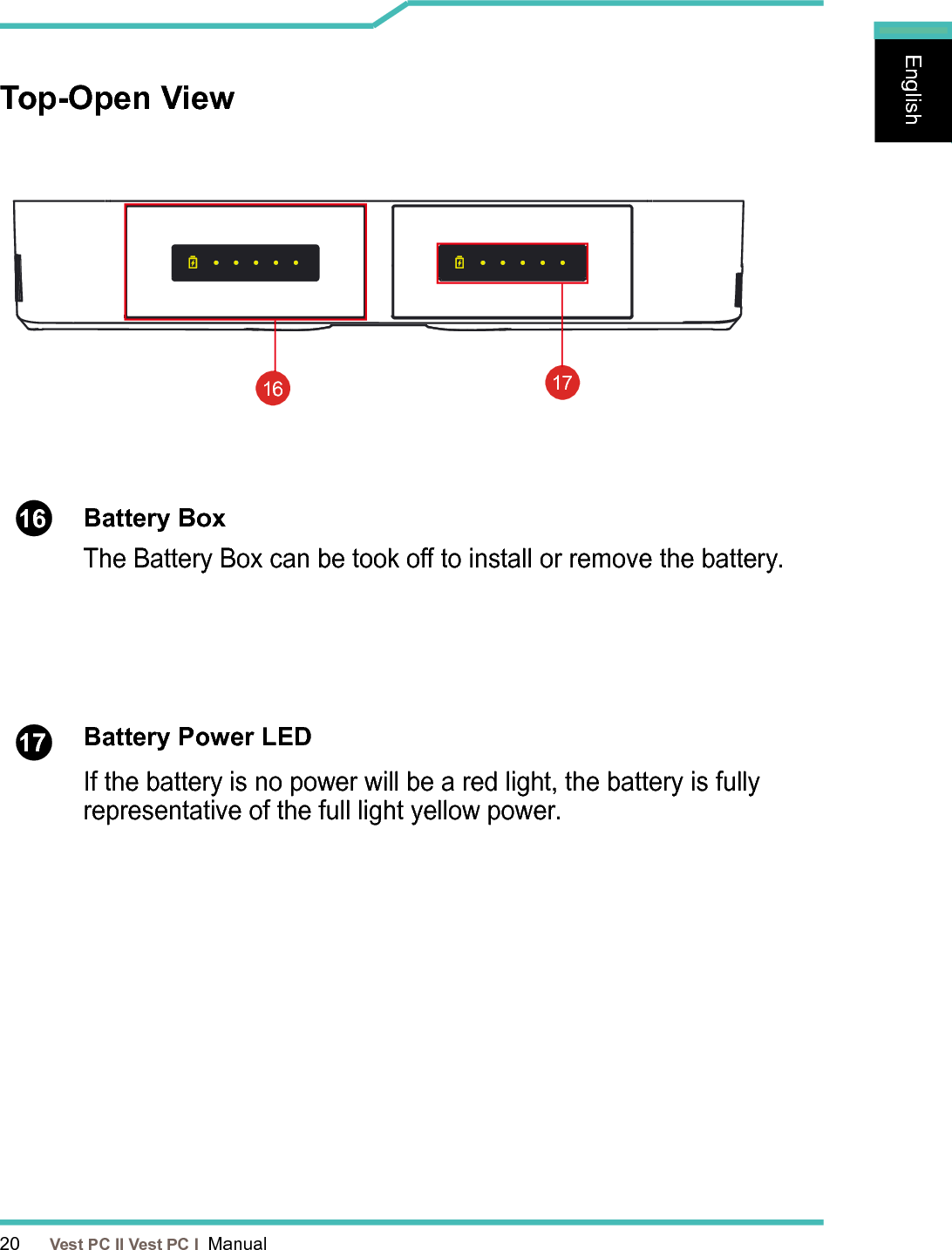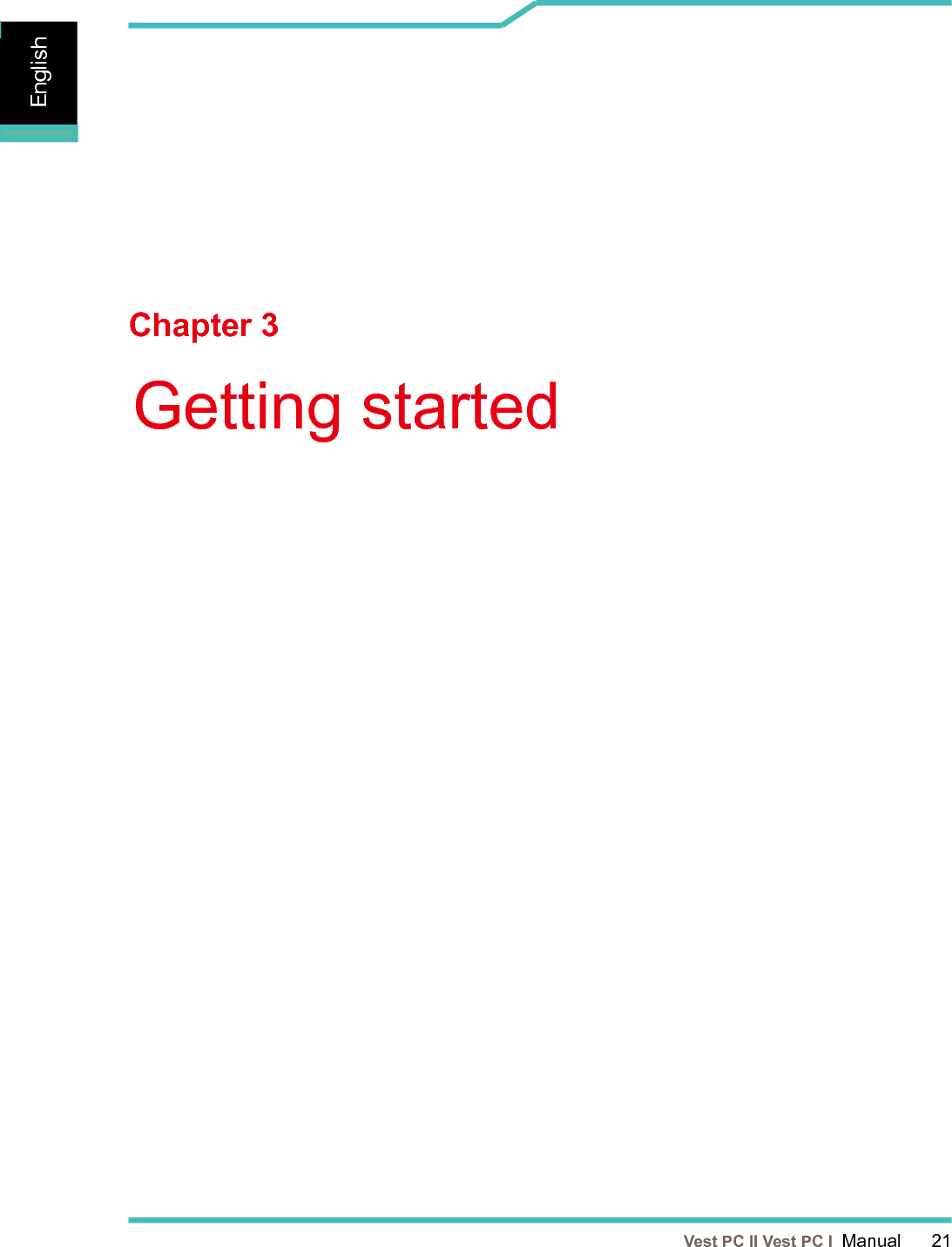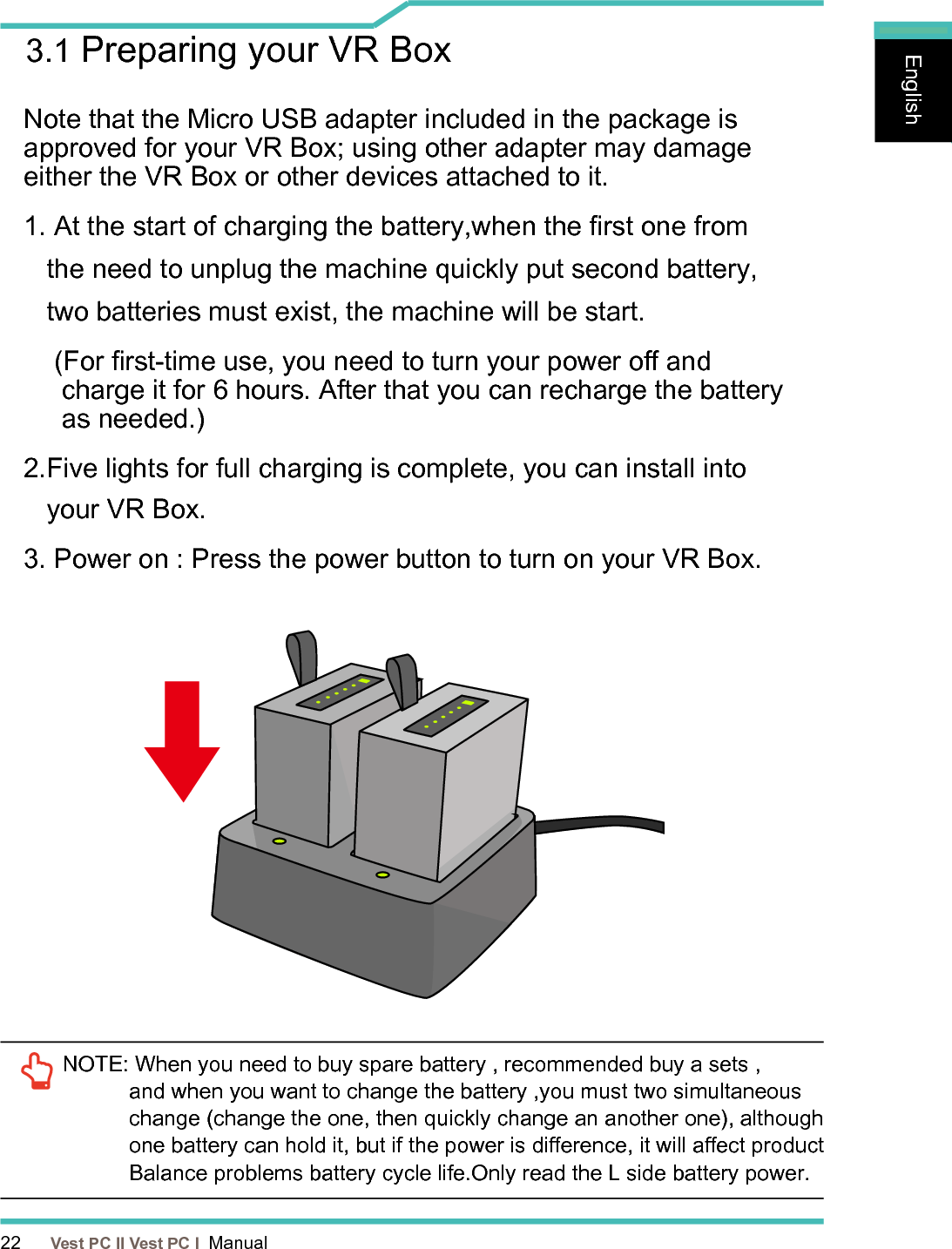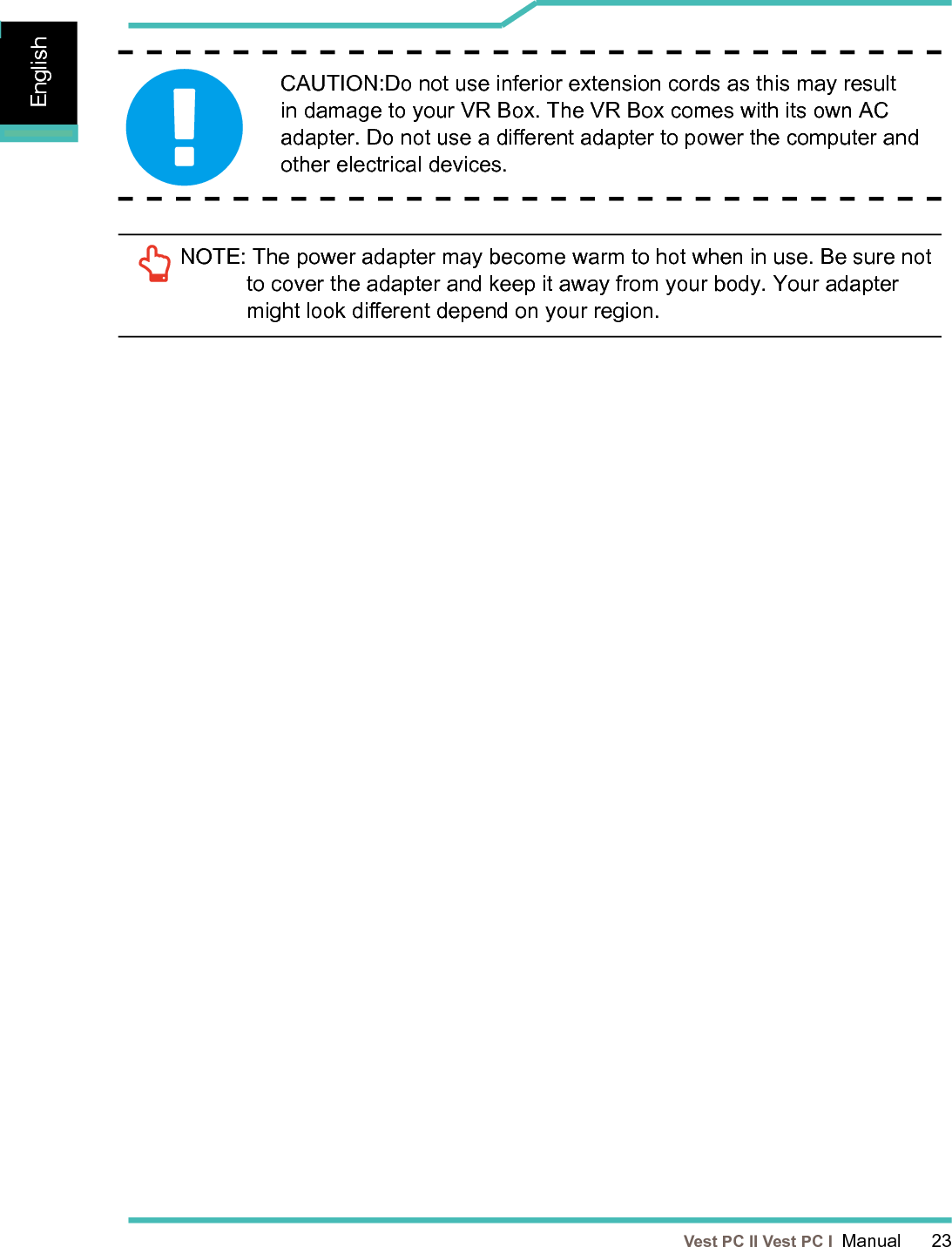TONGFANG 8265NG Intel Dual Band Wireless-AC 8265 User Manual 8265NGW UserMan 20170503
TONGFANG HONGKONG (SUZHOU) LIMITED Intel Dual Band Wireless-AC 8265 8265NGW UserMan 20170503
TONGFANG >
Contents
- 1. User Manual
- 2. (8265NGW) UserMan_20170503
(8265NGW) UserMan_20170503