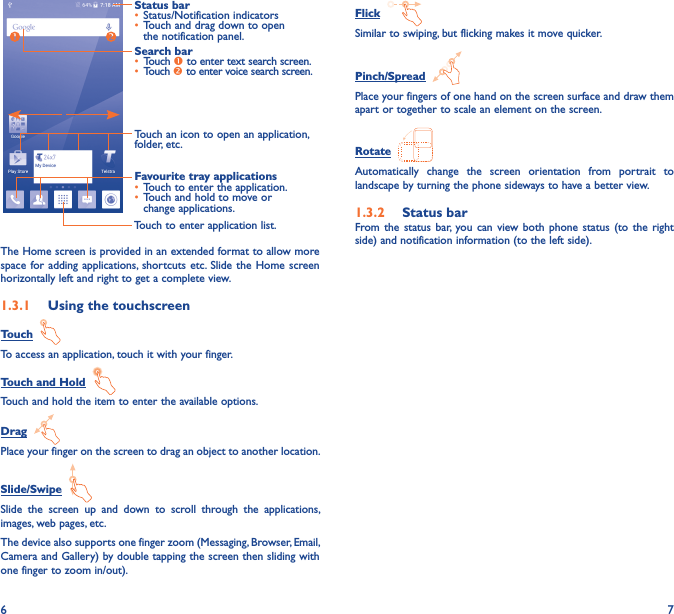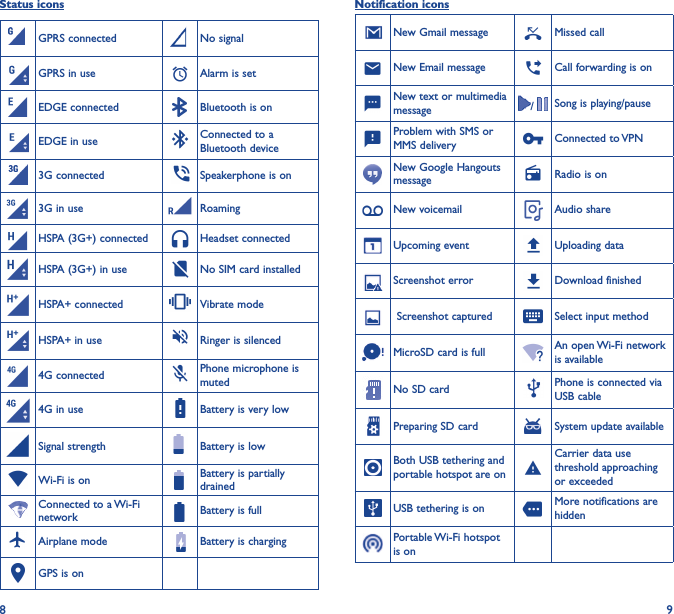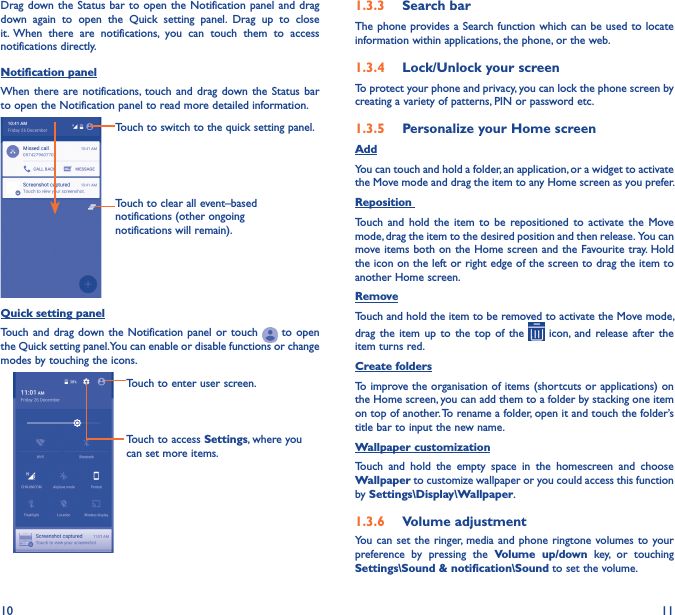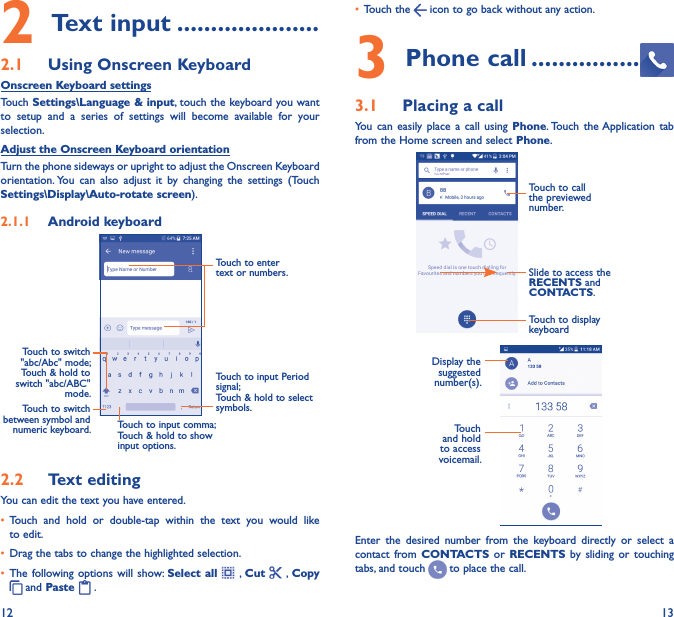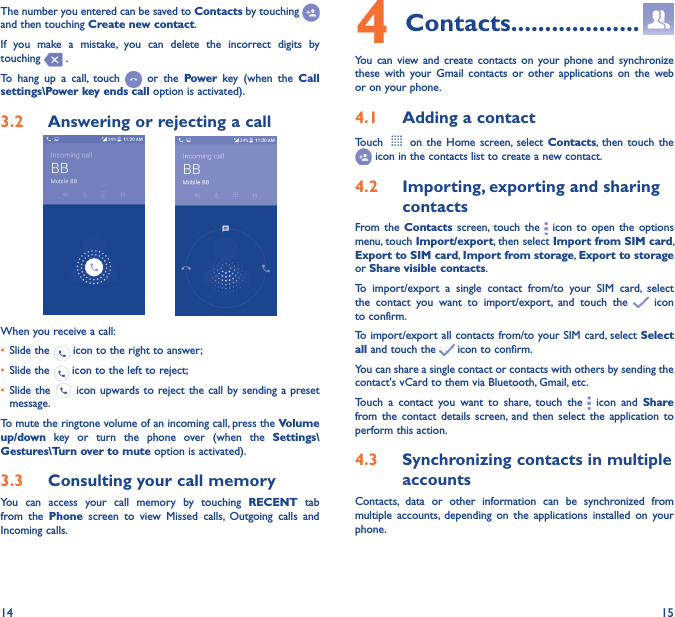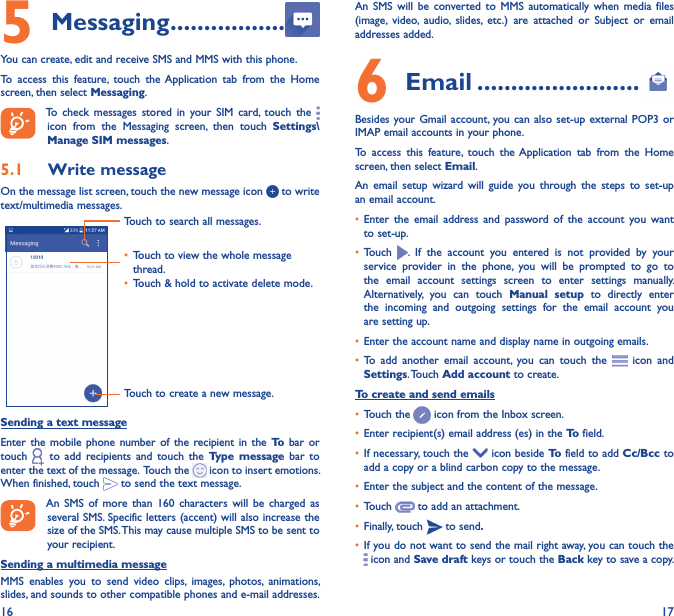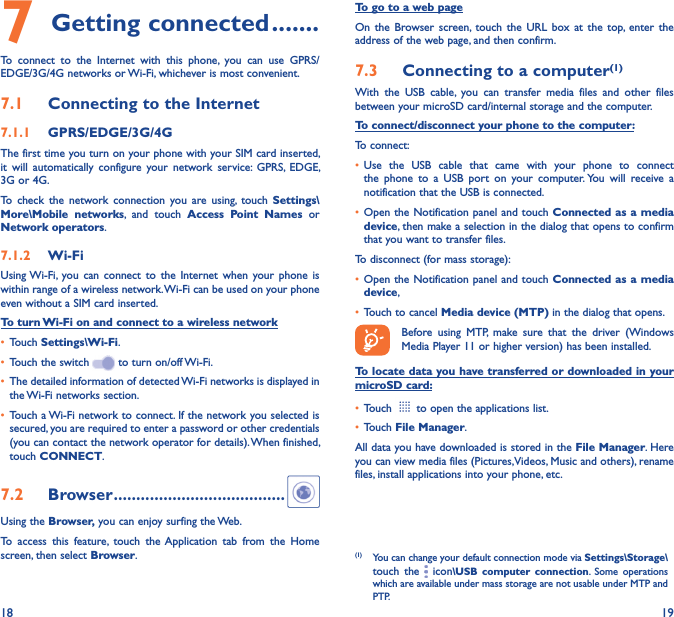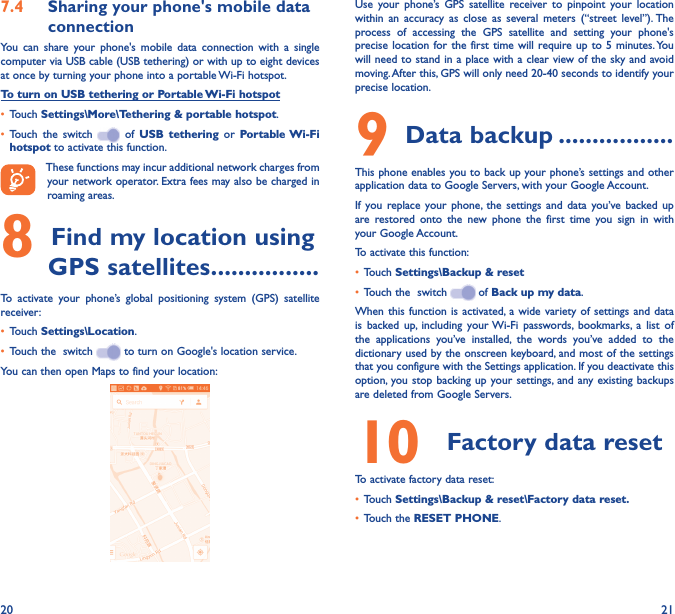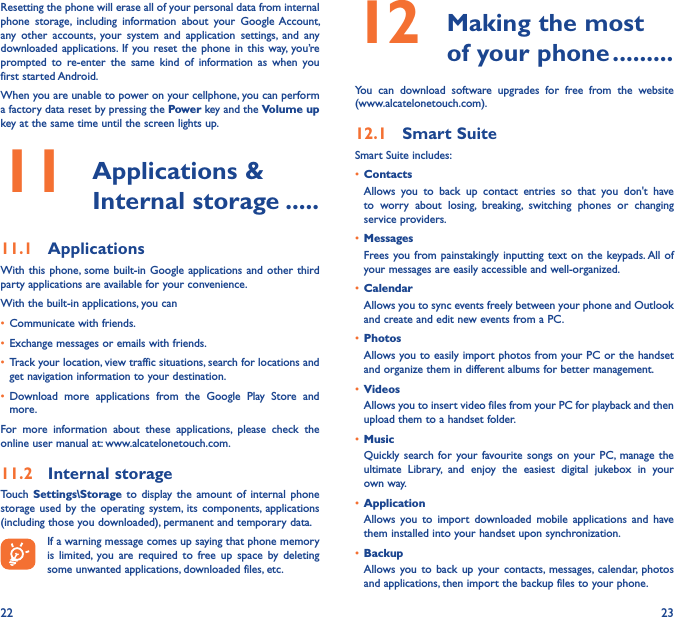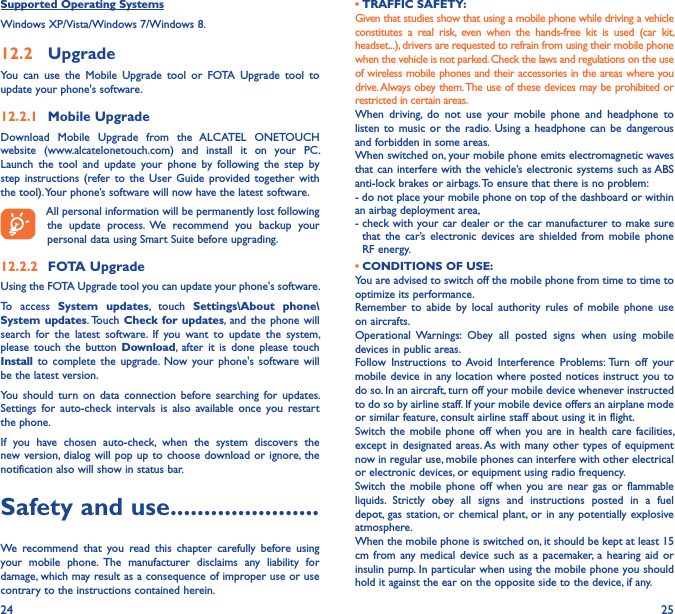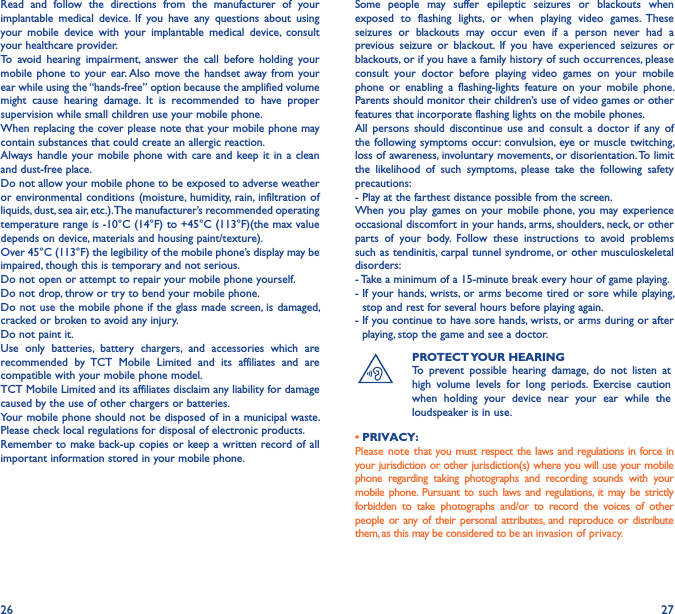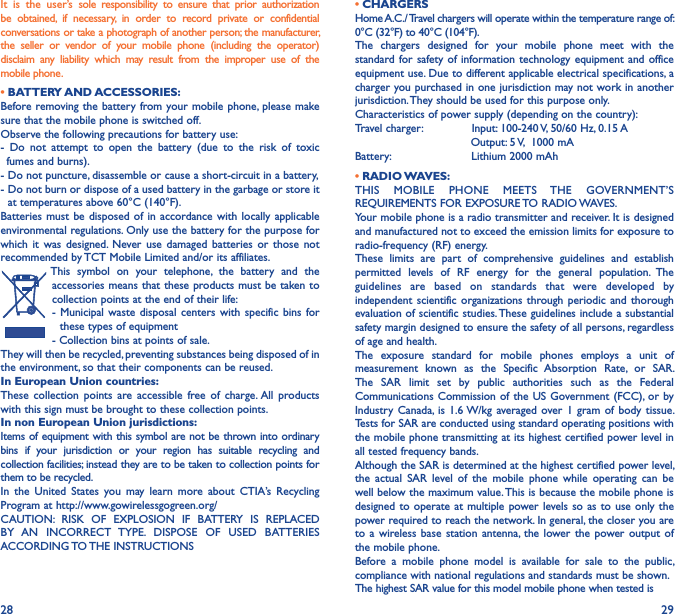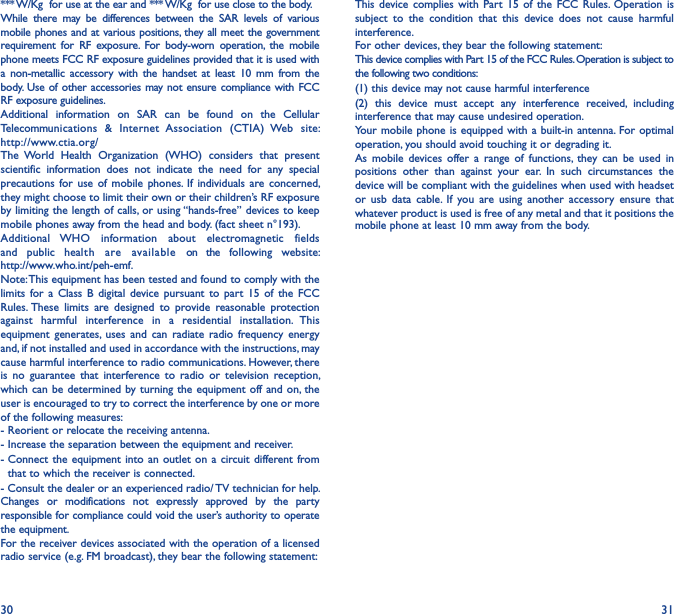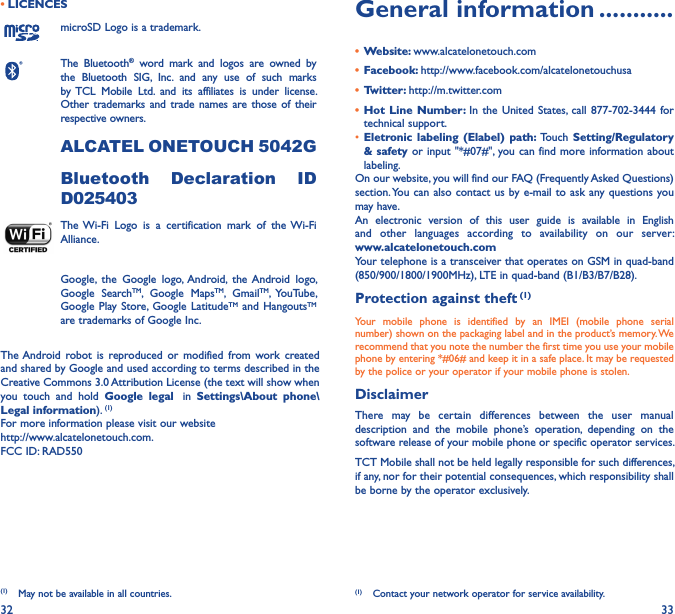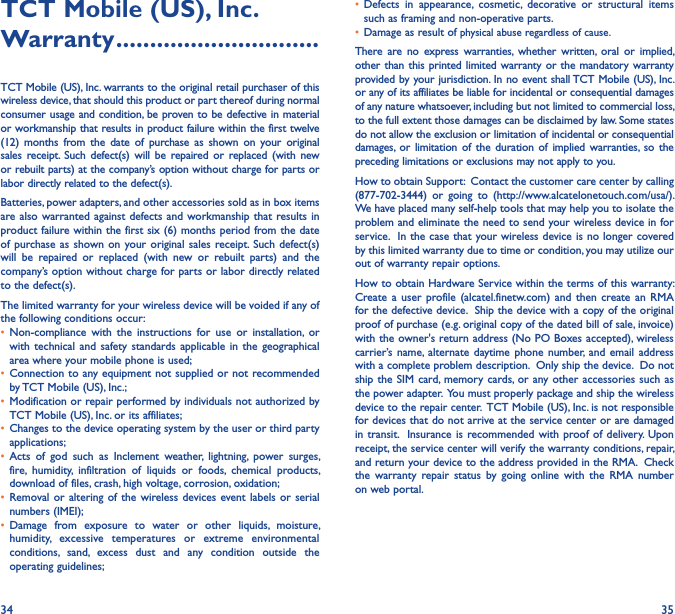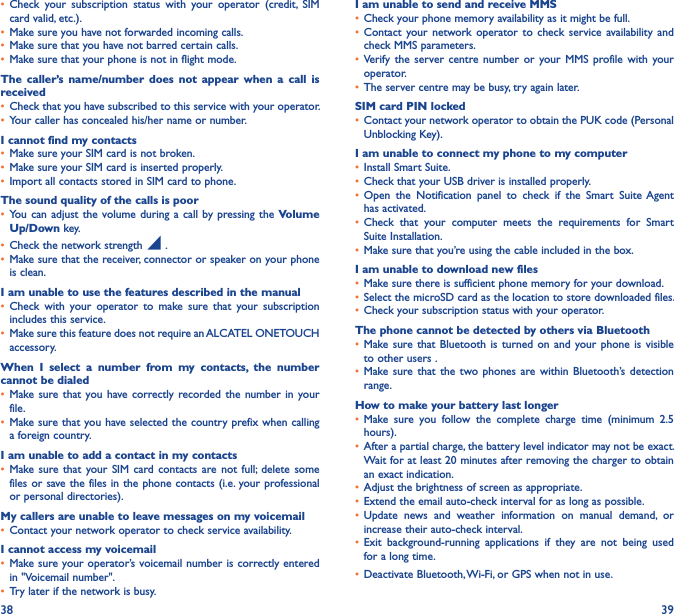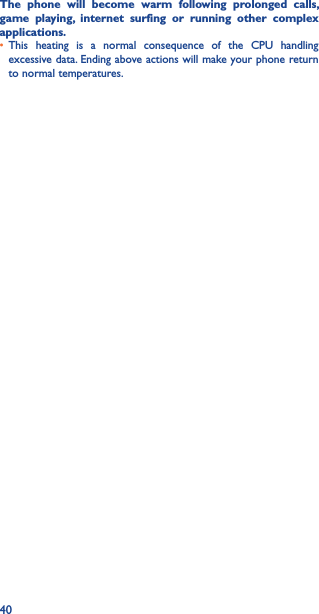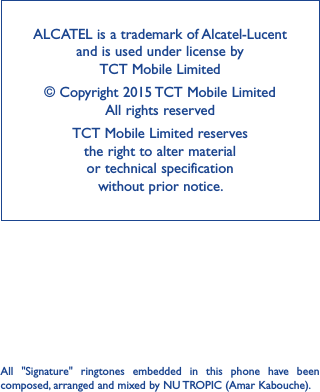TCT Mobile 550 HSDPA/HSUPA/HSPA+/UMTS quad band /GSM quad band/LTE 4 band mobile phone User Manual Alto4 5 LA28 5042G EN US QG 20150527 Part2
TCT Mobile Limited HSDPA/HSUPA/HSPA+/UMTS quad band /GSM quad band/LTE 4 band mobile phone Alto4 5 LA28 5042G EN US QG 20150527 Part2
Contents
- 1. Alto4.5_LA28_5042G_EN_US_QG_20150527_Part1
- 2. Alto4.5_LA28_5042G_EN_US_QG_20150527_Part2
Alto4.5_LA28_5042G_EN_US_QG_20150527_Part2