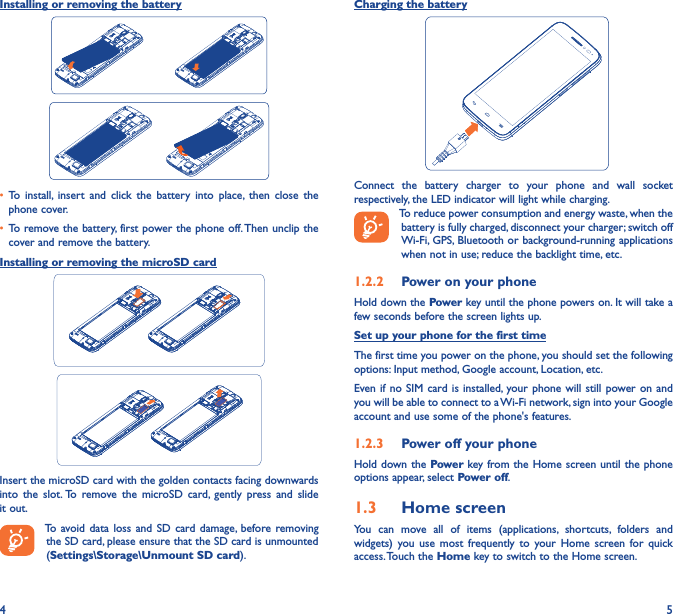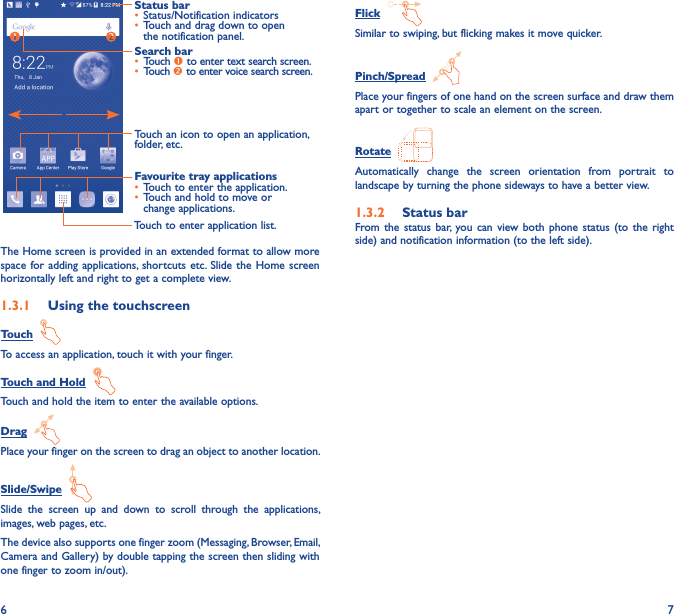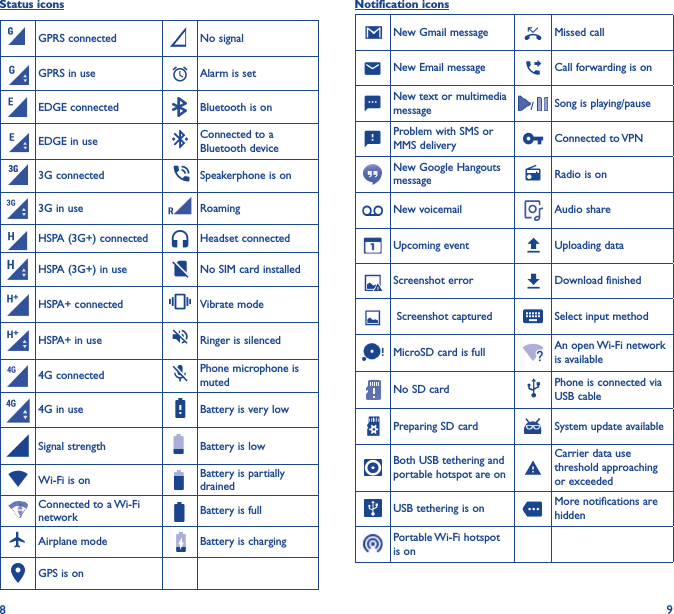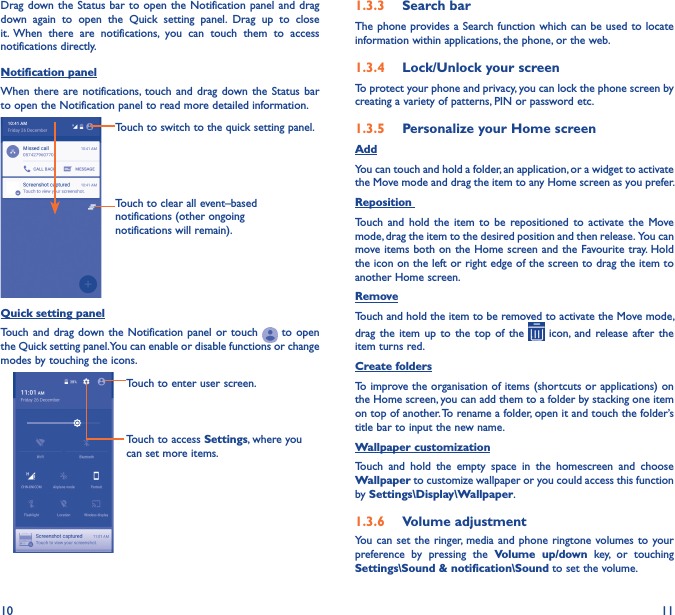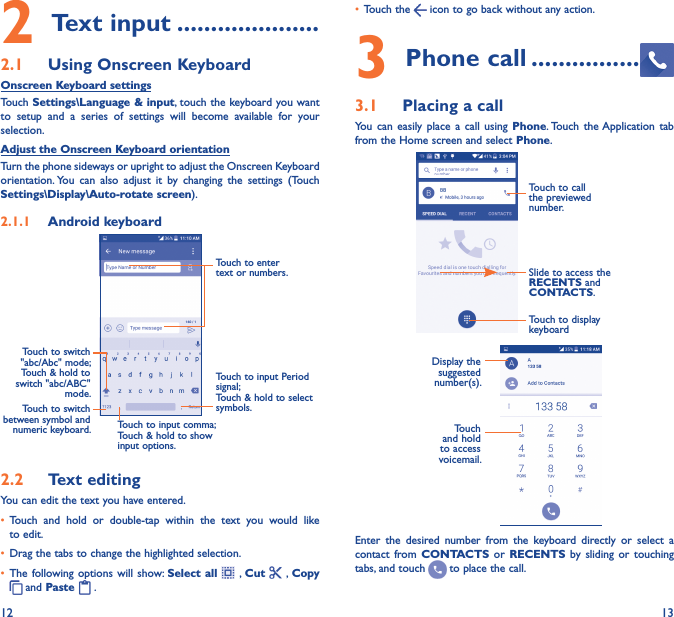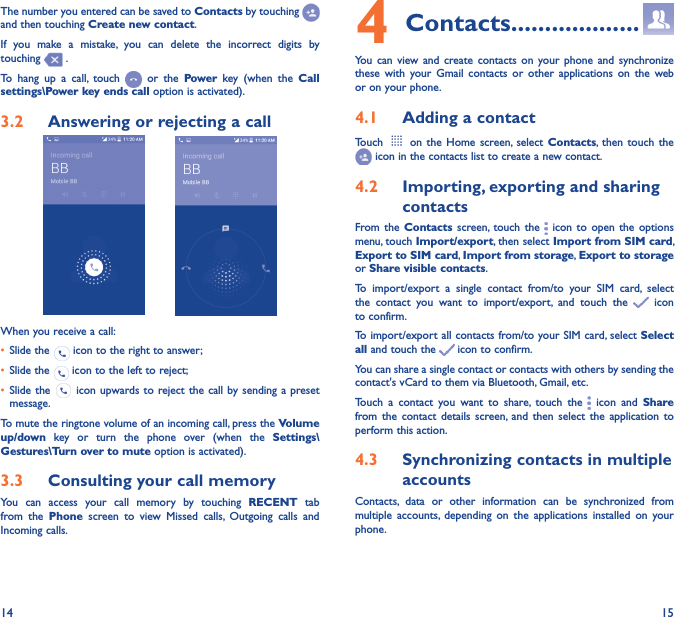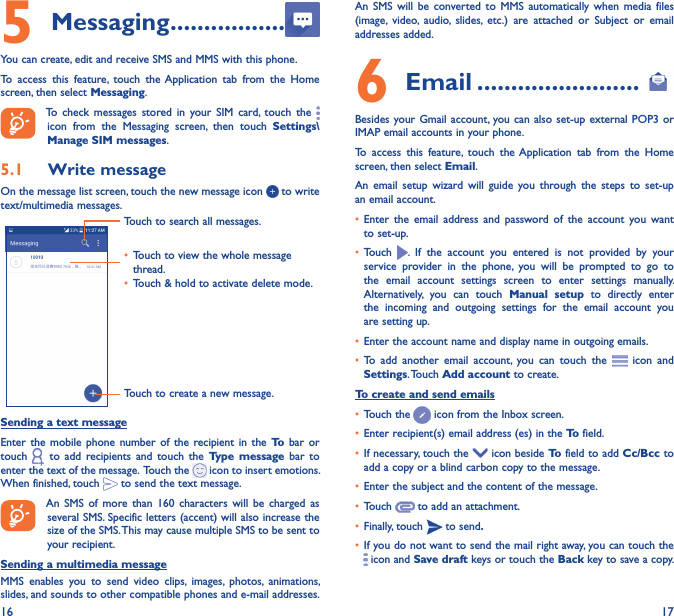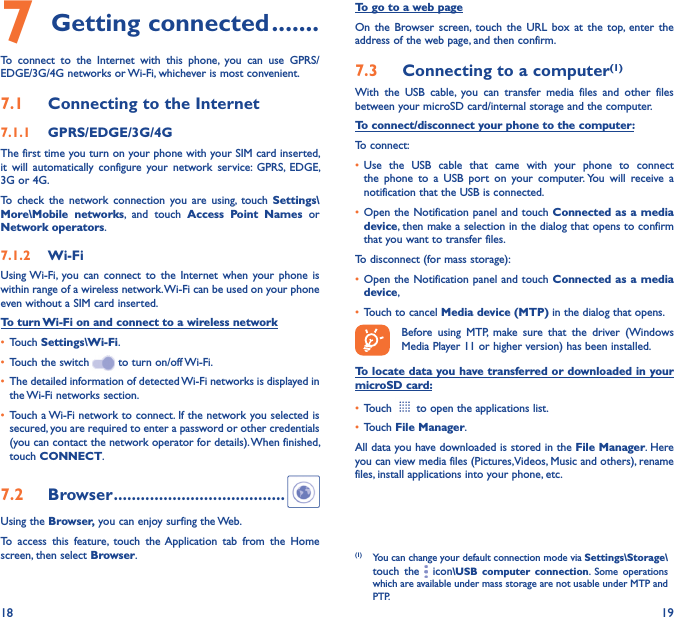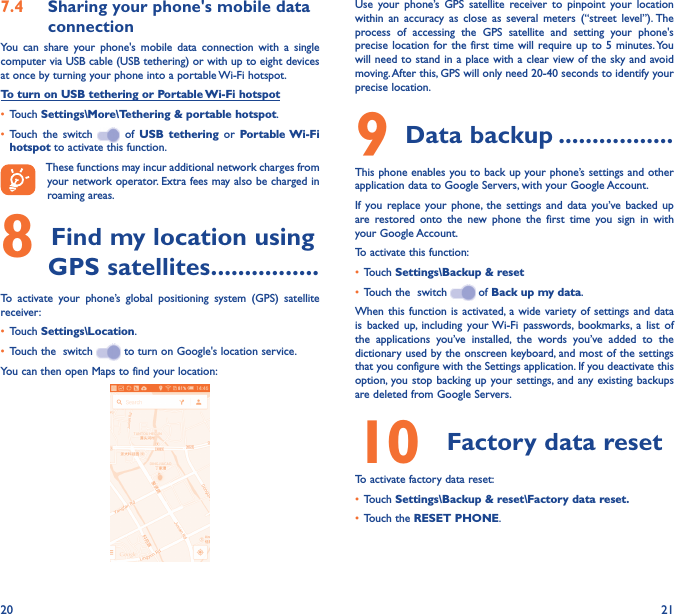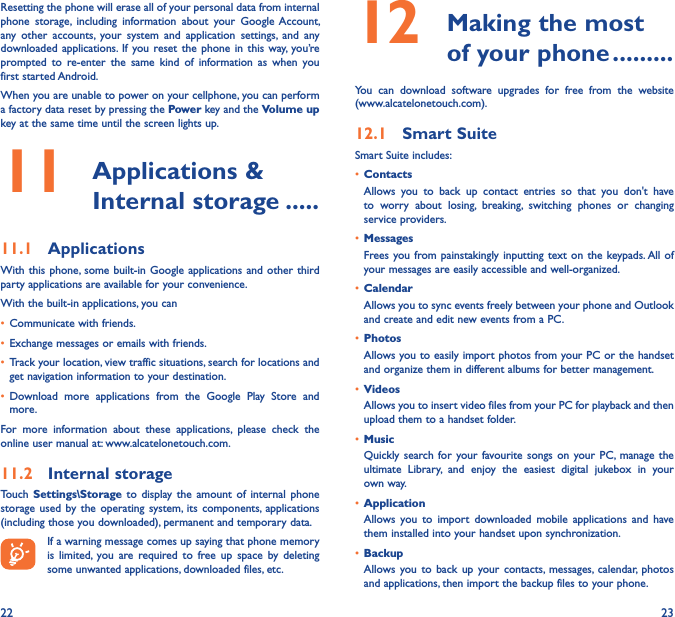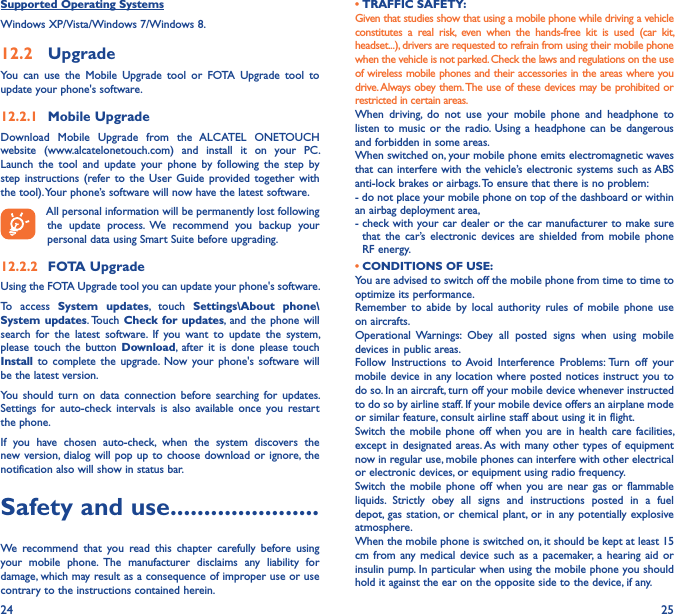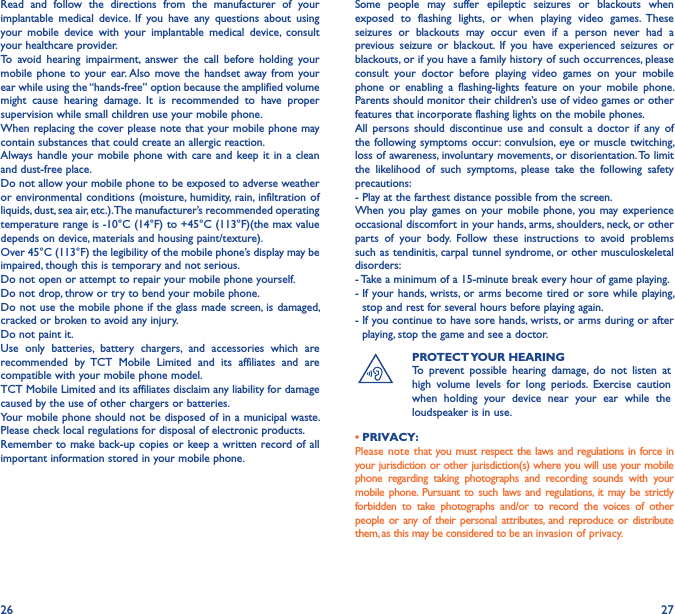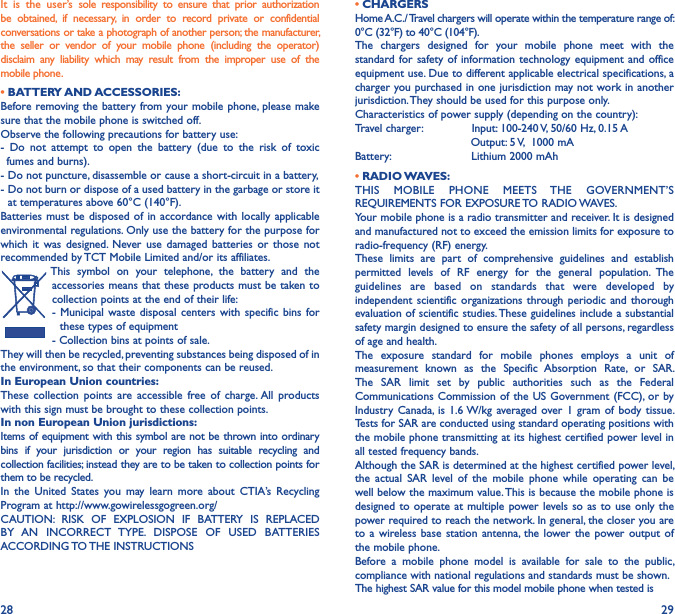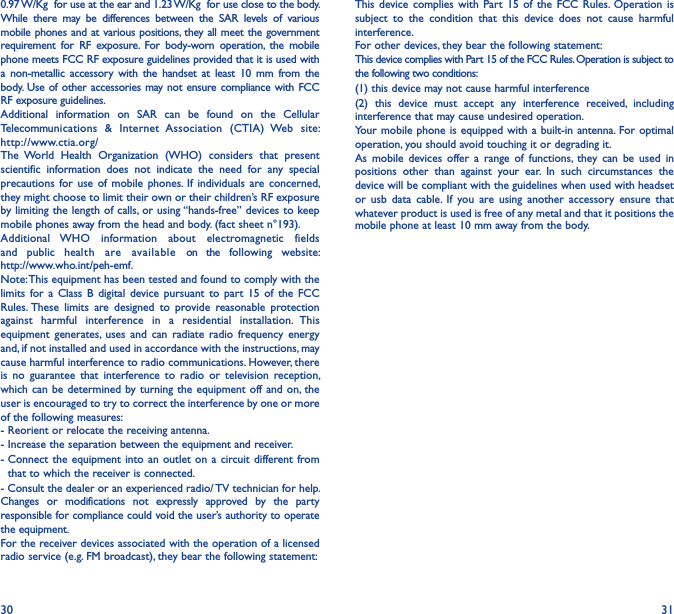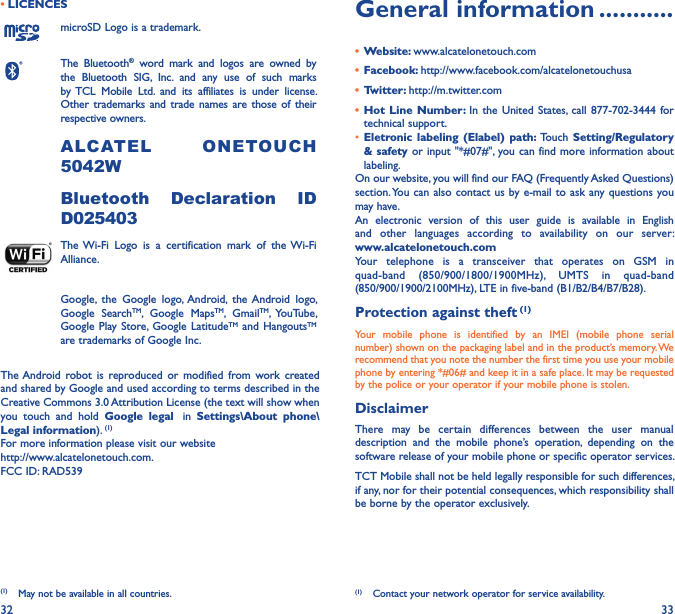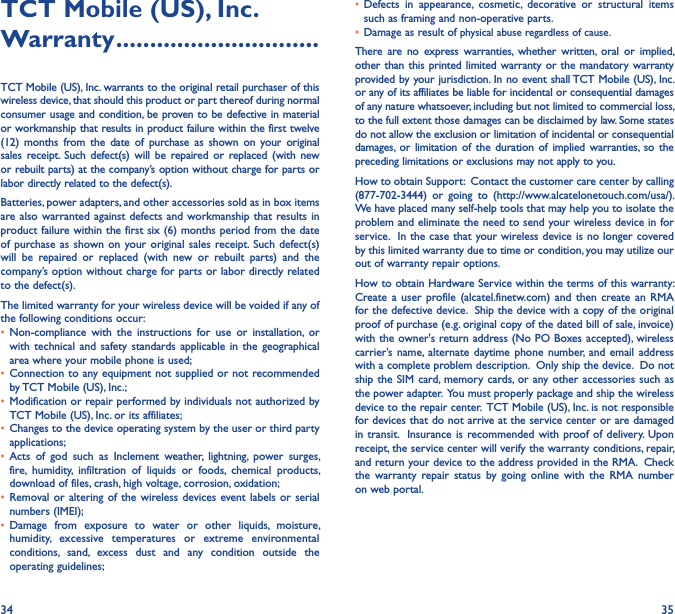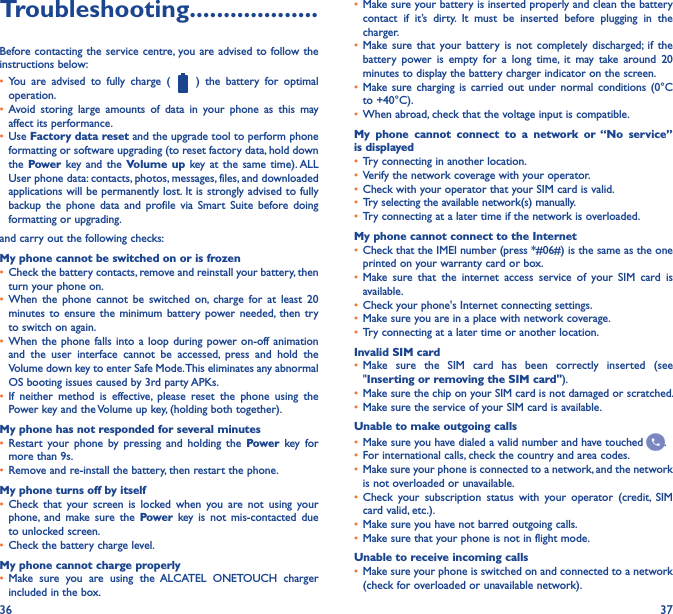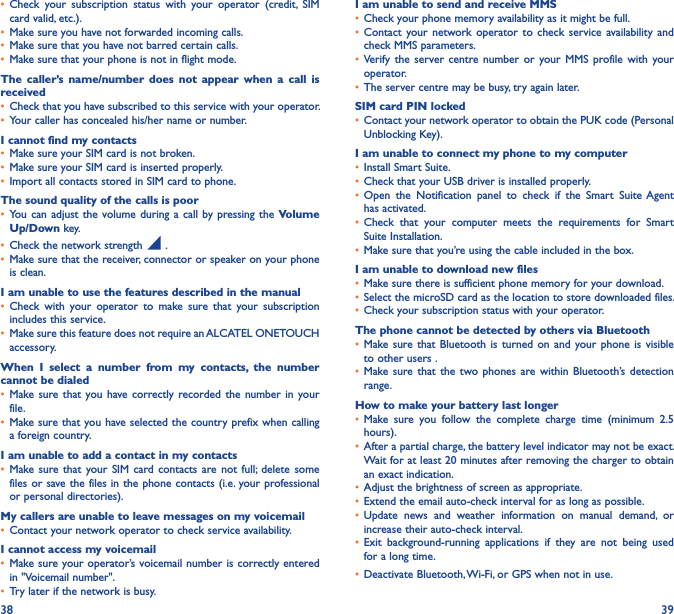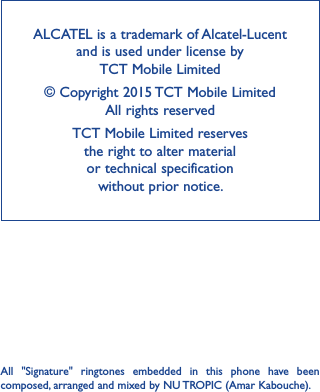TCT Mobile 539 HSDPA/HSUPA/HSPA+/UMTS Quad band/GSM Quad band / LTE 5 band mobile User Manual Alto4 5 LA28 5042W EN US QG 20150203 part2
TCT Mobile Limited HSDPA/HSUPA/HSPA+/UMTS Quad band/GSM Quad band / LTE 5 band mobile Alto4 5 LA28 5042W EN US QG 20150203 part2
Contents
- 1. Alto4.5_LA28_5042W_EN_US_QG_20150203_part1
- 2. Alto4.5_LA28_5042W_EN_US_QG_20150203_ part2
Alto4.5_LA28_5042W_EN_US_QG_20150203_ part2