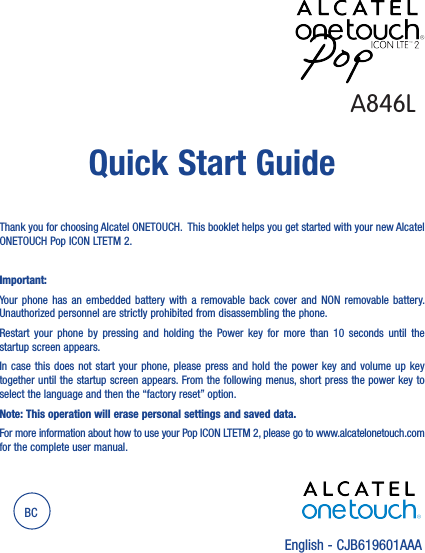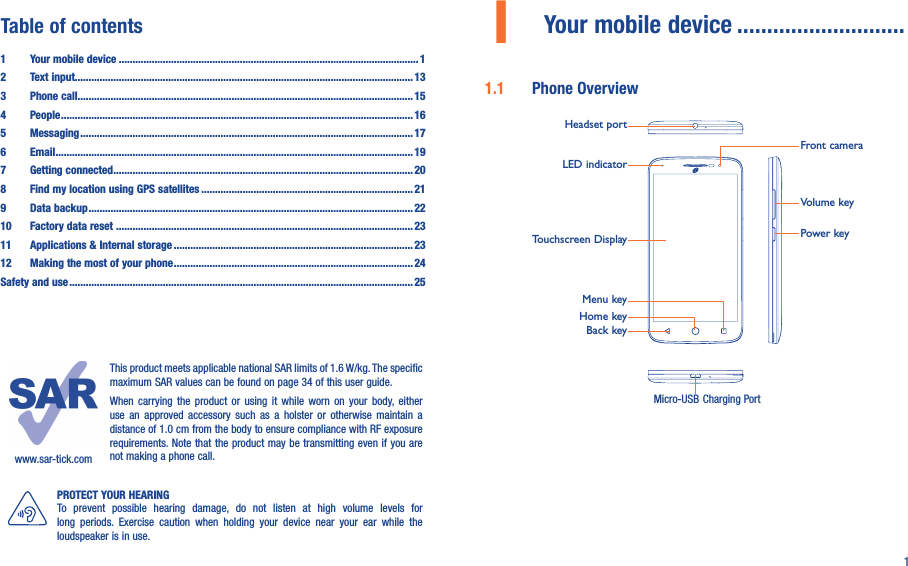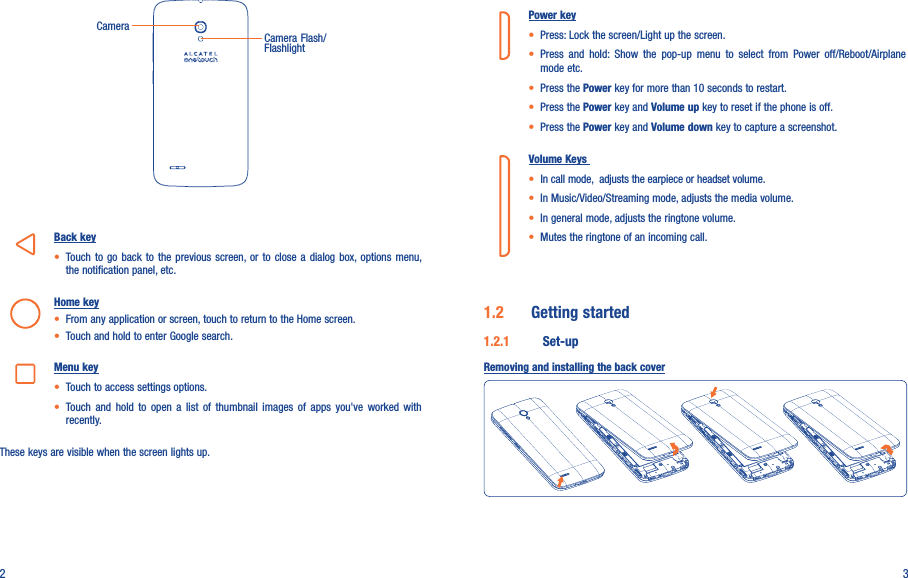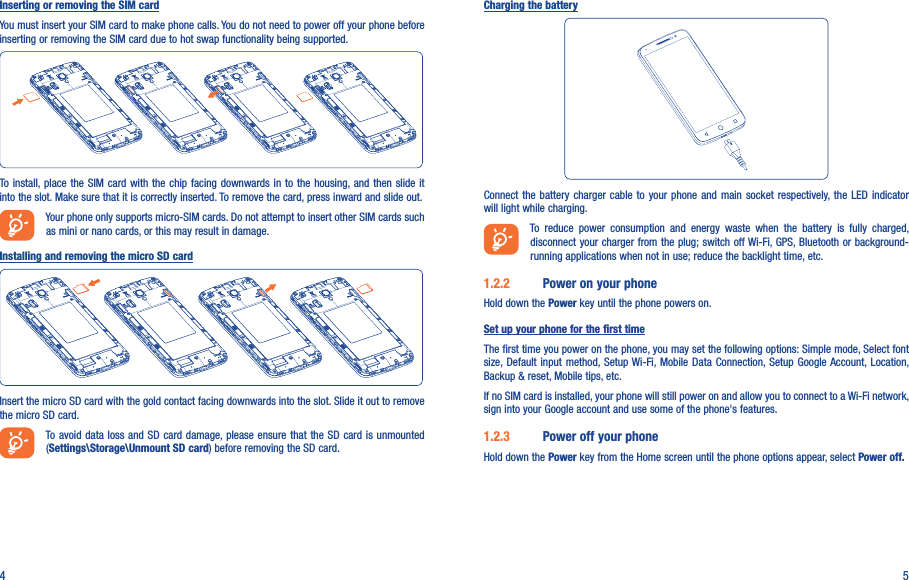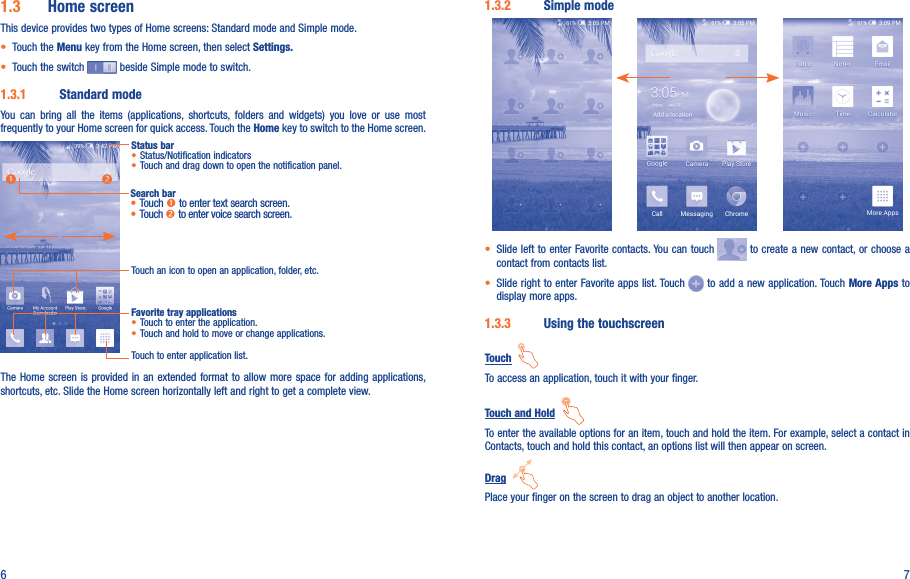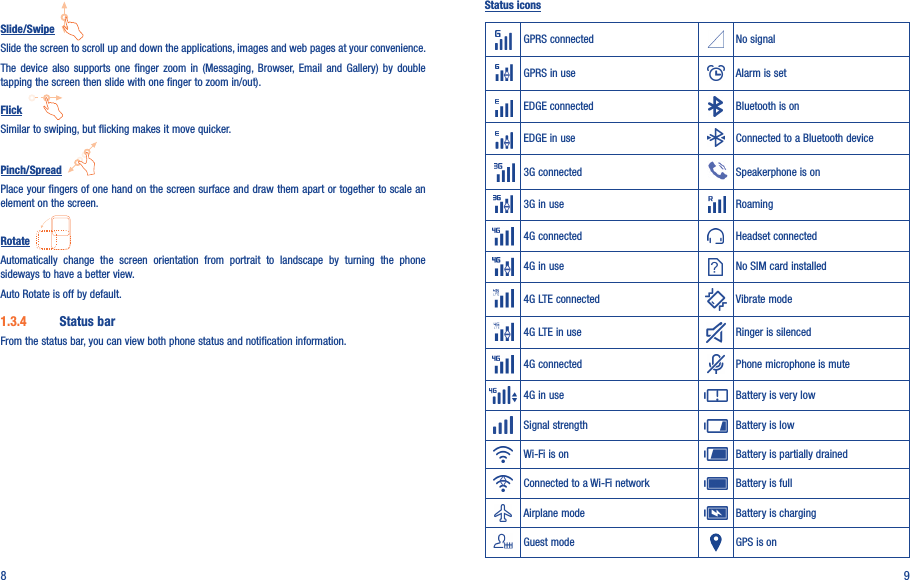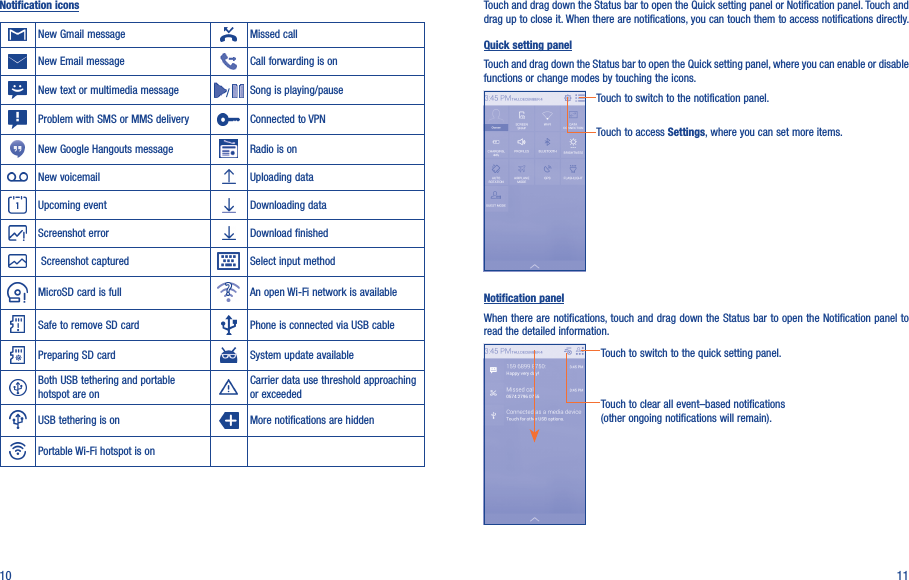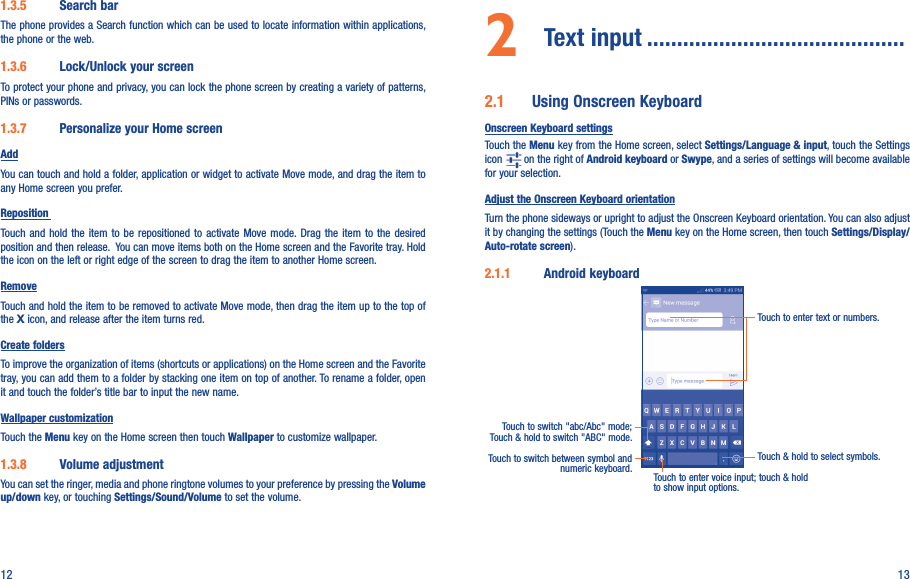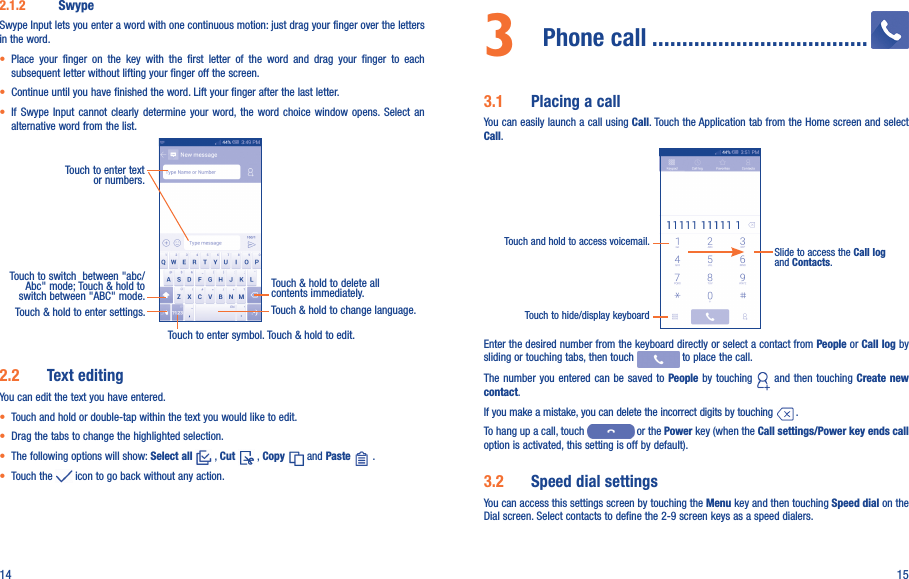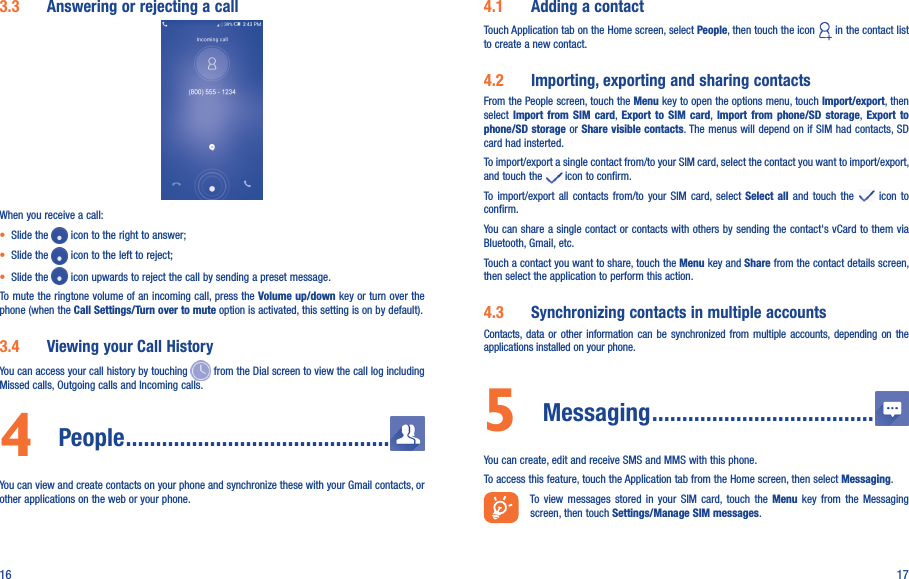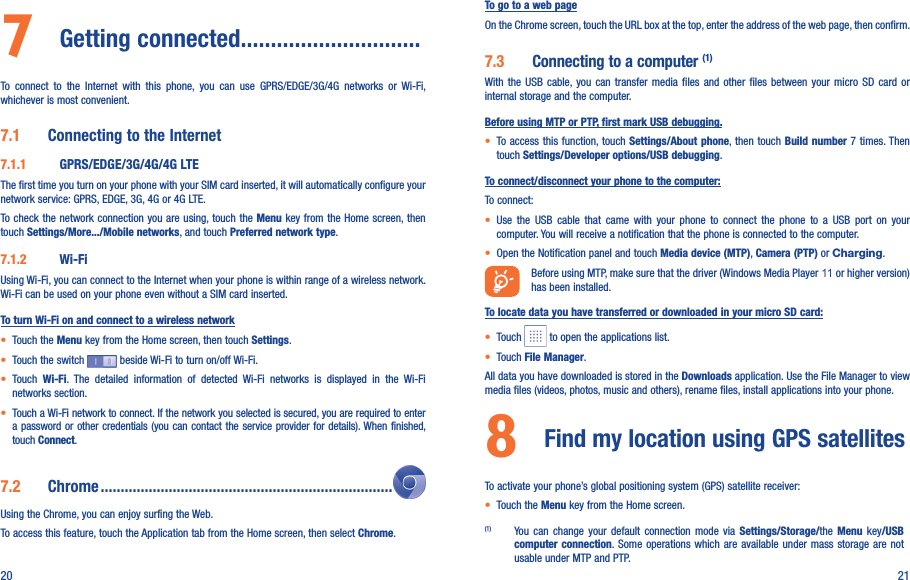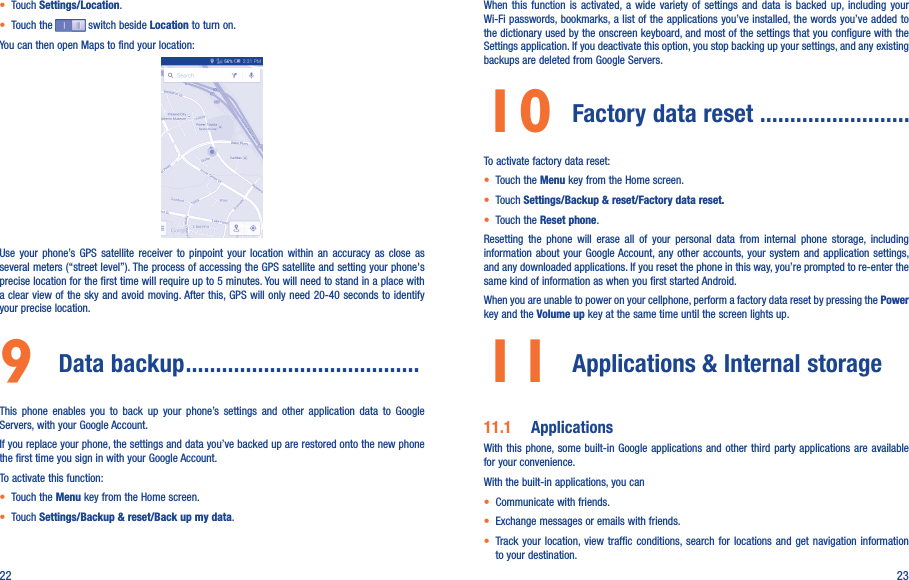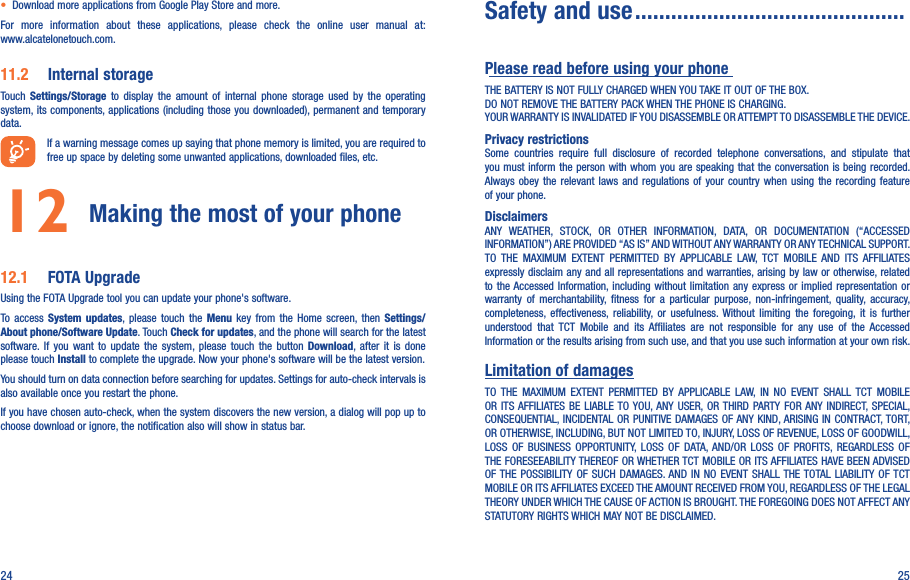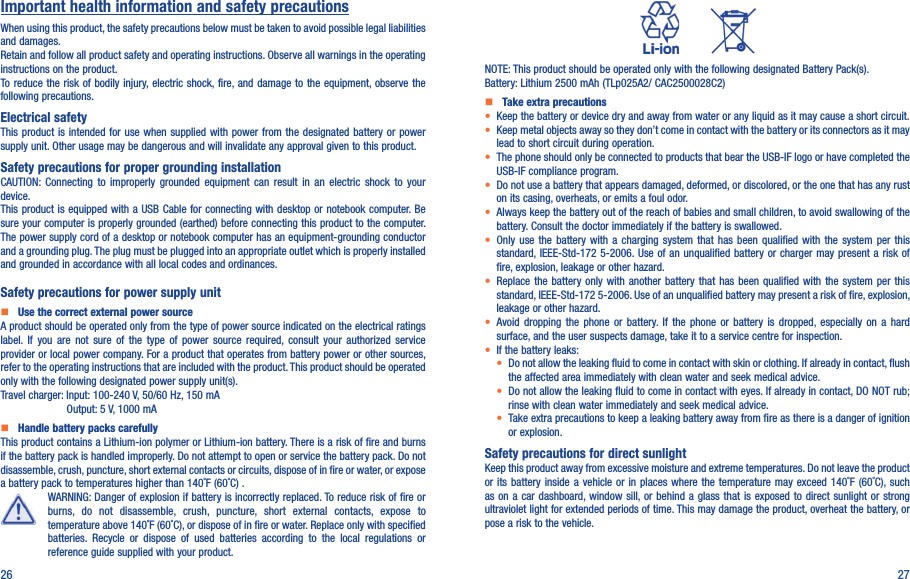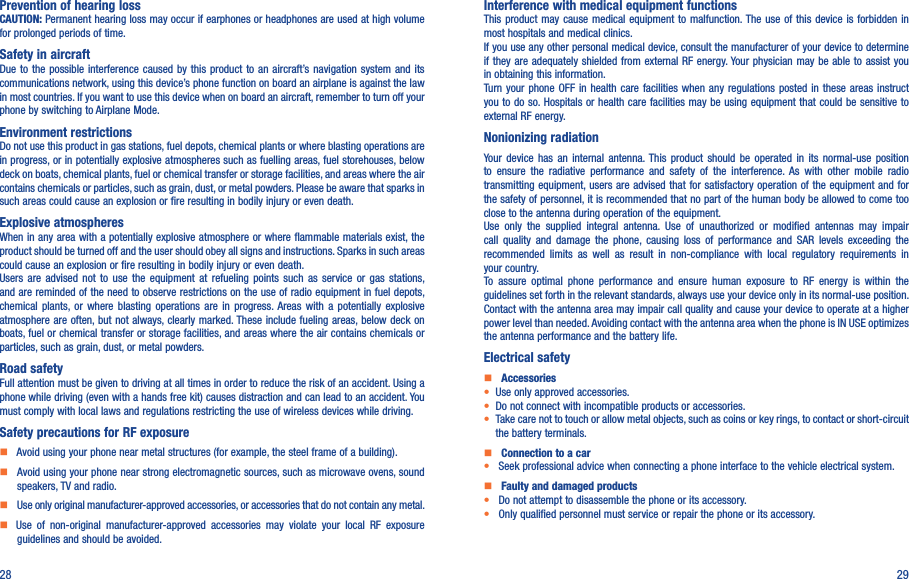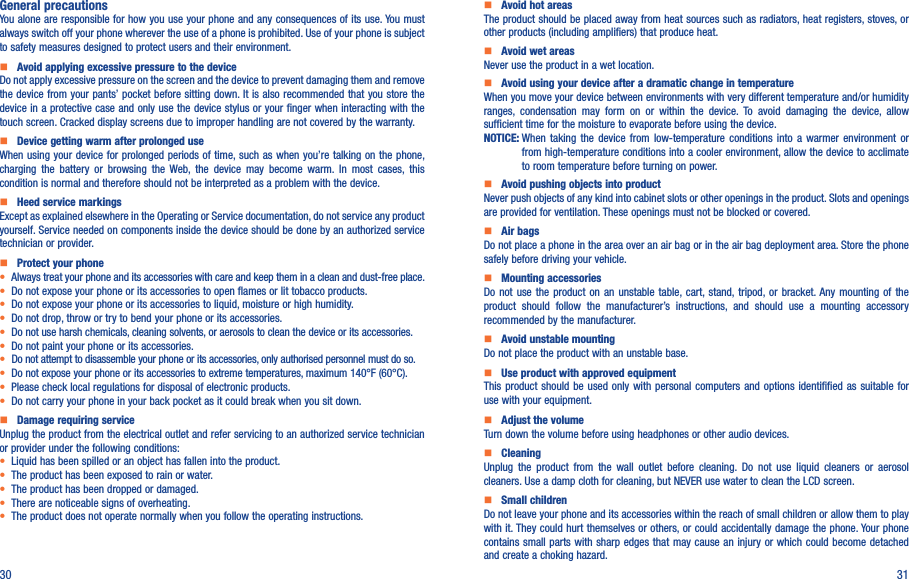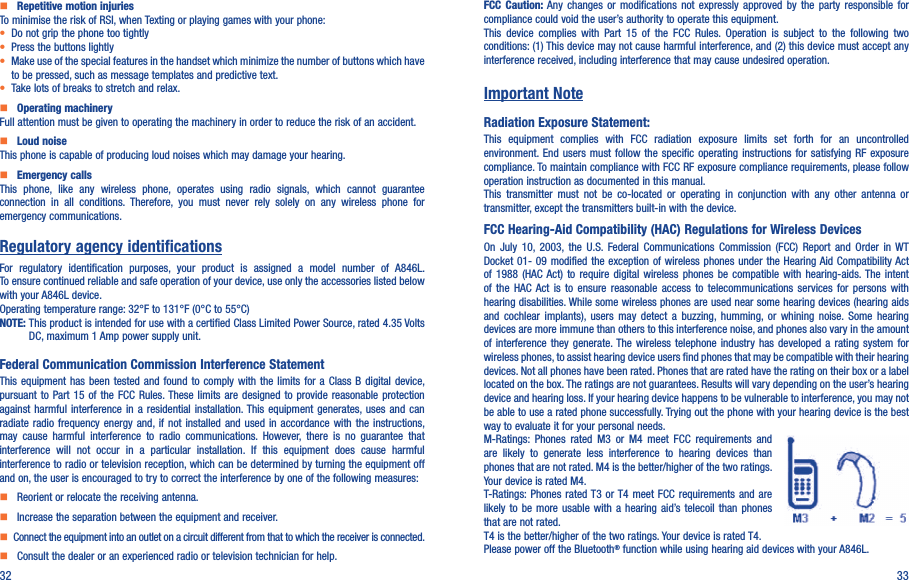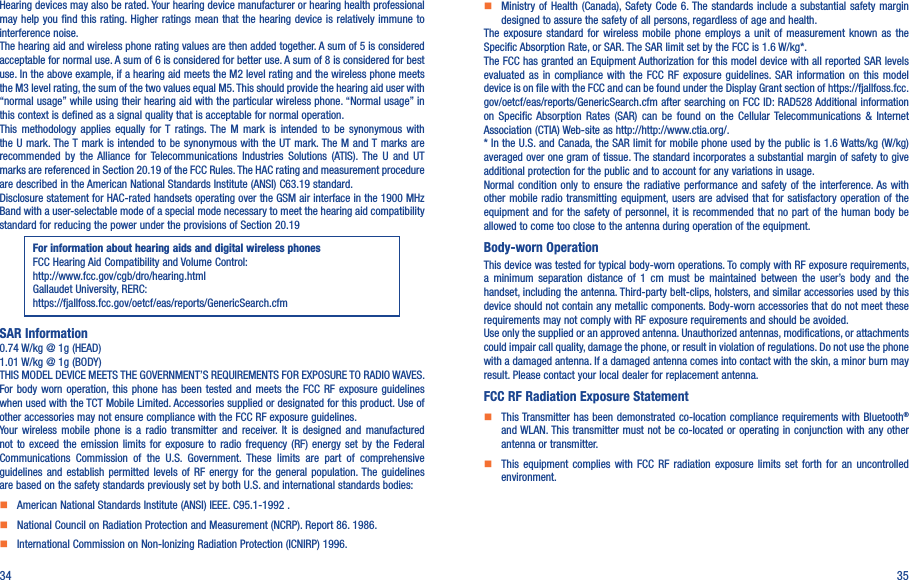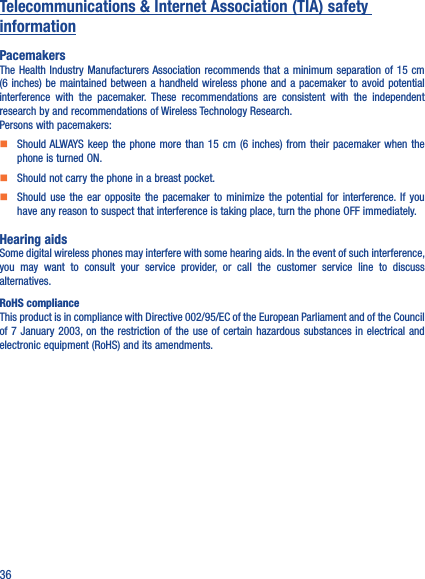TCT Mobile 528 HSDPA/HSUPA/HSPA+/CDMA dual band /LTE 1 band mobile phone User Manual Alto5 TF A846L USA EN QG 20150203 for FCC
TCT Mobile Limited HSDPA/HSUPA/HSPA+/CDMA dual band /LTE 1 band mobile phone Alto5 TF A846L USA EN QG 20150203 for FCC
Alto5_TF_A846L_USA EN_QG_20150203_for FCC