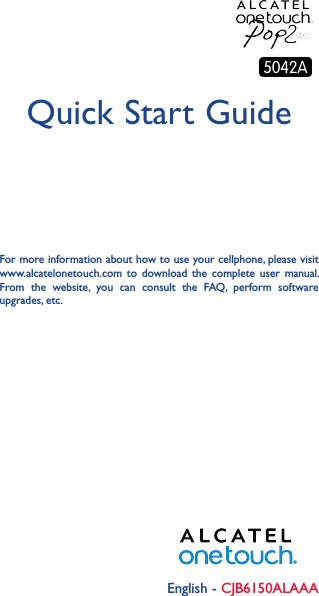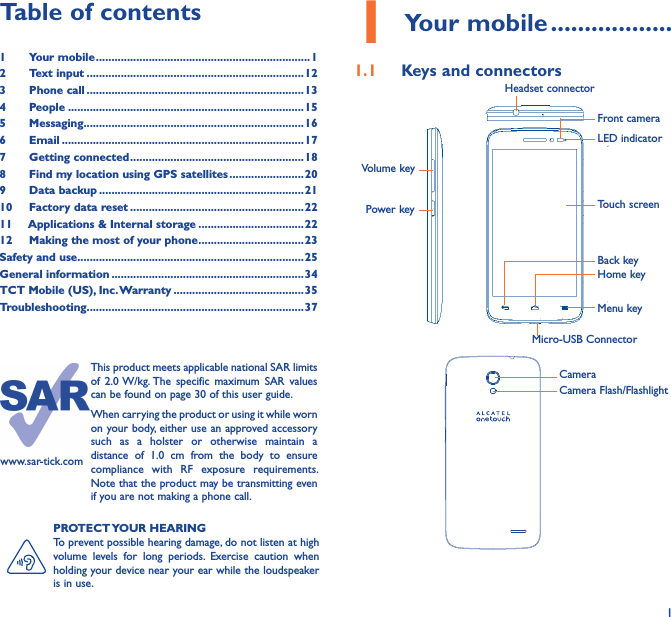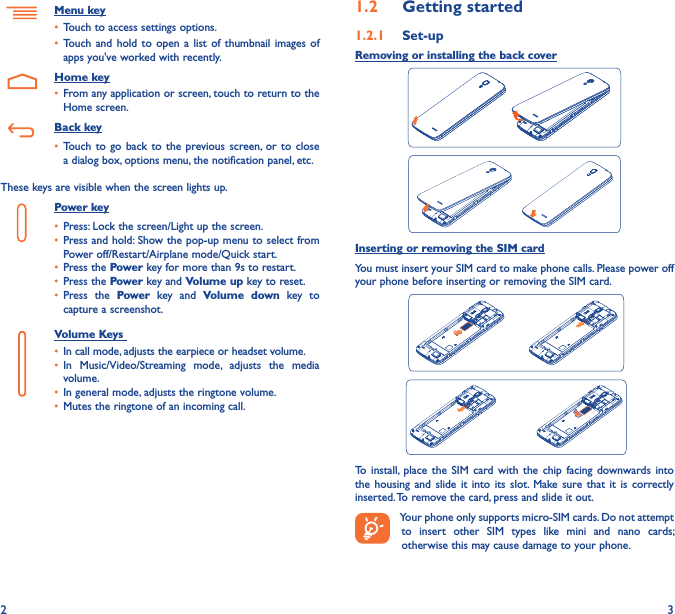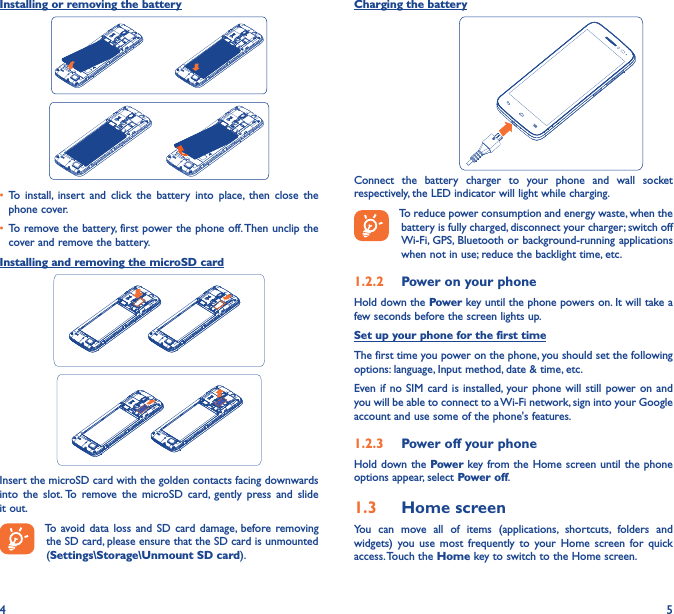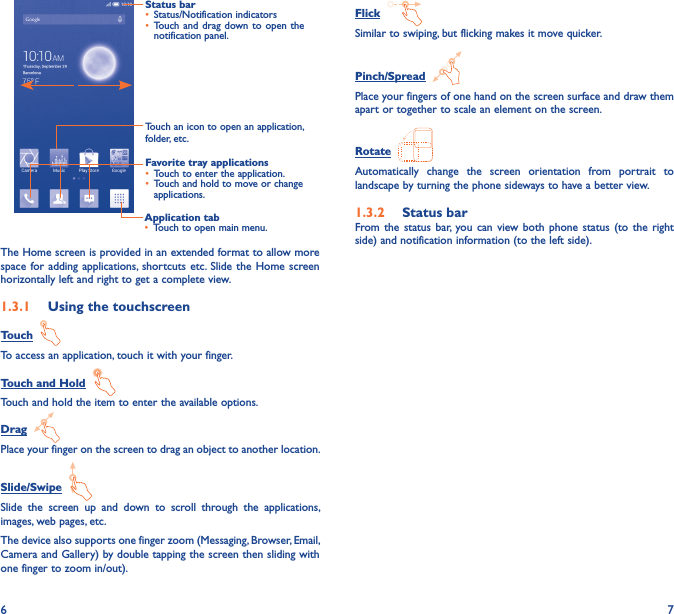TCT Mobile 516 HSDPA/HSUPA/HSPA+/UMTS quad bands /GSM quad bands/LTE 5 bands mobile phone User Manual User Guide part 1
TCT Mobile Limited HSDPA/HSUPA/HSPA+/UMTS quad bands /GSM quad bands/LTE 5 bands mobile phone User Guide part 1
Contents
- 1. User Guide part 1
- 2. User Guide part 2
User Guide part 1