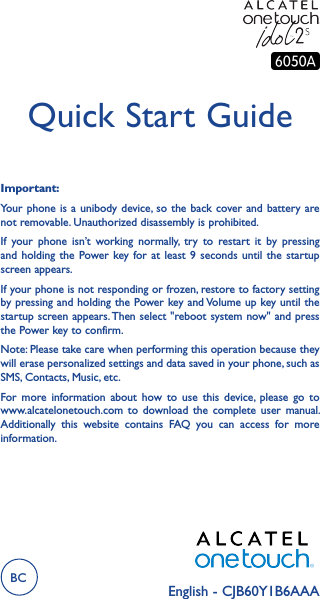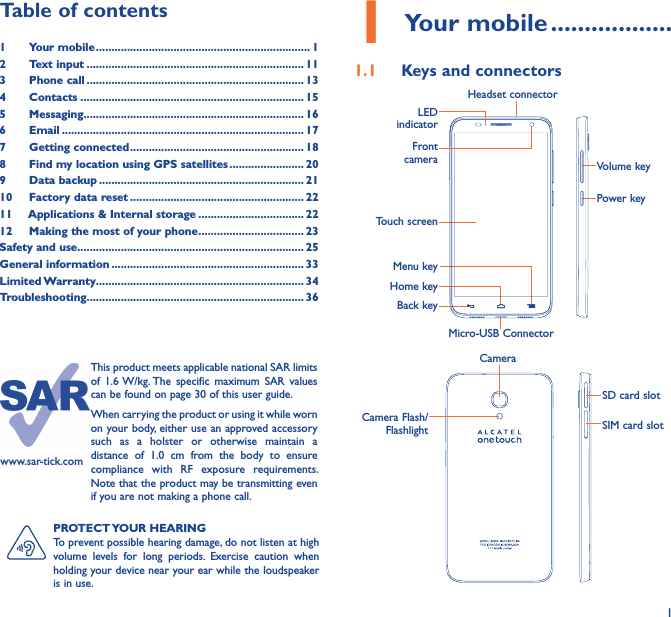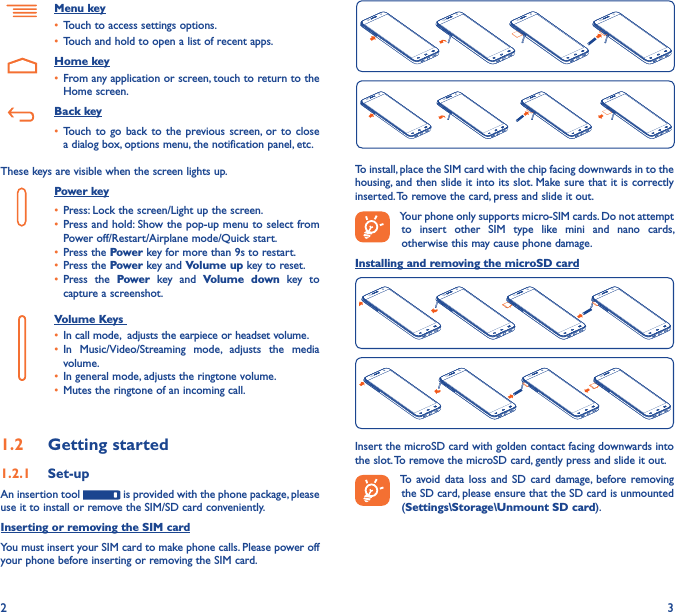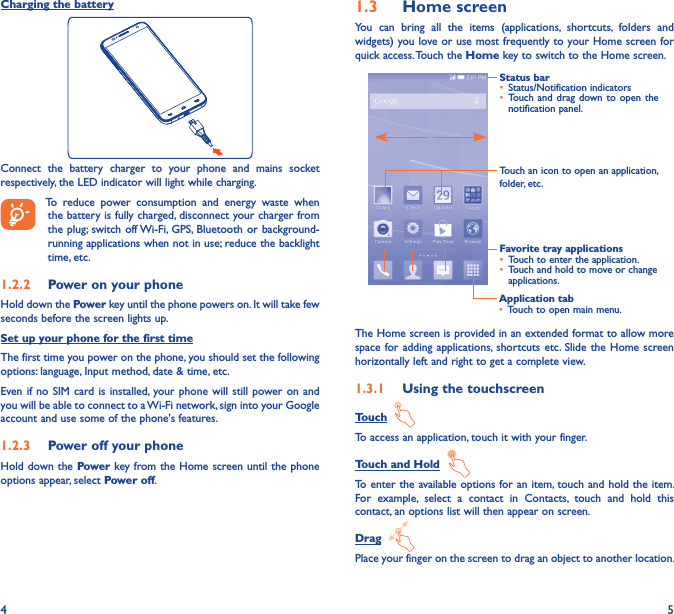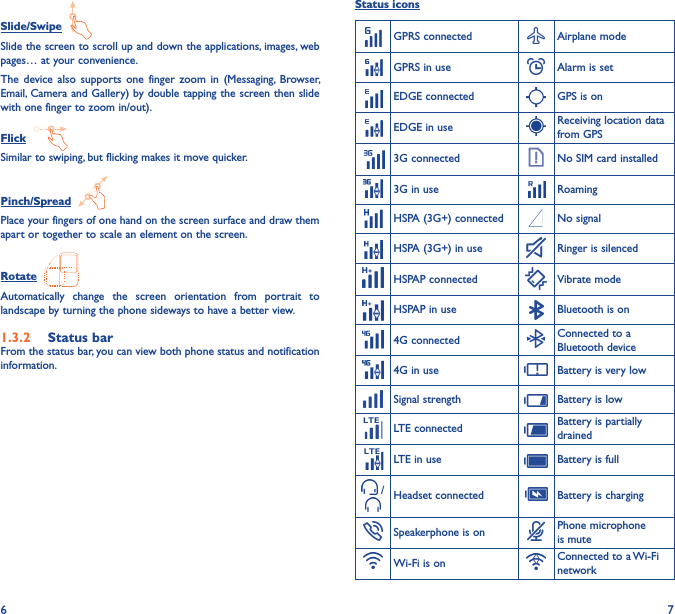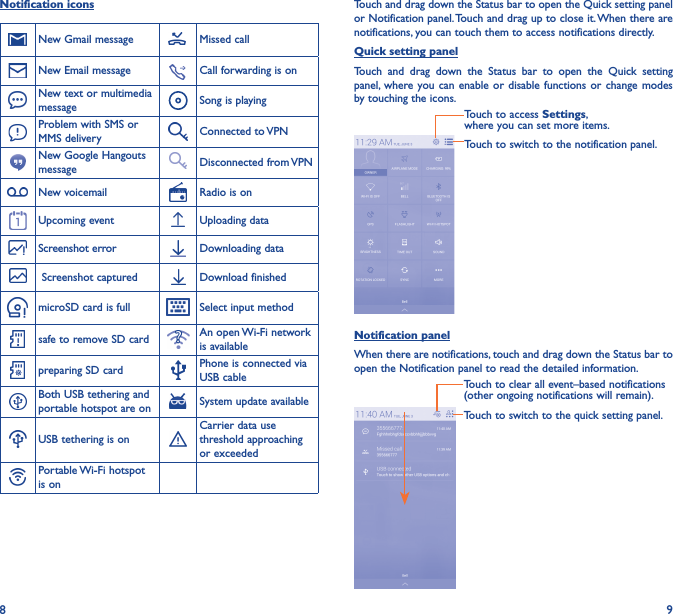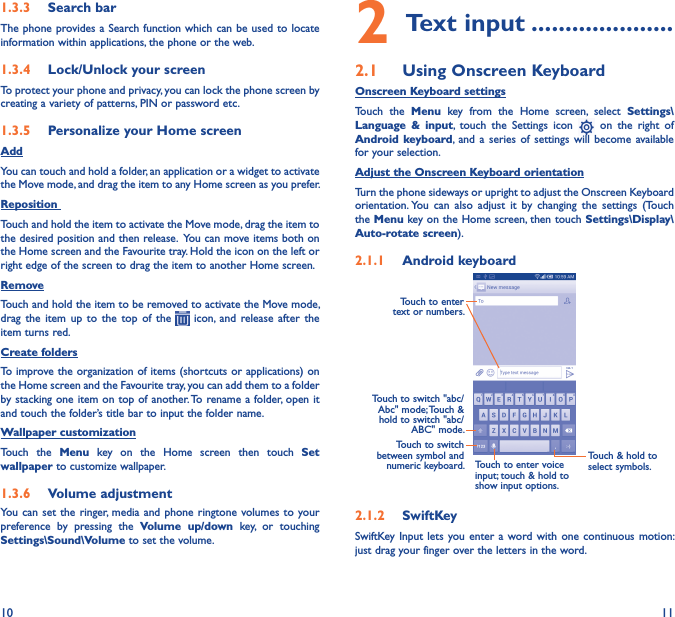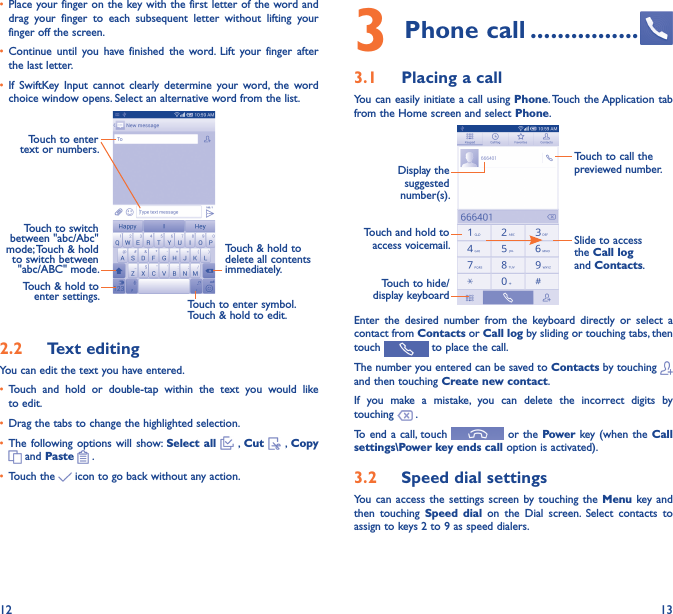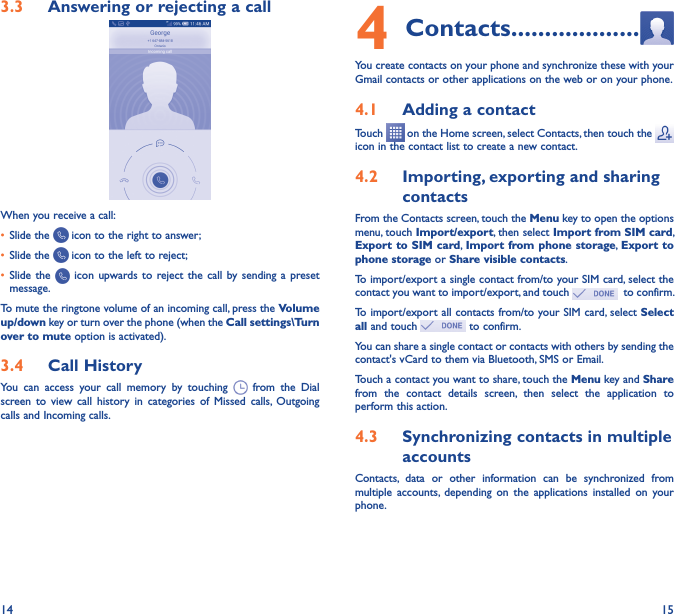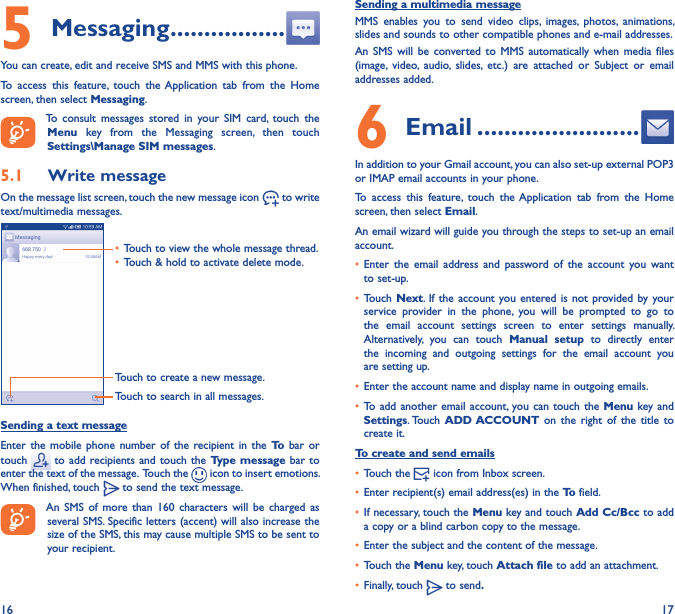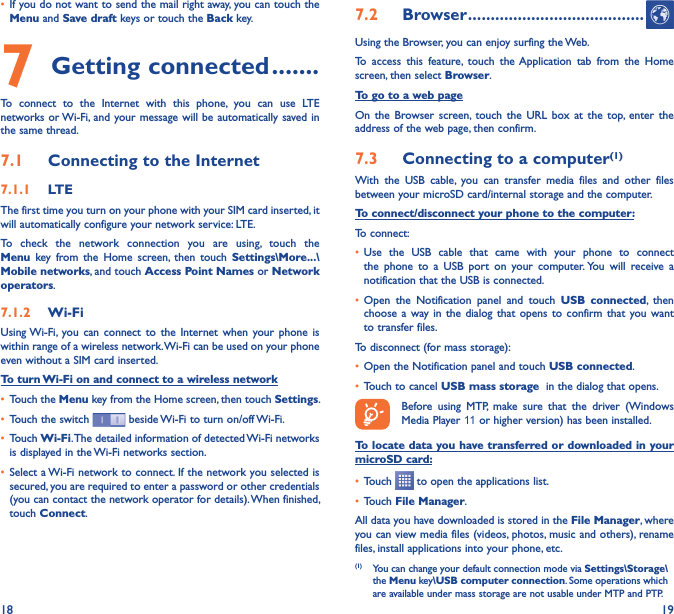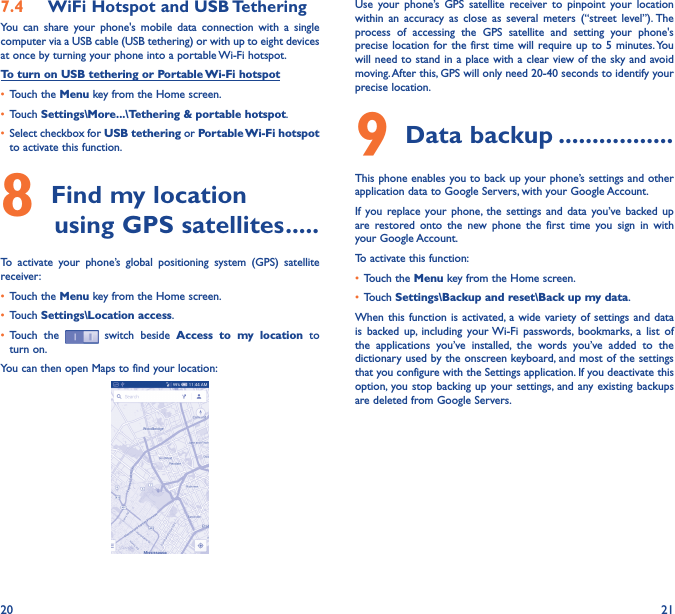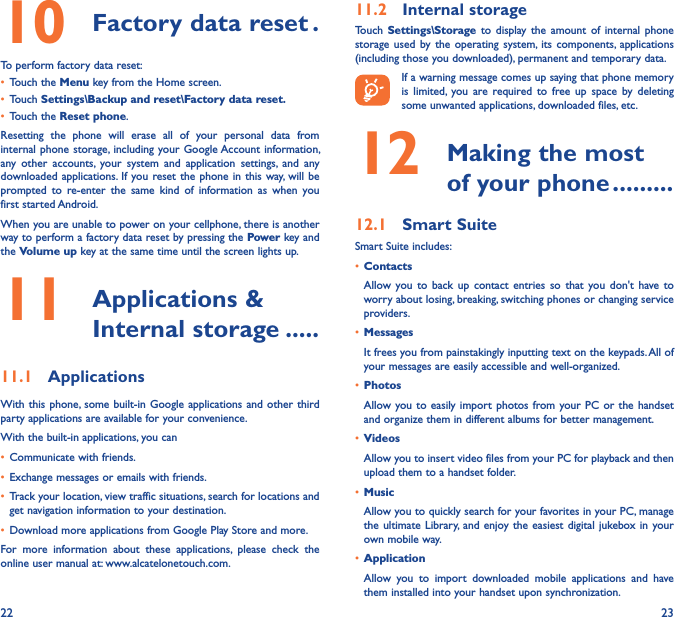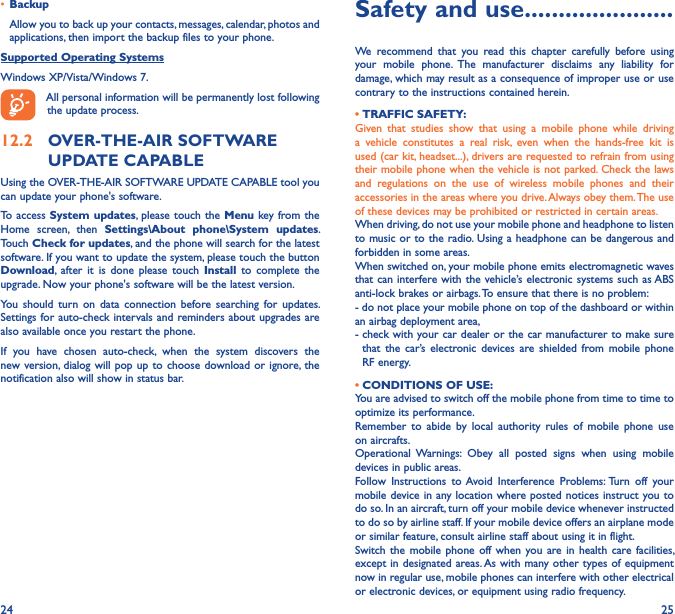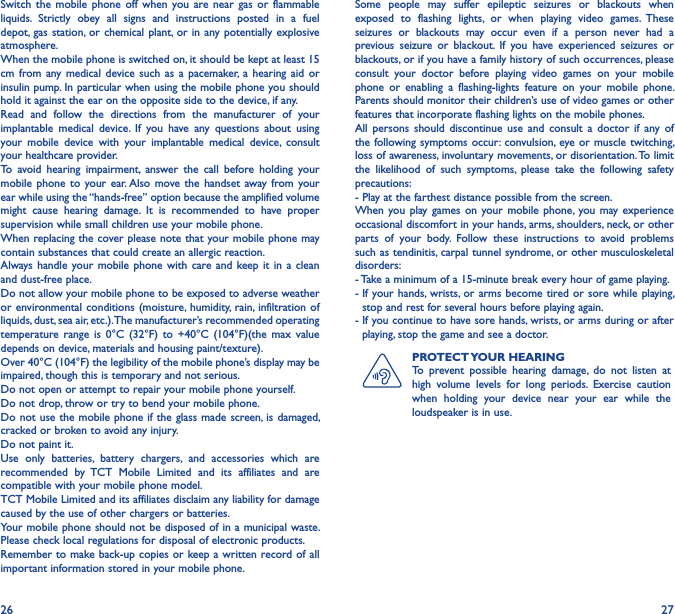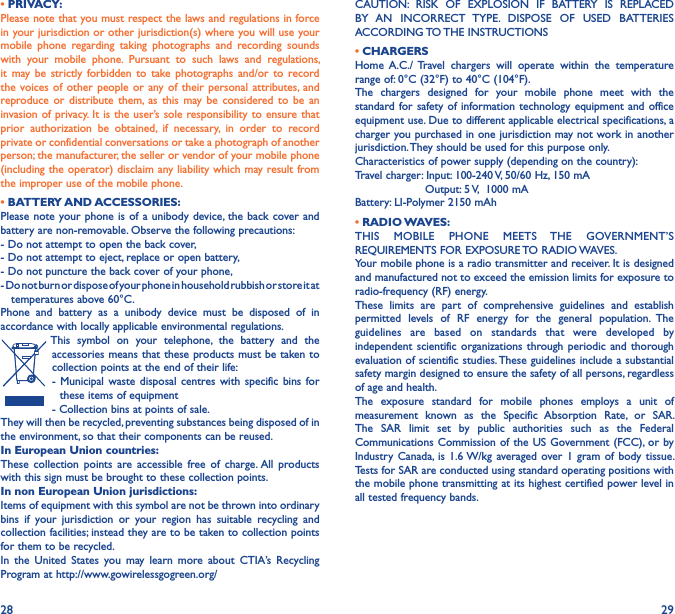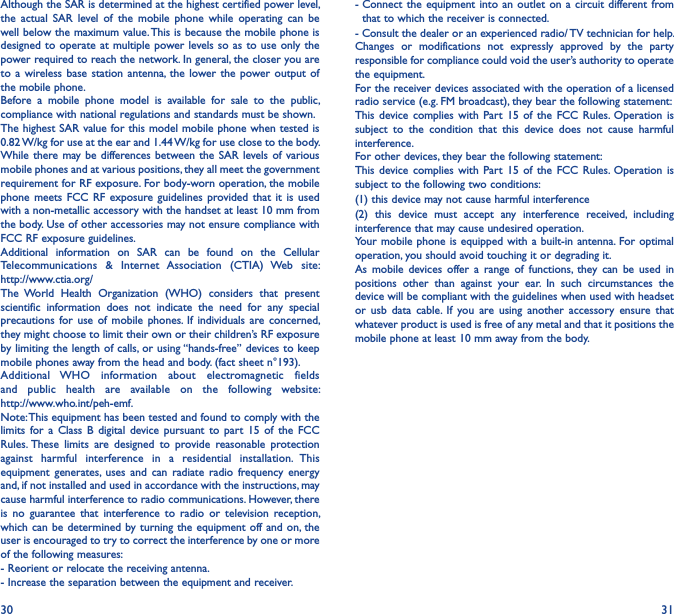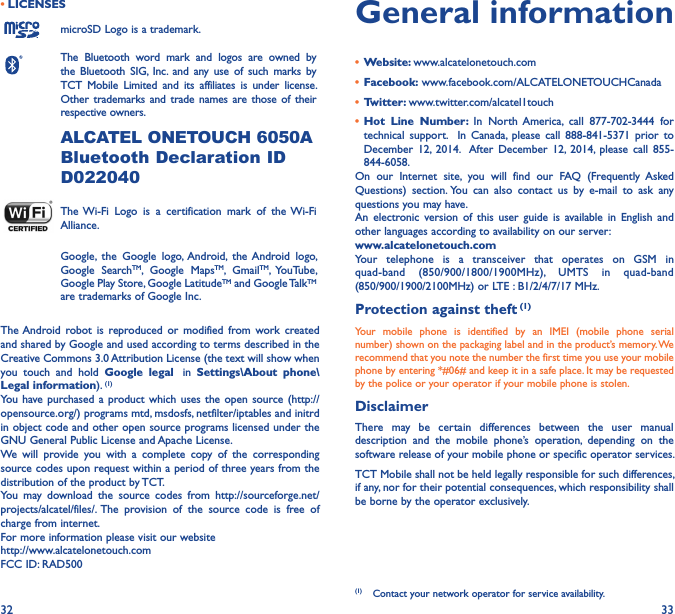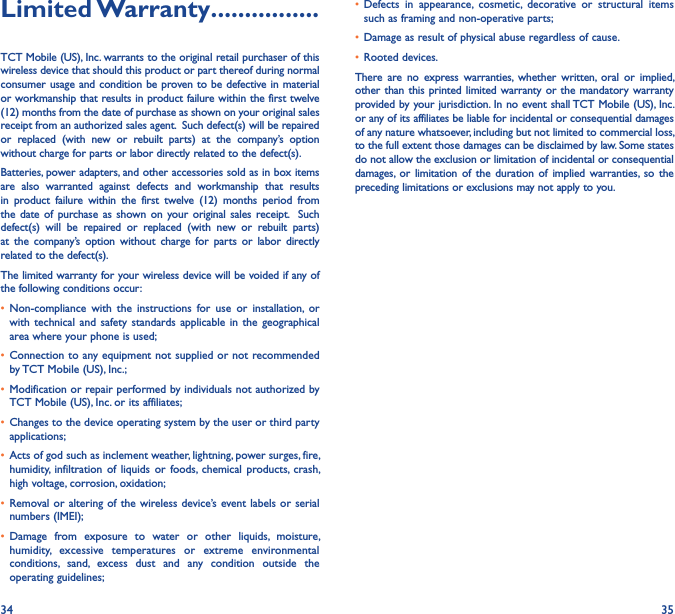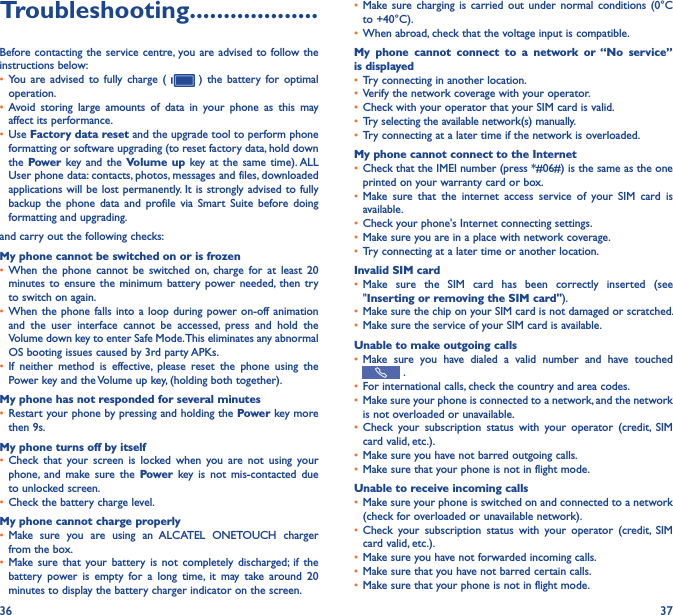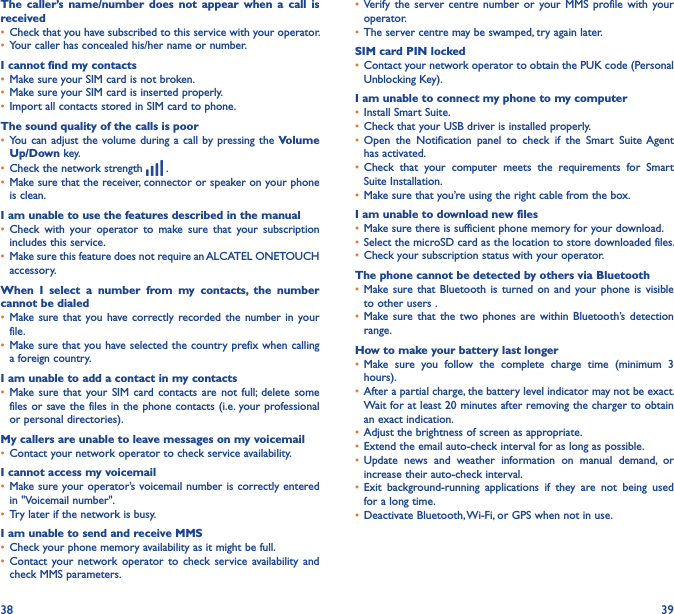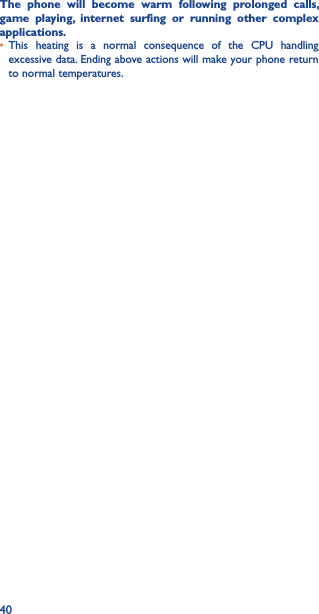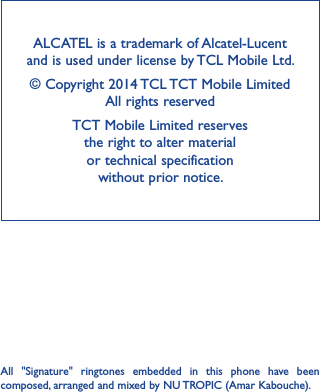TCT Mobile 500 HSDPA/HSUPA/HSPA+/UMTS Quad bands / GSM quad bands/LTE 5 bands mobile phone User Manual EOS4G Bell OT6050A USA EN QG 20140620 draft6
TCT Mobile Limited HSDPA/HSUPA/HSPA+/UMTS Quad bands / GSM quad bands/LTE 5 bands mobile phone EOS4G Bell OT6050A USA EN QG 20140620 draft6
EOS4G_Bell_OT6050A_USA EN_QG_20140620_draft6