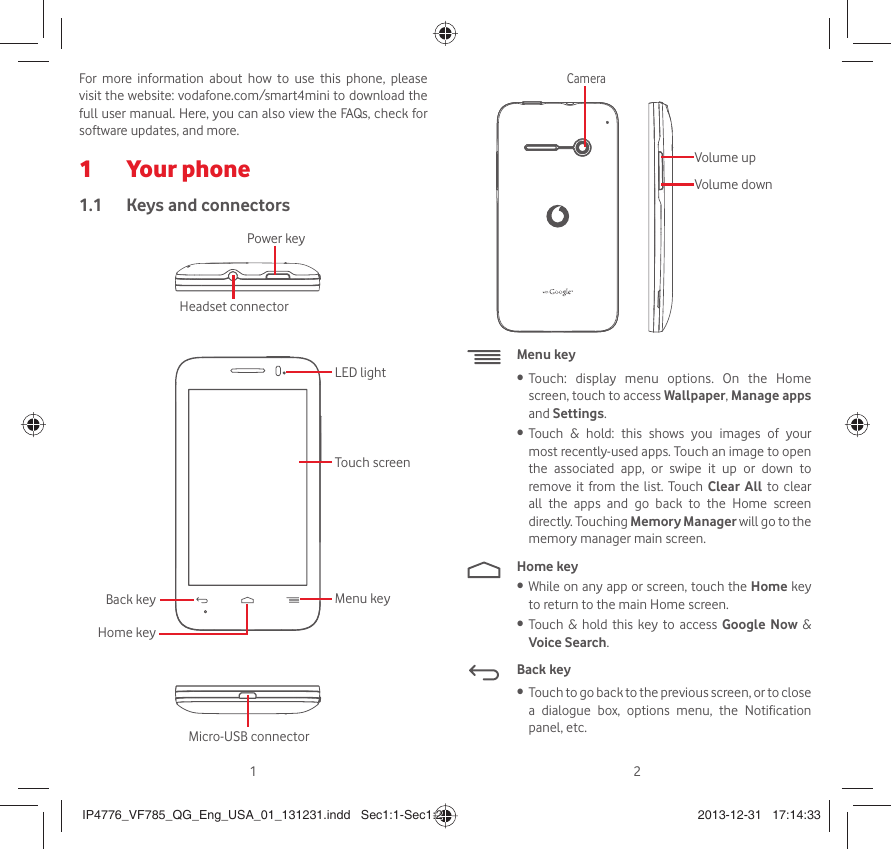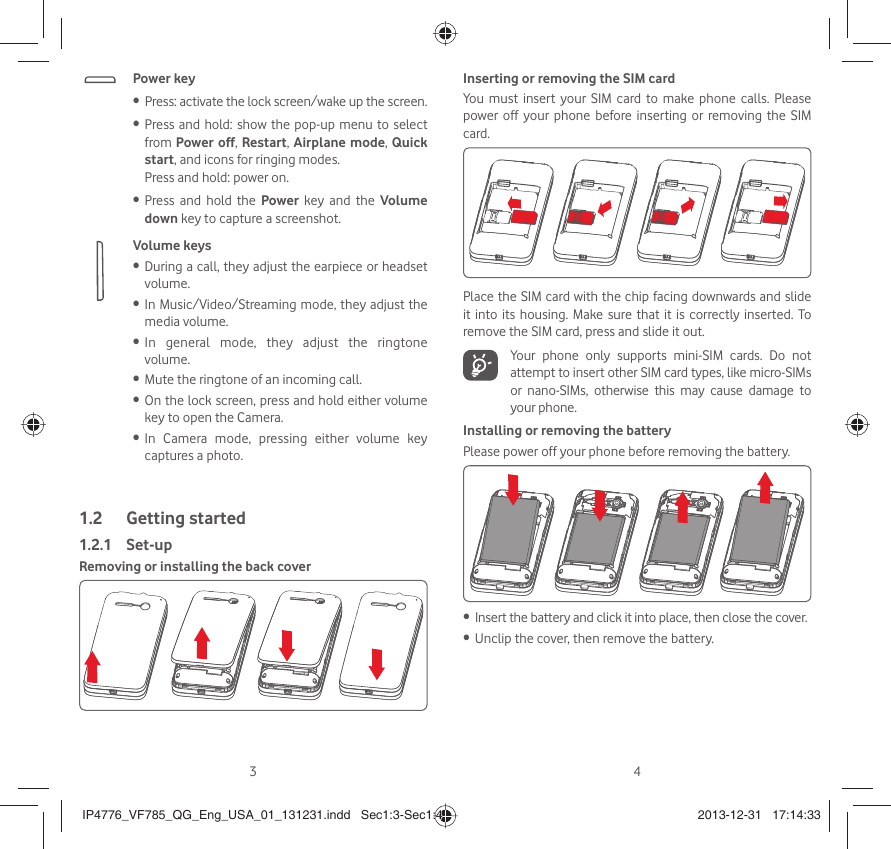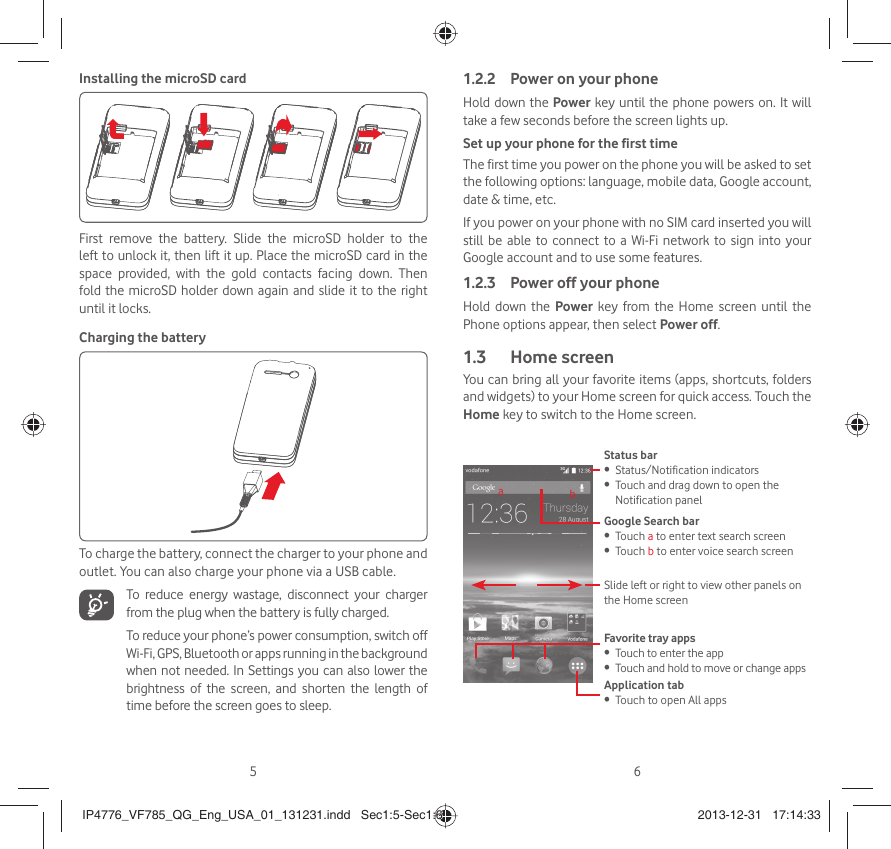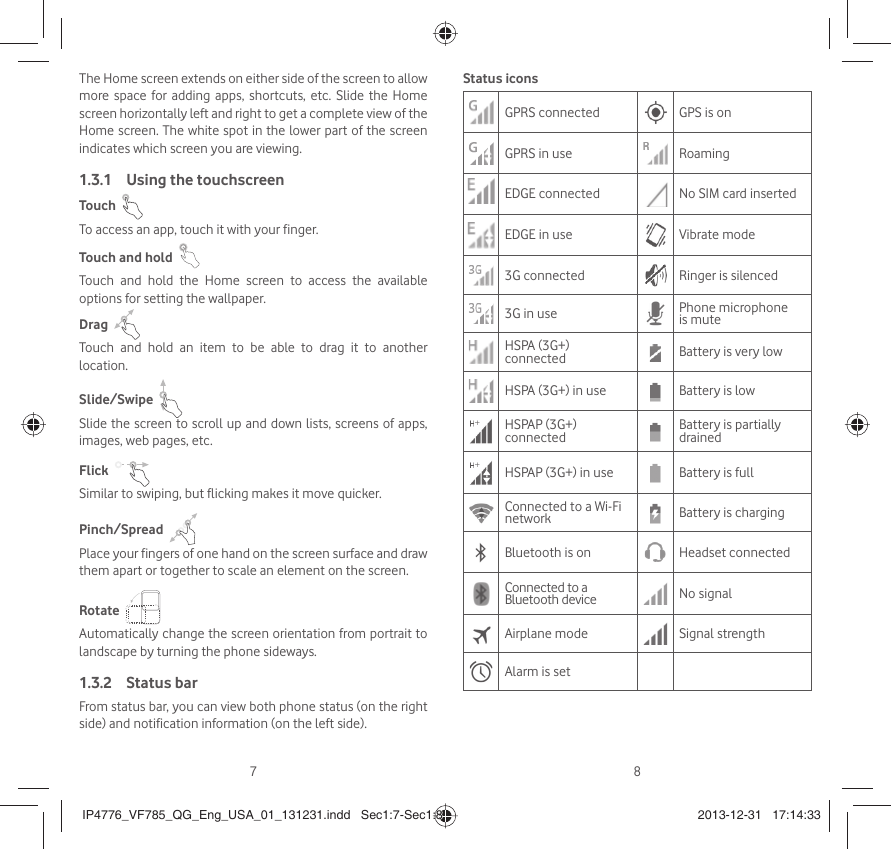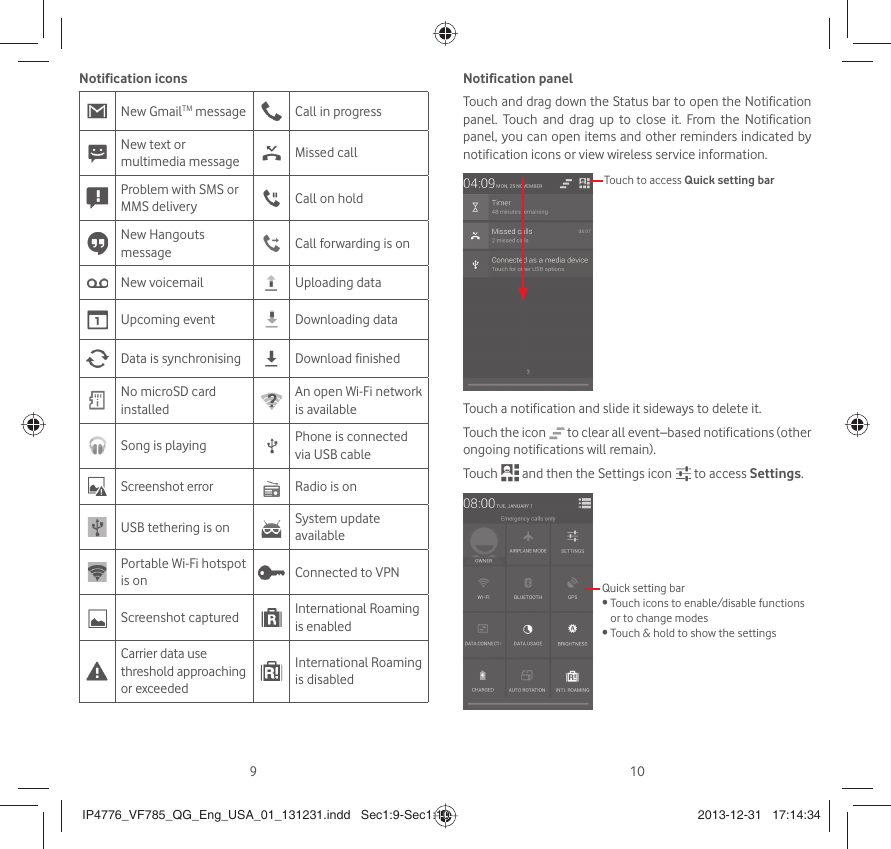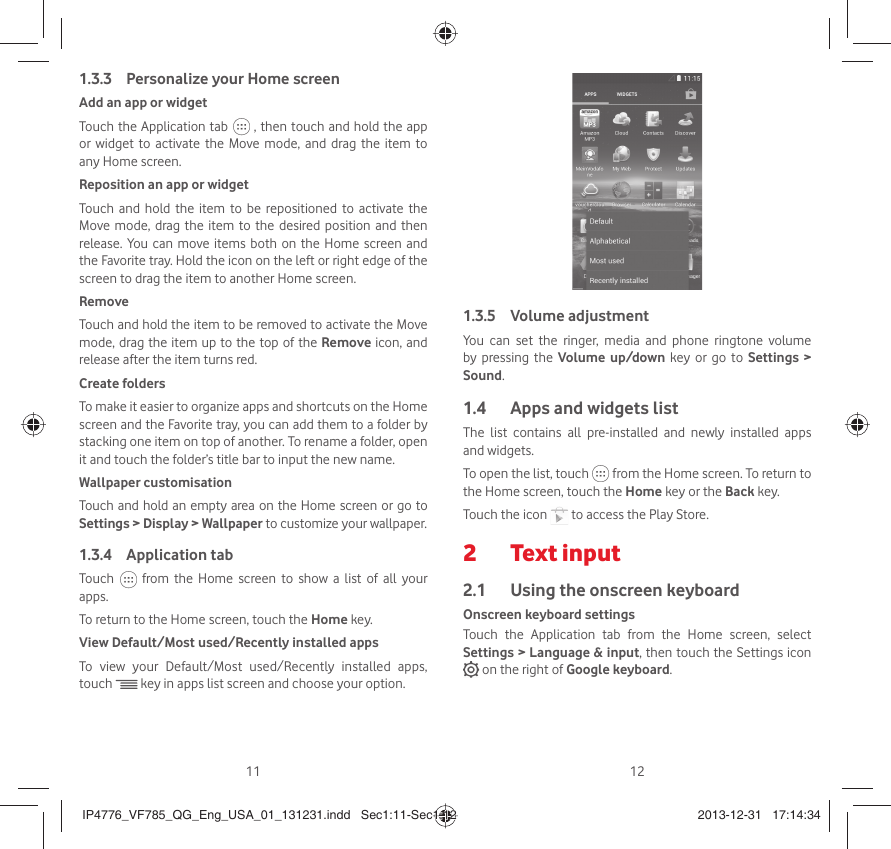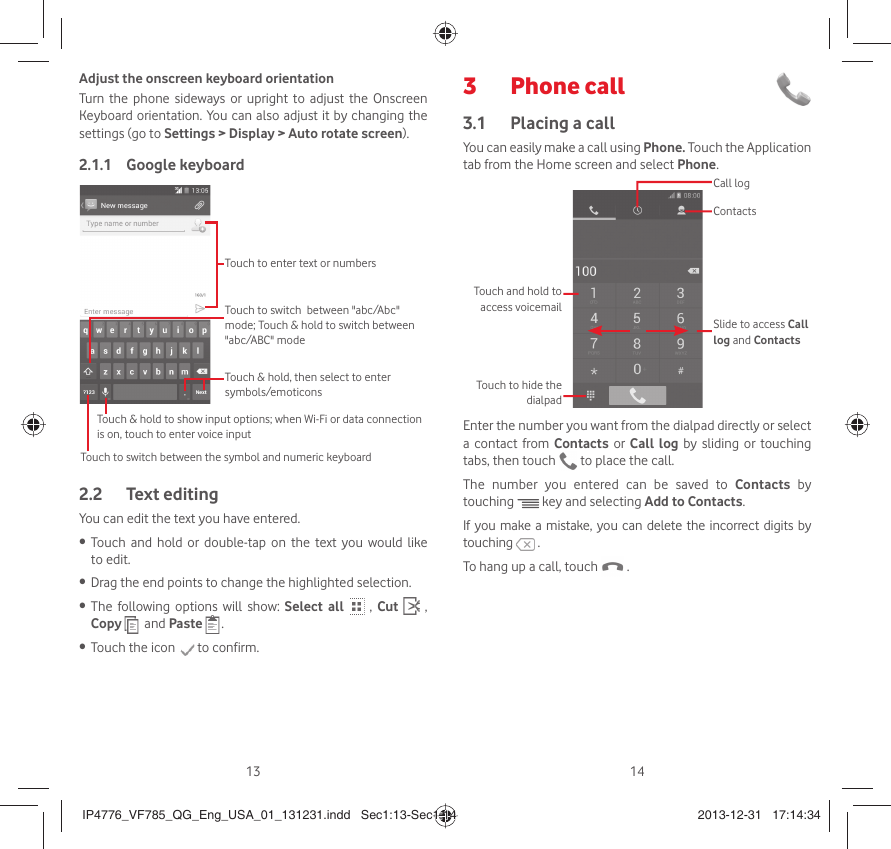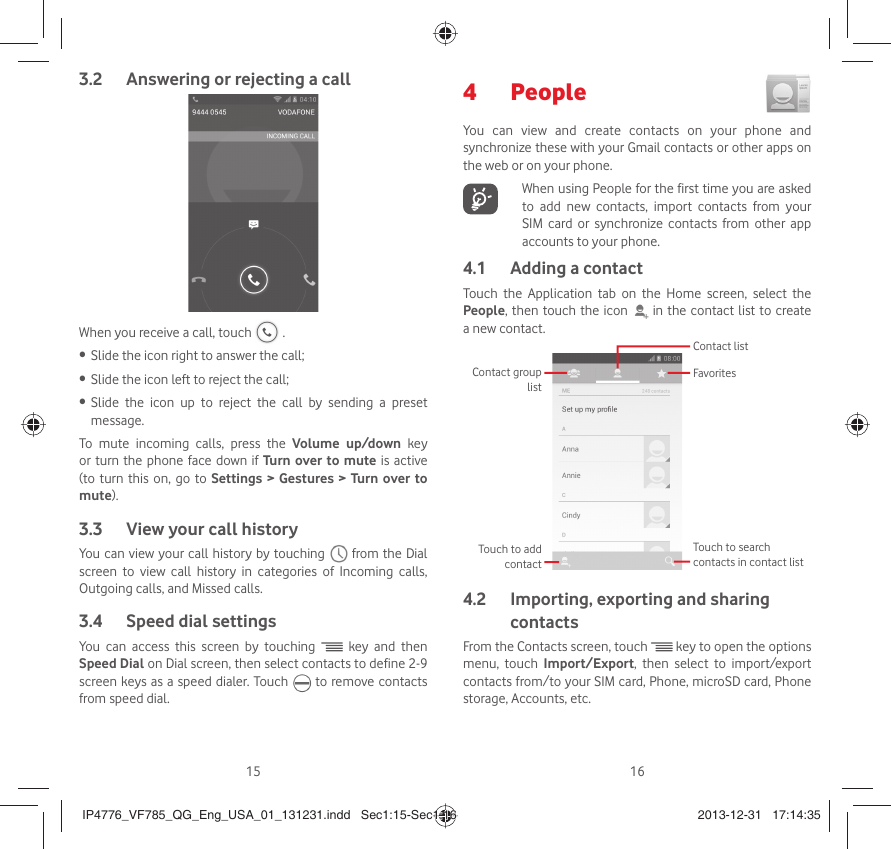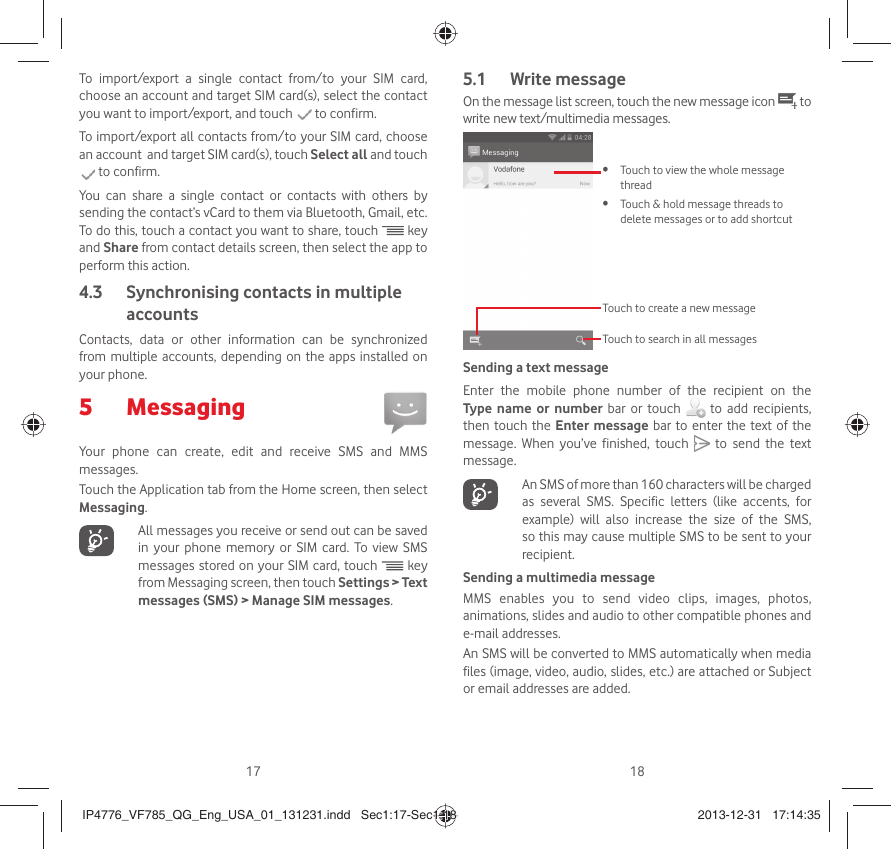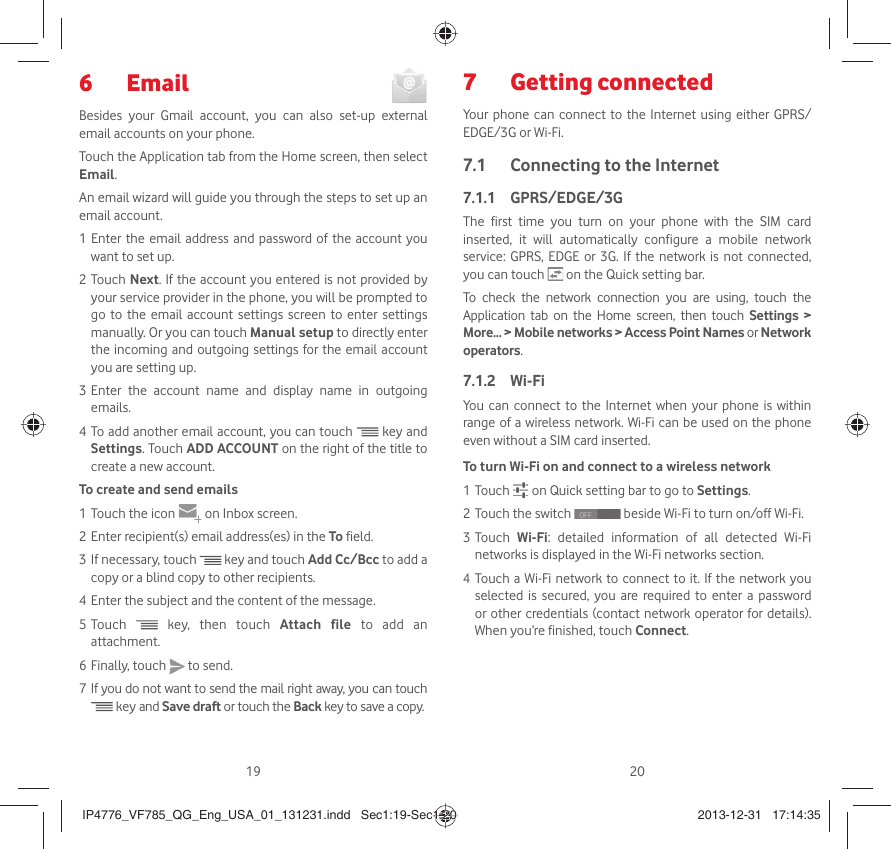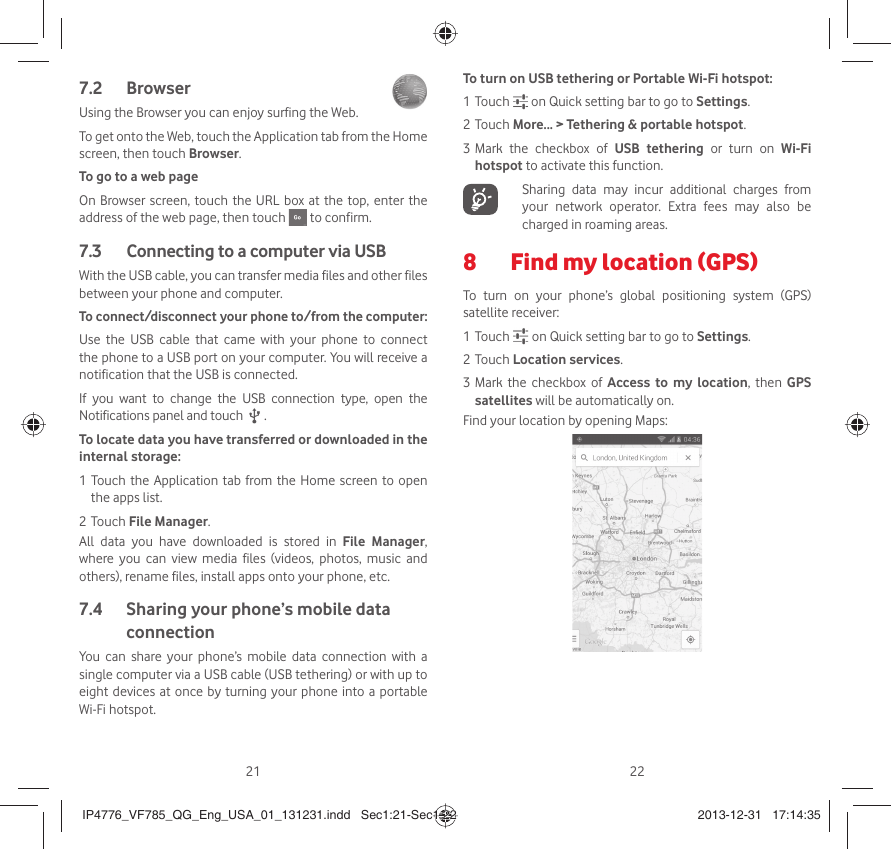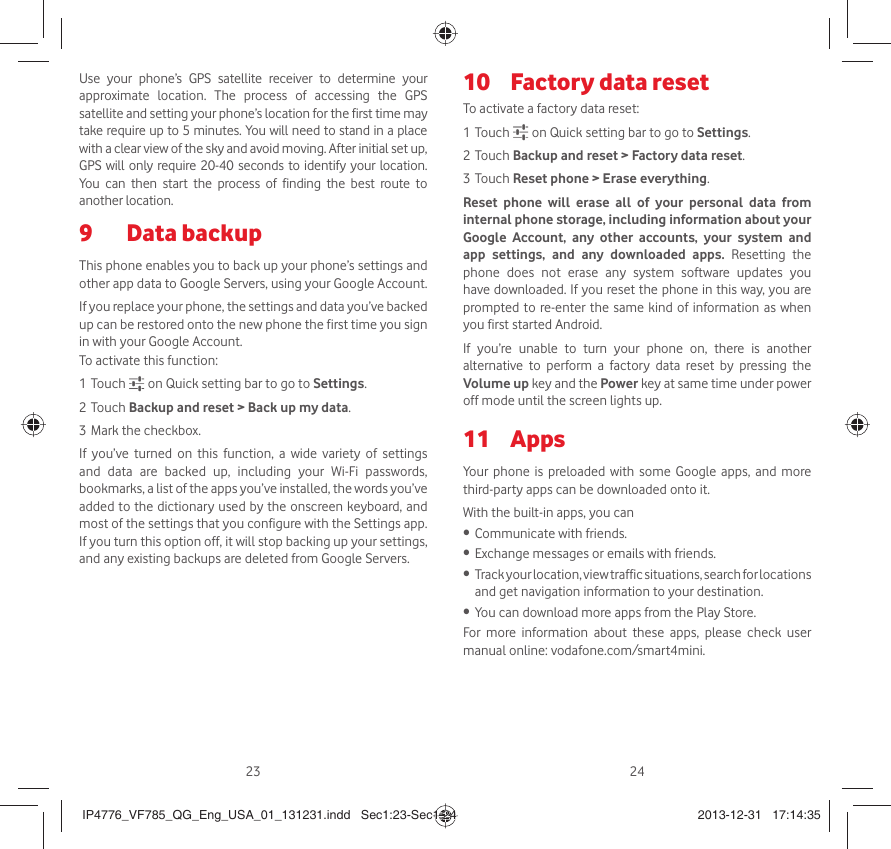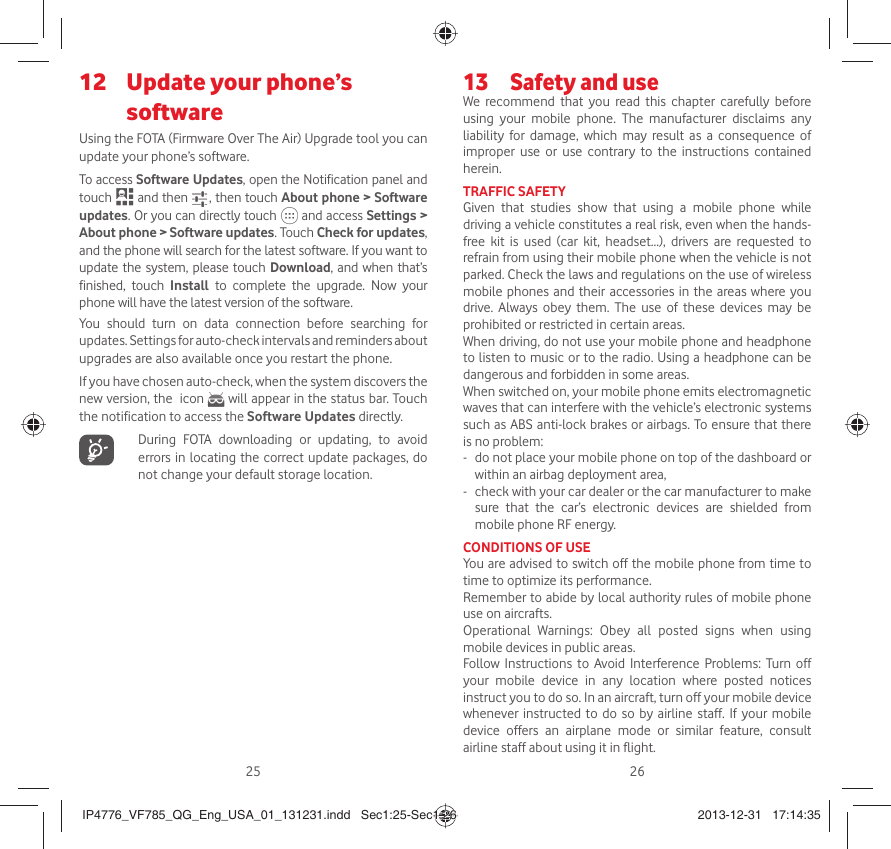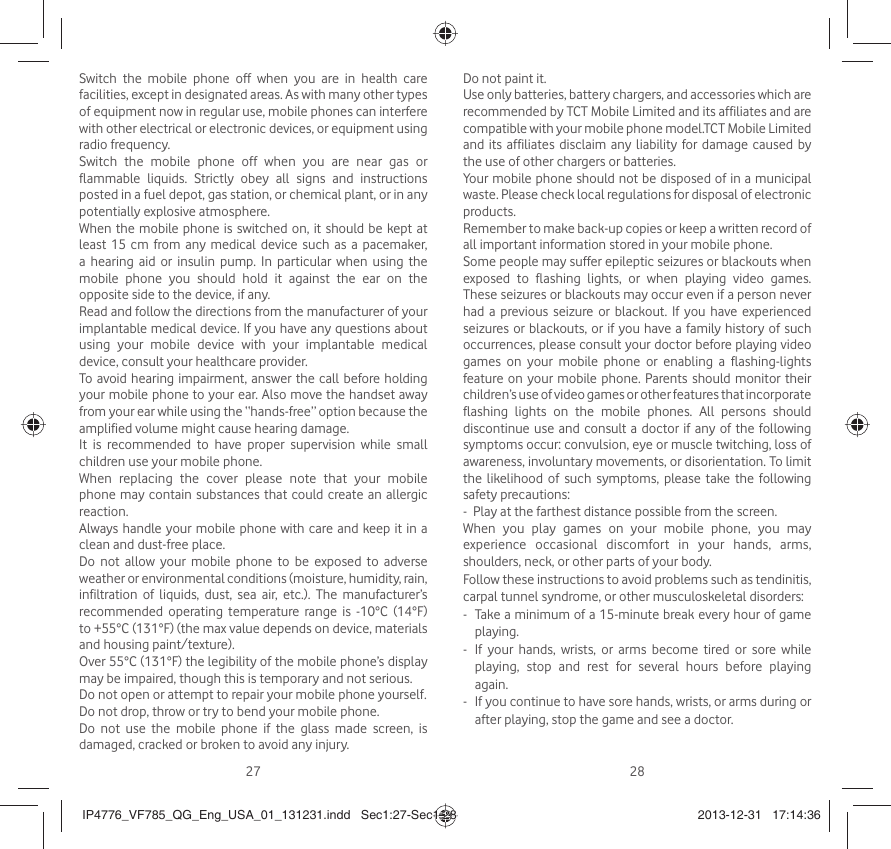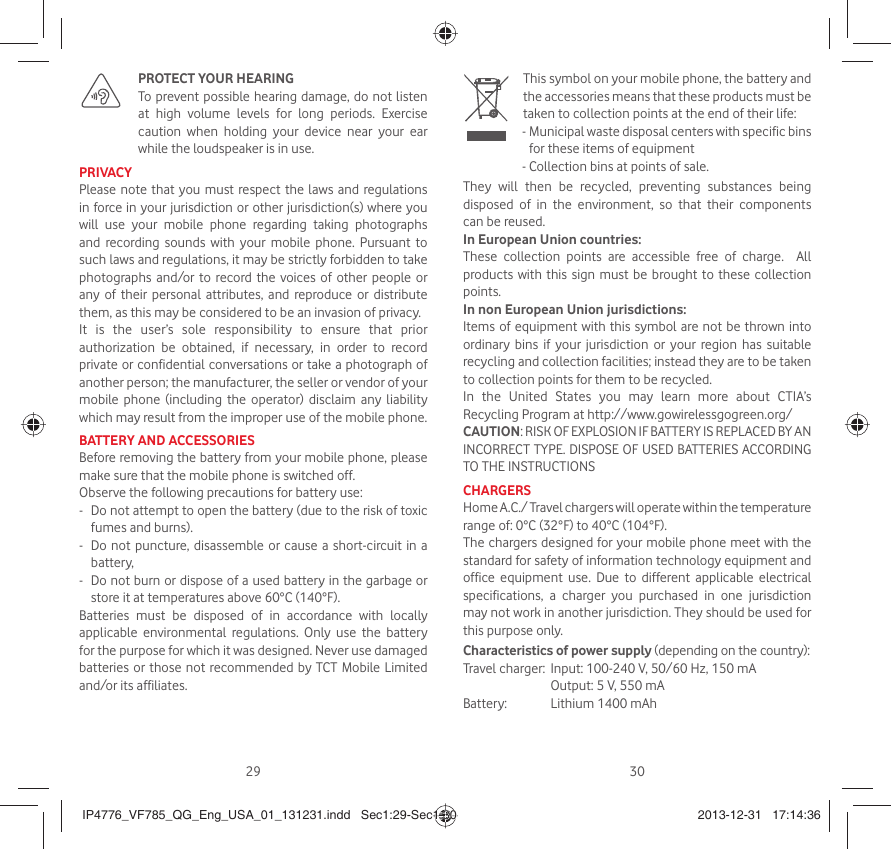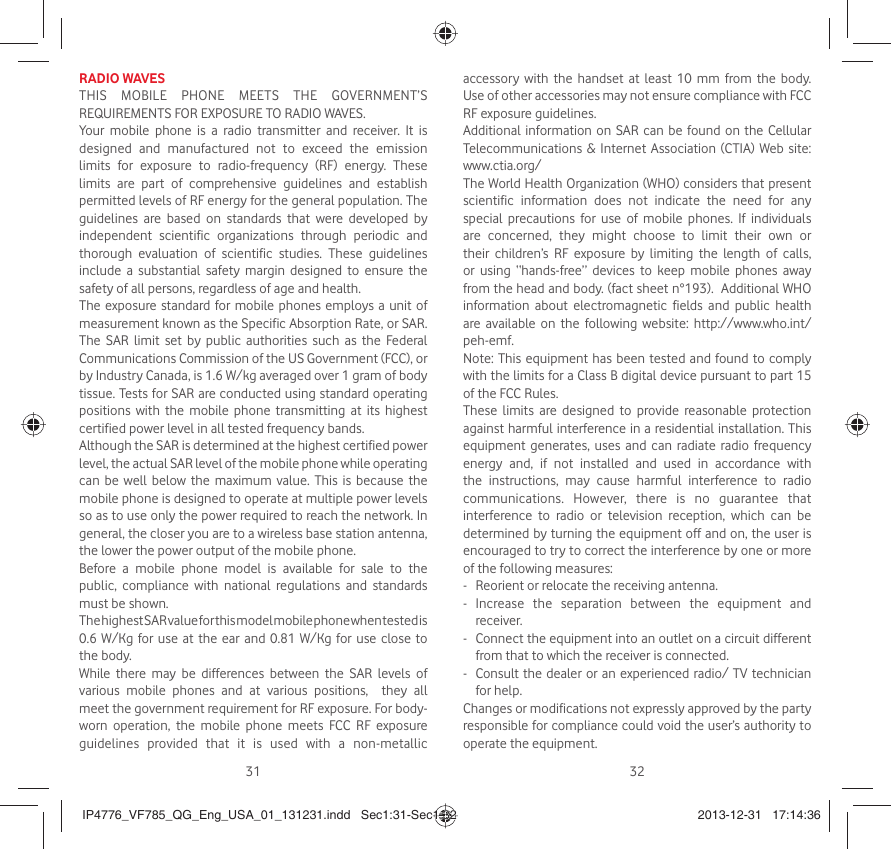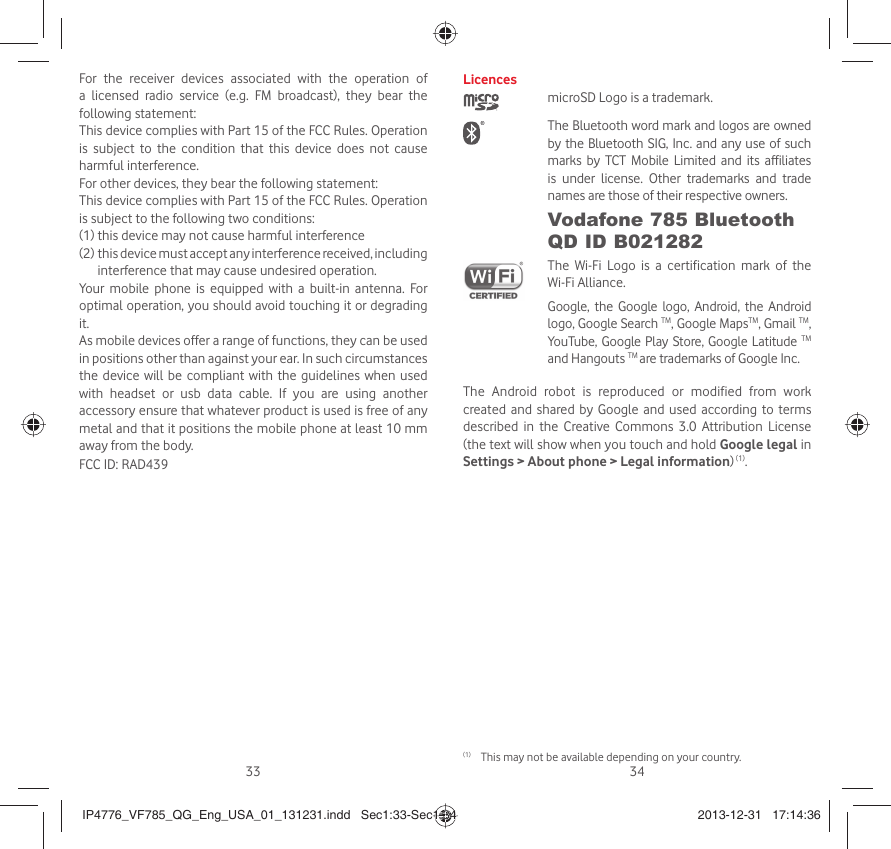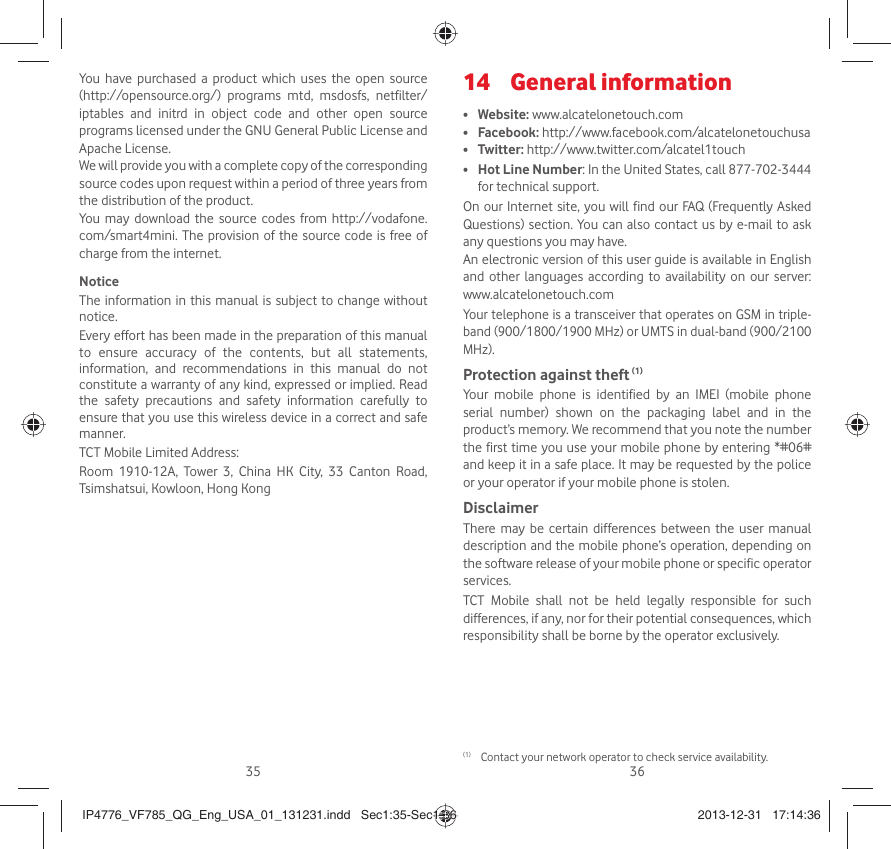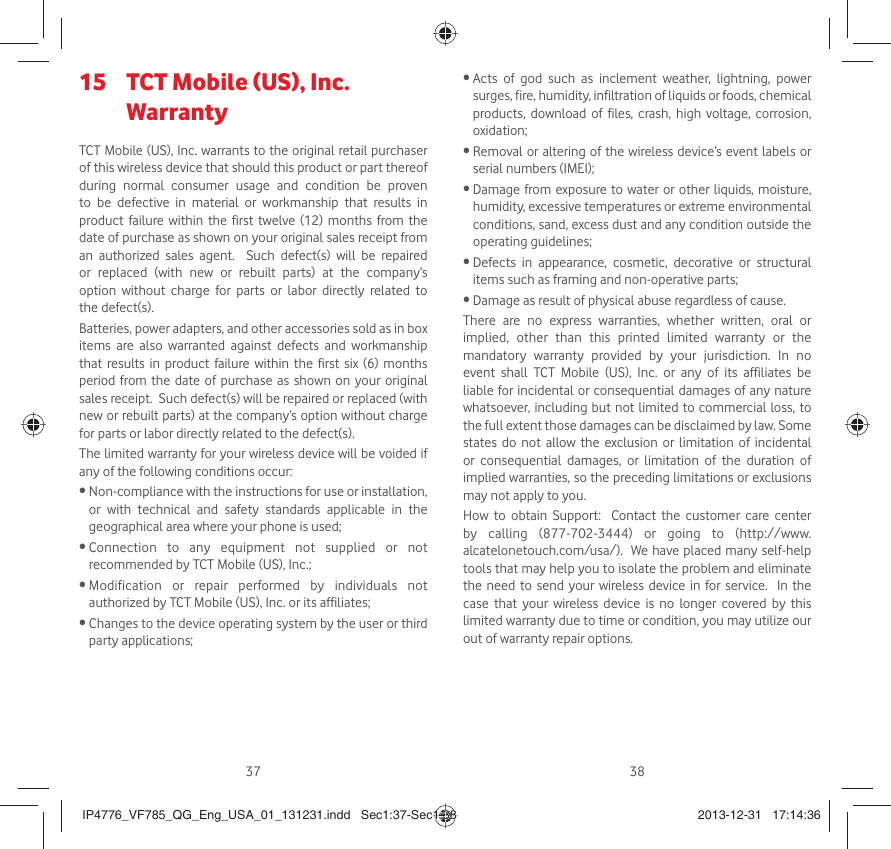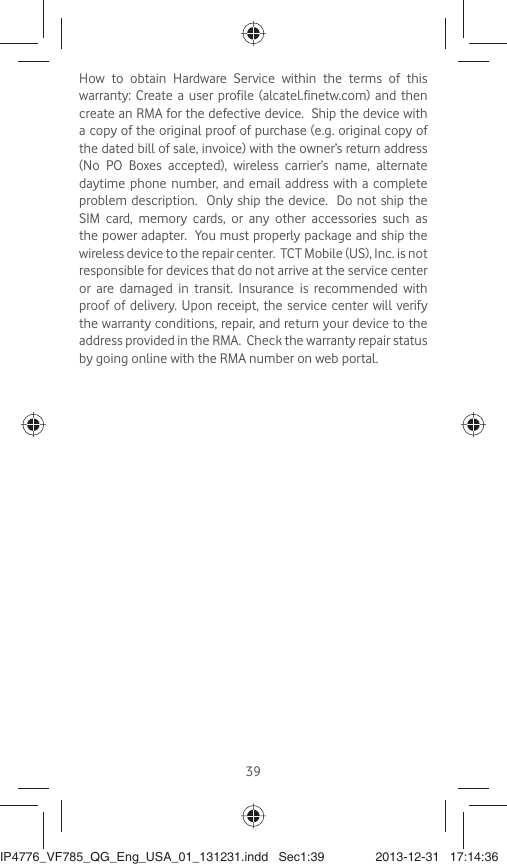TCT Mobile 439 HSUPA/HSDPA/UMTS dual band/GSM Tri band mobile phone User Manual IP4776 VF785 QG Eng USA 01 131231 indd
TCT Mobile Limited HSUPA/HSDPA/UMTS dual band/GSM Tri band mobile phone IP4776 VF785 QG Eng USA 01 131231 indd
A08 Vodafone785 User manual.pdf