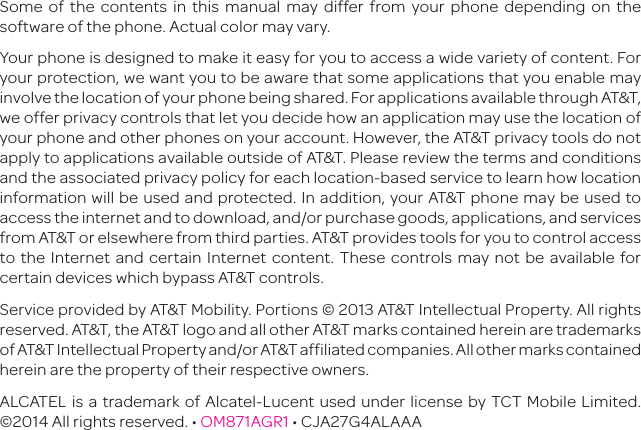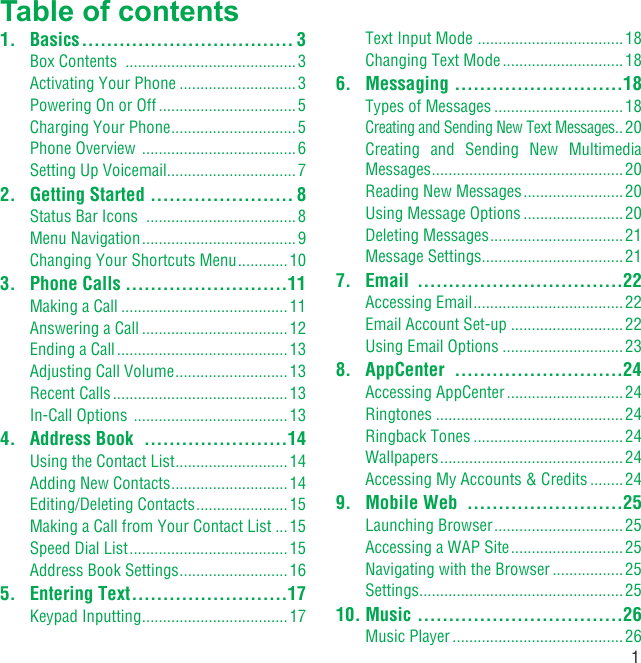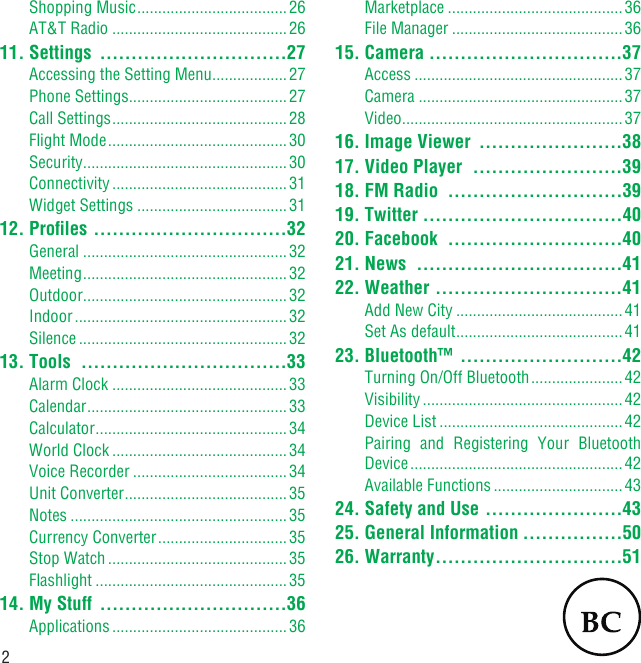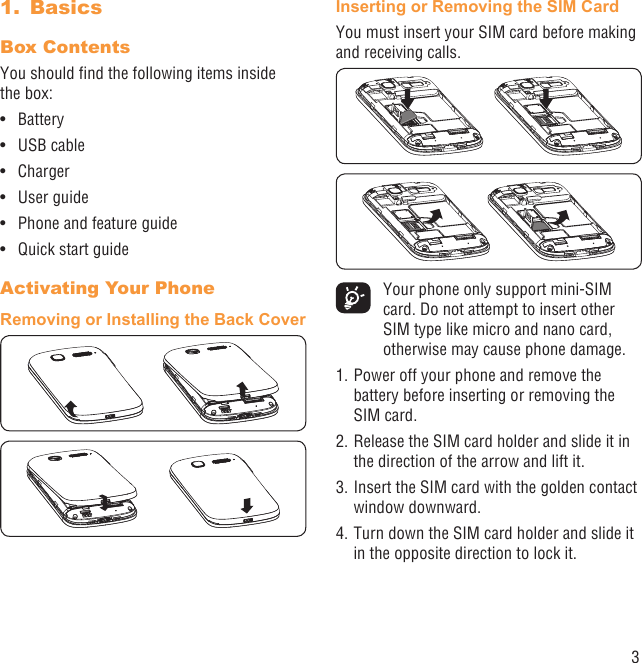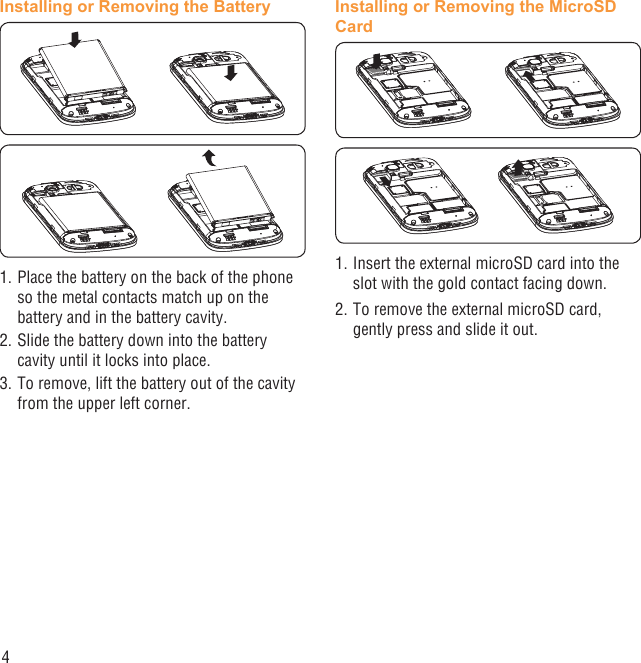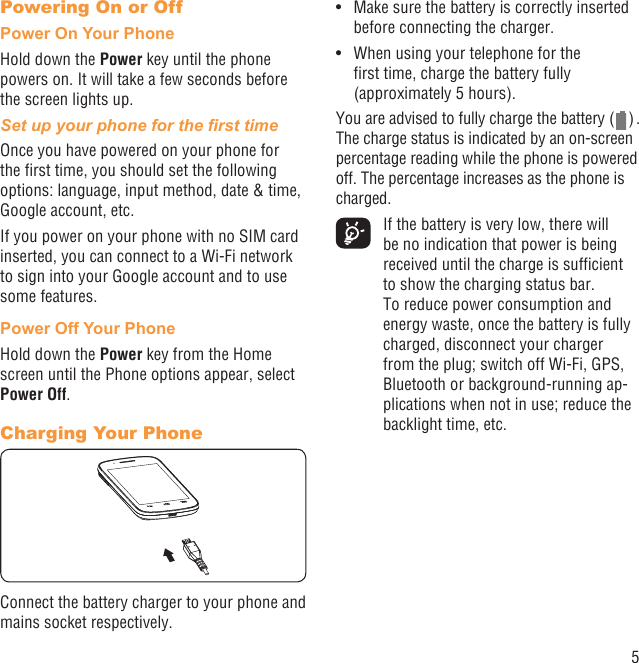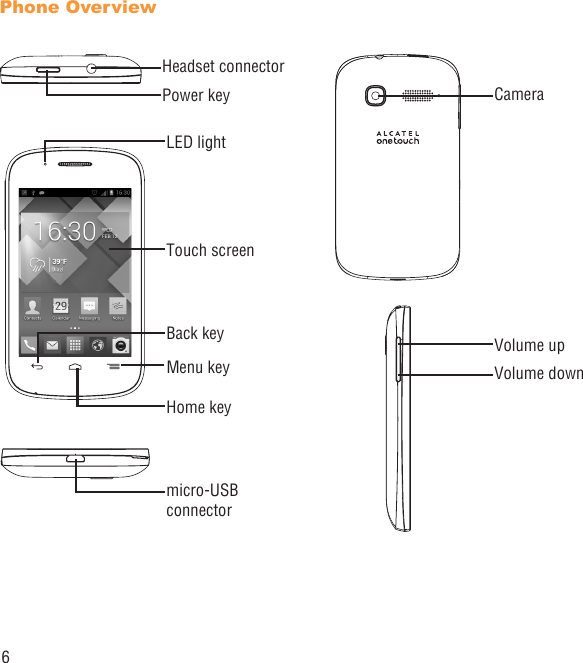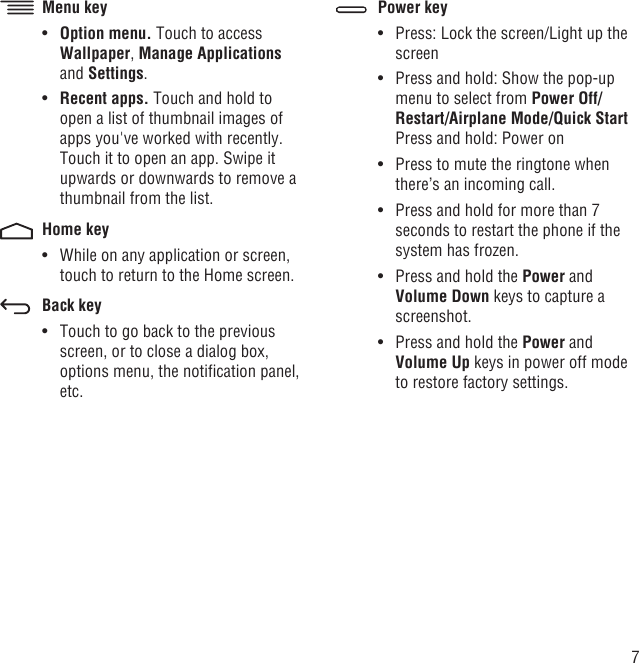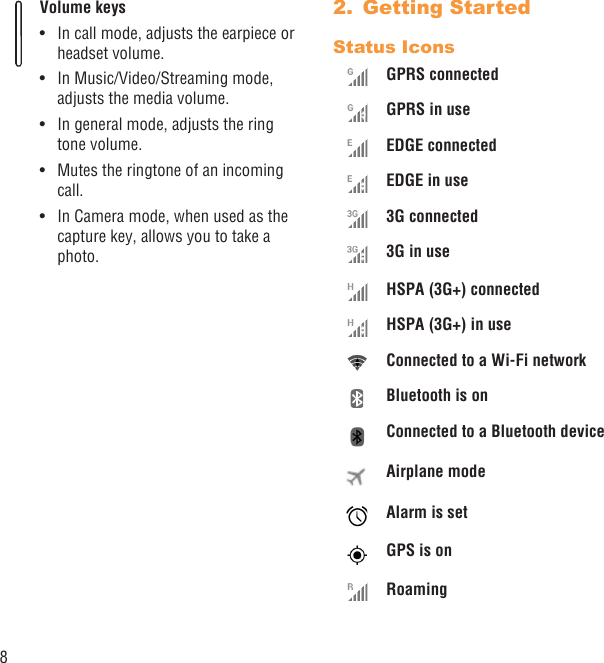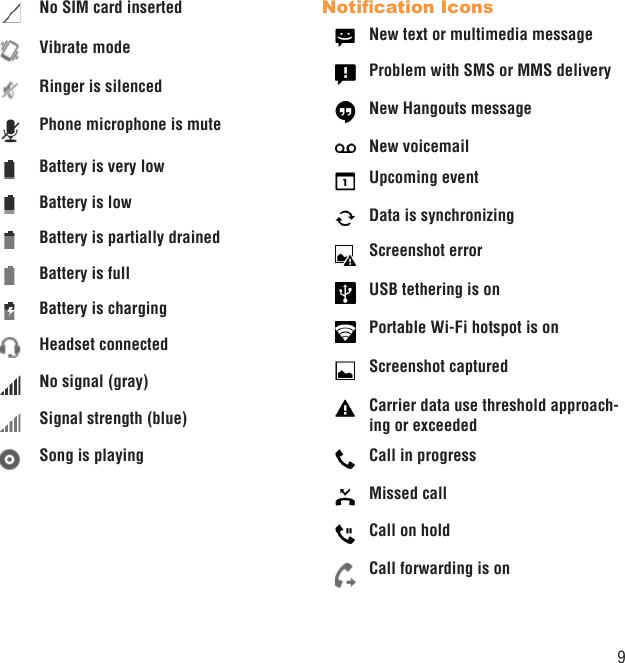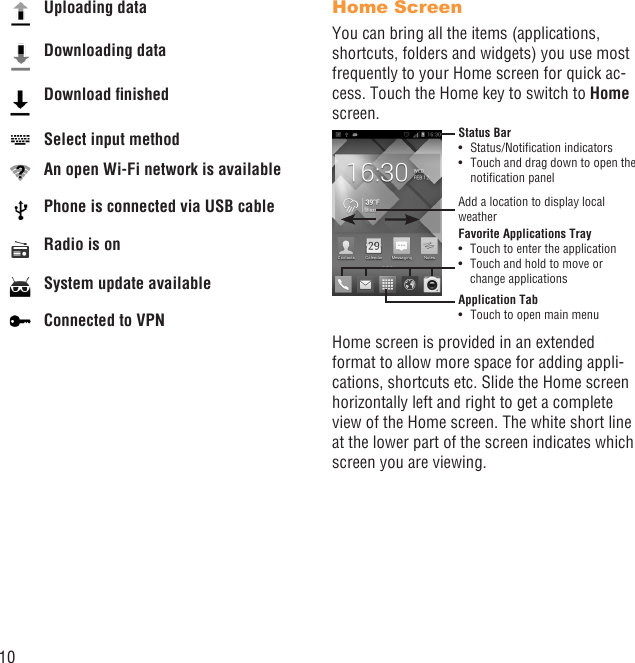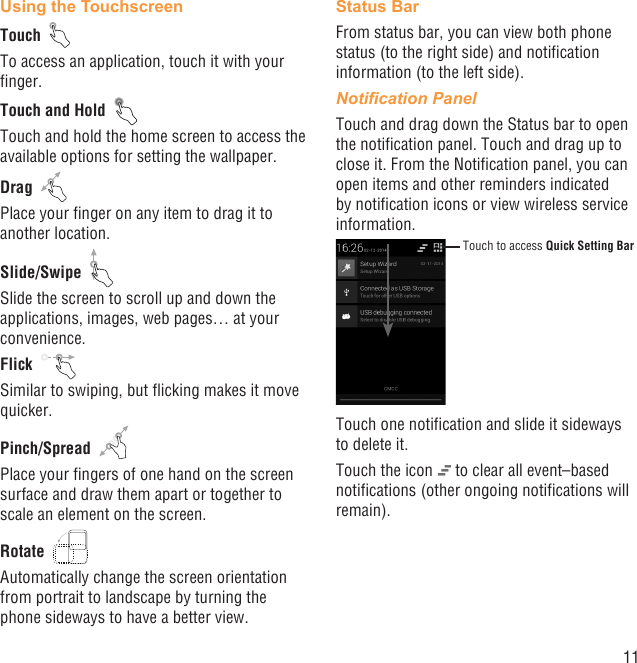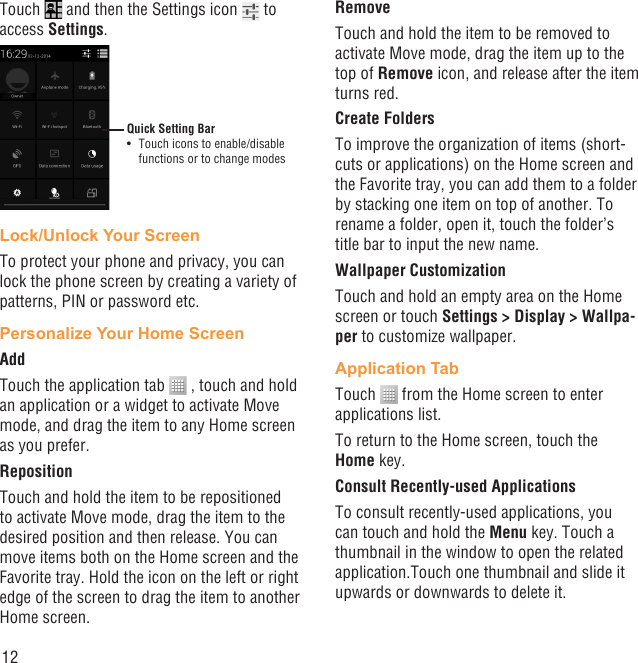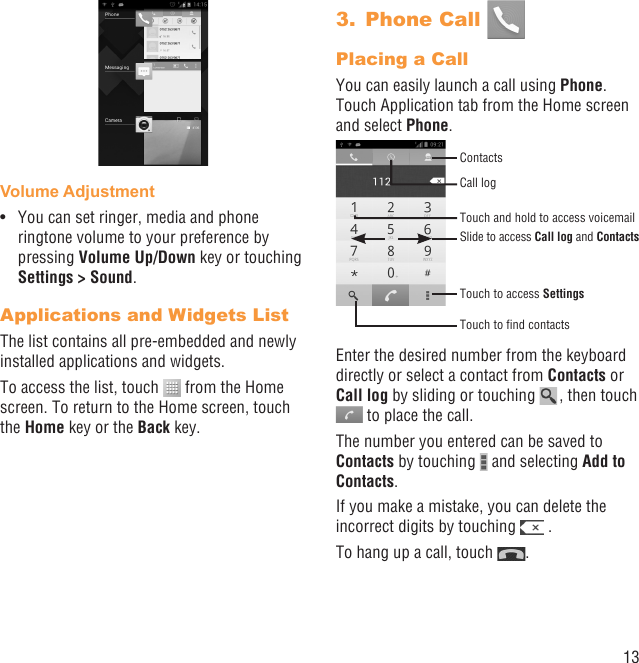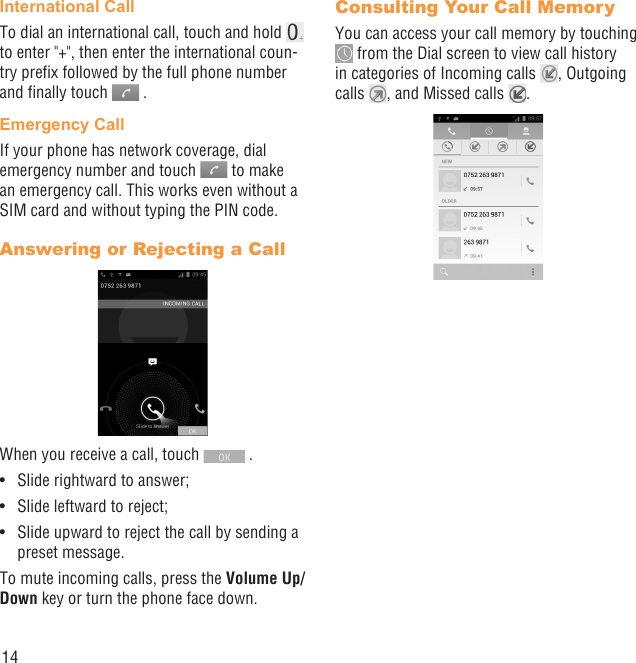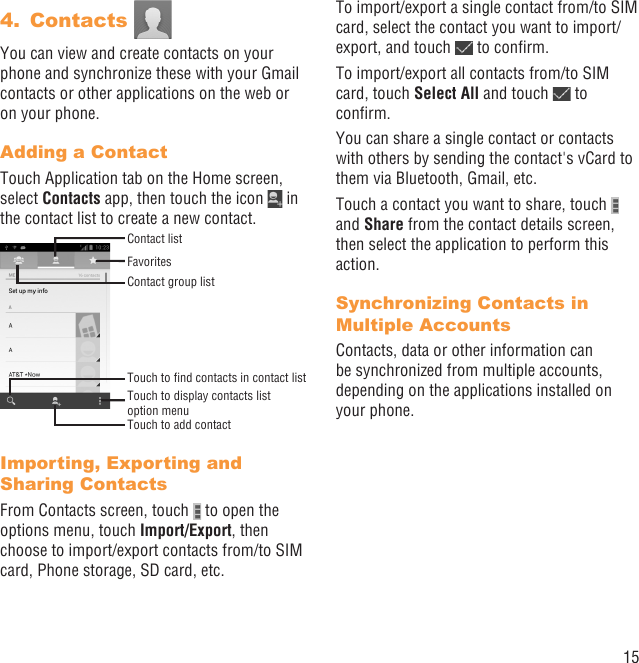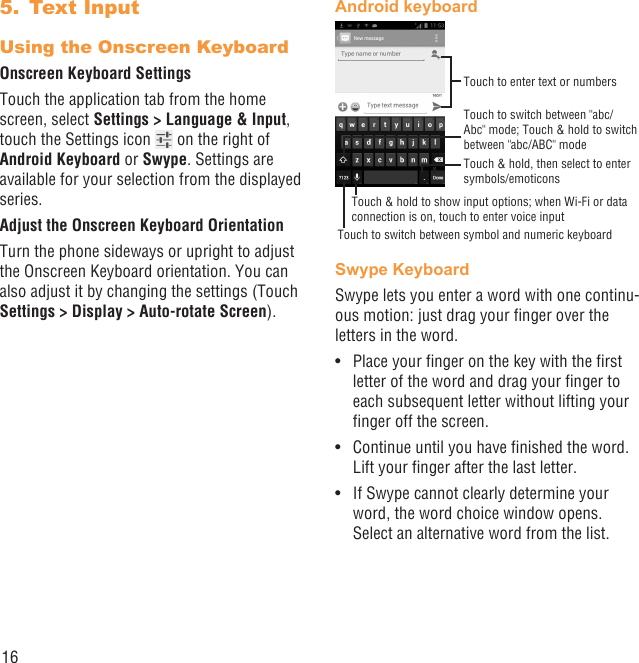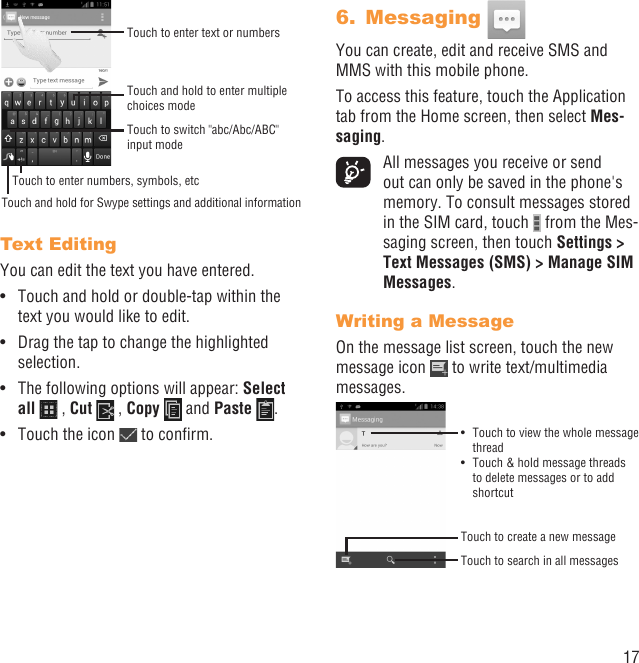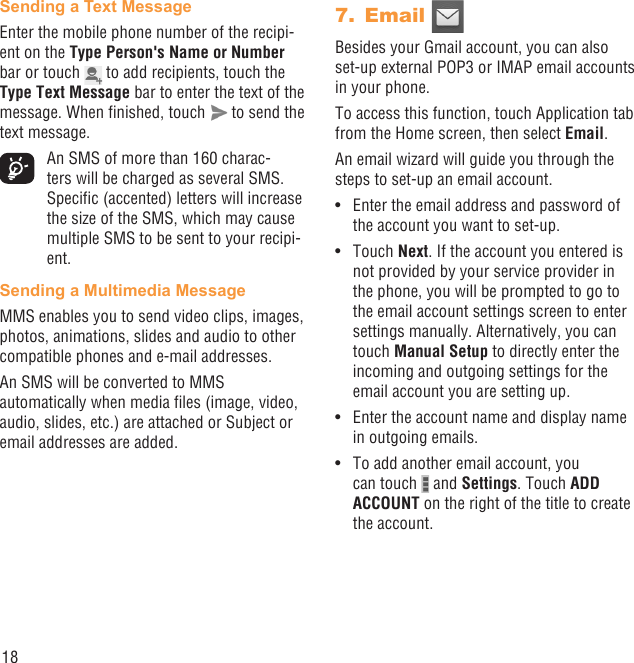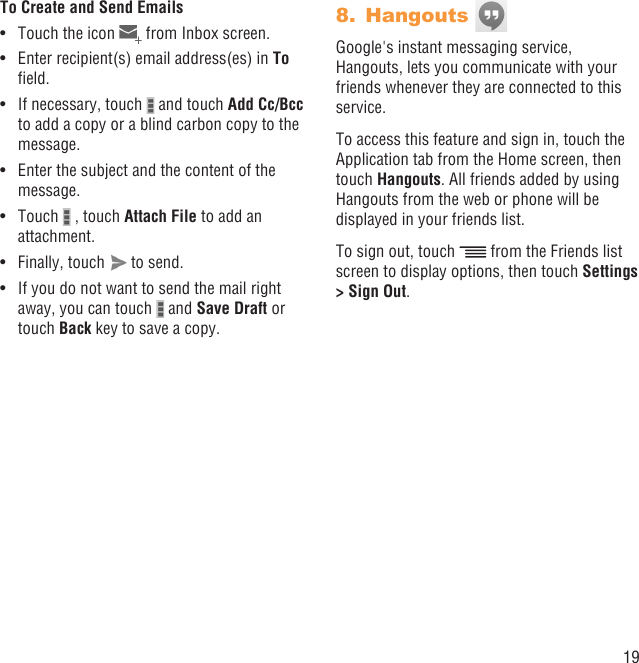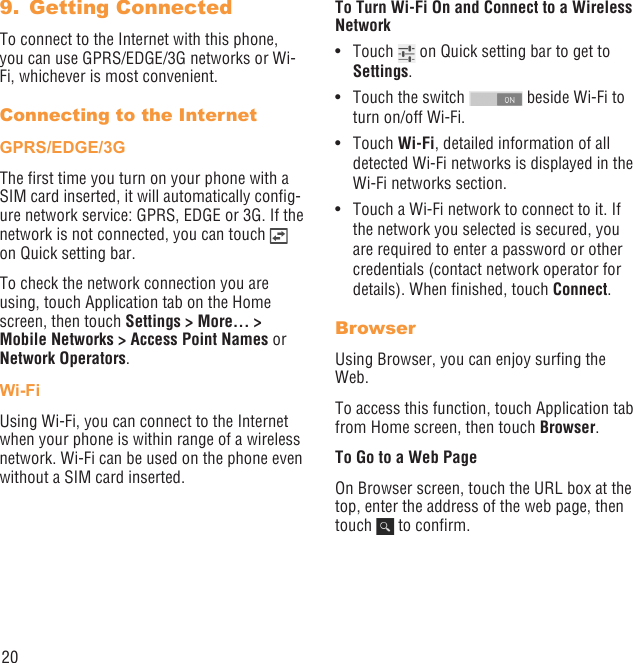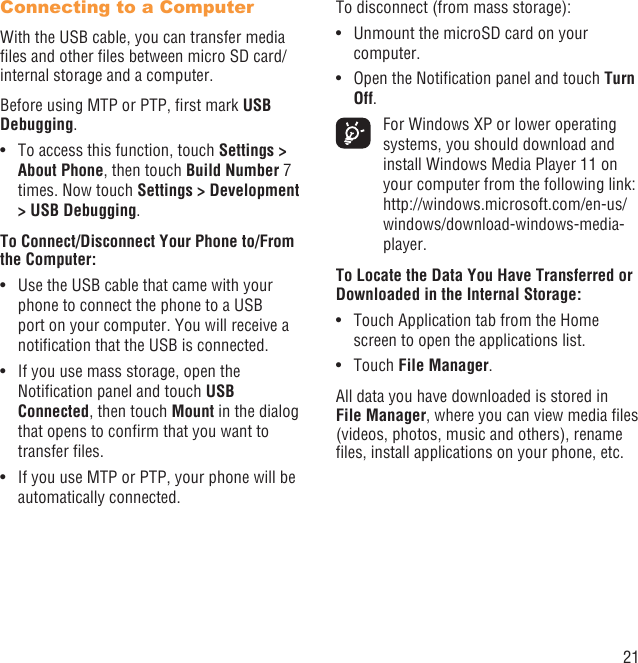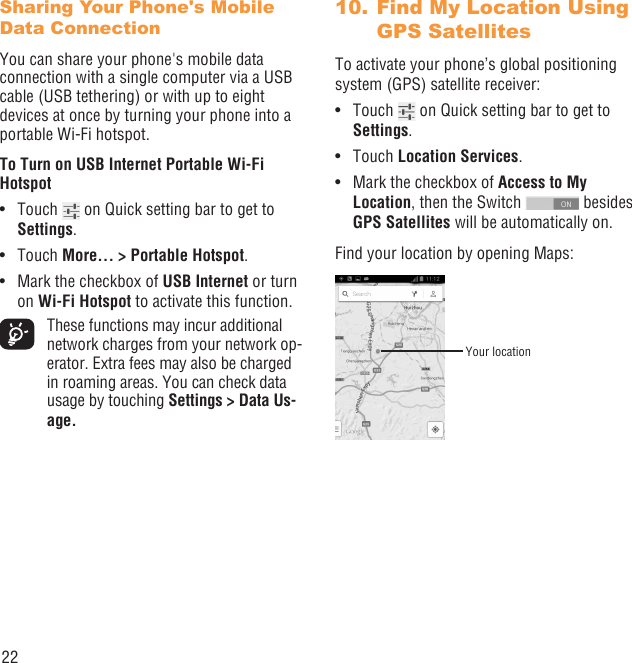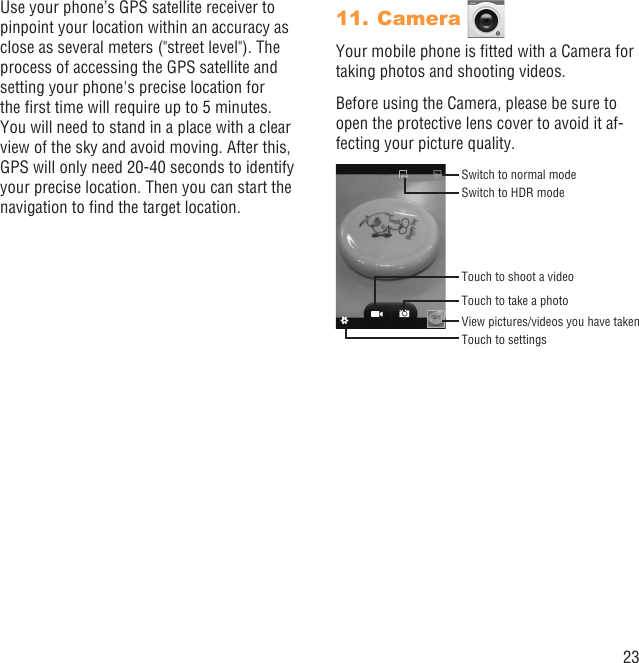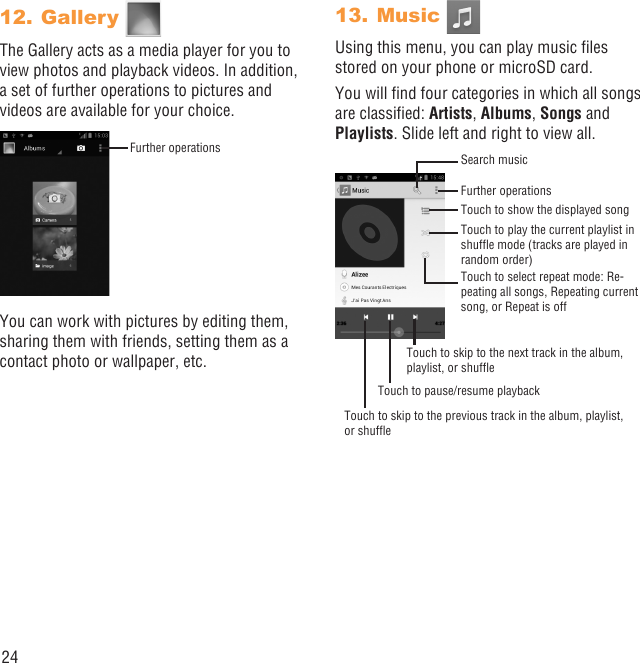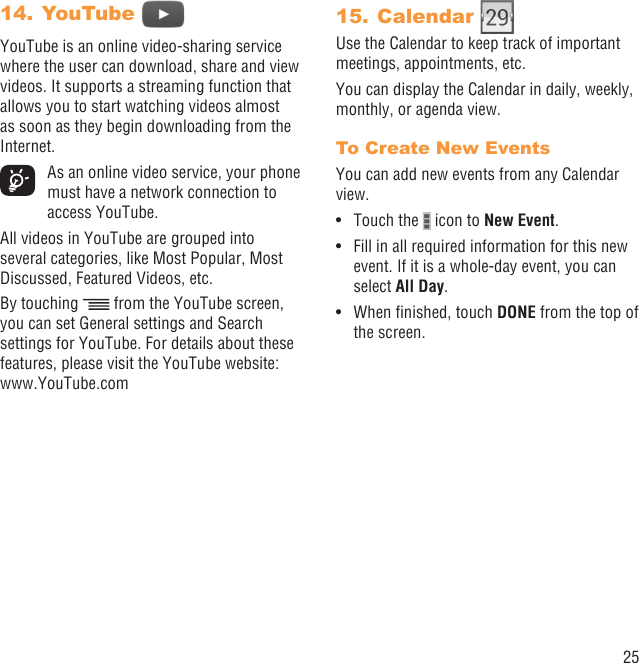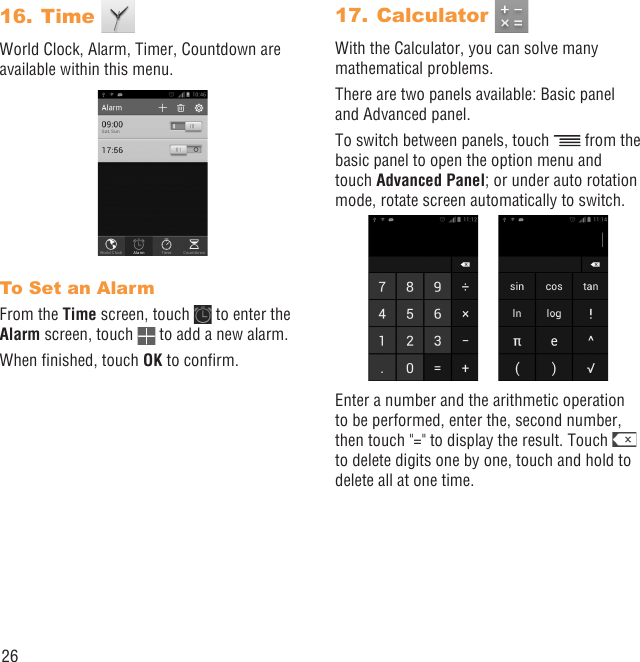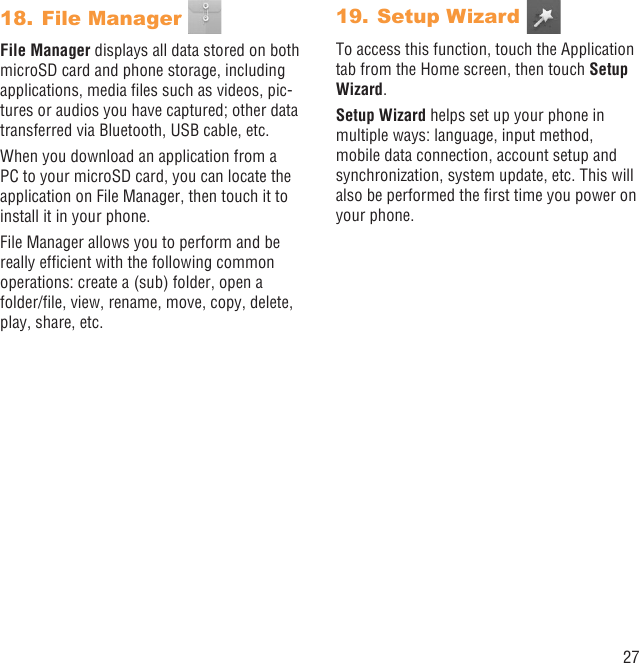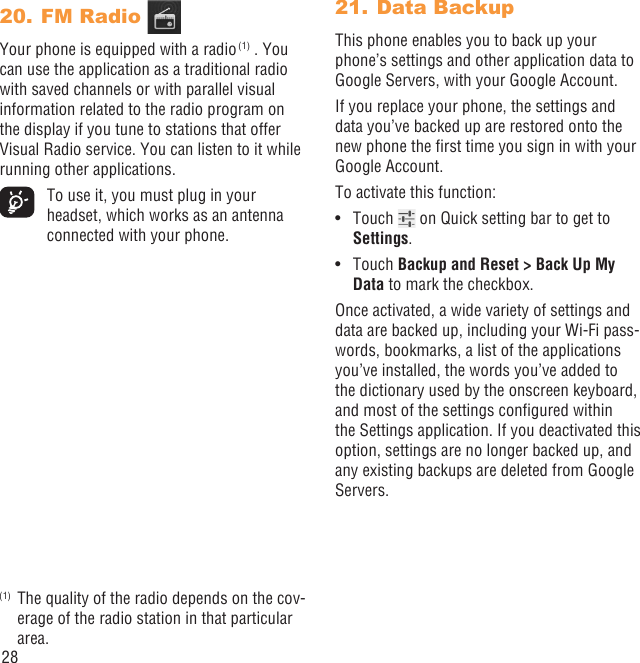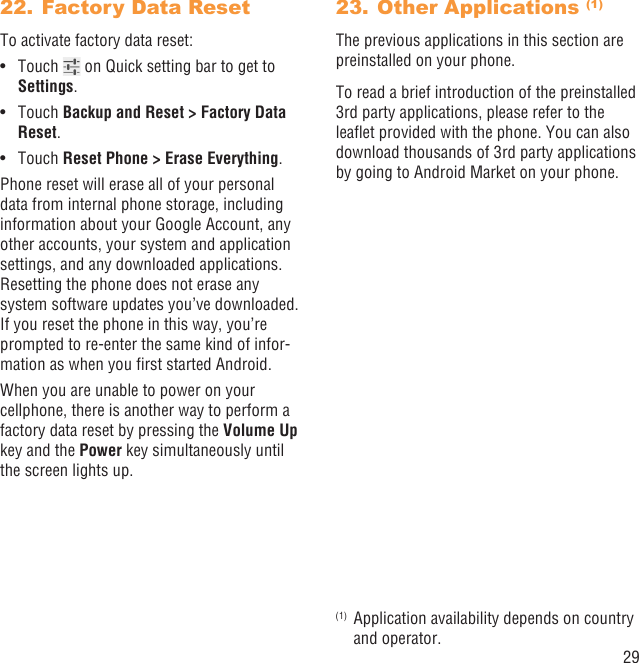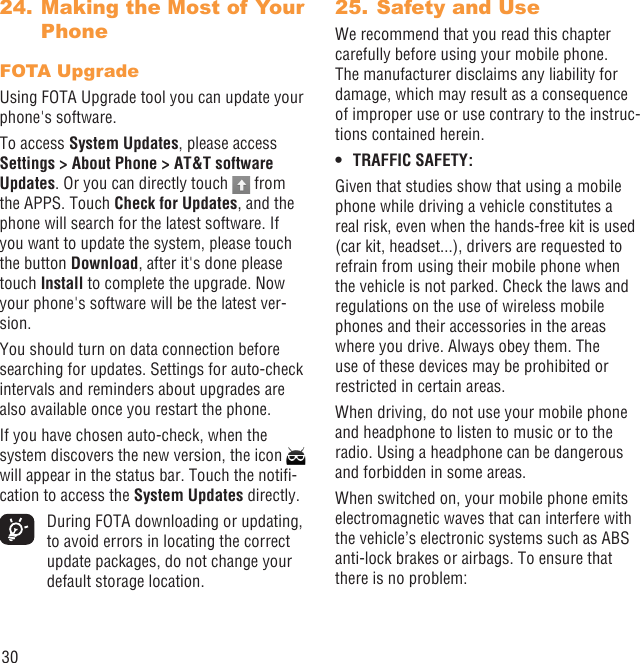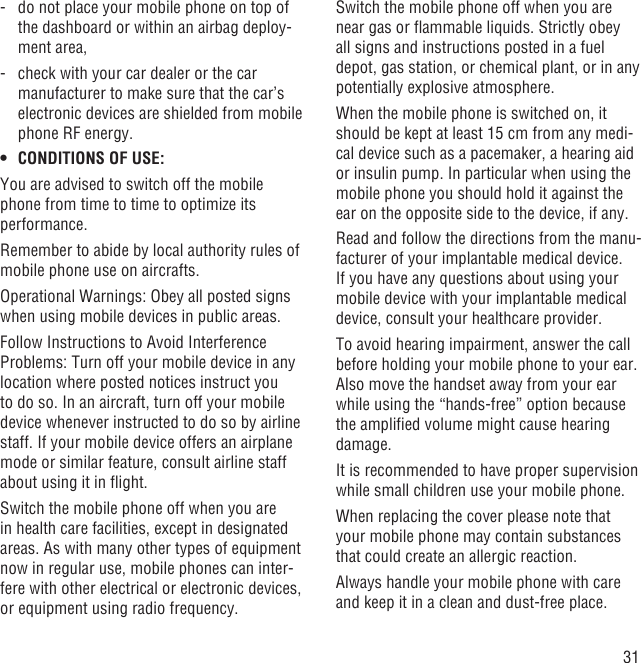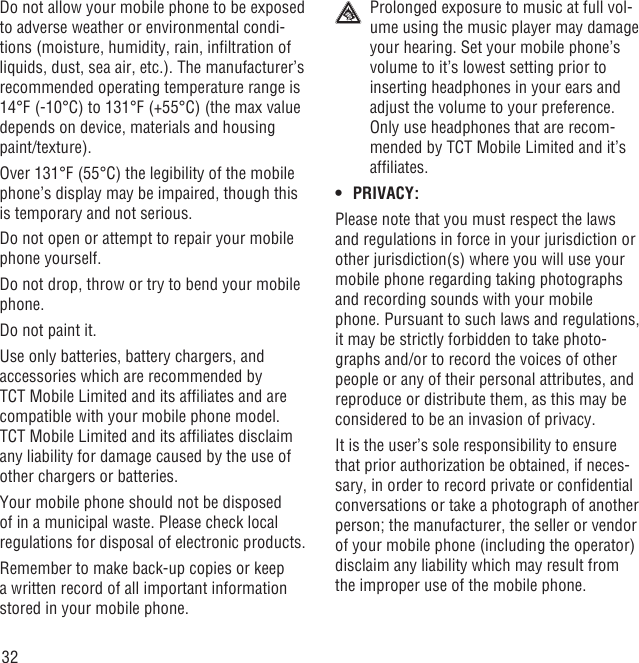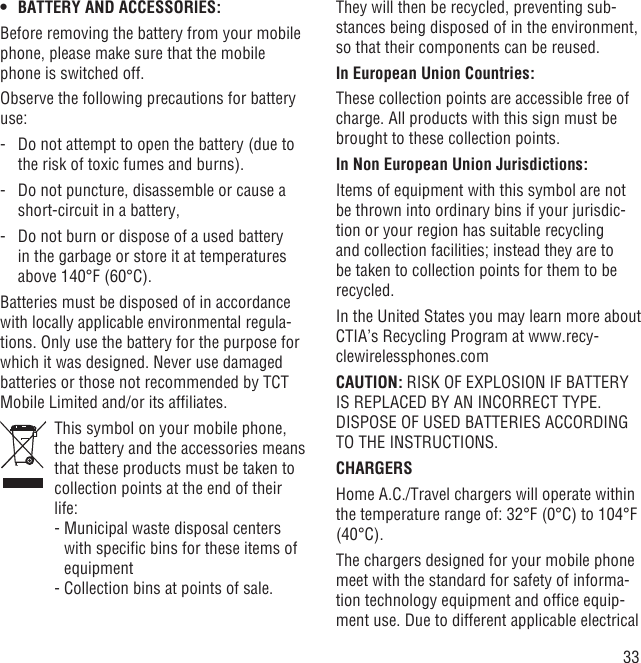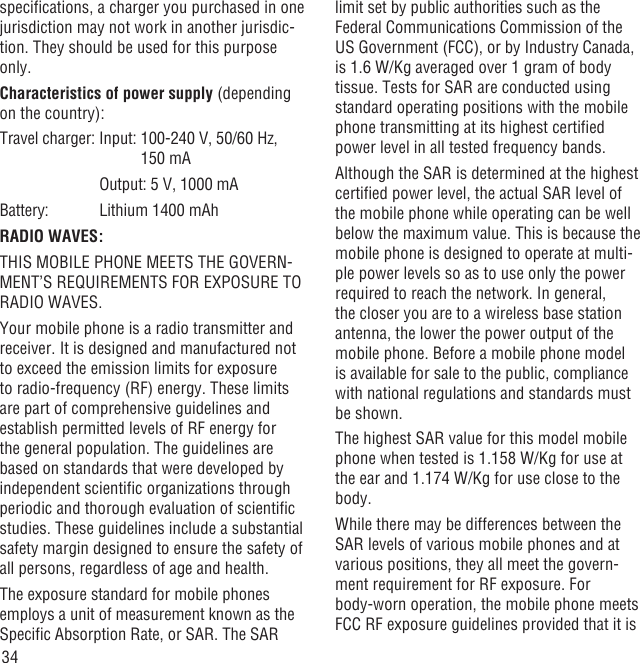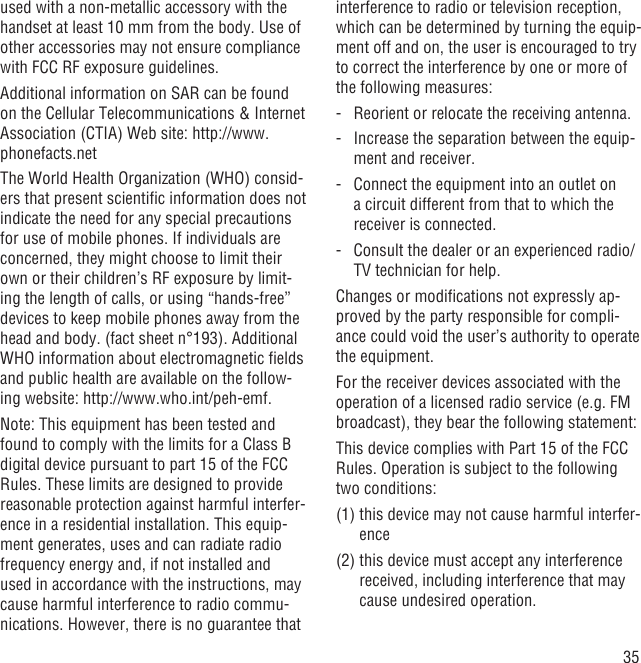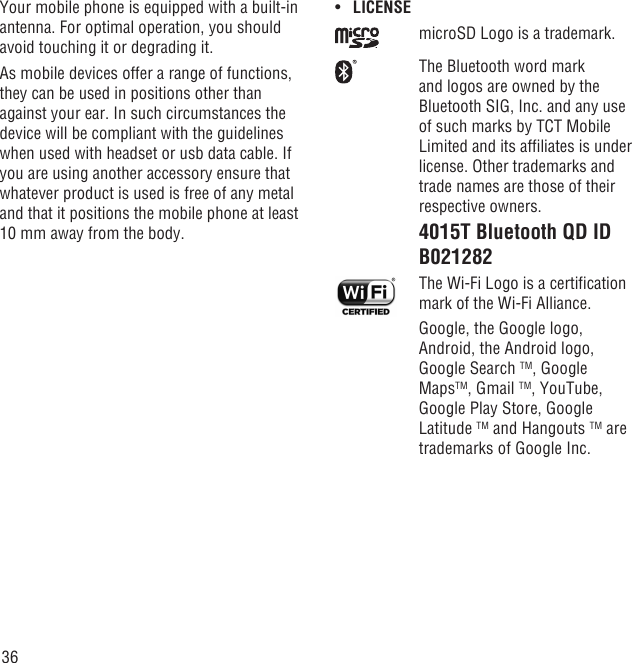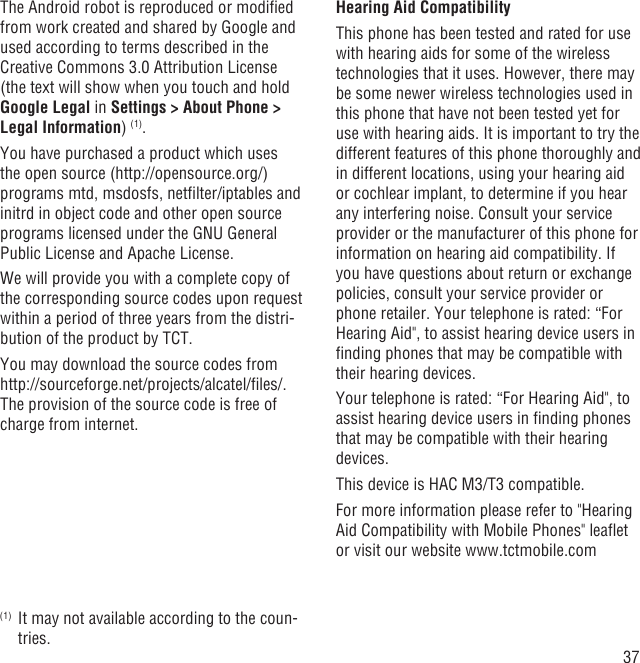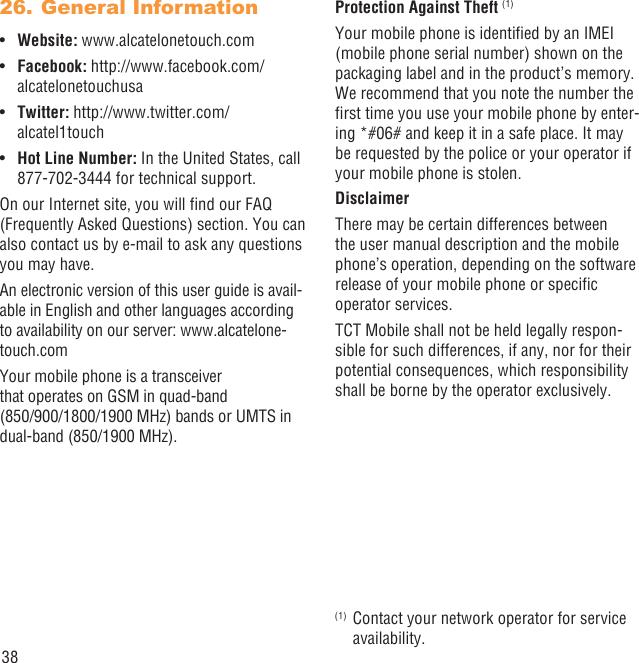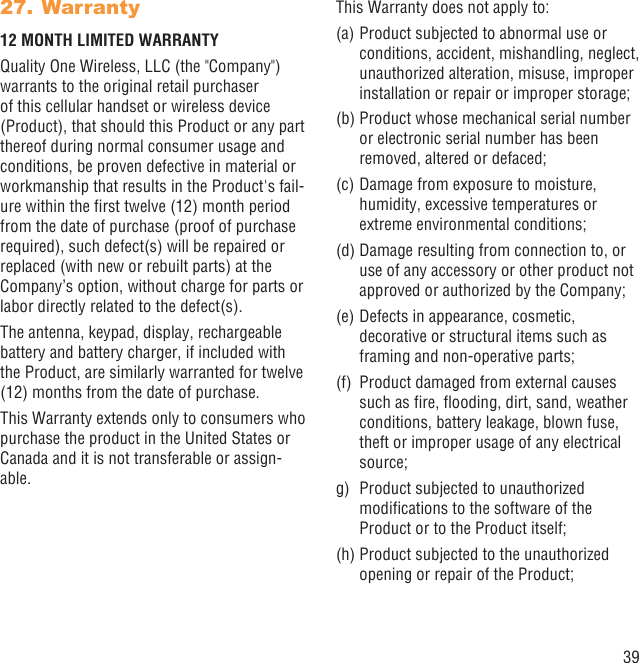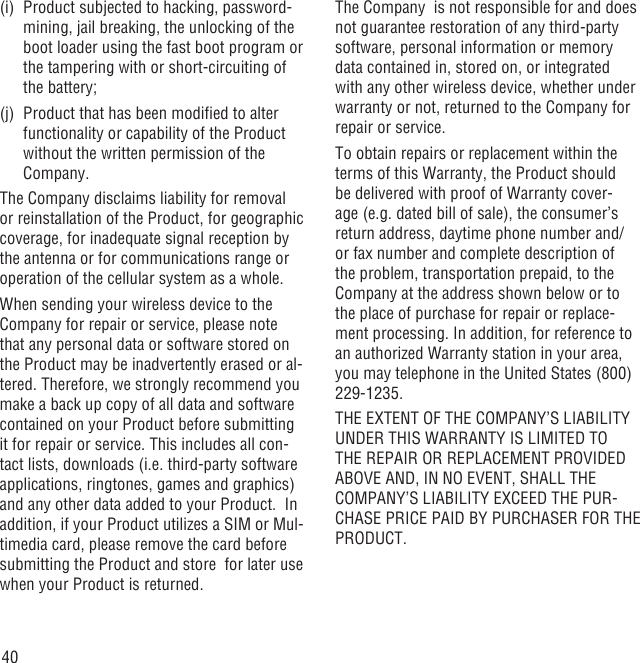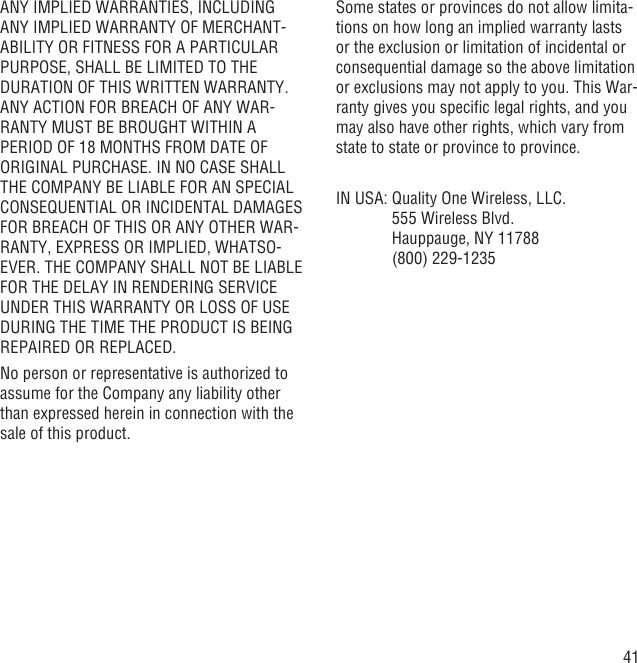TCT Mobile 436 HSUPA/HSDPA/UMTS dual band /GSM quad-bans mobile phone User Manual IP4886 4015T UM Eng USA 01 140214 indd
TCT Mobile Limited HSUPA/HSDPA/UMTS dual band /GSM quad-bans mobile phone IP4886 4015T UM Eng USA 01 140214 indd
4015T_User Manual_Eng_USA_01_140214