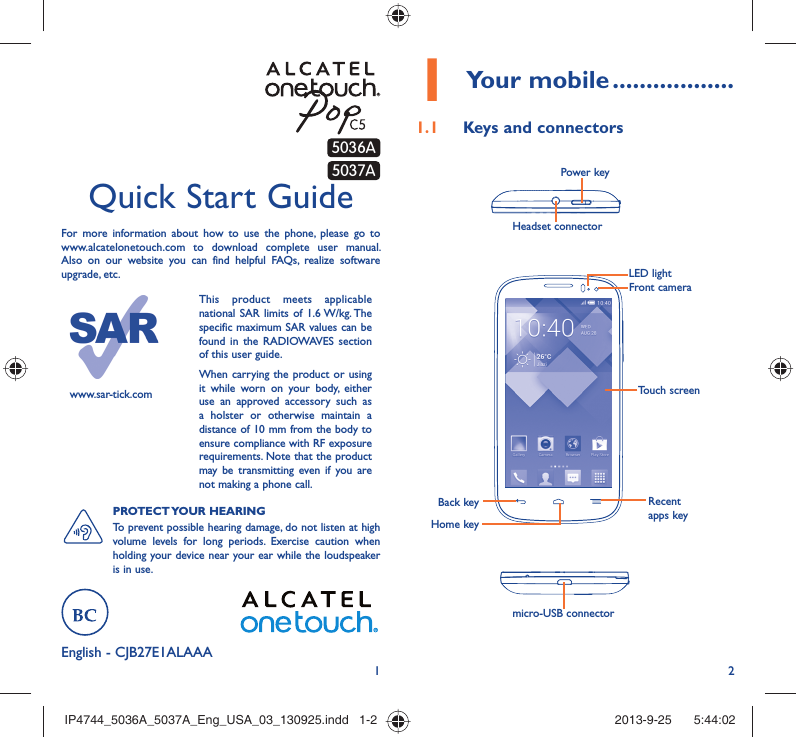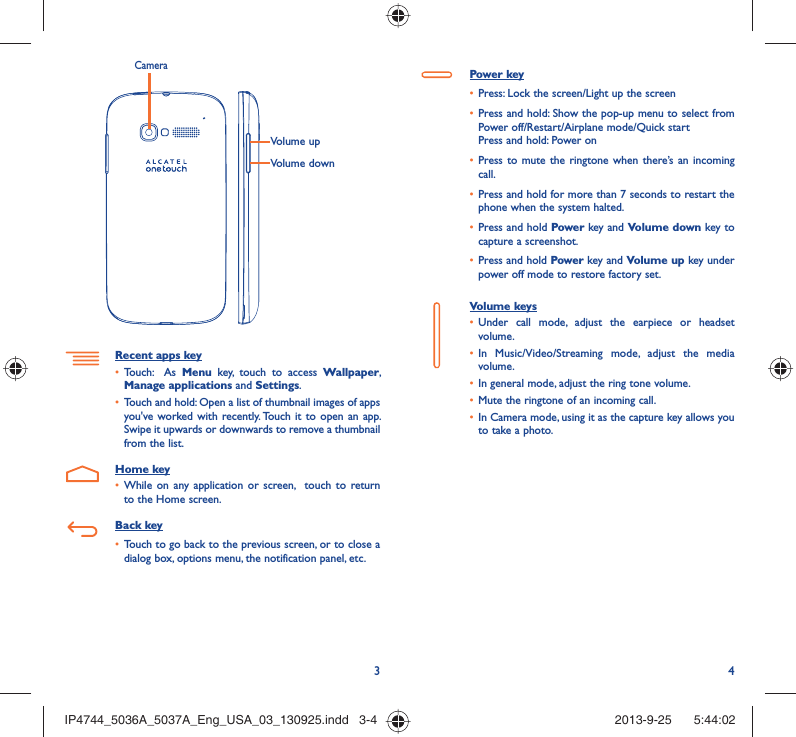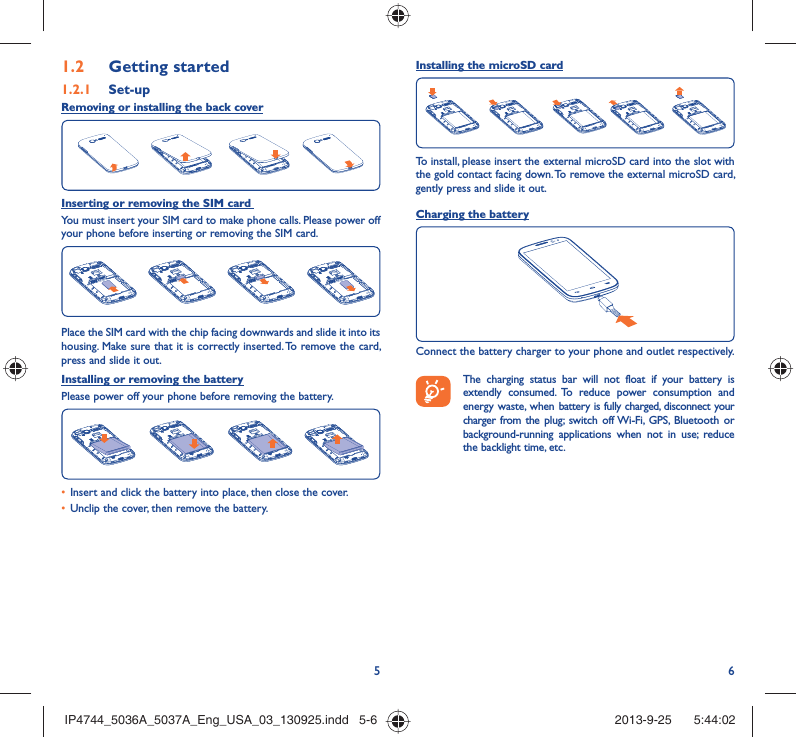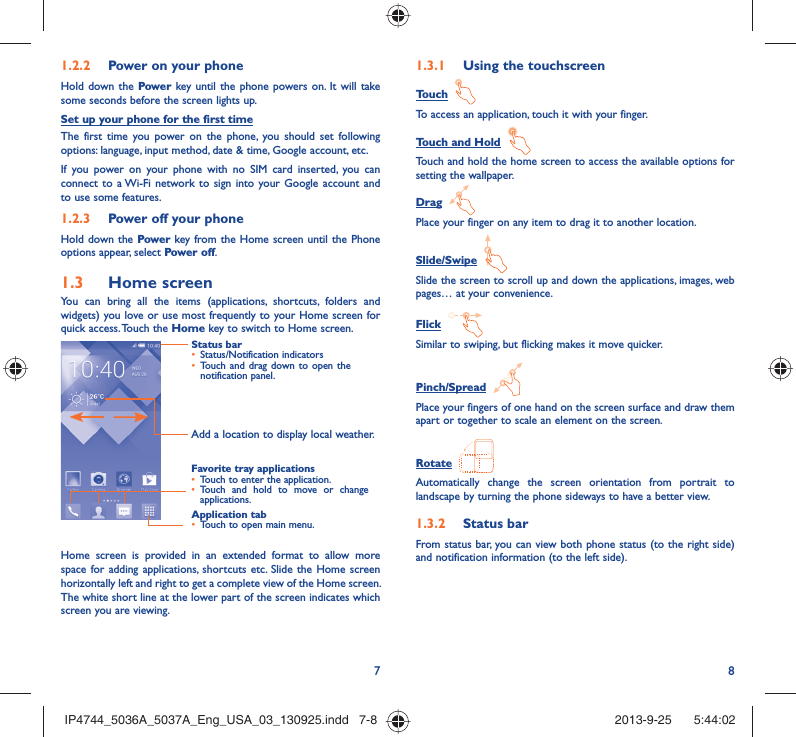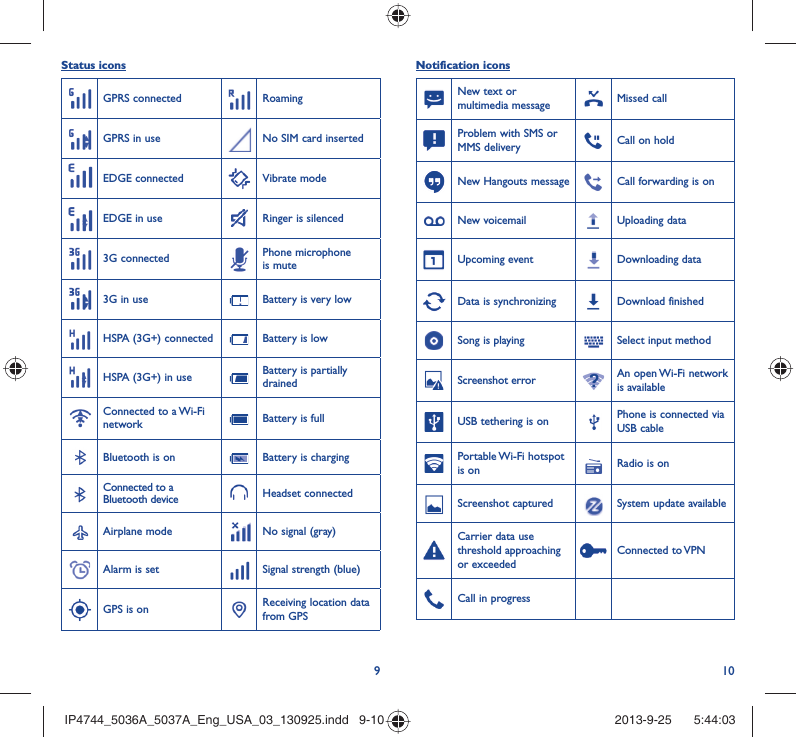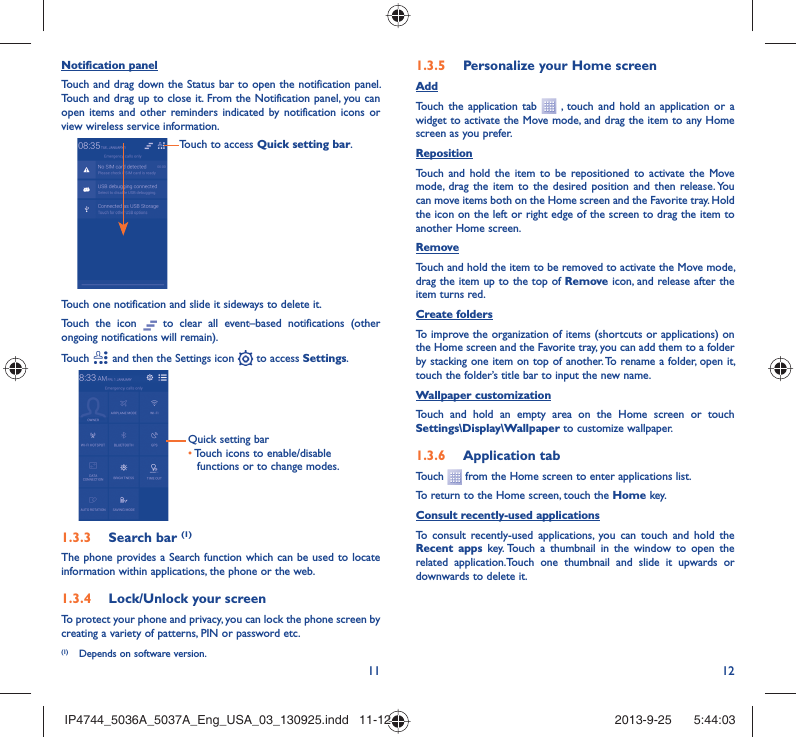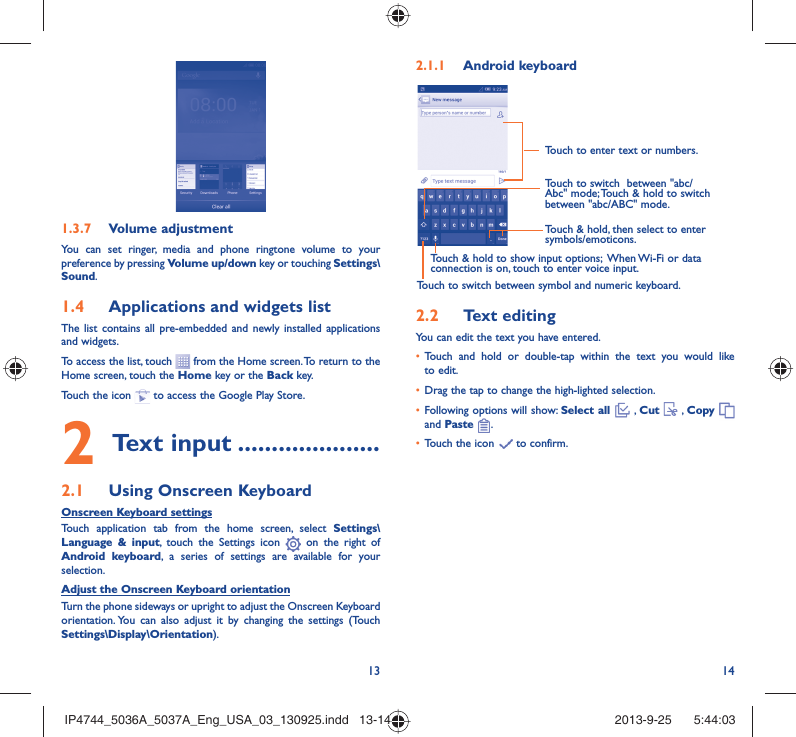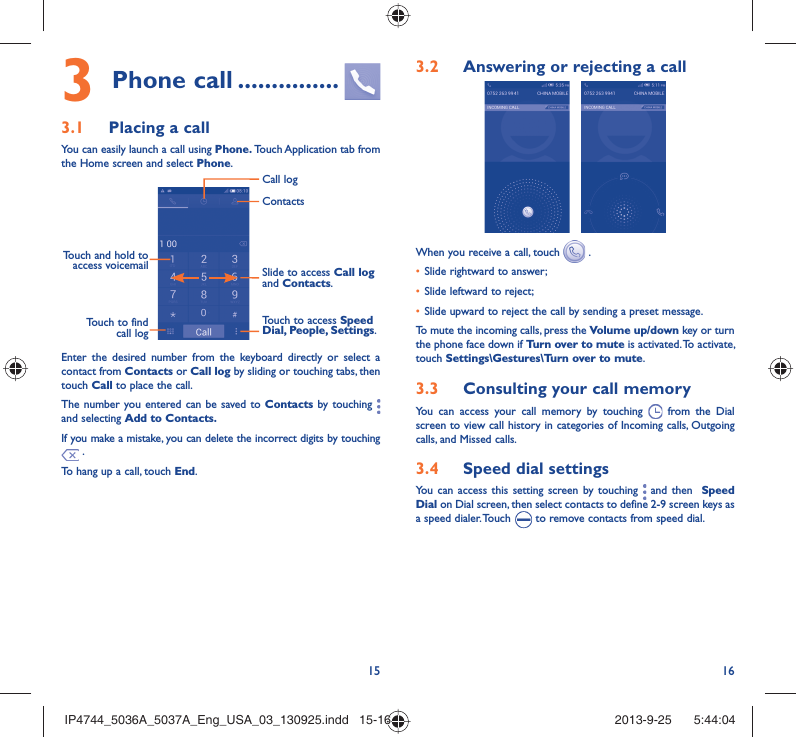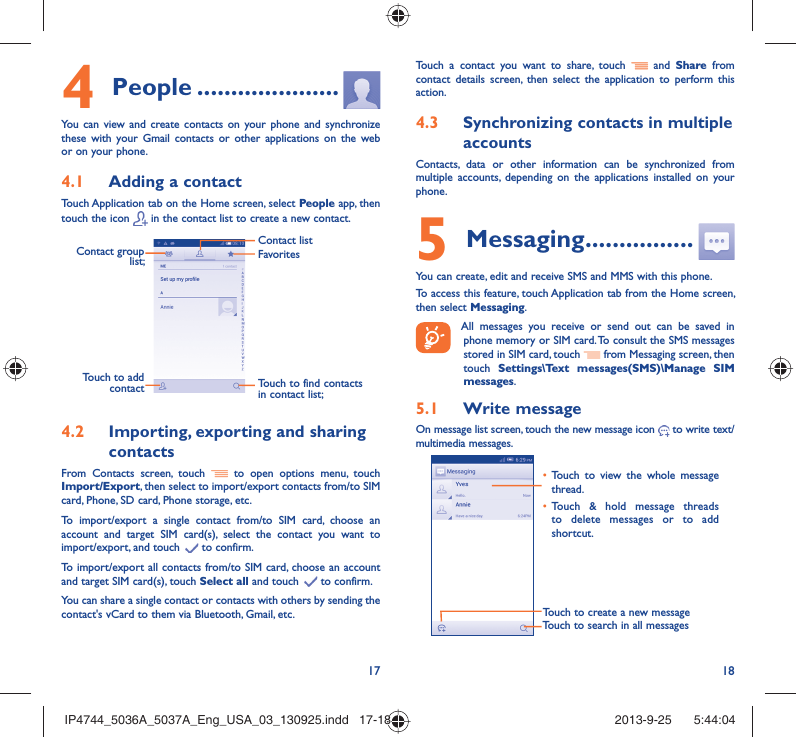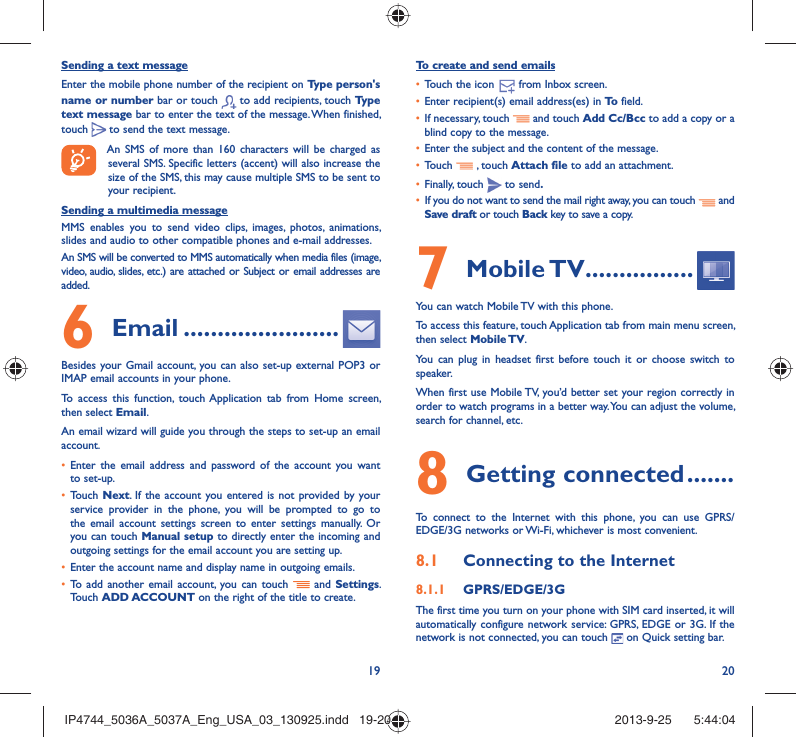TCT Mobile 412 Mobile phone with GSM/GPRS/EDGE 850/1900, WCDMA/HSPA FDD II/V, 802.11b/g/n, BT 4.0 and GPS. User Manual Exhibit 08 Users manual
TCT Mobile Limited Mobile phone with GSM/GPRS/EDGE 850/1900, WCDMA/HSPA FDD II/V, 802.11b/g/n, BT 4.0 and GPS. Exhibit 08 Users manual
Exhibit 08 Users manual