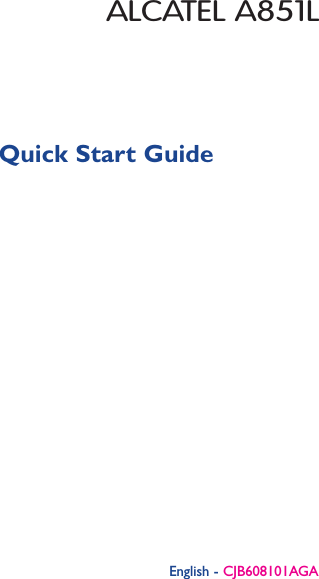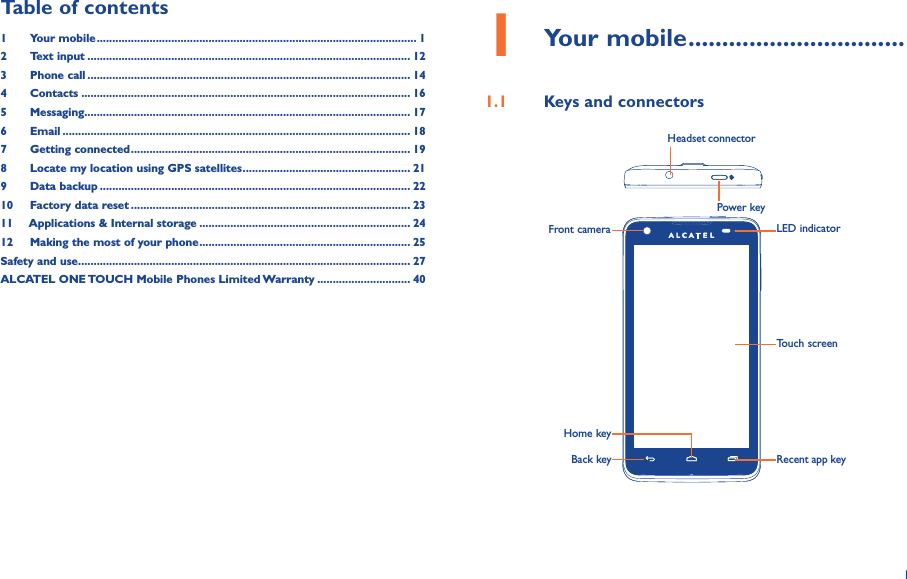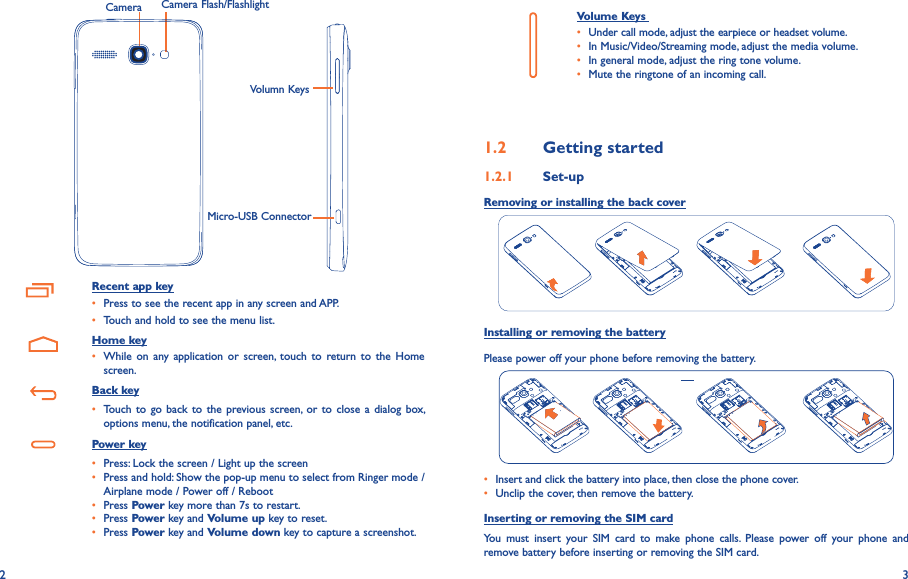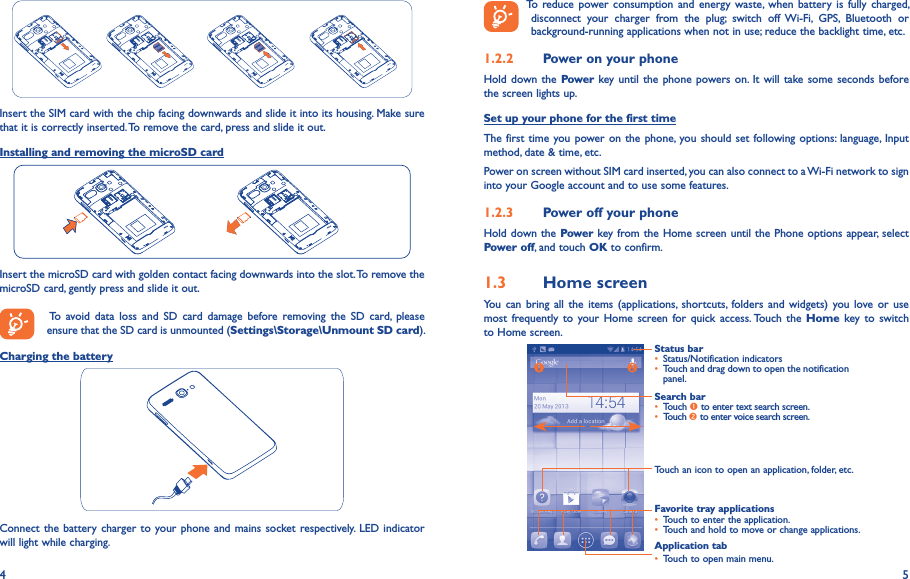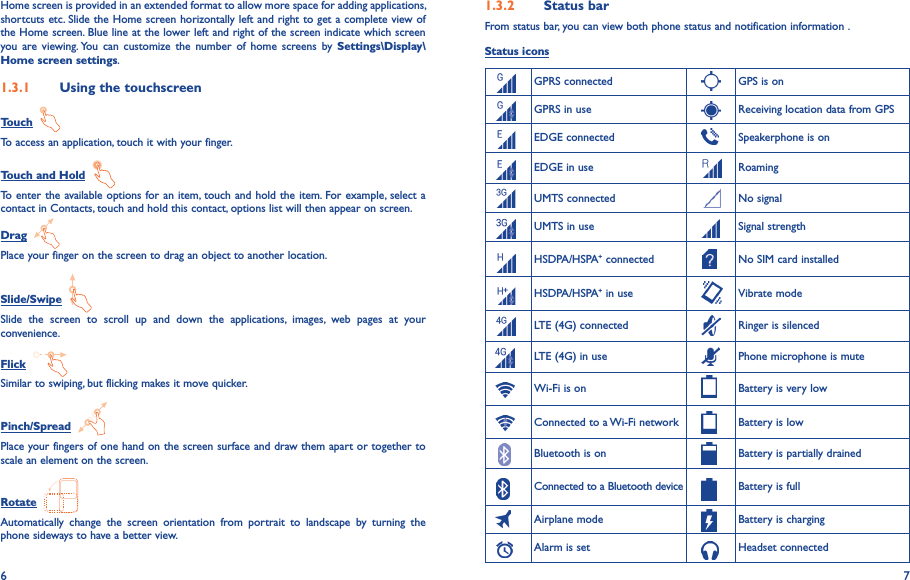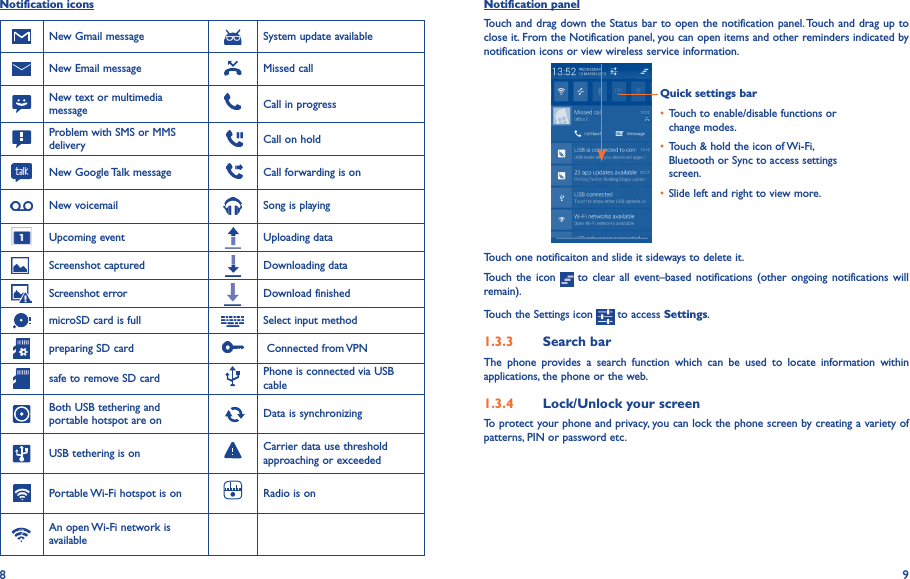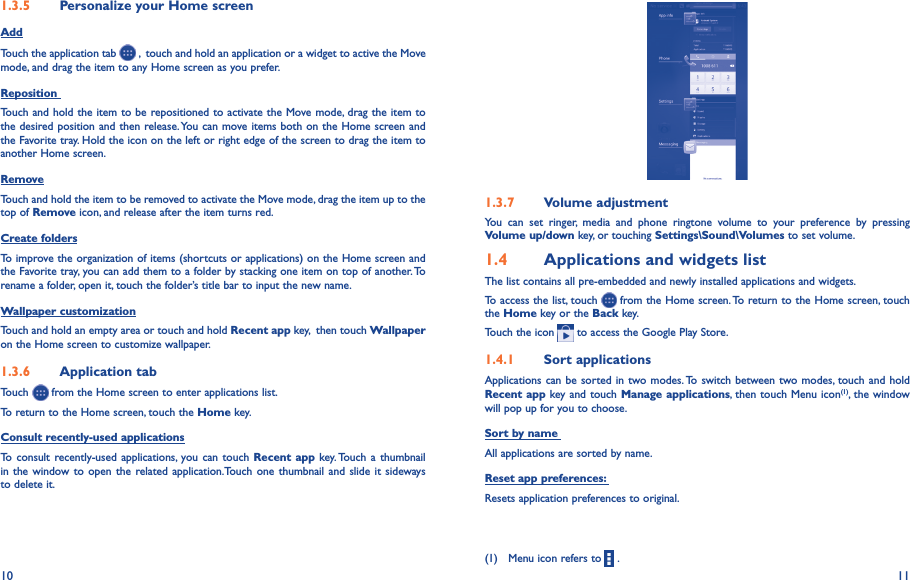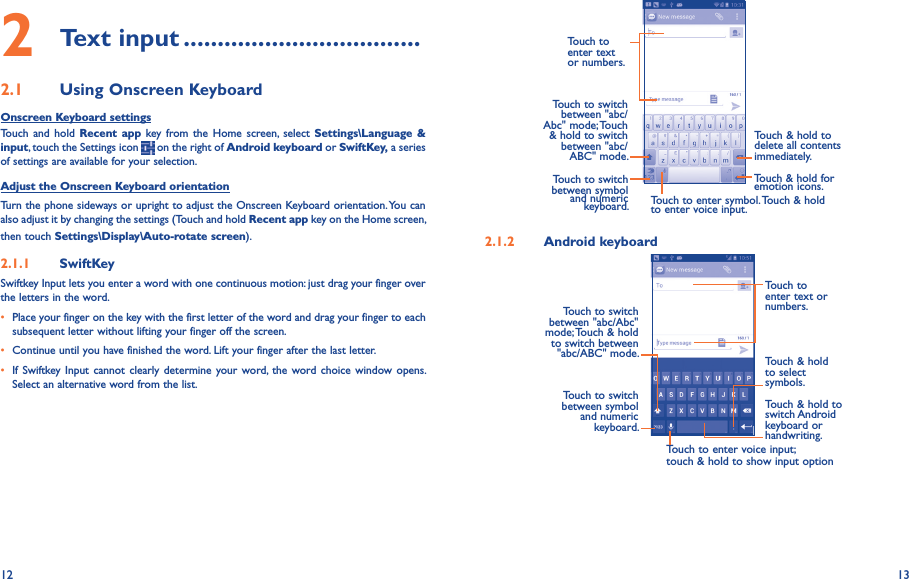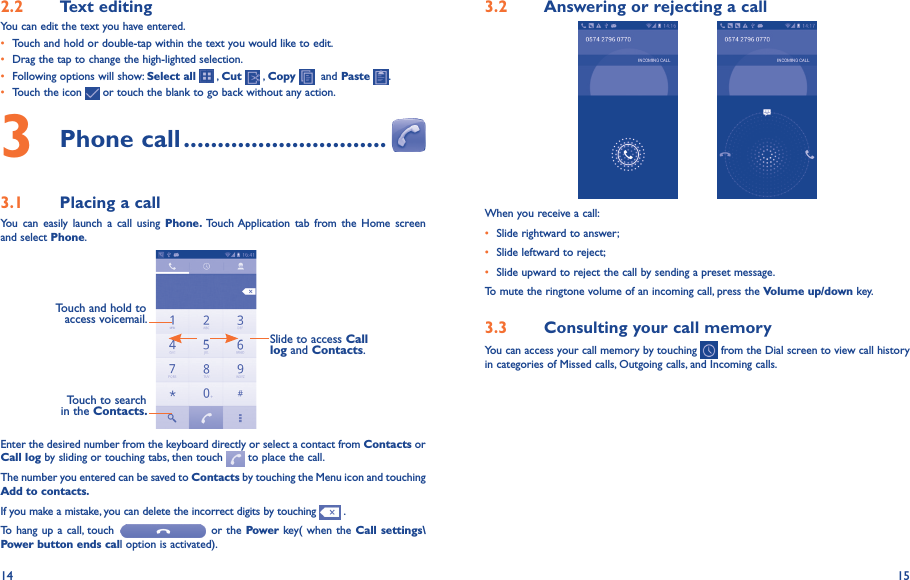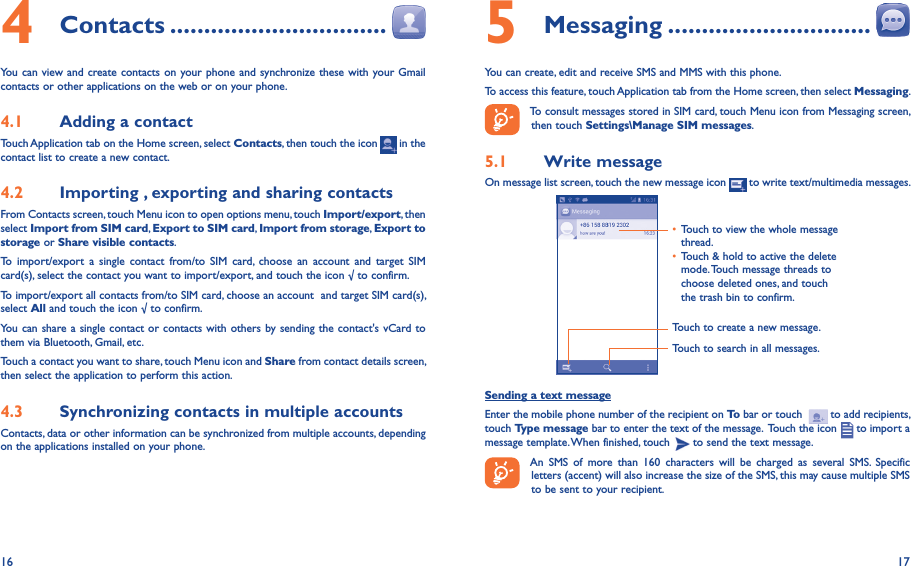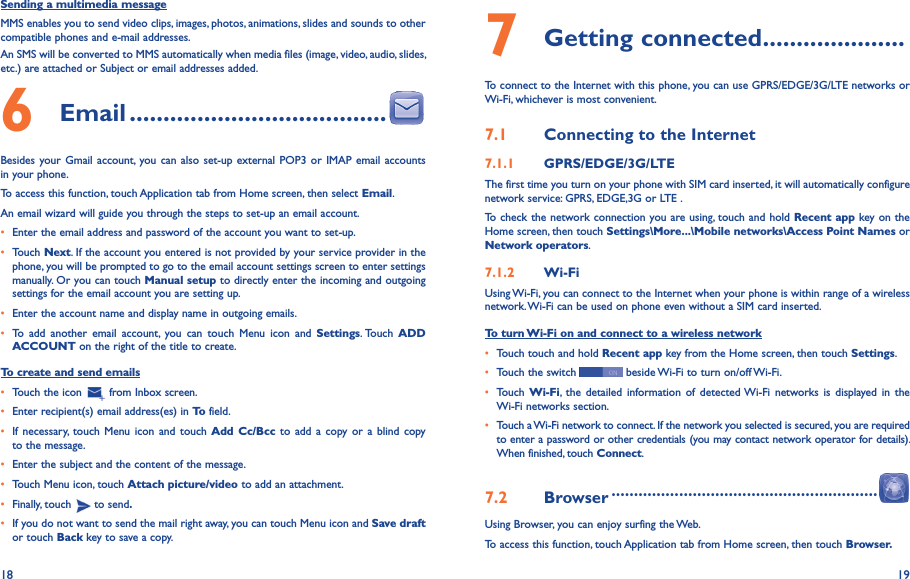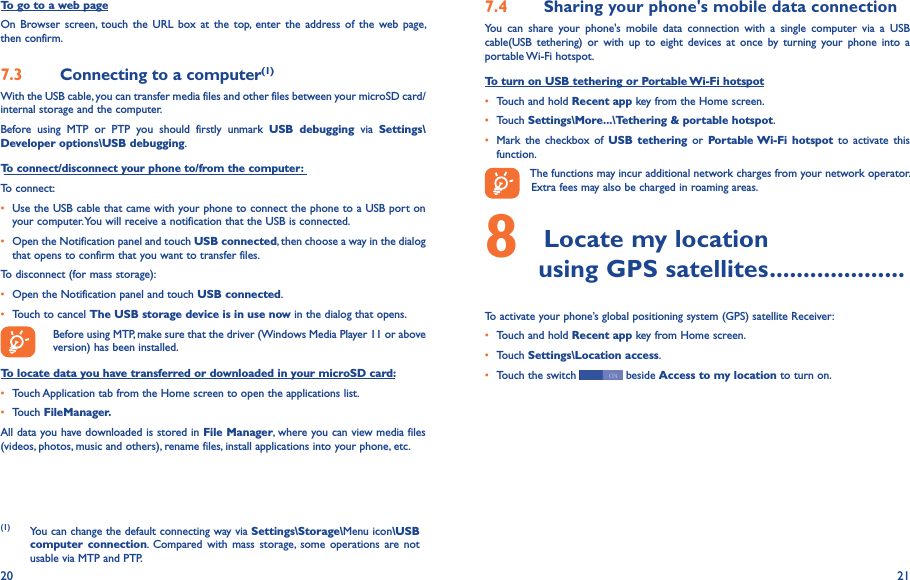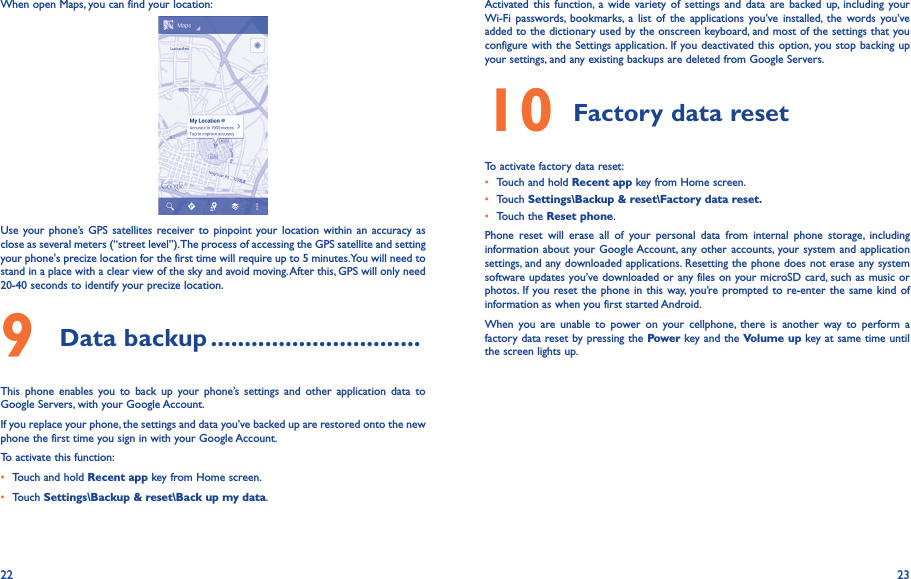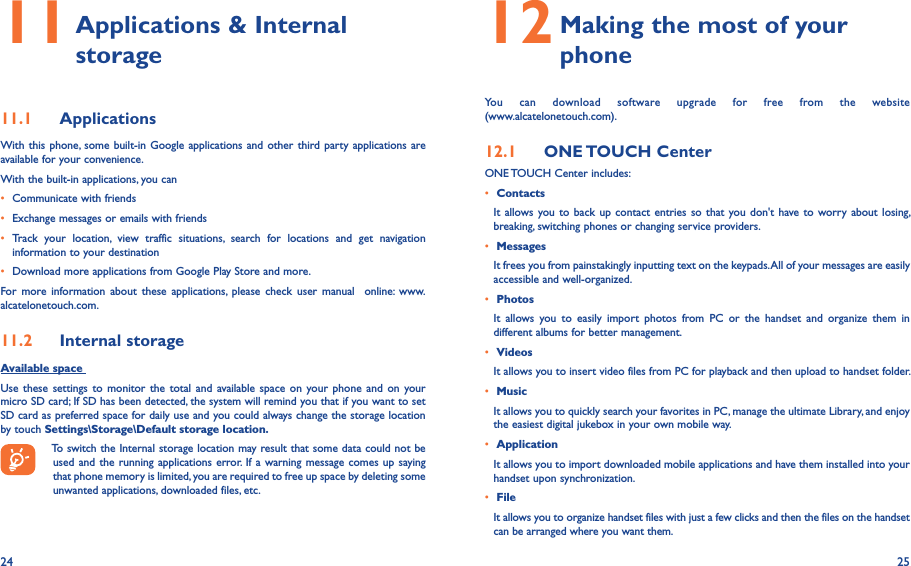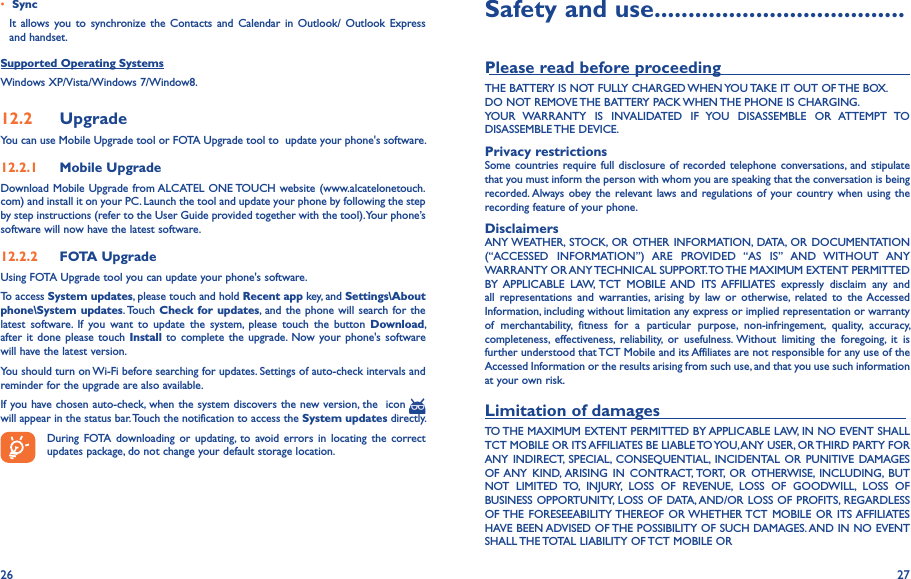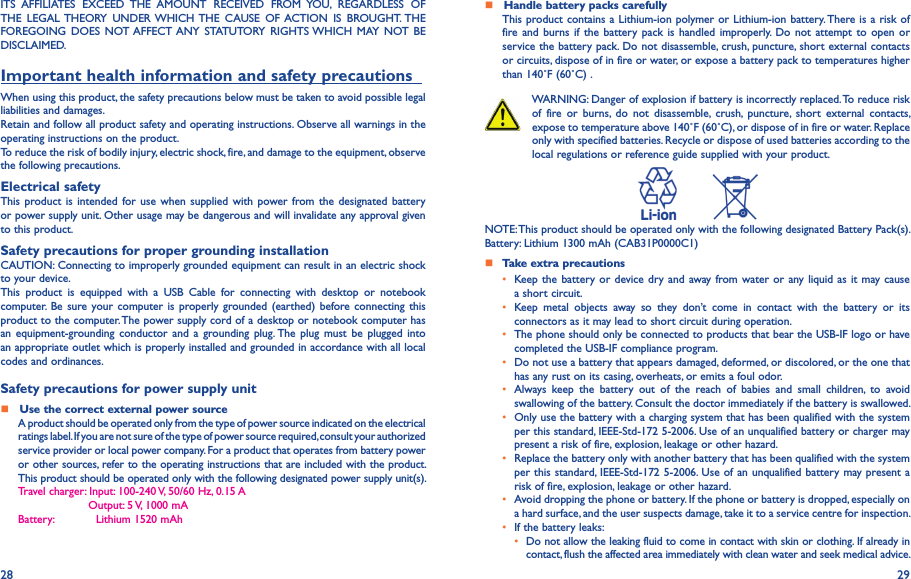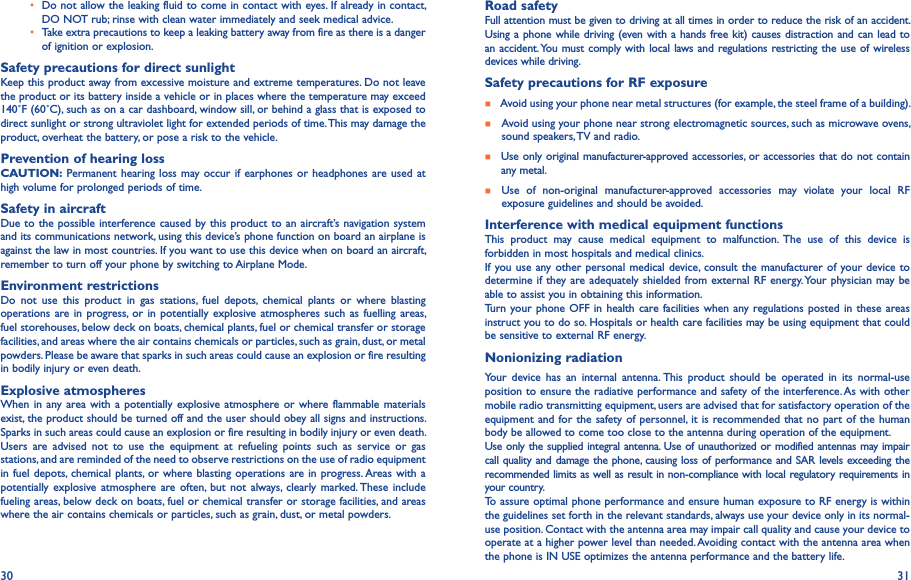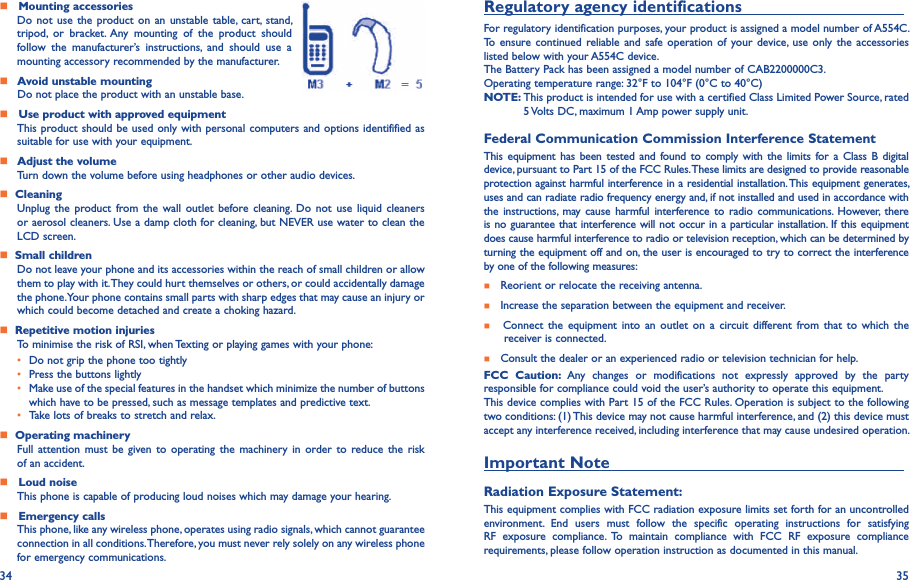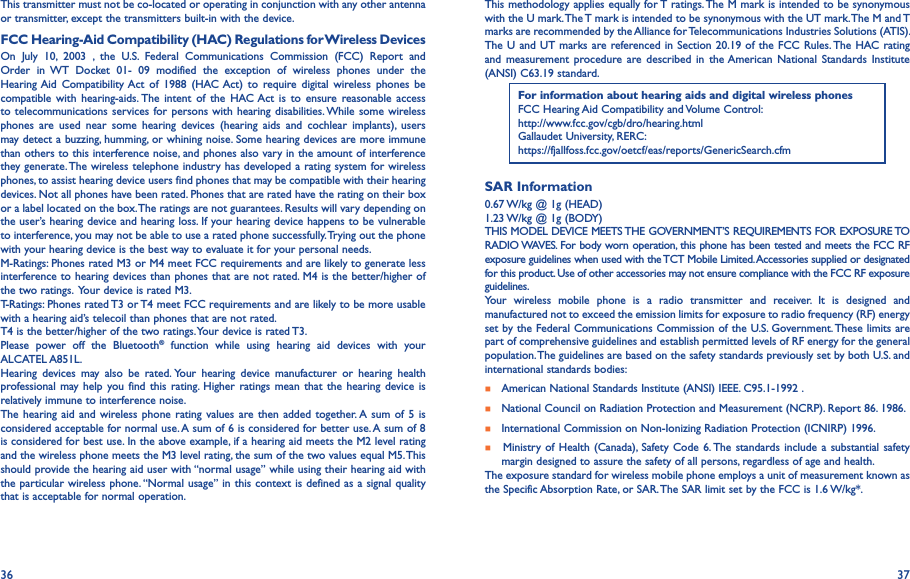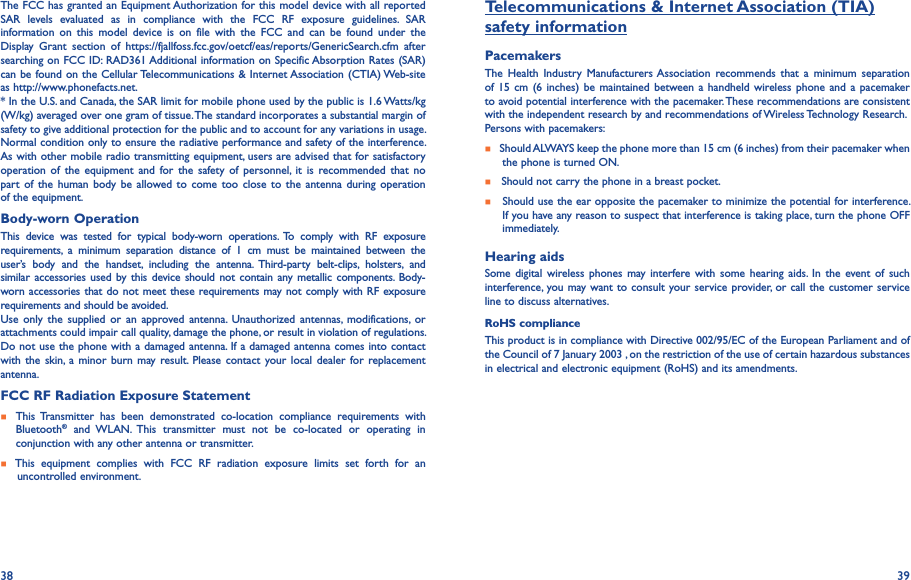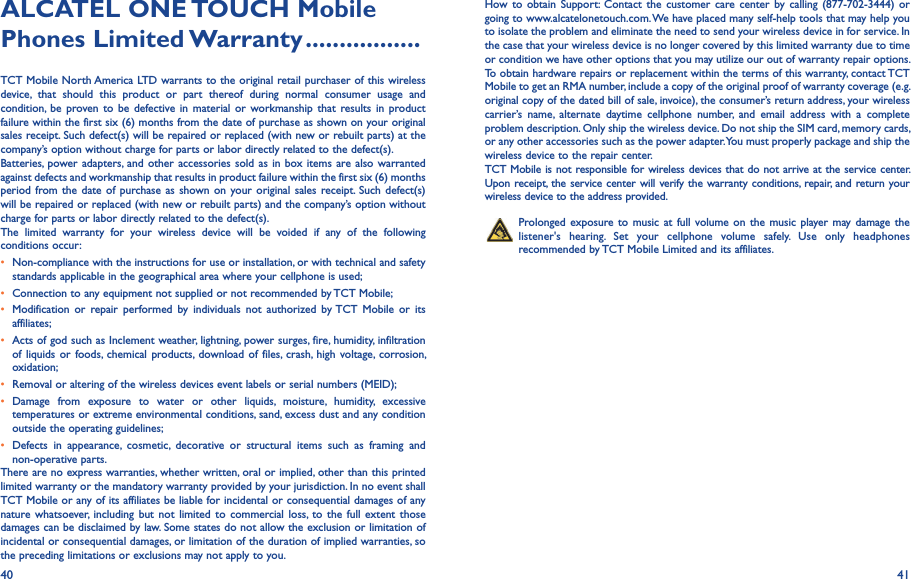TCT Mobile 361 HSDPA/HSUPA/UMTS Tri bands / GSM quad bands/LTE Bi bands mobile phone User Manual Viper Tracfone Alcatel A851L USA EN QG for FCC
TCT Mobile Limited HSDPA/HSUPA/UMTS Tri bands / GSM quad bands/LTE Bi bands mobile phone Viper Tracfone Alcatel A851L USA EN QG for FCC
Contents
- 1. Viper Tracfone_Alcatel A851L_USA EN_QG_for FCC
- 2. Viper Tracfone_Alcatel A851L_USA EN_QG_for FCC.pdf
Viper Tracfone_Alcatel A851L_USA EN_QG_for FCC