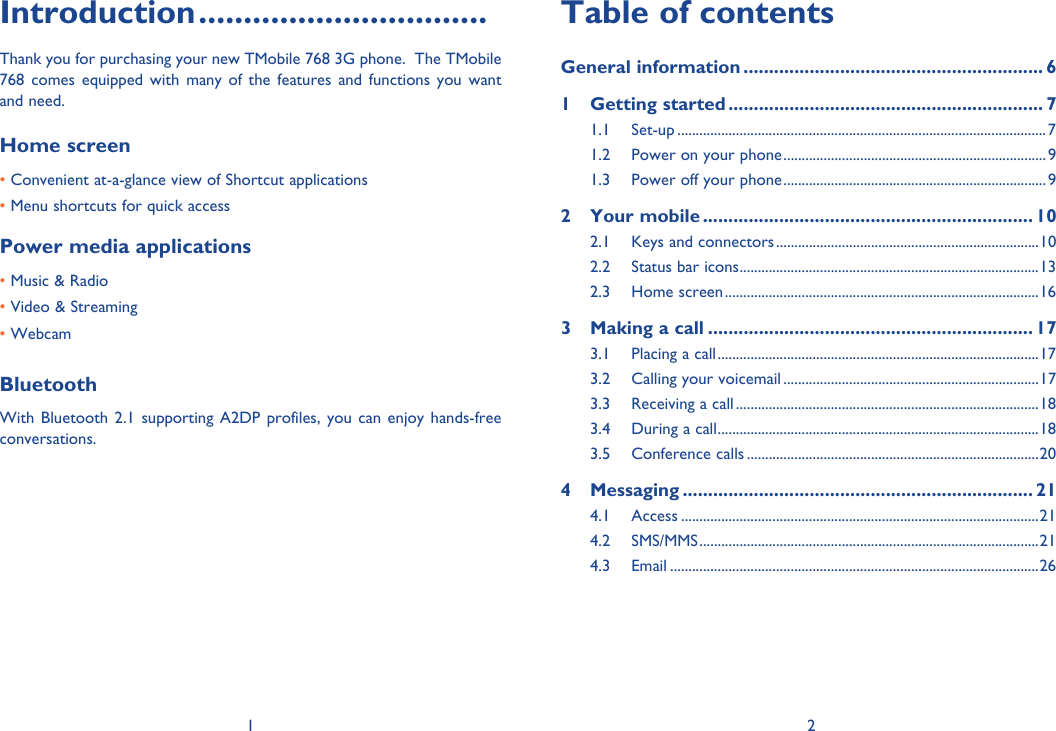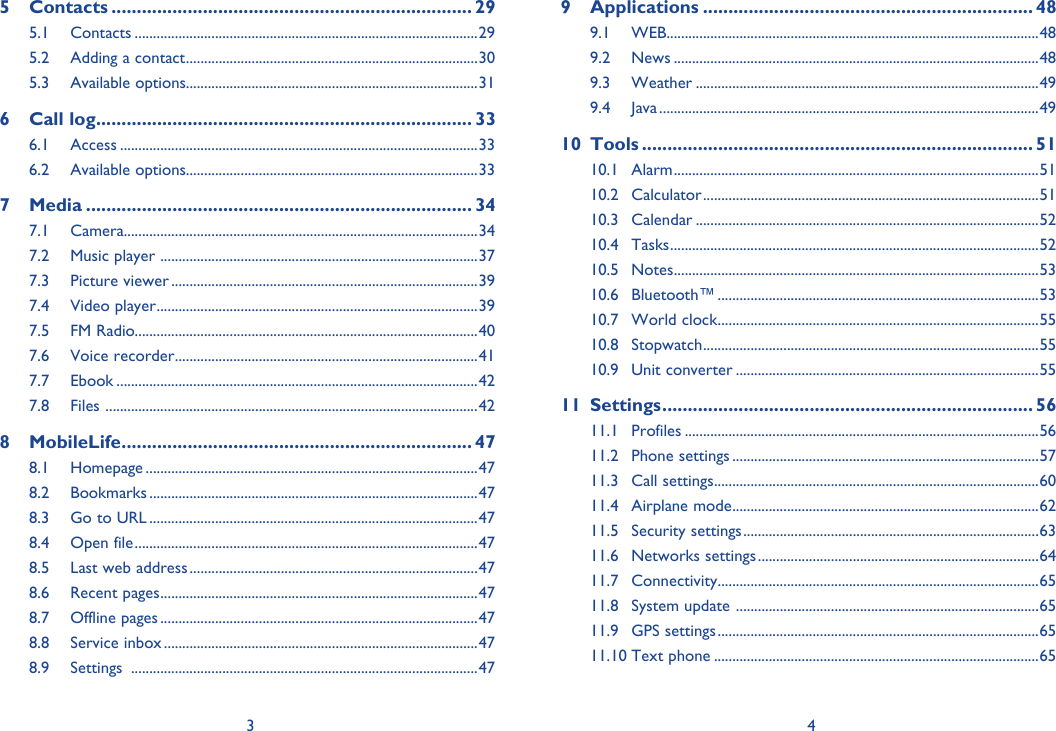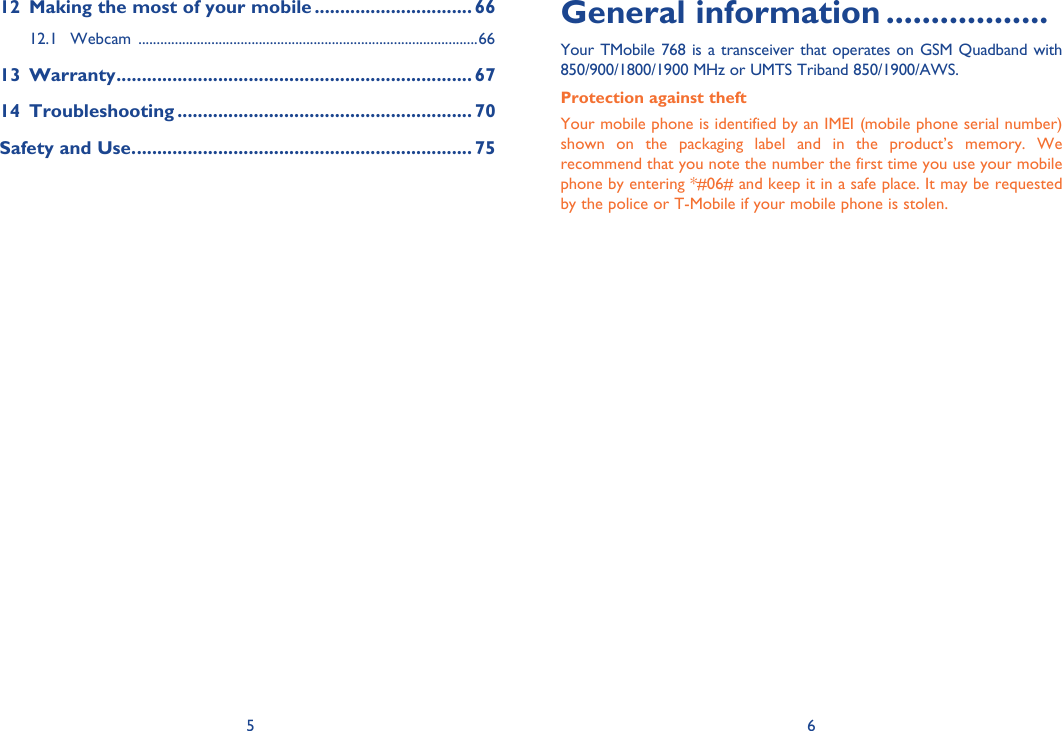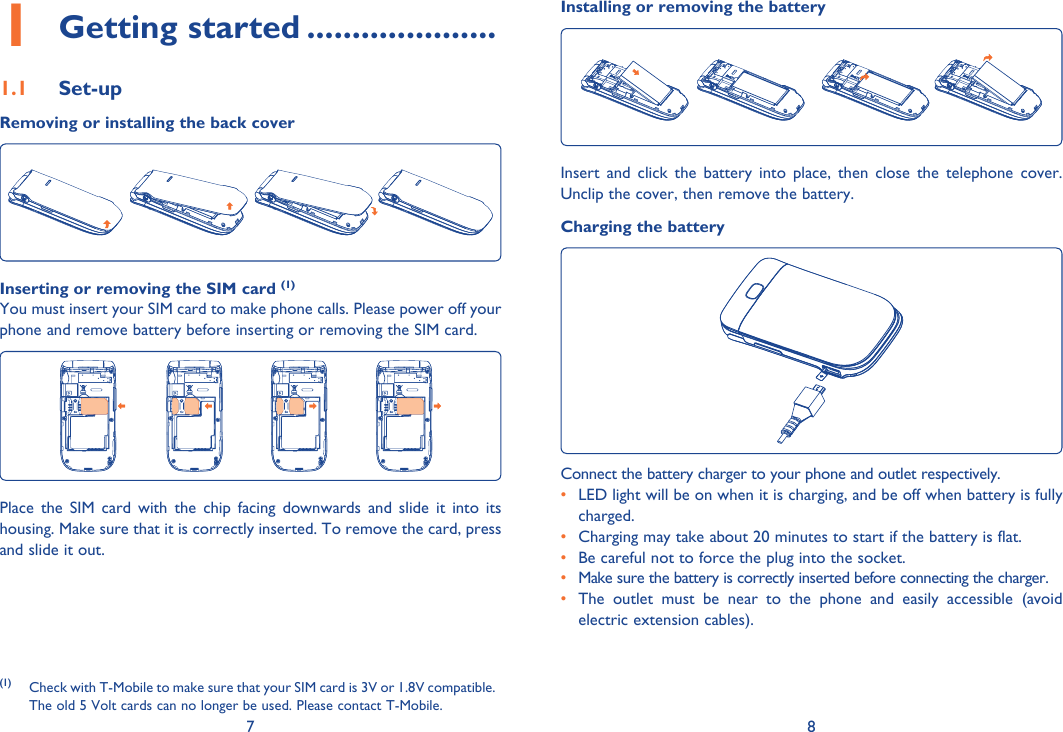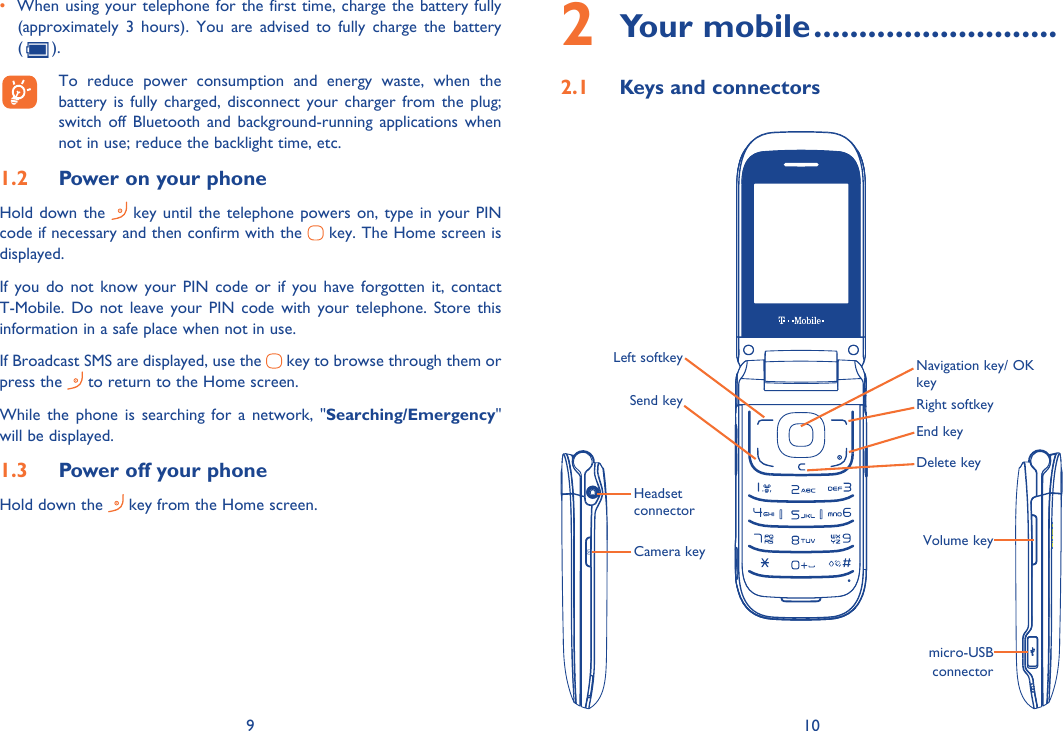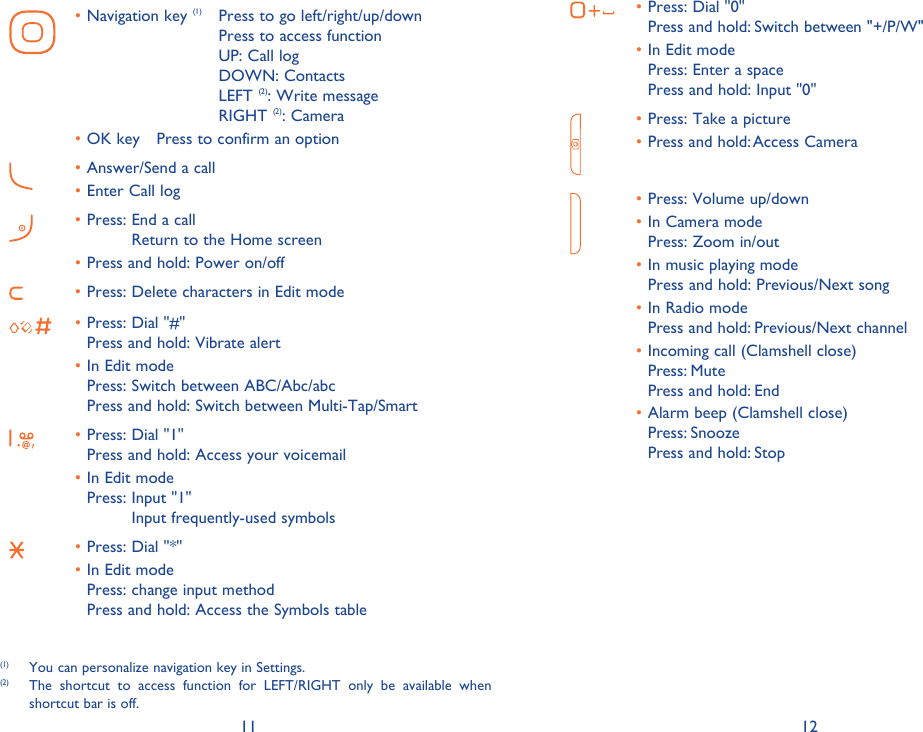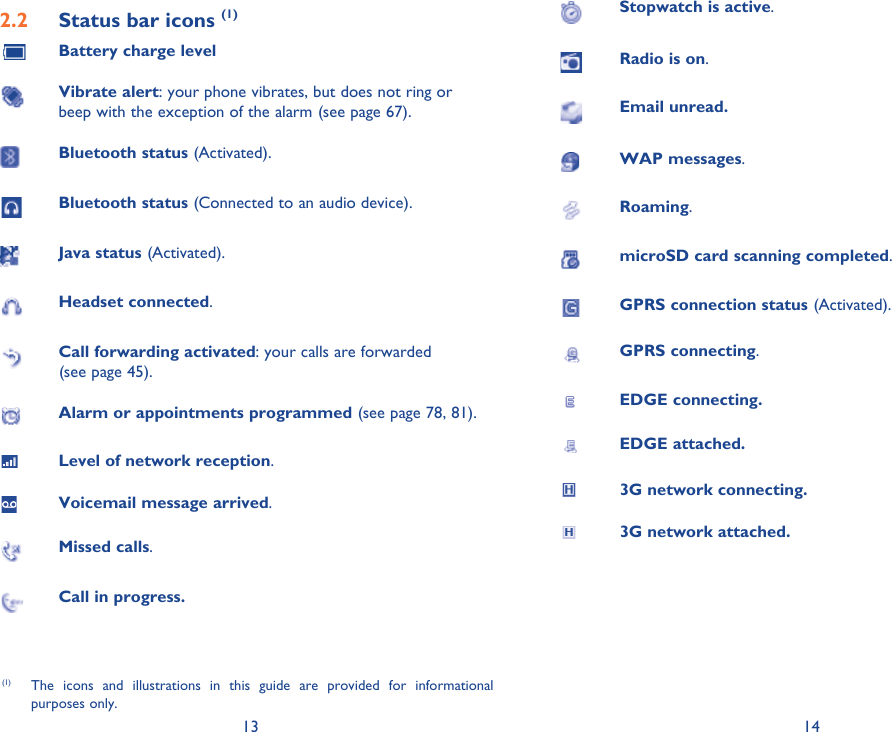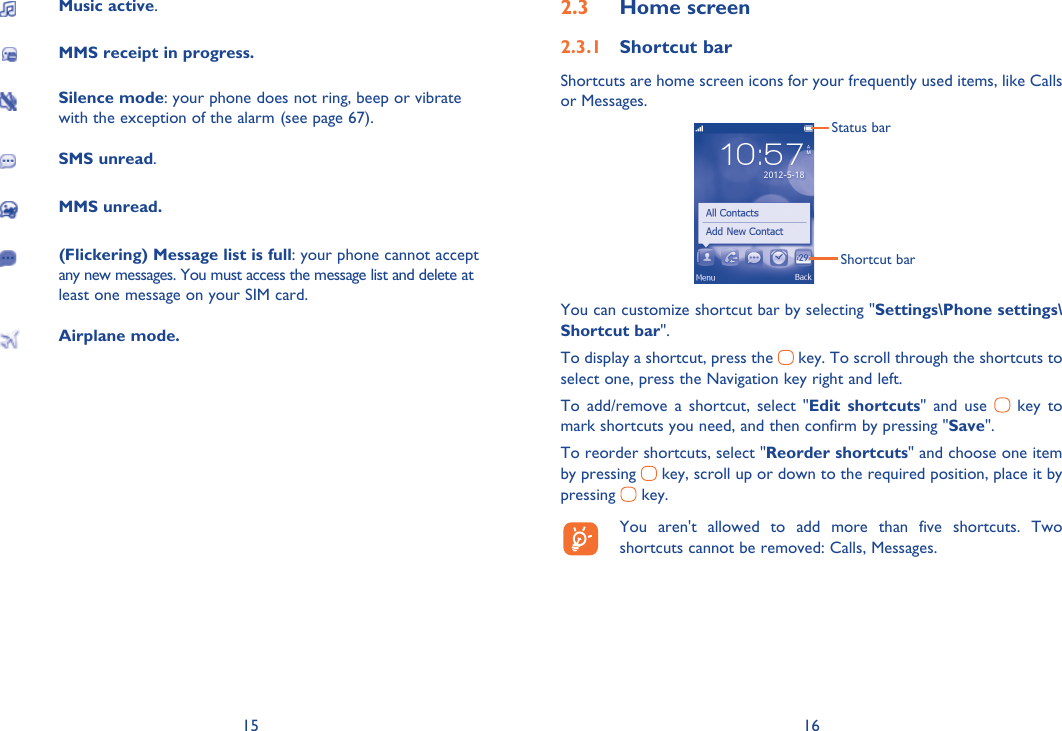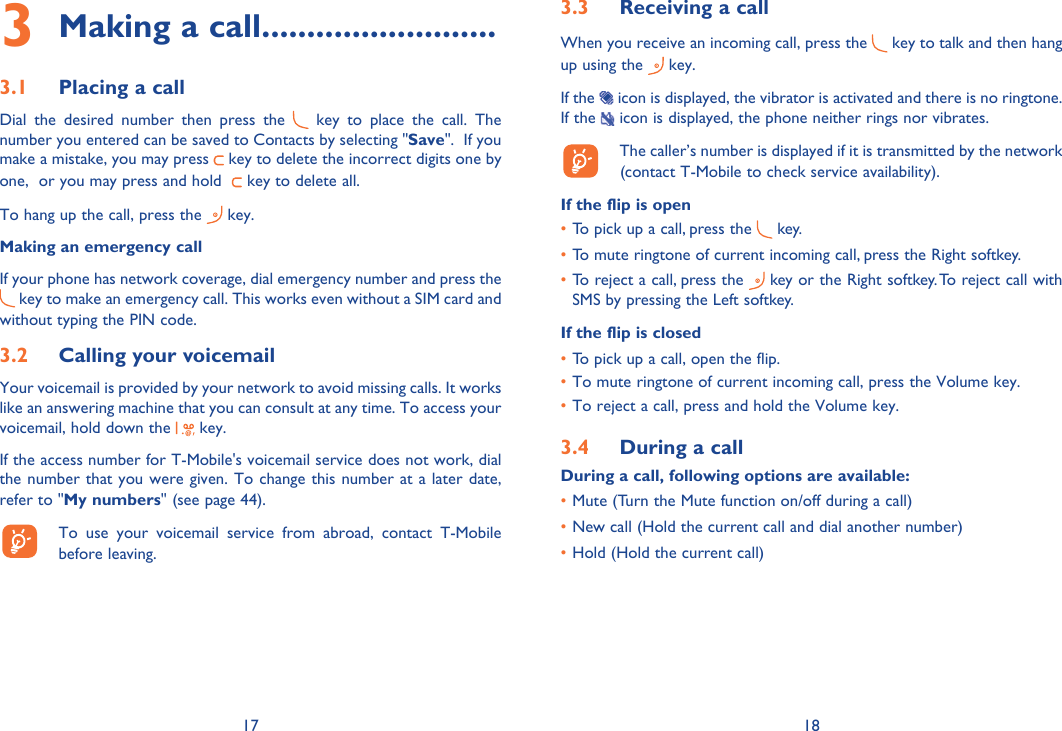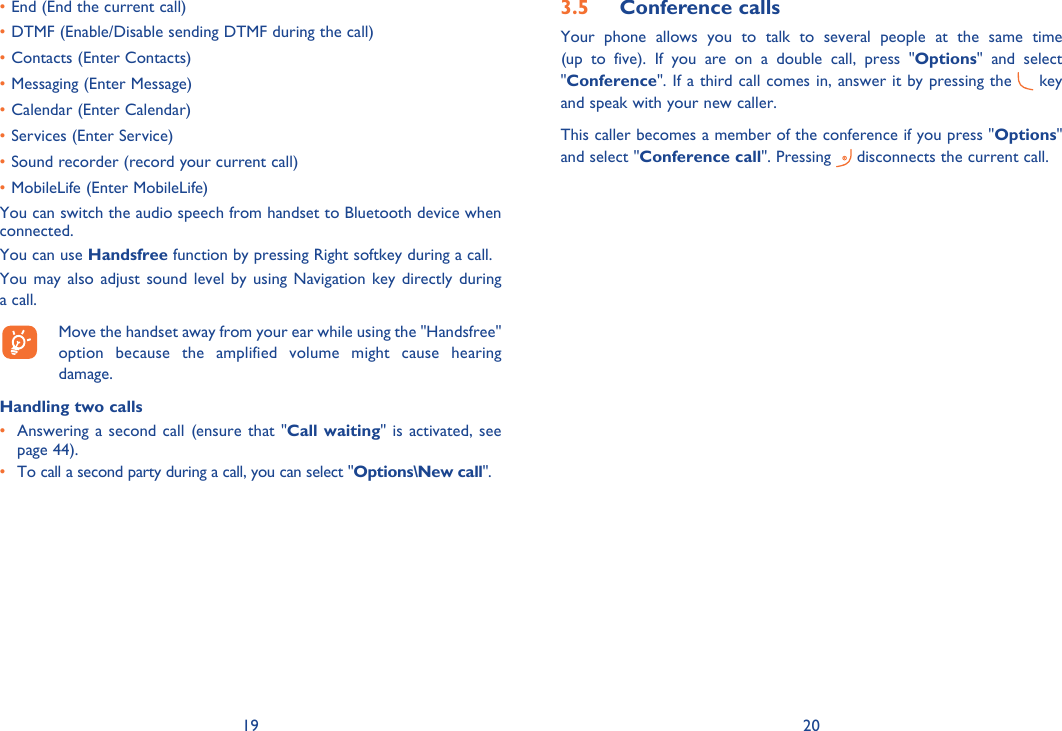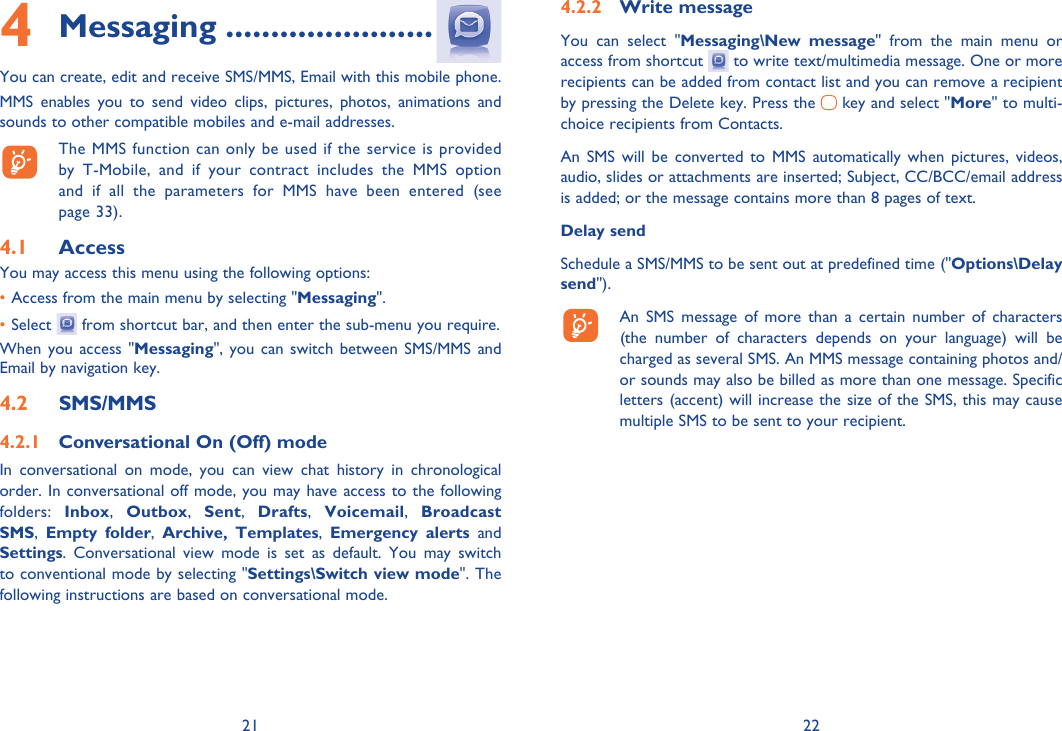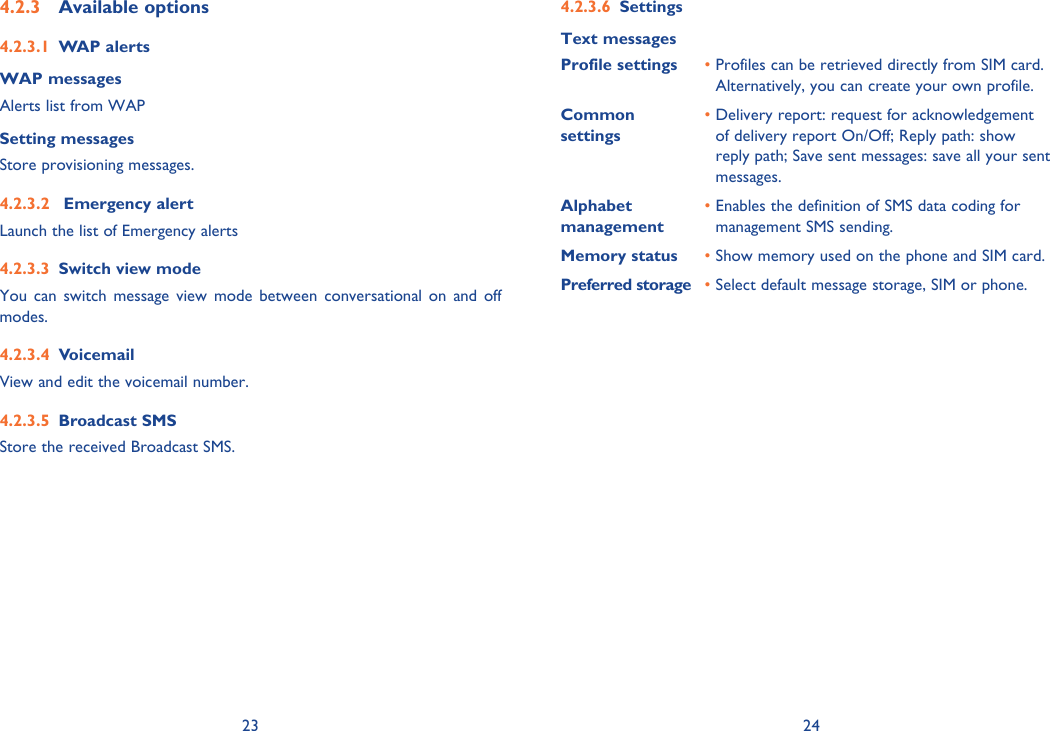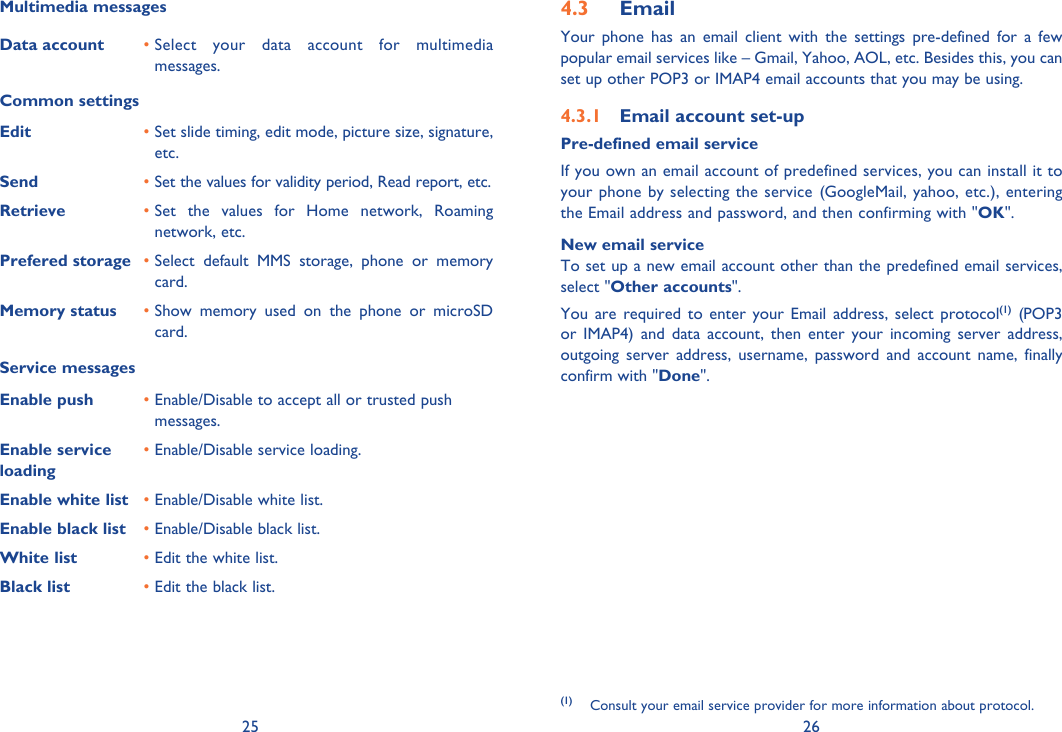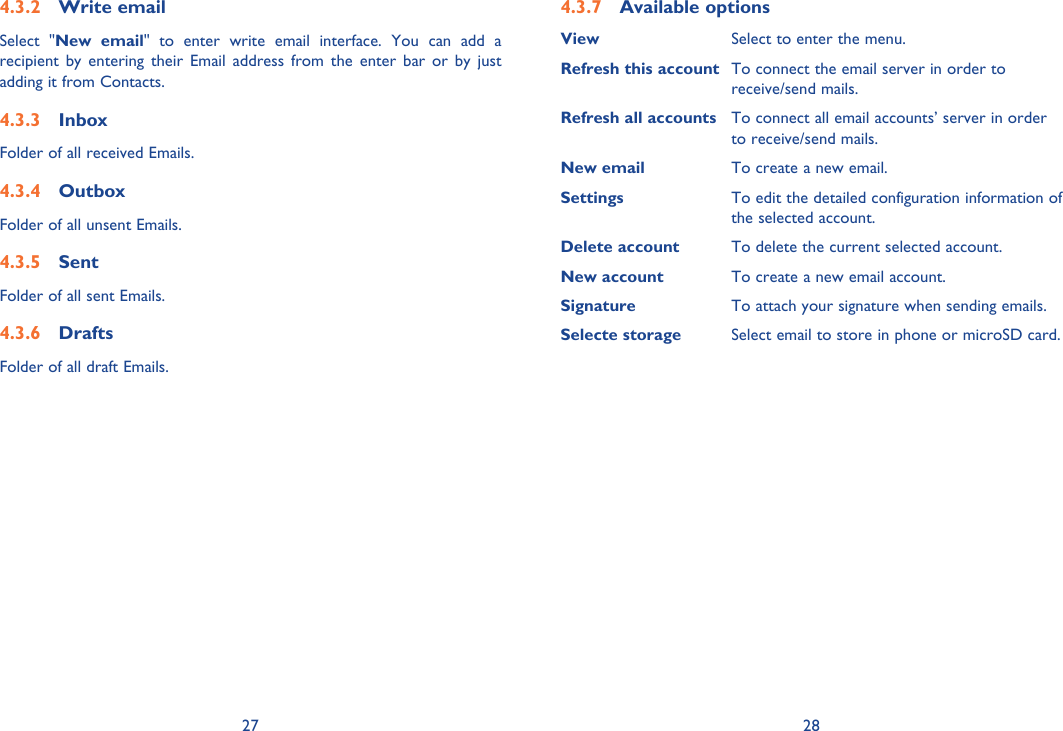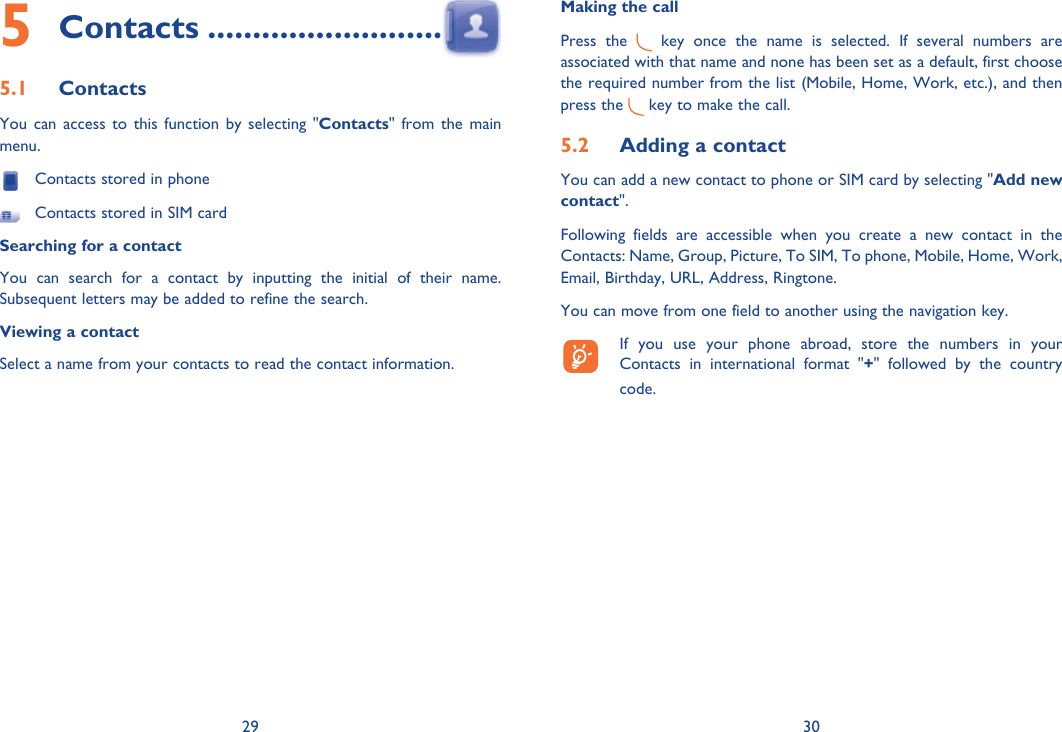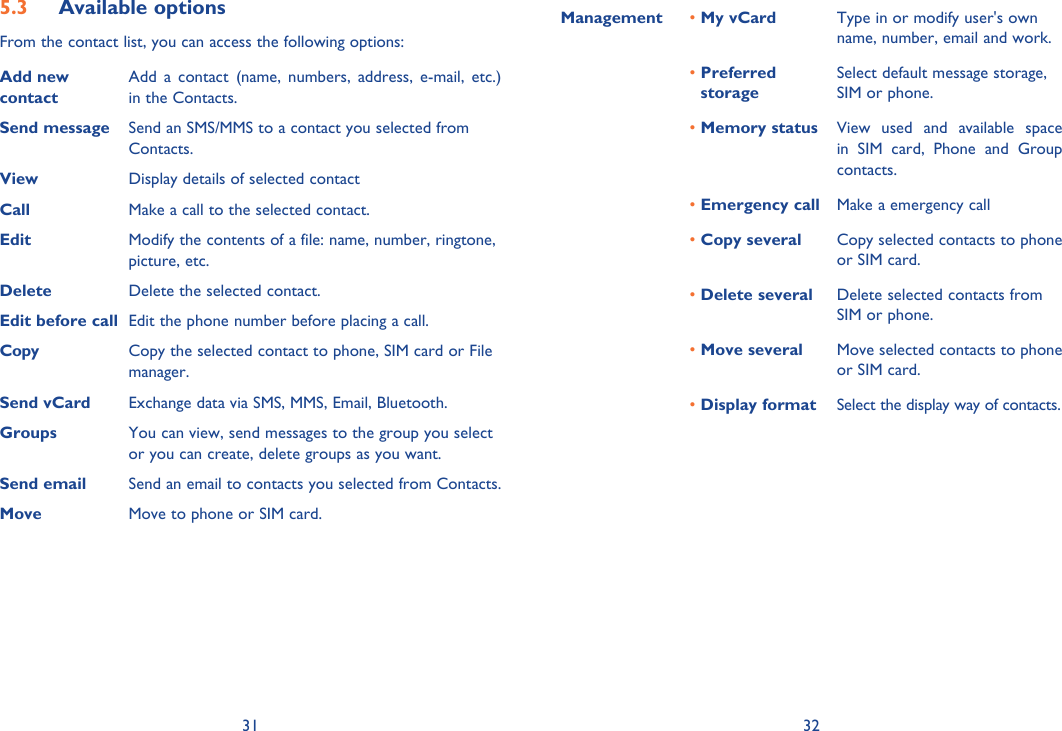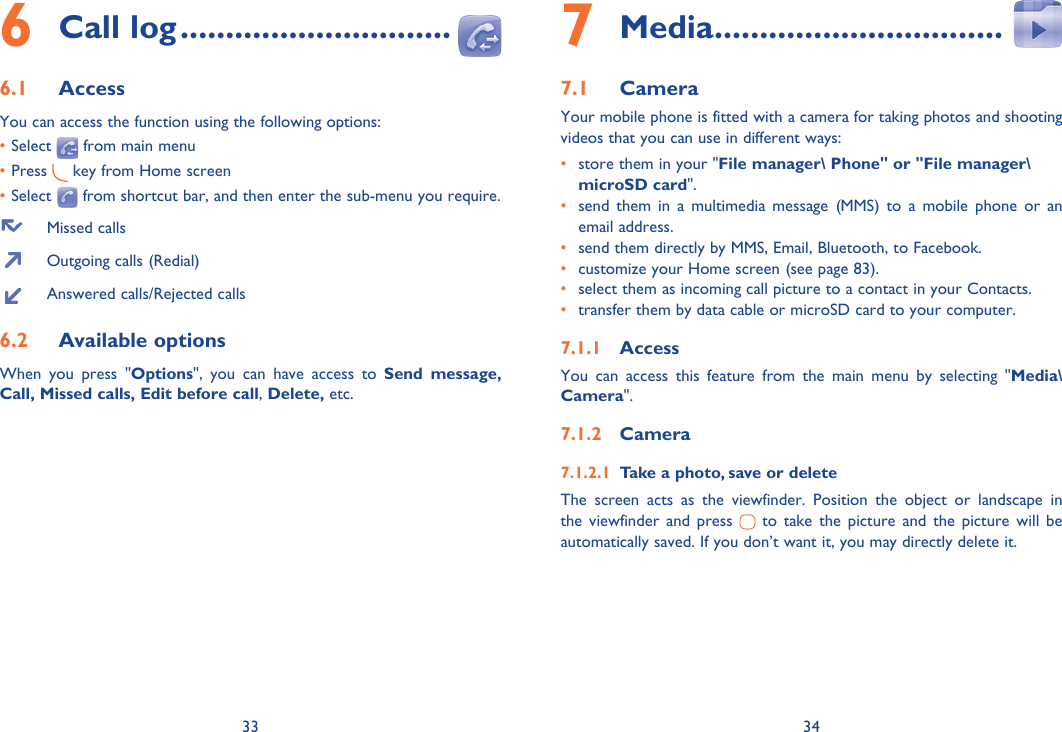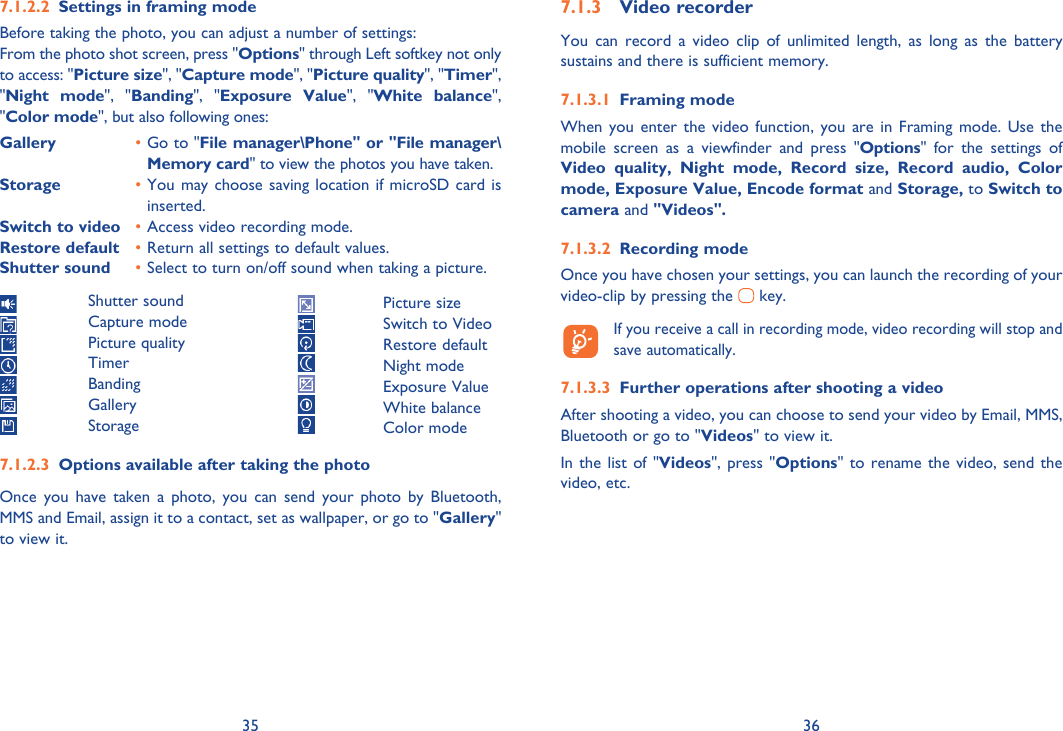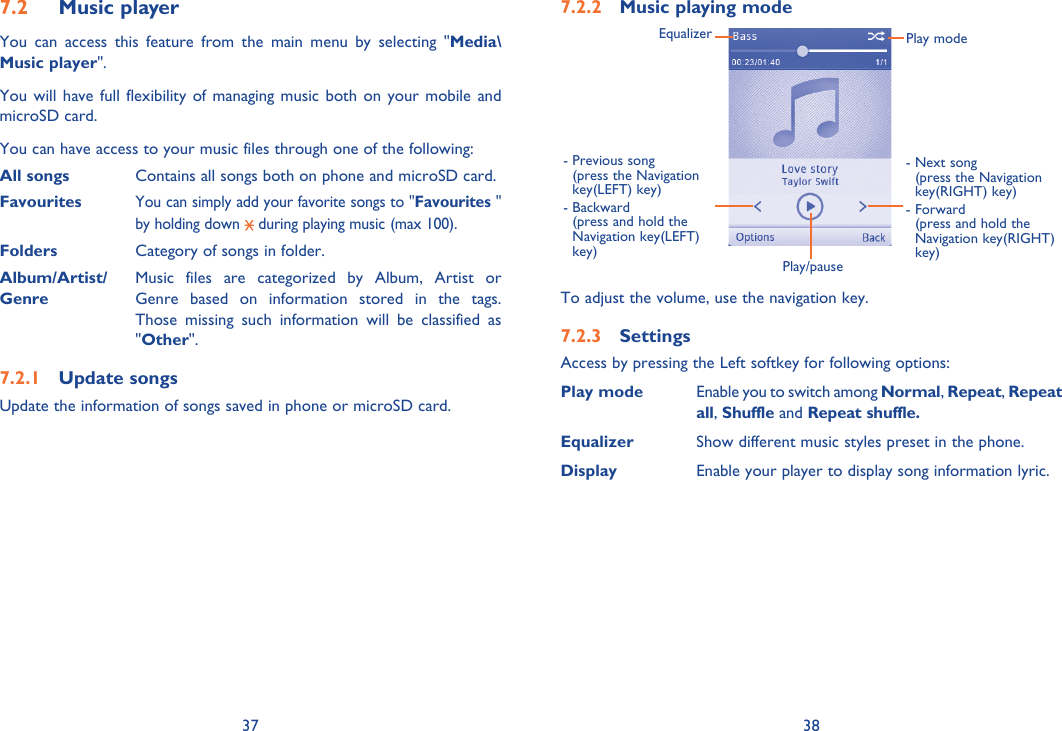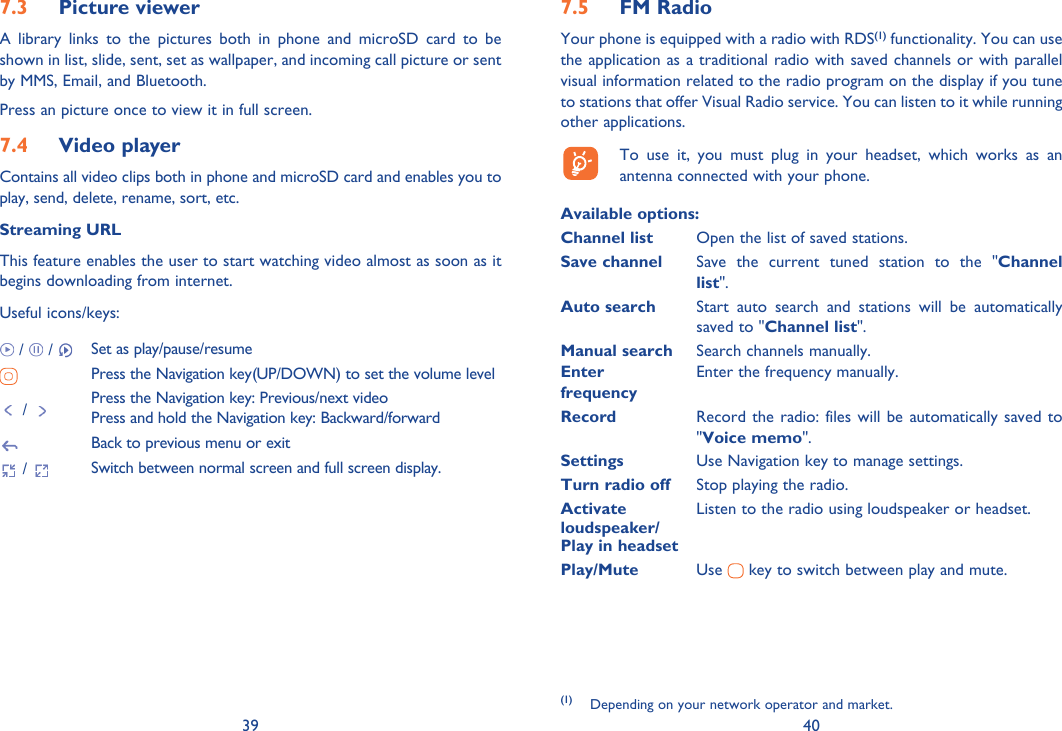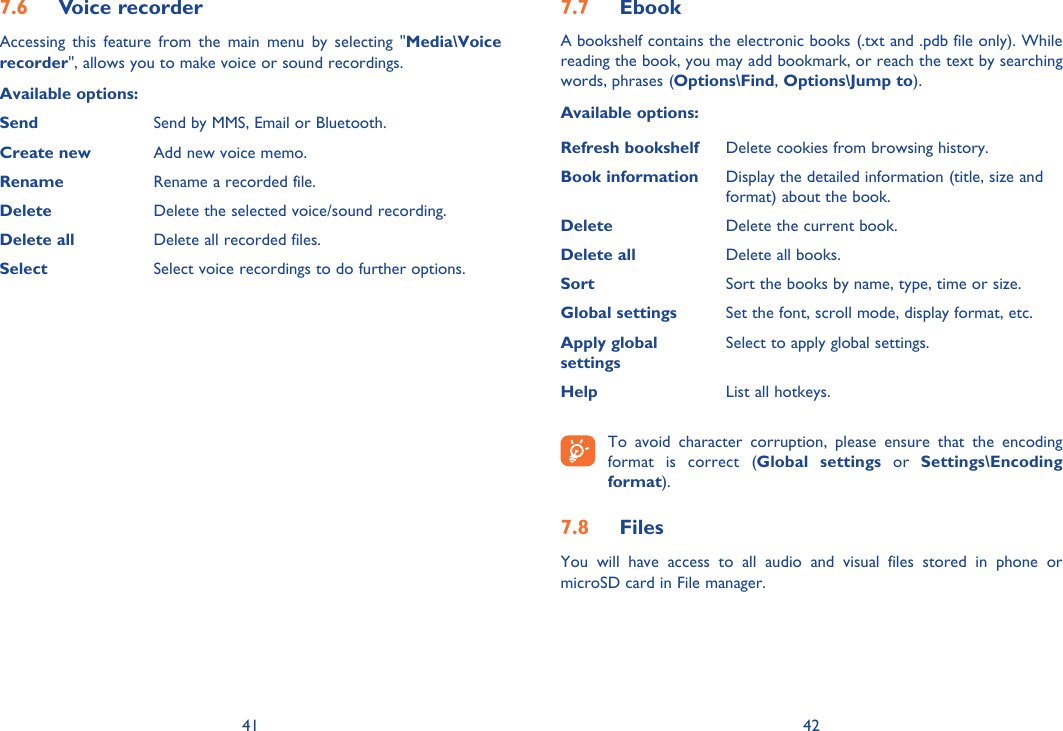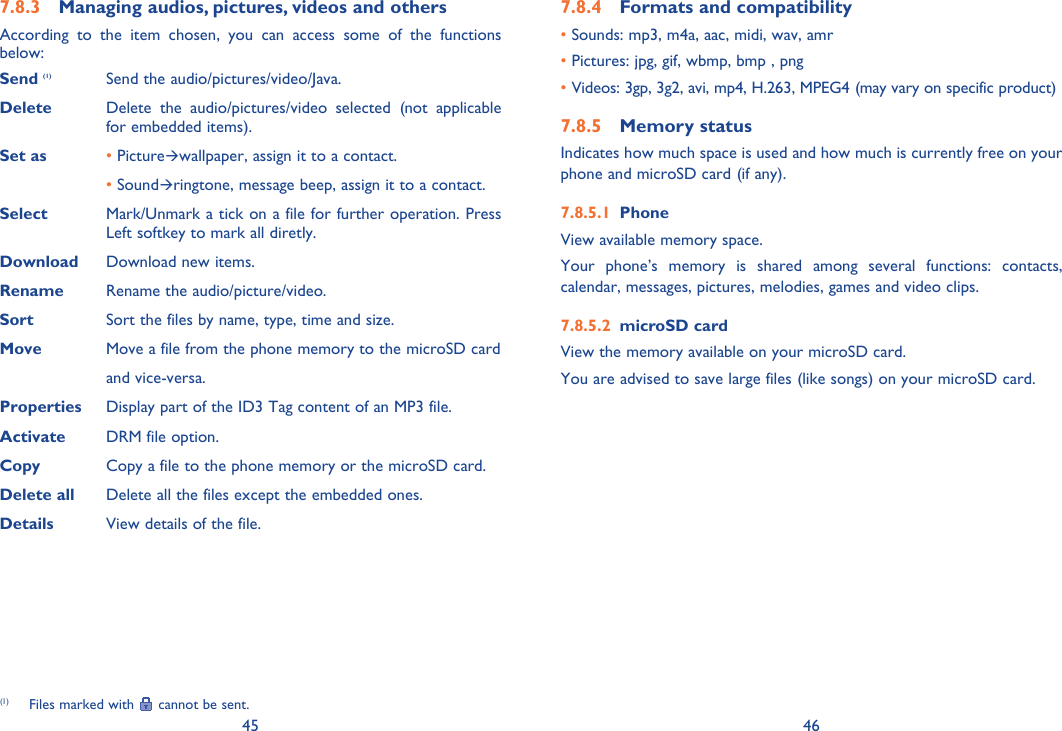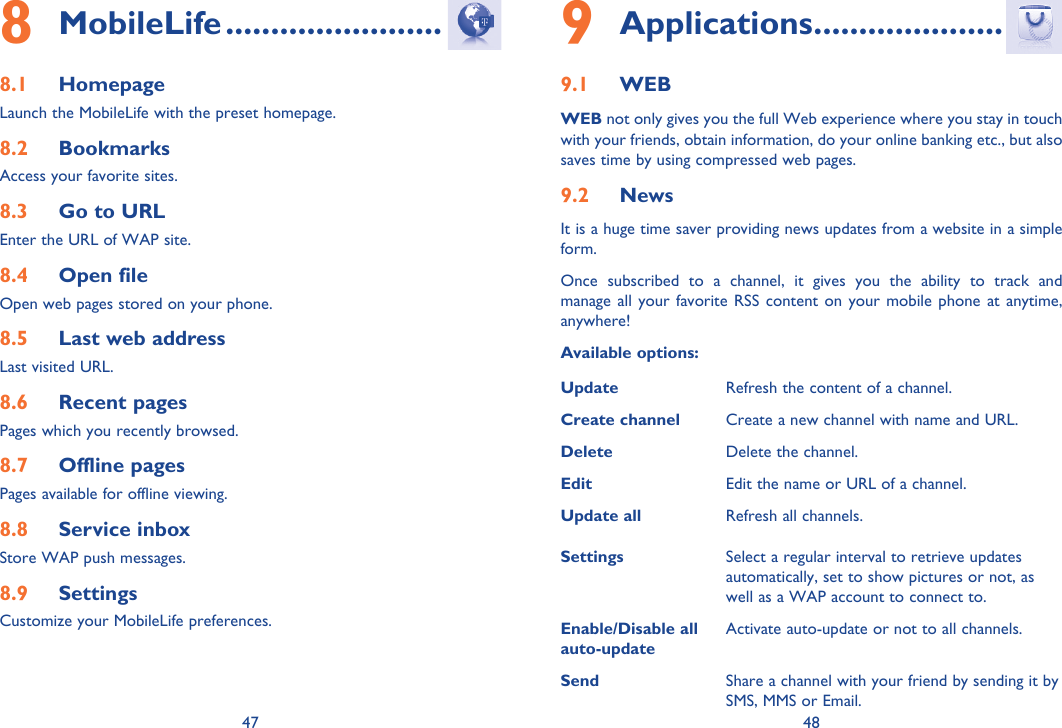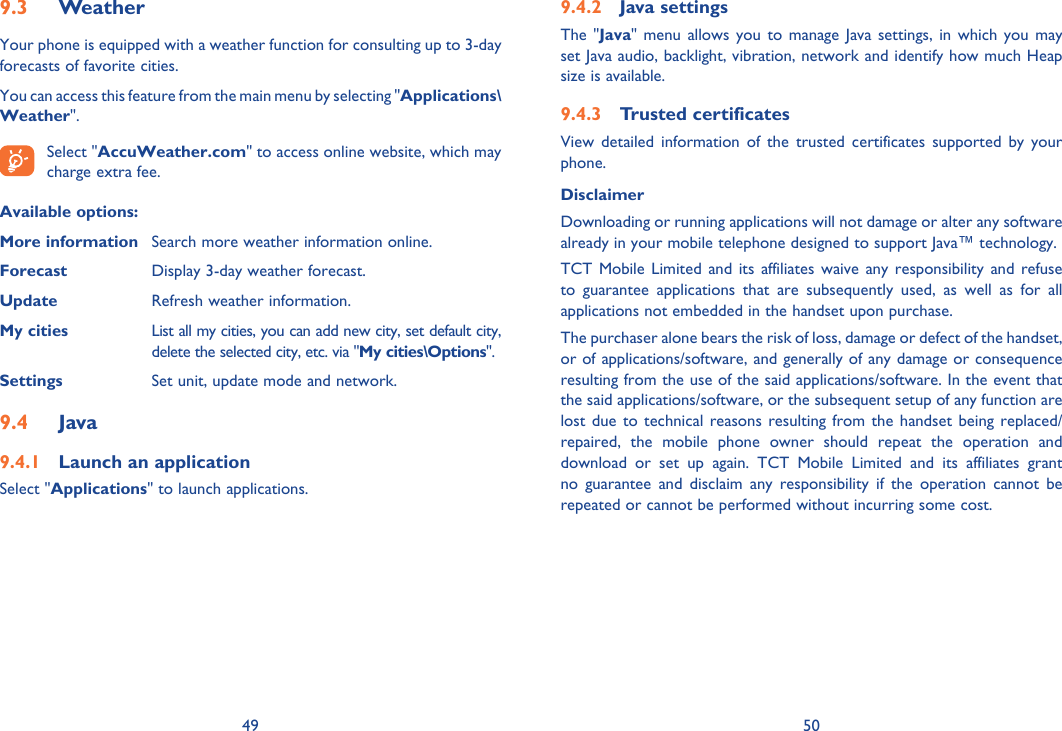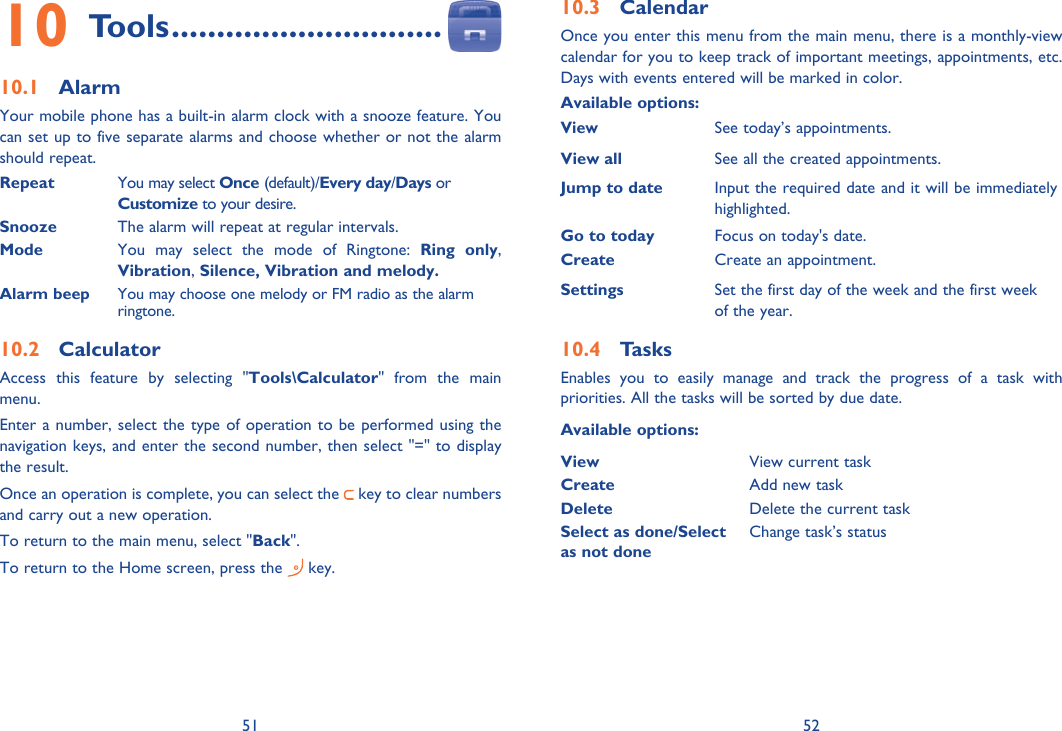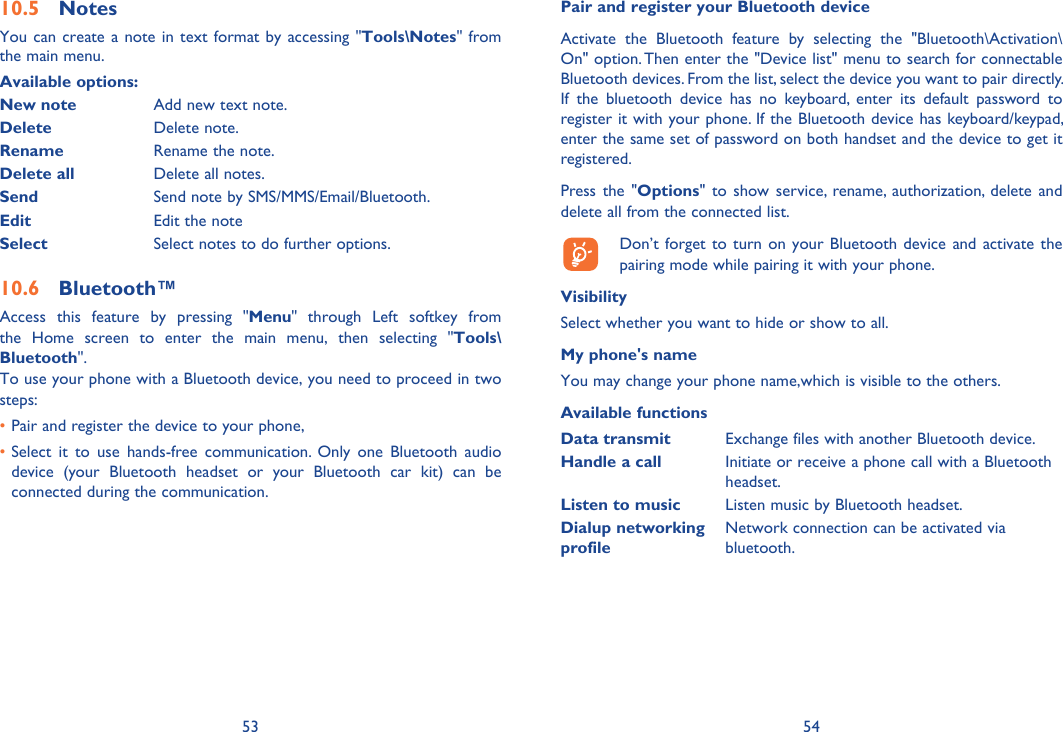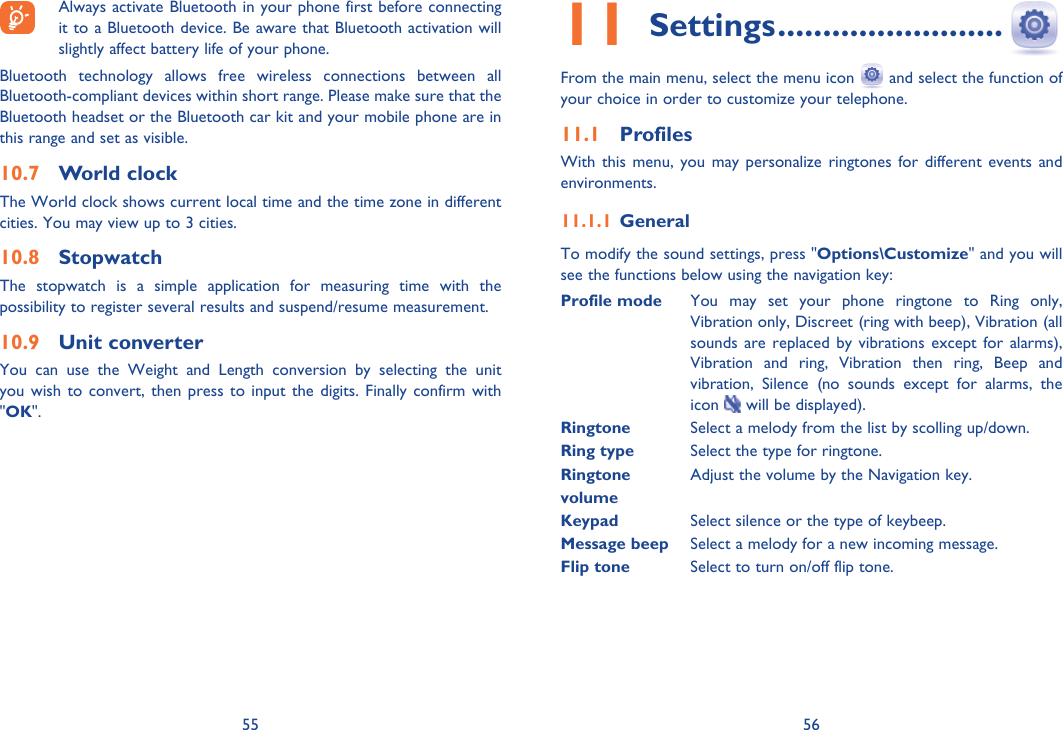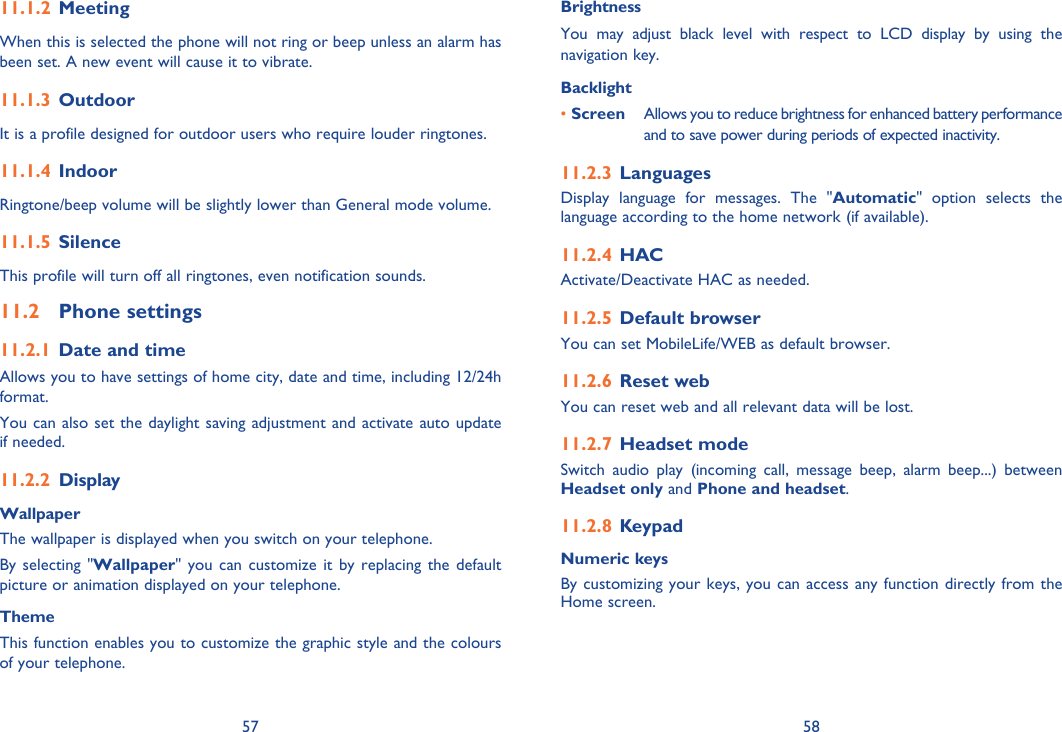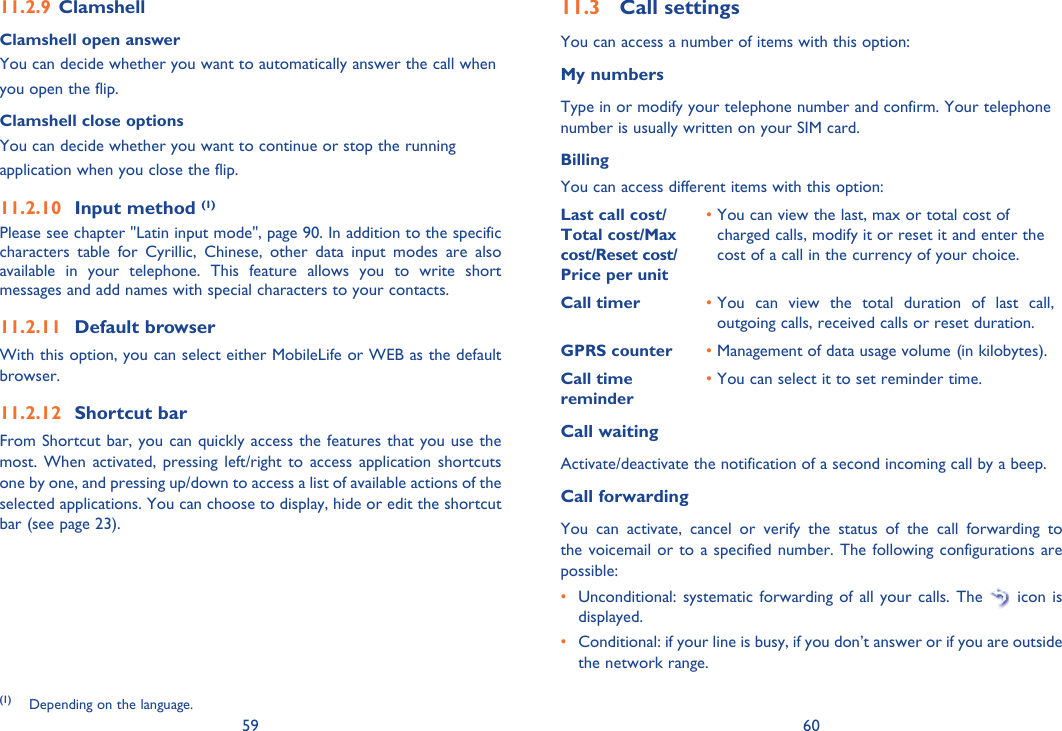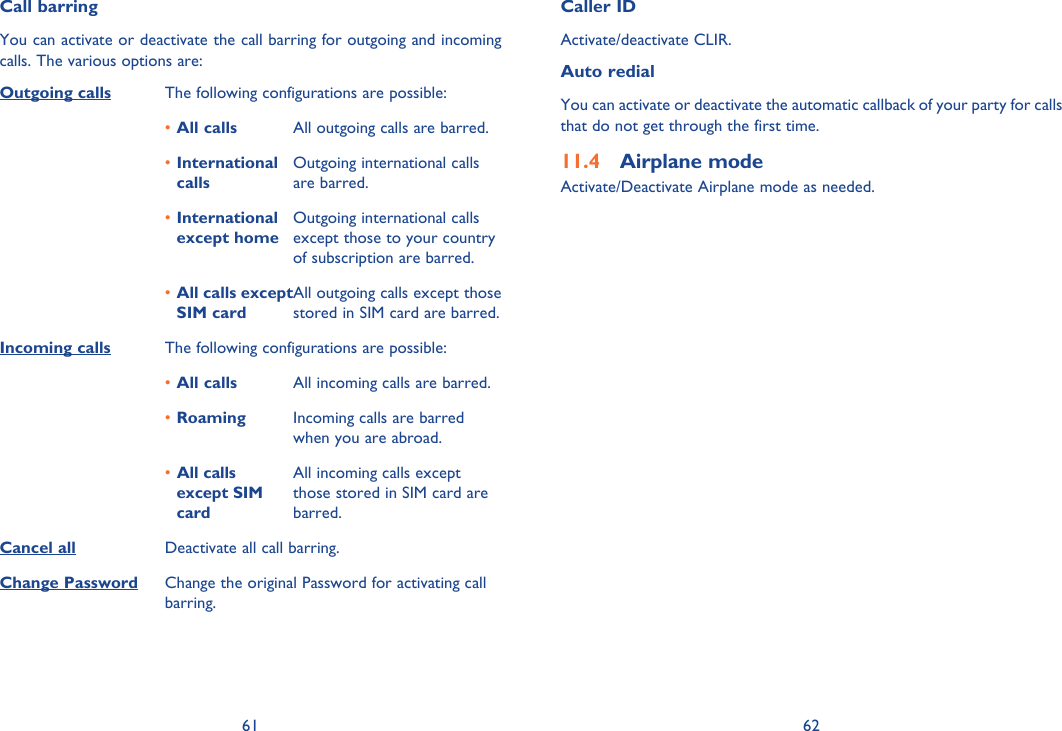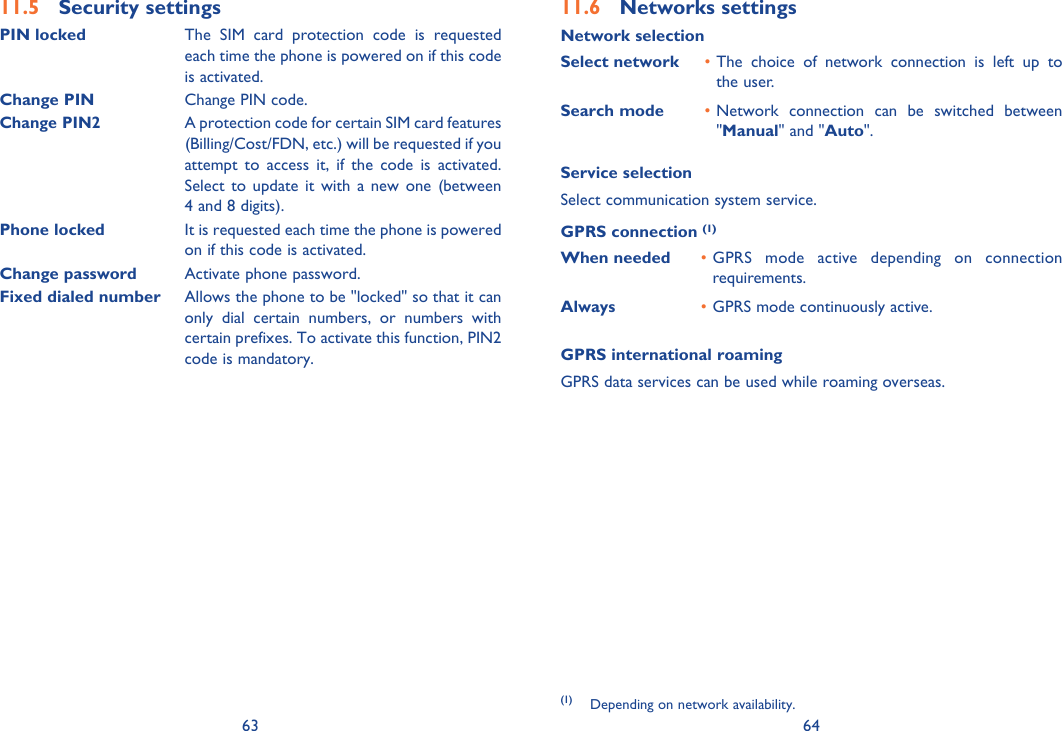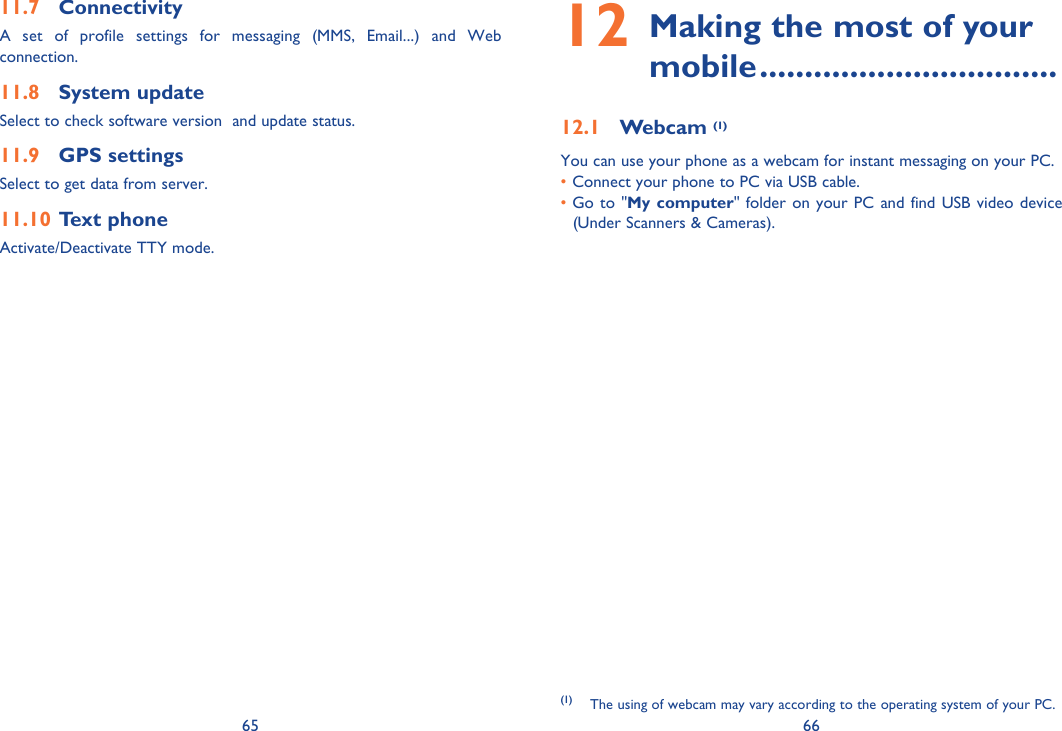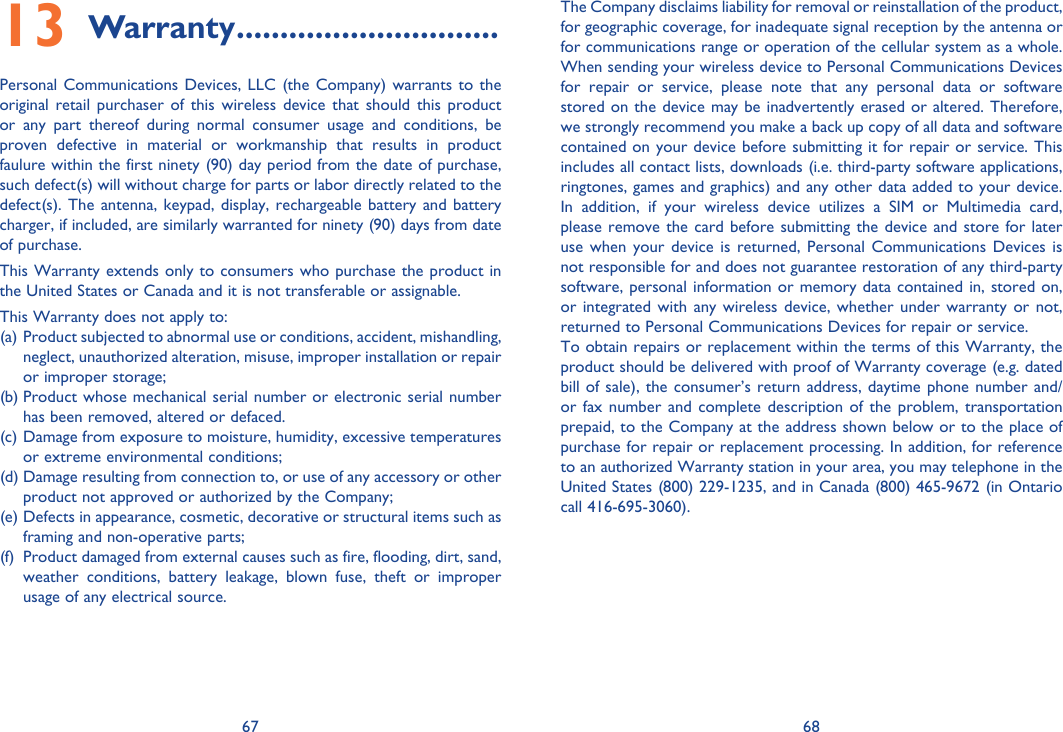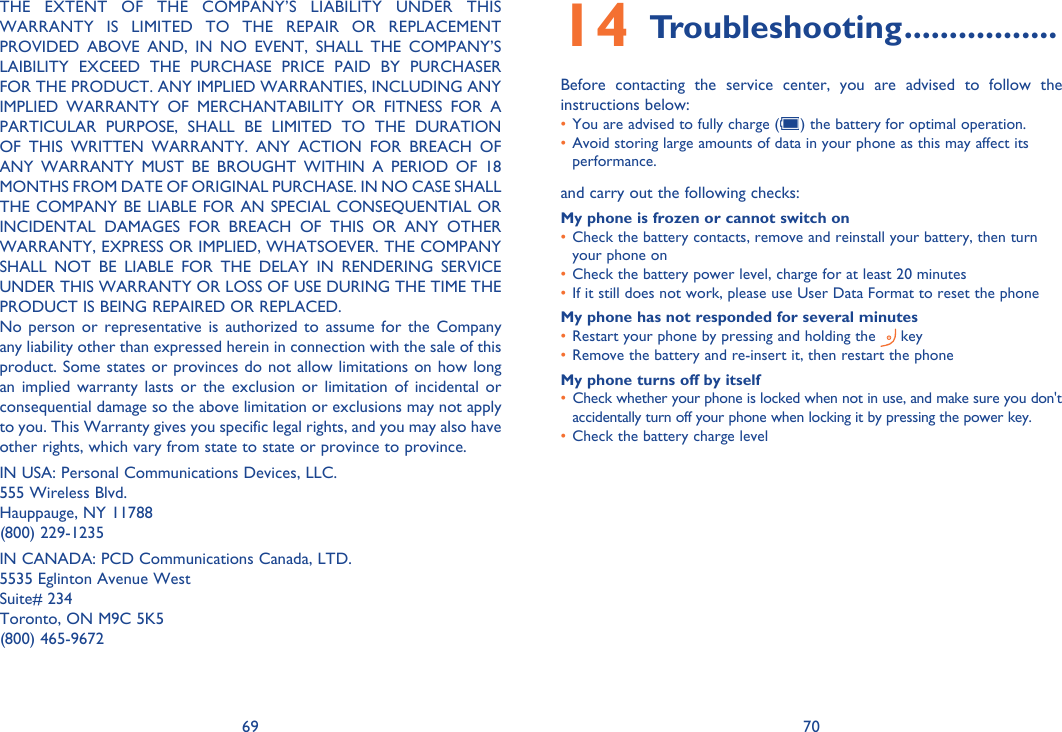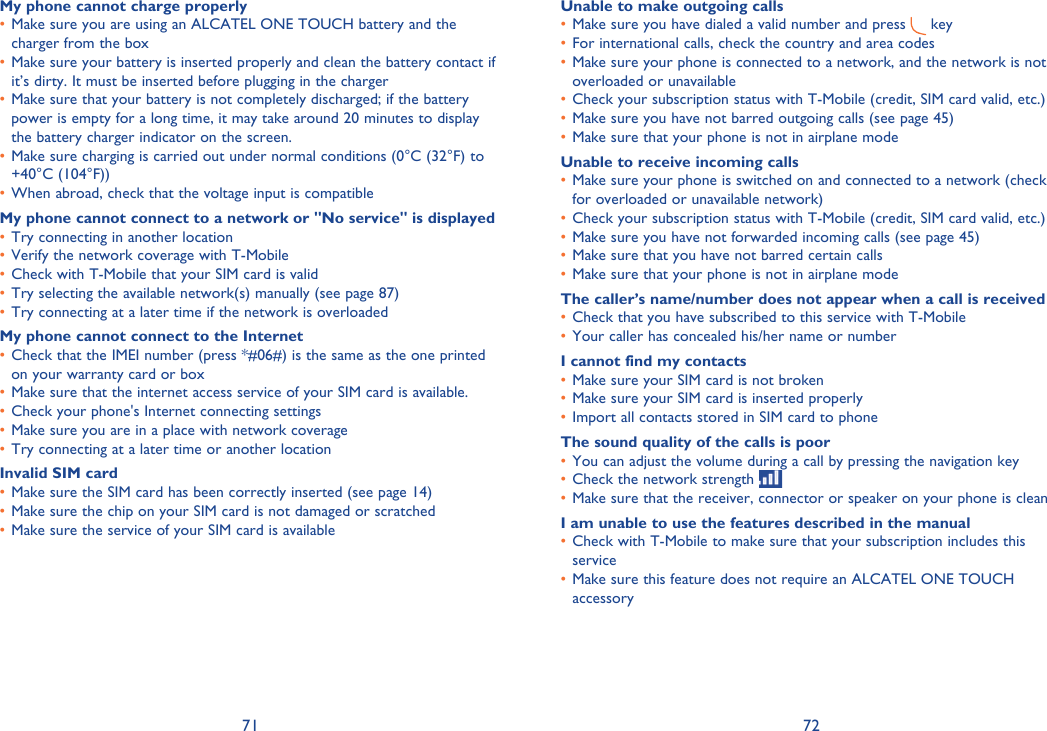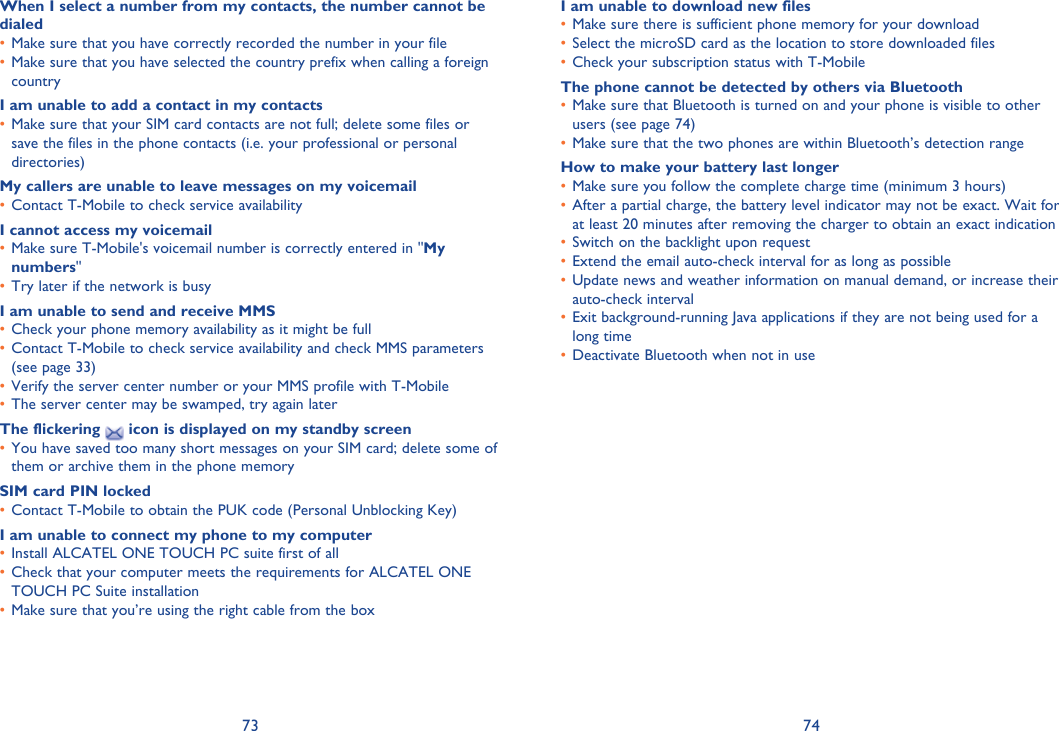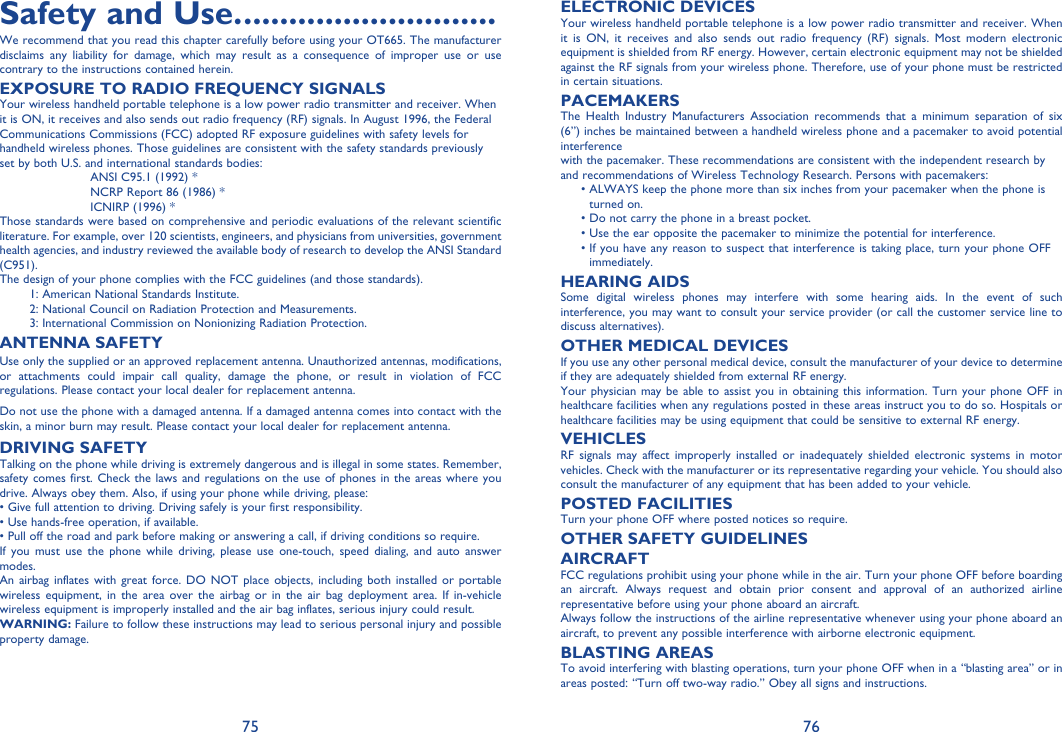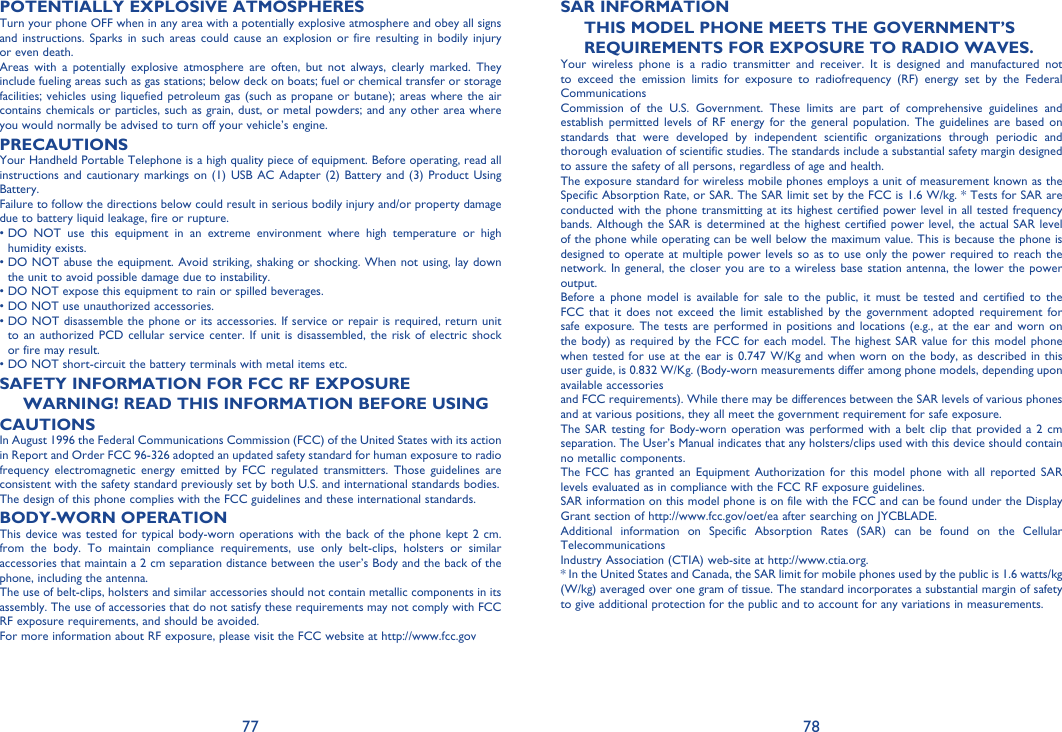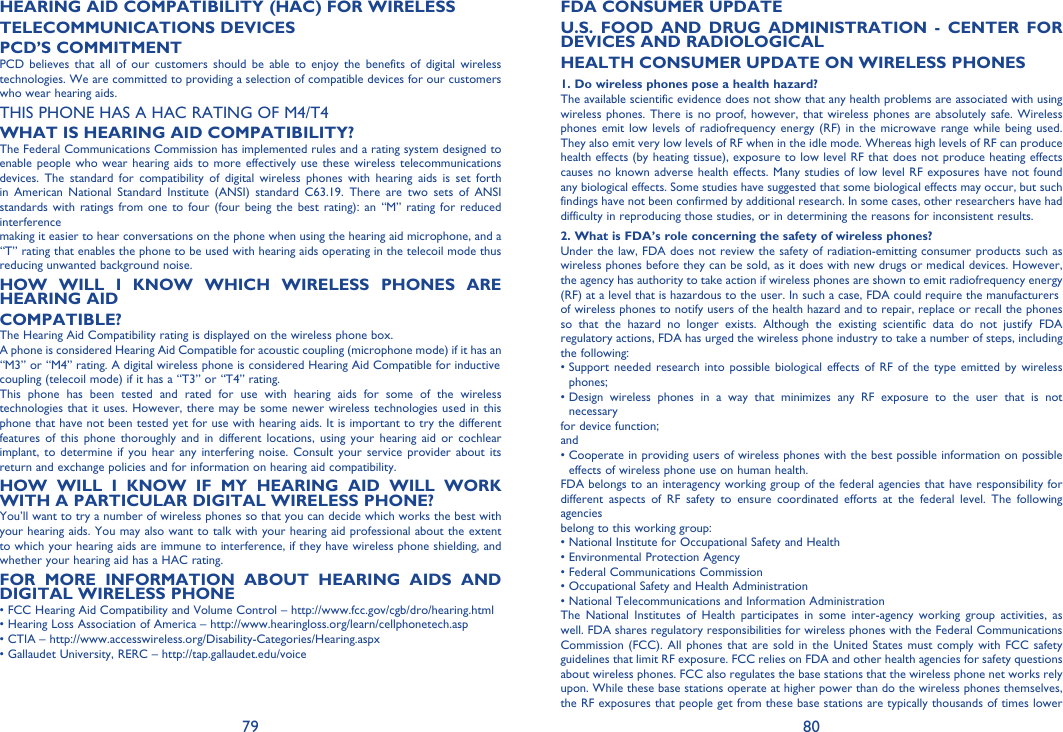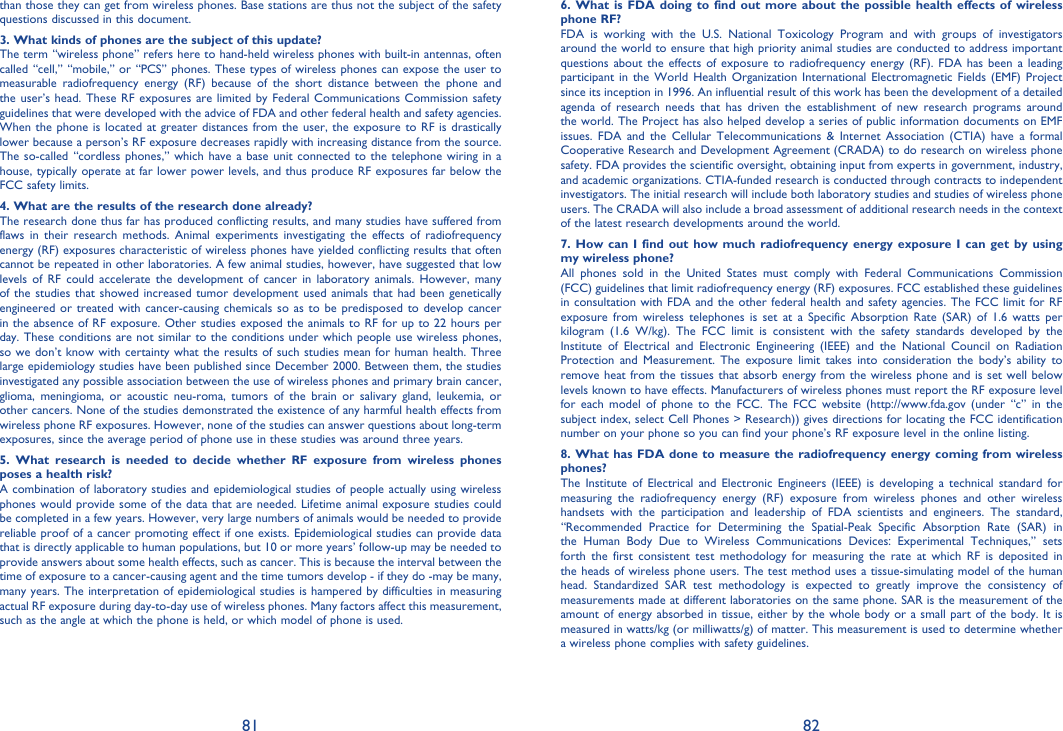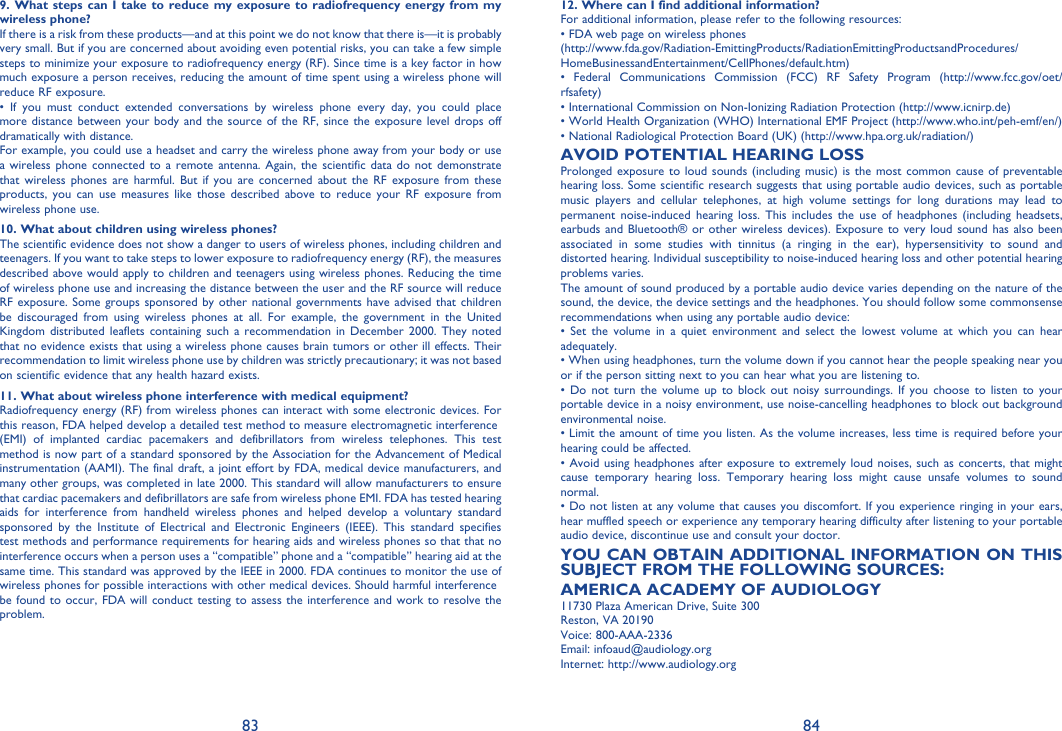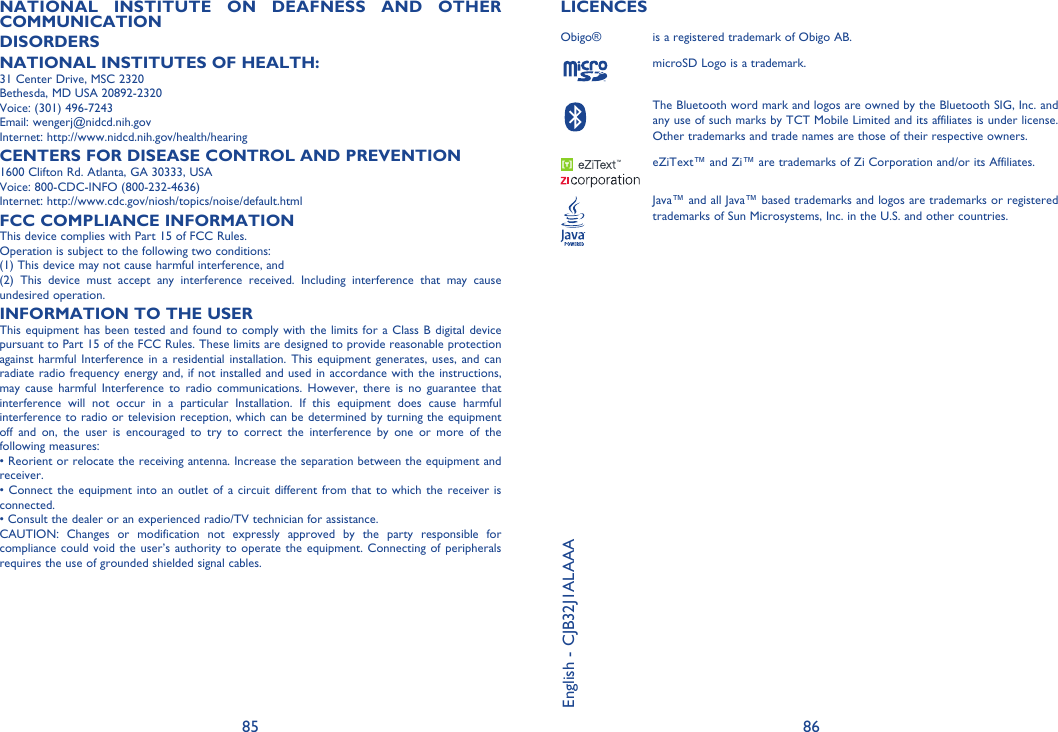TCT Mobile 287 UMTS Triband / GSM Quadband mobile phone User Manual IP4398 768 UM Eng USA TMO 12 121015 indd
TCT Mobile Limited UMTS Triband / GSM Quadband mobile phone IP4398 768 UM Eng USA TMO 12 121015 indd
Exhibit09.IP4398_768_UM_USA_TMO_15_10_12.pdf