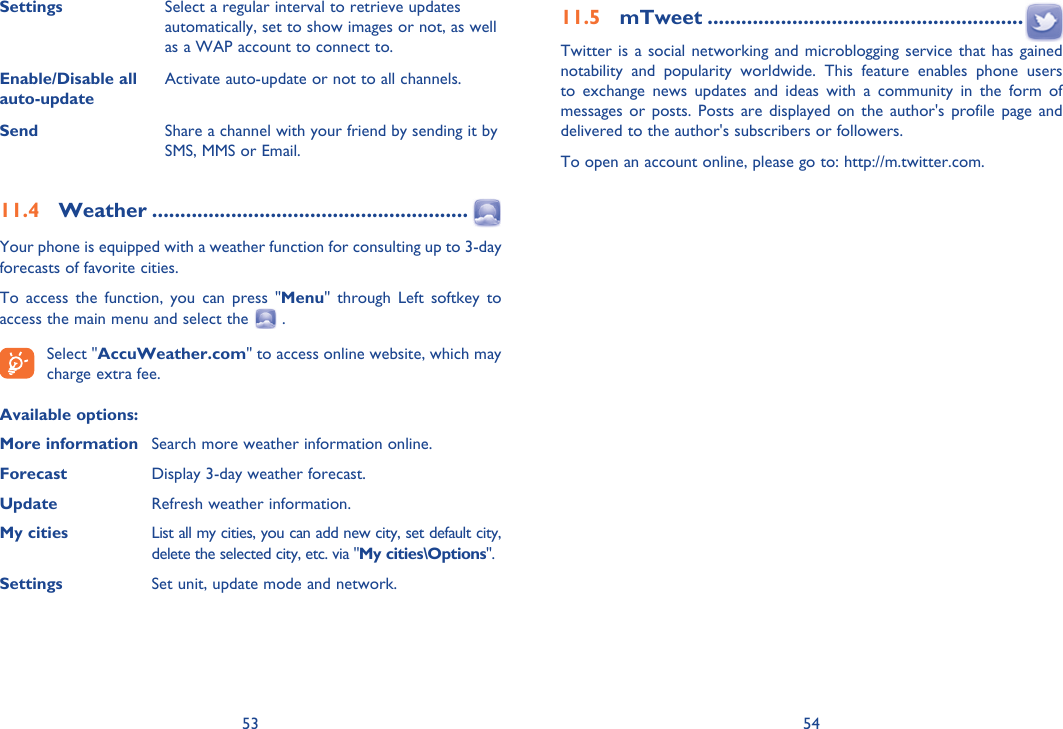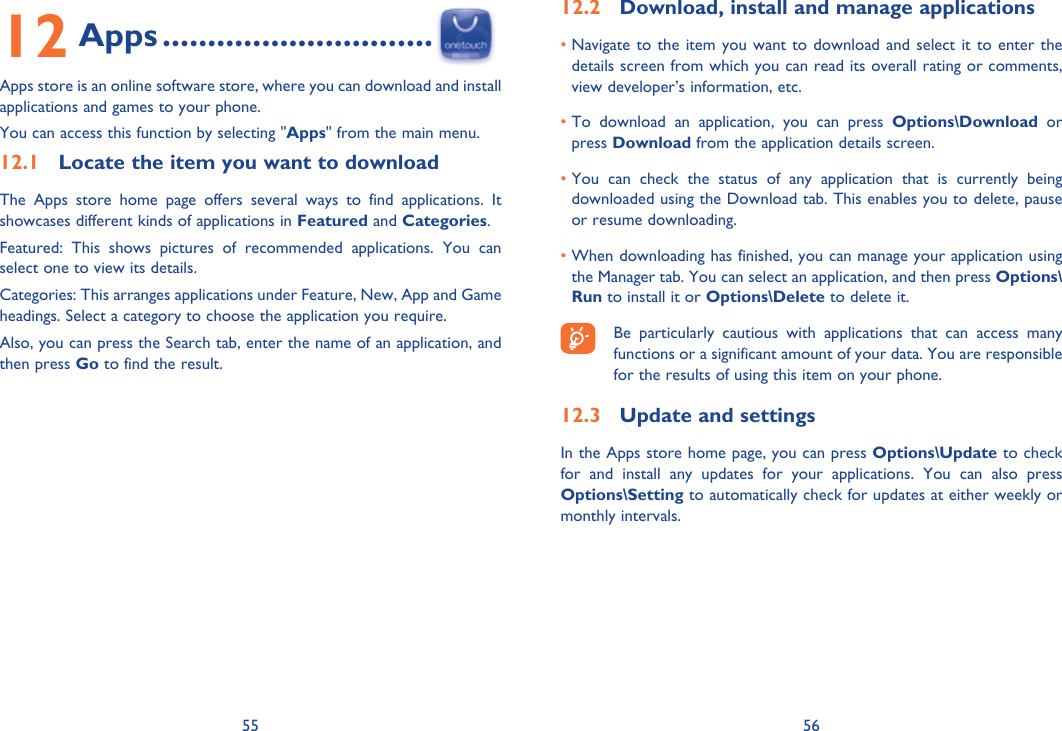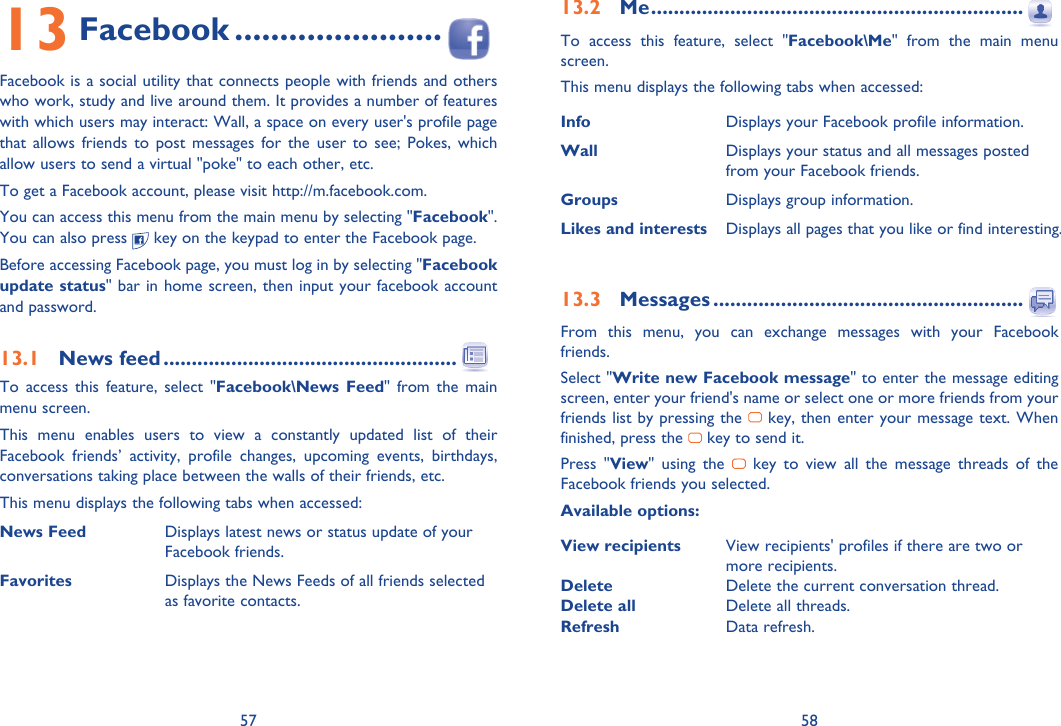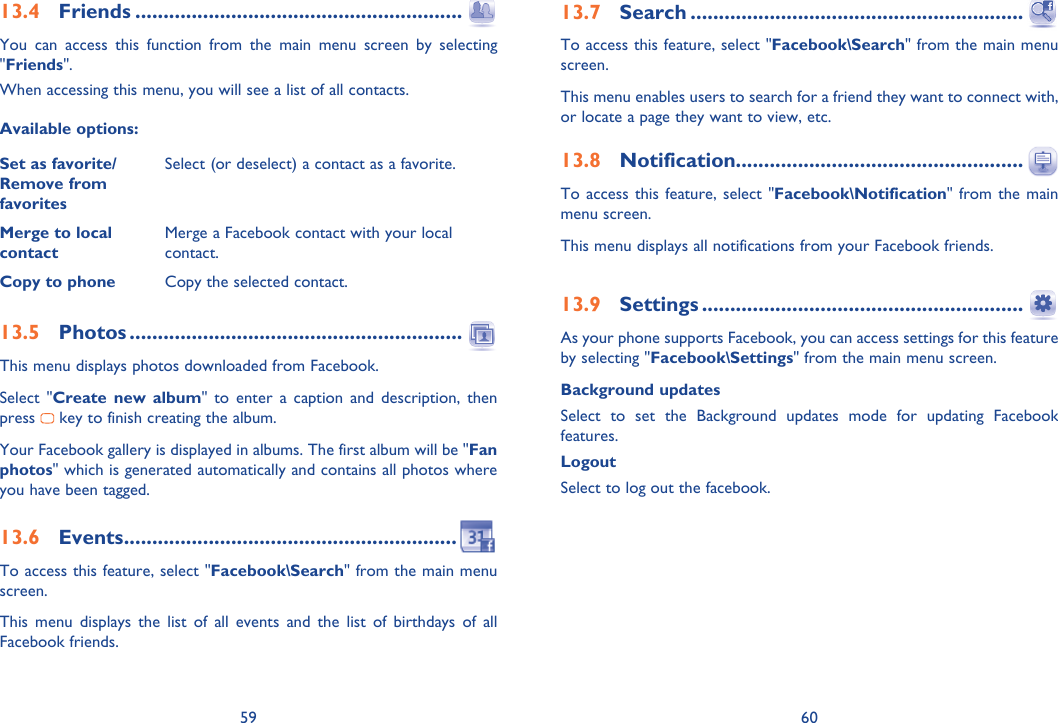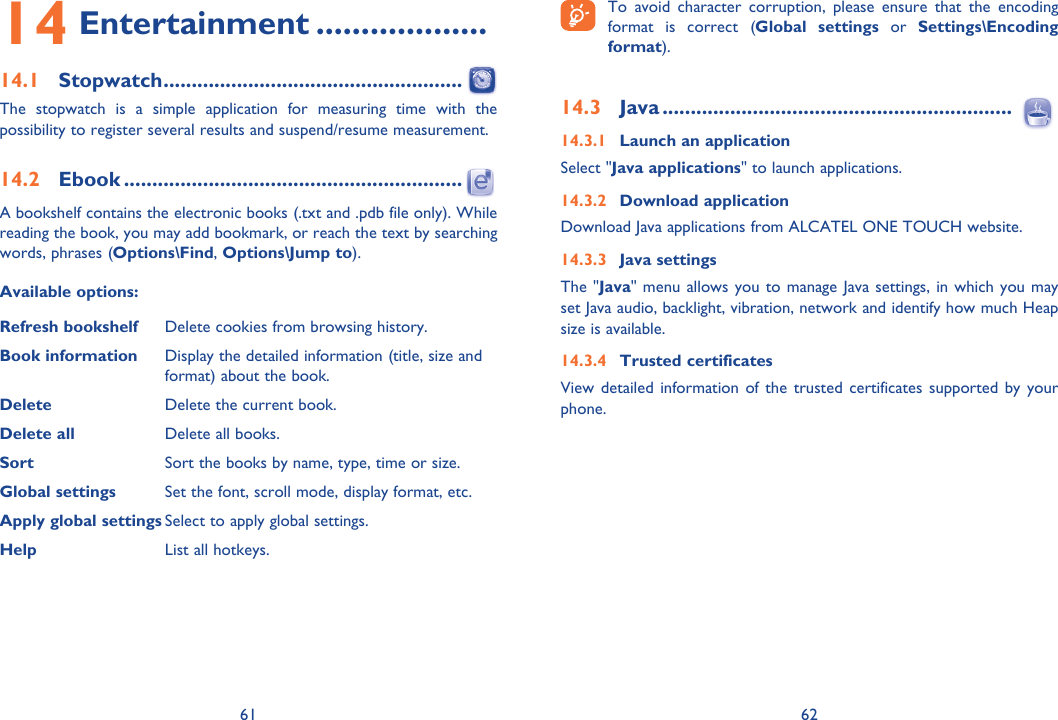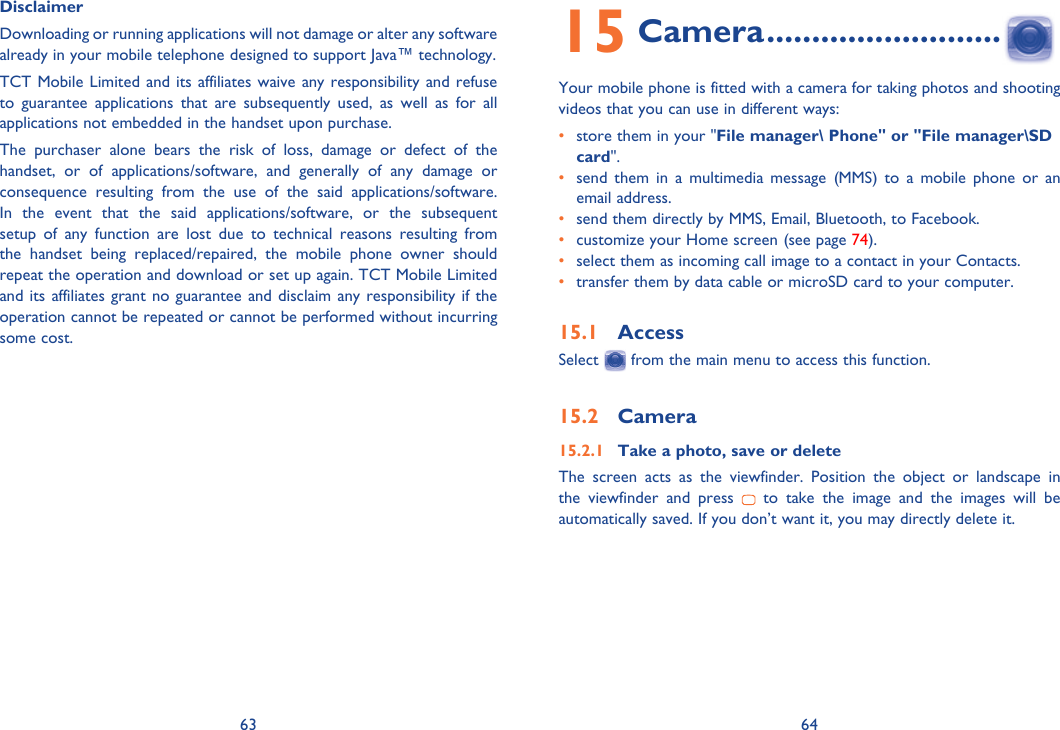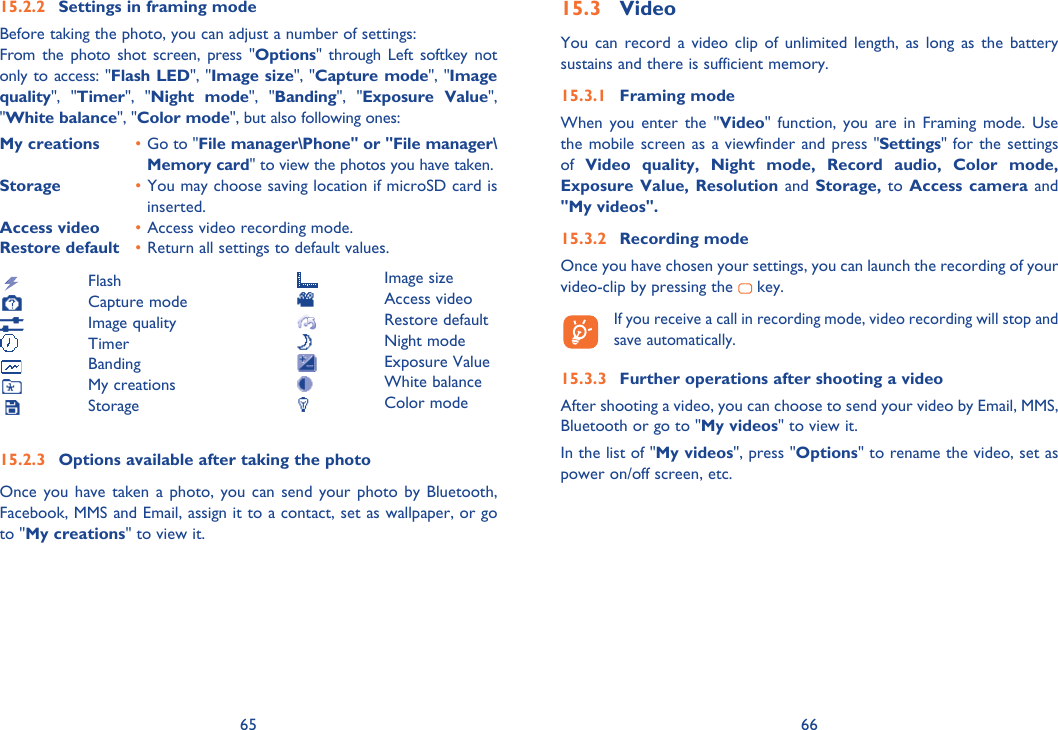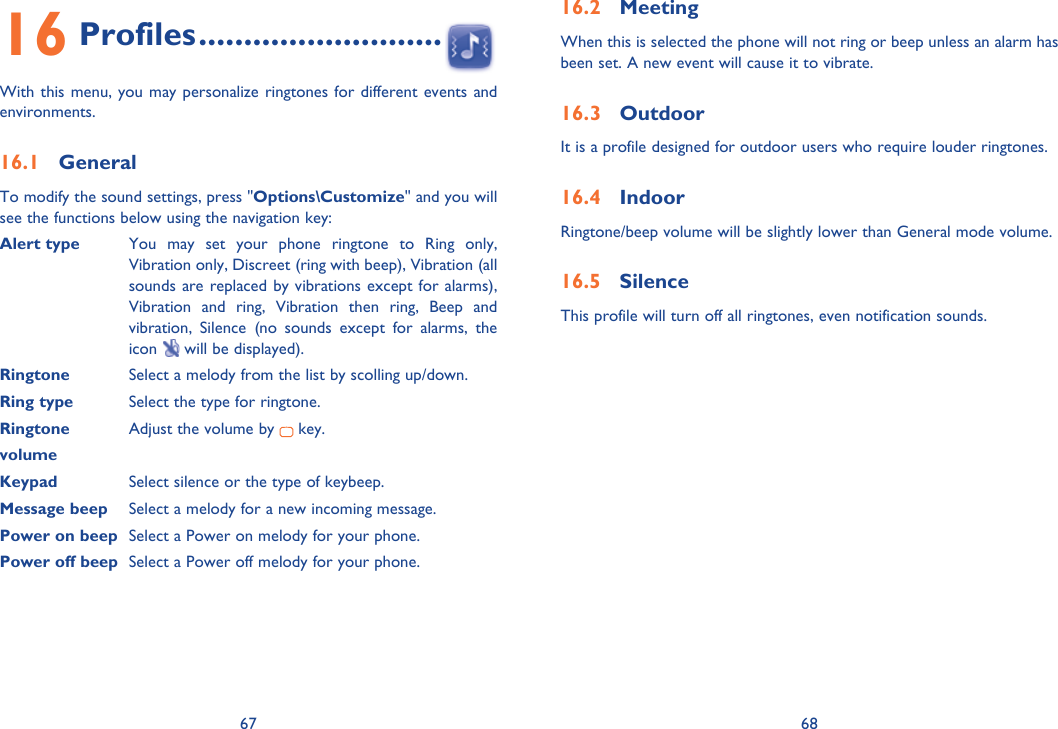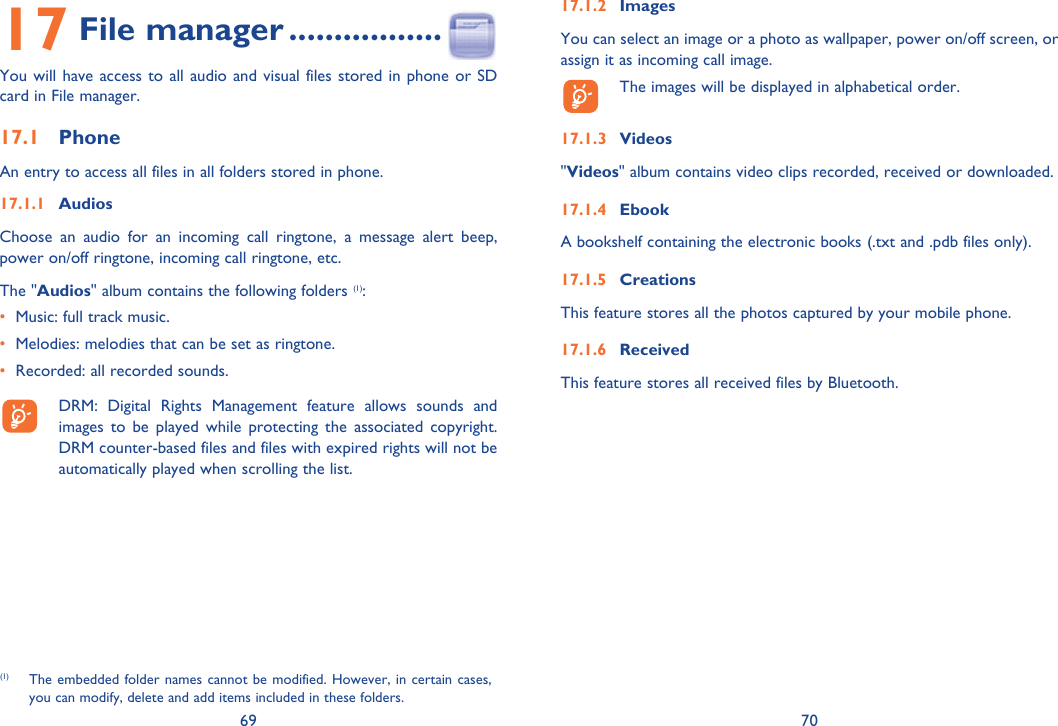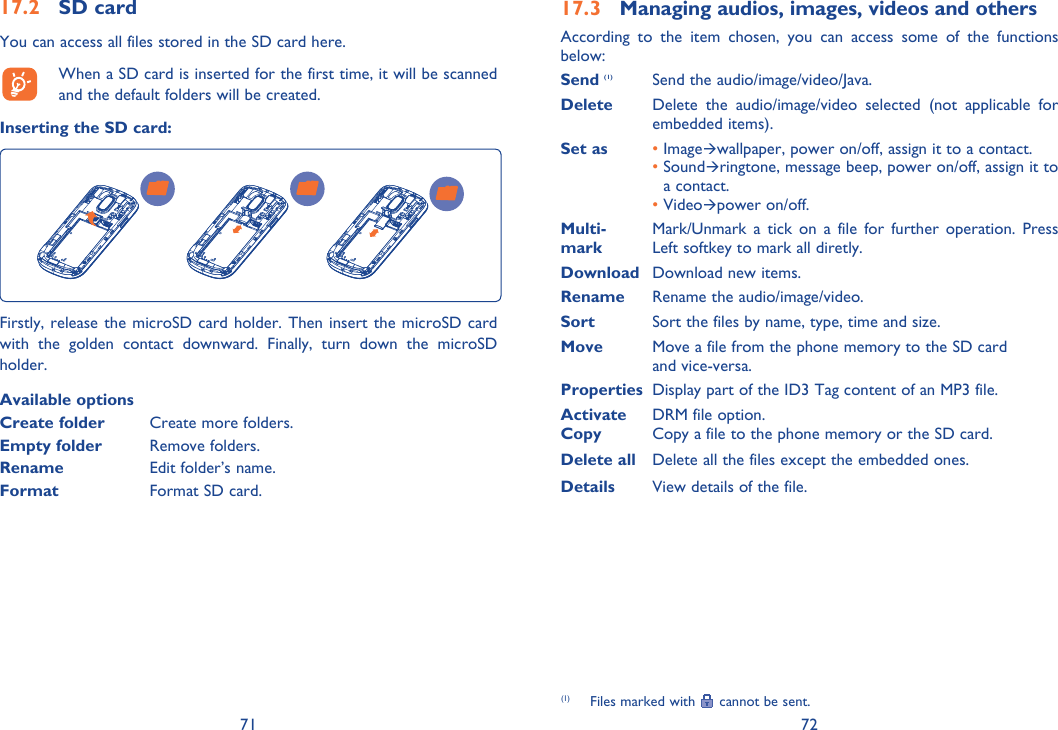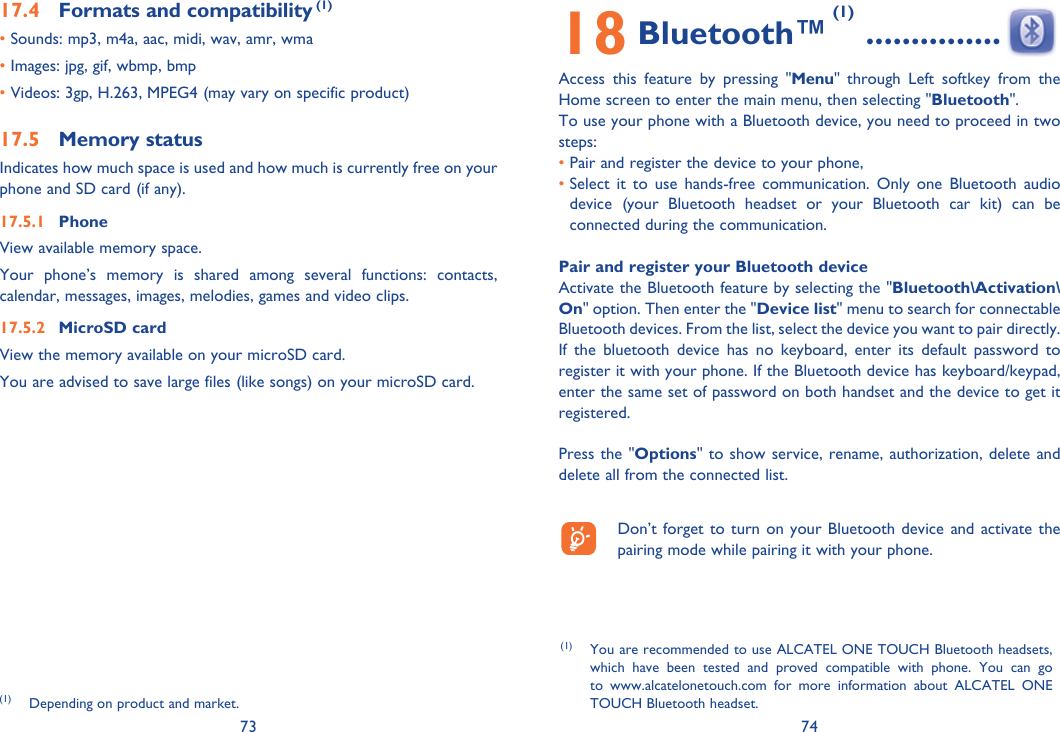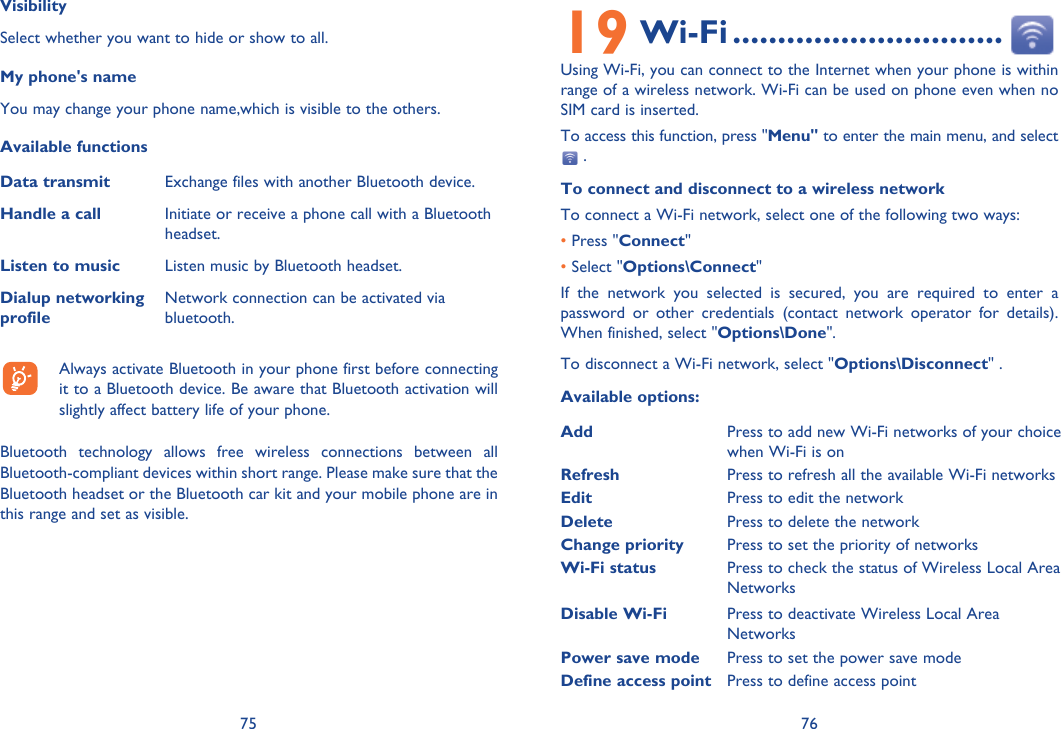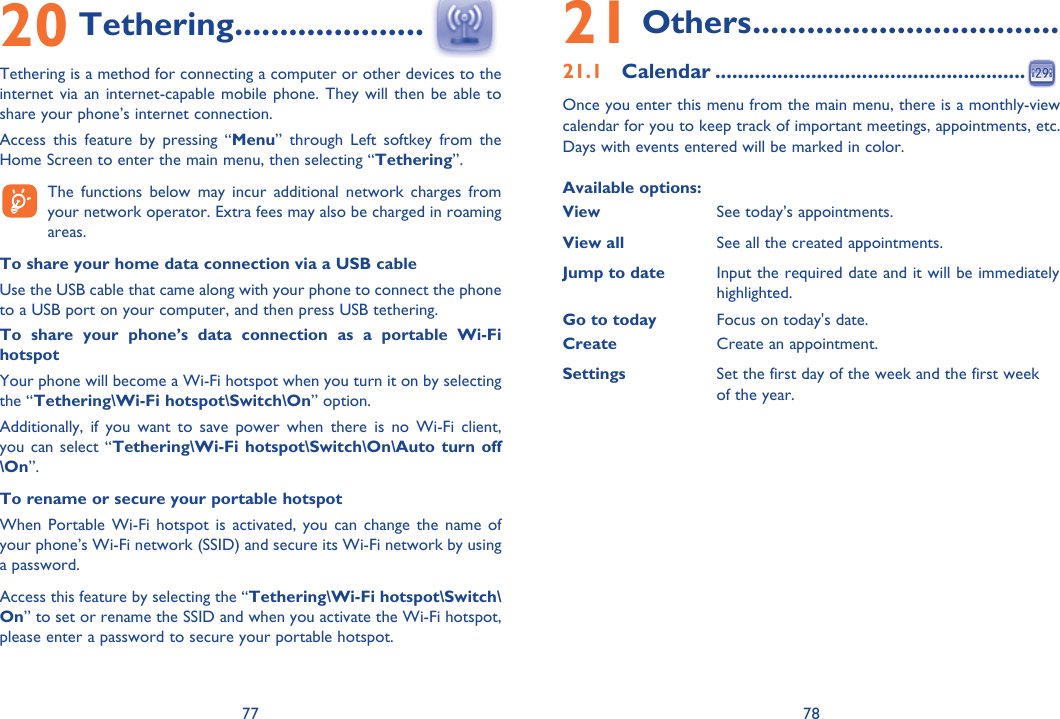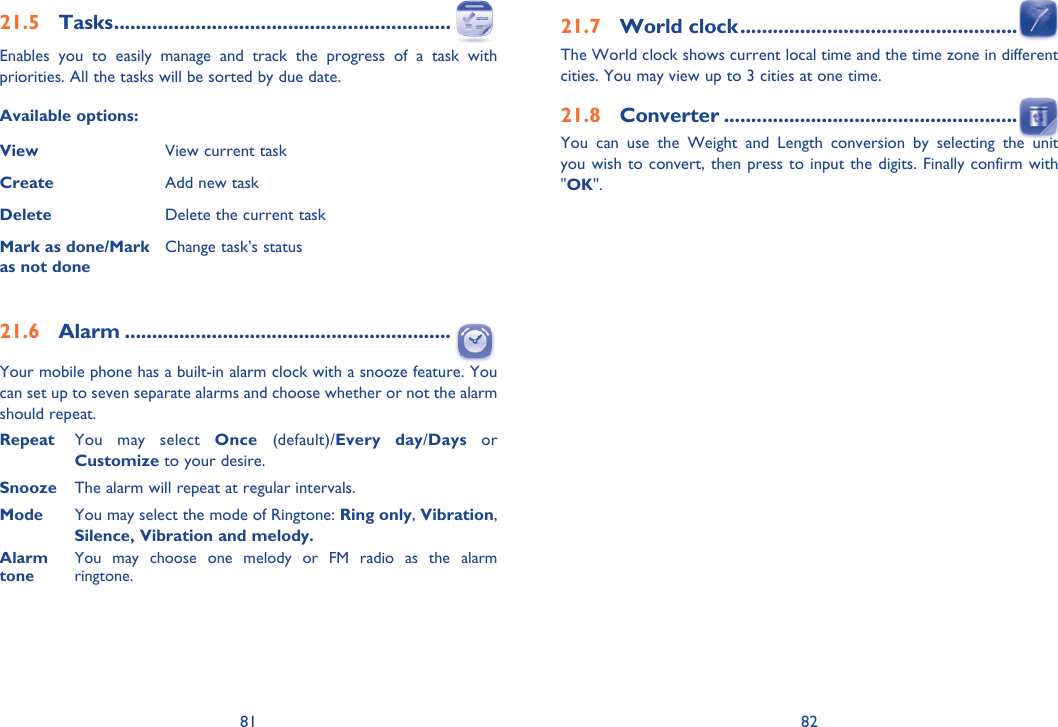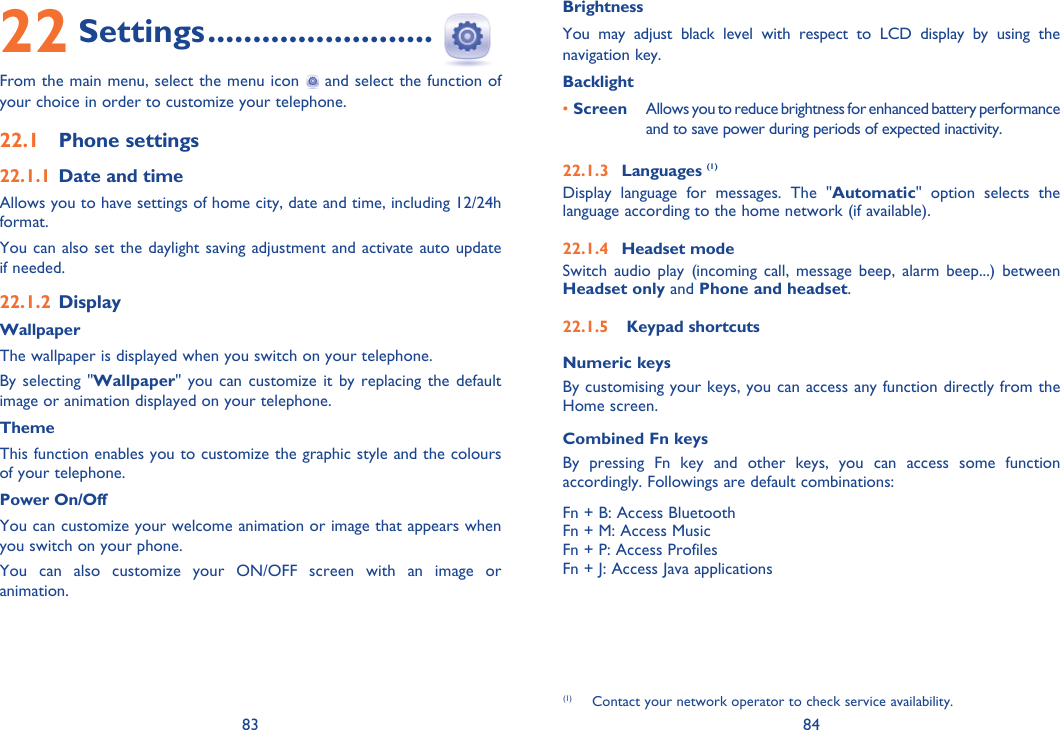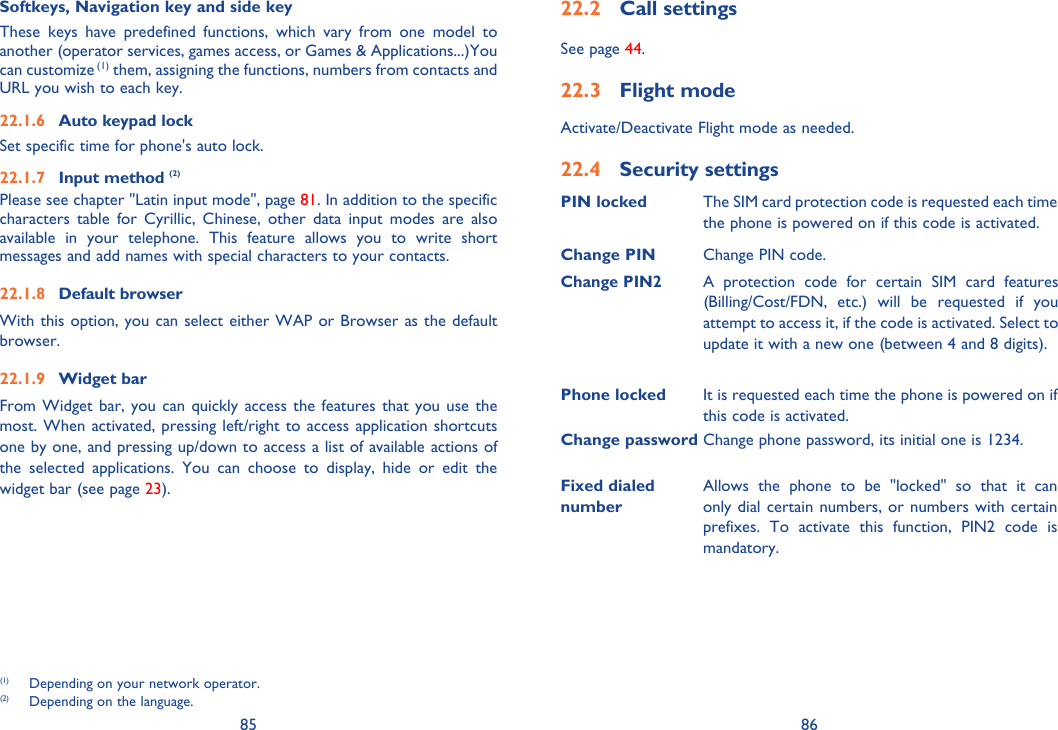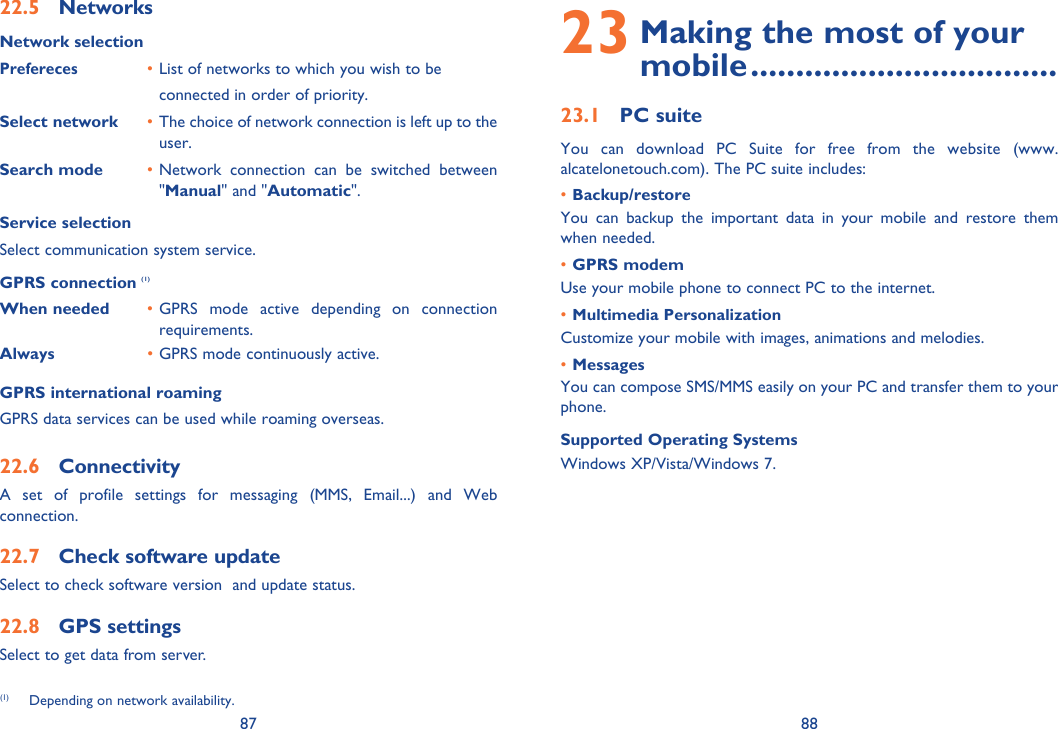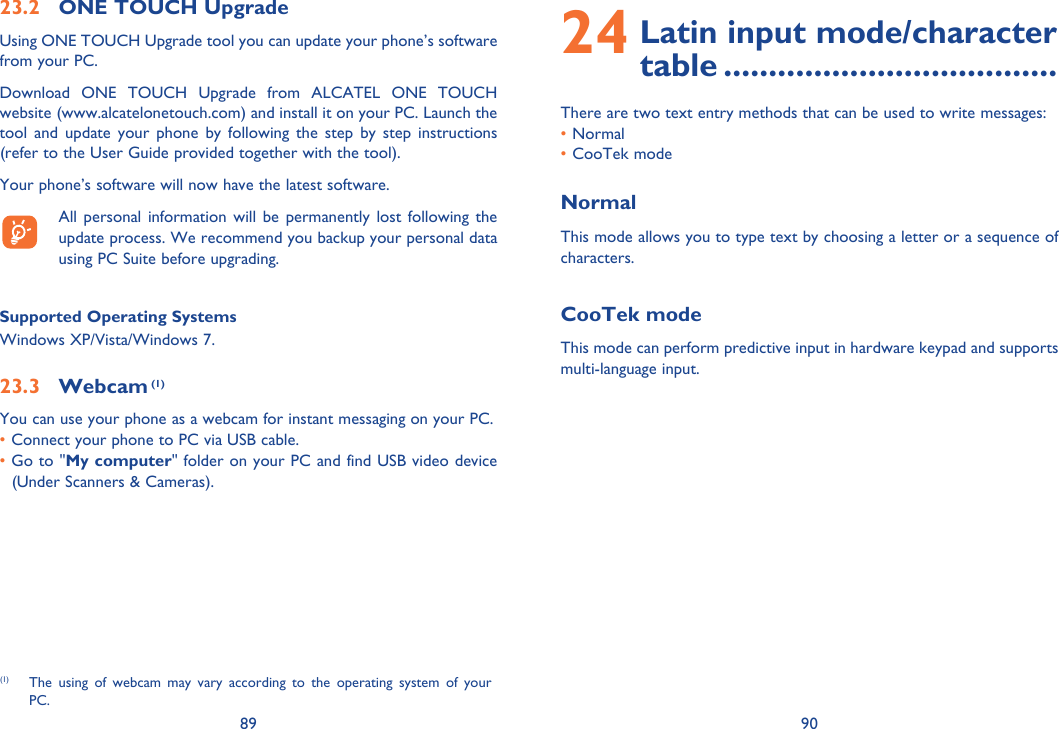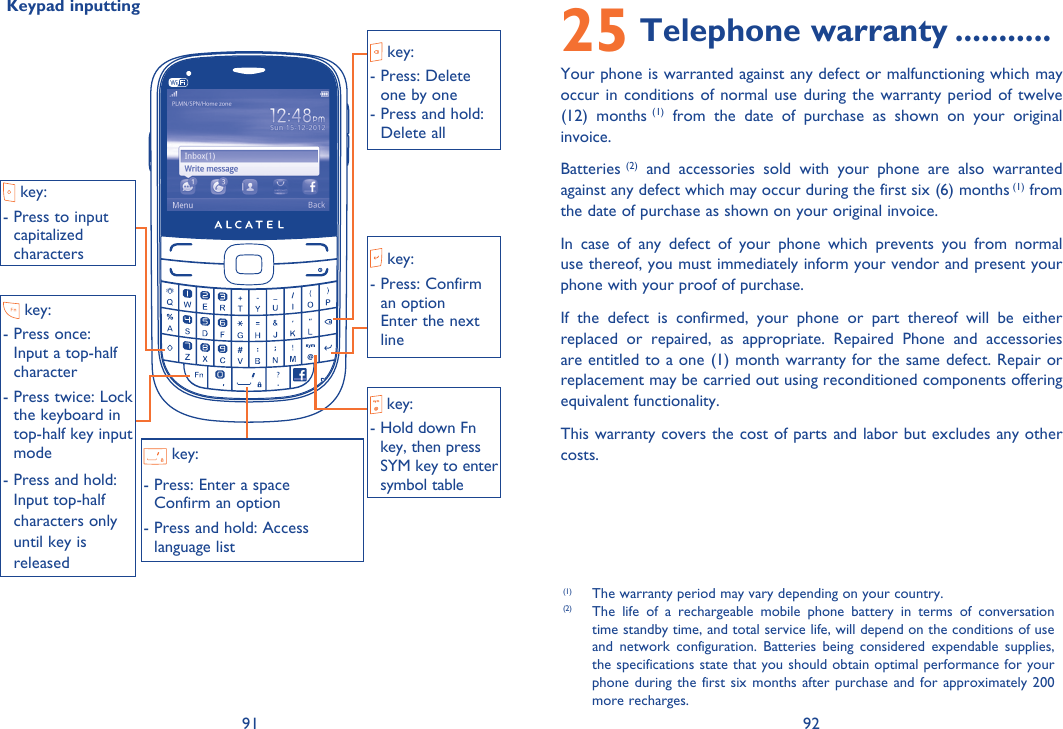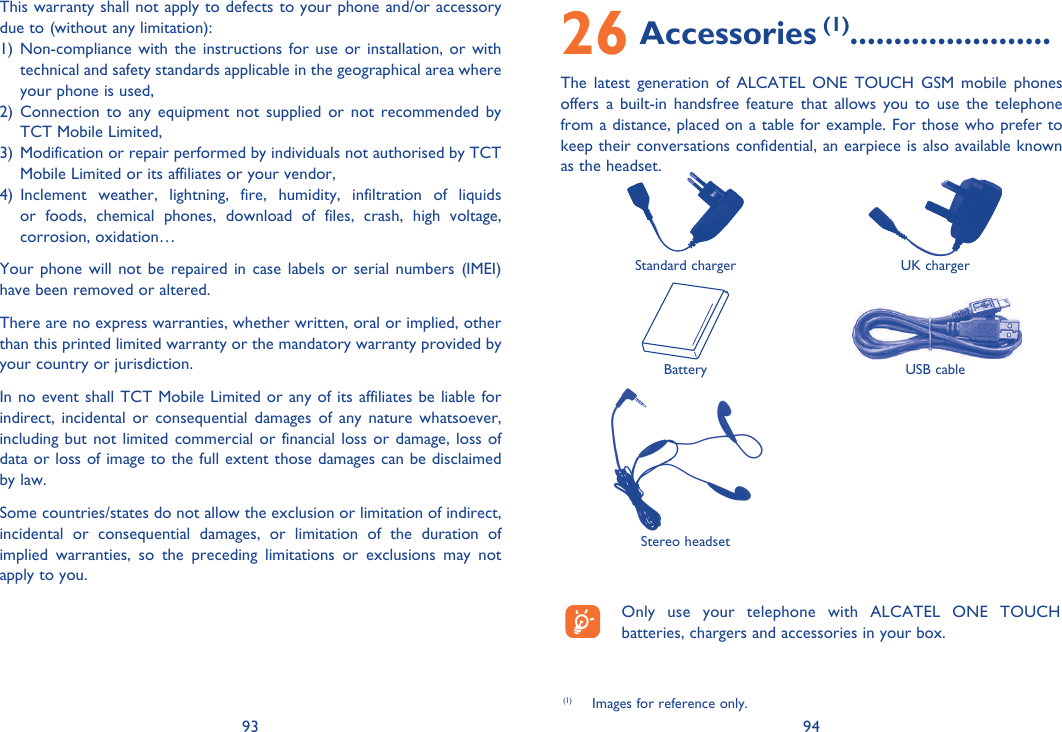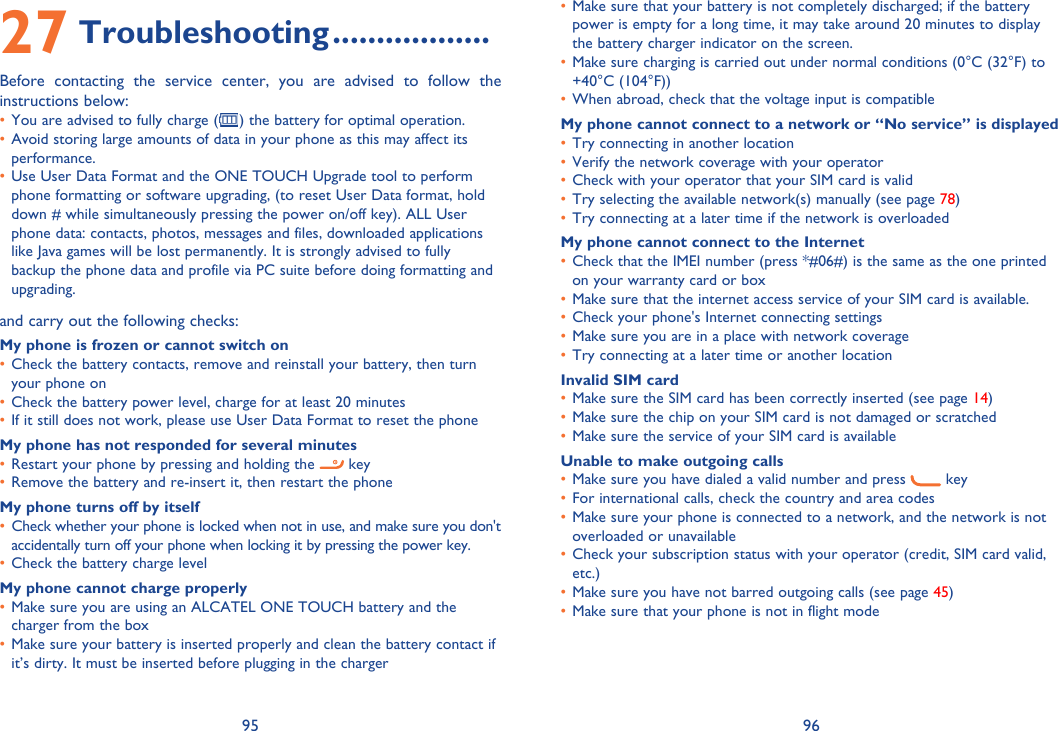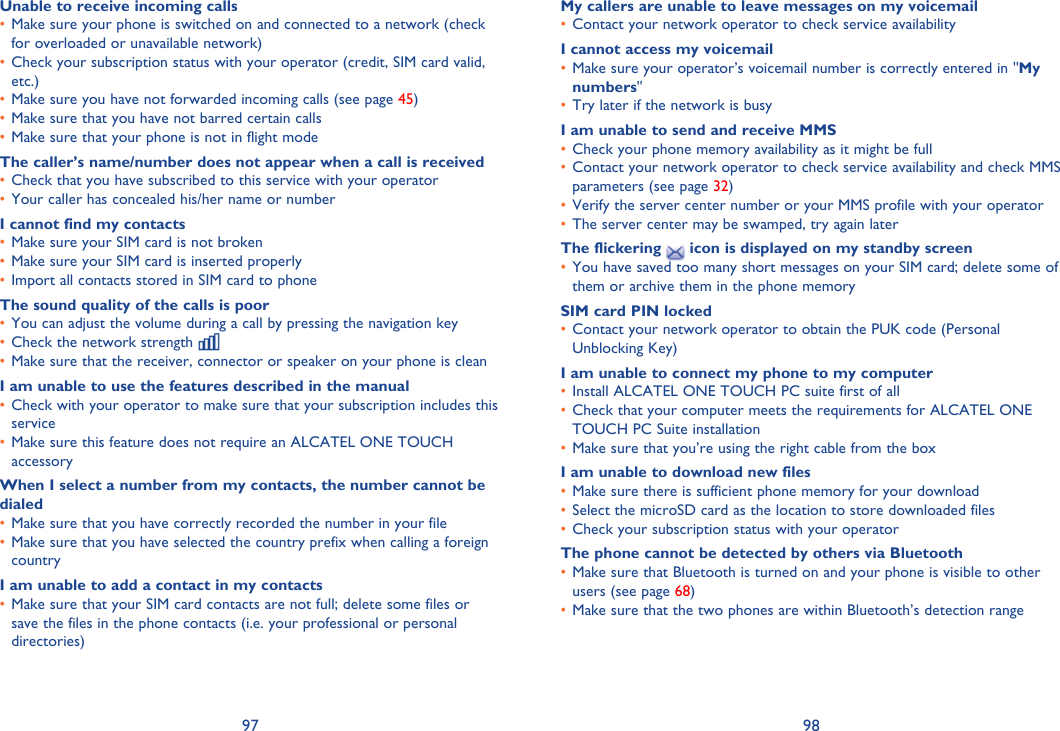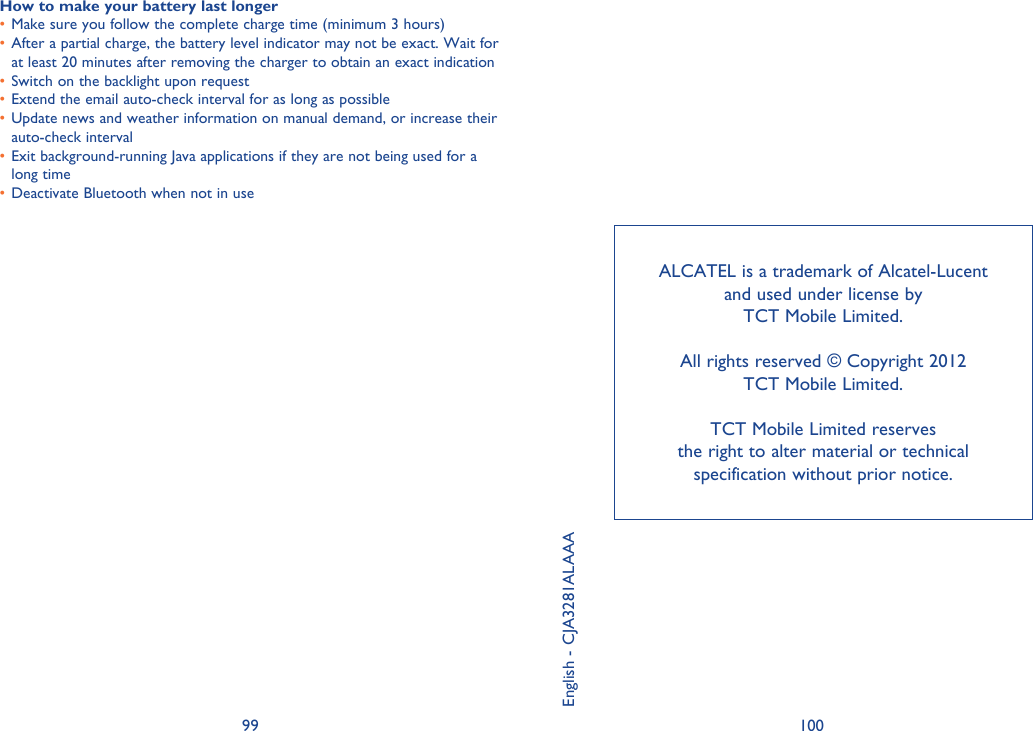TCT Mobile 243 GSM/GPRS/EDGE/UMTS/Digital Mobile Phone with Bluetooth and WiFi User Manual IP4180 902A UM Eng USA 02 120525 indd
TCT Mobile Limited GSM/GPRS/EDGE/UMTS/Digital Mobile Phone with Bluetooth and WiFi IP4180 902A UM Eng USA 02 120525 indd
Contents
- 1. RAD243&9238A-0009_User Manual_Part1
- 2. RAD243&9238A-0009_User Manual_Part2
RAD243&9238A-0009_User Manual_Part2