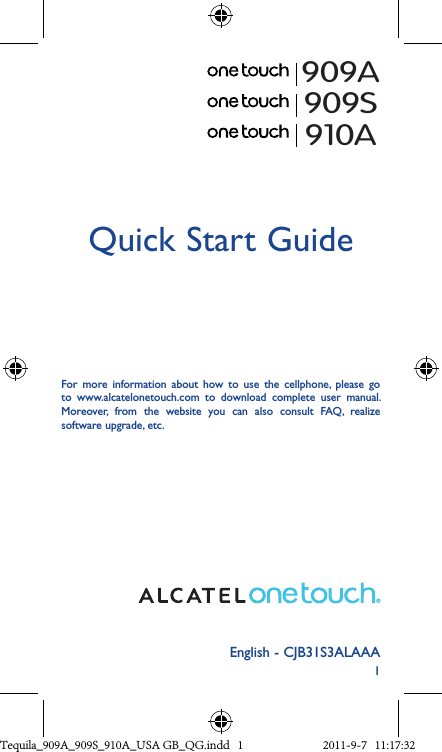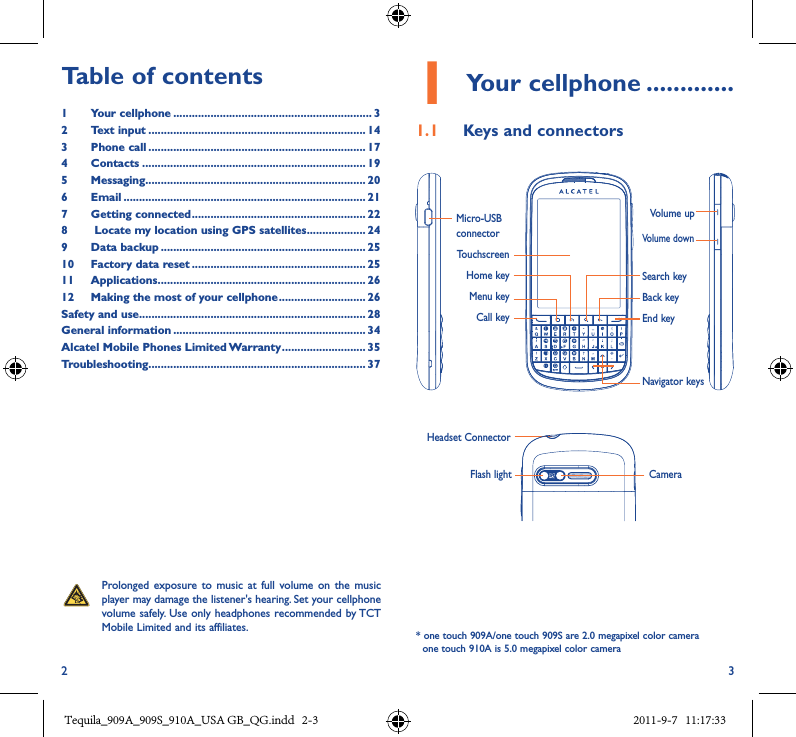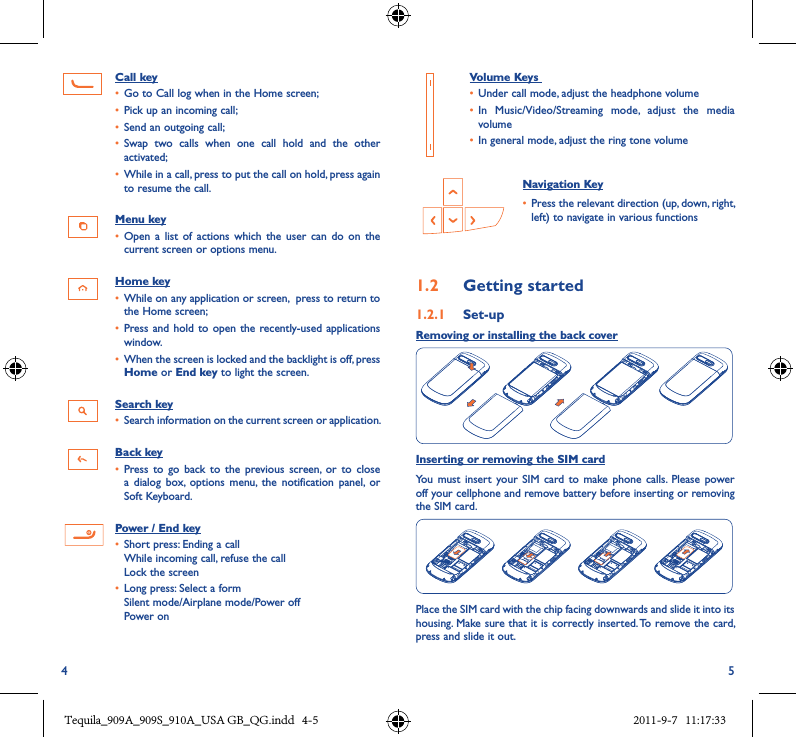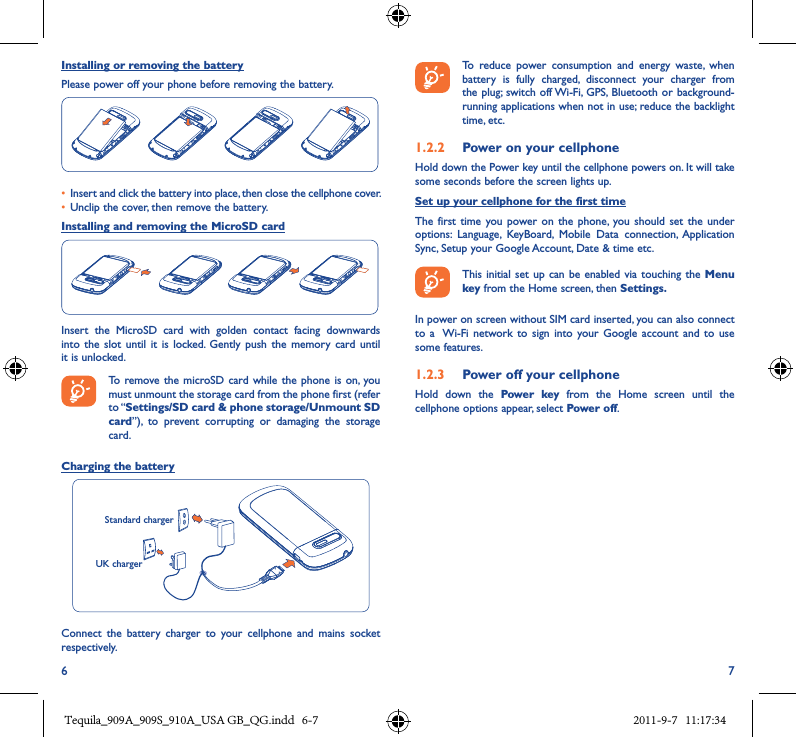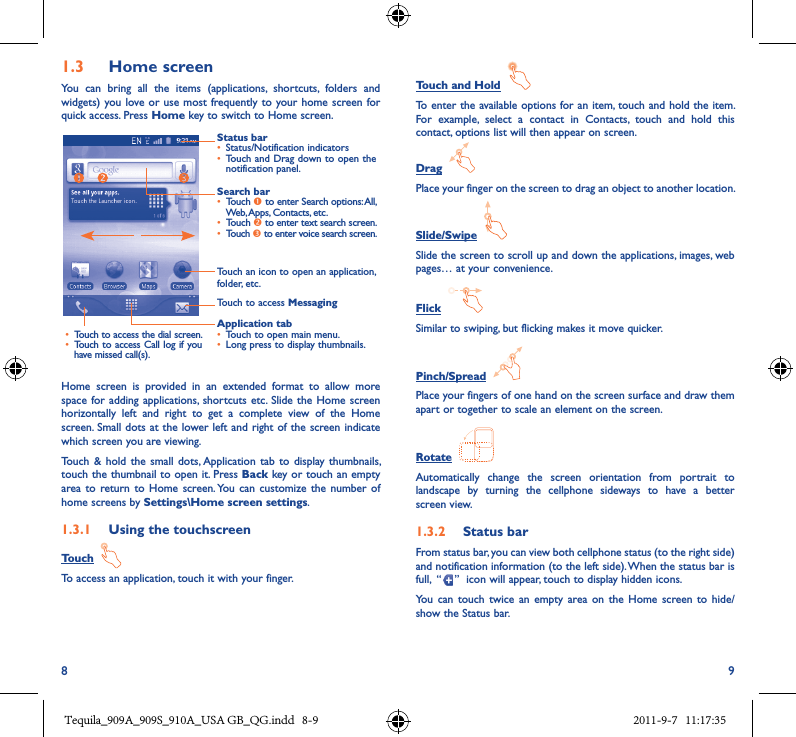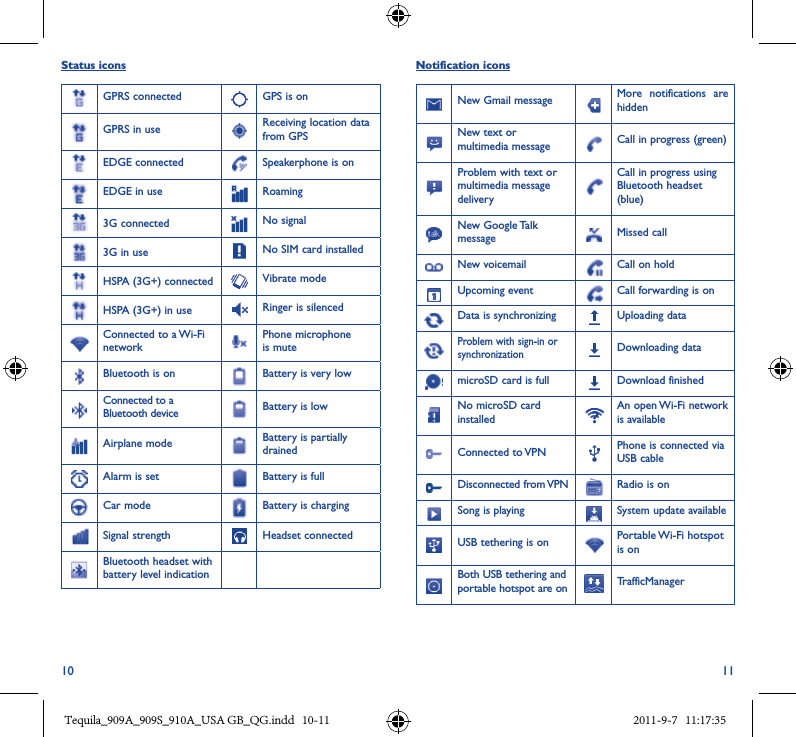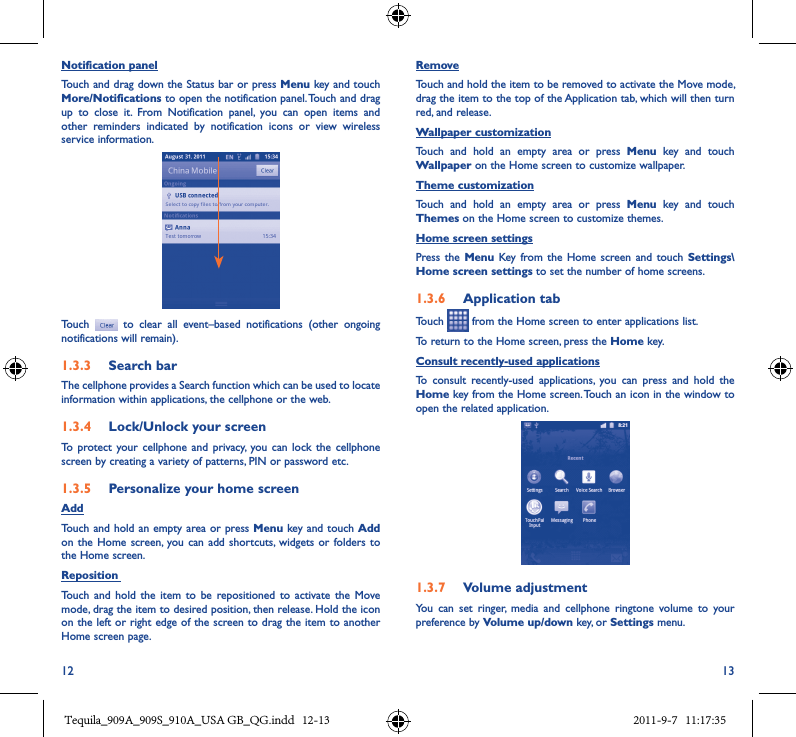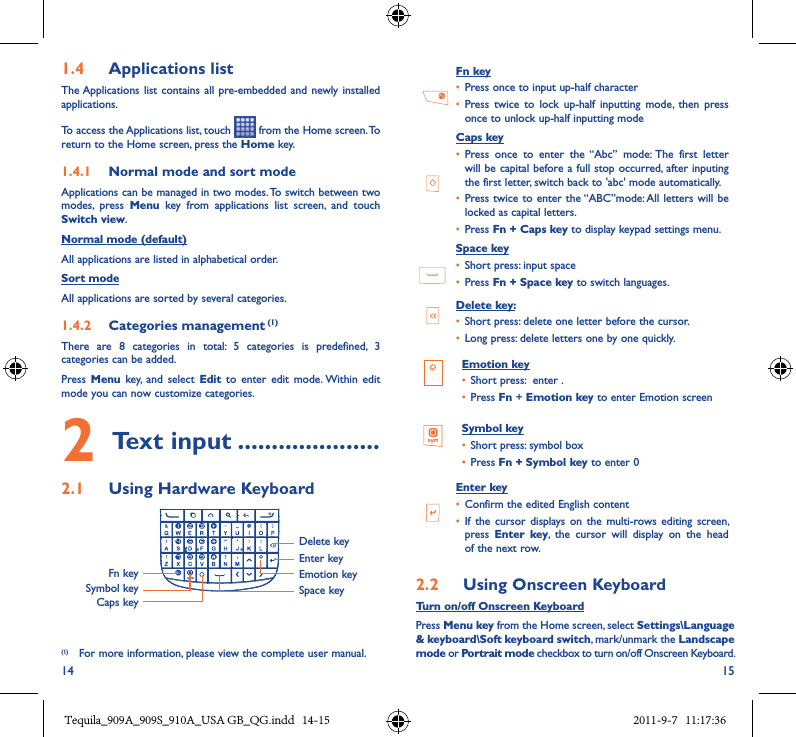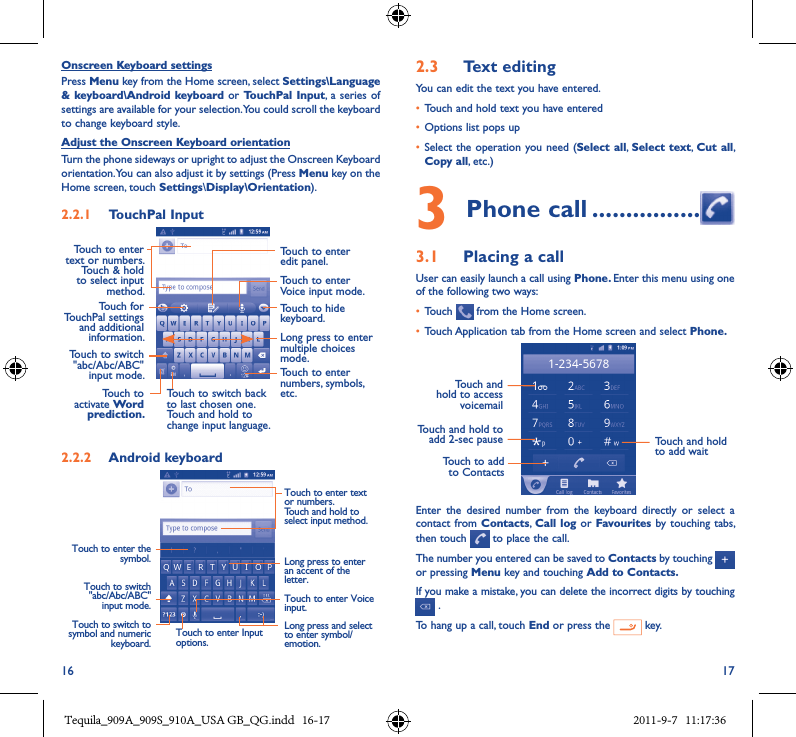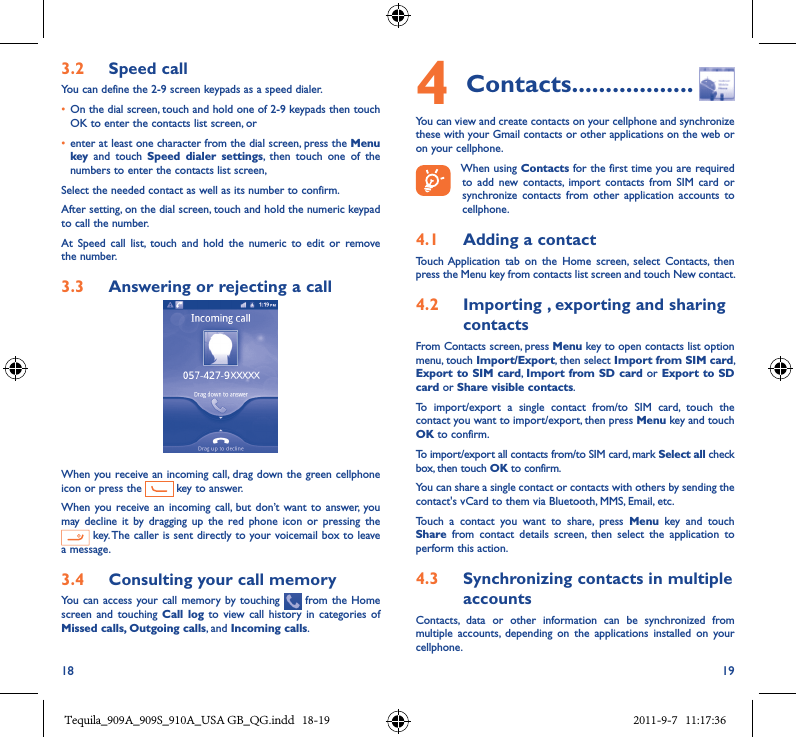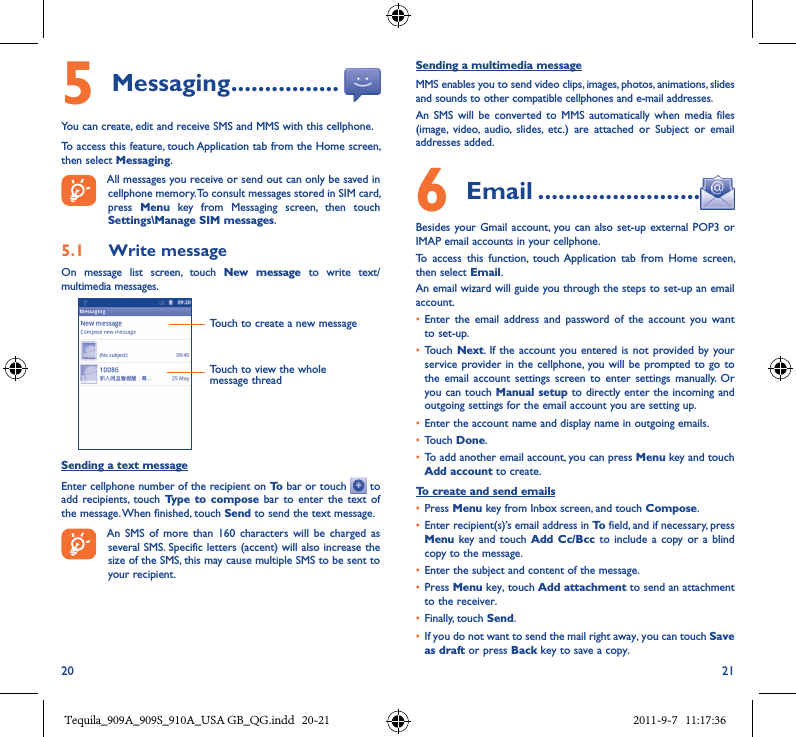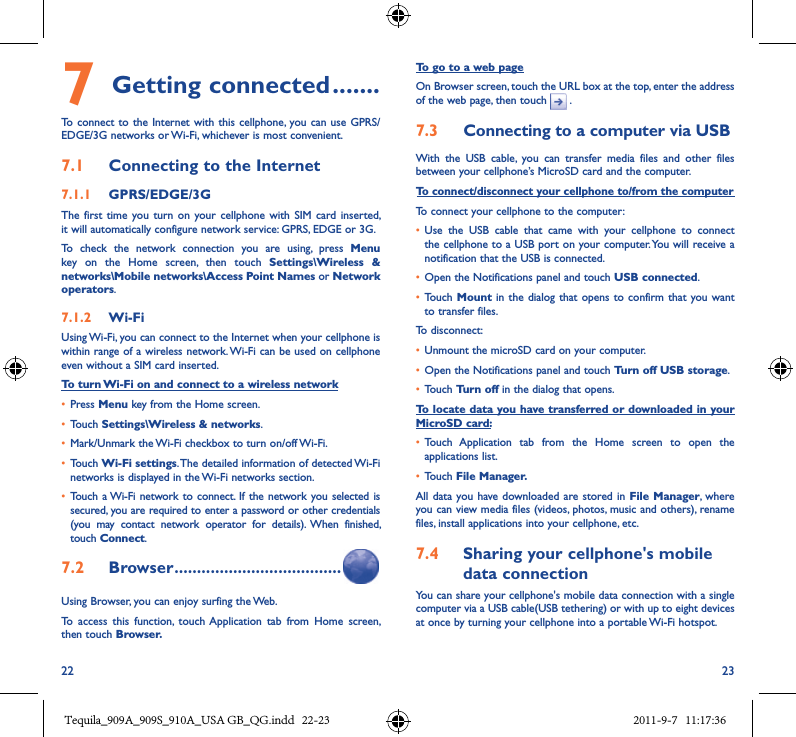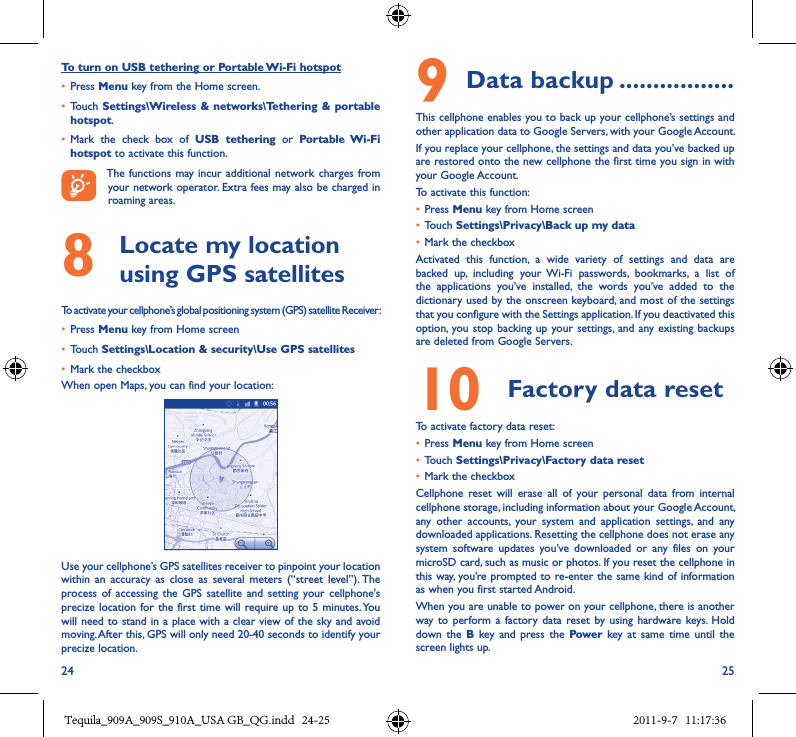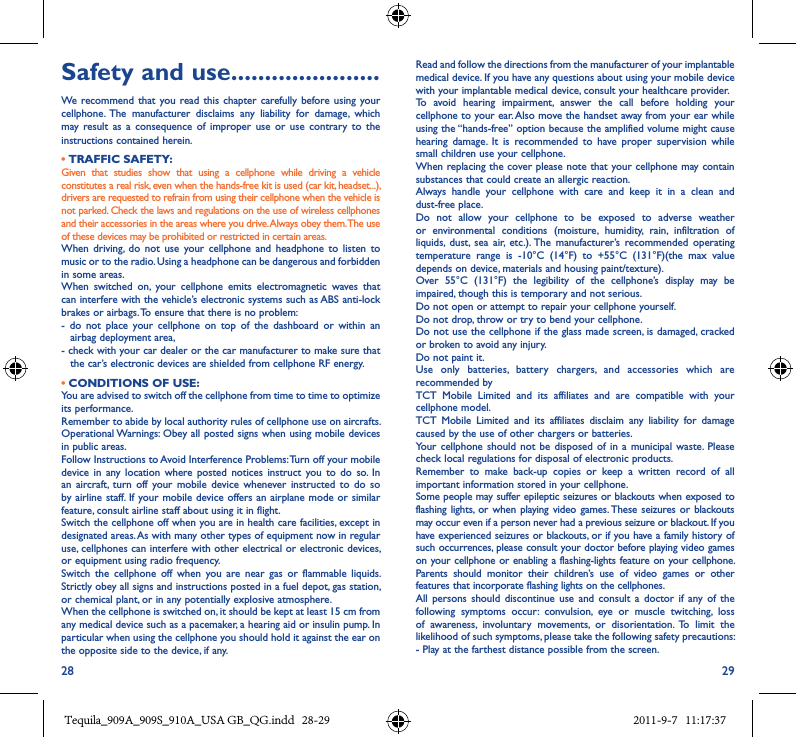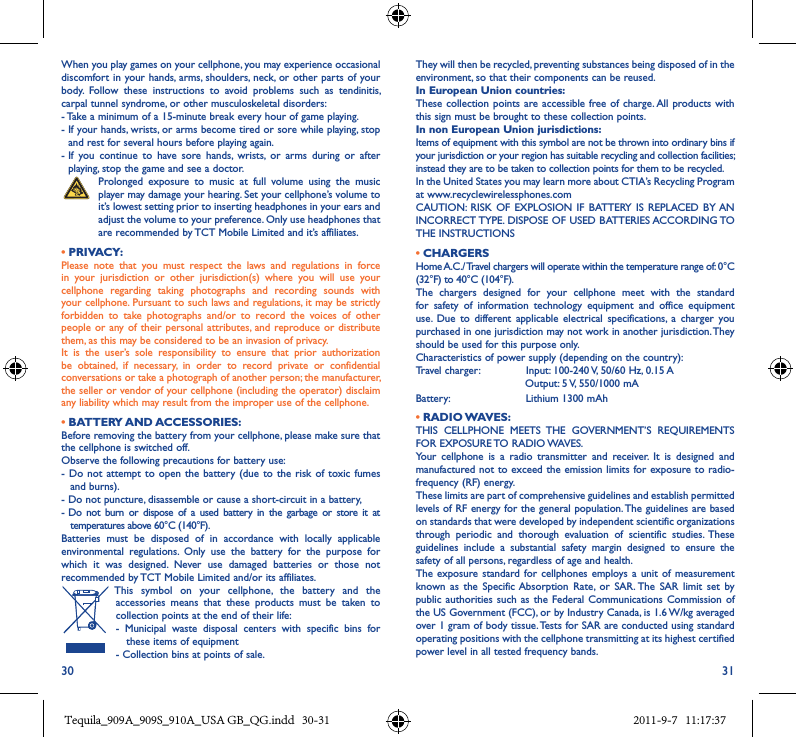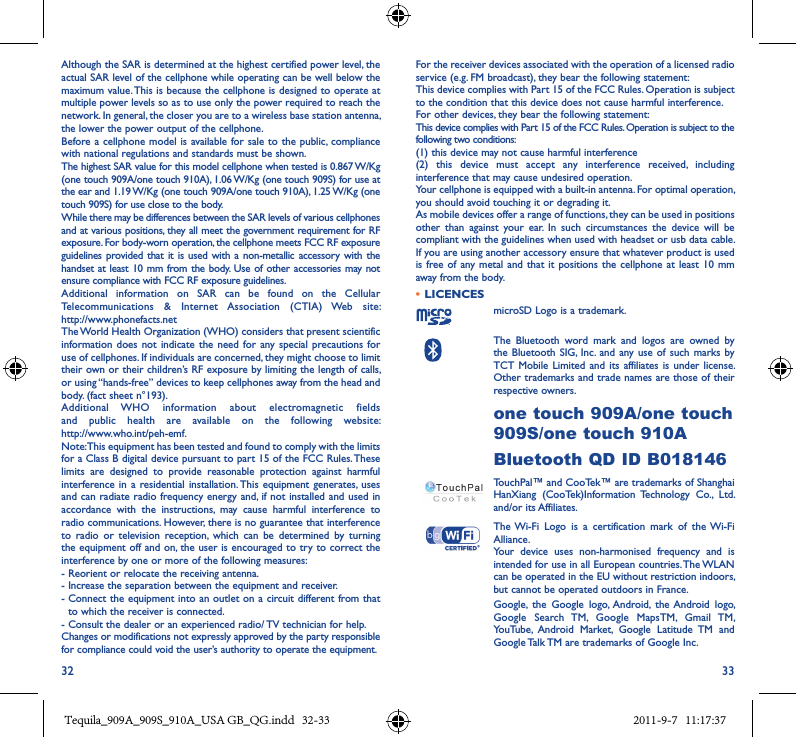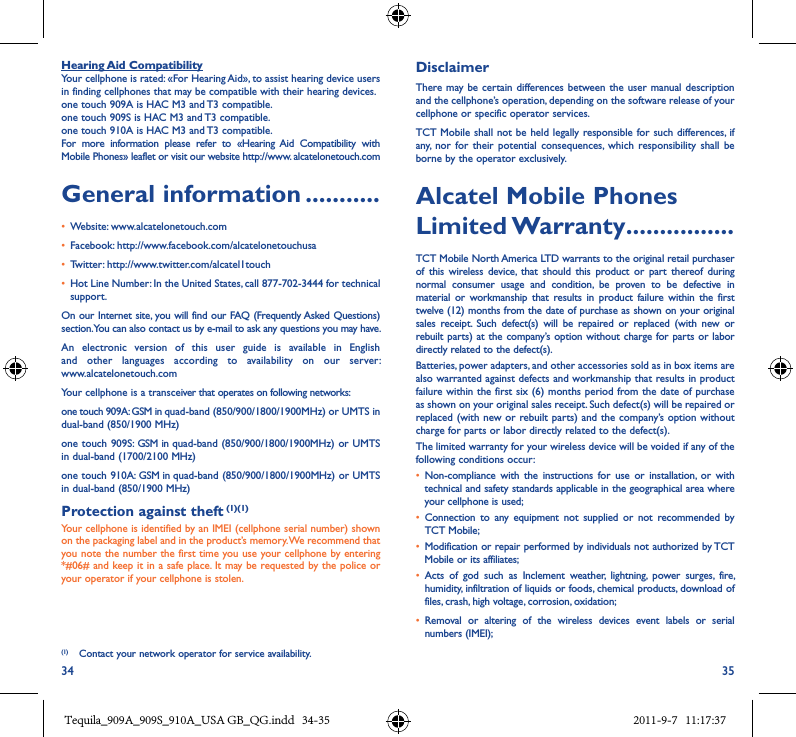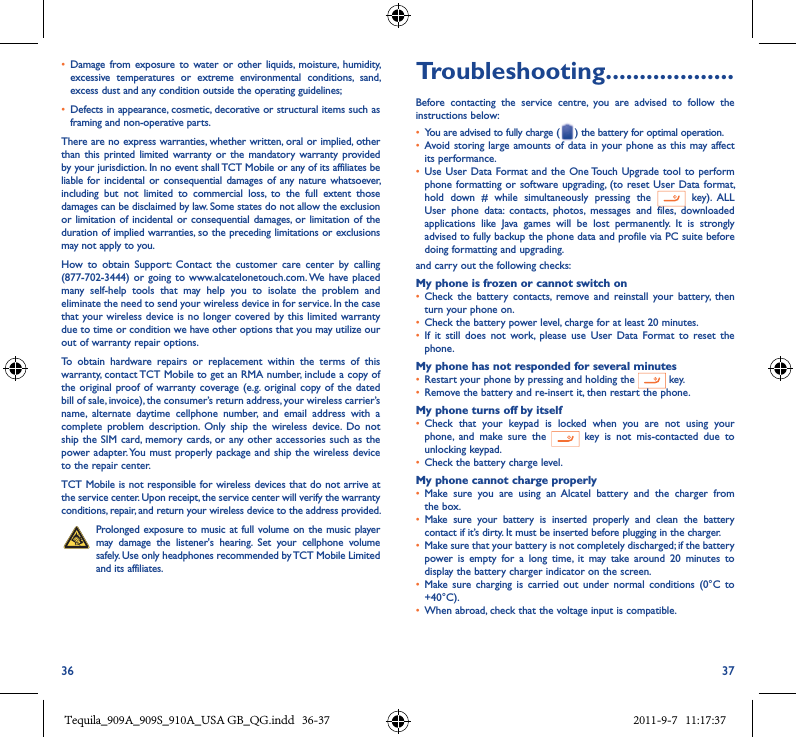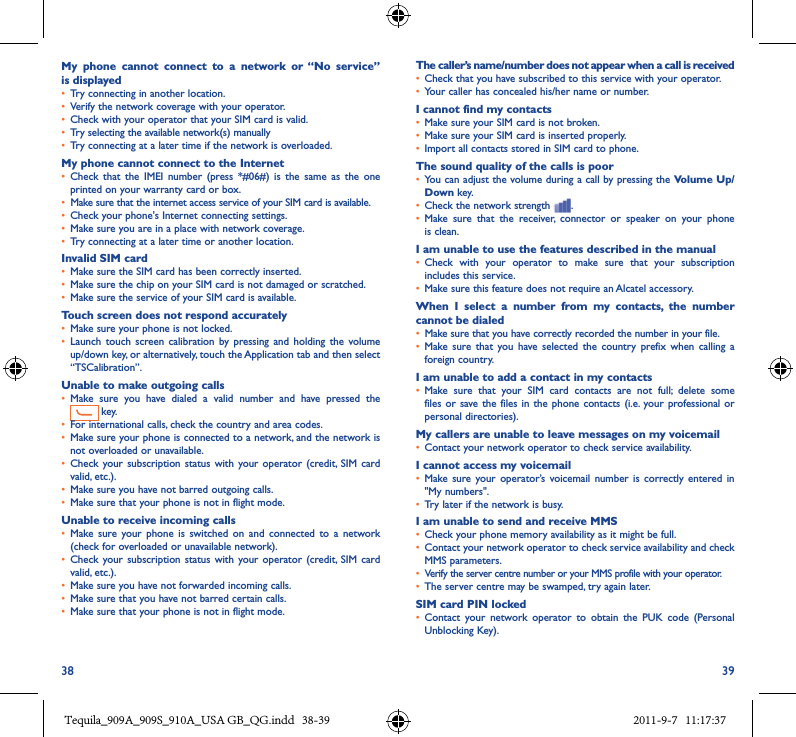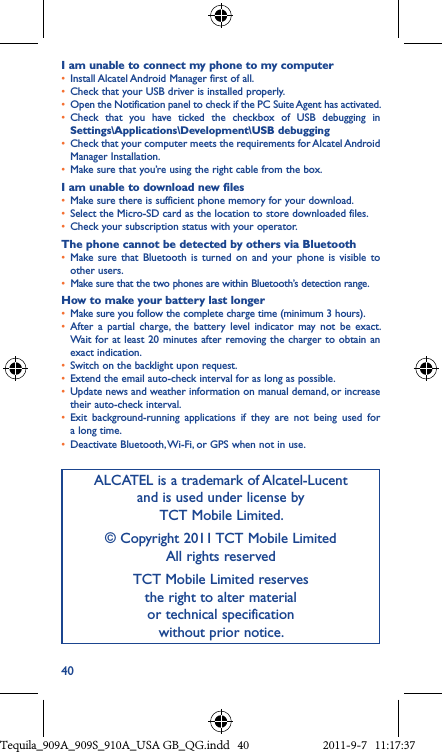TCT Mobile 183 HSDPA/UMTS dual band / GSM quad bands mobile phone User Manual Tequila 909A 909S 910A QG USA EN 20110907
TCT Mobile Limited HSDPA/UMTS dual band / GSM quad bands mobile phone Tequila 909A 909S 910A QG USA EN 20110907
Tequila_909A_909S_910A_QG_USA EN_20110907