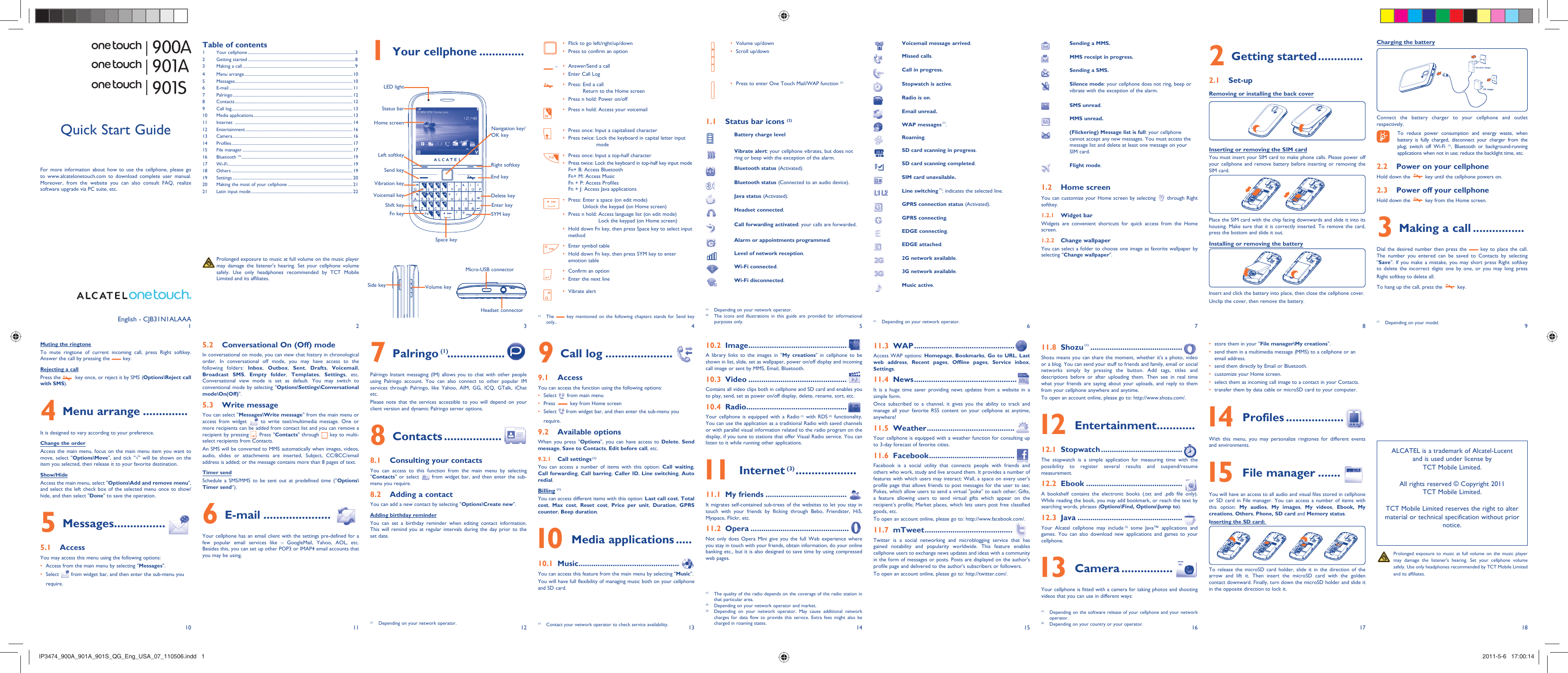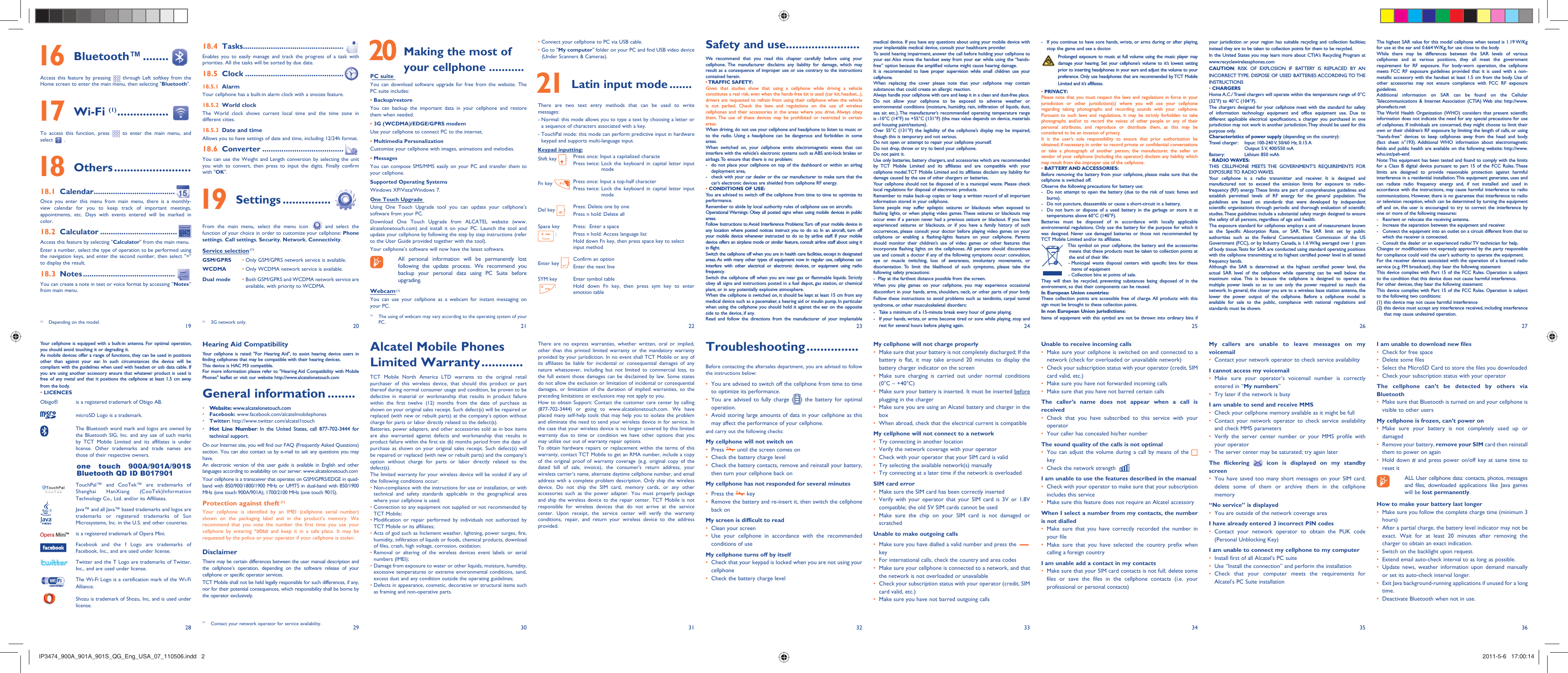TCT Mobile 161 GSM/GPRS/EDGE/WCDMA Digital Mobile Phone with Bluetooth and WiFi User Manual IP3474 900A 901A 901S QG Eng USA 07 110506 indd
TCT Mobile Limited GSM/GPRS/EDGE/WCDMA Digital Mobile Phone with Bluetooth and WiFi IP3474 900A 901A 901S QG Eng USA 07 110506 indd
RAD161_User Manual