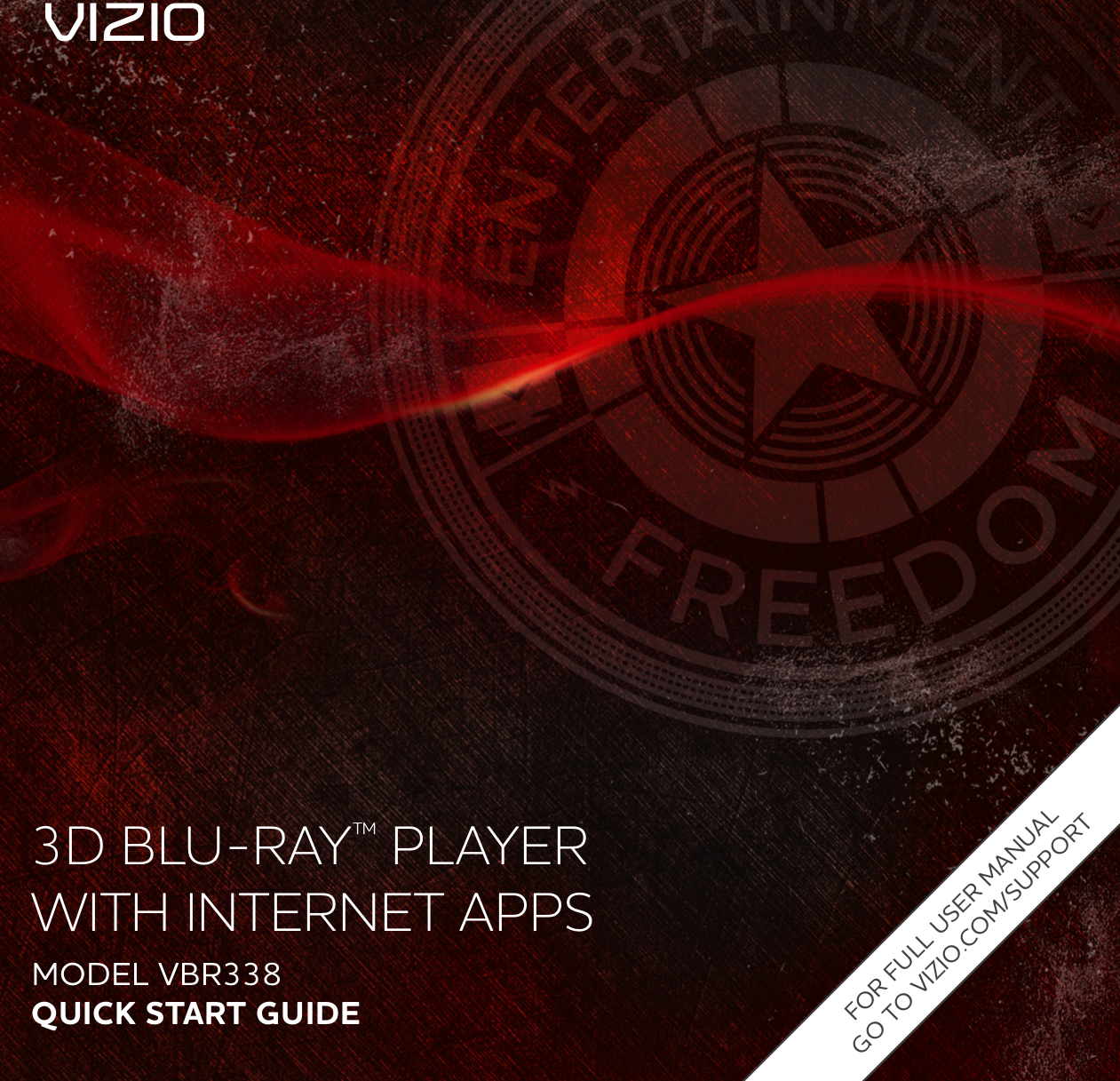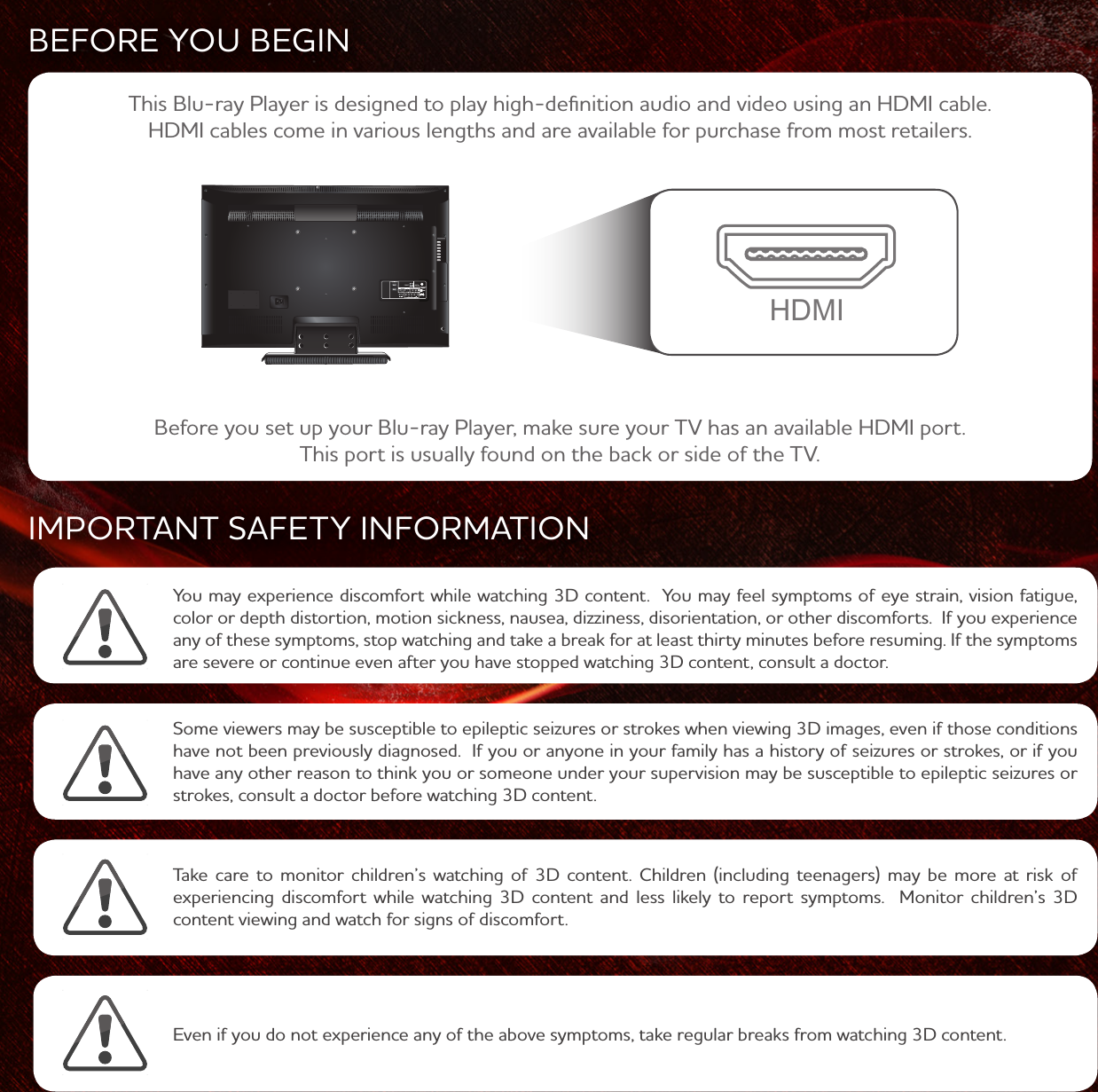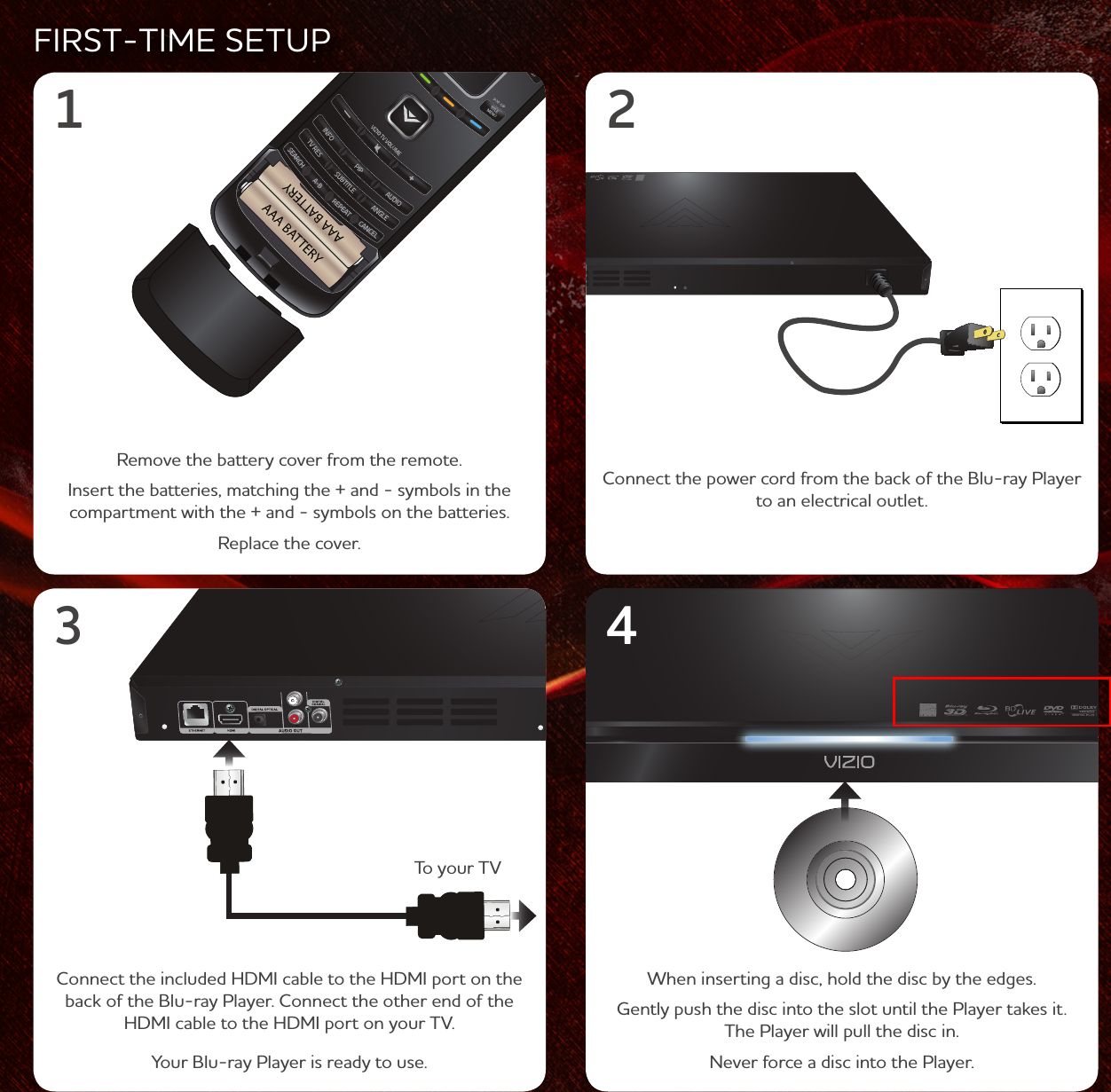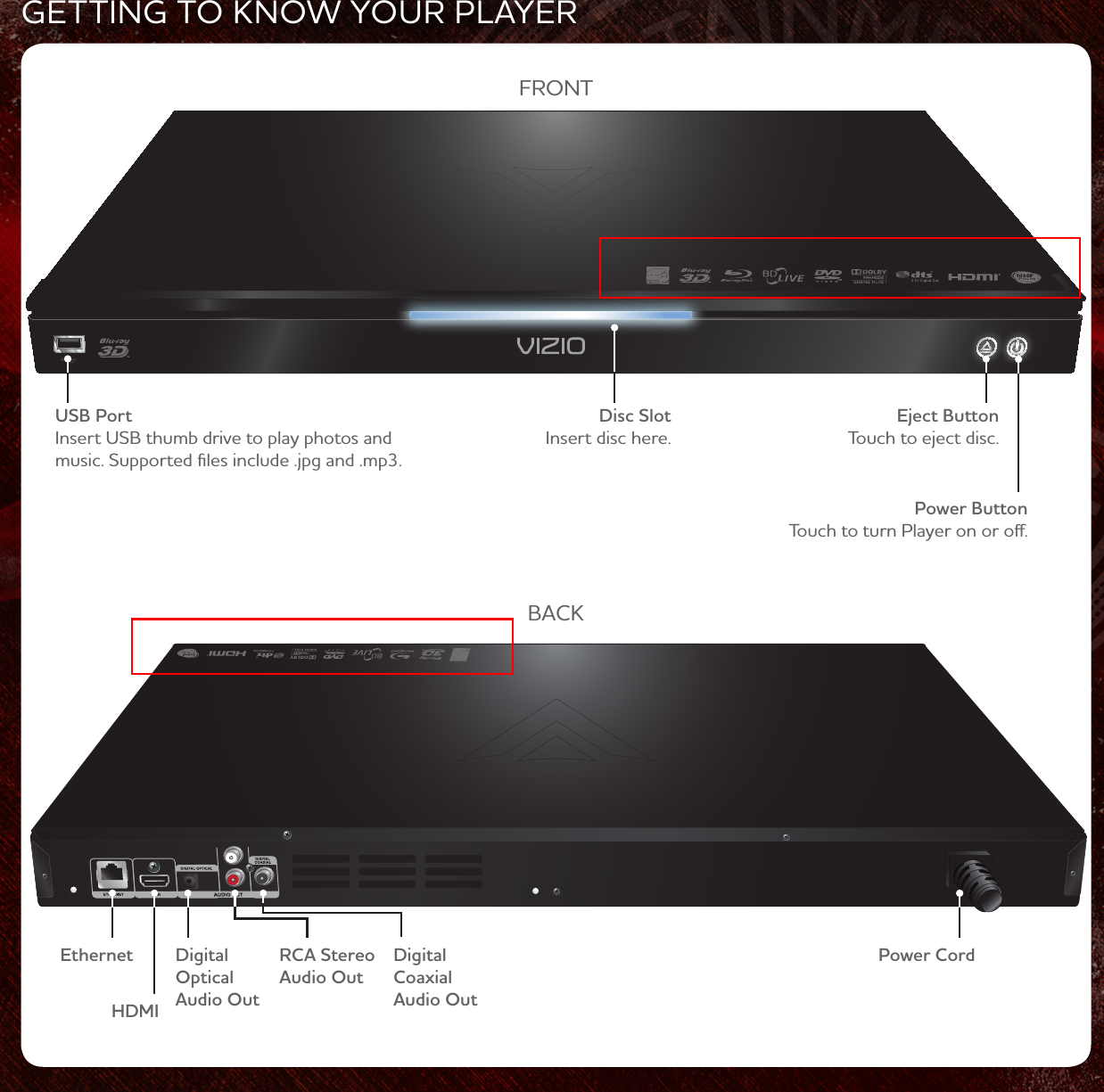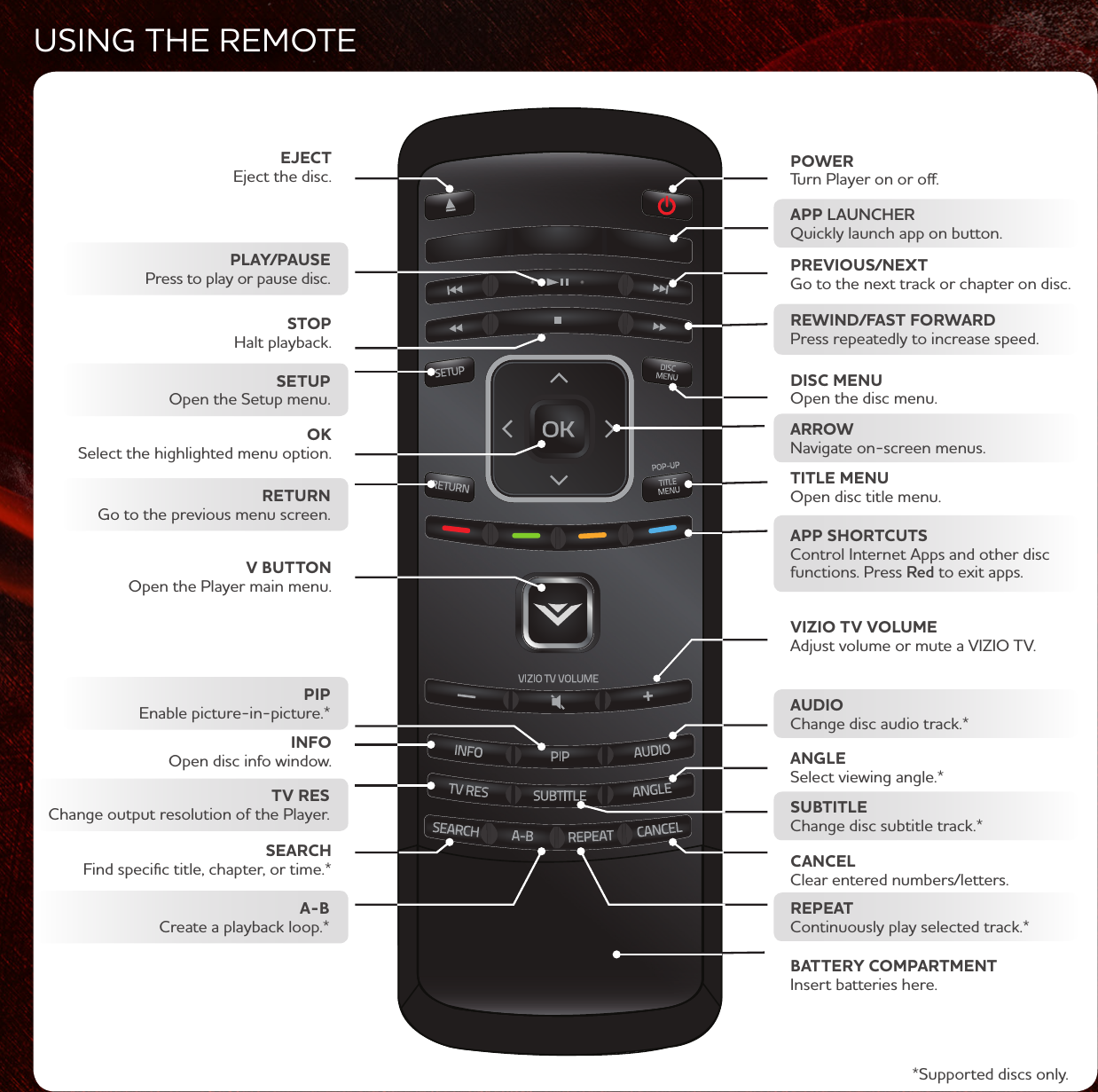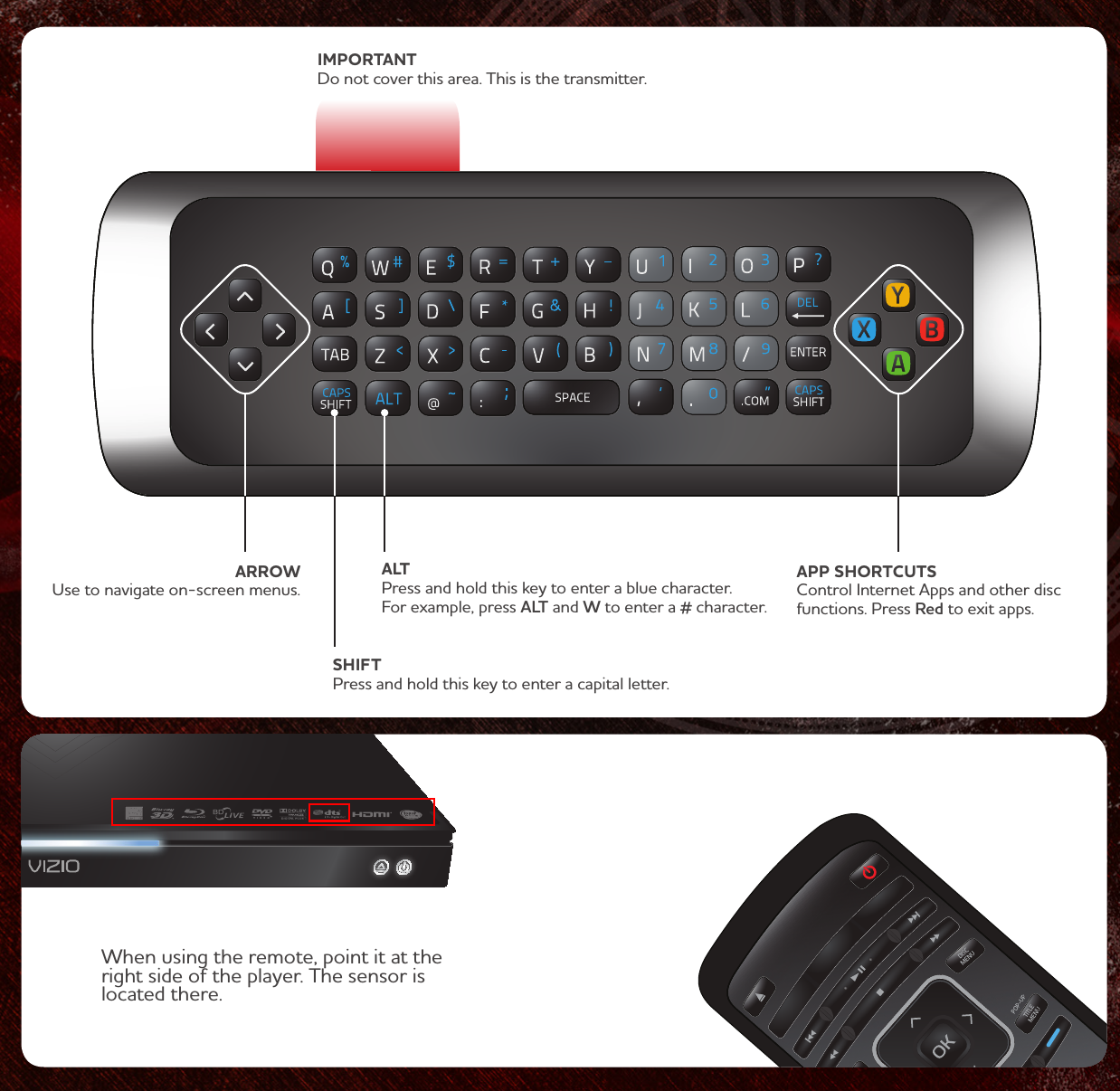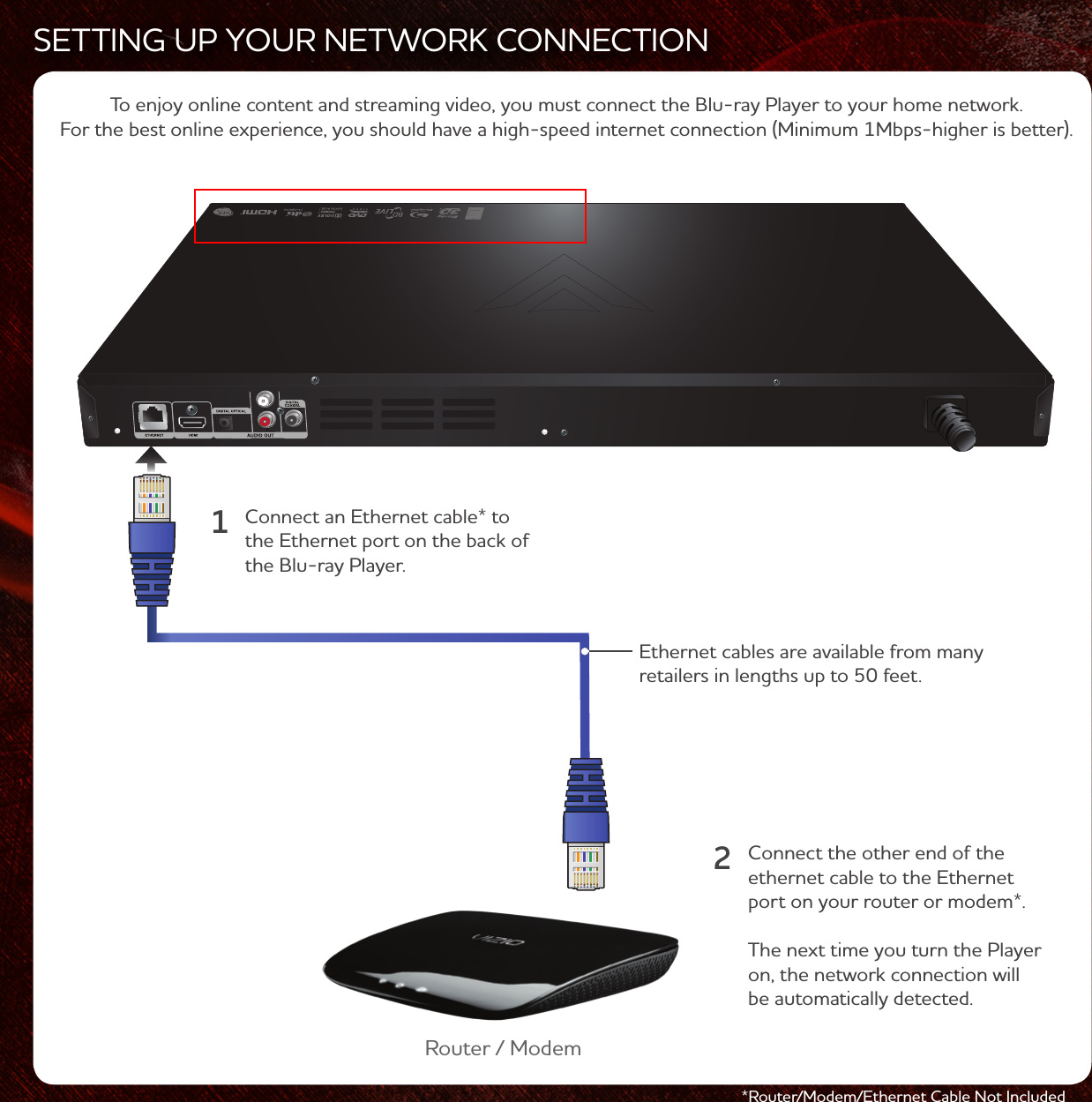TCL Technoly Electronics BD00001 3D Blu-ray Disc Player User Manual VBR337 Part1
TCL Technoly Electronics (Huizhou) Co., Ltd. 3D Blu-ray Disc Player VBR337 Part1
Contents
- 1. VBR337-User manual Part3
- 2. VBR337_User manual_Part1
- 3. VBR337_User manual_Part2
VBR337_User manual_Part1