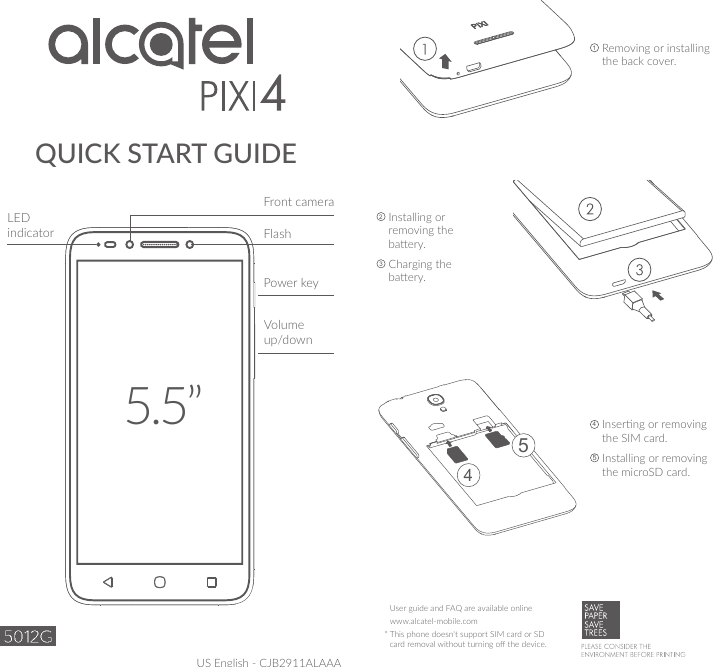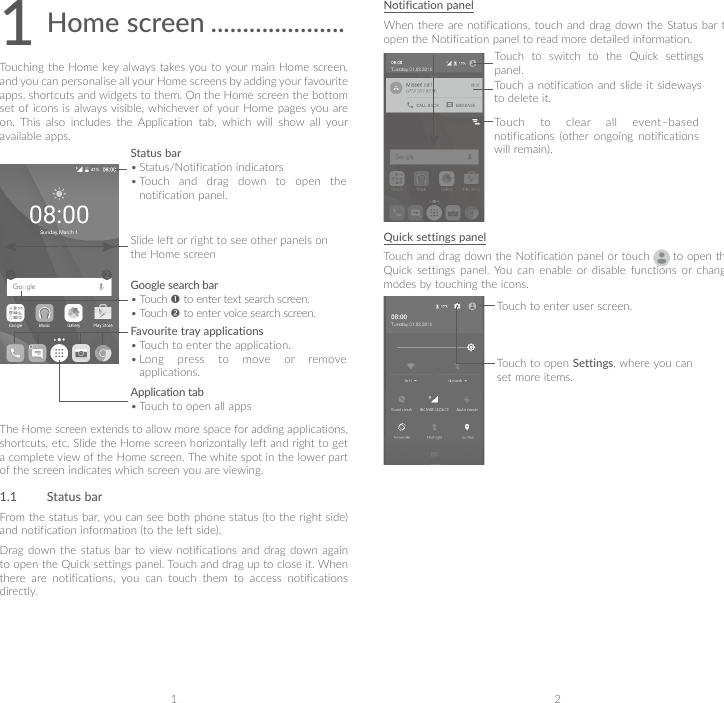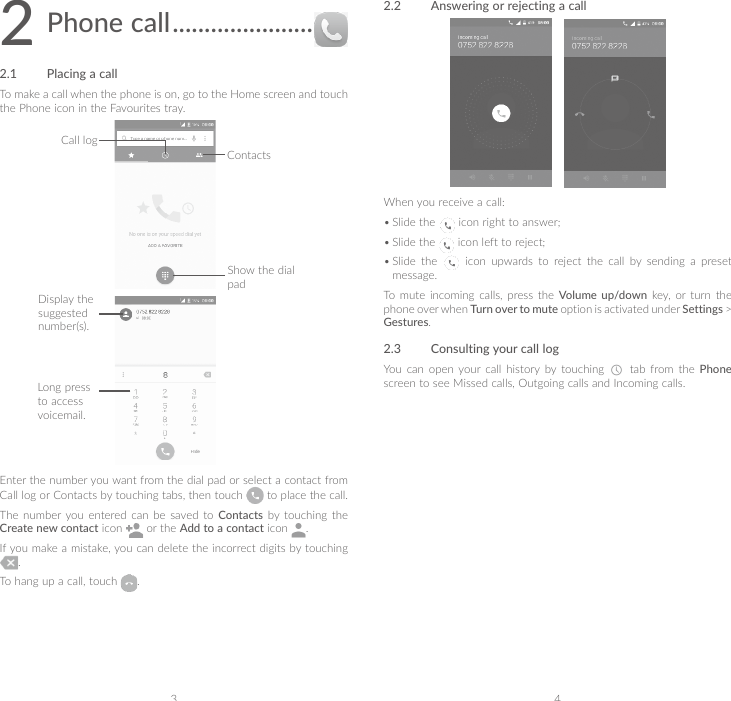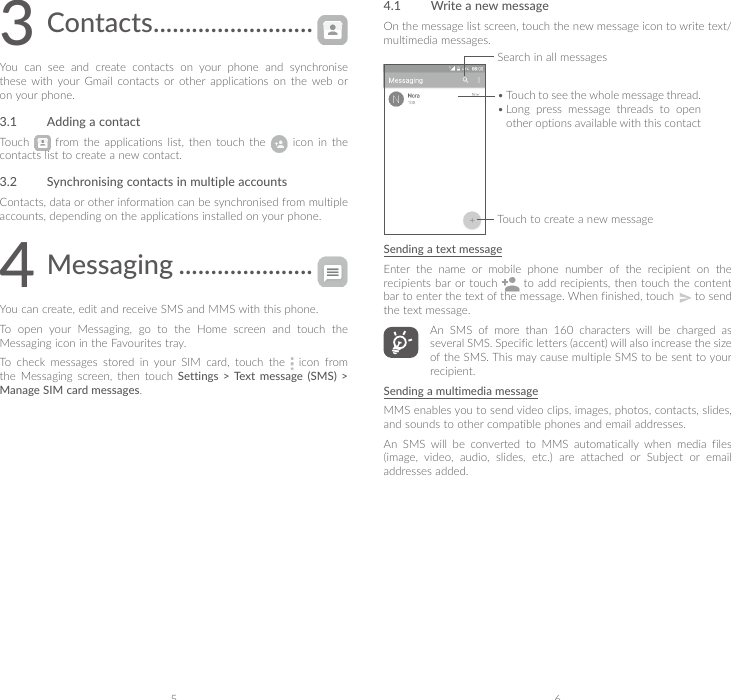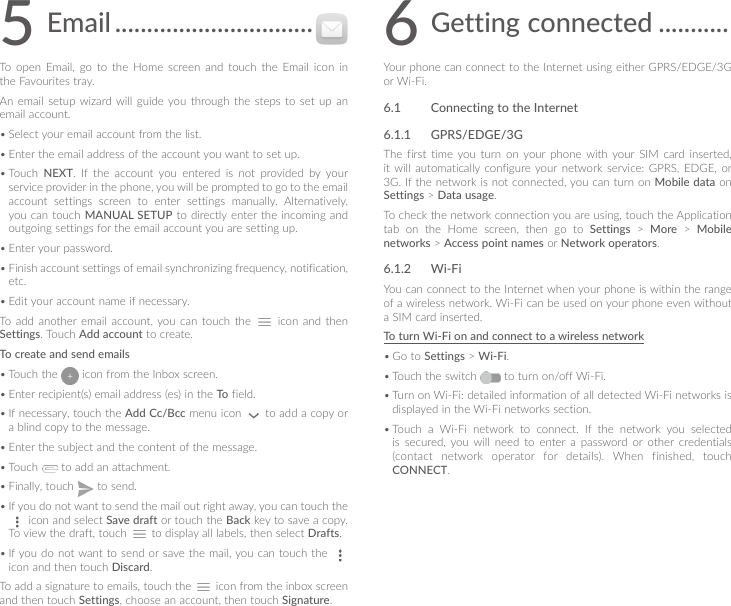TCL Communication H057 UMTS/GSM mobile phone User Manual Pixi 4 5 5 3G 5012G US QG Eng USA 01 160607 final
TCL Communication Ltd. UMTS/GSM mobile phone Pixi 4 5 5 3G 5012G US QG Eng USA 01 160607 final
Contents
- 1. Pixi 4-5.5 3G_5012G_US_PSI_Eng_EN_07_160705rev1
- 2. Pixi 4-5.5 3G_5012G_US_QG_Eng_USA_01_160607_final
Pixi 4-5.5 3G_5012G_US_QG_Eng_USA_01_160607_final