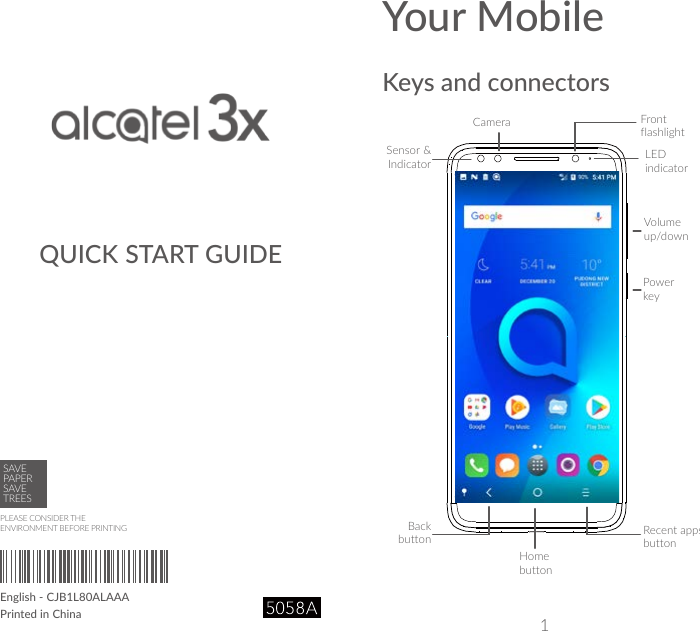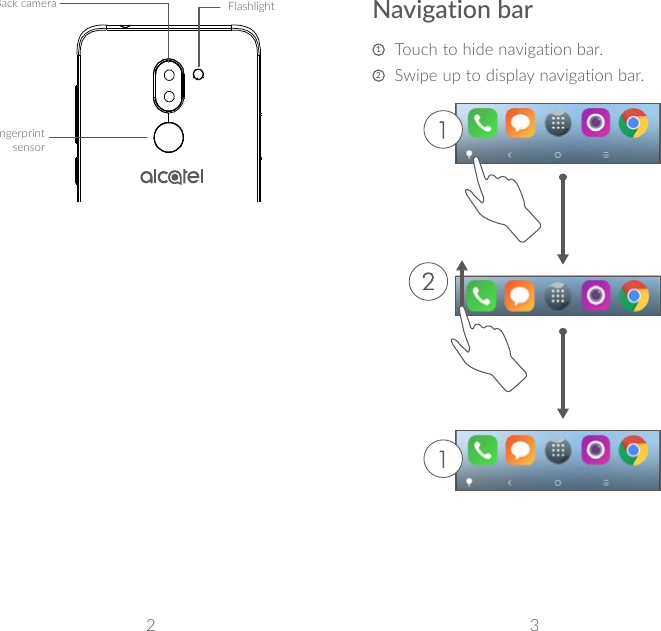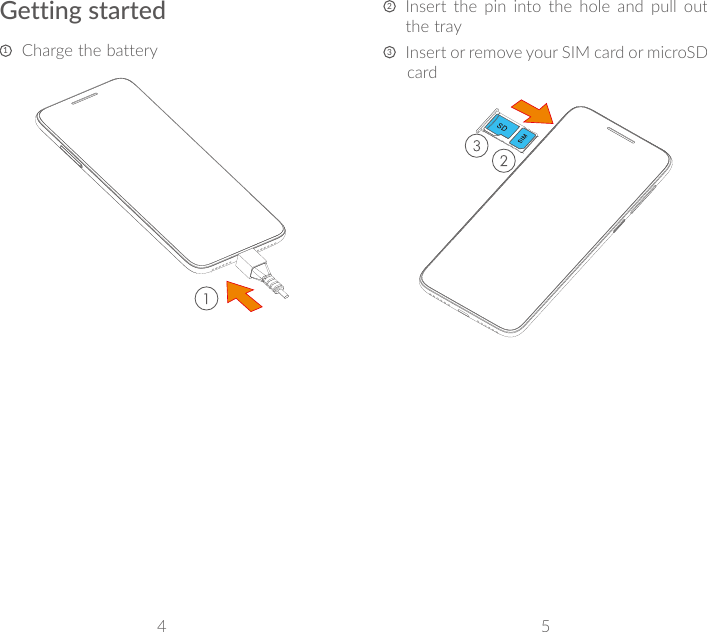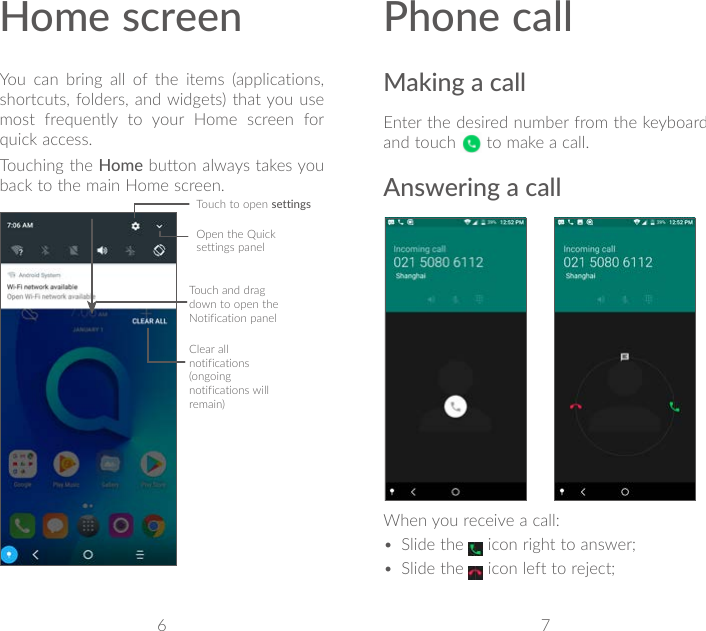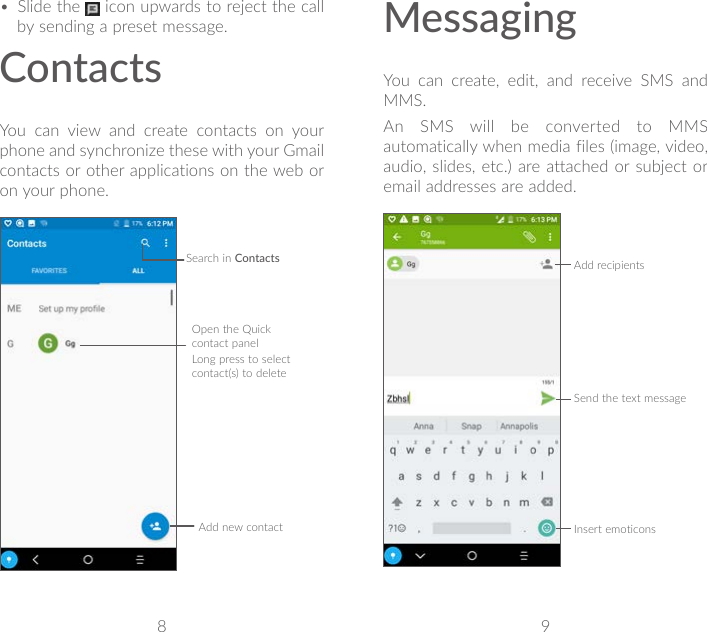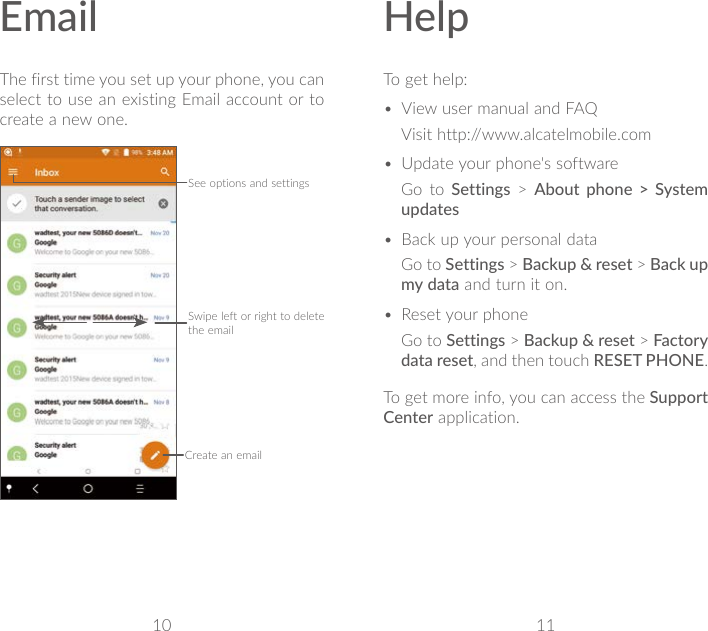TCL Communication B099 LTE/UMTS/GSM Smartphone User Manual Alcatel 3X 5058A QG EN USA V2 20180109
TCL Communication Ltd. LTE/UMTS/GSM Smartphone Alcatel 3X 5058A QG EN USA V2 20180109
Contents
- 1. Alcatel 3X_5058A_PSI_EN_USA_V1_20180125
- 2. Alcatel 3X_5058A_QG_EN_USA_V2_20180109
- 3. Alcatel 3X_5058J_PSI_EN_USA_V1_20180327
- 4. Alcatel 3X_5058J_QG_EN_USA_V1_20180327
Alcatel 3X_5058A_QG_EN_USA_V2_20180109