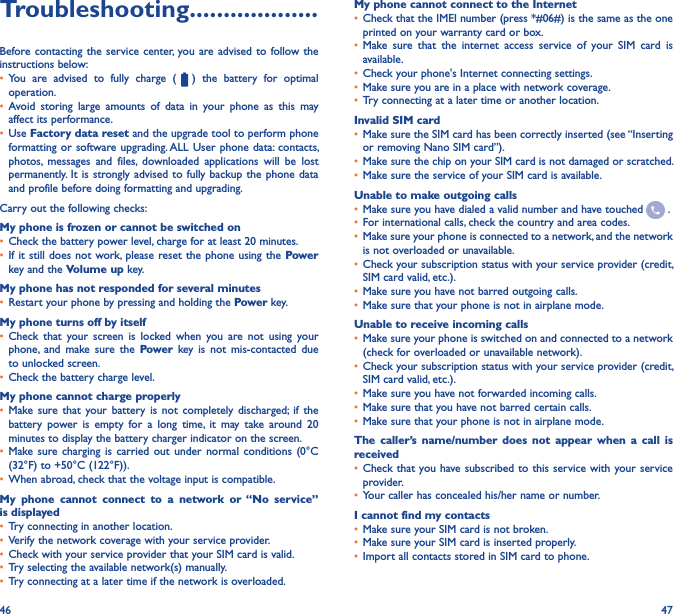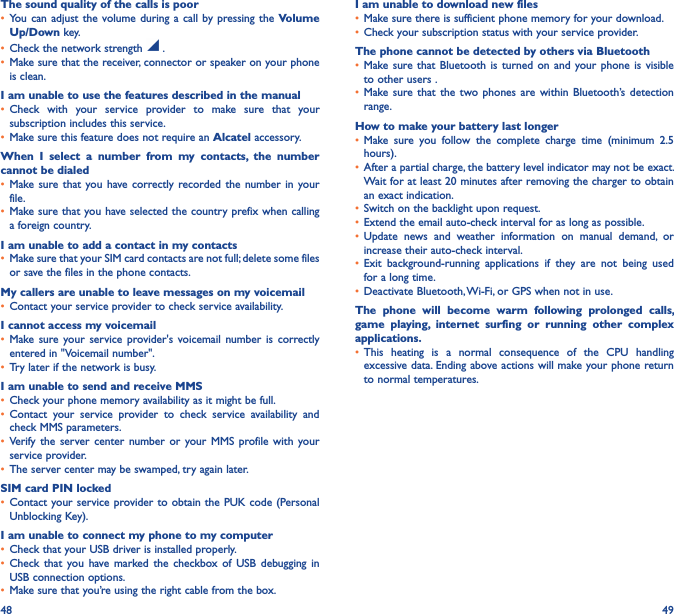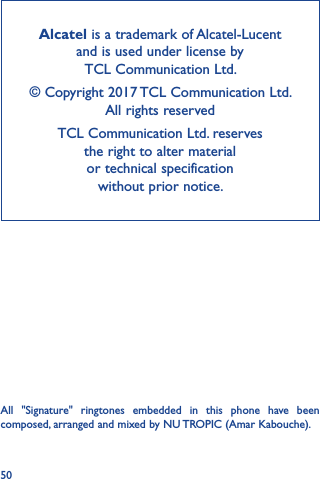TCL Communication B089 GSM QUAD Band/UMTS Tri band/LTE 5 band mobile phone User Manual TempConfidential A 8 5049
TCL Communication Ltd. GSM QUAD Band/UMTS Tri band/LTE 5 band mobile phone TempConfidential A 8 5049
TempConfidential_A.8_5049_User manual
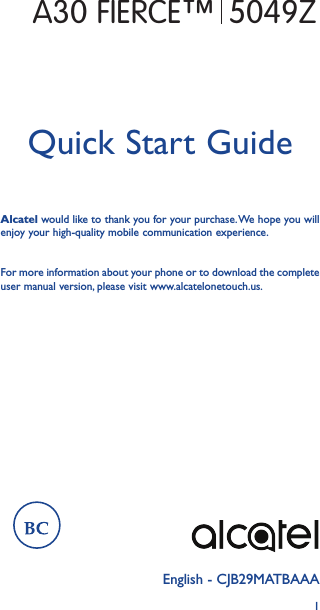
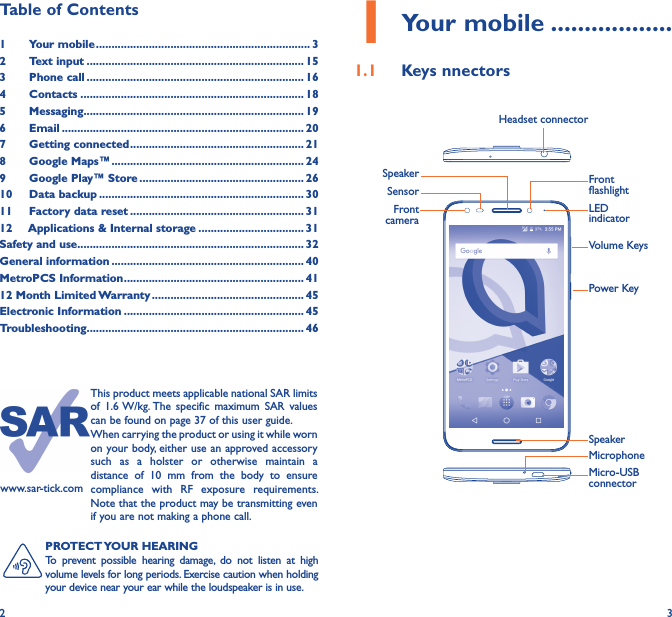
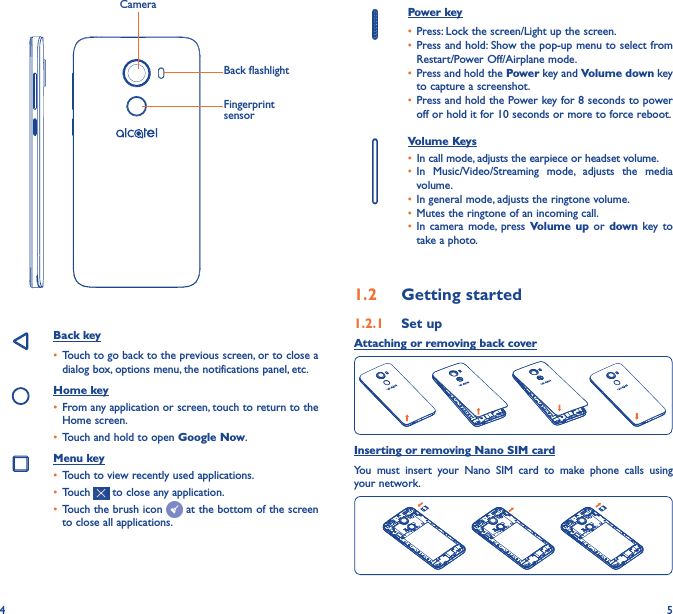
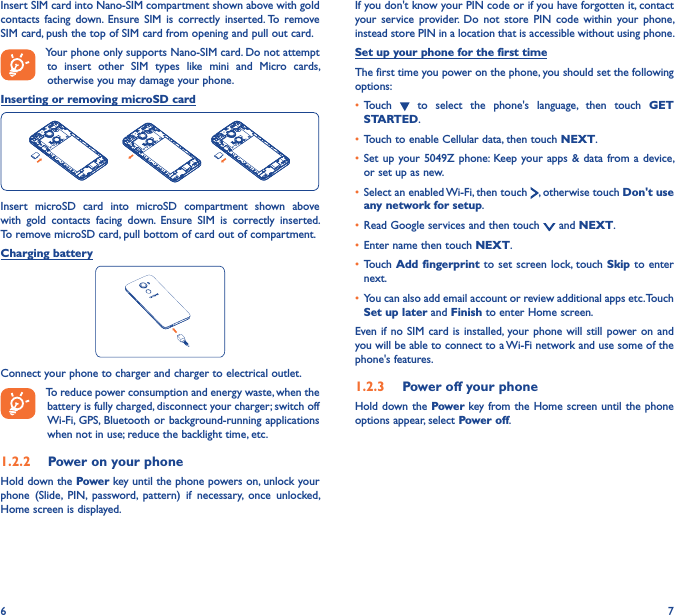
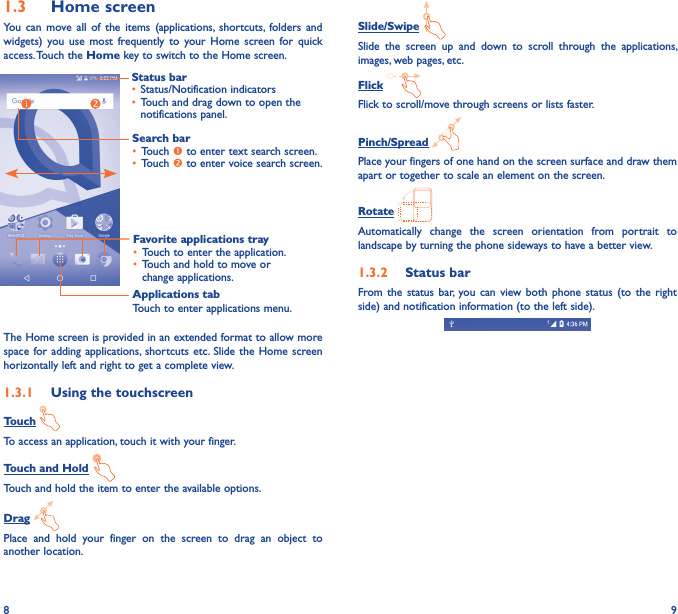
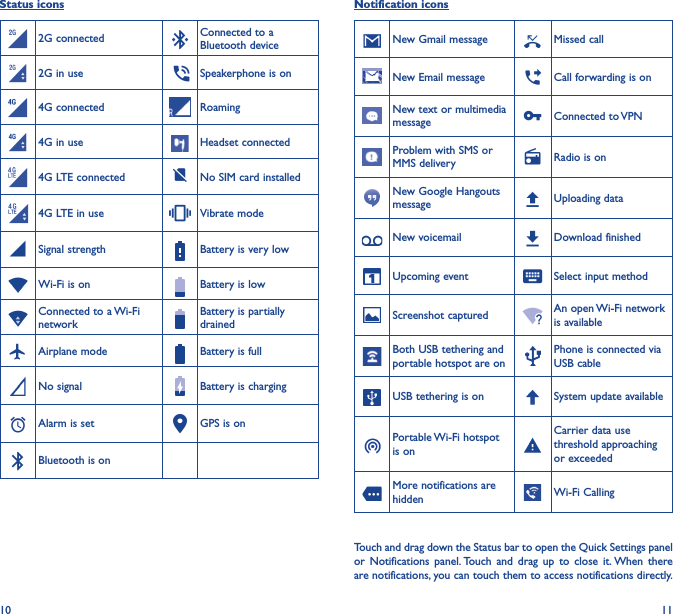
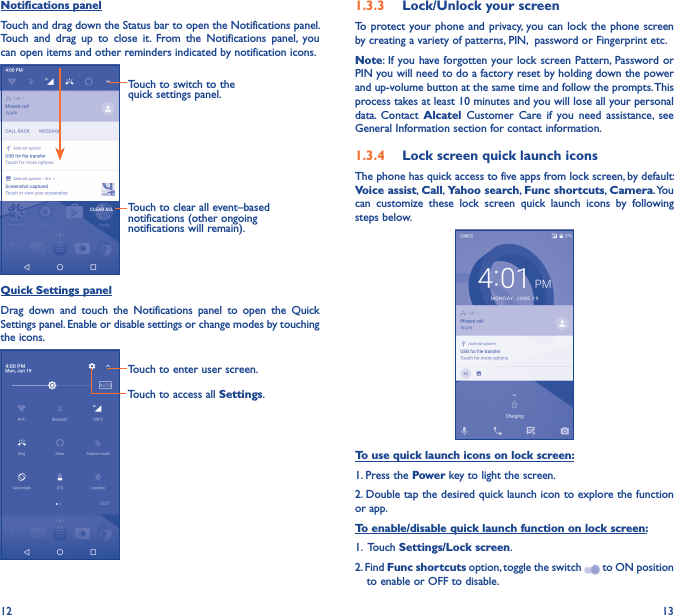
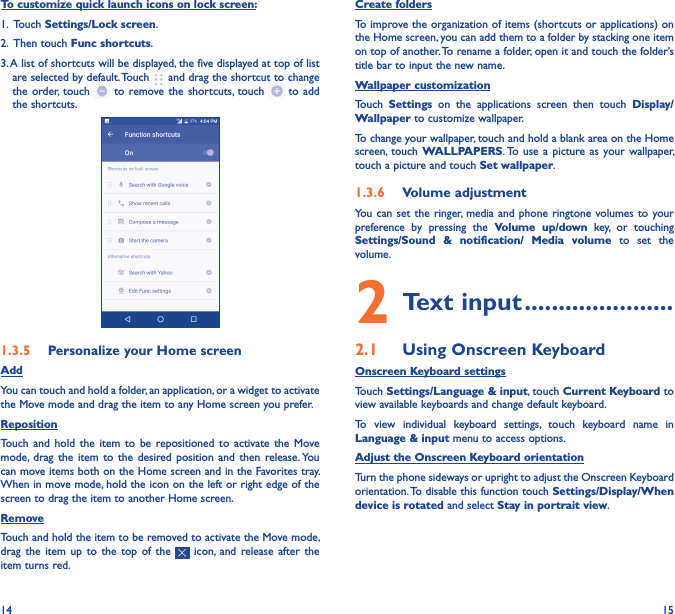
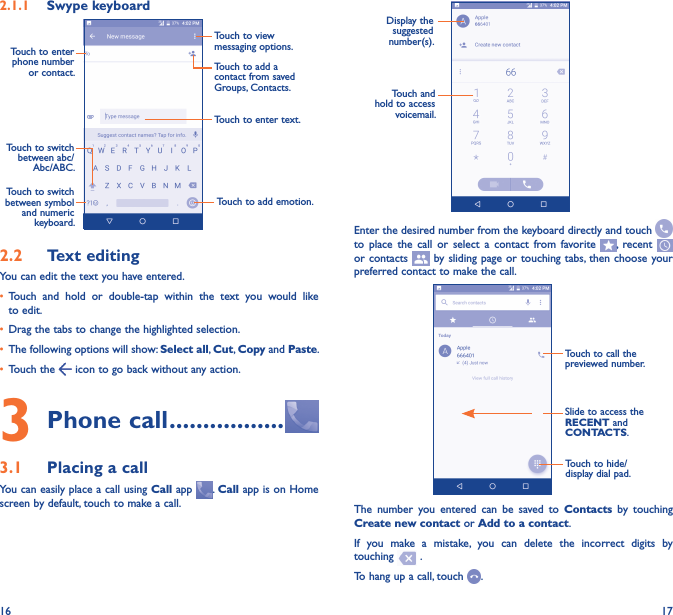
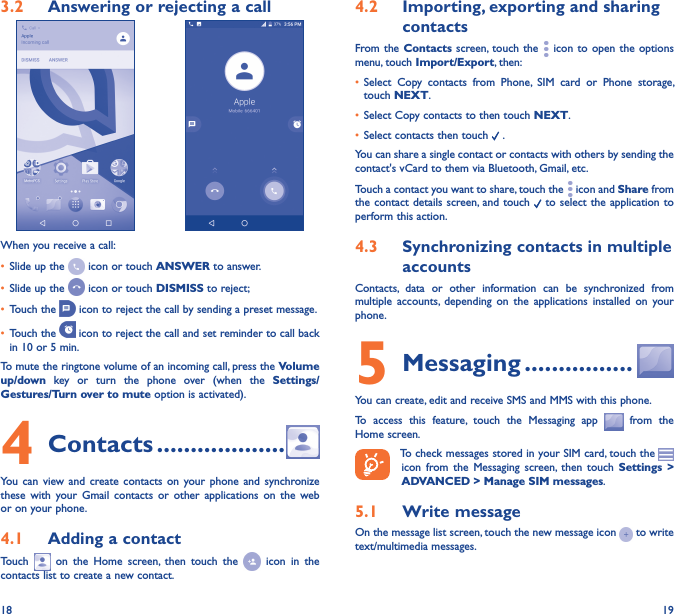
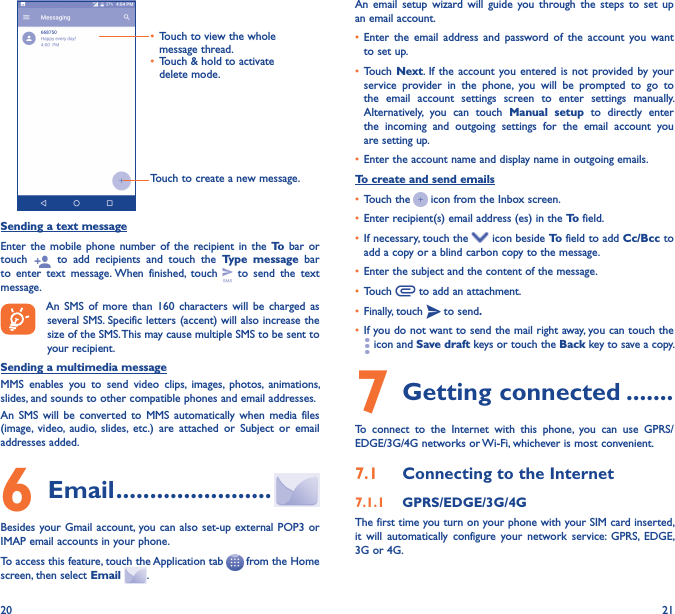
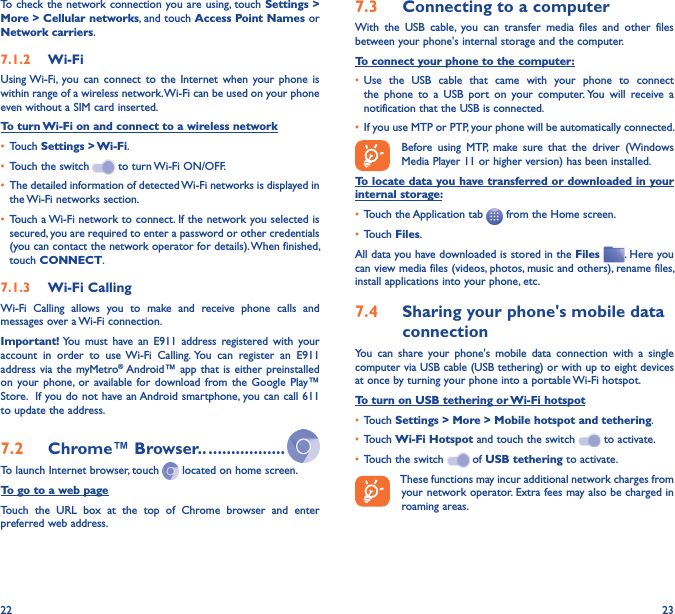
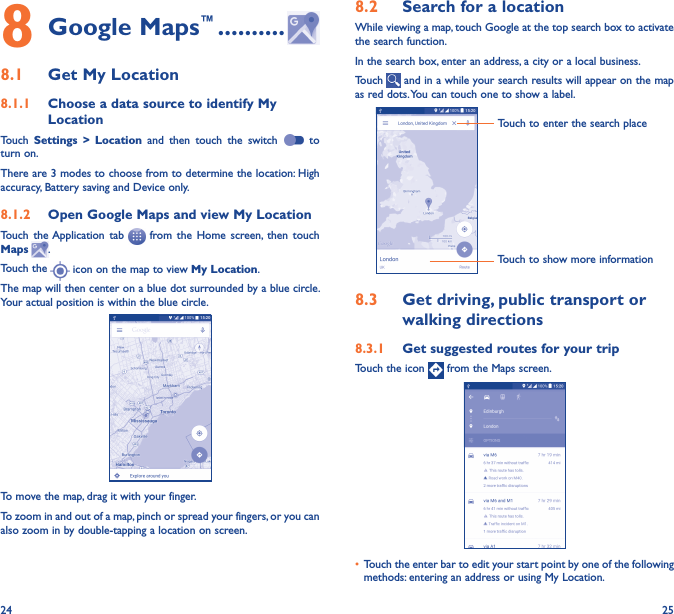
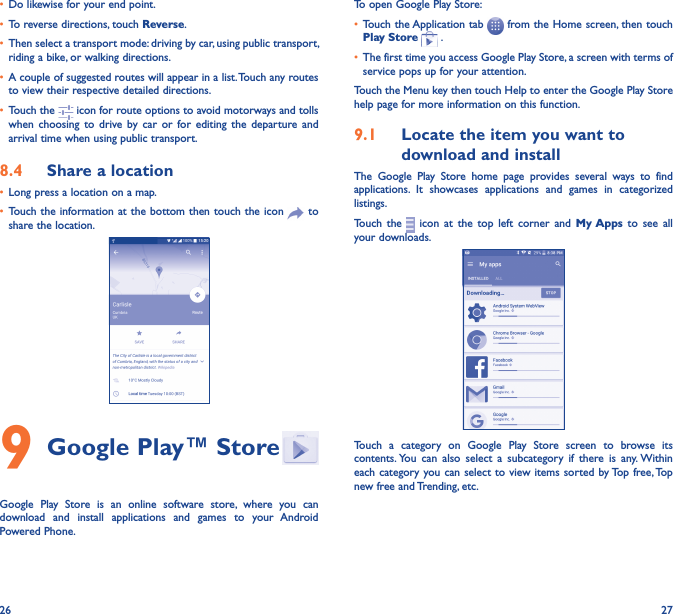
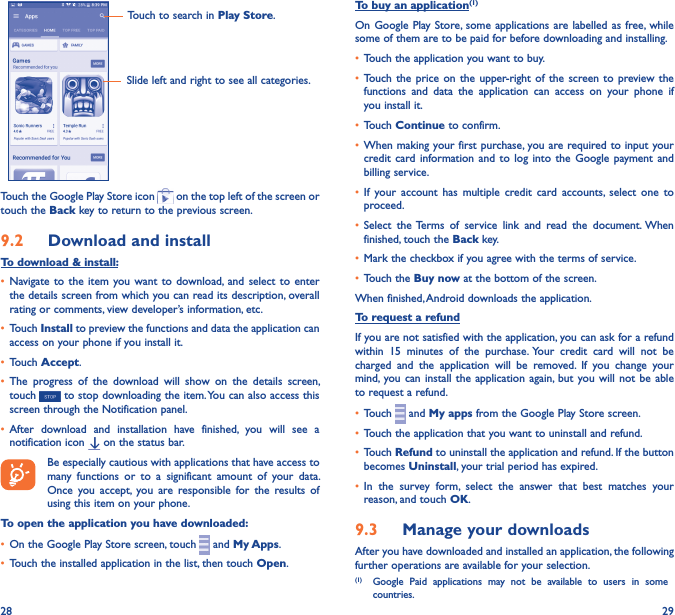
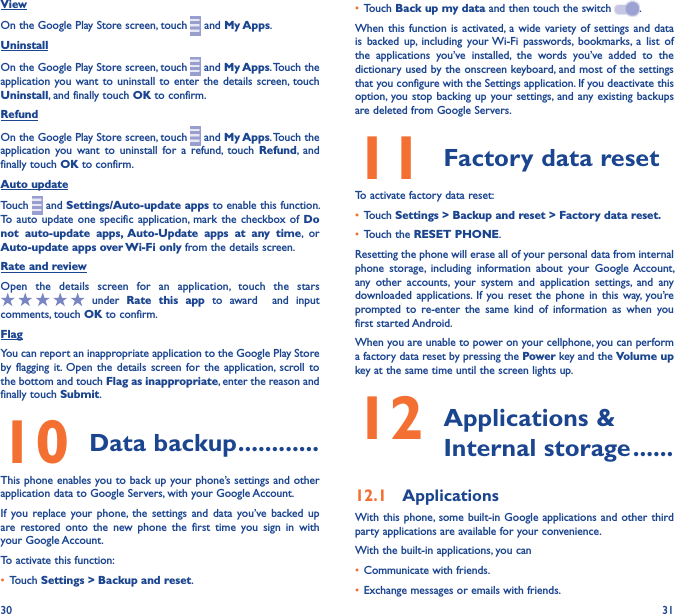
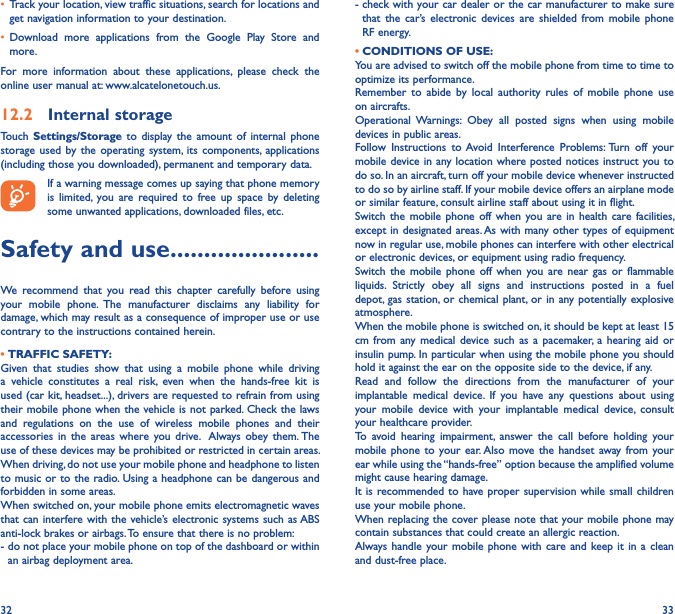
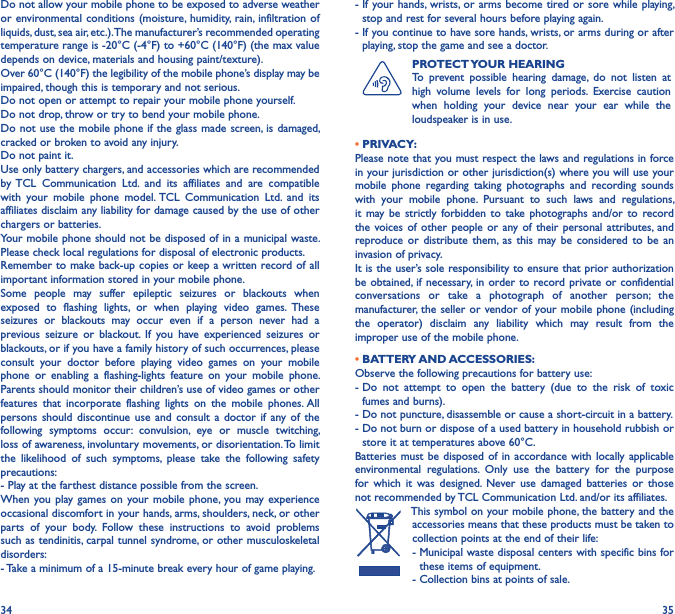
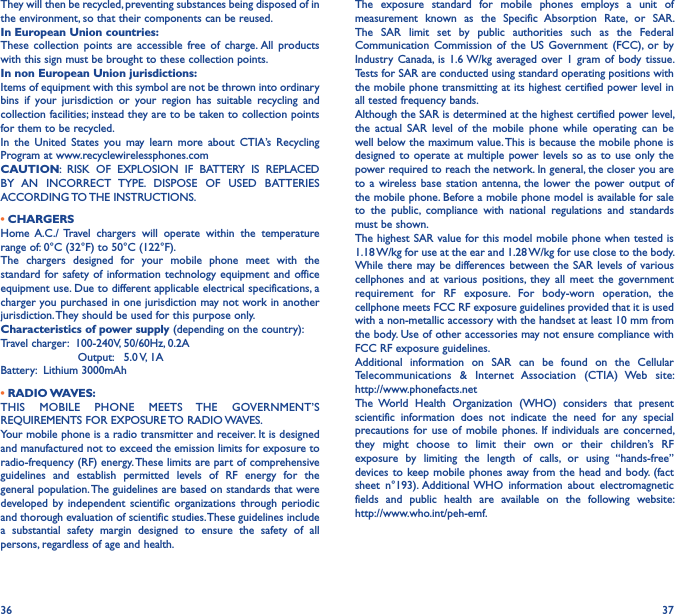
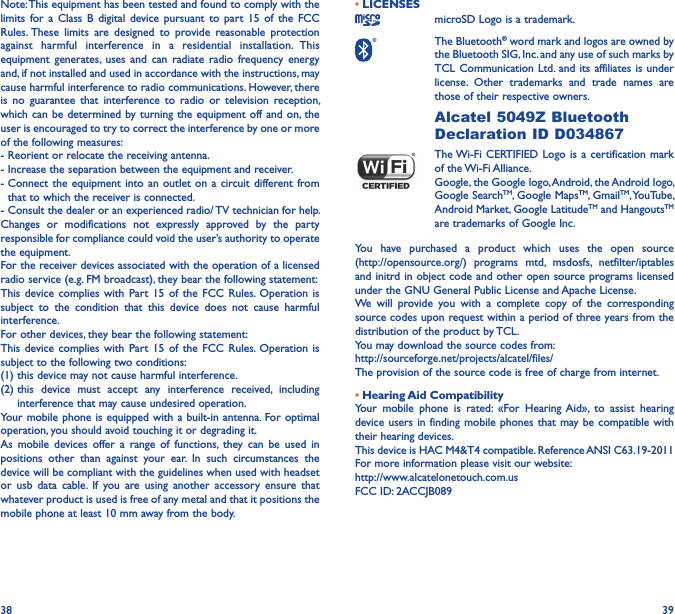
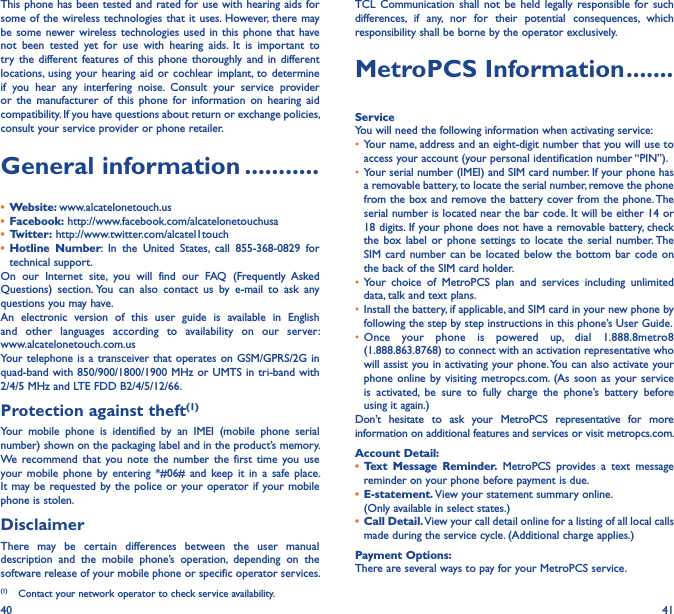
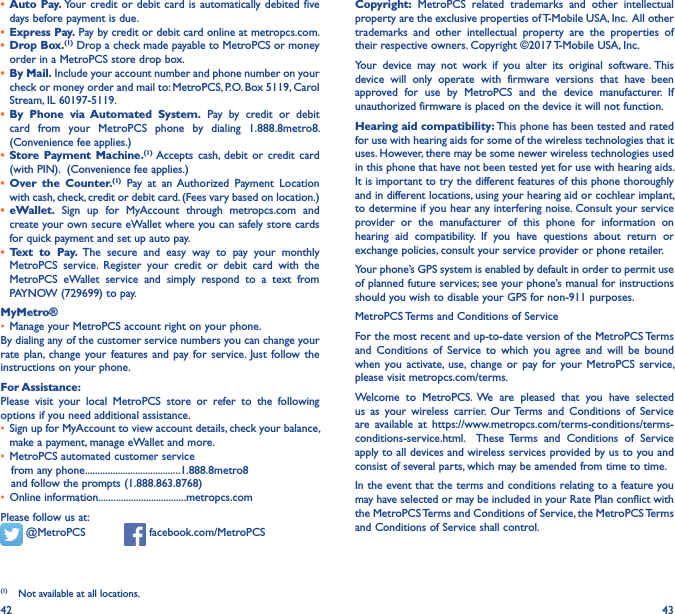
![44 45By: (a) giving us a written or electronic signature or telling us orally that you accept the MetroPCS Terms and Conditions of Service; (b) activating Service (if you are a new subscriber); (c) using your Service after your Service is activated or after you make a change or addition to your Service; (d) paying for the Service; or (e) failing to activate Service within 30 days after the purchase of your wireless device, unless you return your wireless device within MetroPCS’ applicable return period, you agree to the MetroPCS Terms and Conditions of Service and the terms and conditions of service and use related to any feature you may have selected or may be included in your Rate Plan, including, but not limited to:• You waive your right to a jury trial in disputes with MetroPCS;• Your disputes with MetroPCS will be decided by an arbitrator;• You waive your right to institute or participate in class action litigation against MetroPCS;• You will provide MetroPCS with accurate information about yourself;• MetroPCS may communicate with you from time to time about your Service;• You will pay all taxes and regulatory fees even if your rate plan is inclusive of taxes and regulatory fees; and • MetroPCS may terminate your Service if you fail to timely pay for your Service or violate the Terms and Conditions of Service in any way, including abuse of the Service or violations of applicable laws.Customer Service� If you have any questions regarding your Service or information in this Agreement, you may call our activation center at 1-888-8metro8 (1�888�863�8768)� Billing for Premium and Third-Party ServicesCalifornia Residents OnlyCertain parties besides MetroPCS have the ability to place charges on your bill for premium services. You may access these services and authorize the placement of charges on your bill through your phone or online account. MetroPCS also provides customers, at no additional cost, with the ability to restrict the placement of charges for premium and third-party services on your account. Contact customer care or go to www.metropcs.com/blocking for more information.12 Month Limited WarrantyFor Warranty information and support, please visit http://www.alcatelonetouch.us/product-support. You can also call Alcatel [US] Customer Support at 1-855-368-0829 to request a hard copy of the warranty.Electronic InformationFor more information on Electronic Recycling:1) Visit Alcatel Electronic Recycling Program website at http://www.alcatelonetouch.us/electronic-recycling-program, or2) Call Alcatel US Customer Support at 1-855-368-0829.Battery Recycling (USA & Canada):Alcatel partners with Call2Recycle® to offer a safe and convenient battery recycling program. For more information on our Bettery Recycling Program, please visit the USA and Canada website at http://www.alcatelonetouch.us/battery-recycling and http://www.alcatelonetouch.ca/battery-recycling.](https://usermanual.wiki/TCL-Communication/B089/User-Guide-3441807-Page-23.png)