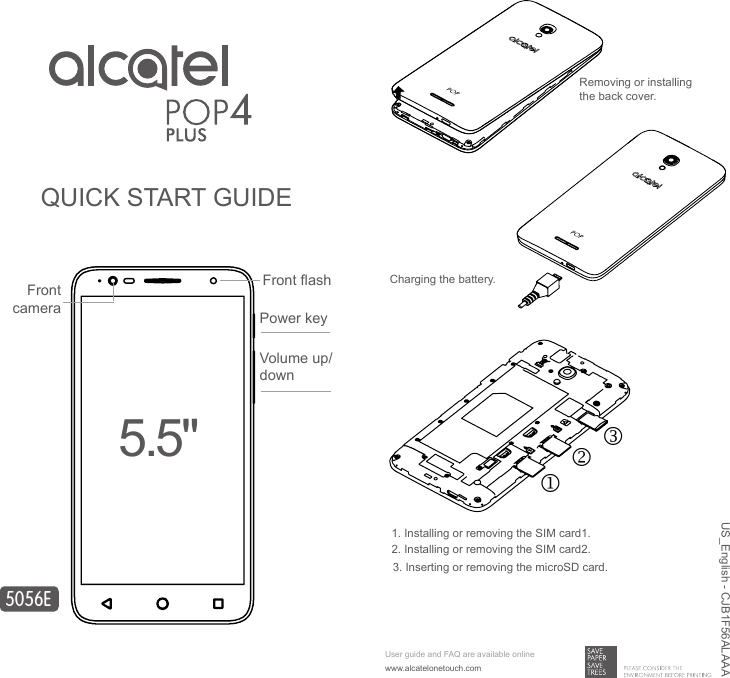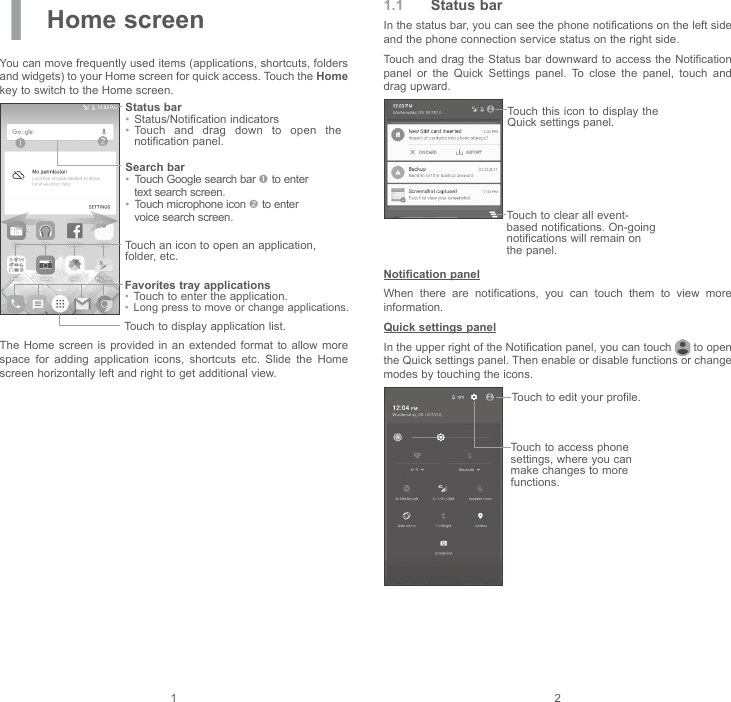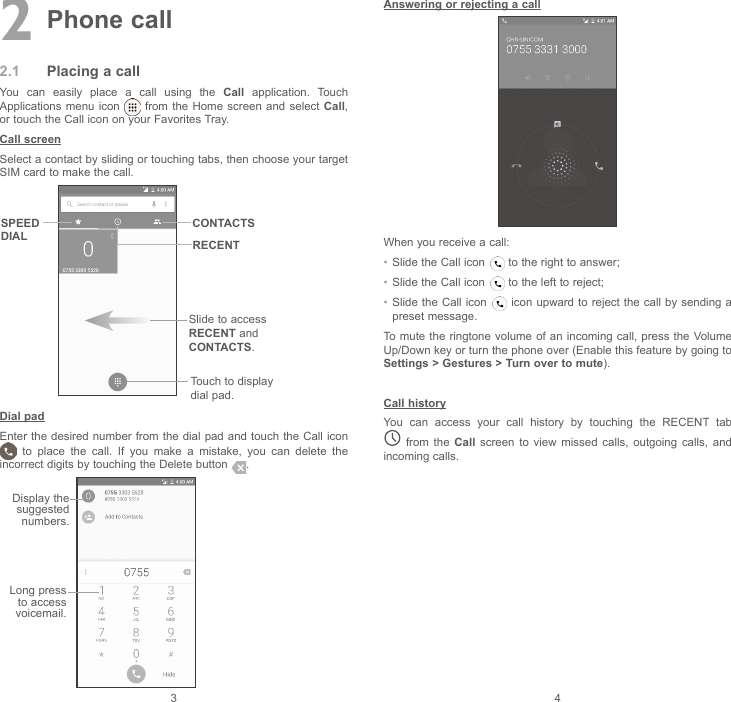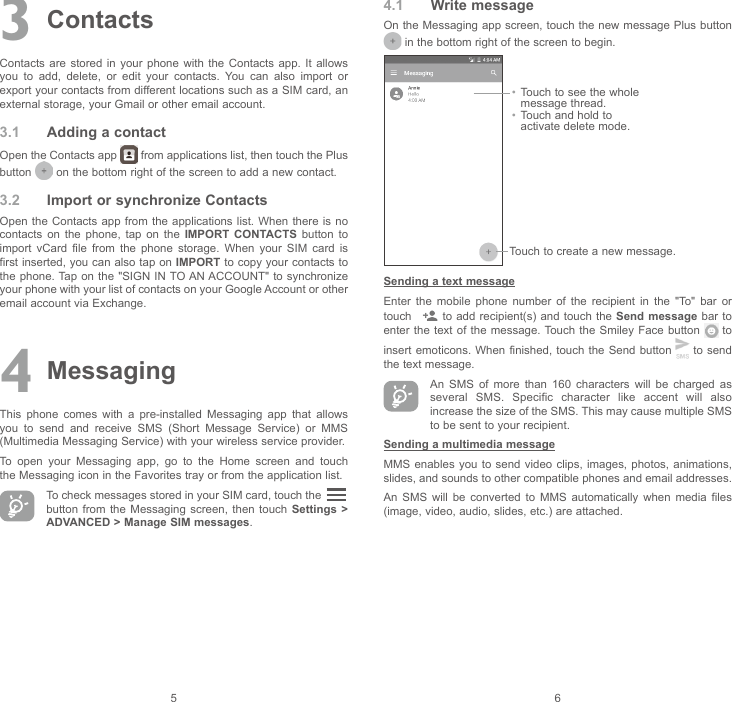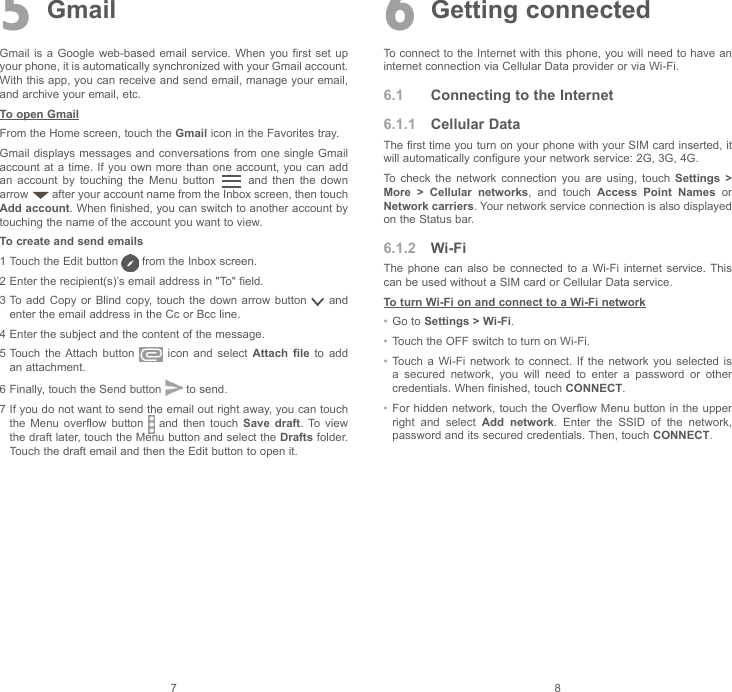TCL Communication B065 GSM Quad-band / UMTS Quad-band / LTE 6-band mobile phone User Manual User Guide
TCL Communication Ltd. GSM Quad-band / UMTS Quad-band / LTE 6-band mobile phone User Guide
Contents
- 1. Safety and Warranty Information
- 2. User Guide
User Guide