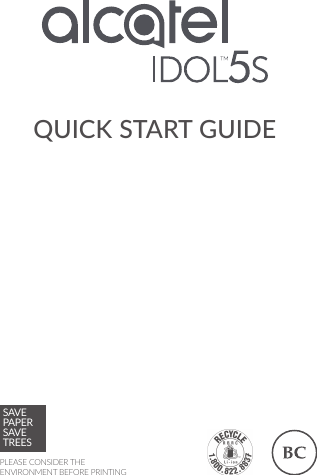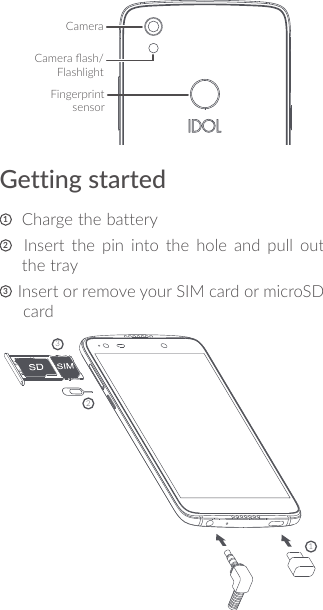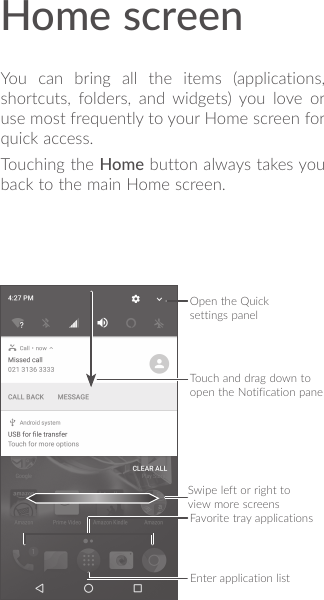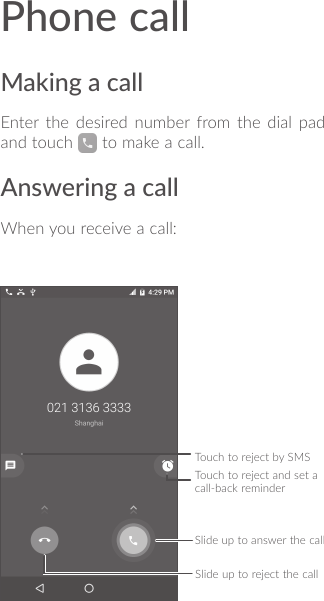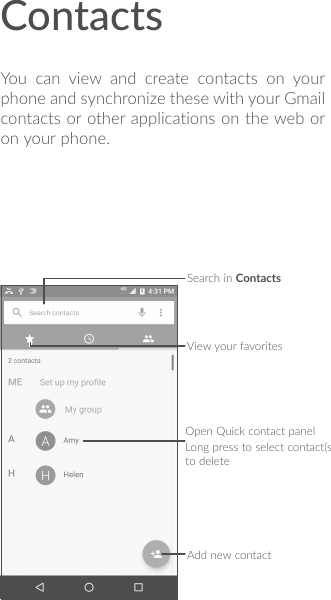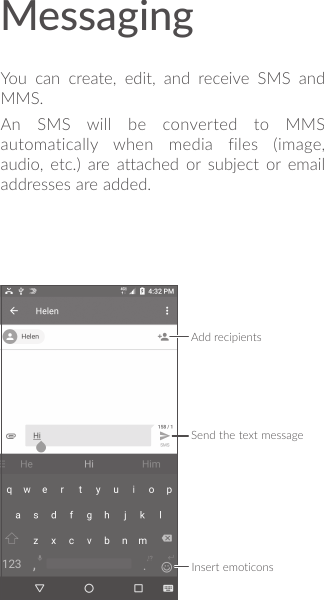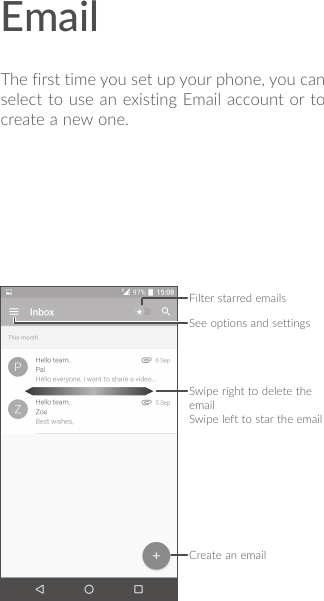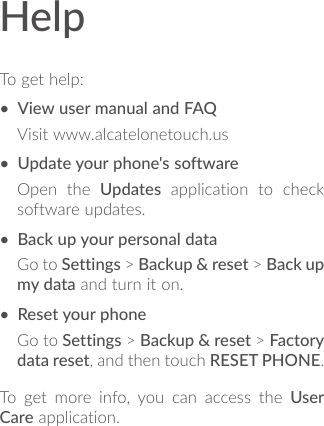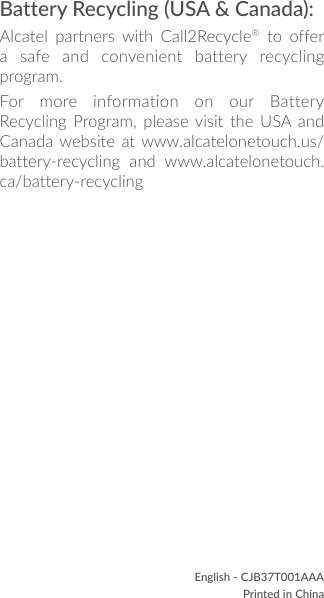TCL Communication A024 GSM Quad-band/UMTS Quad-band CDMA/EVDO Tri-band /LTE 13 bands mobile phone User Manual User Guide
TCL Communication Ltd. GSM Quad-band/UMTS Quad-band CDMA/EVDO Tri-band /LTE 13 bands mobile phone User Guide
Contents
- 1. User Guide
- 2. Safety Leaflet
User Guide