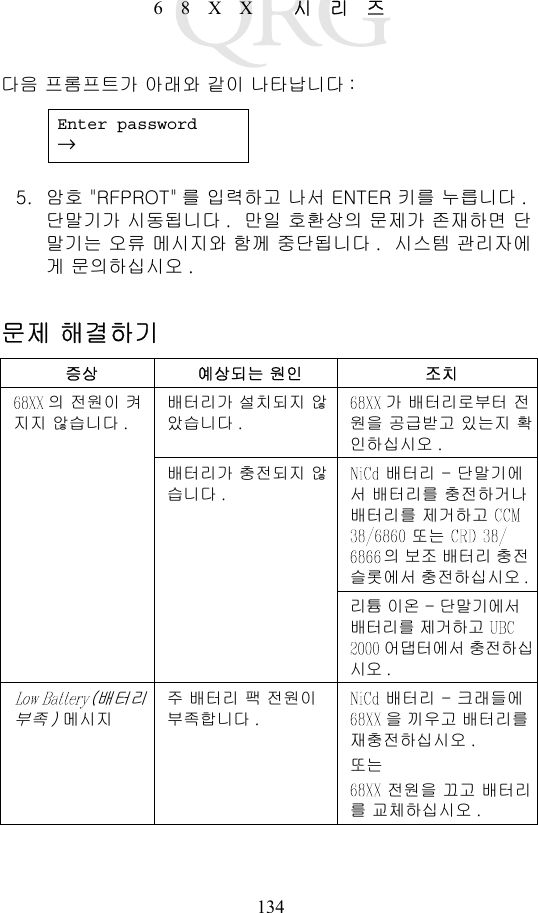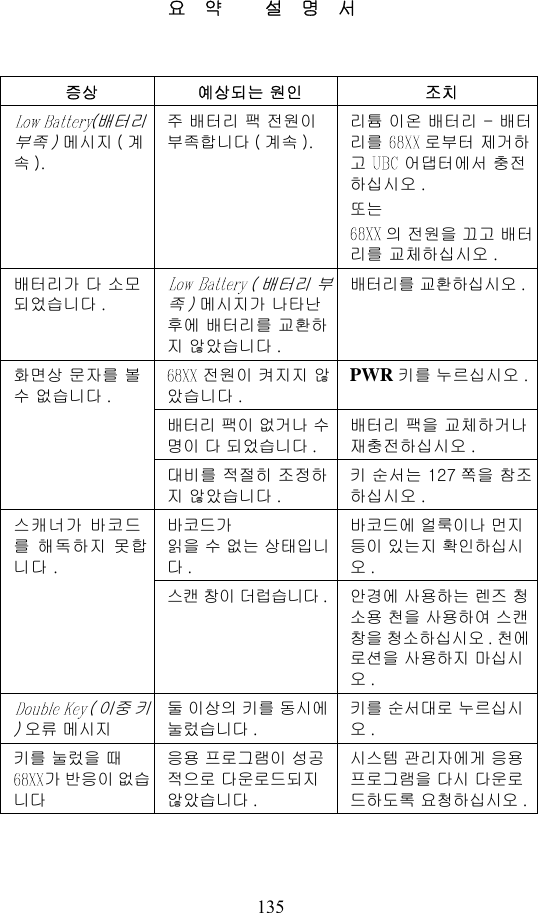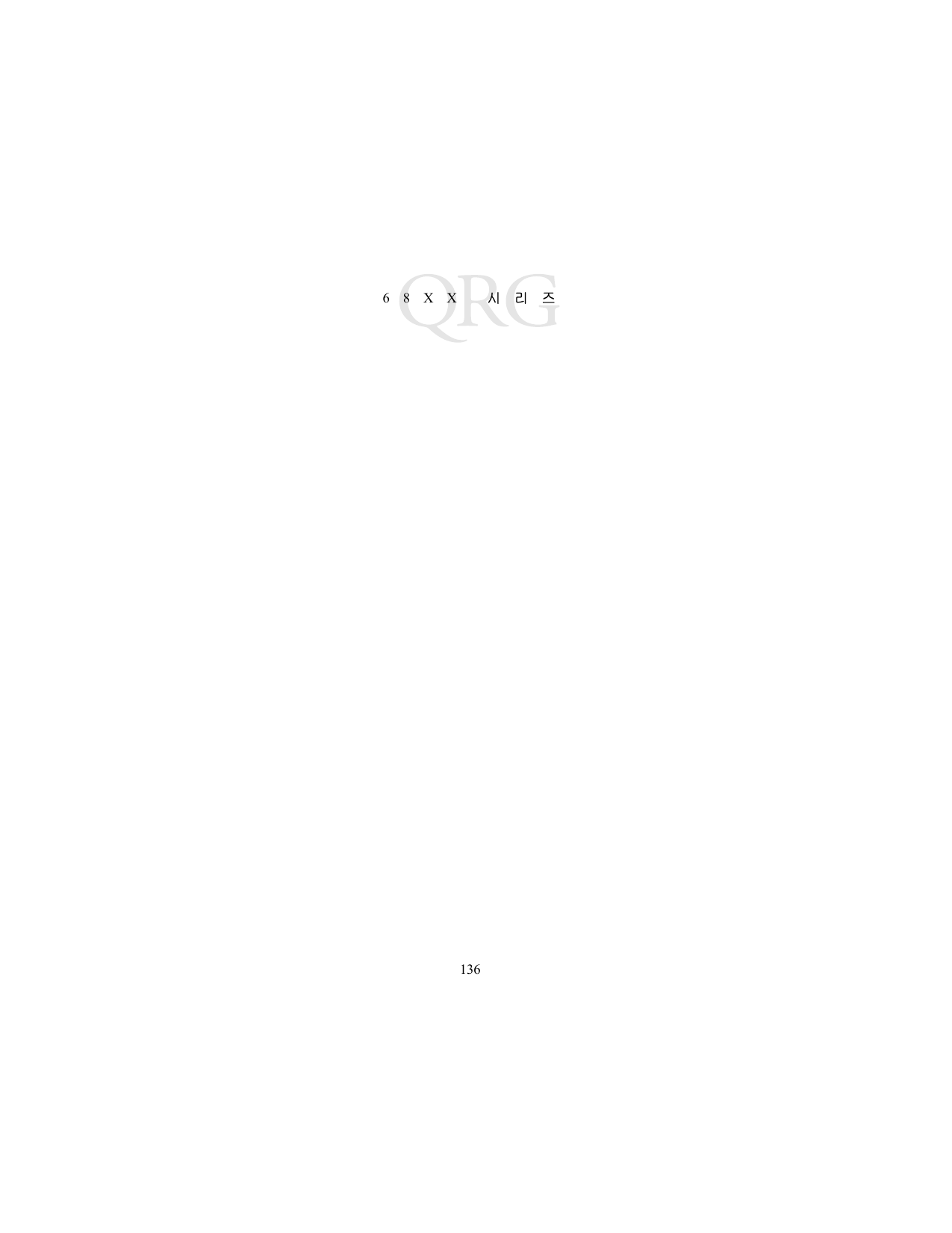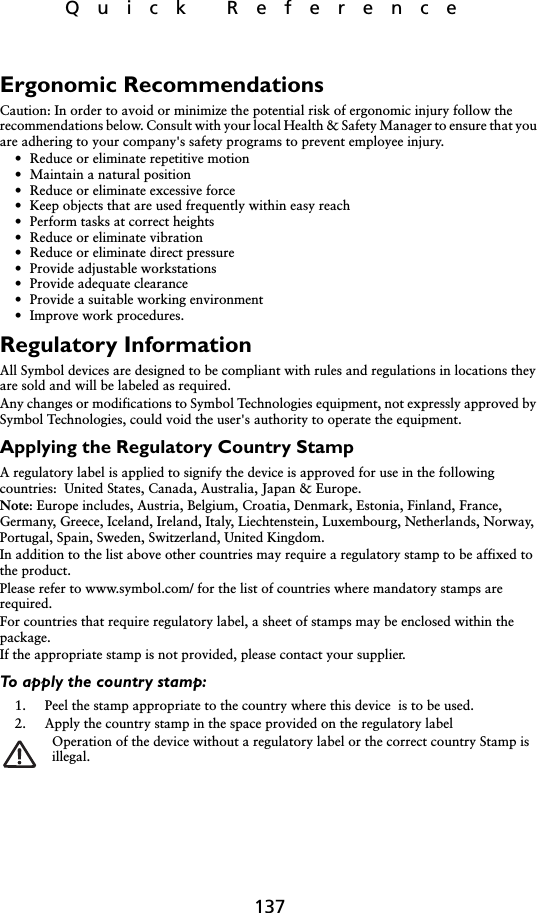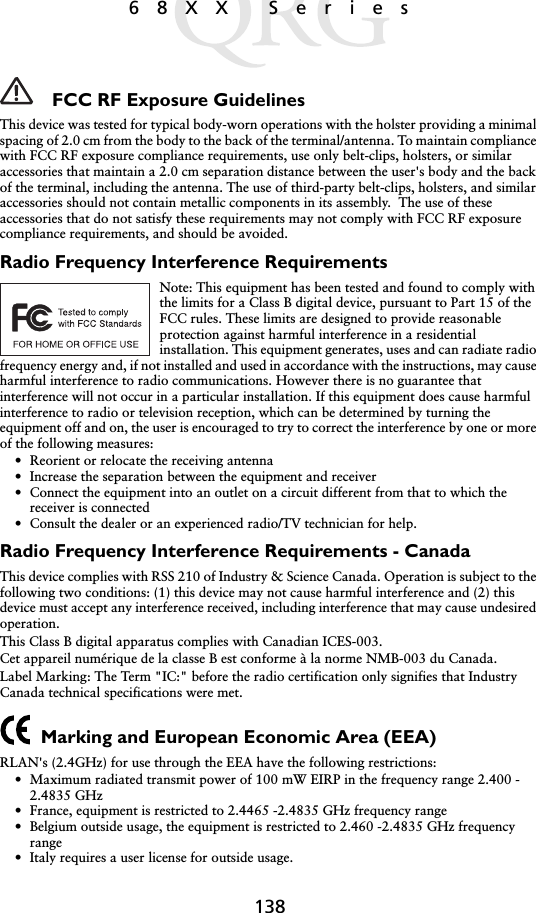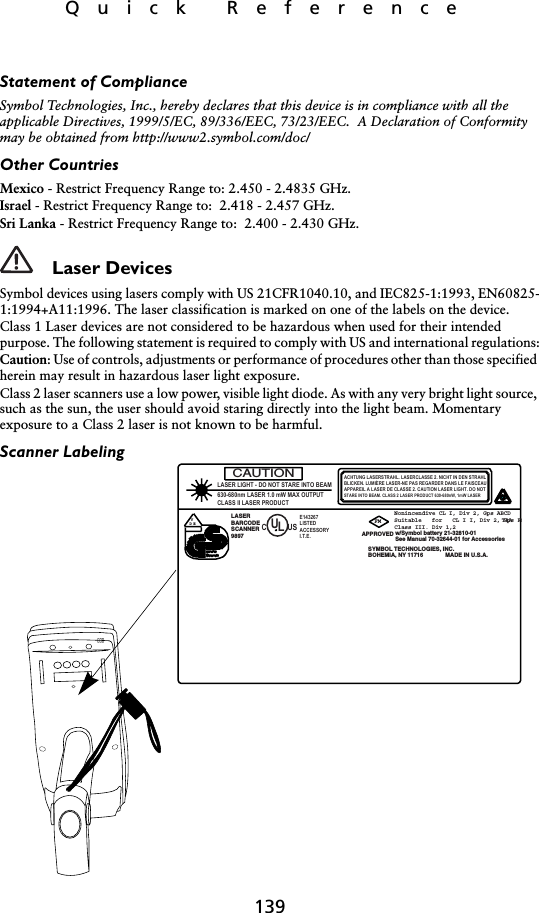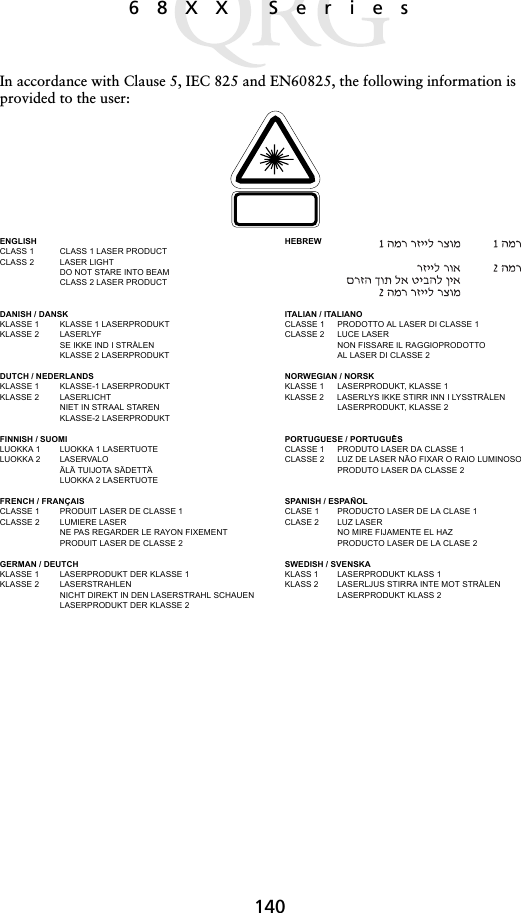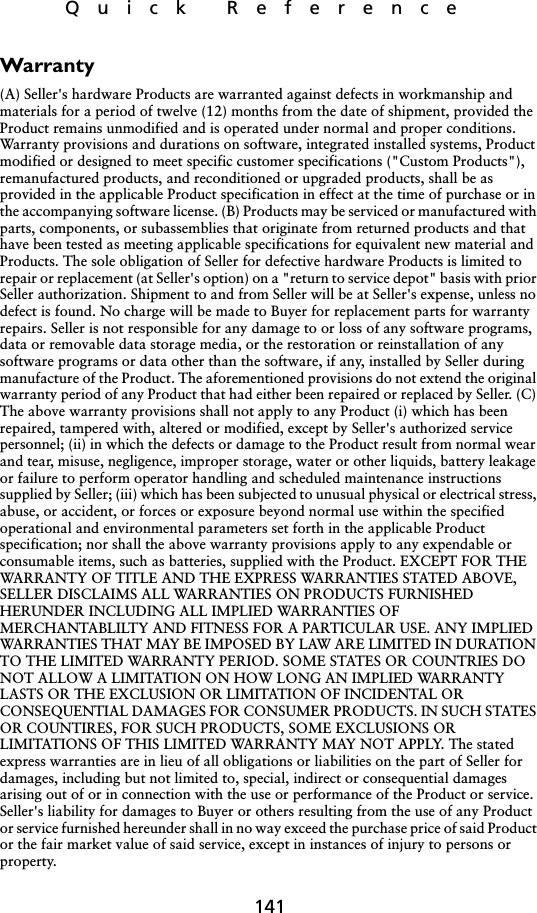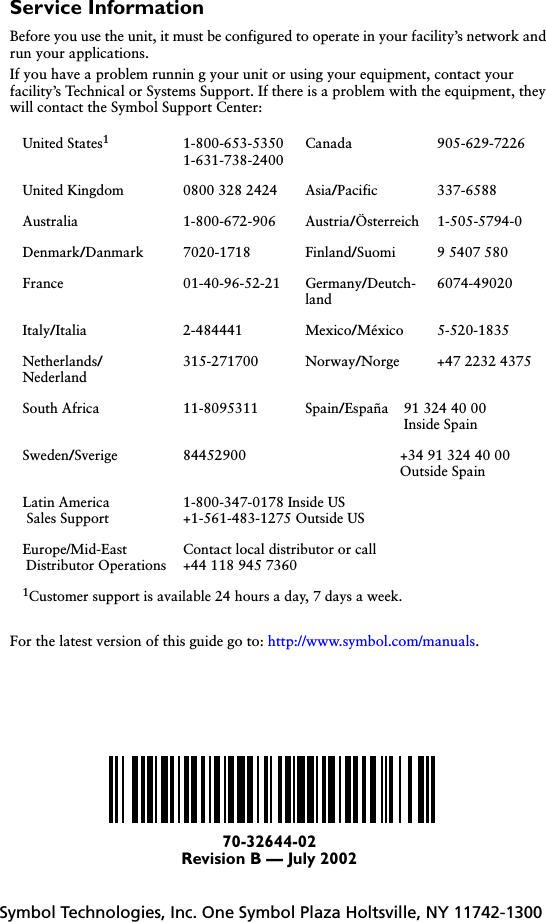Symbol Technologies PDT687C Portable Data Terminal w/WLAN PC Module User Manual 68xx
Symbol Technologies Inc Portable Data Terminal w/WLAN PC Module 68xx
Contents
- 1. Product Reference Guide
- 2. Quick Reference Guide
- 3. GRG Addendum
Quick Reference Guide

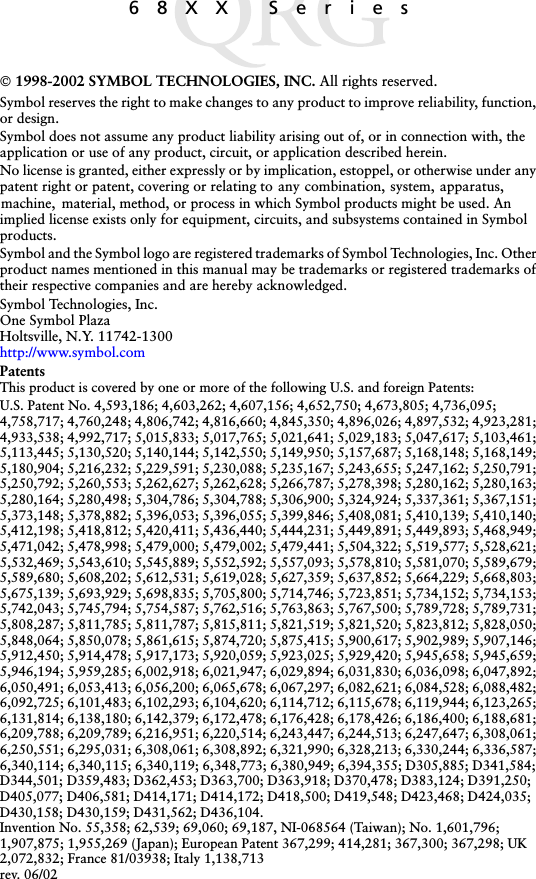
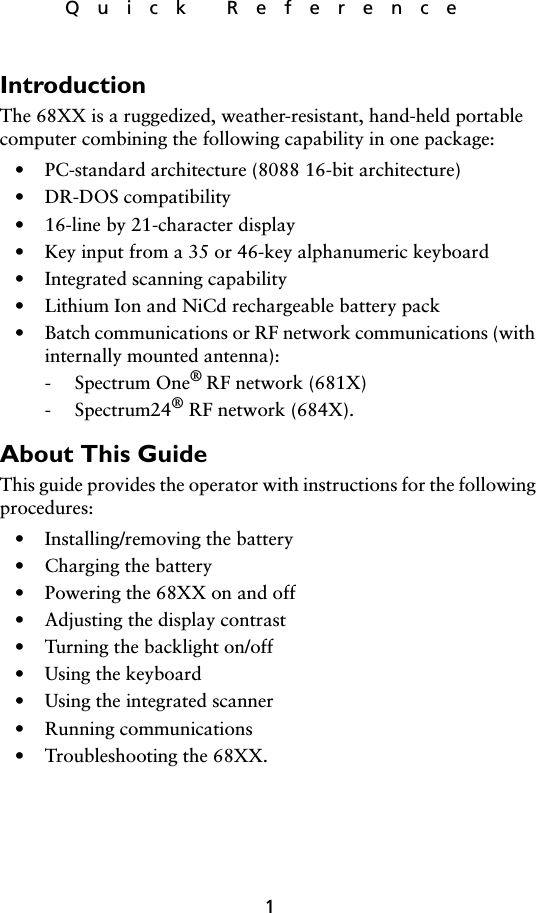
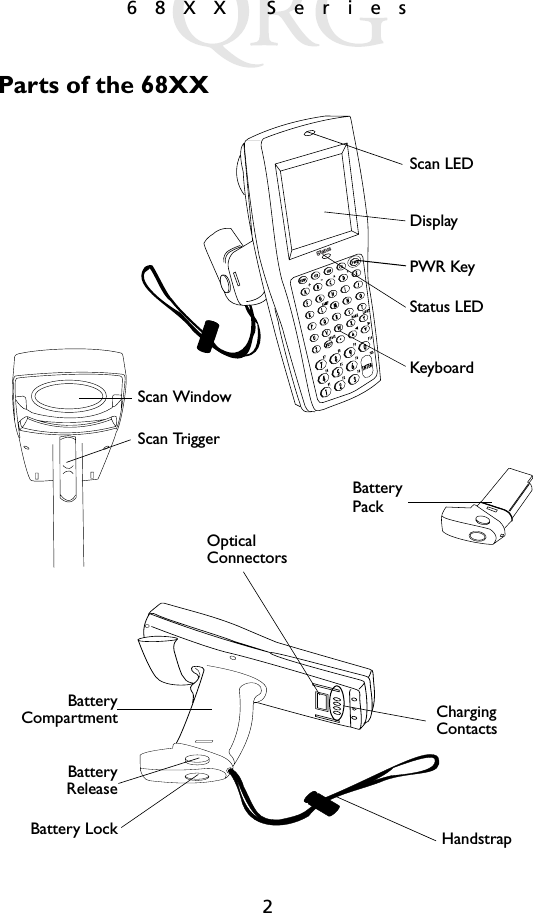
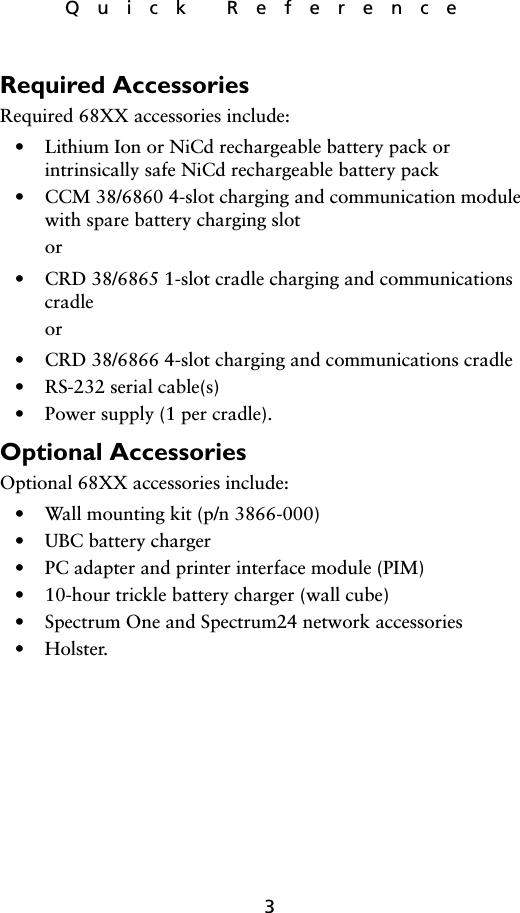
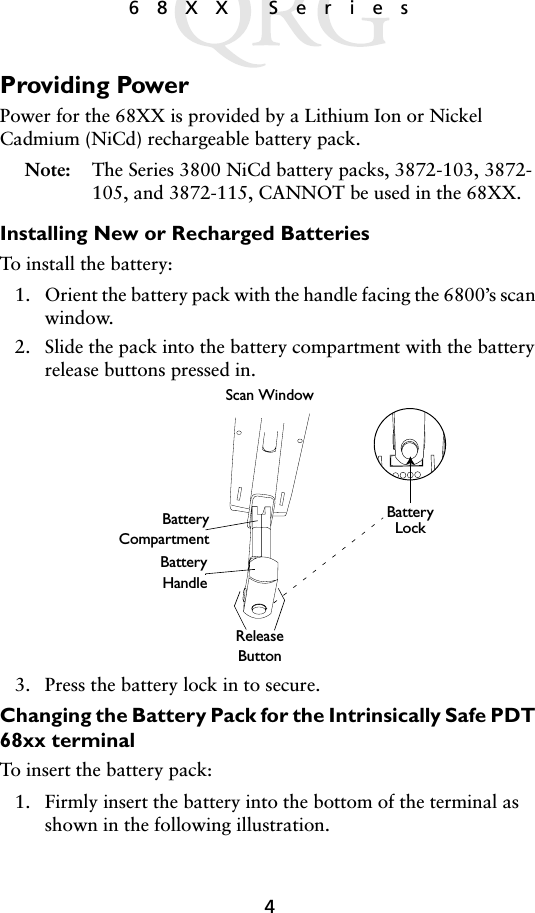
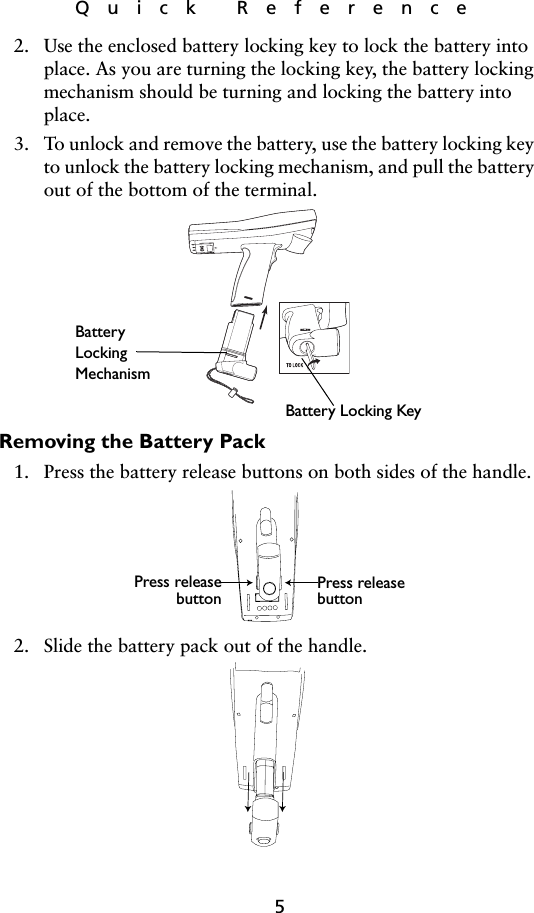
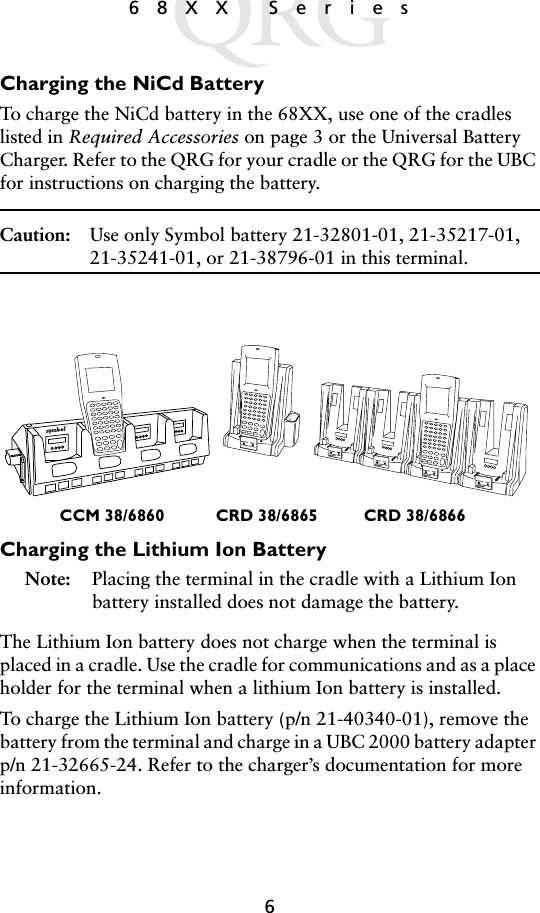
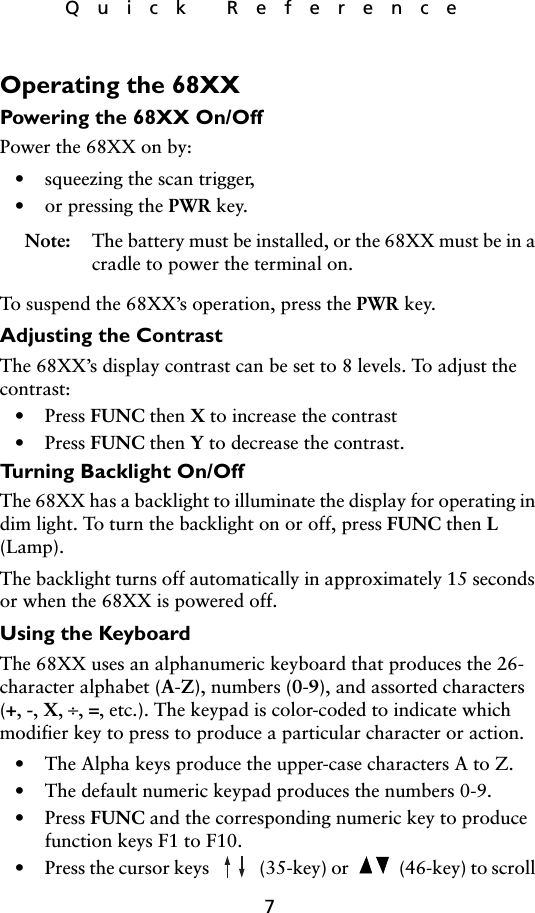
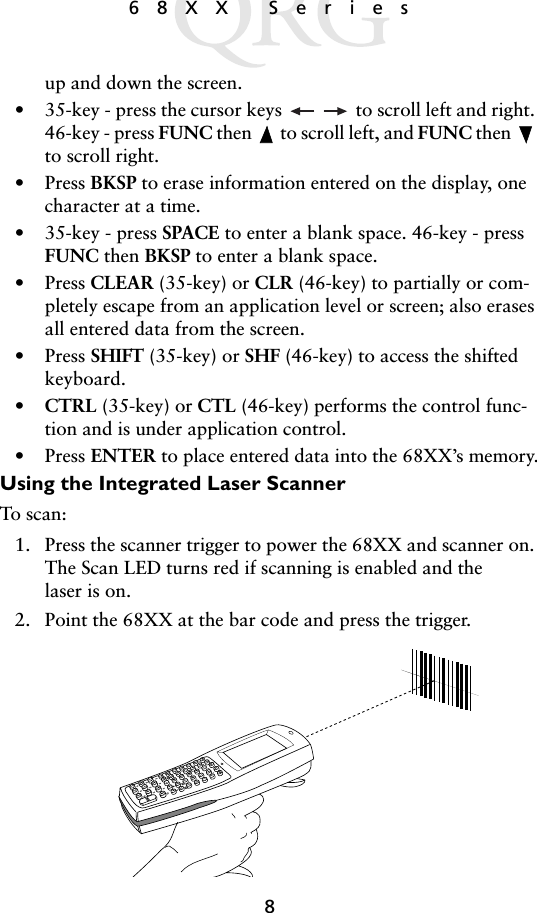
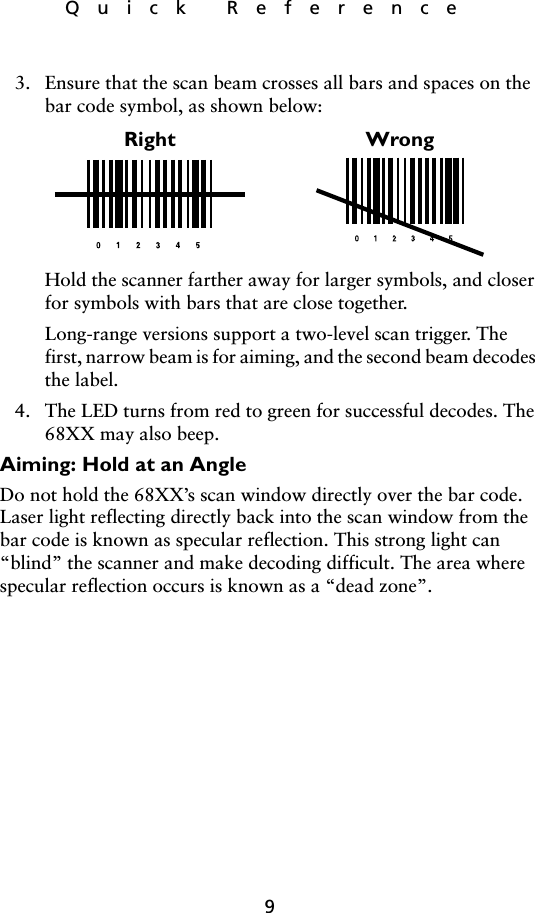
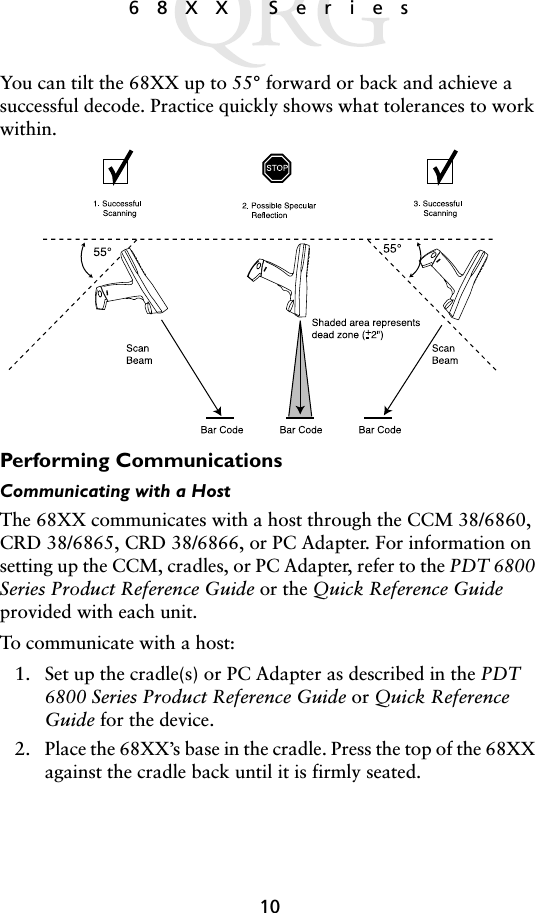
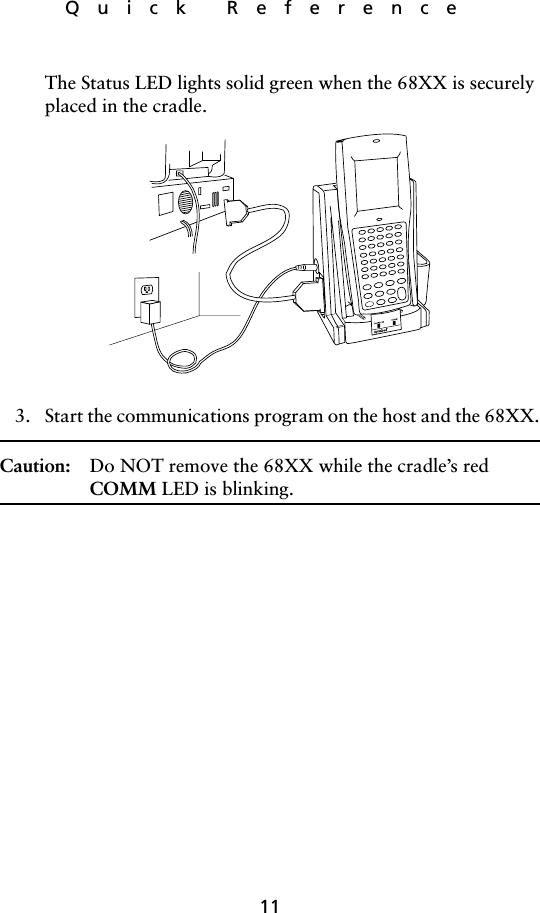
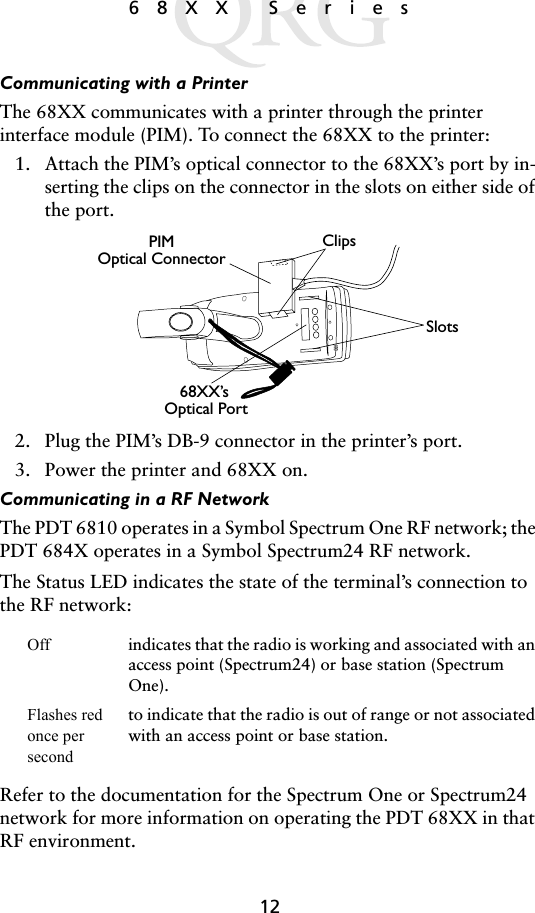
![13Quick ReferenceSwitching from 802.11 to Spring RF Protocol (PDT 6842)Note: The terminal boots up with the 802.11 RF protocol. Perform the following procedure to switch to the Spring RF protocol.1. Boot up the terminal. The following prompt displays:2. Within four seconds, type the letter “y”. If you do not type the letter “y” within four seconds, the terminal boots up with the 802.11 RF protocol.The next prompt displays:3. Within ten seconds, type the letter “y”. If you do not type the letter “y” within ten seconds, the terminal boots up with the 802.11 RF protocol.The next prompt displays:4. Select 2 to boot up with the Spring RF protocol.SOFTWARE UPDATEUpdate?[y/n]:RF PROTOCOL UPDATEOPPORTUNITYUpdate RF protocol[y/n]:RF ProtocolCurrently 802.111. Abort update2. Make pre-802.113. Make 802.11Select[1,2,3]:](https://usermanual.wiki/Symbol-Technologies/PDT687C.Quick-Reference-Guide/User-Guide-326979-Page-15.png)
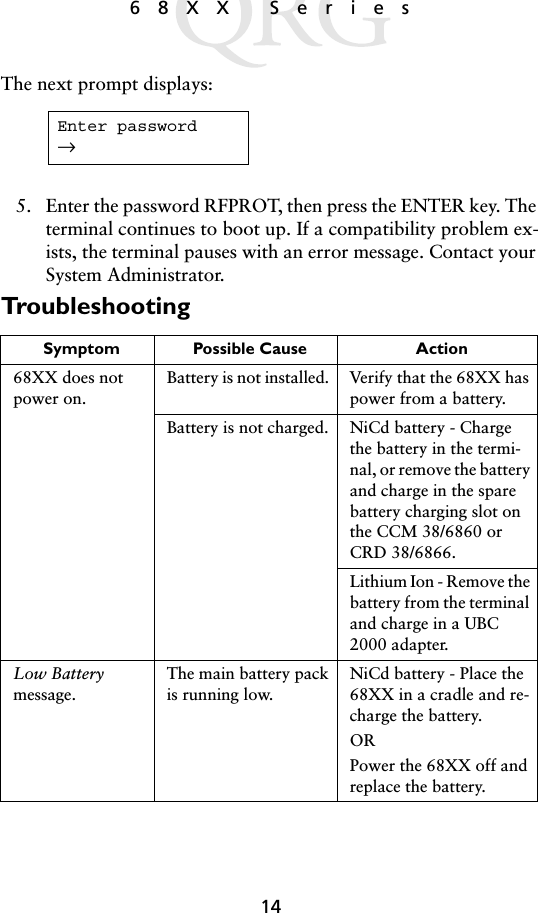
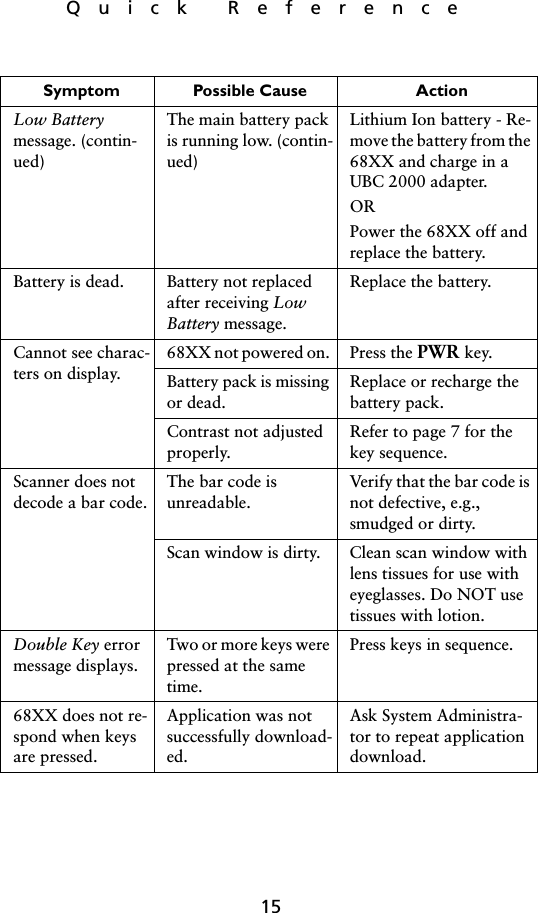
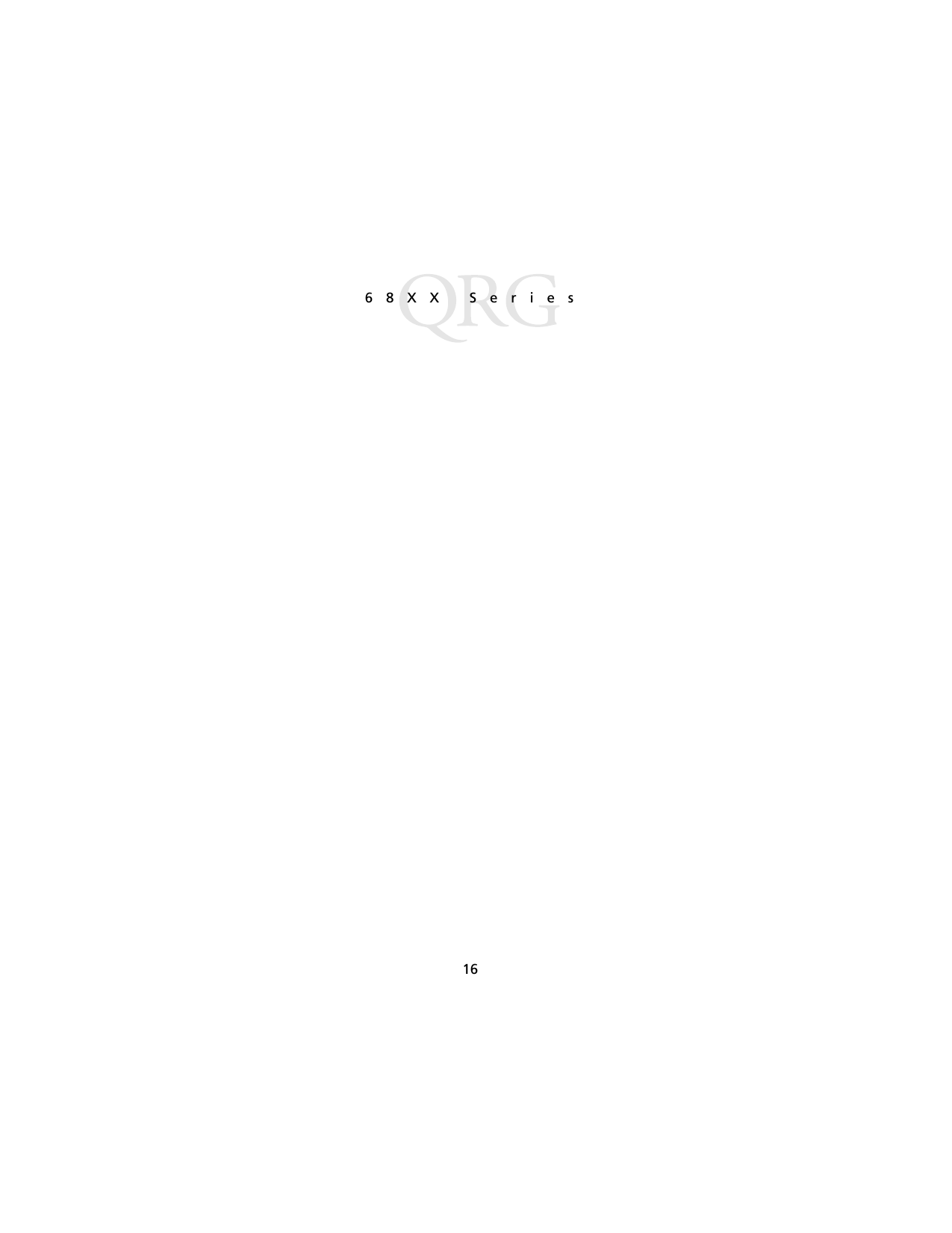
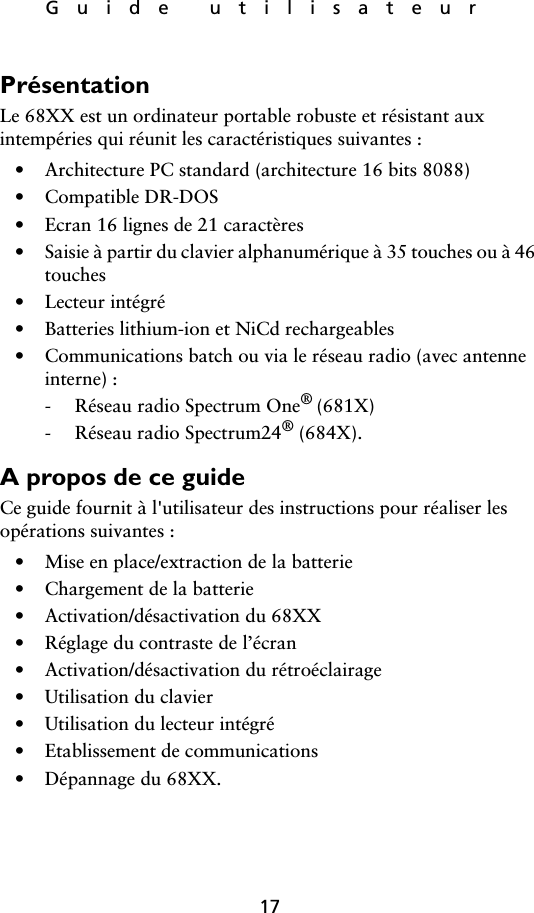
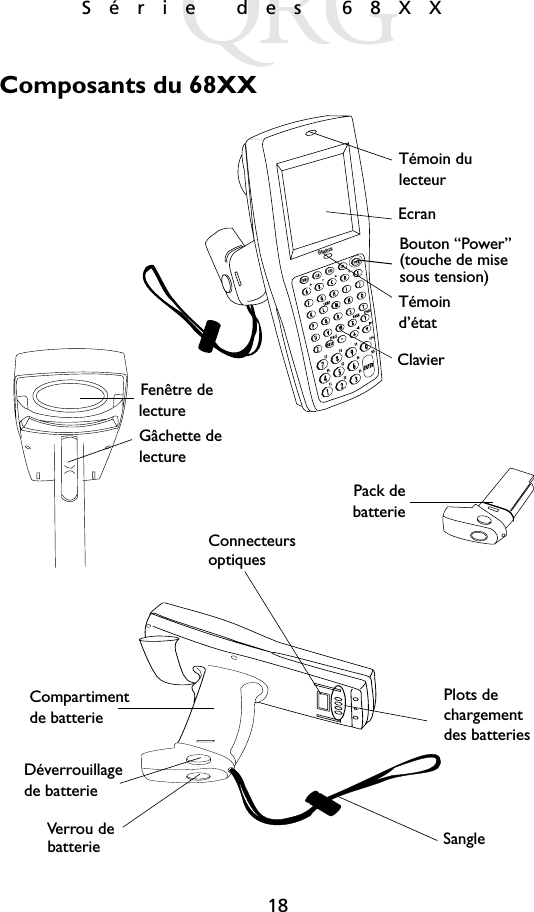
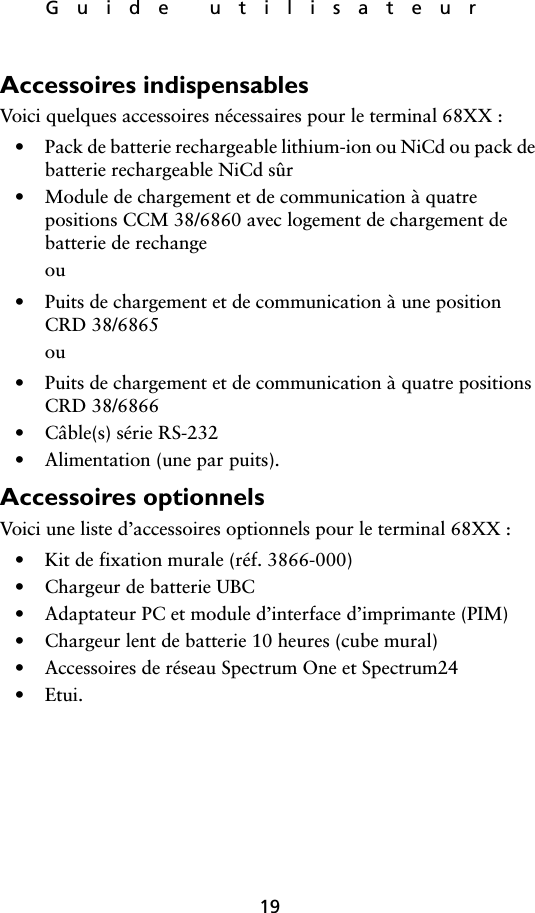
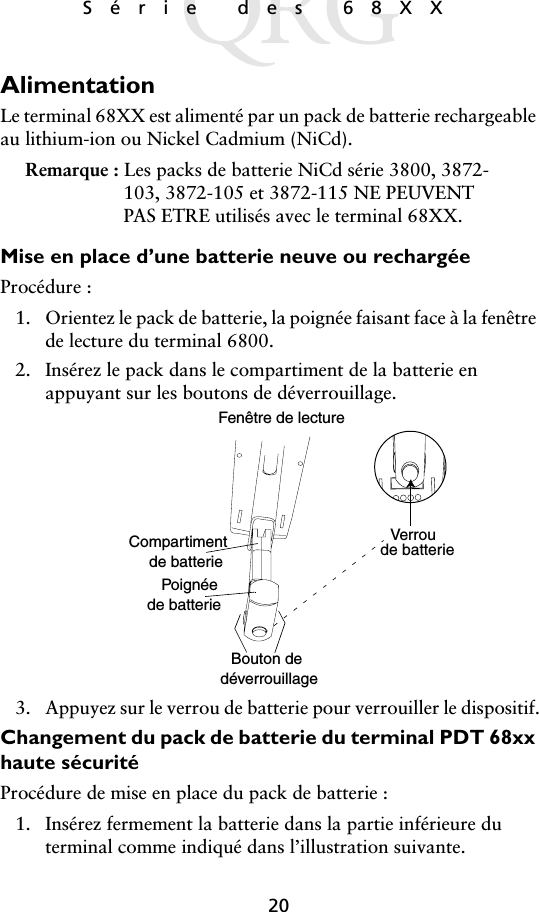
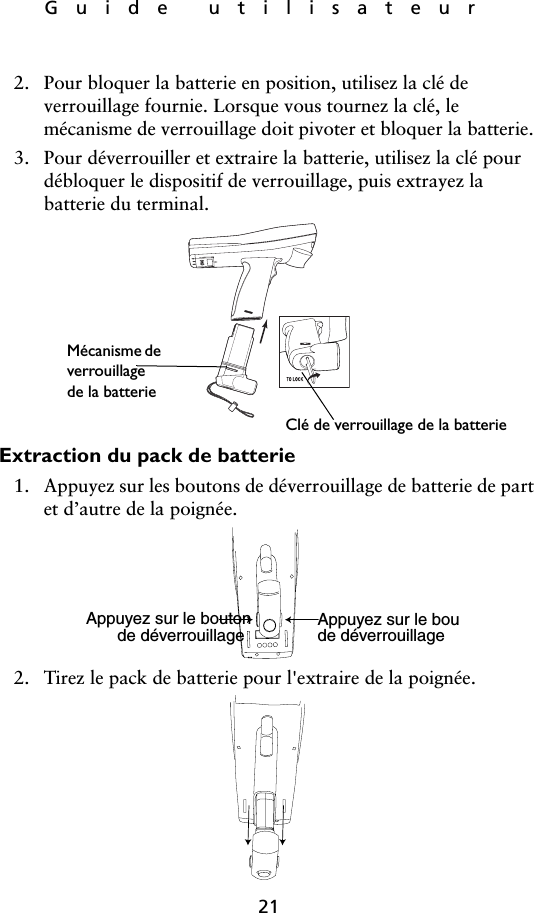
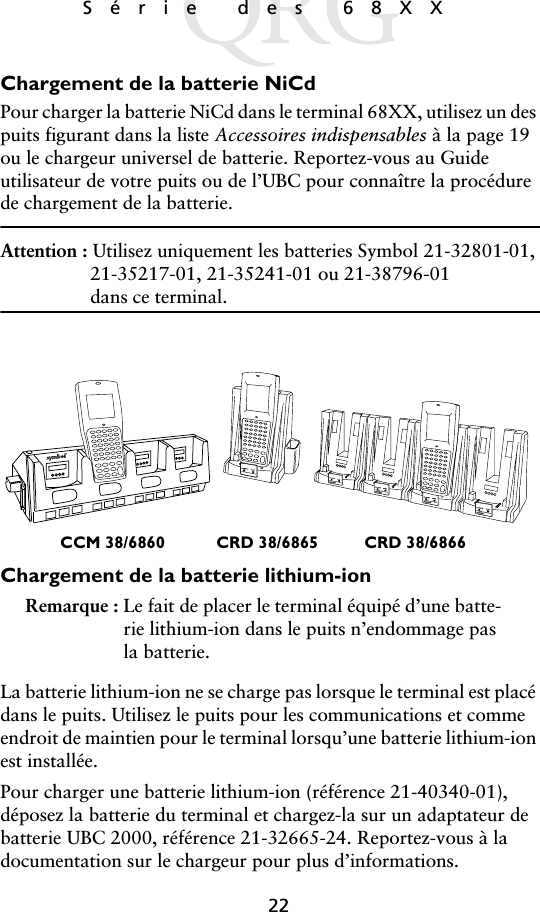
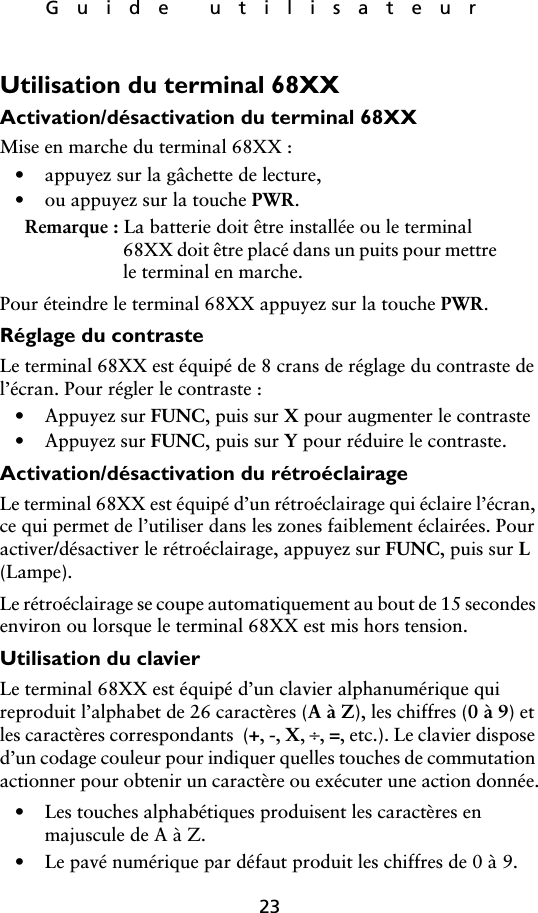
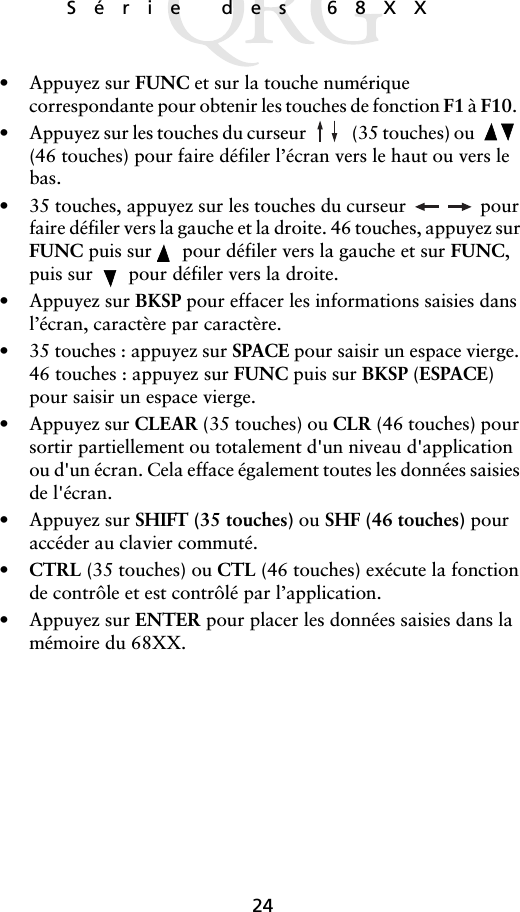
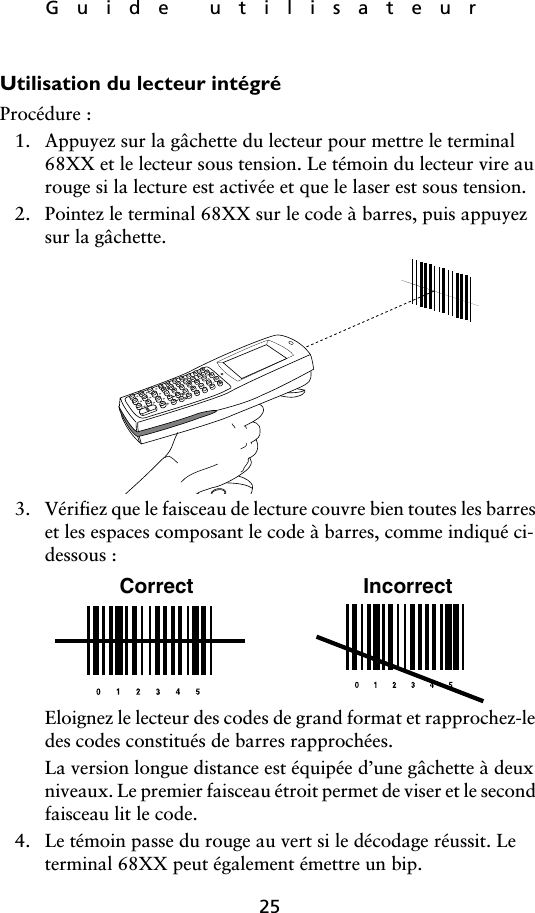
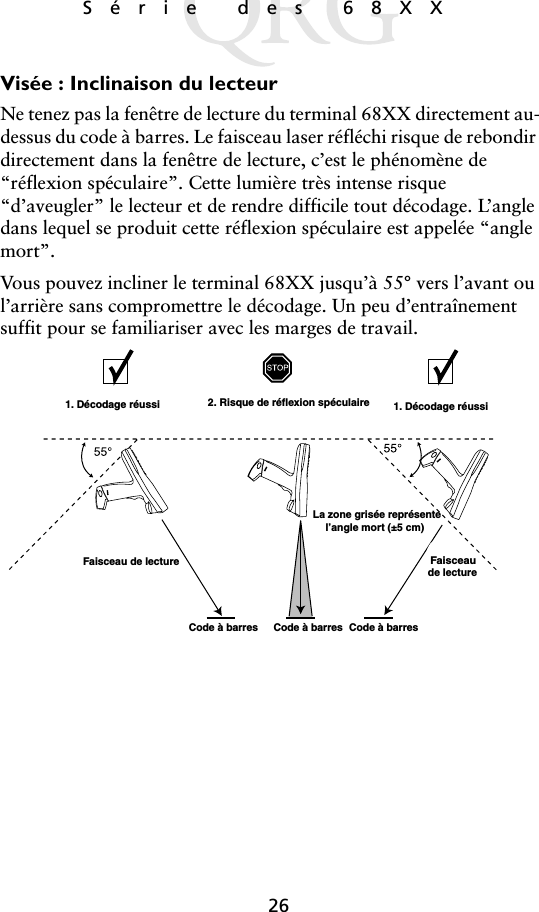

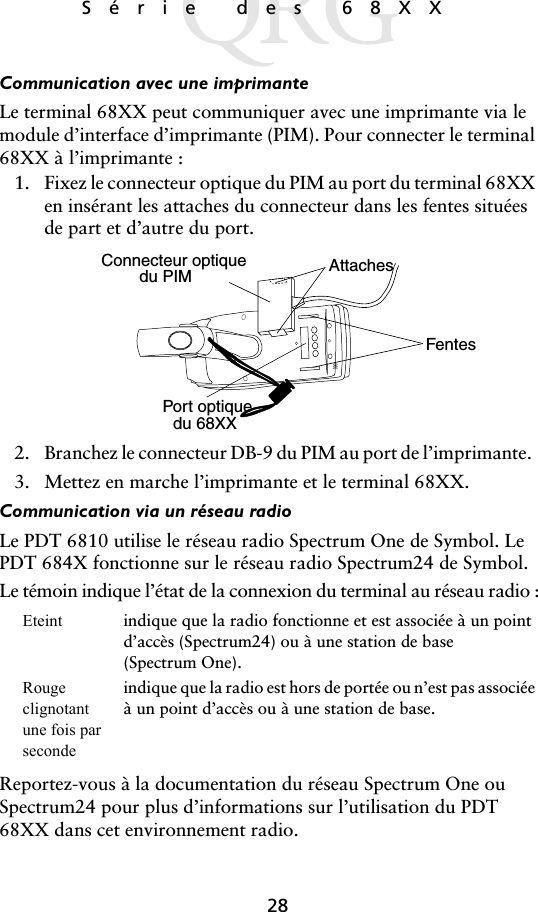
![29Guide utilisateurPasser de 802.11 au protocole radio Spring (PDT 6842)Remarque : Le terminal se réinitialise avec le protocole ra-dio 802.11. Effectuez la procédure suivante pour passer au protocole radio Spring.1. Réinitialisation du terminal. Le message suivant s’affiche :2. Tapez la lettre “y” dans les quatre secondes. Si vous n’effectu-ez pas cette tâche dans les quatre secondes, le terminal se réini-tialise avec le protocole radio 802.11.Le message suivant s’affiche :3. Tapez la lettre “y” dans les dix secondes. Si vous n’effectuez pas cette tâche dans les dix secondes, le terminal se réinitialise avec le protocole radio 802.11.Le message suivant s’affiche :SOFTWARE UPDATEUpdate?[y/n]:RF PROTOCOL UPDATEOPPORTUNITYUpdate RF protocol[y/n]:RF ProtocolCurrently 802.111. Abort update2. Make pre-802.113. Make 802.11Select[1,2,3]:](https://usermanual.wiki/Symbol-Technologies/PDT687C.Quick-Reference-Guide/User-Guide-326979-Page-31.png)
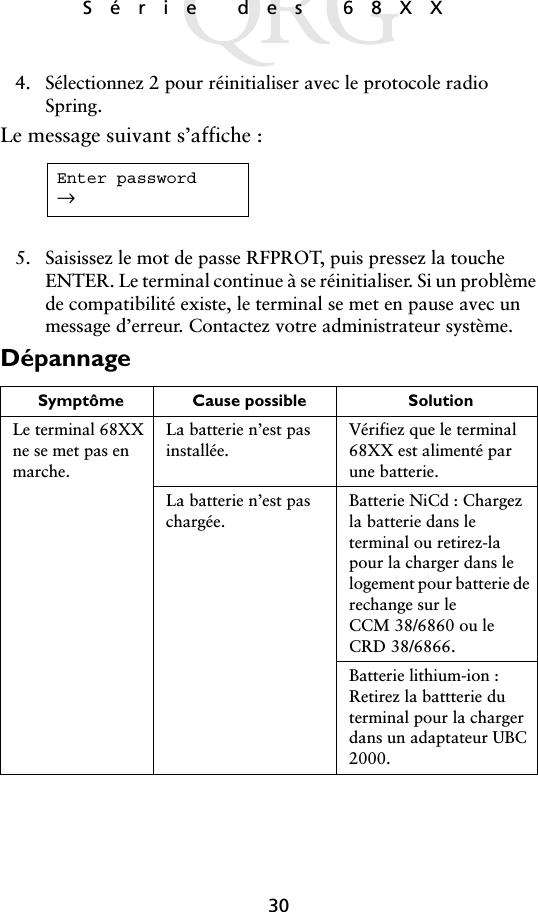
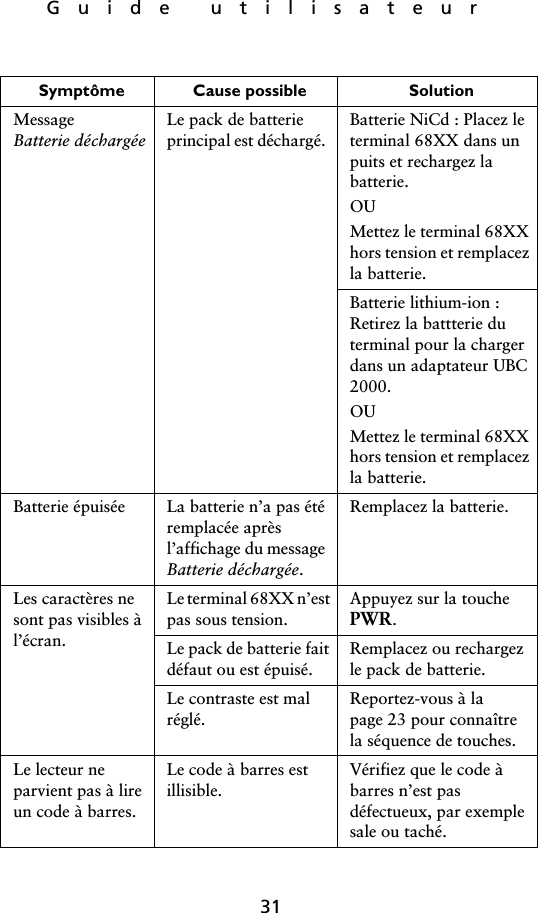
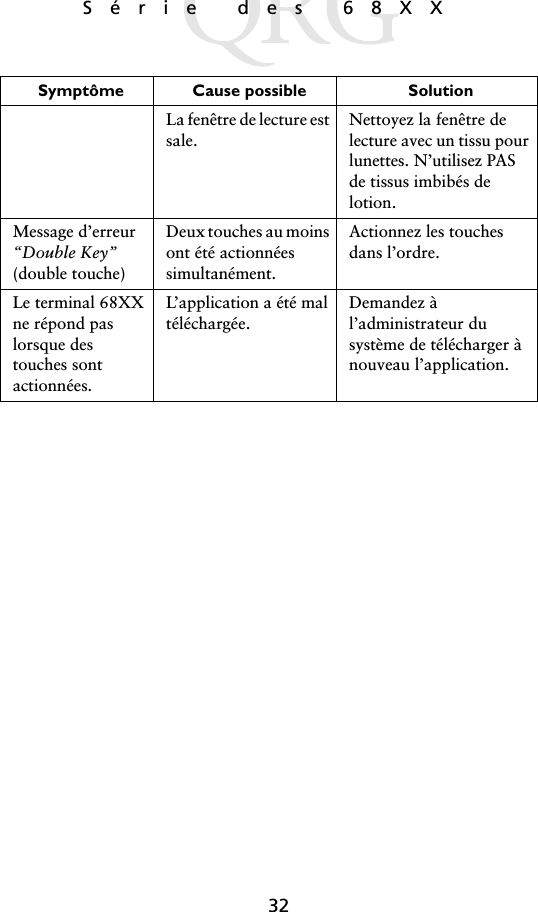

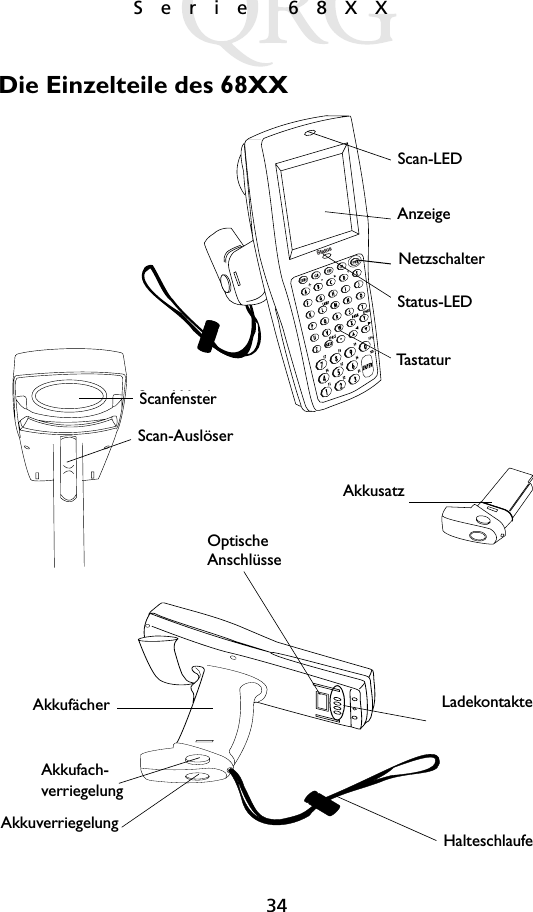
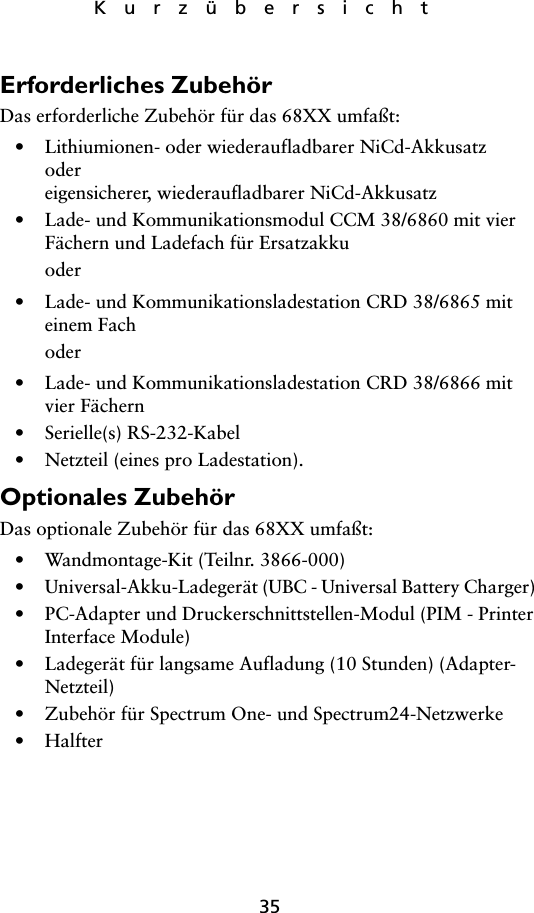
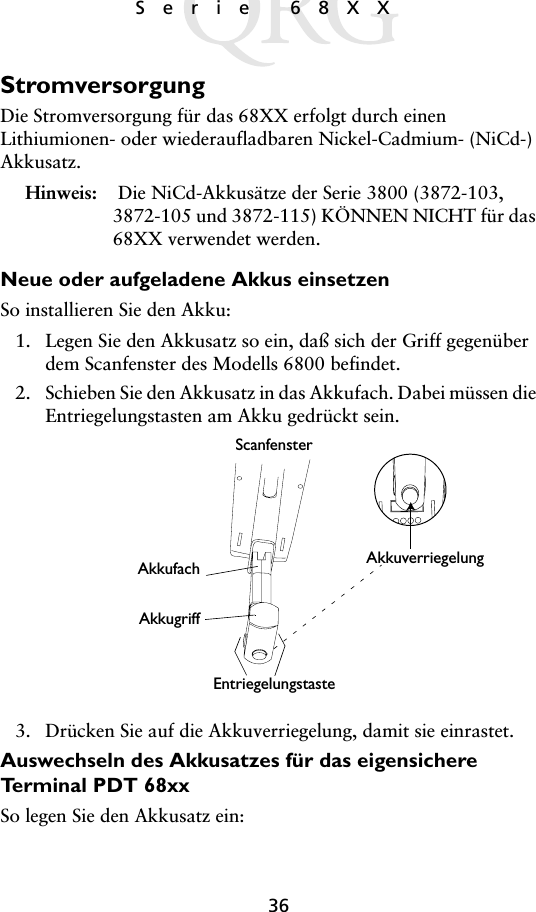
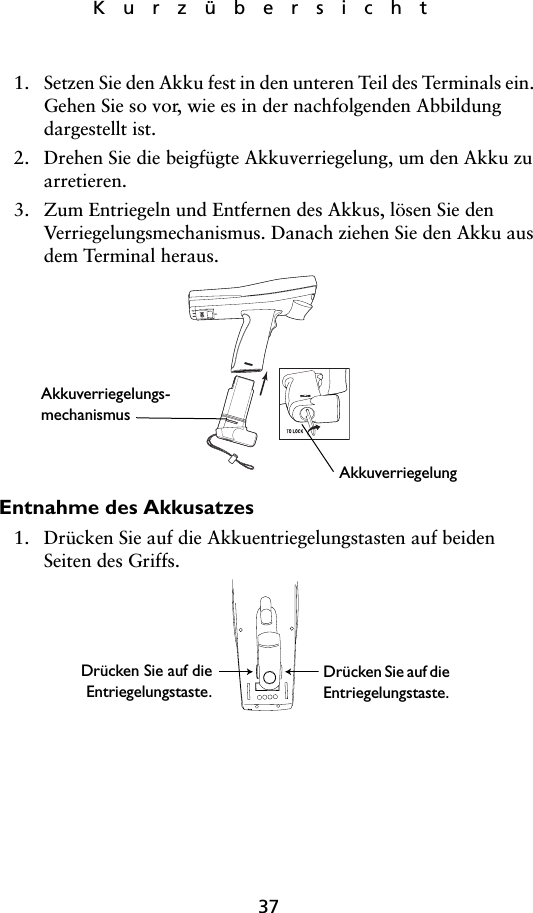
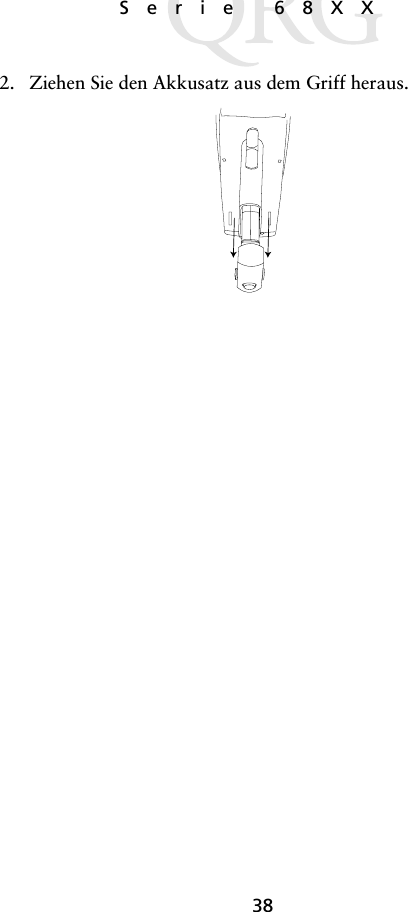
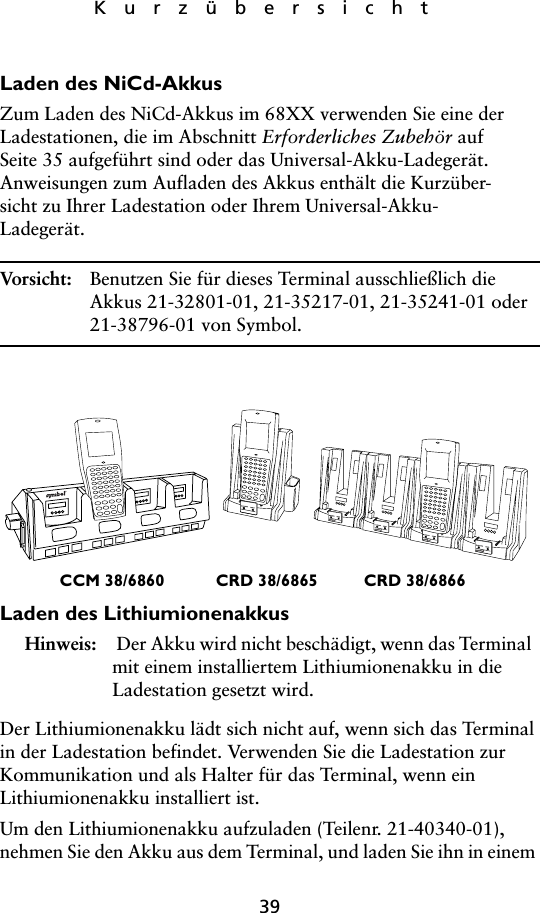
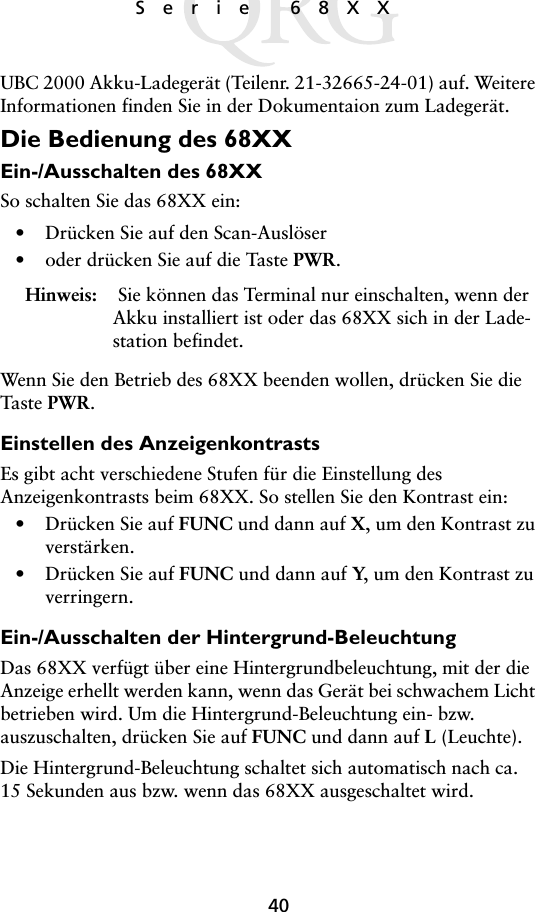
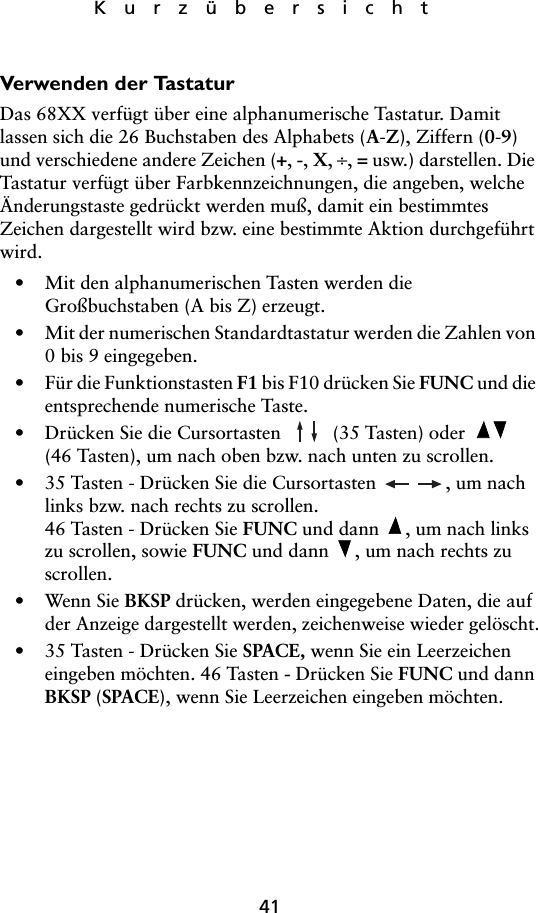
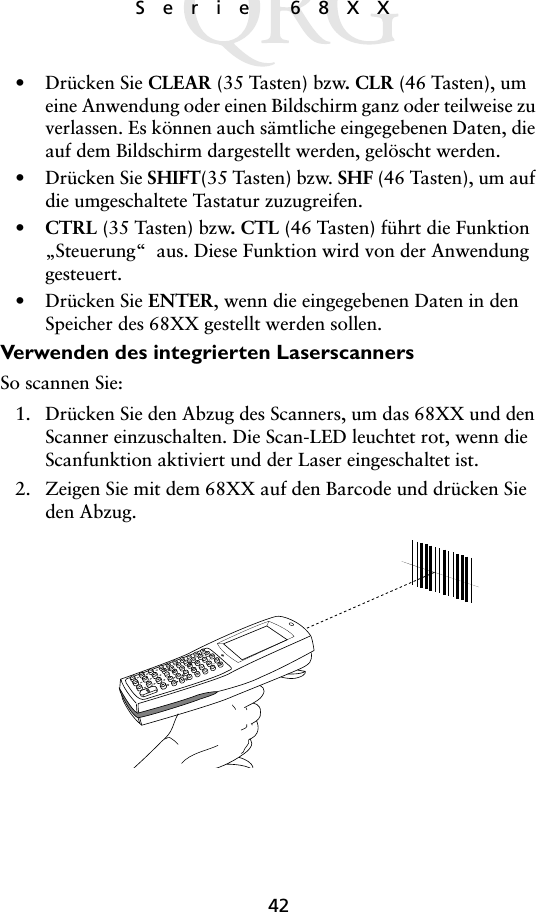
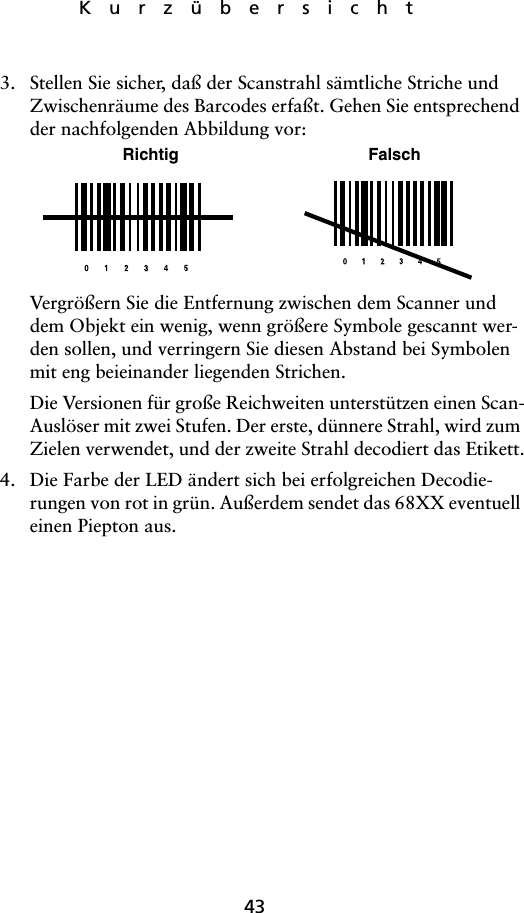
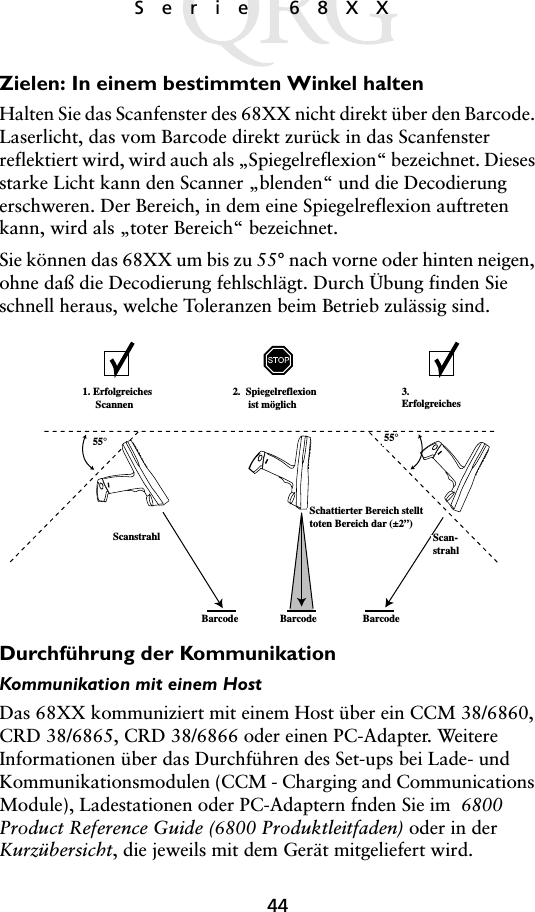
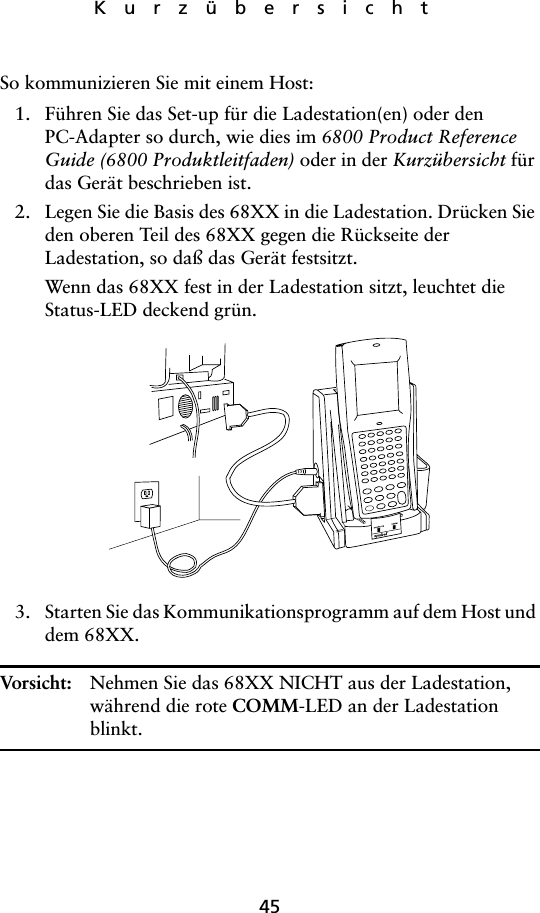
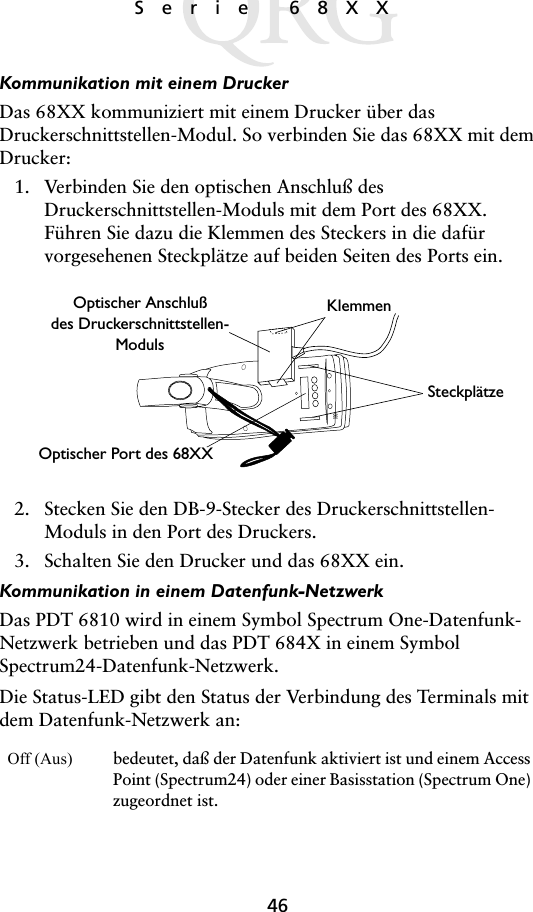
![47KurzübersichtWeitere Informationen über den Betrieb des PDT 68XX in diesem Datenfunk-Netzwerk finden Sie in der Dokumentation zu dem Spectrum One- bzw. Spectrum24-Netzwerk. Vom 802.11 zum Spring RF Protokoll (PDT 6842) wechselnHinweis: Das Terminal startet mit dem 802.11 RF Protokoll. Gehen Sie folgendermaßen vor, um zum Spring RF Protokoll zu wechseln.1. Starten Sie das Terminal. Die folgende Eingabeaufforderung wird angezeigt. 2. Sie müssen den Buchstaben „y“ innerhalb von 4 Sekunden eintippen. Wenn Sie den Buchstaben „y“ nicht innerhalb von 4 Sekunden eintippen, startet das Terminal mit dem 802.11 RF Protokoll.Die nächste Eingabeaufforderung wird angezeigt.3. Sie müssen den Buchstaben „y“ innerhalb von 10 Sekunden eintippen. Wenn Sie den Buchstaben „y“ nicht innerhalb von 10 Sekunden eintippen, startet das Terminal mit dem 802.11 RF Protokoll.Blinkt einmal pro Sekunde rot um darauf hinzuweisen, daß der Datenfunkbereich verlassen wurde oder die Zuordnung zu einem Access Point bzw. einer Basisstation nicht besteht.SOFTWARE UPDATEUpdate?[y/n]:RF PROTOCOL UPDATEOPPORTUNITYUpdate RF protocol[y/n]:](https://usermanual.wiki/Symbol-Technologies/PDT687C.Quick-Reference-Guide/User-Guide-326979-Page-49.png)
![48Serie 68XXDie nächste Eingabeaufforderung wird angezeigt.4. Wählen Sie 2, um mit dem Spring RF Protokoll zu starten.Die nächste Eingabeaufforderung wird angezeigt.5. Geben Sie das Paßwort RFPROT ein, und drücken Sie dann ENTER. Das Terminal fährt mit dem Starten fort. Im Falle eines Kompatibilitätsproblems, hält das Terminal an und zeigt eine Fehlermeldung an. Wenden Sie sich an Ihren Systemver-walter.RF ProtocolCurrently 802.111. Abort update2. Make pre-802.113. Make 802.11Select[1,2,3]:Enter password→](https://usermanual.wiki/Symbol-Technologies/PDT687C.Quick-Reference-Guide/User-Guide-326979-Page-50.png)
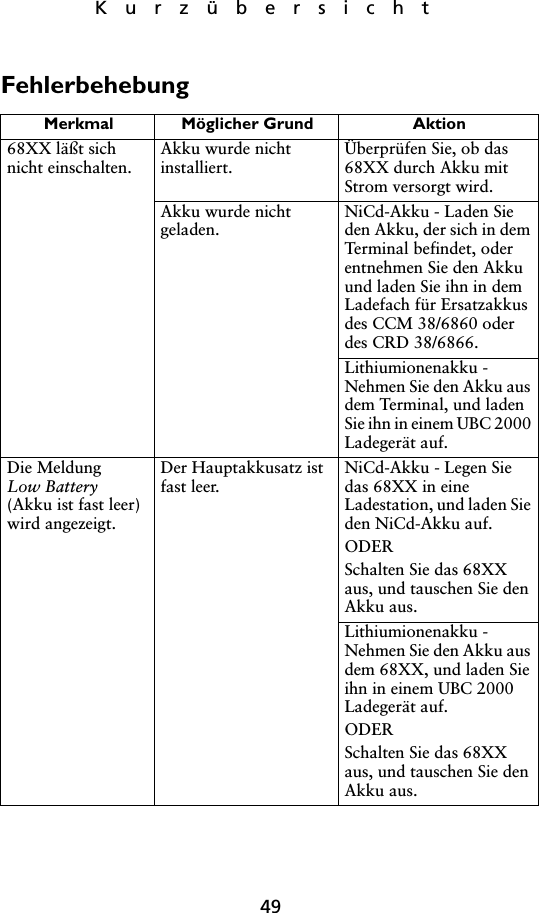
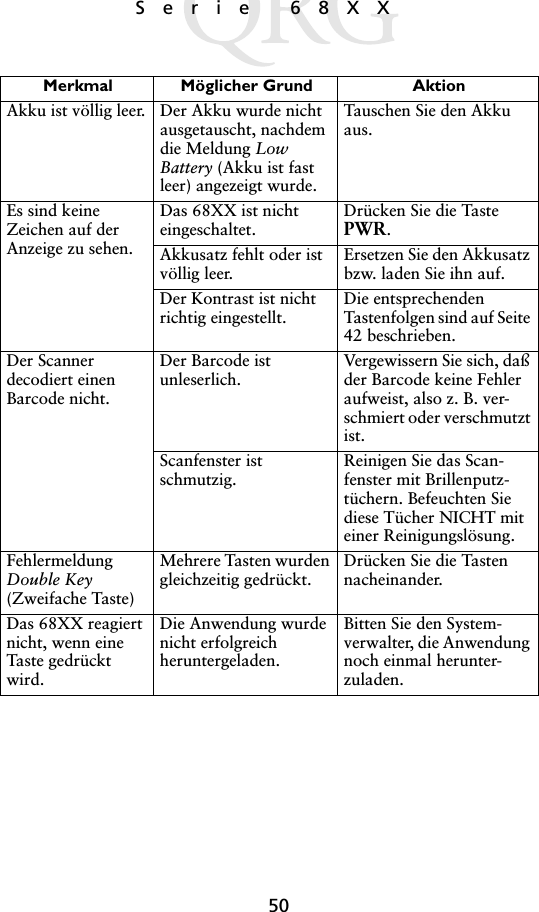
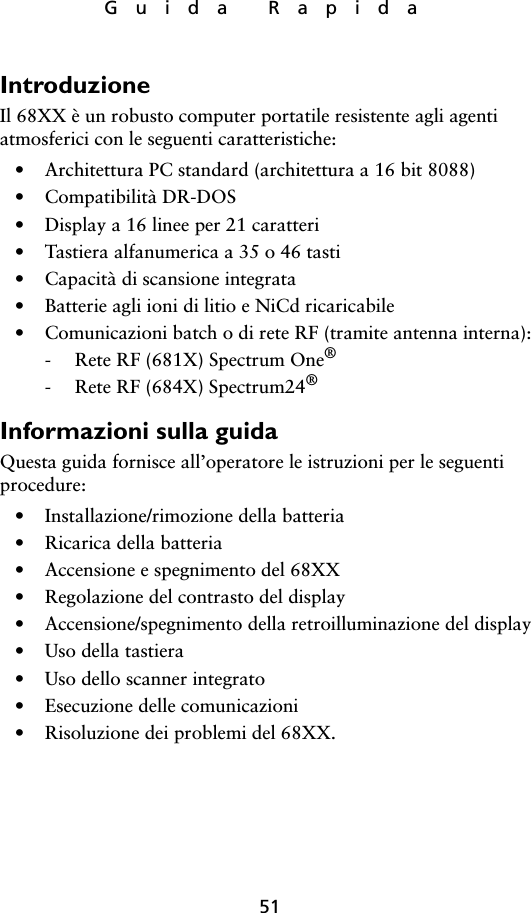
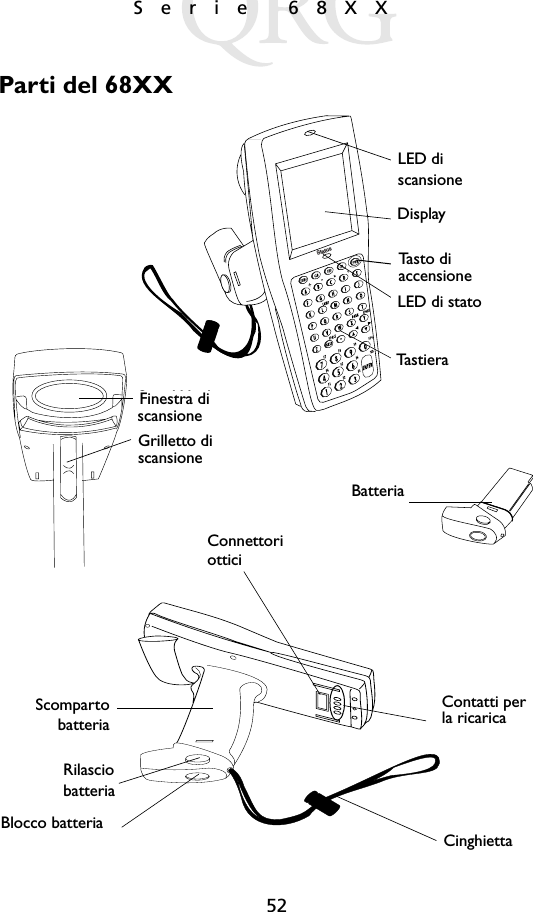
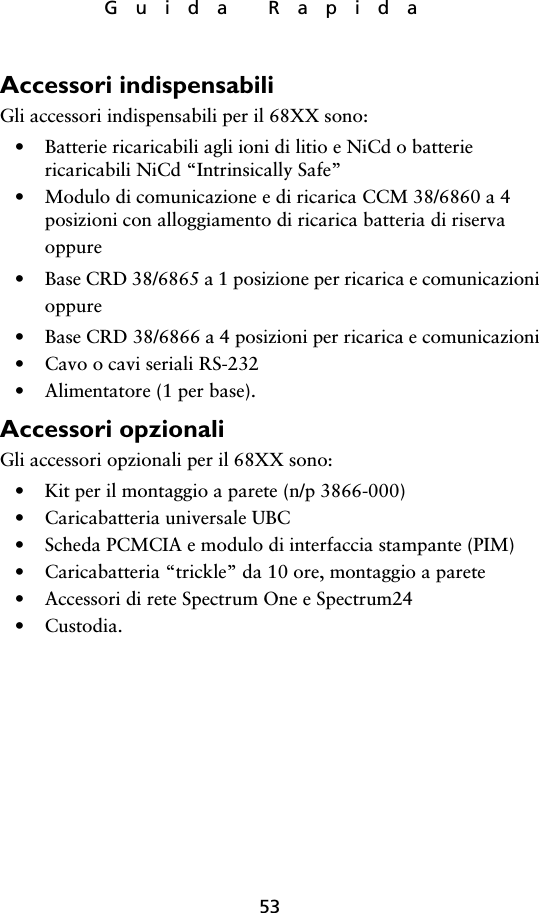
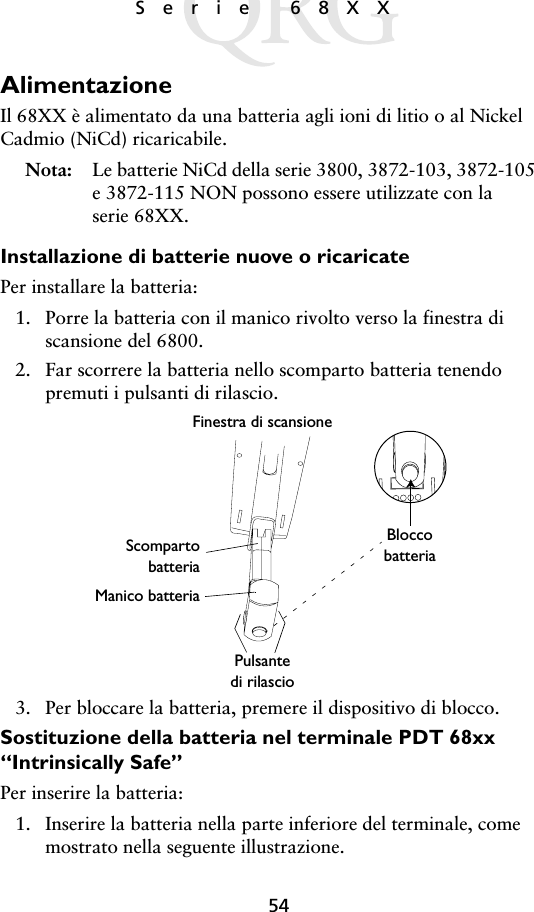
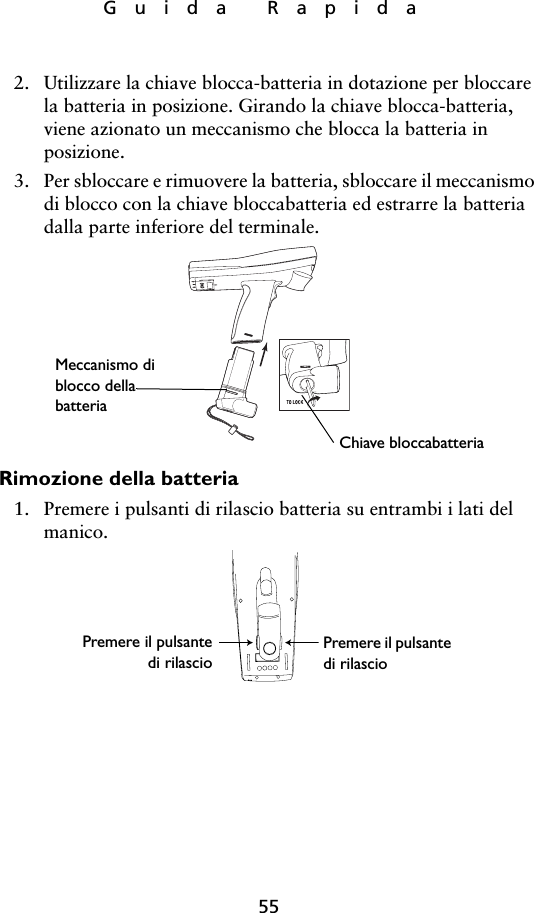
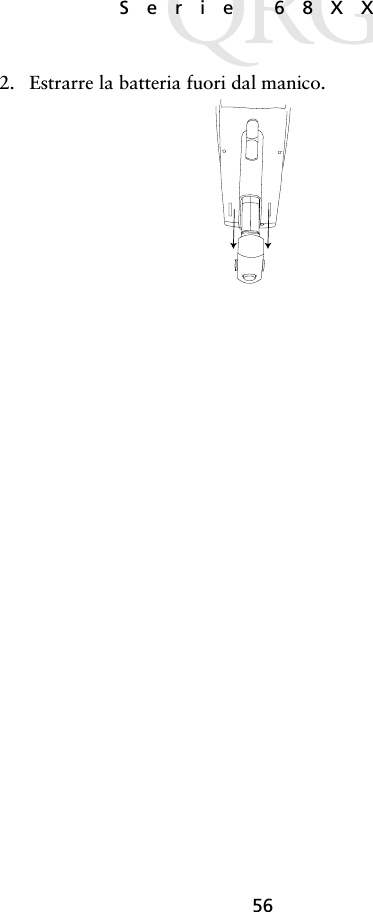

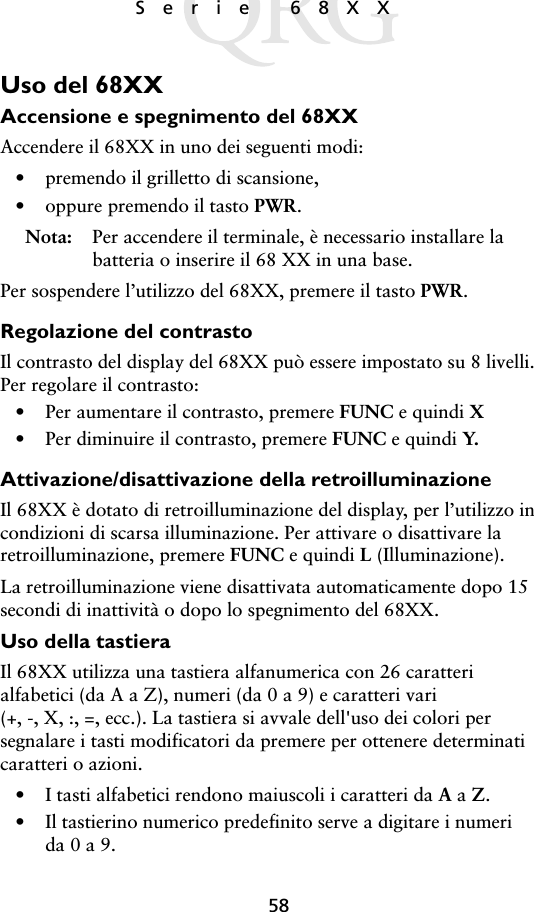
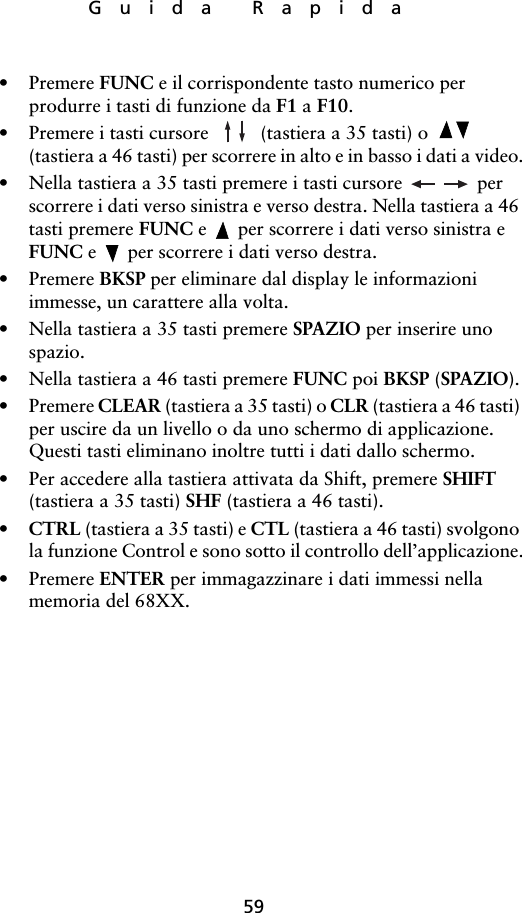
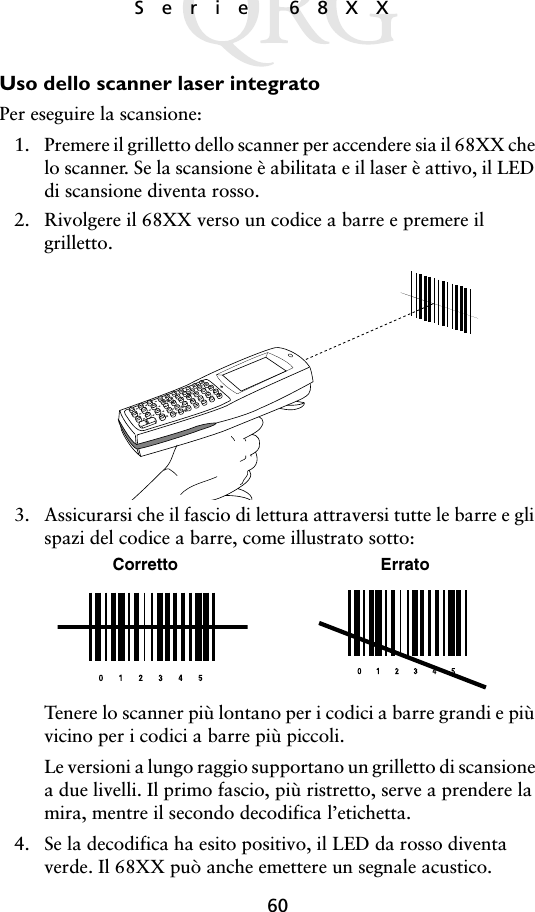
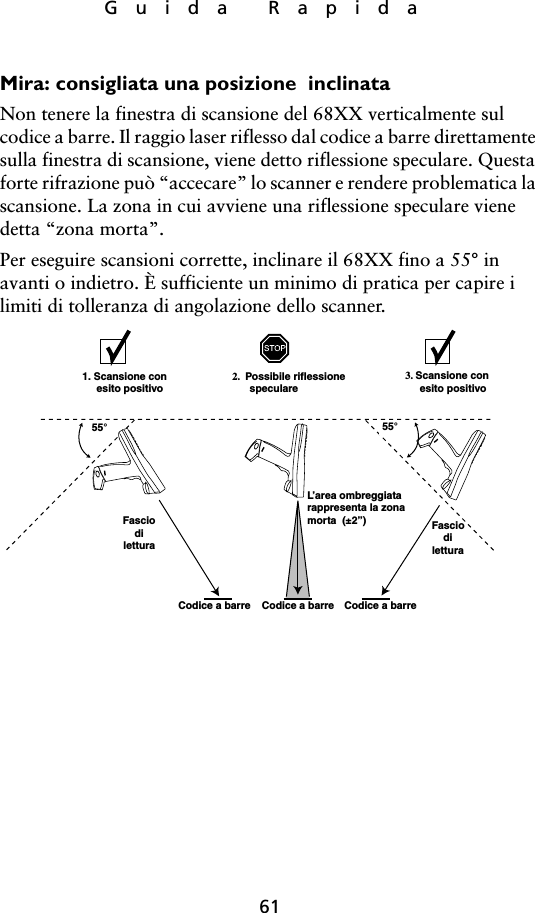
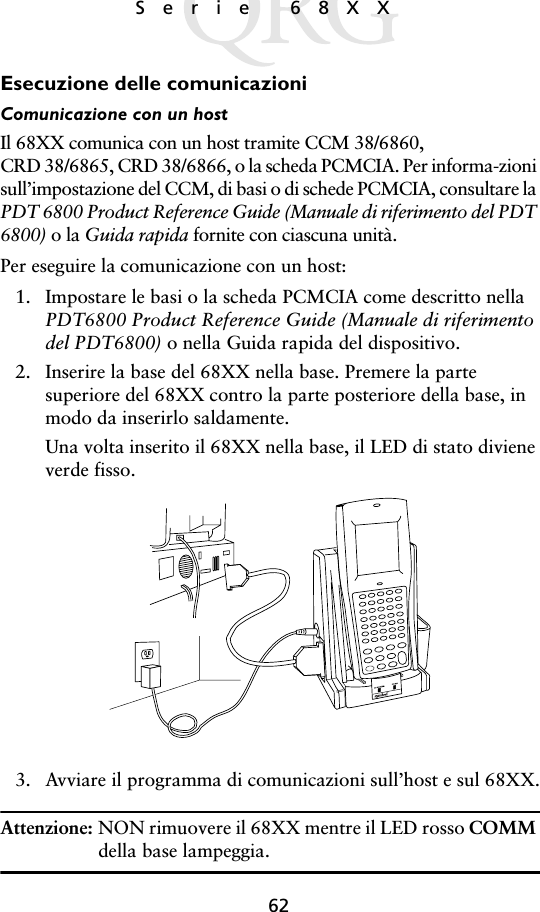
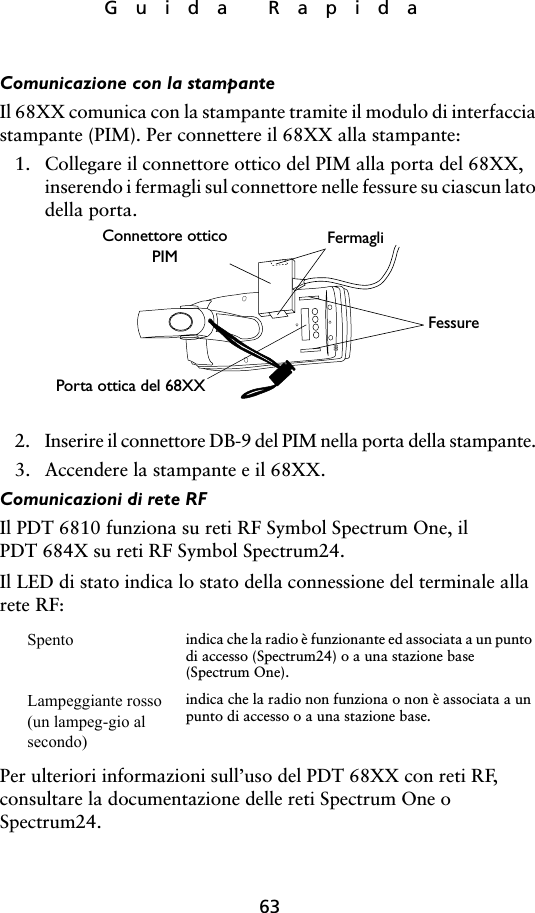
![64Serie 68XX Passare da 80211 alla procedura Spring RF (PDT 6842)Nota: Il terminale si avvia con la procedura 802.11 RF. Es-eguire le seguenti operazioni per passare alla procedura Spring RF.1. Avviare il terminale. Si visualizzerà il seguente messaggio:2. Entro quattro secondi digitare la lettera “y”. Se non si digita la lettera “y” entro quattro secondi, il terminale si avvia con la procedura 802.11 RF.Il messaggio successivo sarà visualizzato nel modo seguente: 3. Entro dieci secondi, digitare la lettera “y”. Se non si digita la lettera “y” entro dieci secondi, il terminale si avvia con la procedura 802.11 RF.Il messaggio successivo sarà visualizzato nel modo seguente: SOFTWARE UPDATEUpdate?[y/n]:RF PROTOCOL UPDATEOPPORTUNITYUpdate RF protocol[y/n]:RF ProtocolCurrently 802.111. Abort update2. Make pre-802.113. Make 802.11Select[1,2,3]:](https://usermanual.wiki/Symbol-Technologies/PDT687C.Quick-Reference-Guide/User-Guide-326979-Page-66.png)
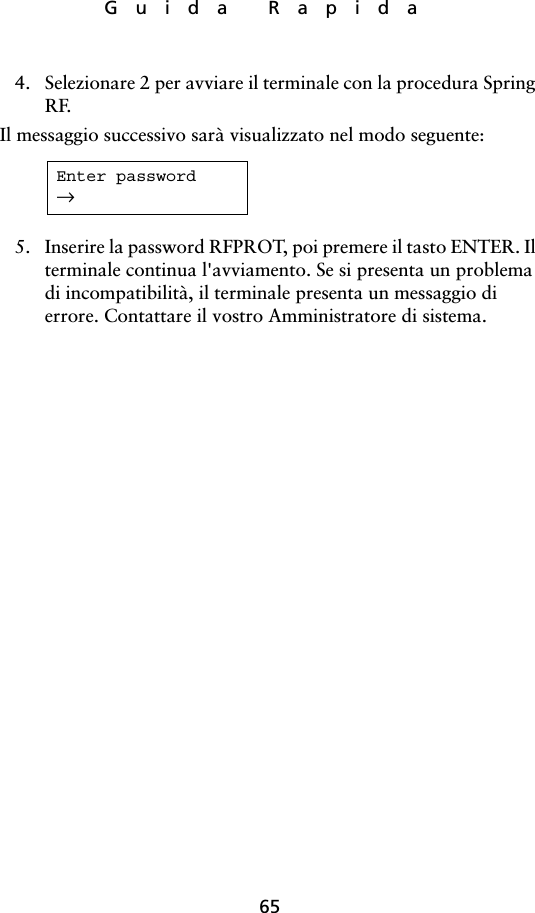
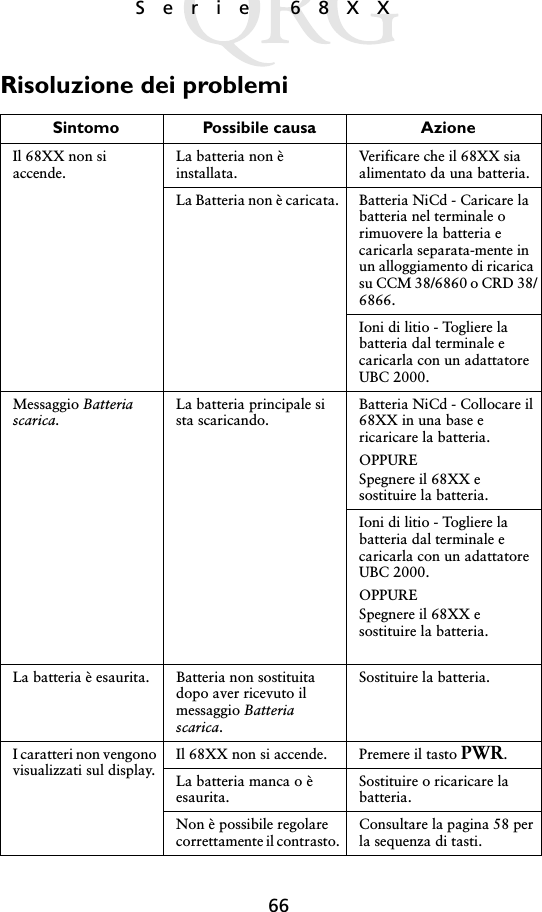
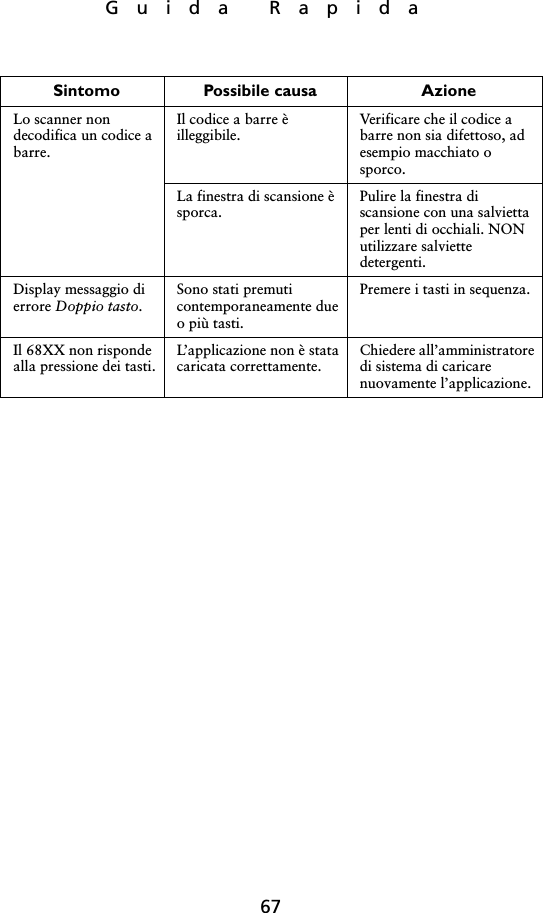
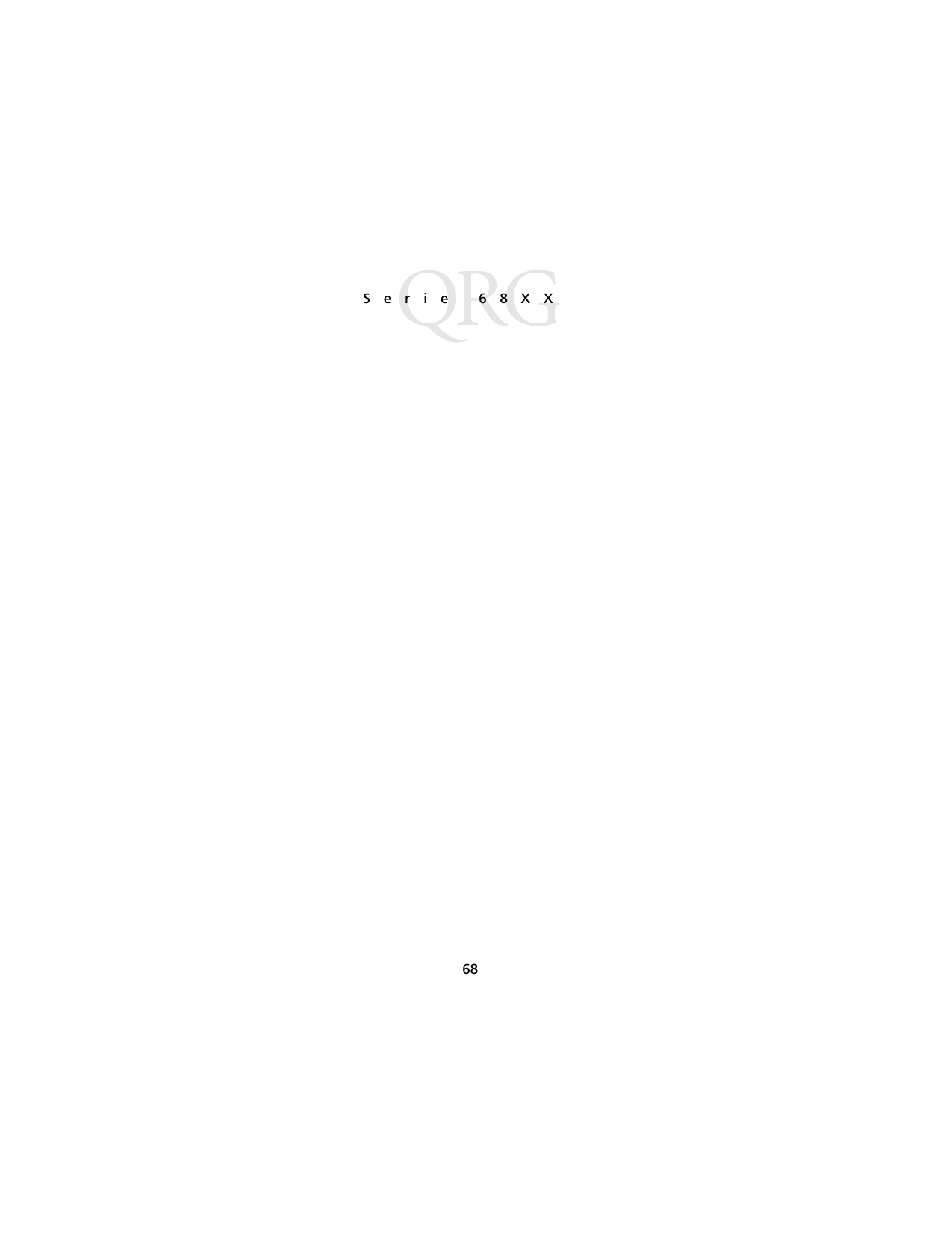
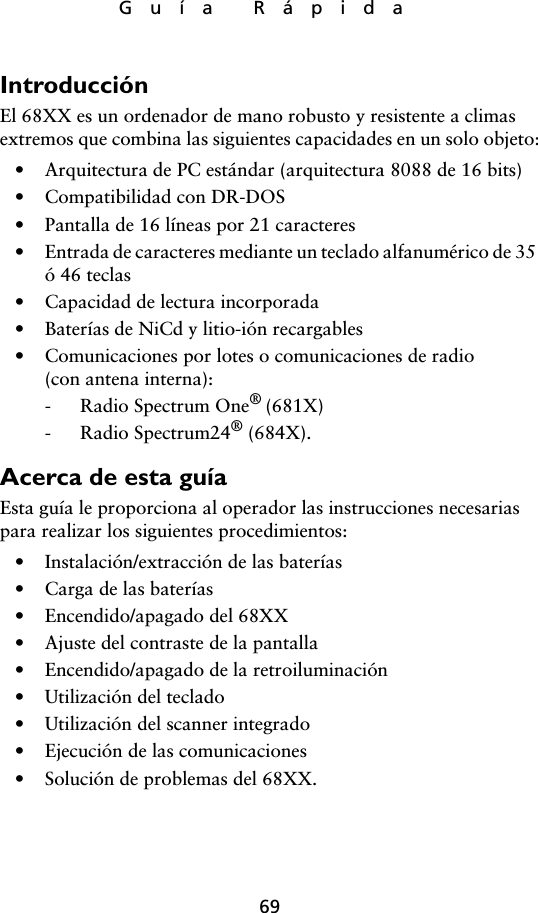
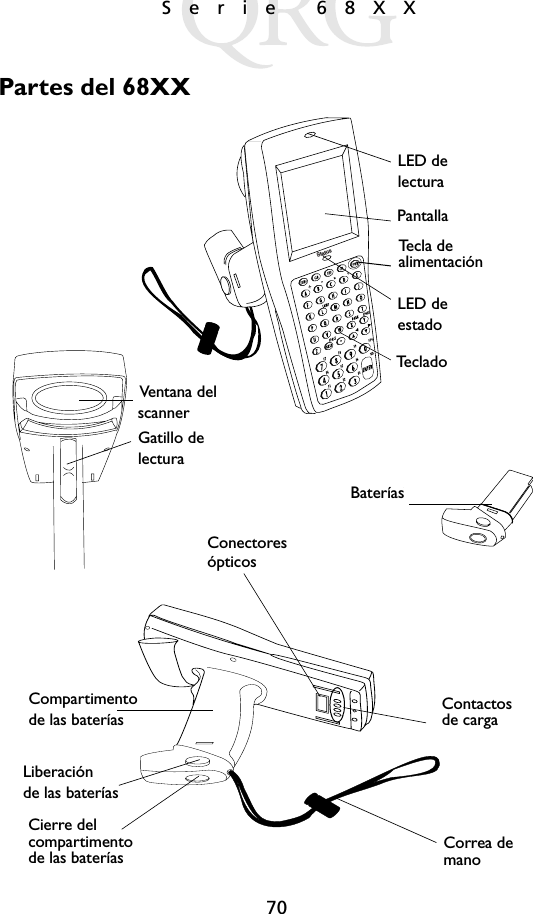

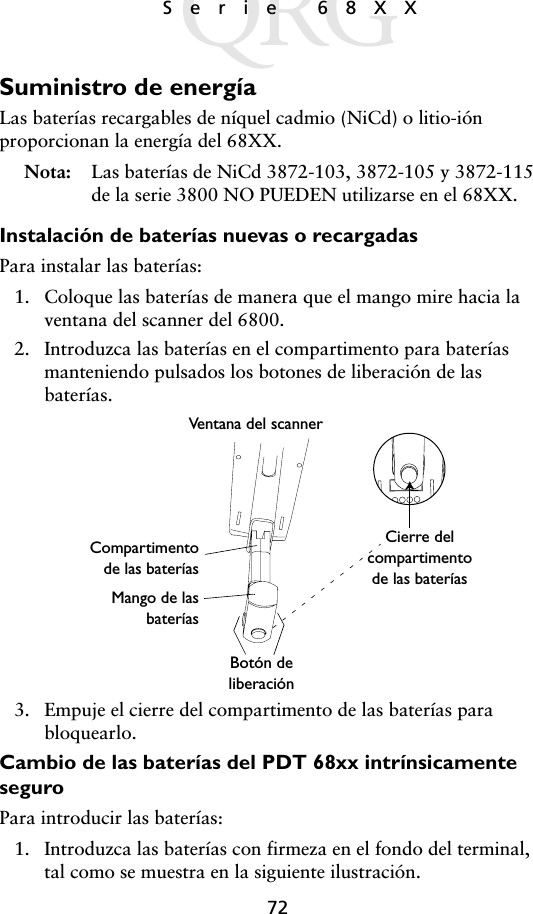
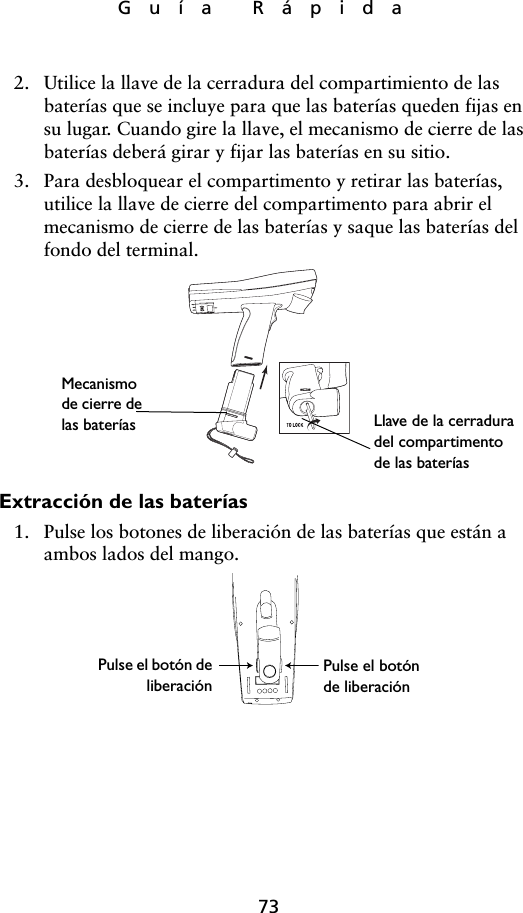

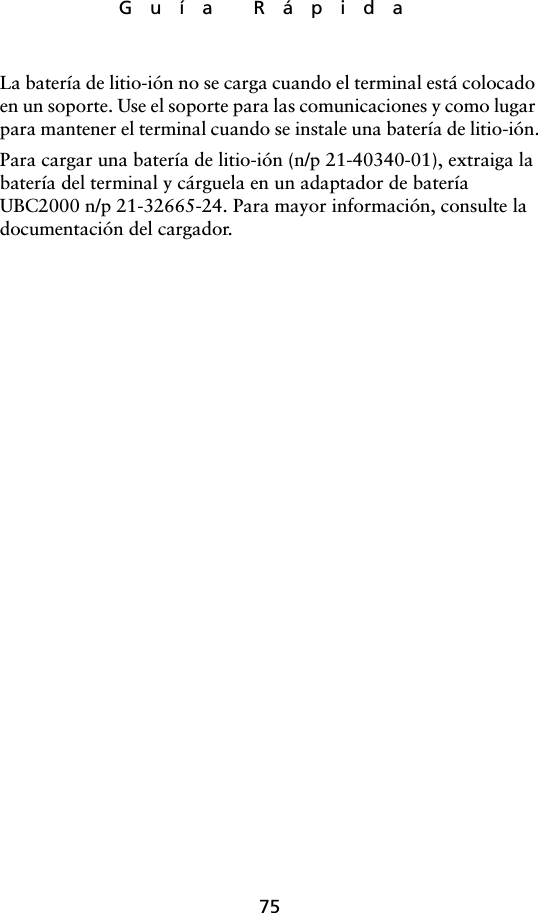
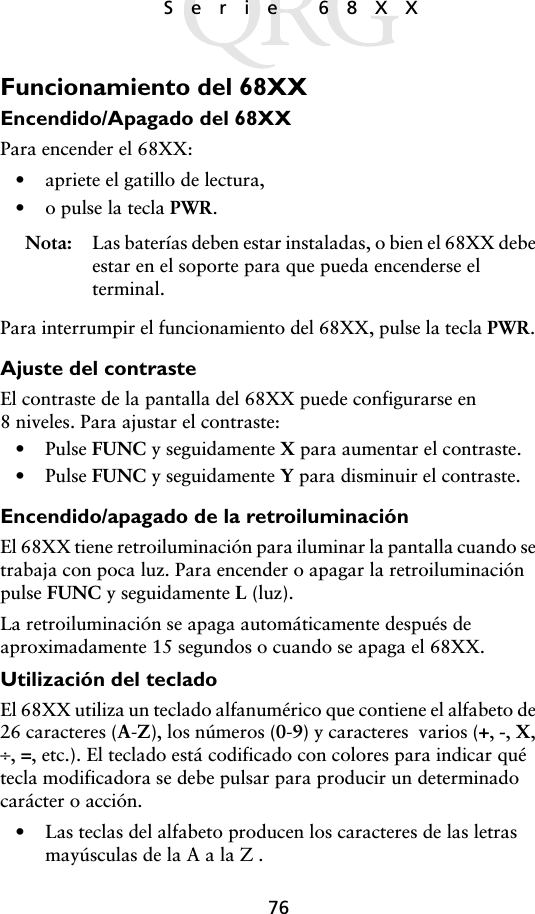
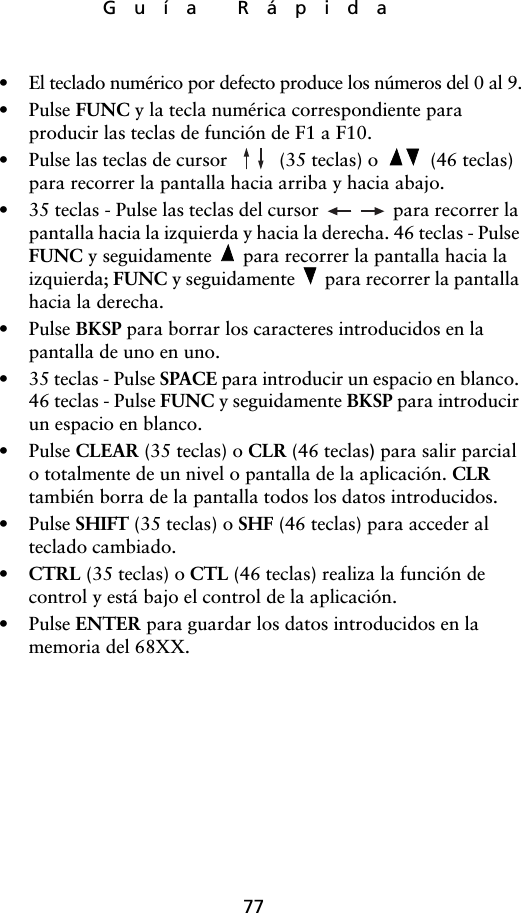
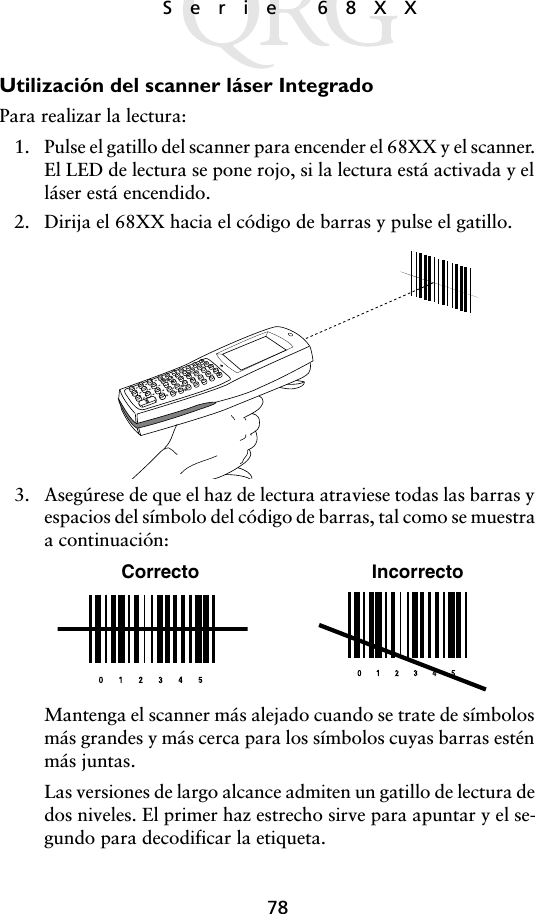
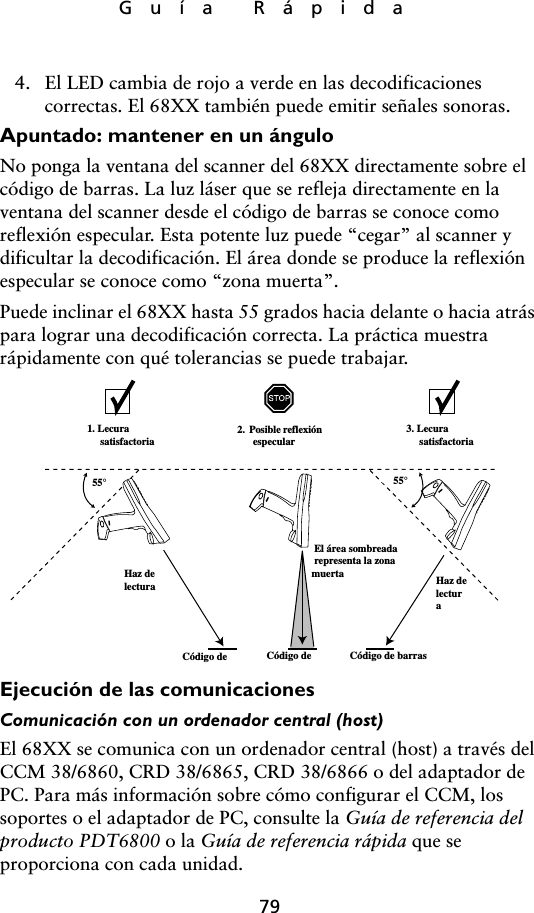
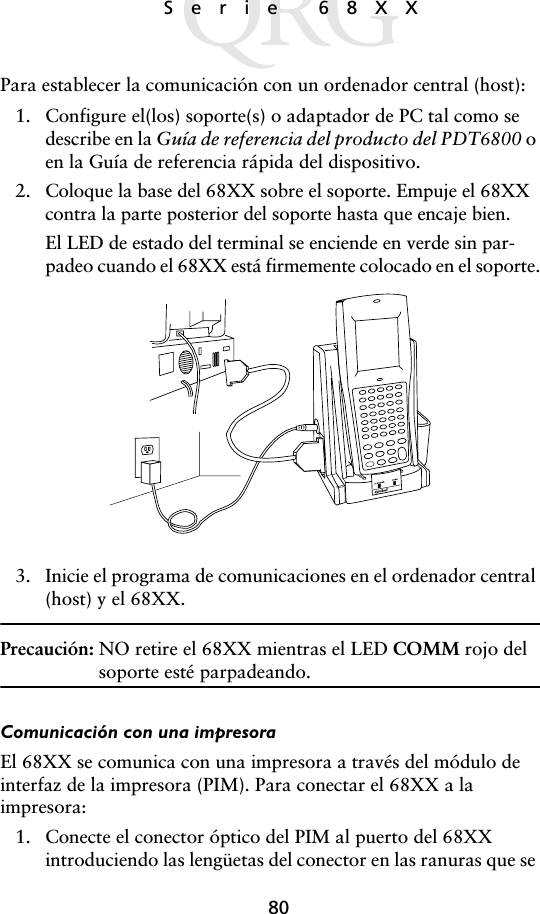
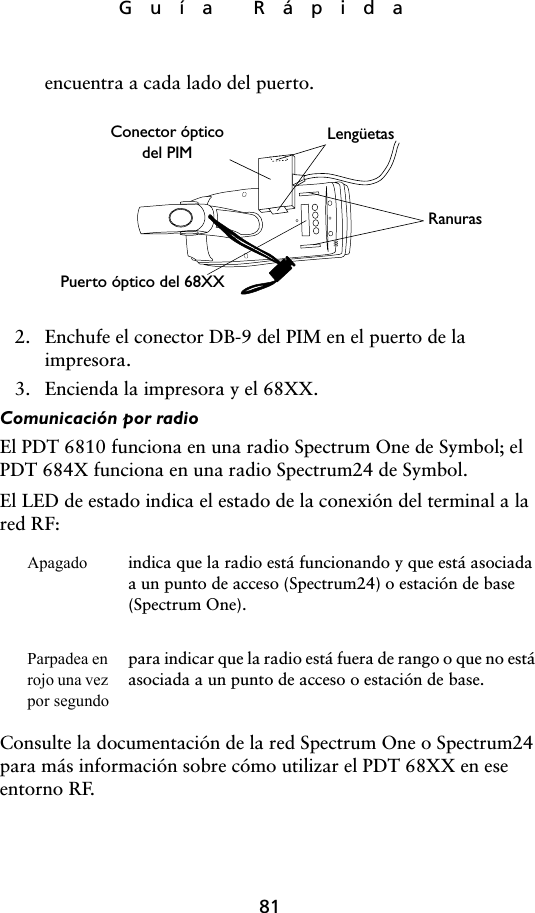
![82Serie 68XXCambio del 802.11 al protocolo RF Spring (PDT 6842) Note: El terminal arranca con el protocolo RF 802.11. Realice el siguiente procedimiento para cambiar al protocolo RF Spring.1. Arranque el terminal. El siguiente mensaje aparecerá en la pantalla:2. En el espacio de cuatro segundos, pulse la letra "y". Si no pul-sa la letra "y" dentro de los cuatro segundos, el terminal a-rranca con el protocolo RF 802.11 .El próximo mensaje se muestra en la pantalla:3. En el espacio de diez segundos, pulse la letra "y". Si no pulsa la letra "y" en diez segundos, el terminal arranca con el pro-tocolo RF 802.11.El próximo mensaje se muestra en la pantalla:SOFTWARE UPDATEUpdate?[y/n]:RF PROTOCOL UPDATEOPPORTUNITYUpdate RF protocol[y/n]:RF ProtocolCurrently 802.111. Abort update2. Make pre-802.113. Make 802.11Select[1,2,3]:](https://usermanual.wiki/Symbol-Technologies/PDT687C.Quick-Reference-Guide/User-Guide-326979-Page-84.png)
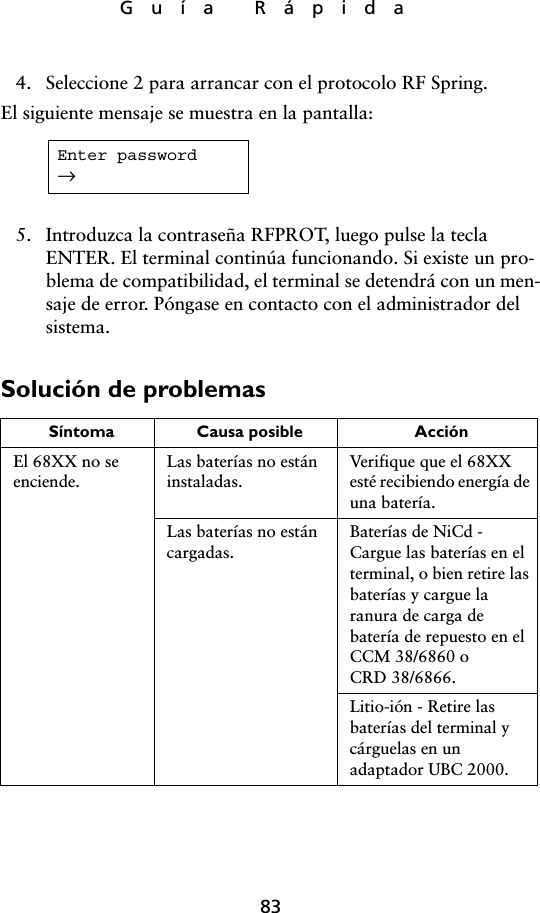
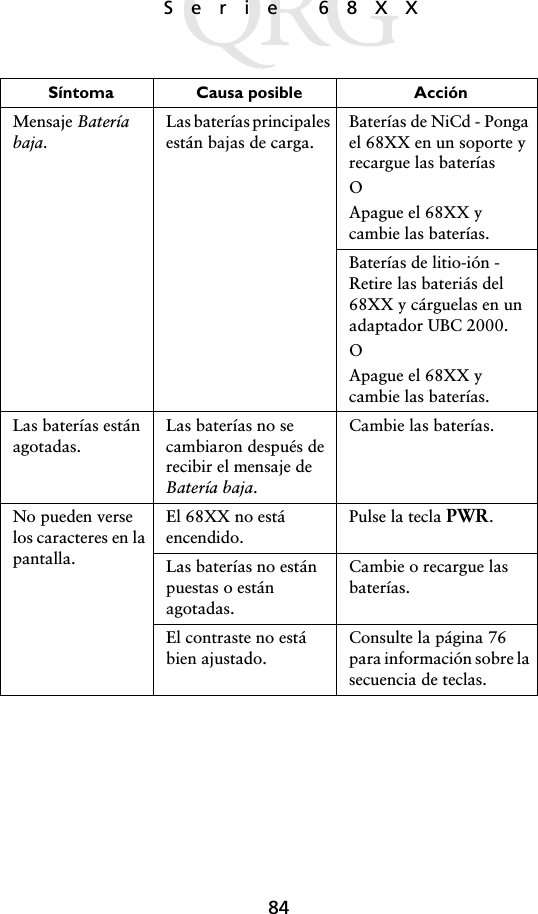
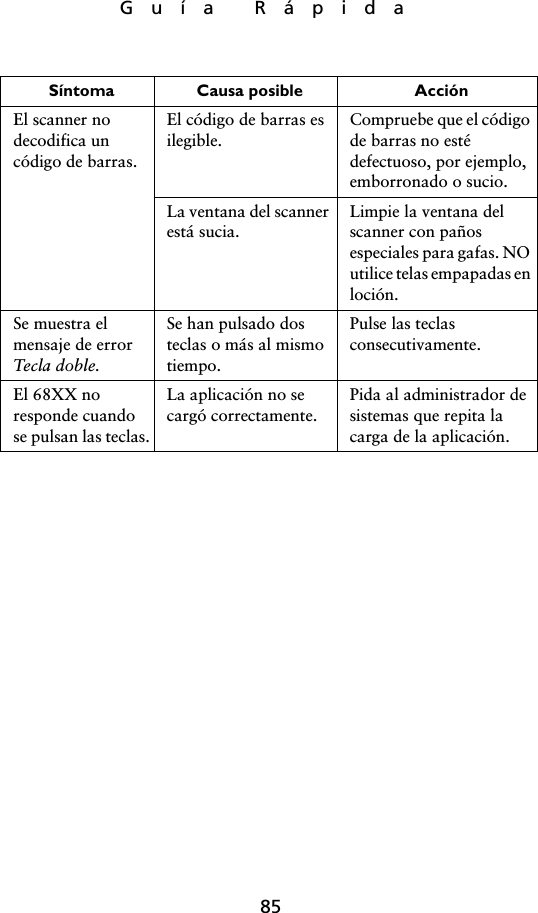
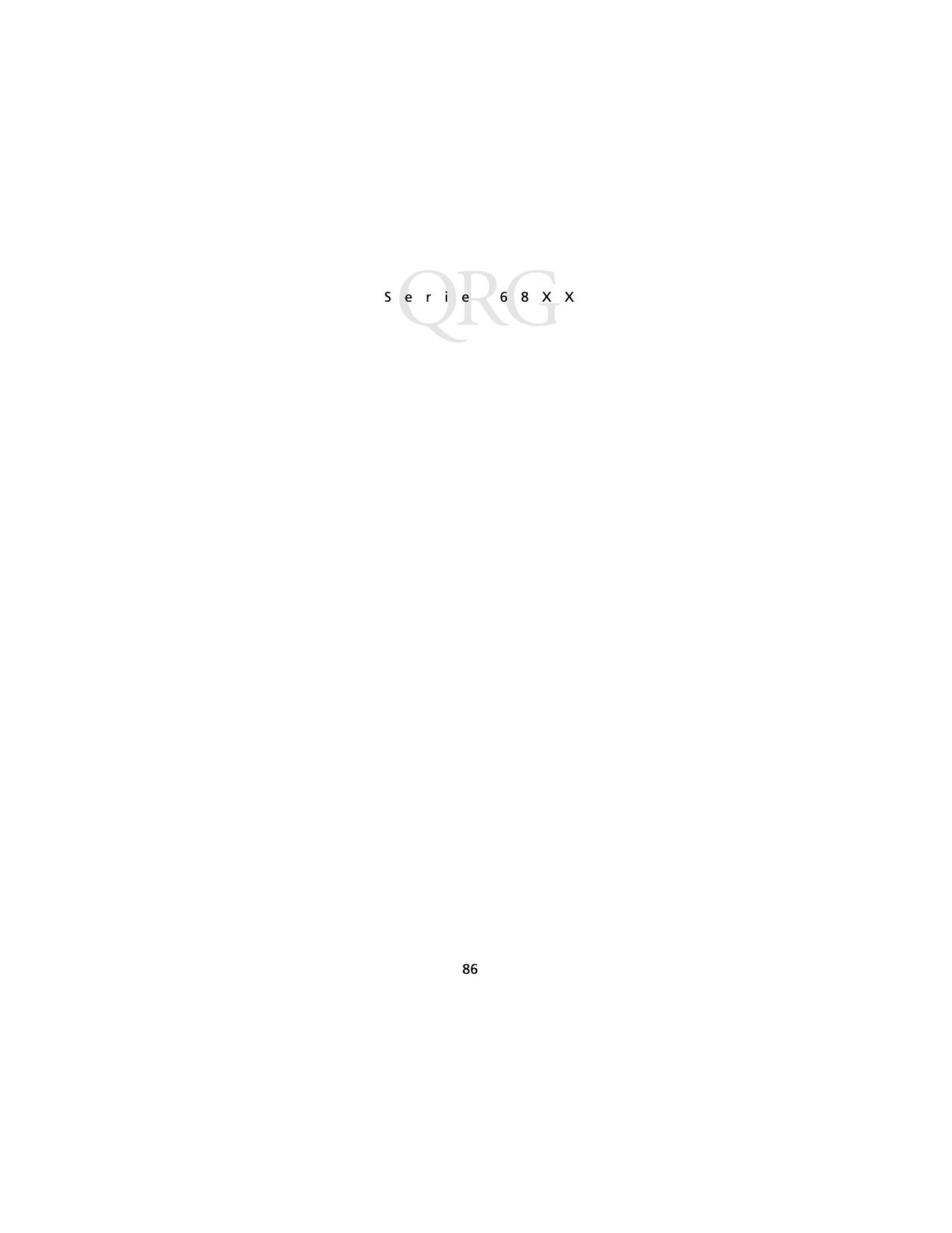
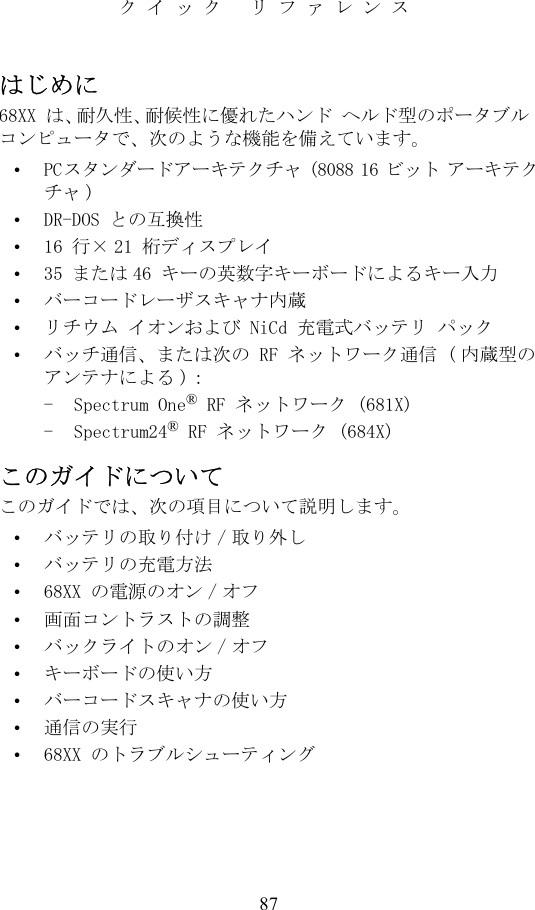

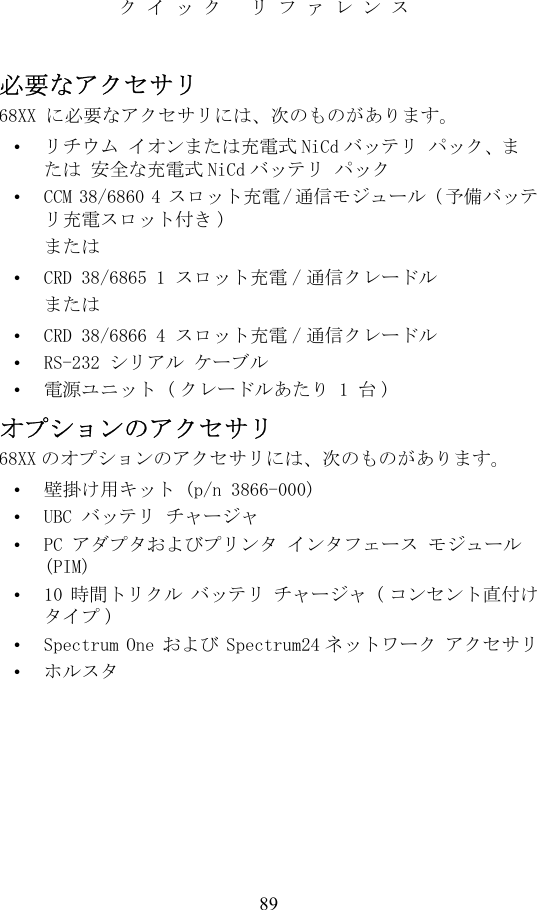

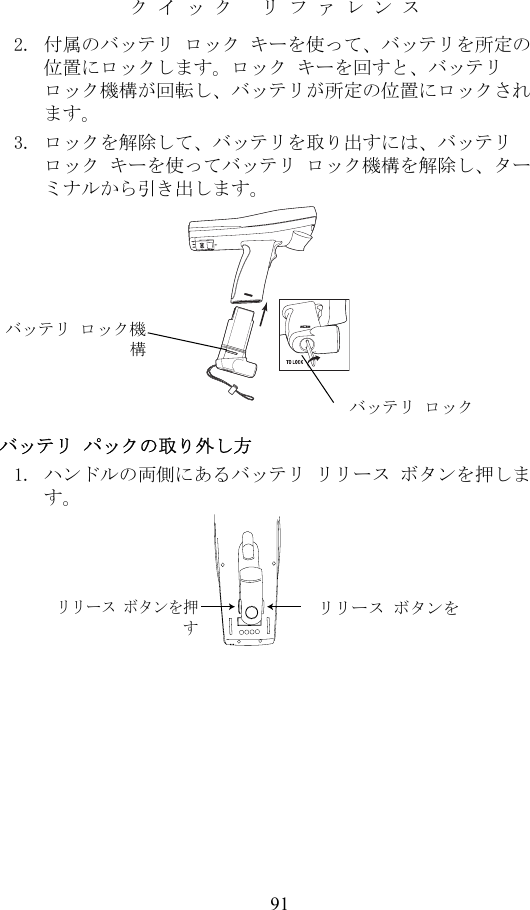
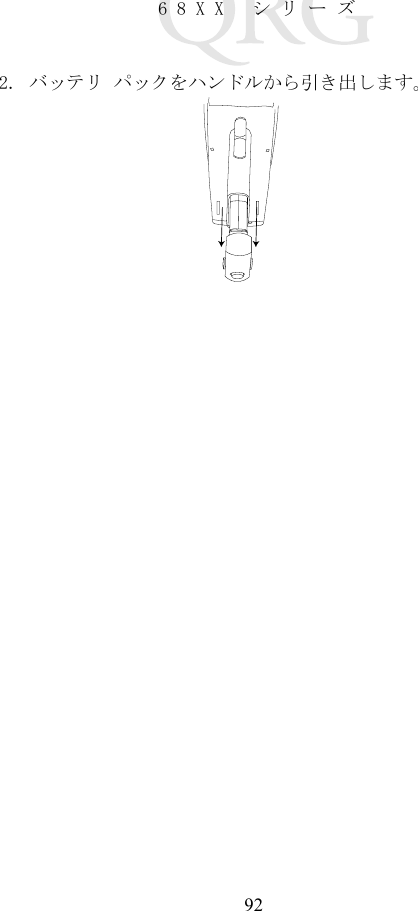

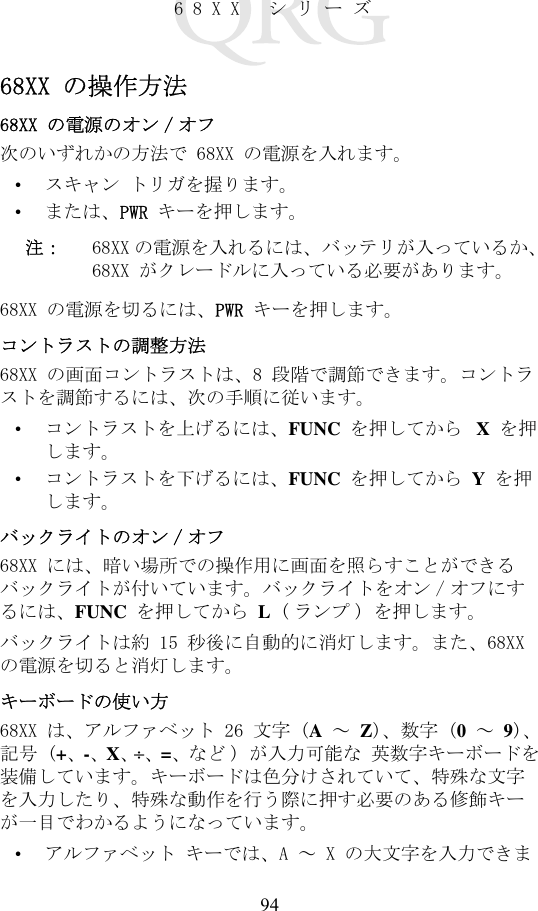
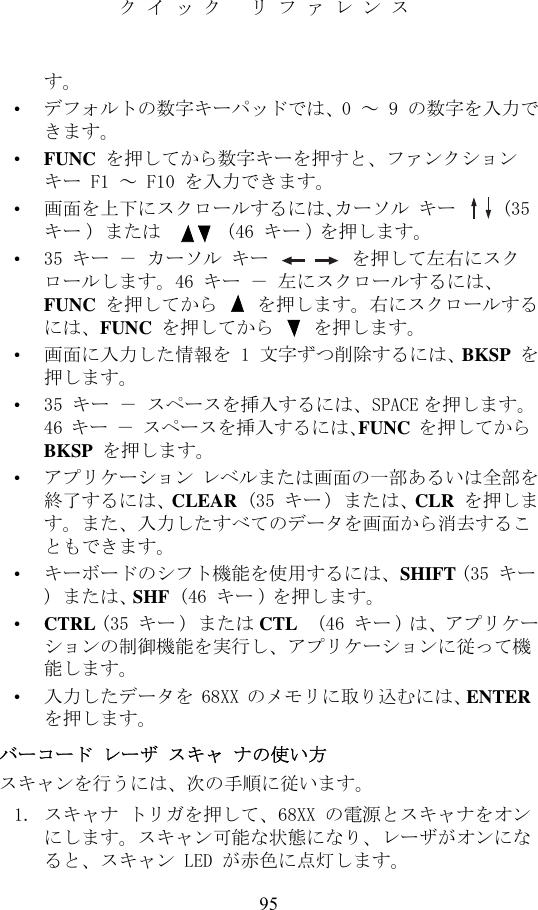
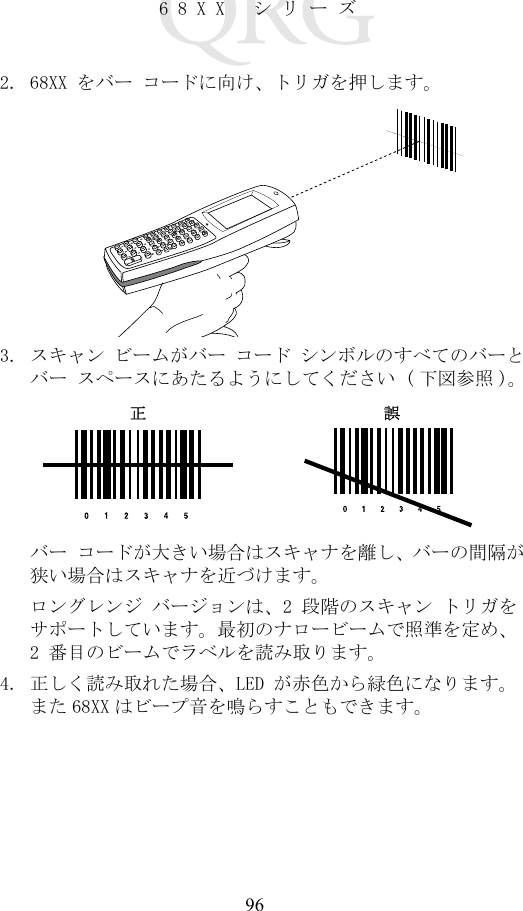
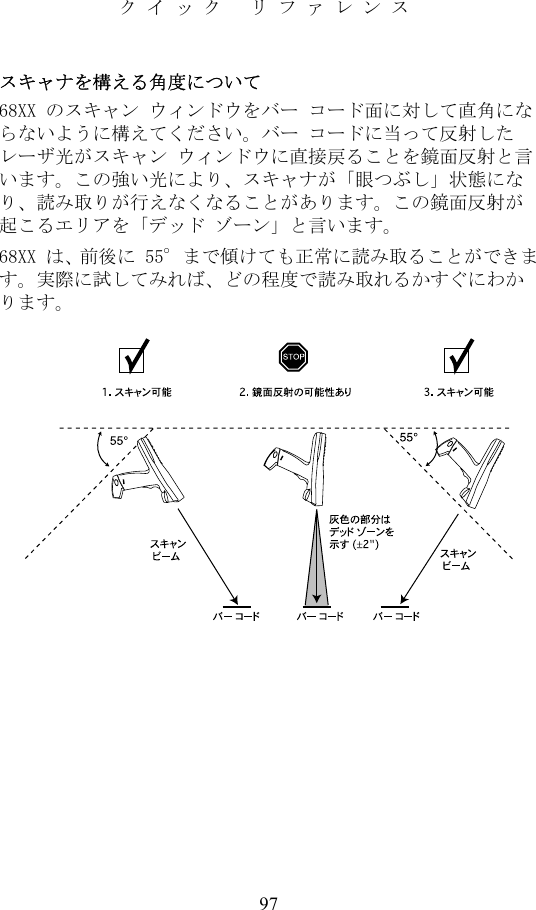

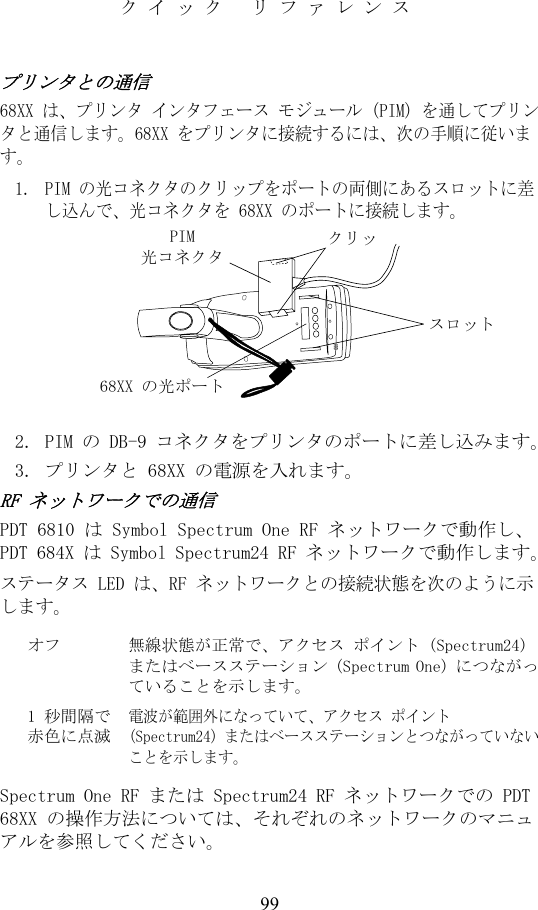
![10068XX シリーズ802.11 から Spring RF プロトコルへの交換 (PDT 6842)注: ターミナルは、802.11 RF プロトコルで起動します。Spring RF プロトコルへの交換は、以下の手順を実行してください。1. ターミナルを起動させる。プロンプトが以下を表示します:2. 4 秒以内にアルファベットの「y」をタイプしてください。時間内にタイプしないと、ターミナルは 802.11 RF プロトコルで起動します。次に、プロンプトが以下を表示します:3. 10 秒以内にアルファベットの「y」をタイプしてください。時間内にタイプしないと、ターミナルは 802.11 RF プロトコルで起動します。次に、プロンプトが以下を表示します:4. 2 を選択し、Spring RF プロトコルで起動させてください。SOFTWARE UPDATEUpdate?[y/n]:RF PROTOCOL UPDATEOPPORTUNITYUpdate RF protocol[y/n]:RF ProtocolCurrently 802.111. Abort update2. Make pre-802.113. Make 802.11Select[1,2,3]:](https://usermanual.wiki/Symbol-Technologies/PDT687C.Quick-Reference-Guide/User-Guide-326979-Page-102.png)
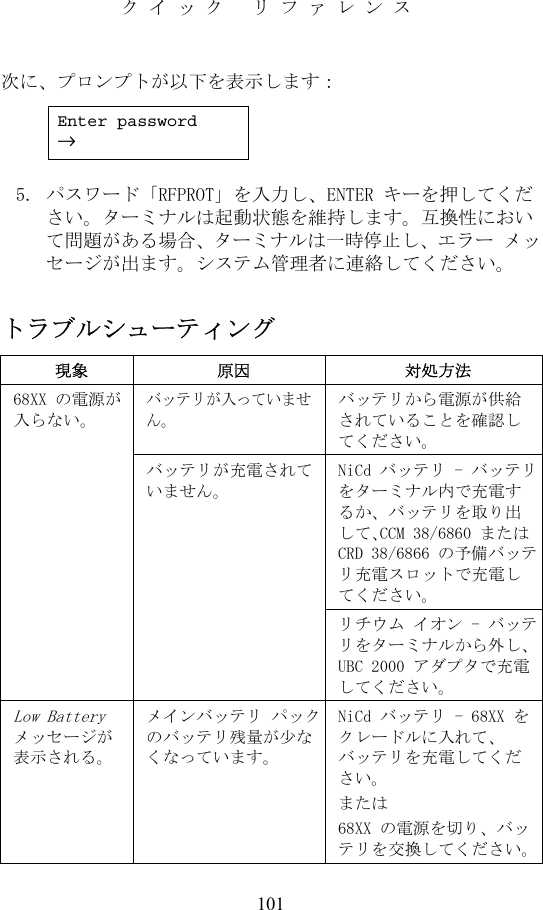
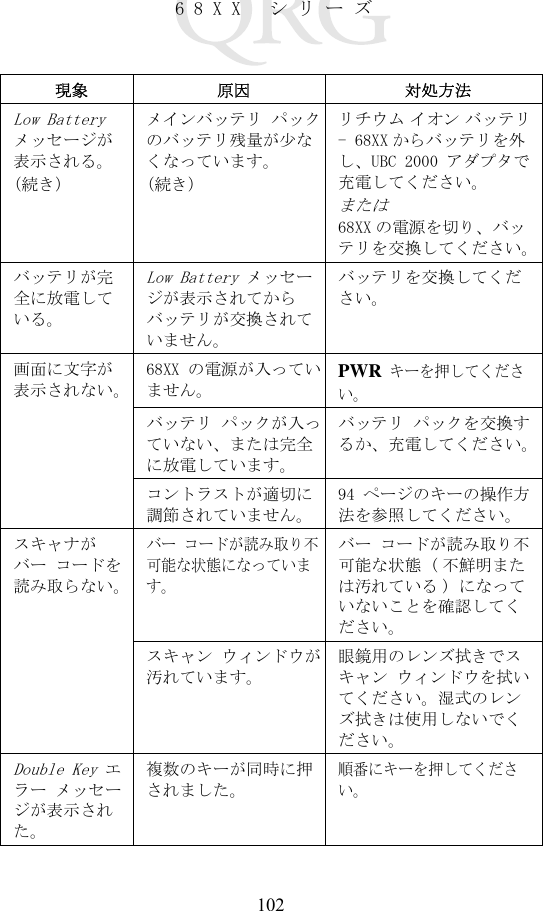
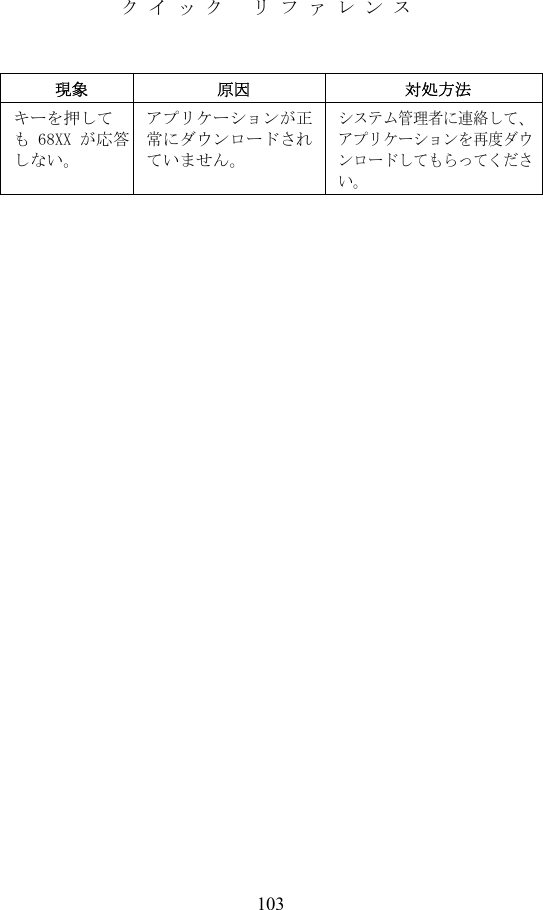
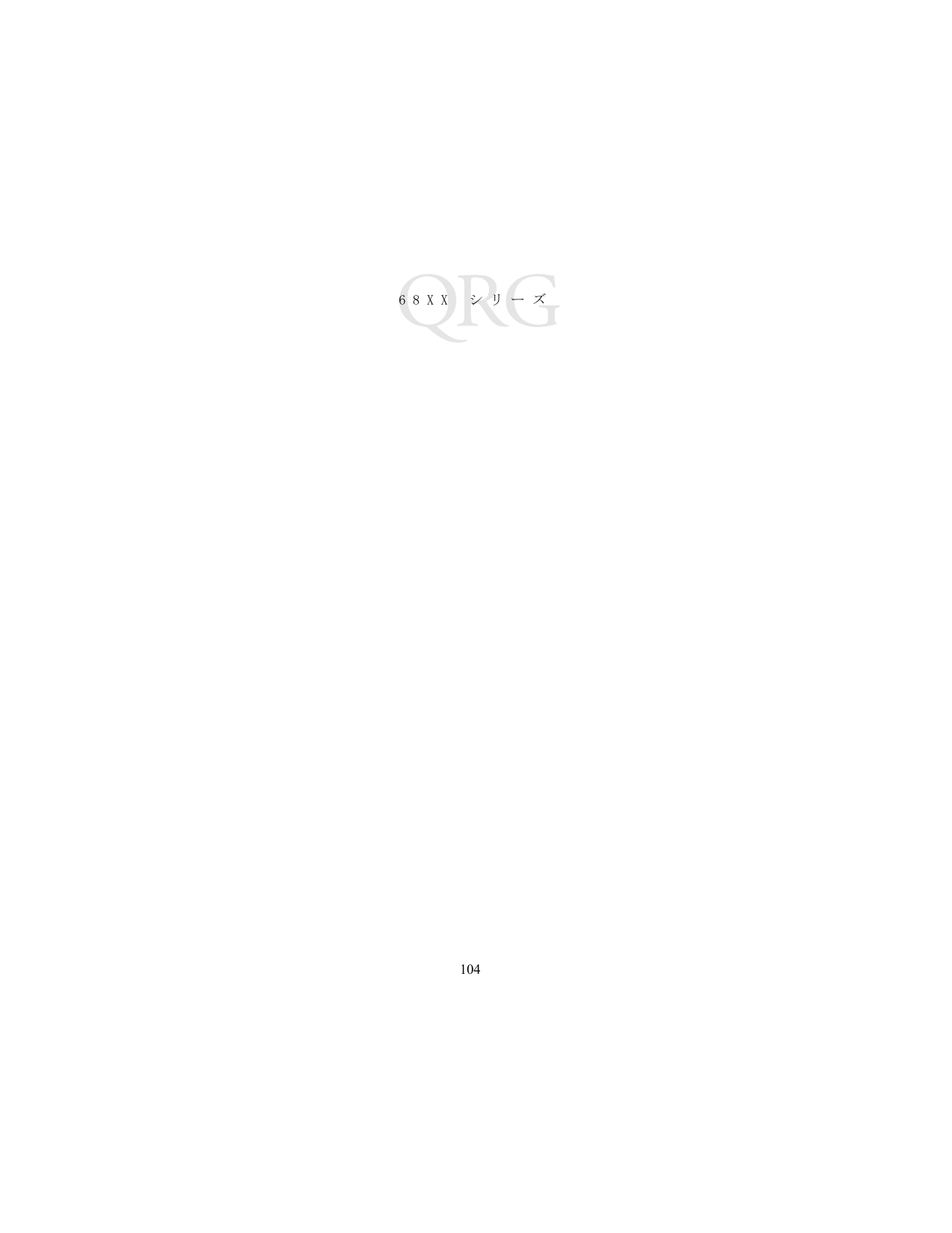
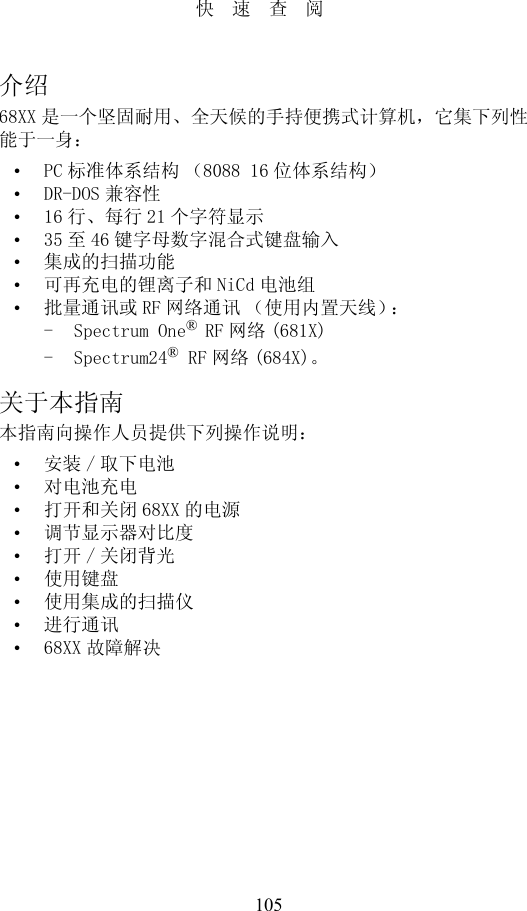

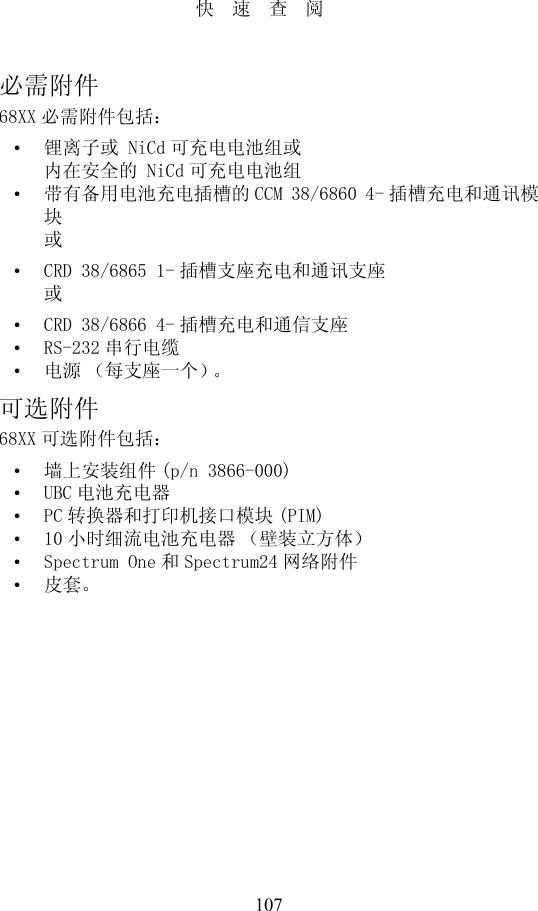

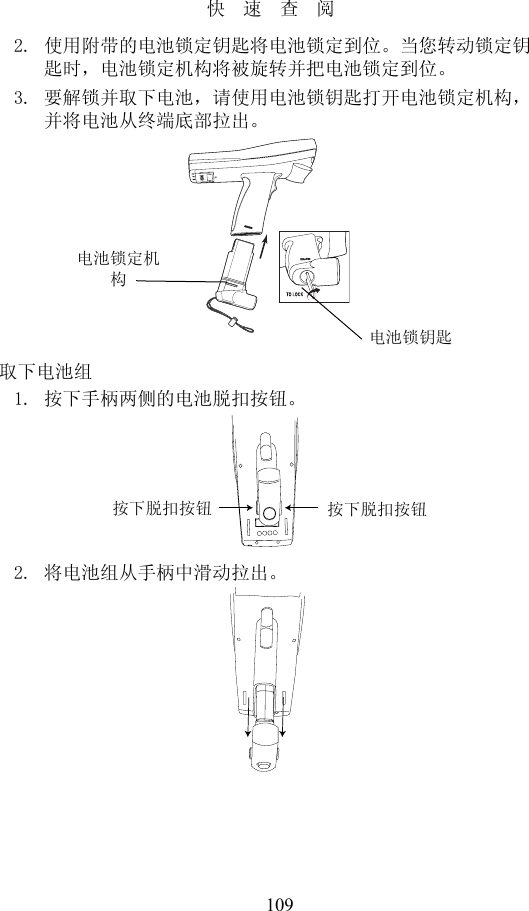

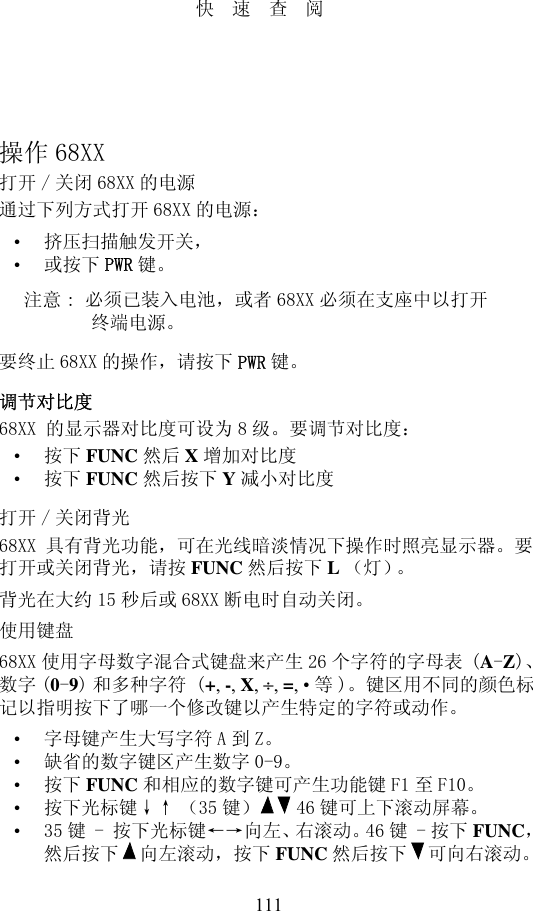
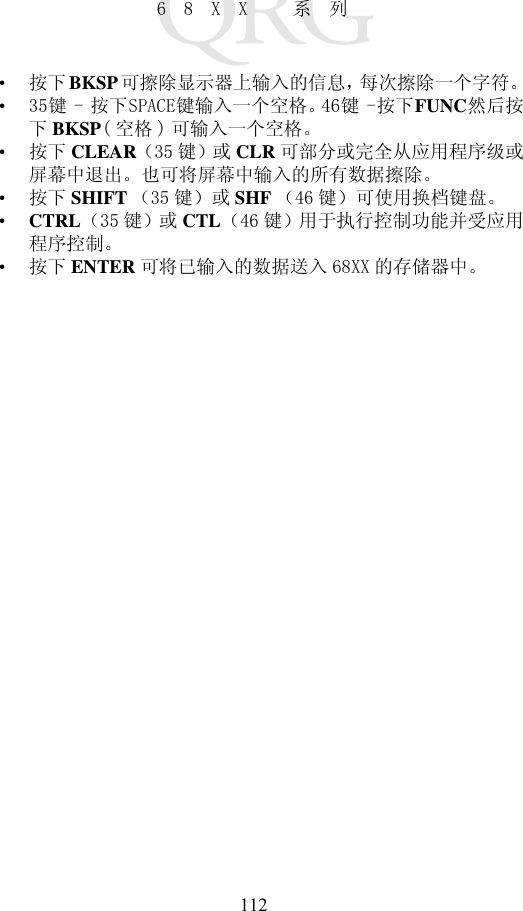
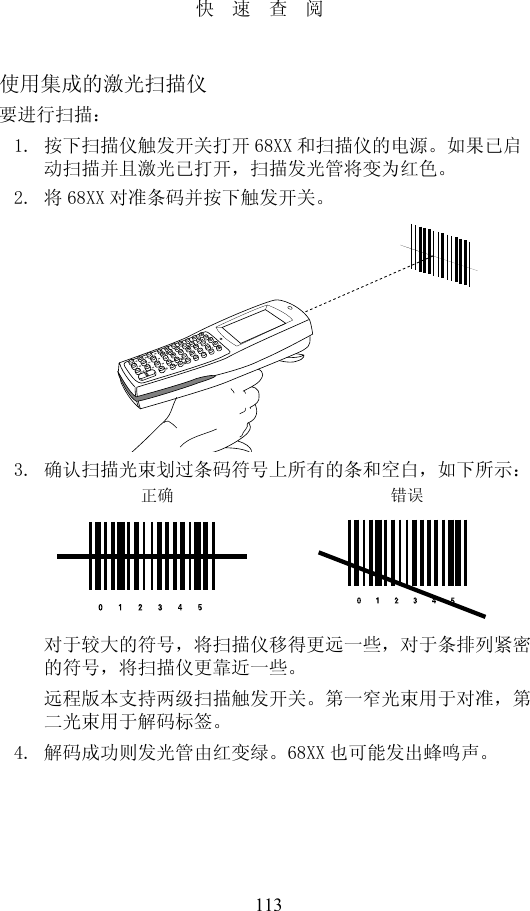
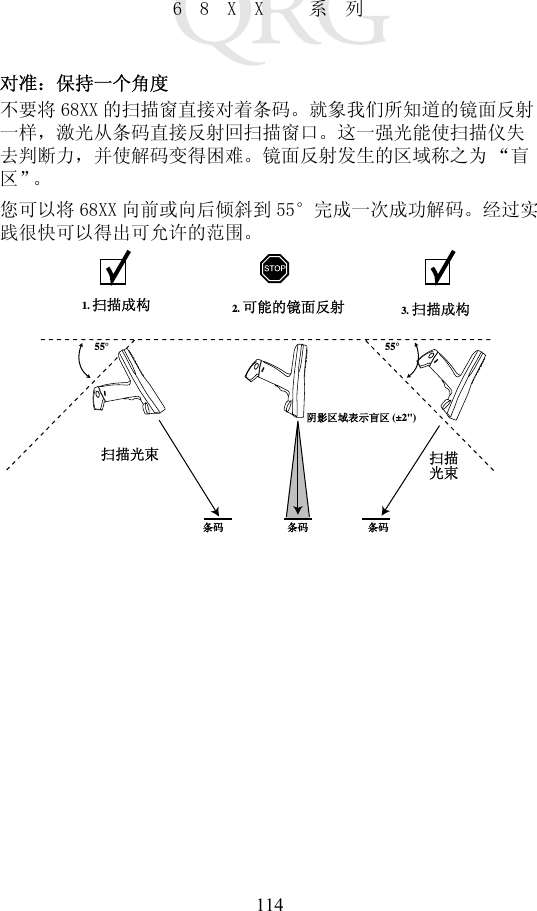


![117快速查阅从802.11 切换至 Srping RF 协定(PDT 6842)注意 : 通过802.11 RT 协定引导启动终端。然后通过下述程序切换至 Spring RF 协定。1. 引导启动终端。显示下面提示:2. 请在 4秒钟内键入 “y”。否则,终端会以802.11 RT 协定引导启动。显示下一个提示:3. 请在 10 秒钟内键入 “y”。否则,终端会以802.11 RT 协定引导启动。显示下一个提示:SOFTWARE UPDATEUpdate?[y/n]:RF PROTOCOL UPDATEOPPORTUNITYUpdate RF protocol[y/n]:RF ProtocolCurrently 802.111. Abort update2. Make pre-802.113. Make 802.11Select[1,2,3]:](https://usermanual.wiki/Symbol-Technologies/PDT687C.Quick-Reference-Guide/User-Guide-326979-Page-119.png)
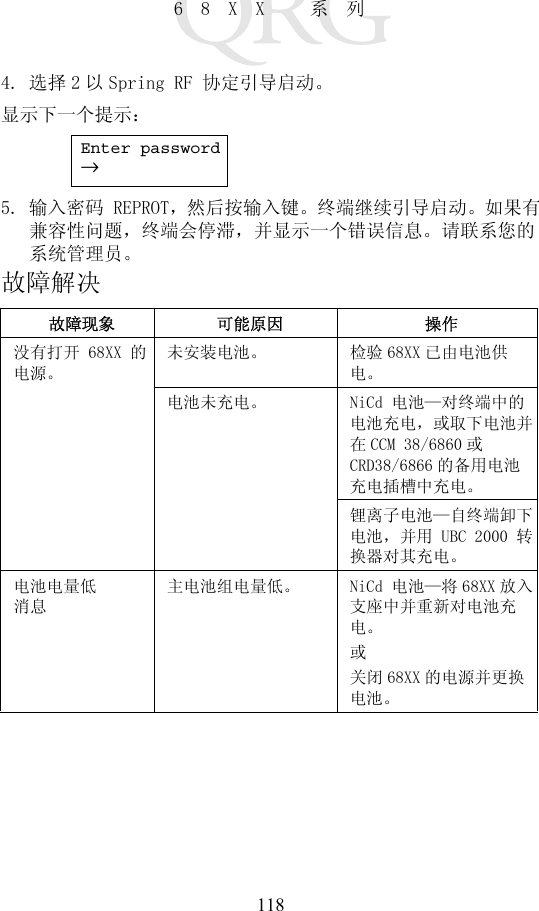
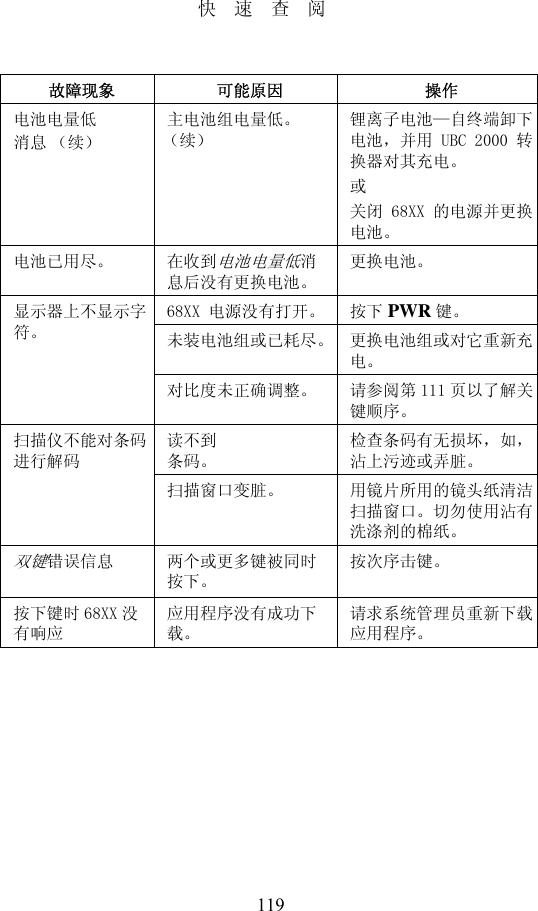
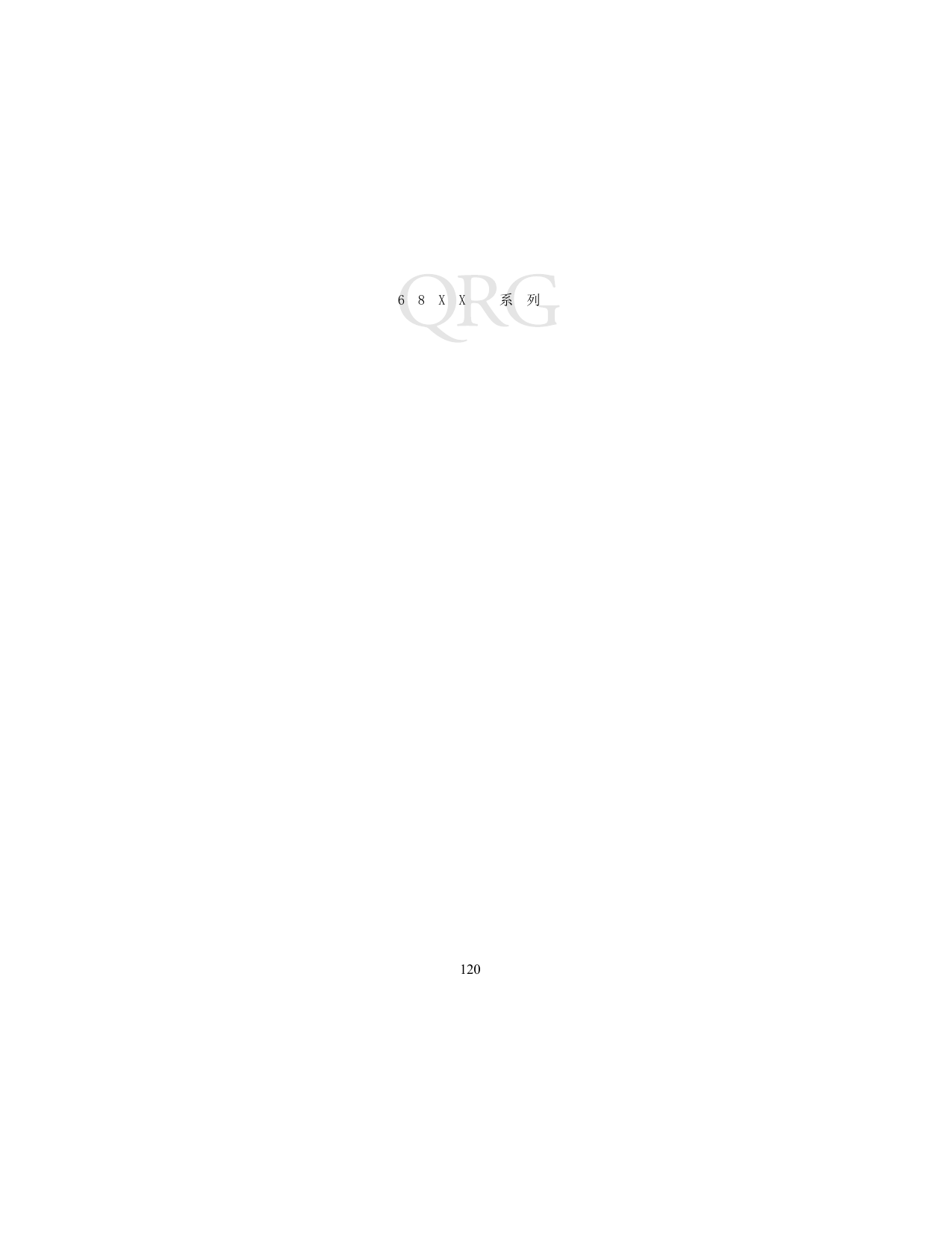
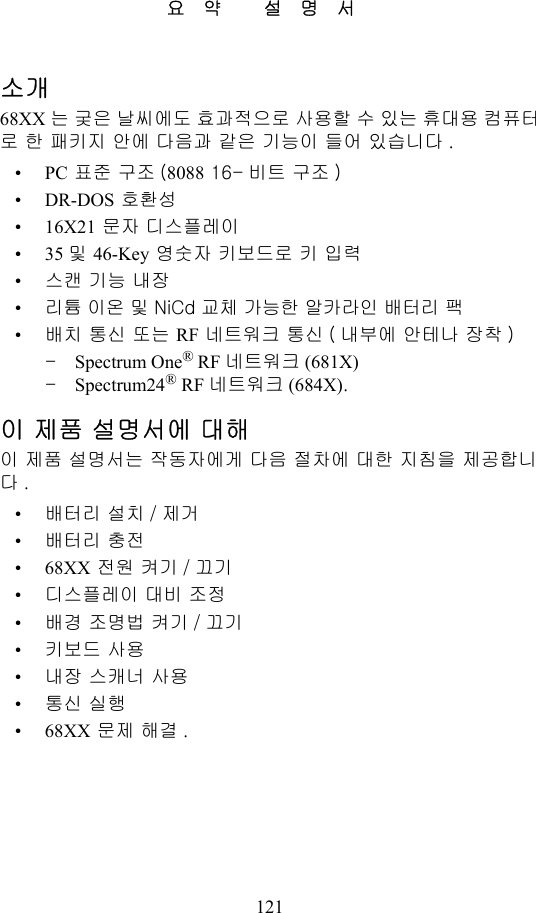
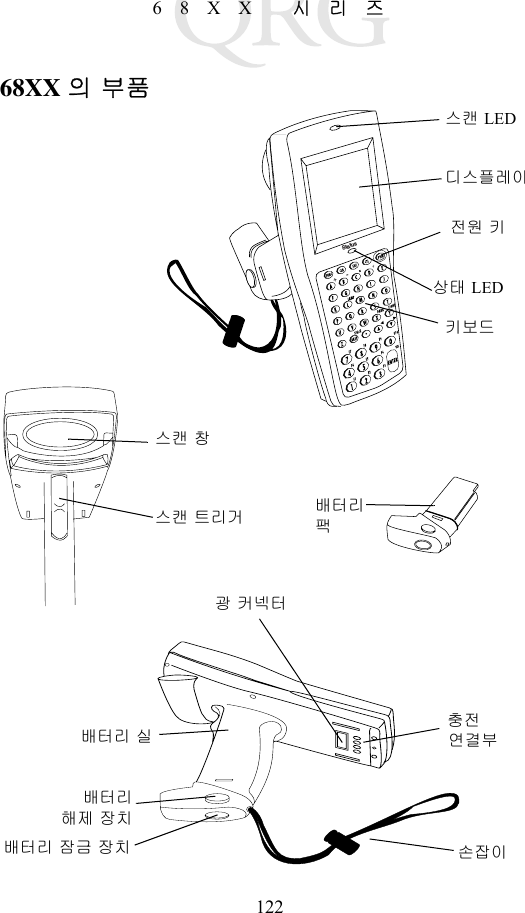
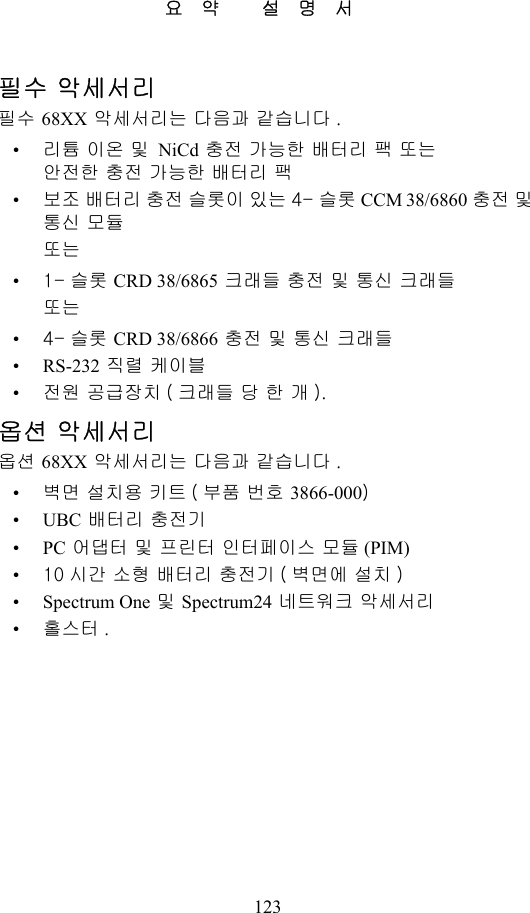
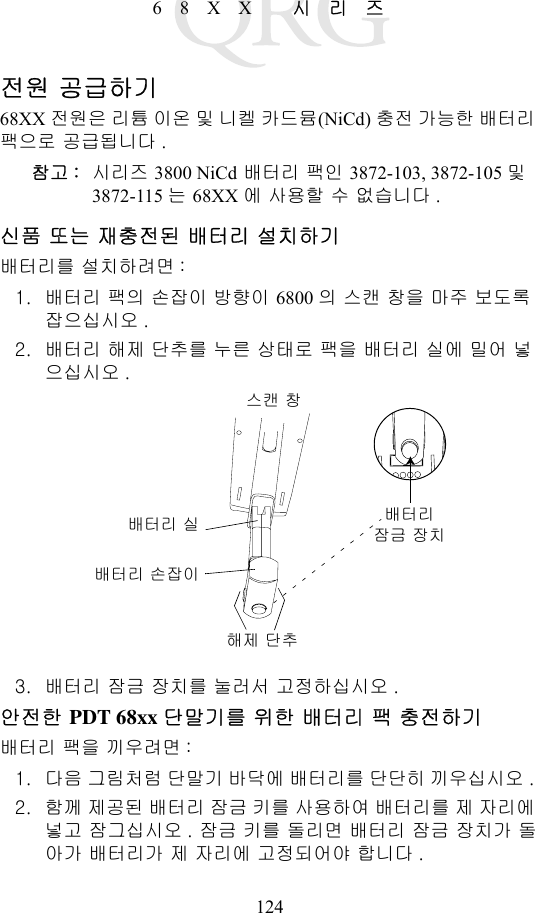


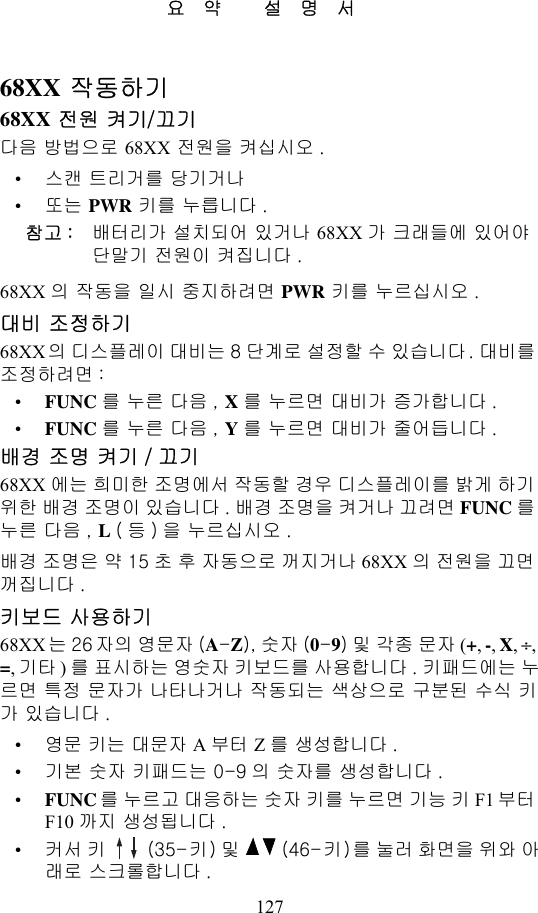
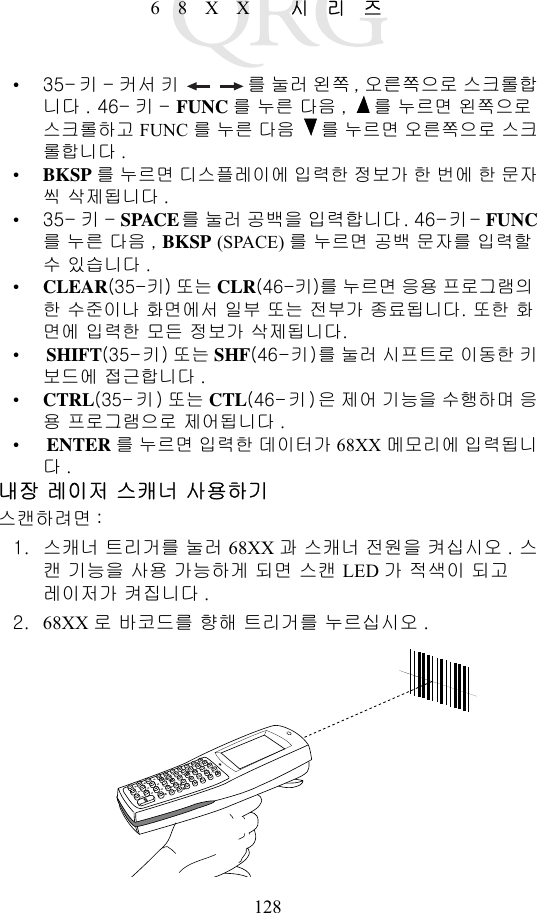
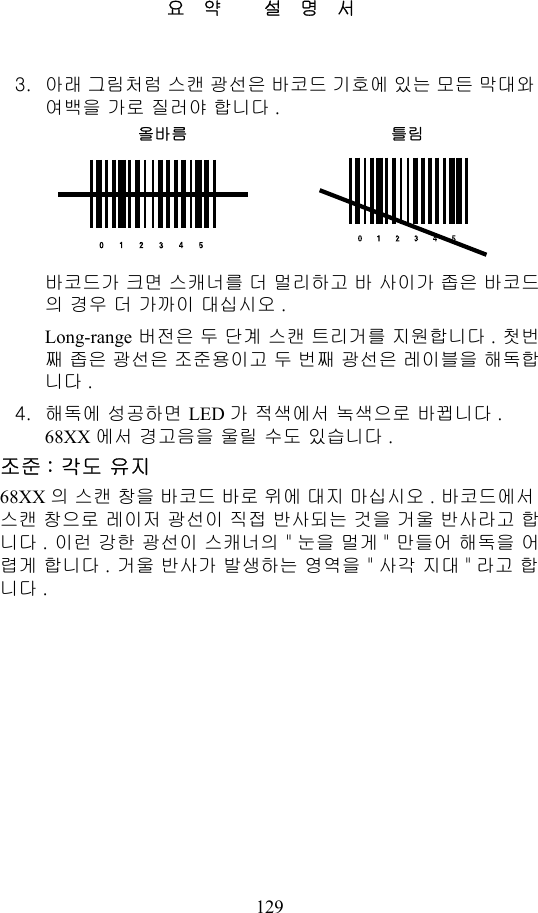
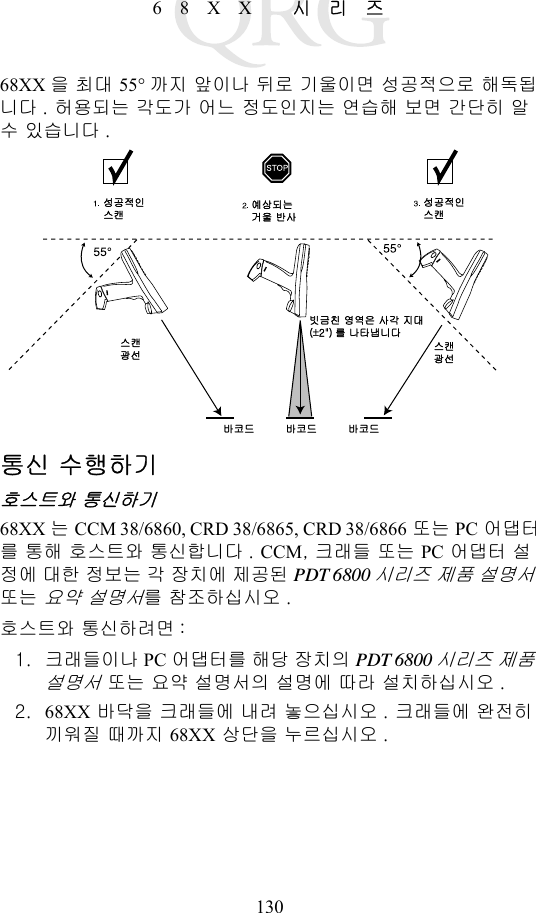
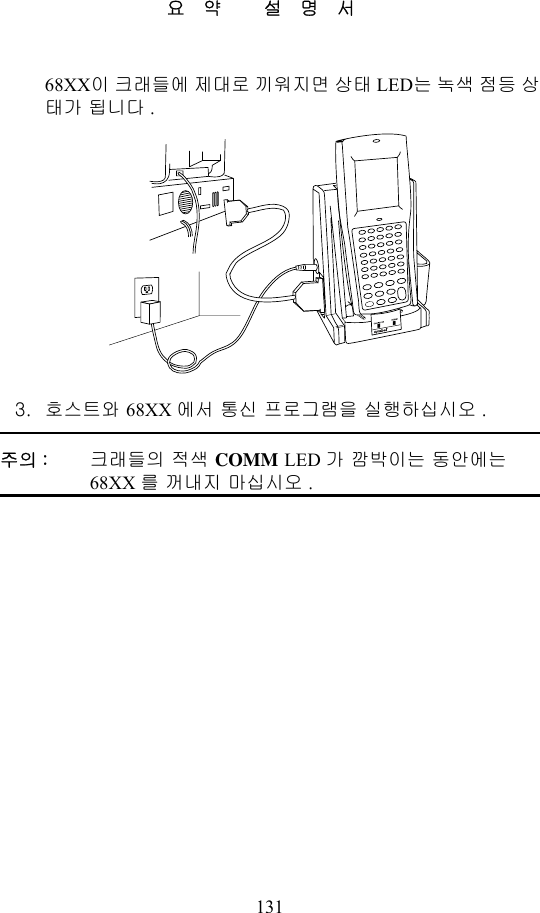
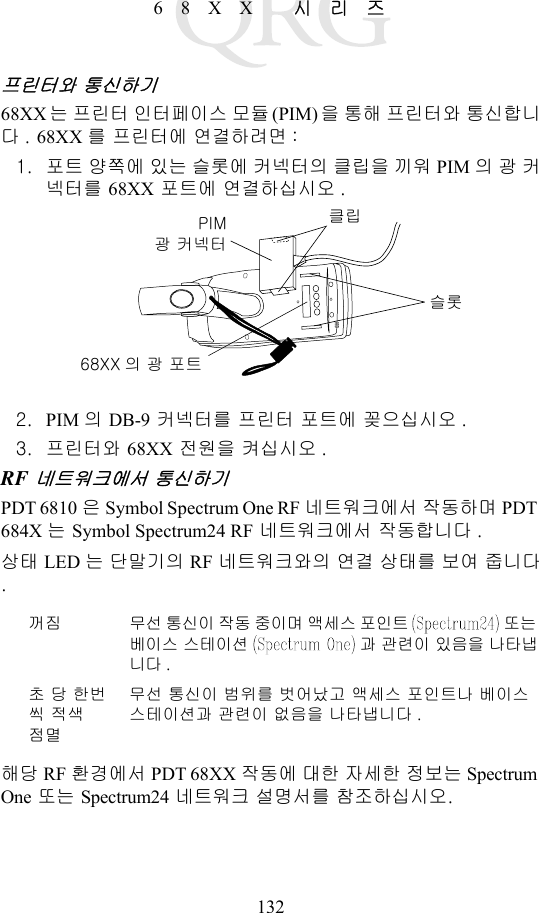
![133요약 설명서802.11 에서 Spring RF 프로토콜 (PDT 6842) 로 전환하기참고 : 단말기는 802.11 RF 프로토콜로 시동됩니다 .Spring RF 프로토콜로 다음 과정을 통해 전환됩니다 .1. 단말기를 시동합니다 . 다음 프롬프트가 표시됩니다 :2. 4 초 내에 "y" 문자를 입력합니다 . 4 초 동안에 "y" 문자를 입력하지 않으면 단말기는 802.11 RF 프로토콜로 시동됩니다 .다음 프롬프트가 아래와 같이 나타납니다 :3. 10 초 이내에 "y" 문자를 입력합니다 . 10 초 동안에 "y" 문자를 입력하지 않으면 단말기는 802.11 RF 프로토콜로 시동됩니다 .다음 프롬프트가 아래와 같이 나타납니다 :4. 2를 선택하여 Spring RF 프로토콜로 시동합니다 .SOFTWARE UPDATEUpdate?[y/n]:RF PROTOCOL UPDATEOPPORTUNITYUpdate RF protocol[y/n]:RF ProtocolCurrently 802.111. Abort update2. Make pre-802.113. Make 802.11Select[1,2,3]:](https://usermanual.wiki/Symbol-Technologies/PDT687C.Quick-Reference-Guide/User-Guide-326979-Page-135.png)