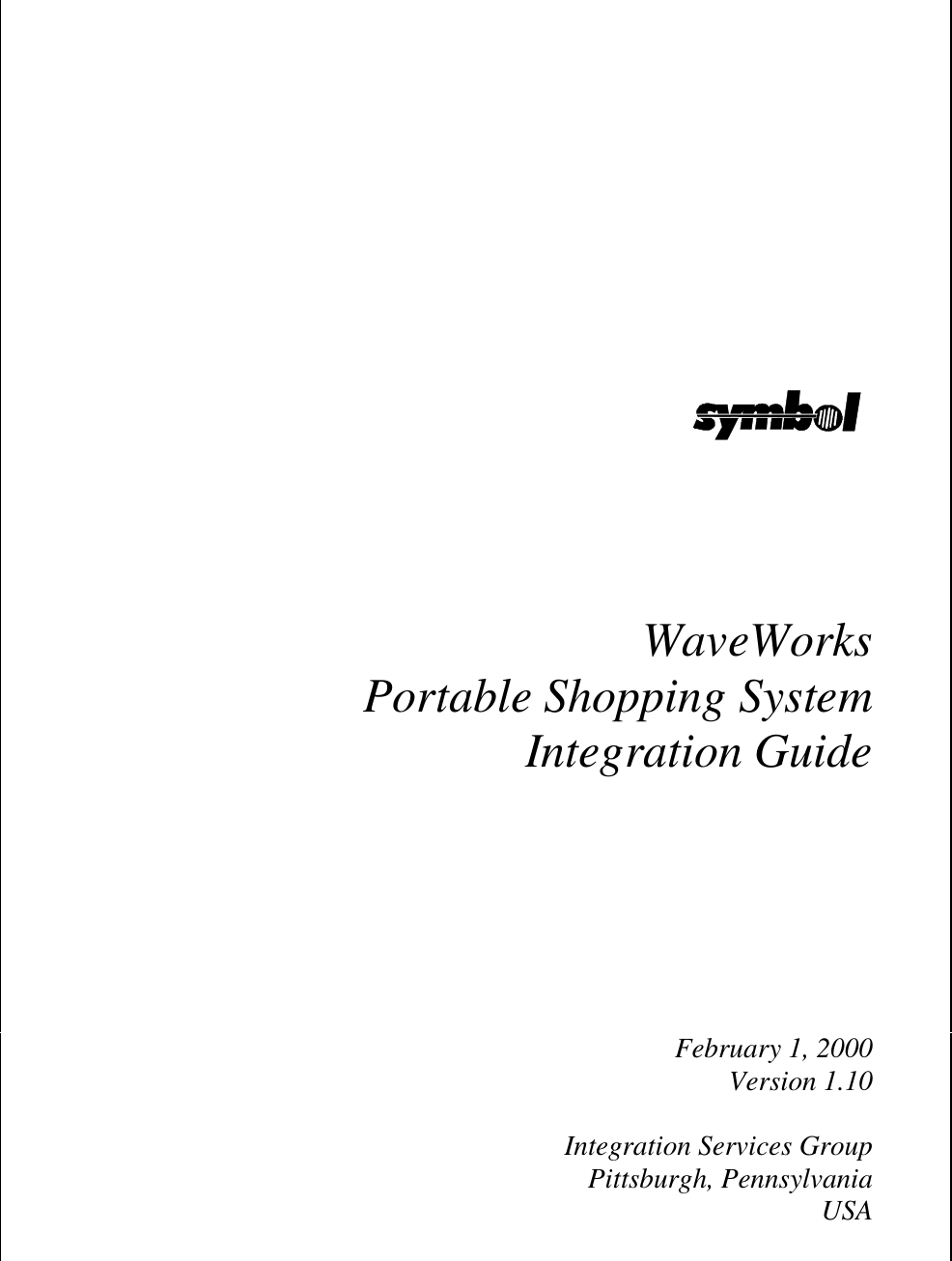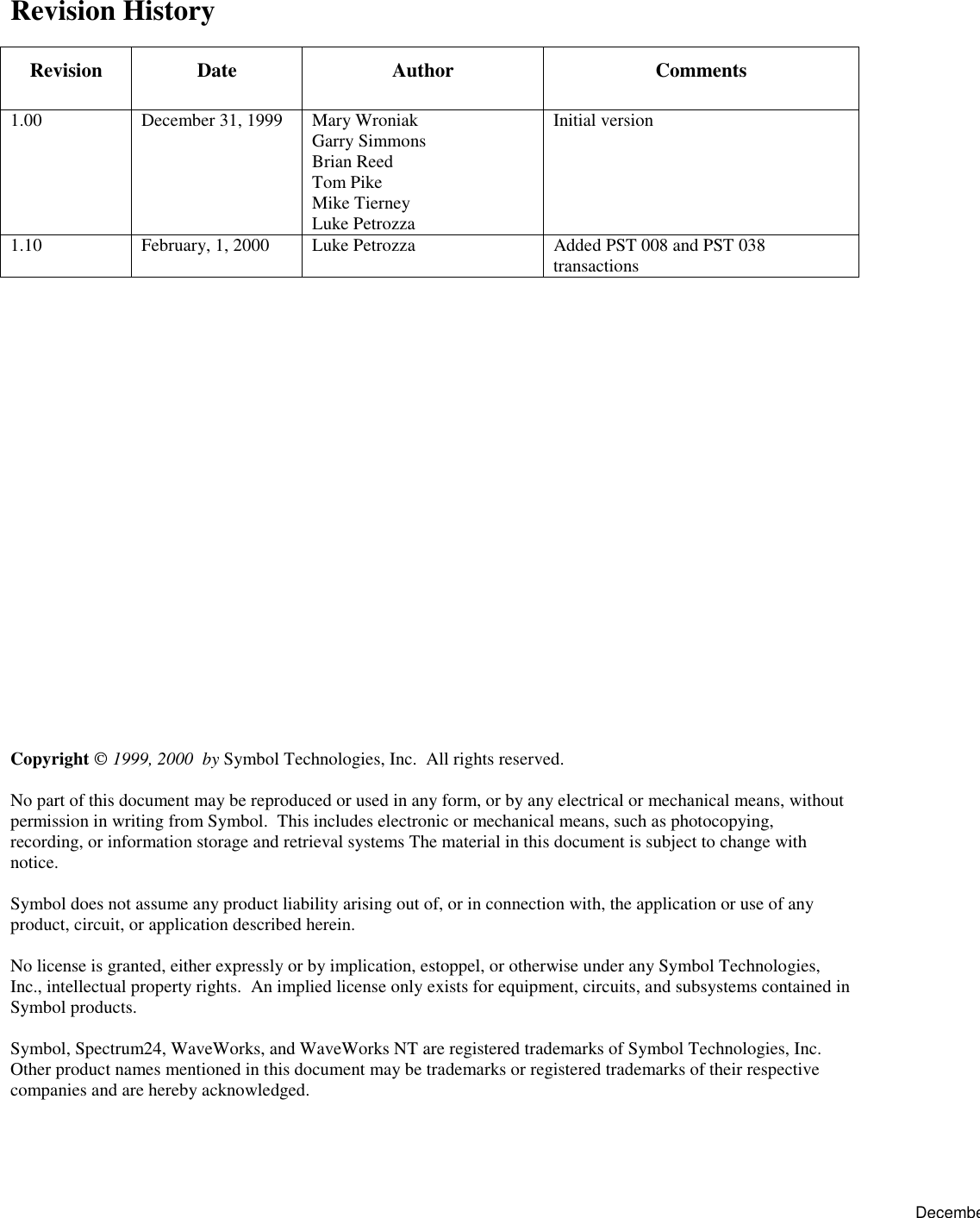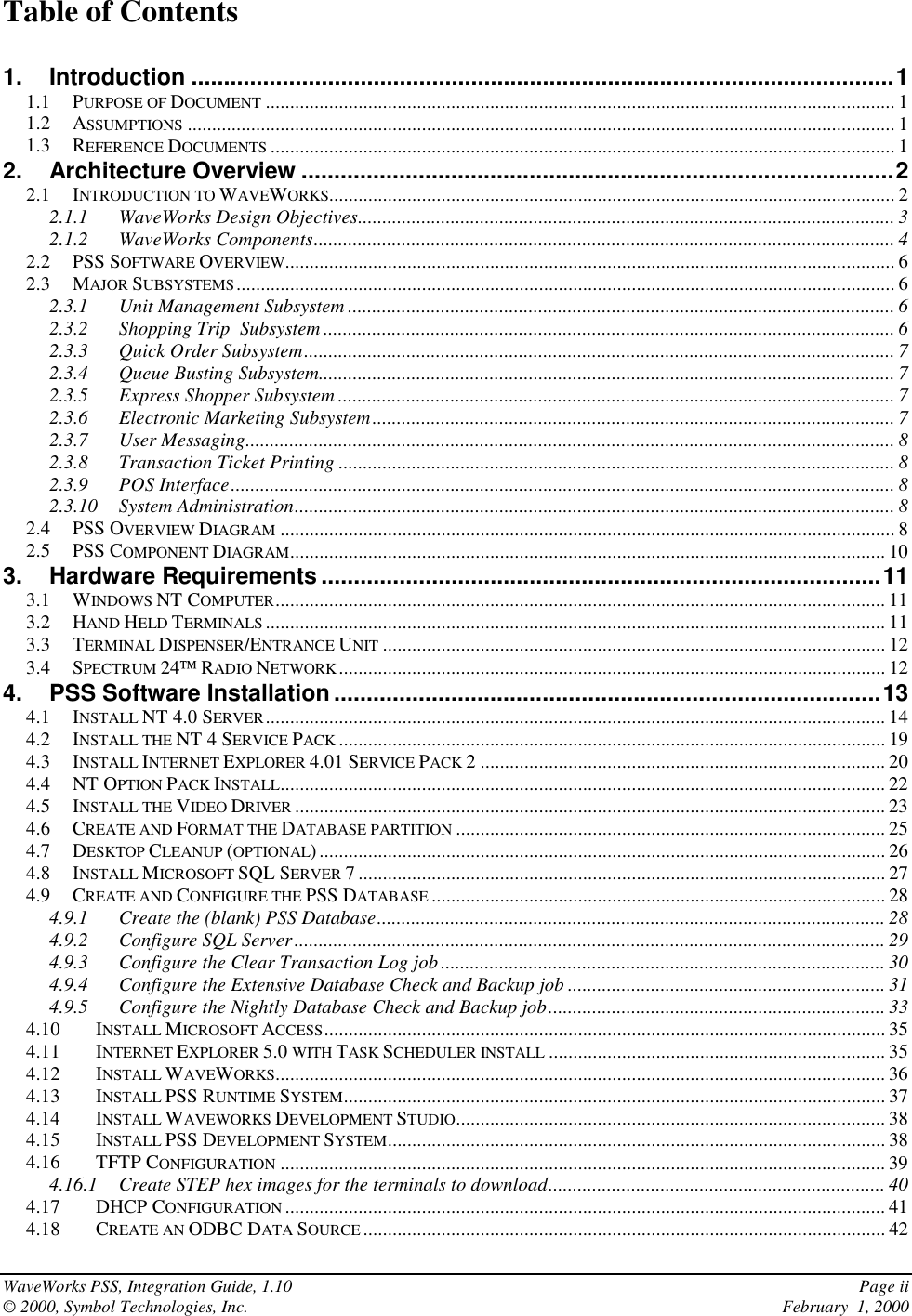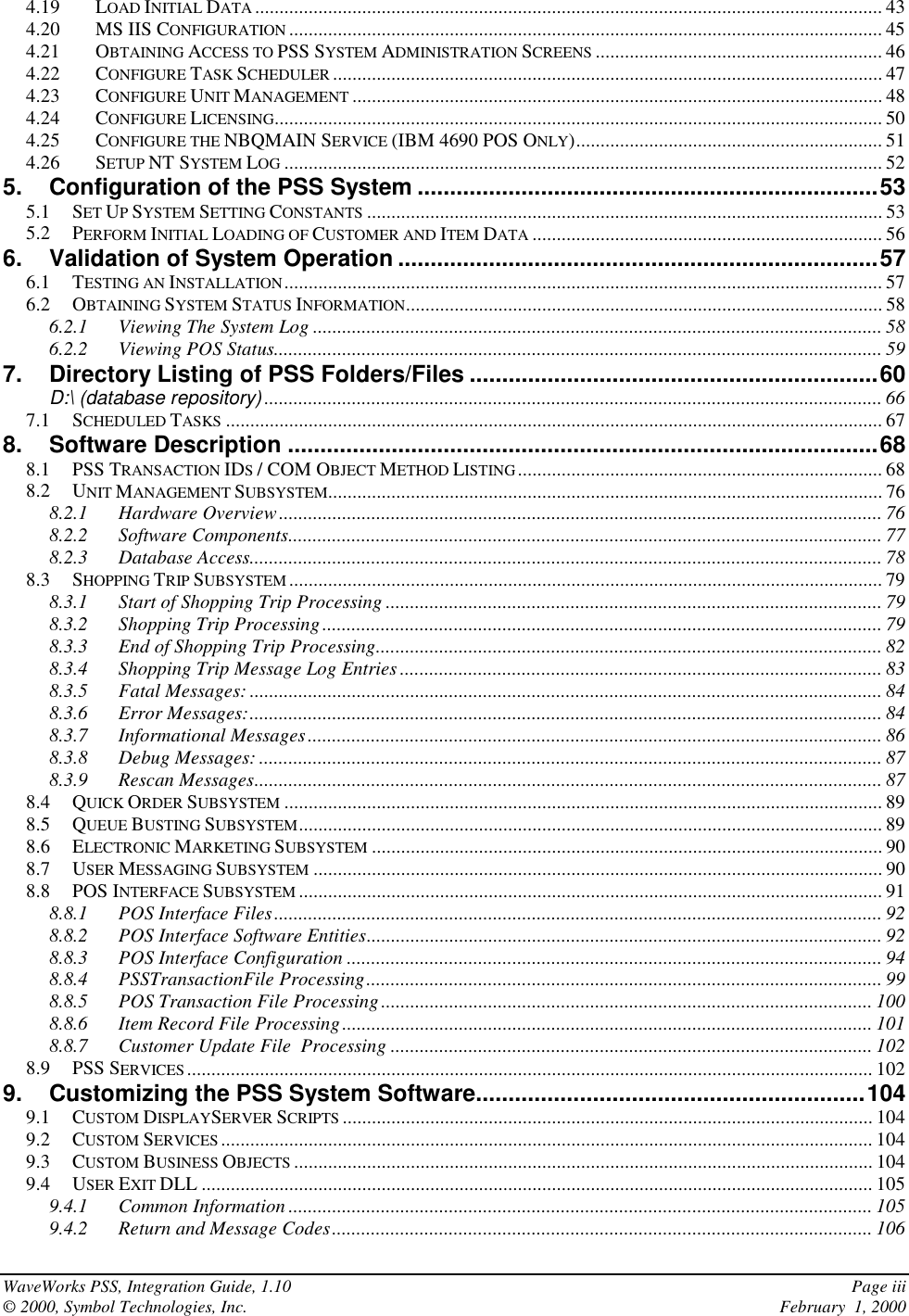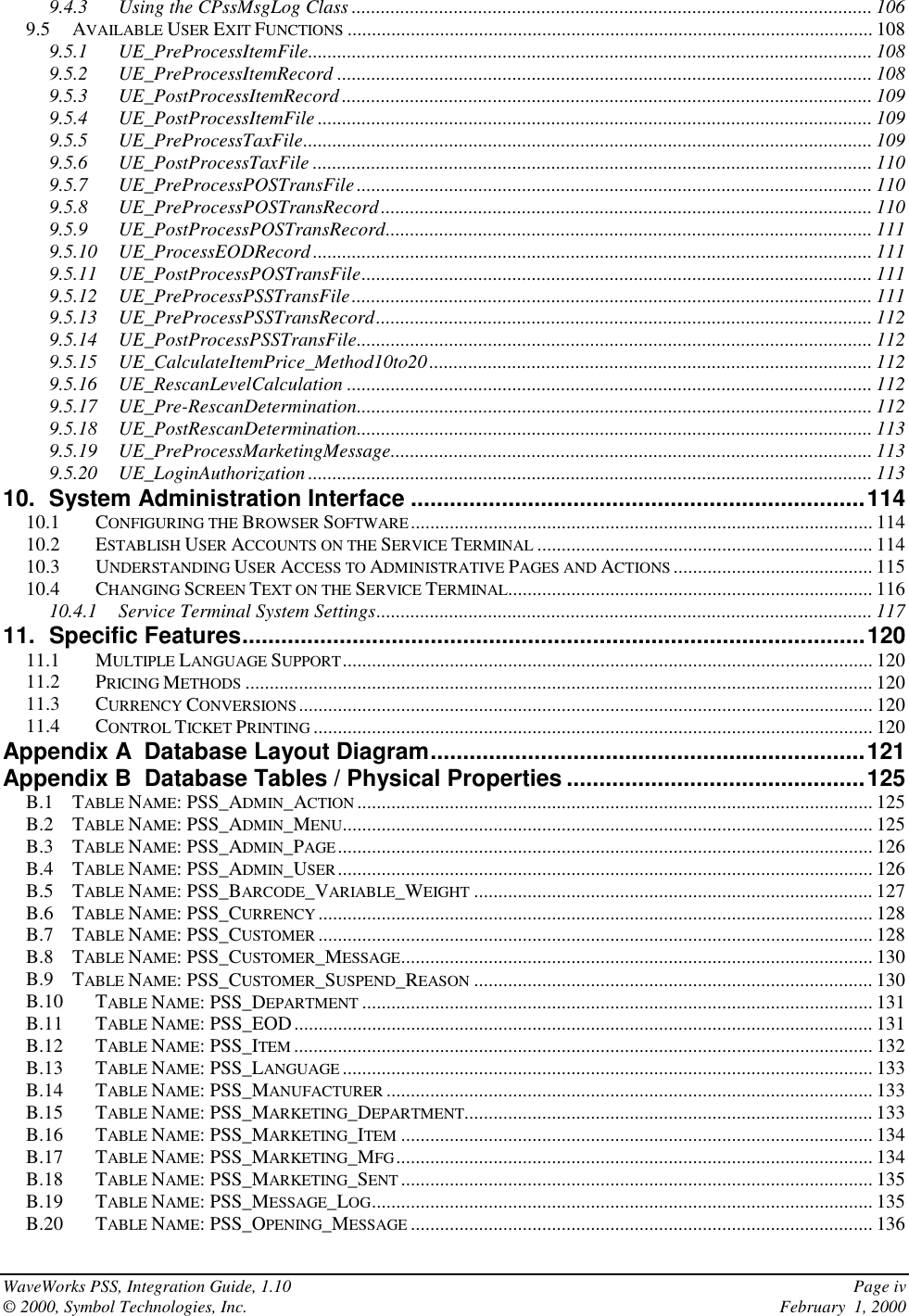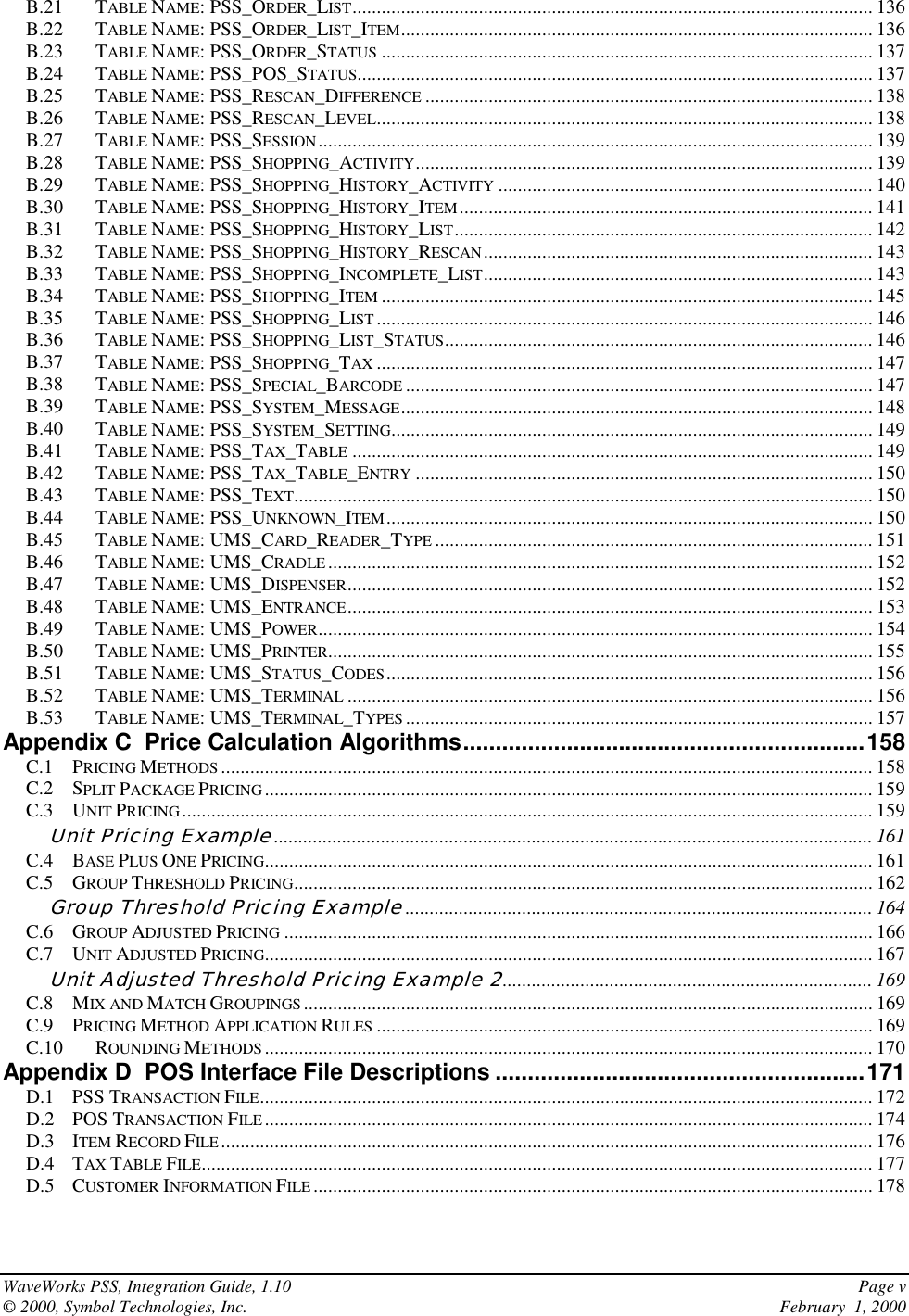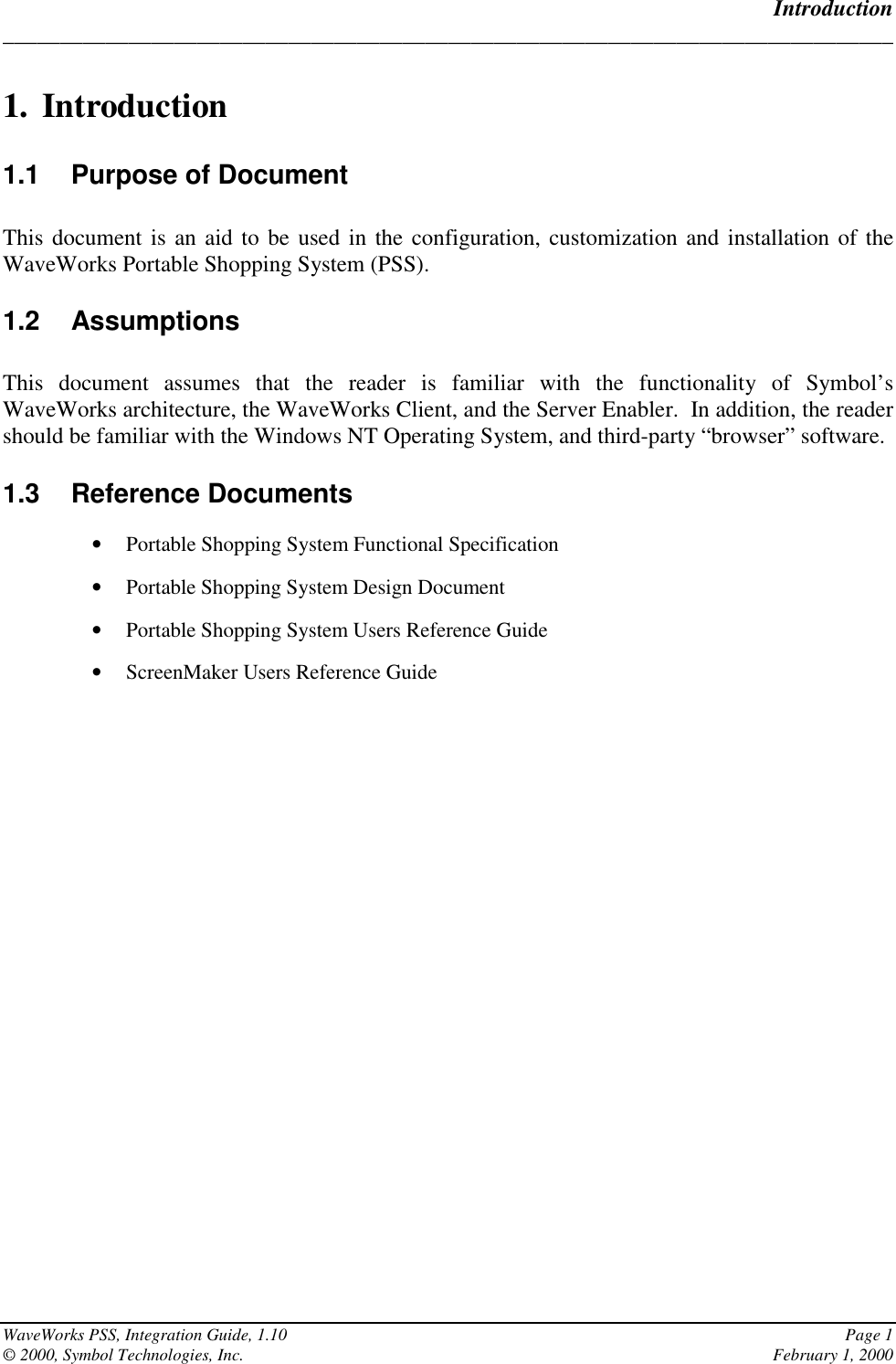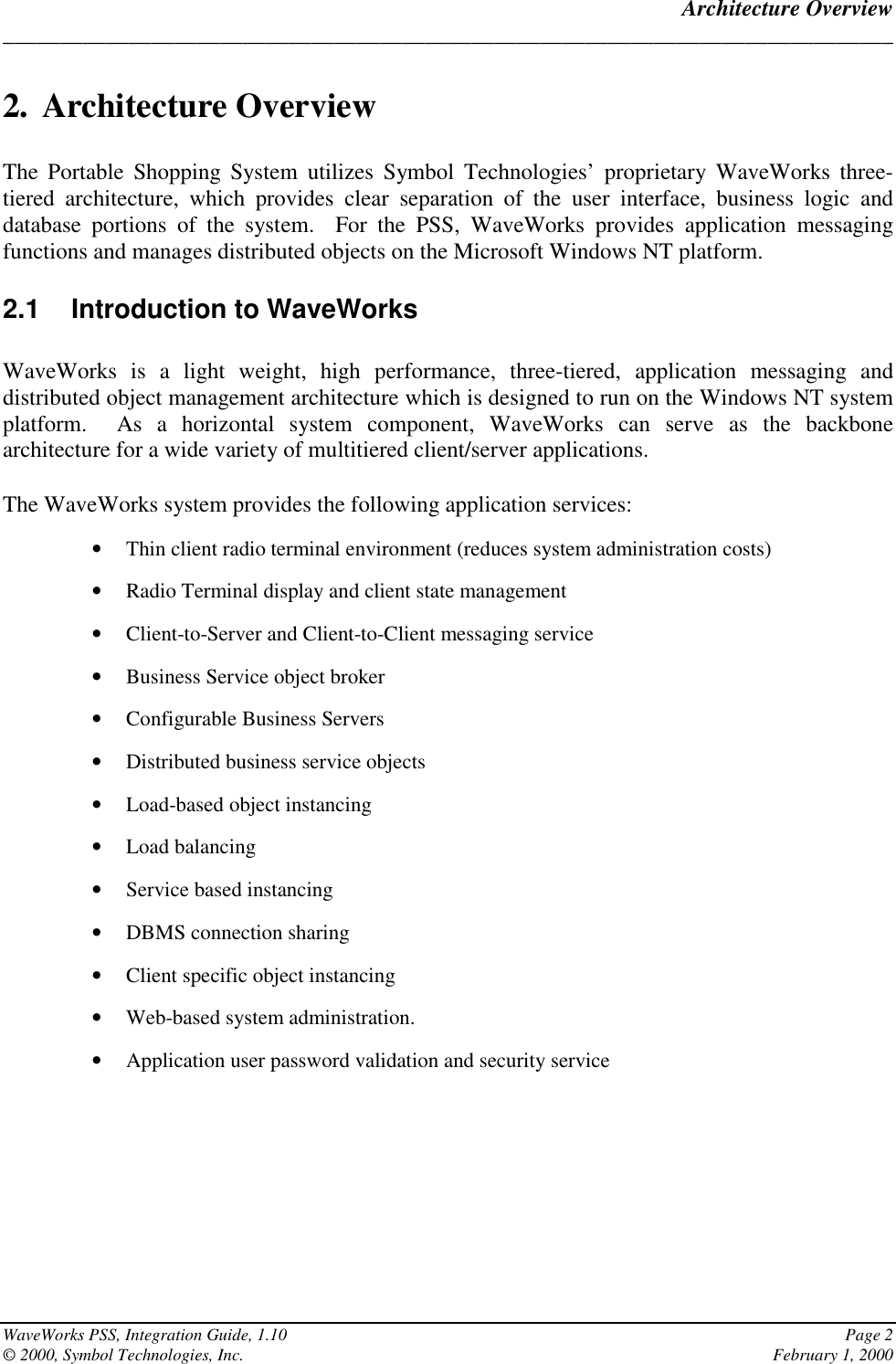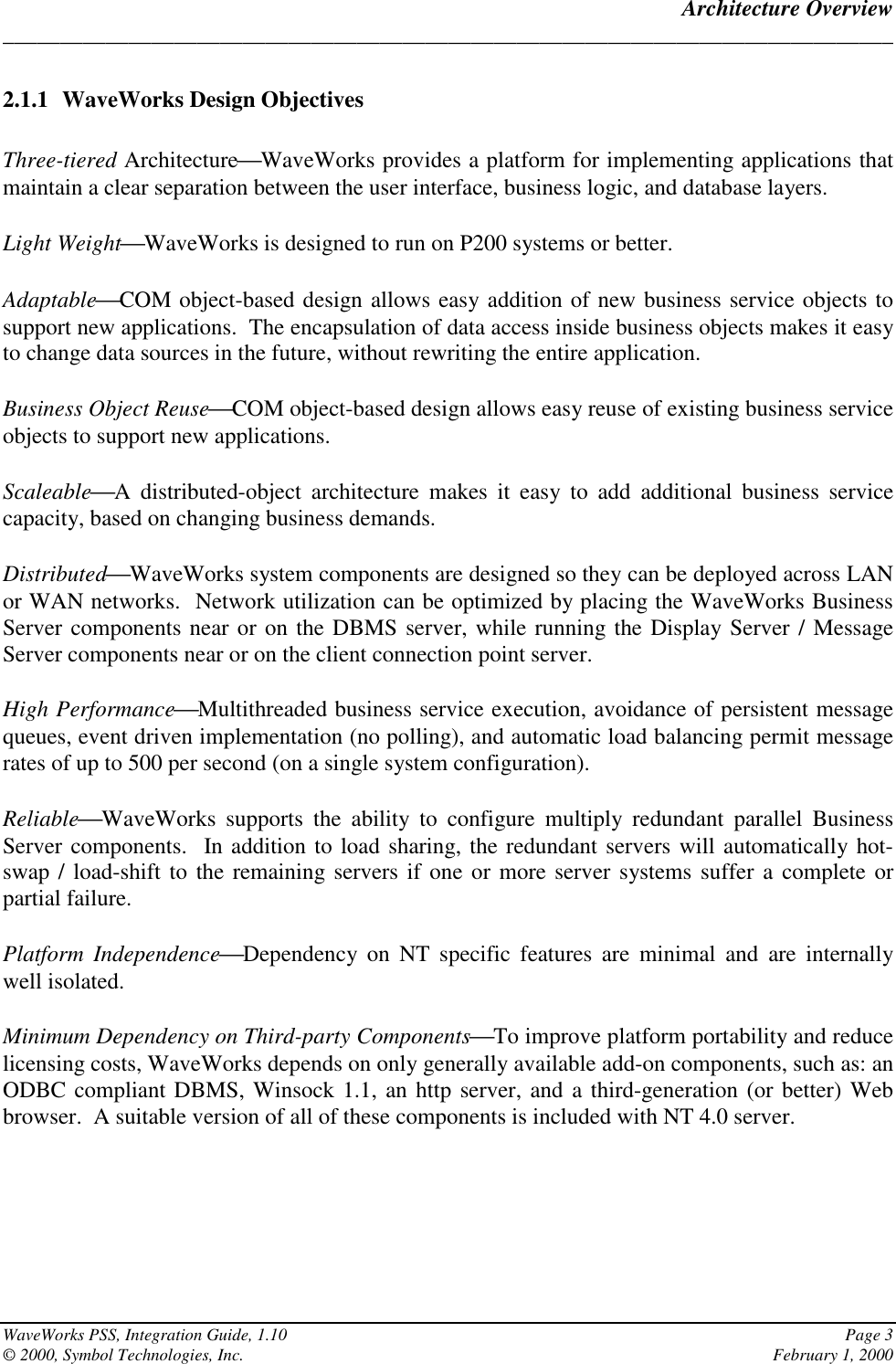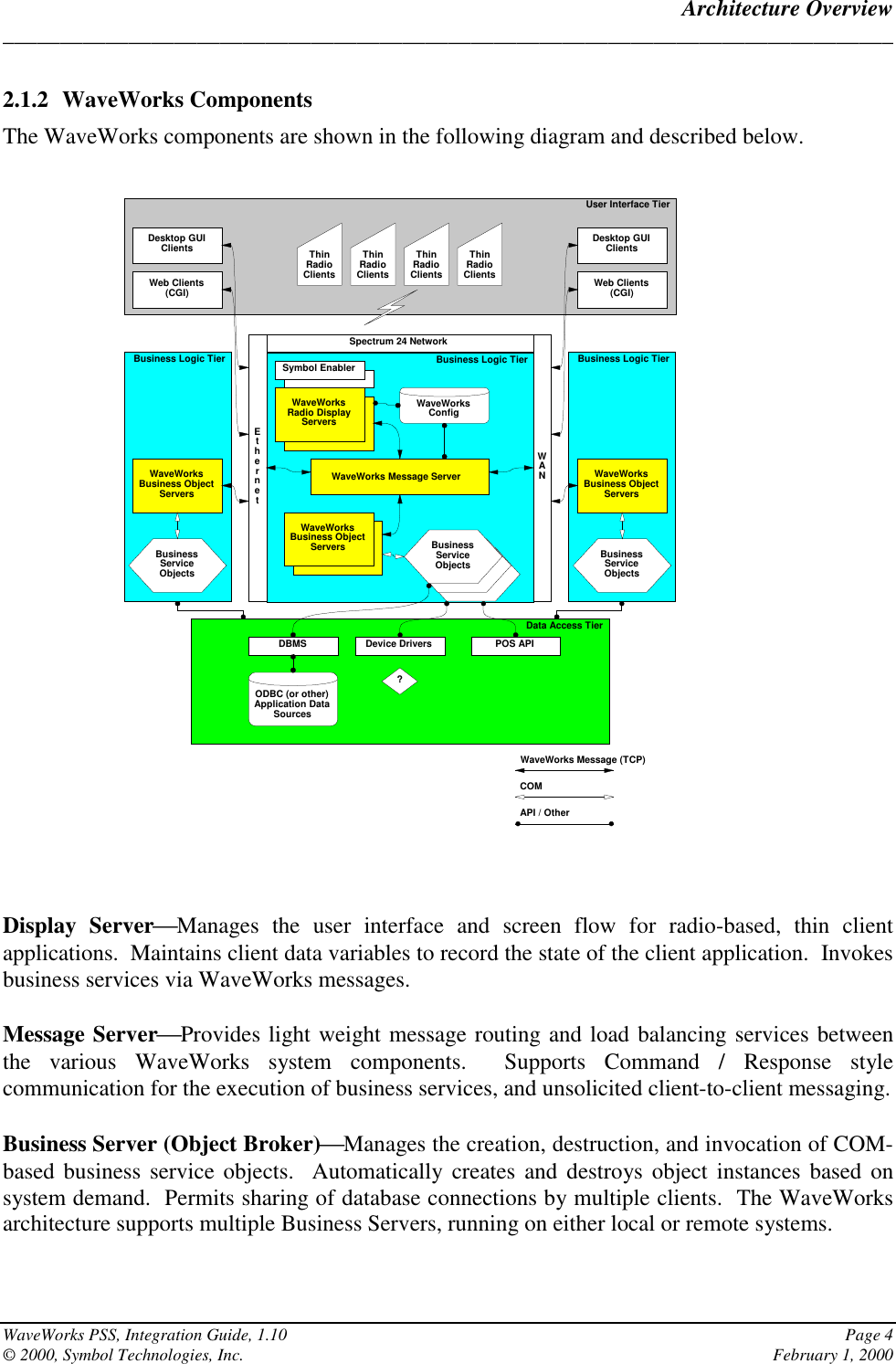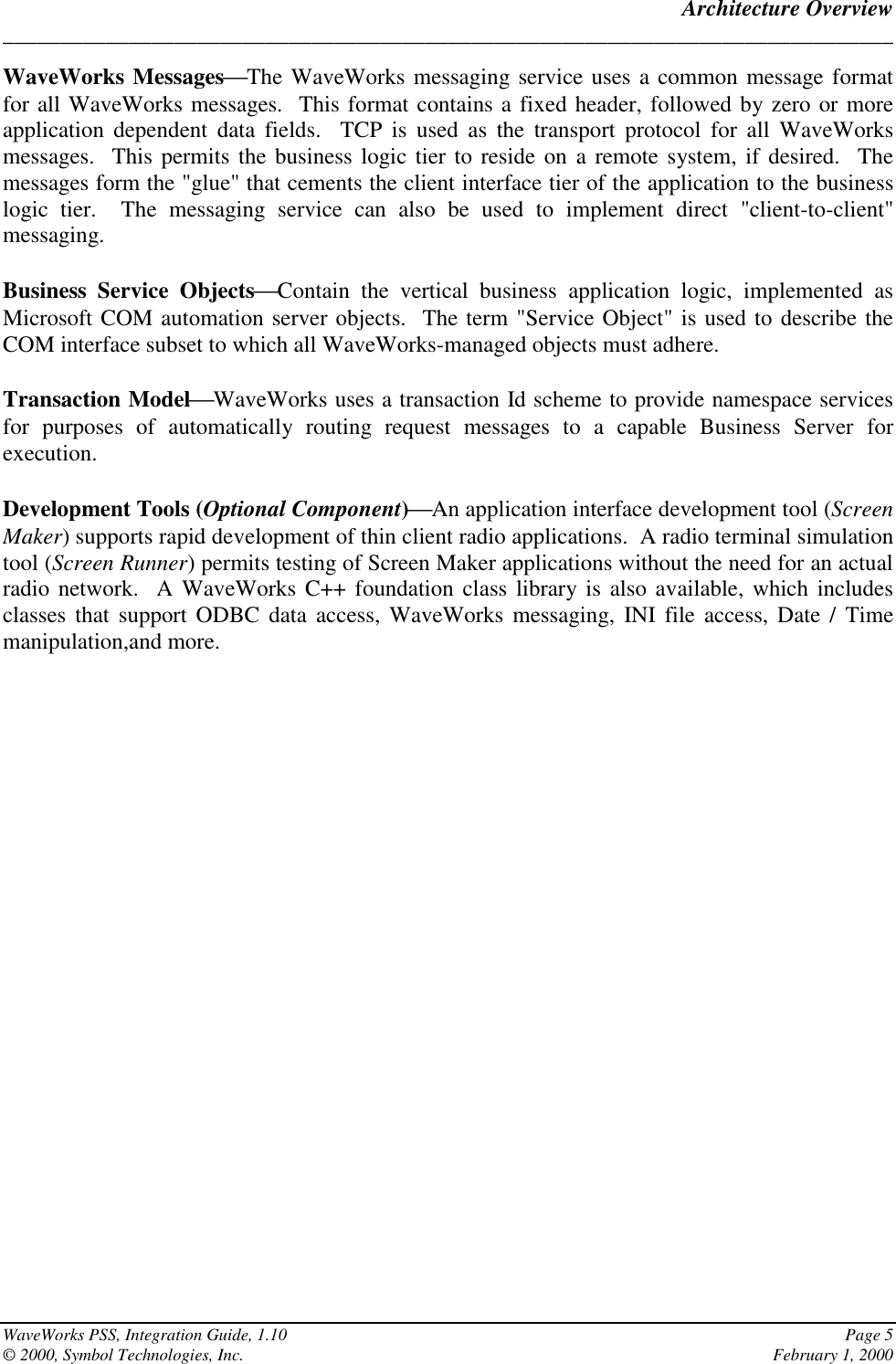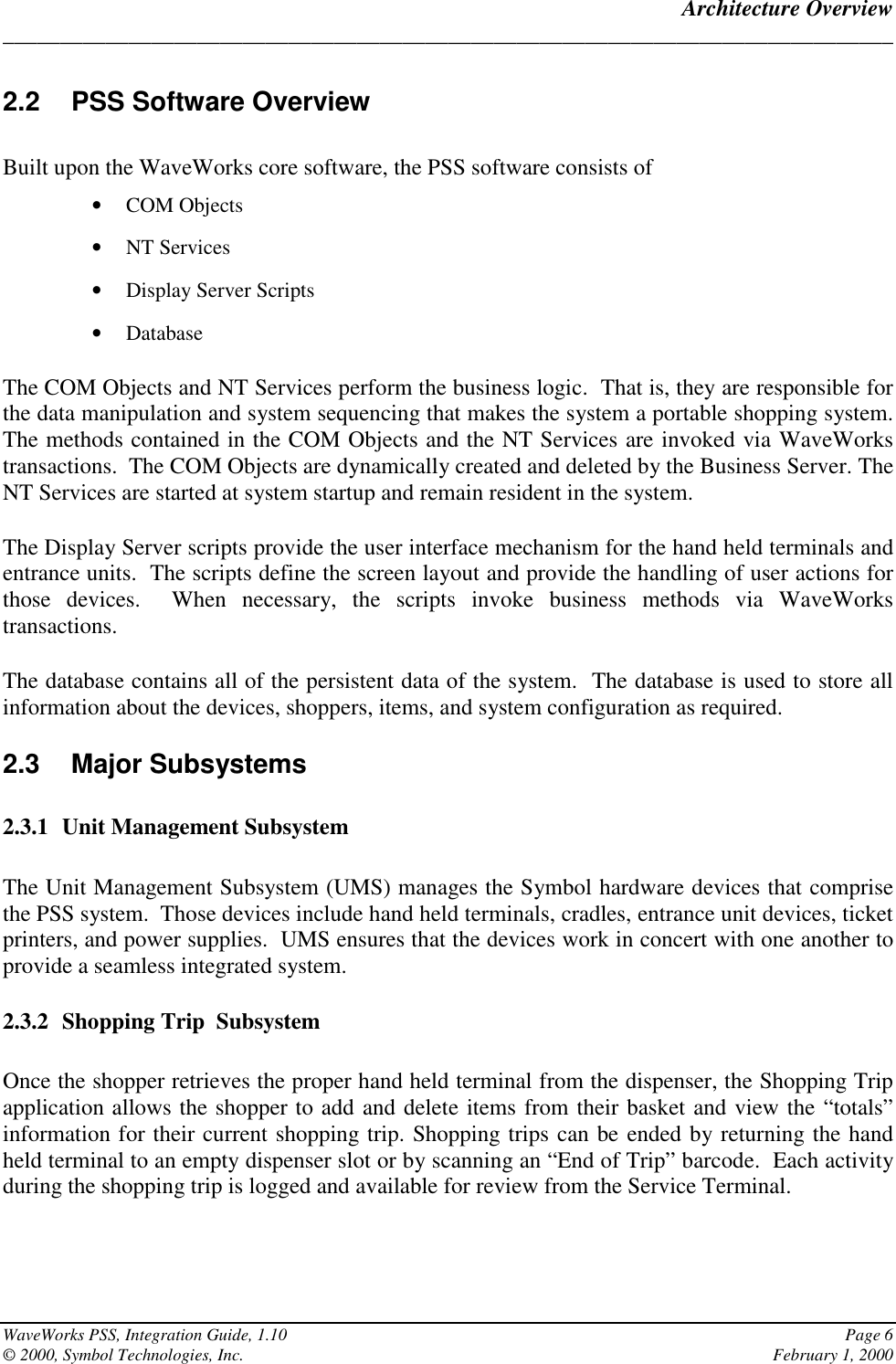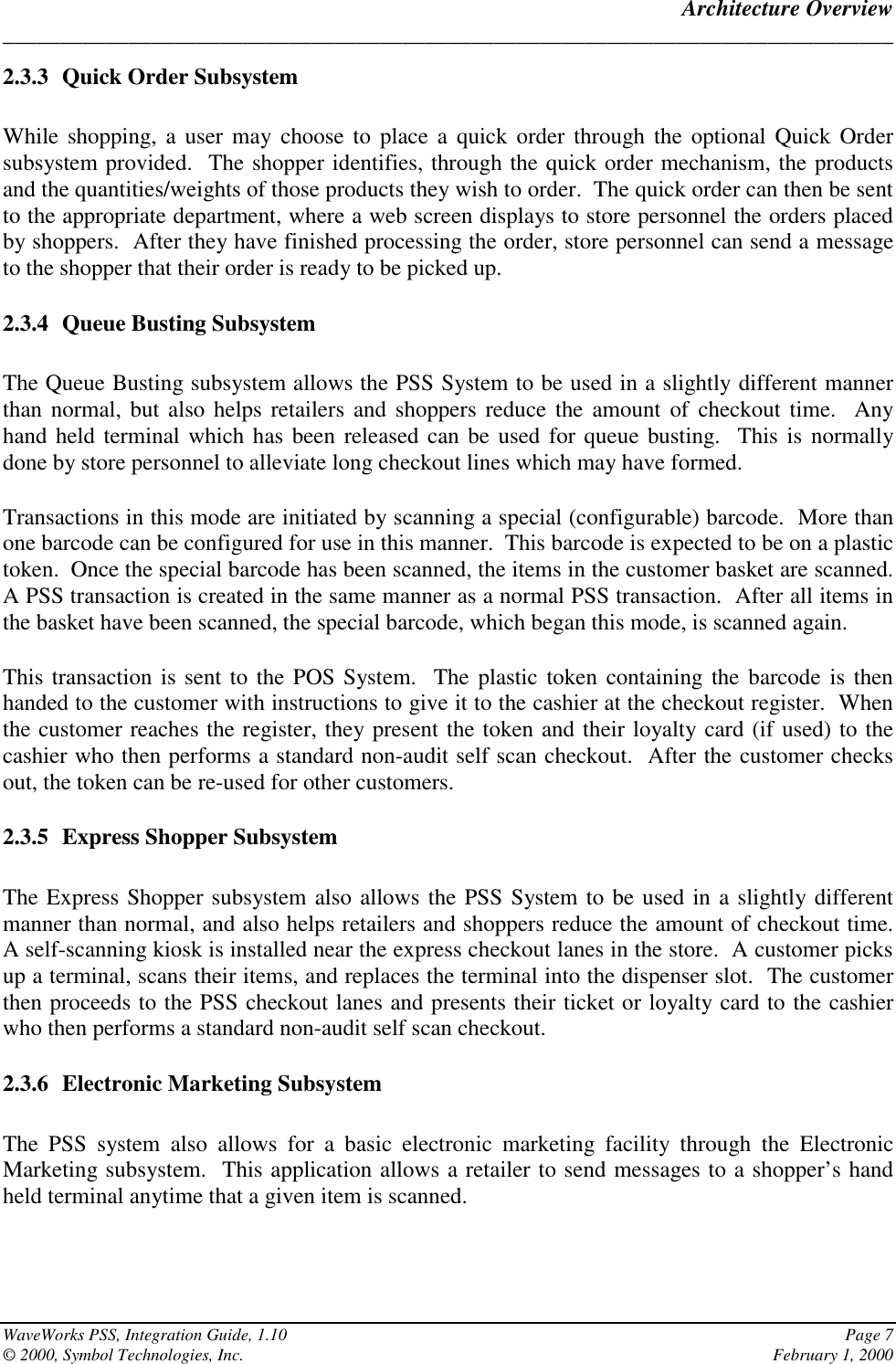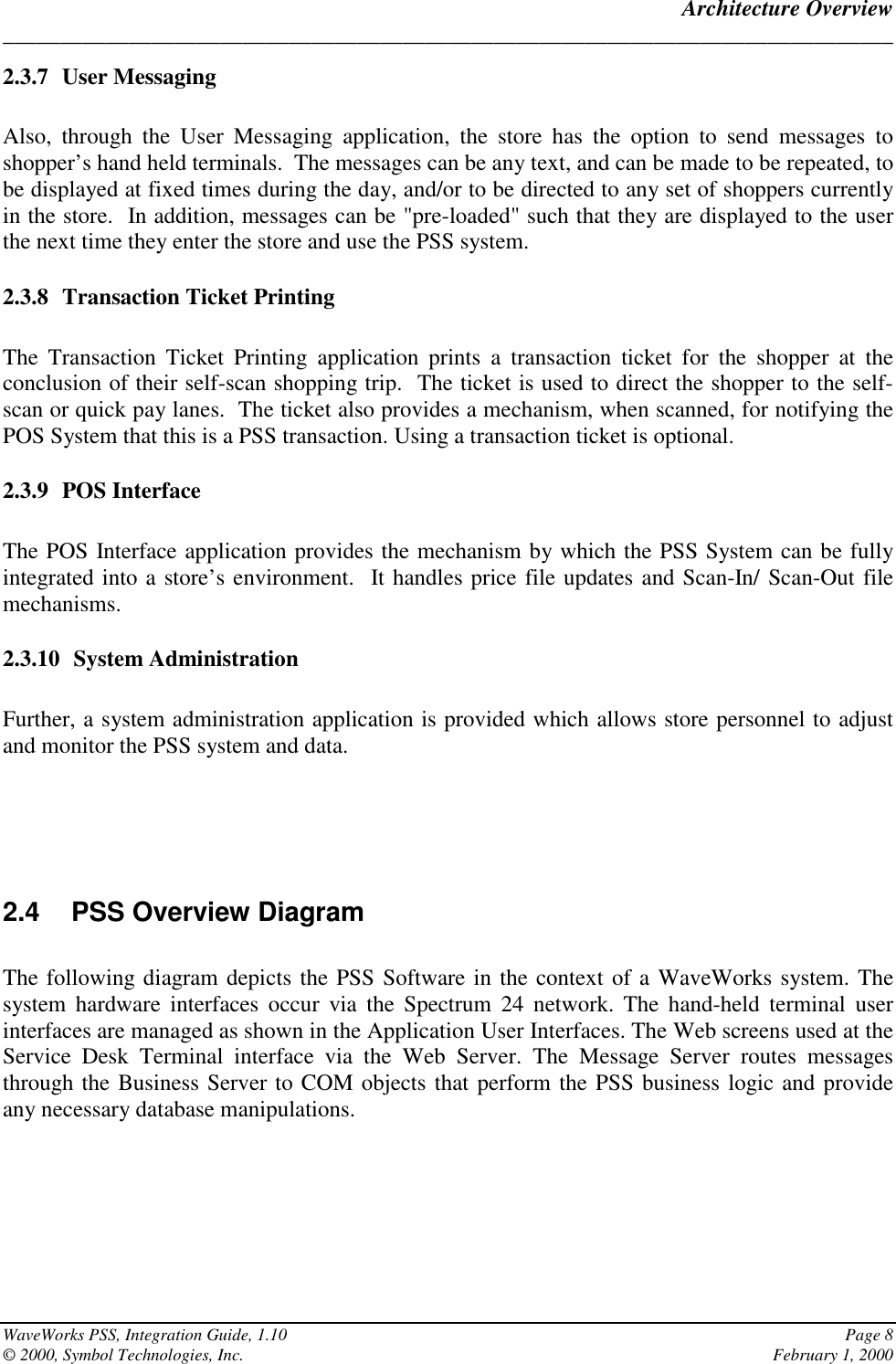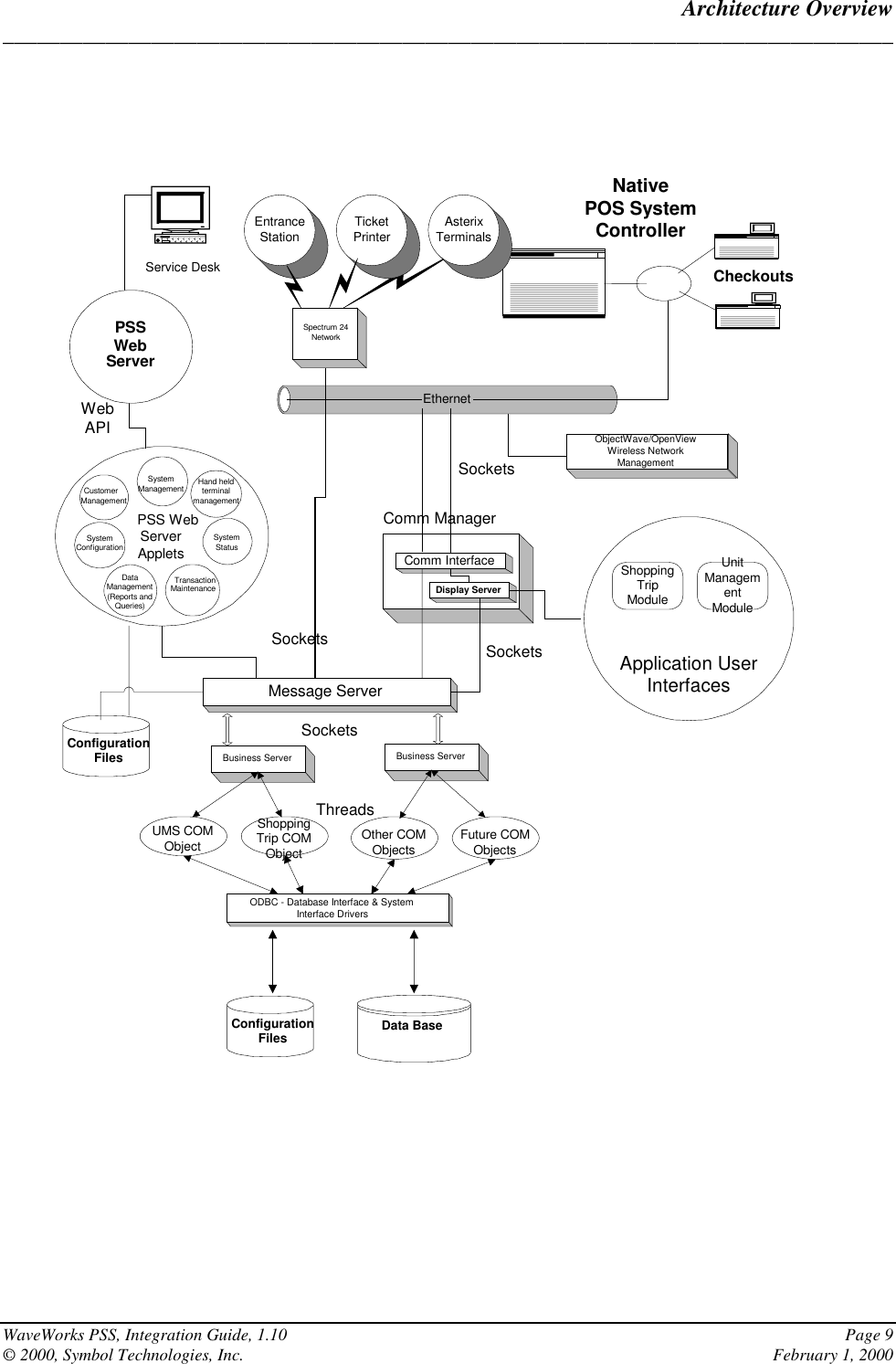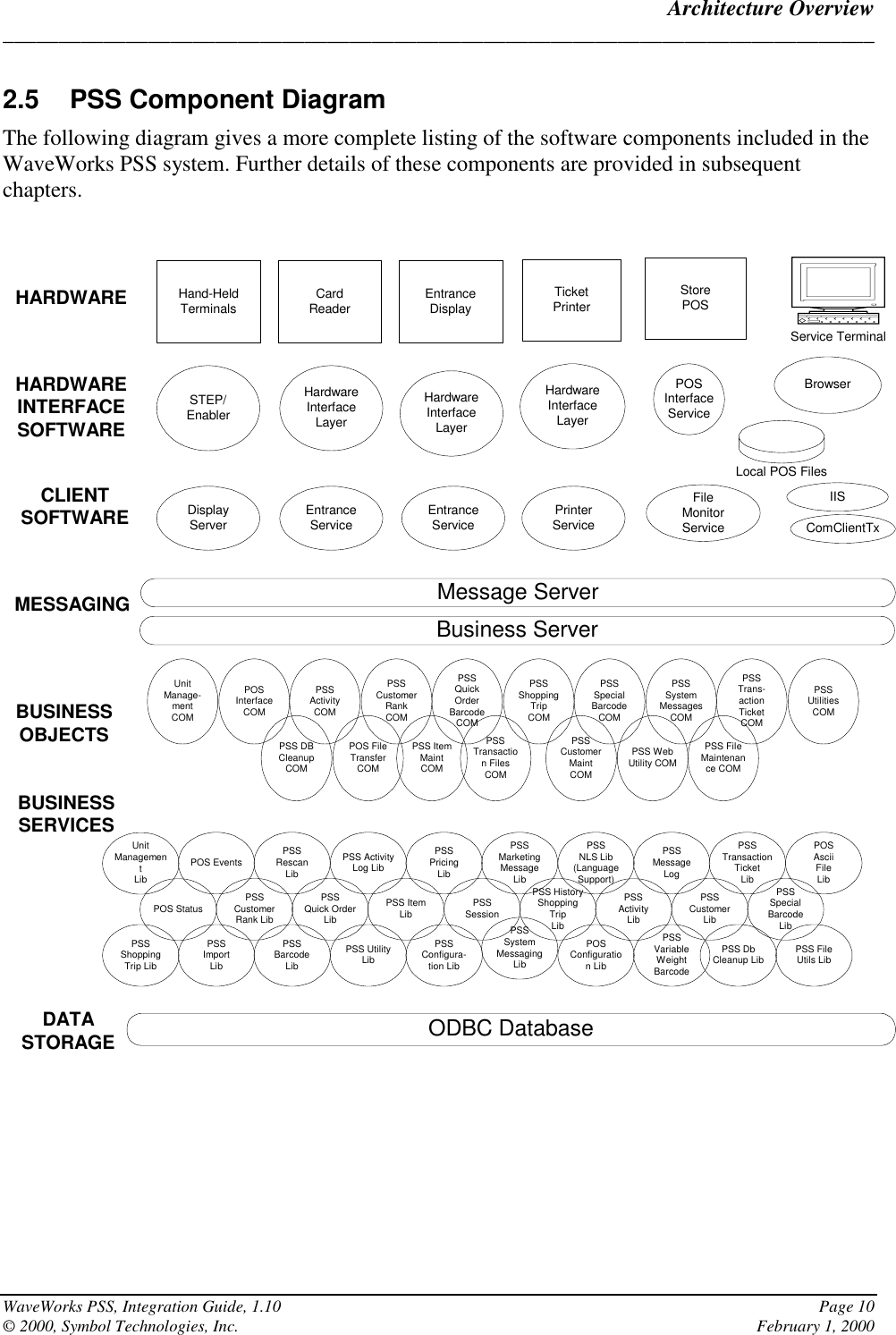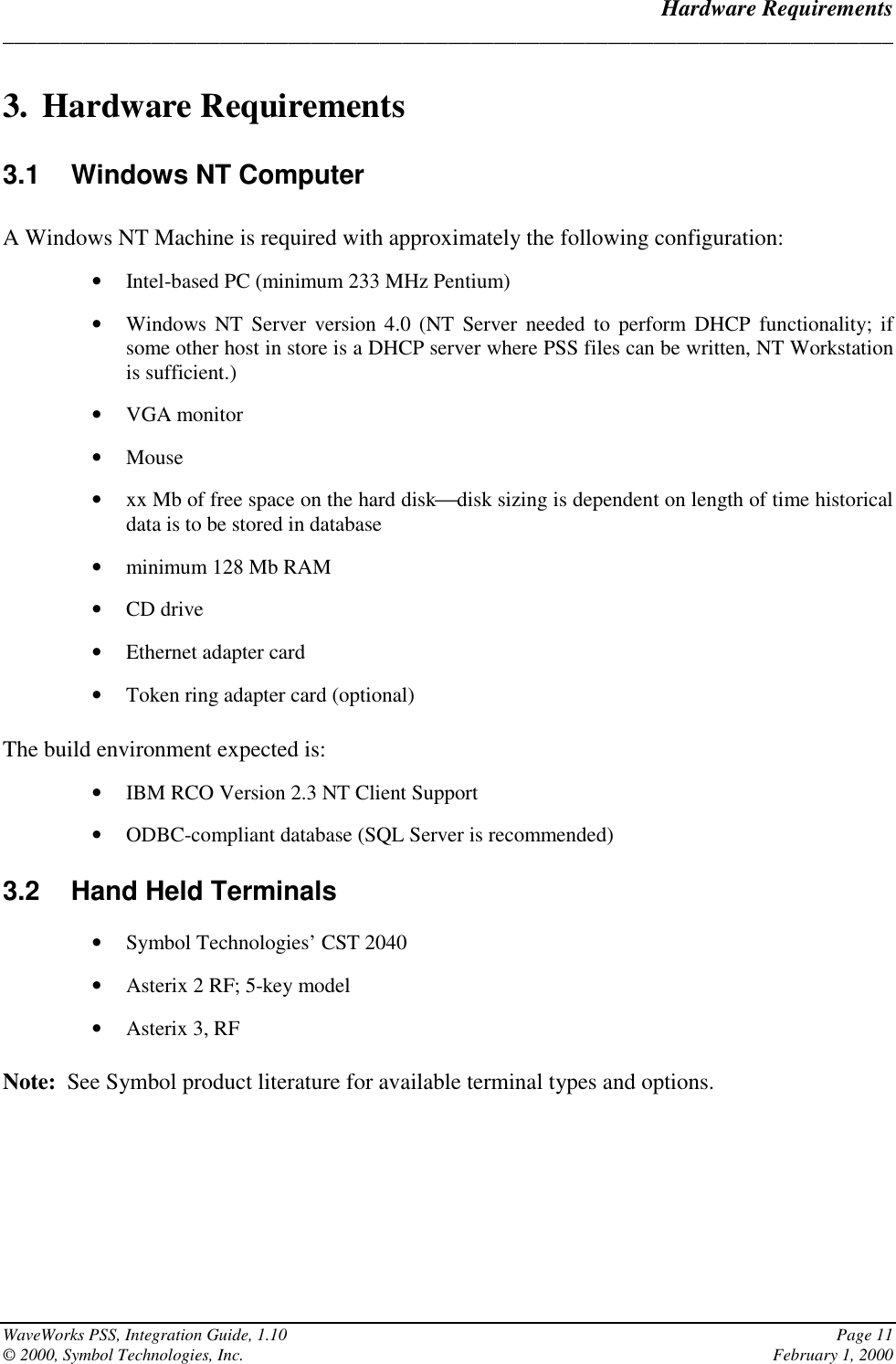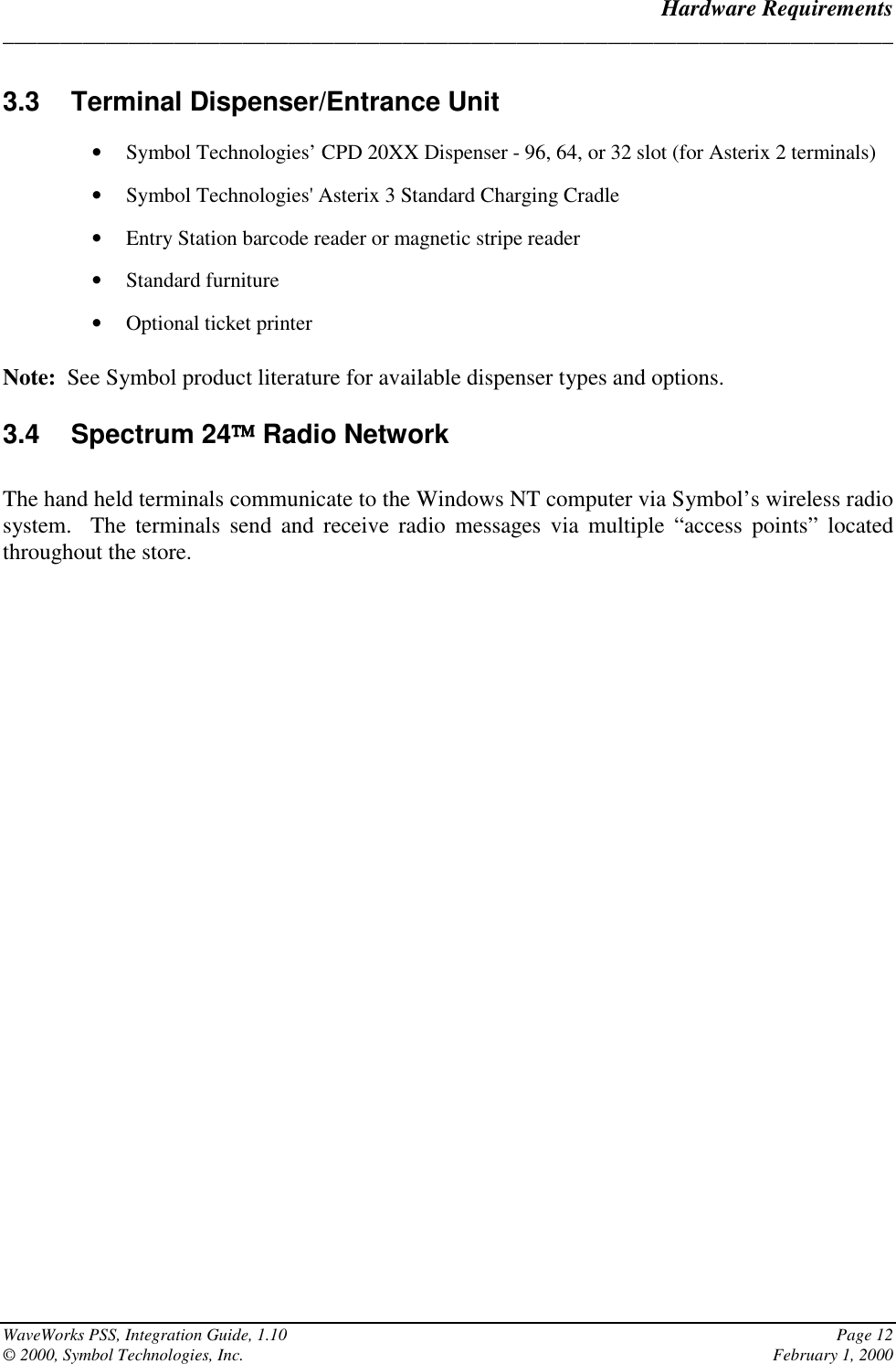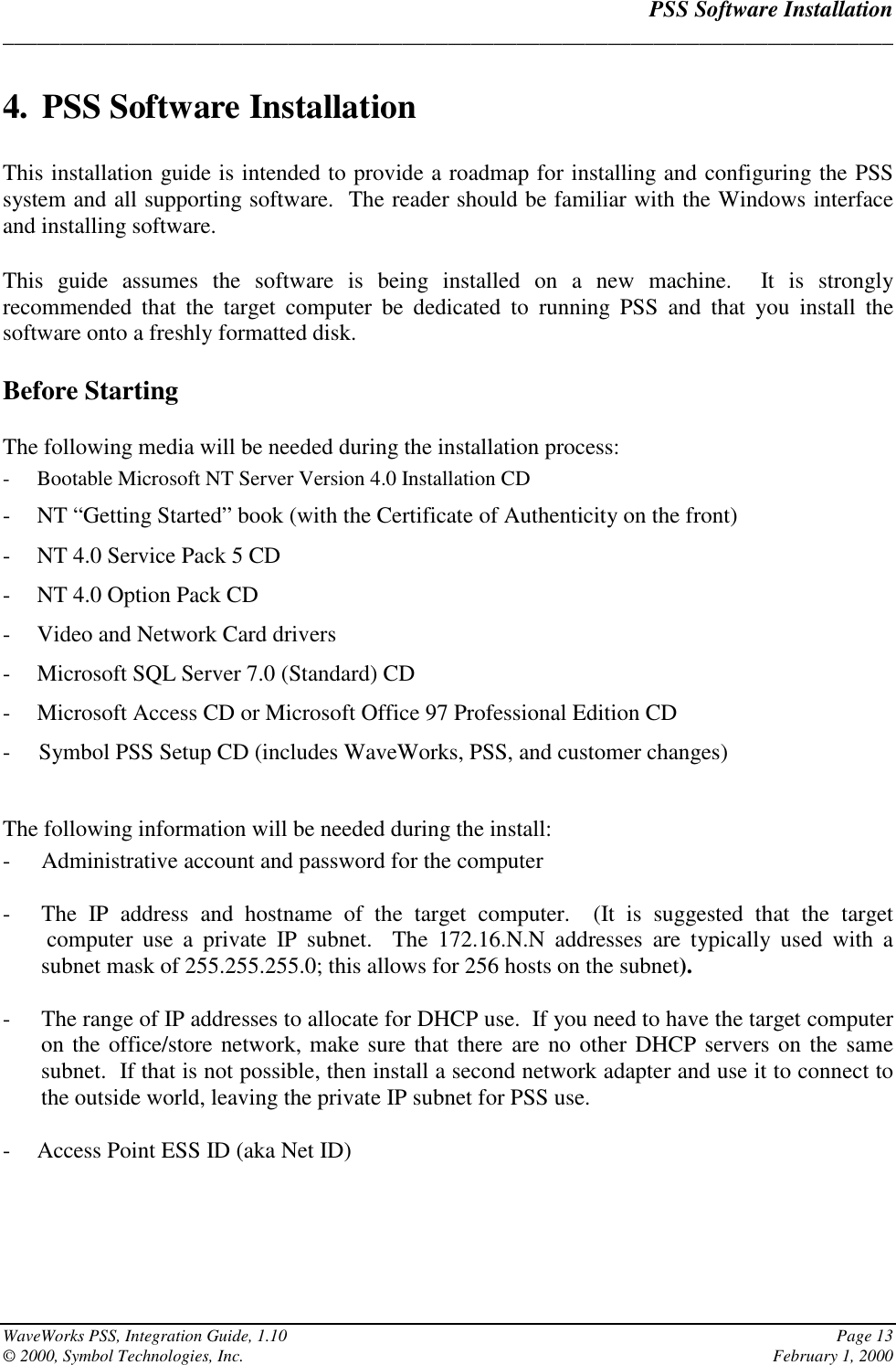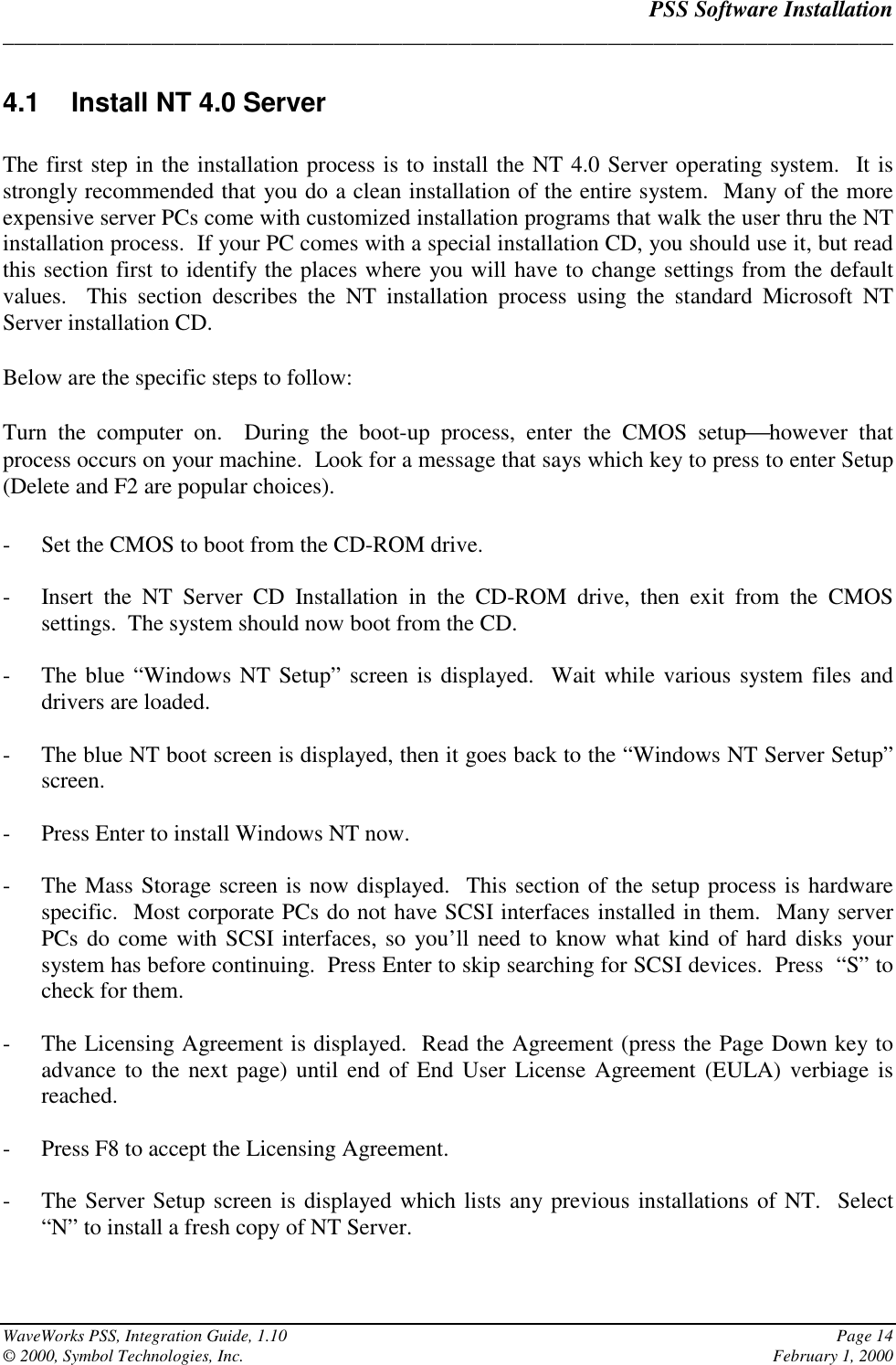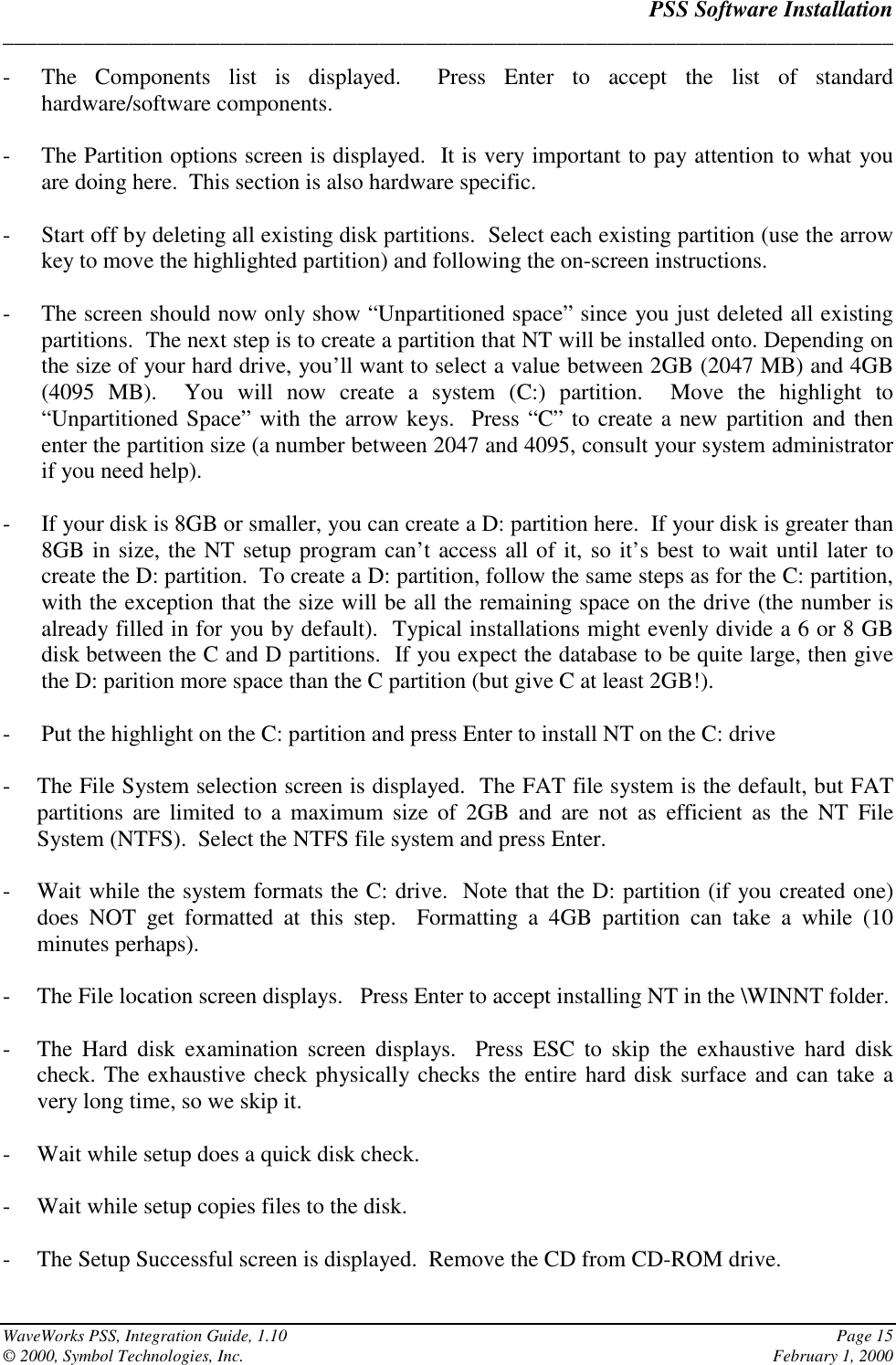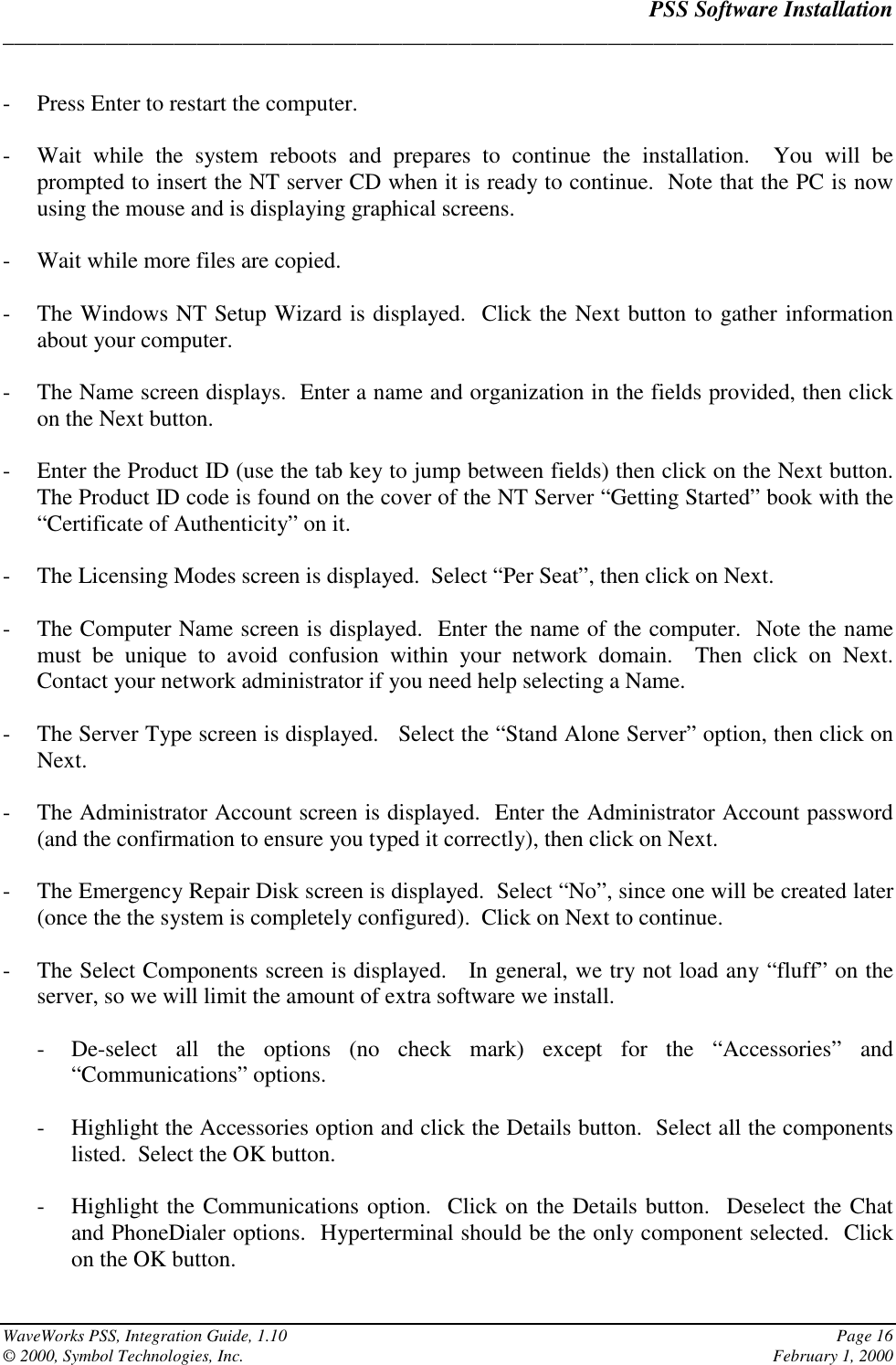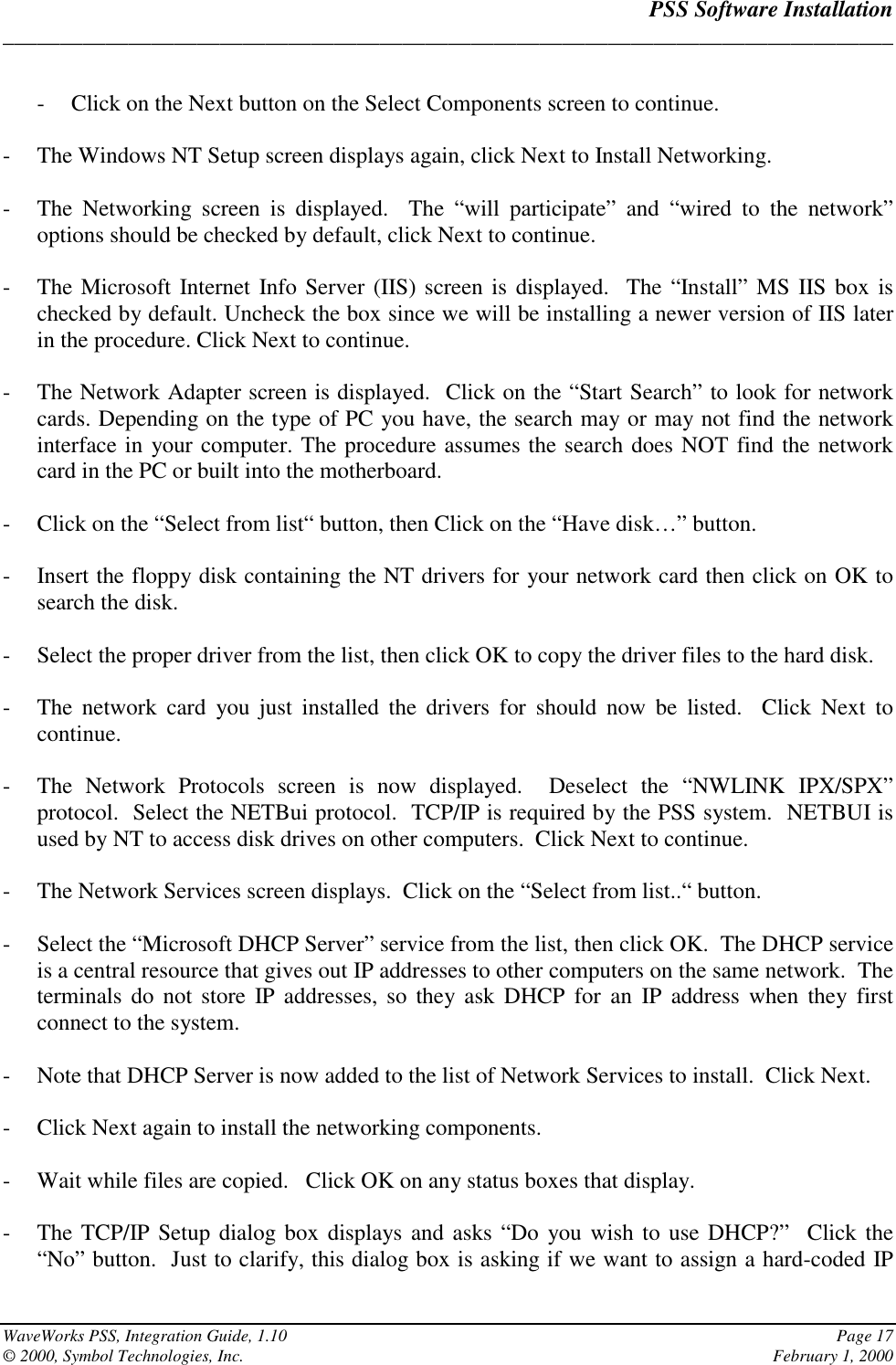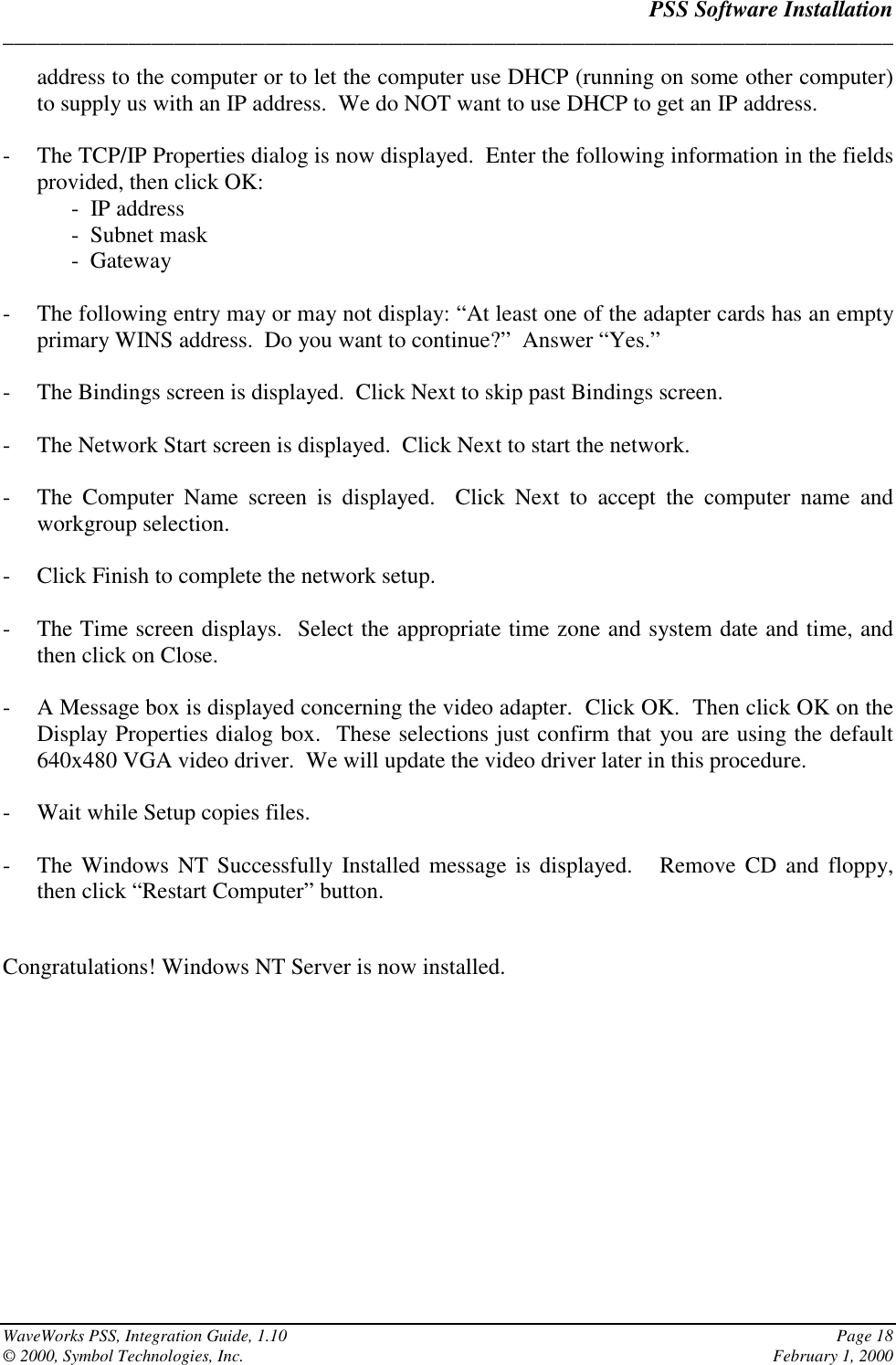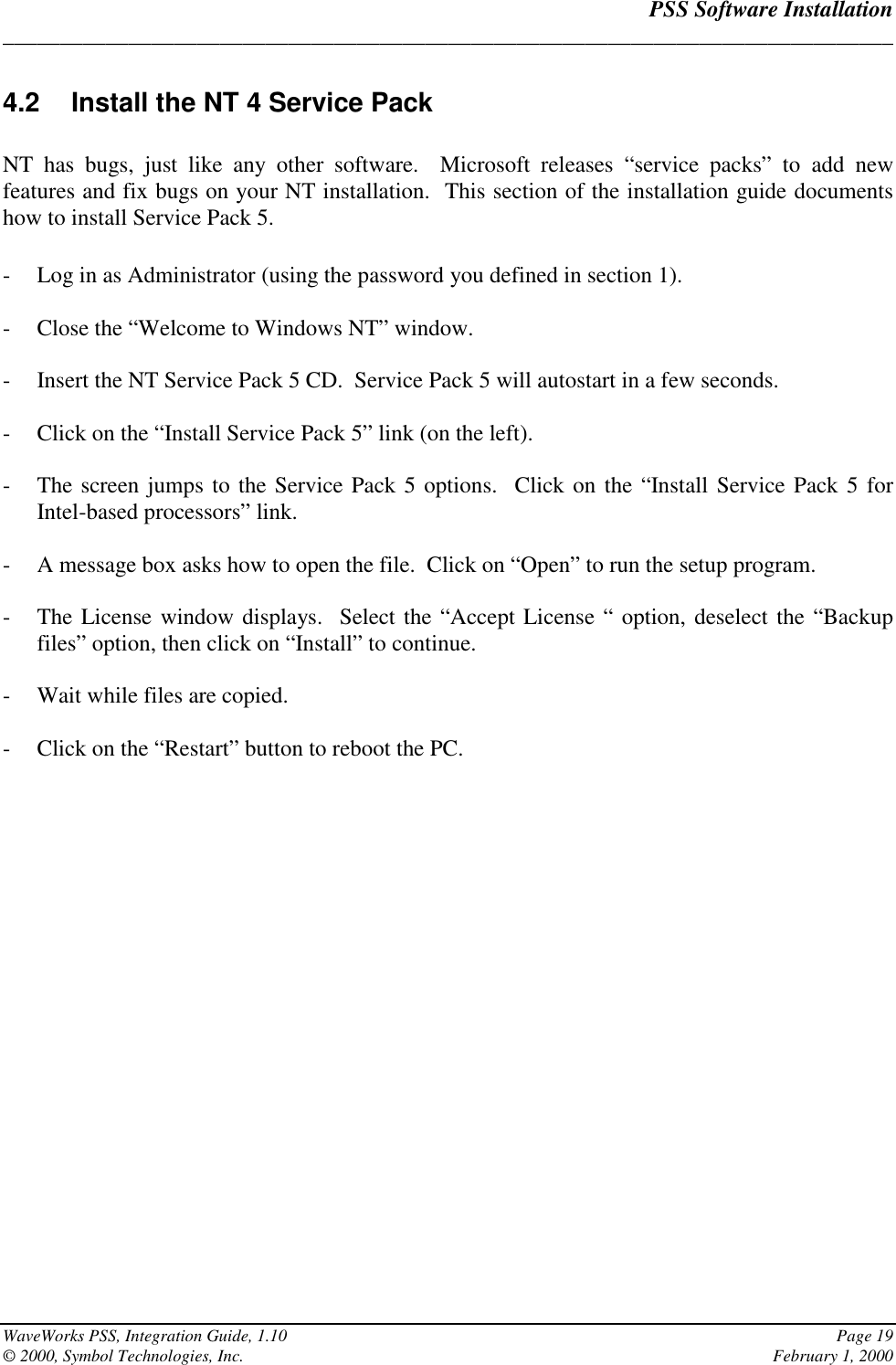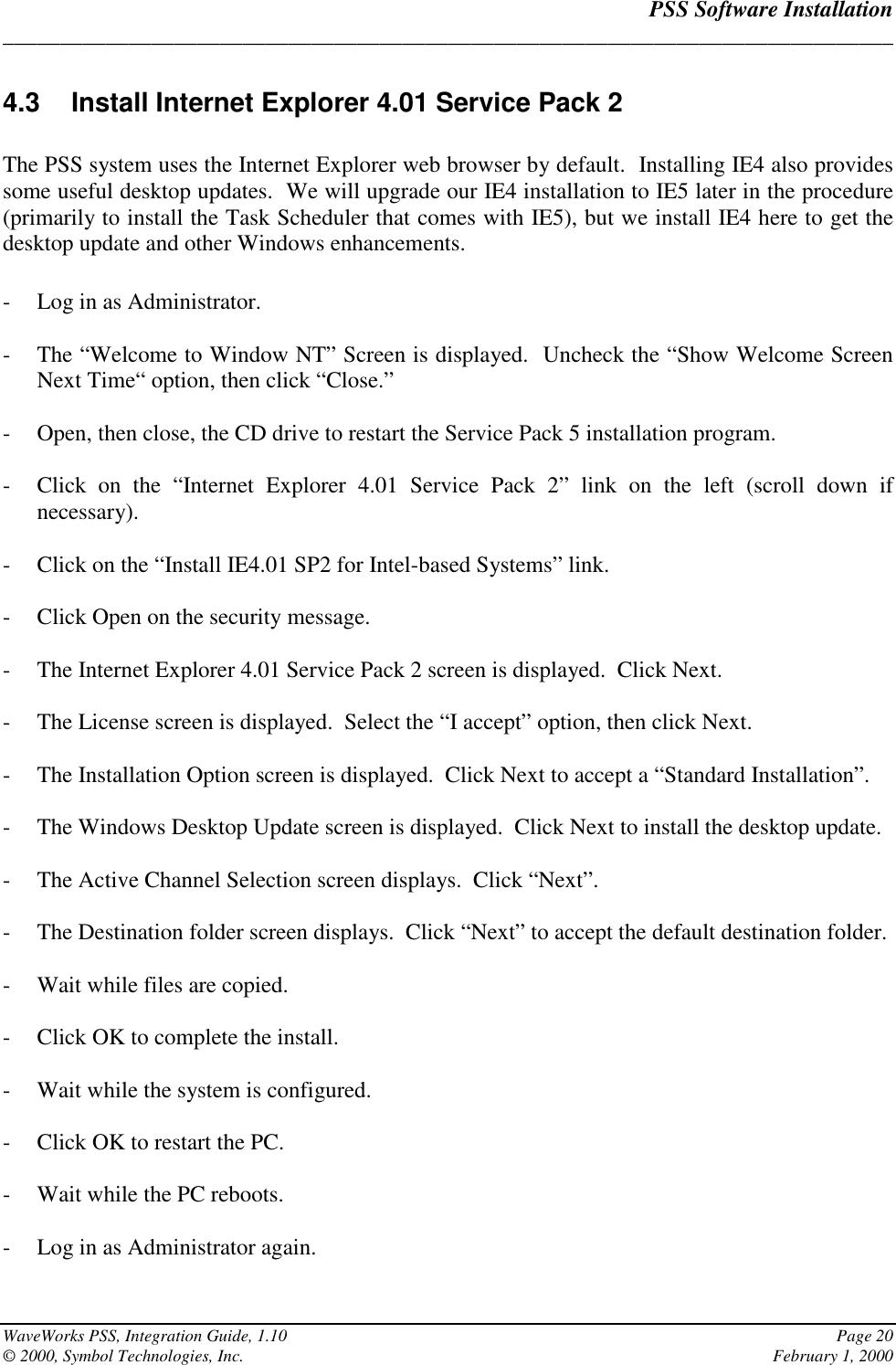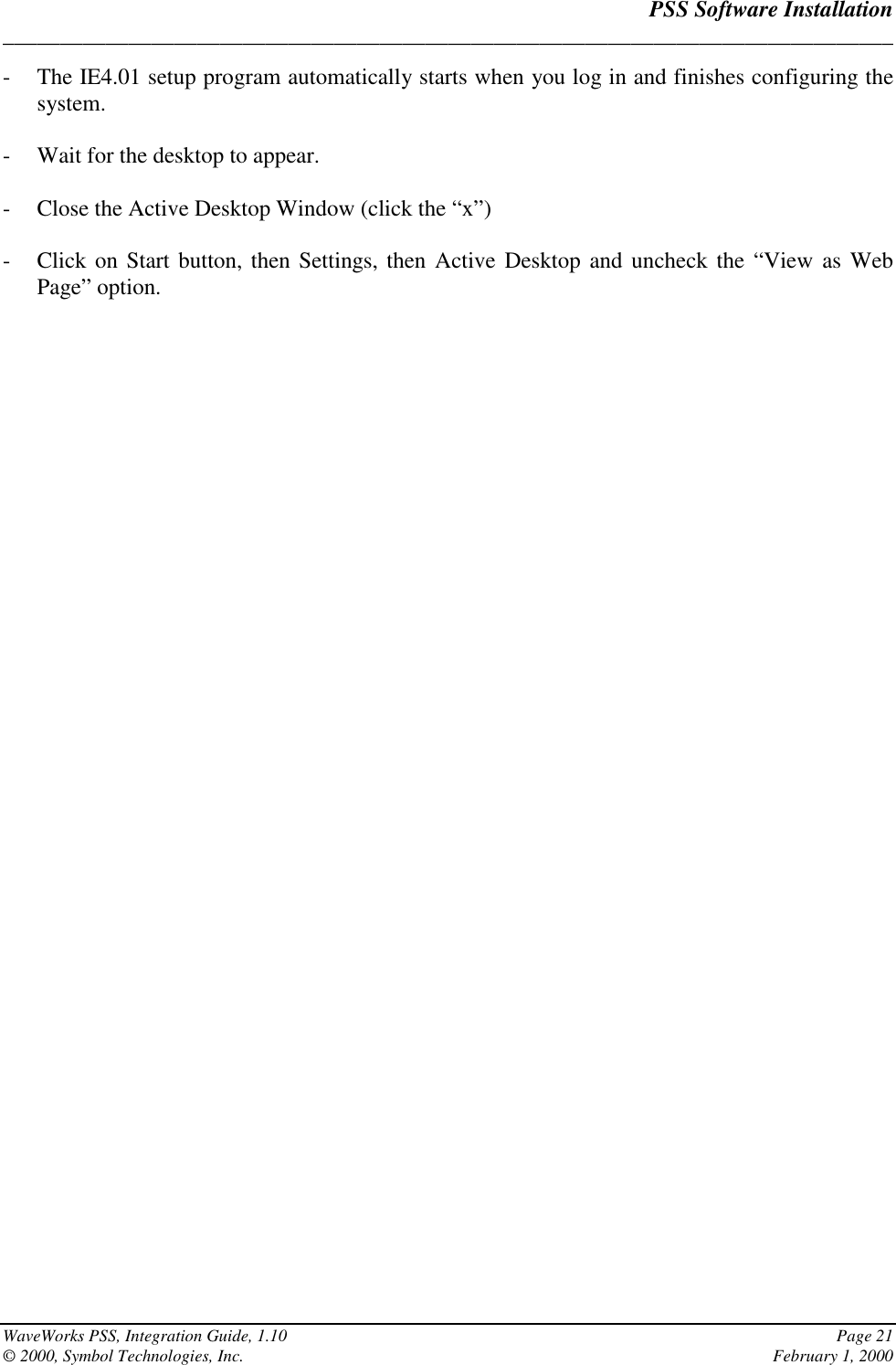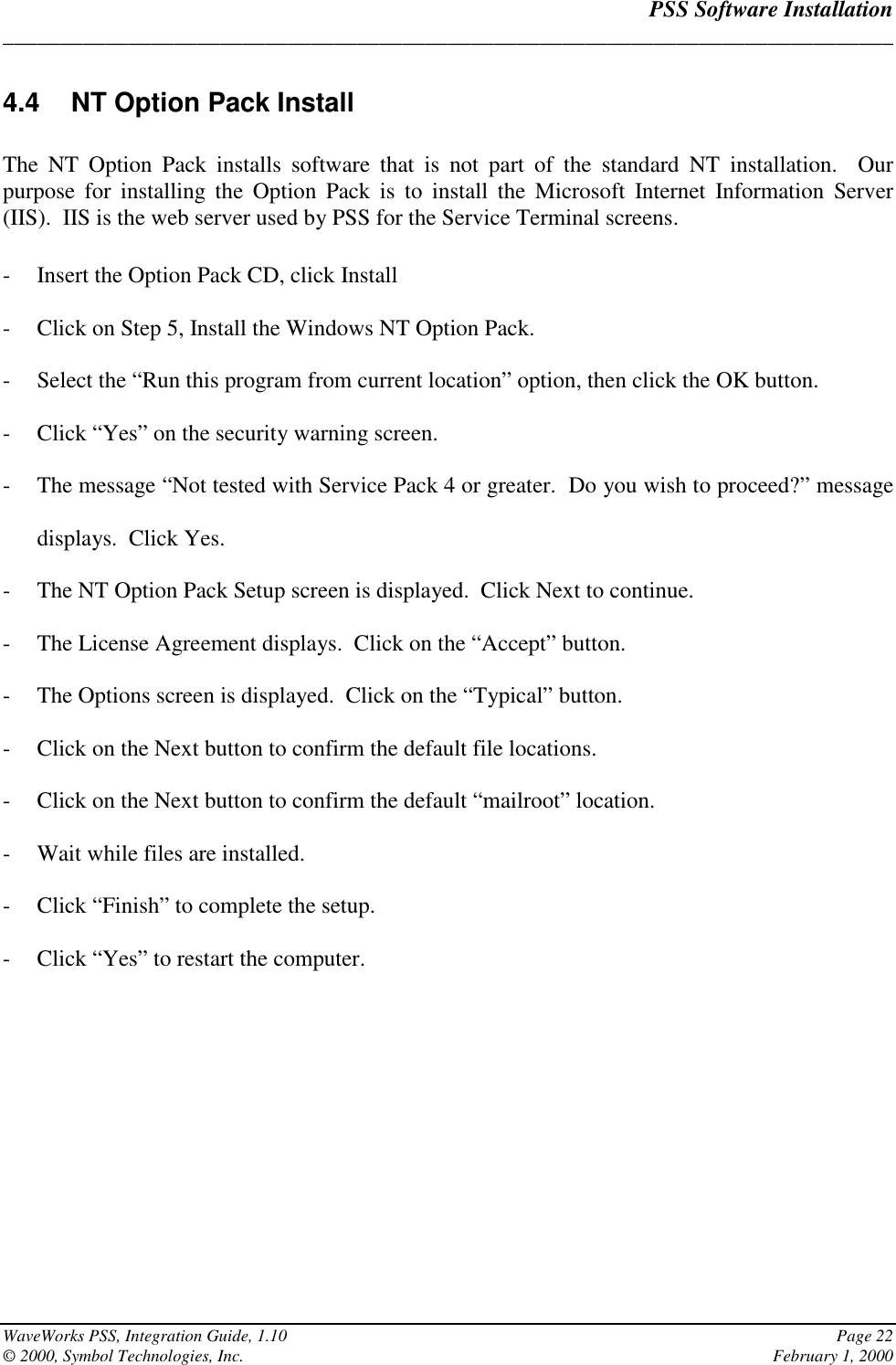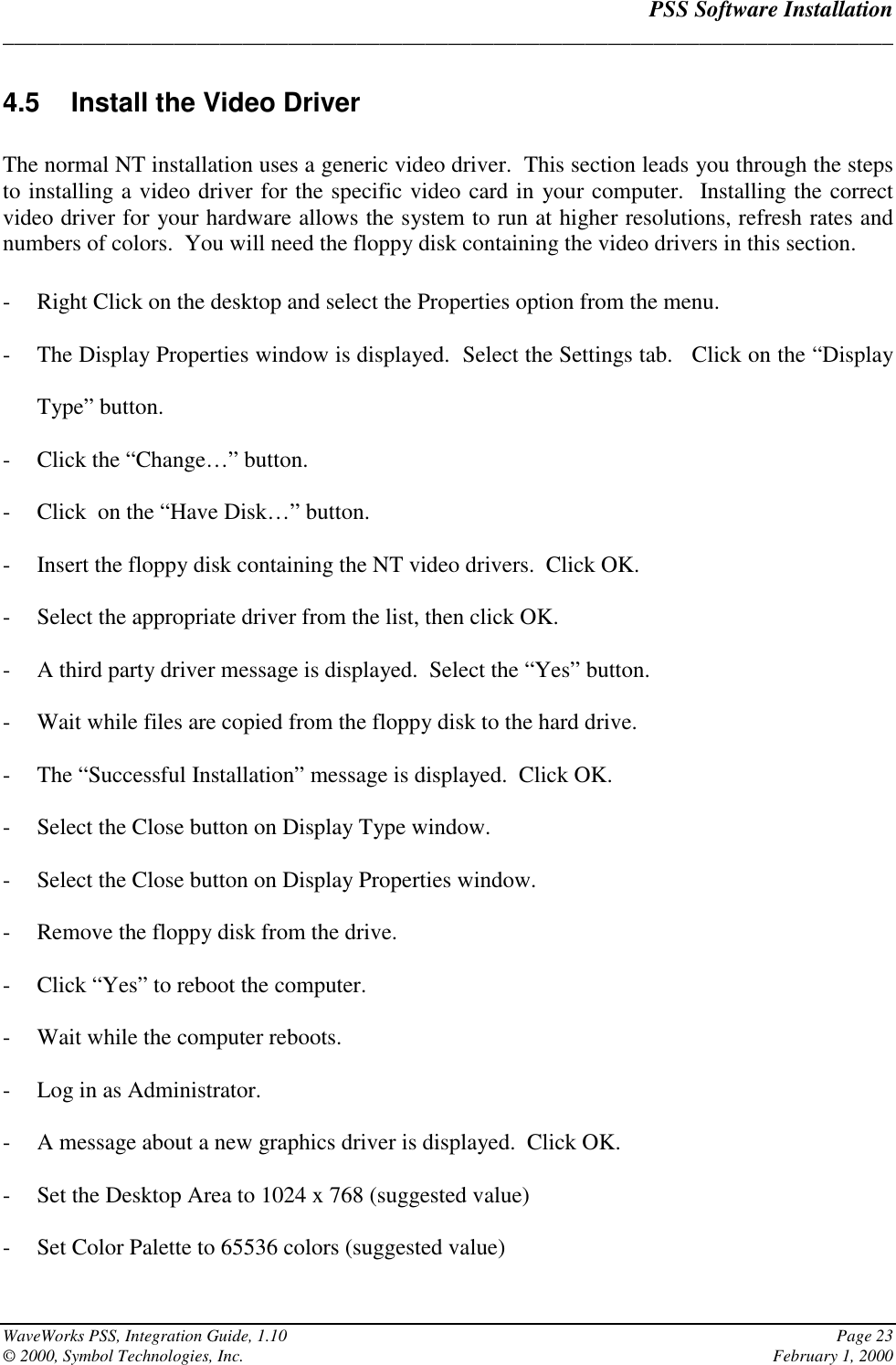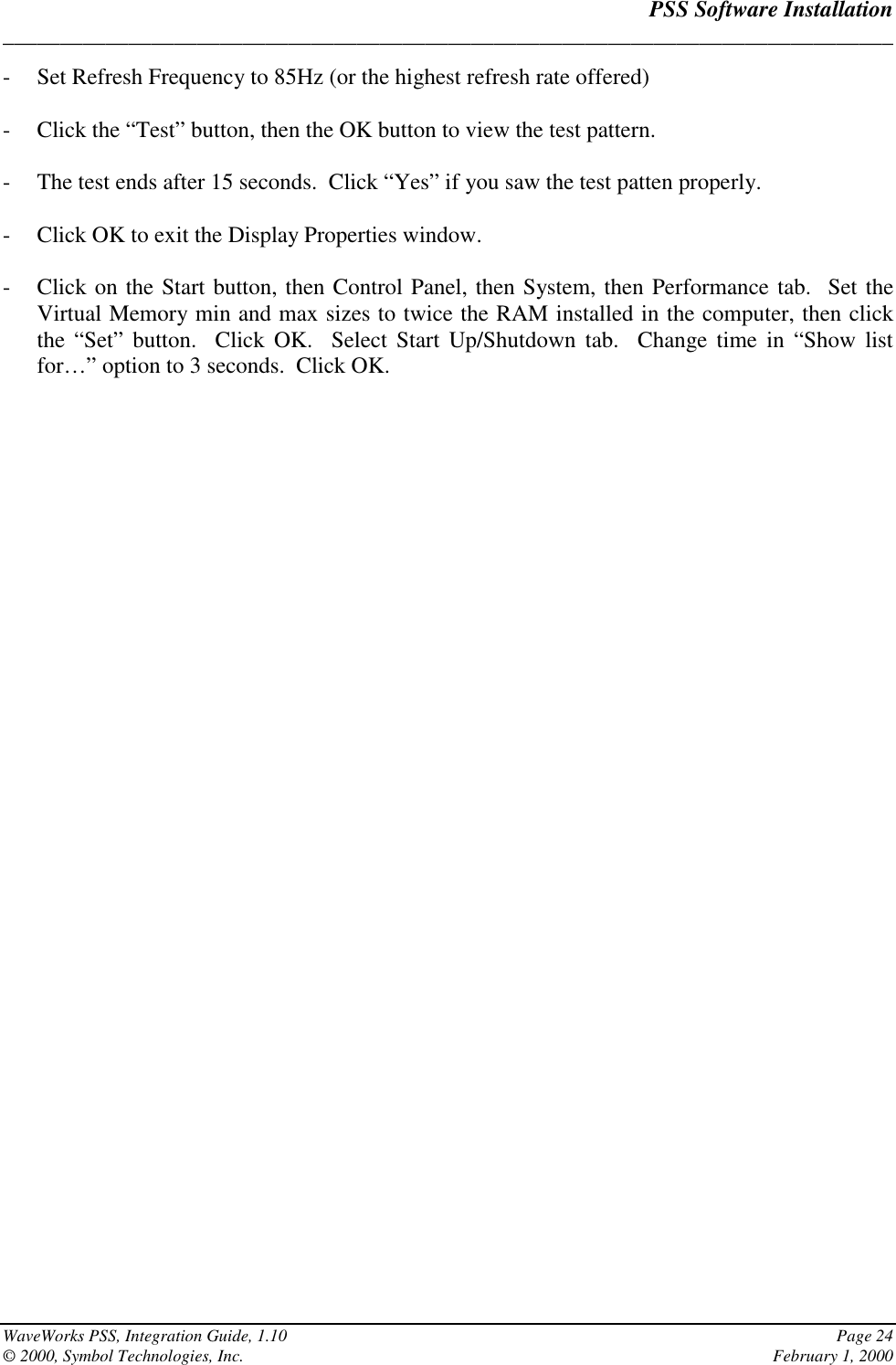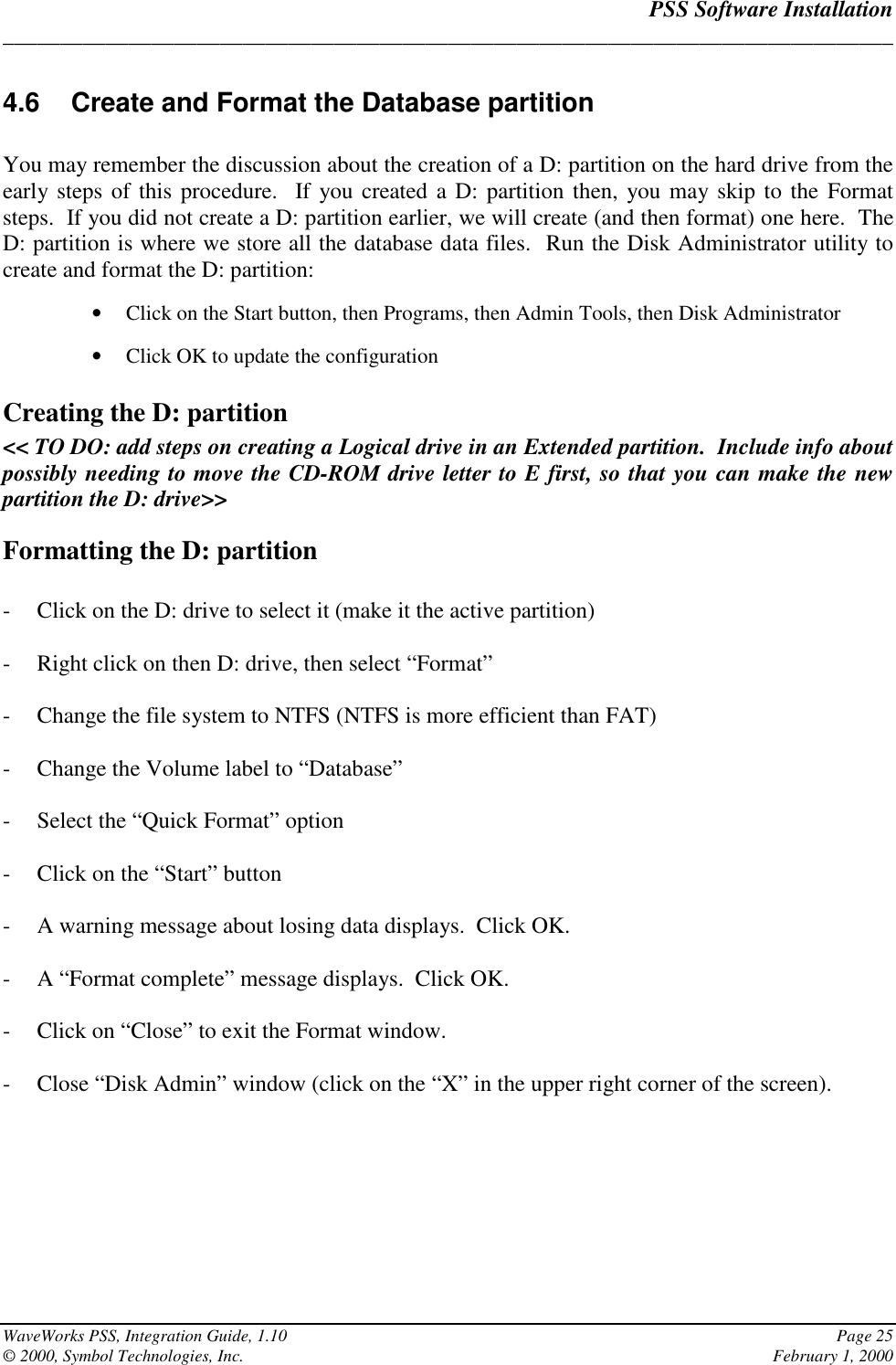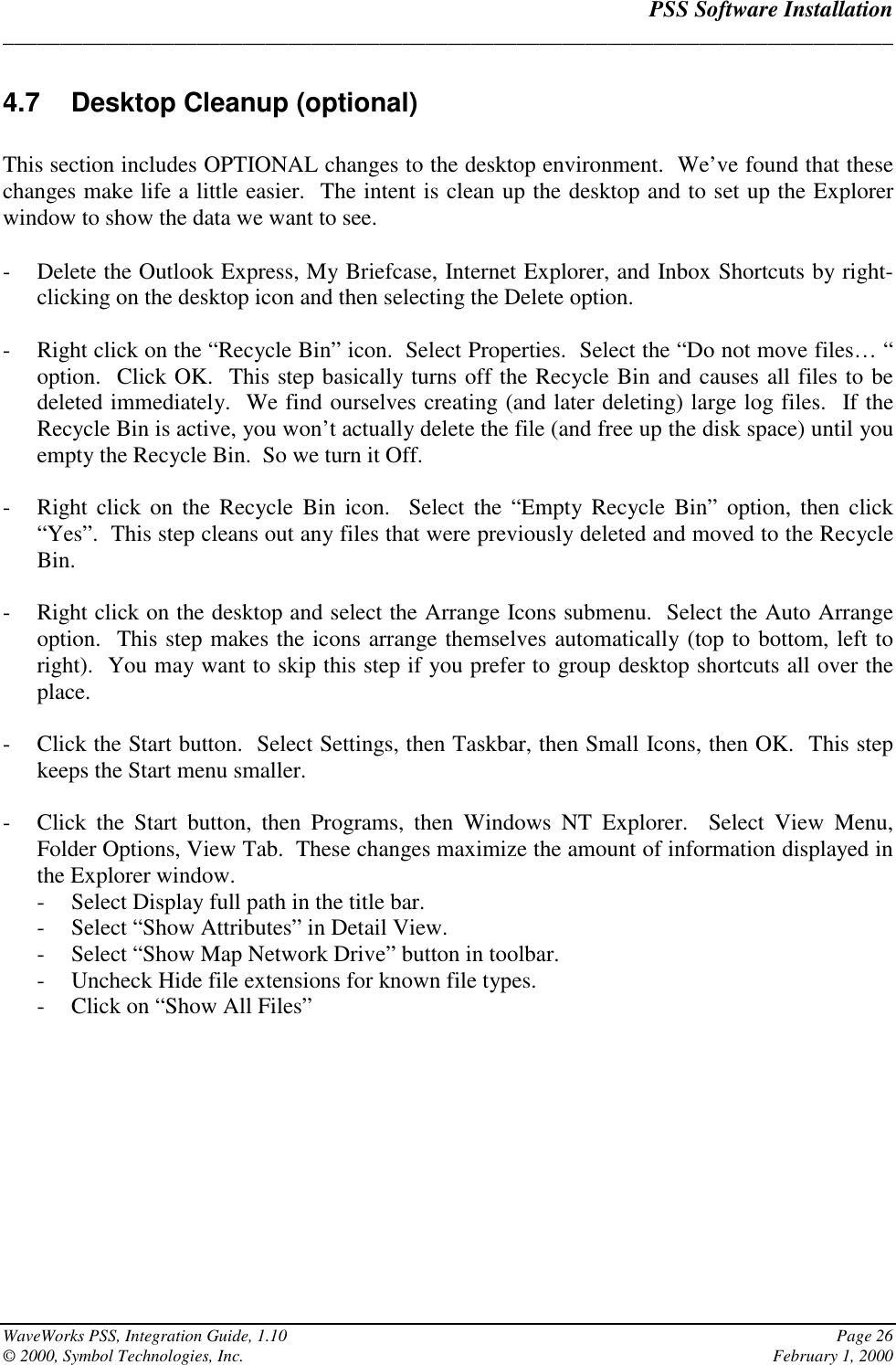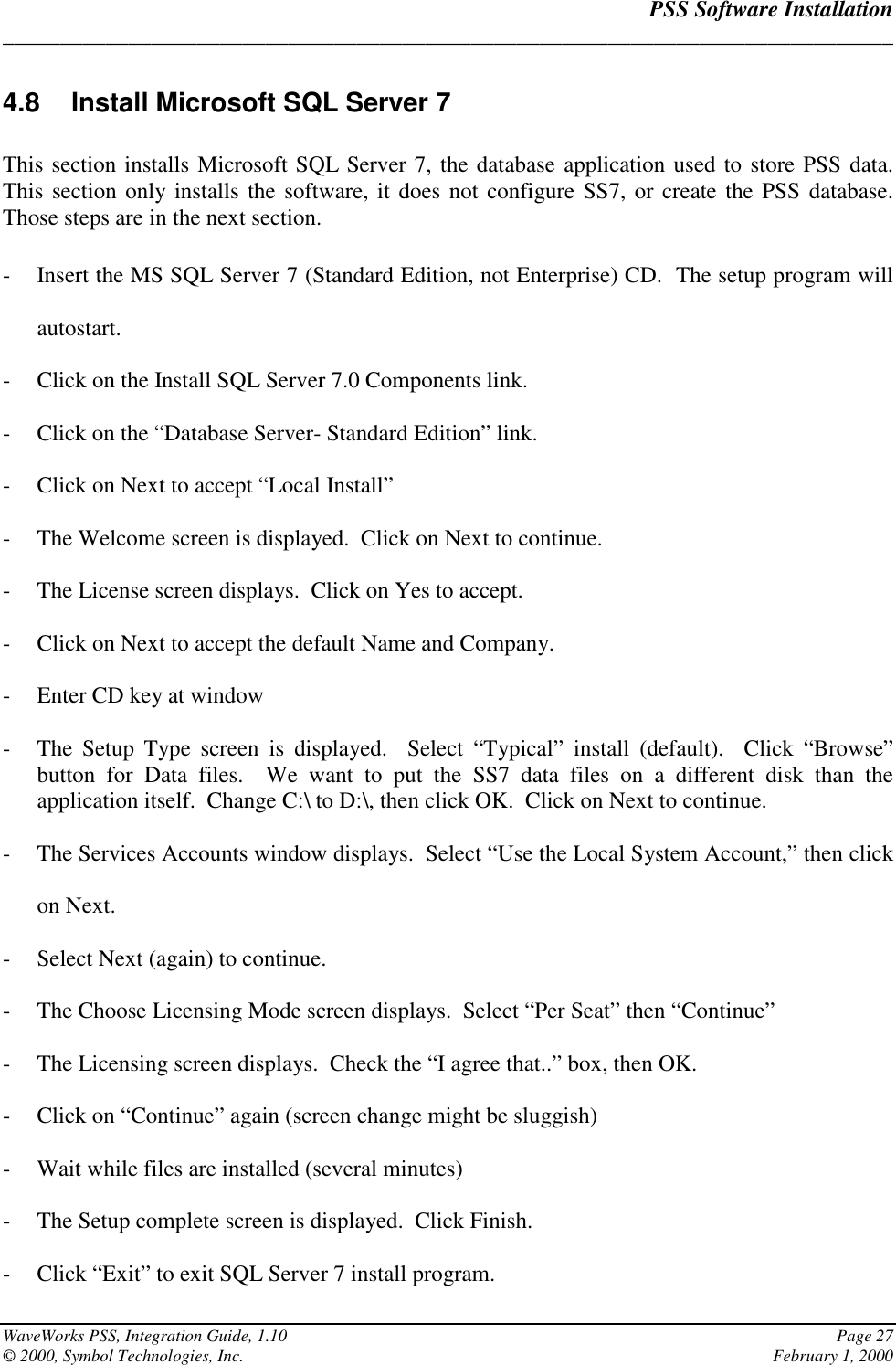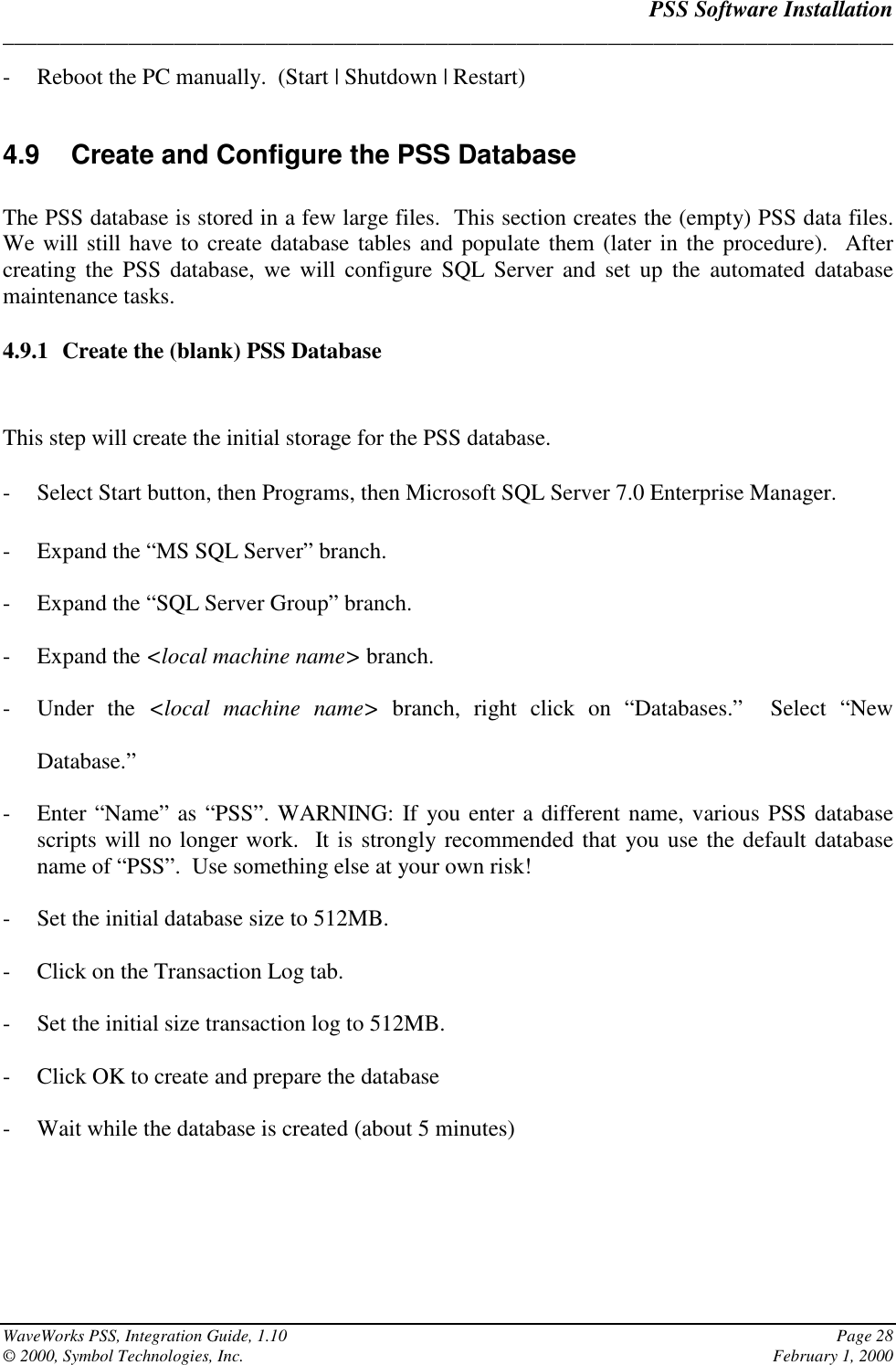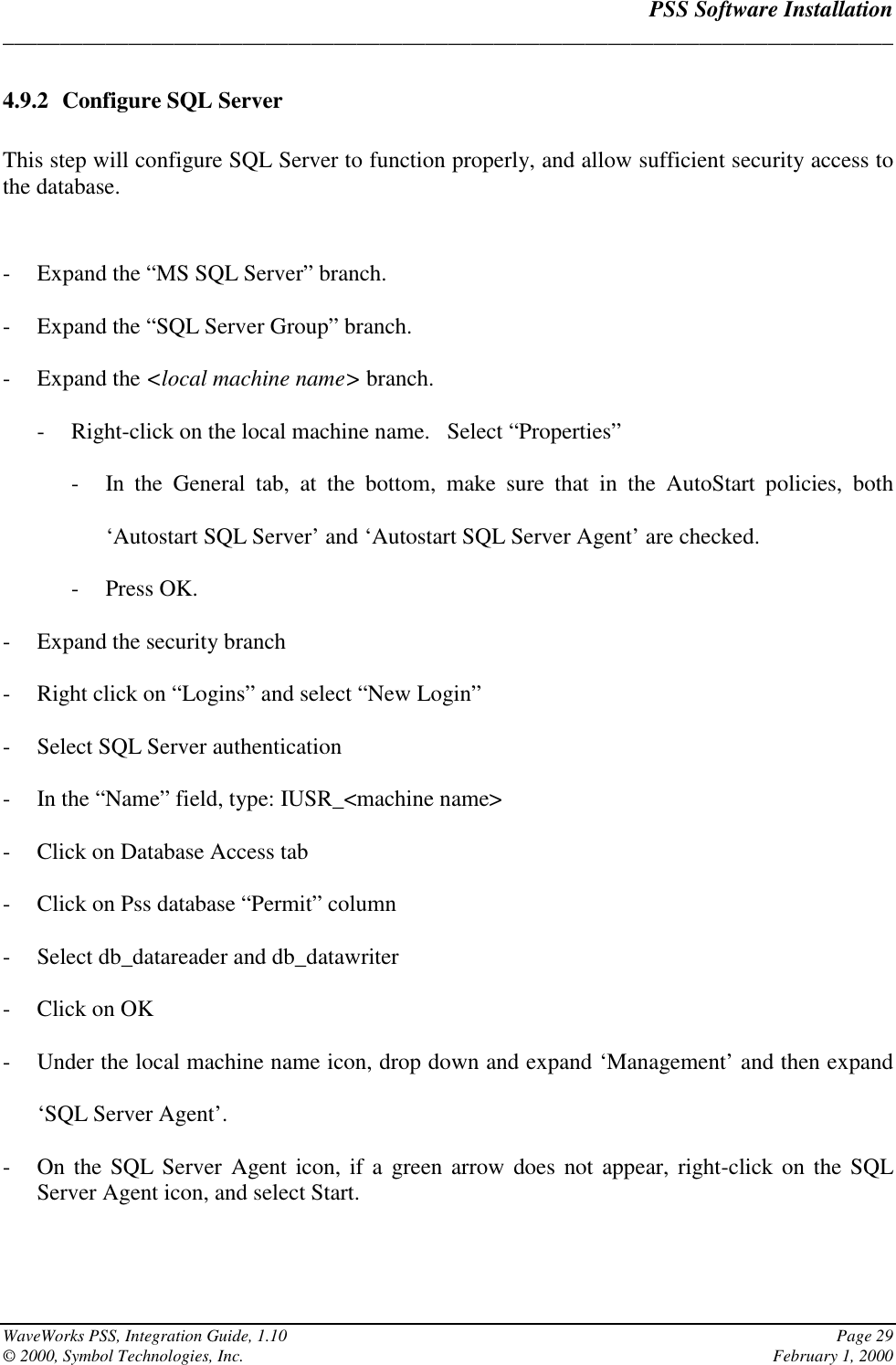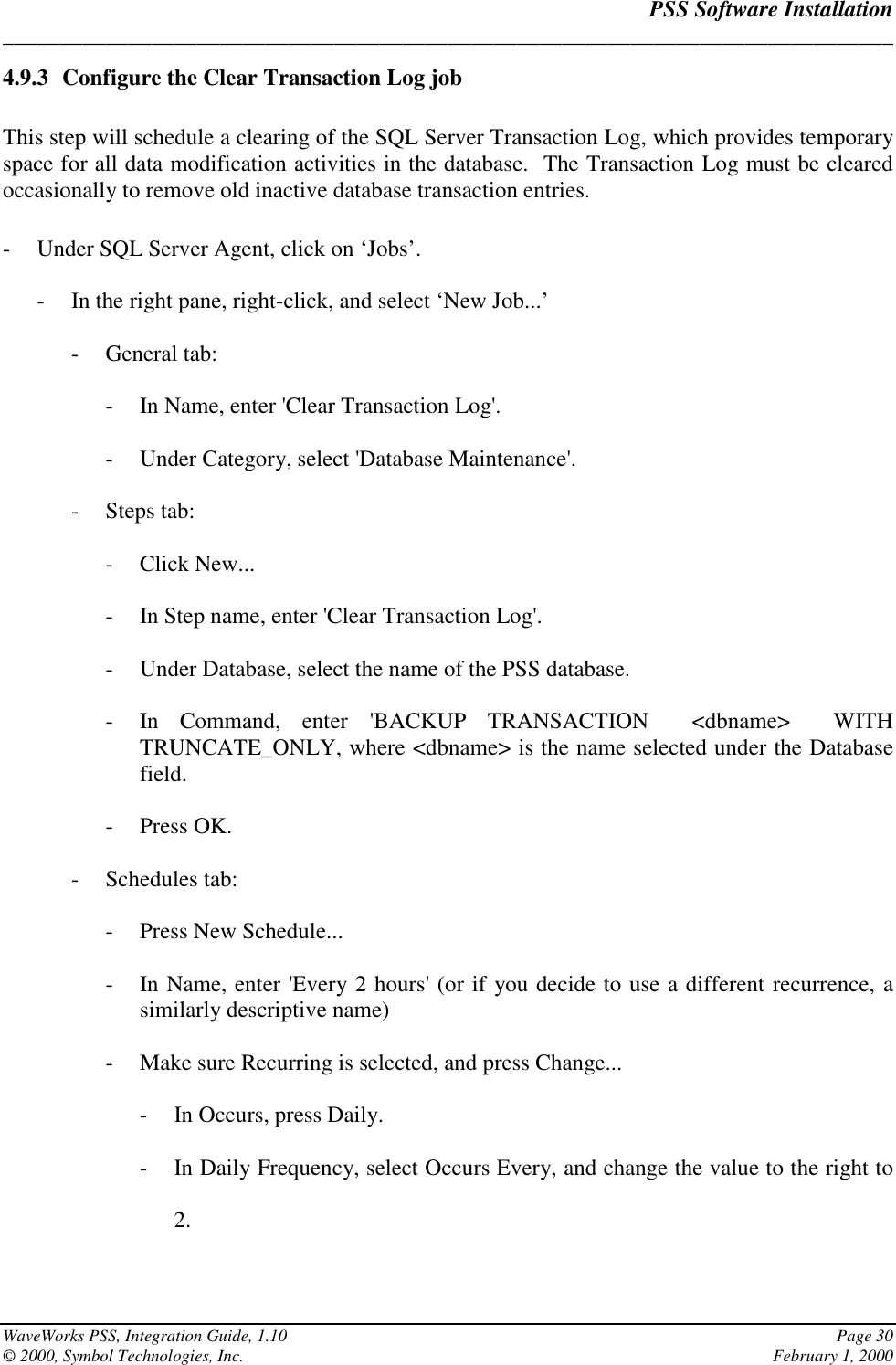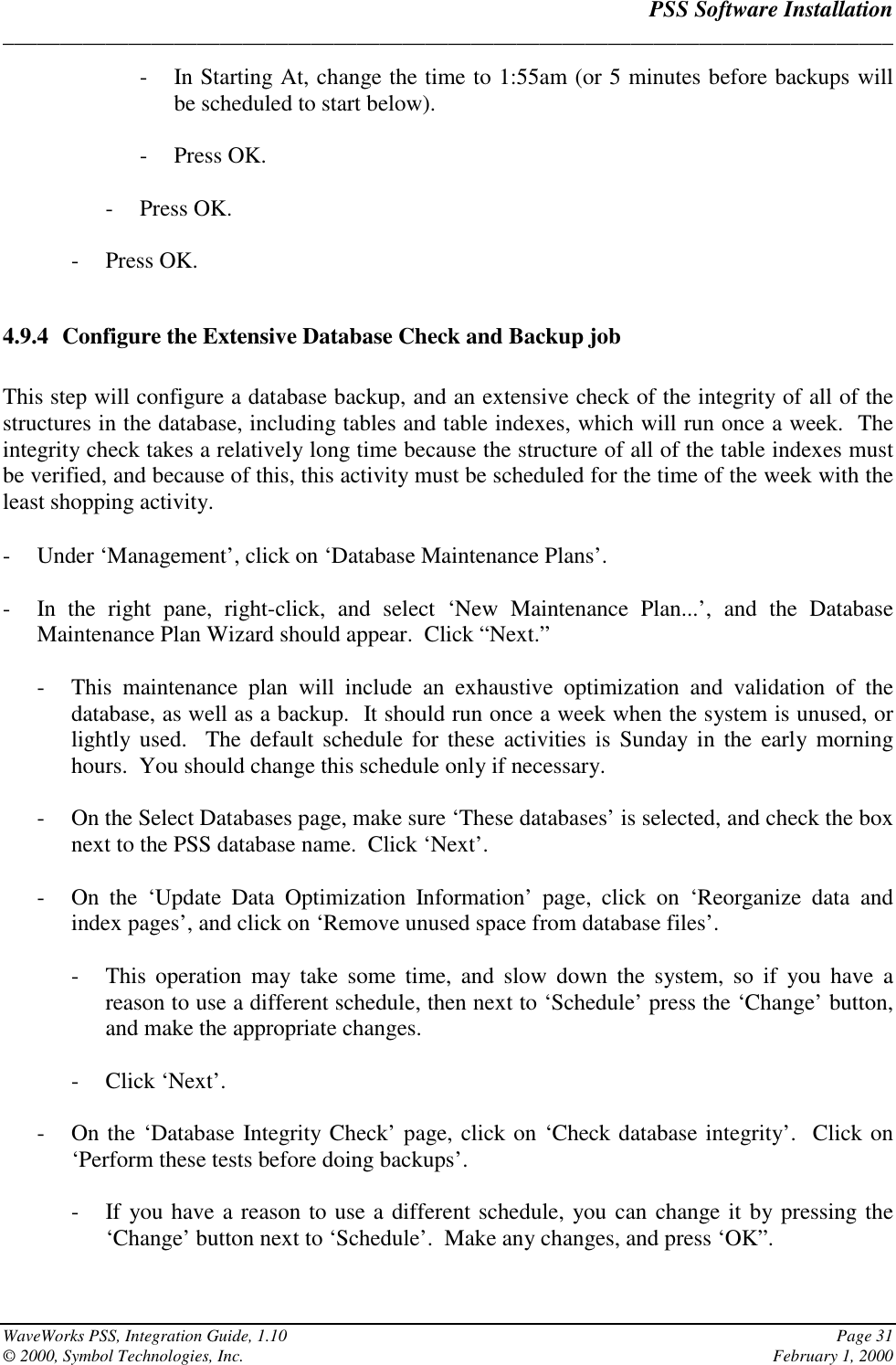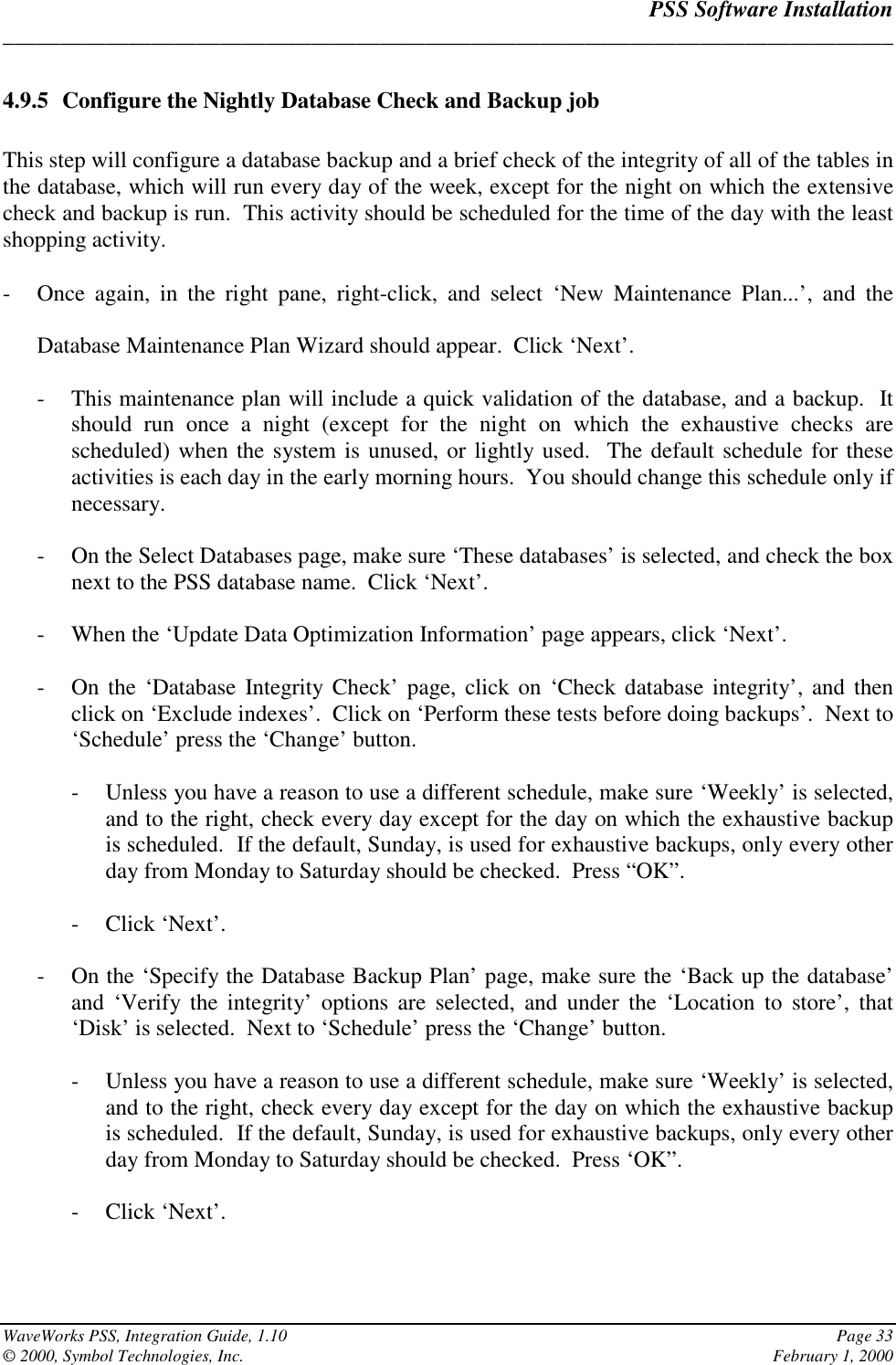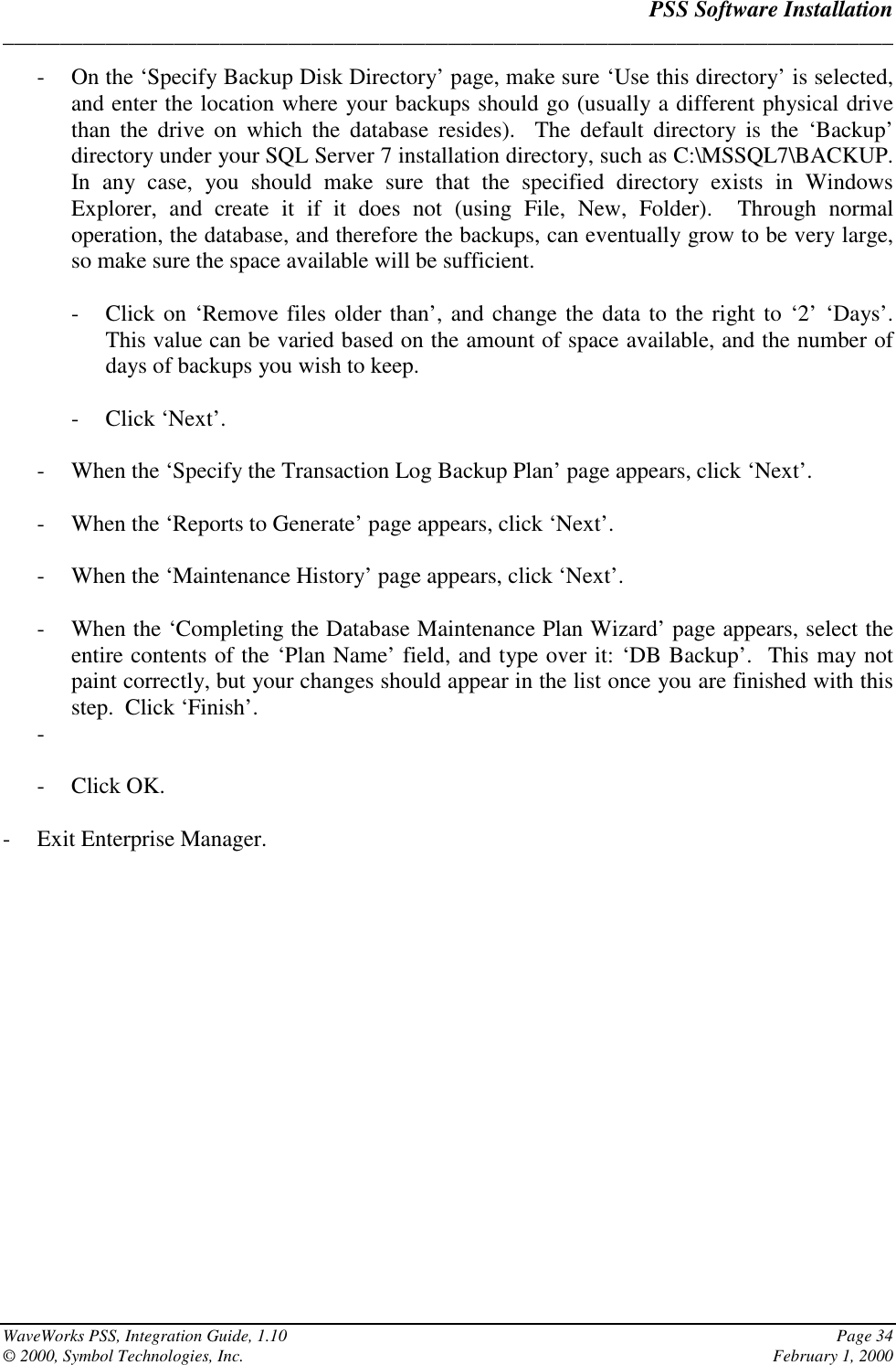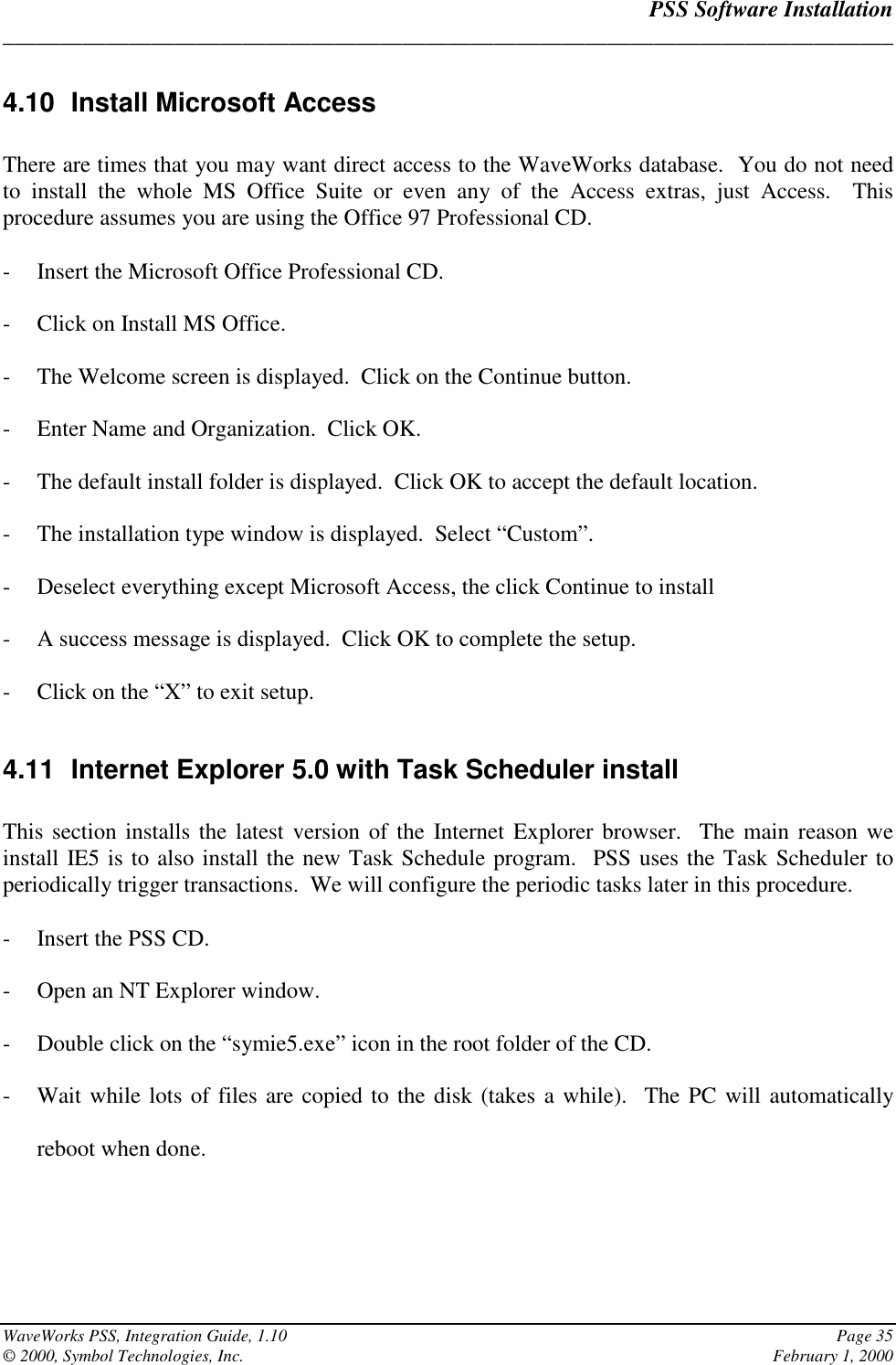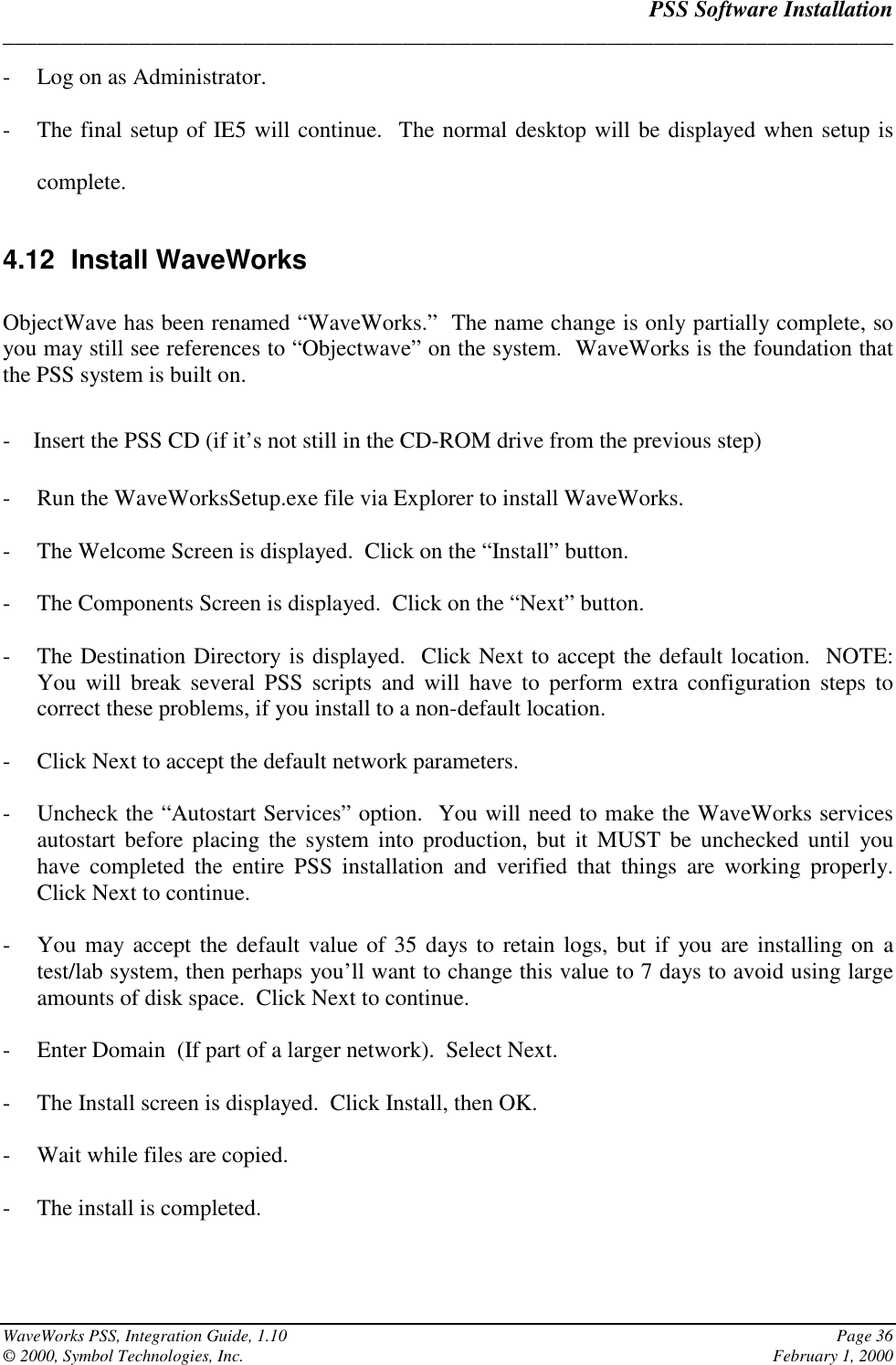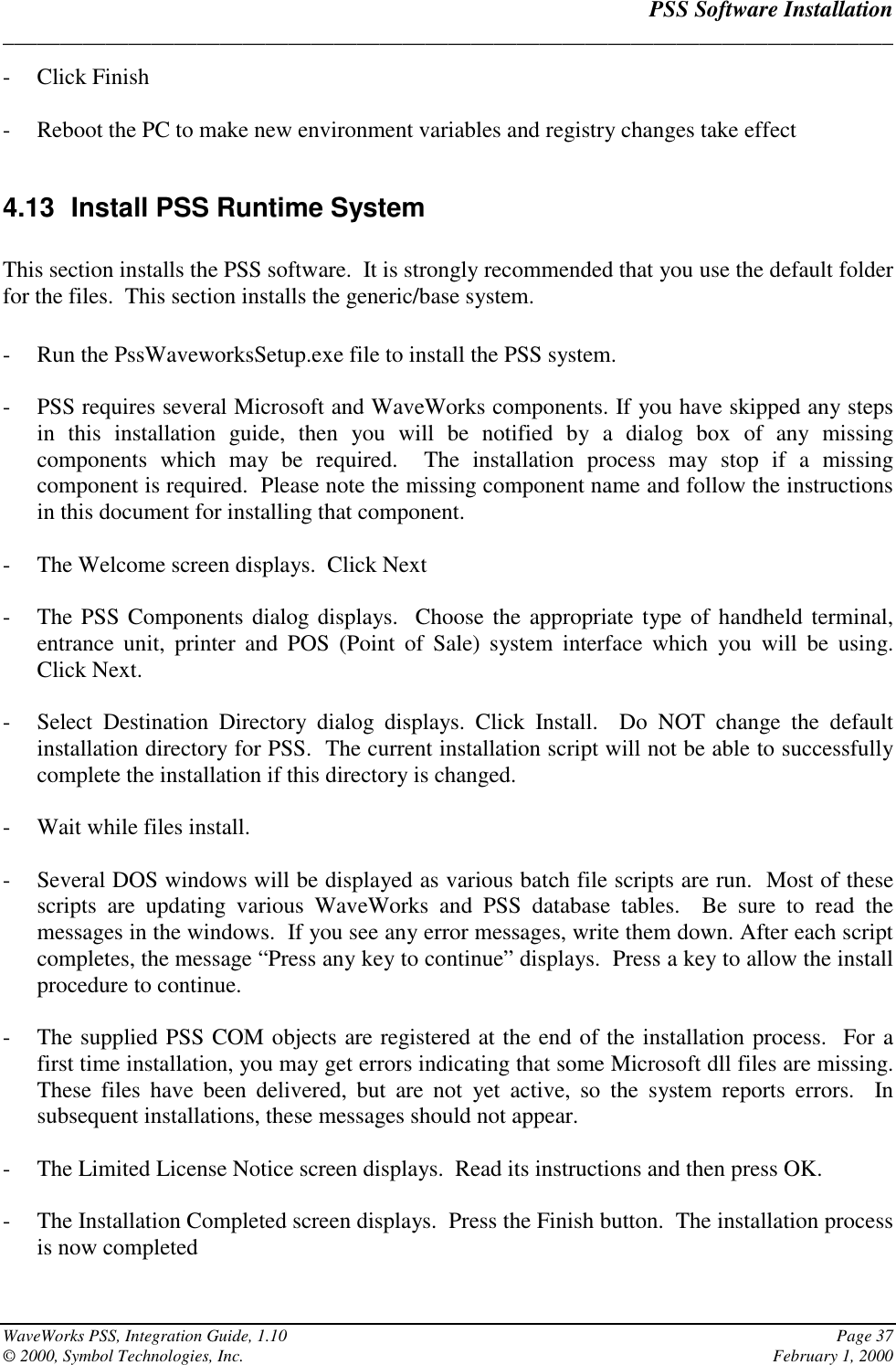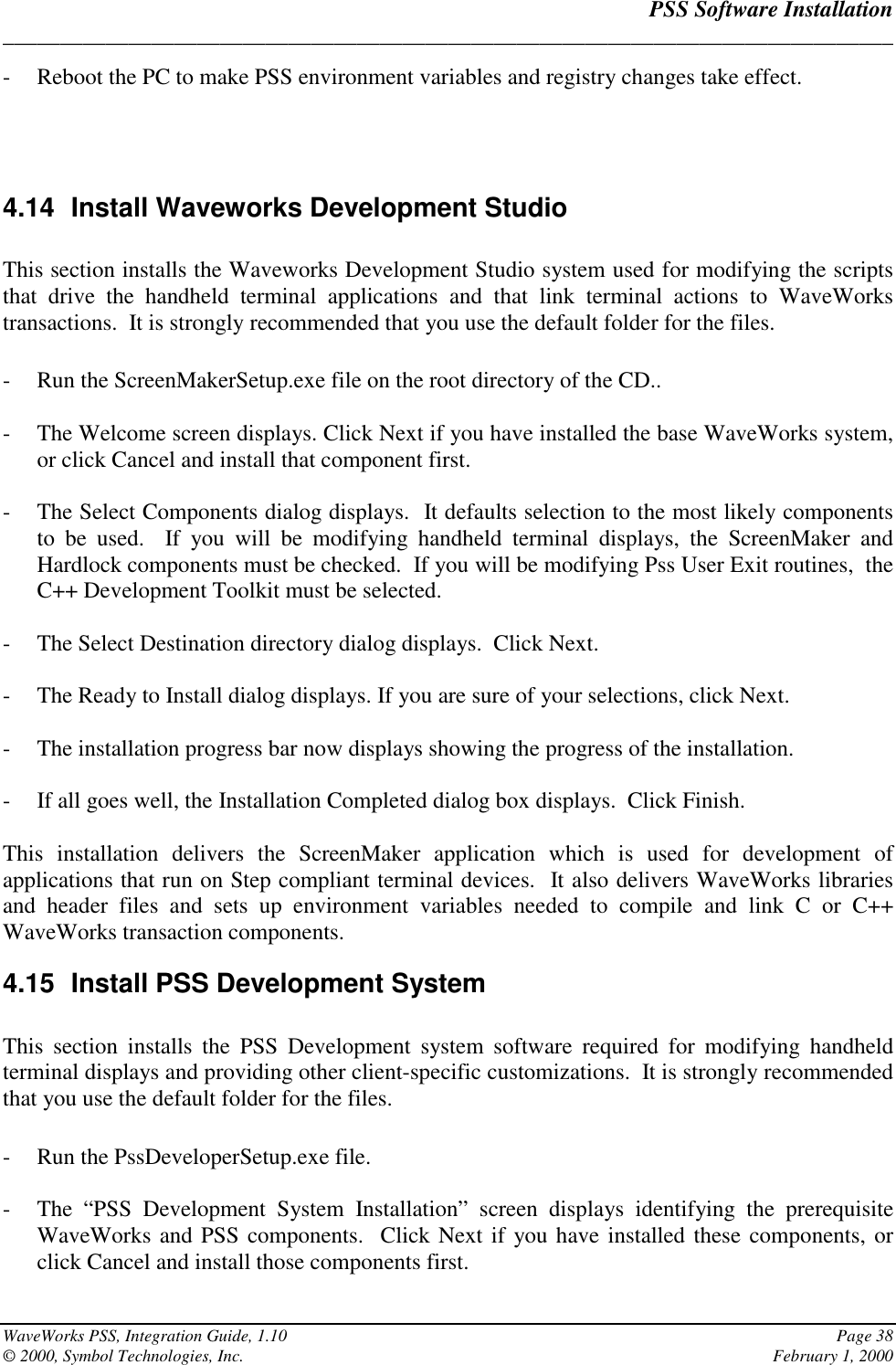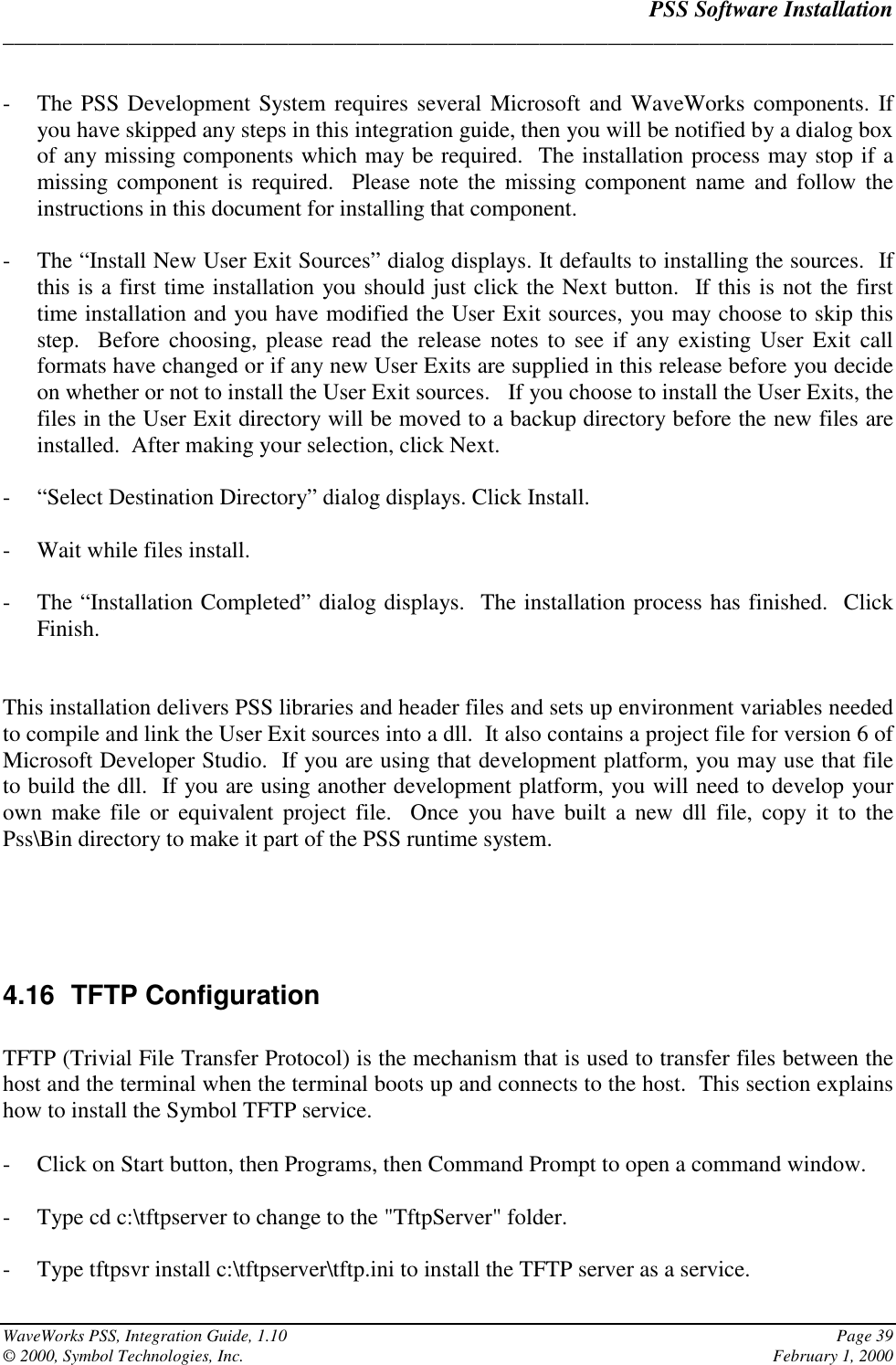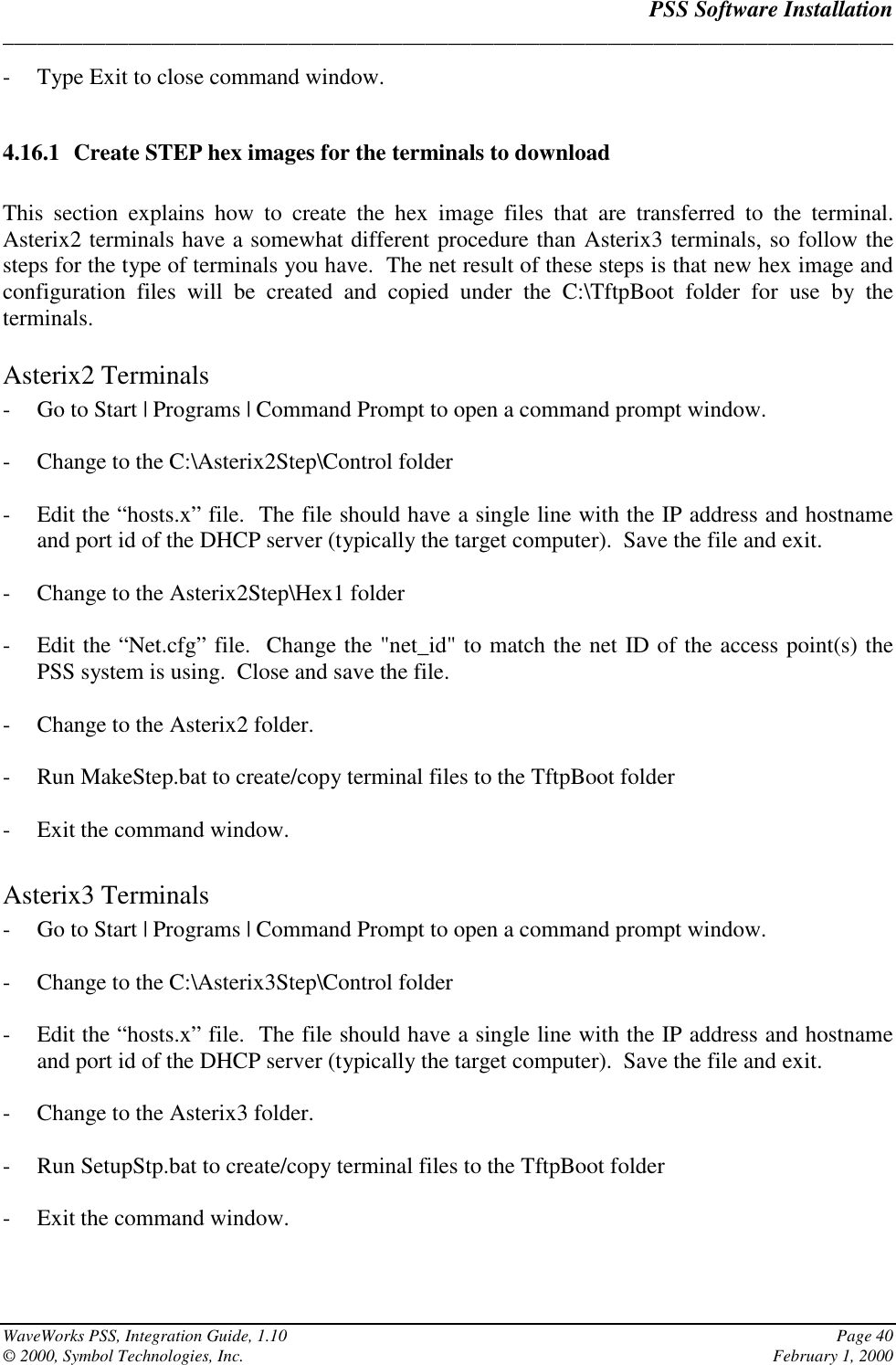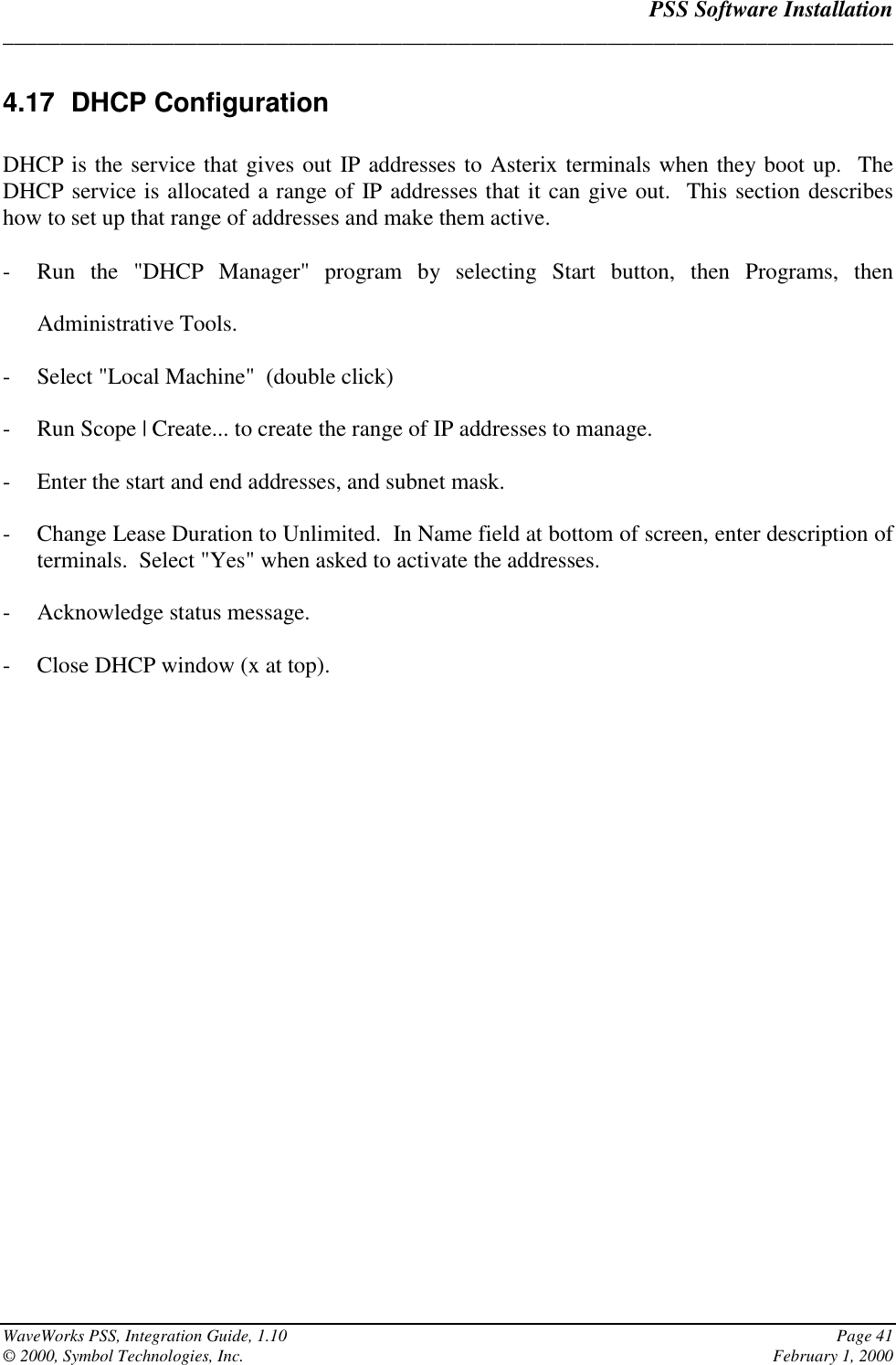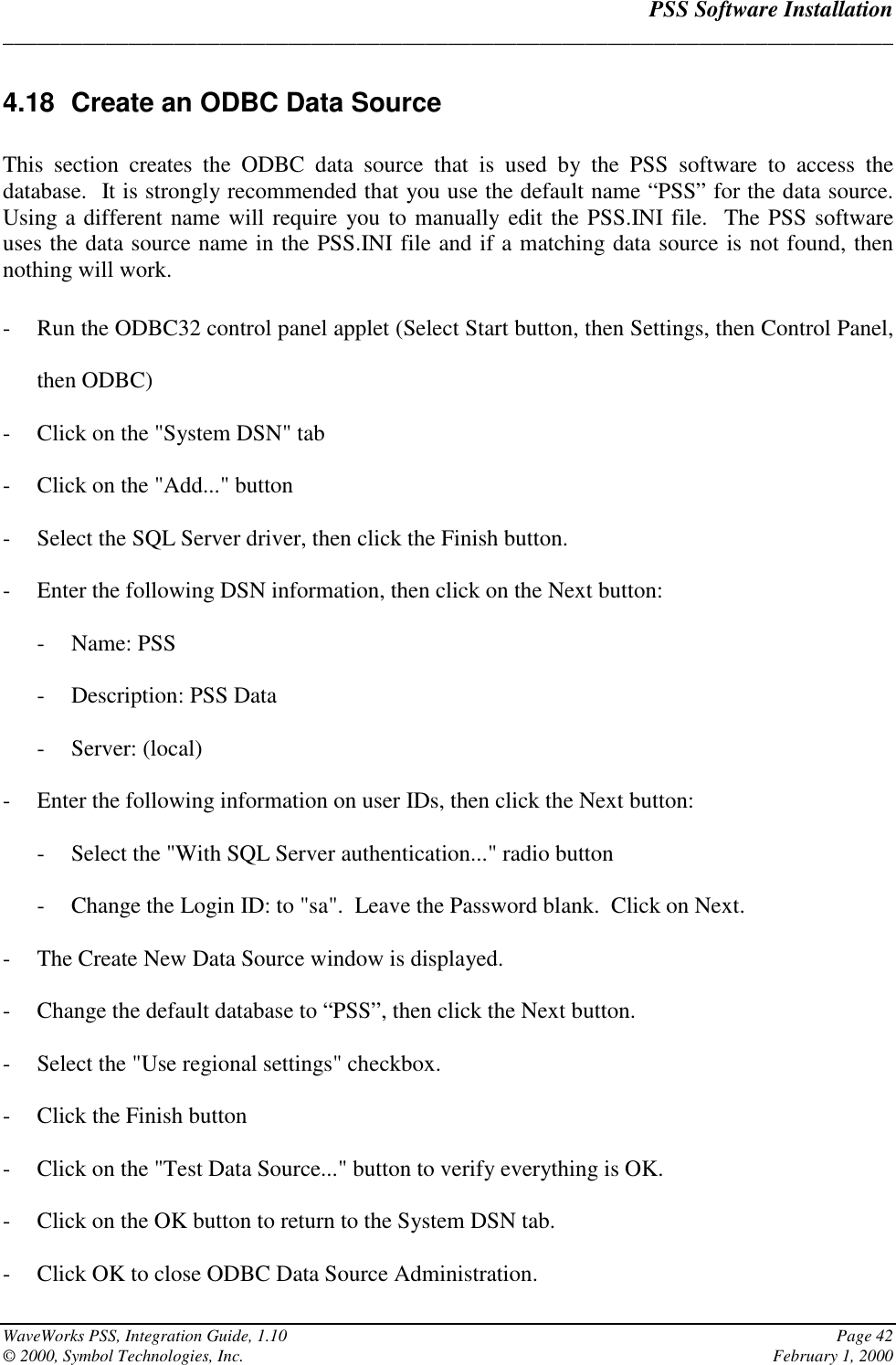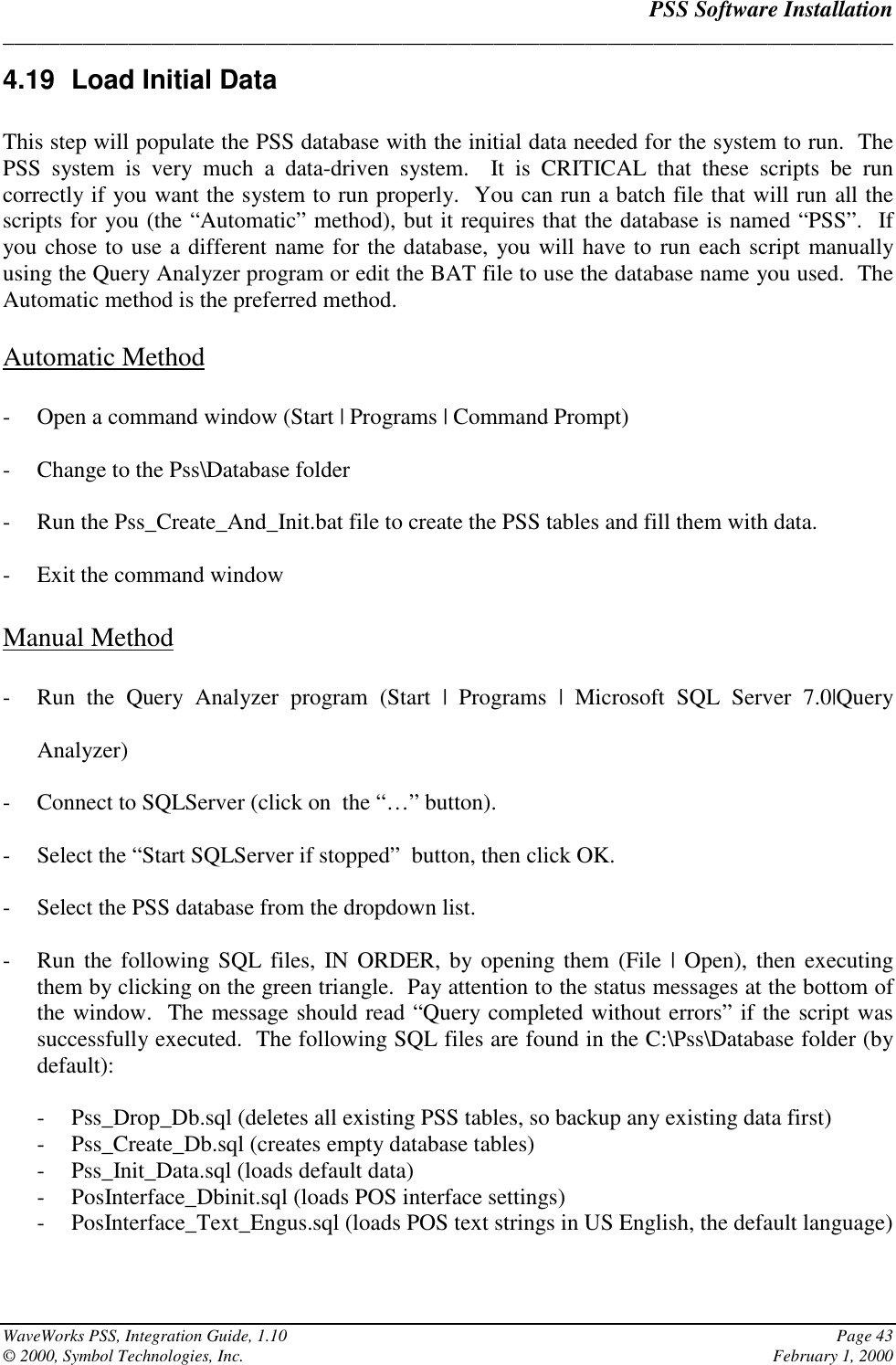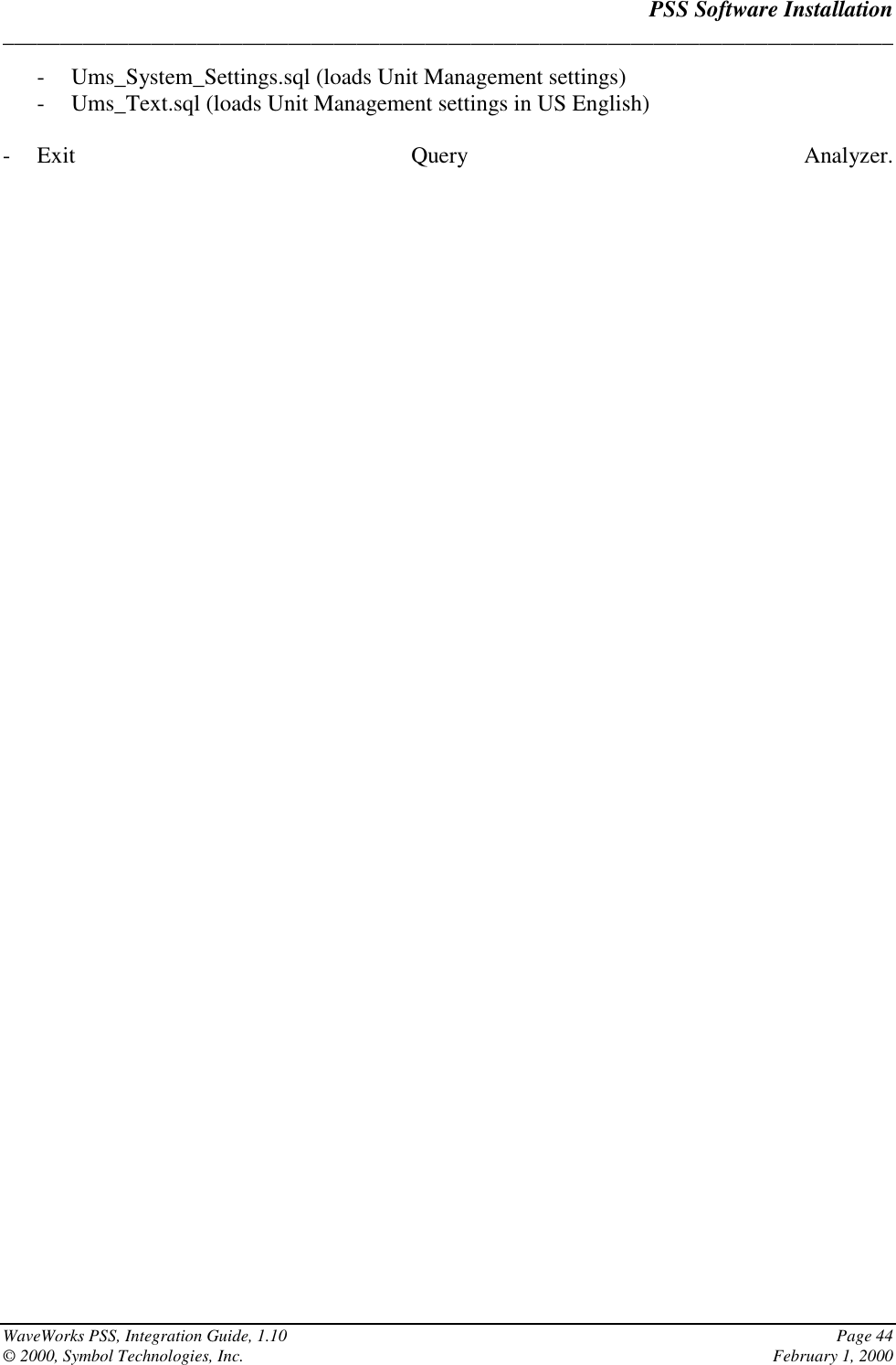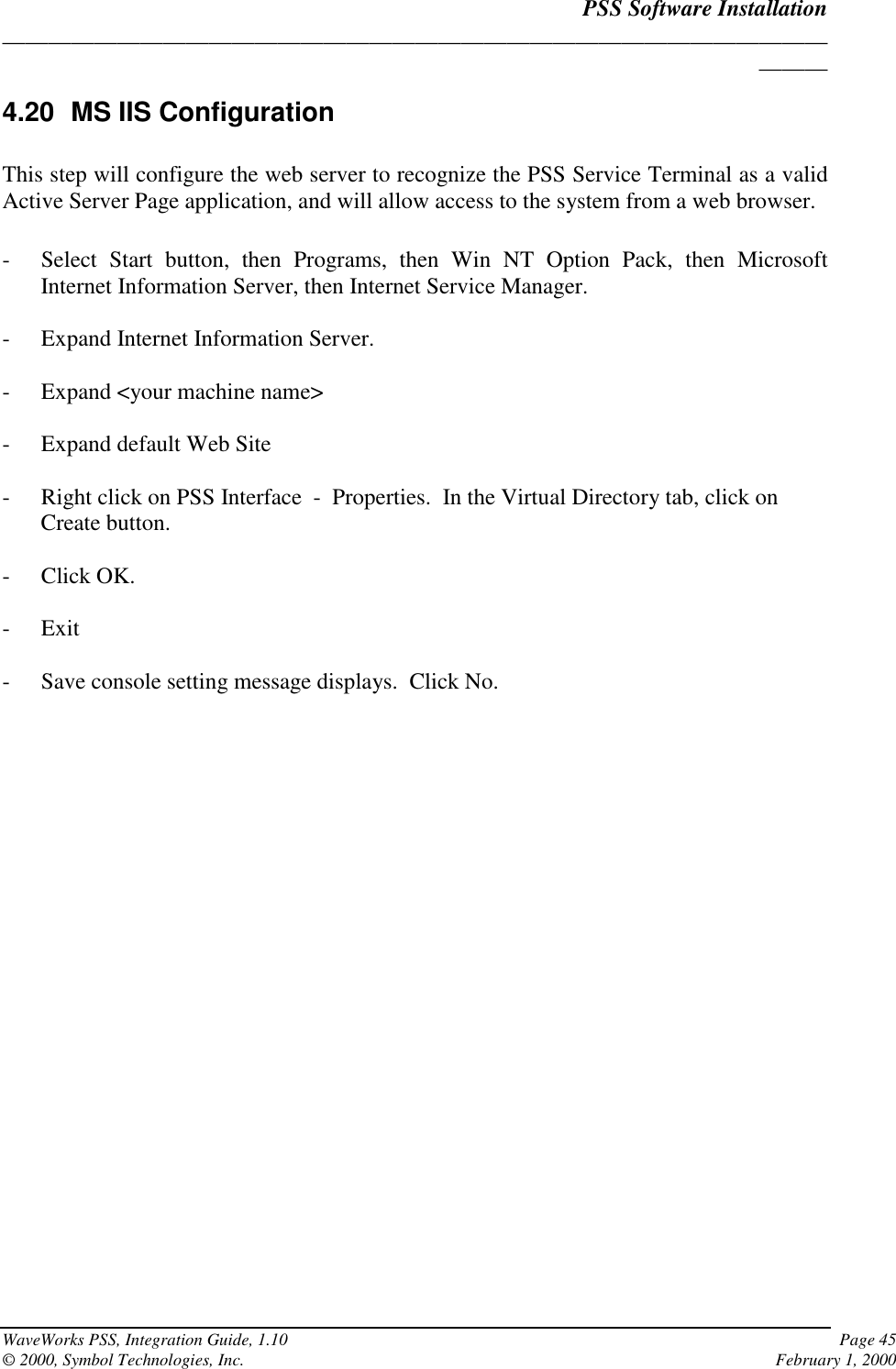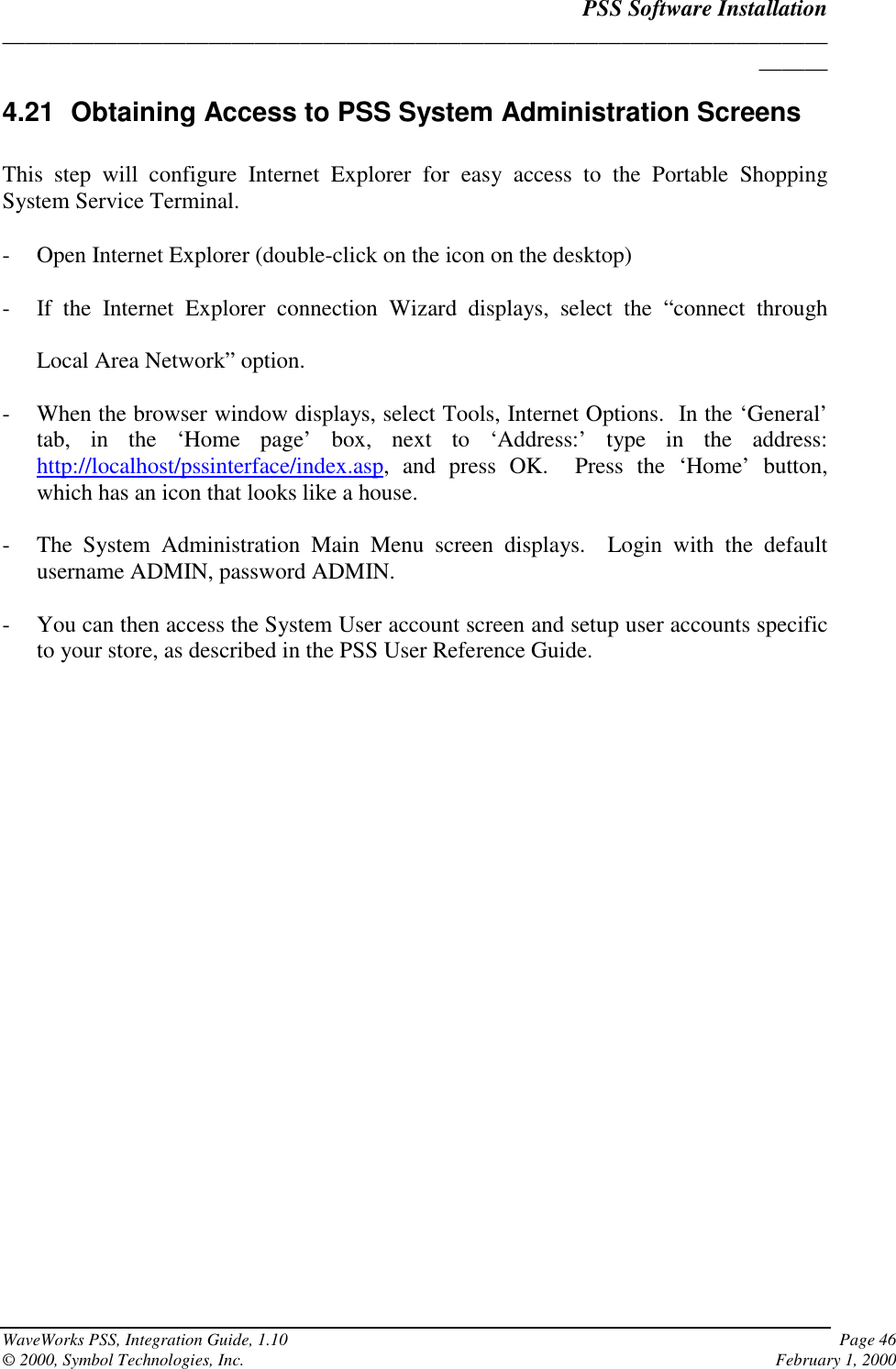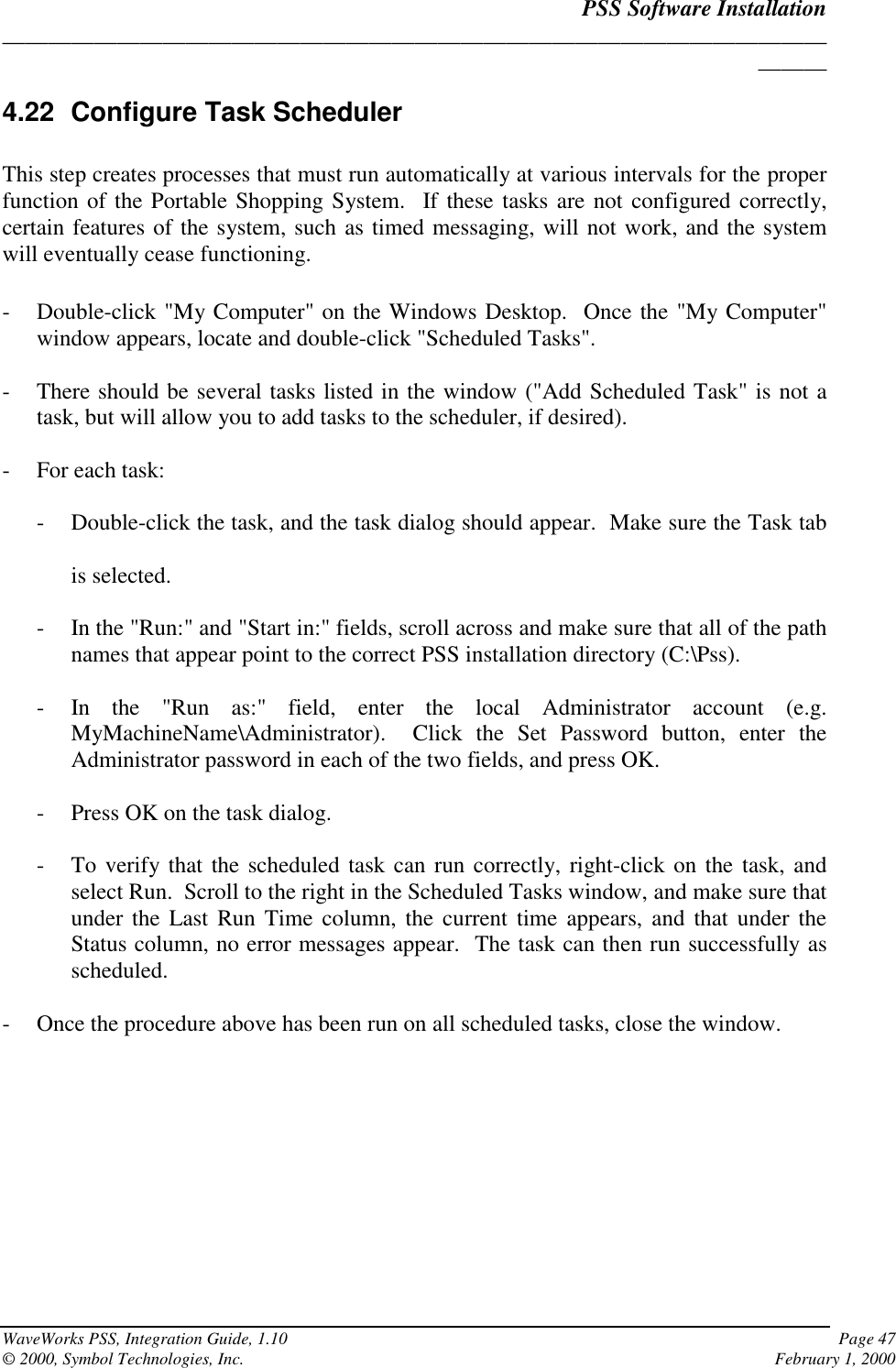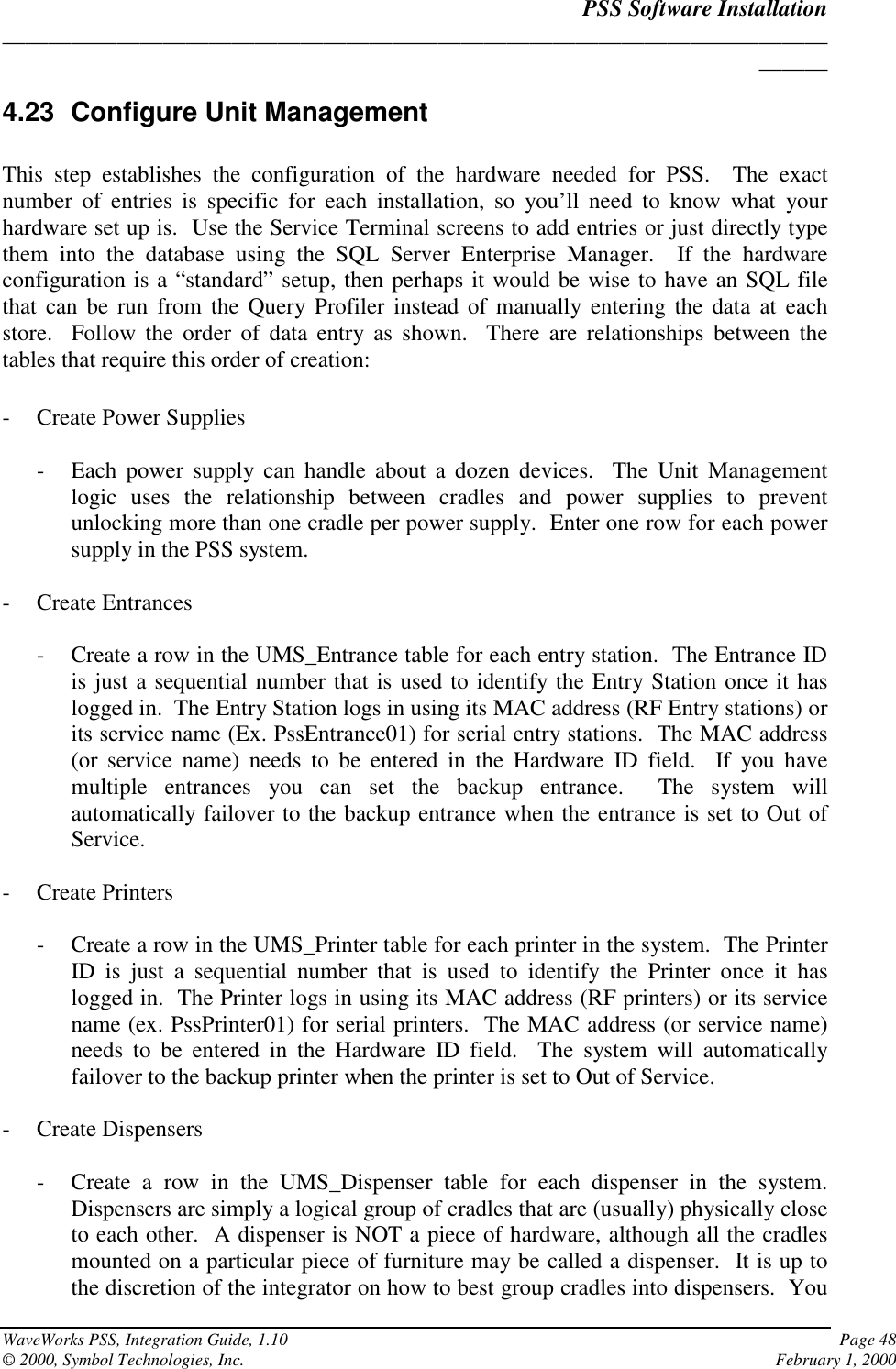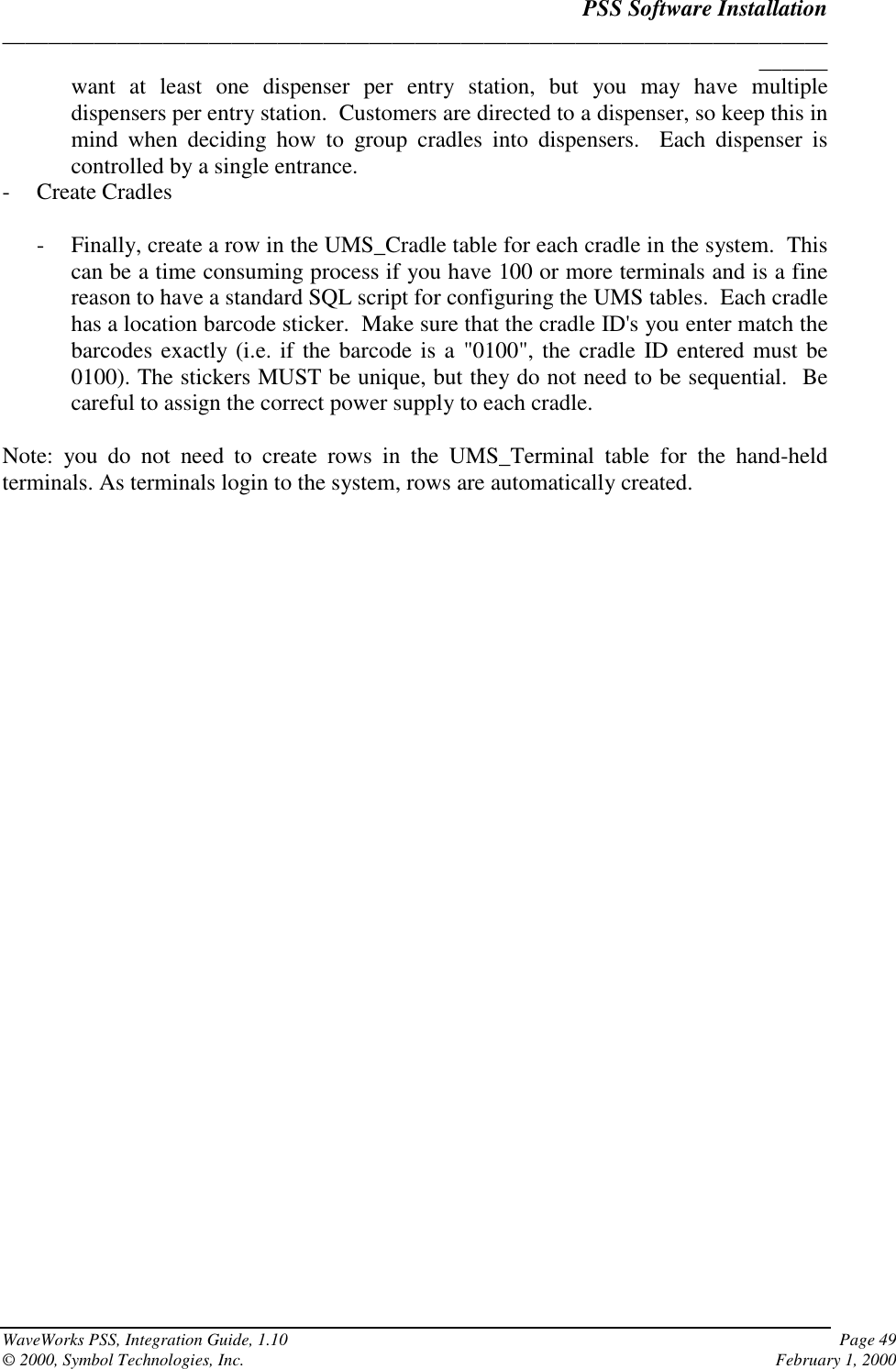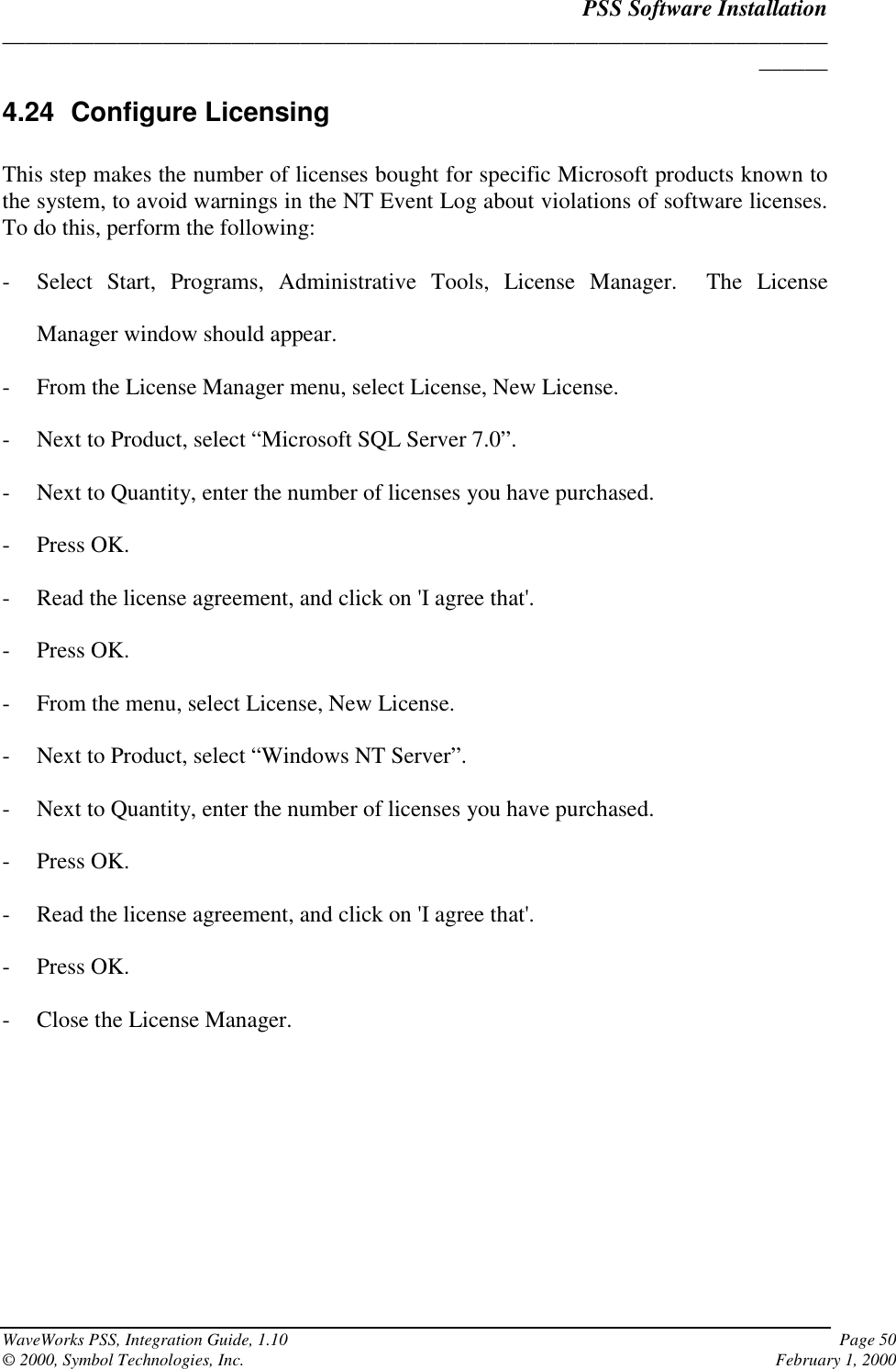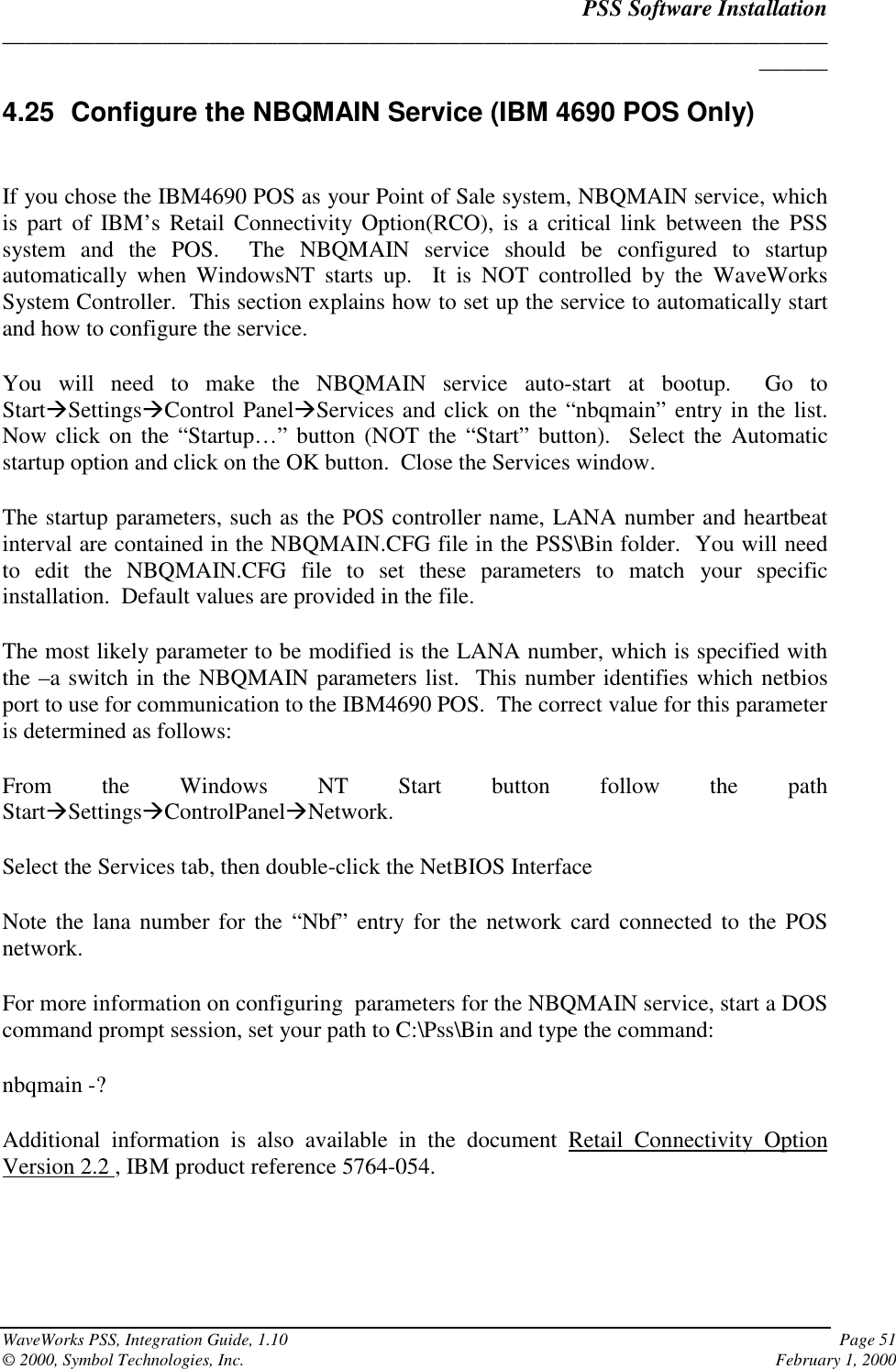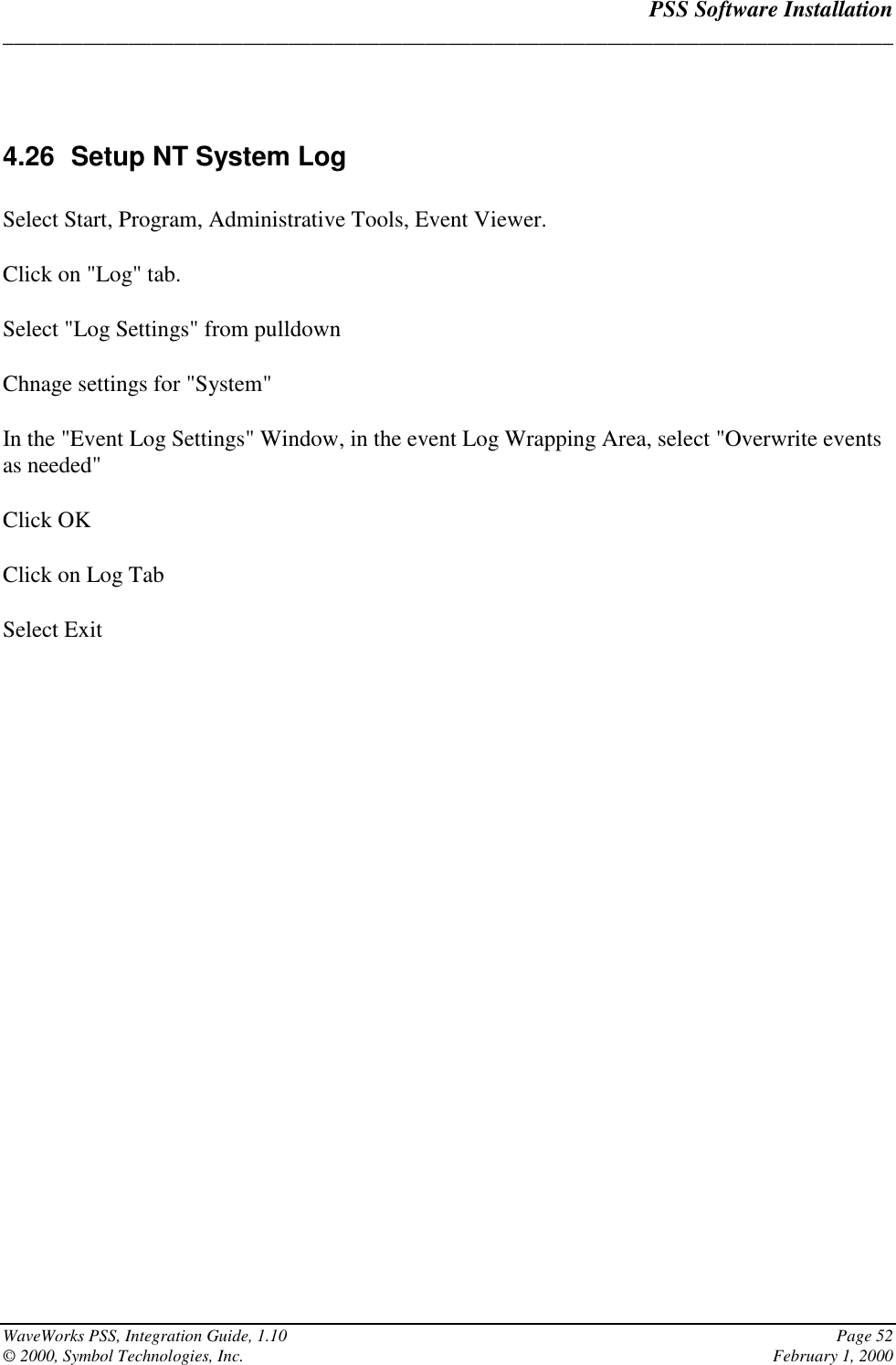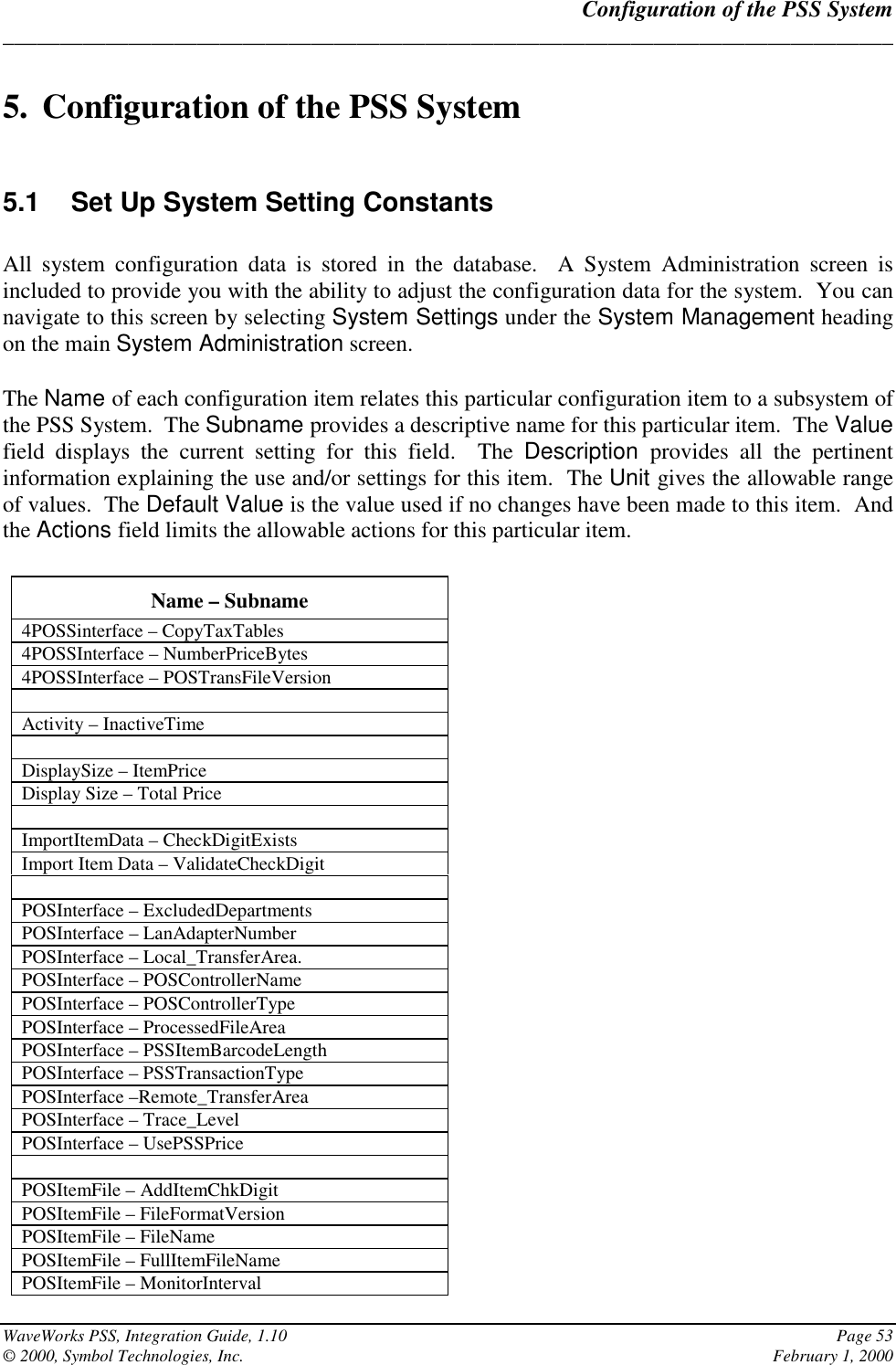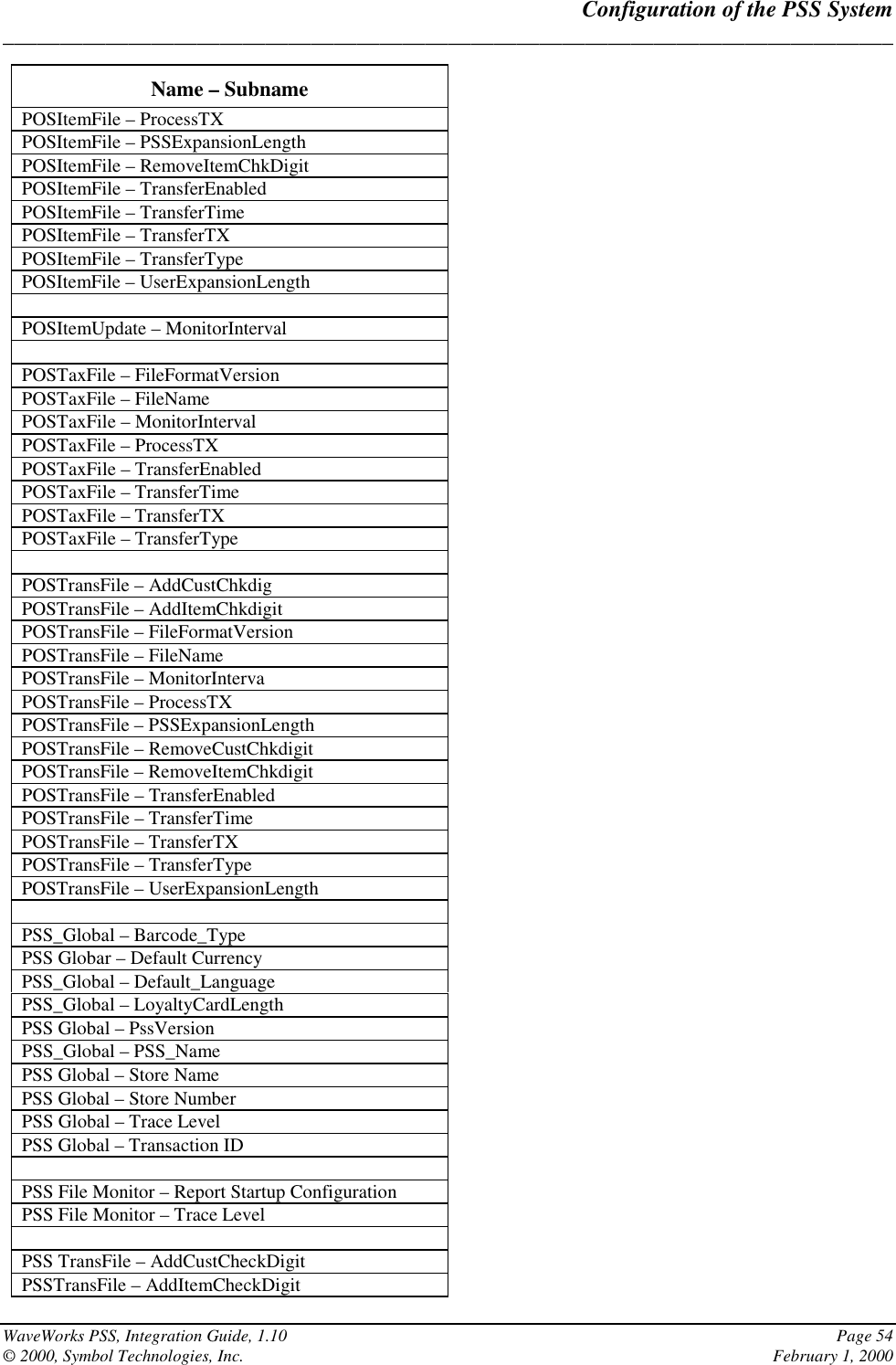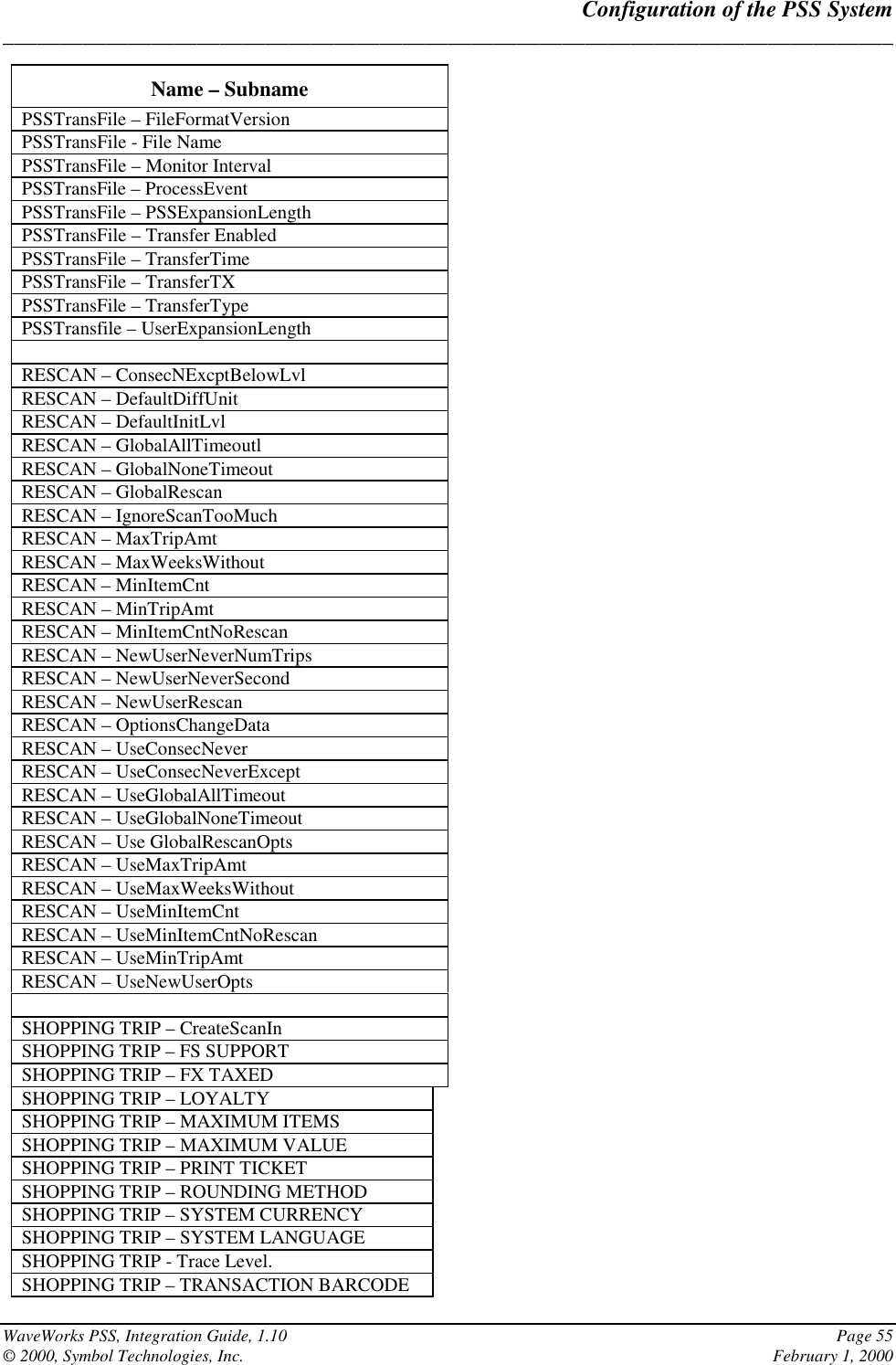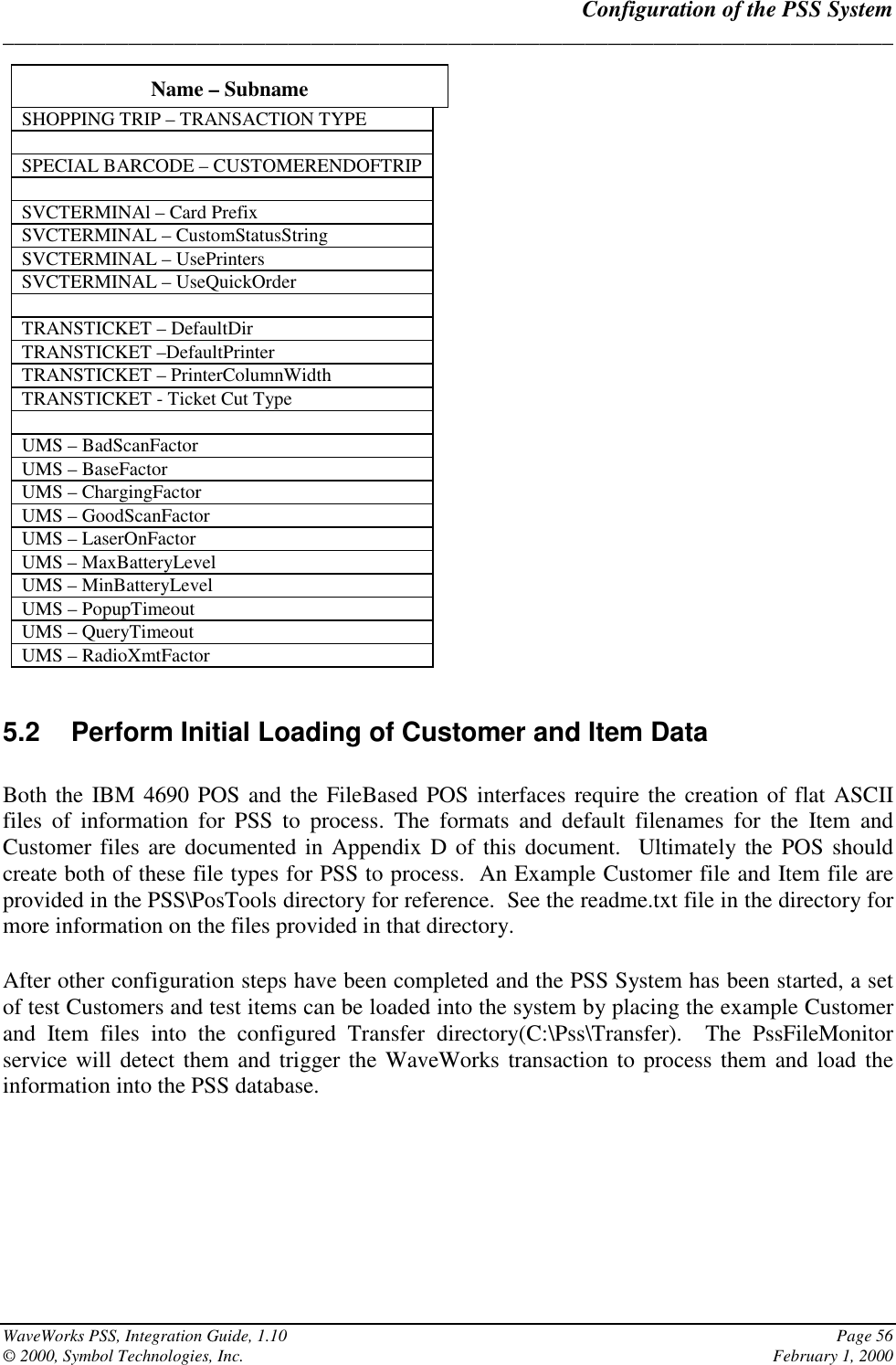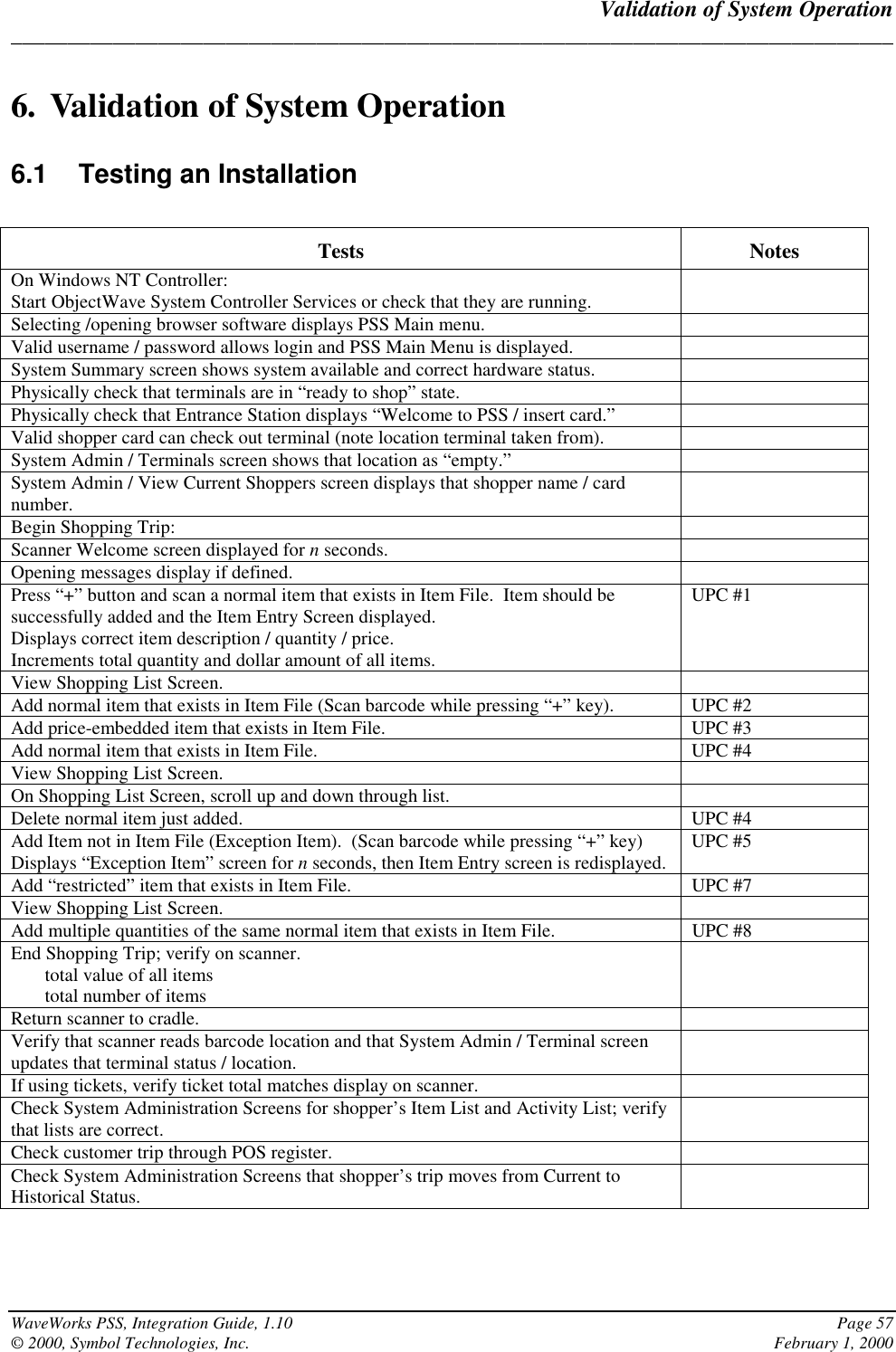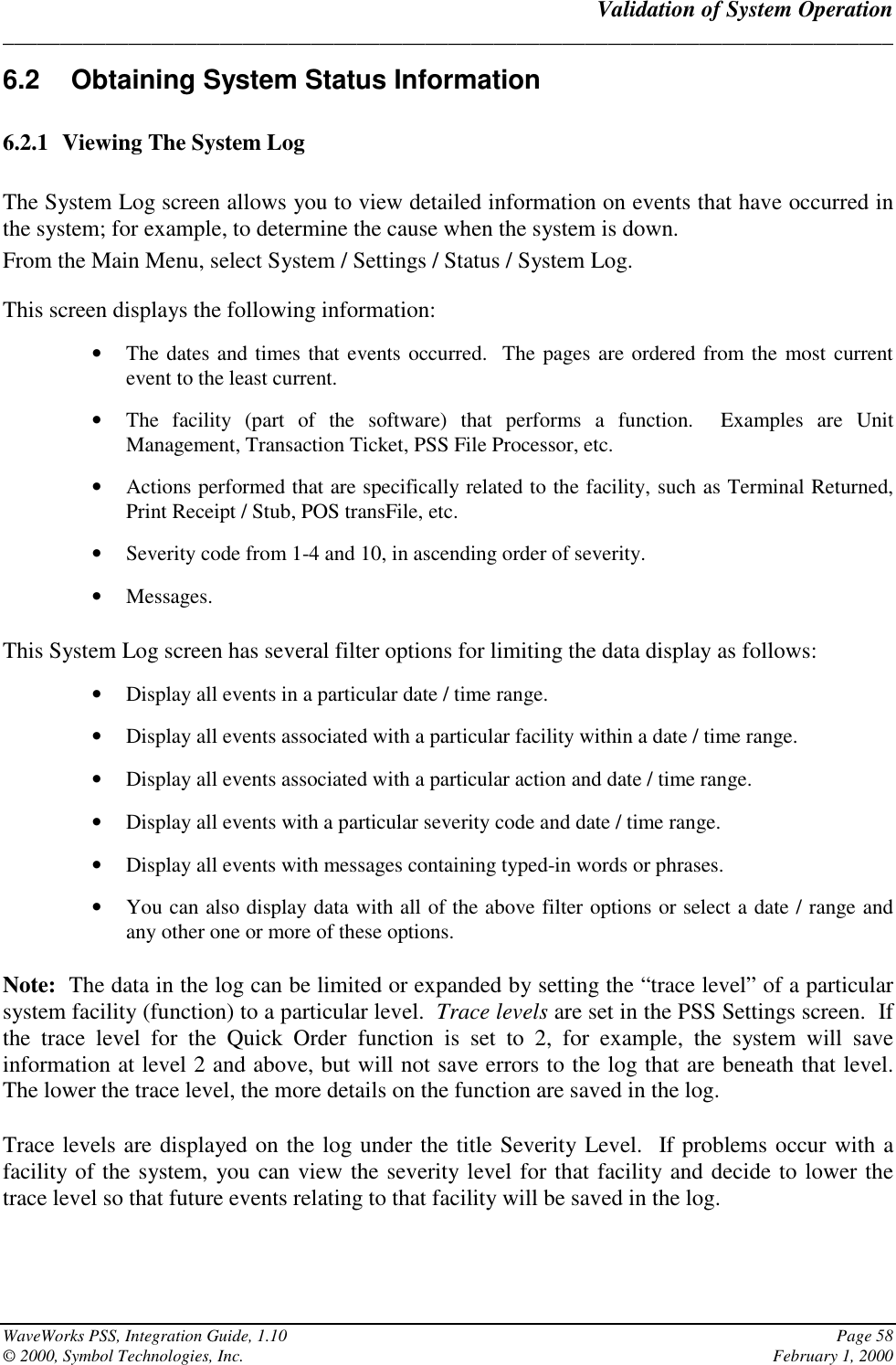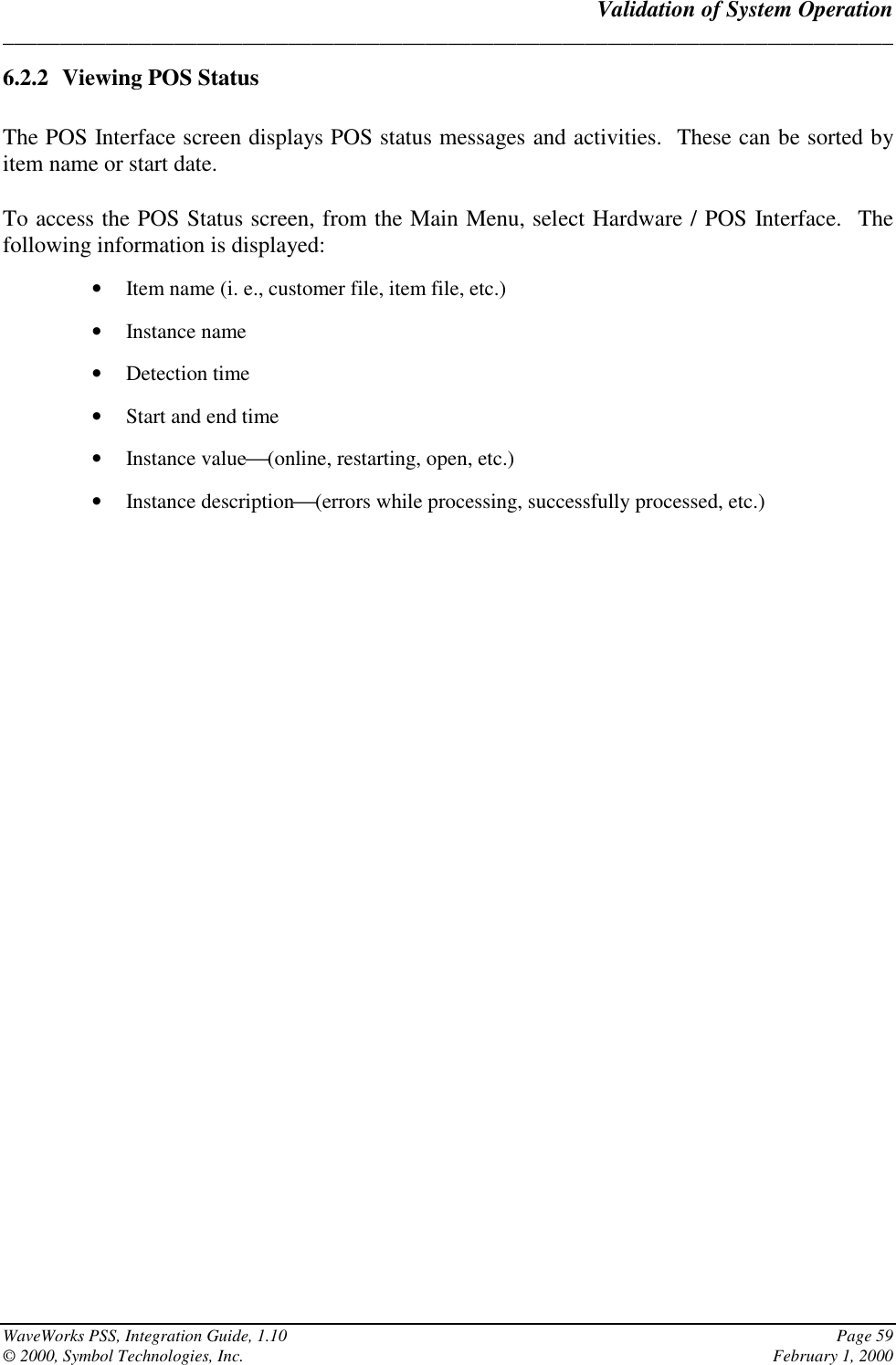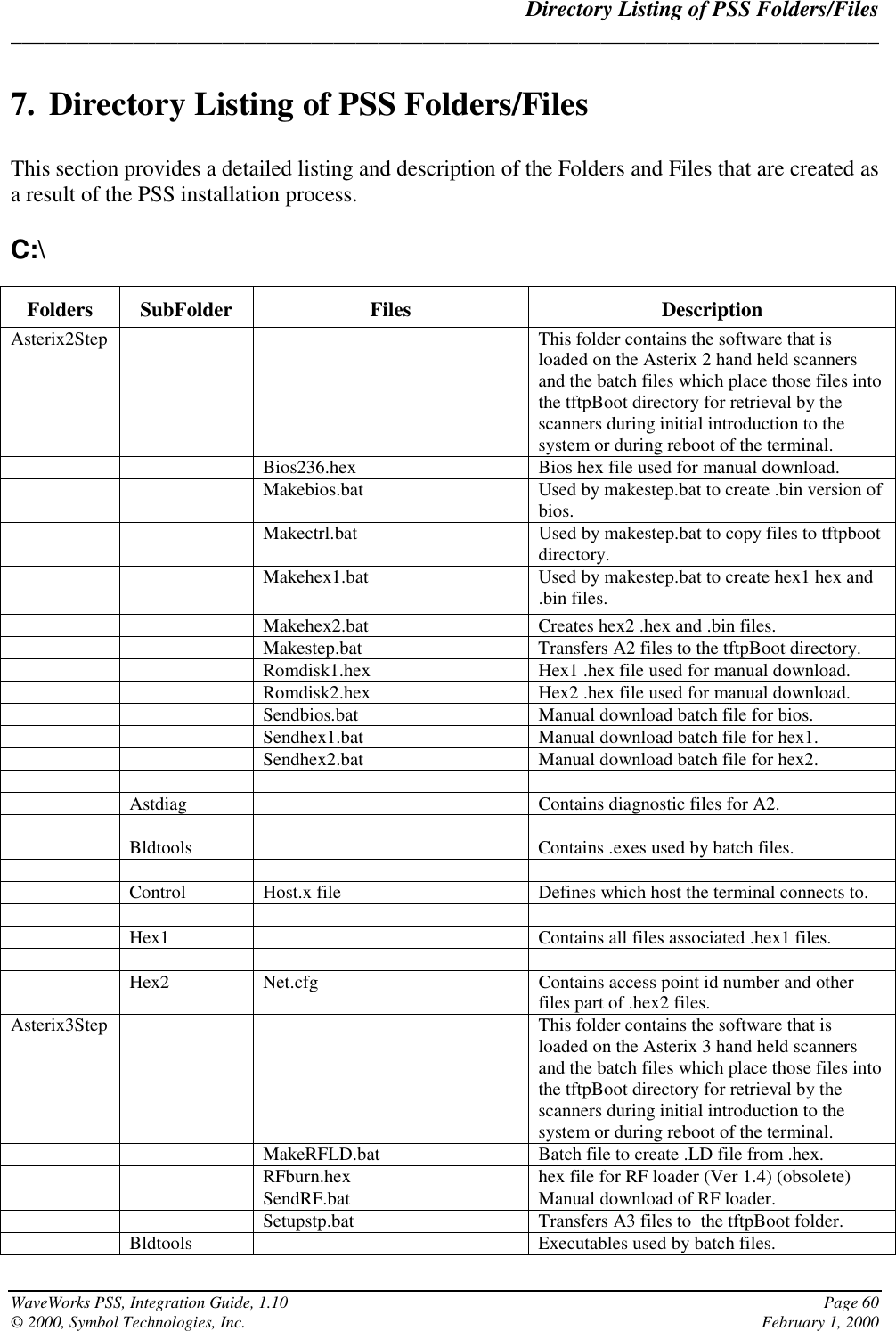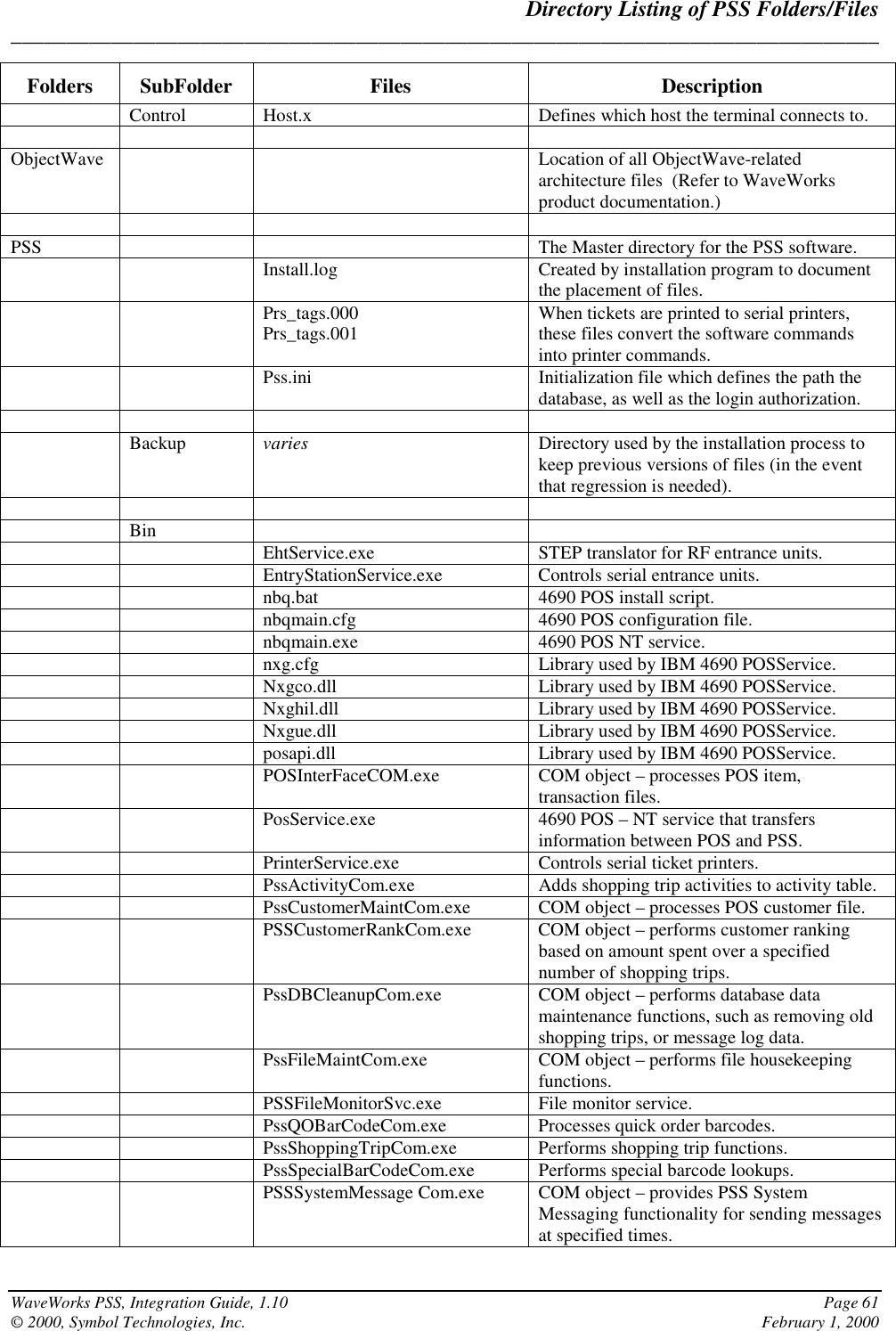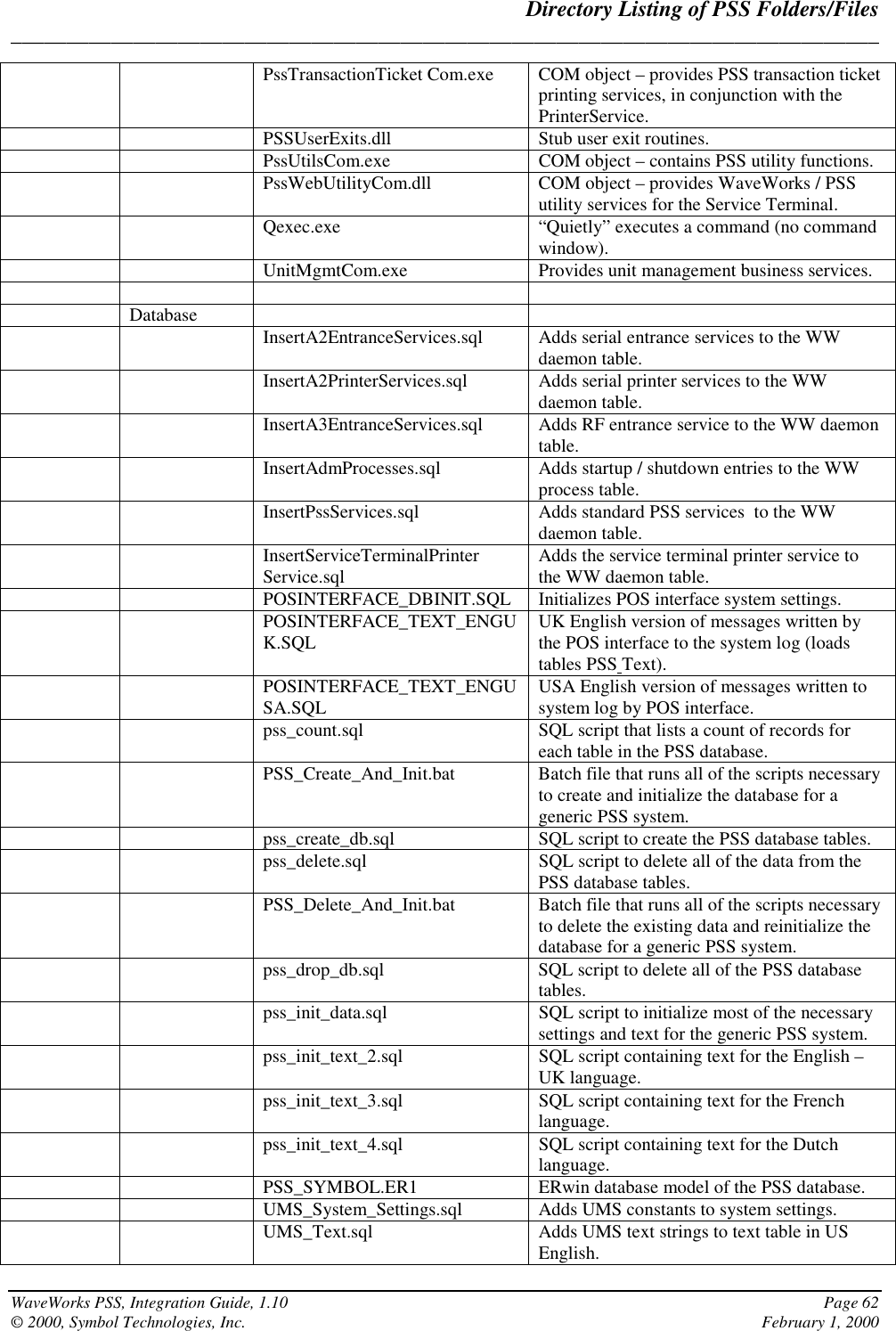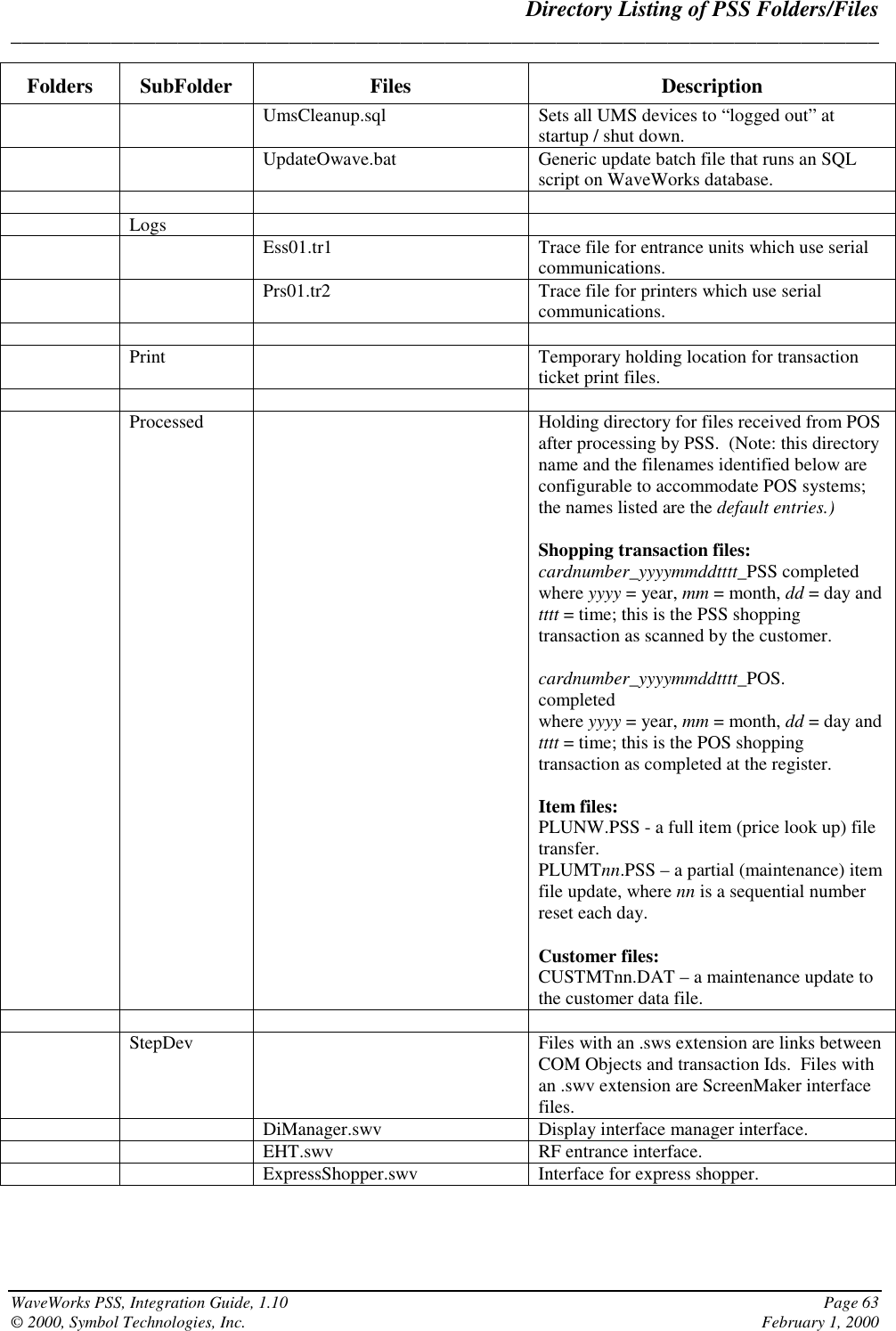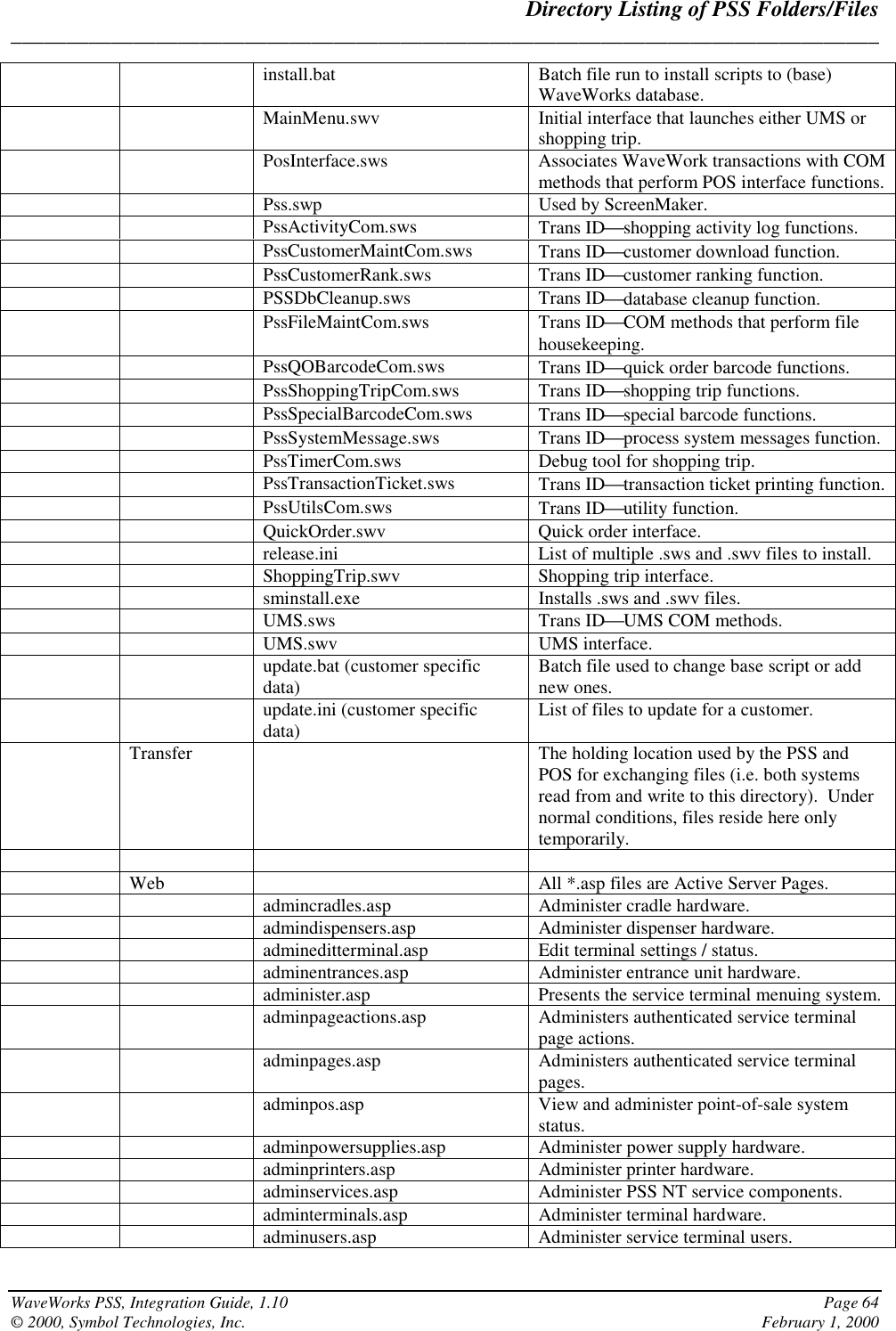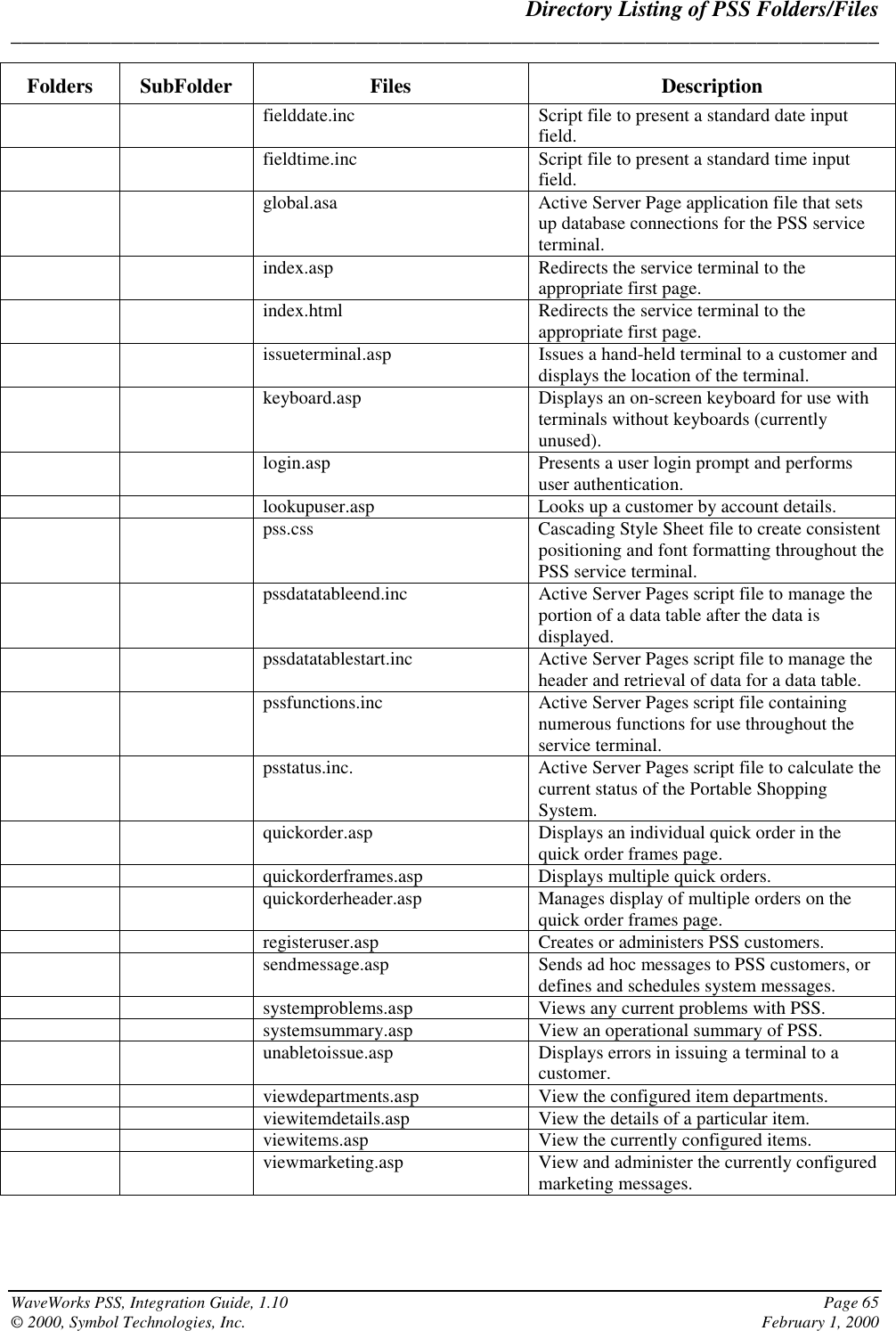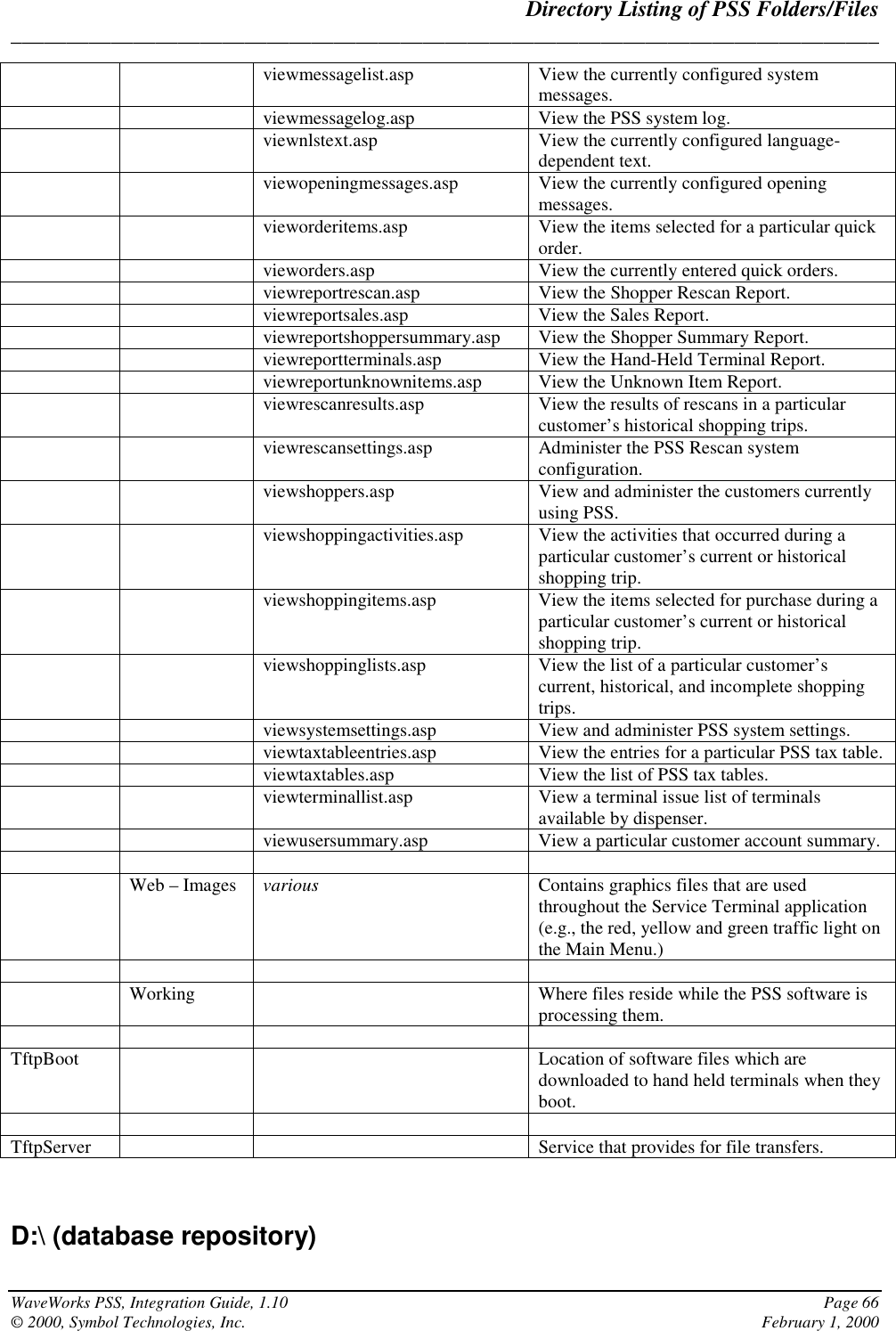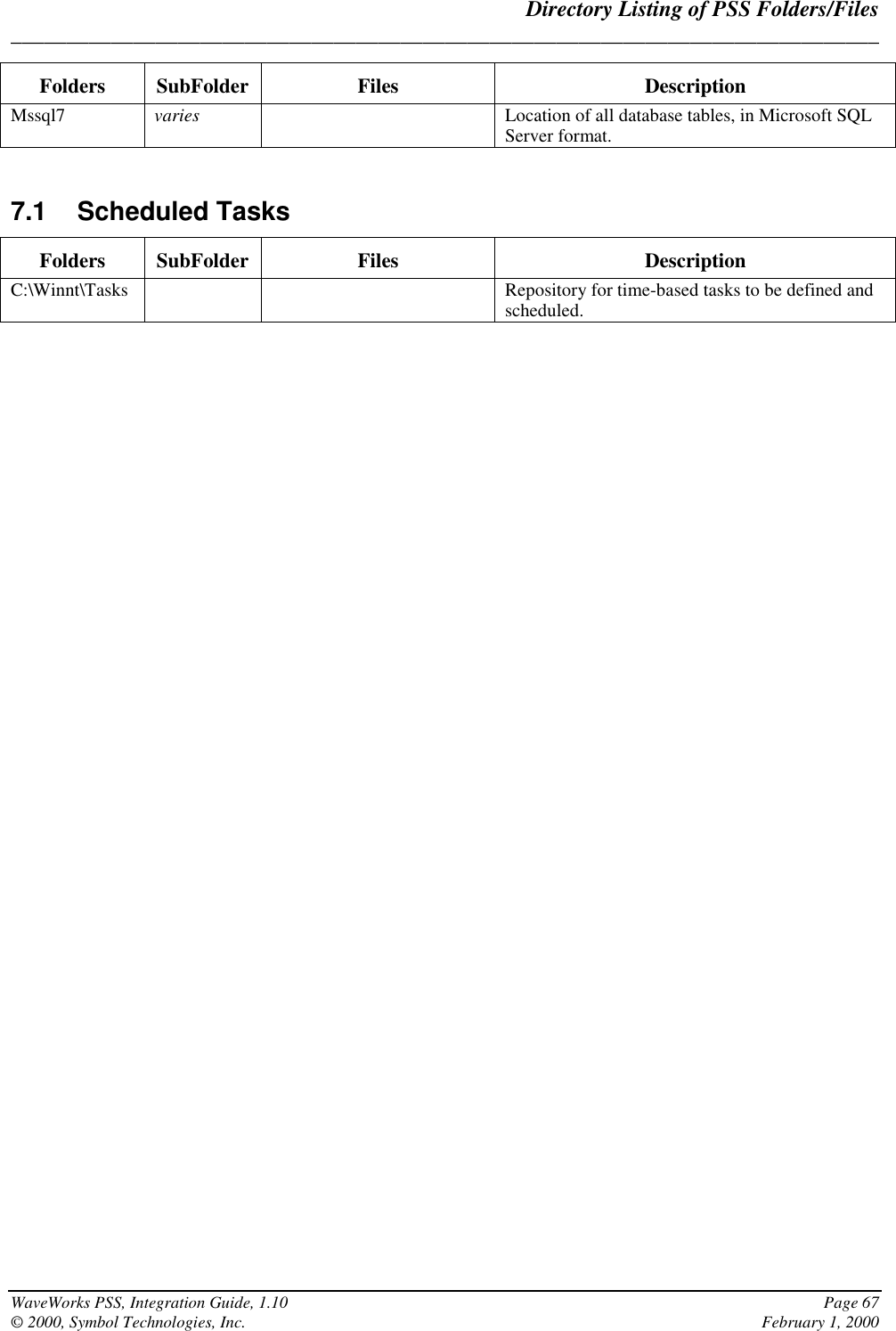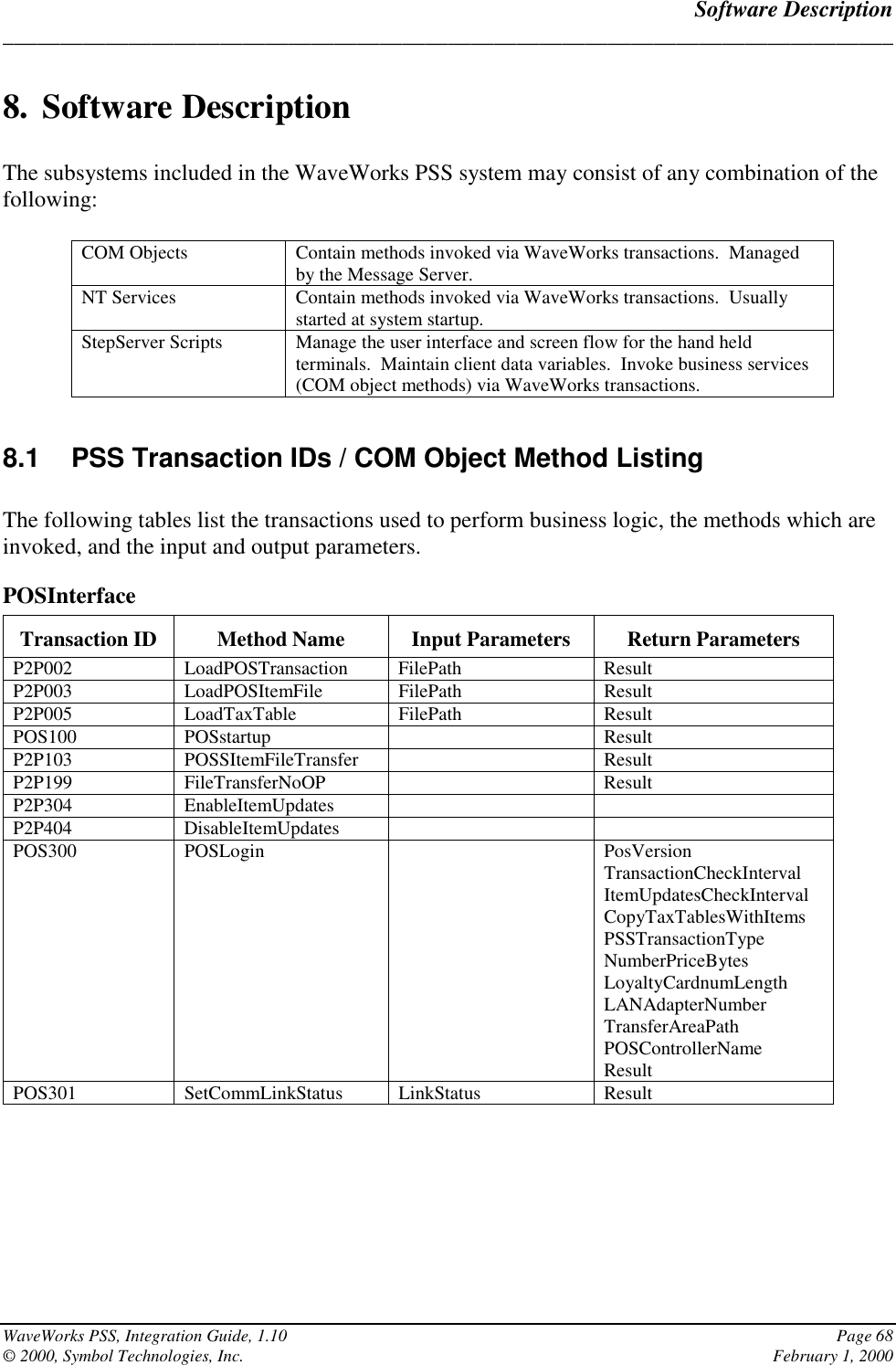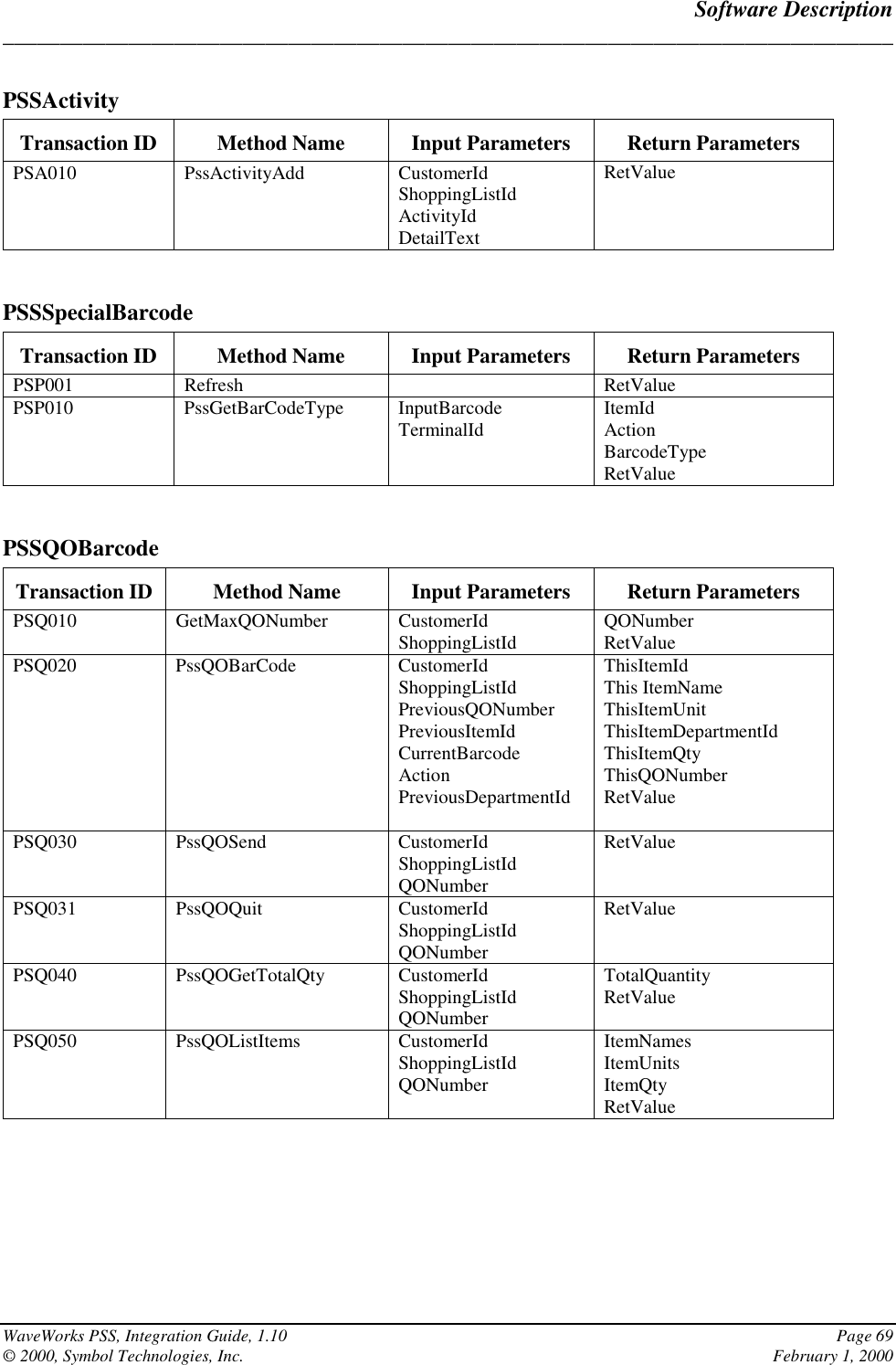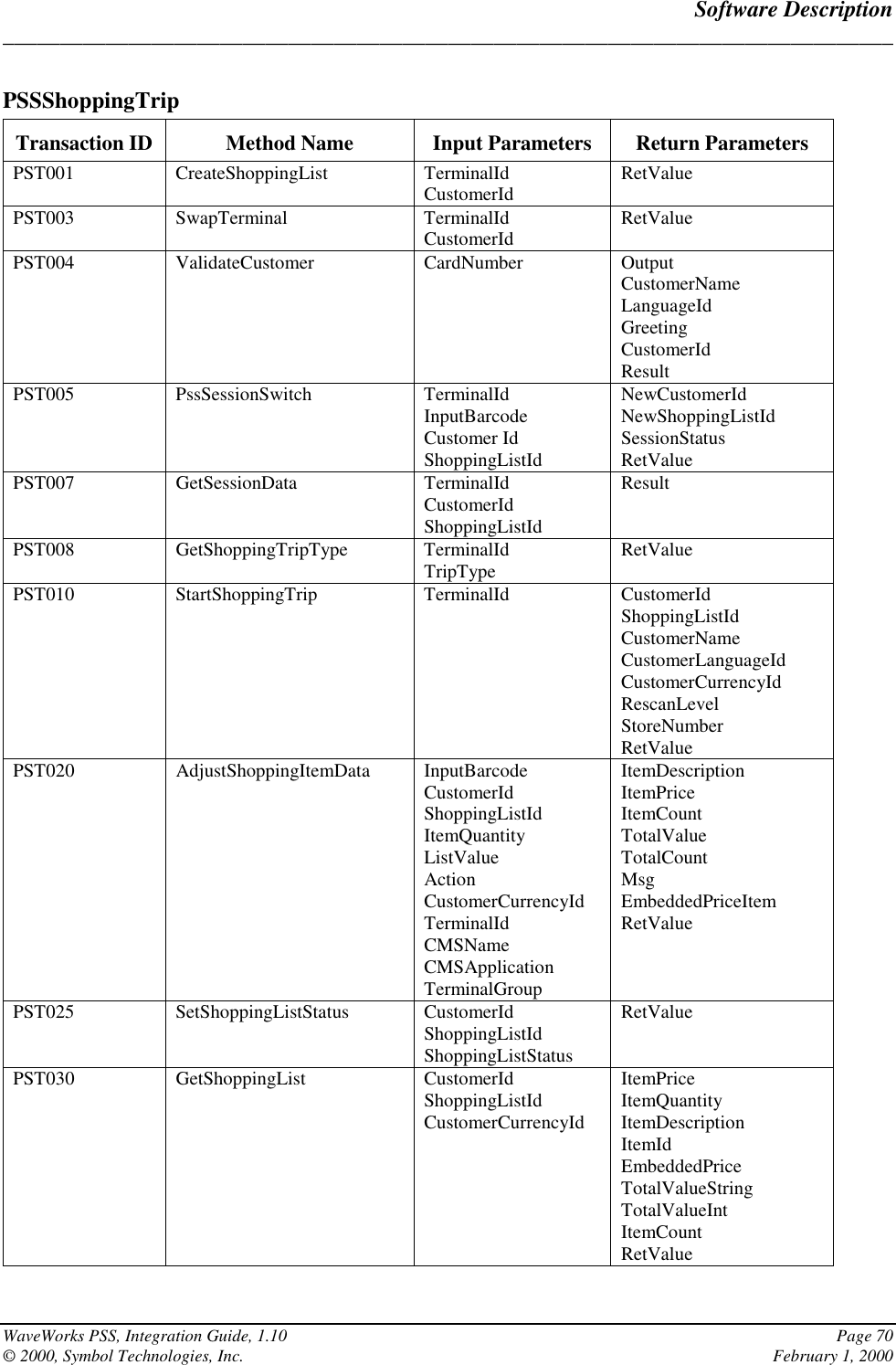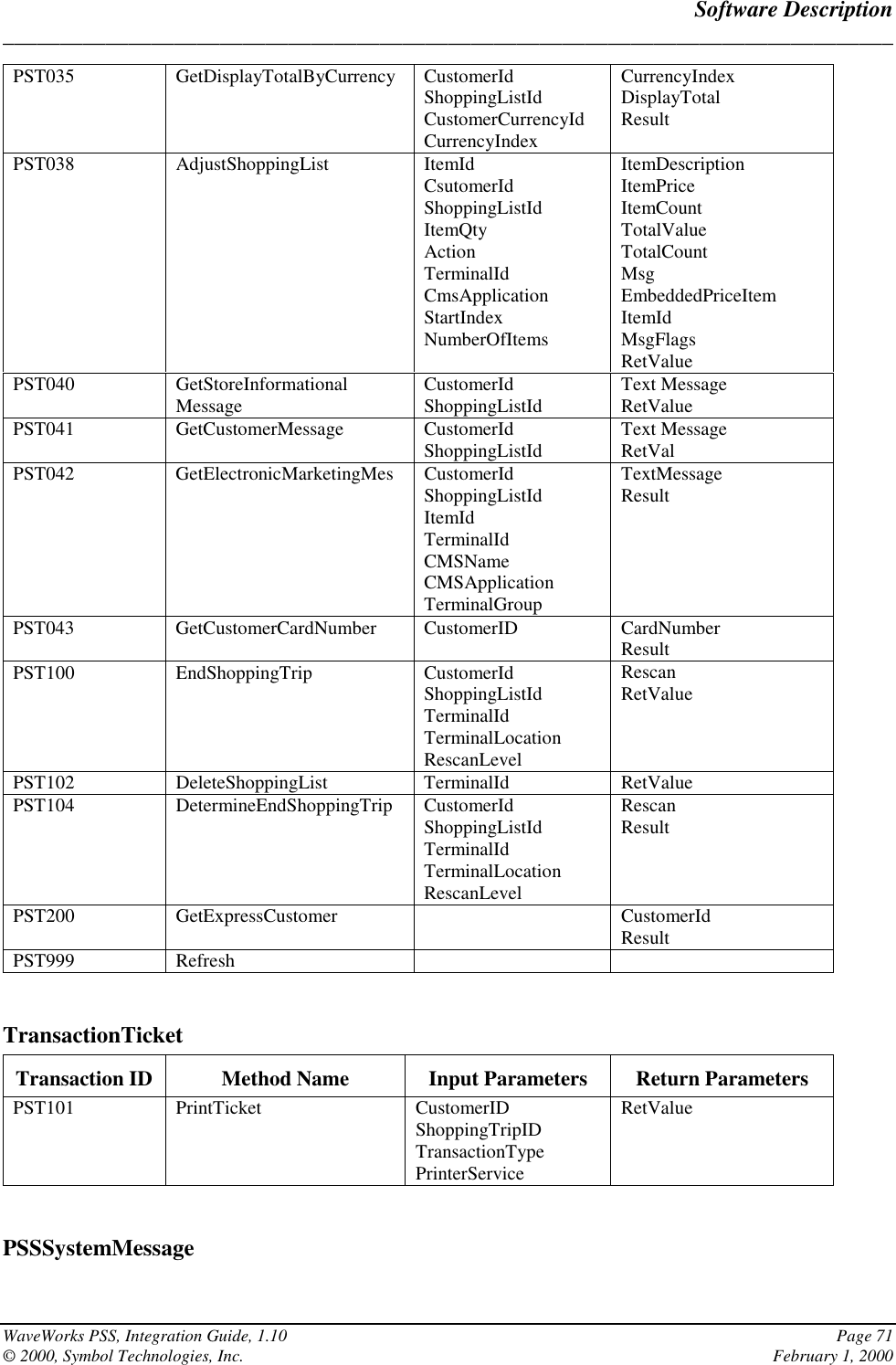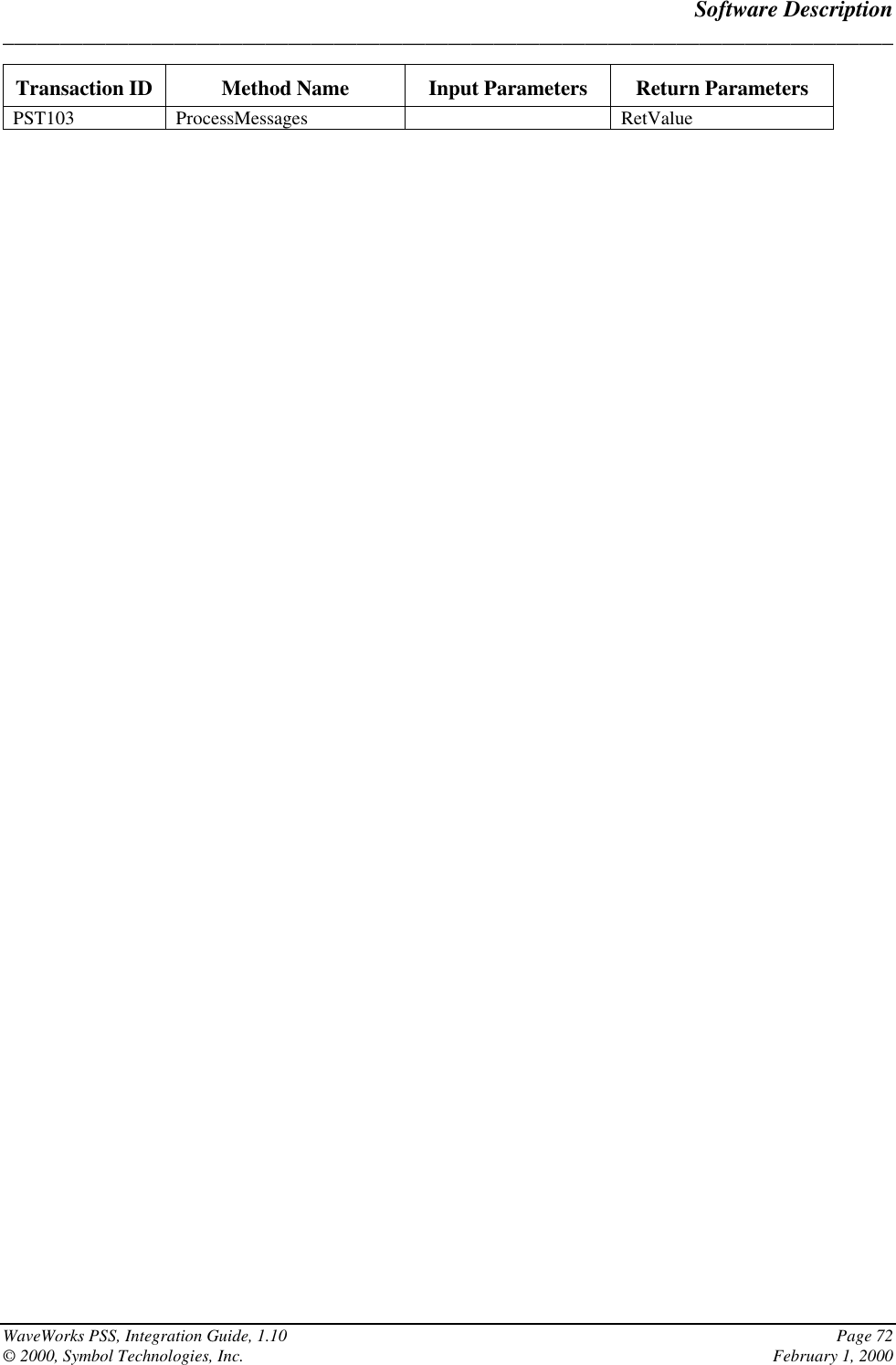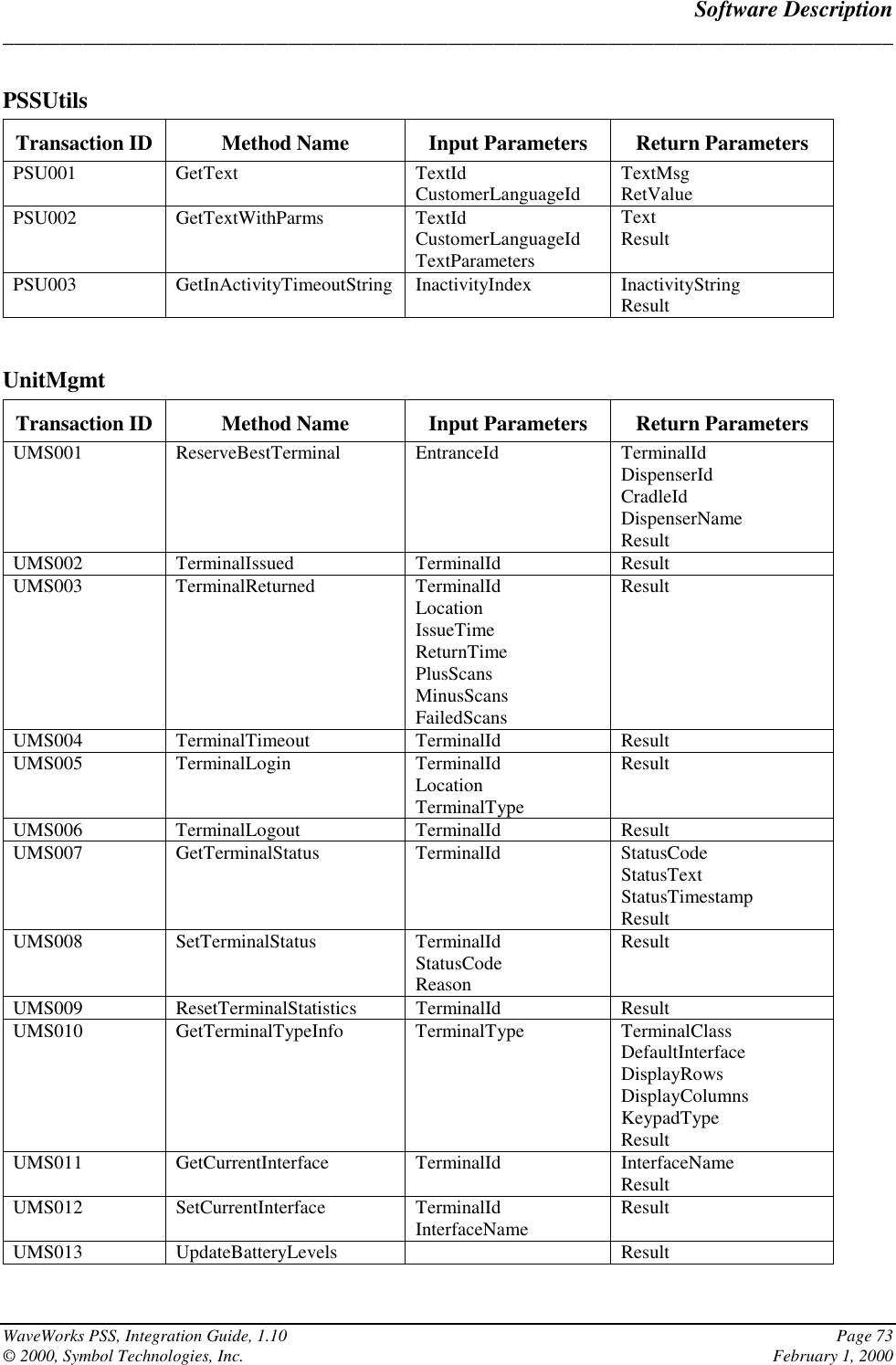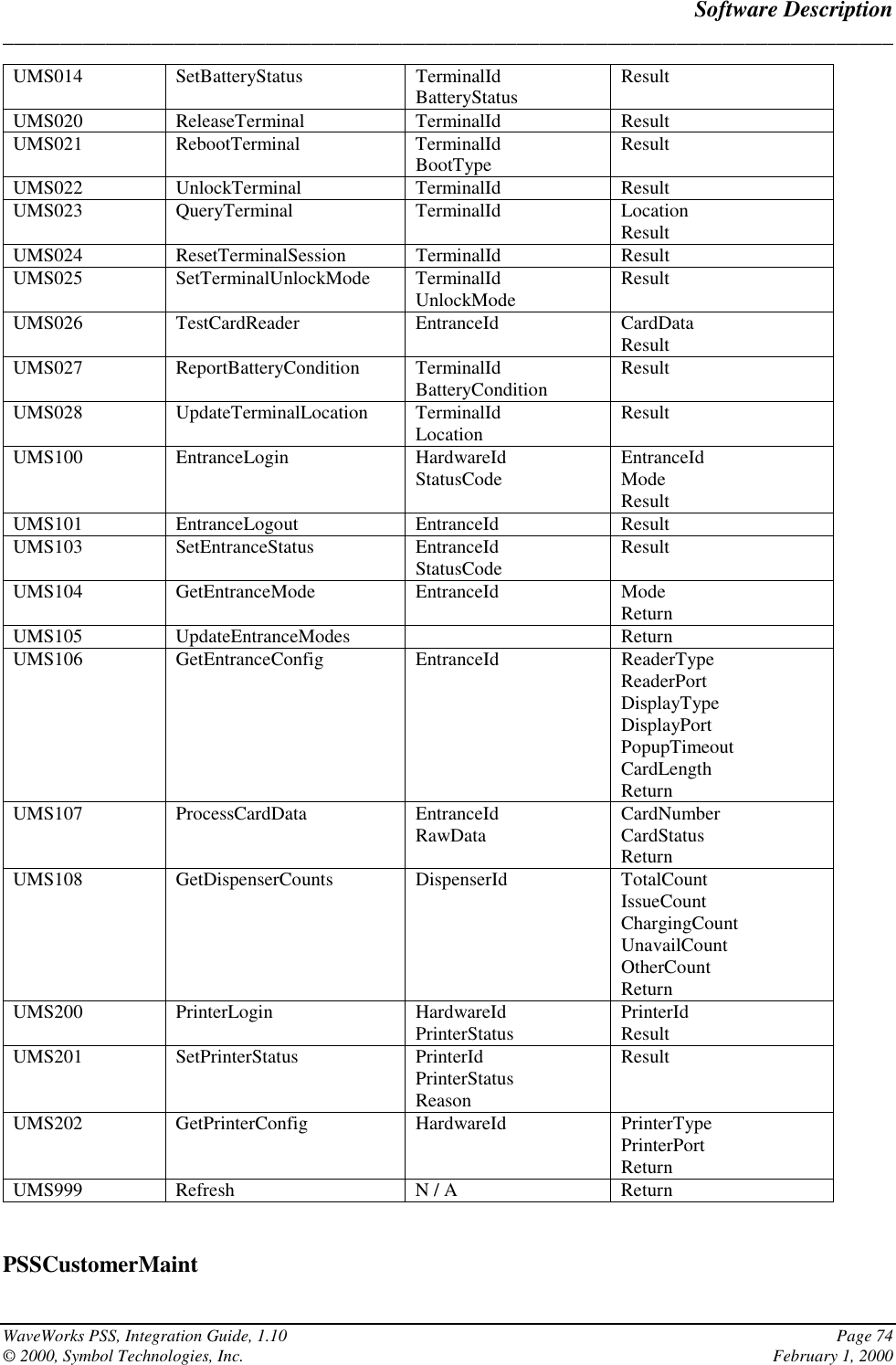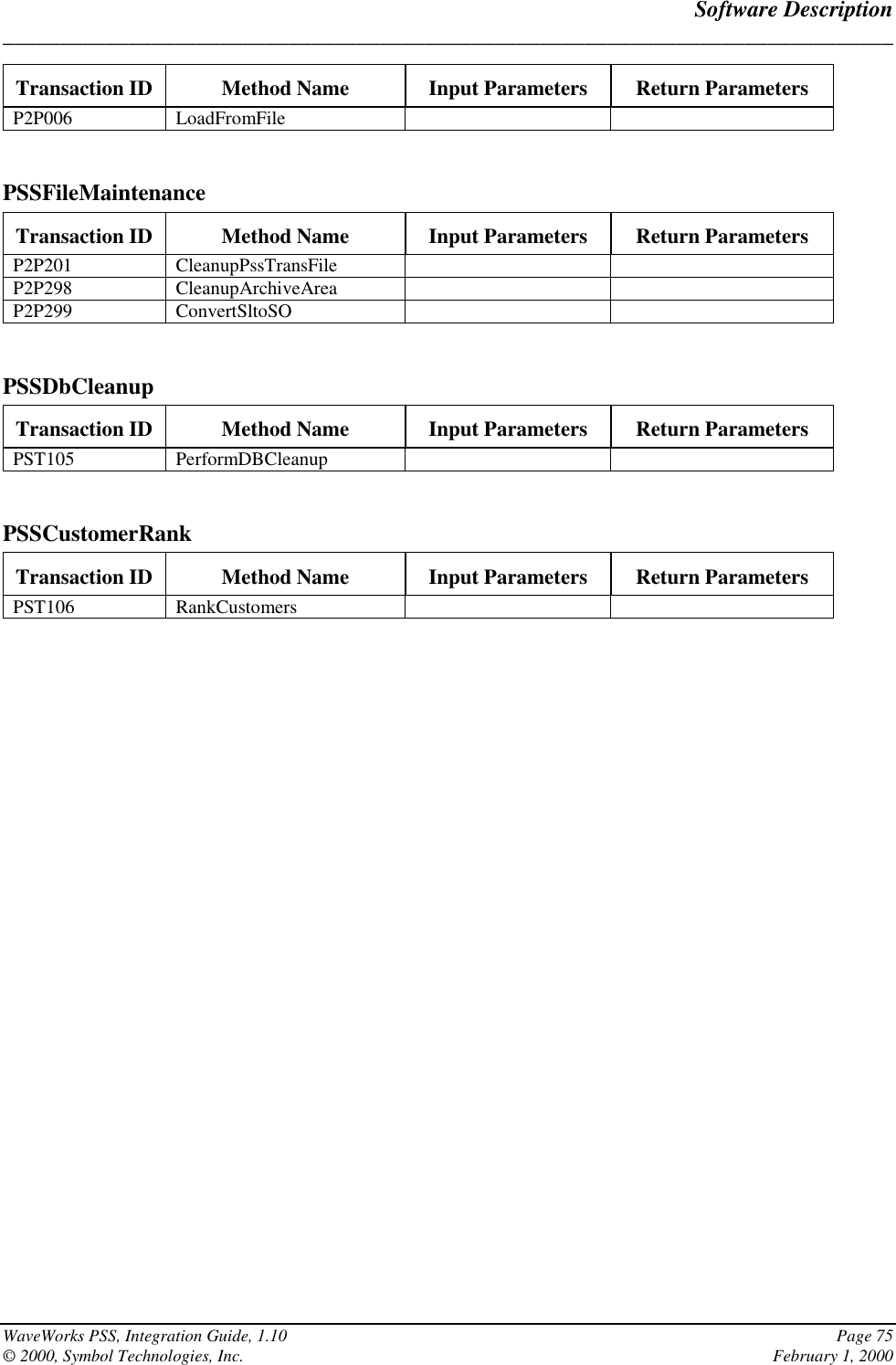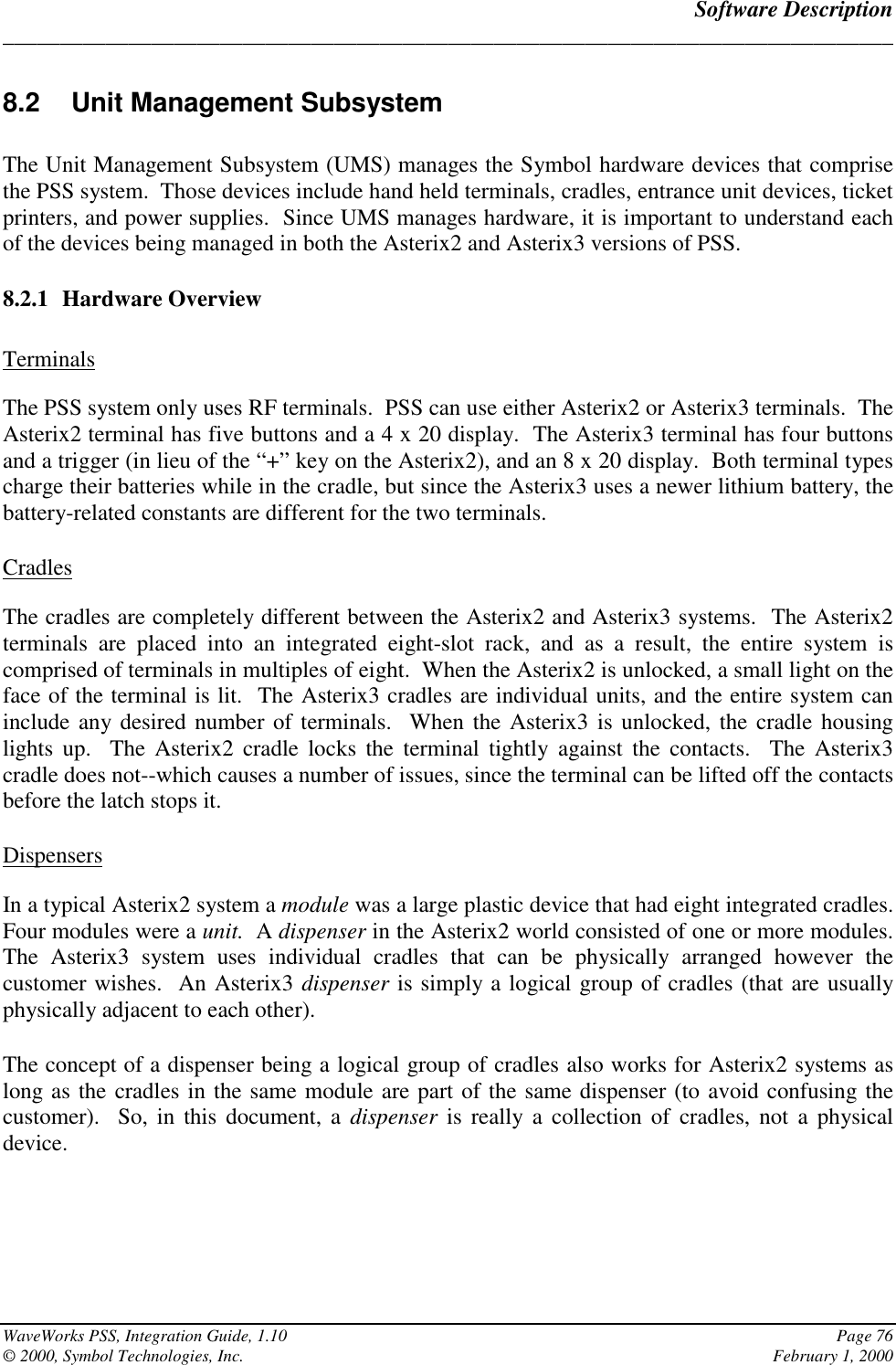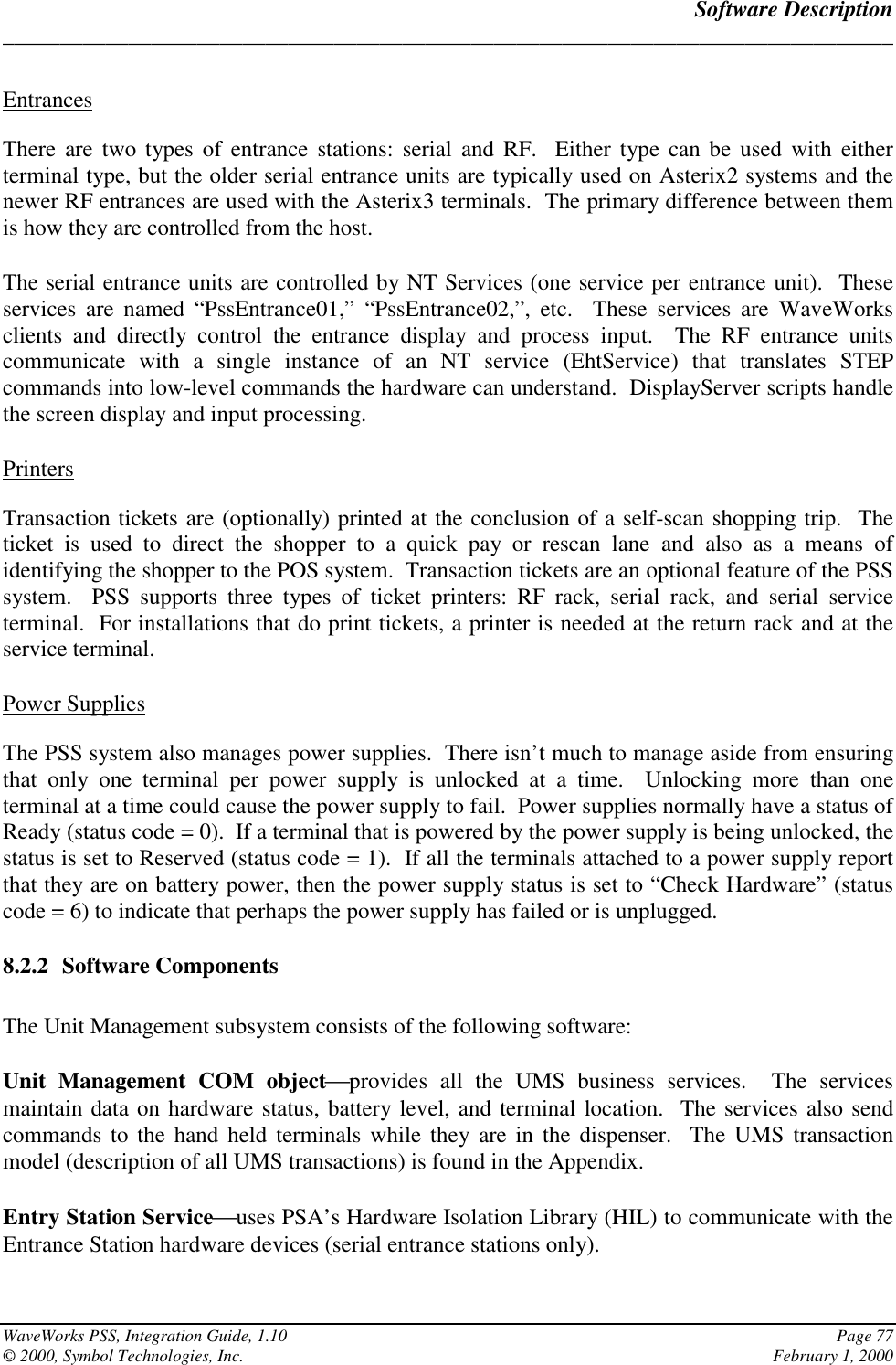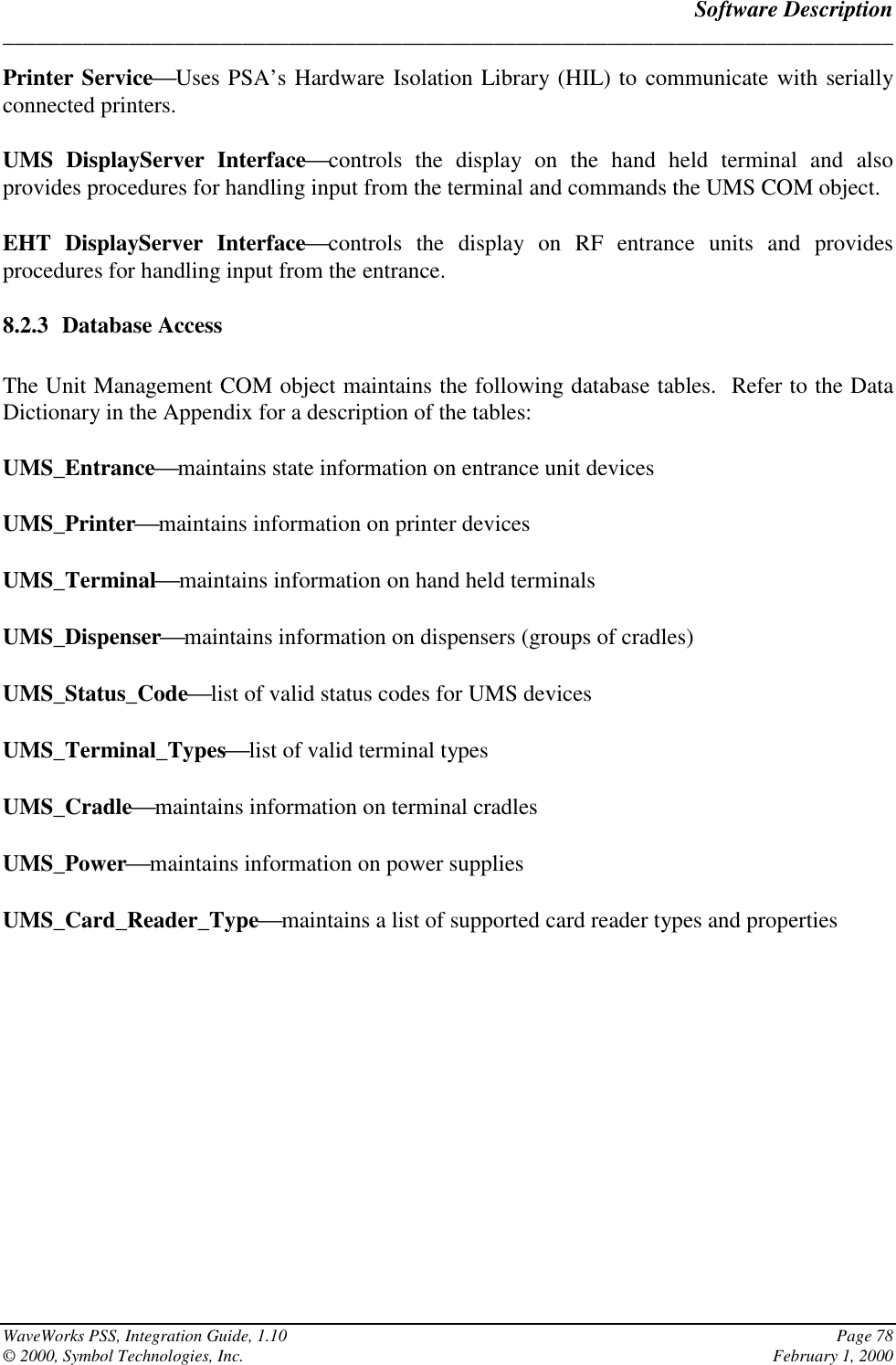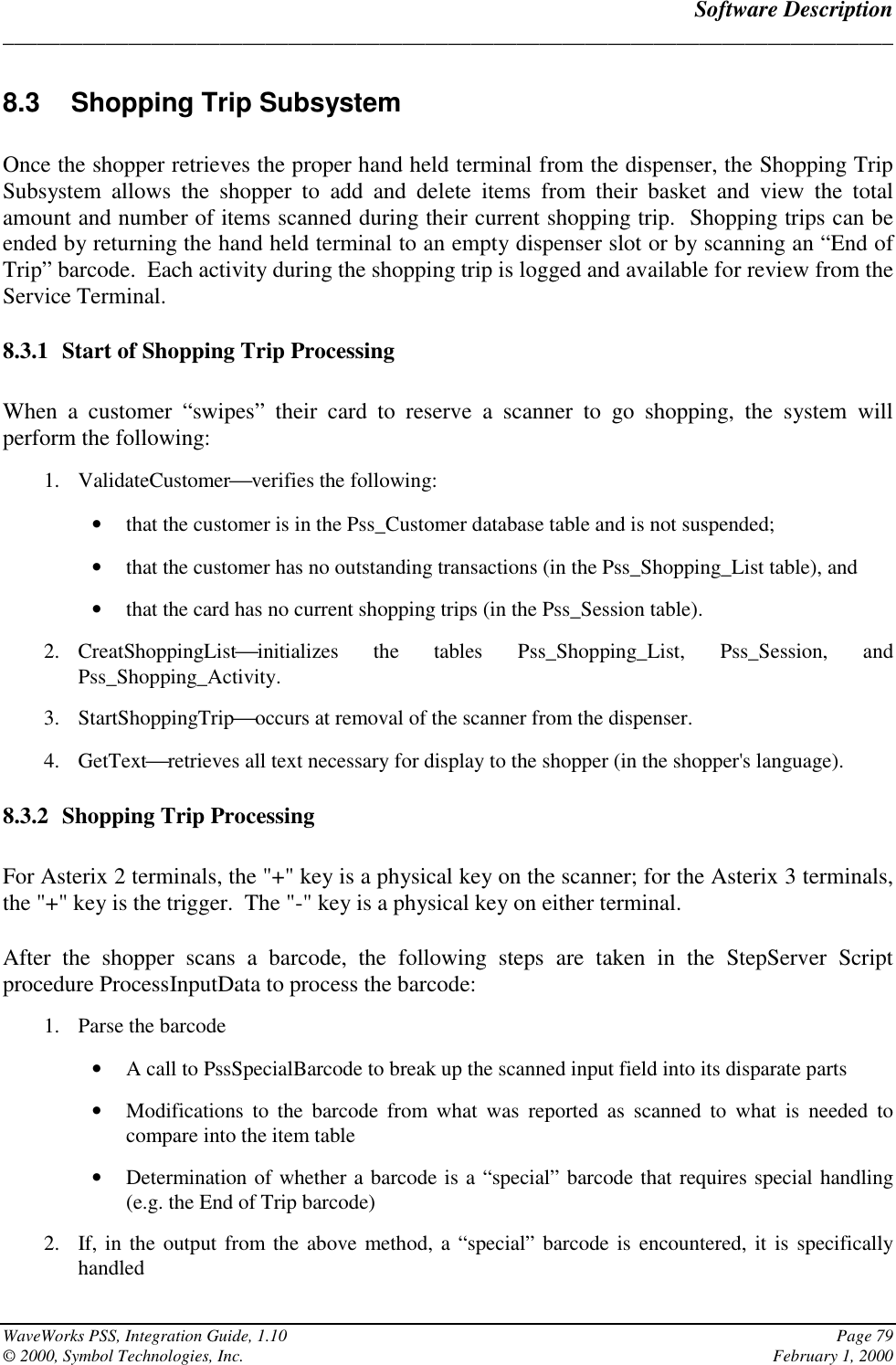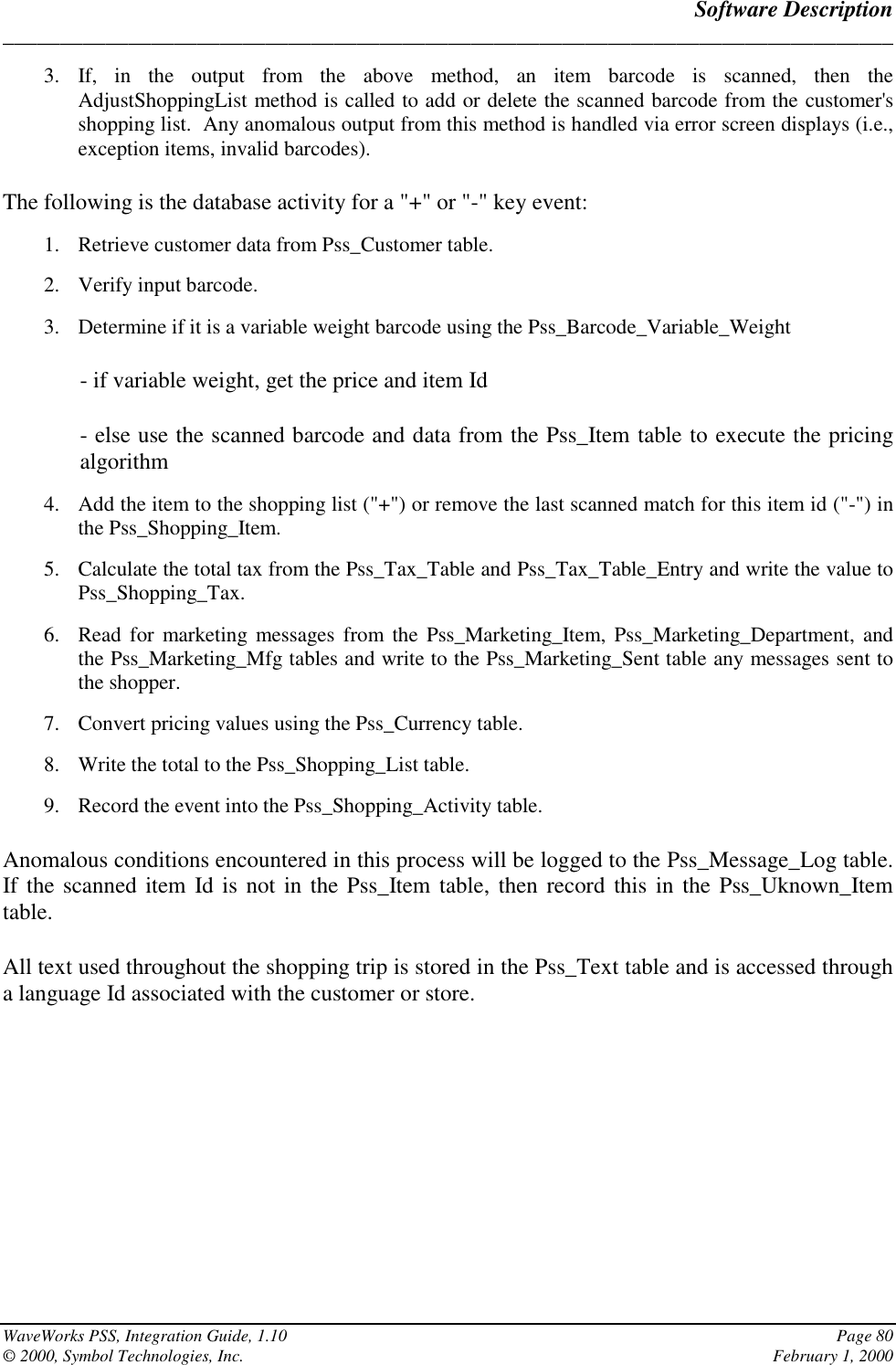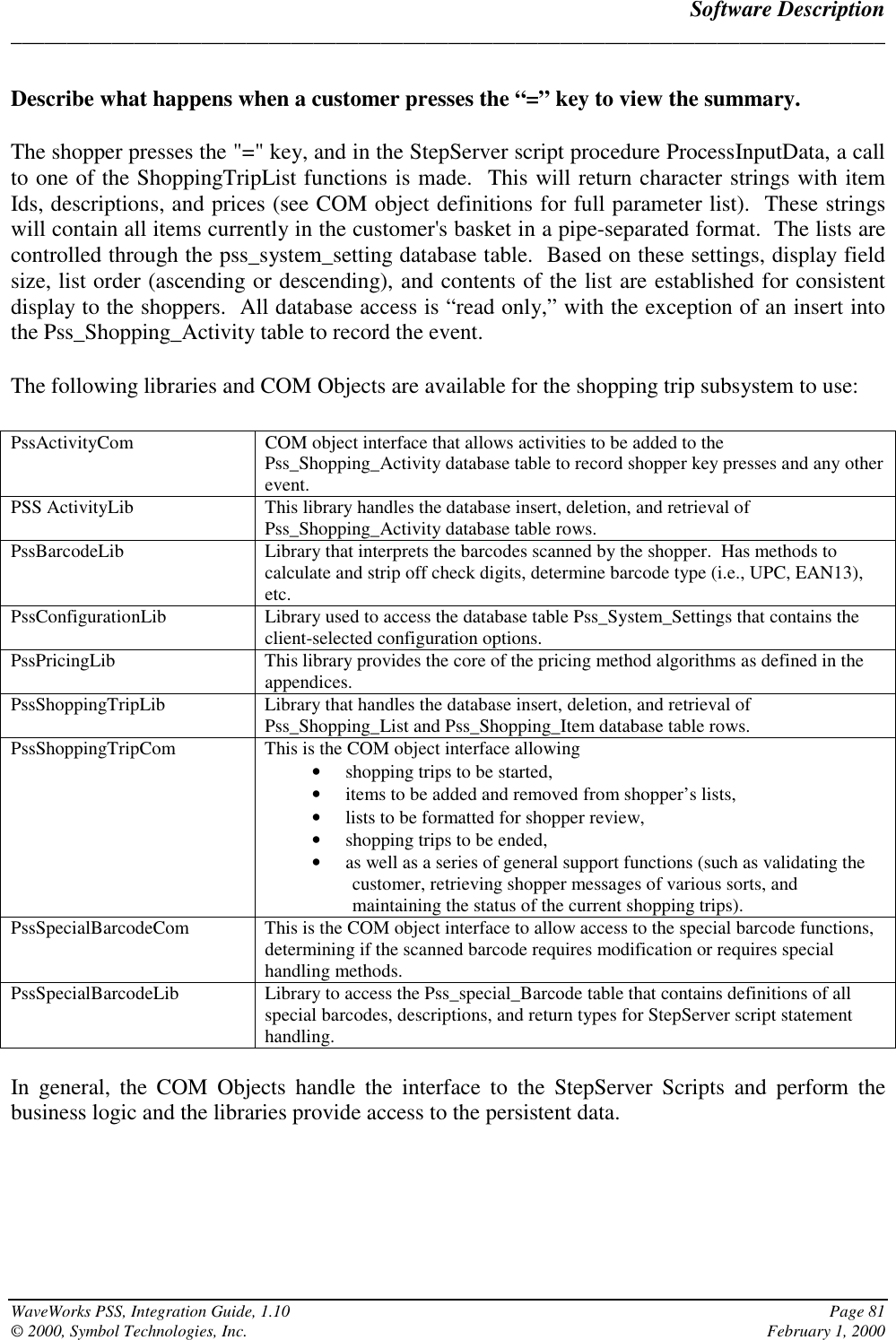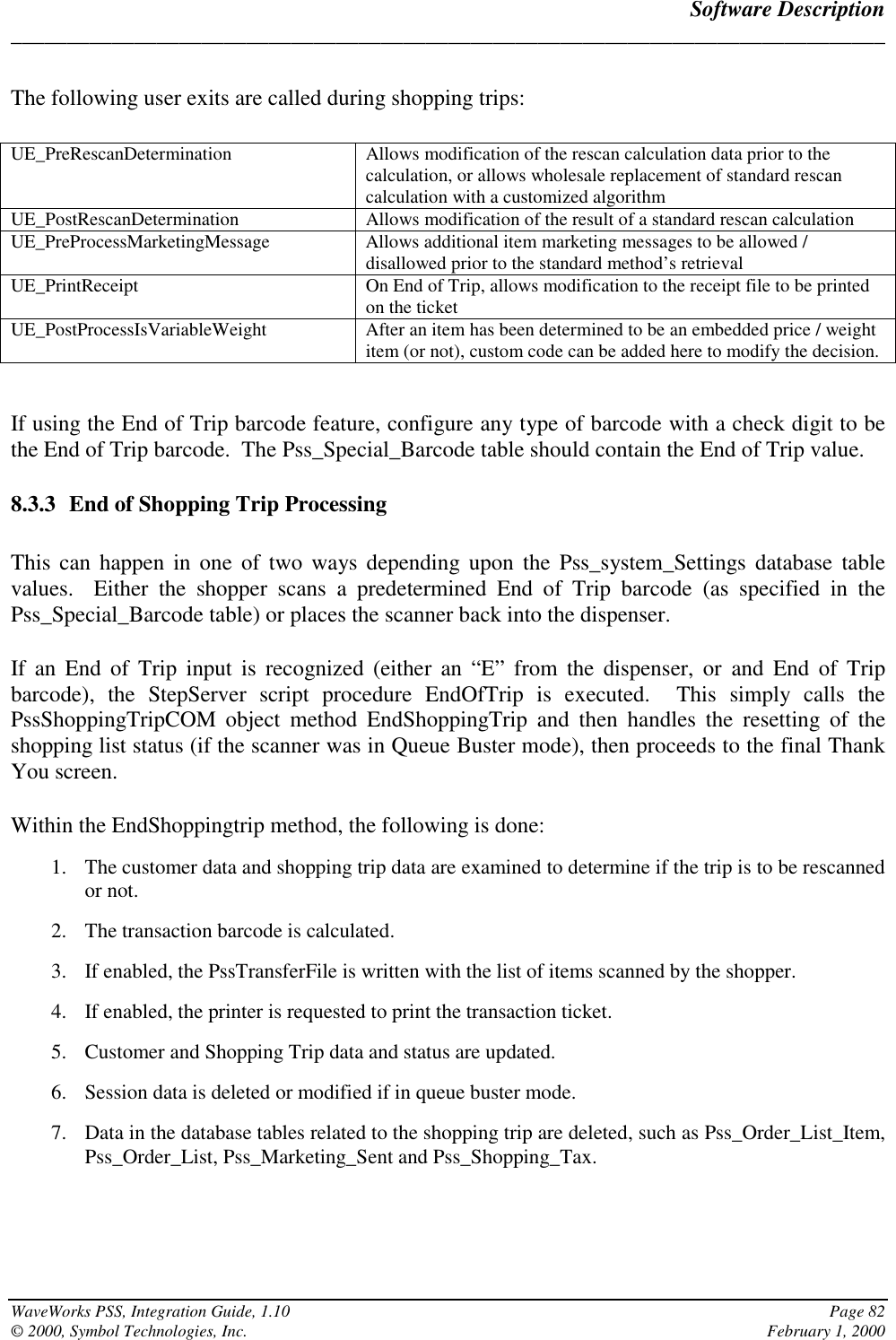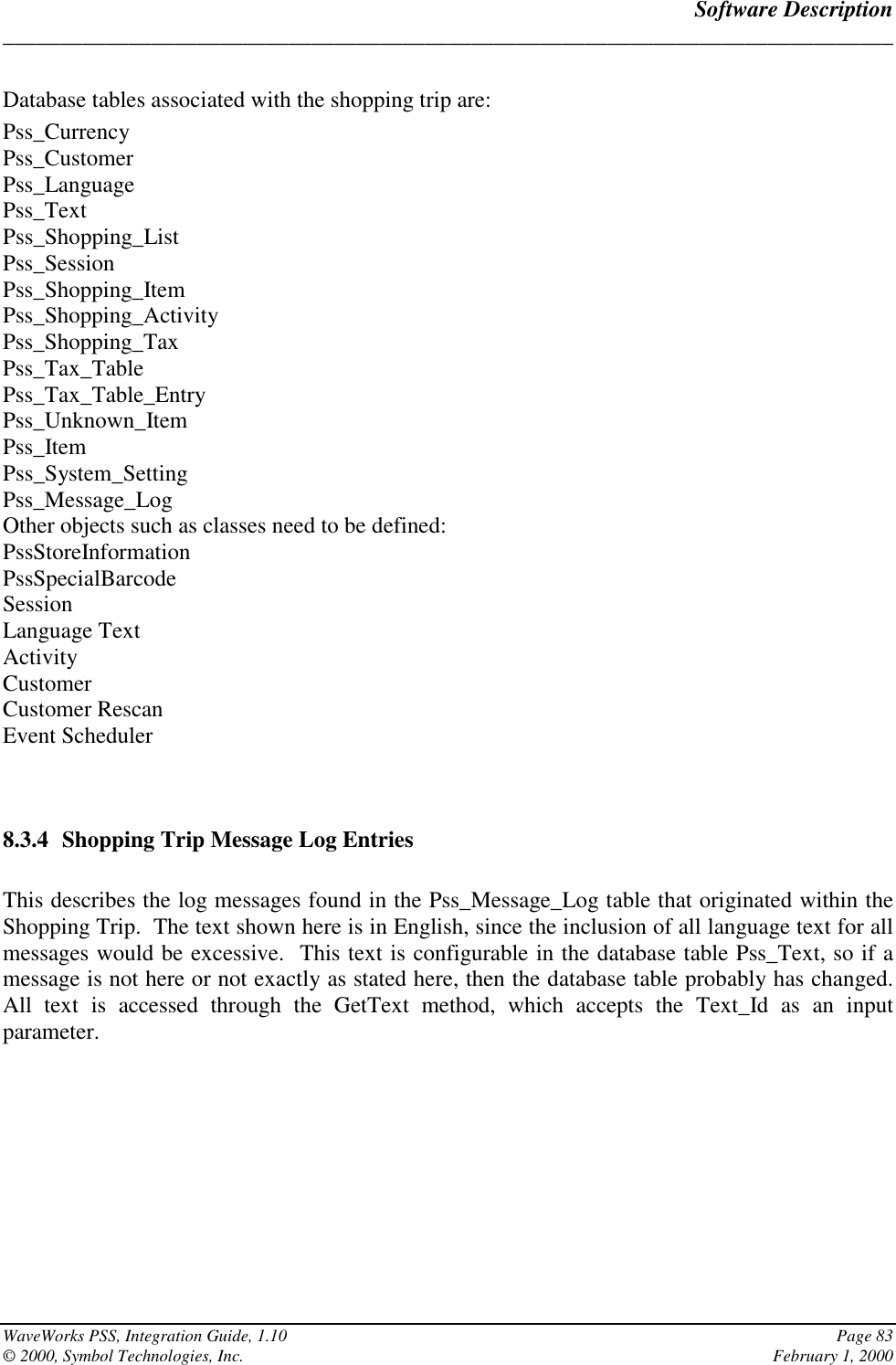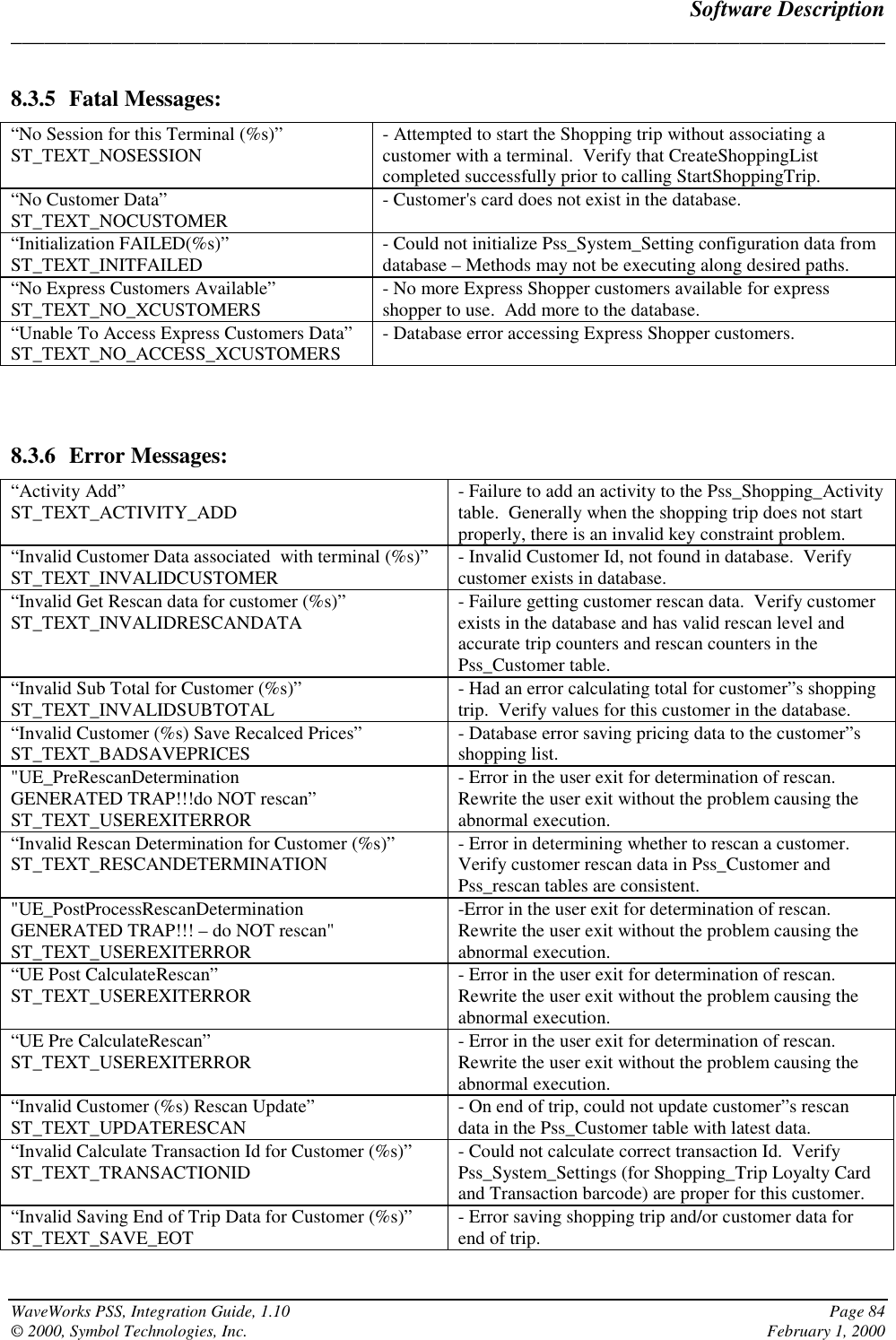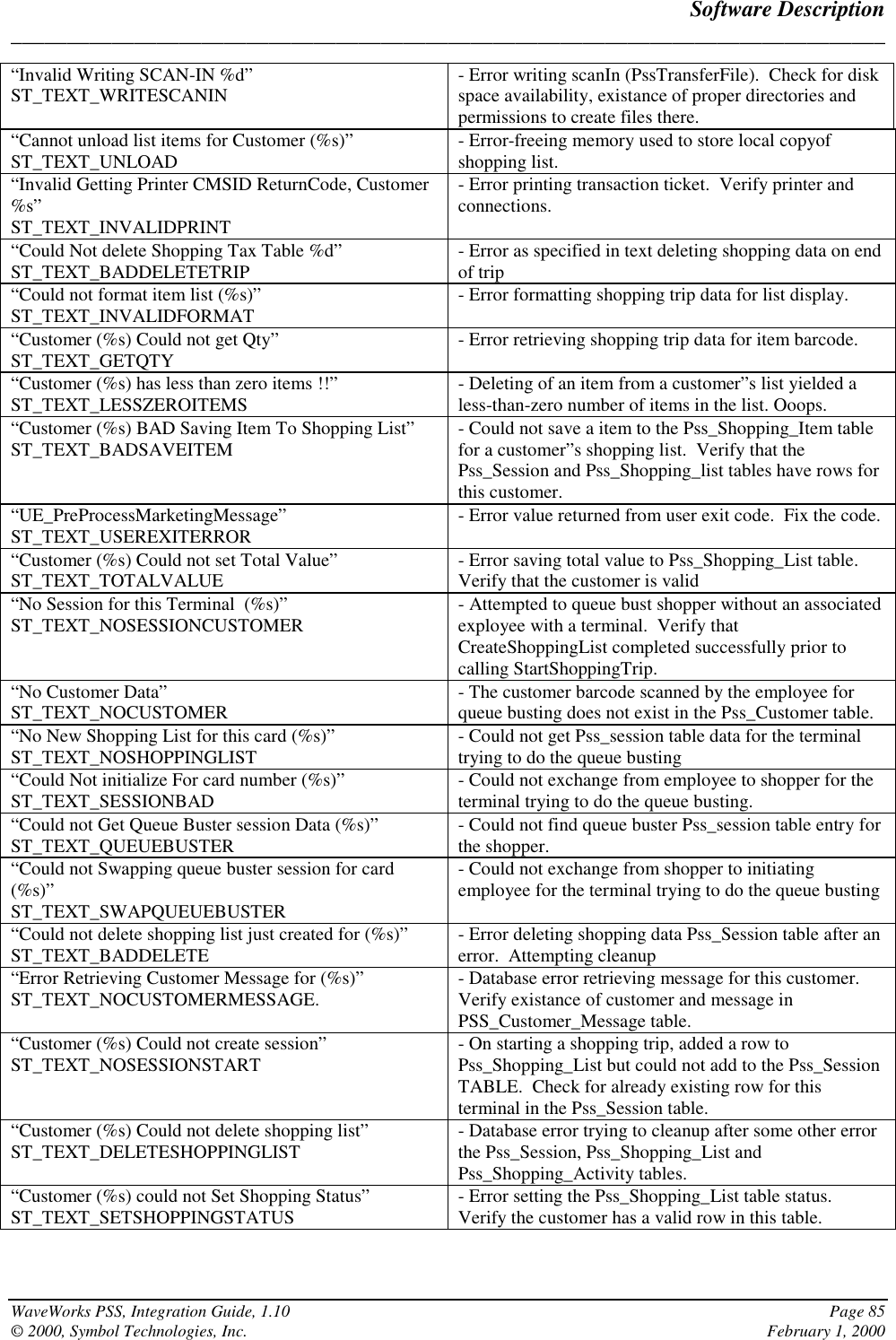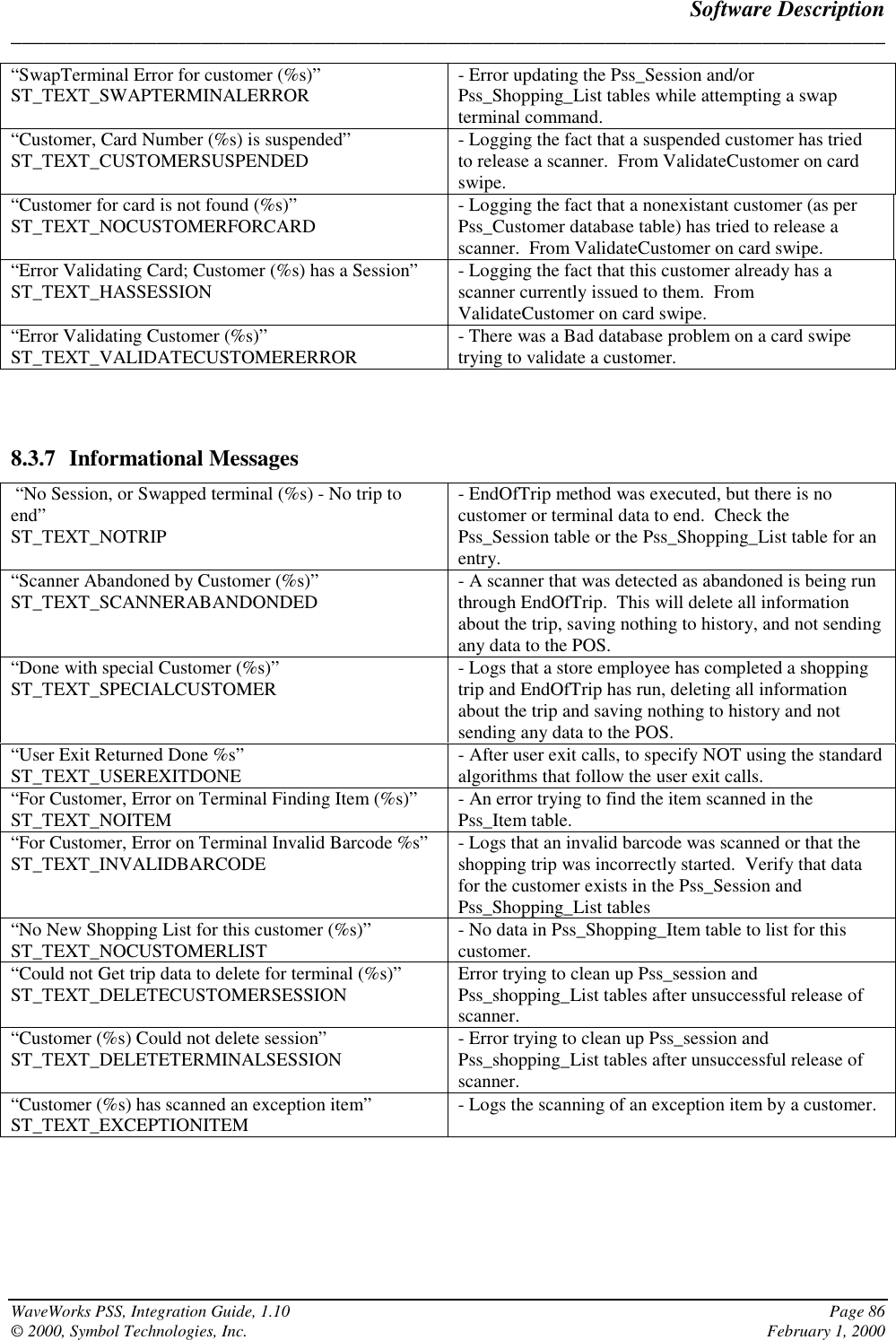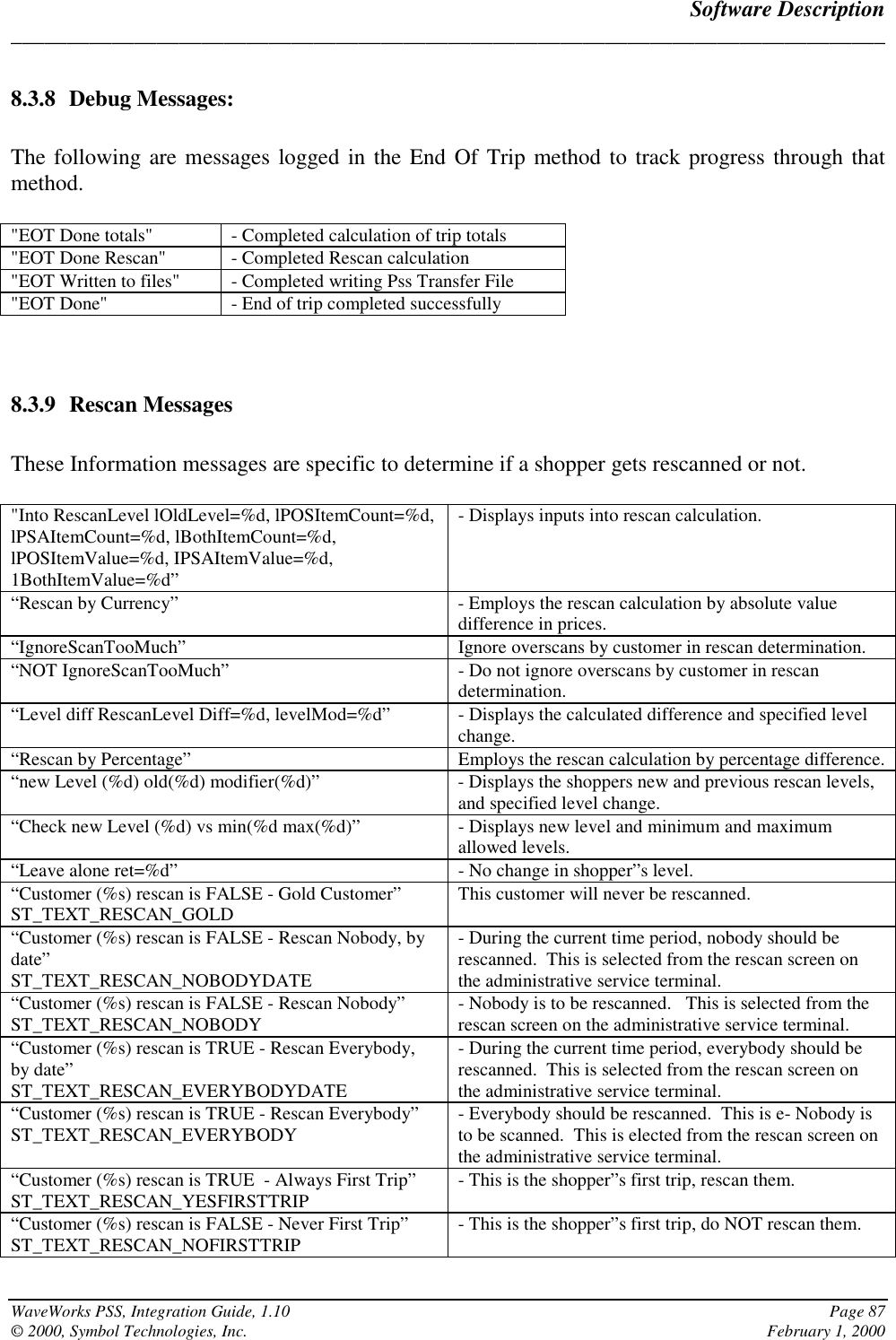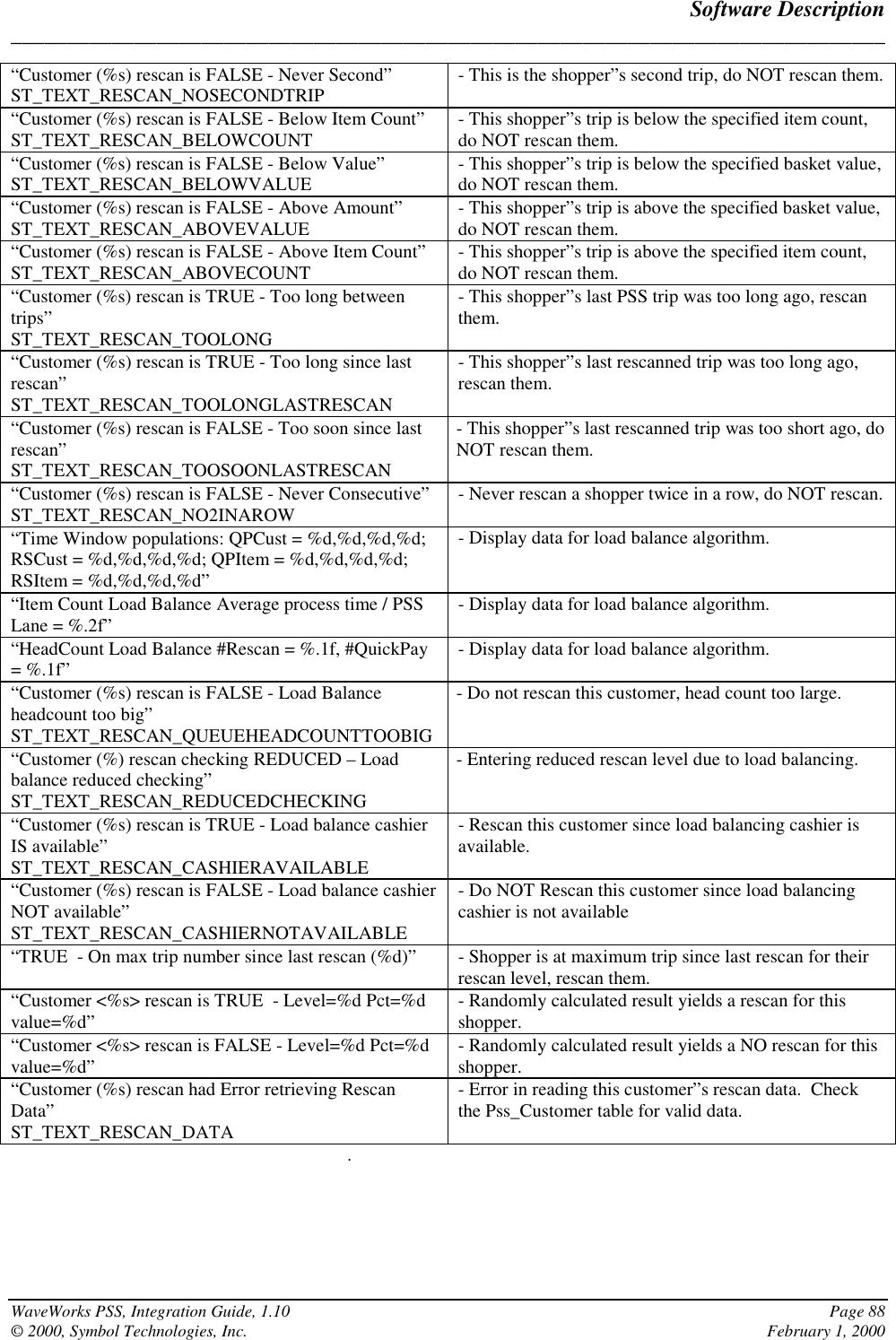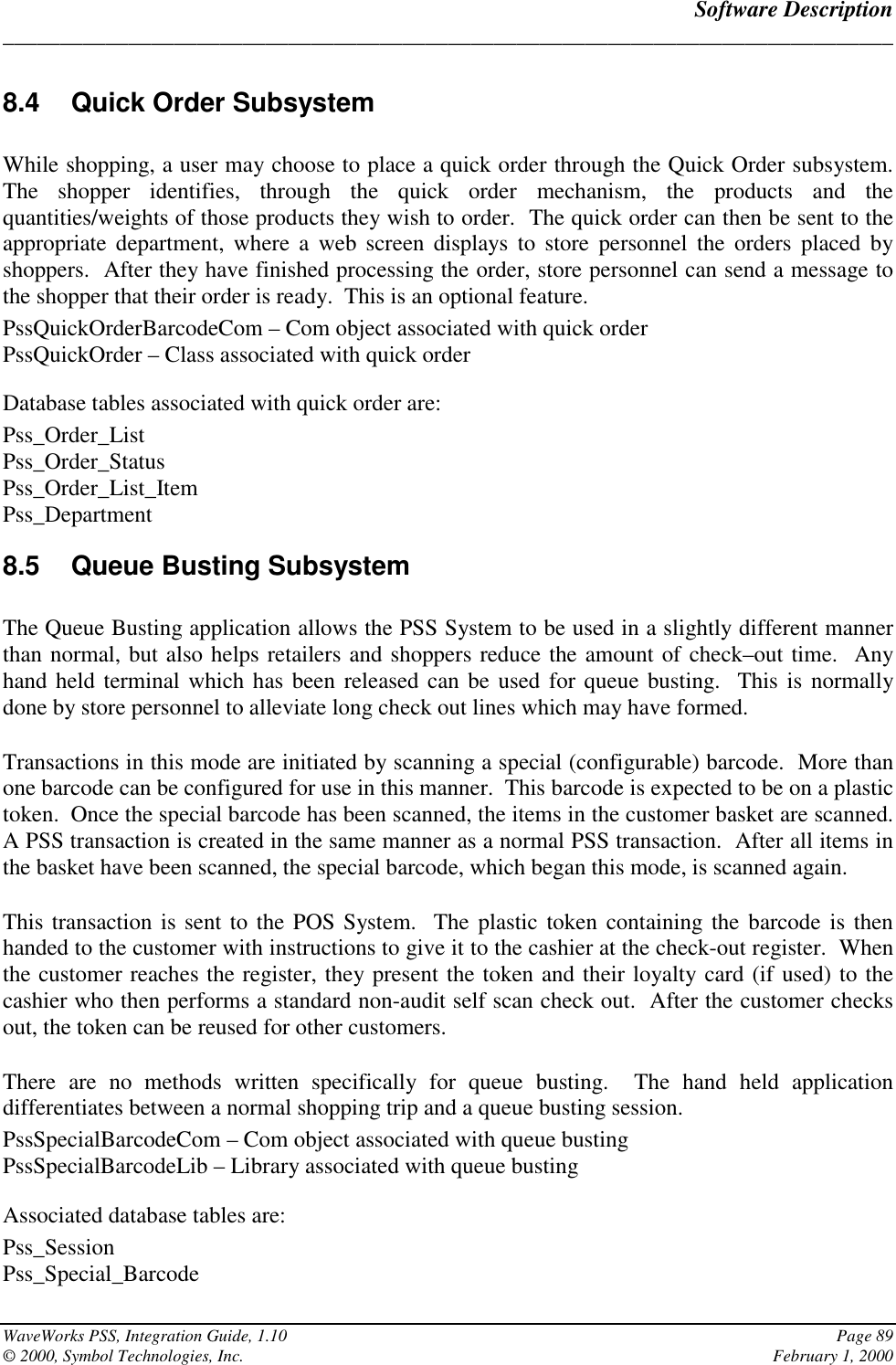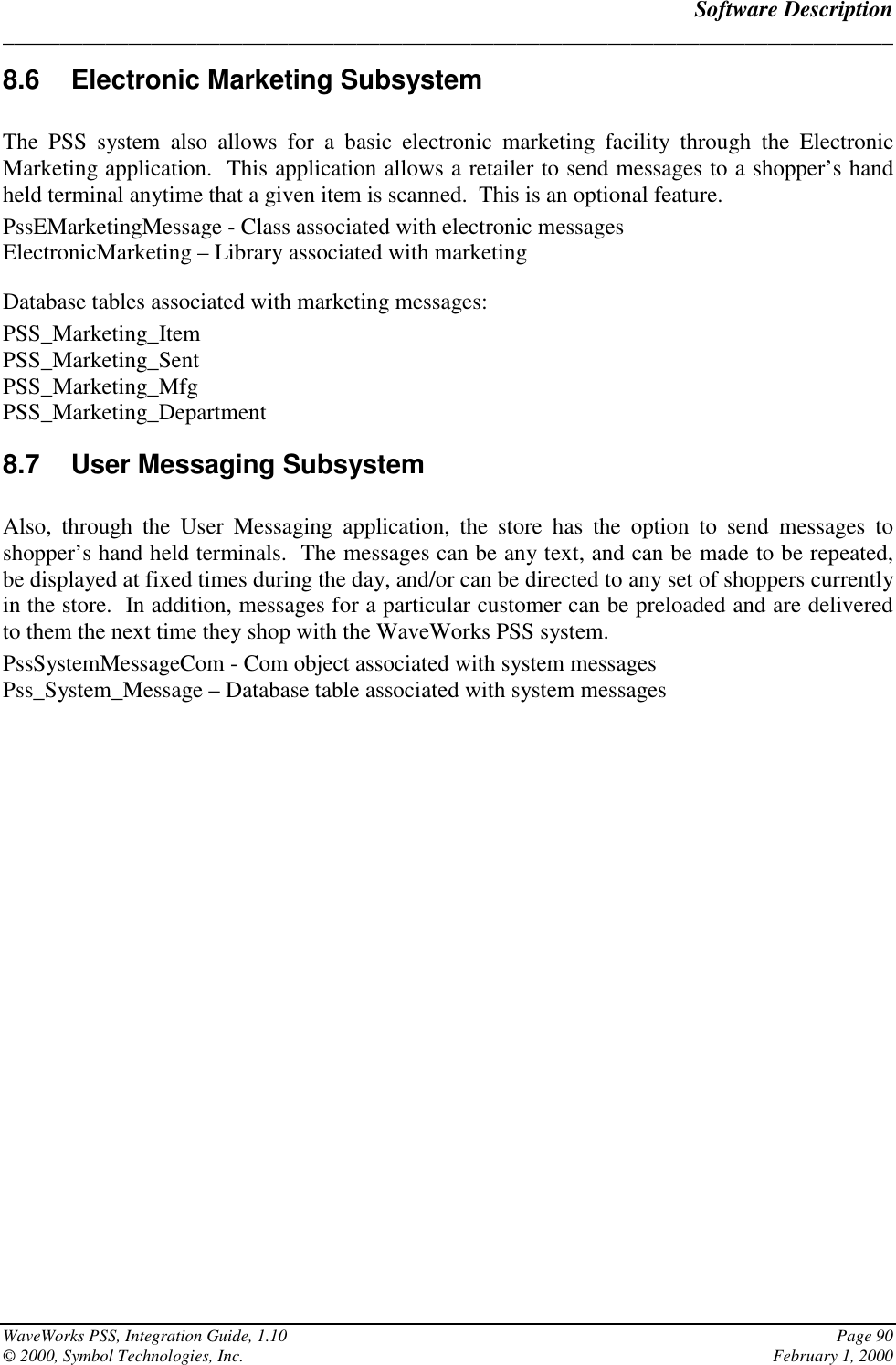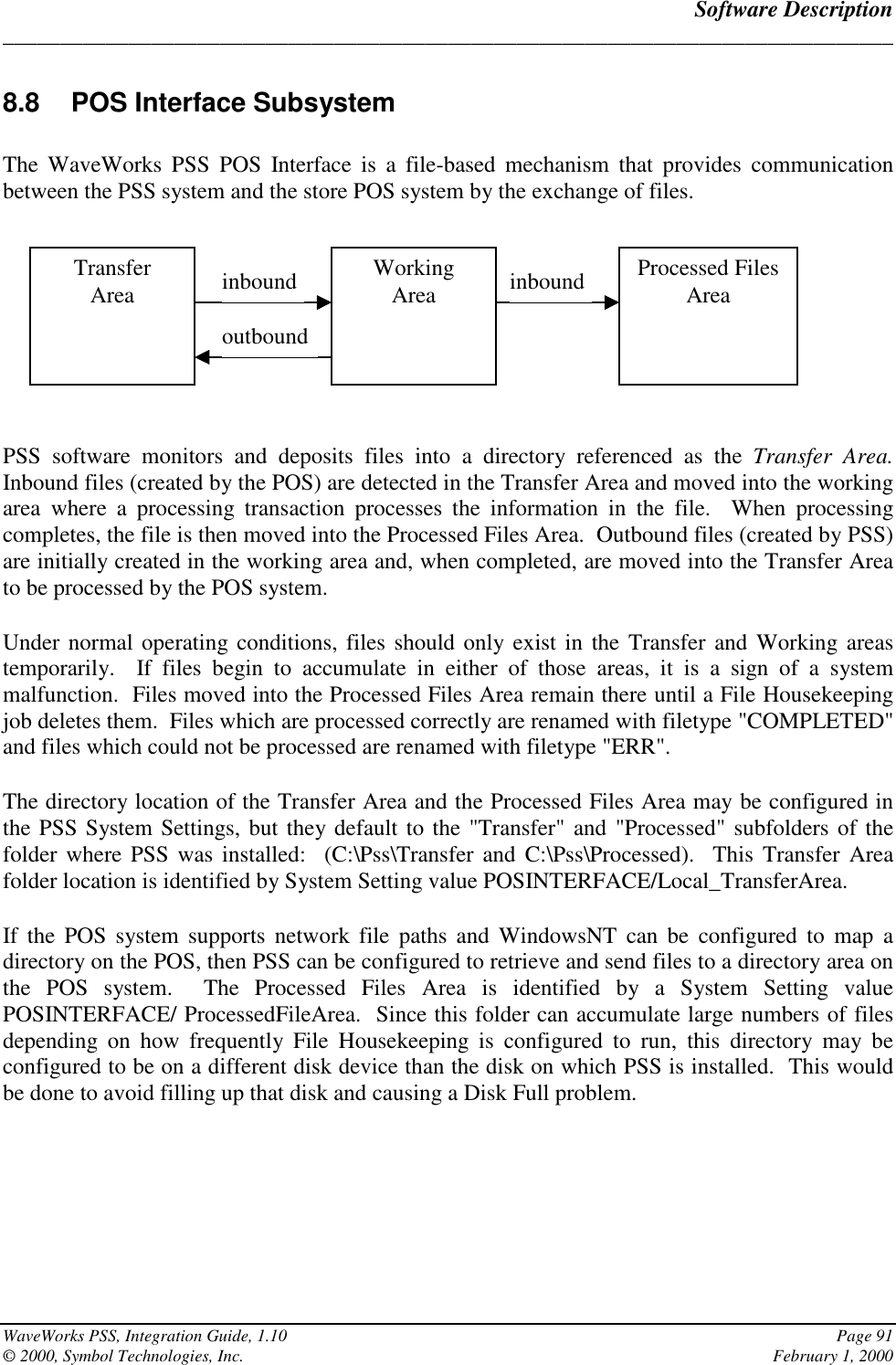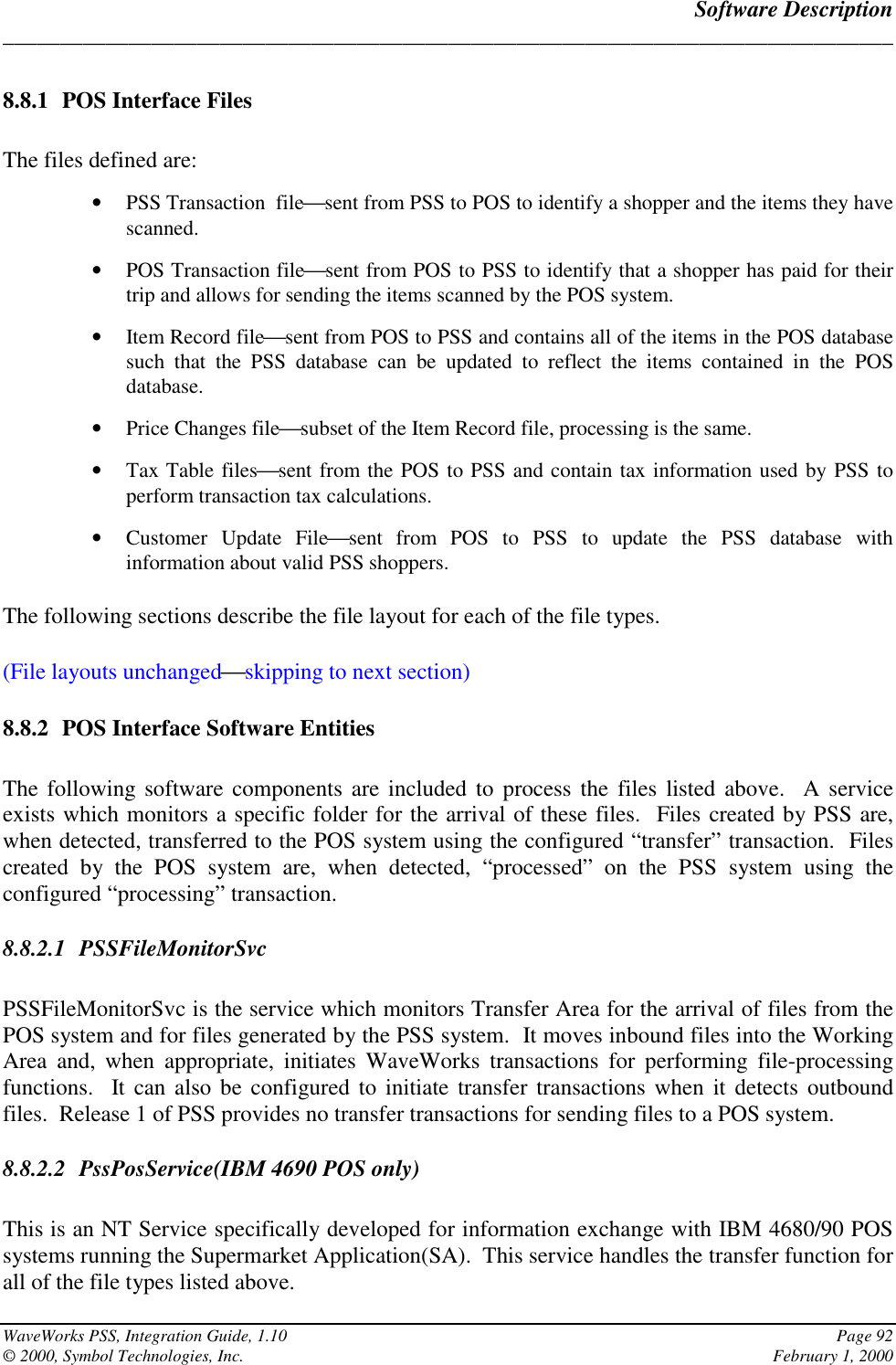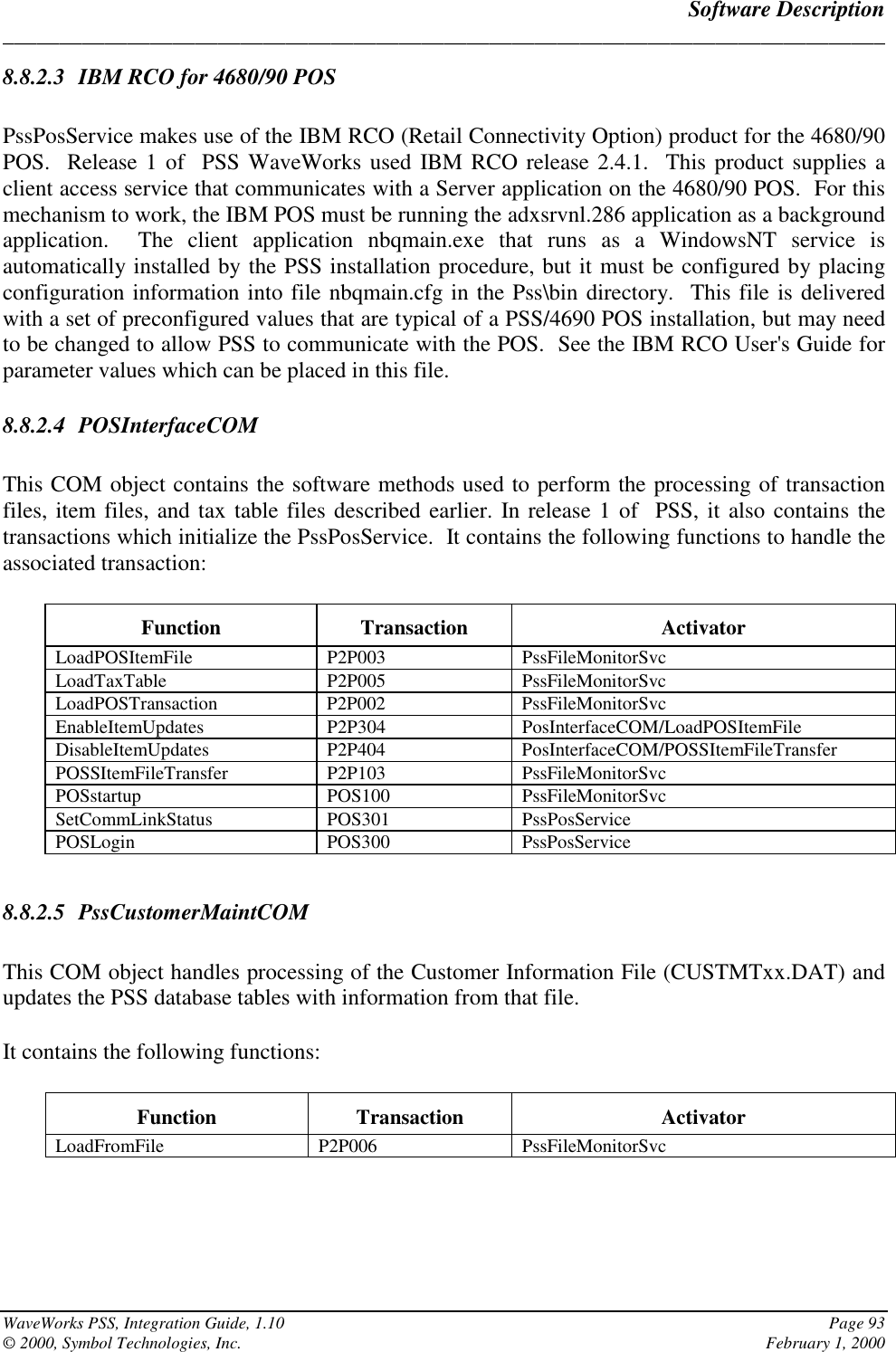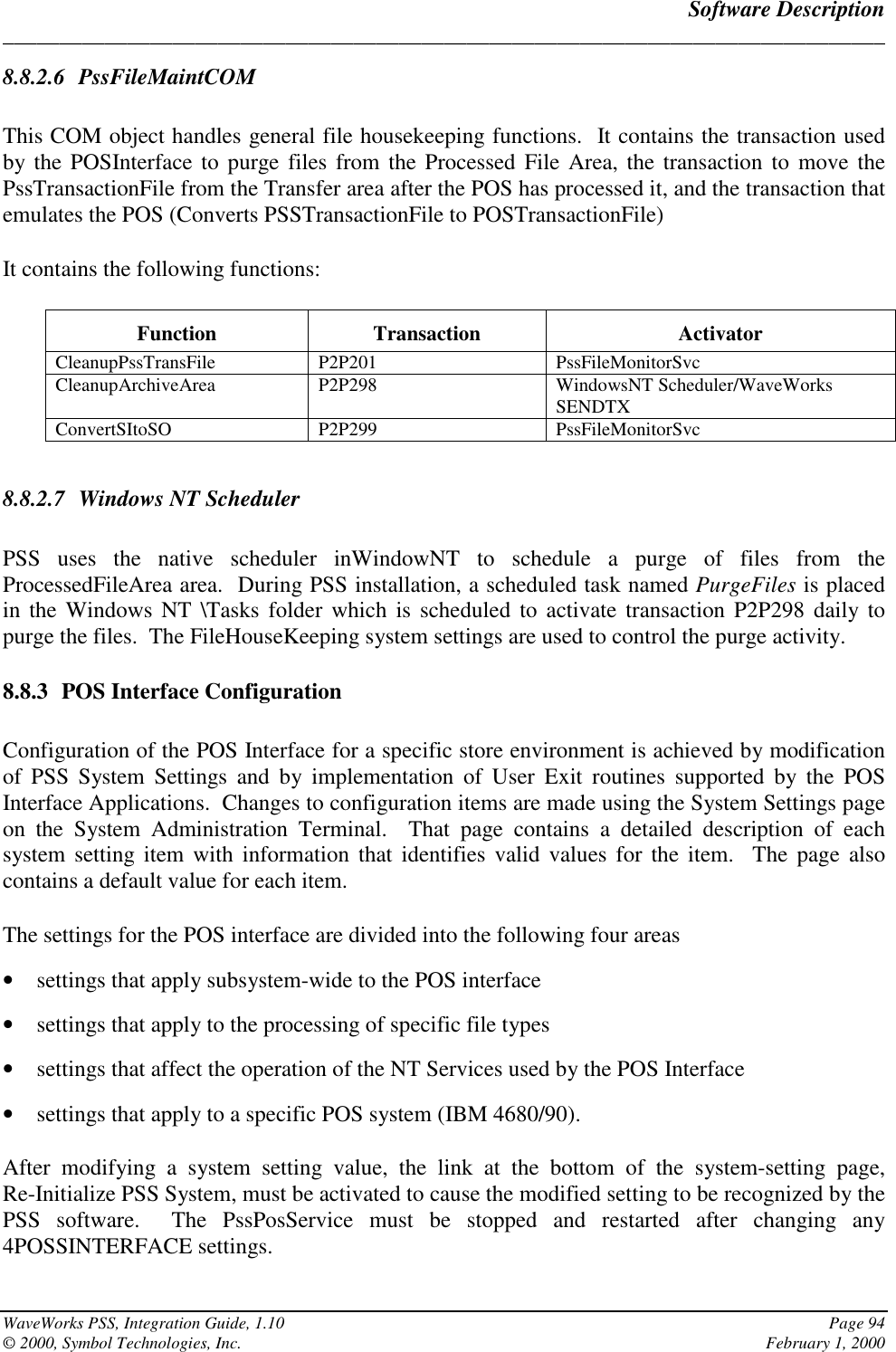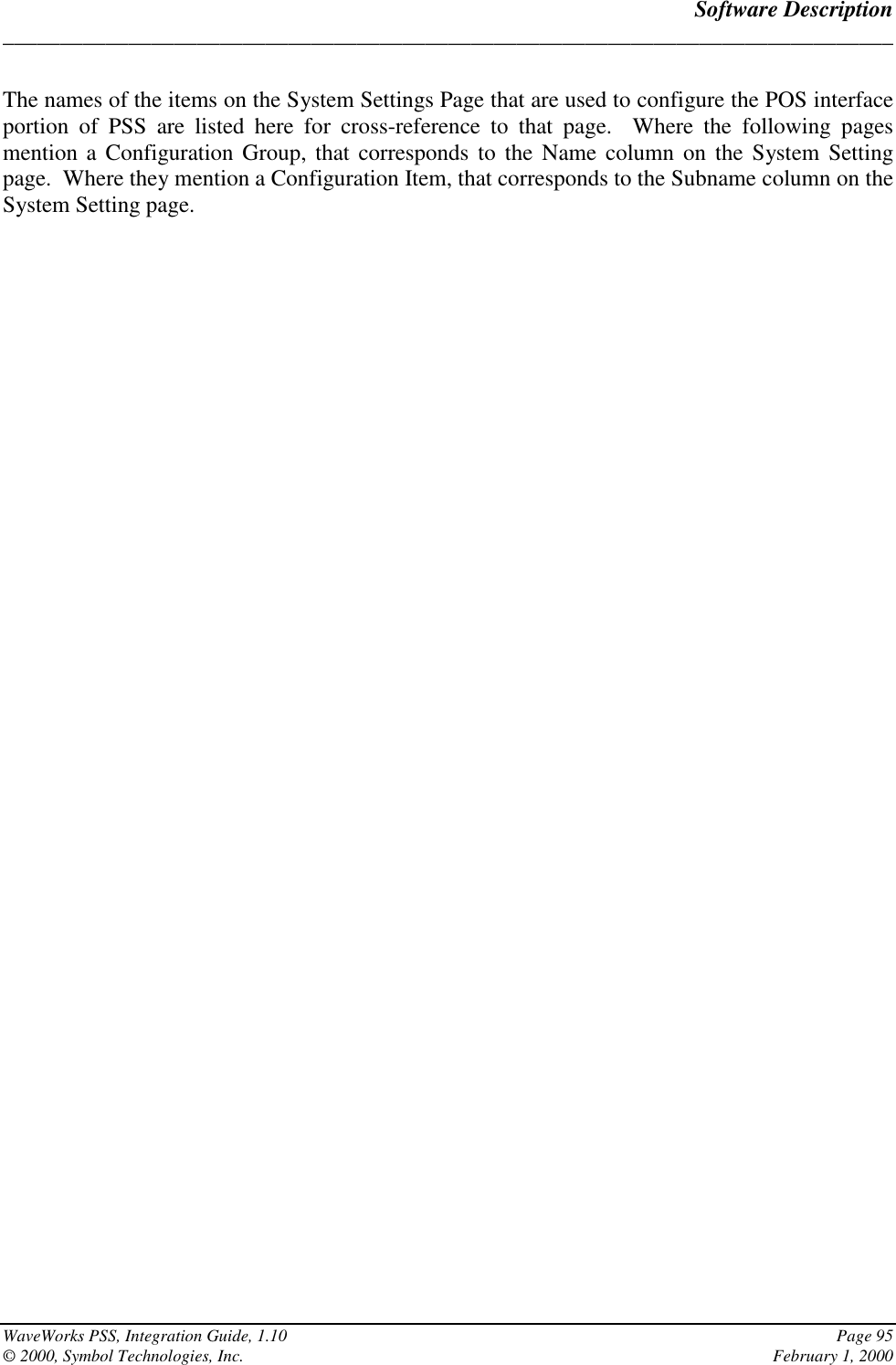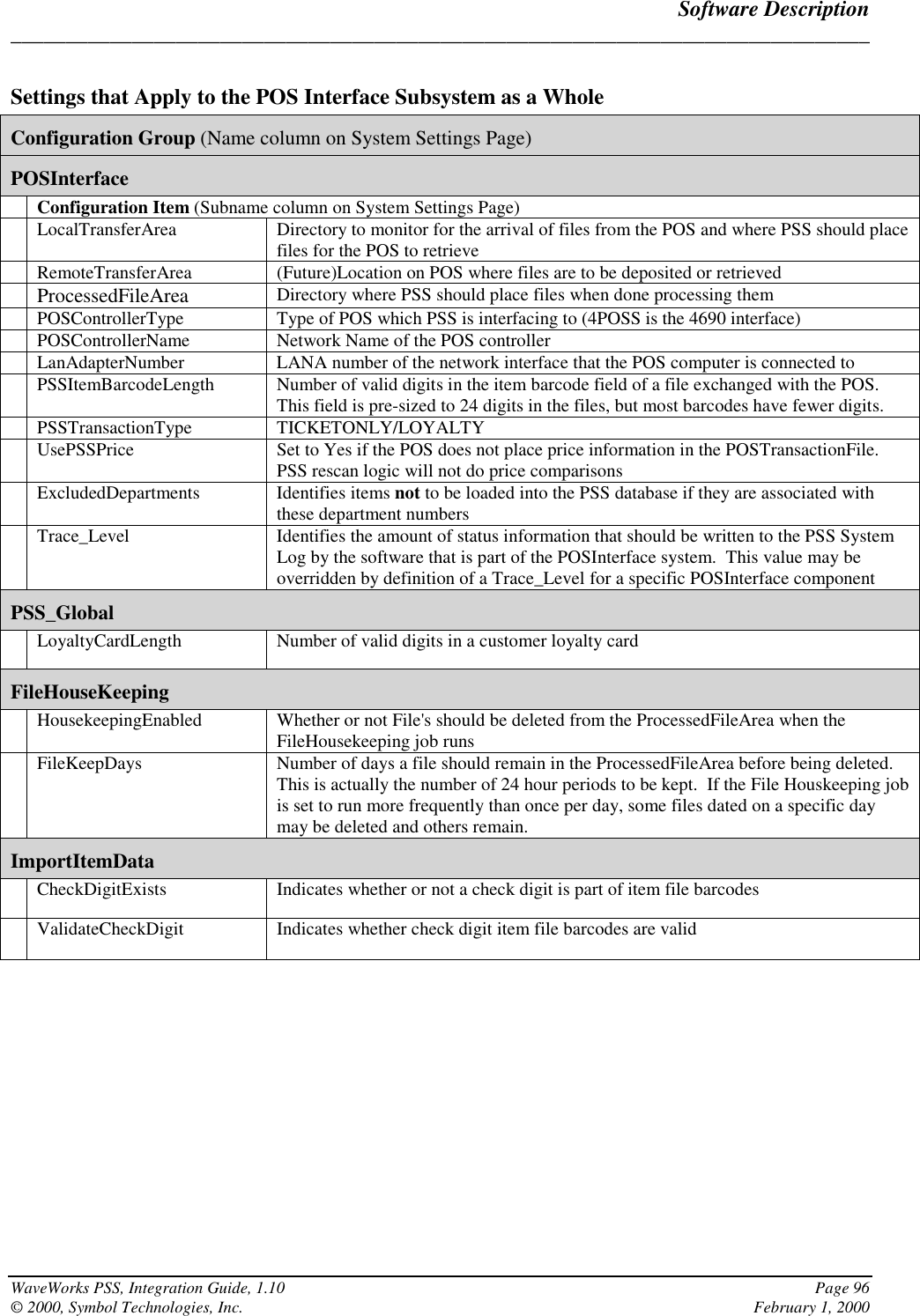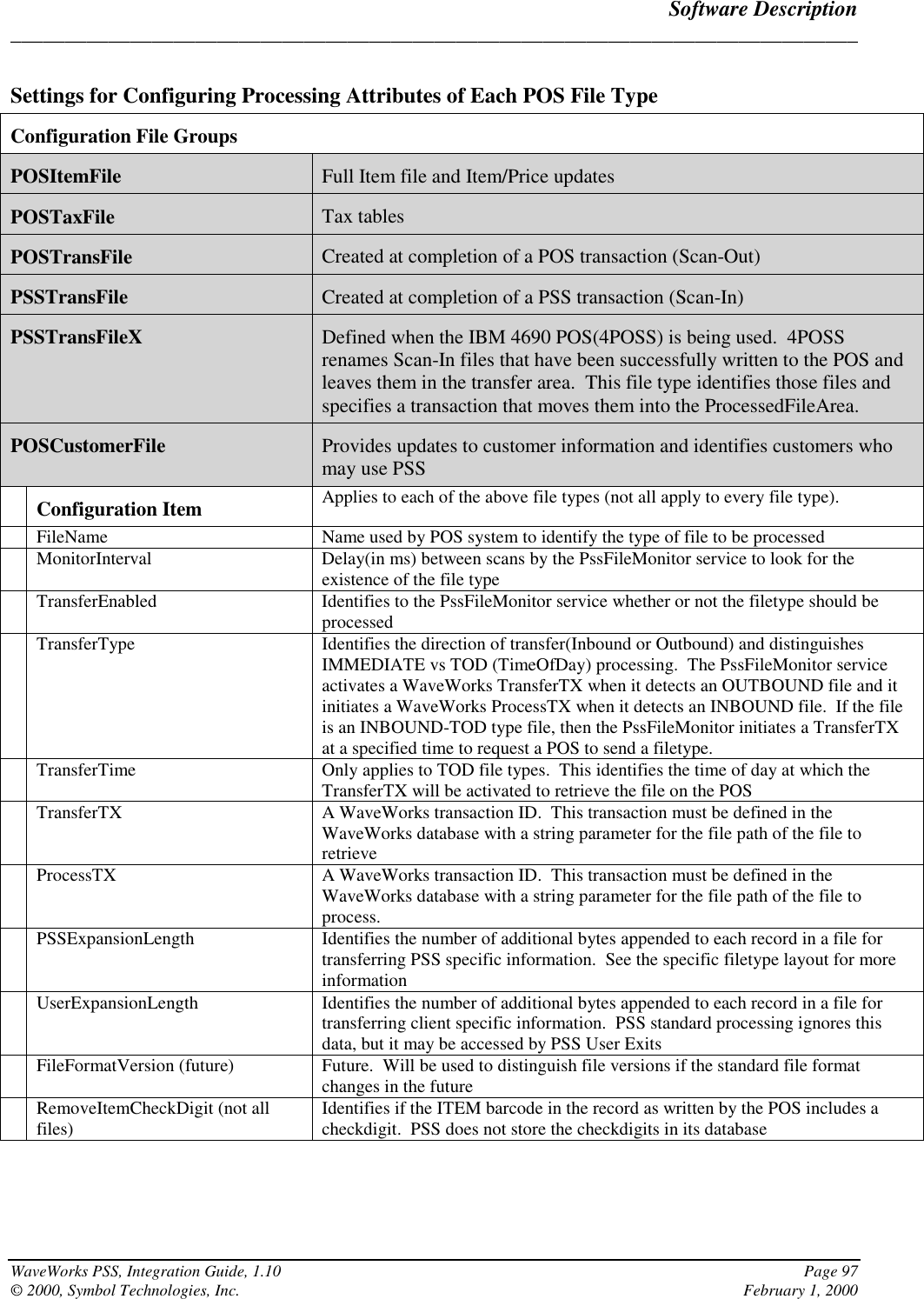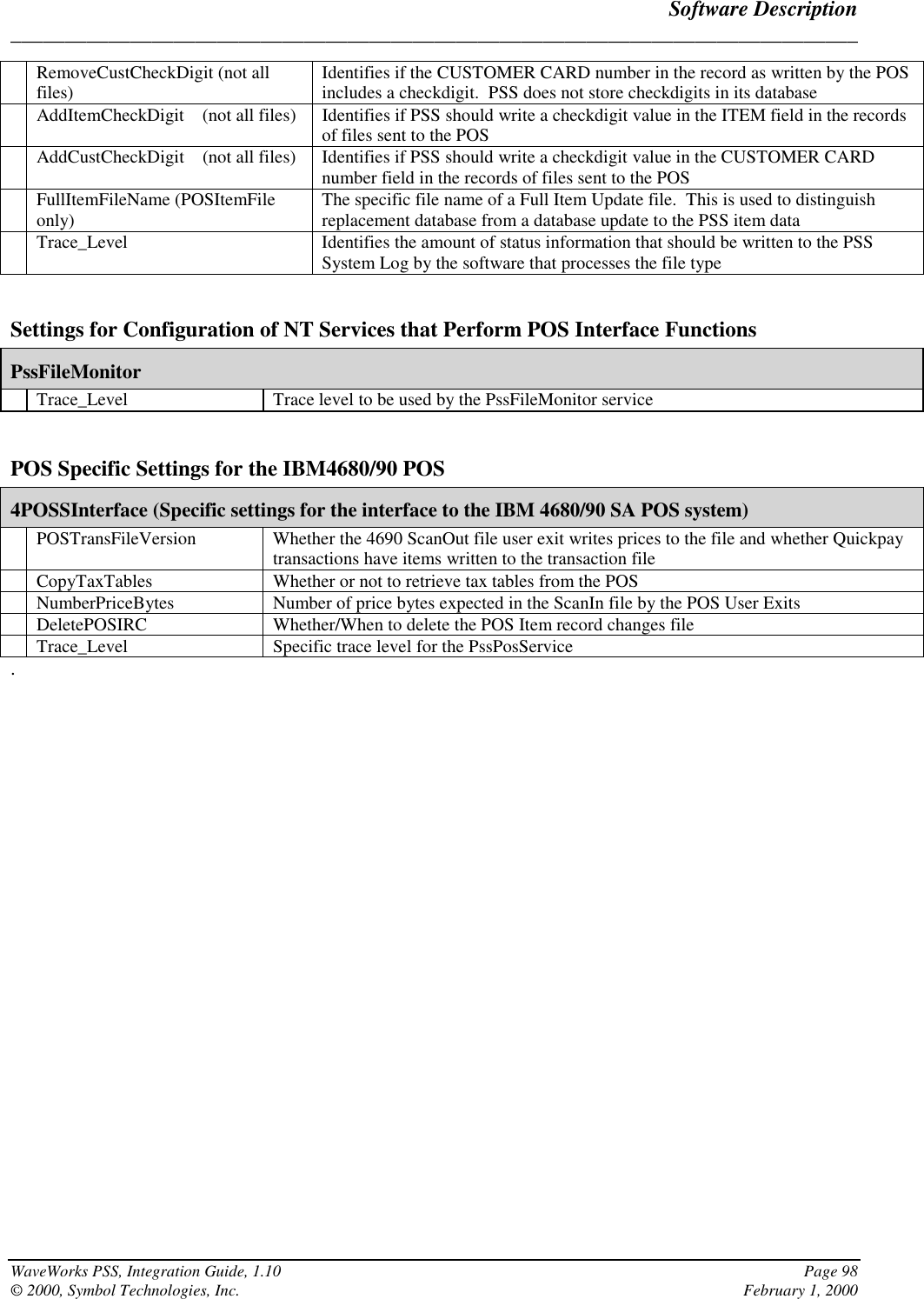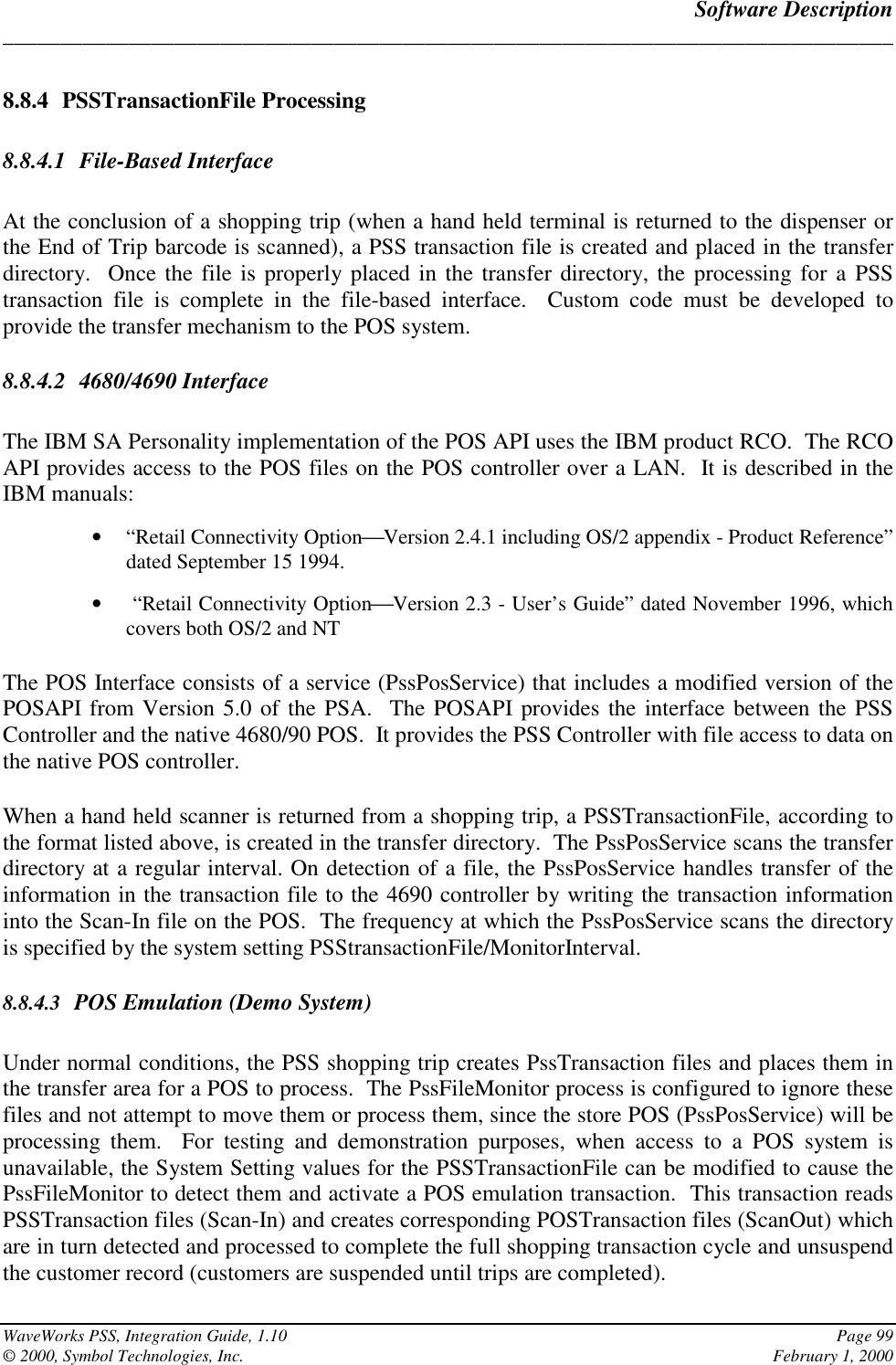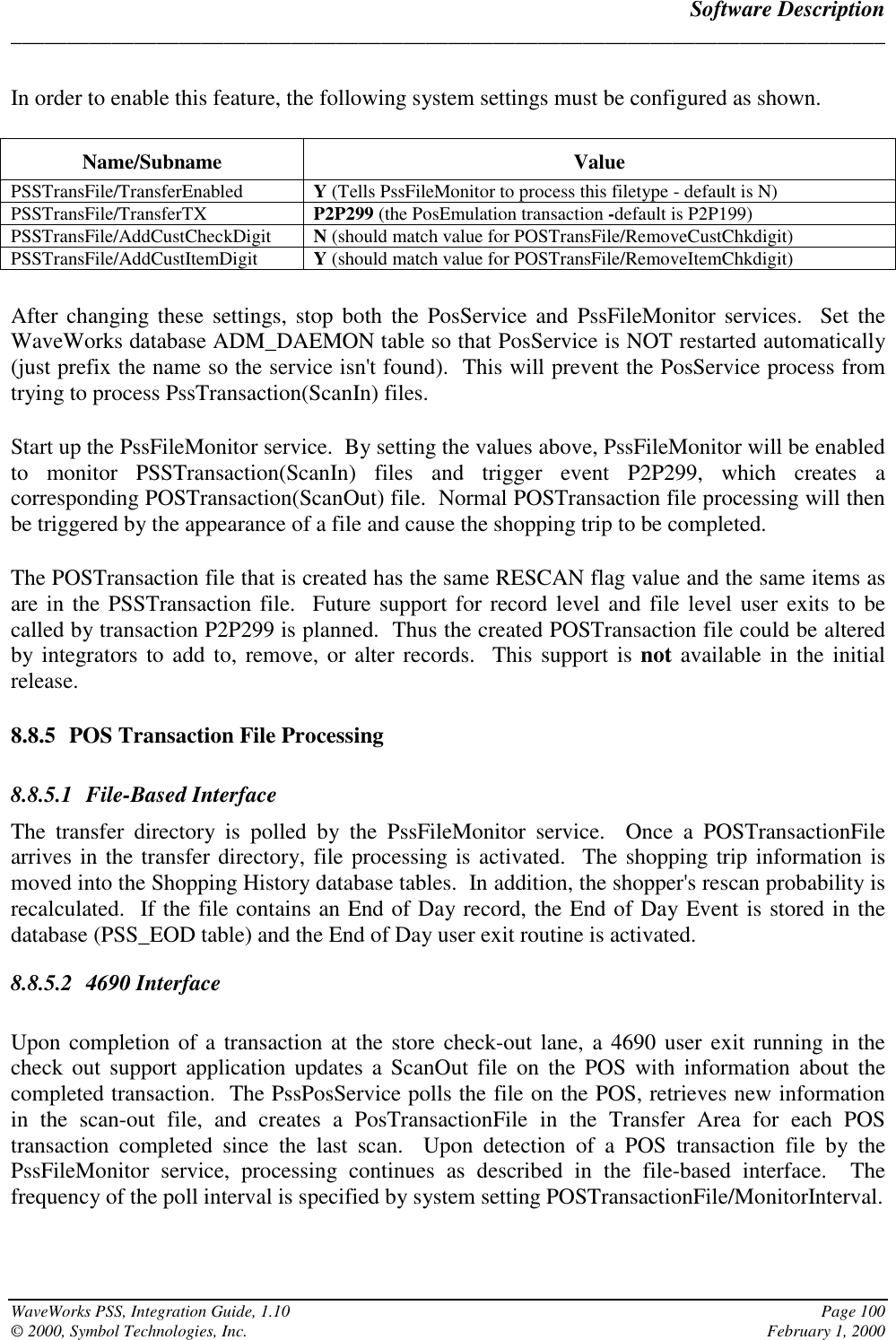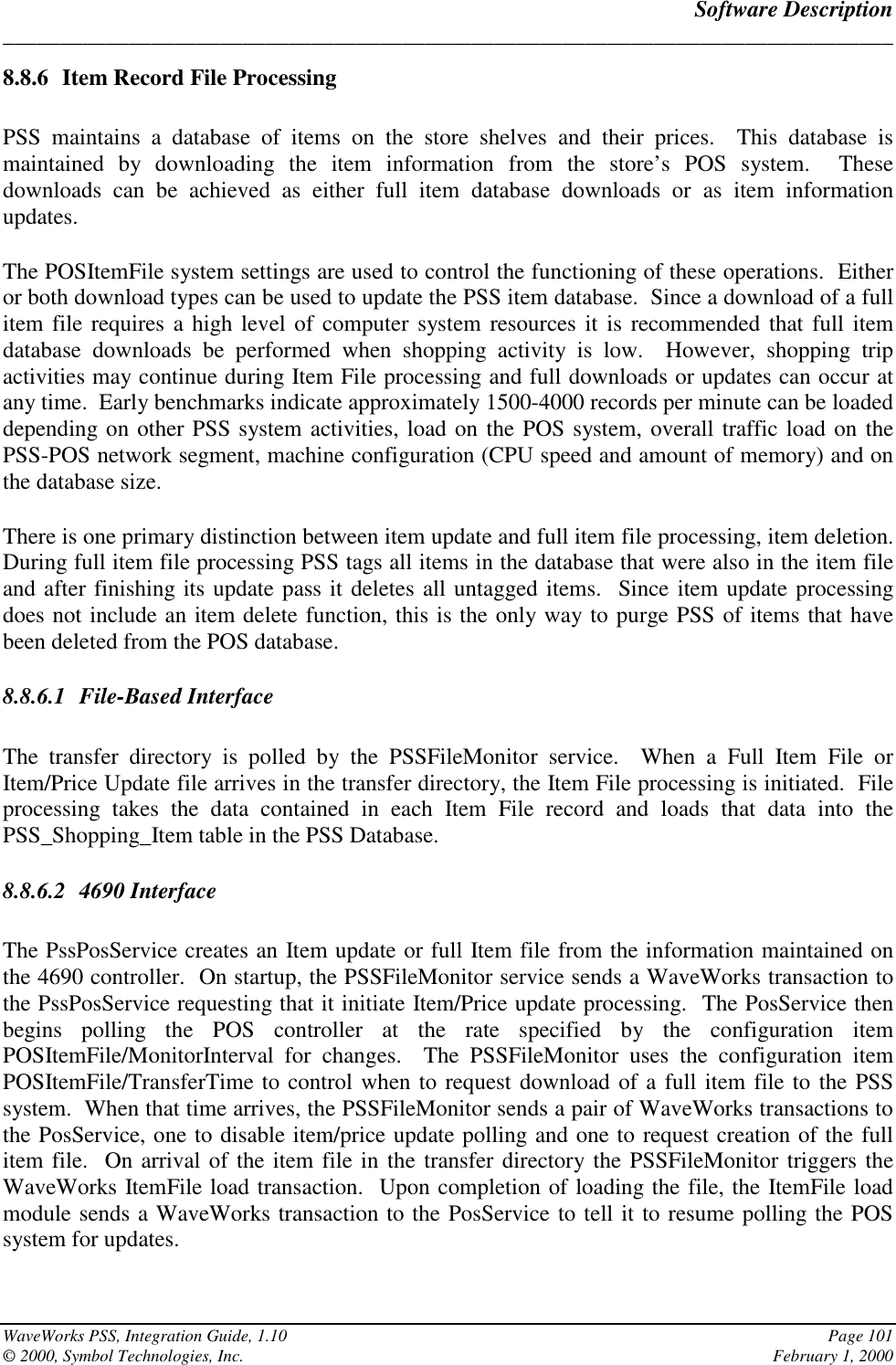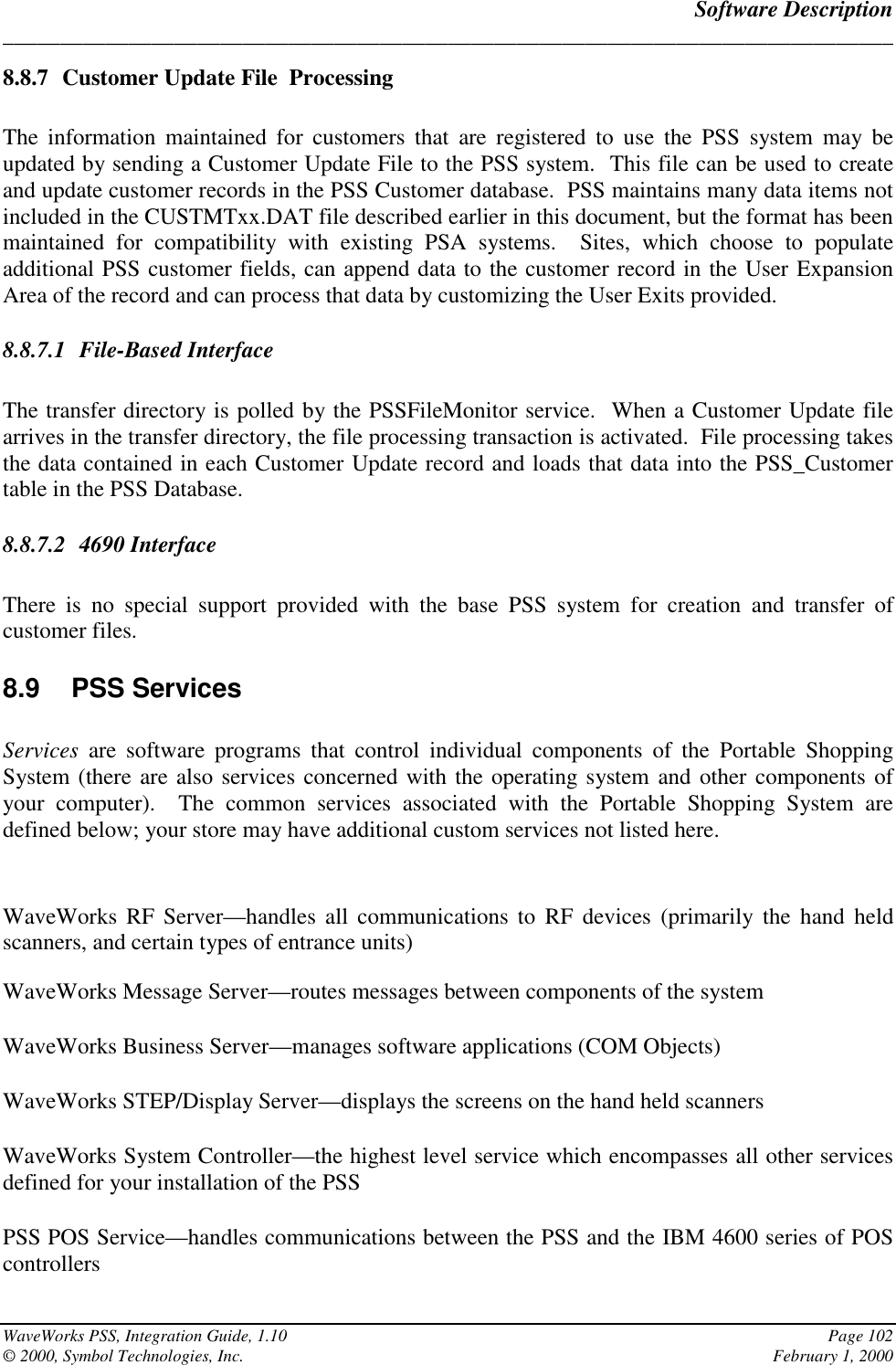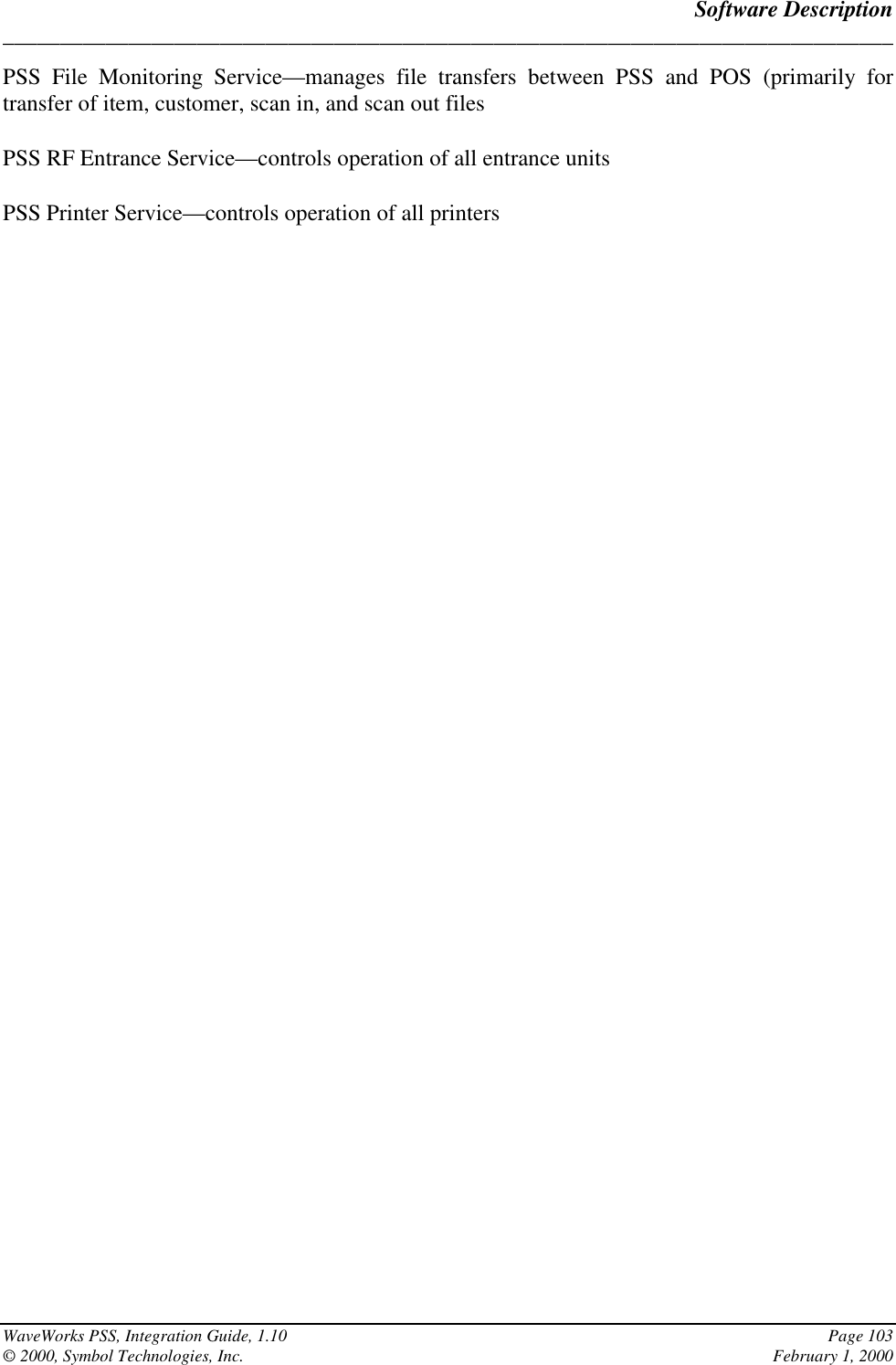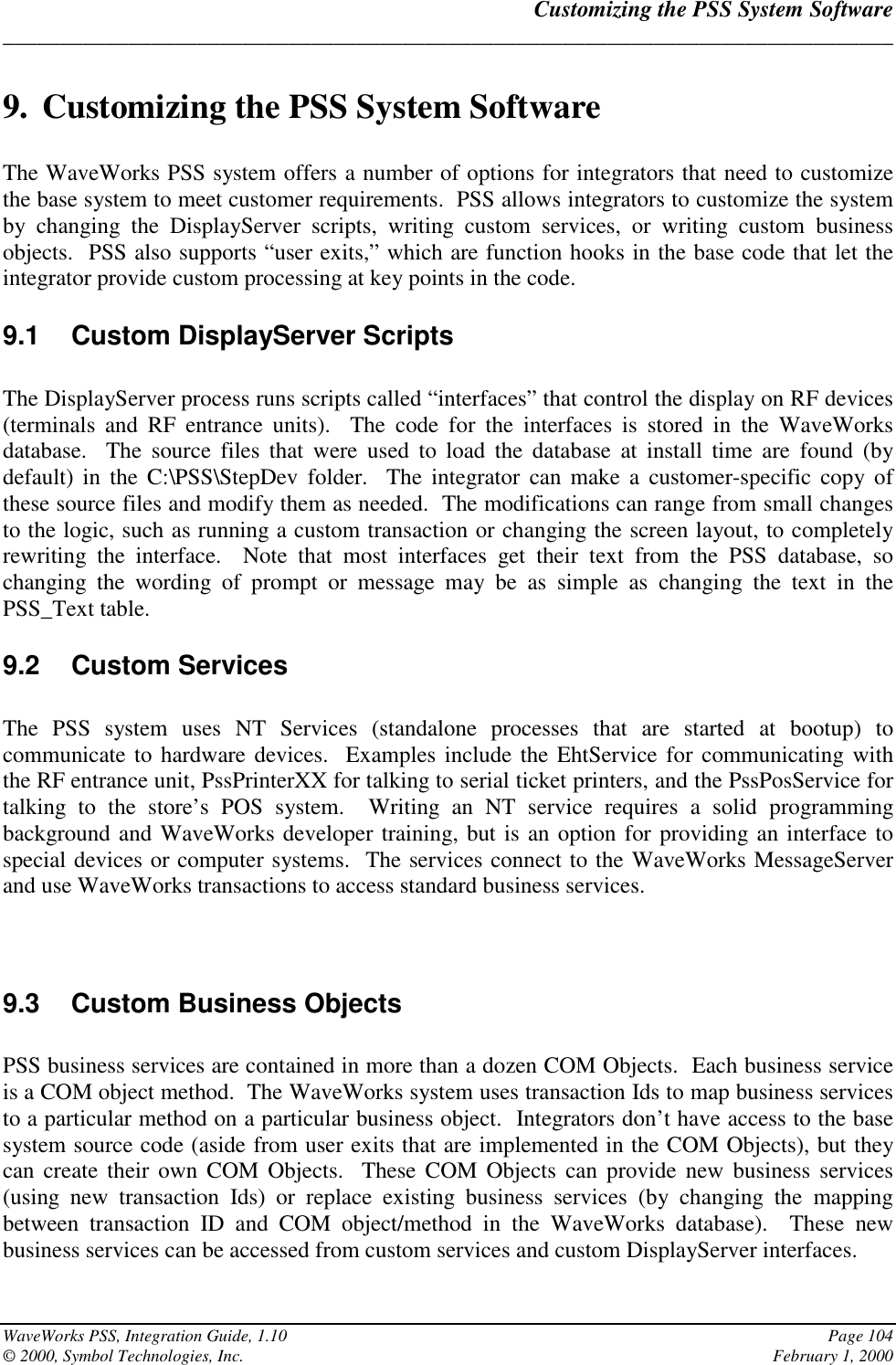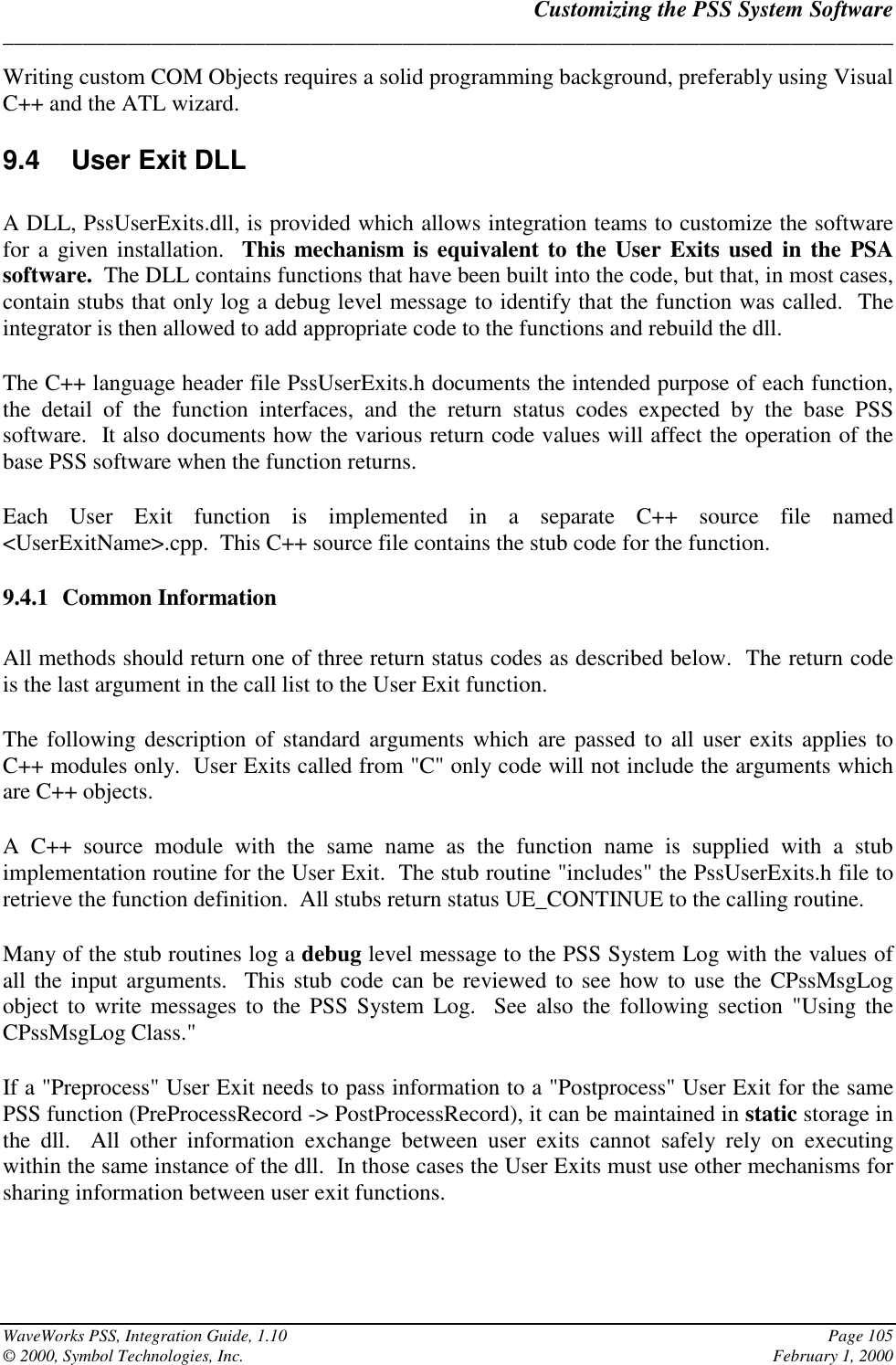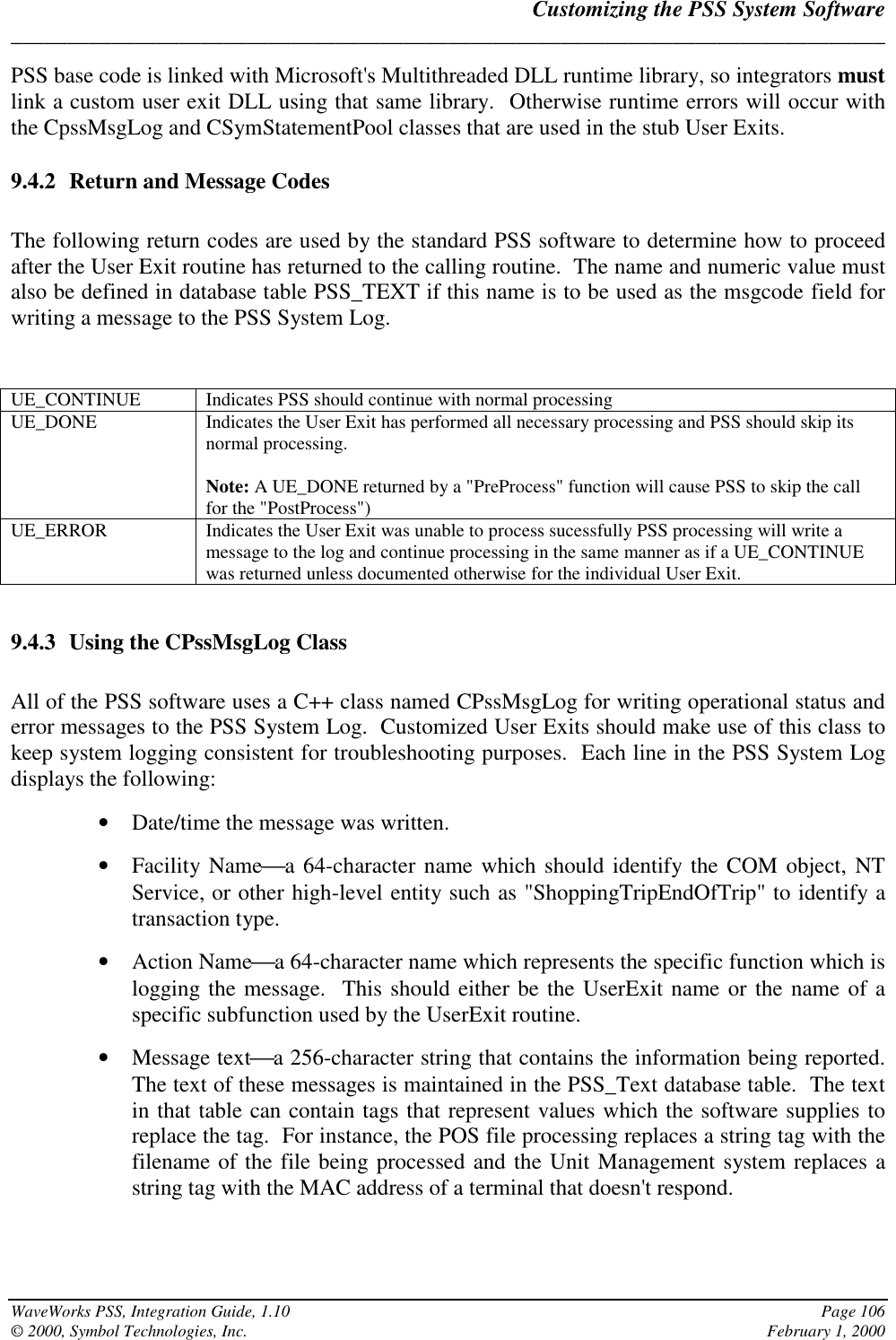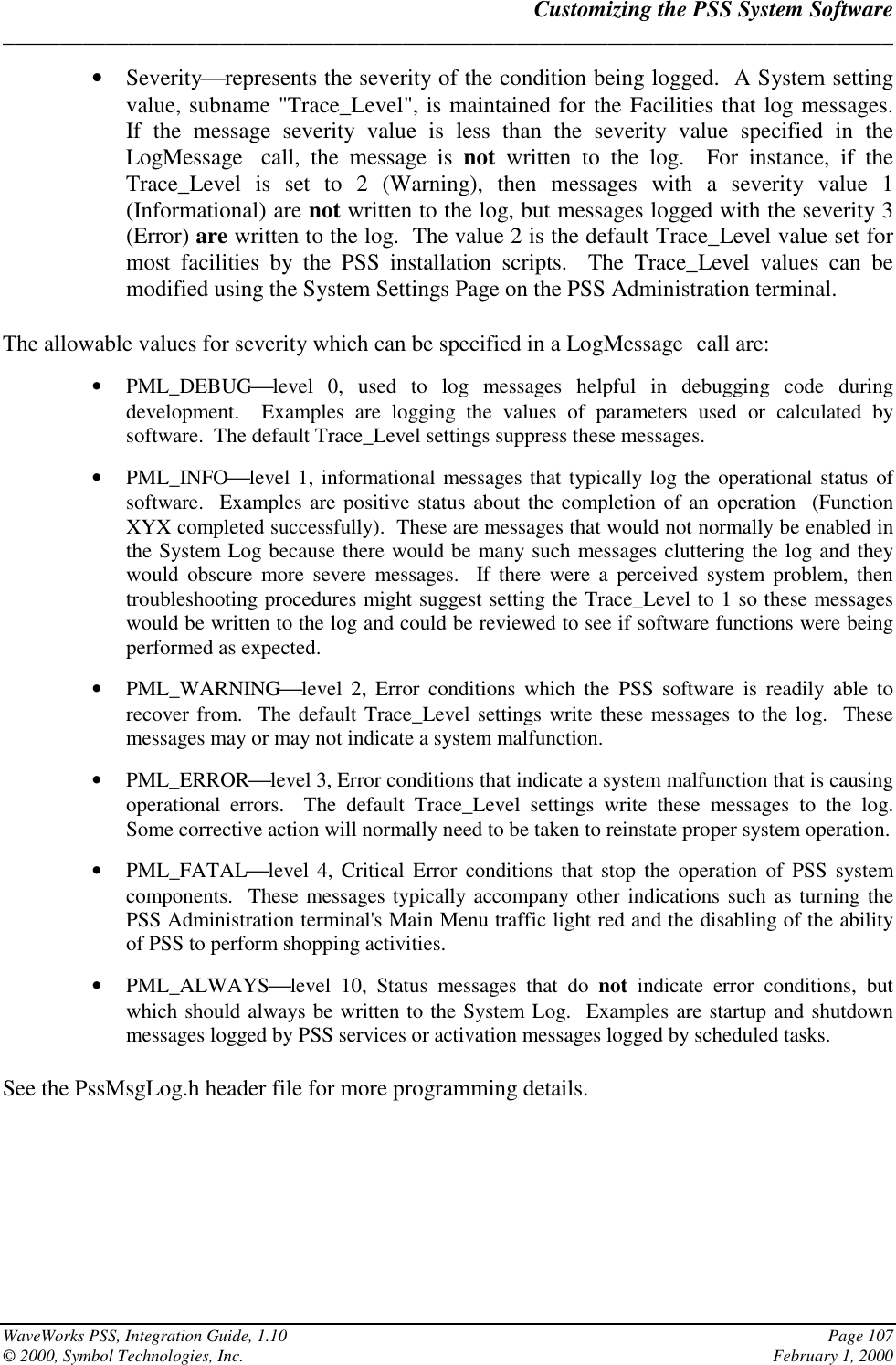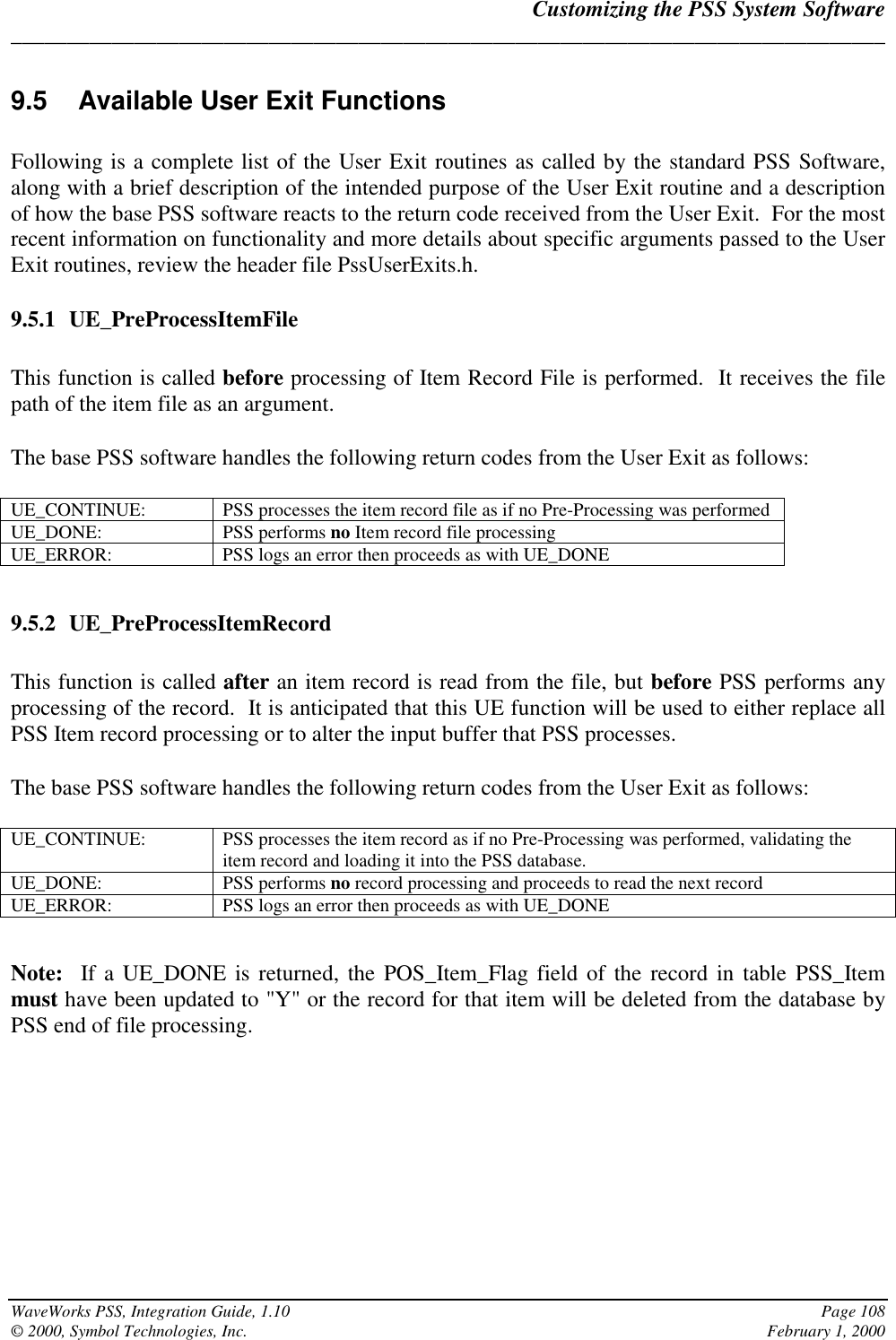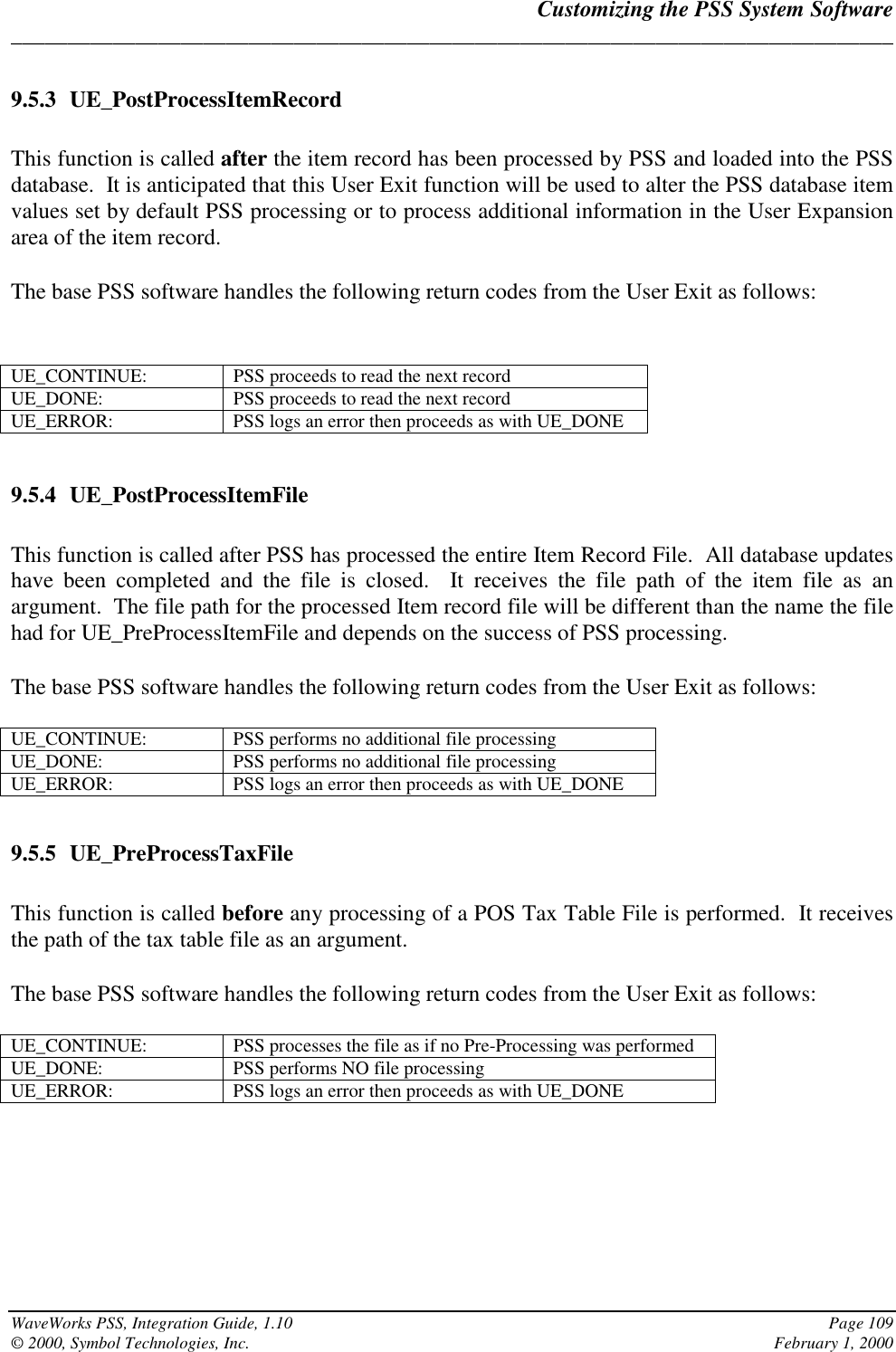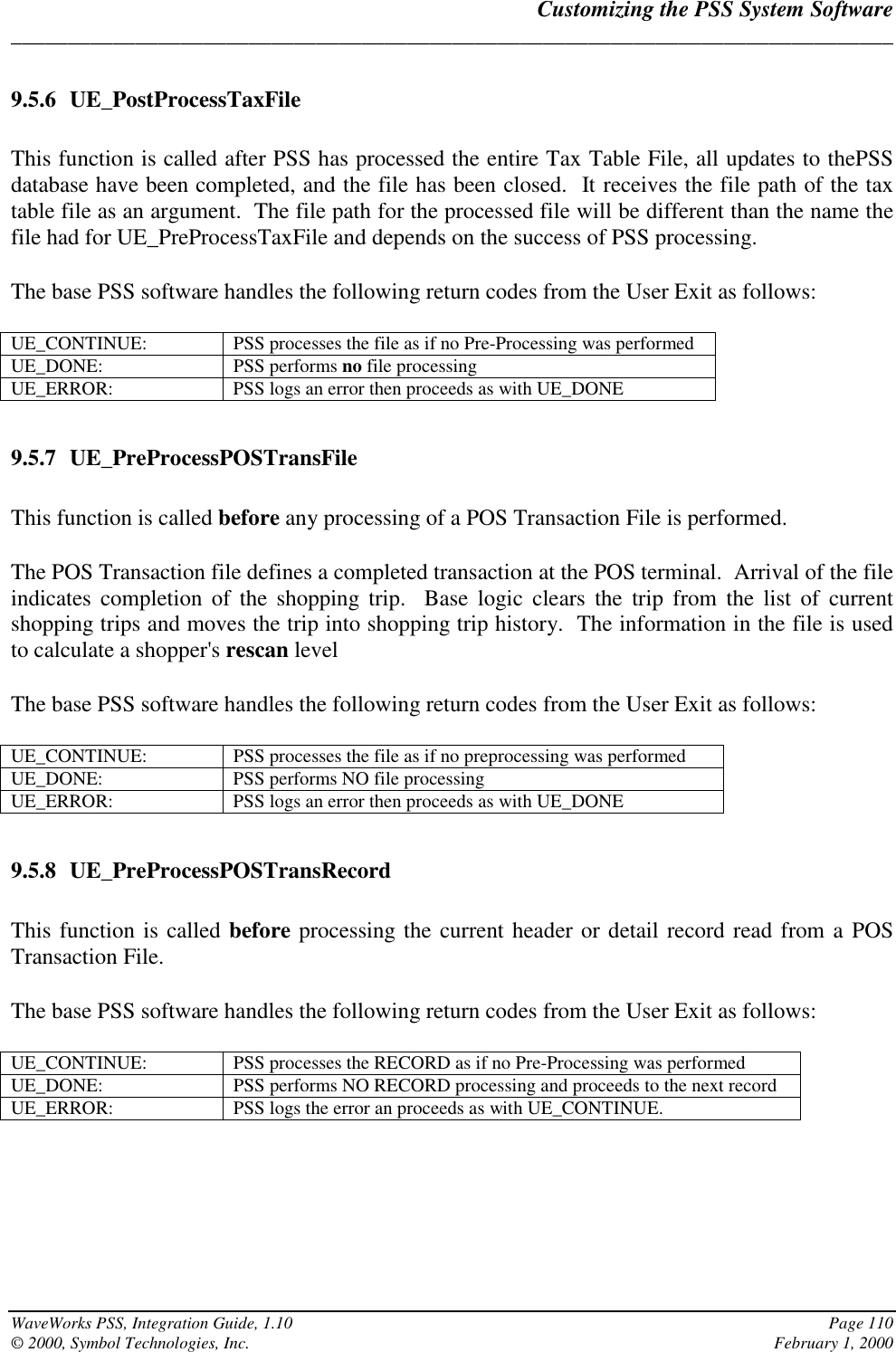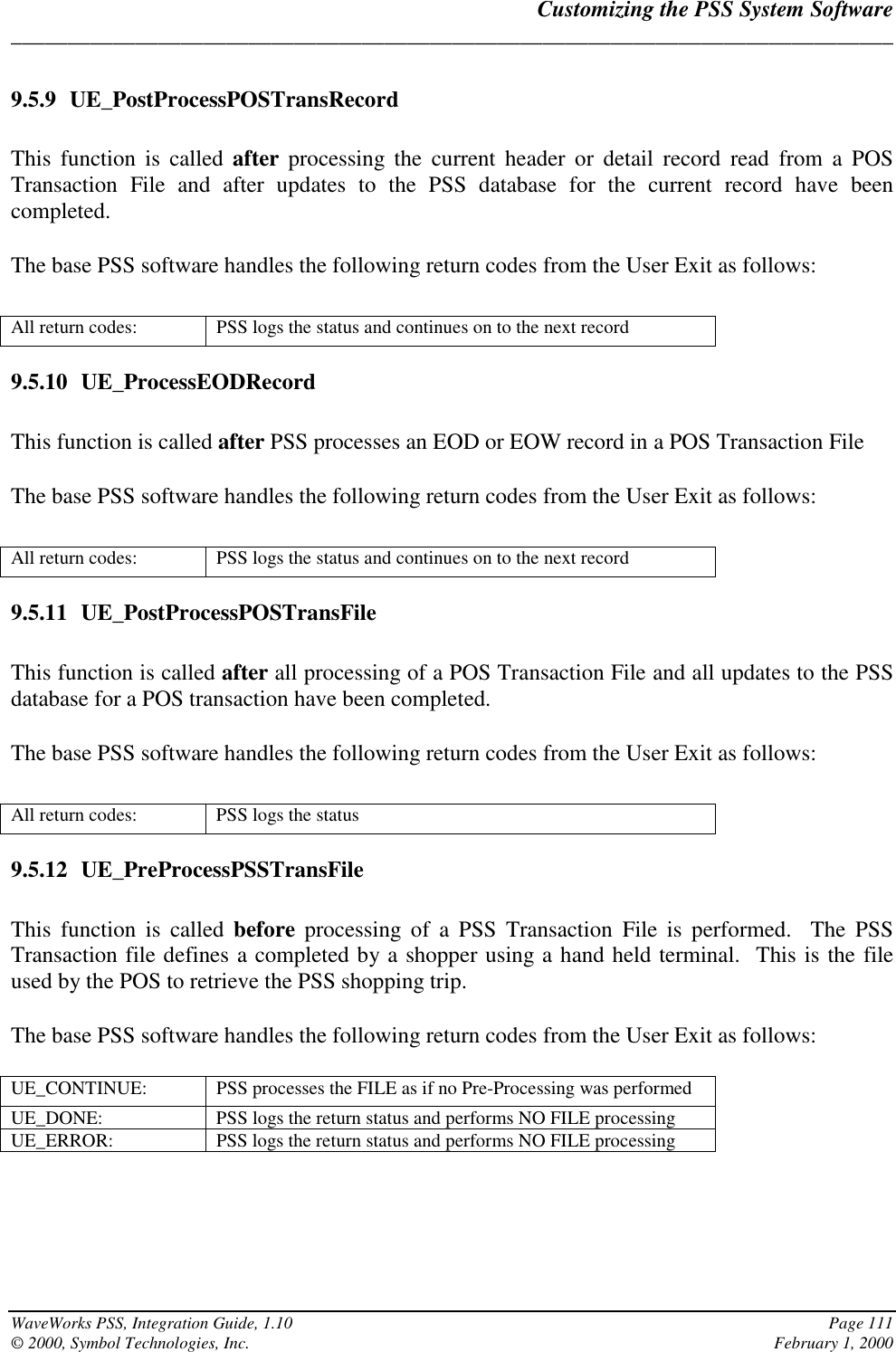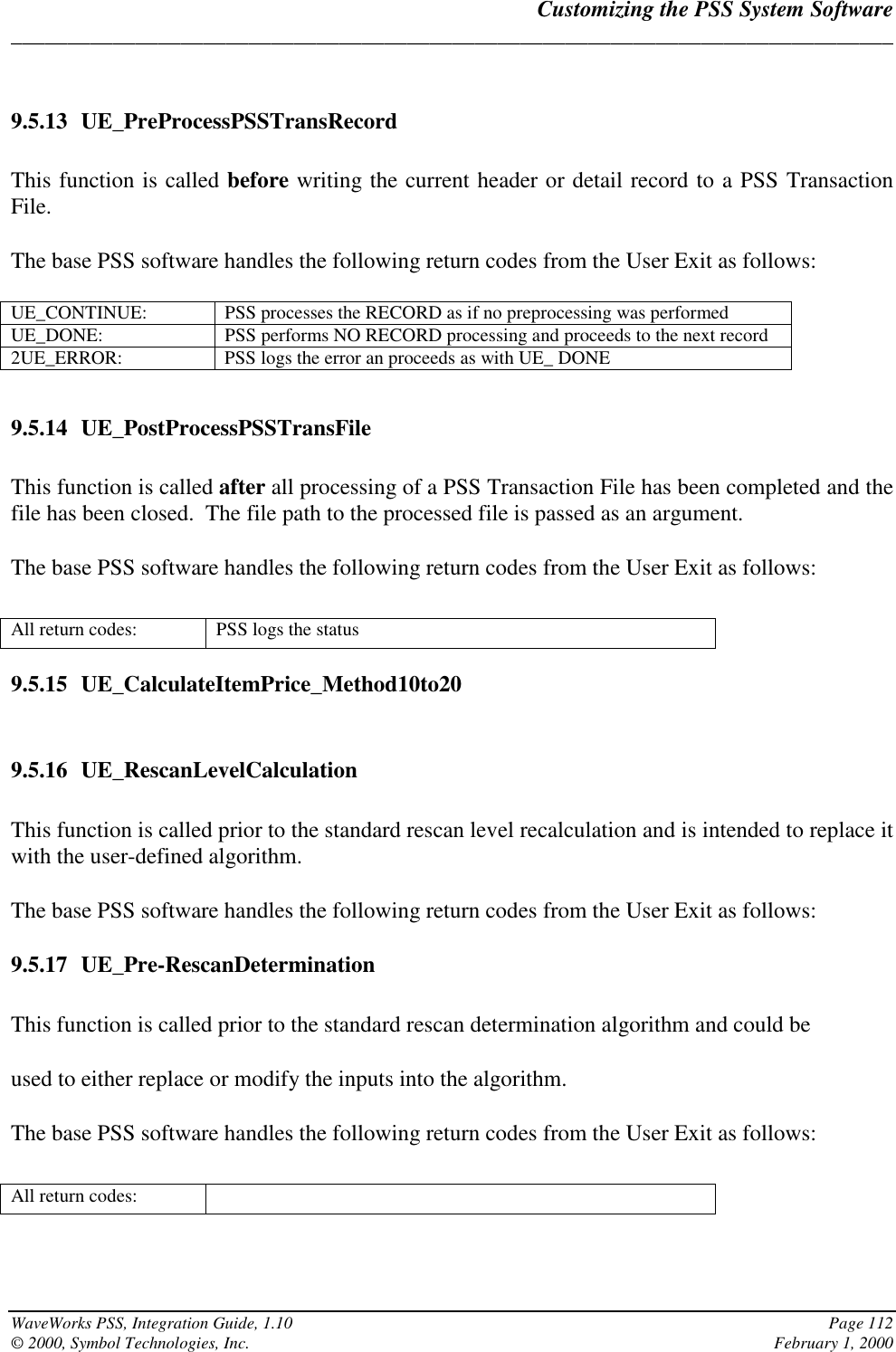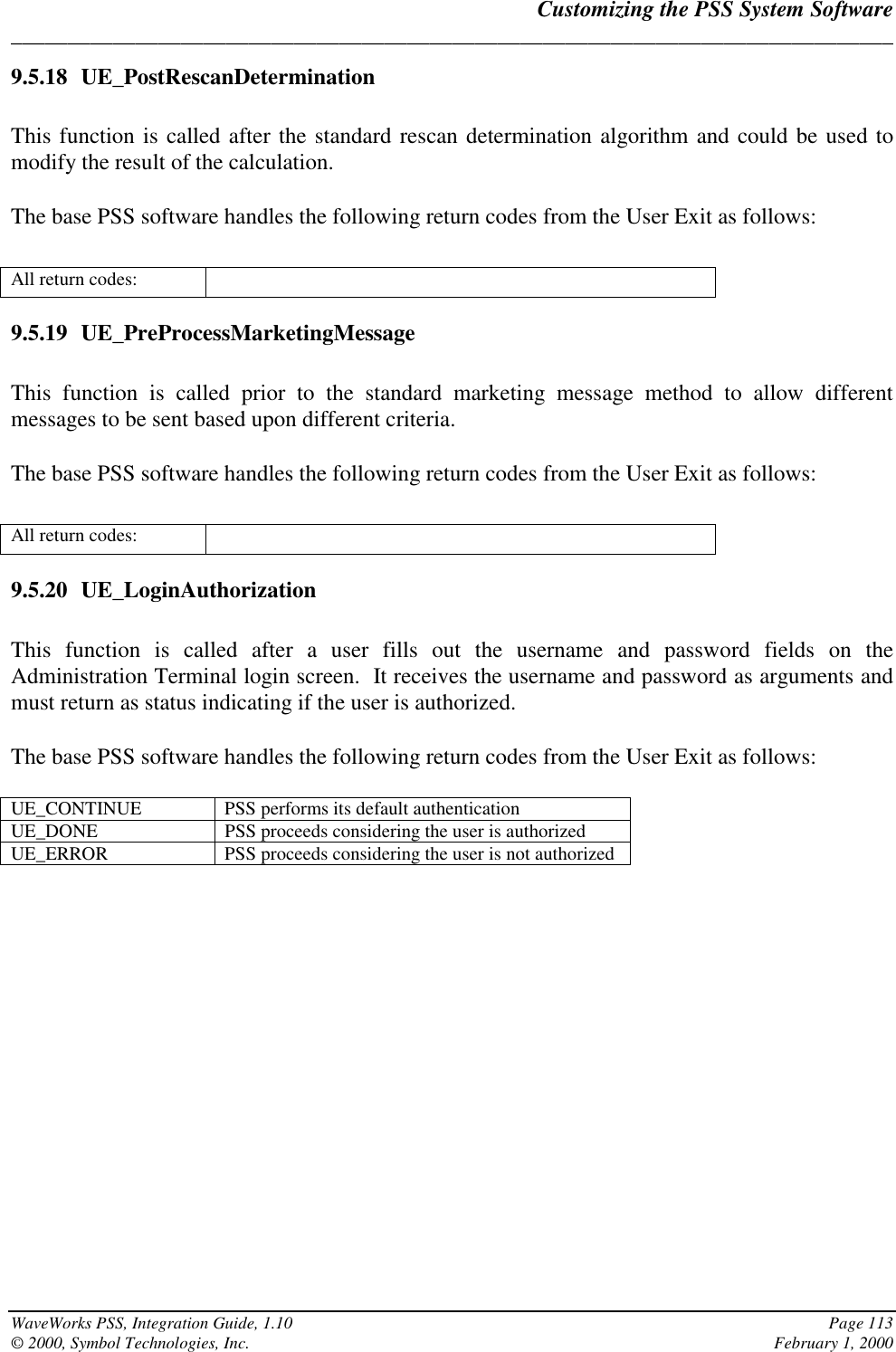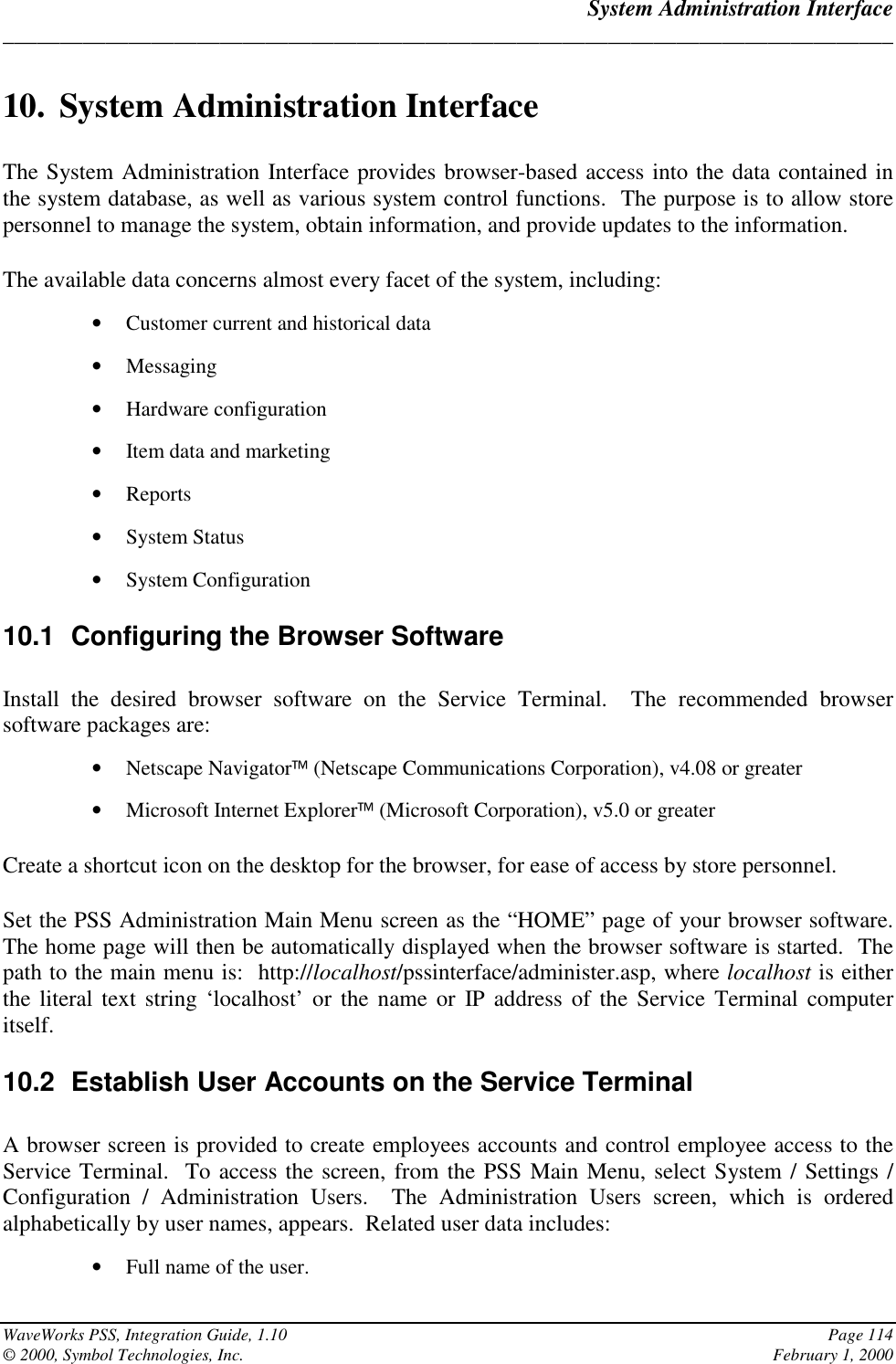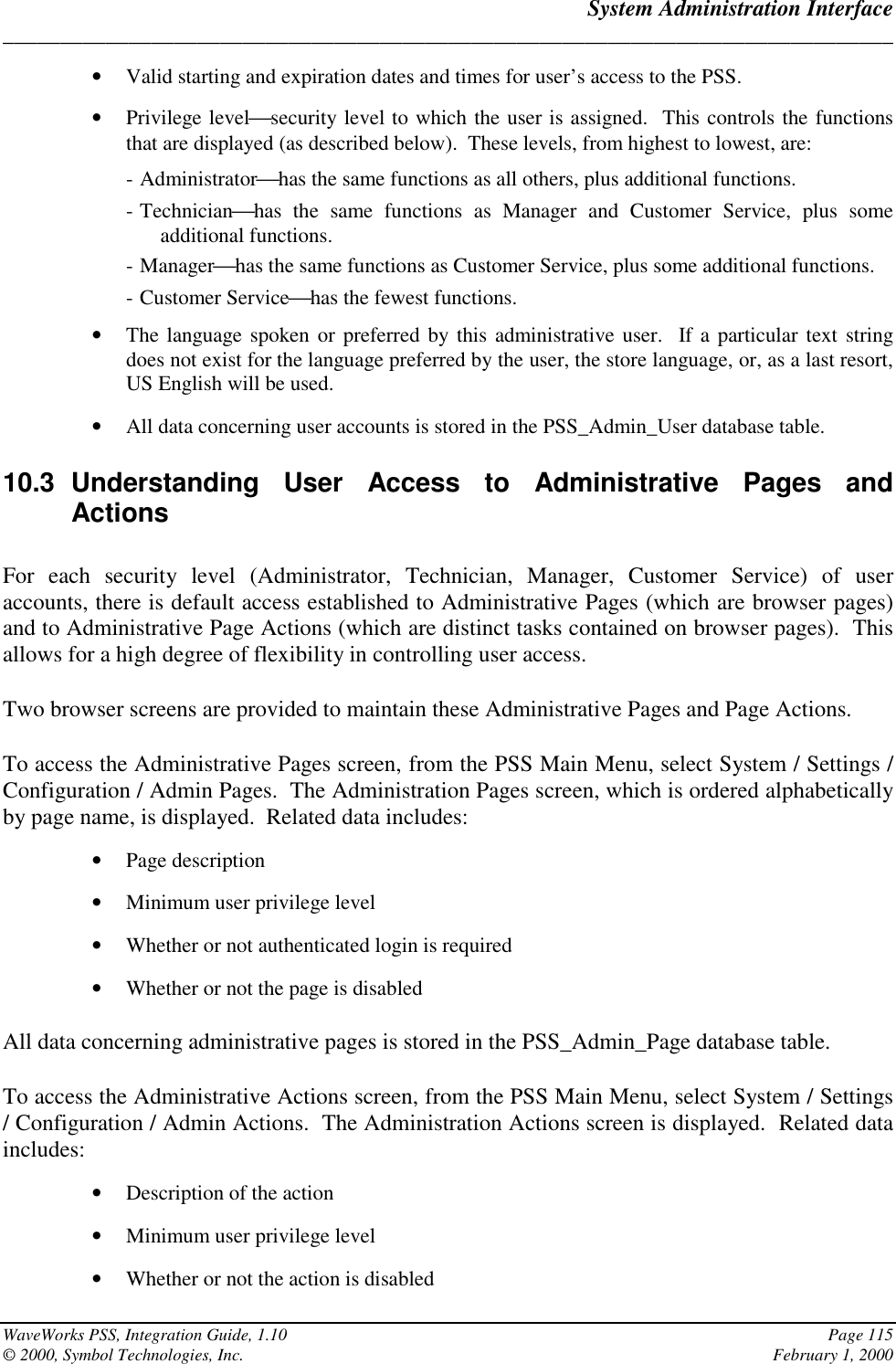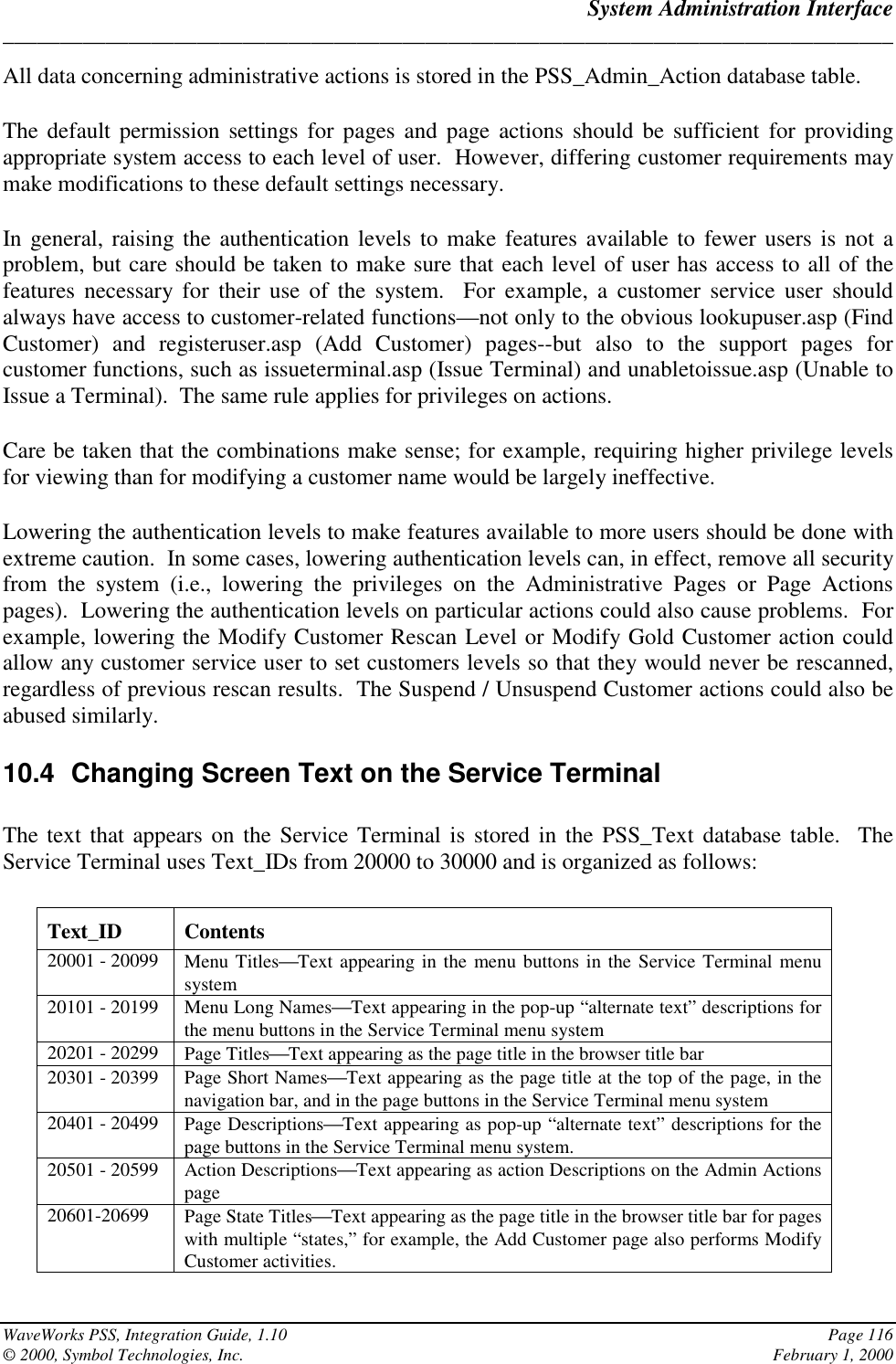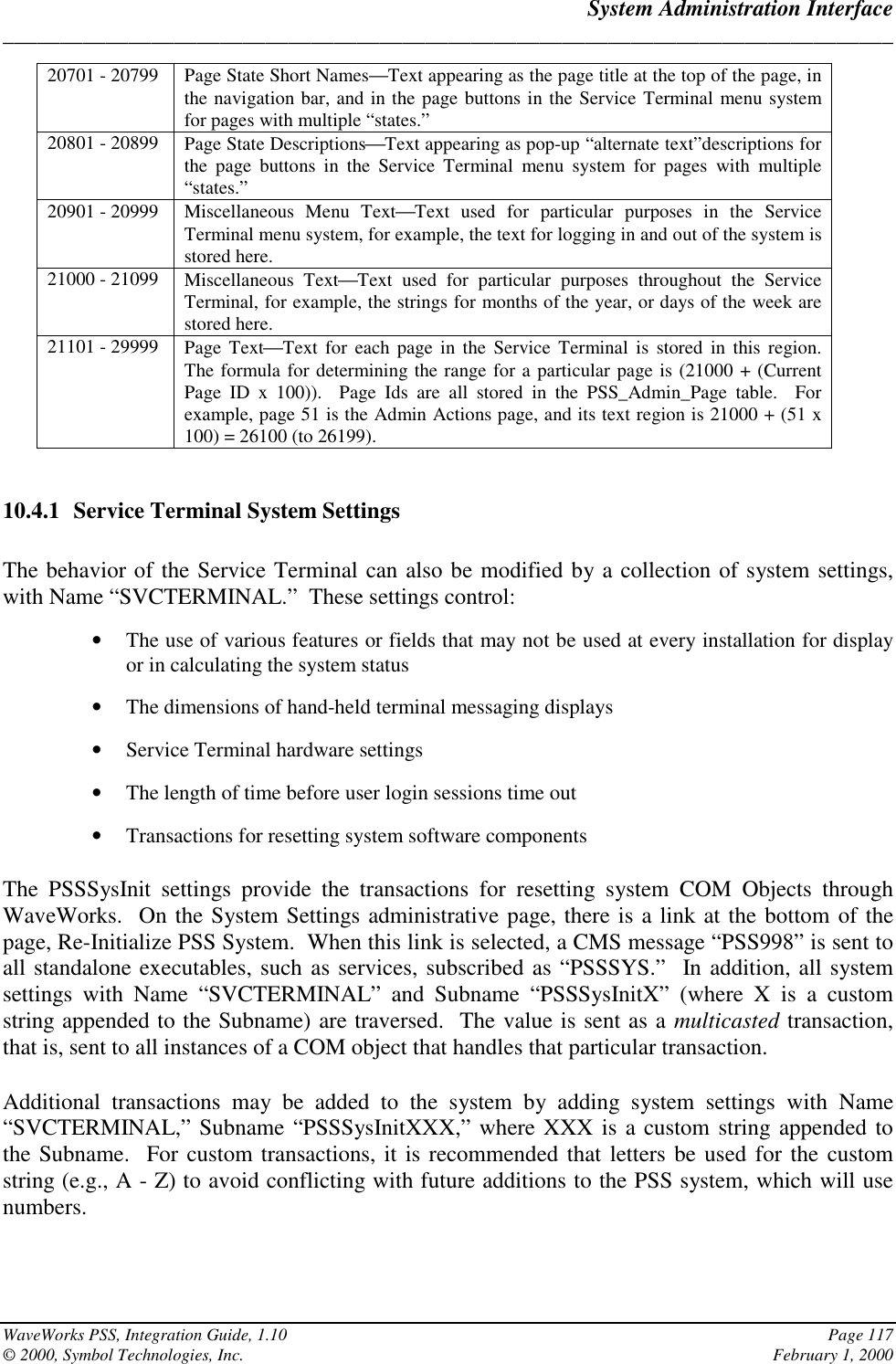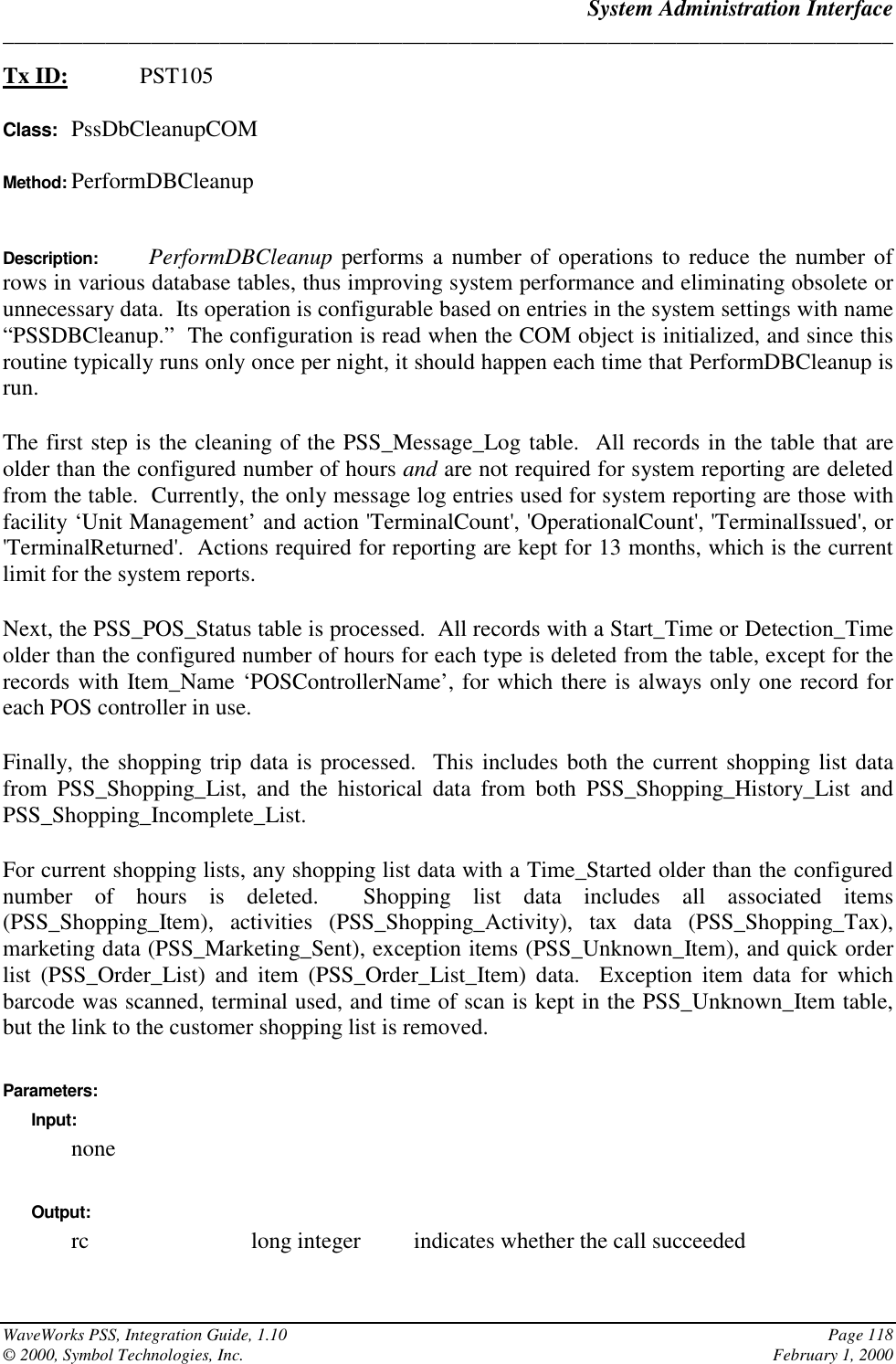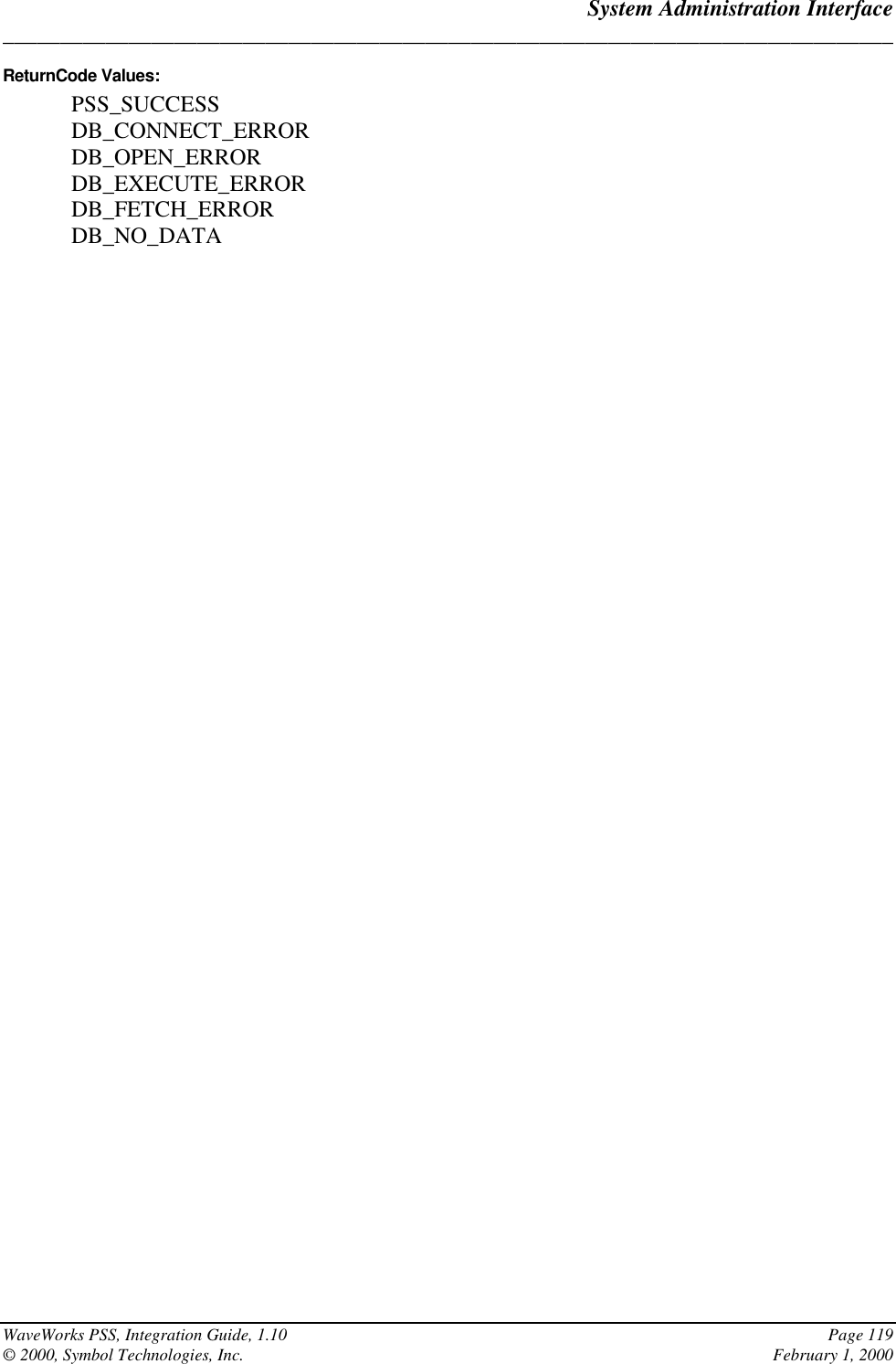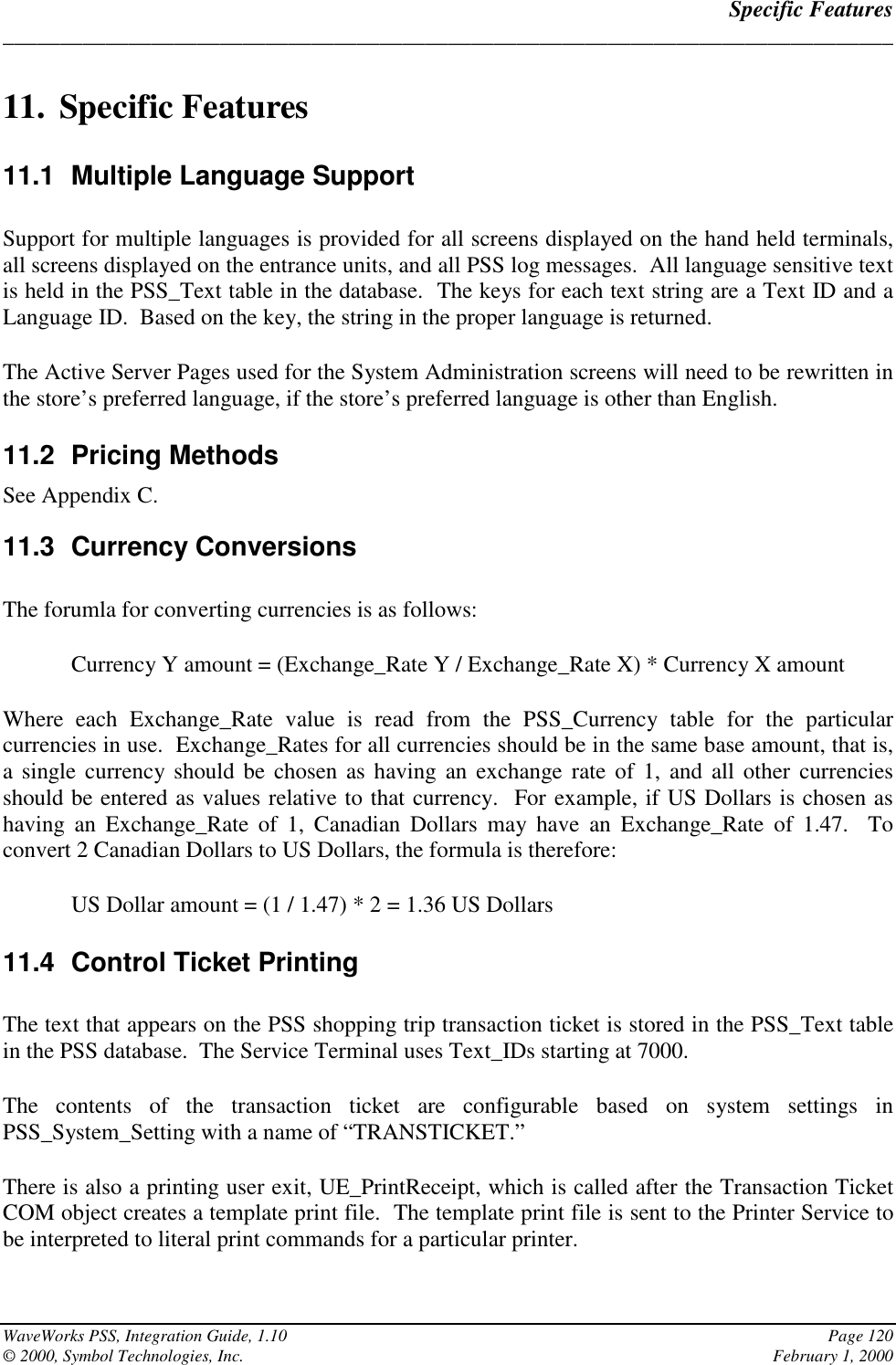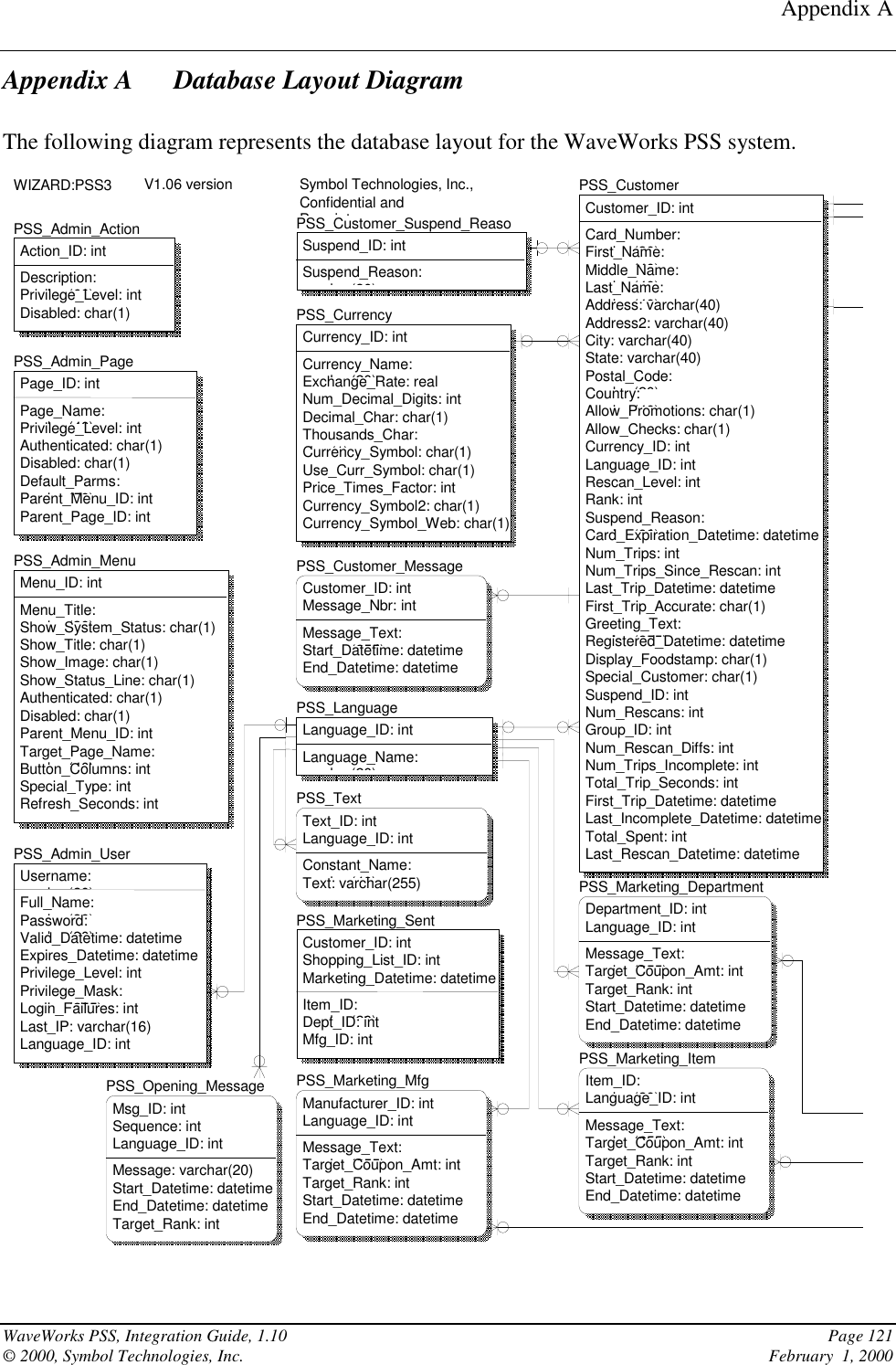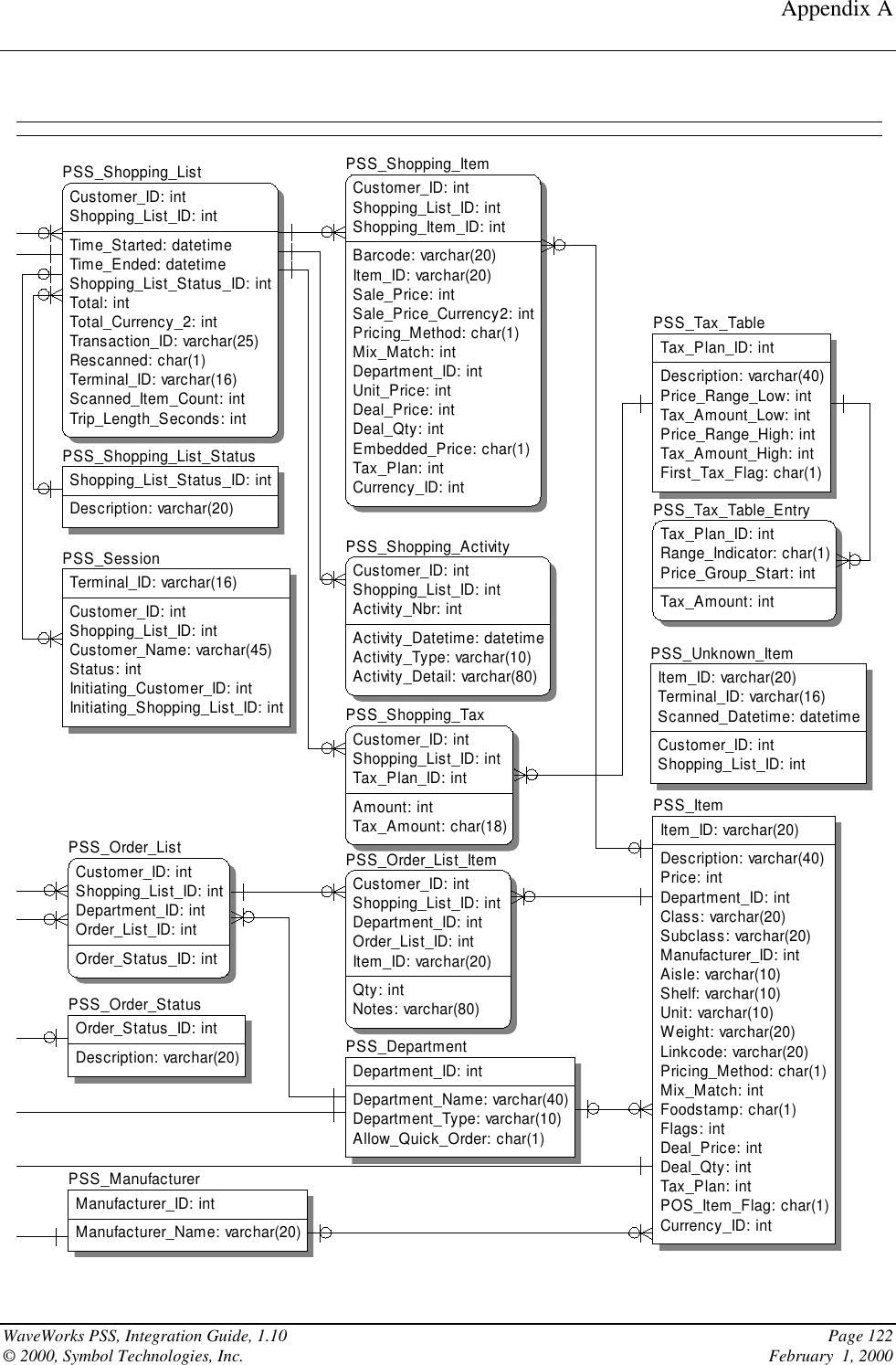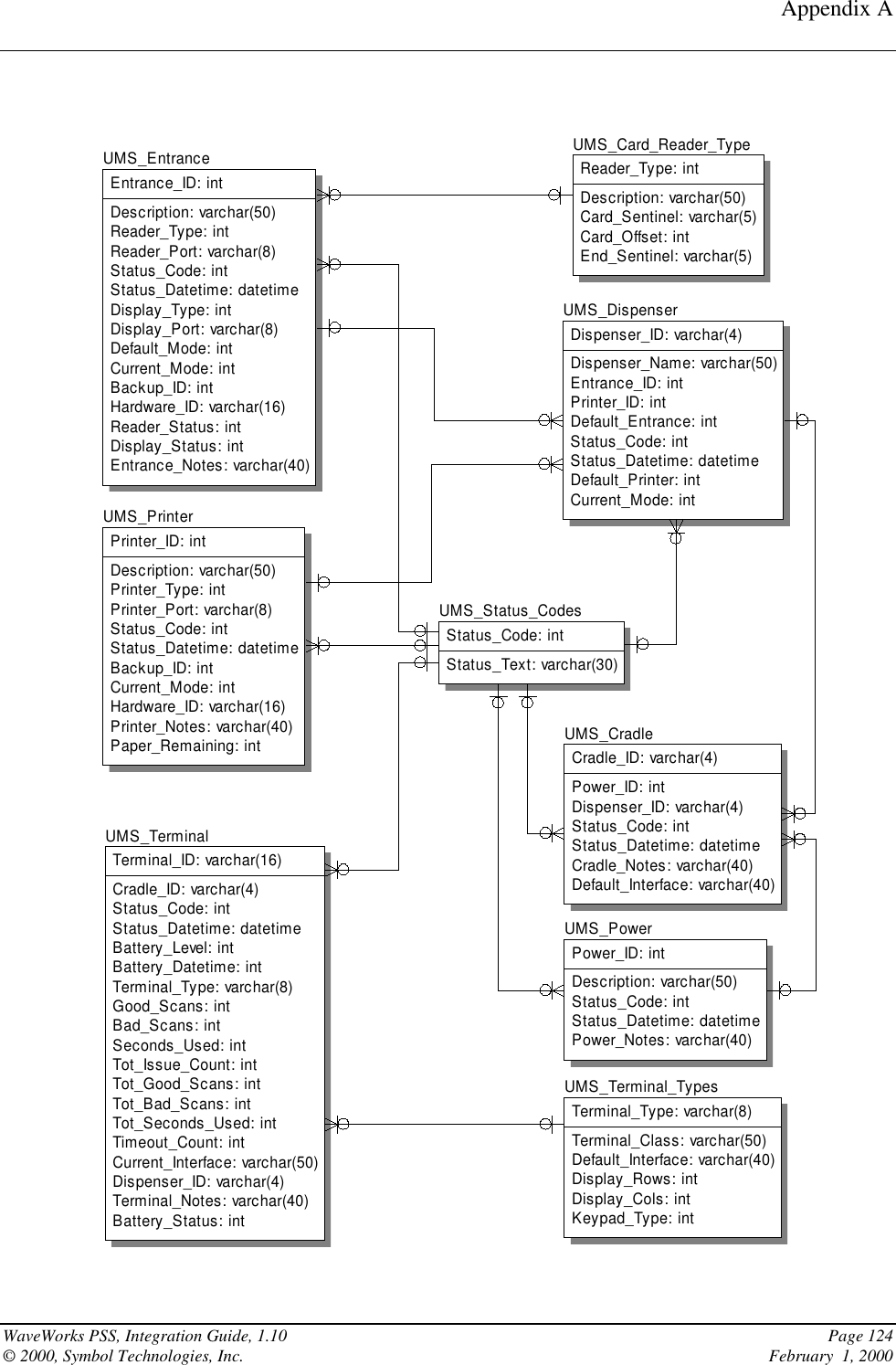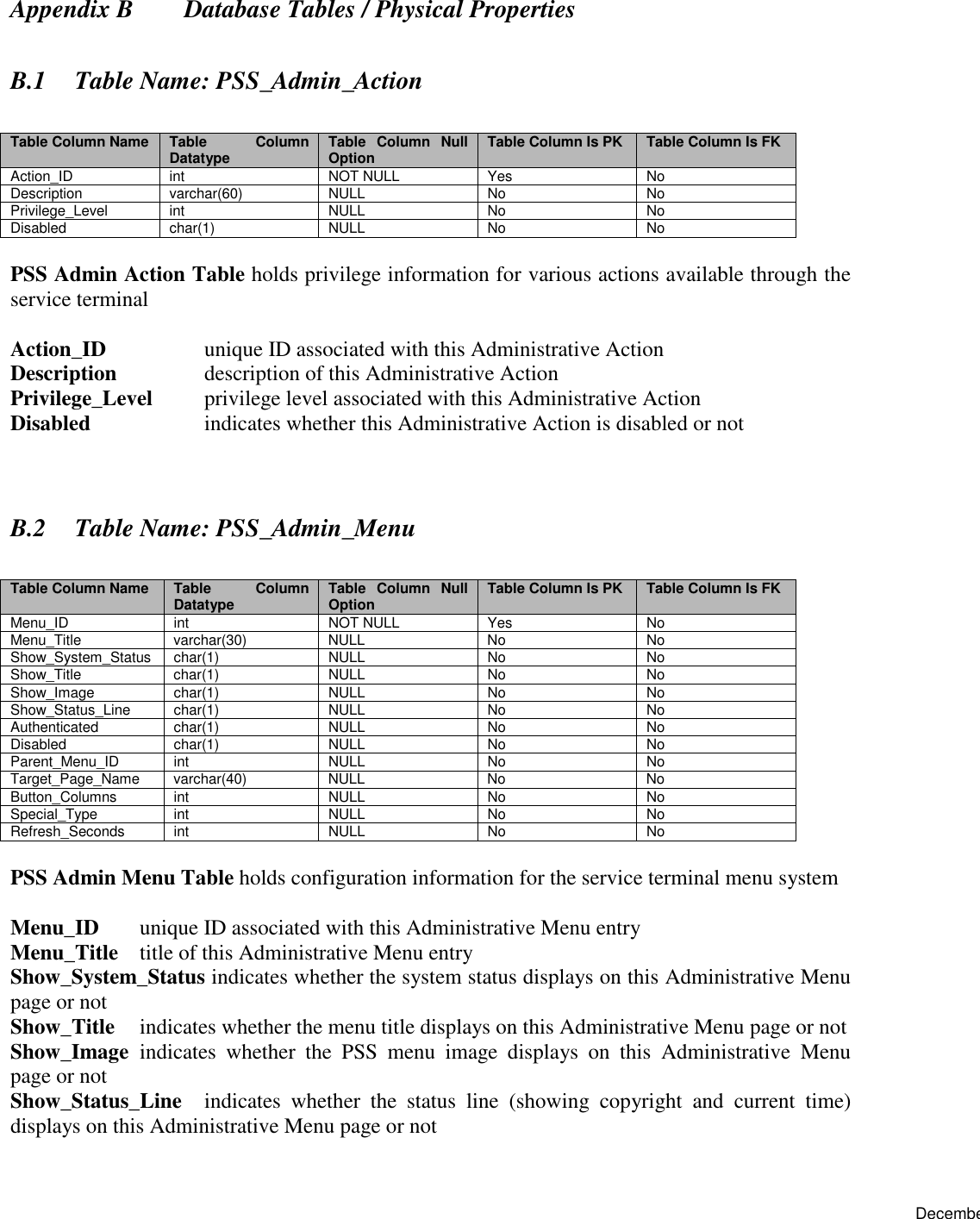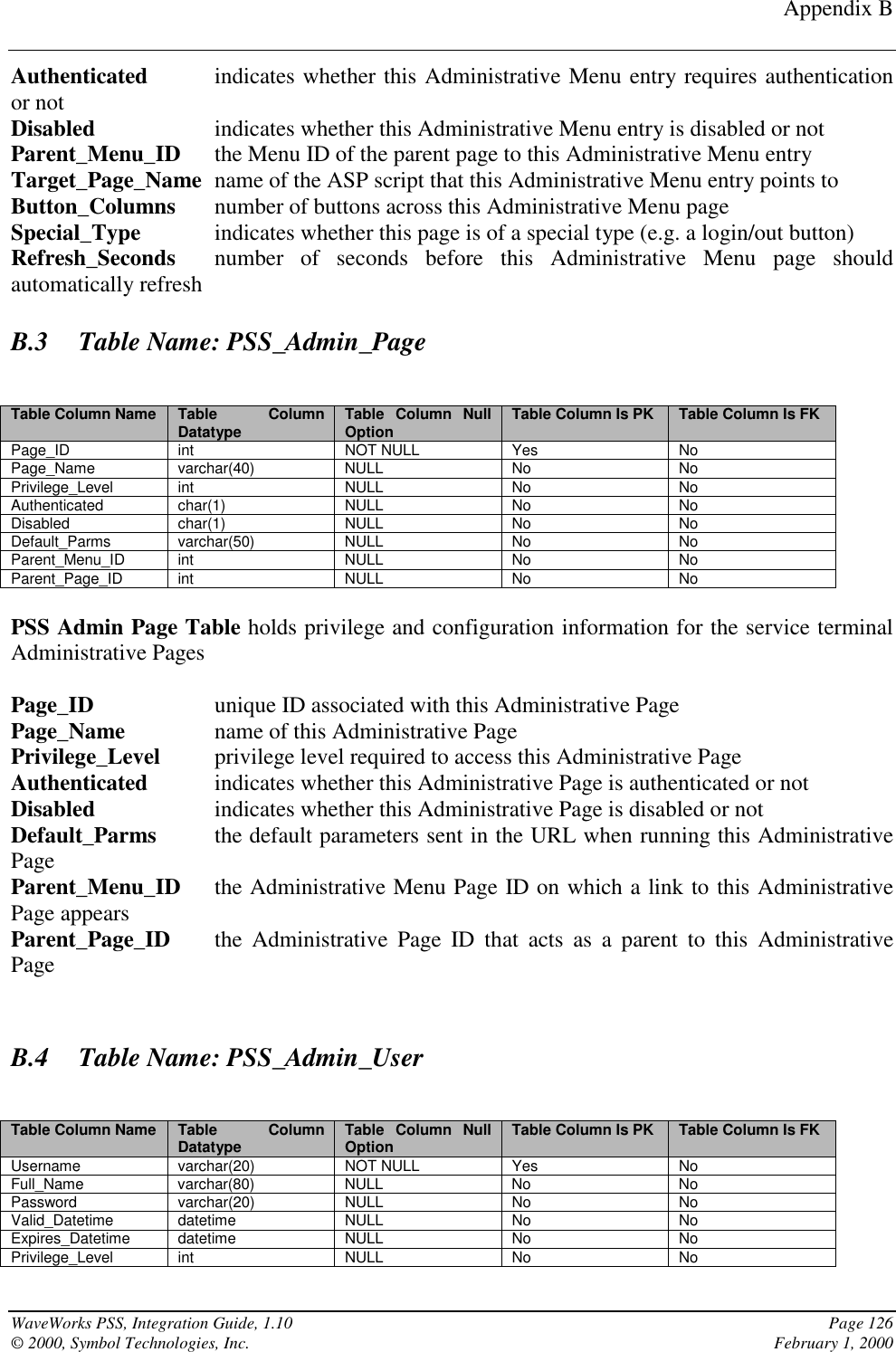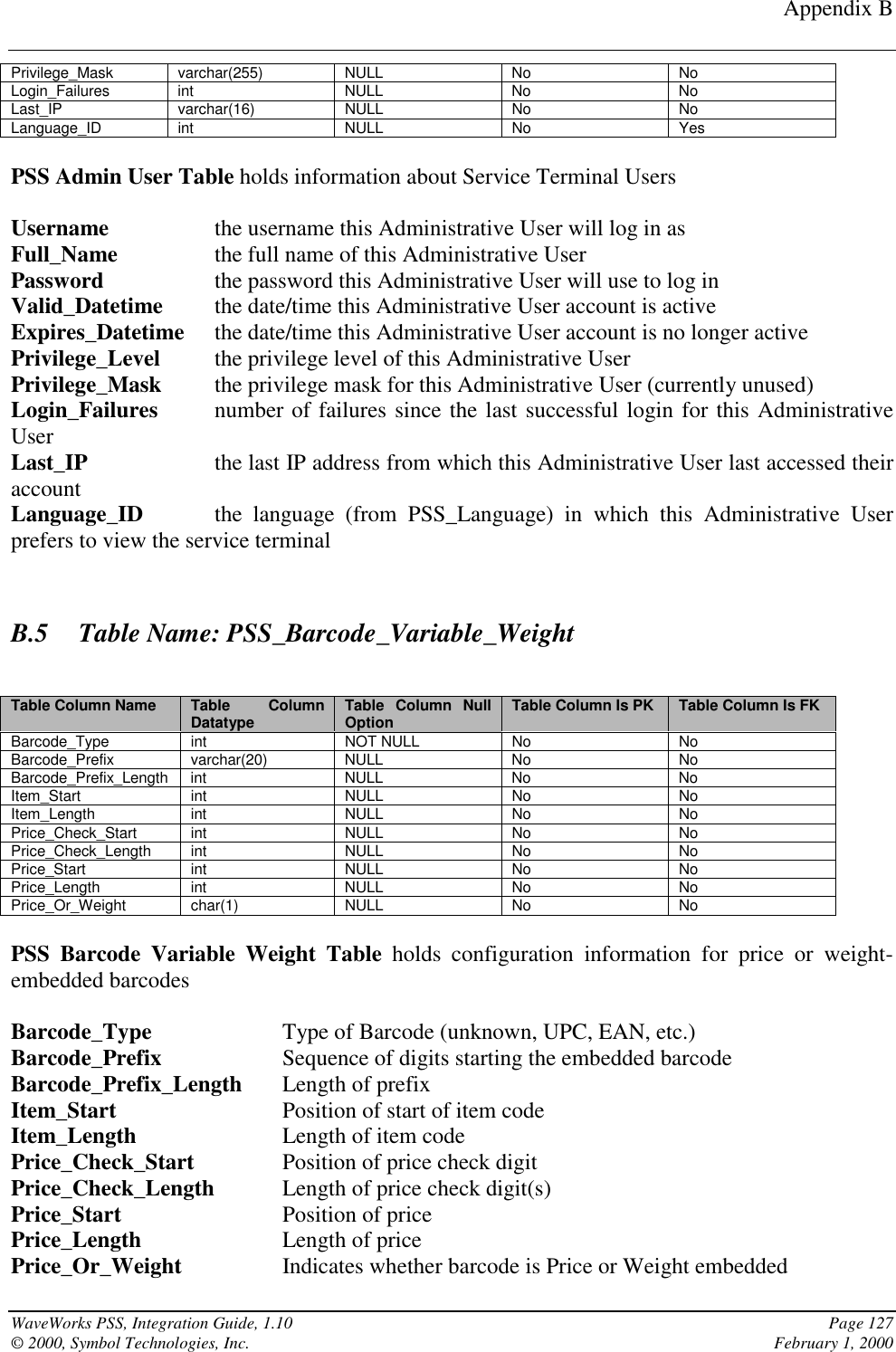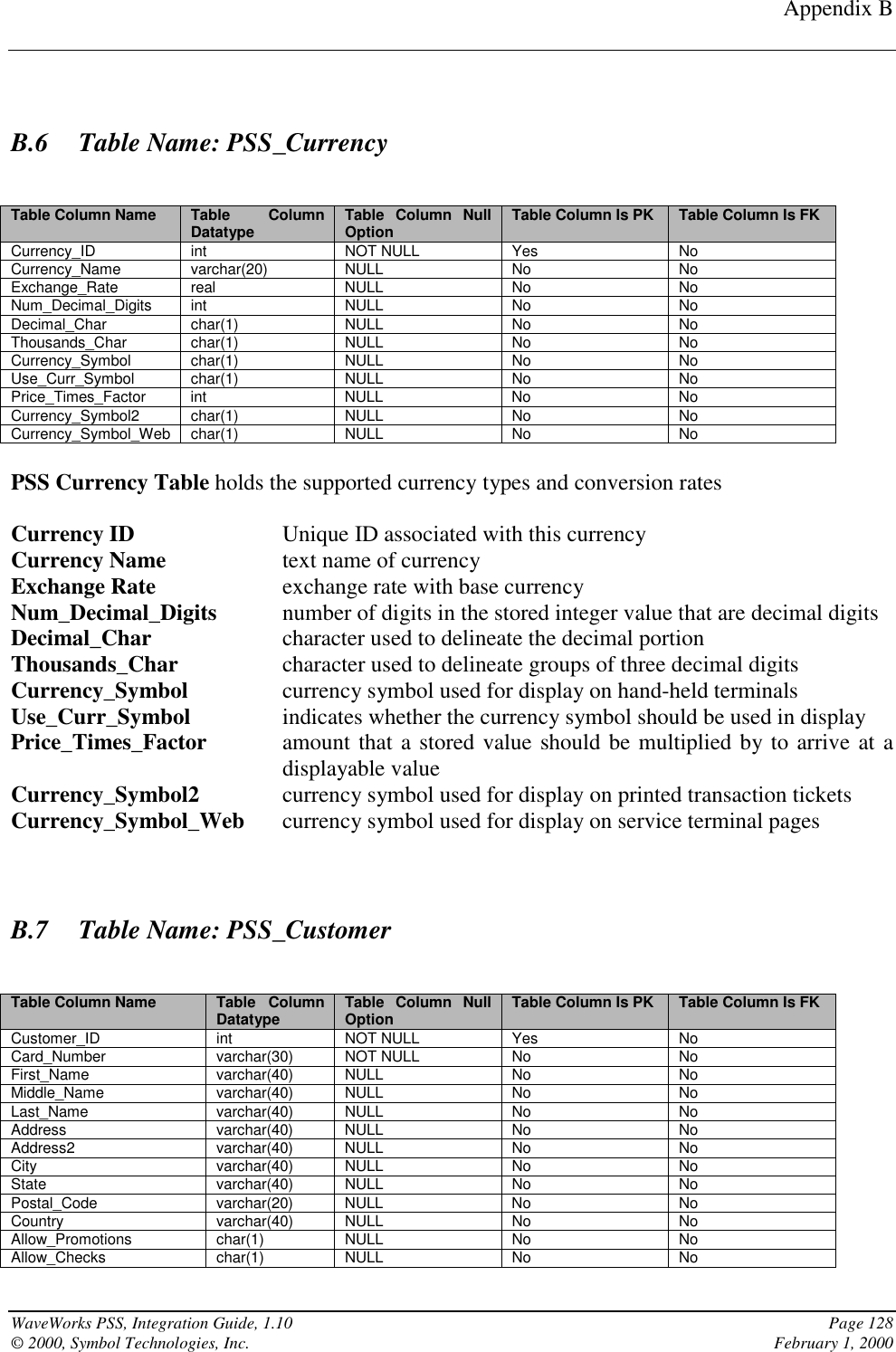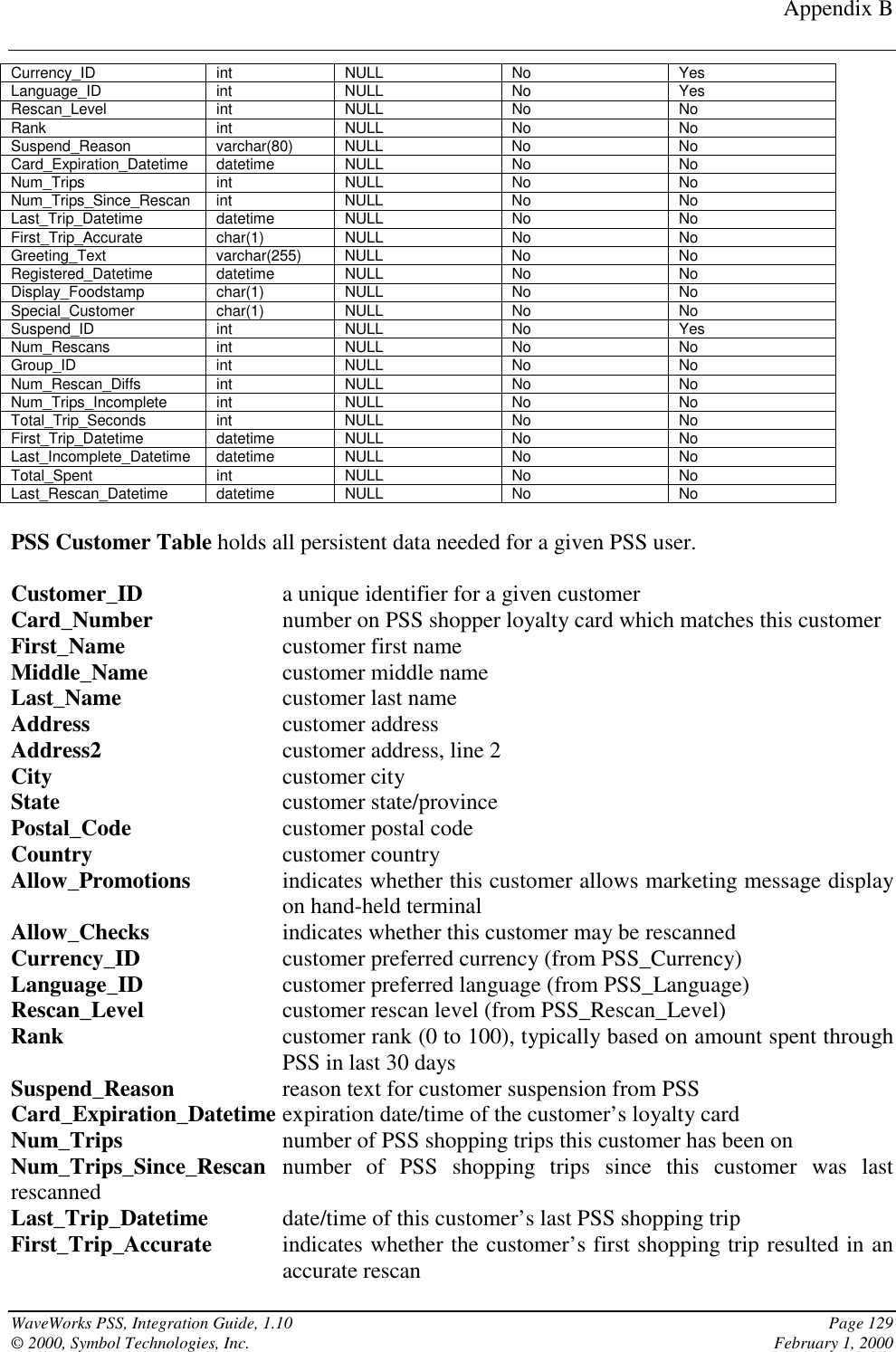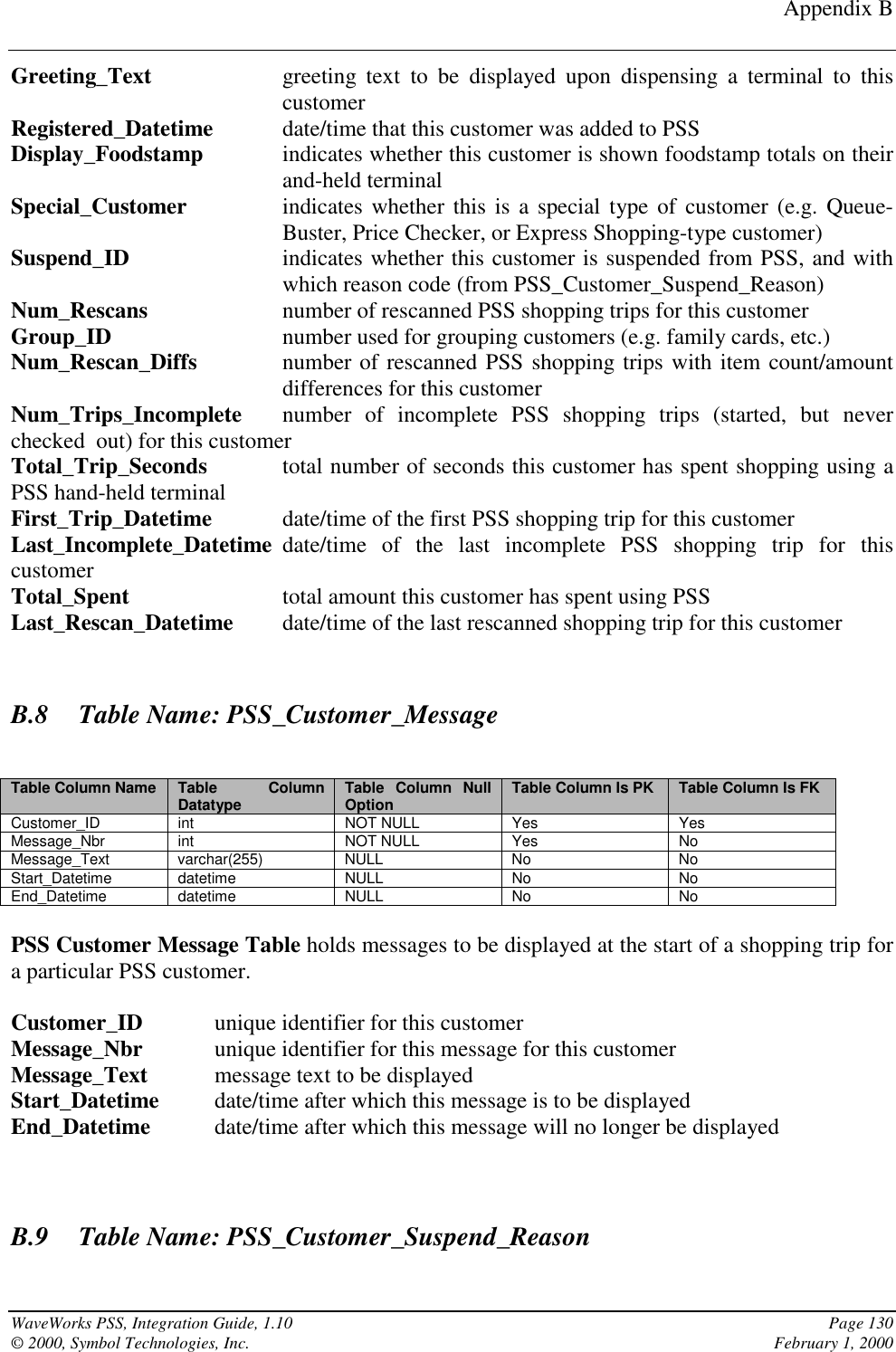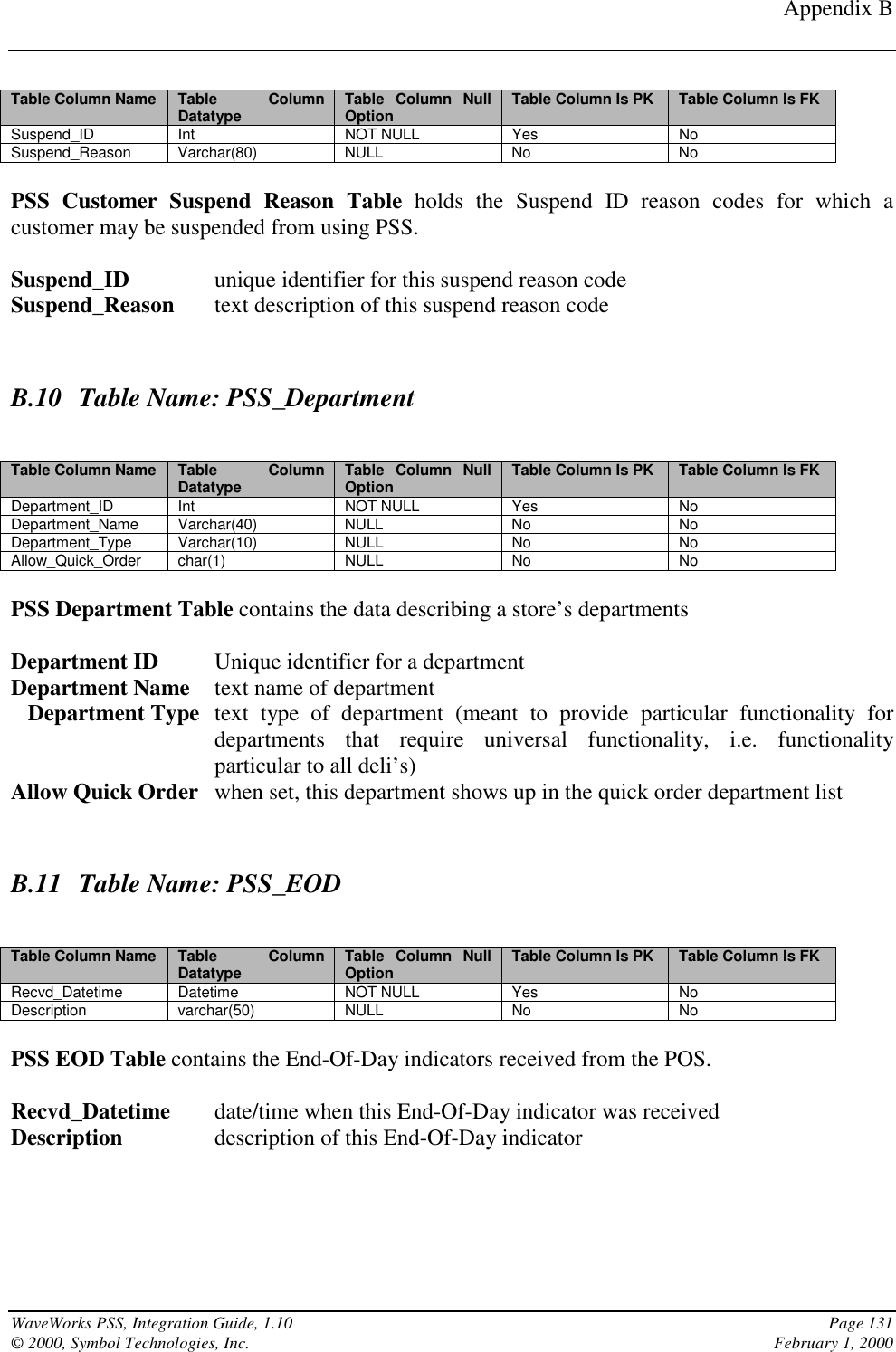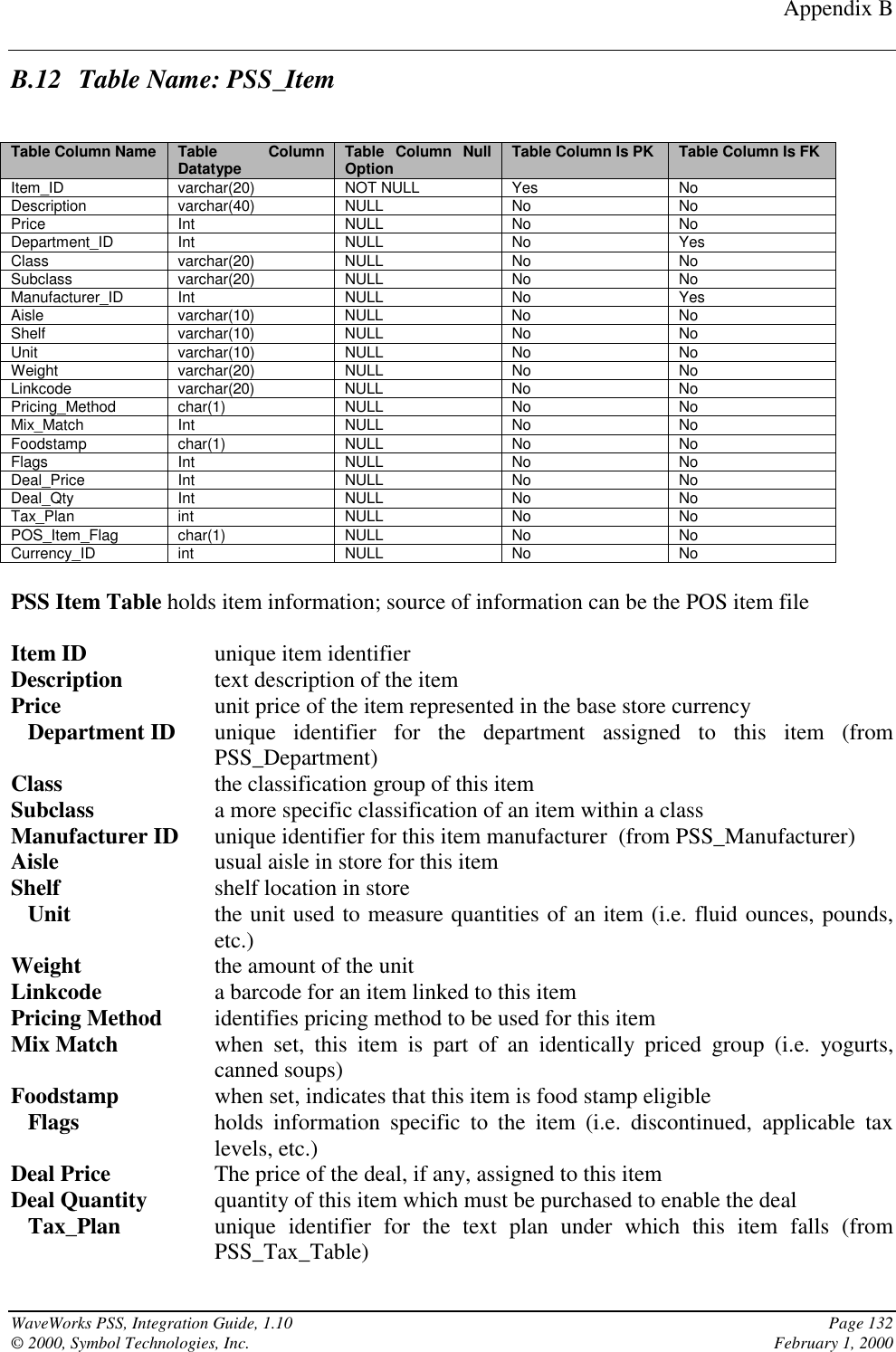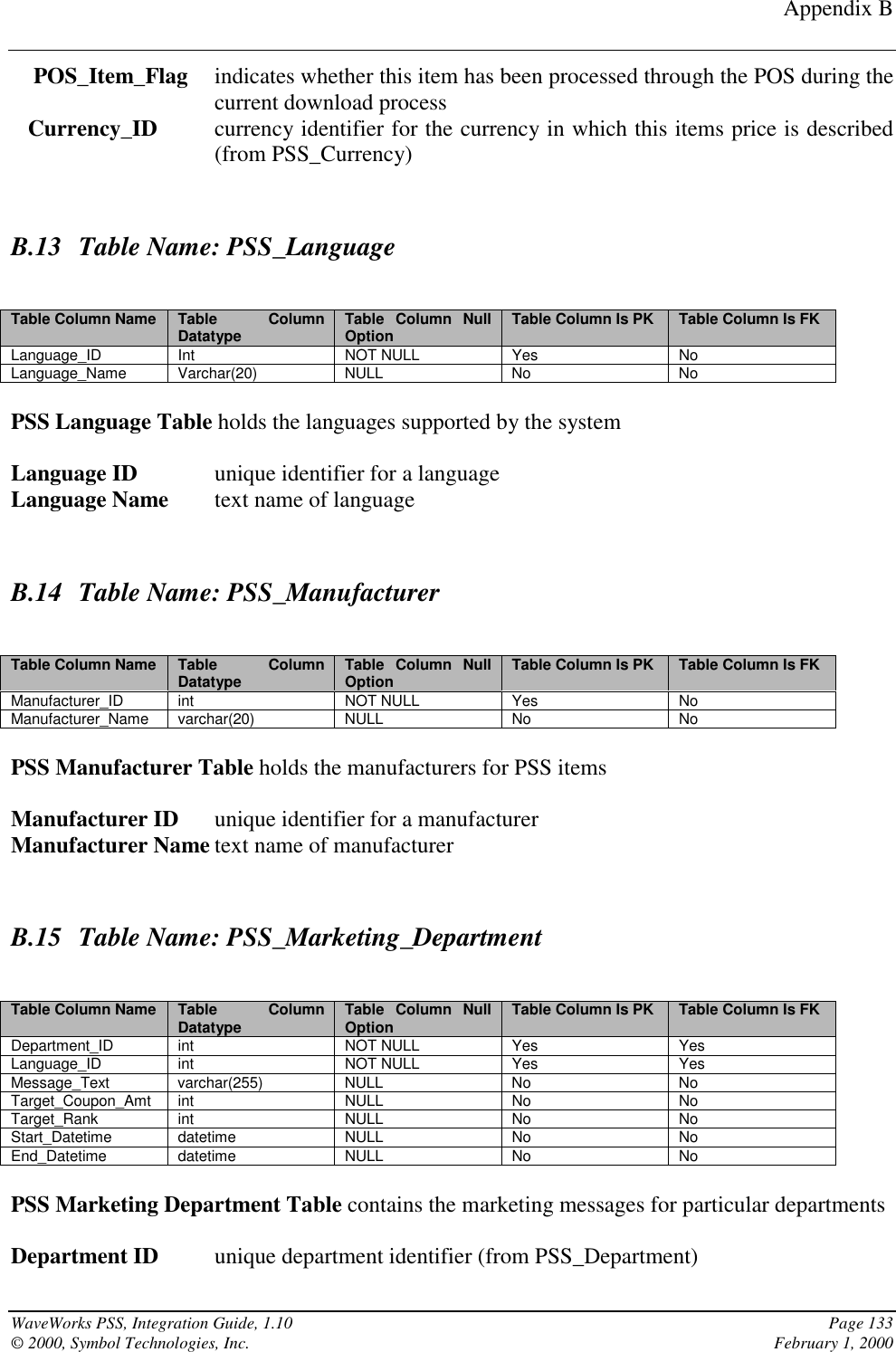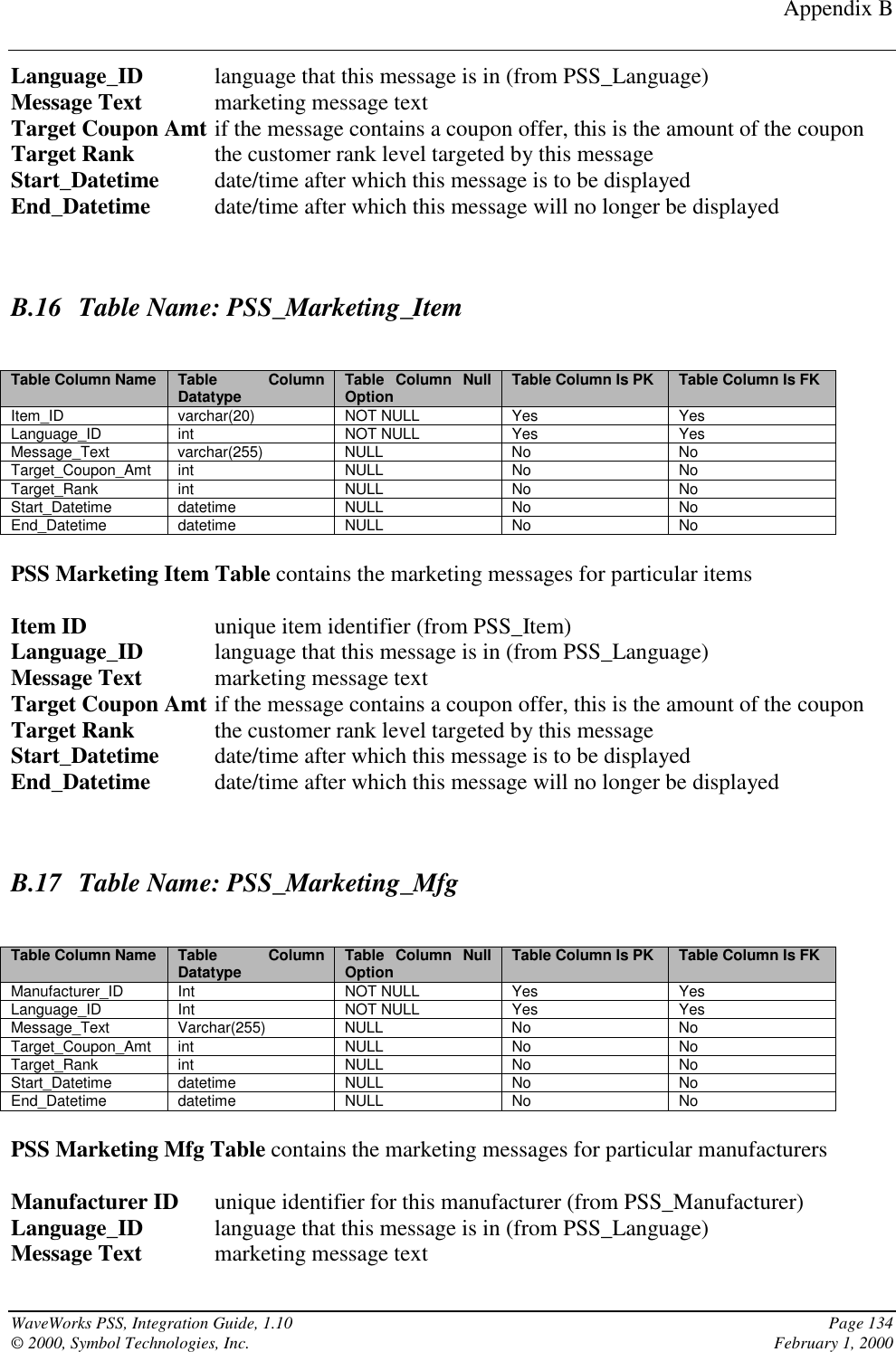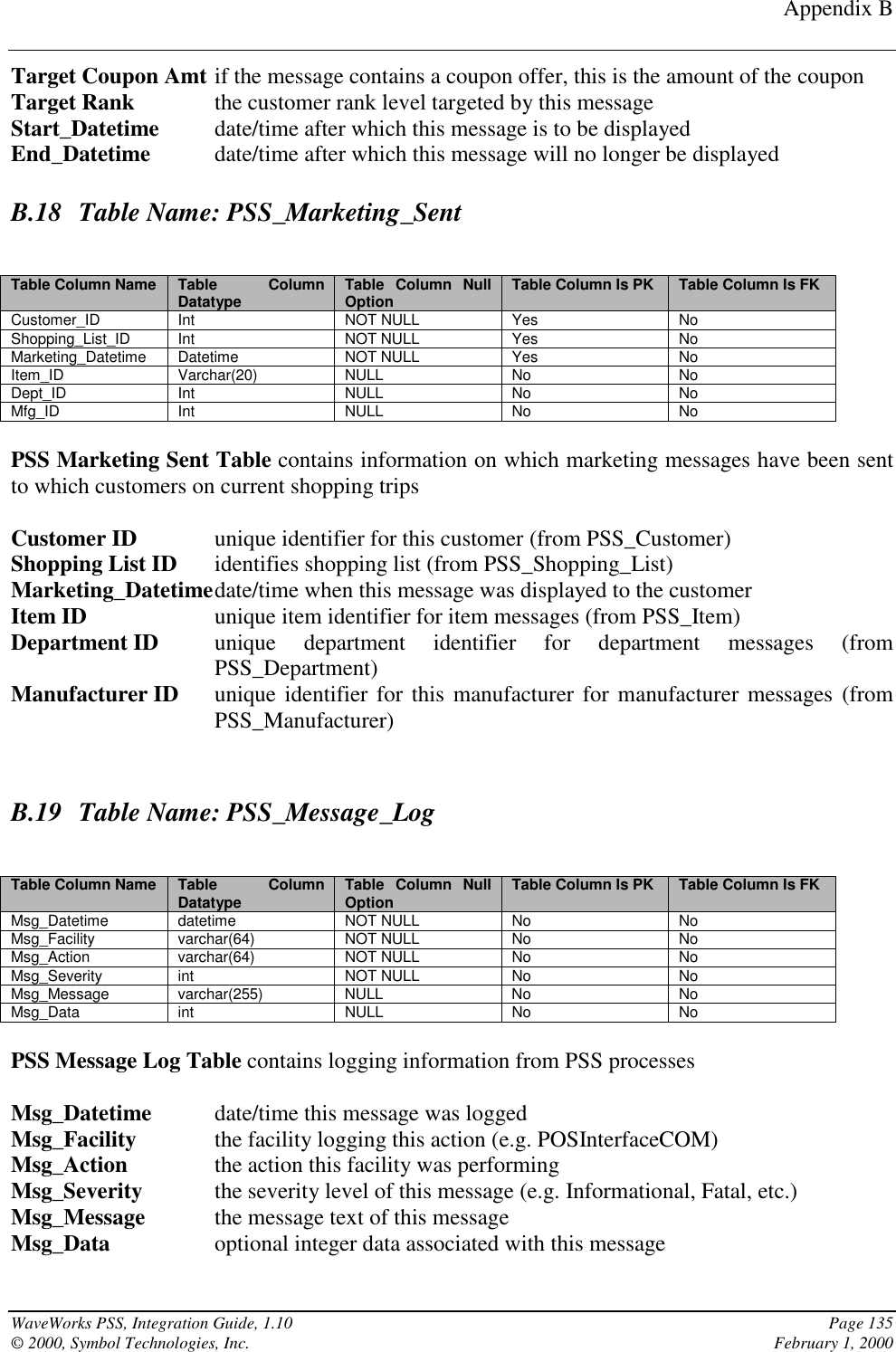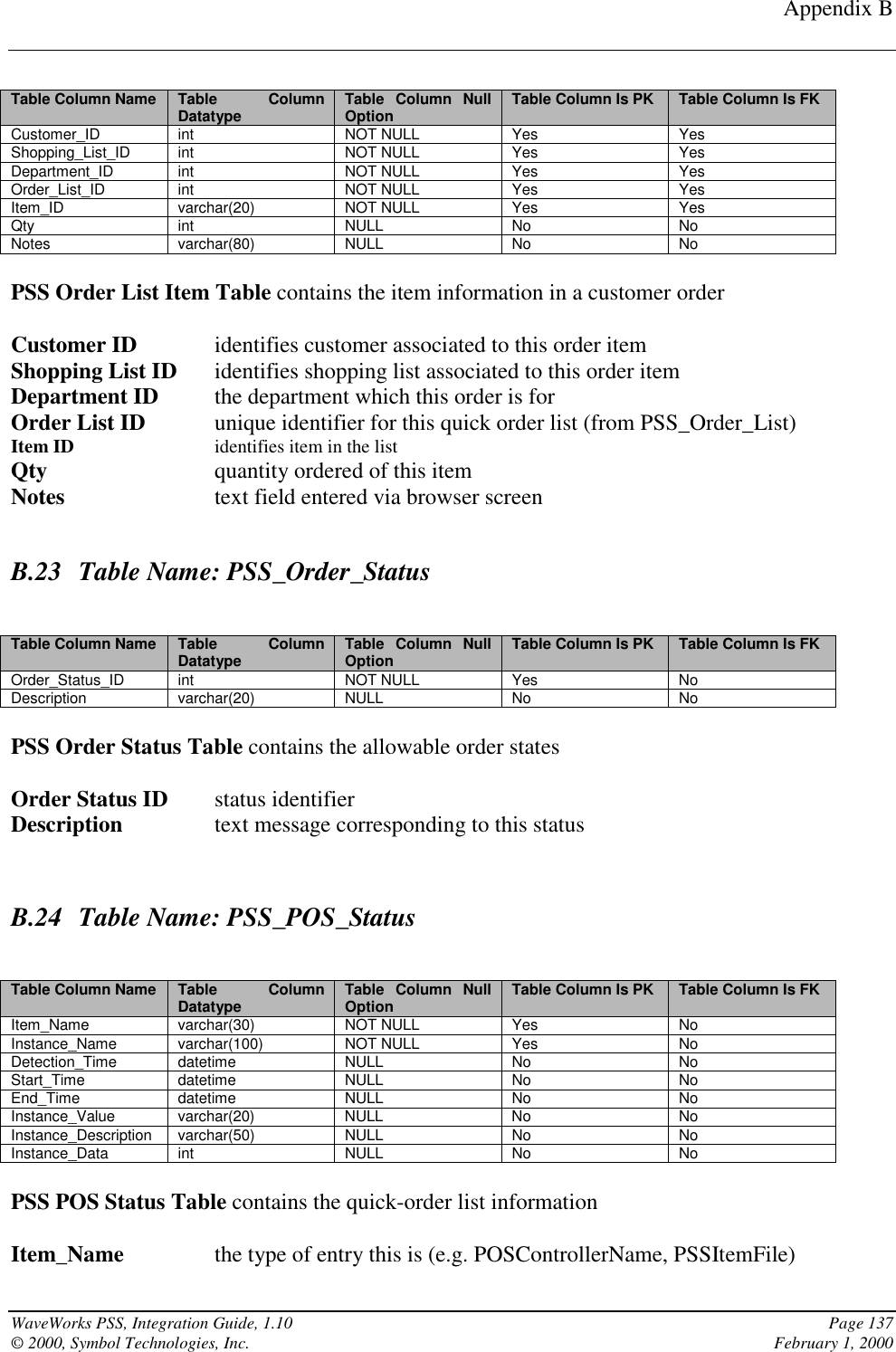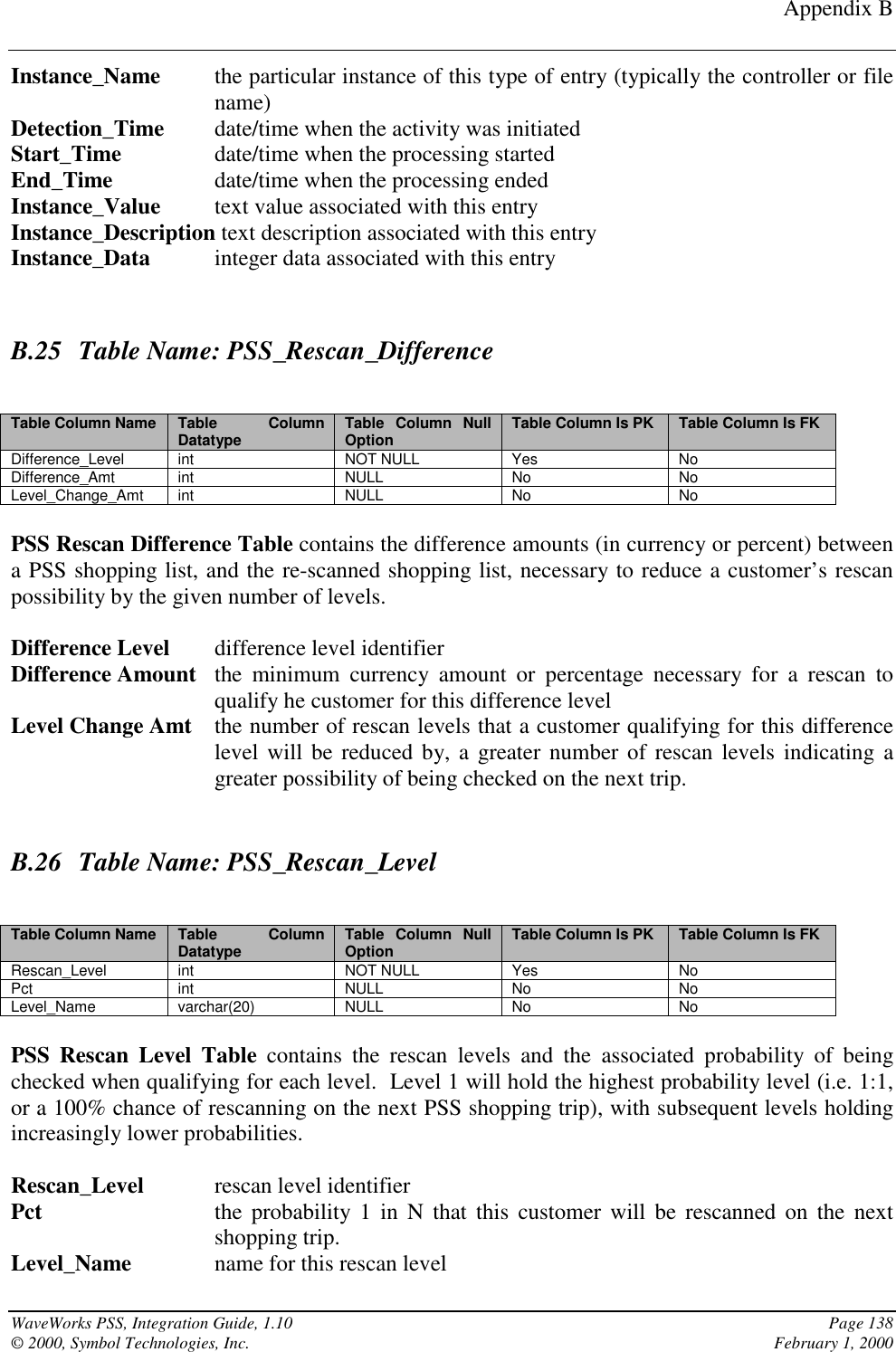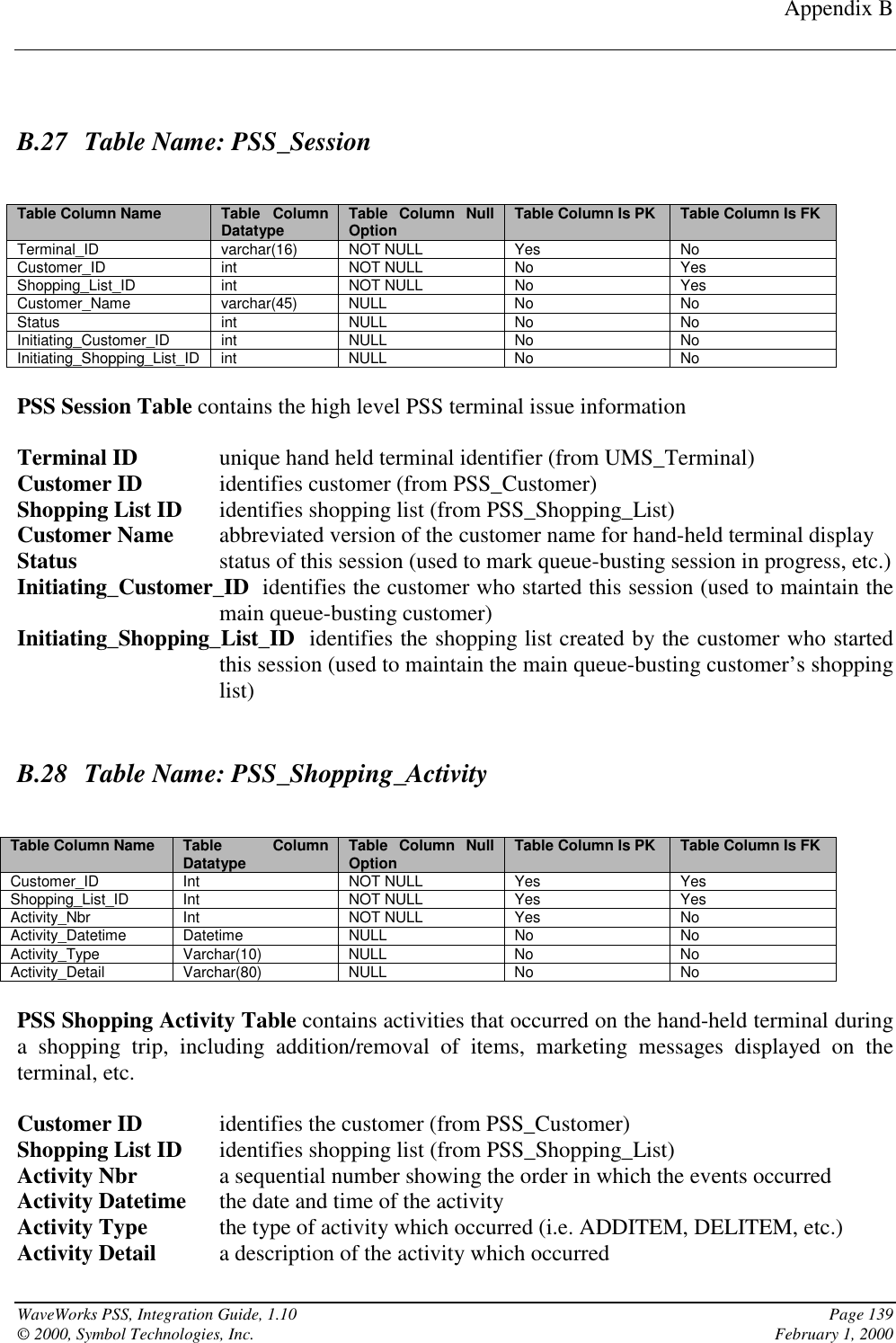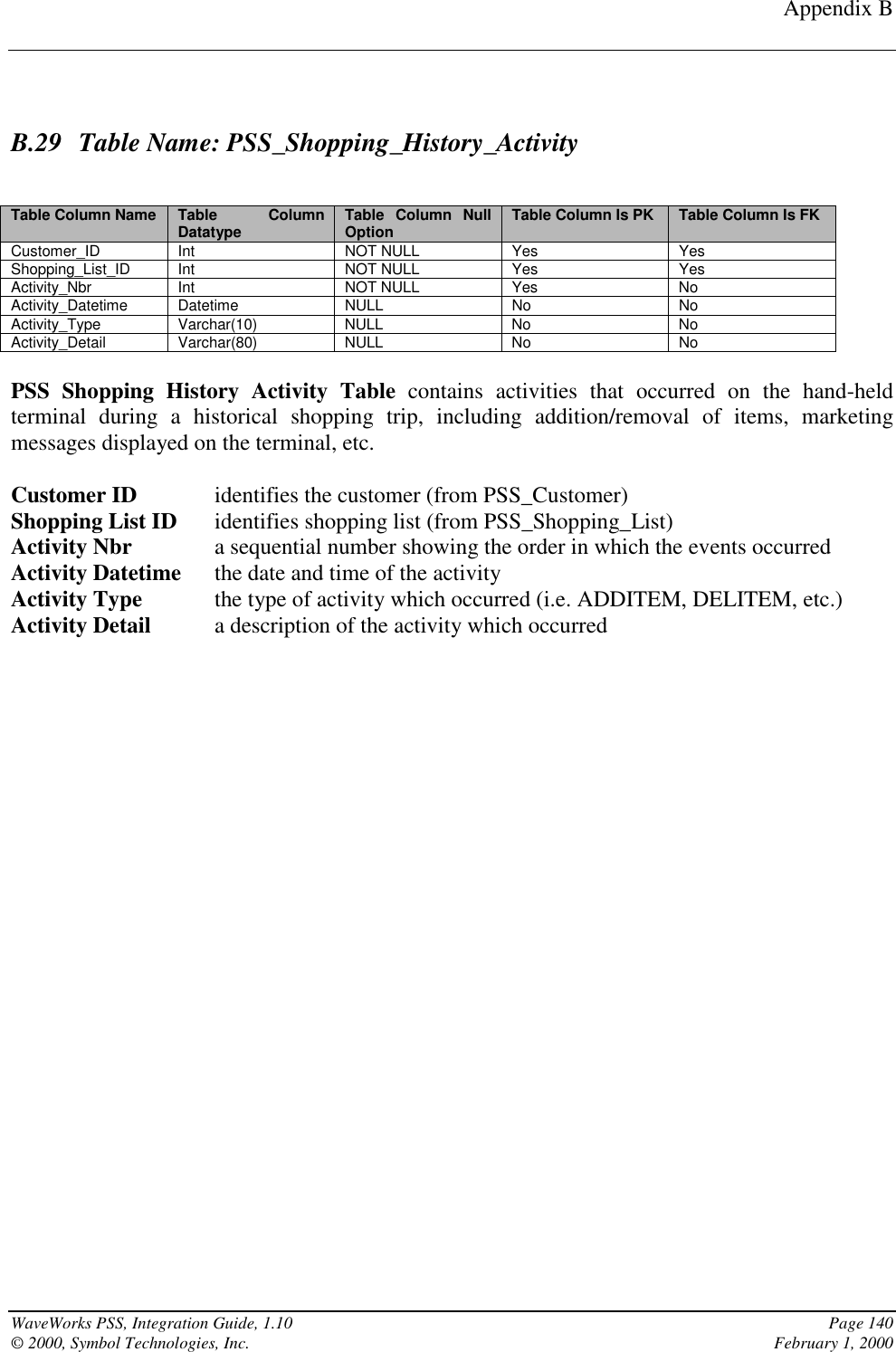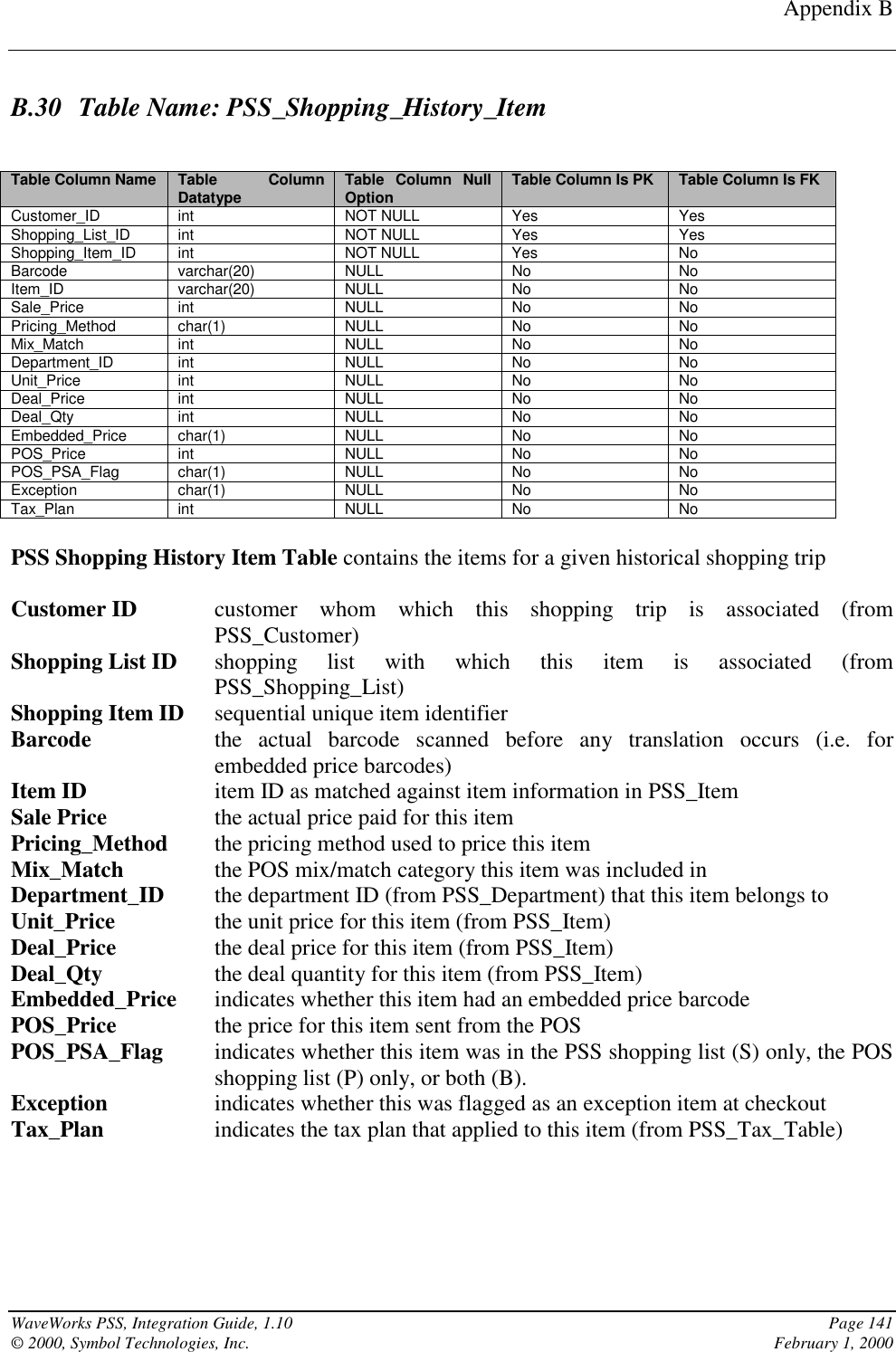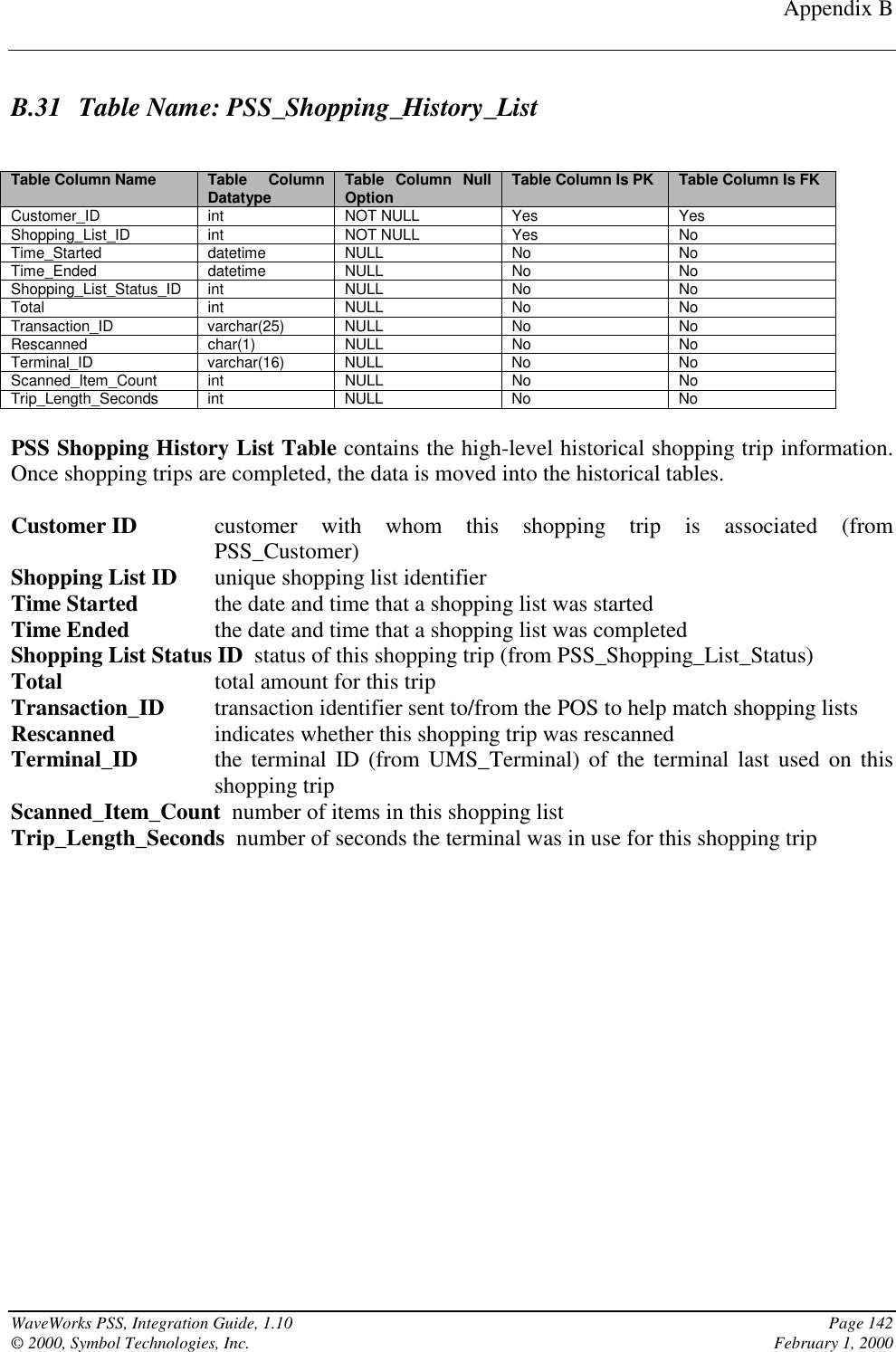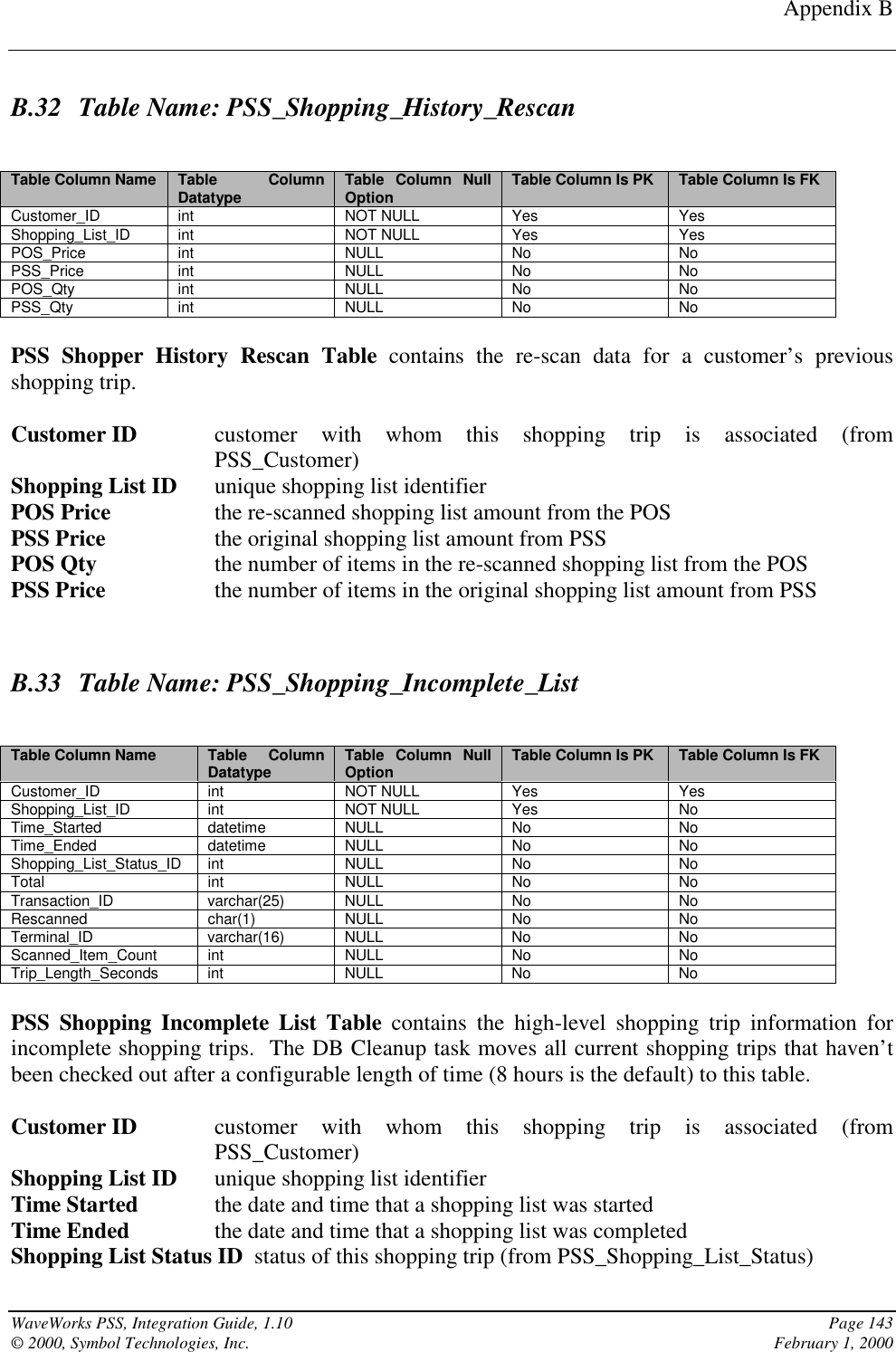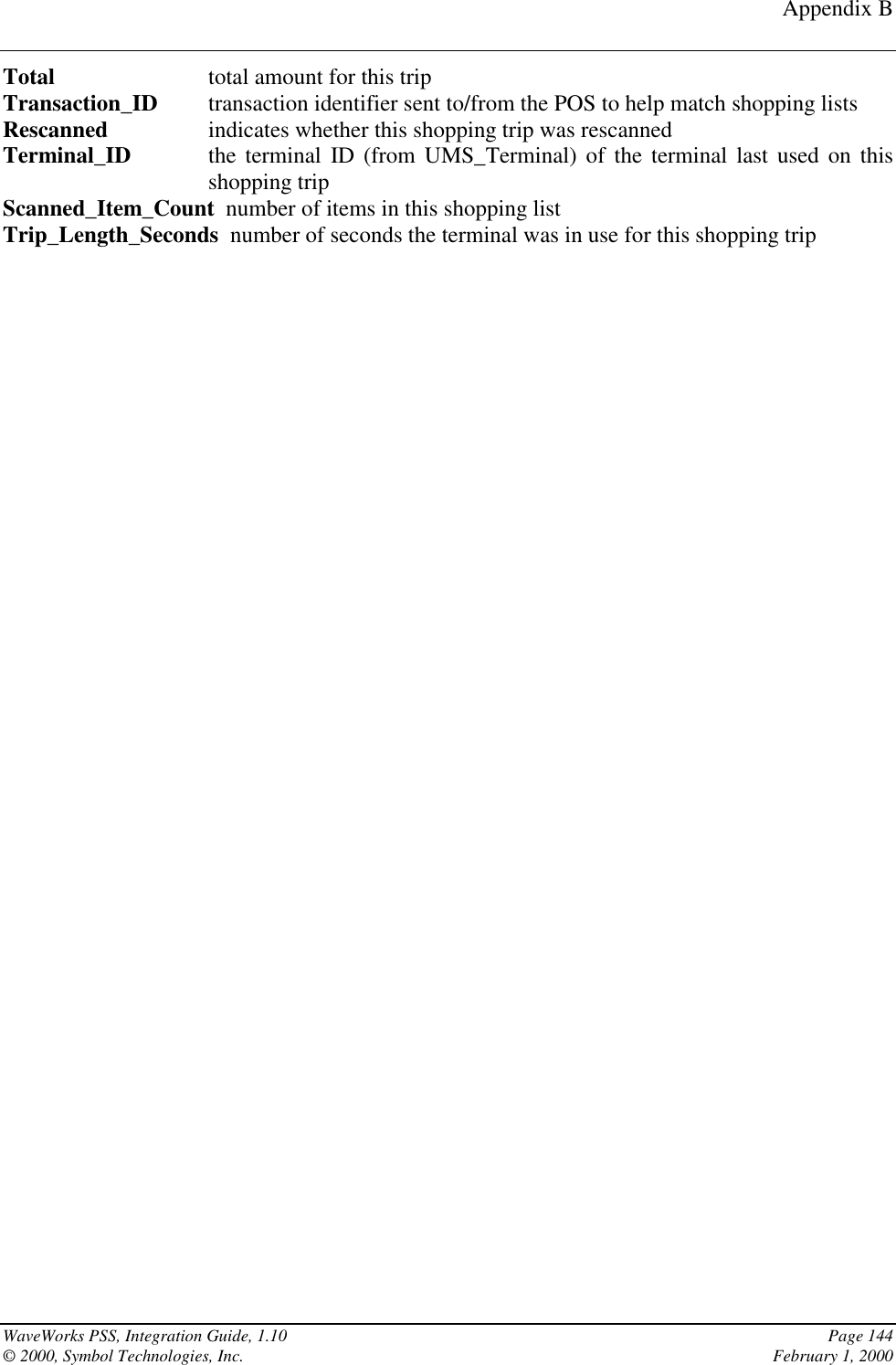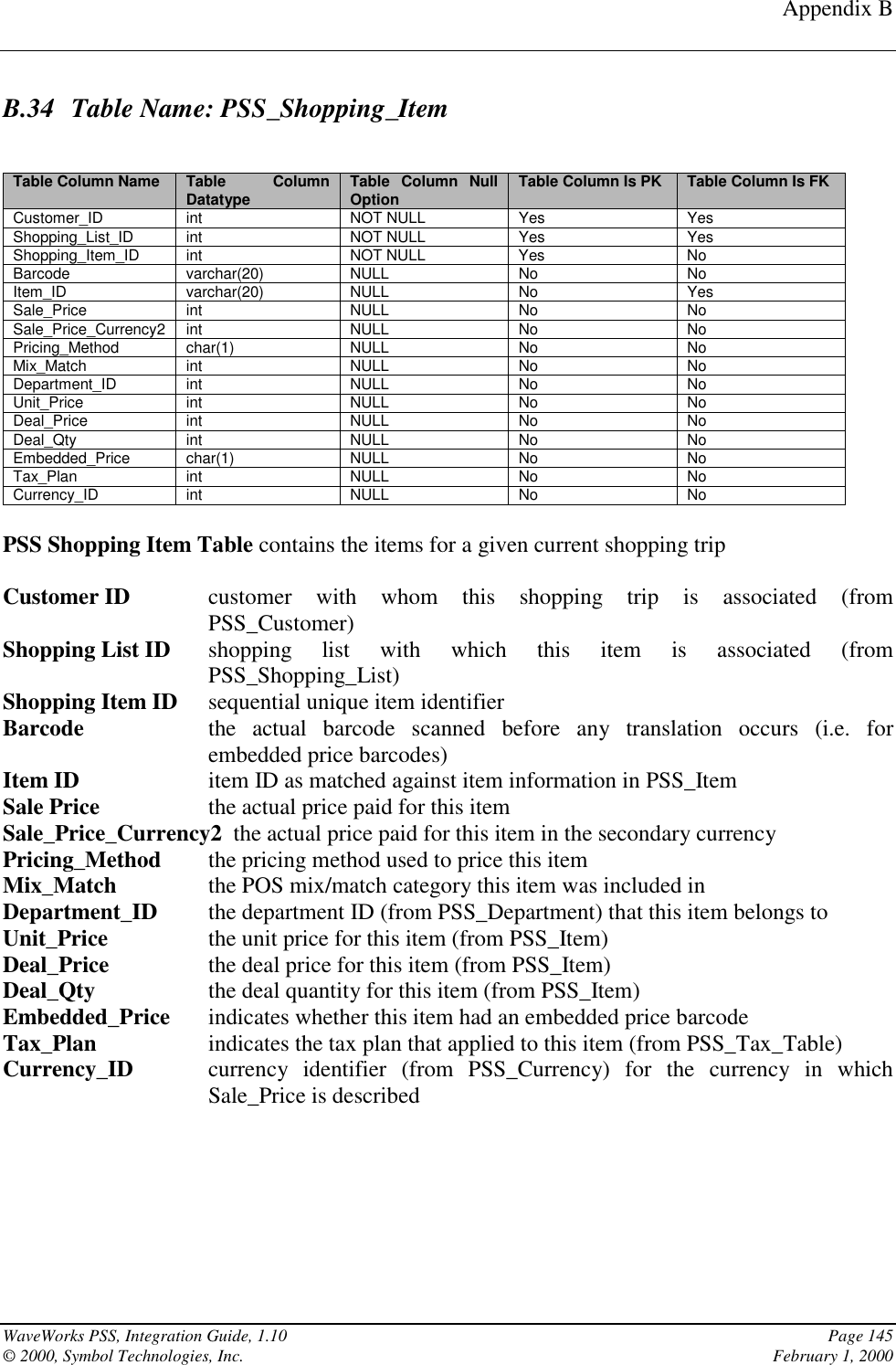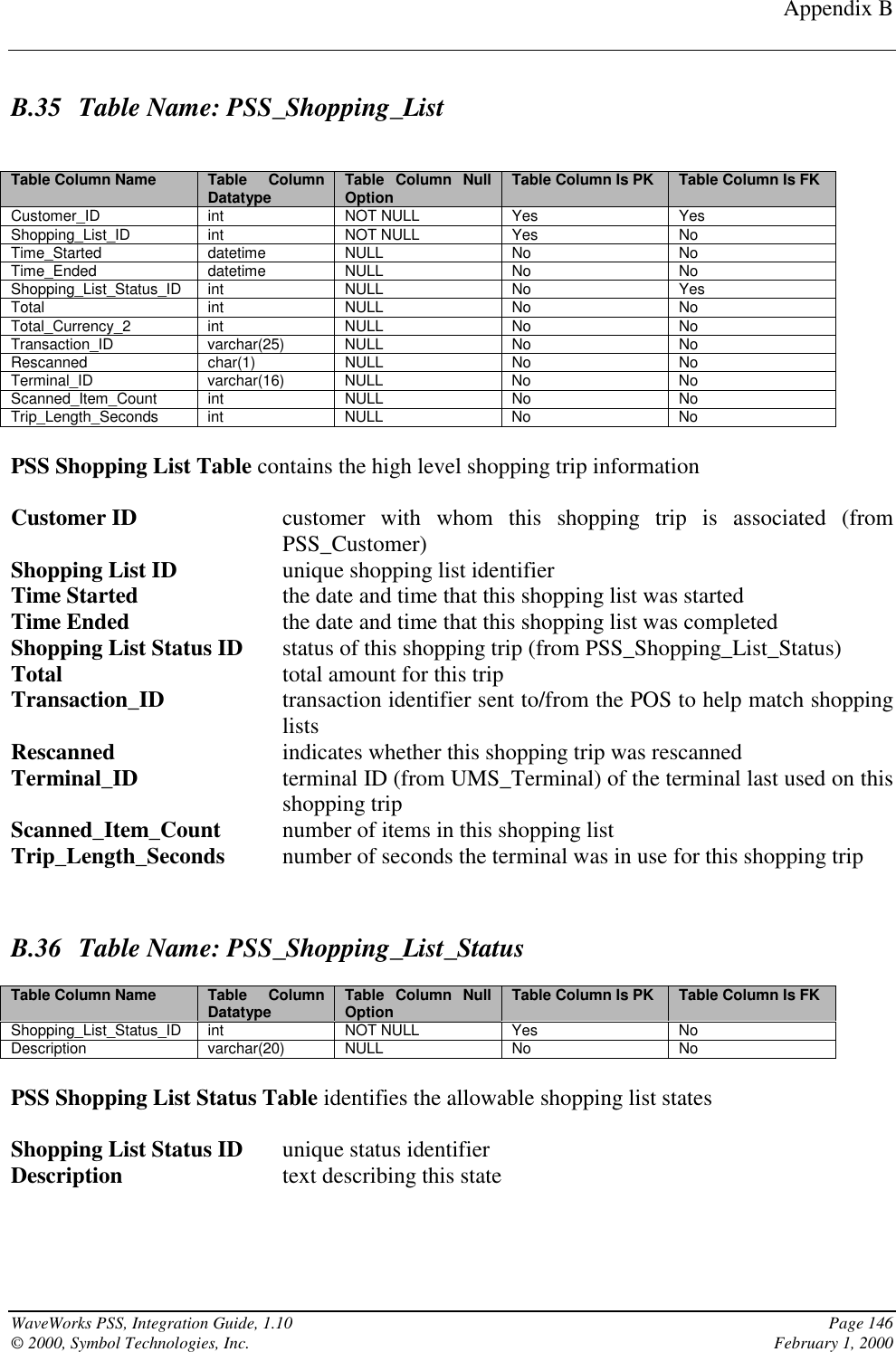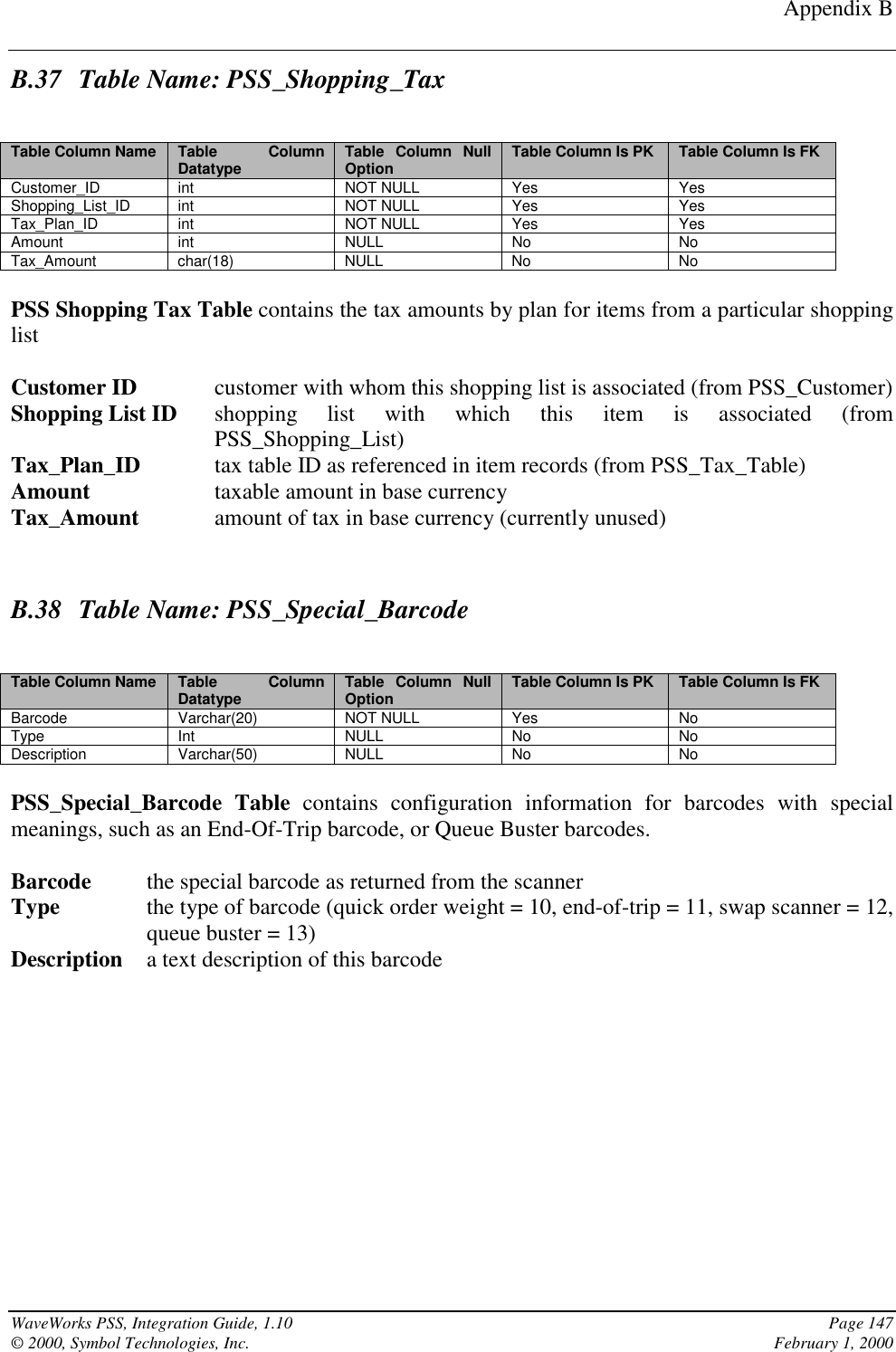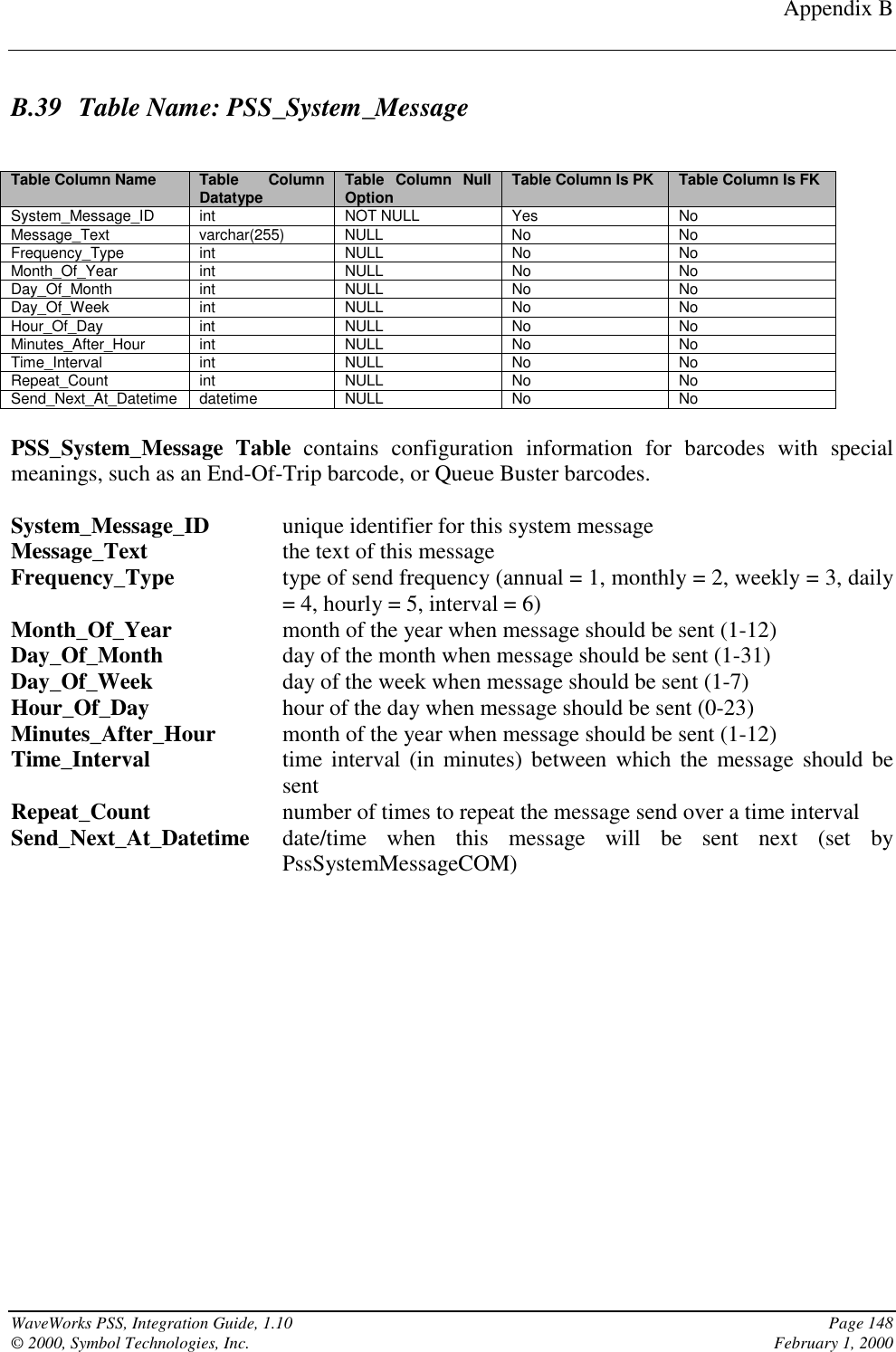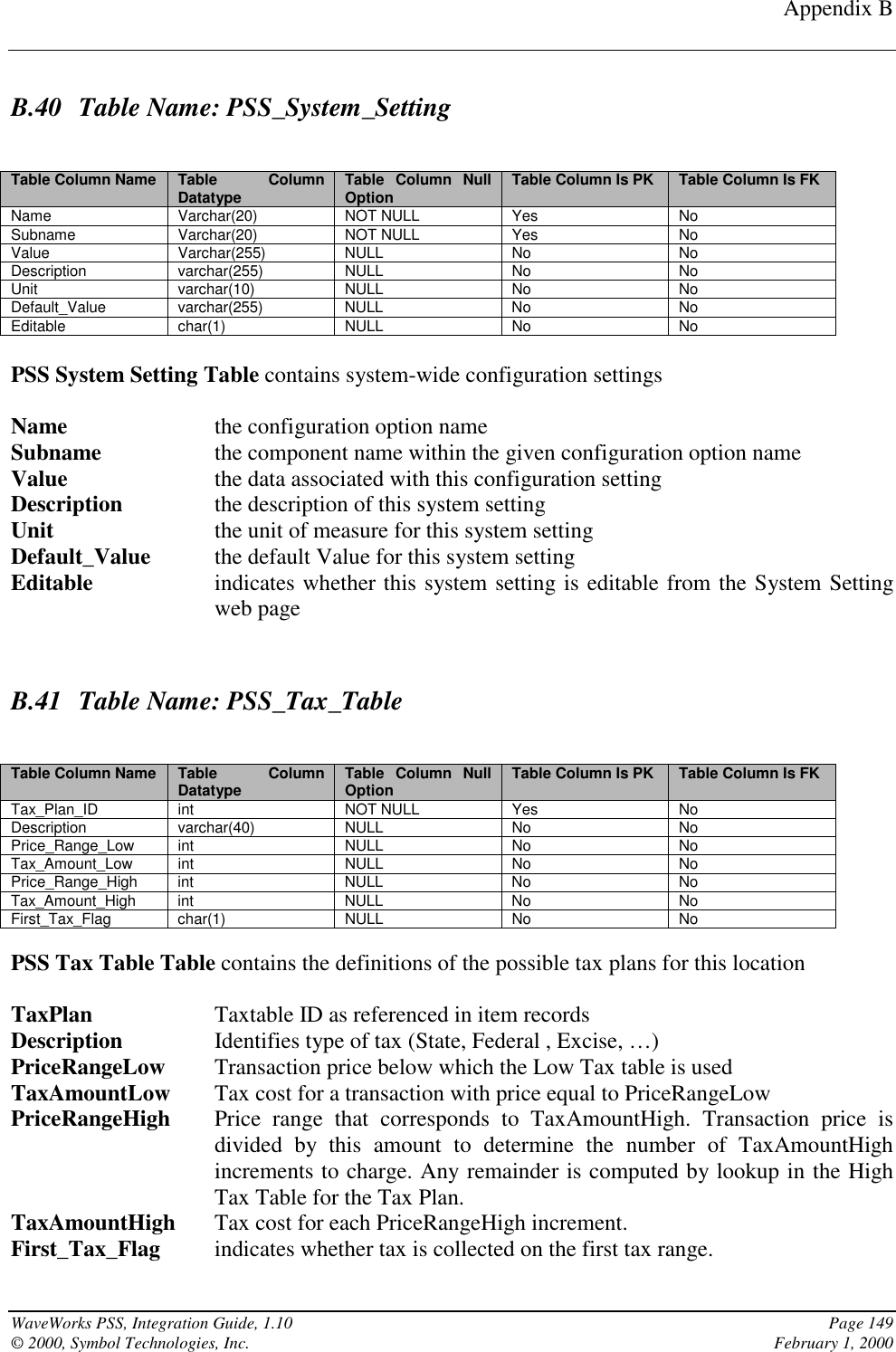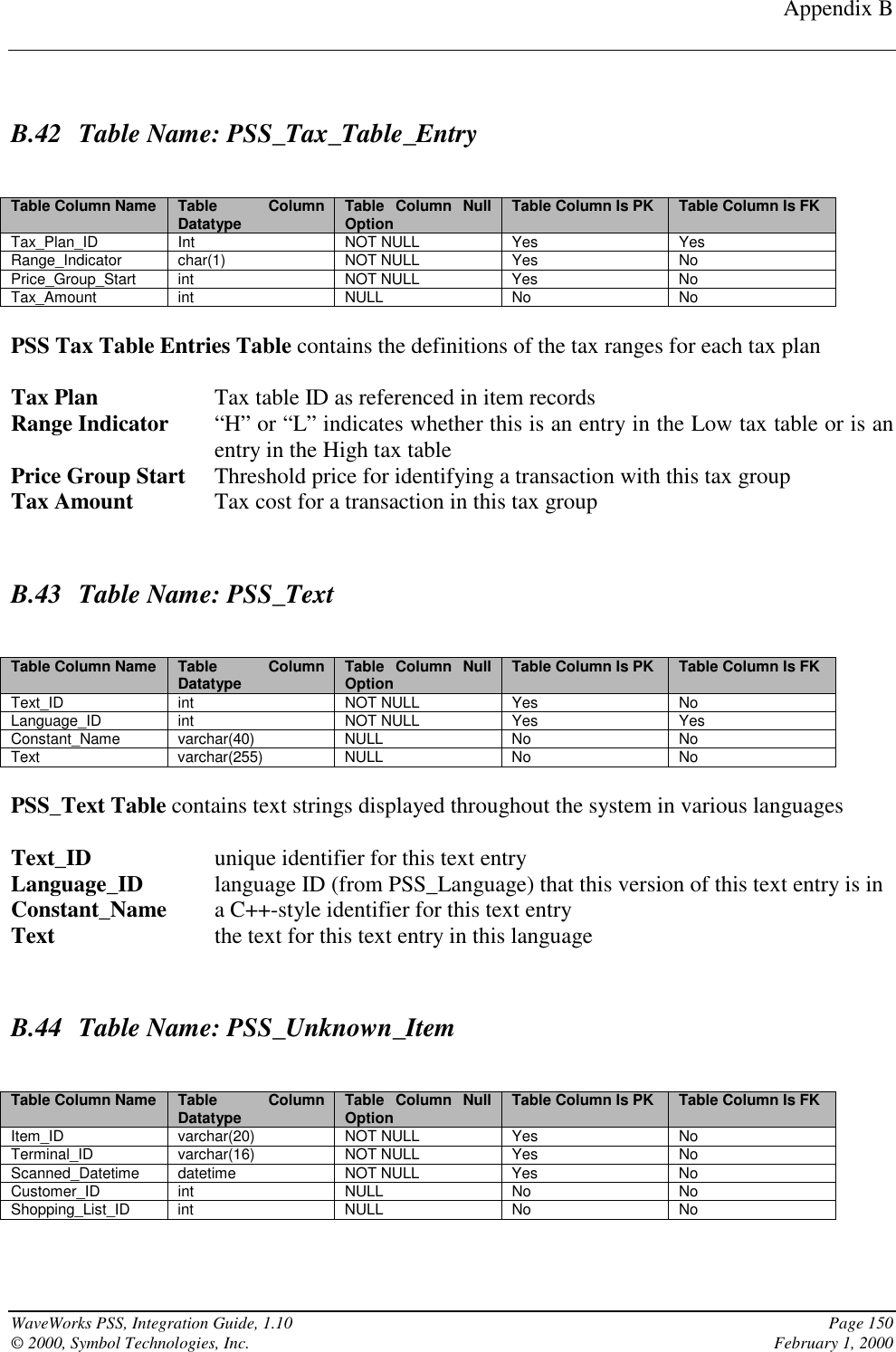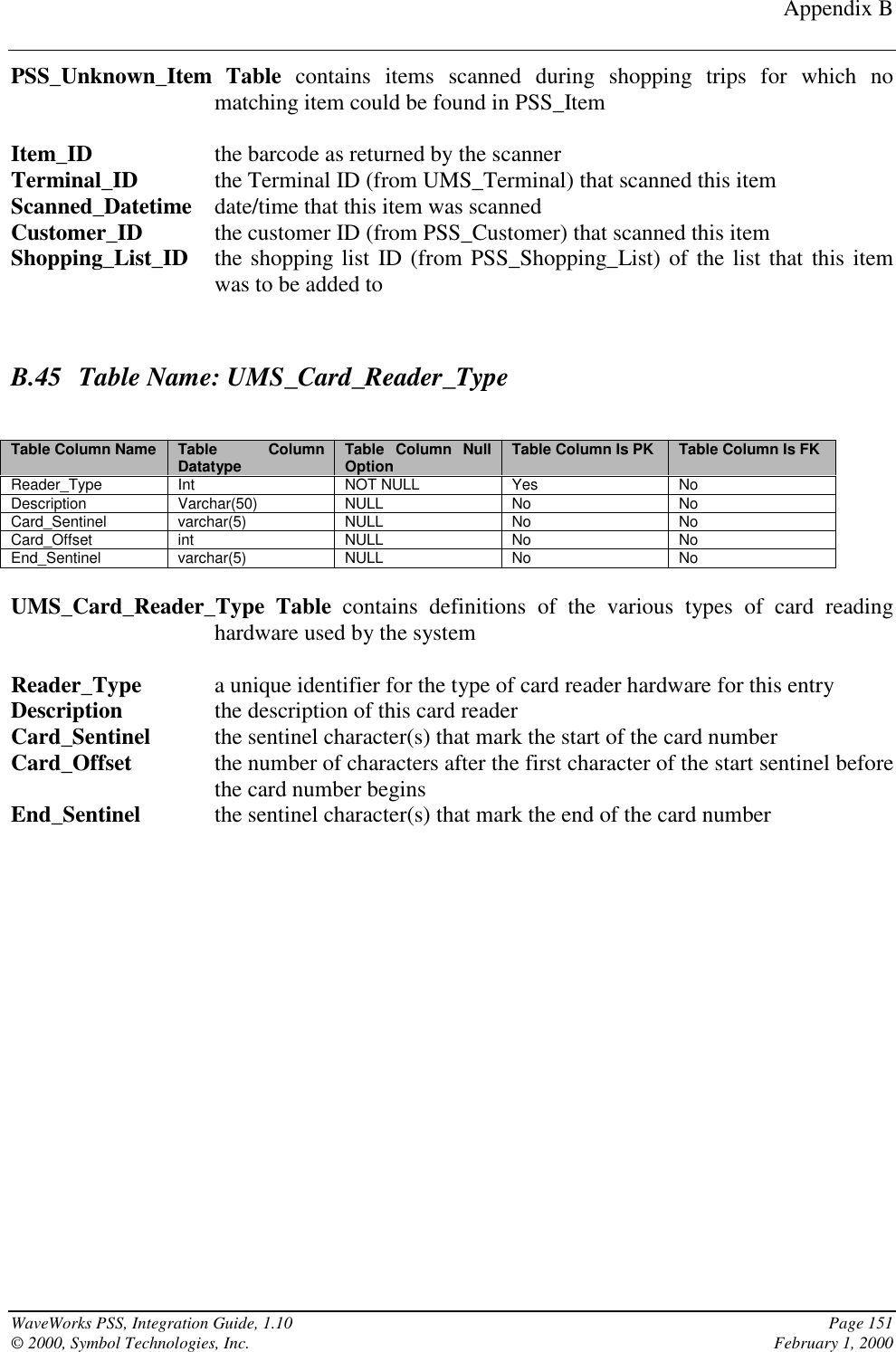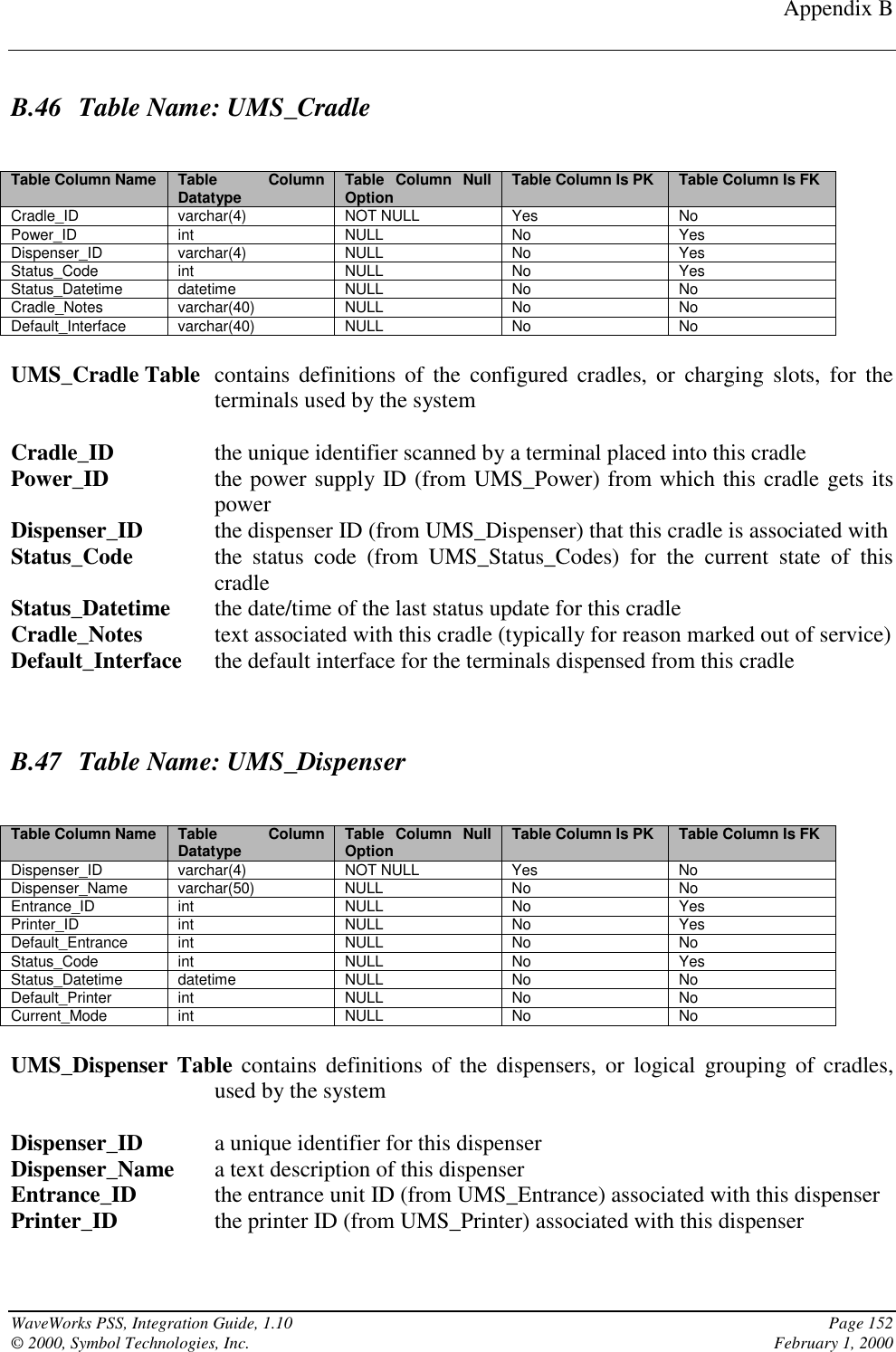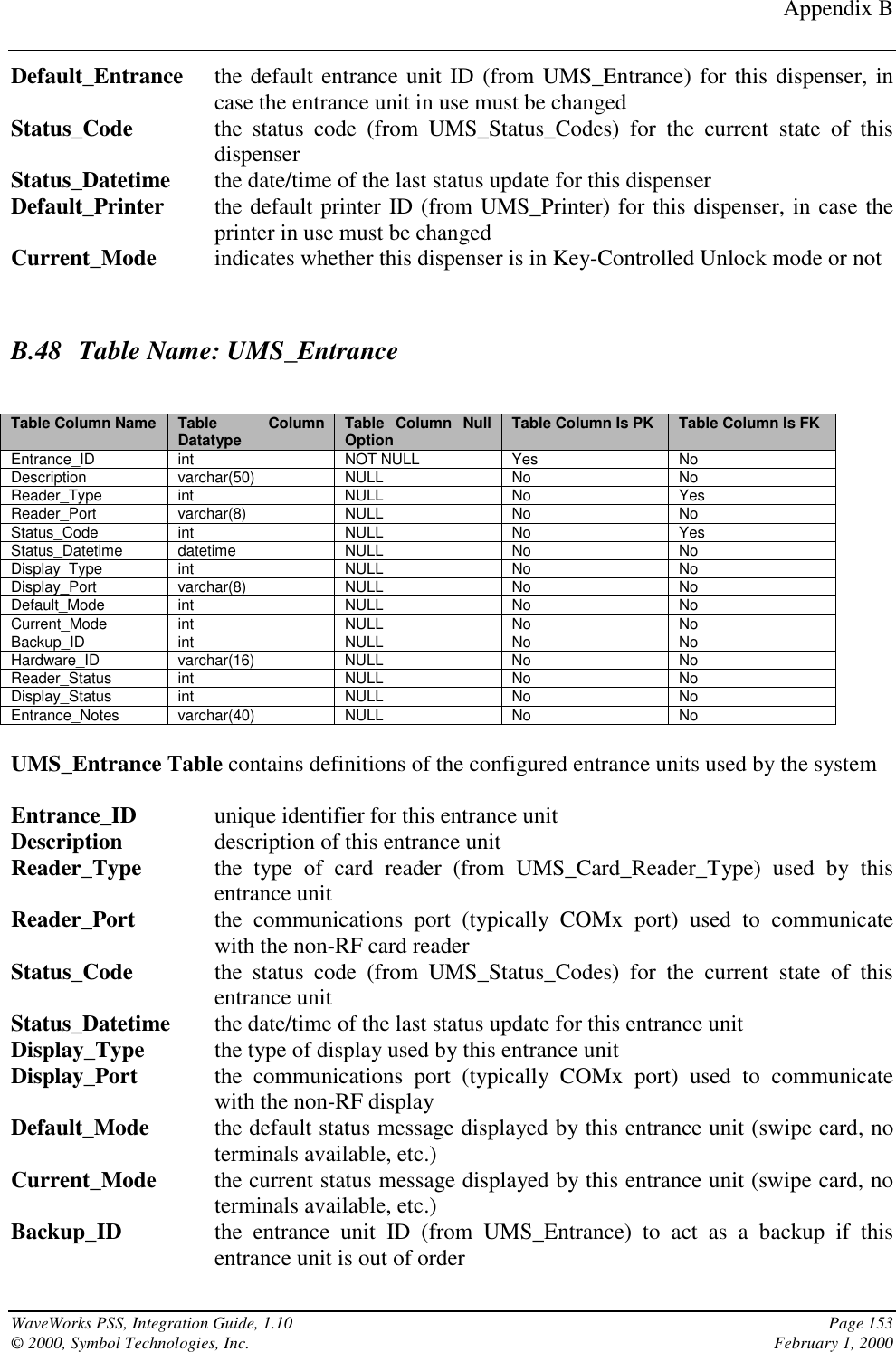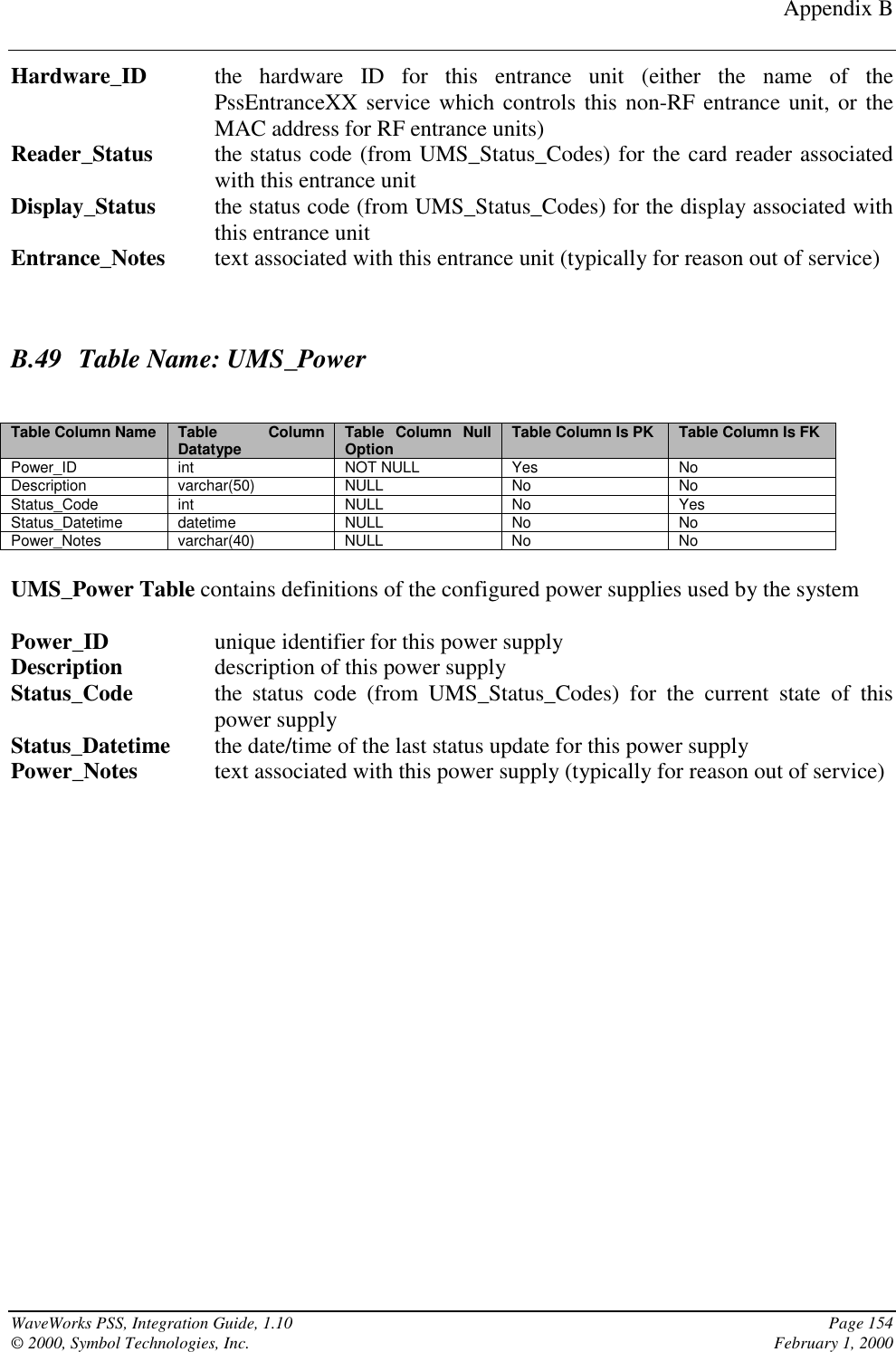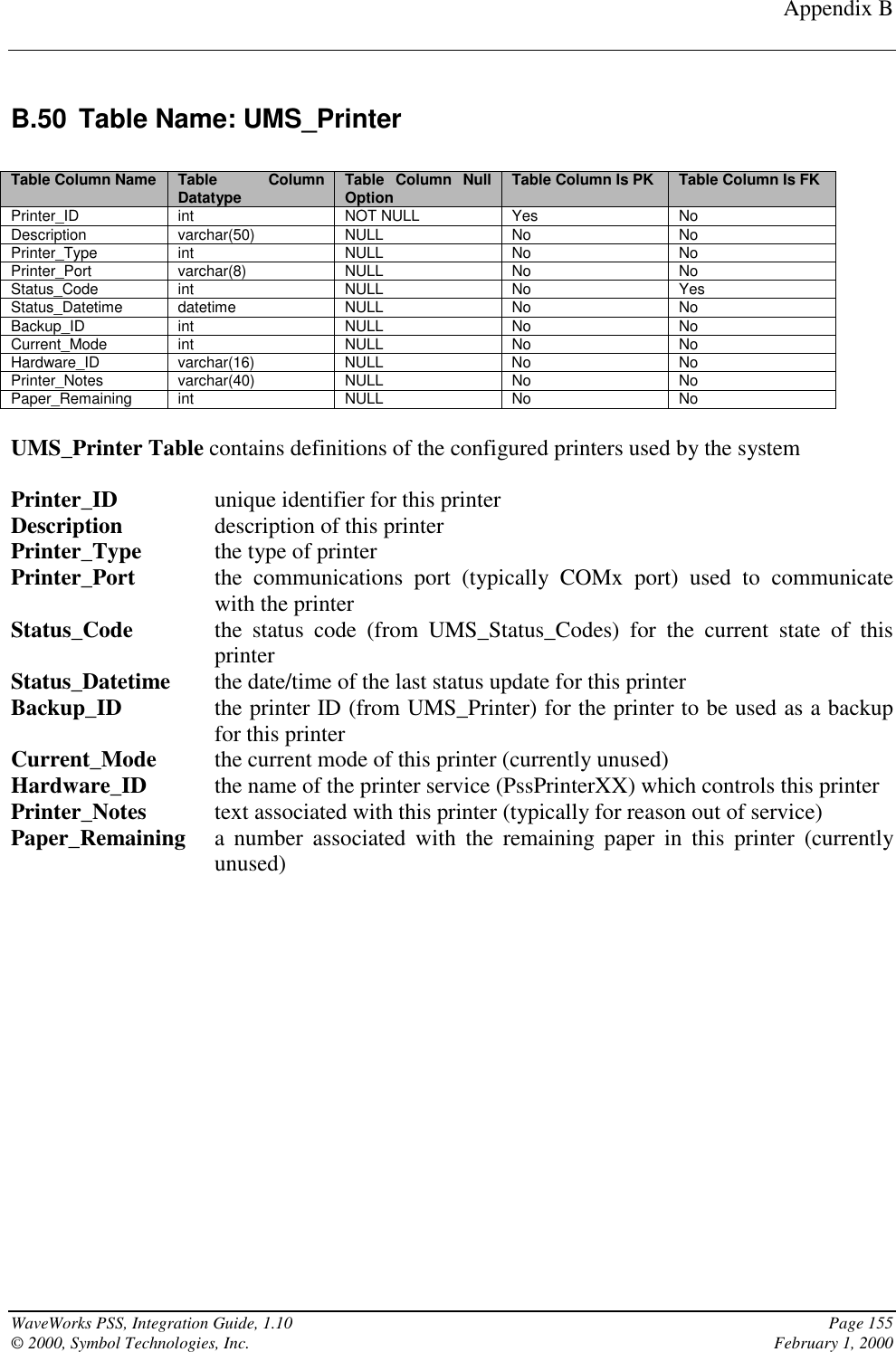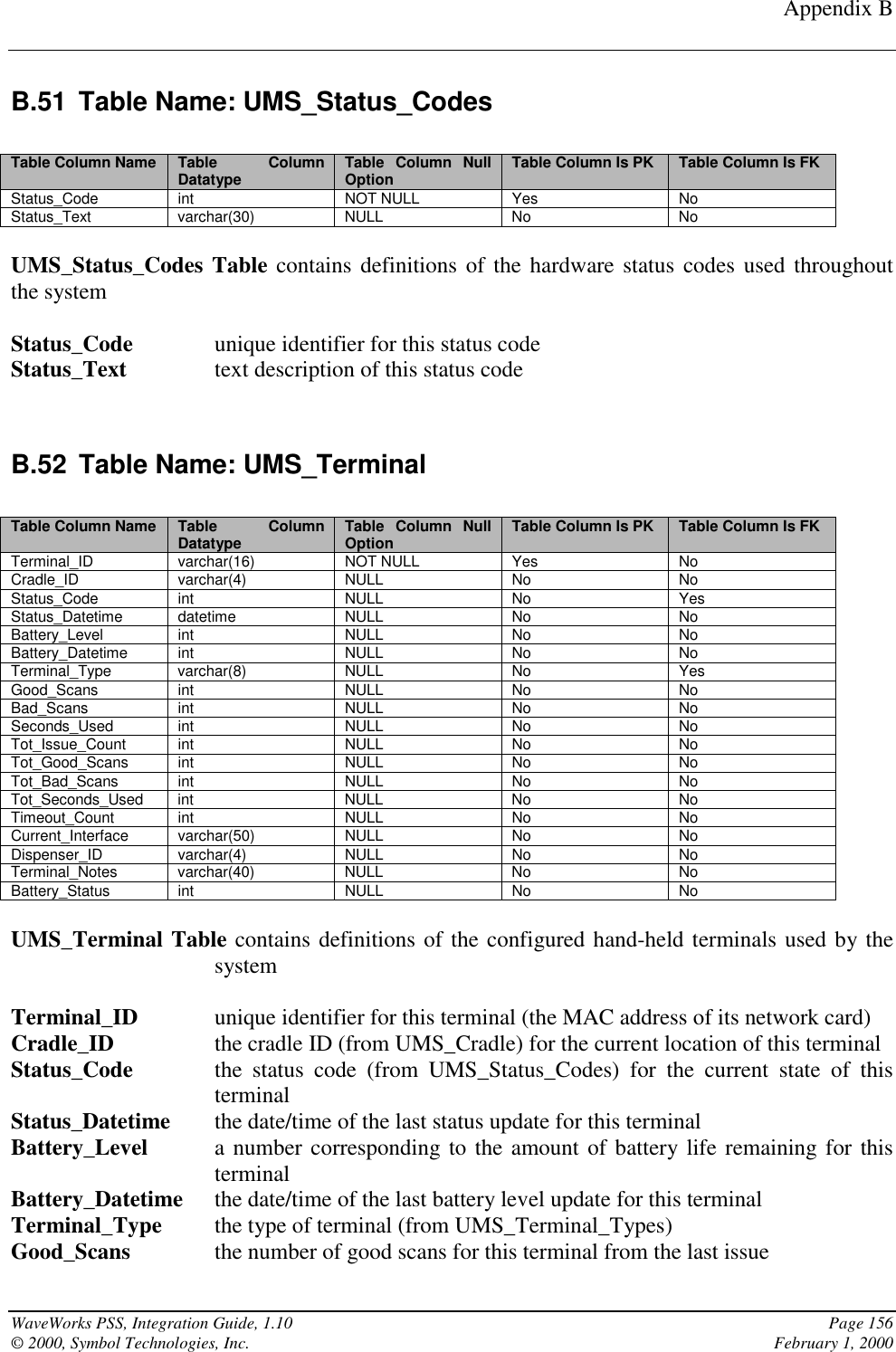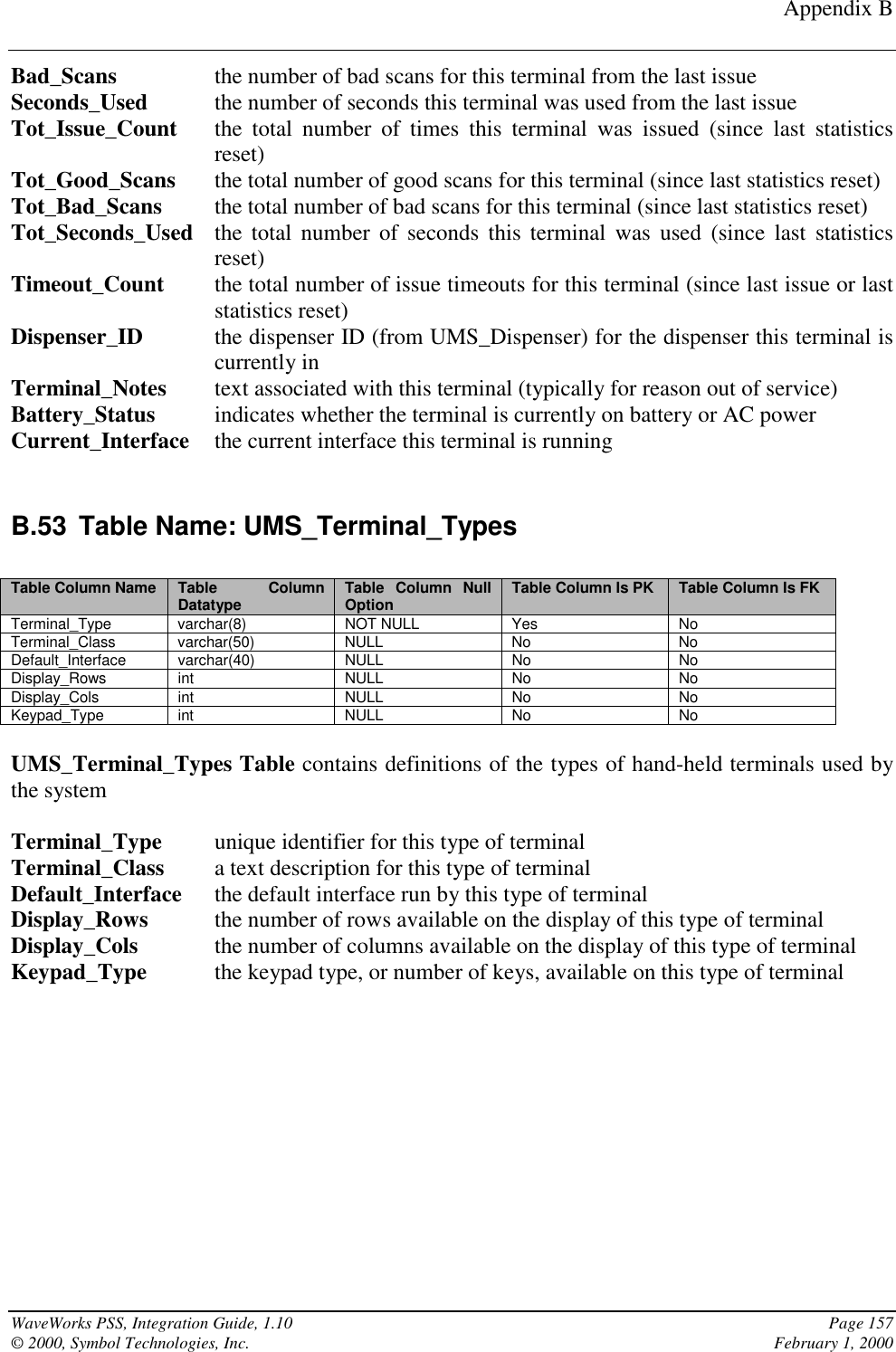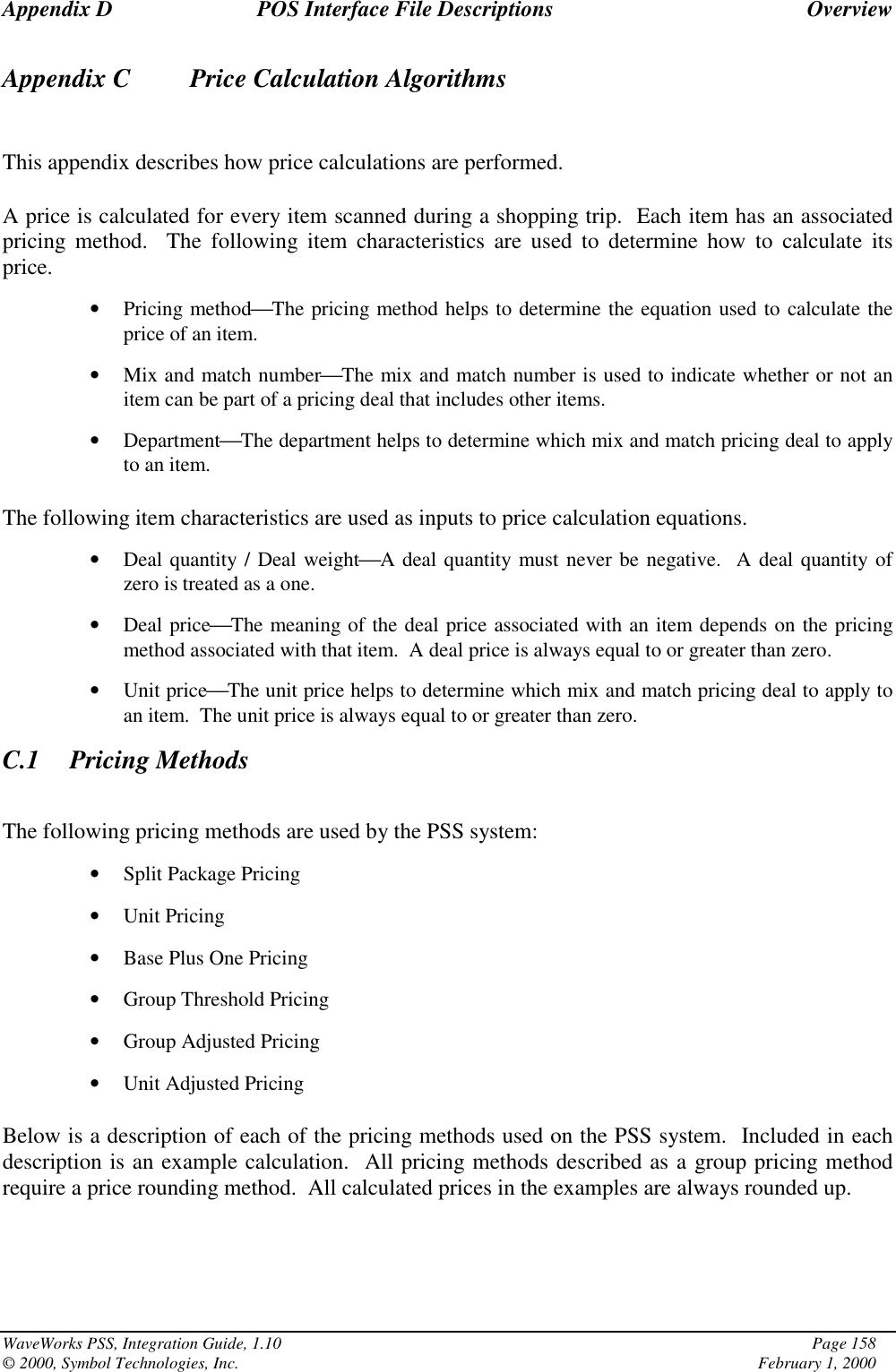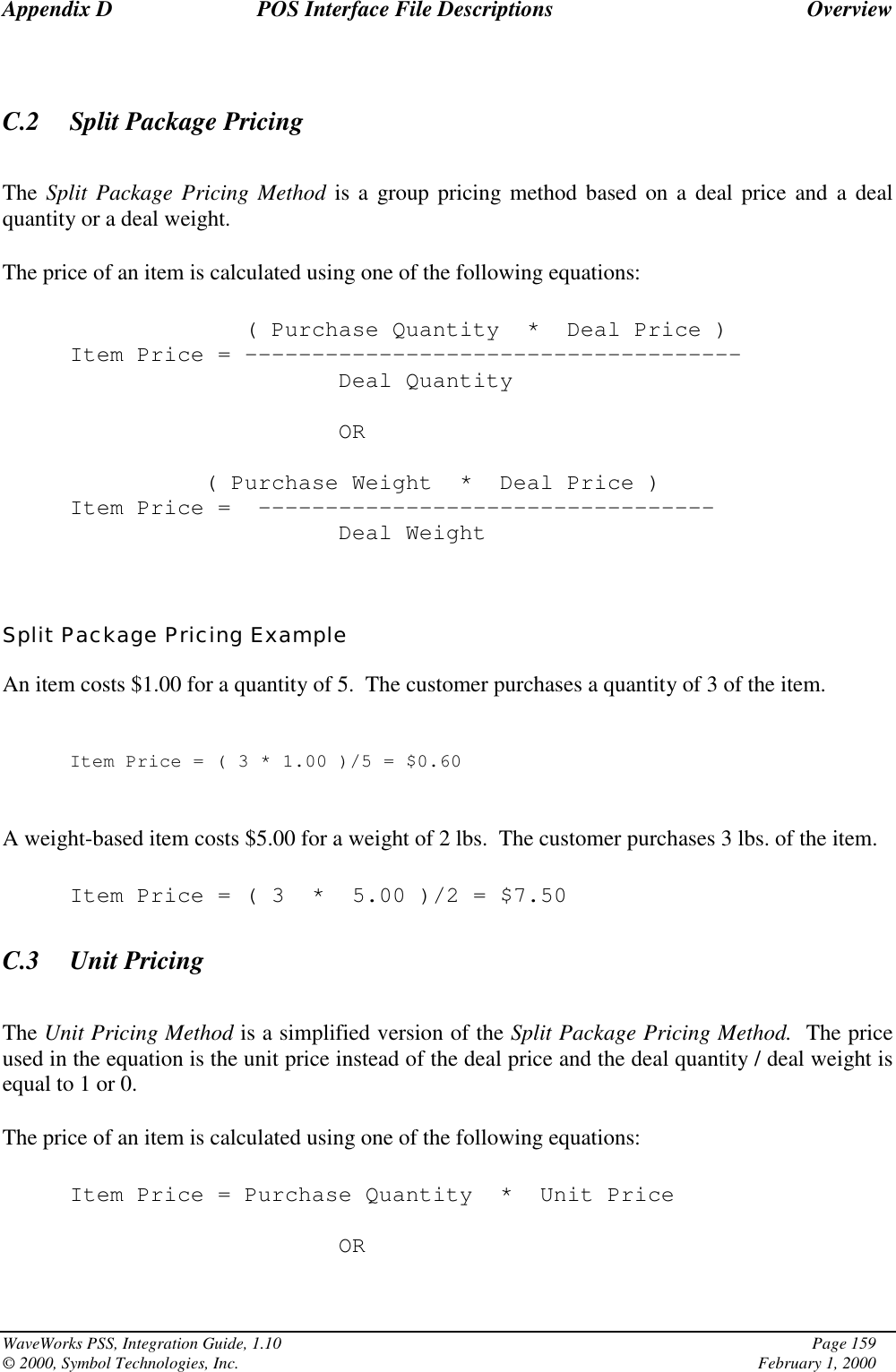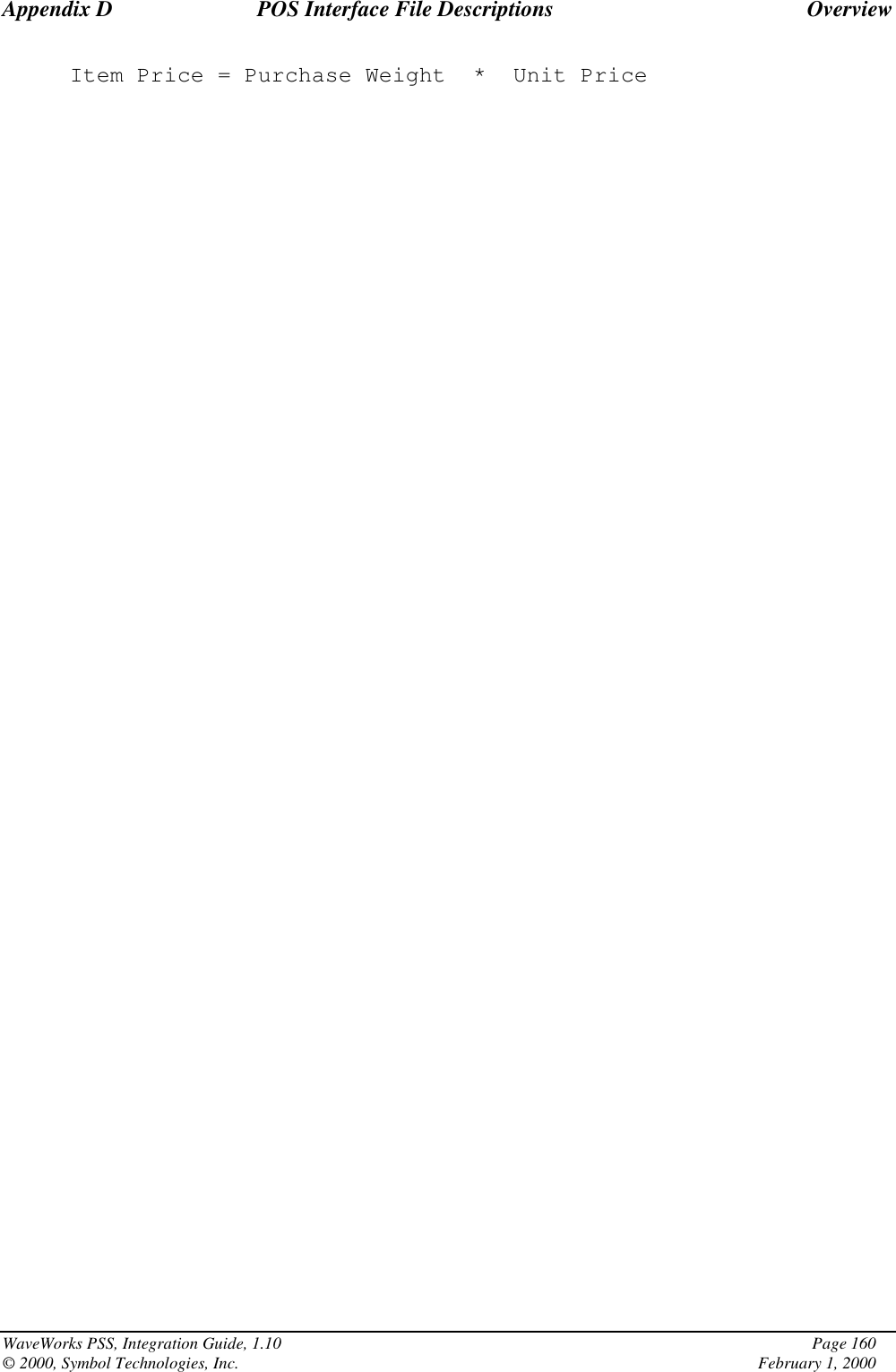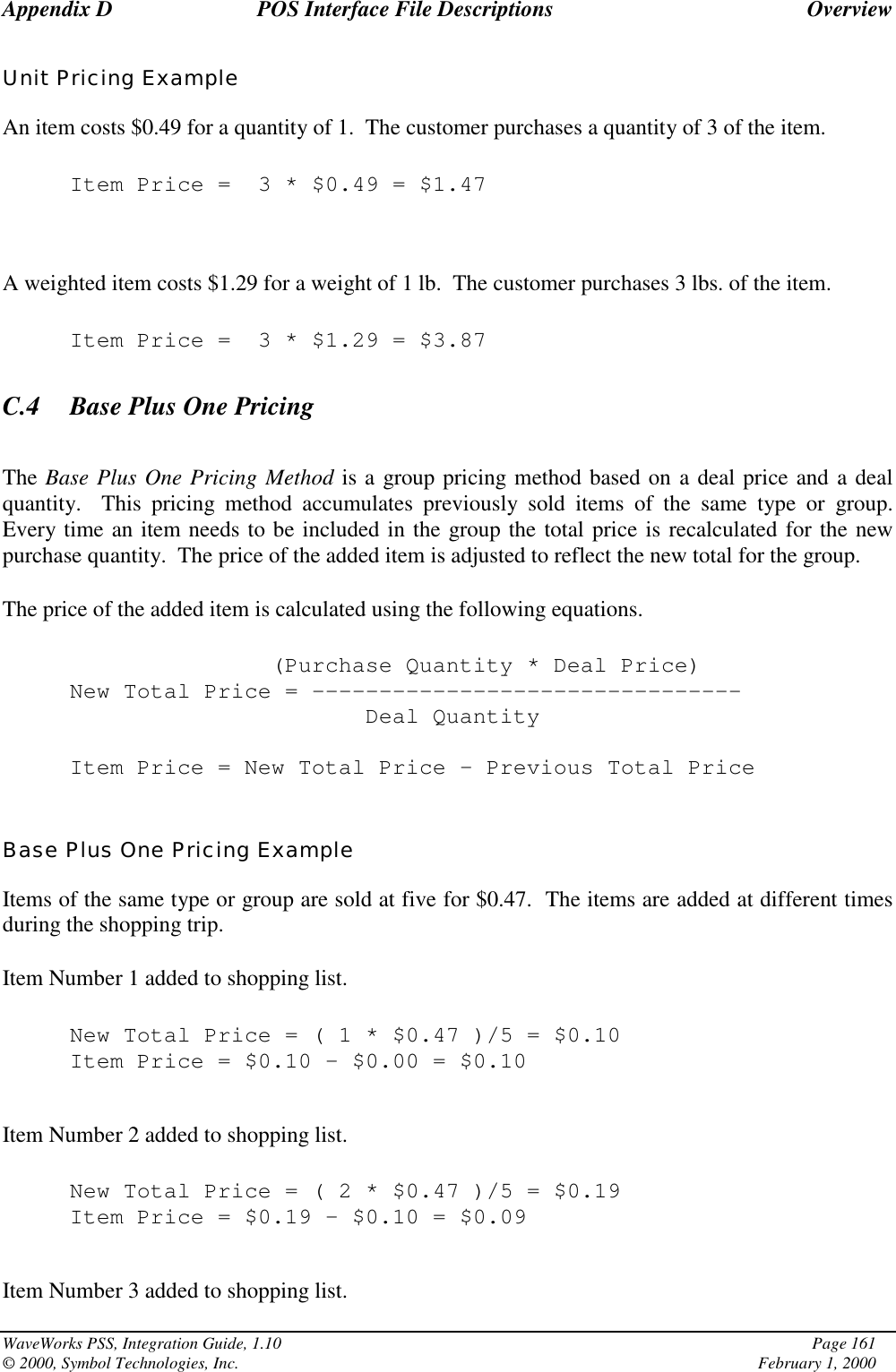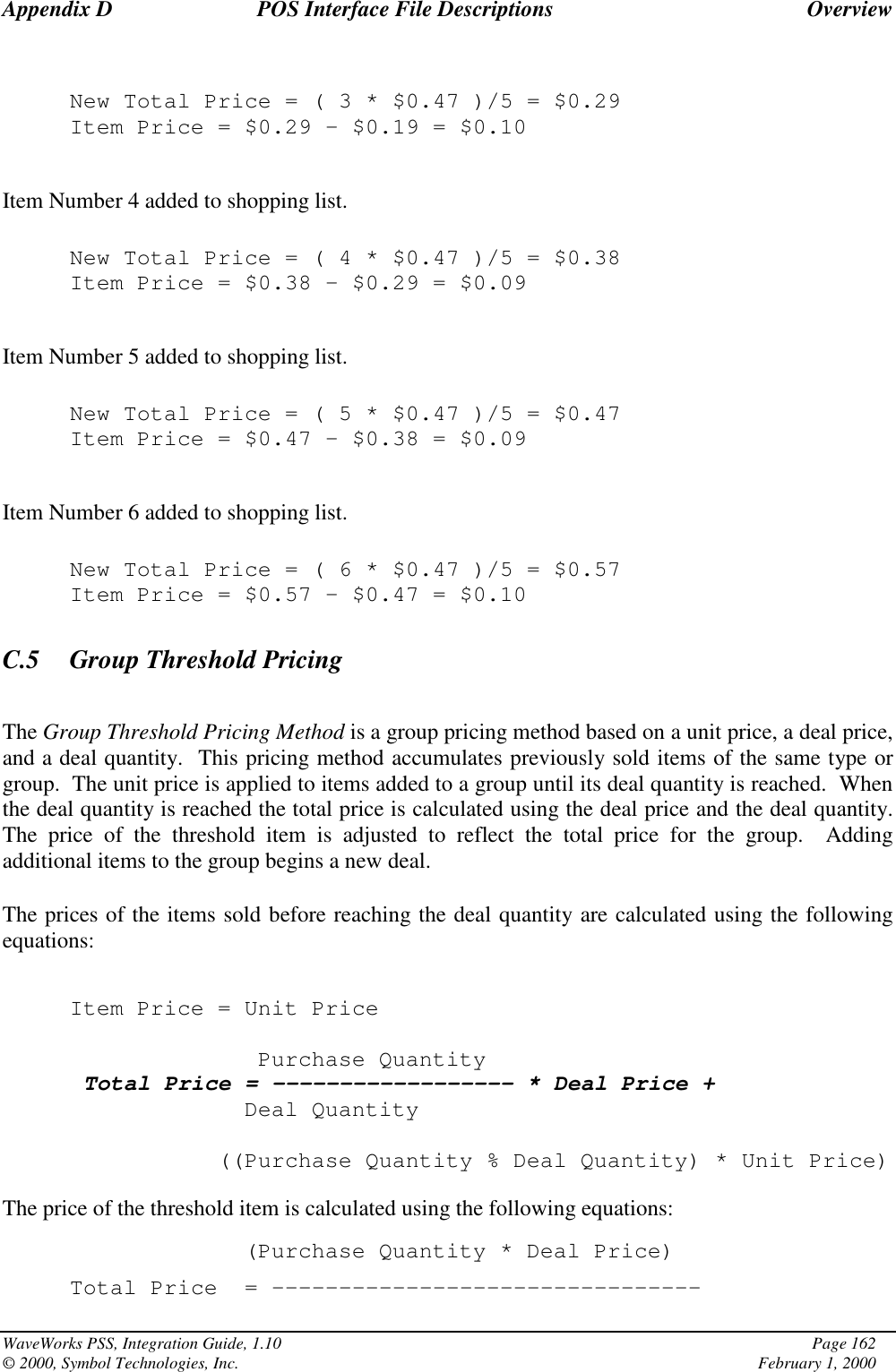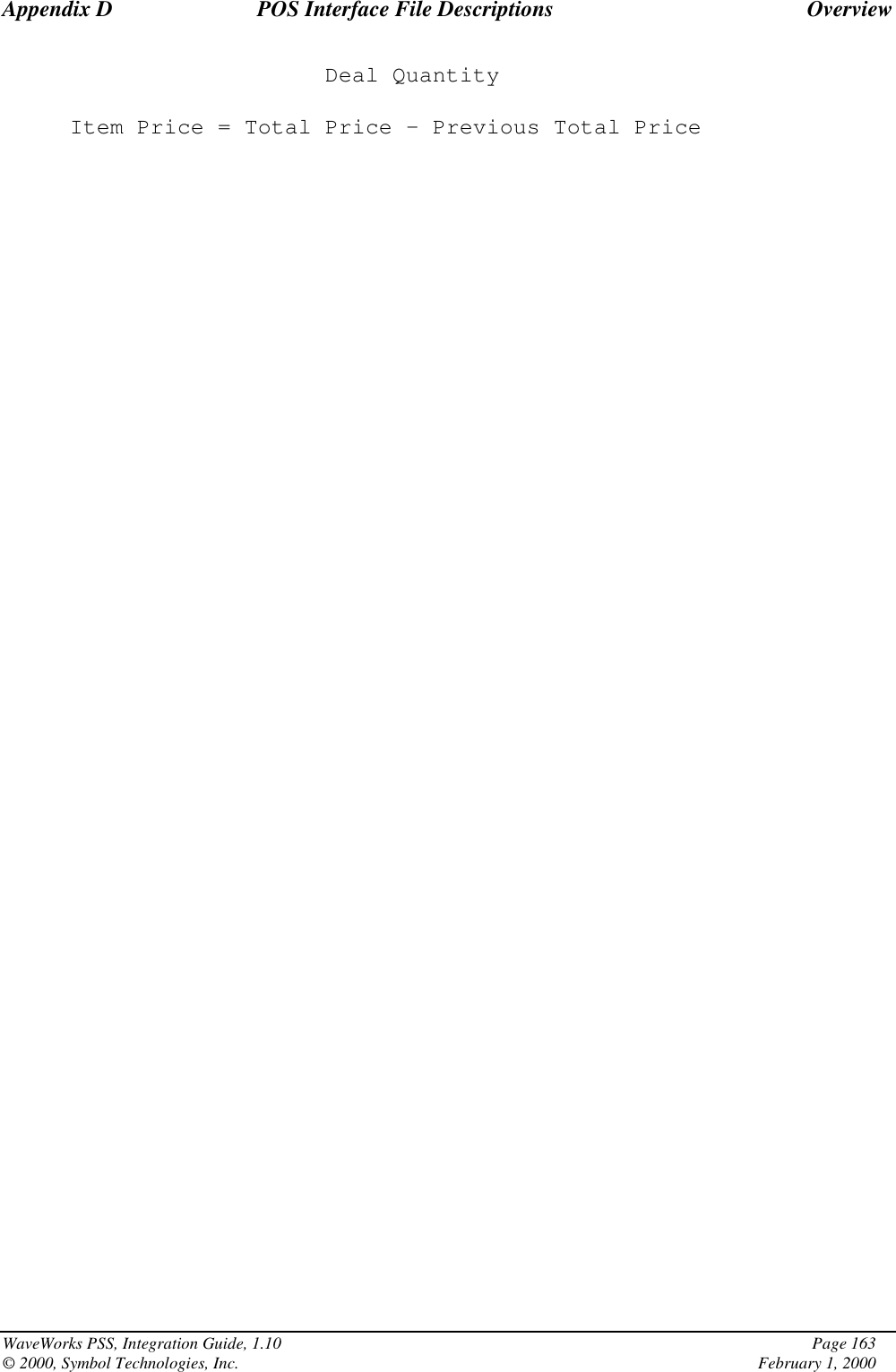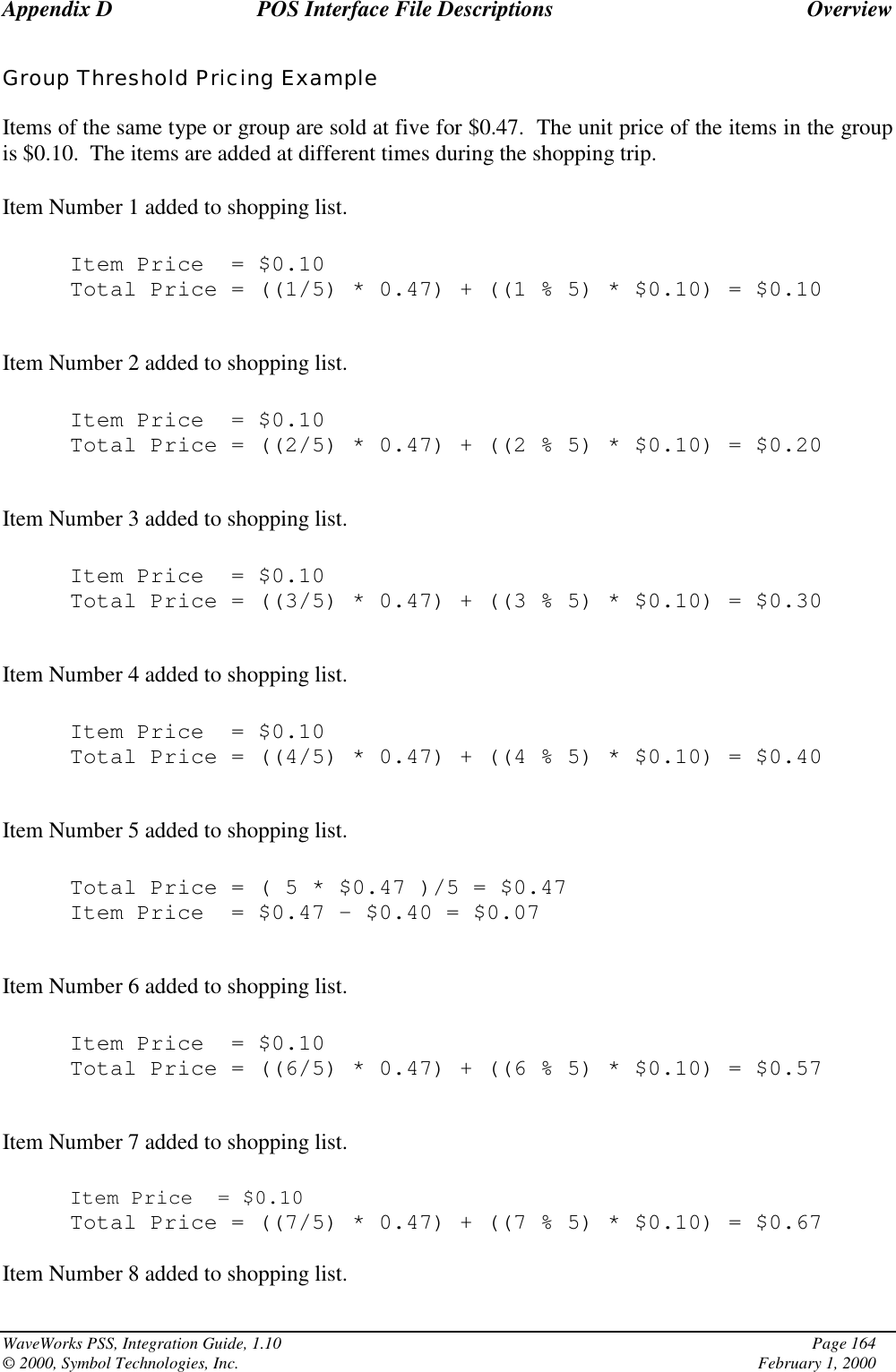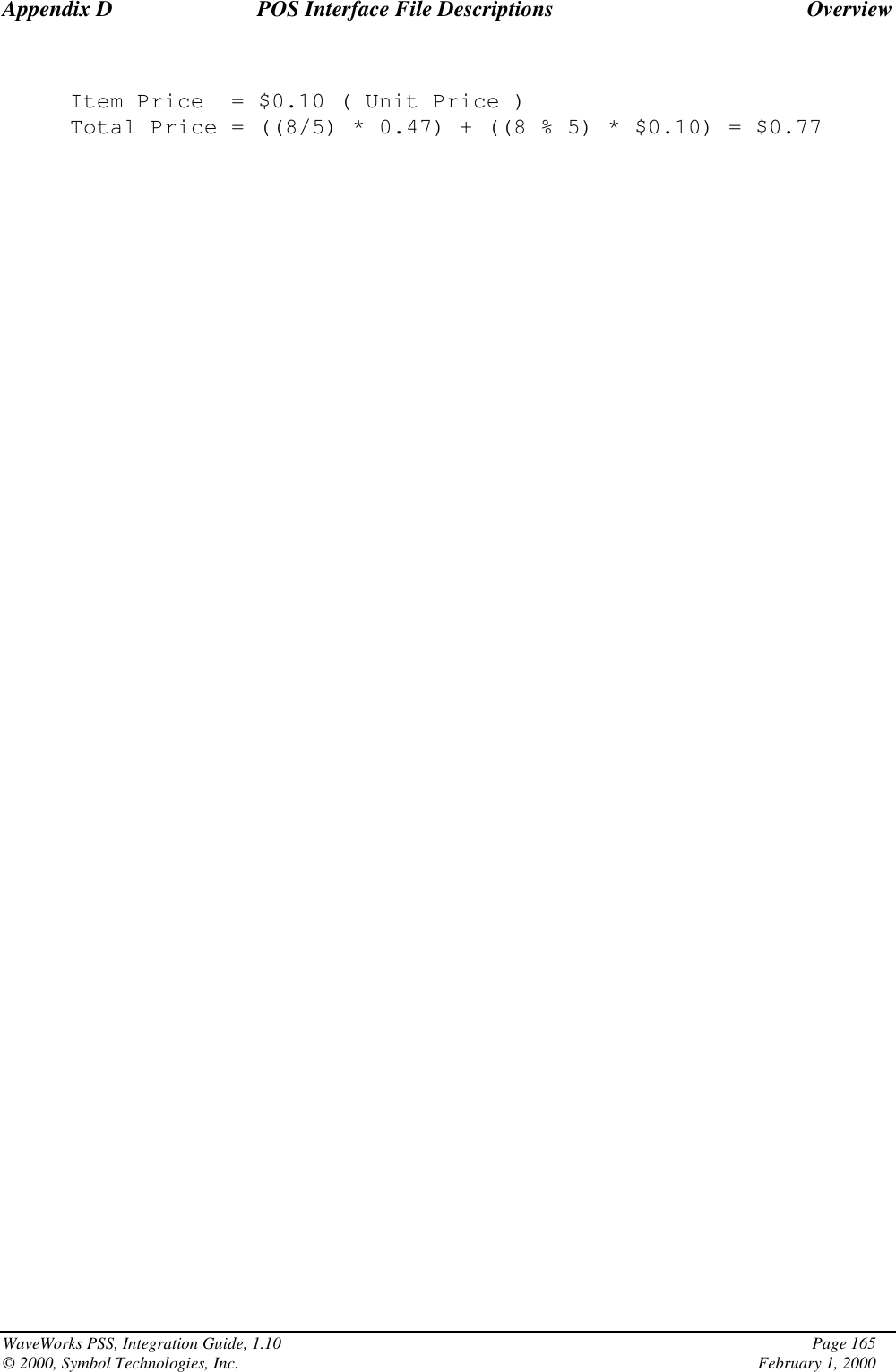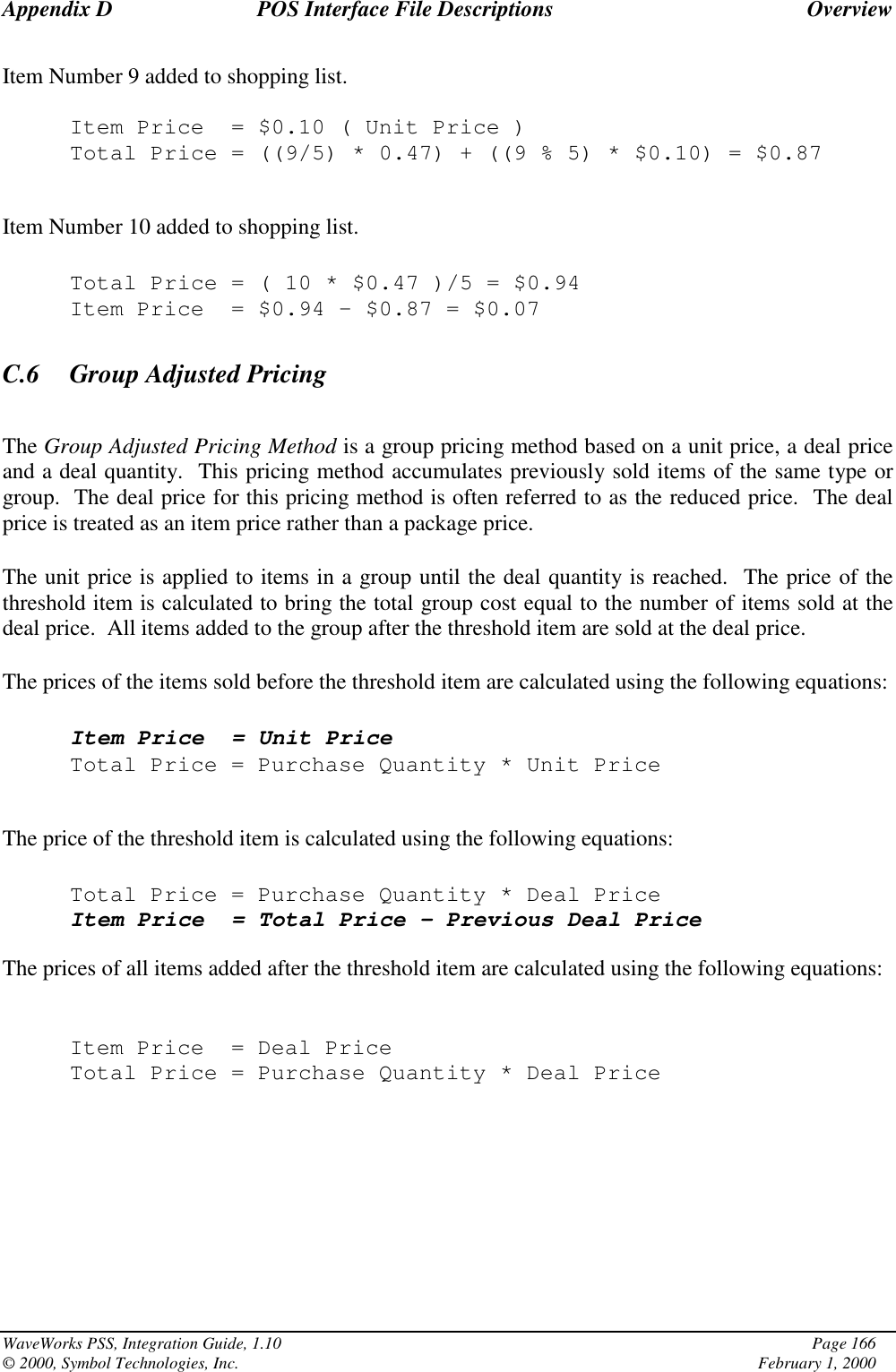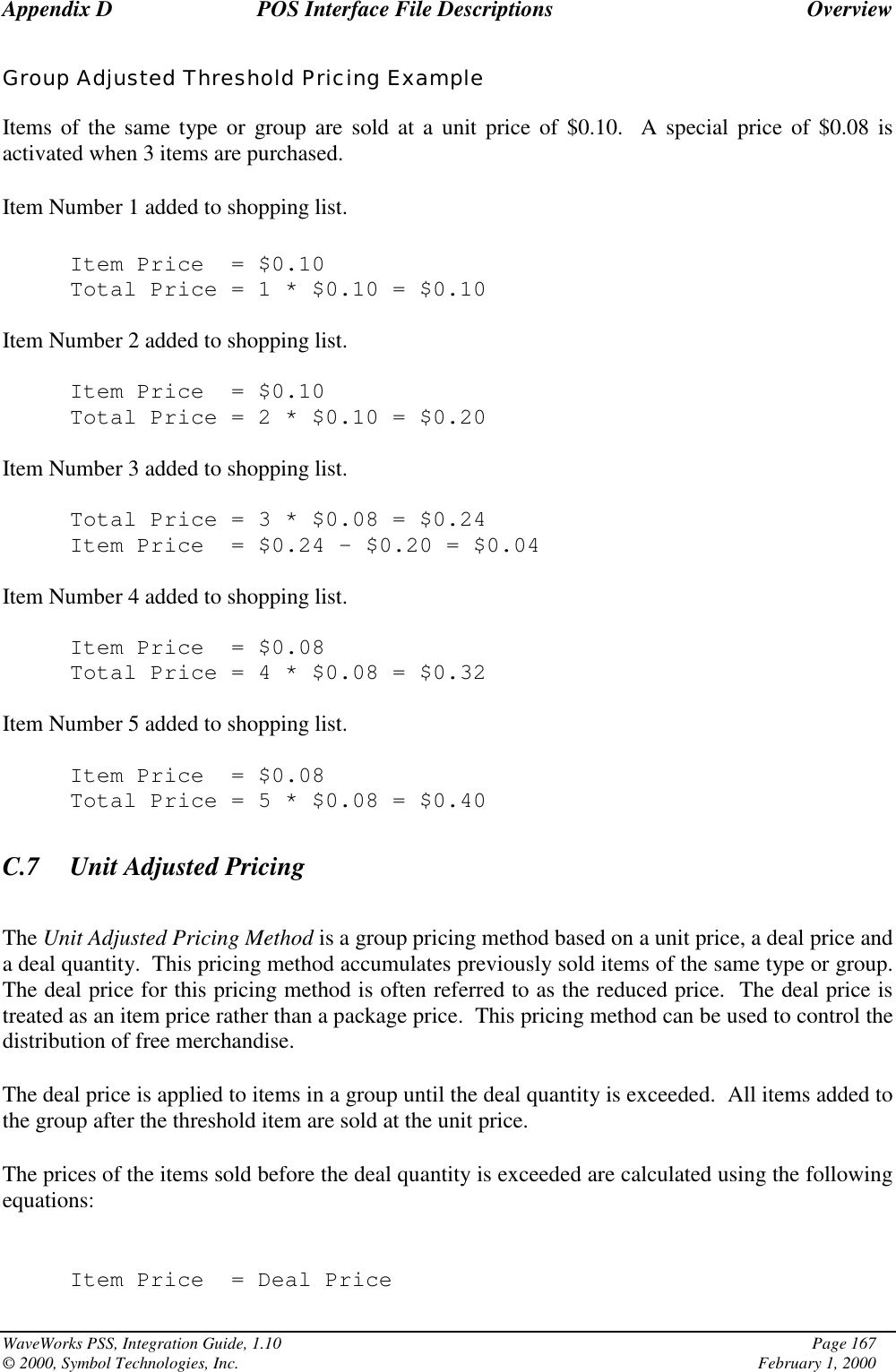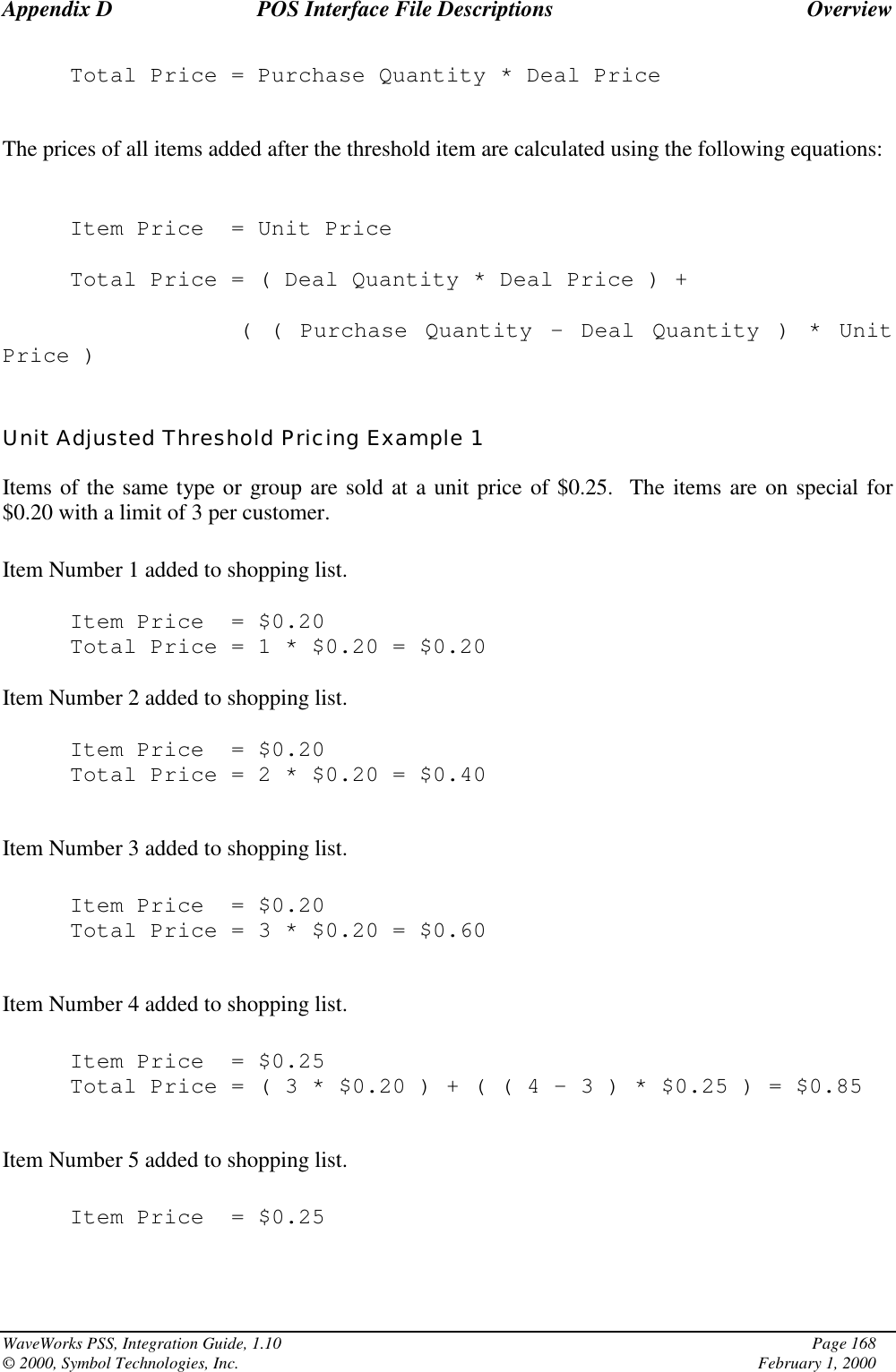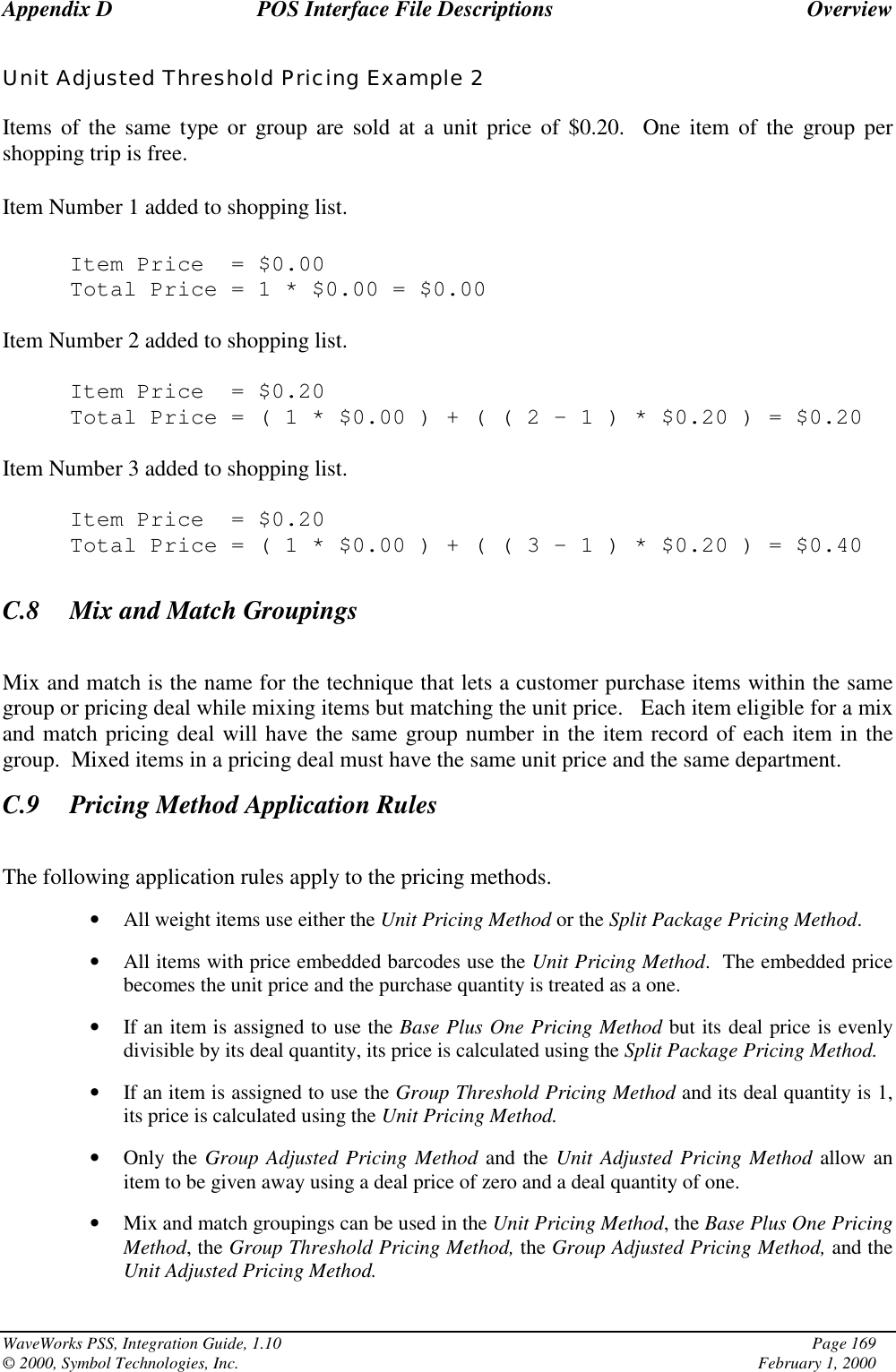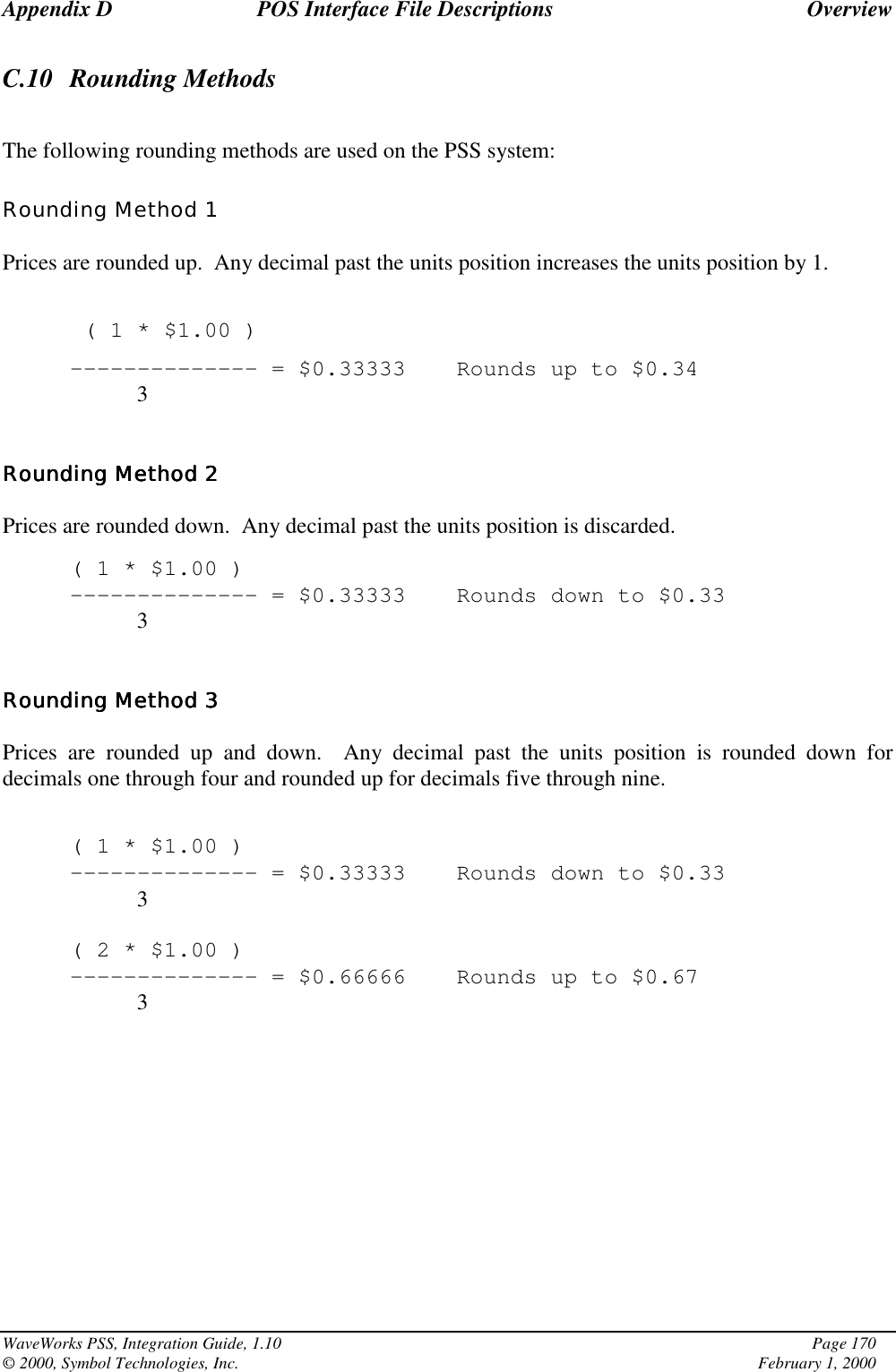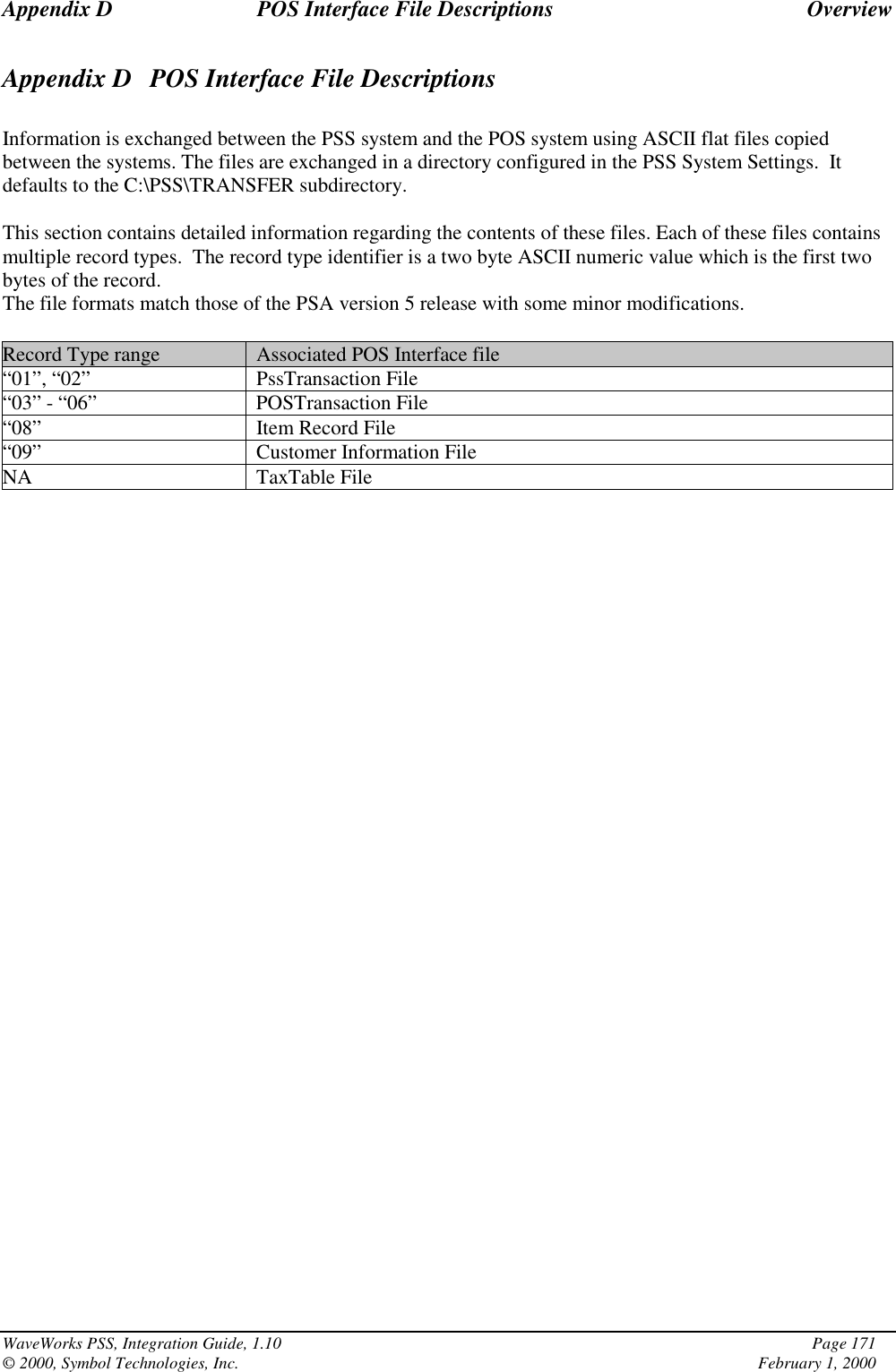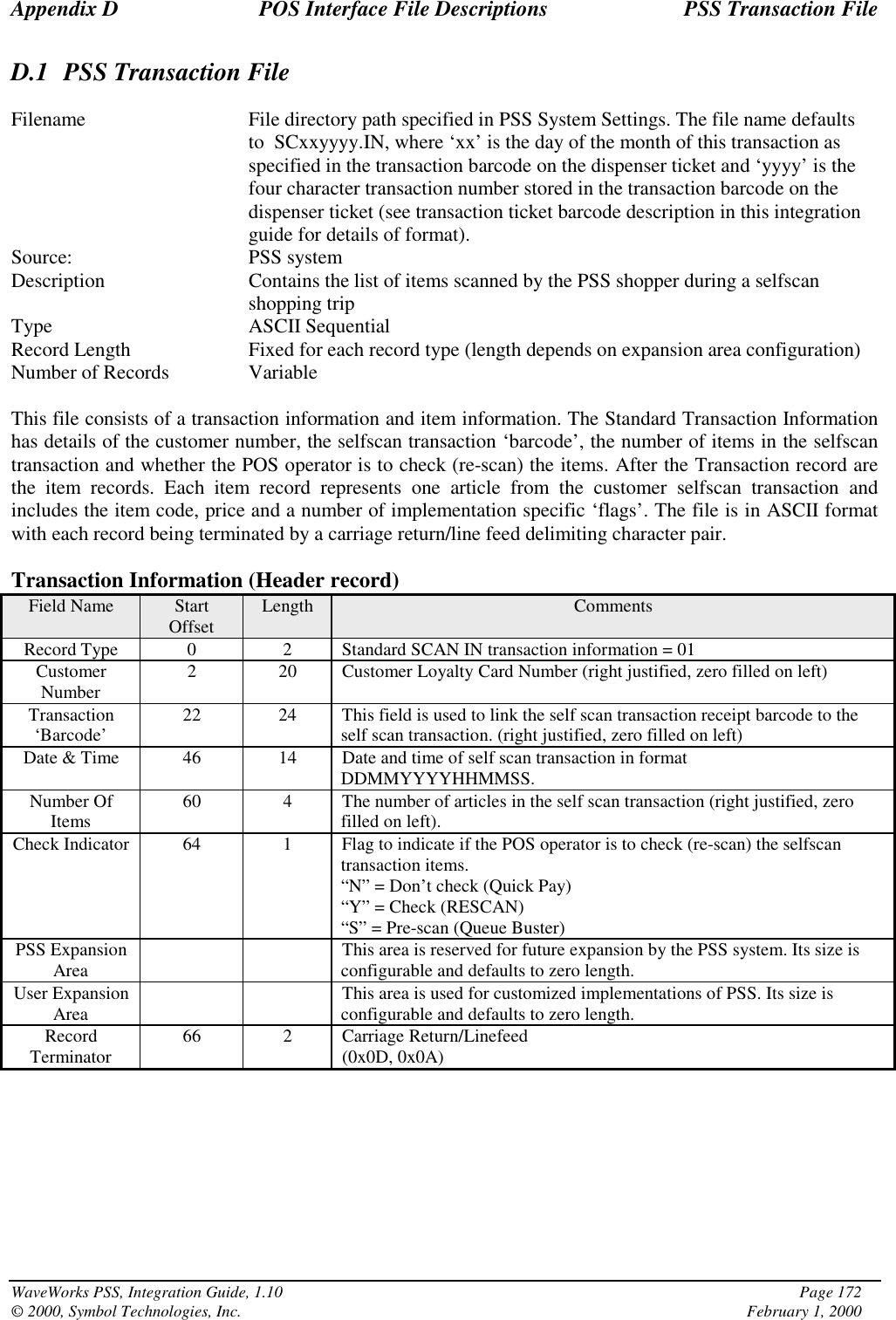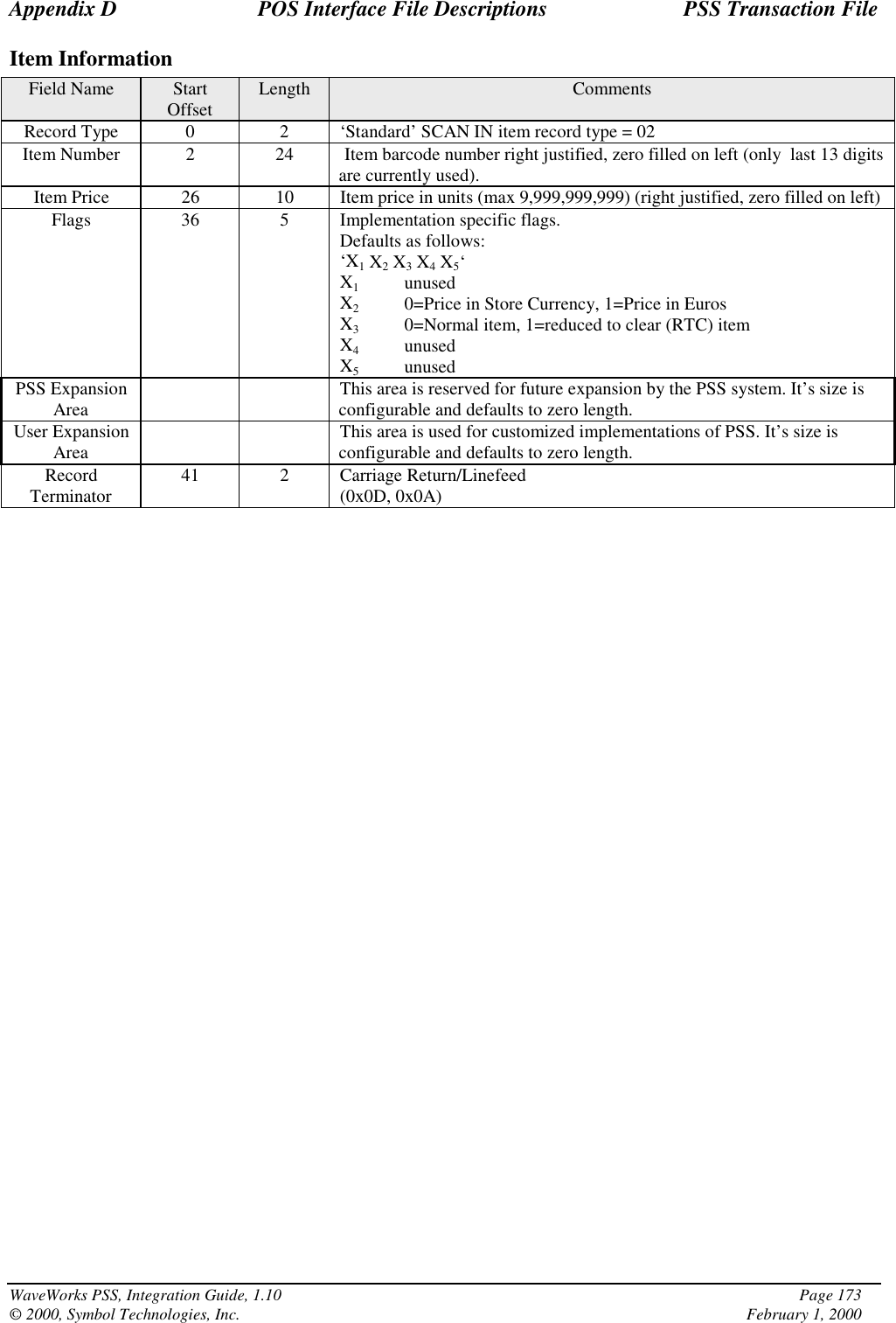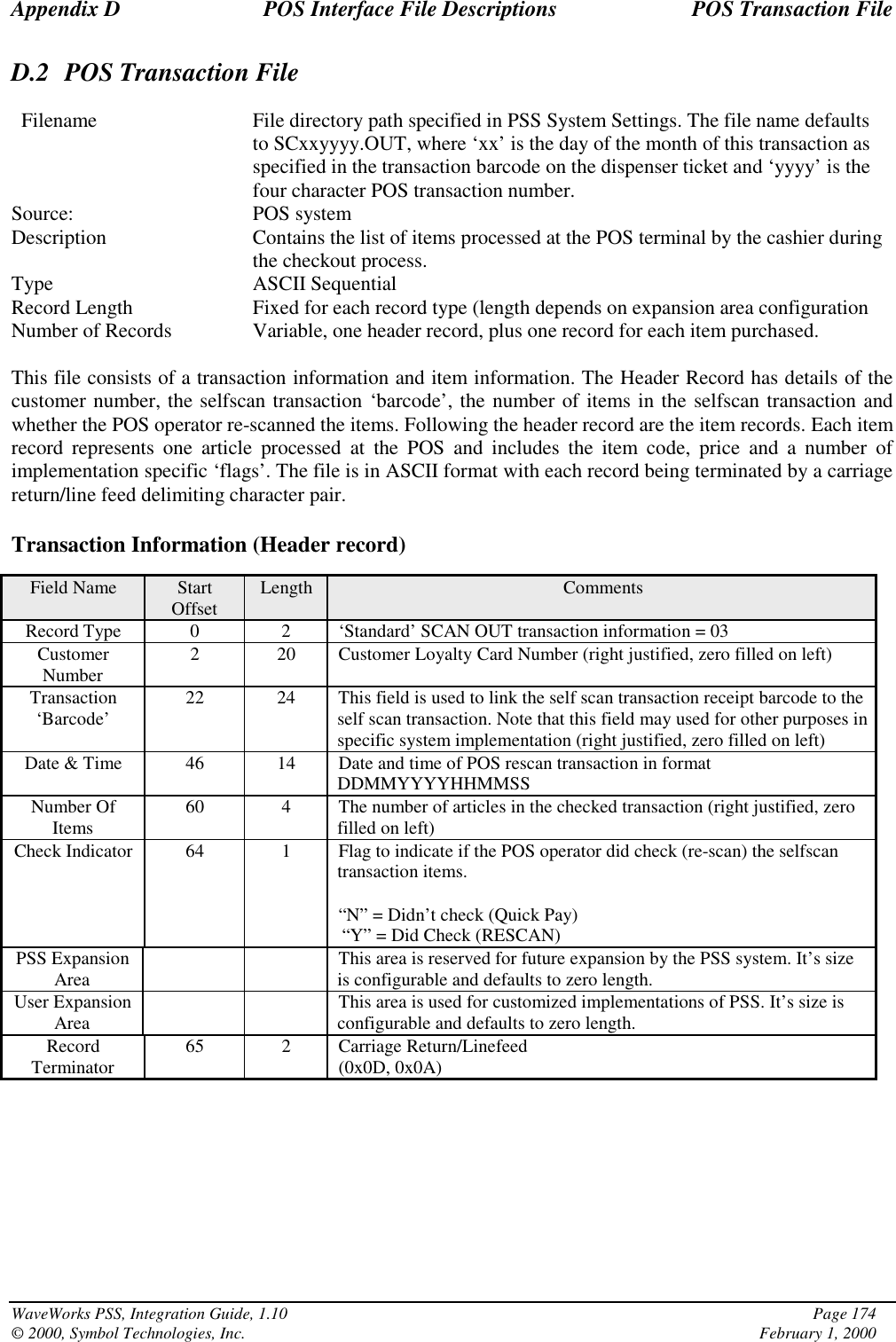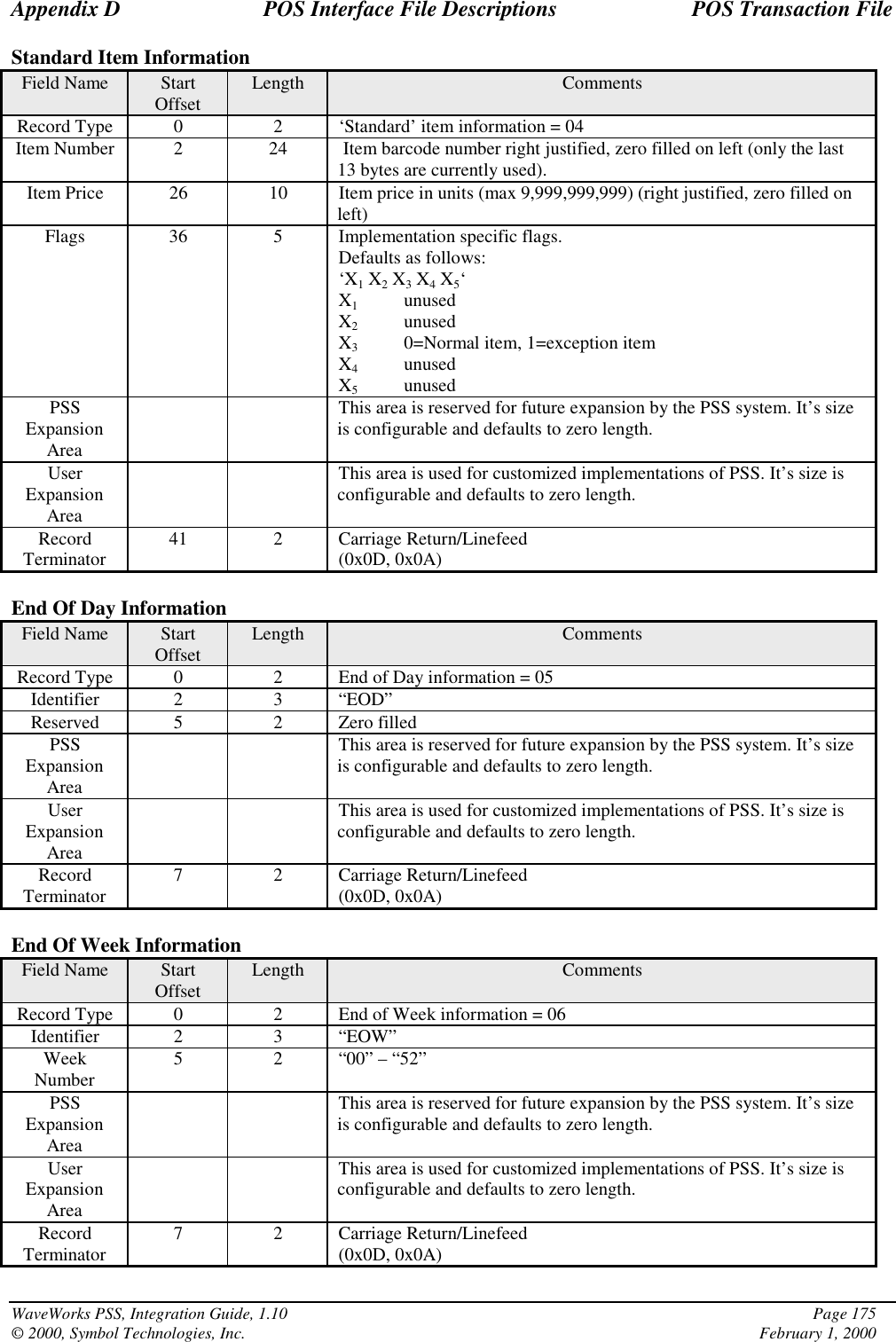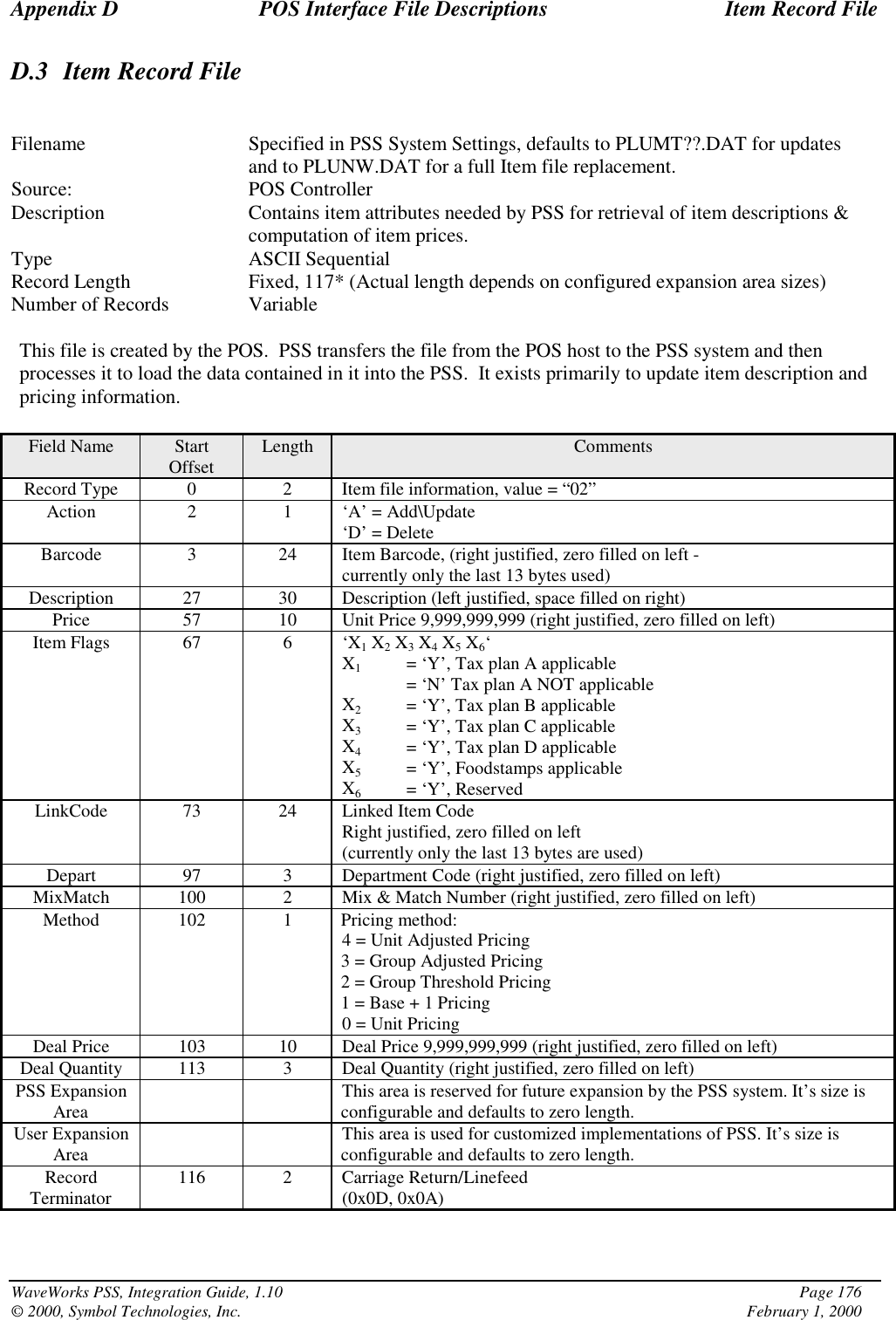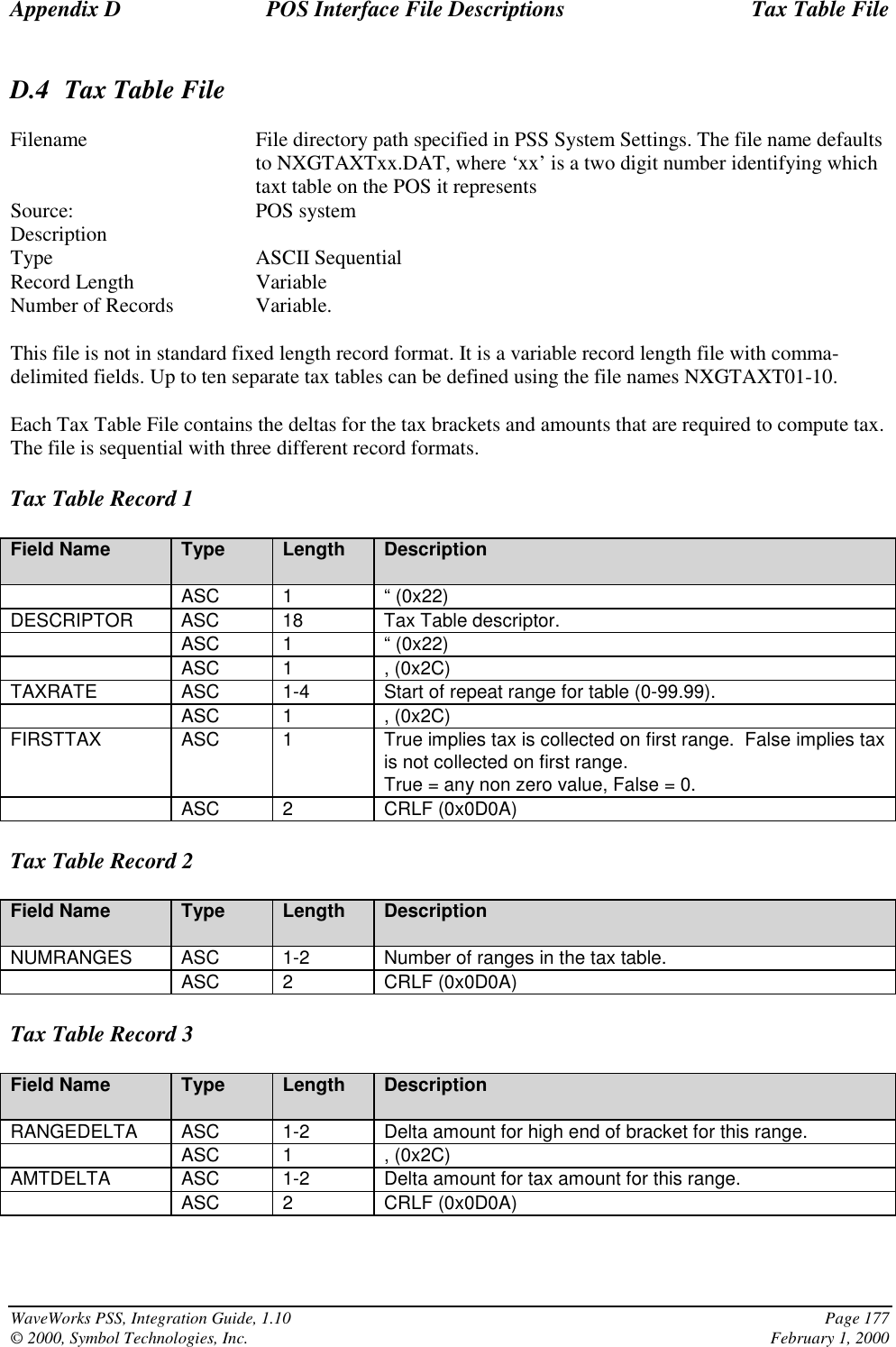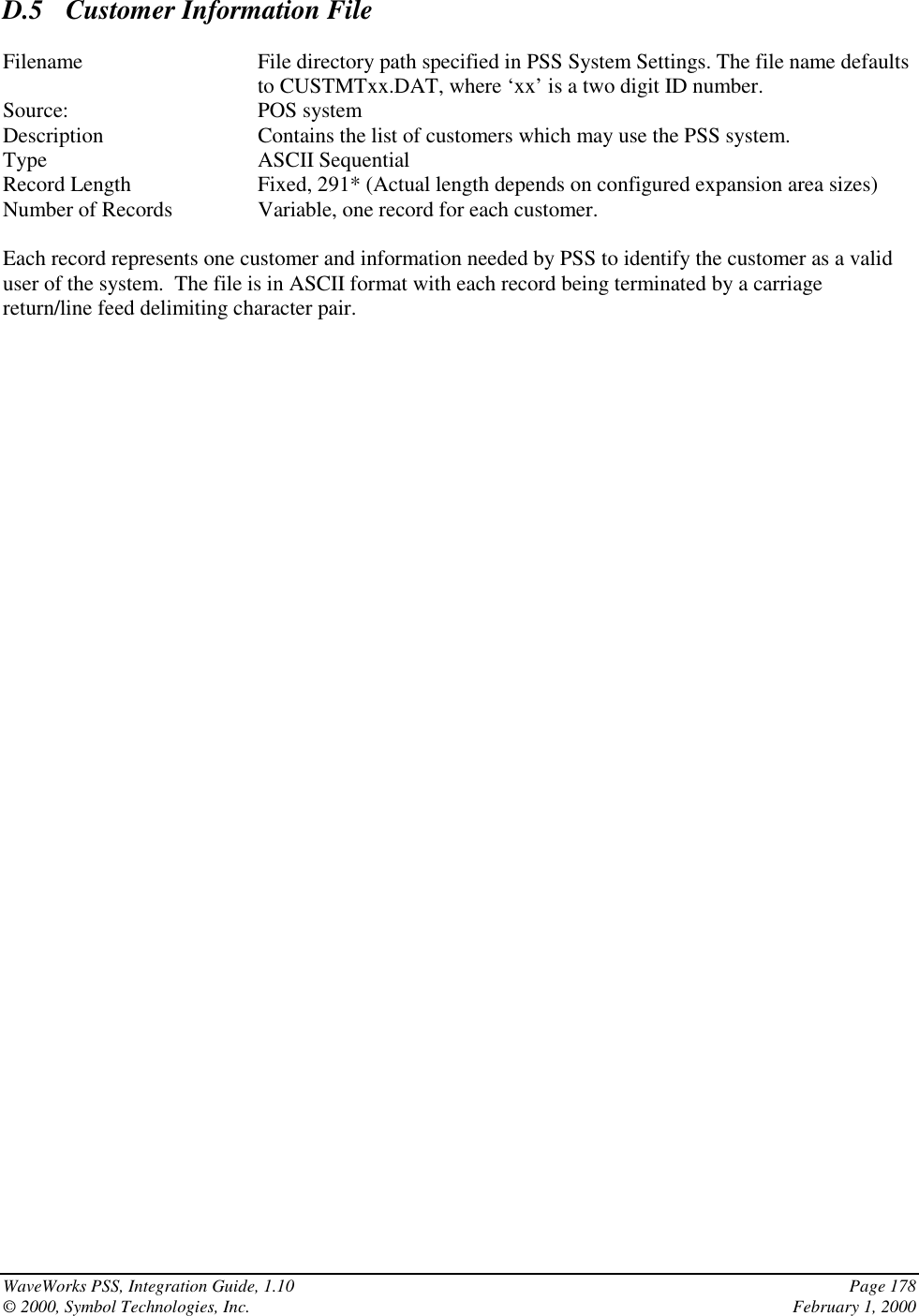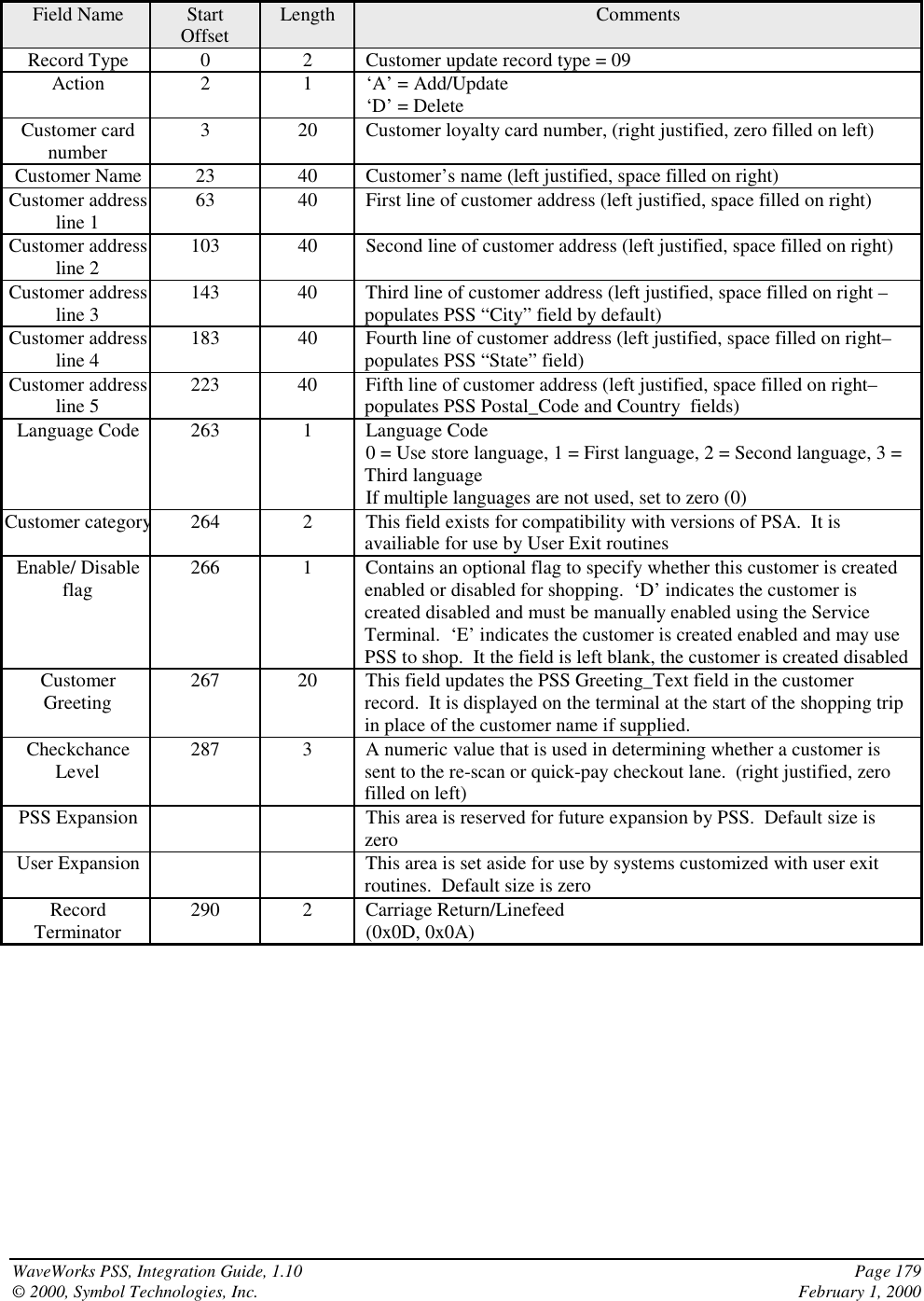Symbol Technologies CST3040K088R1 Handheld Portable Shopping System Transmitter User Manual Revision History
Symbol Technologies Inc Handheld Portable Shopping System Transmitter Revision History
Contents
- 1. regulatory addemdum
- 2. user manual request
- 3. WaveWorks PSS Integration Guide V110
WaveWorks PSS Integration Guide V110