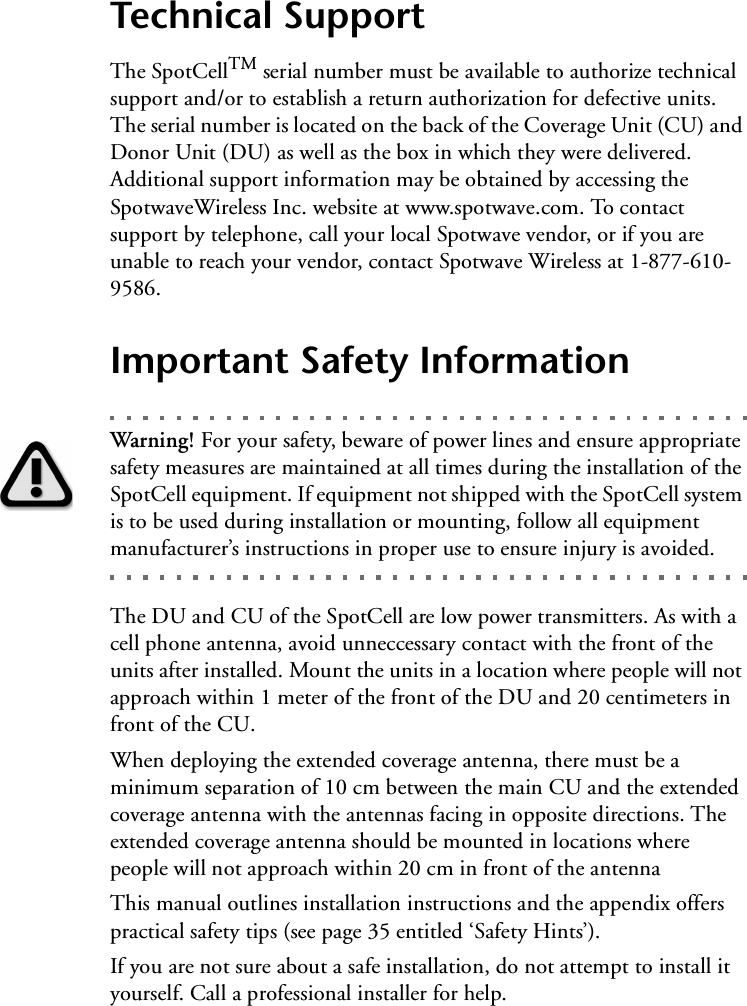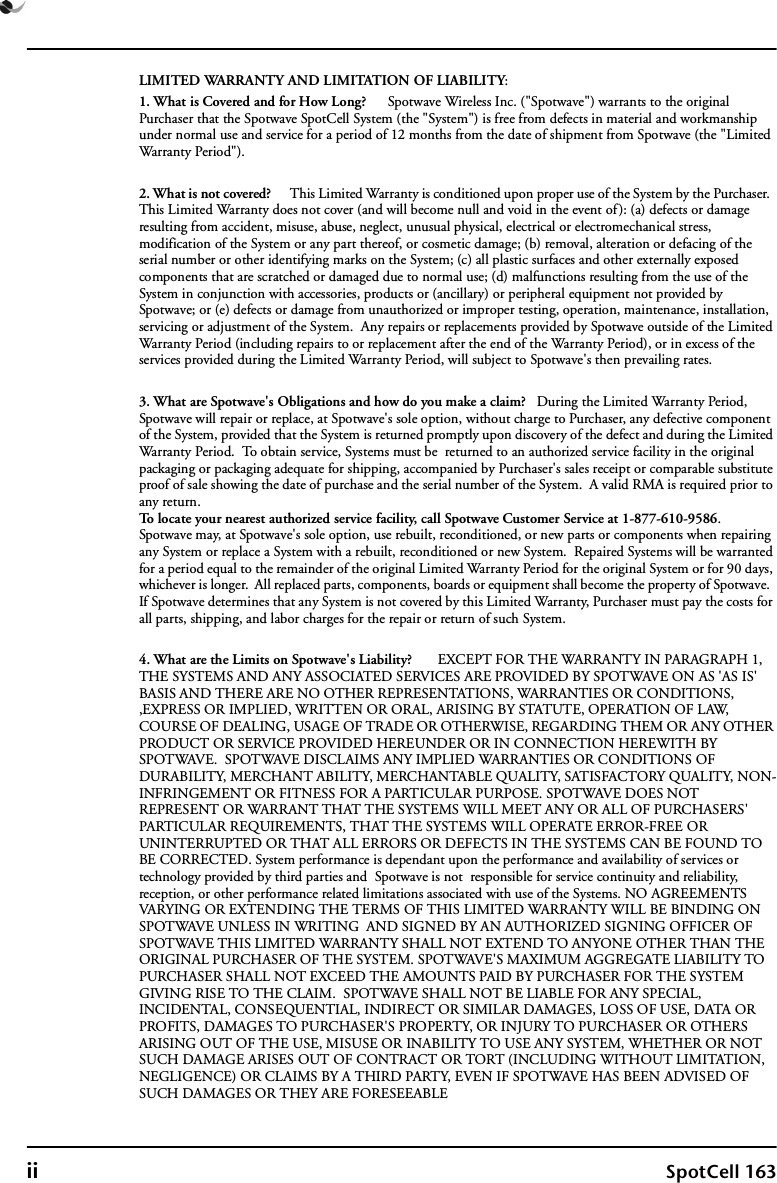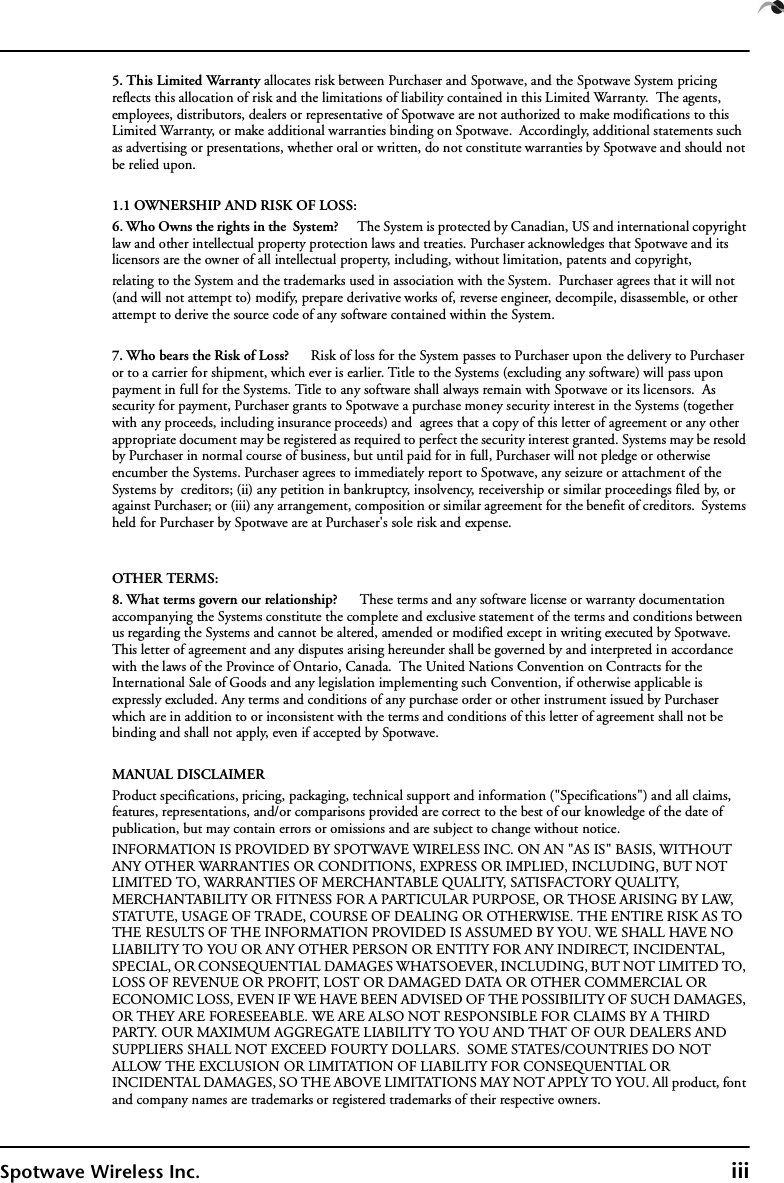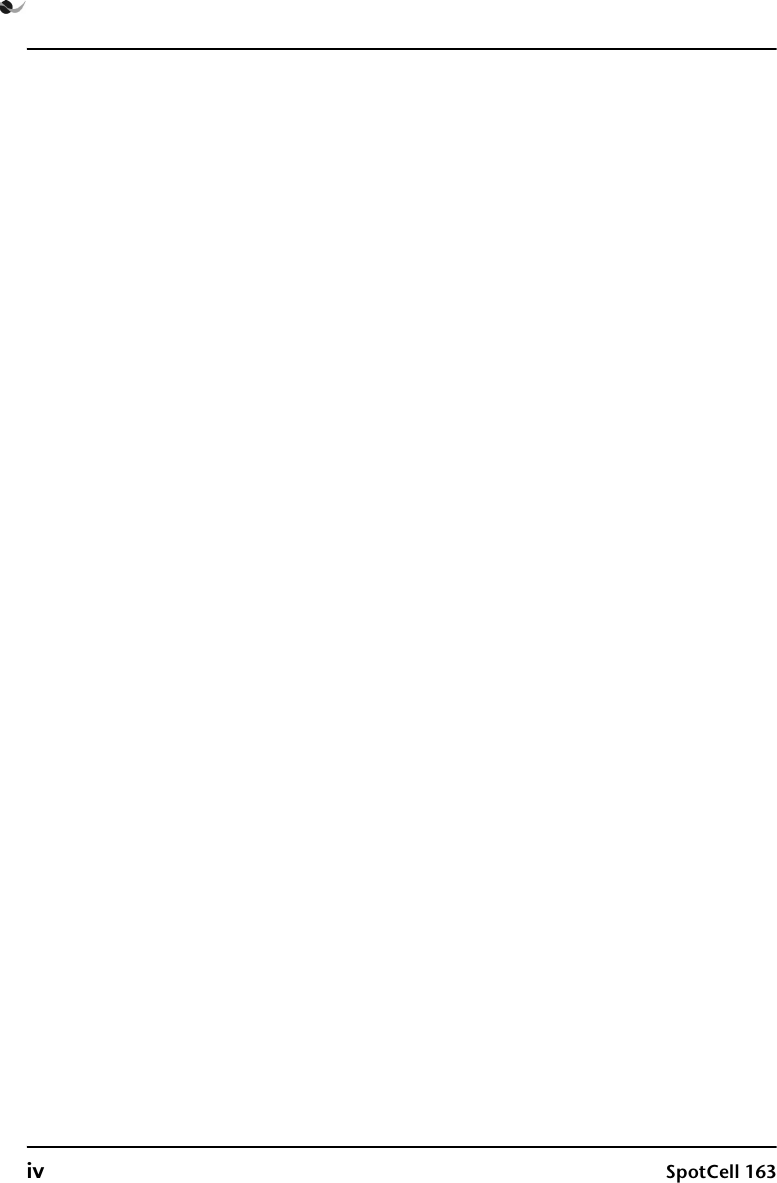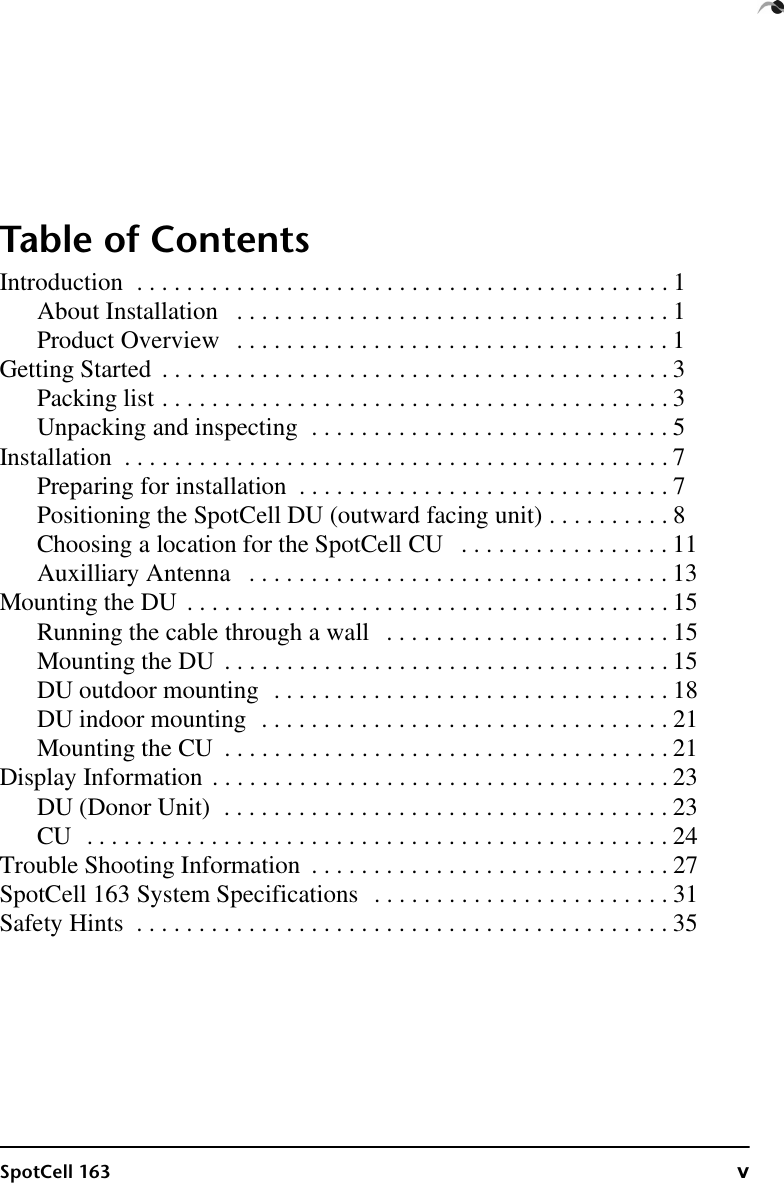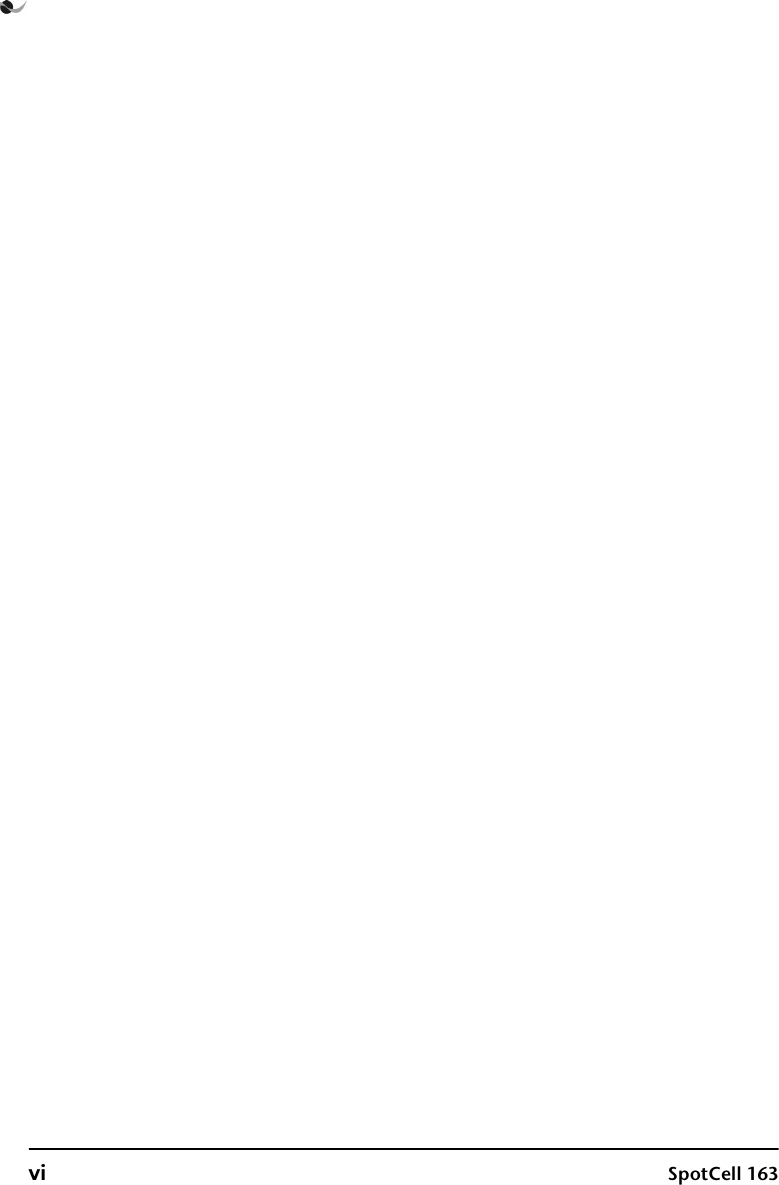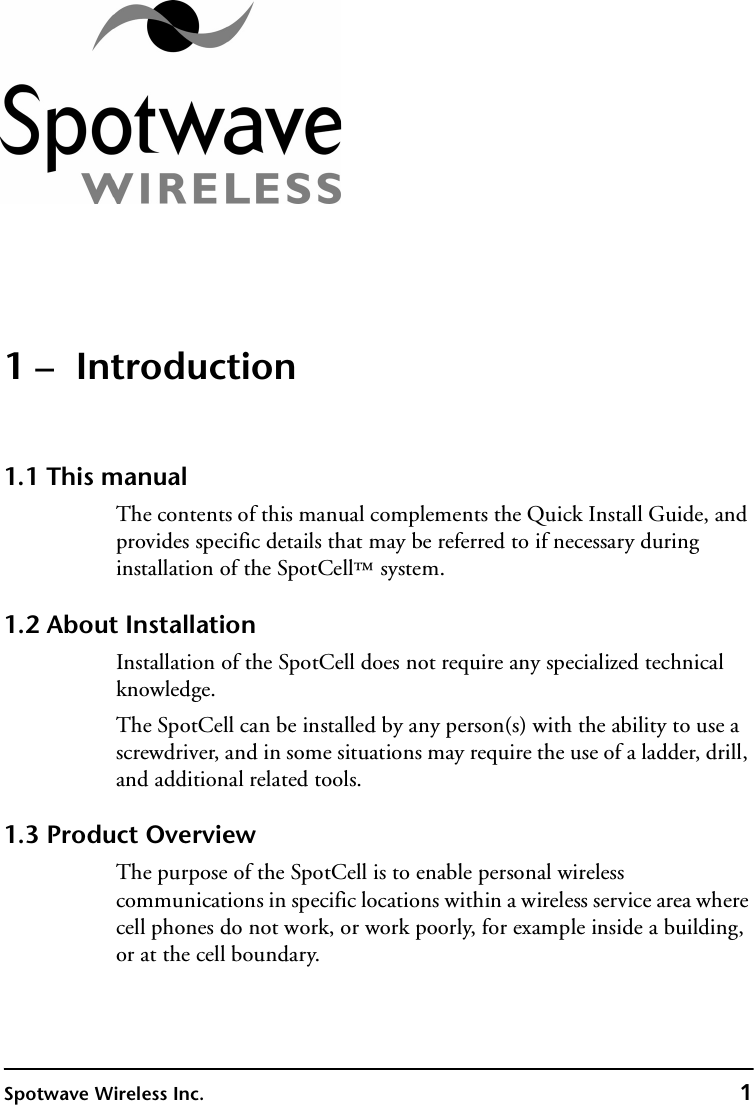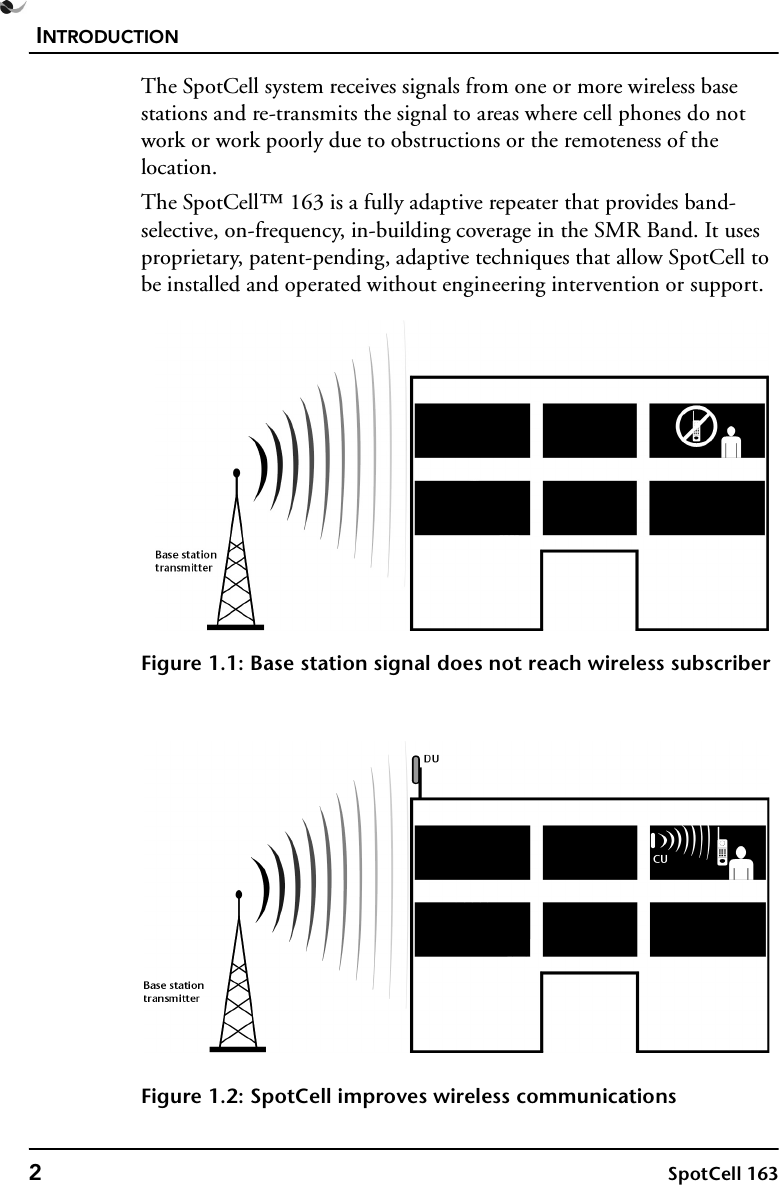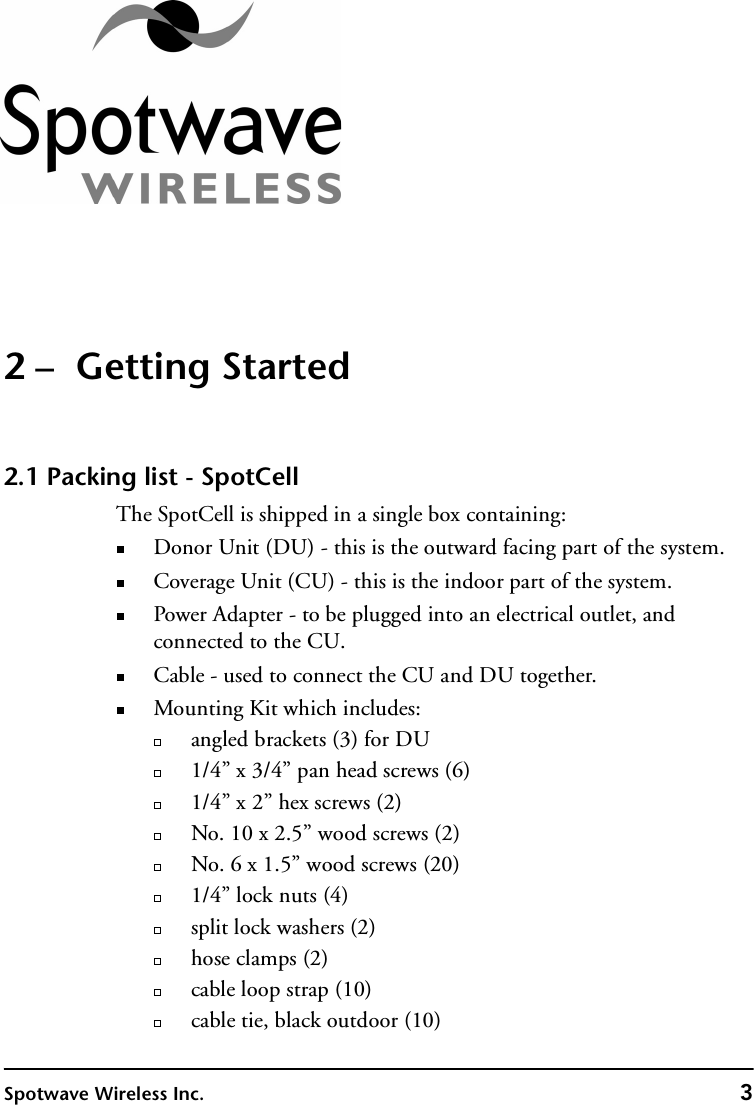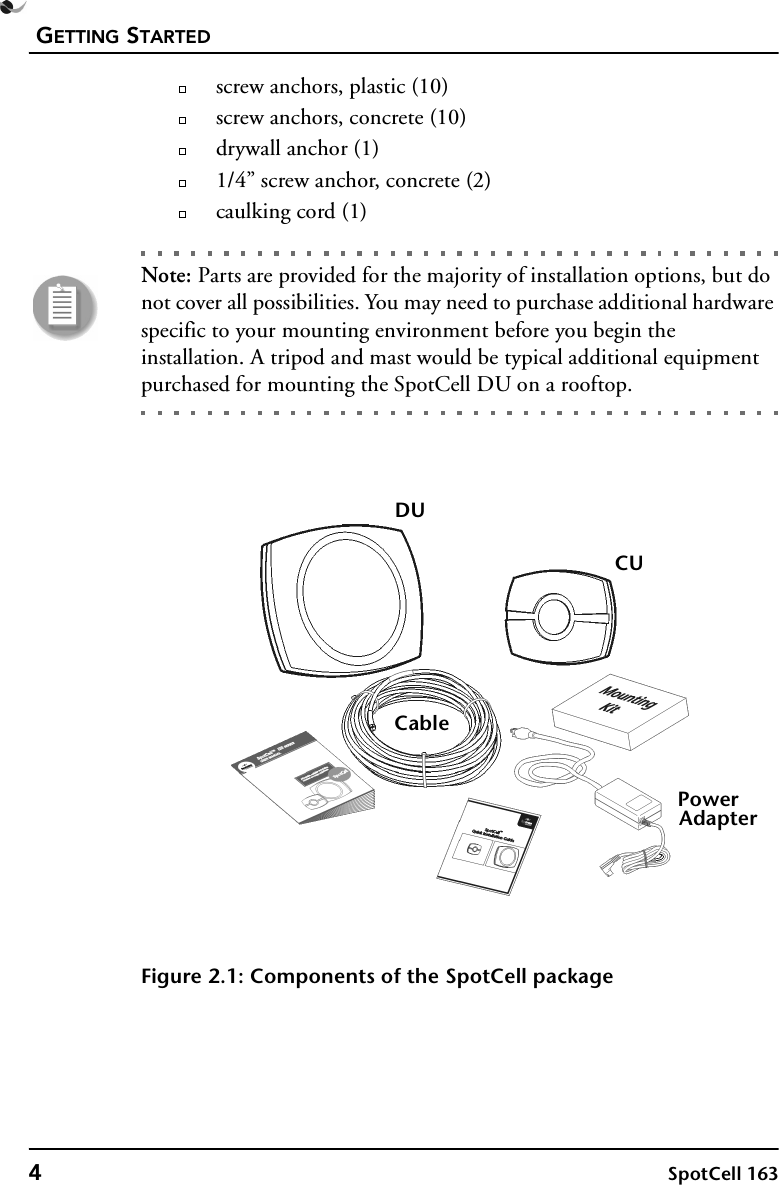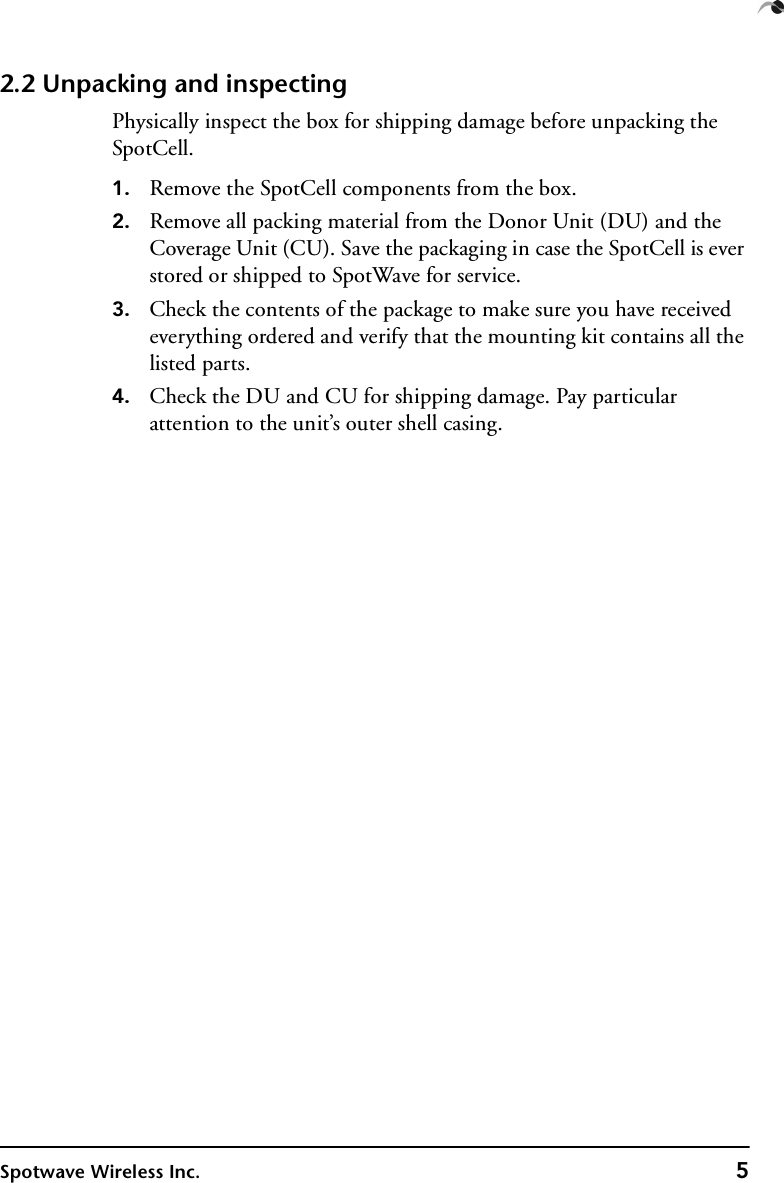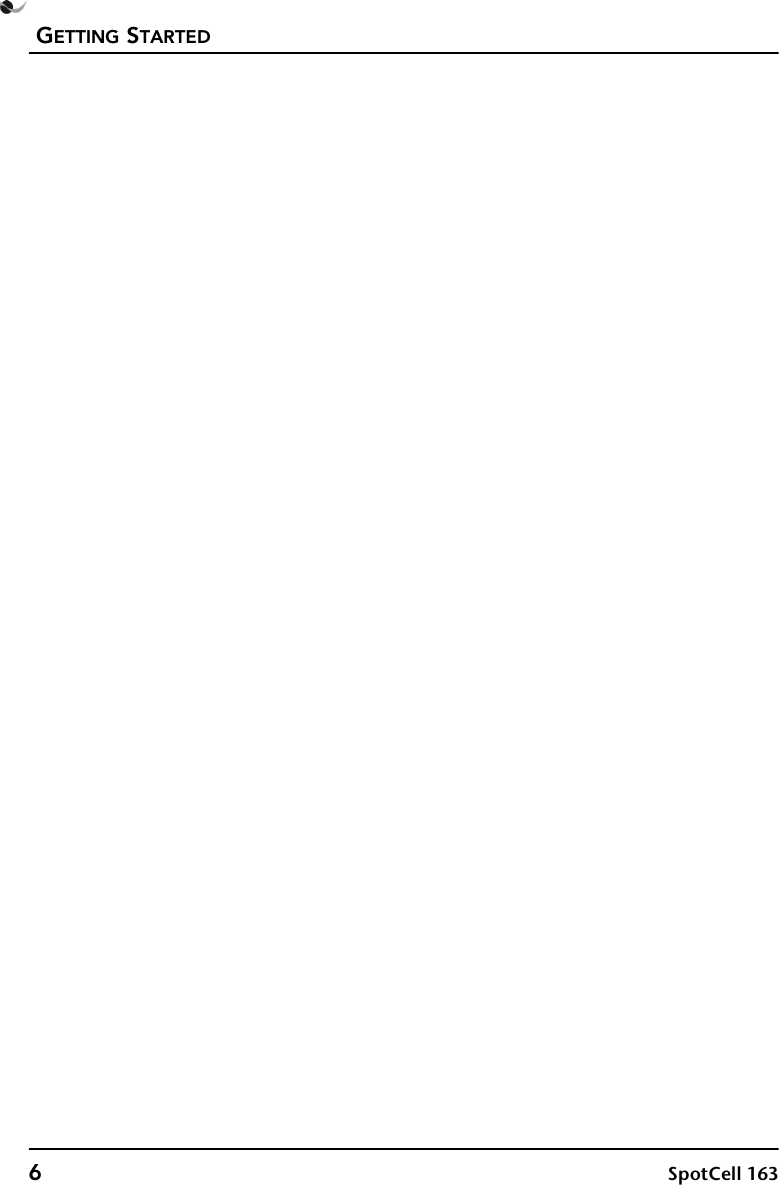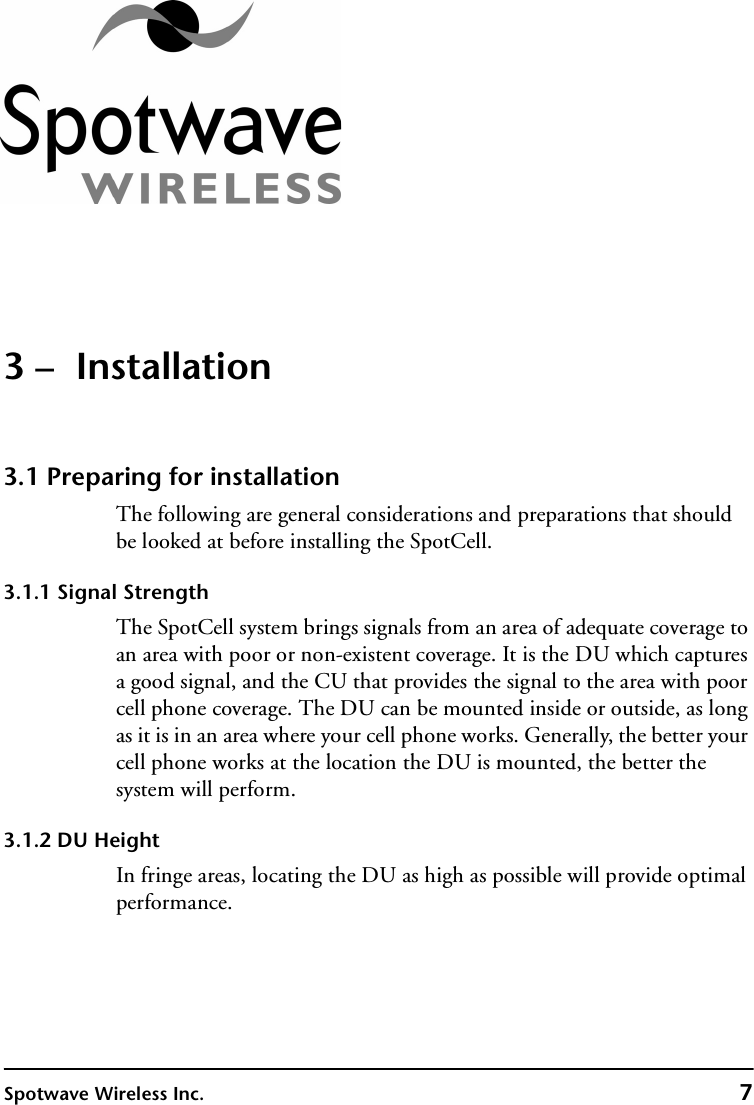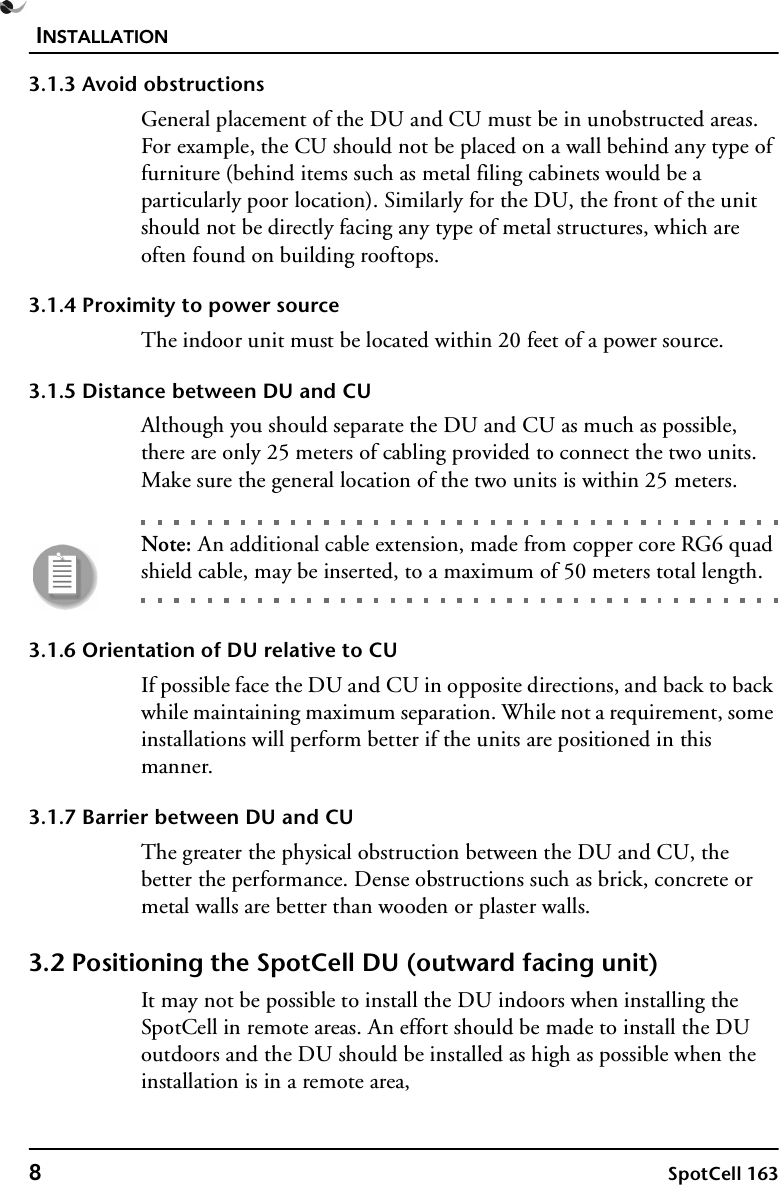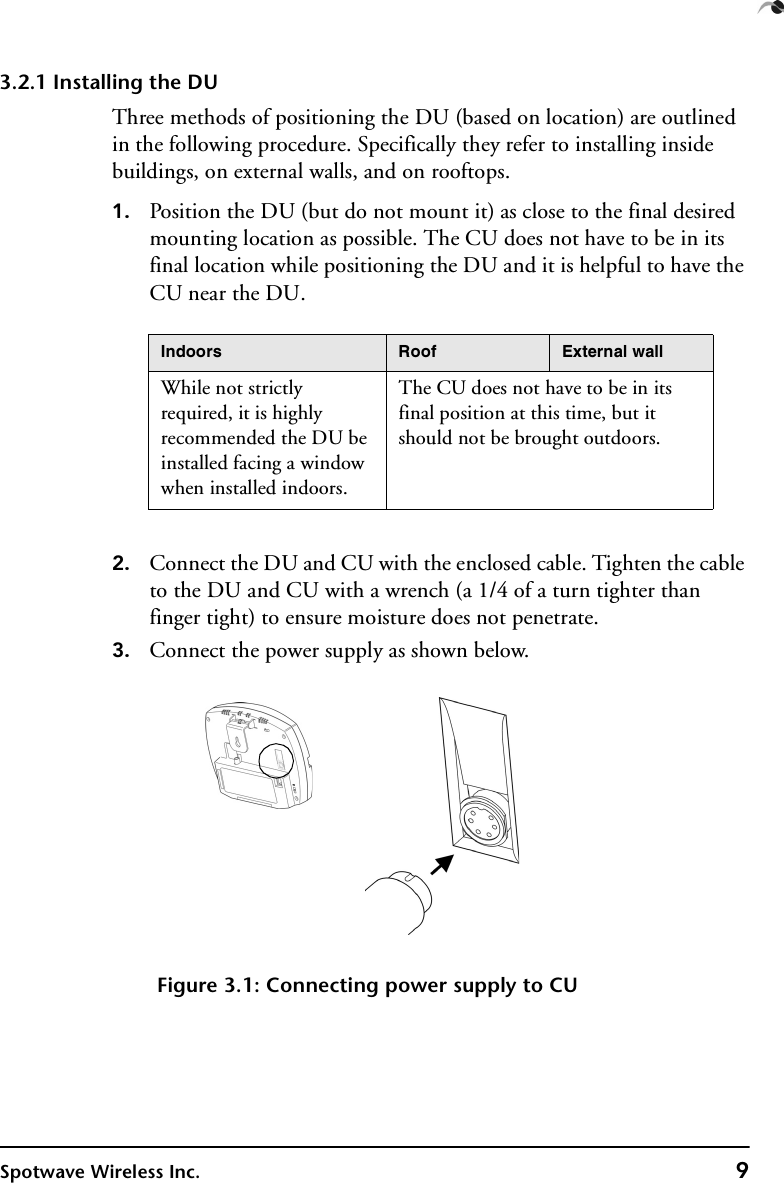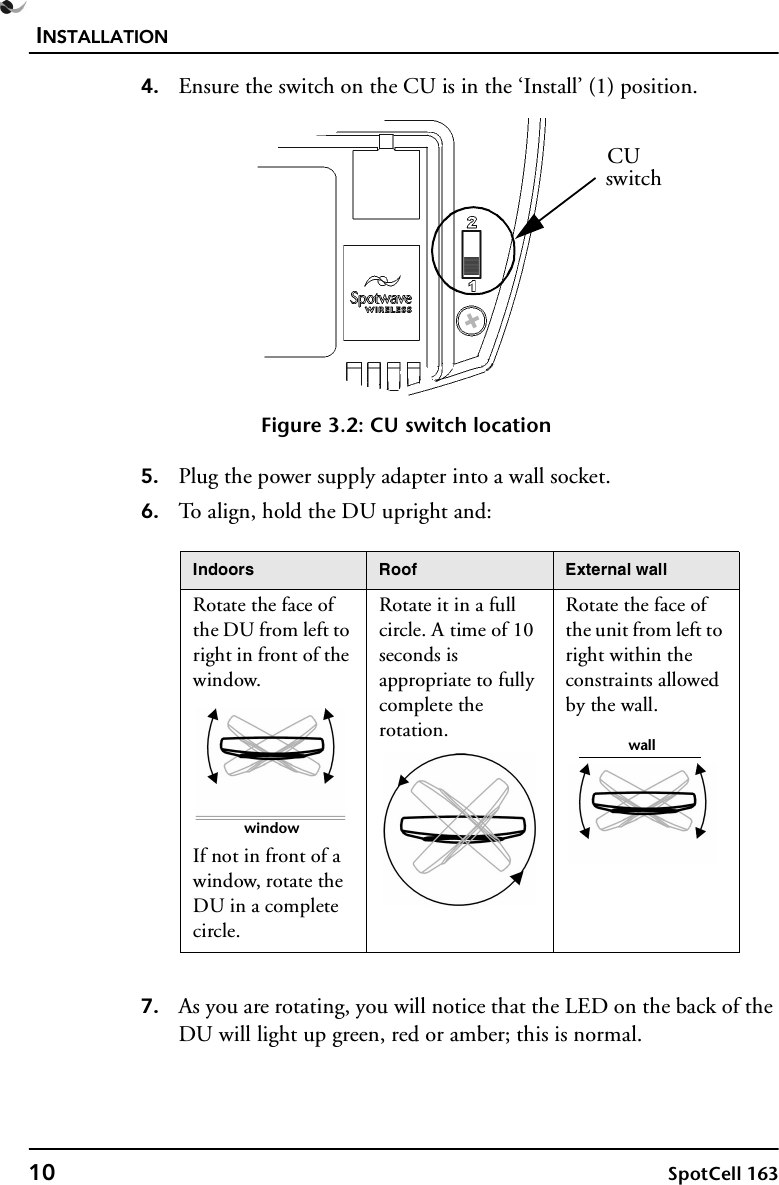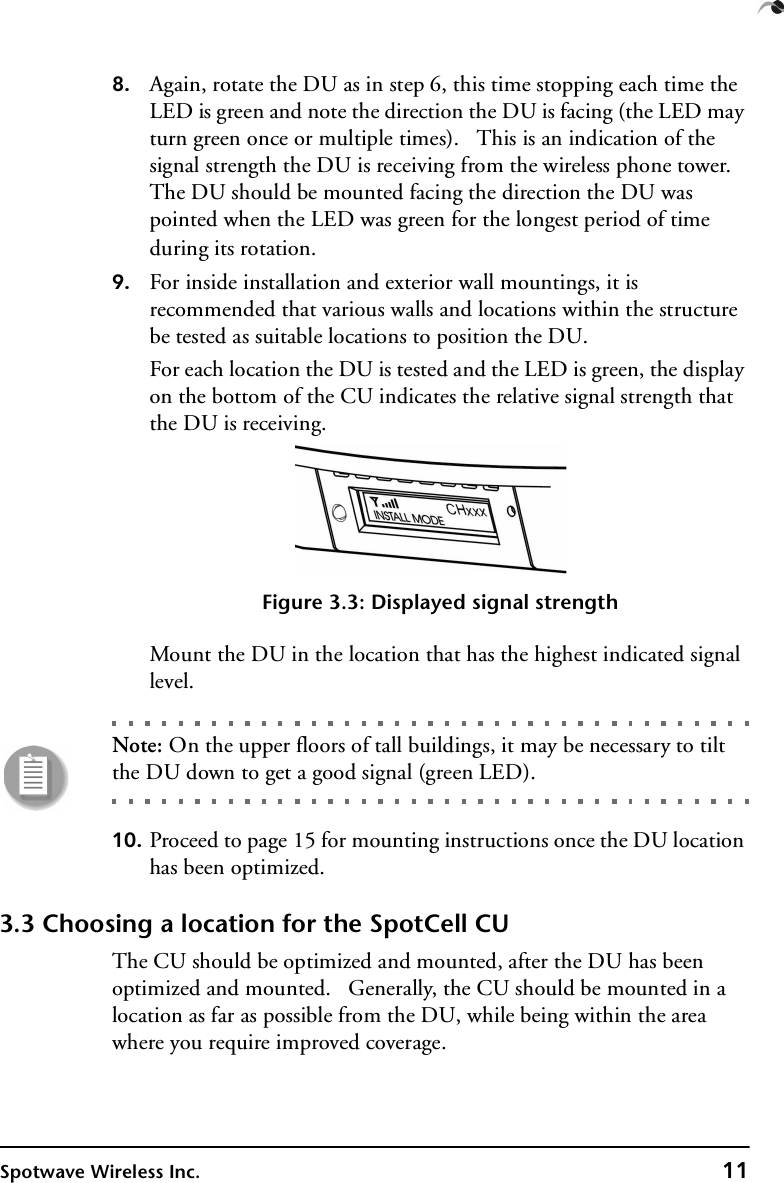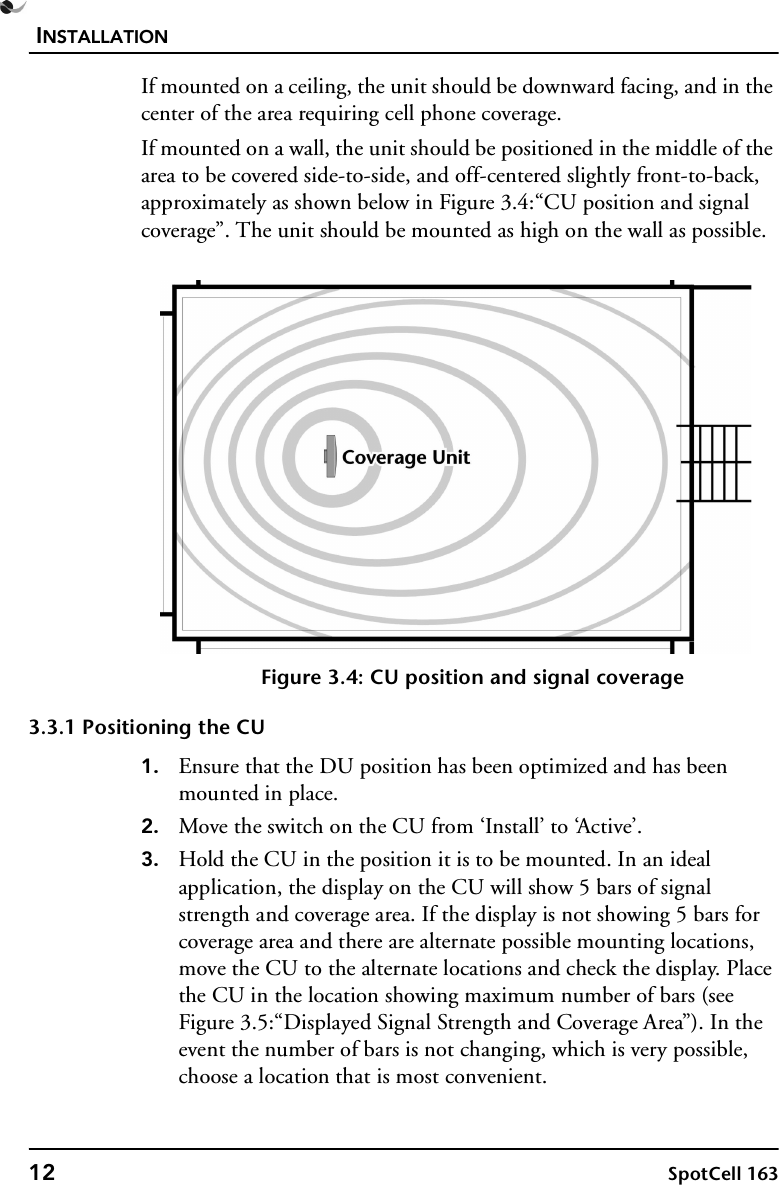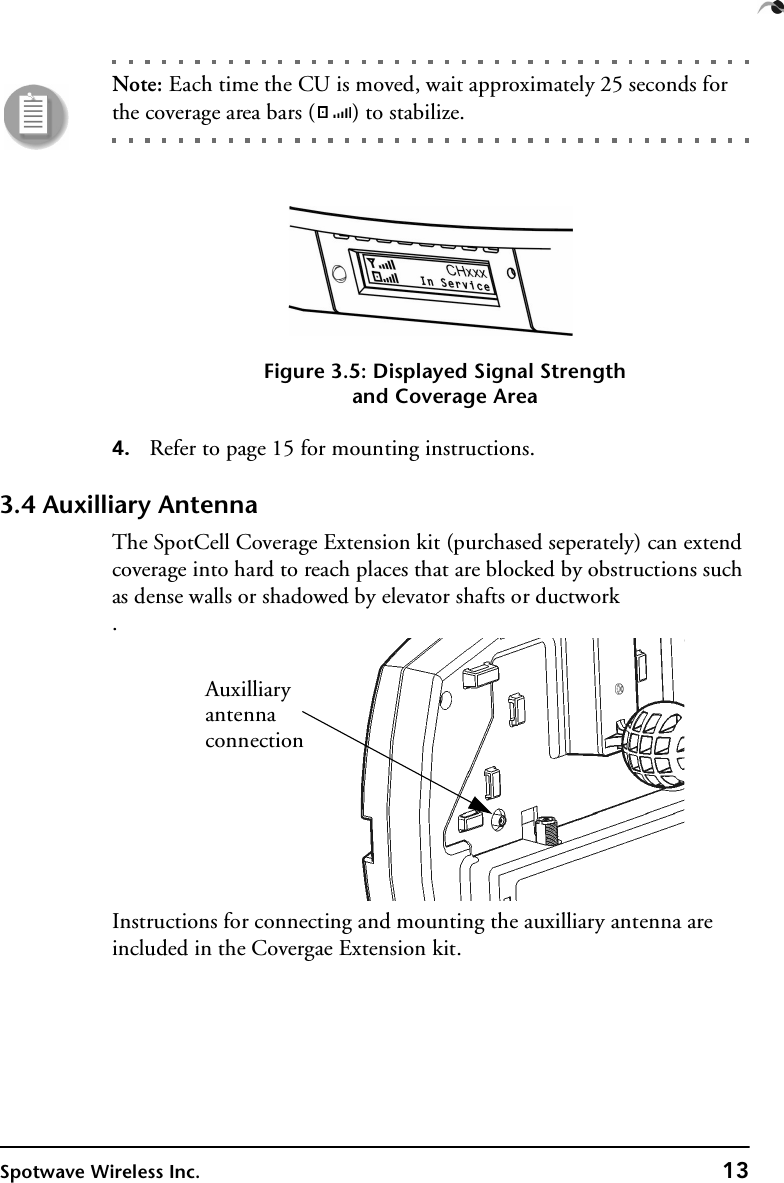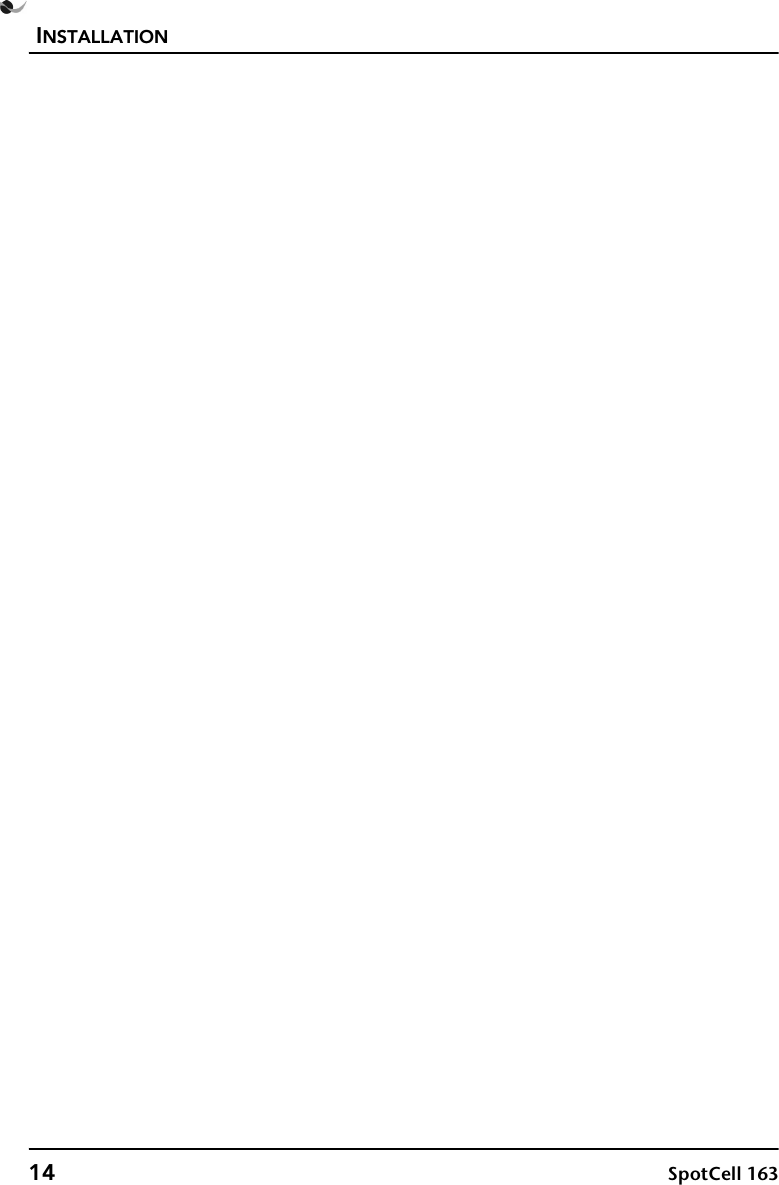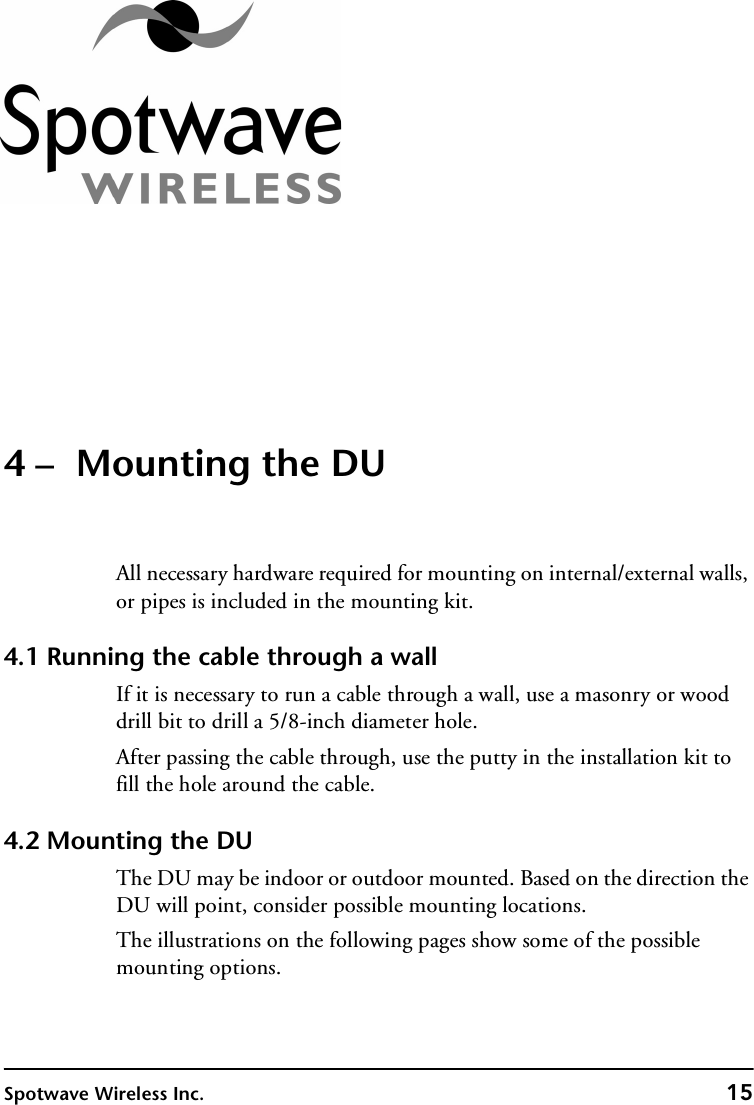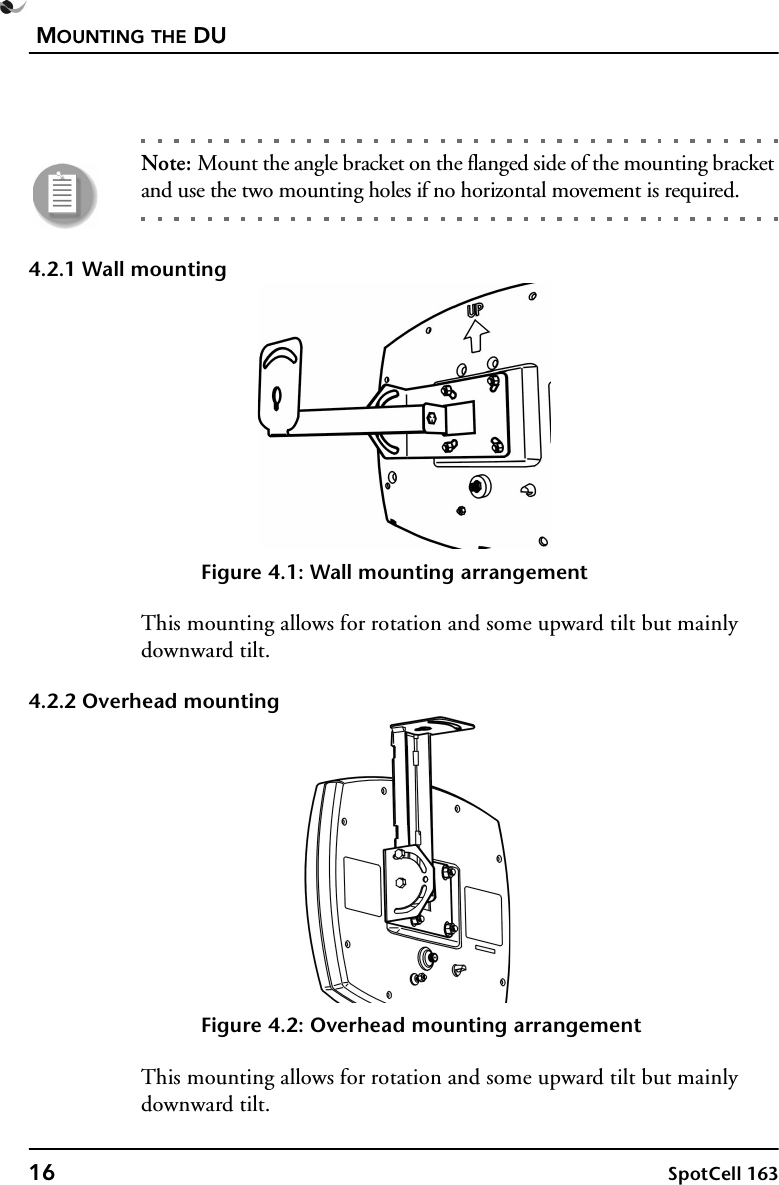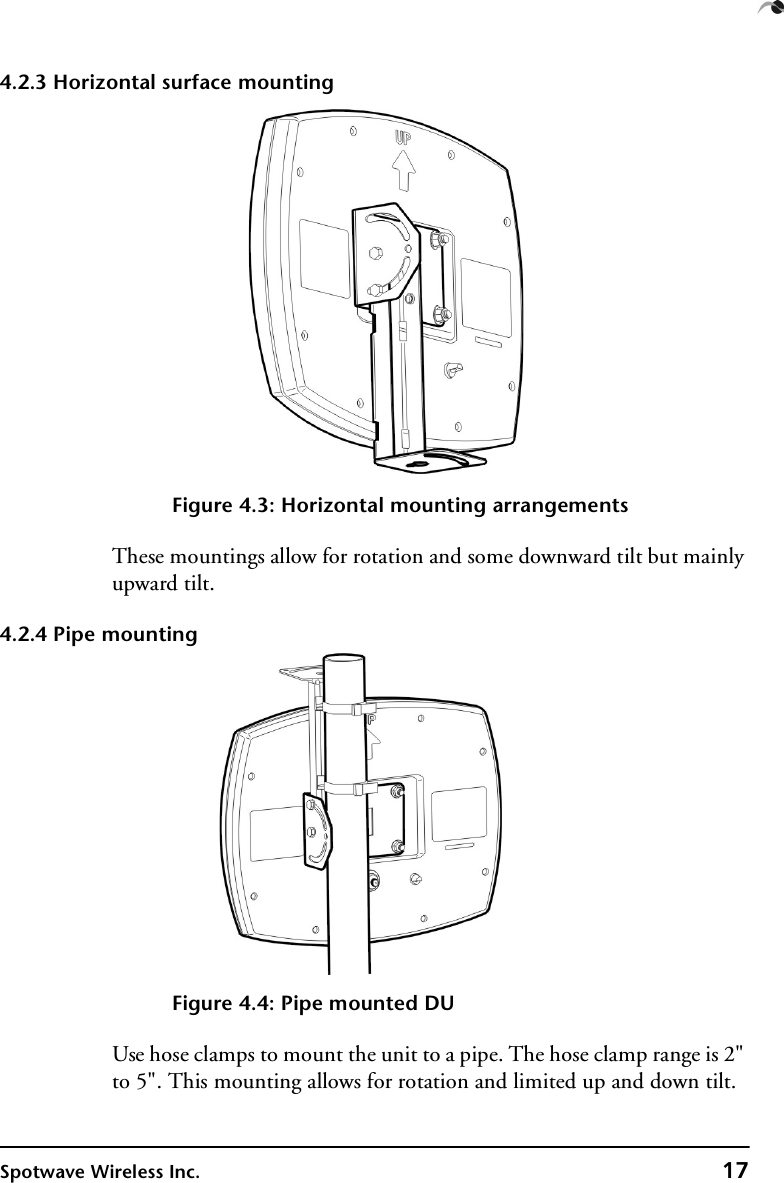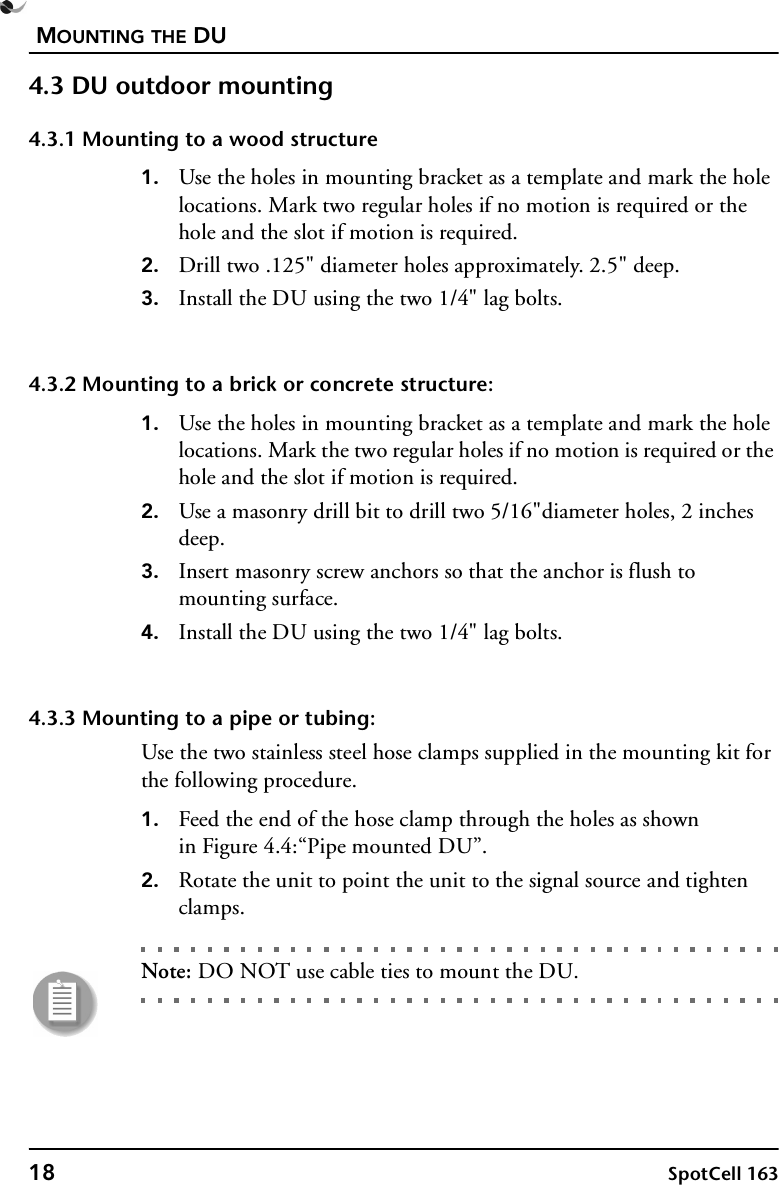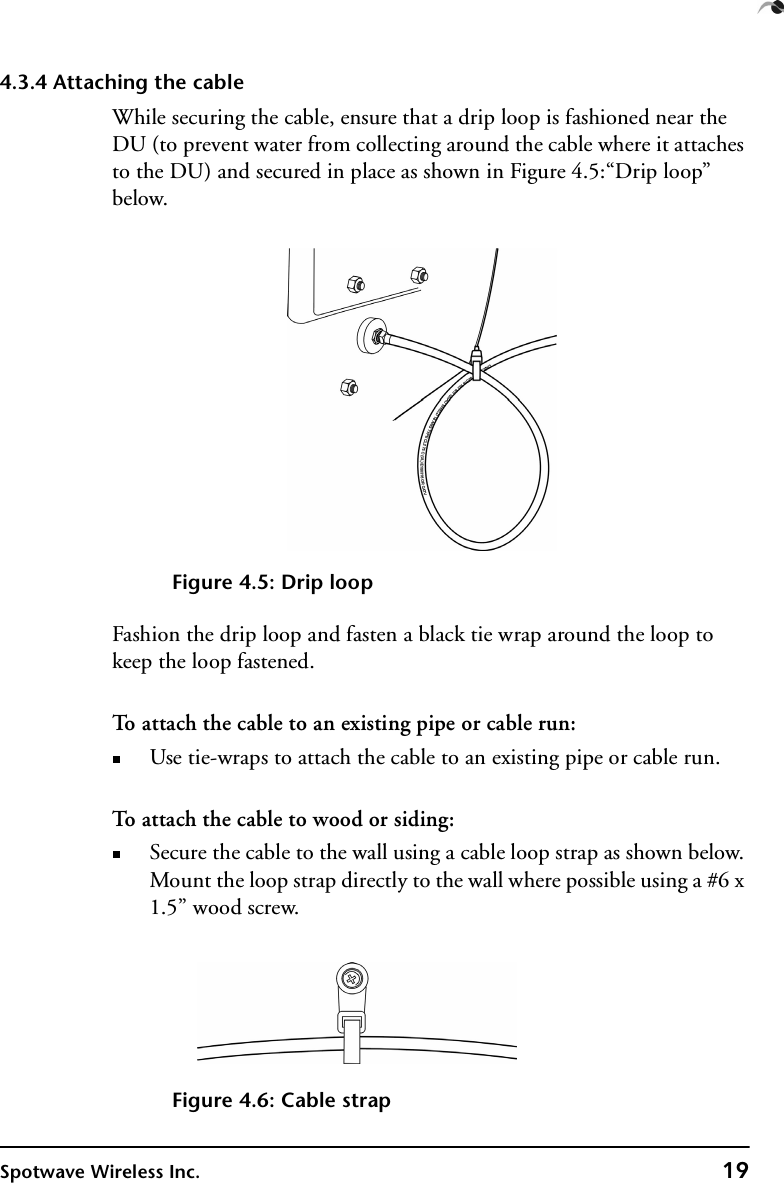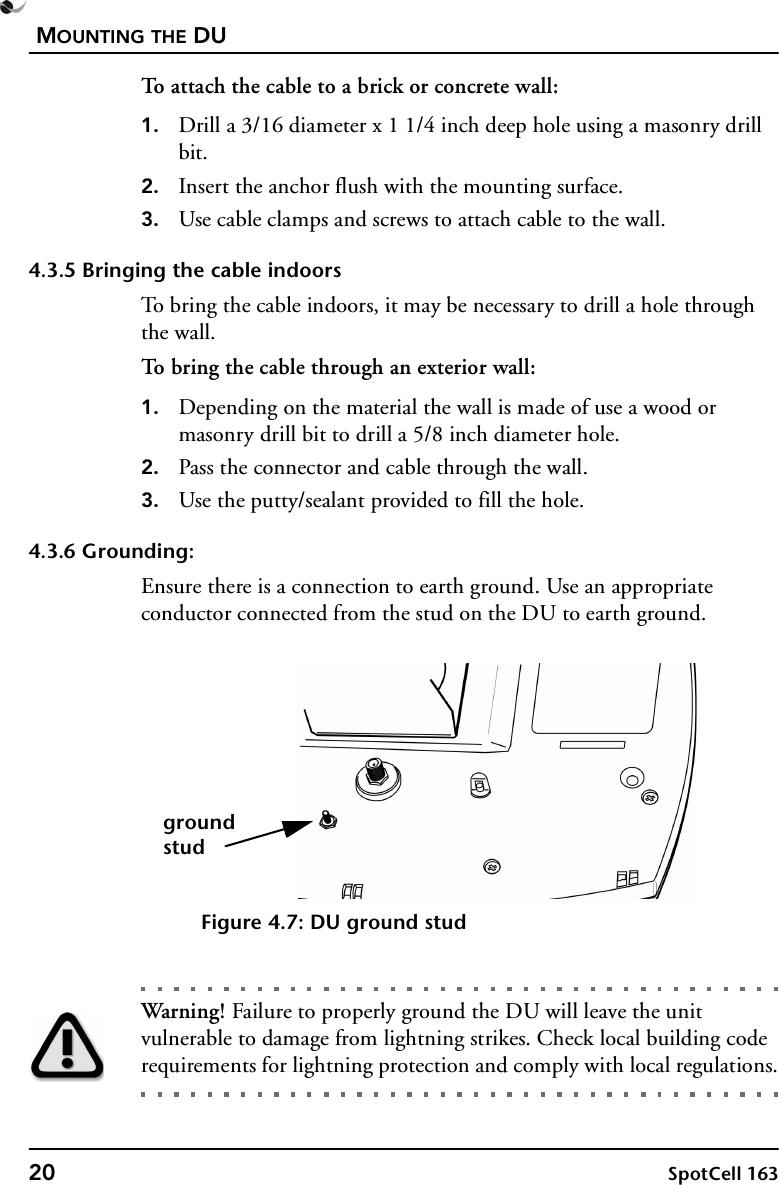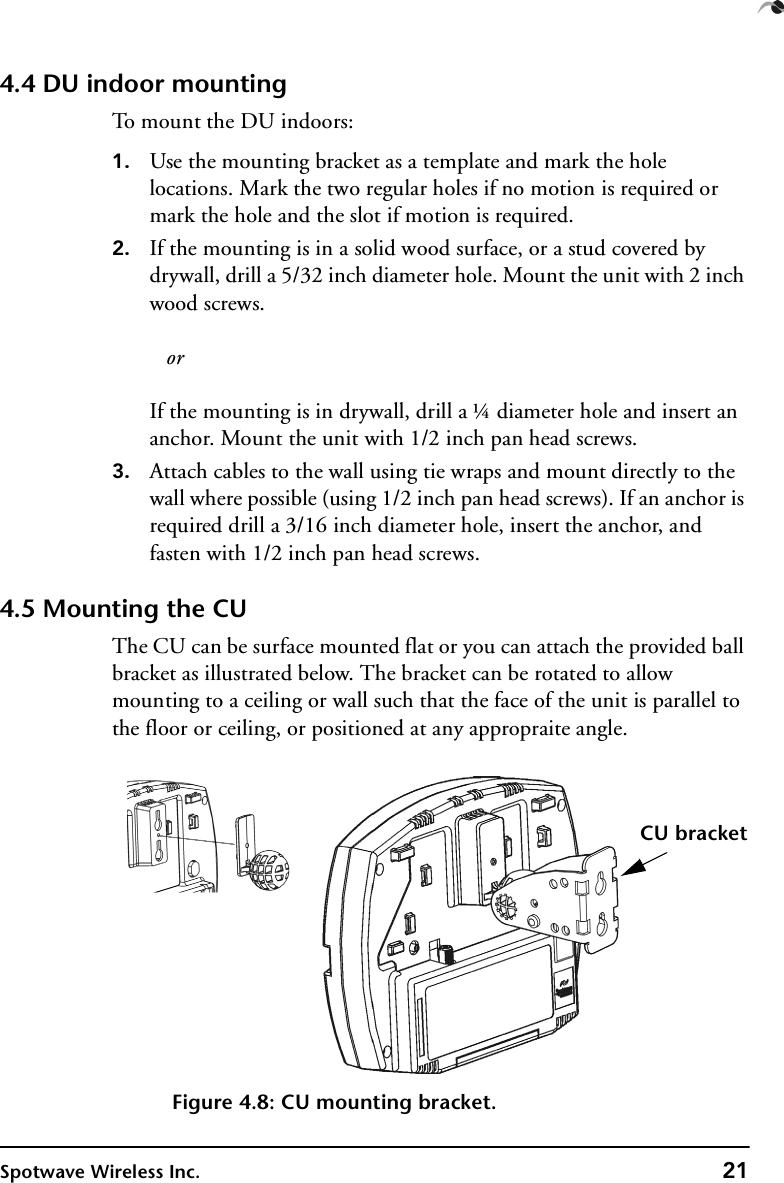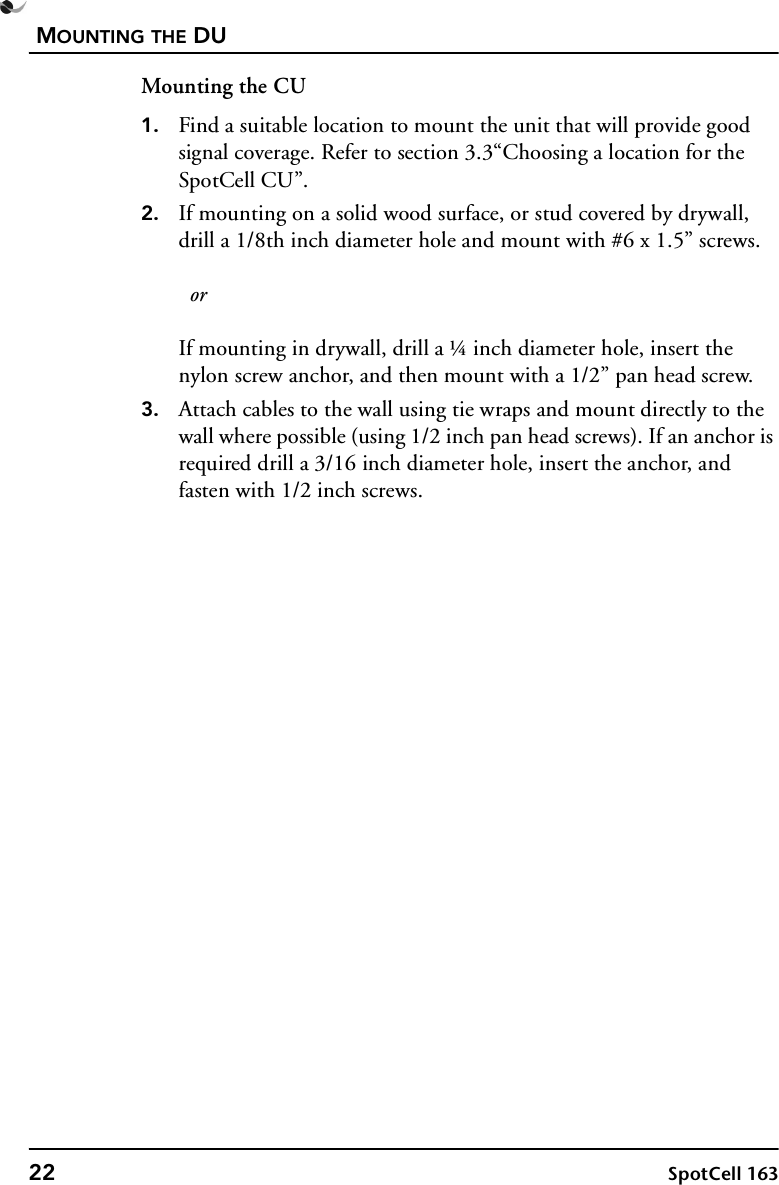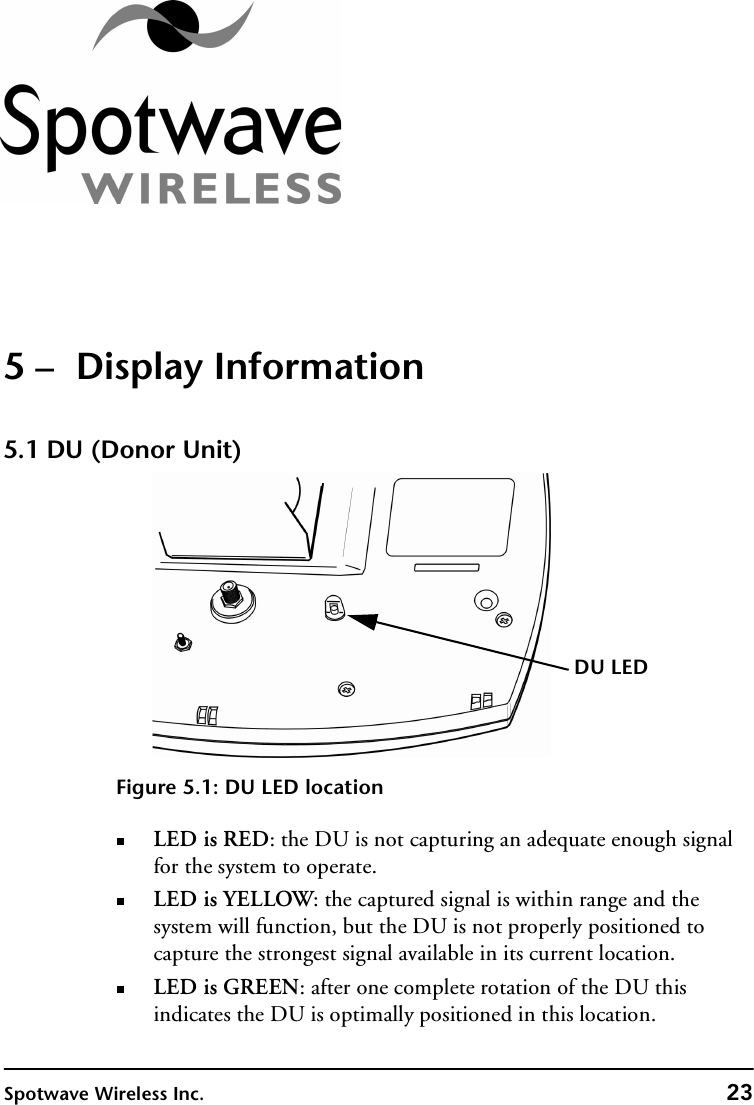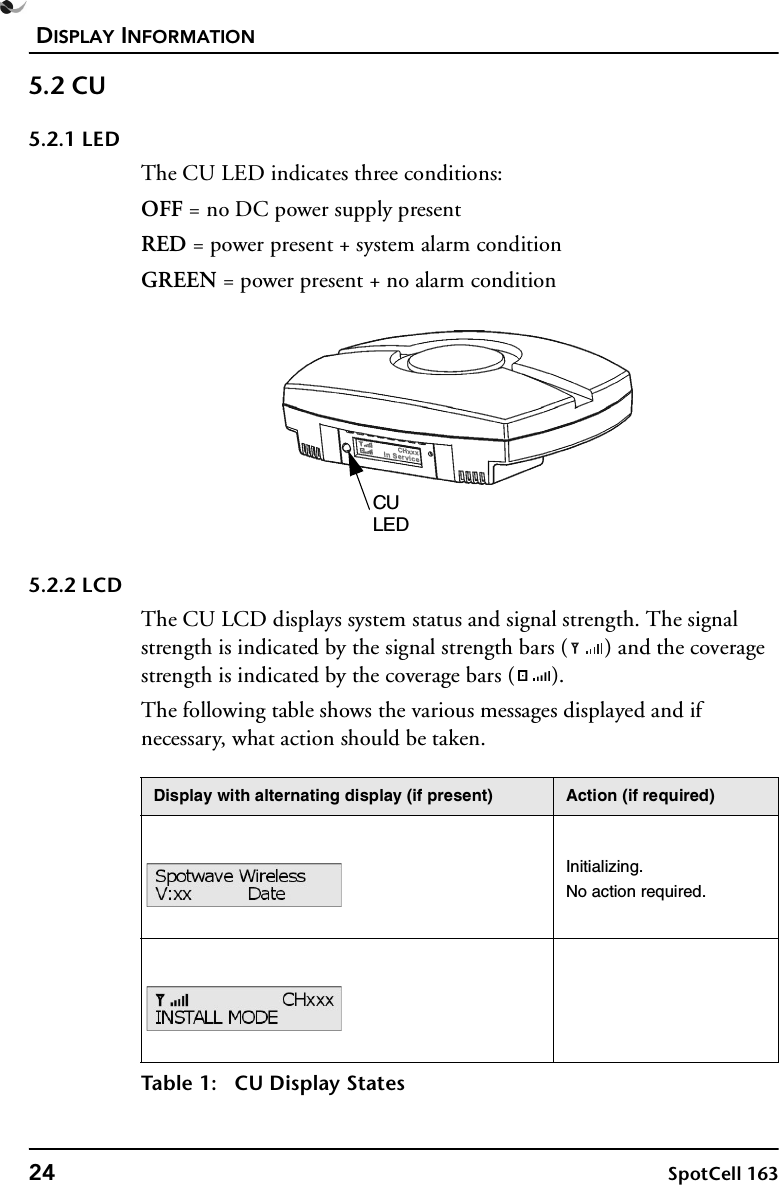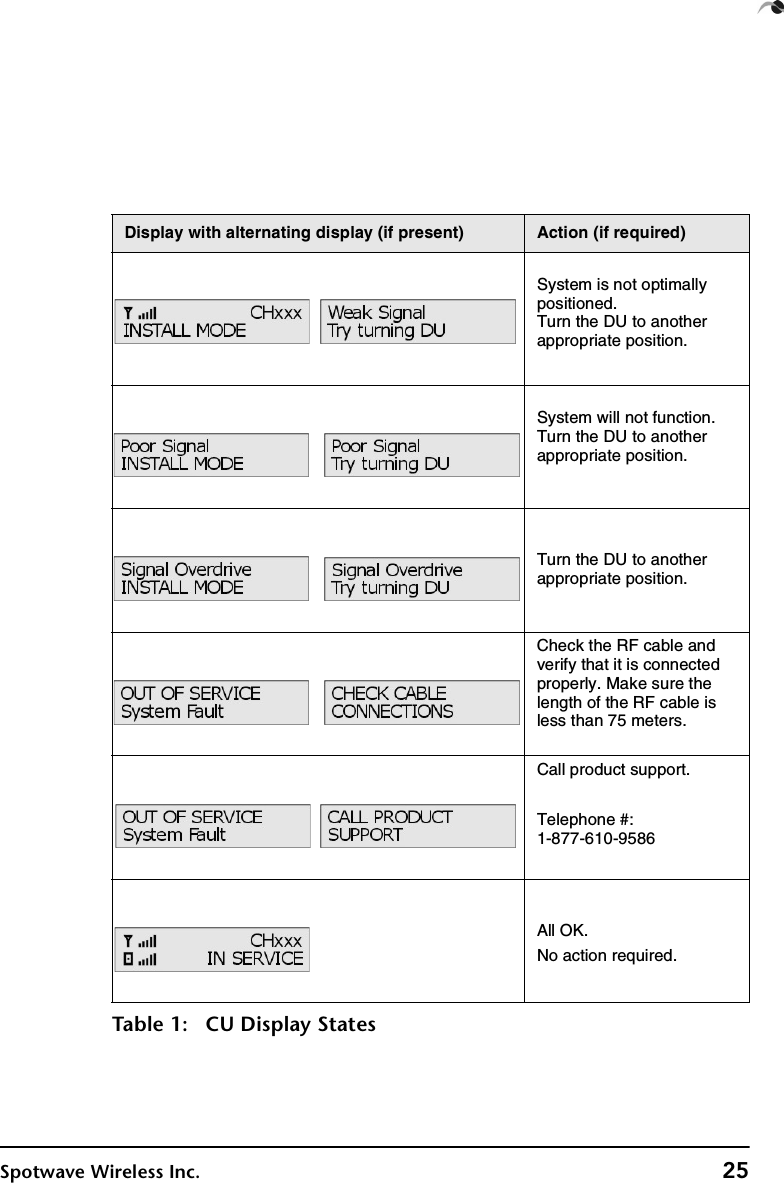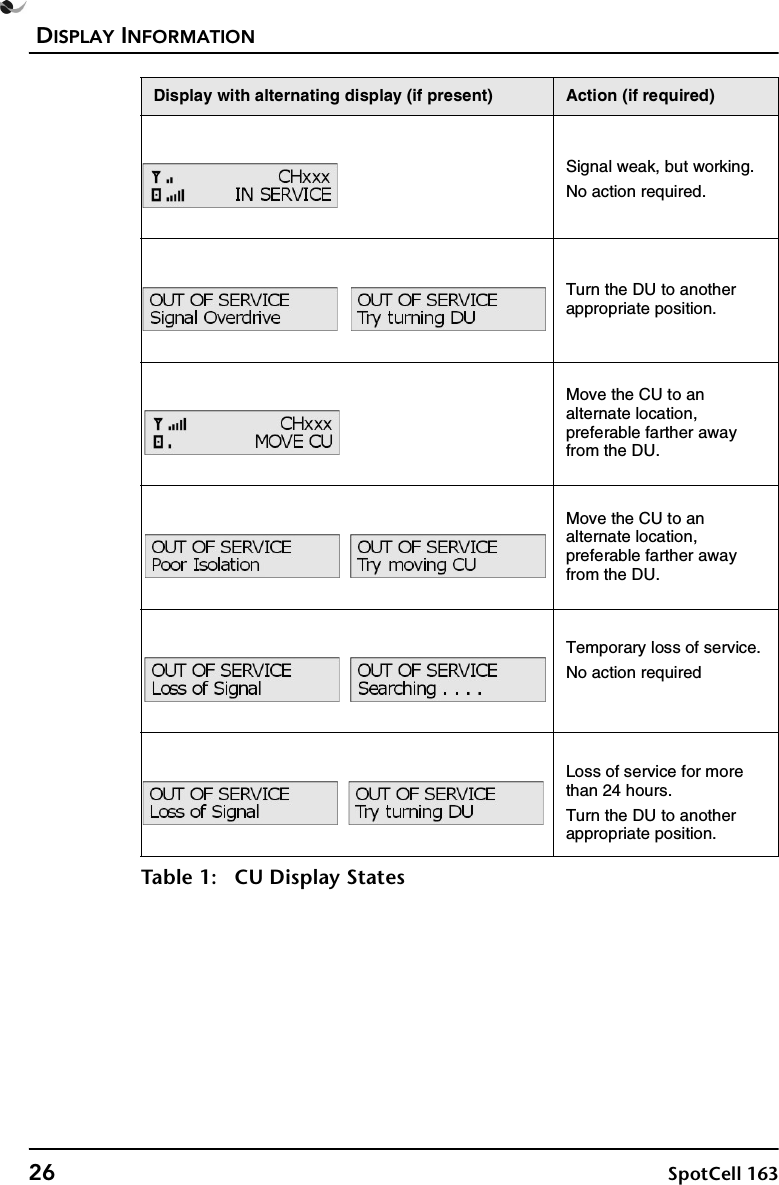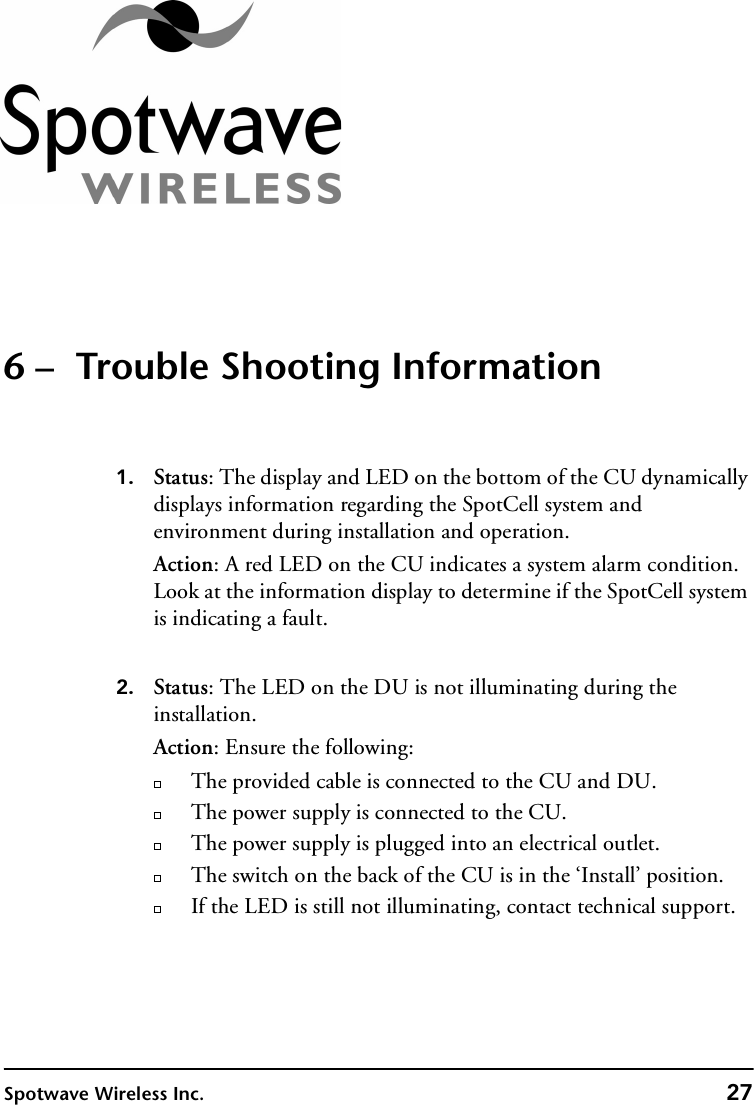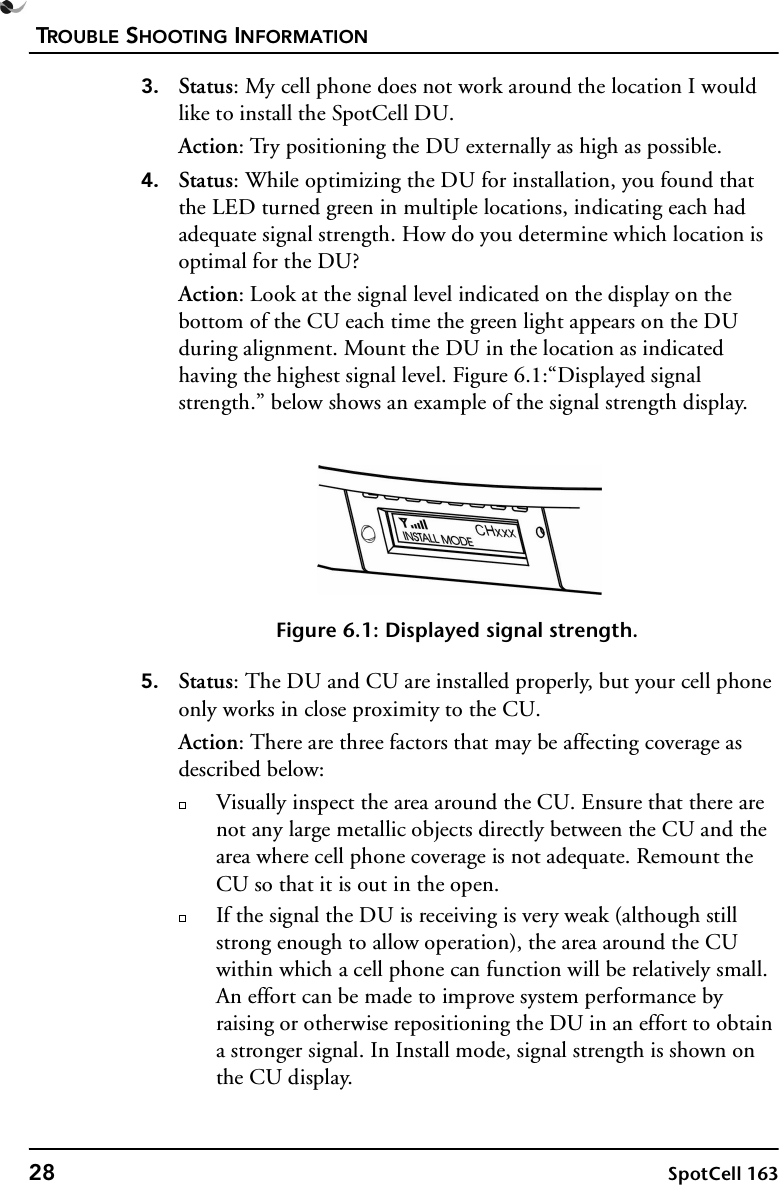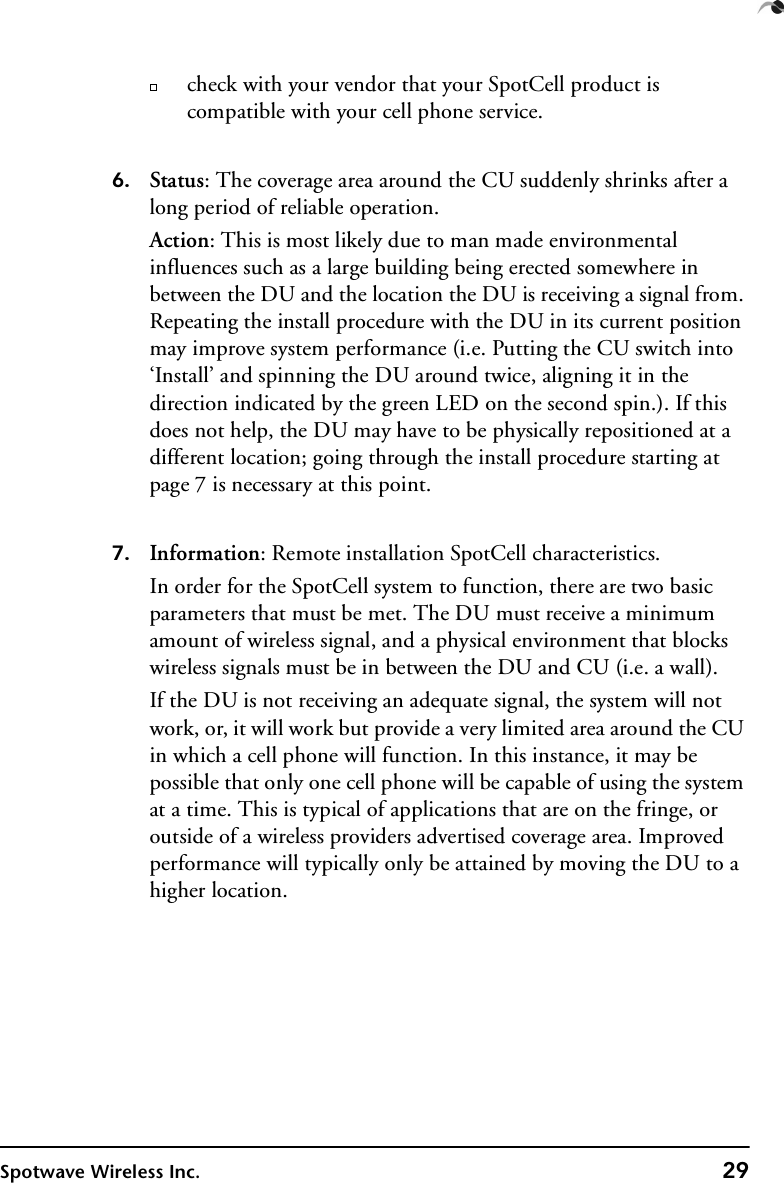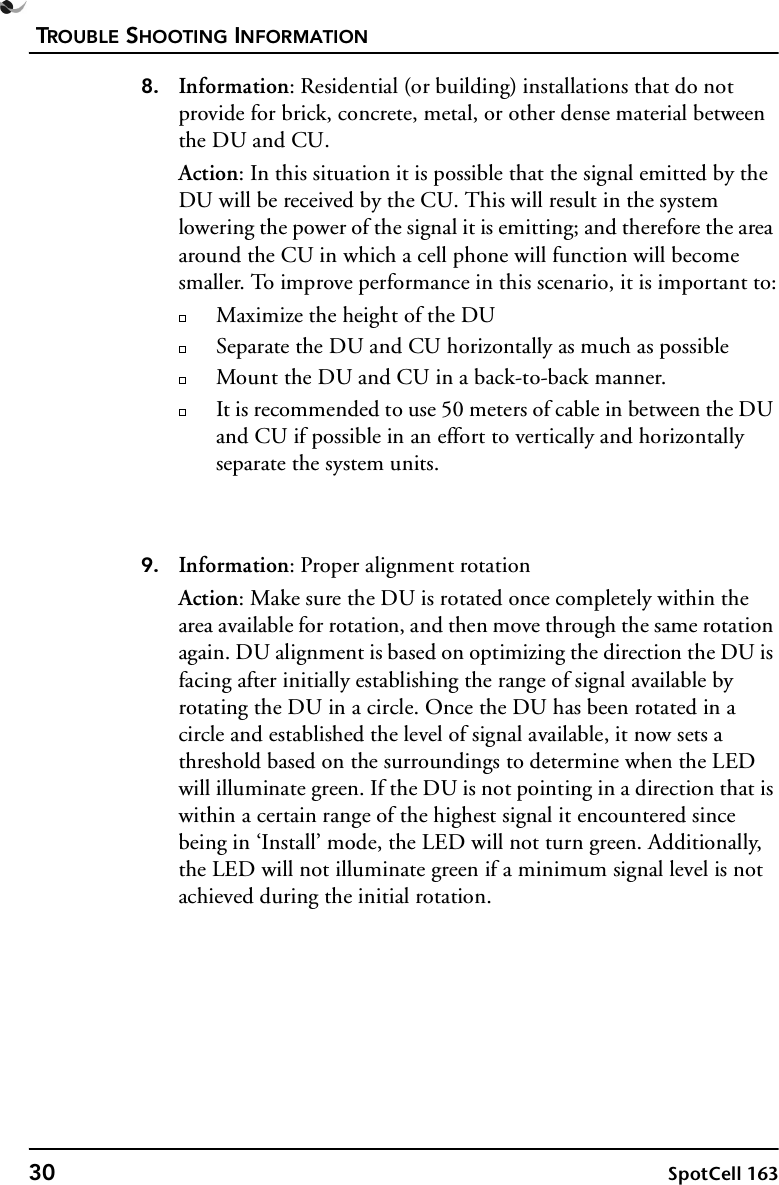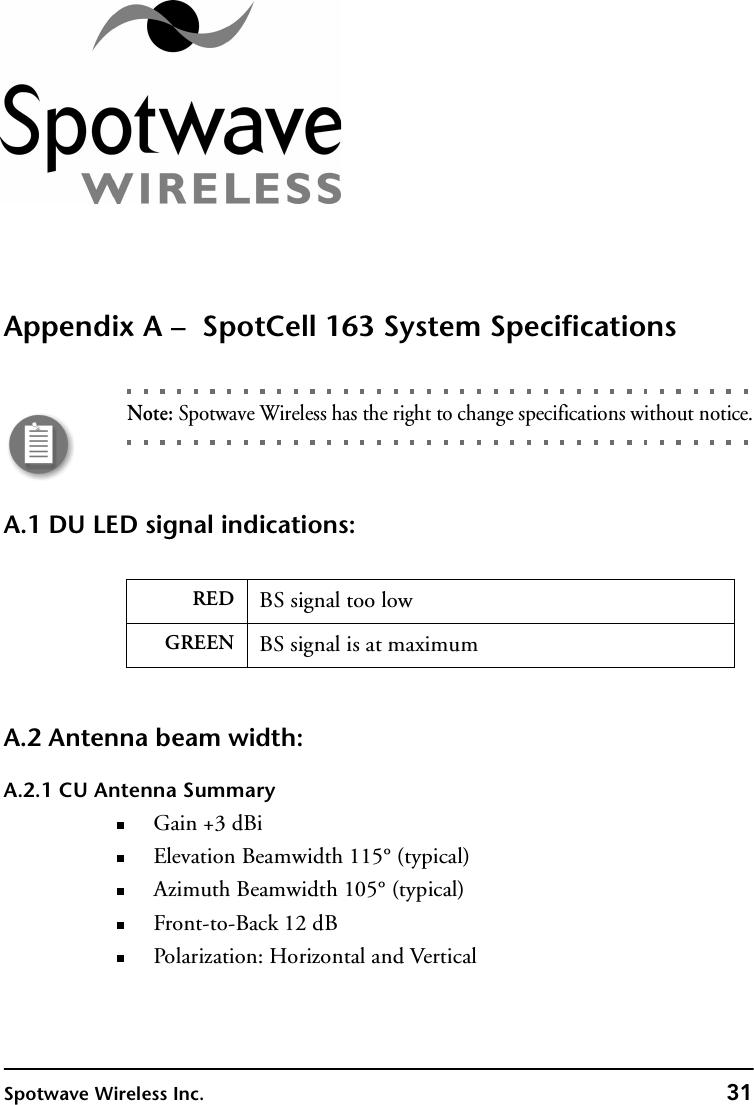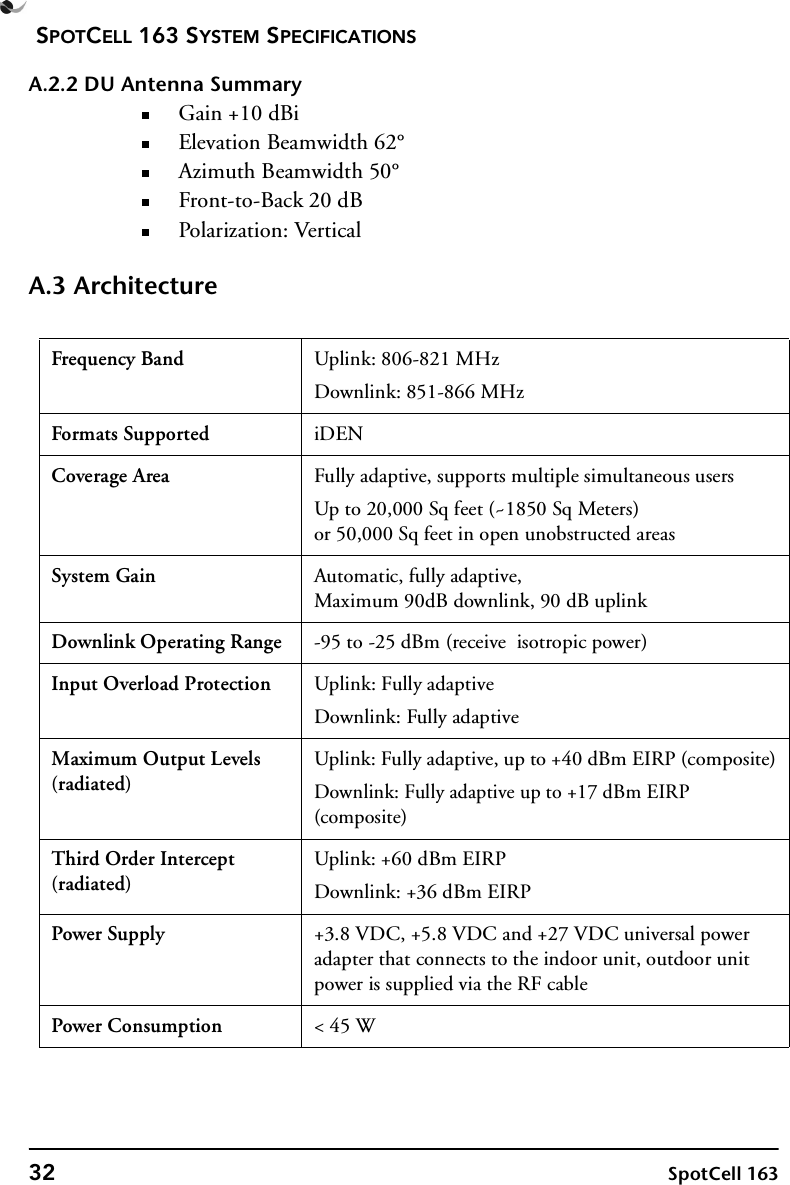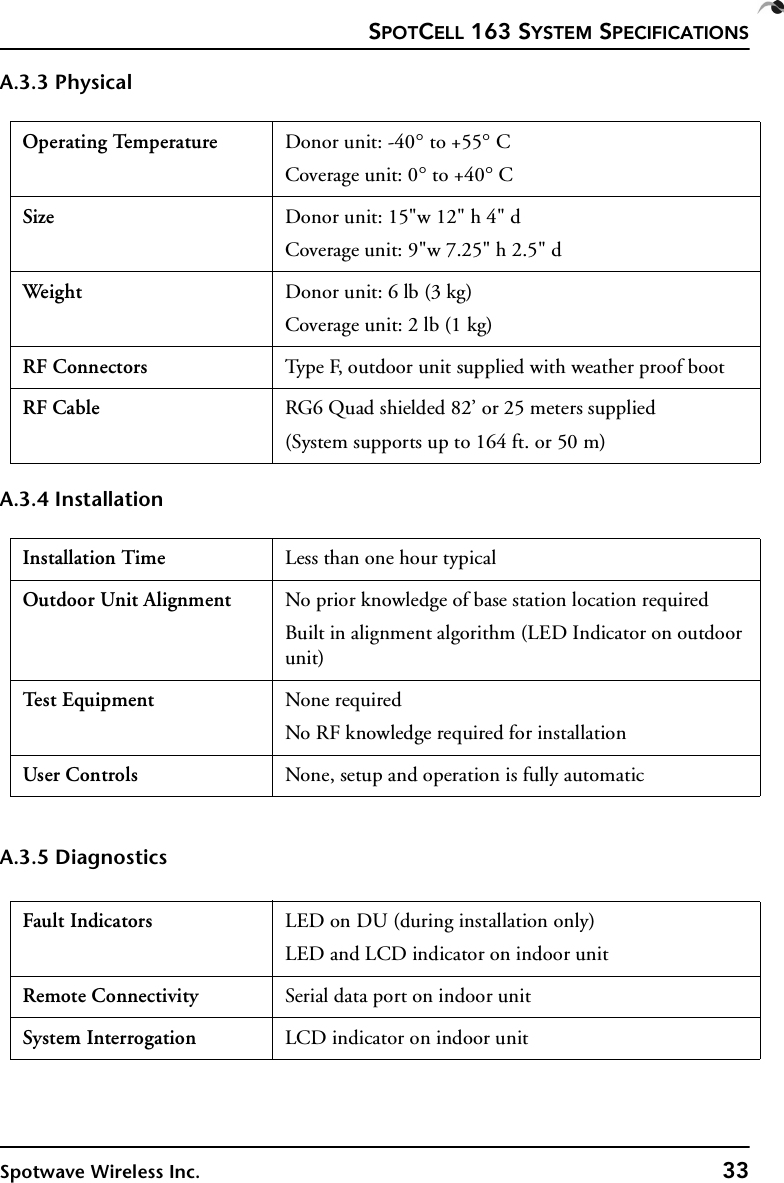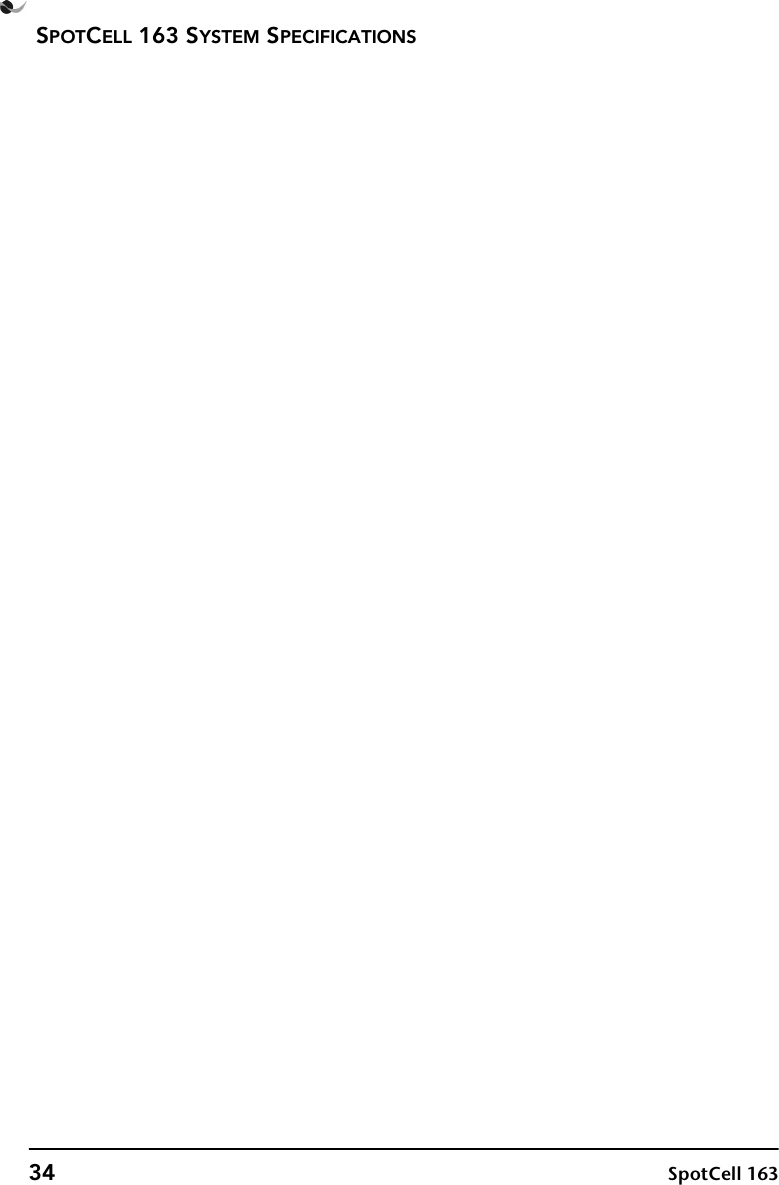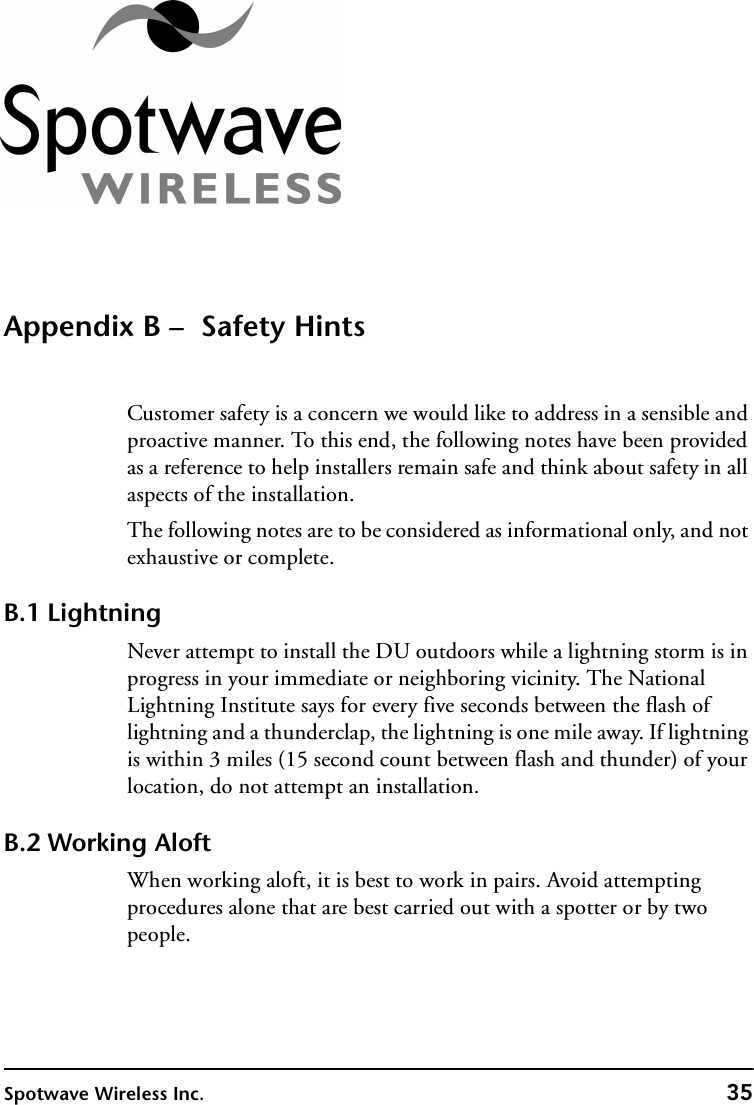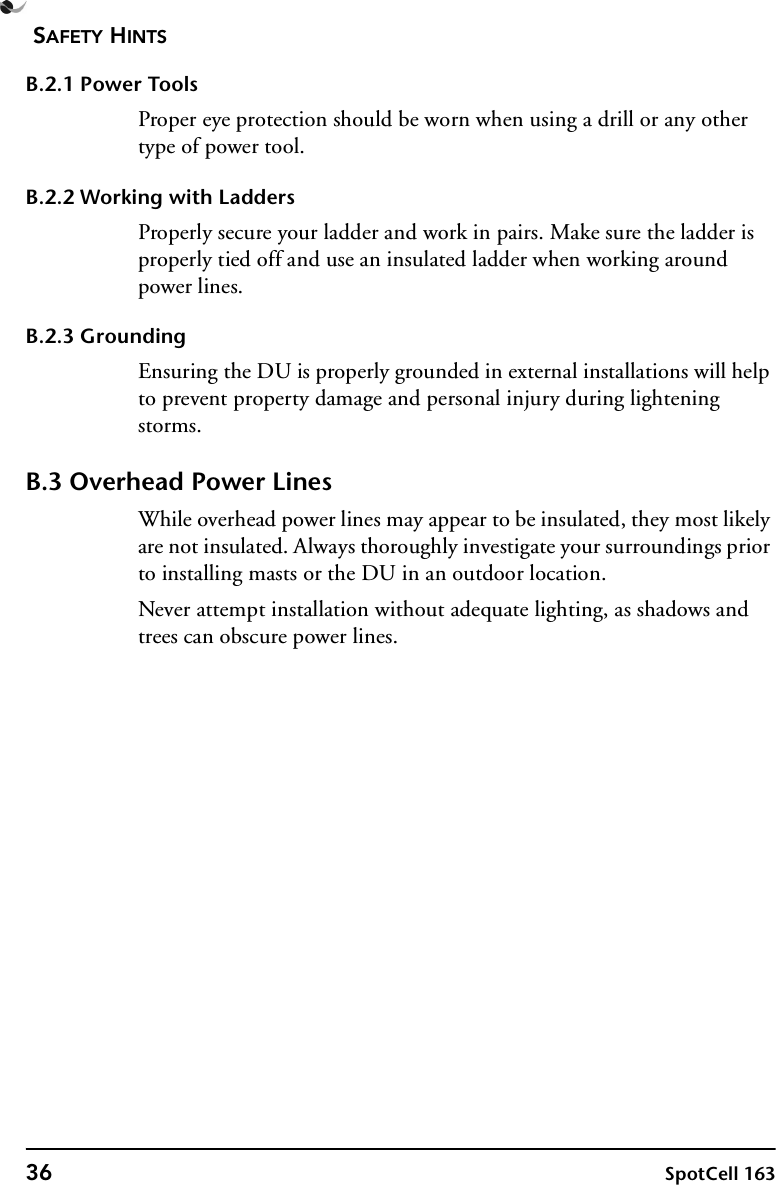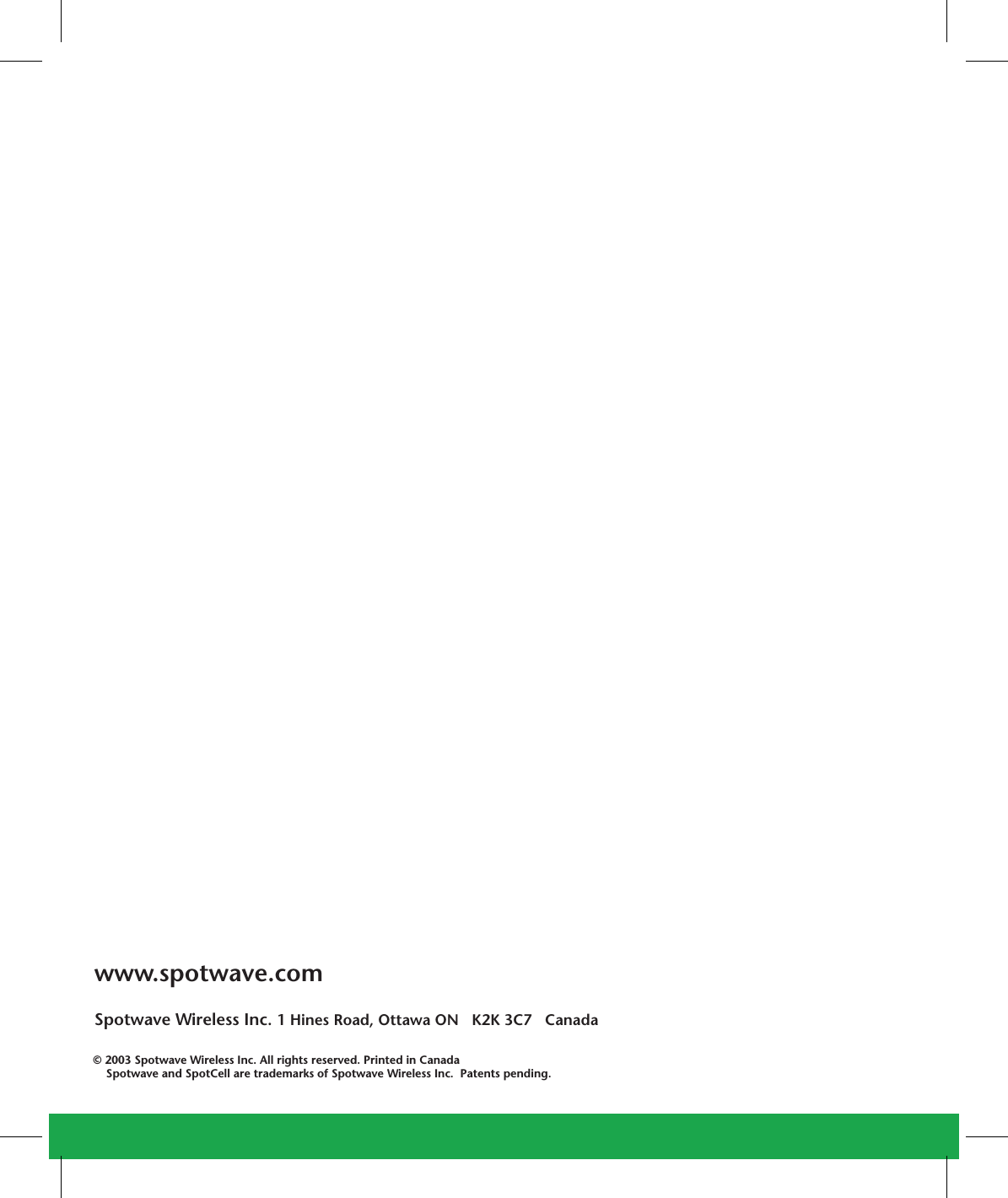Spotwave Wireless SPOTCELL0009 Spotcell 163 IDEN DU User Manual SpotCell100
Spotwave Wireless Ltd. Spotcell 163 IDEN DU SpotCell100
Contents
- 1. Coverage Extension Install Guide for Spotcell 163
- 2. SpotCell 163 User Manual
- 3. SpotCell QuickStart
- 4. User manual
SpotCell 163 User Manual