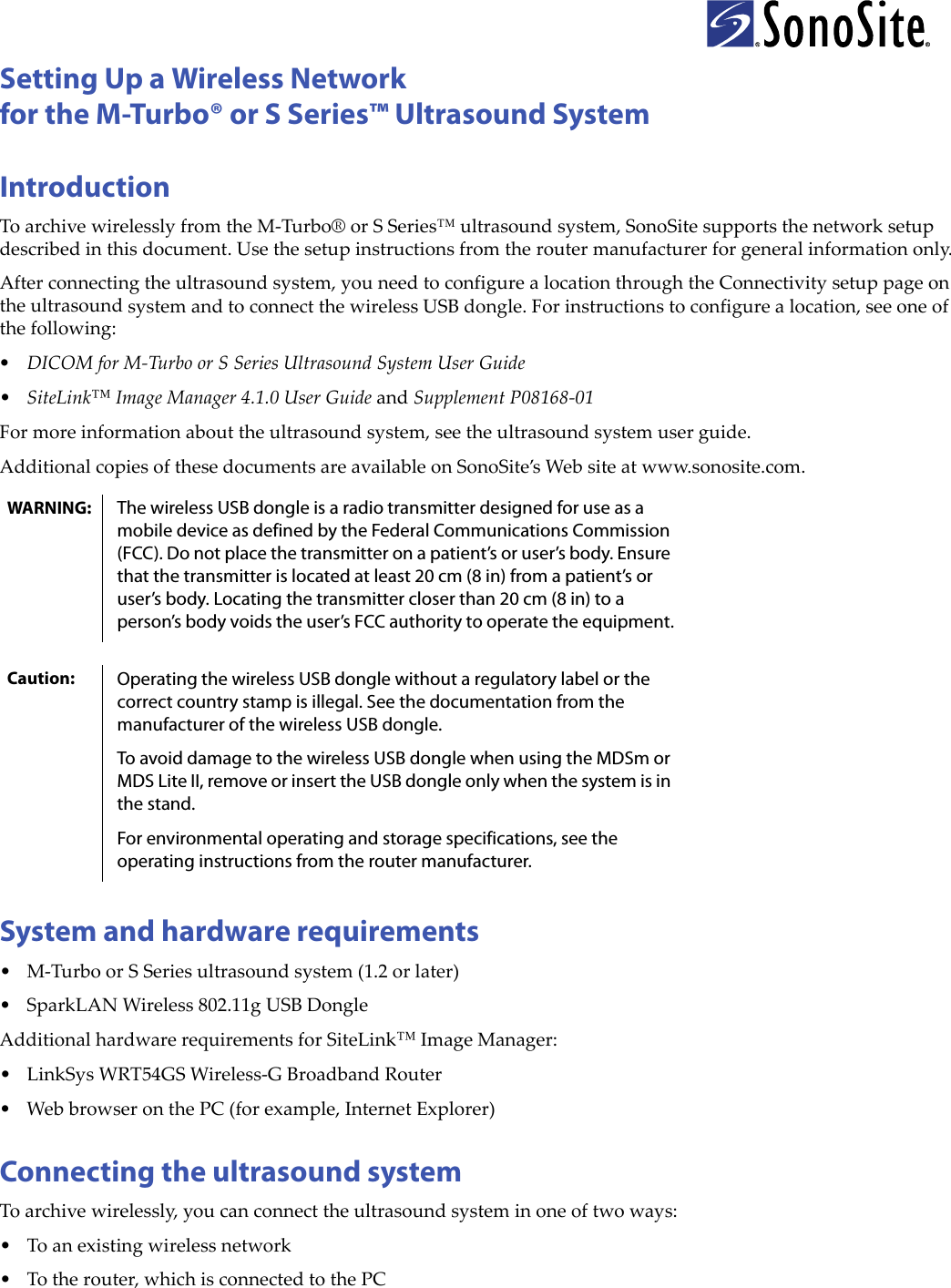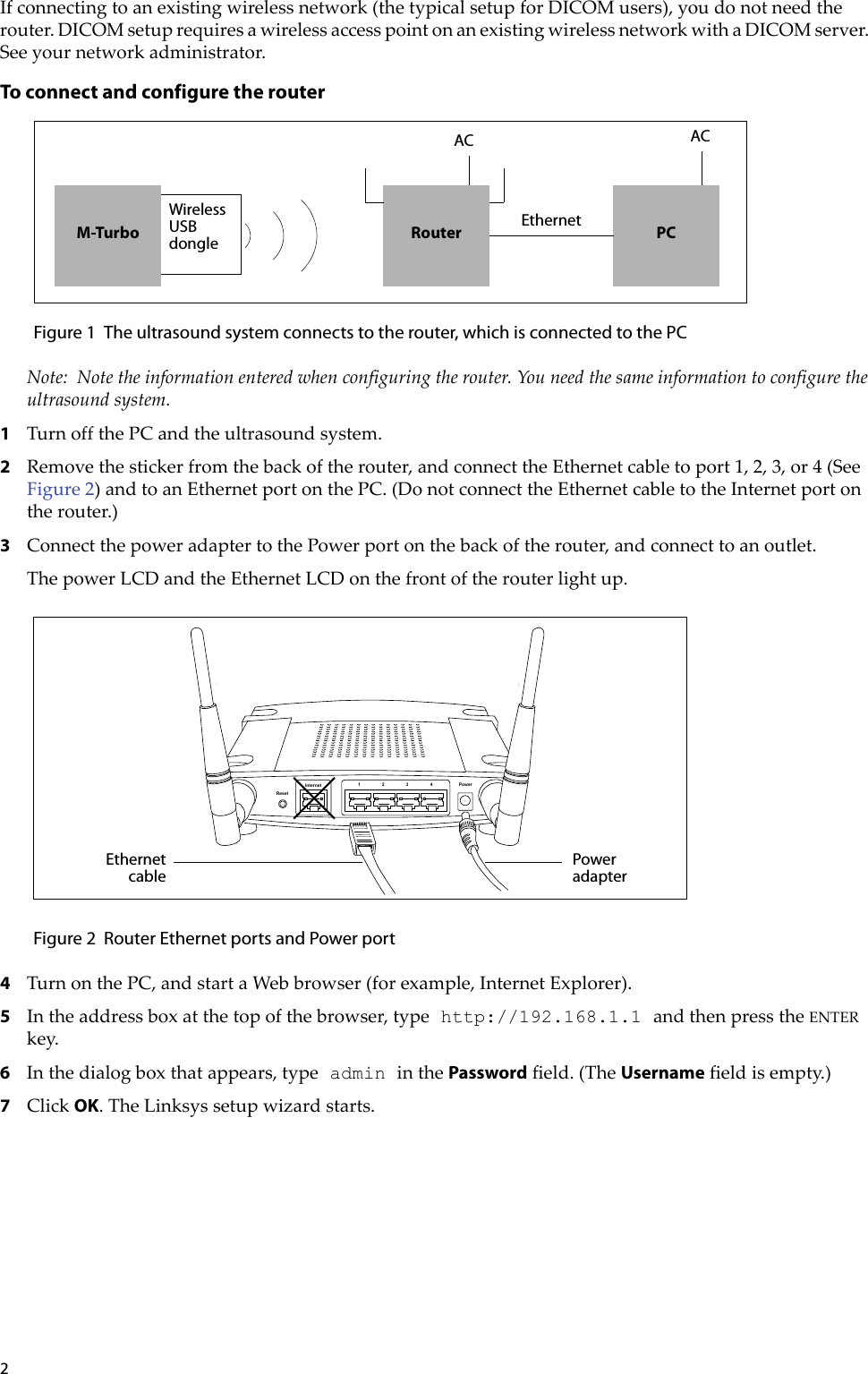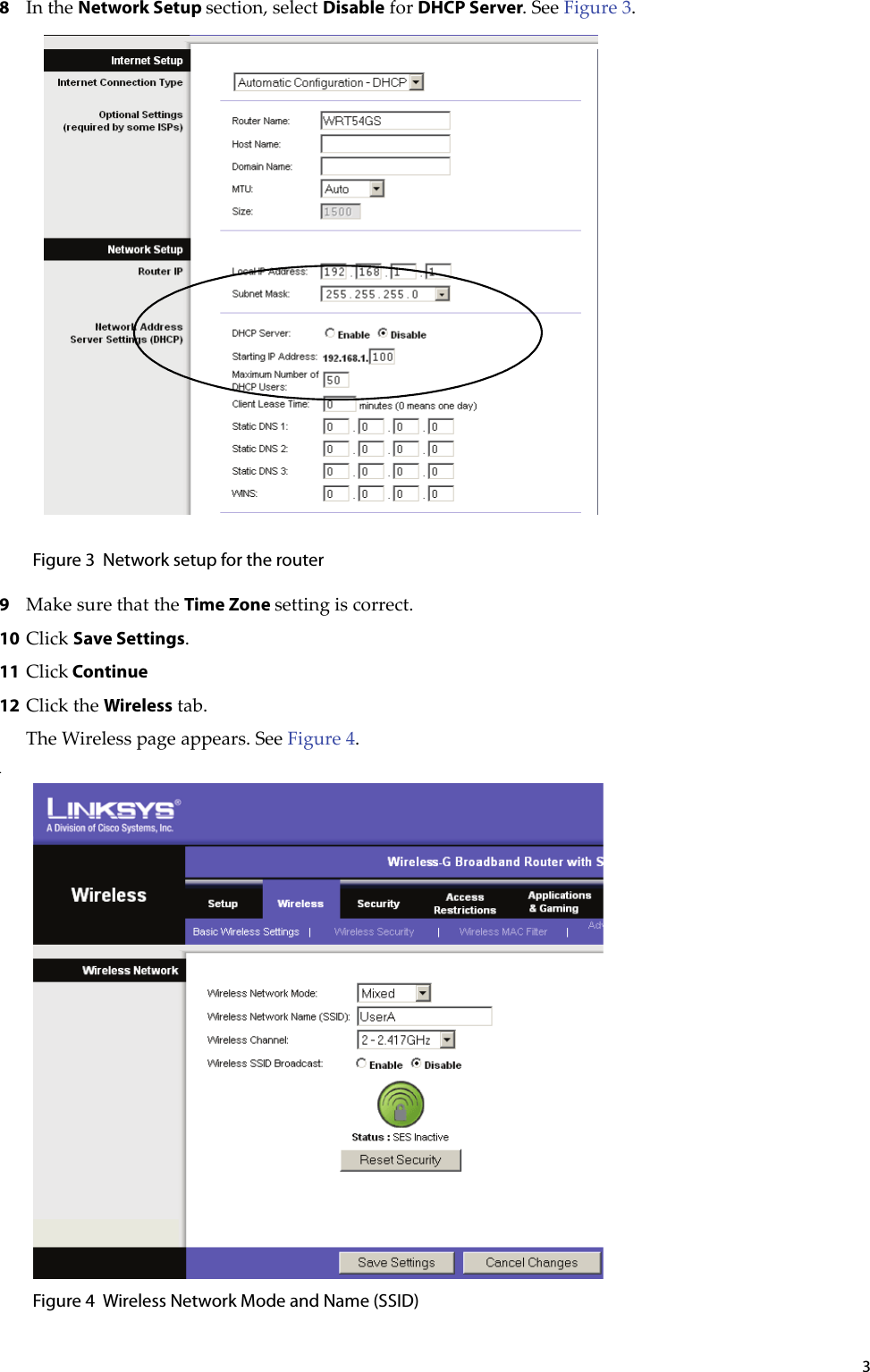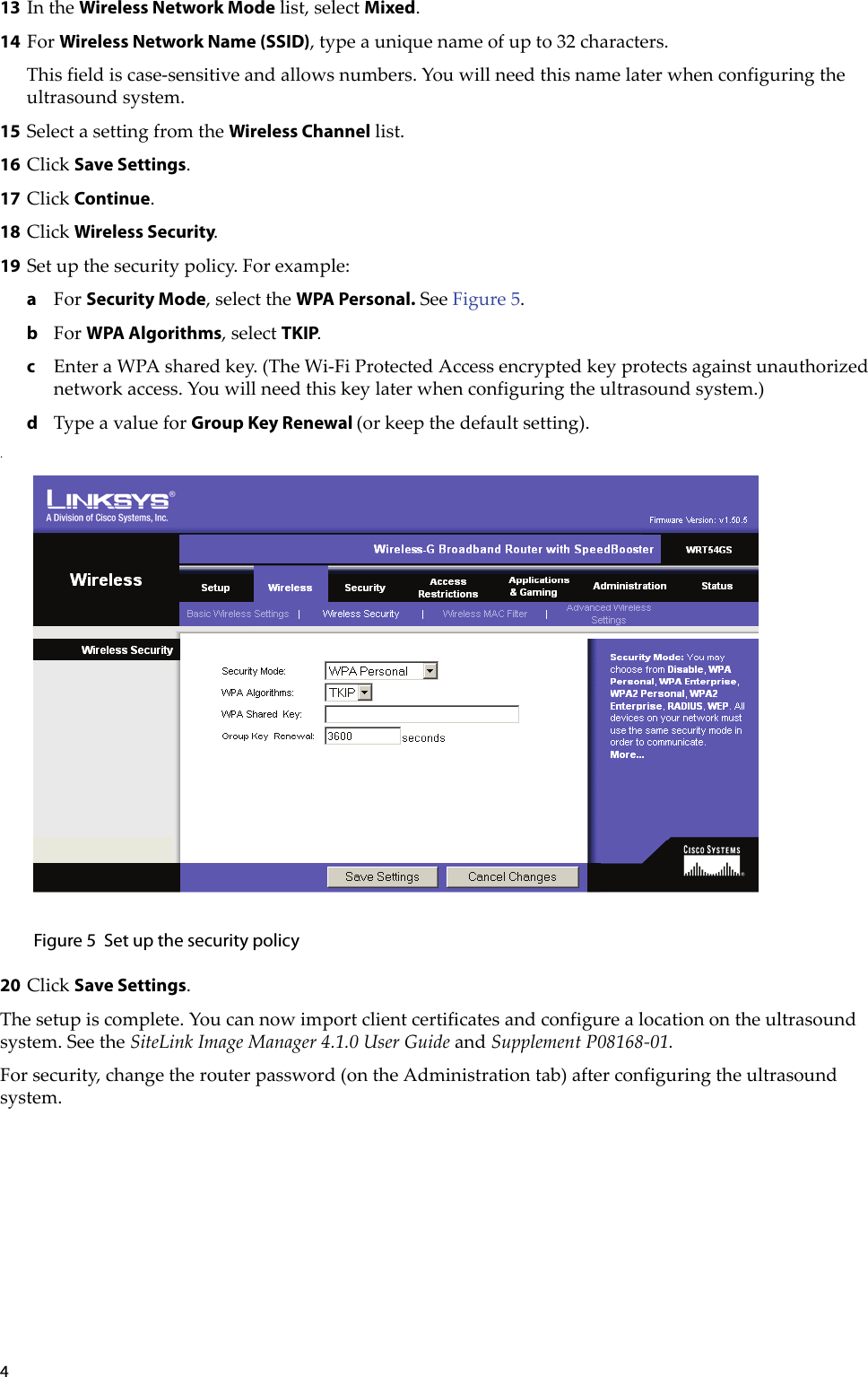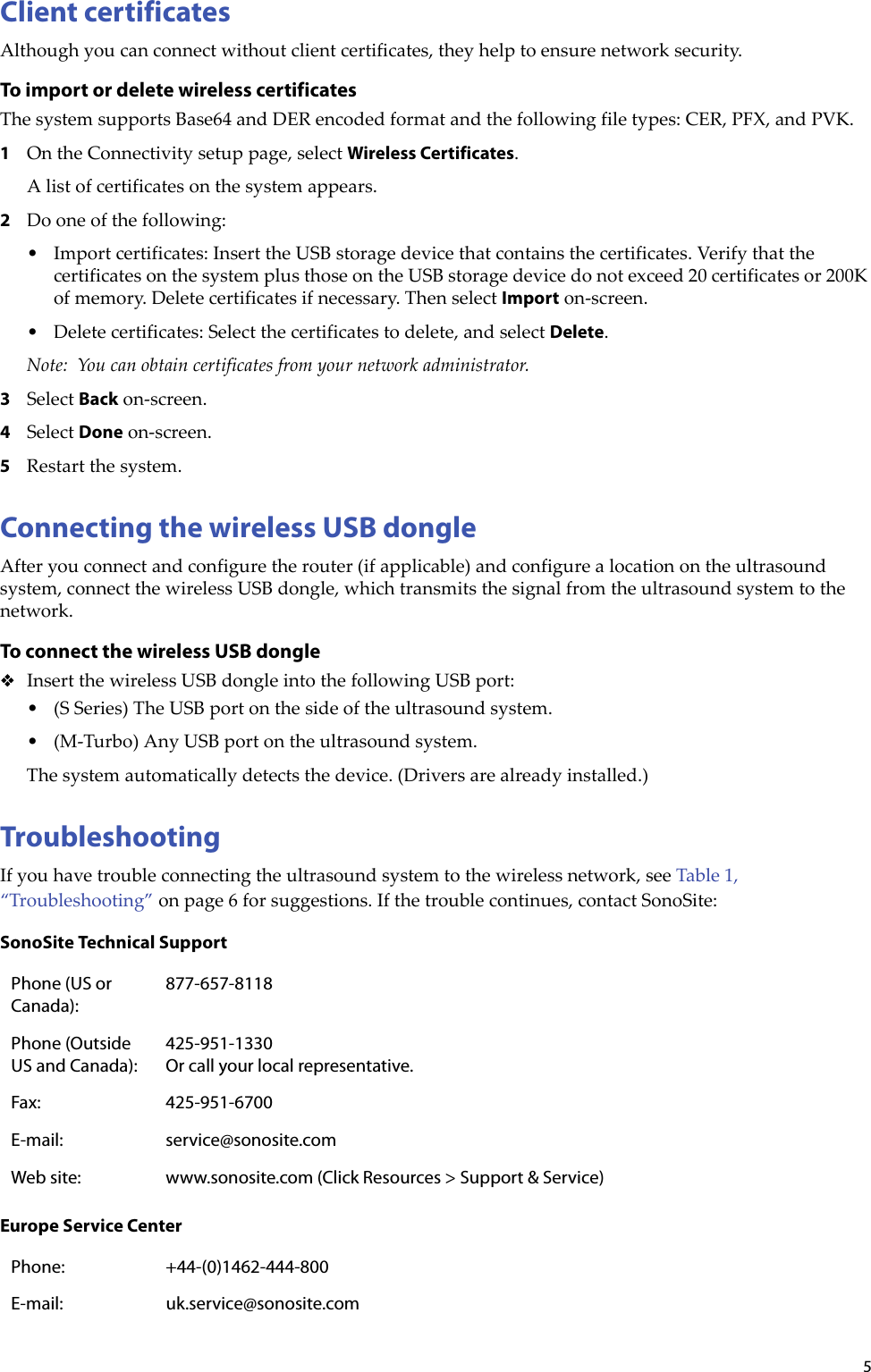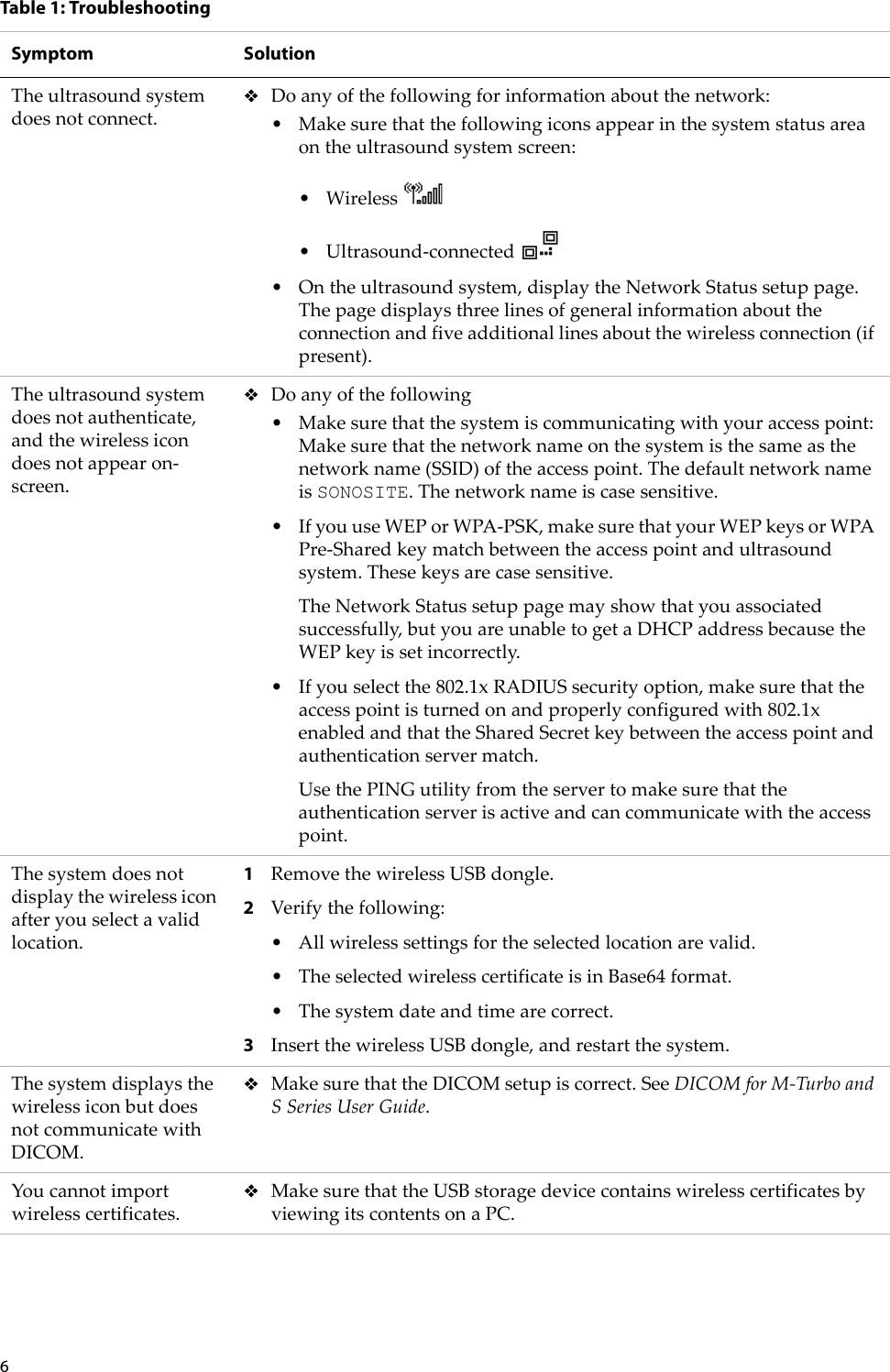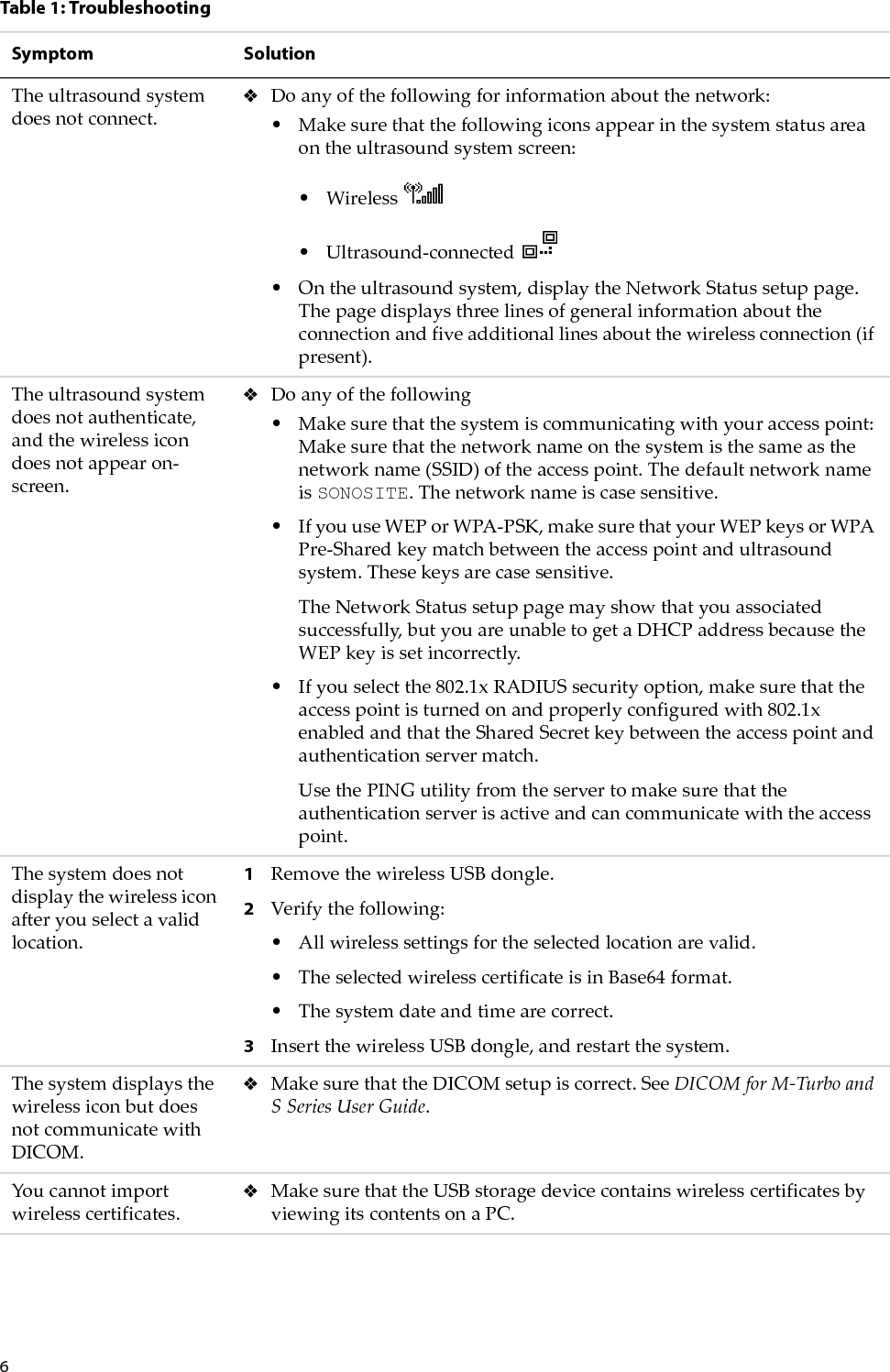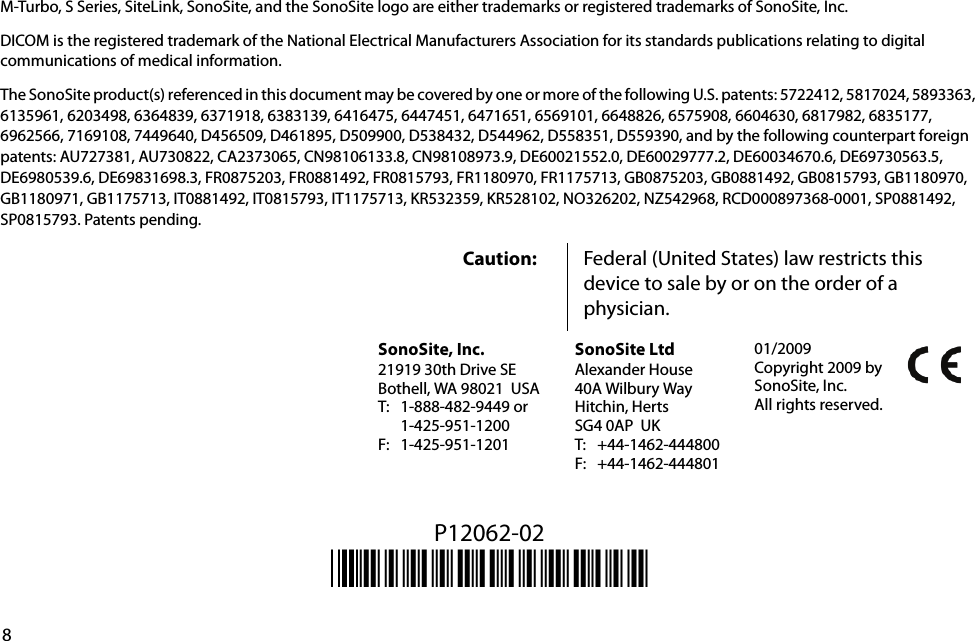SparkLAN Communications 0685R04070 Wireless 11g Compact USB Adapter User Manual WirelessSetup Instr M Turbo SSeries P12062 02A
SparkLAN Communications, Inc. Wireless 11g Compact USB Adapter WirelessSetup Instr M Turbo SSeries P12062 02A
Contents
- 1. Users Manual
- 2. User Guide Supplement
- 3. User Manual M Turbo
- 4. User Manual S Series
- 5. Setup Instructions
Setup Instructions