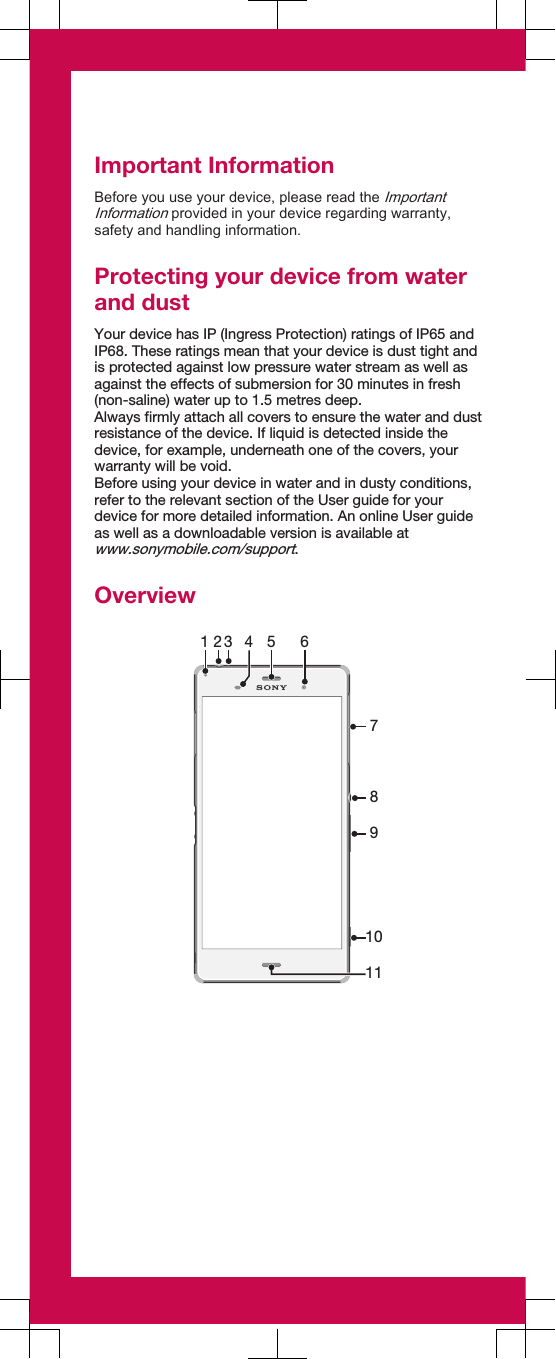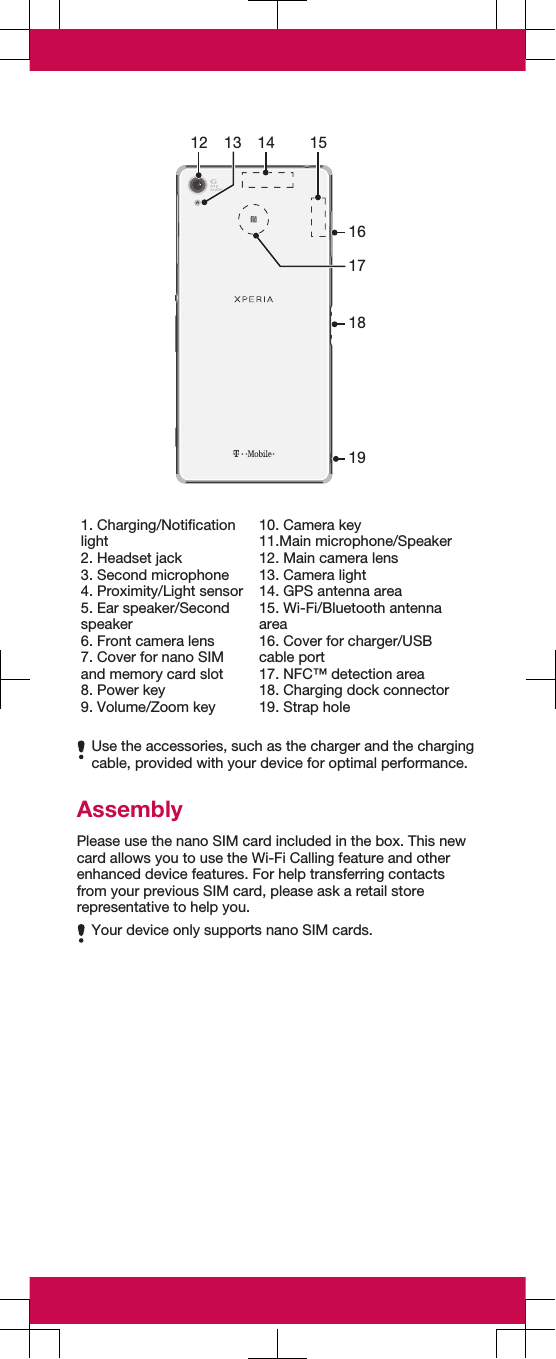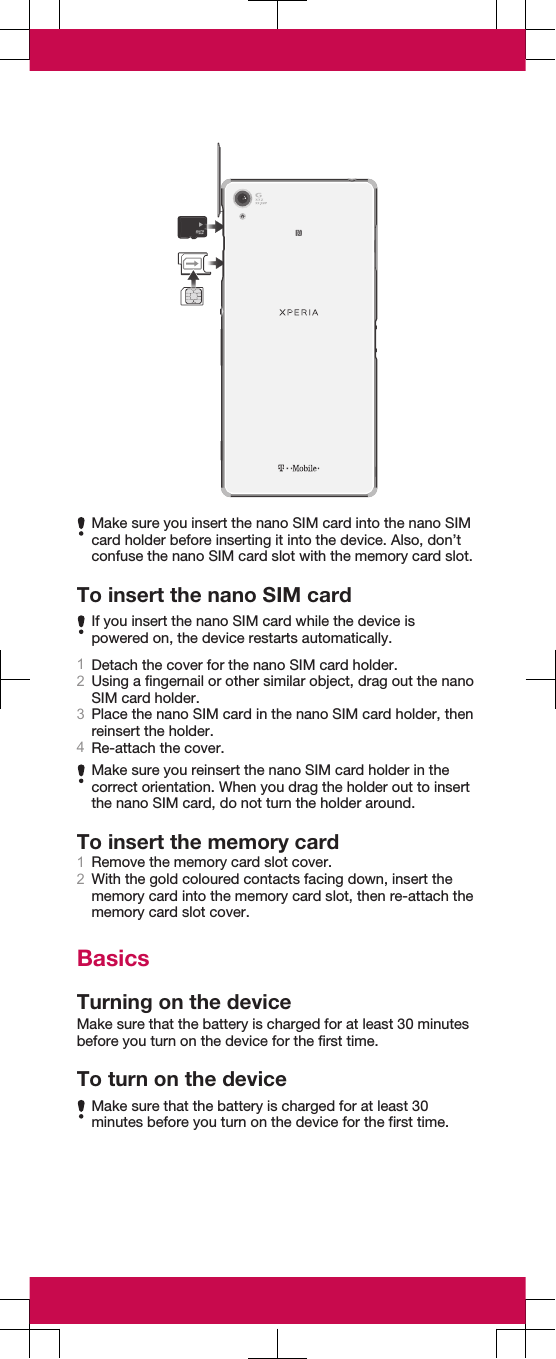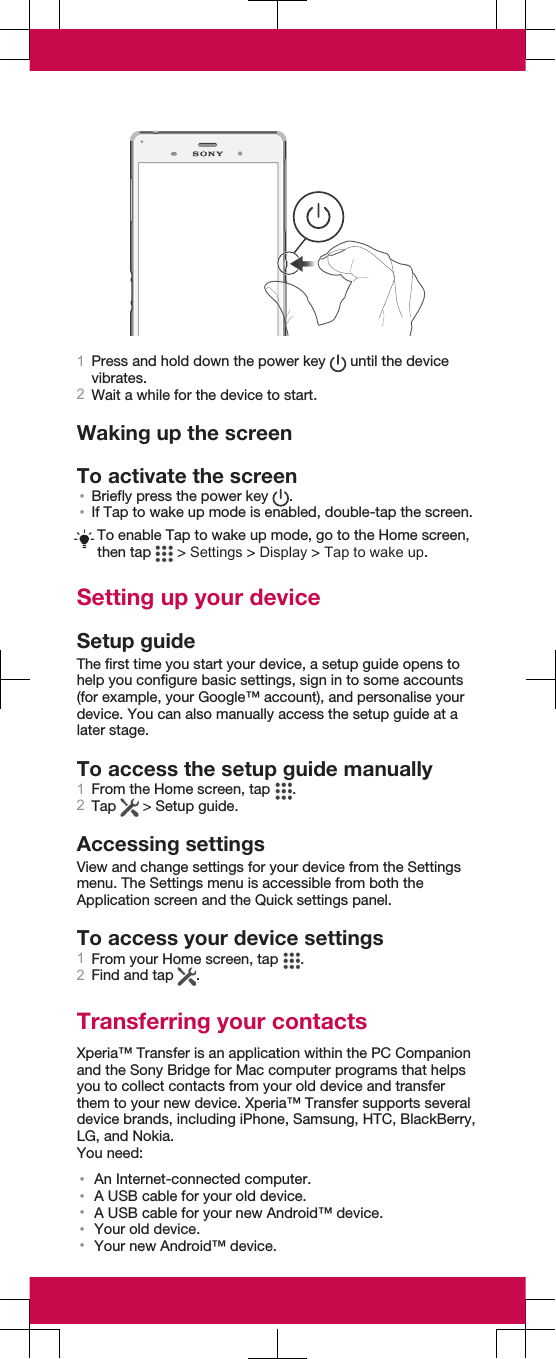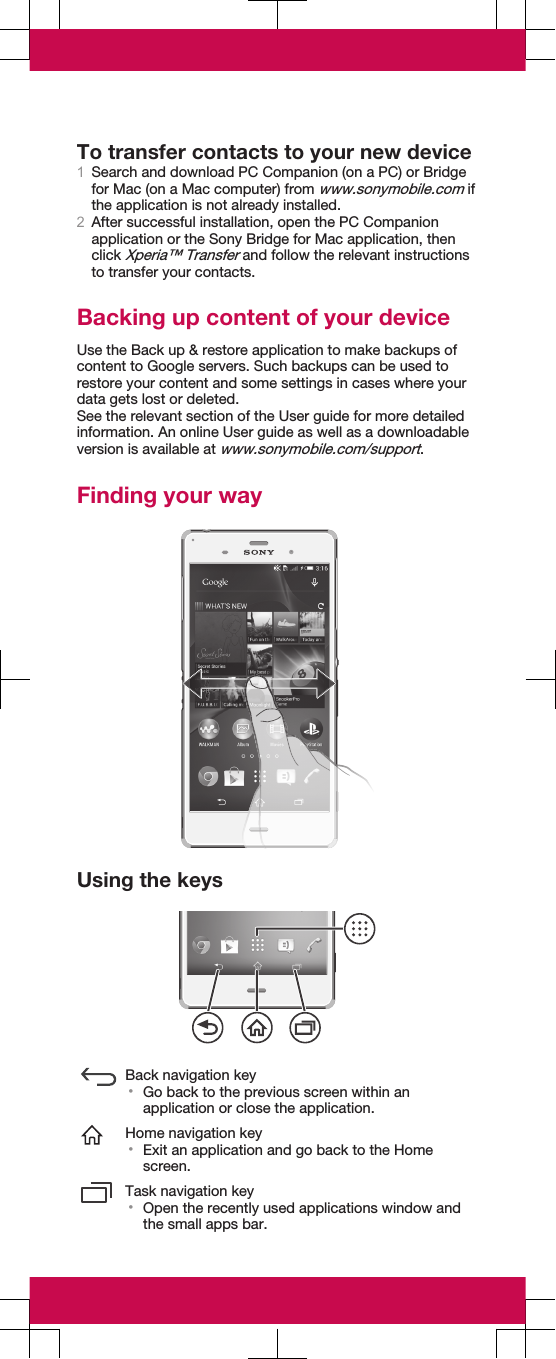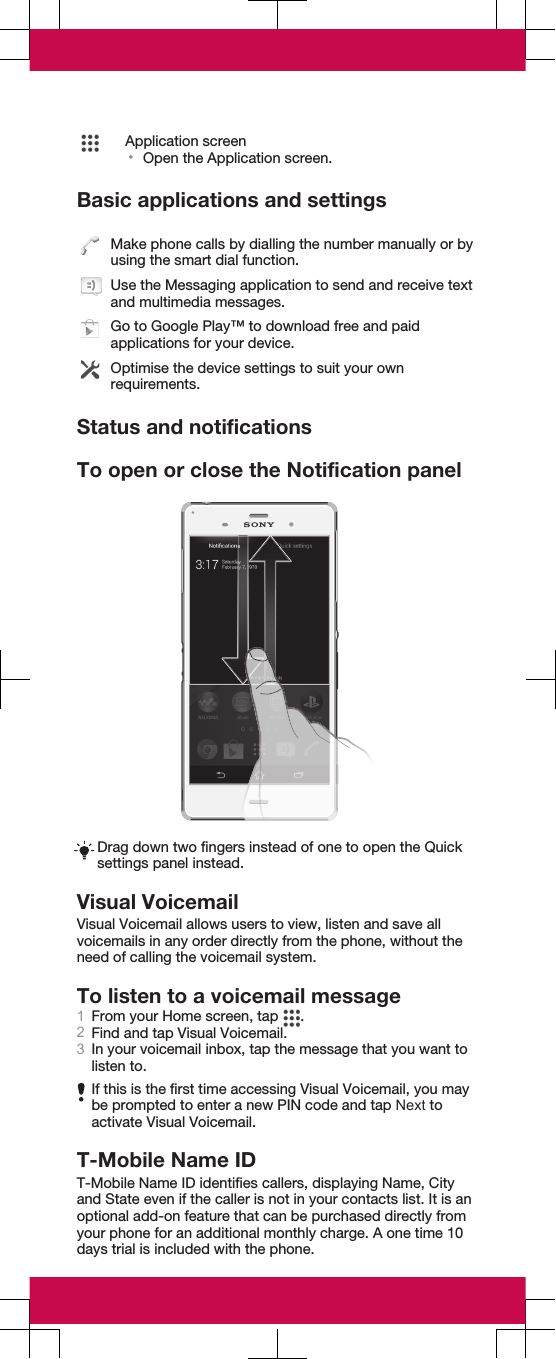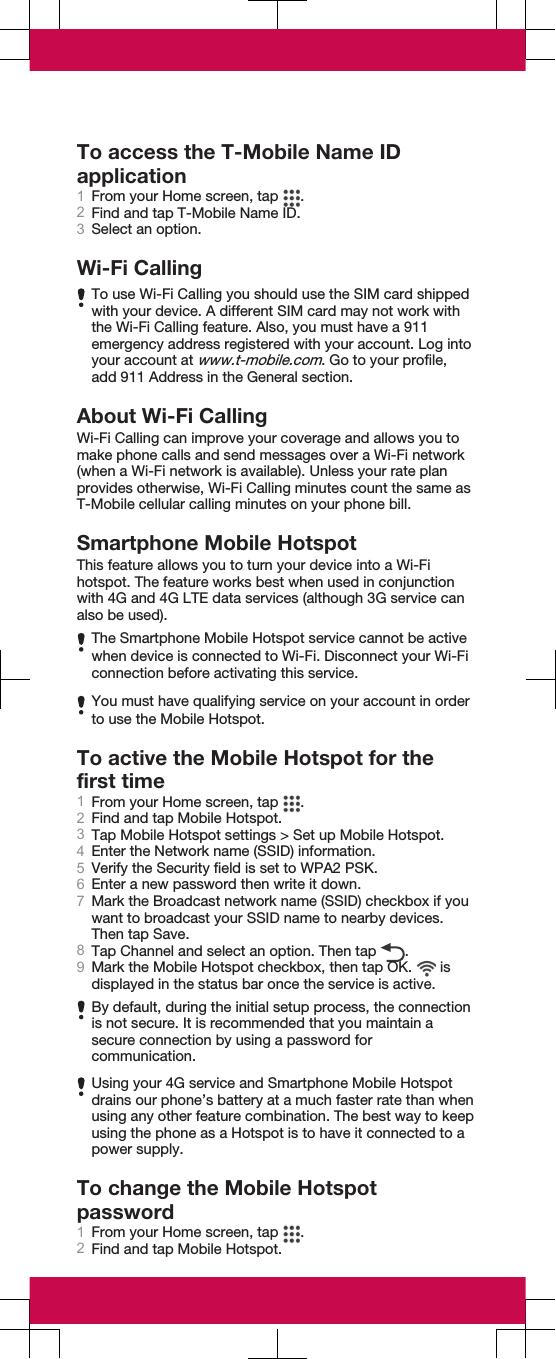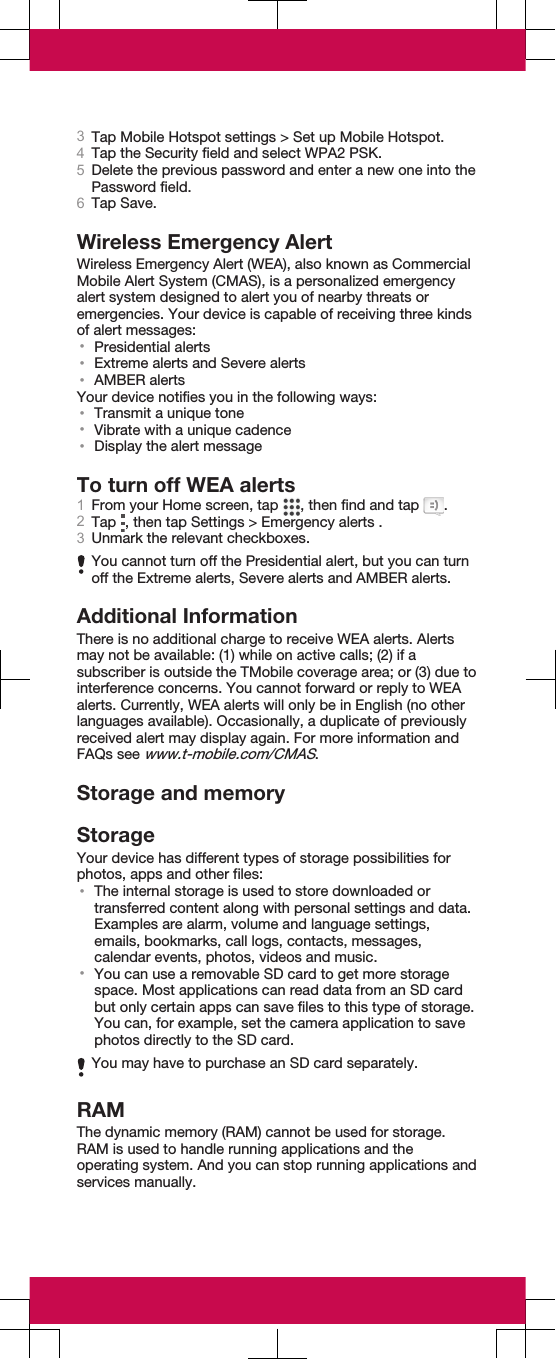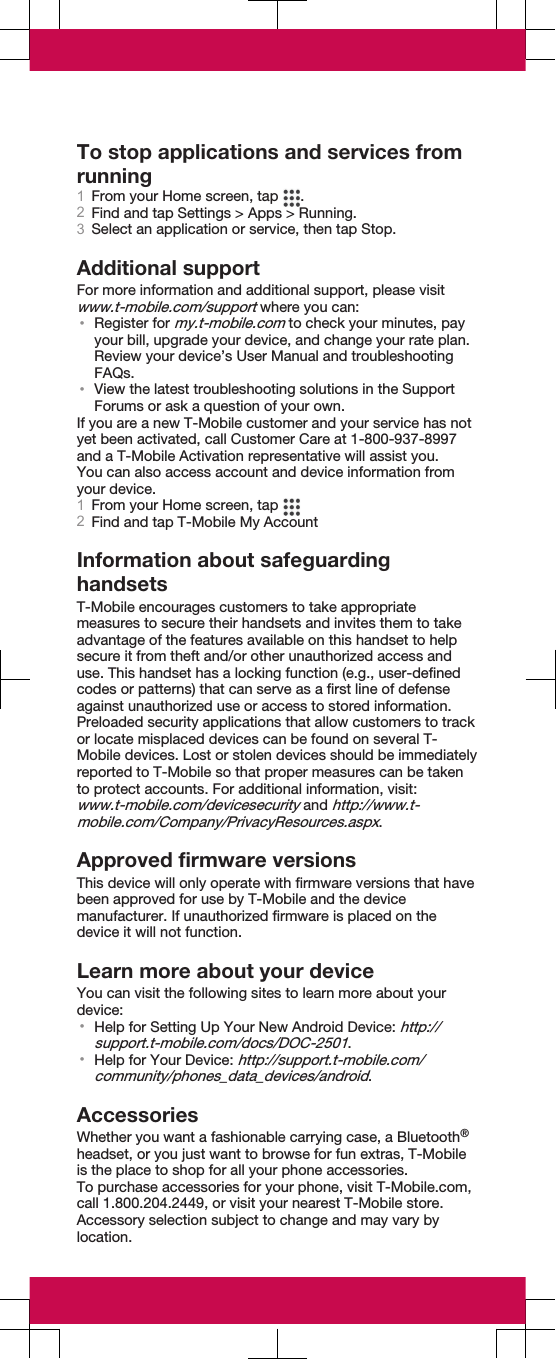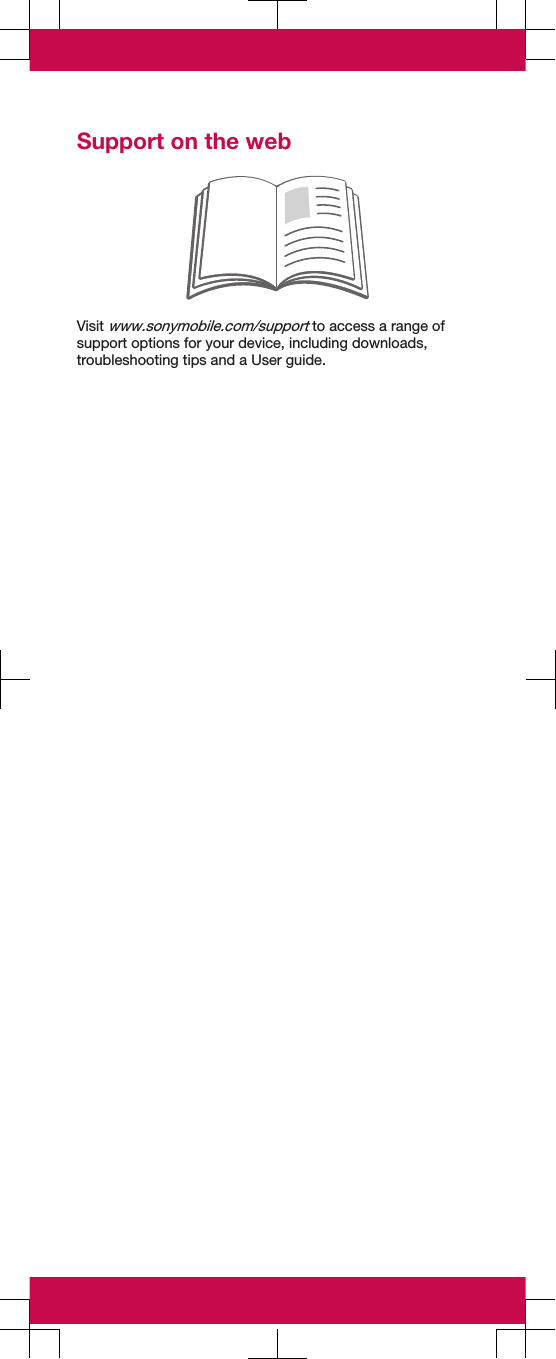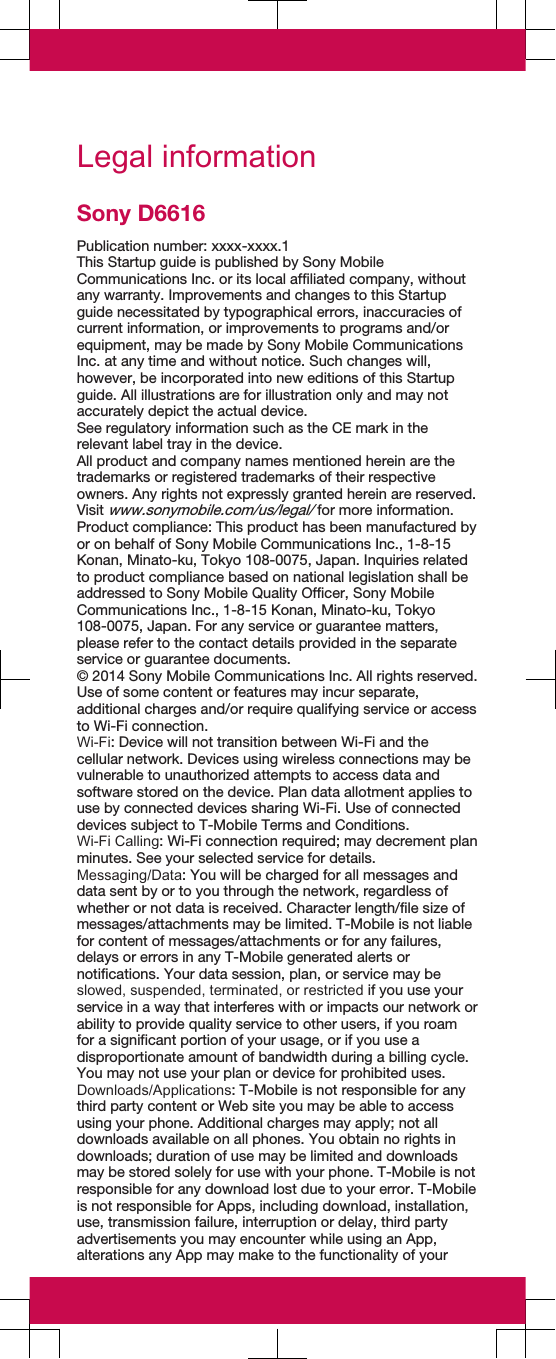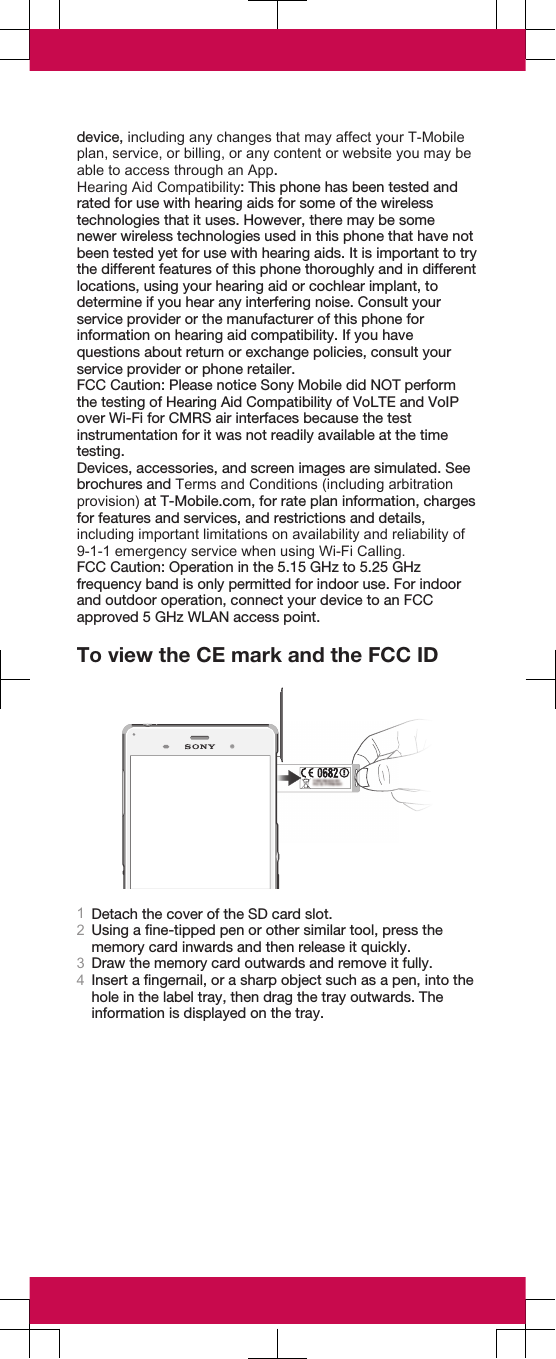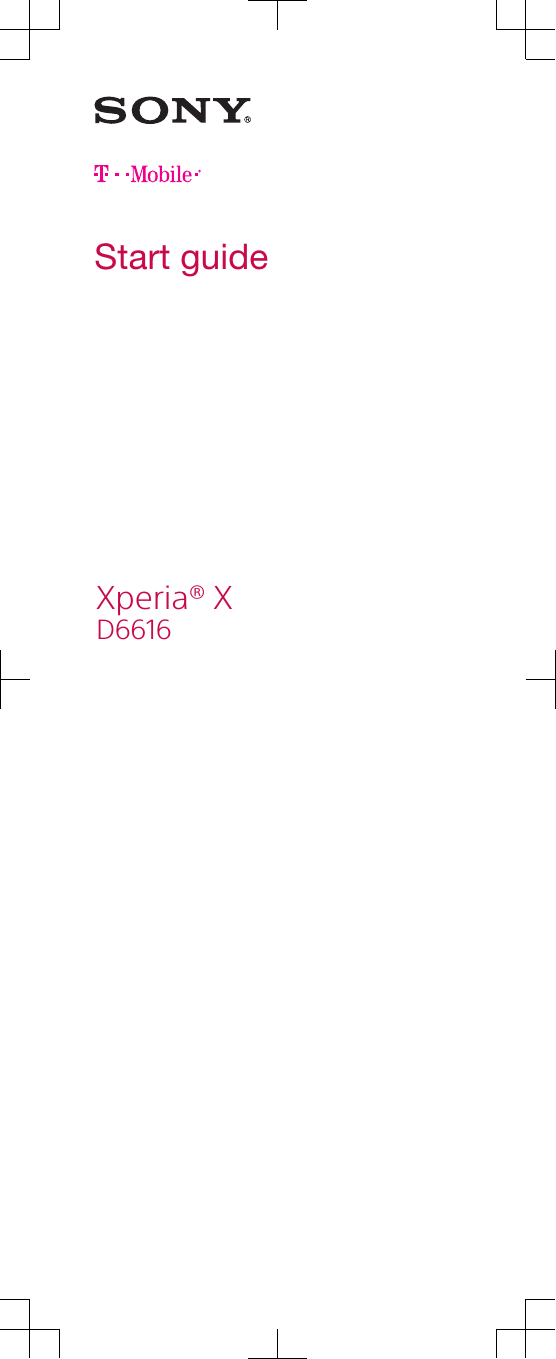Sony PM-0801 Quad GSM/ WCDMA/ LTE cellular mobile telephone with BT, WLAN, Ant+ and RF ID User Manual Sony Mobile Communications AB
Sony Mobile Communications Inc Quad GSM/ WCDMA/ LTE cellular mobile telephone with BT, WLAN, Ant+ and RF ID Sony Mobile Communications AB
Sony >
Contents
- 1. User Manual 1
- 2. User Manual 2
- 3. SAR Leaflet
- 4. HAC Leaflet
User Manual 1