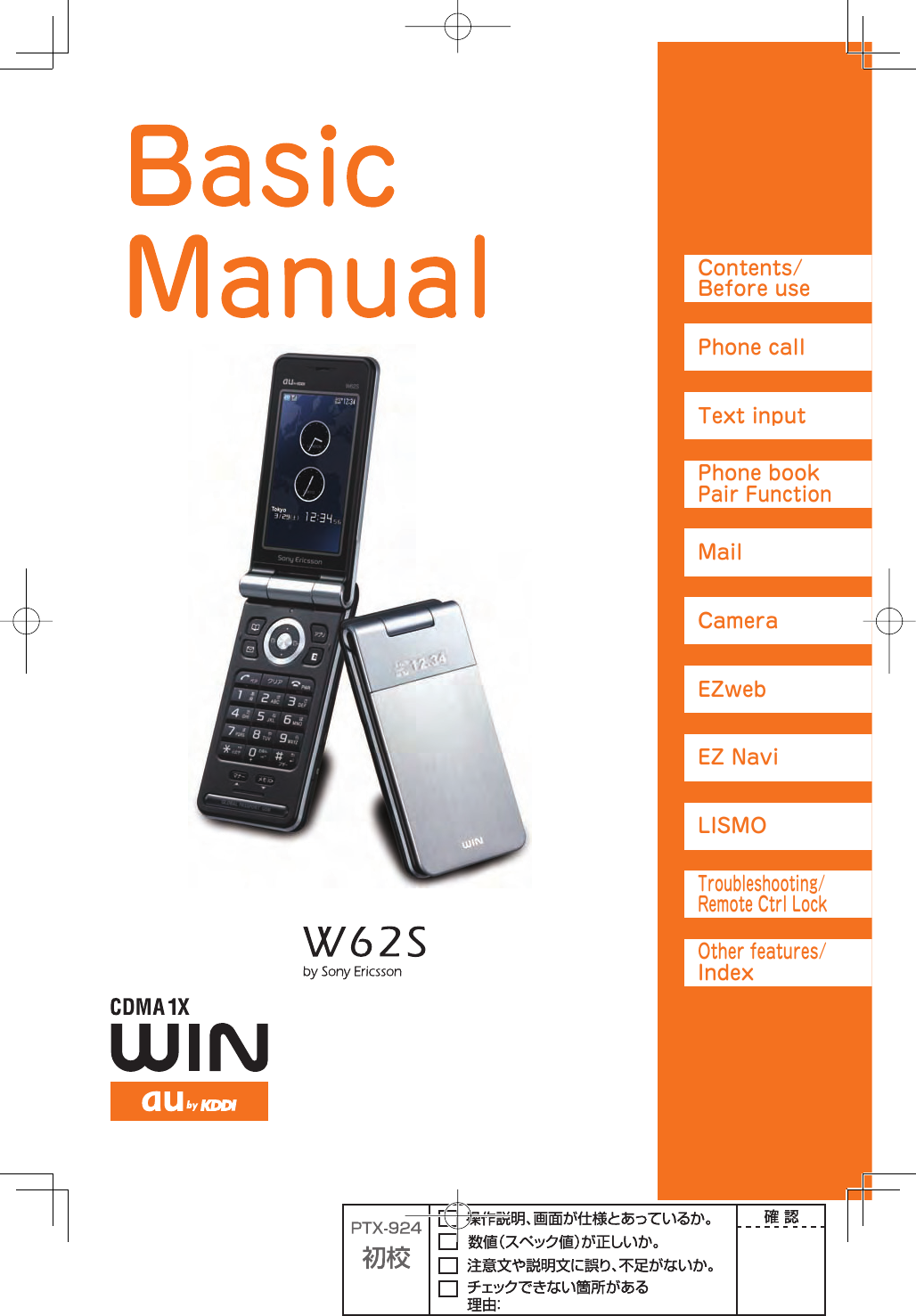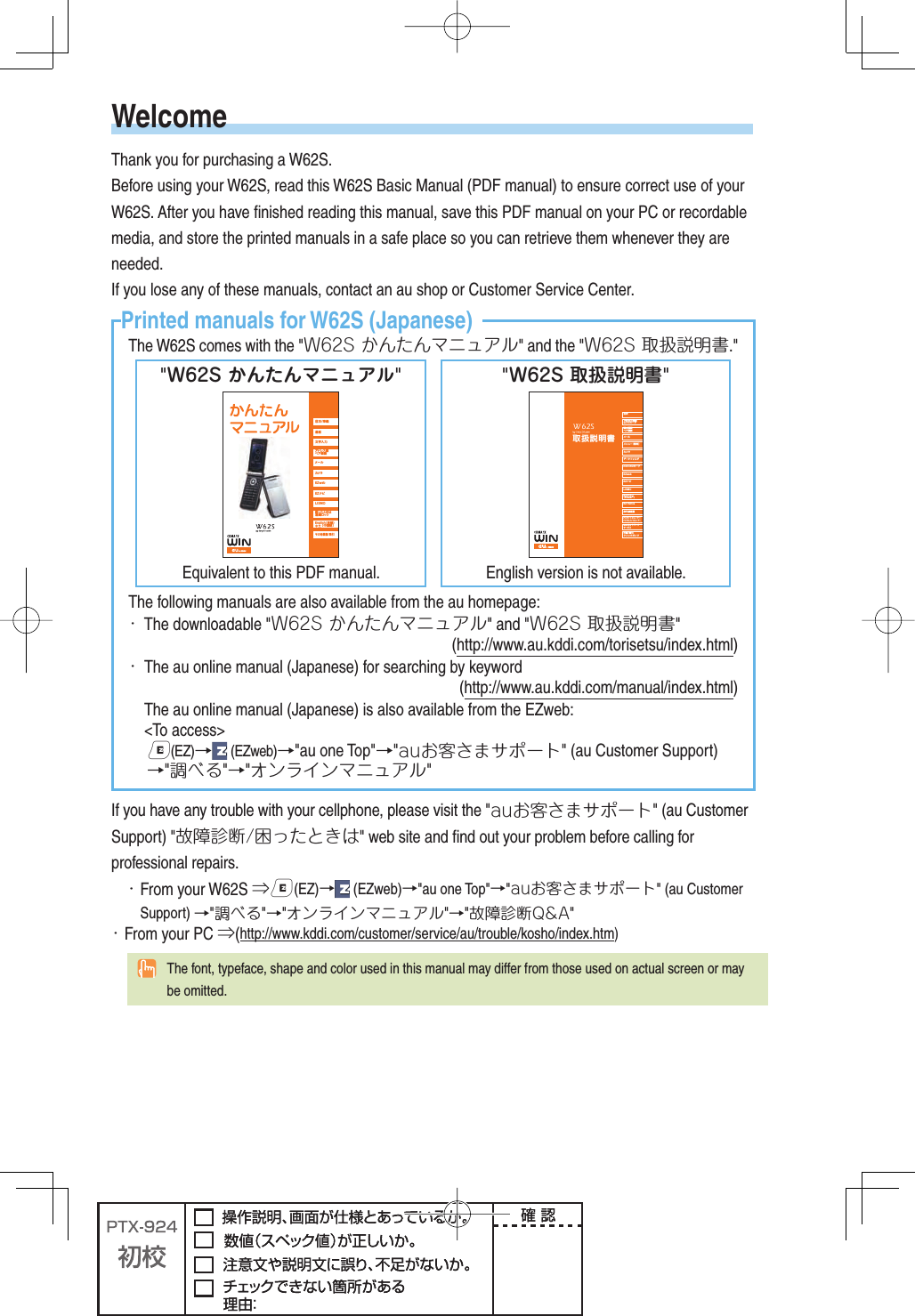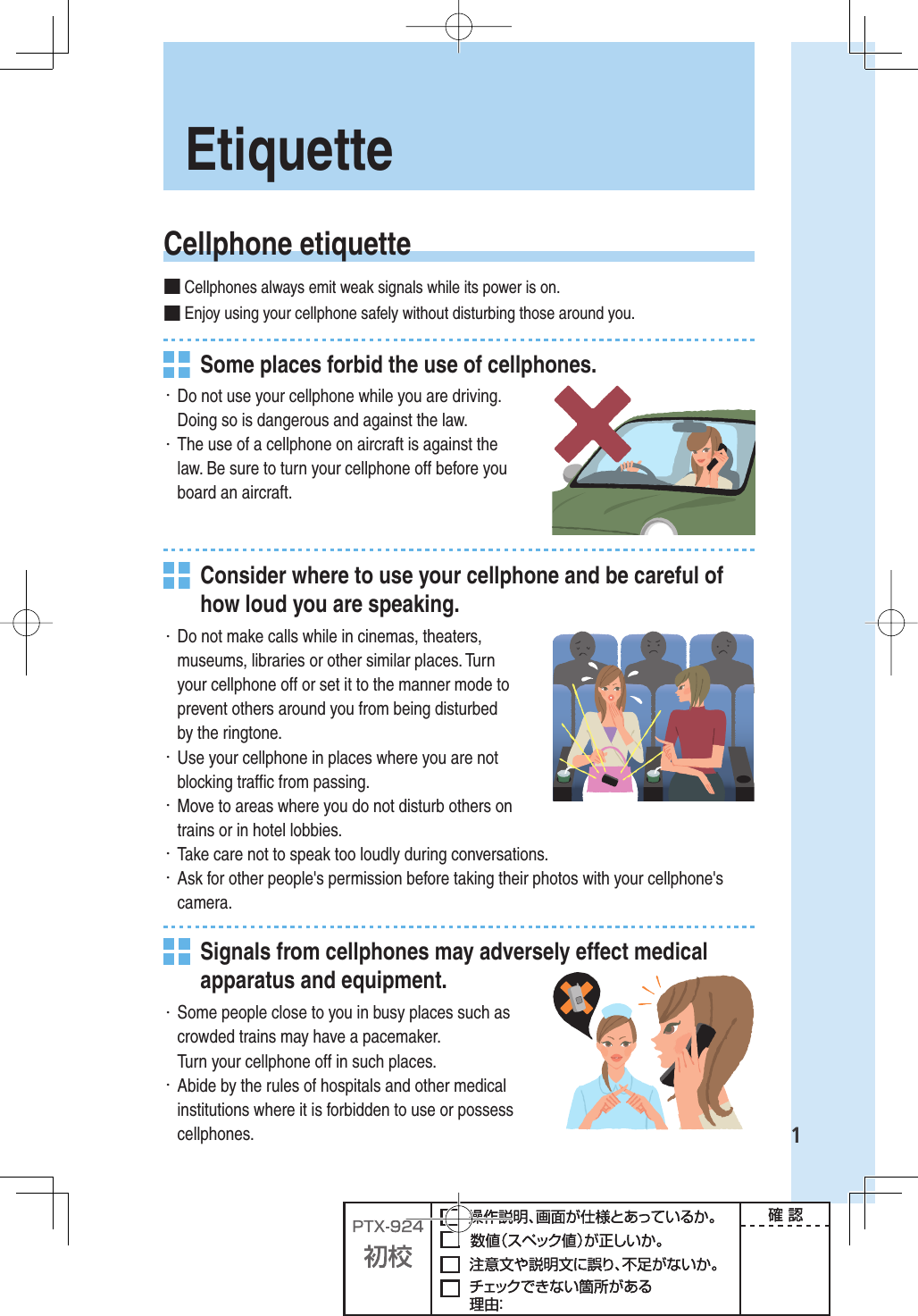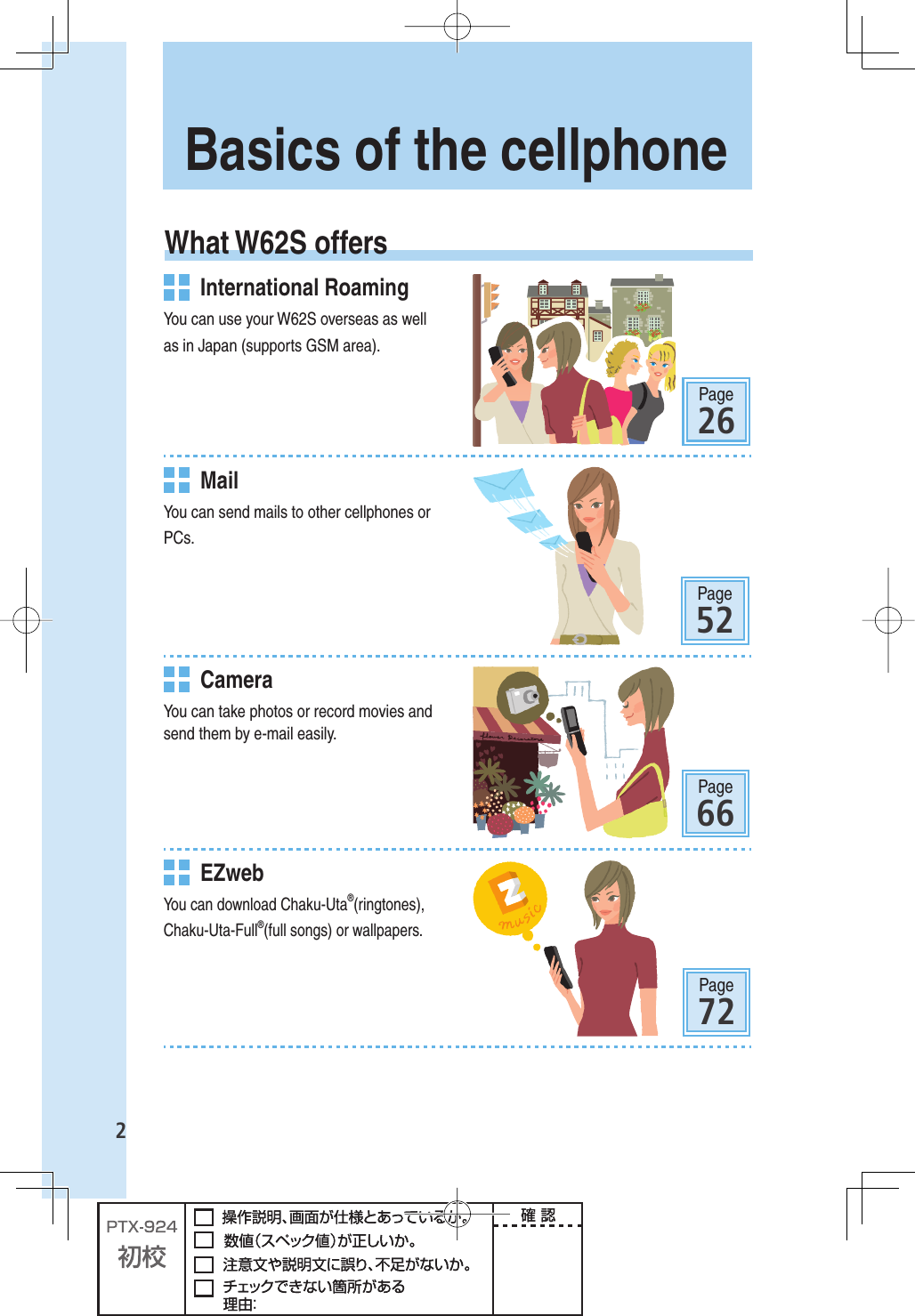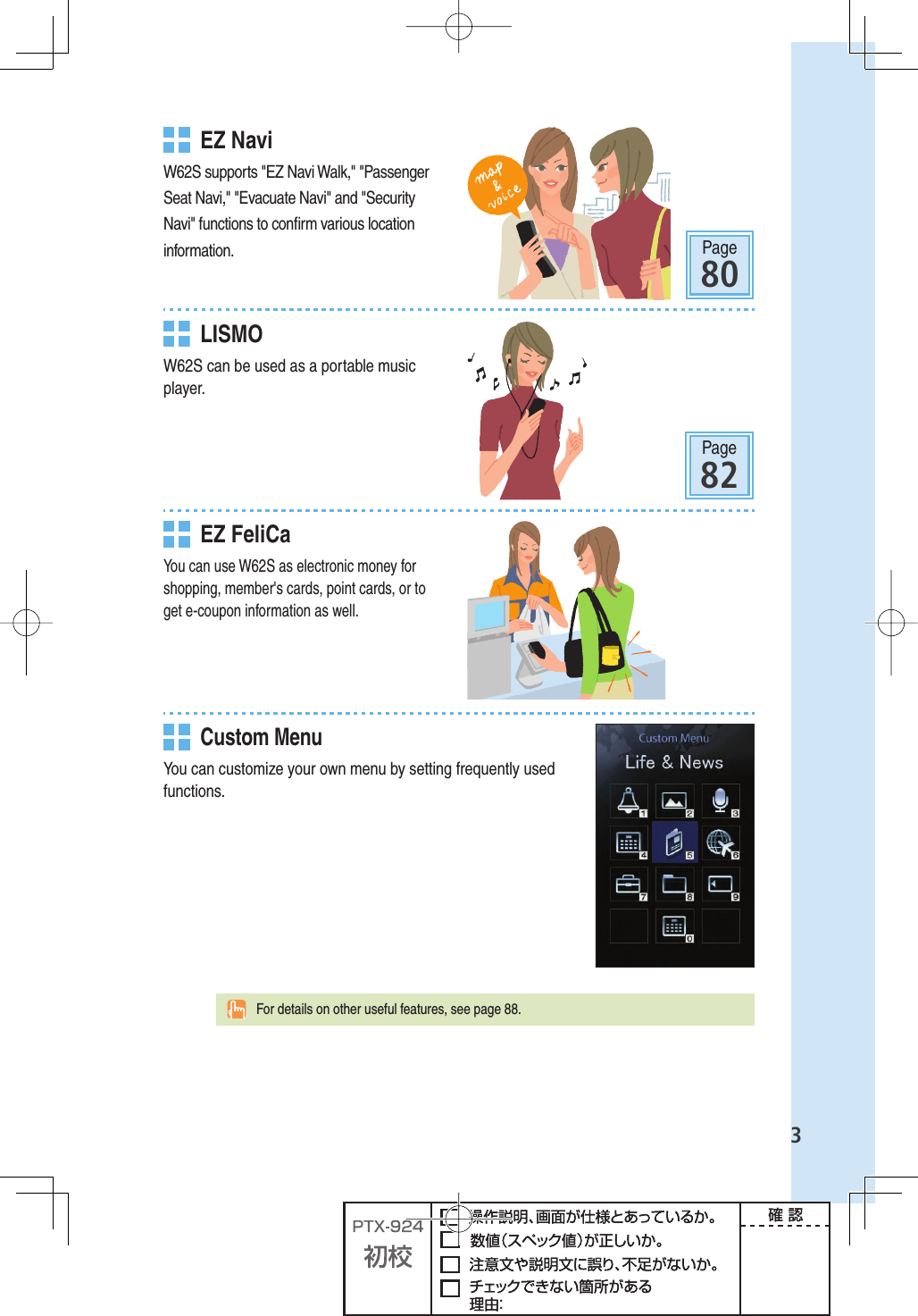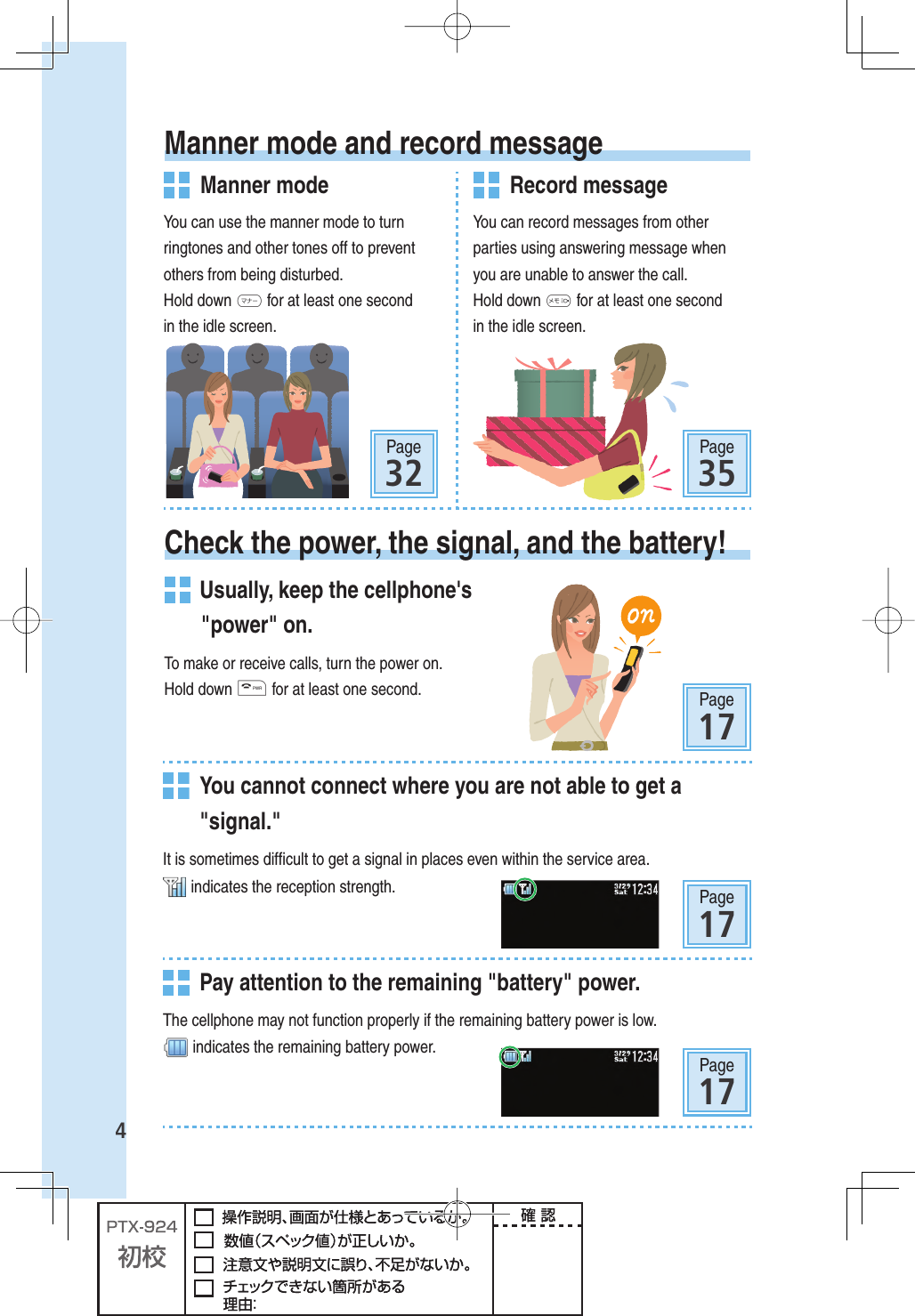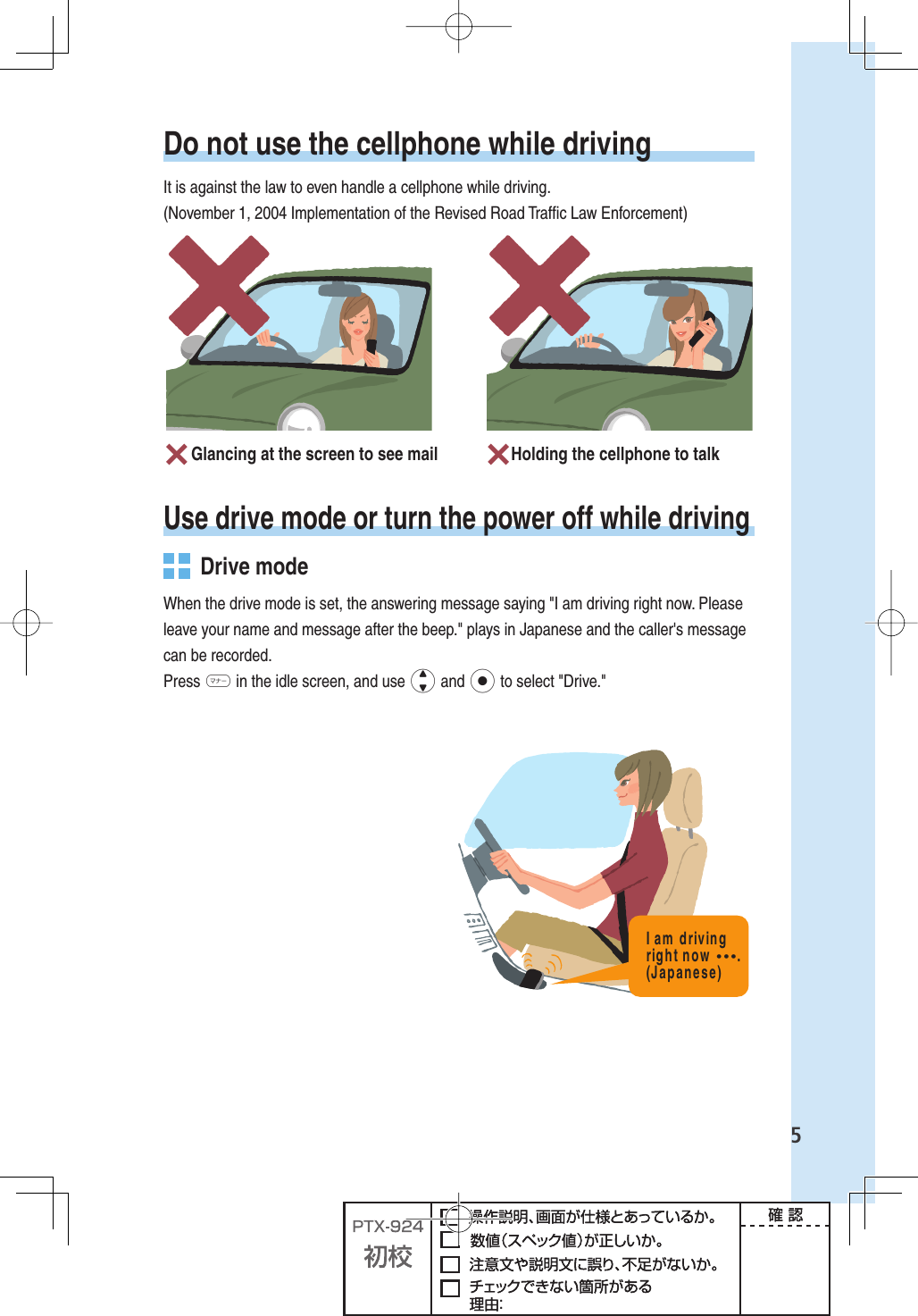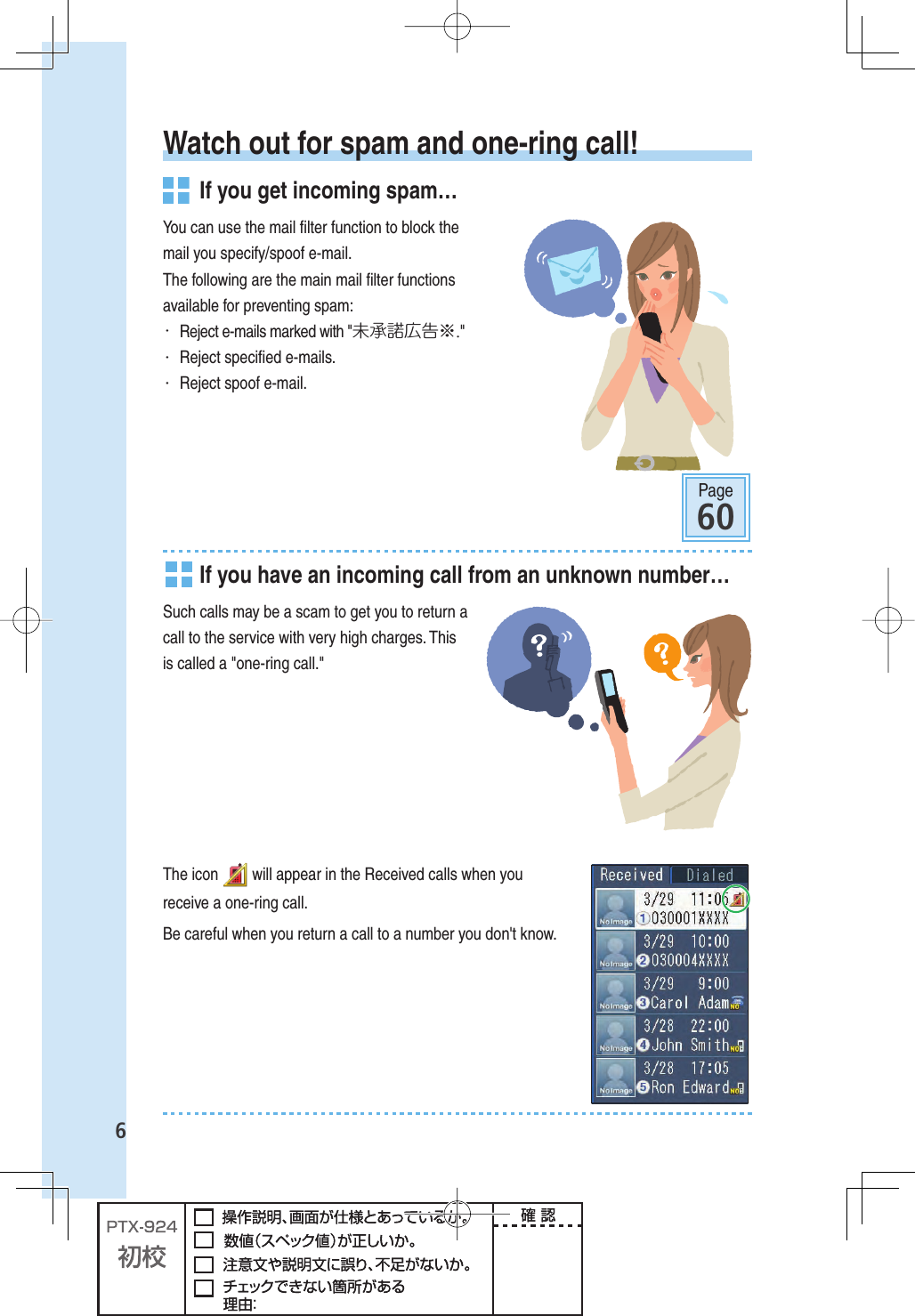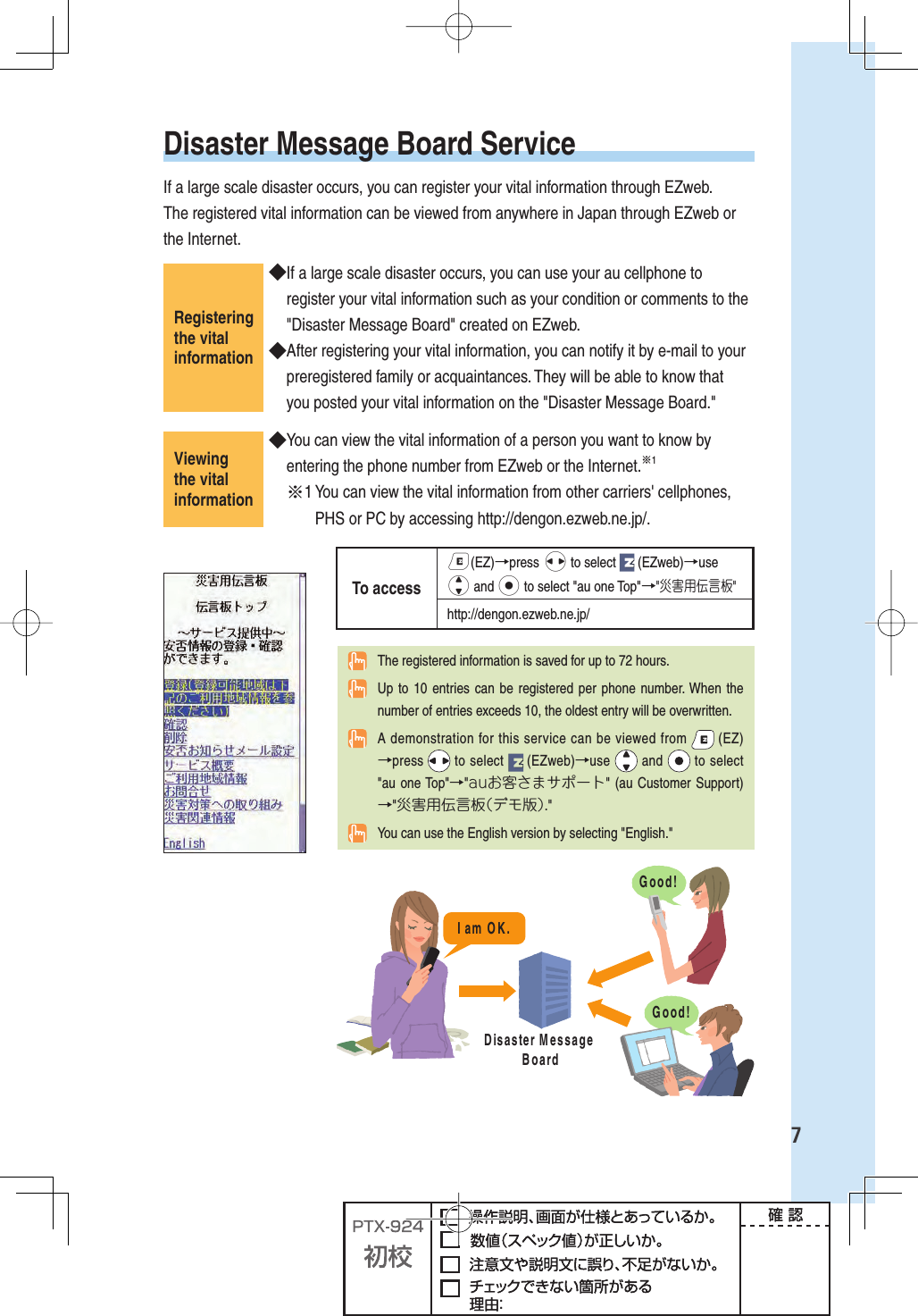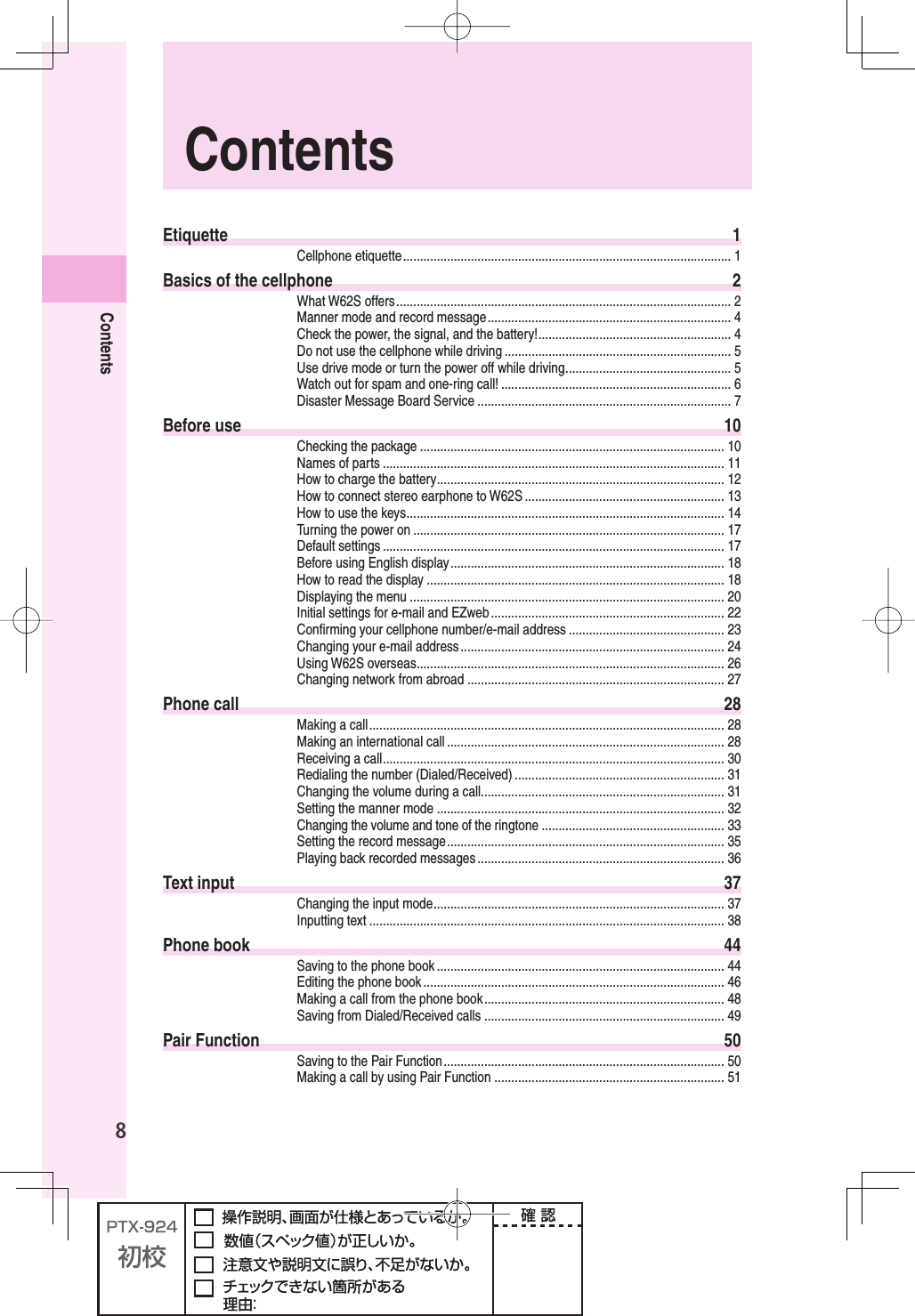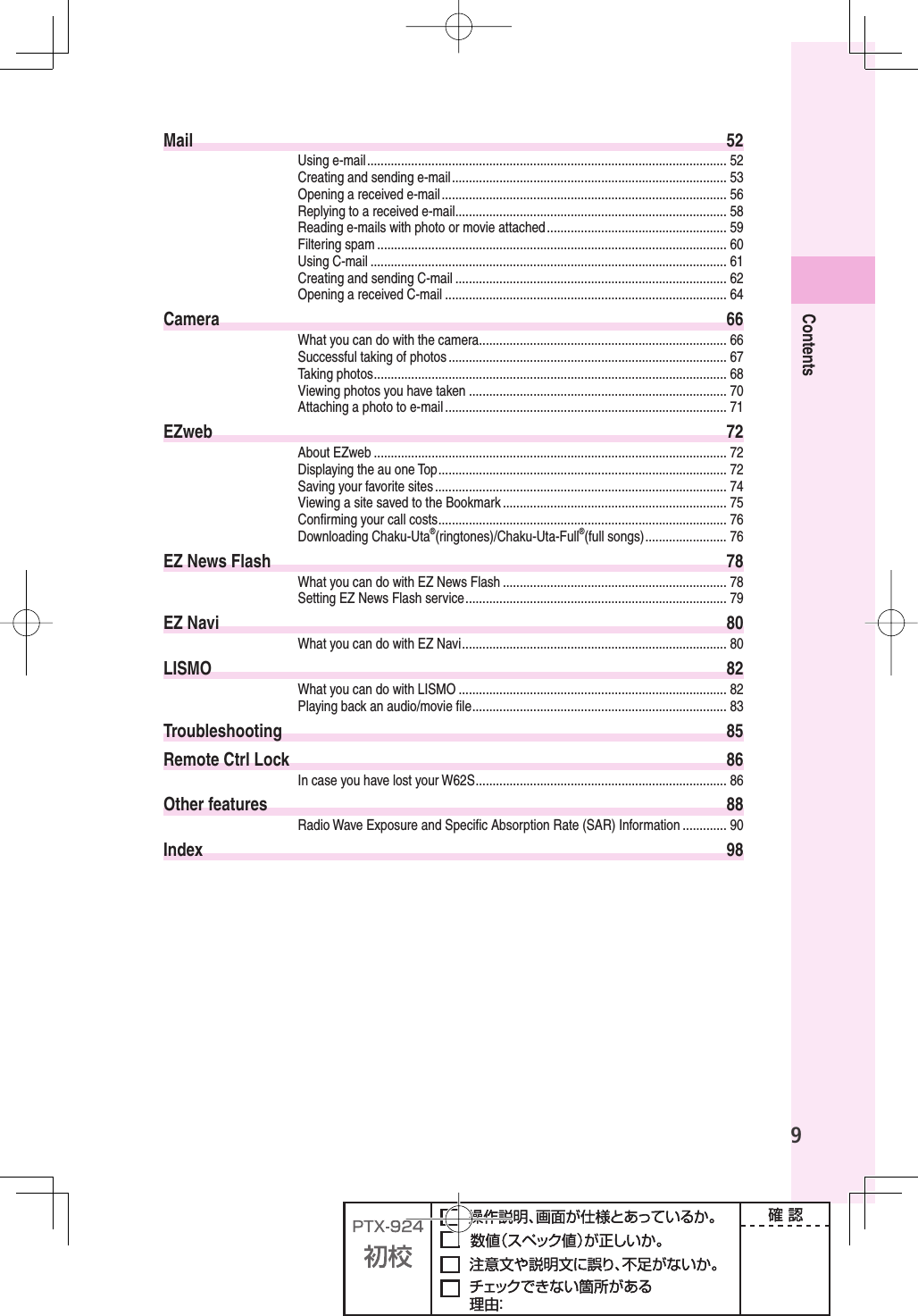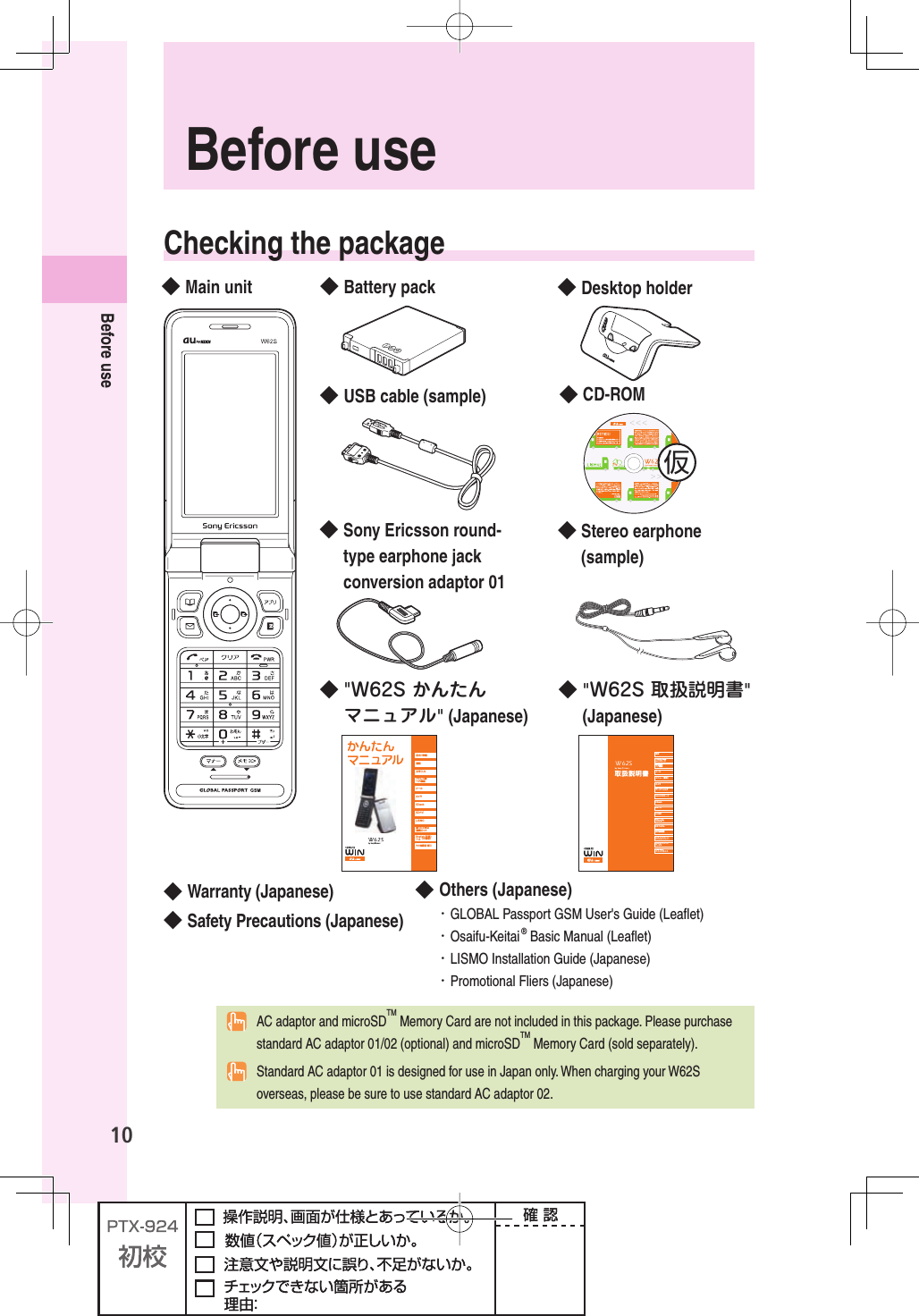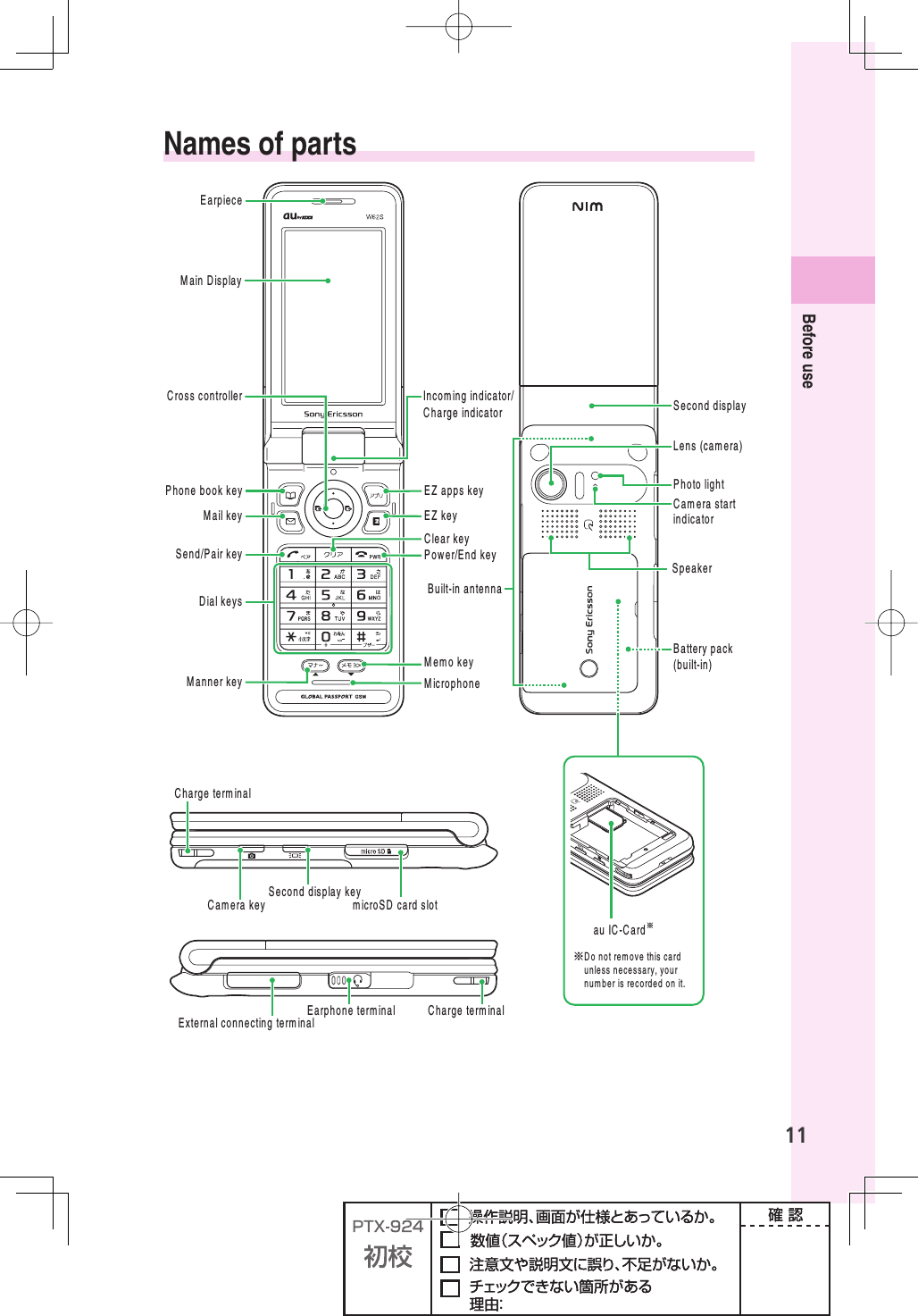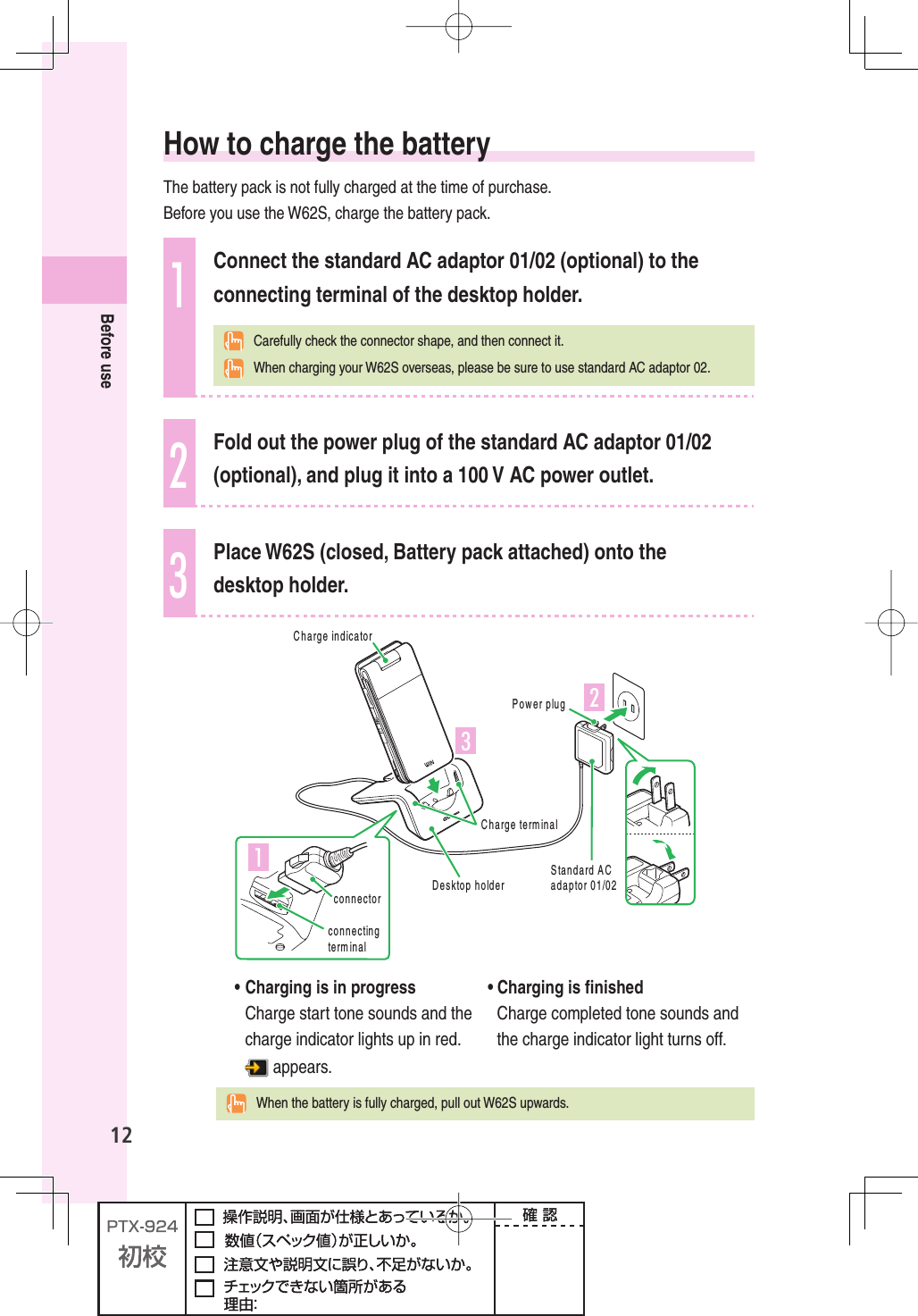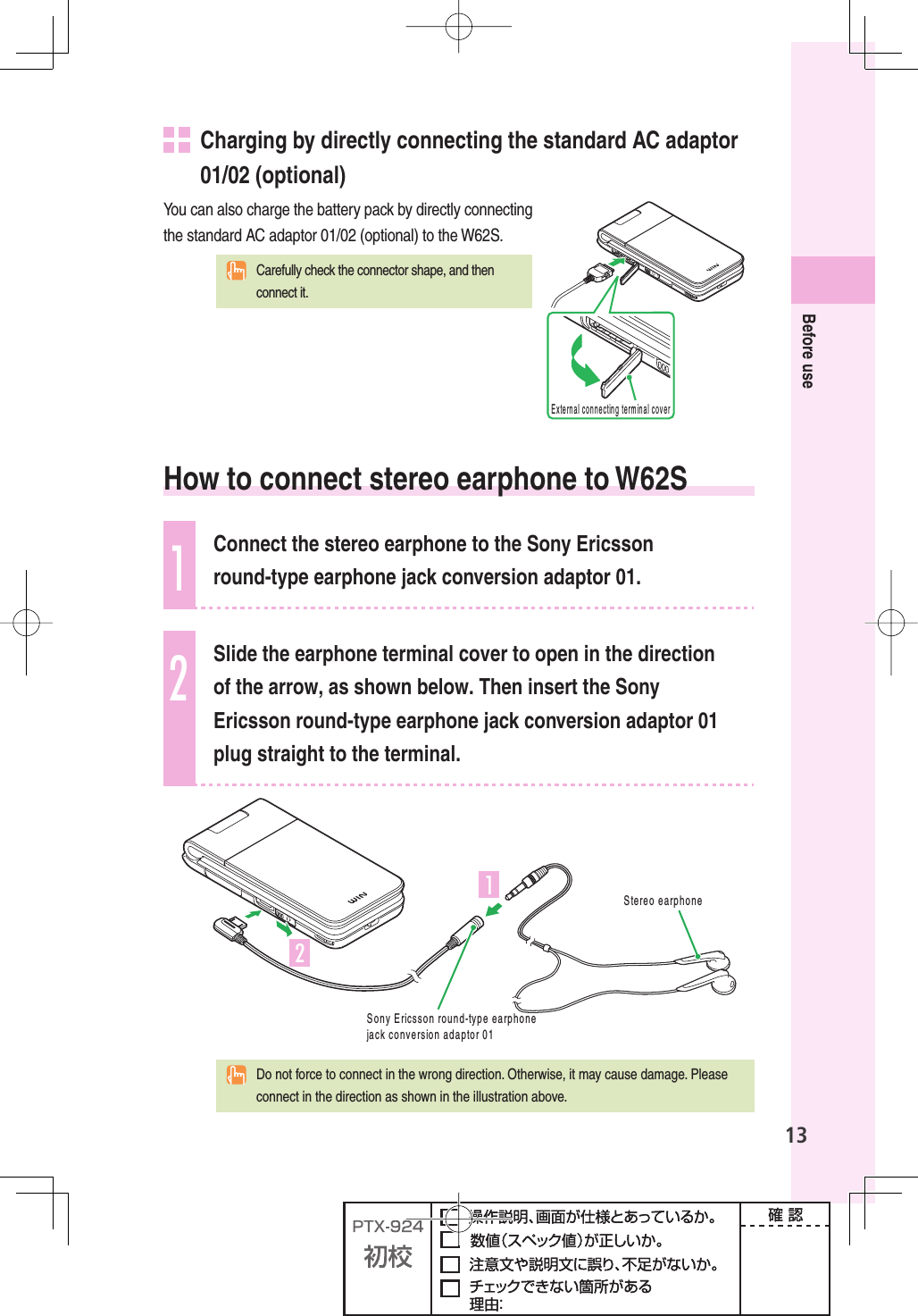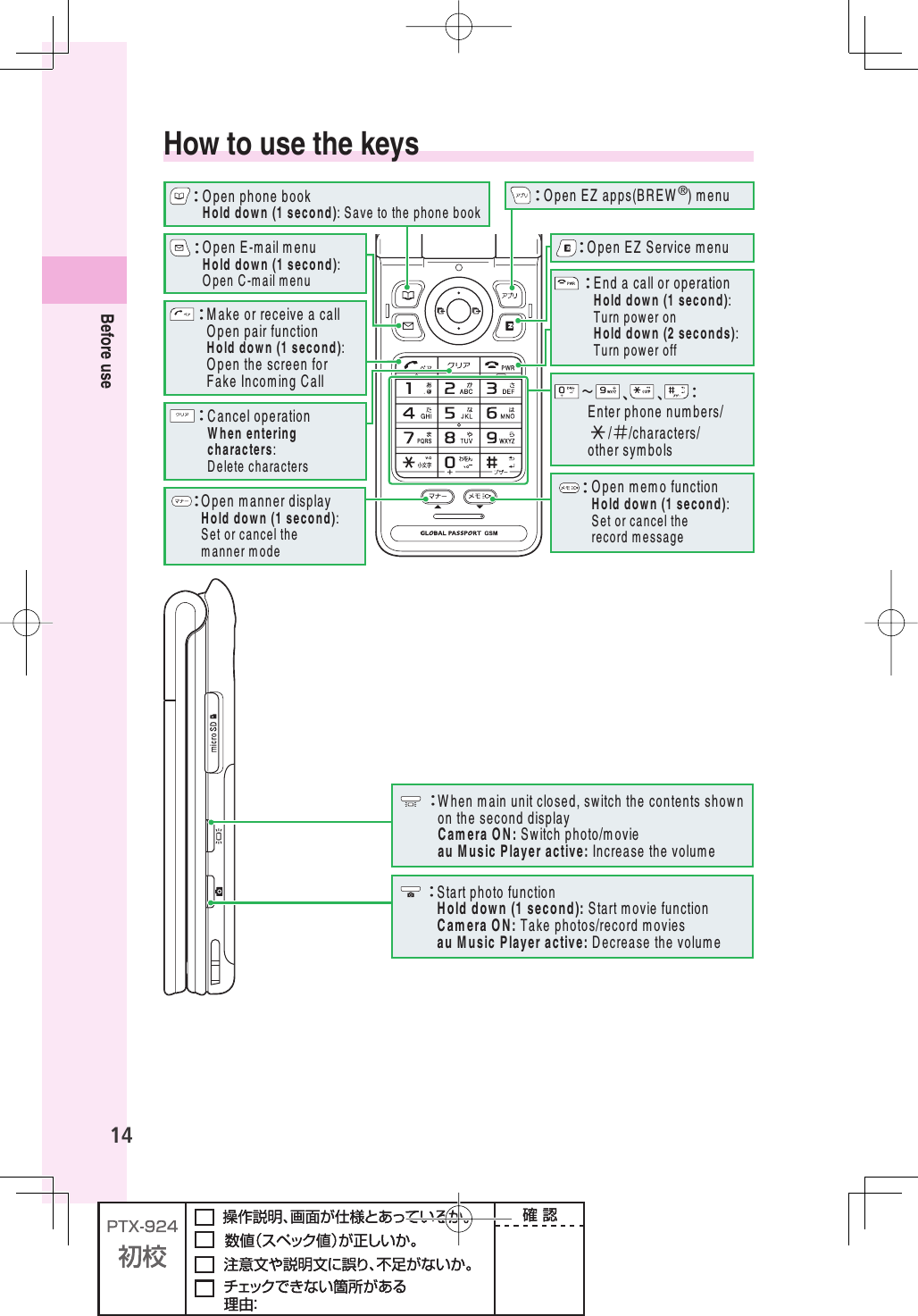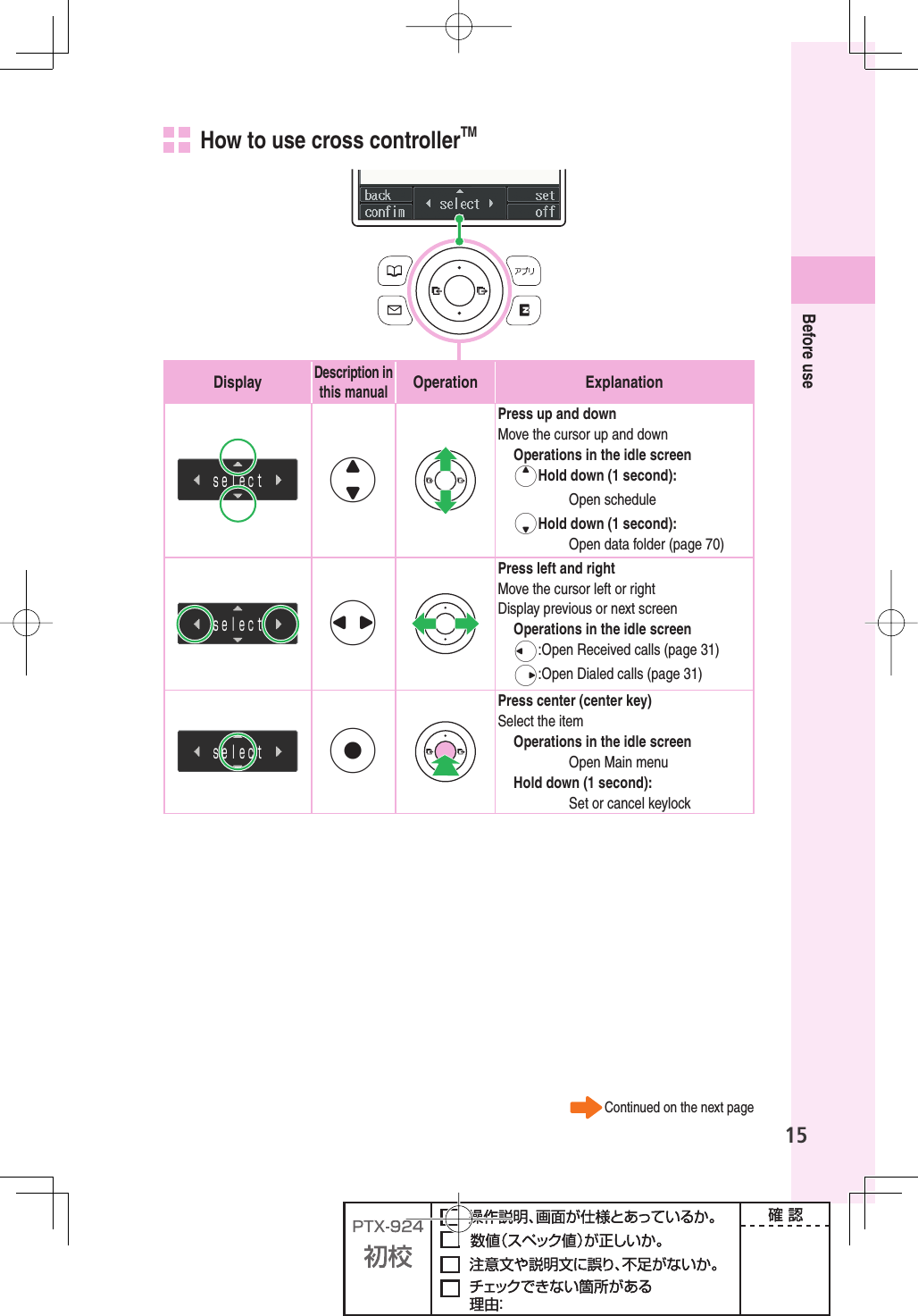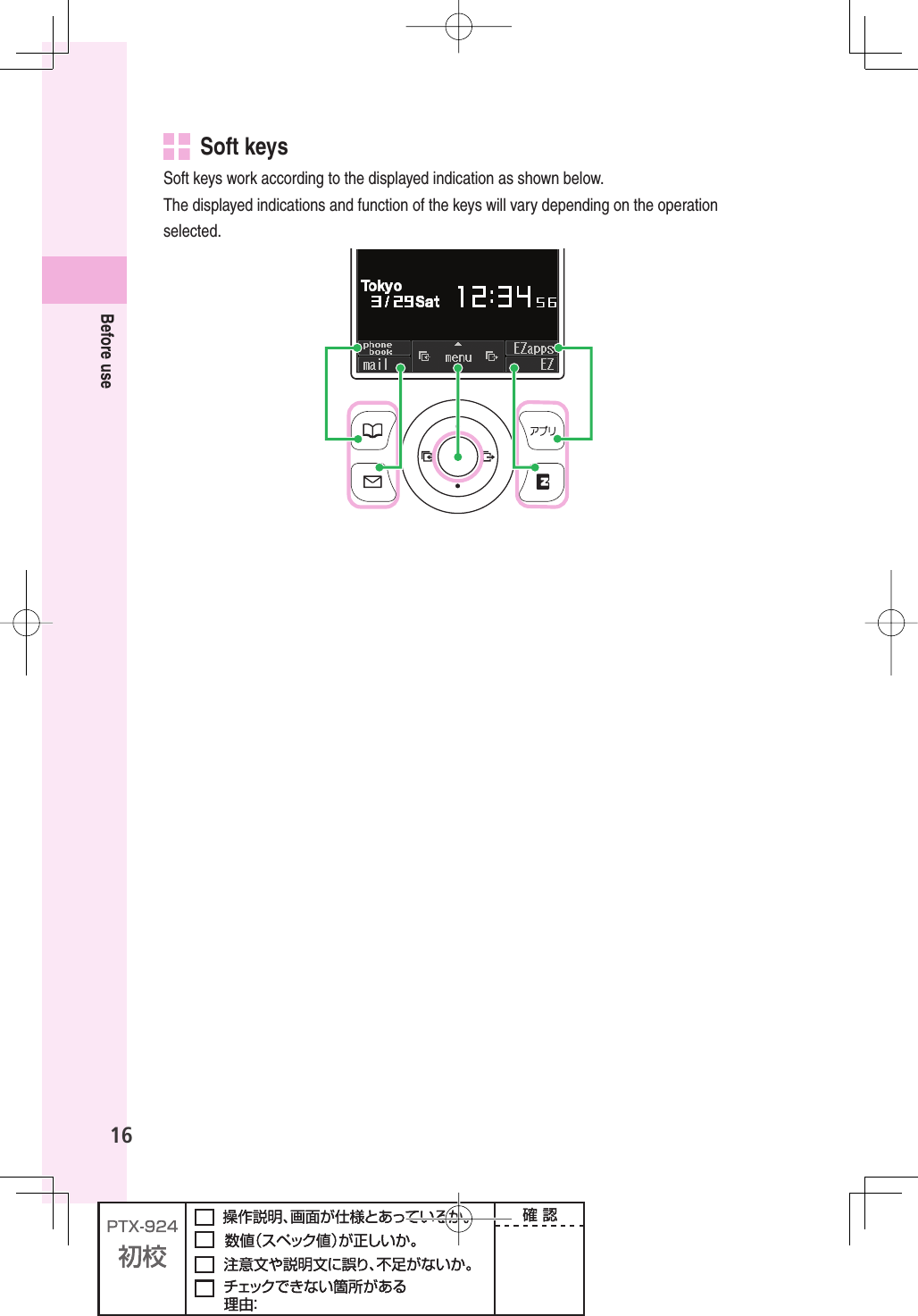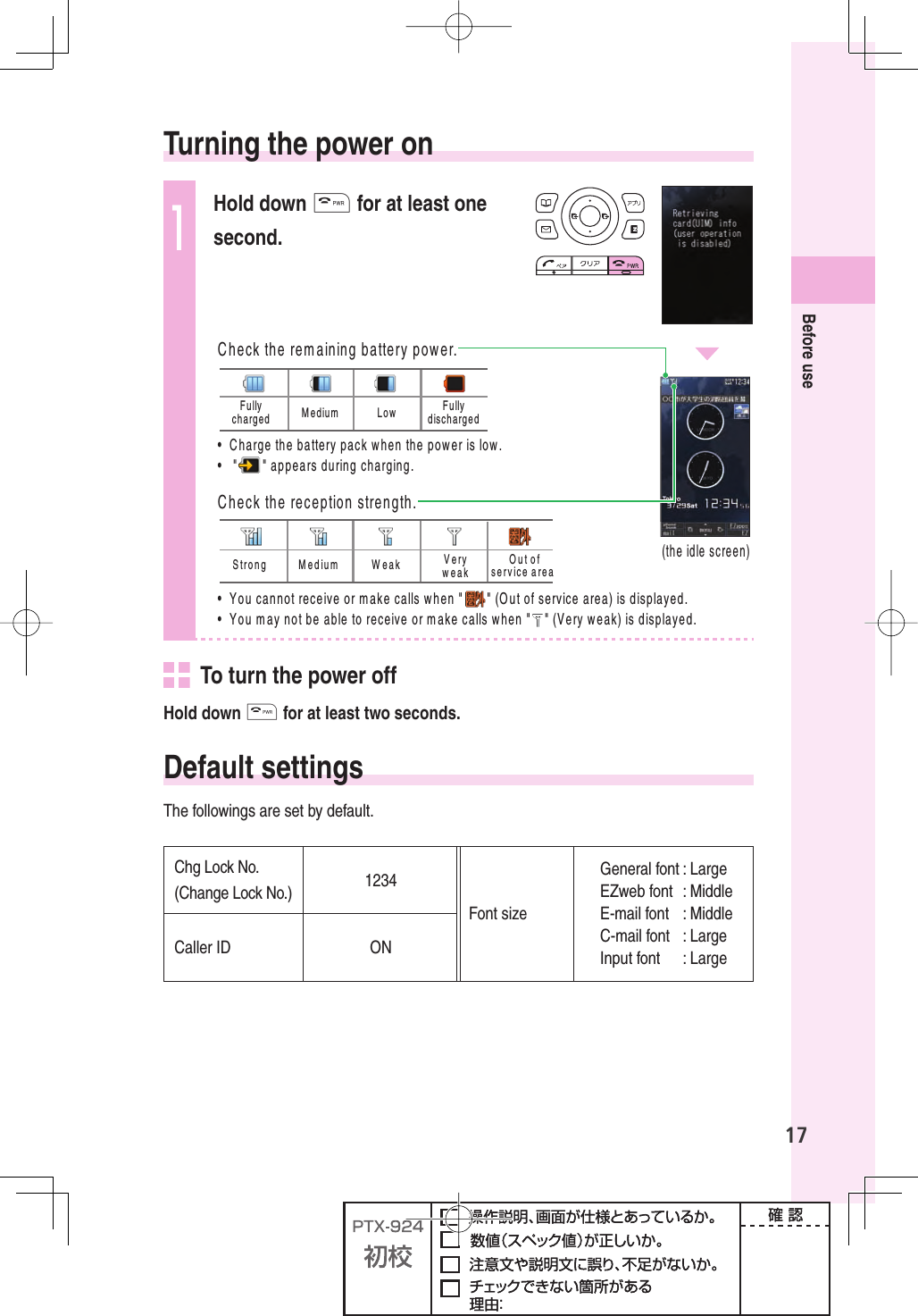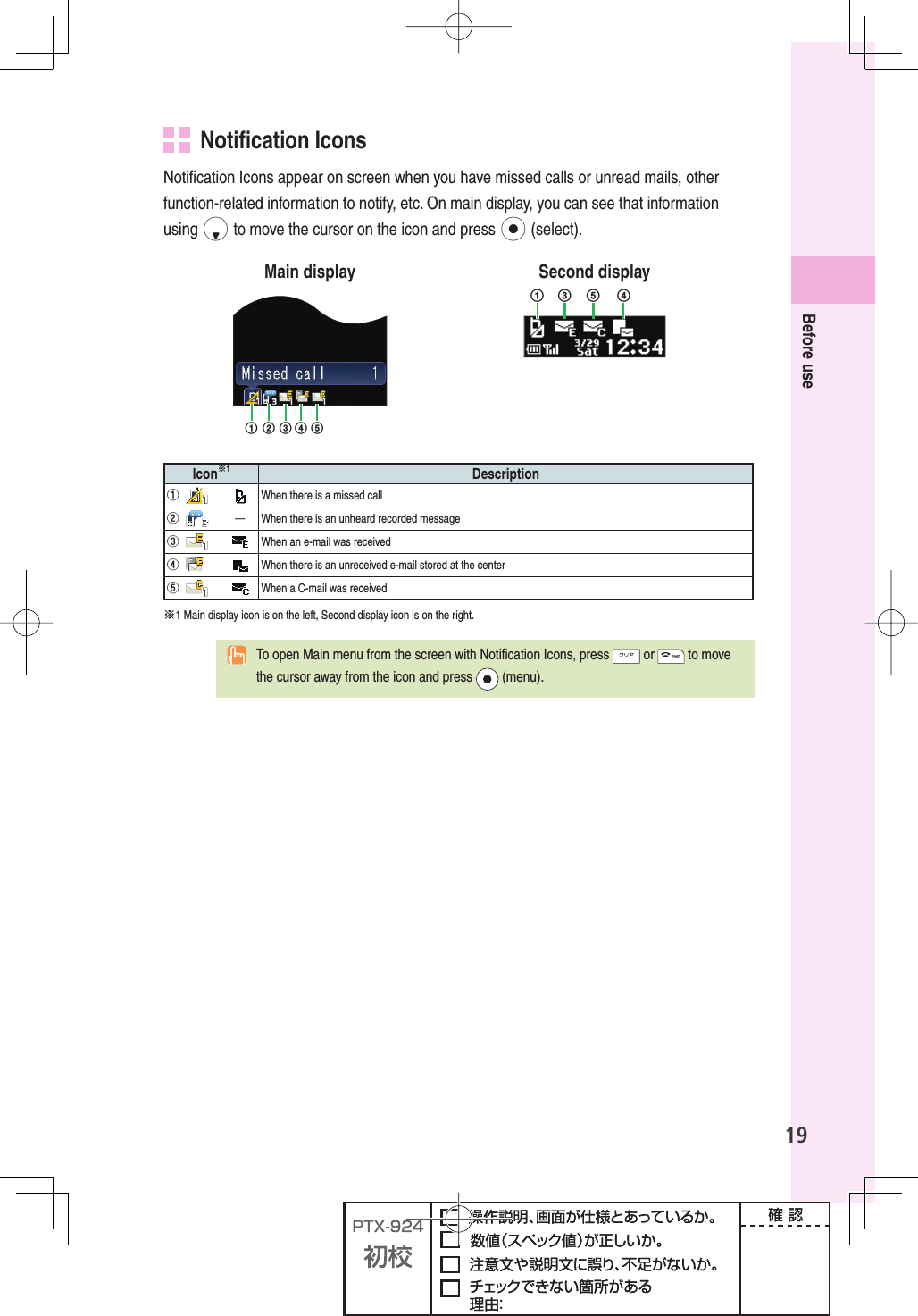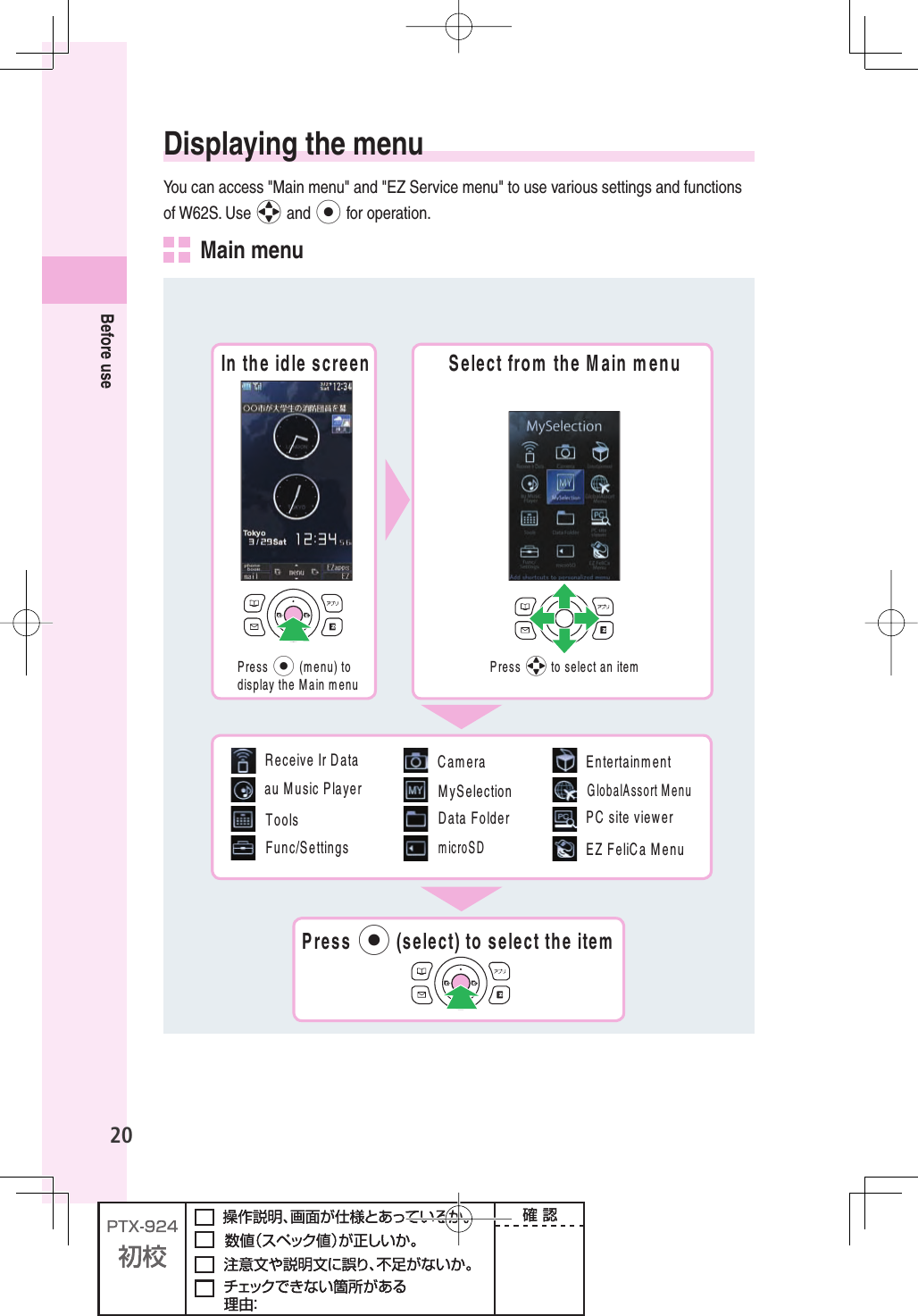Sony A5025011 Licensed transmitter User Manual 08 user guide part 1
Sony Mobile Communications Inc Licensed transmitter 08 user guide part 1
Sony >
Contents
- 1. 08 user guide part 1
- 2. 08 user guide part 2
- 3. 08 user guide part 3
08 user guide part 1