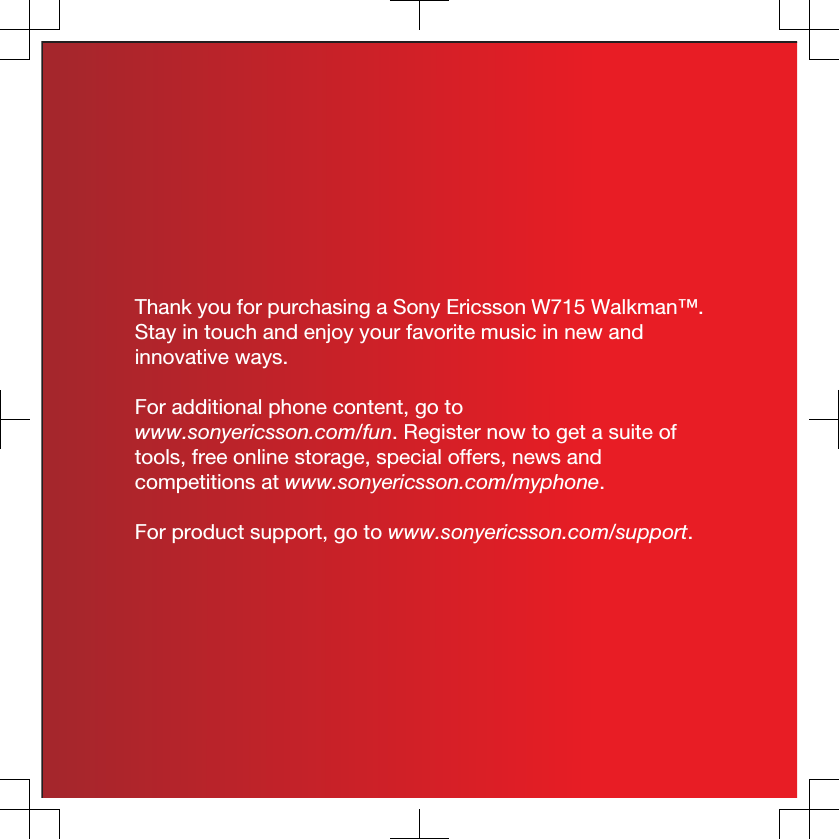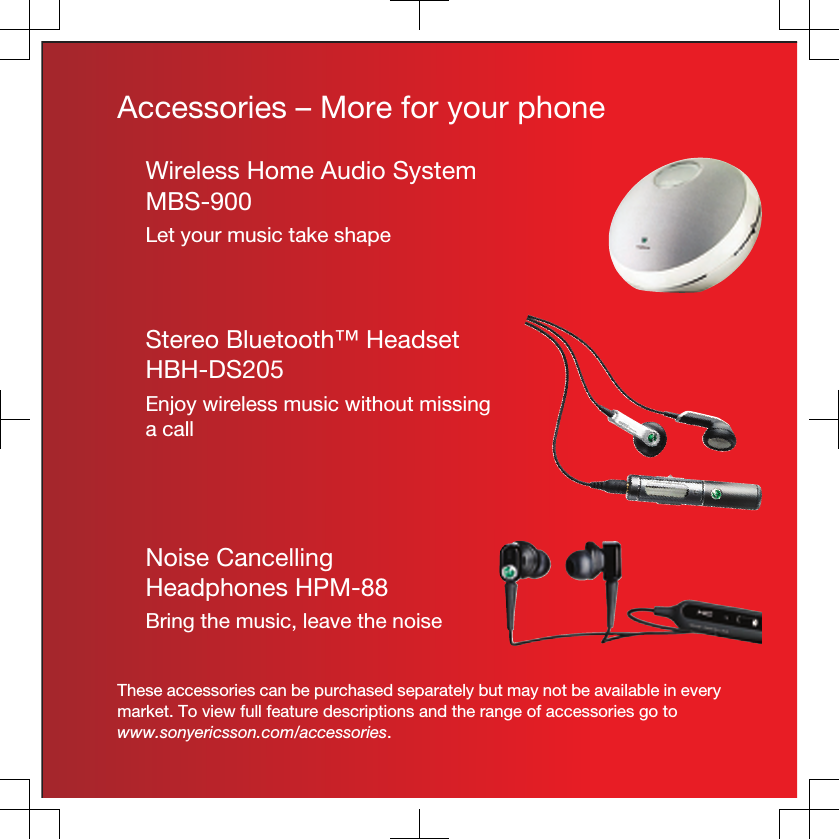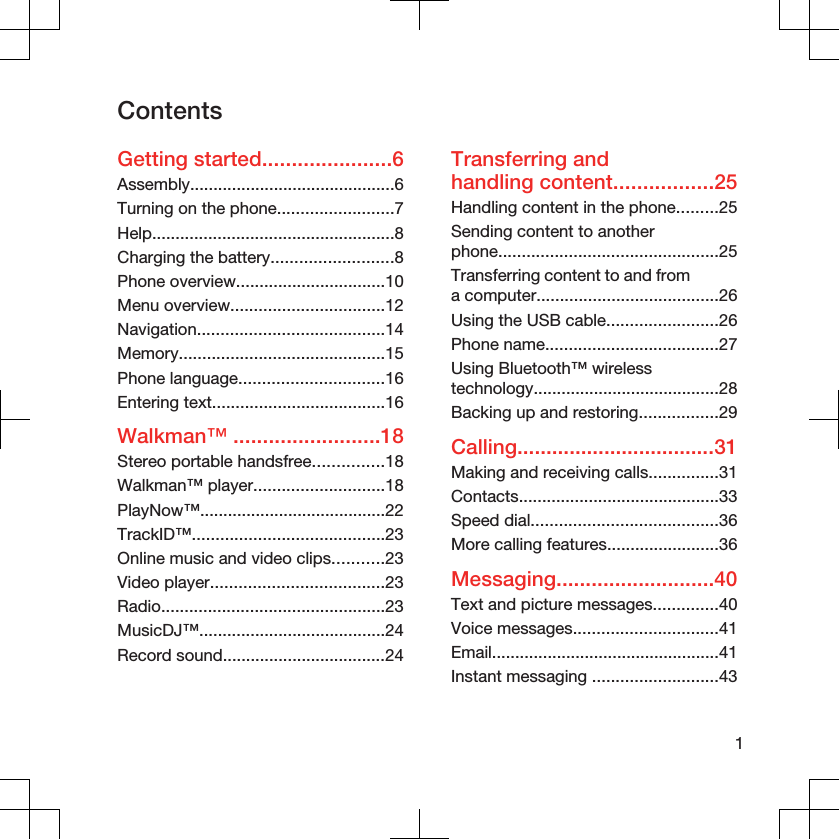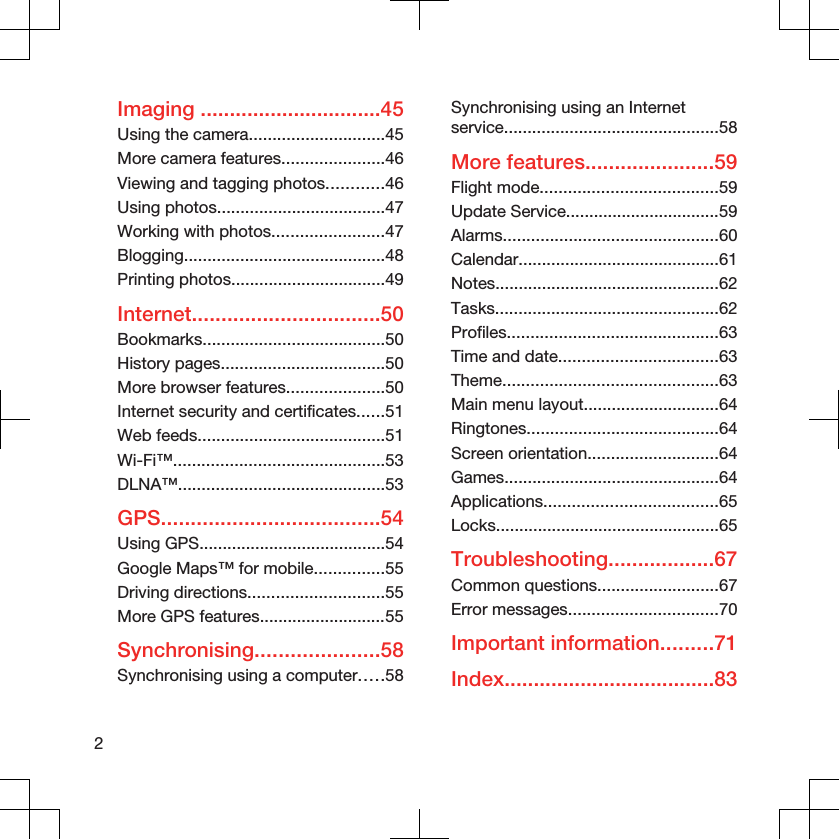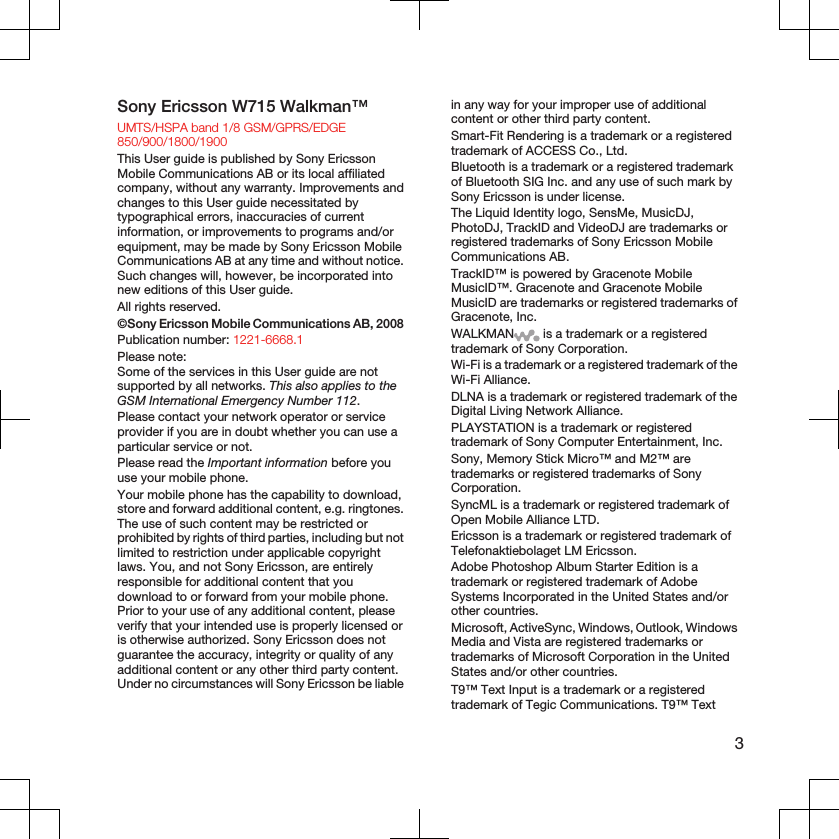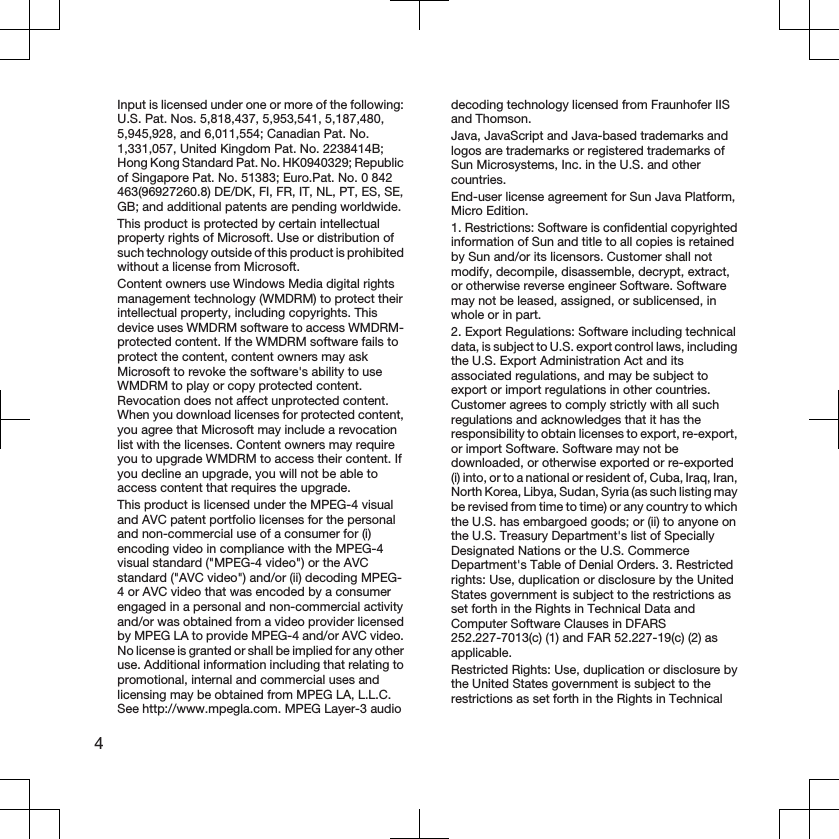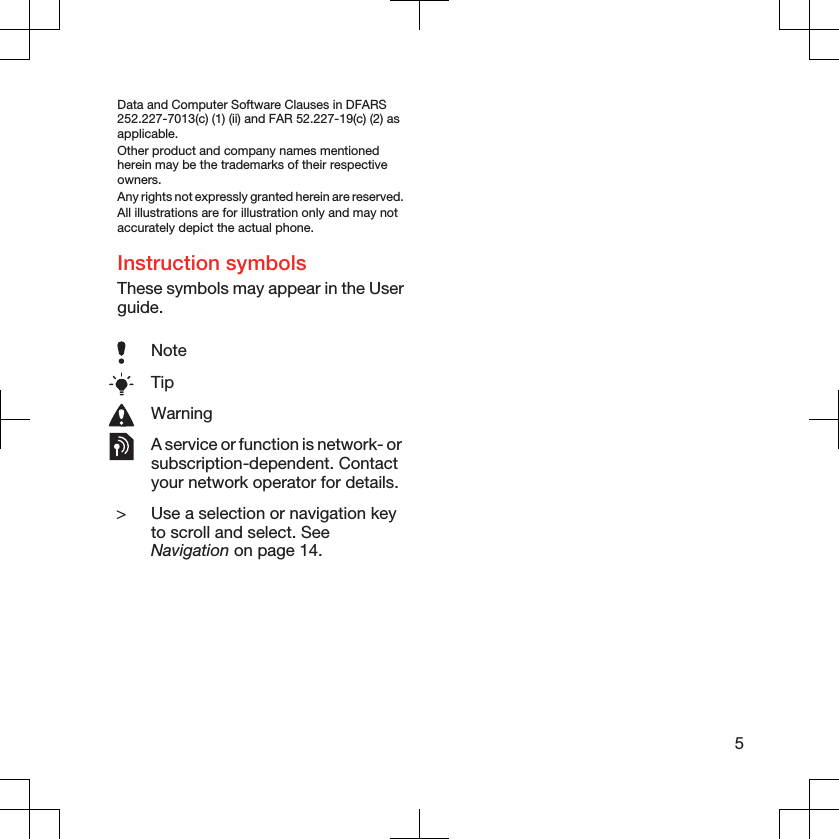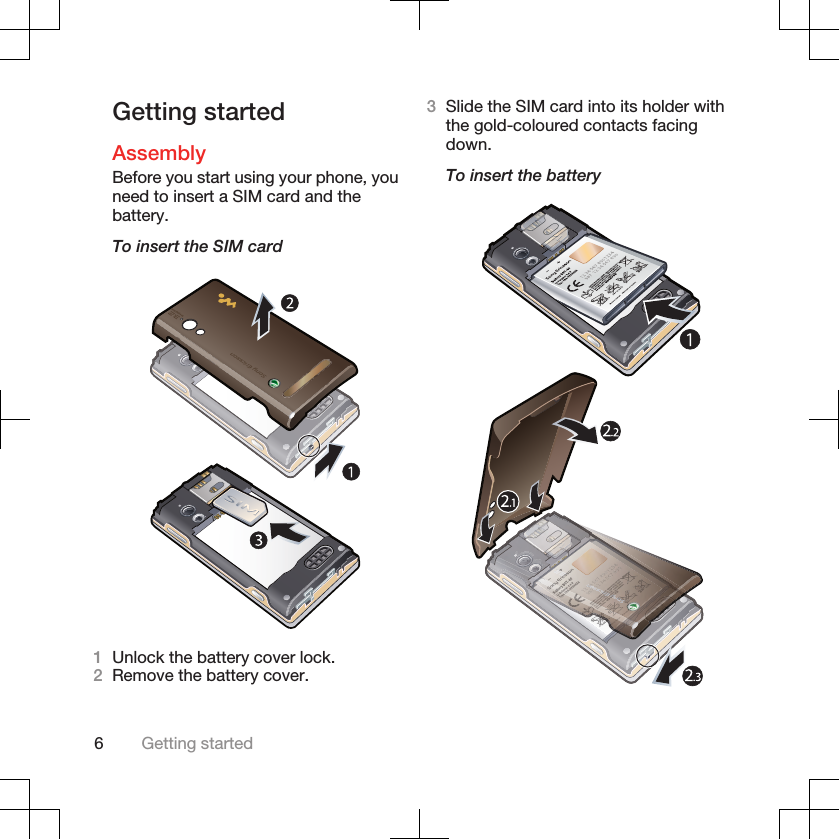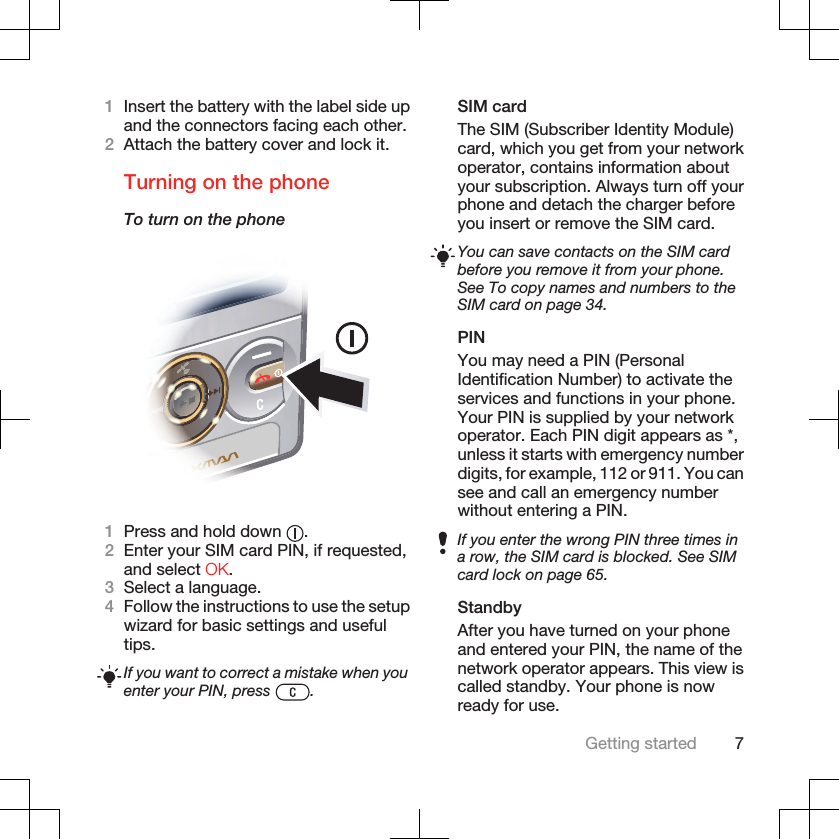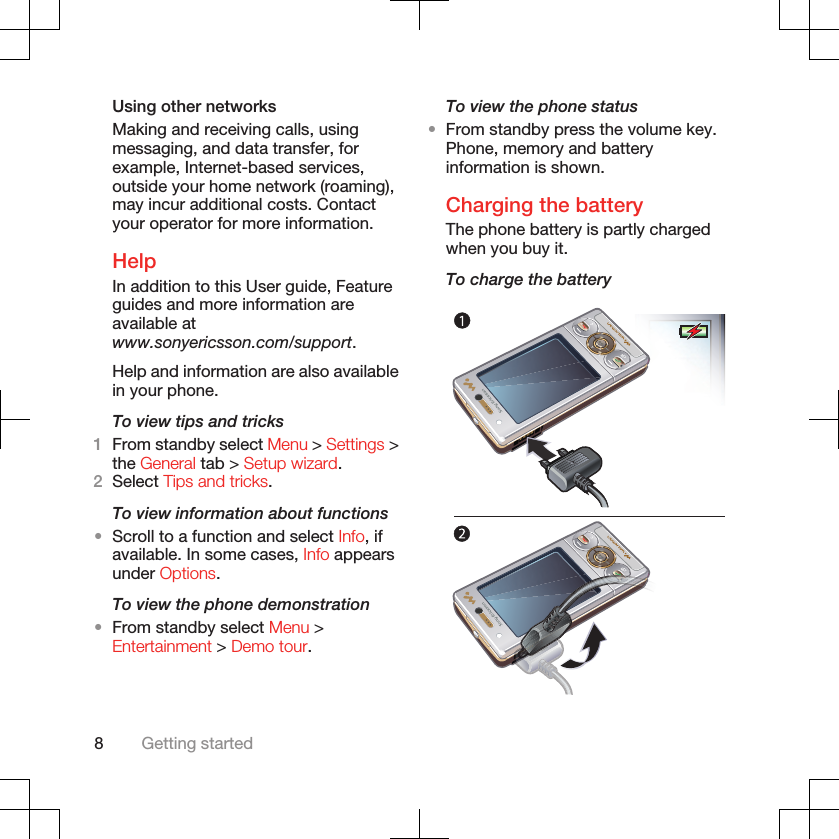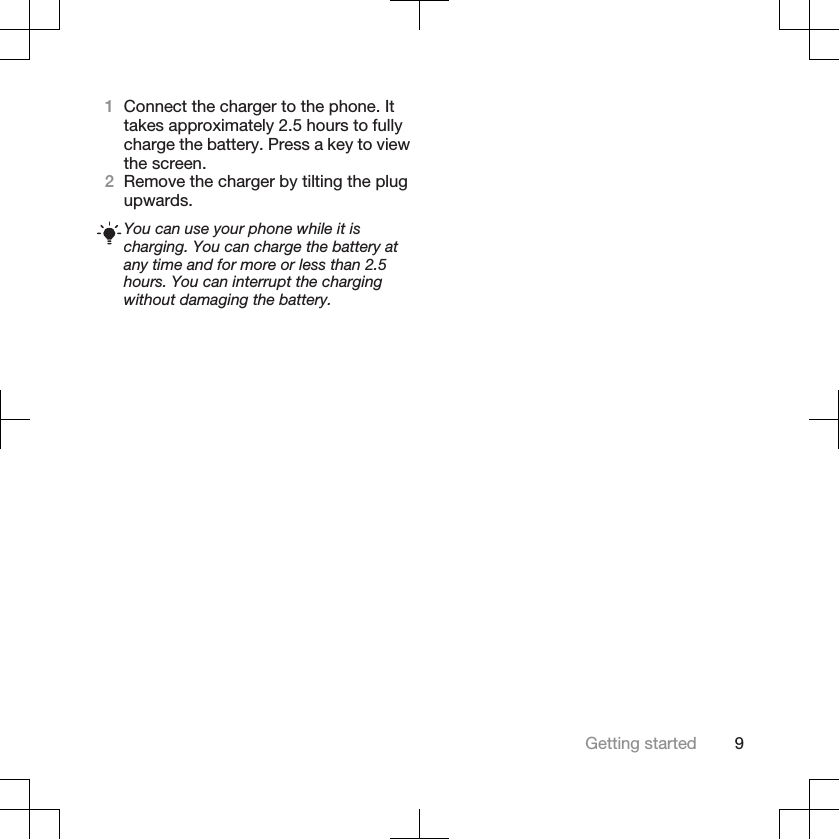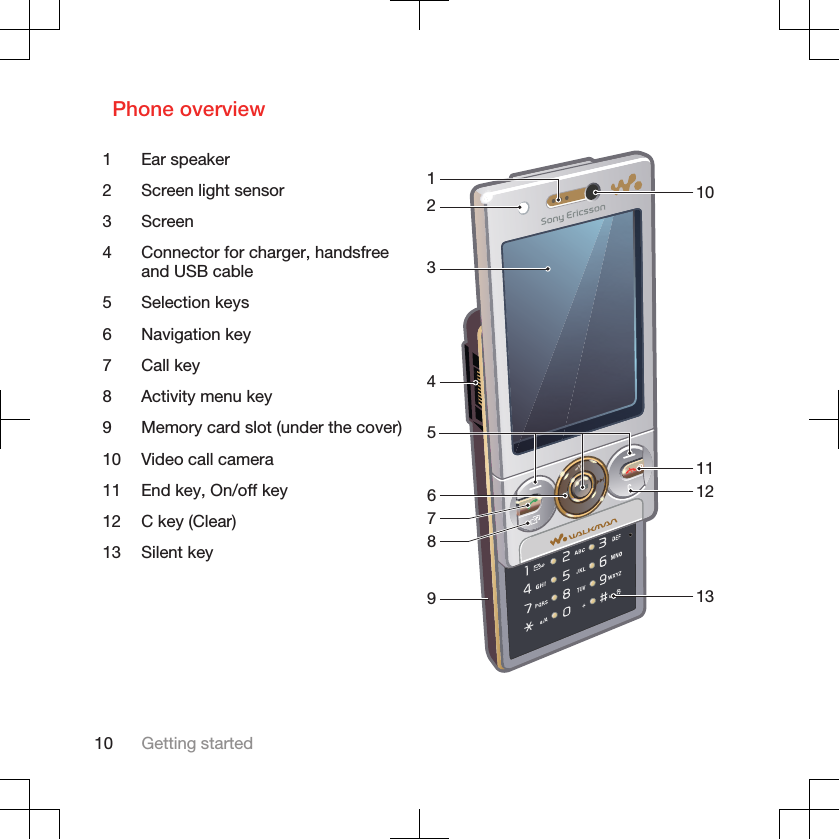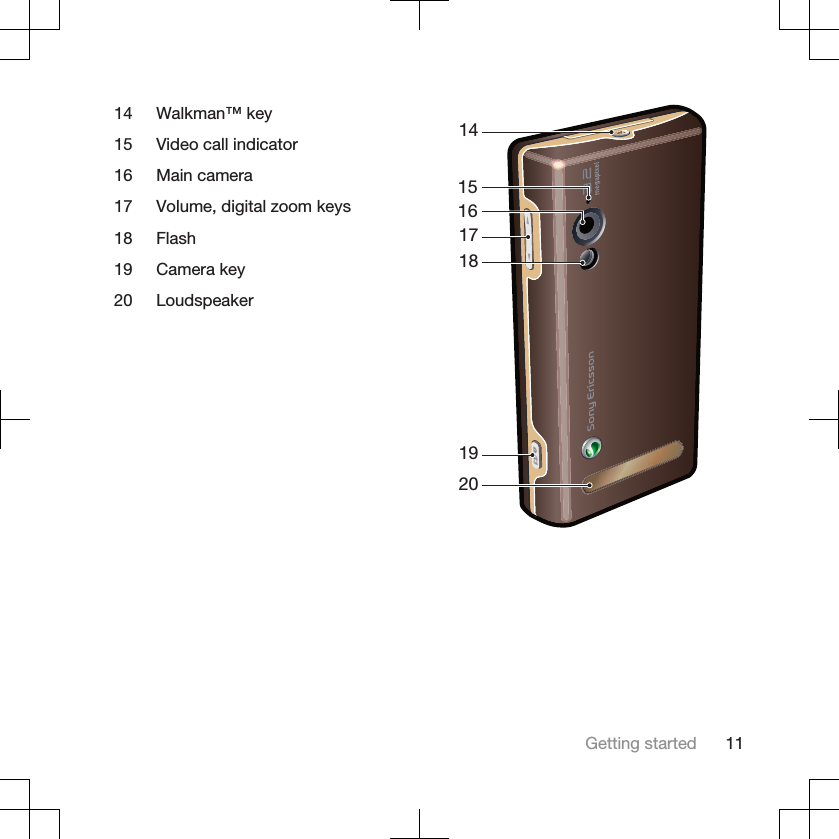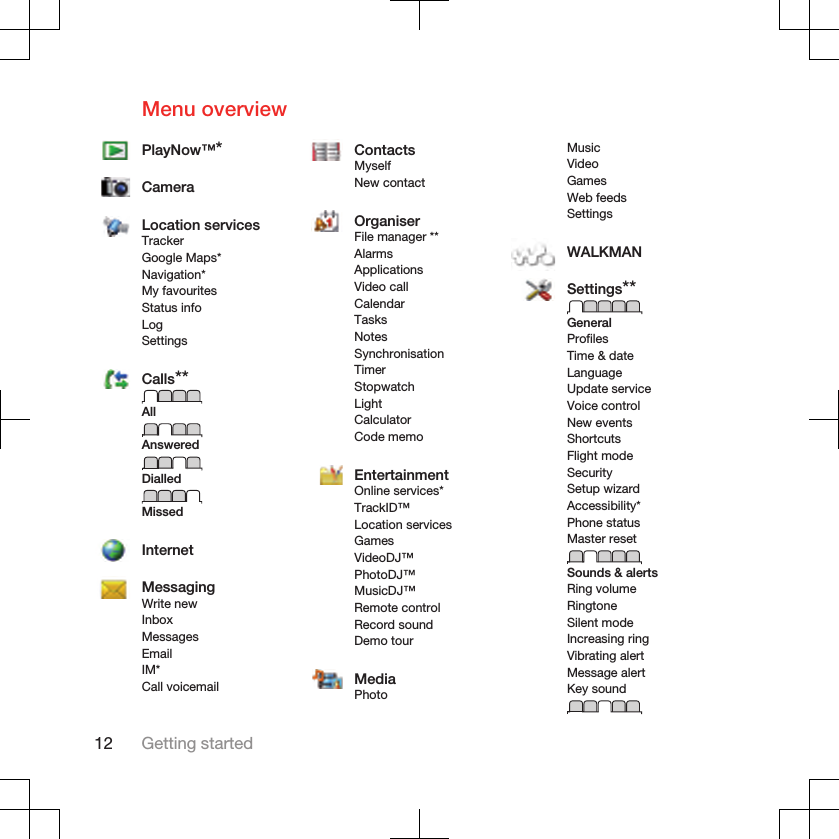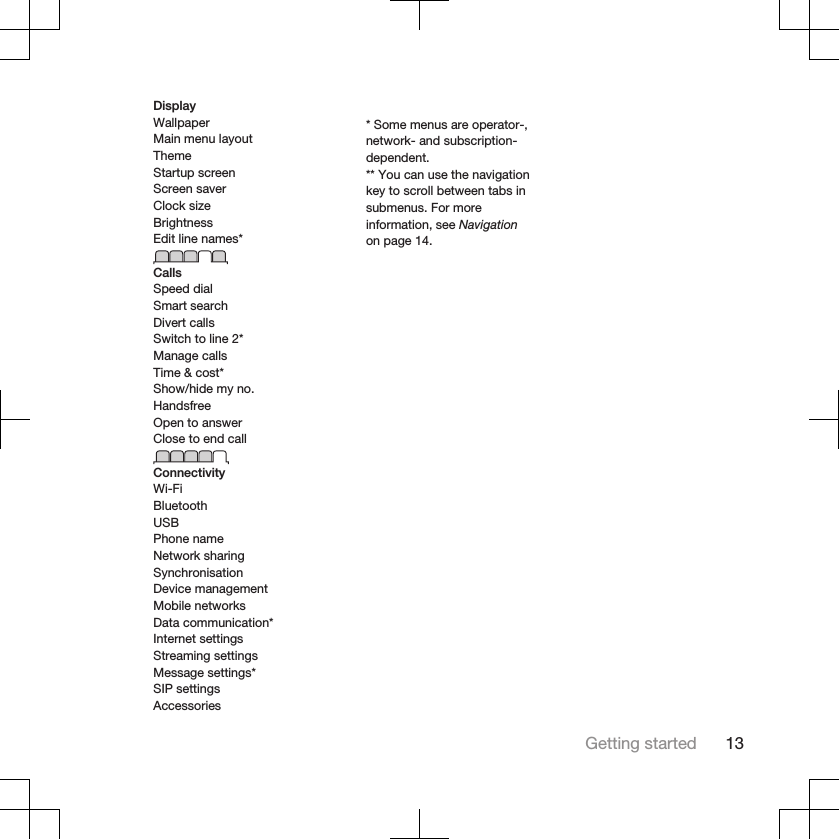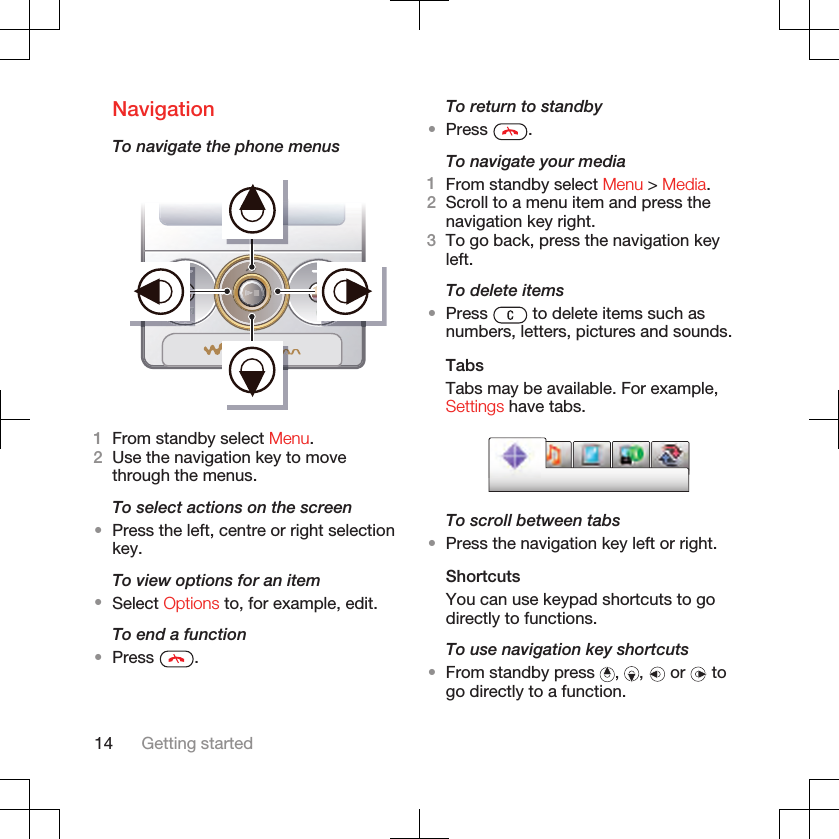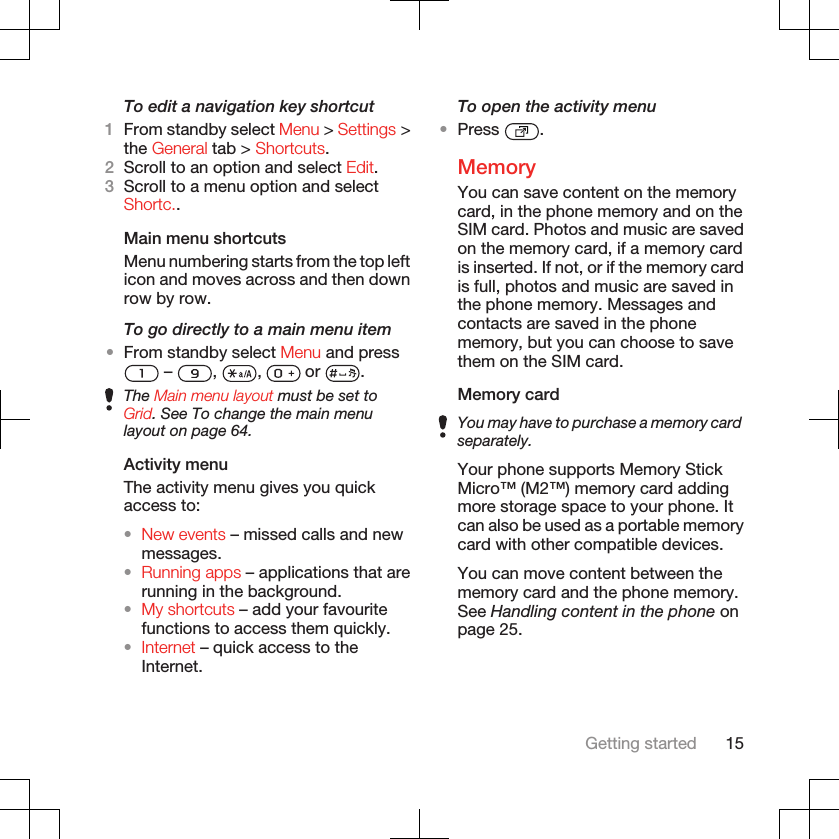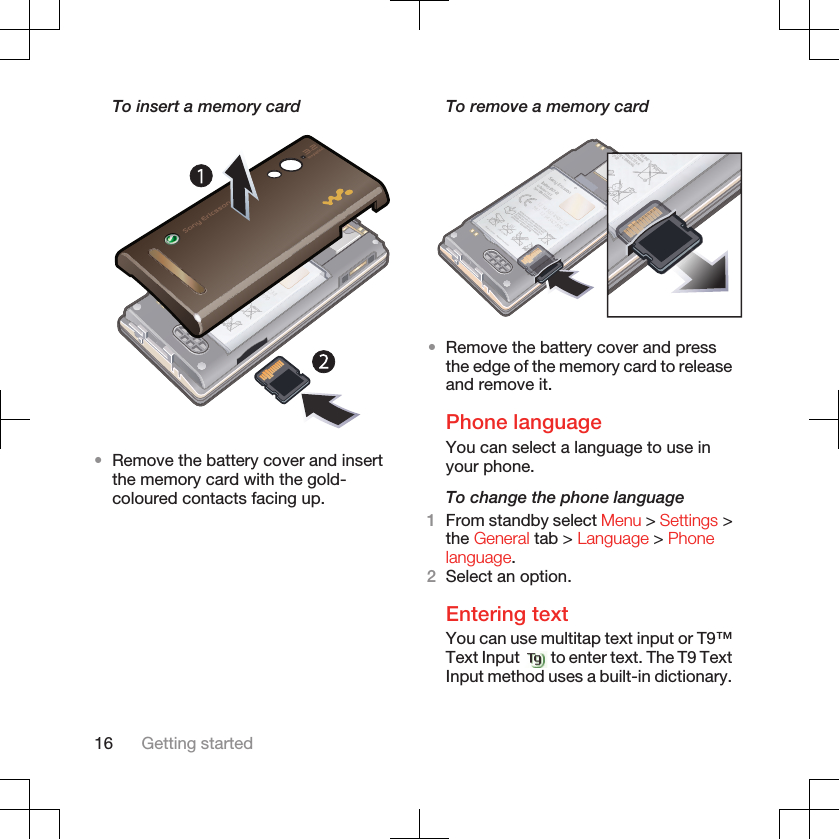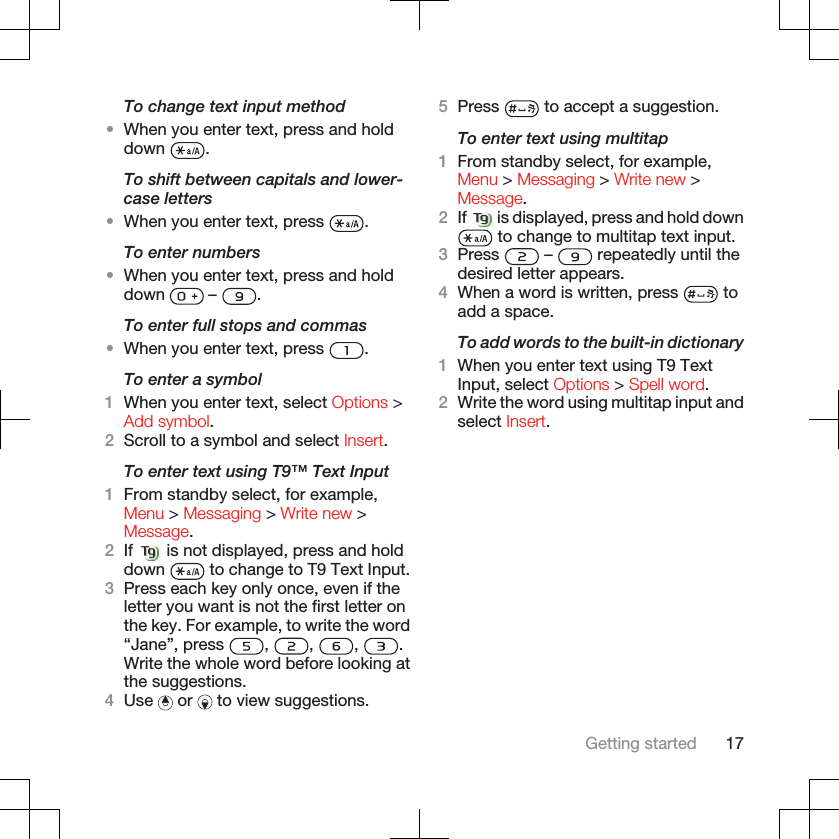Sony A3880025 GSM 850/900/1800/1900 GPRS / EDGE / UMTS FDD 1&8 / HSPA mobile phone with Bluetooth, WLAN, A-GPS/GPS, FM receiver User Manual Sony Ericsson Mobile Communications AB
Sony Mobile Communications Inc GSM 850/900/1800/1900 GPRS / EDGE / UMTS FDD 1&8 / HSPA mobile phone with Bluetooth, WLAN, A-GPS/GPS, FM receiver Sony Ericsson Mobile Communications AB
Sony >
Contents
- 1. 08 user manual part1
- 2. 08 user manual part2
08 user manual part1