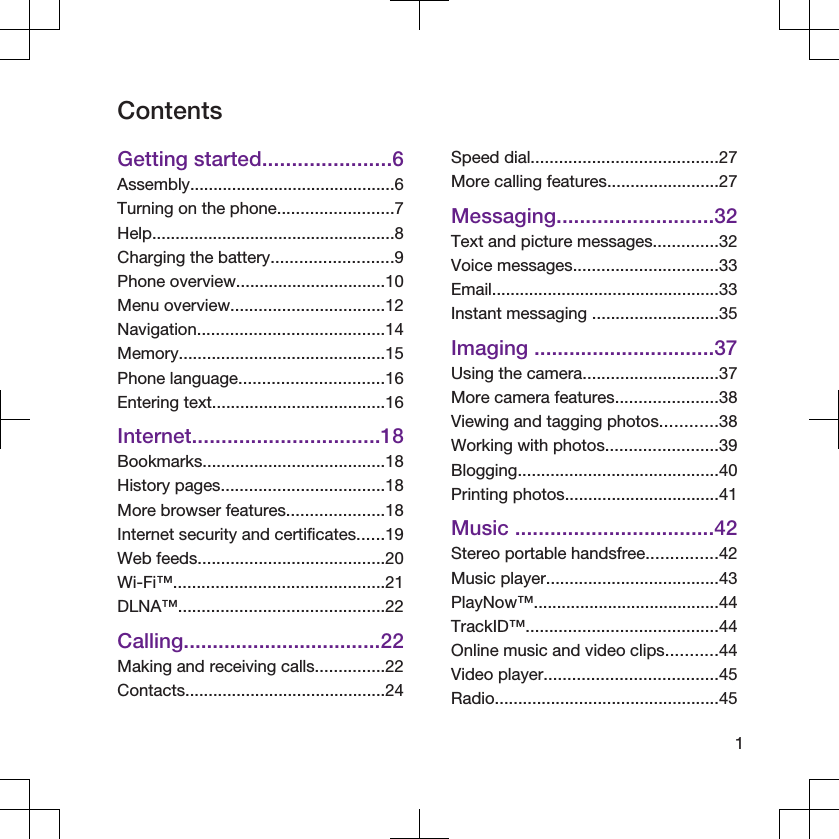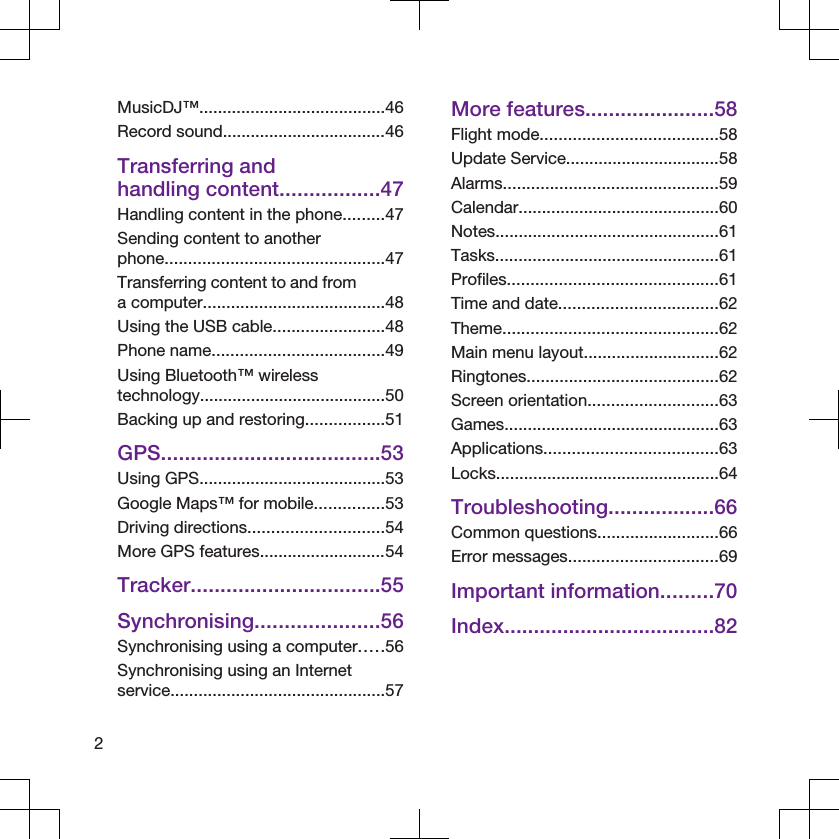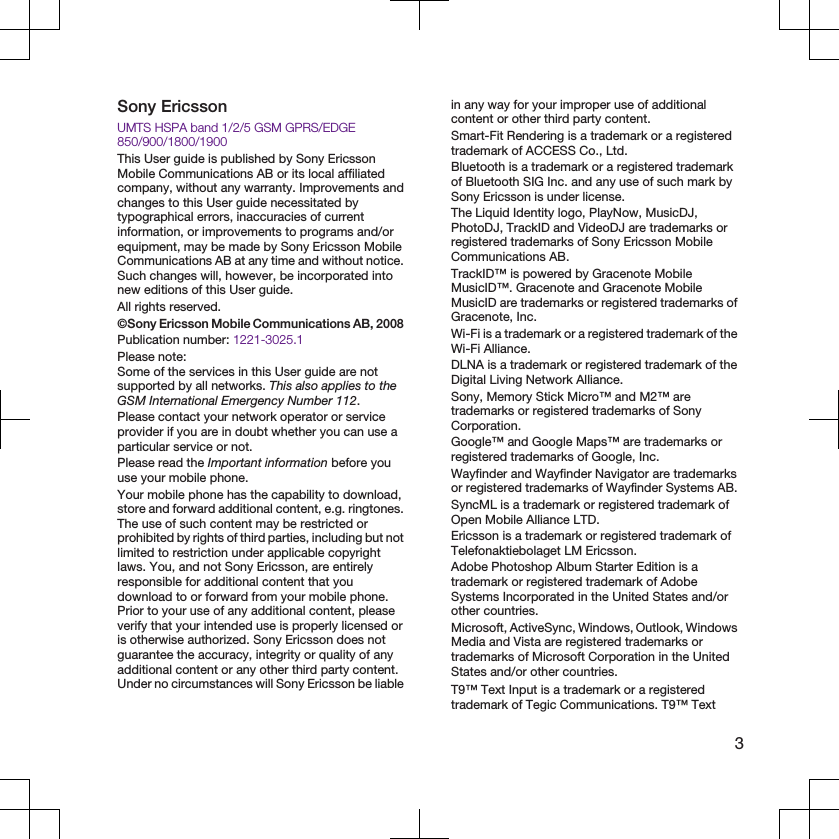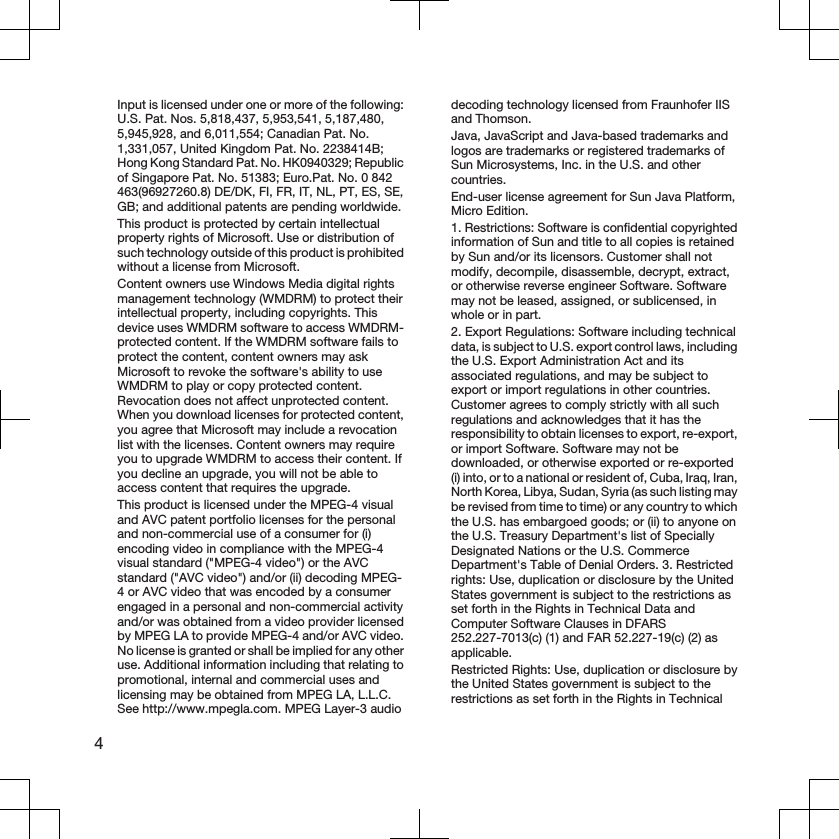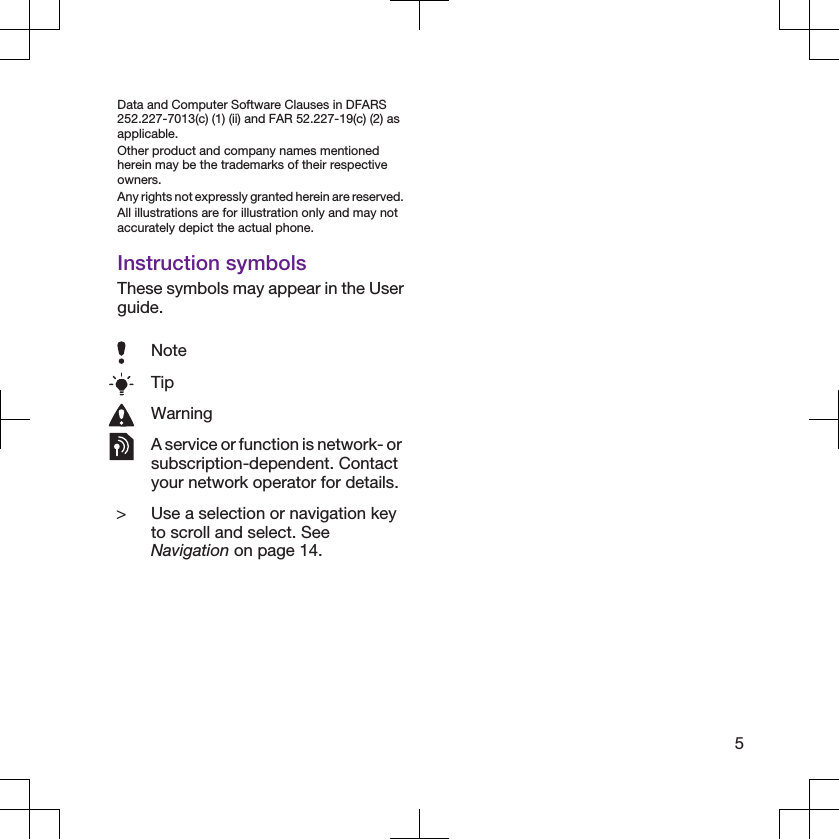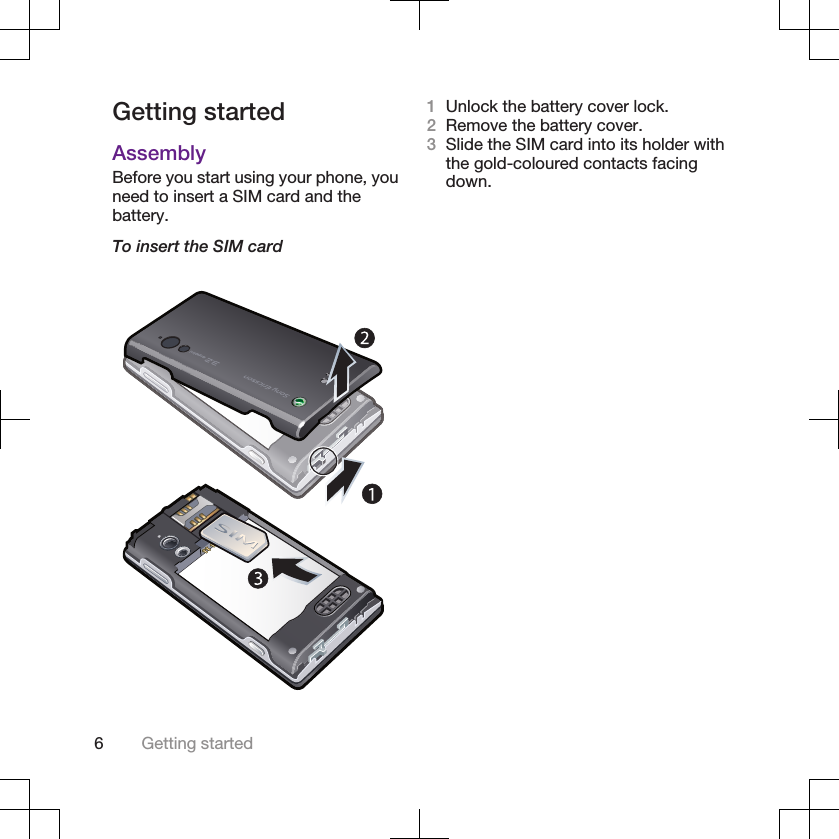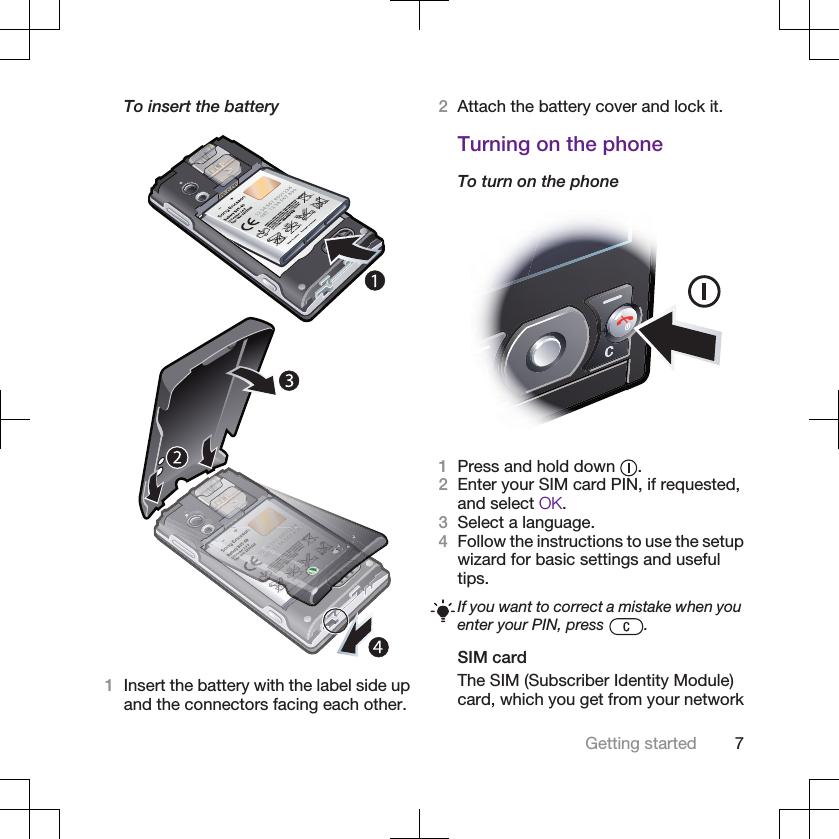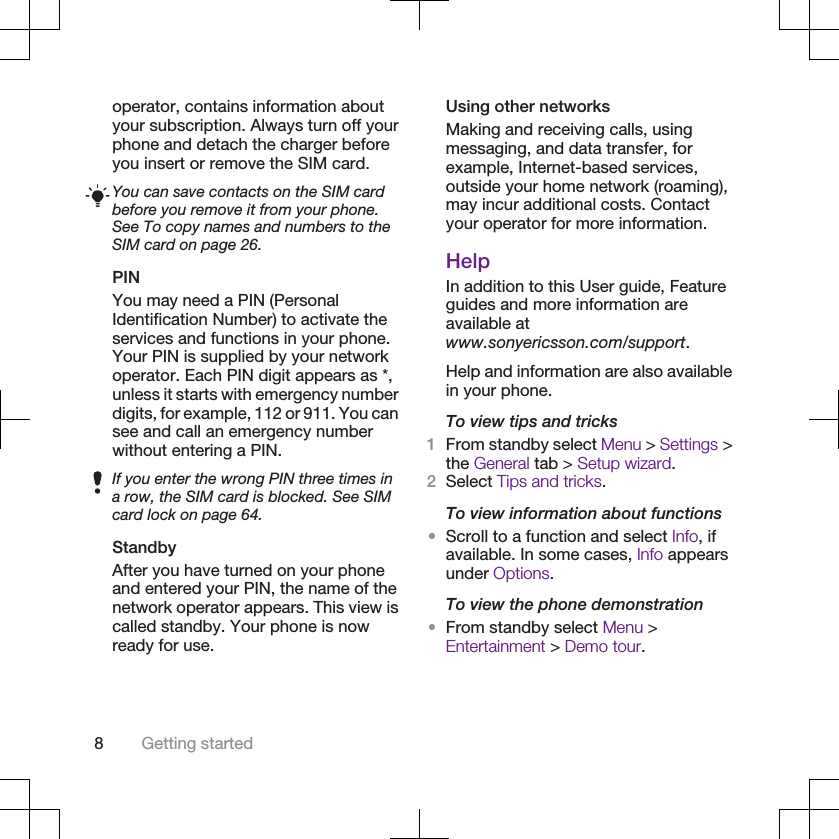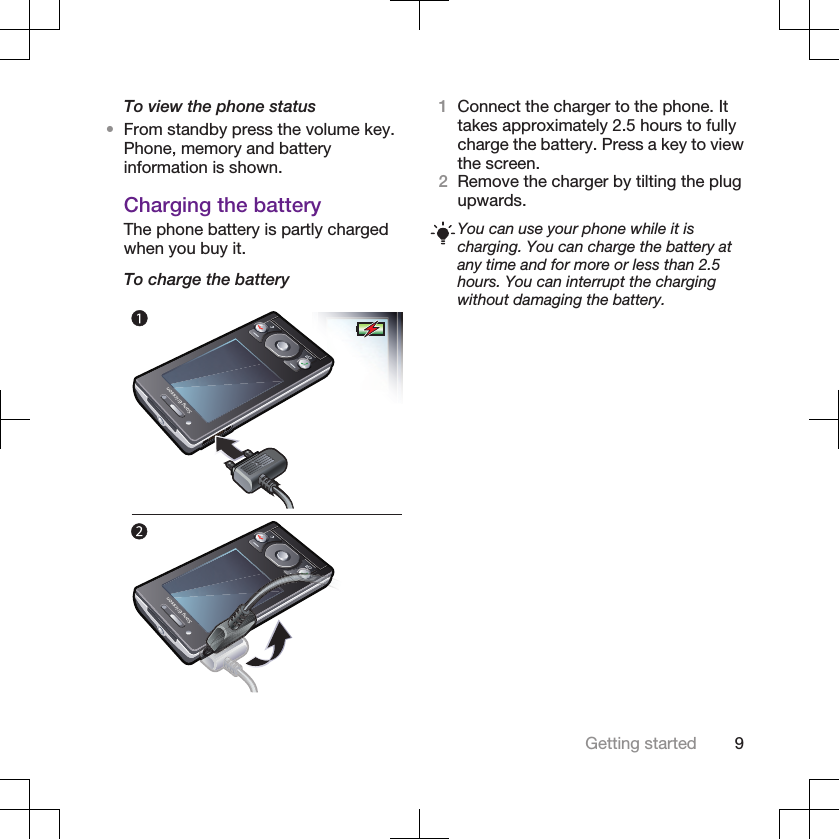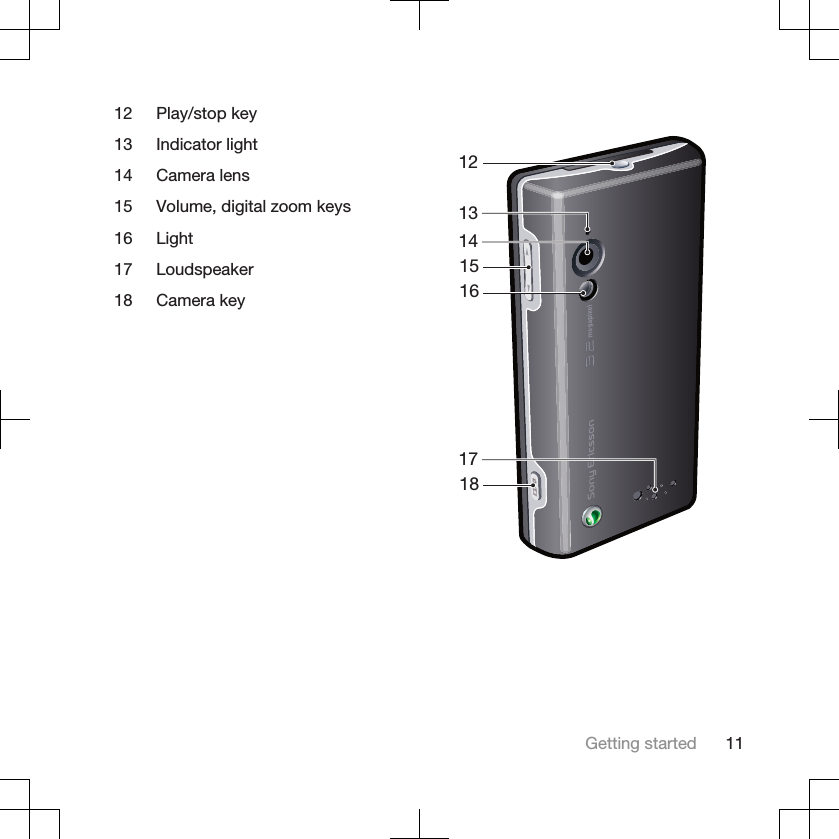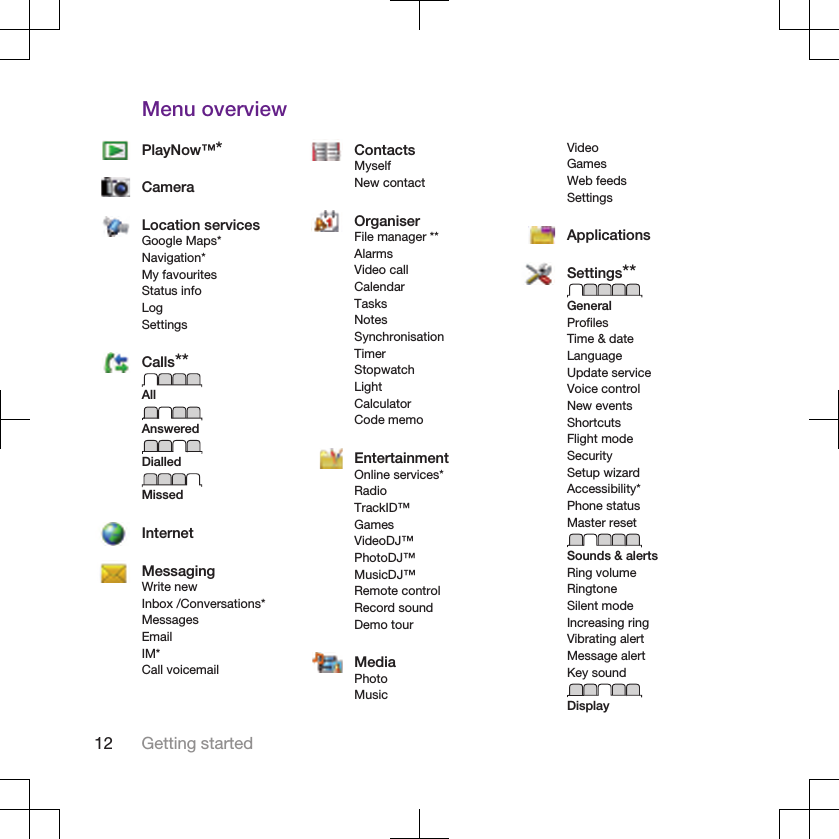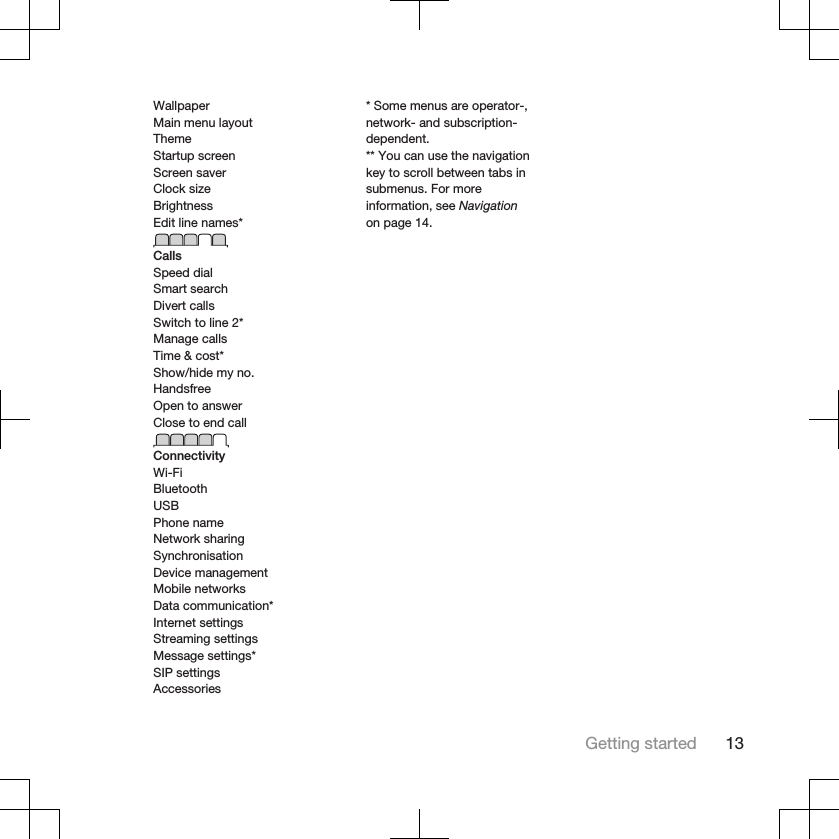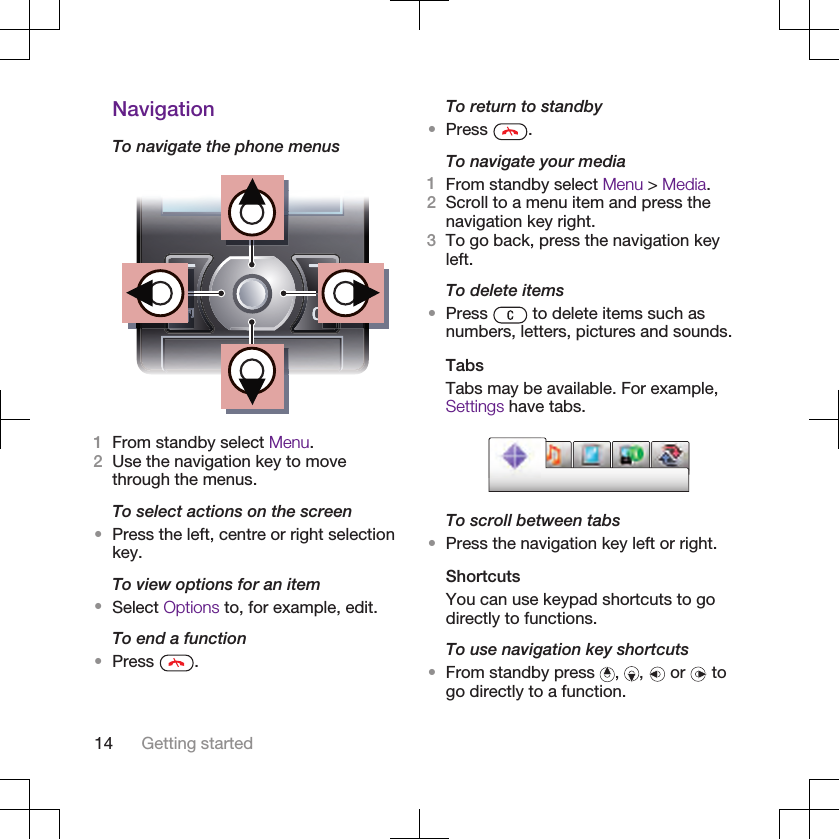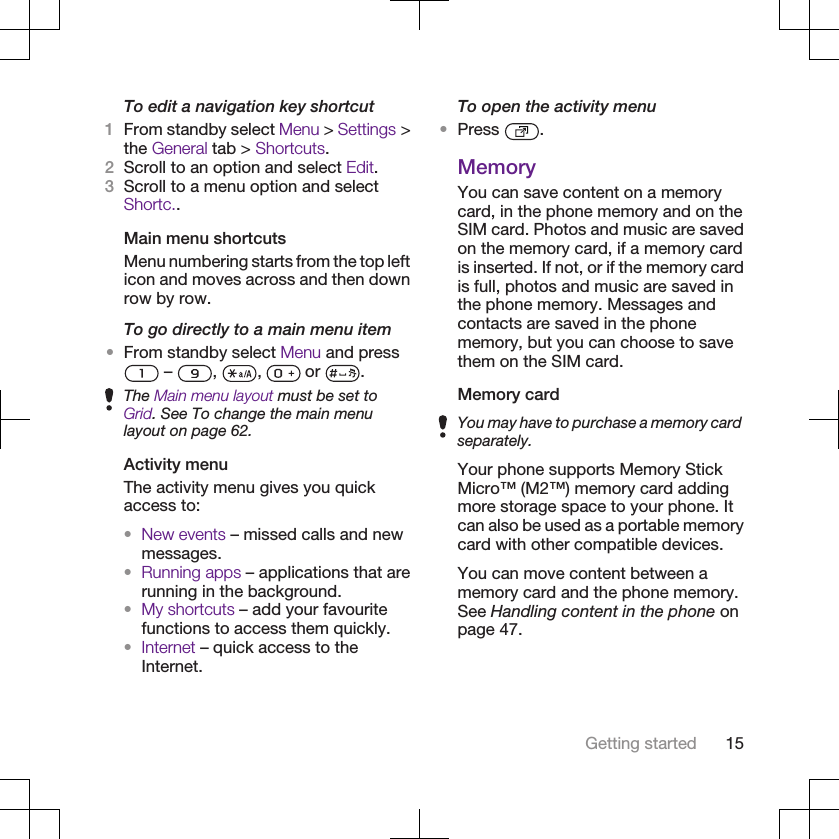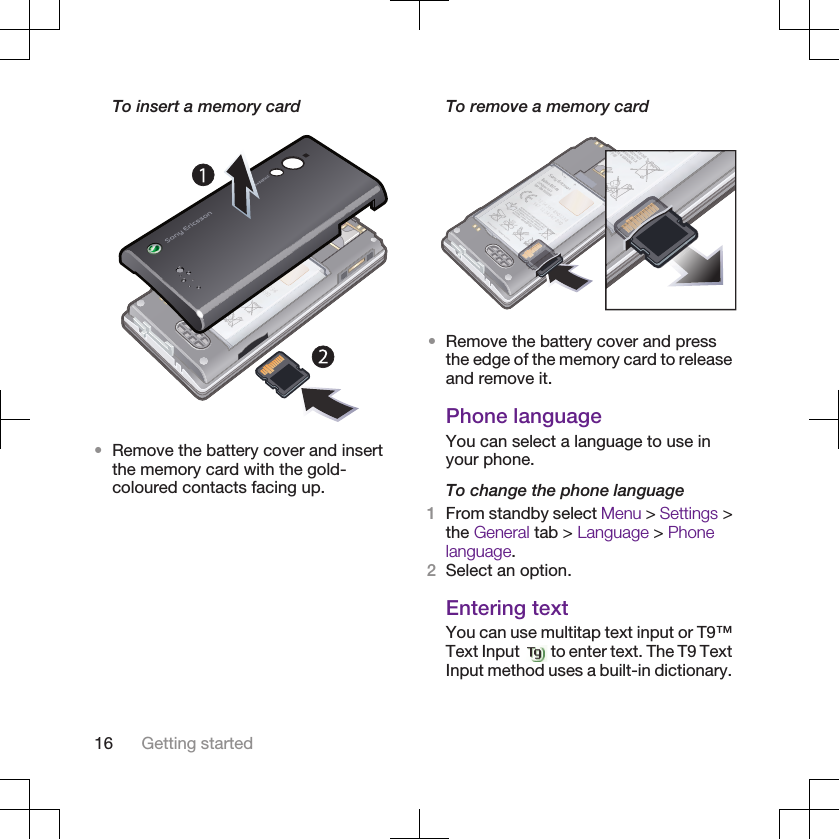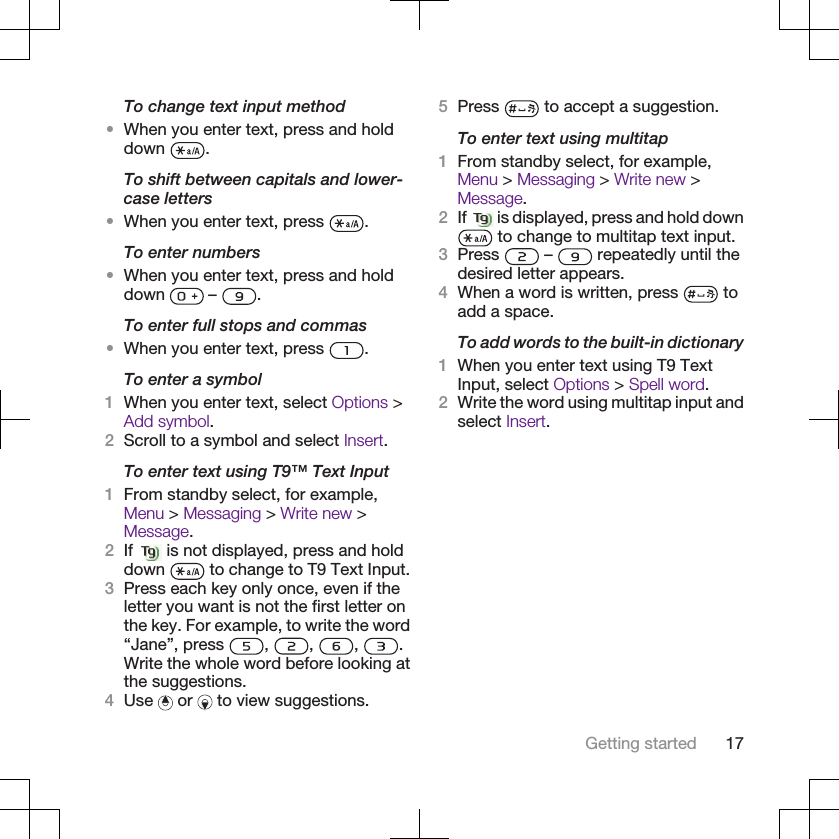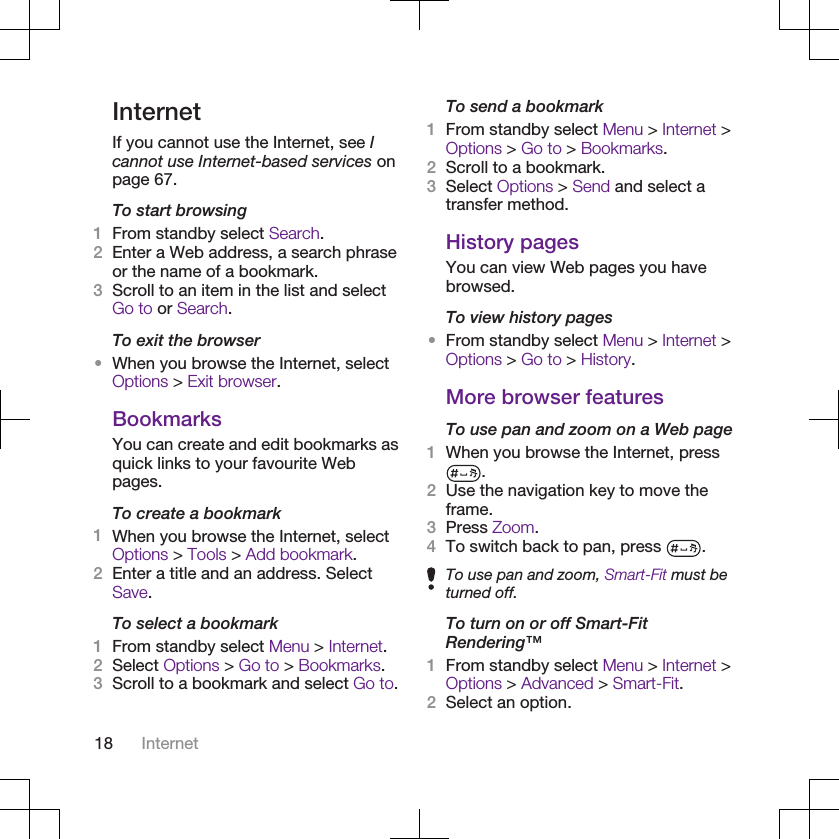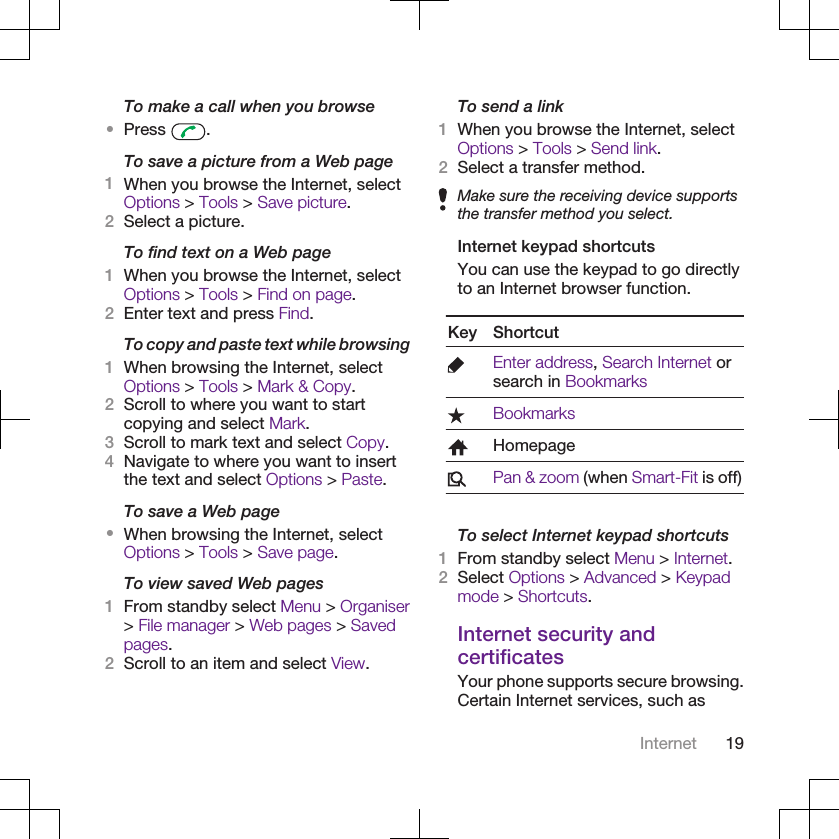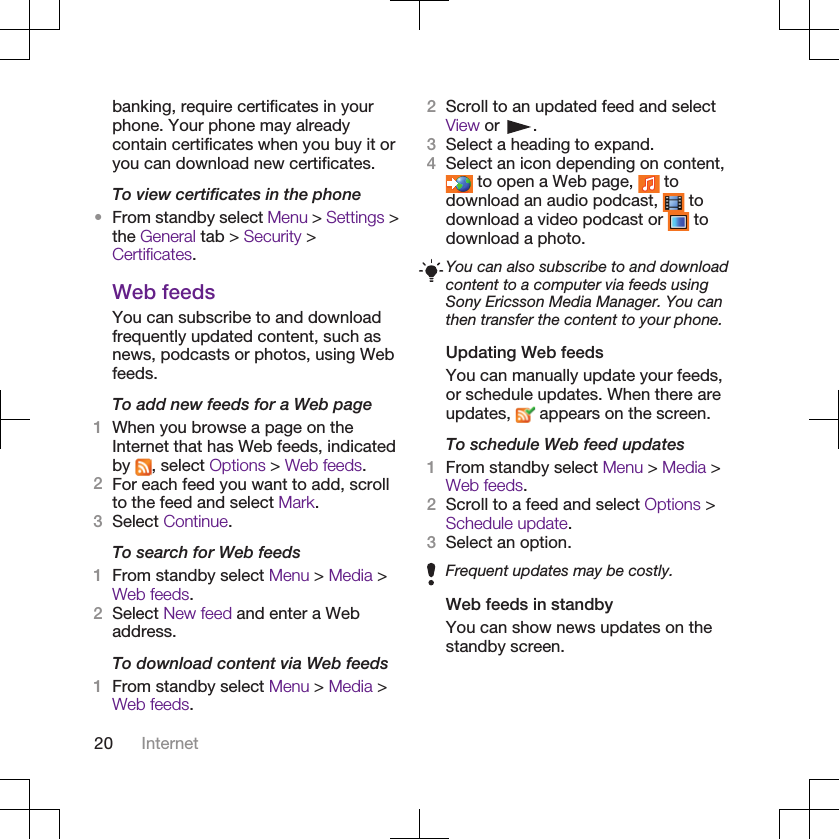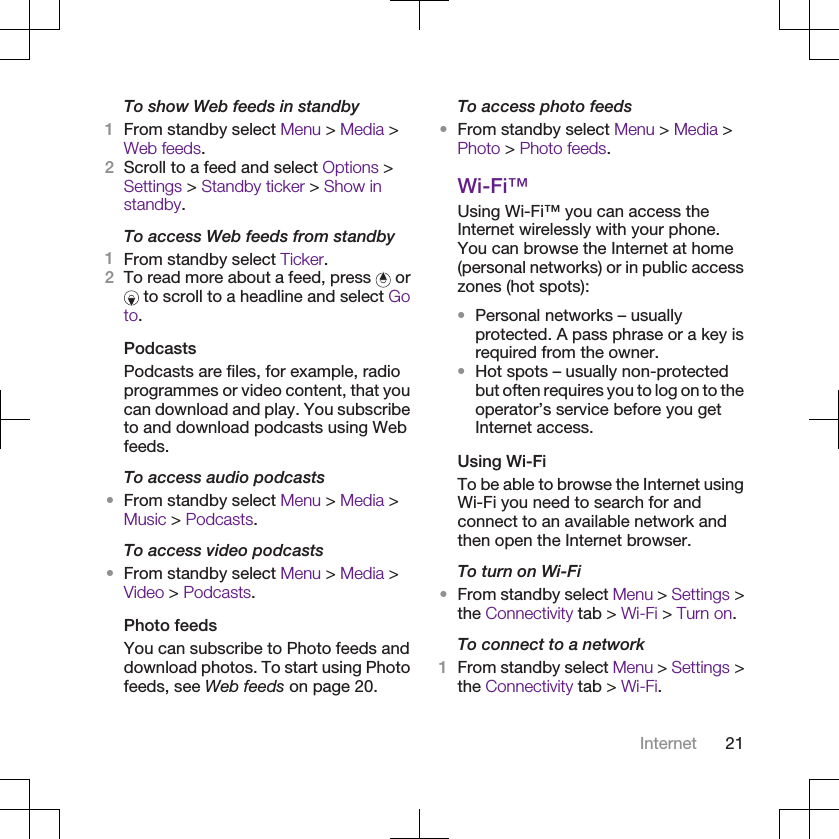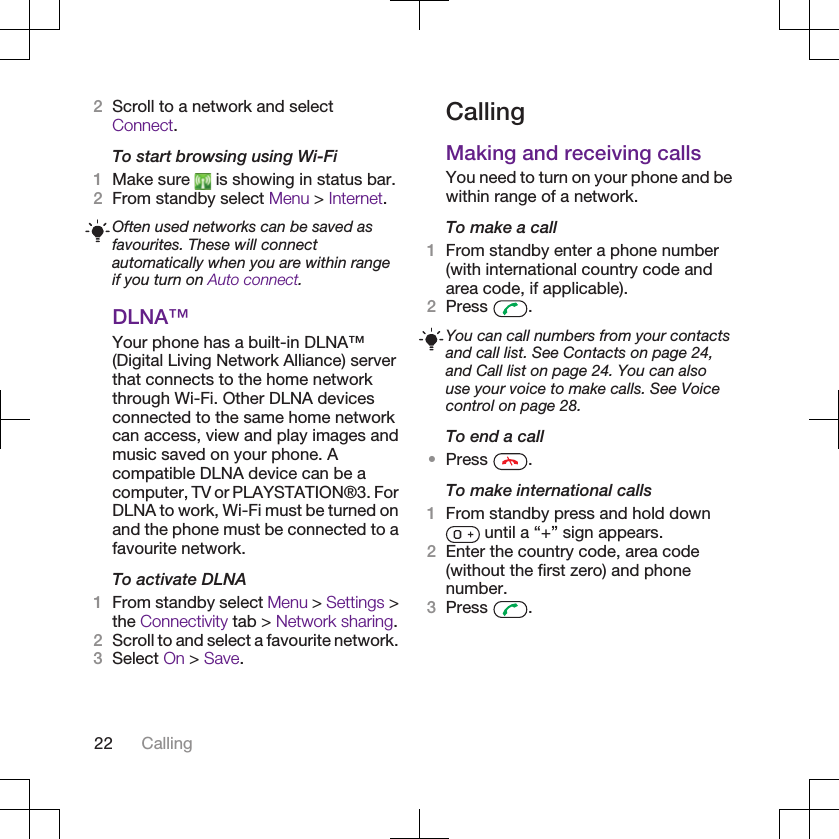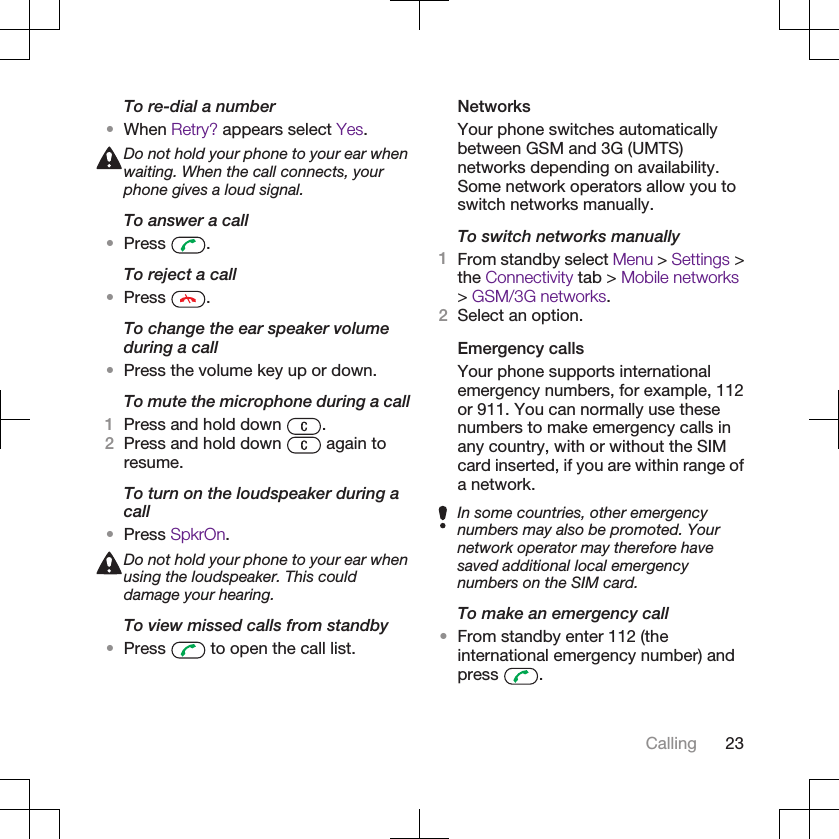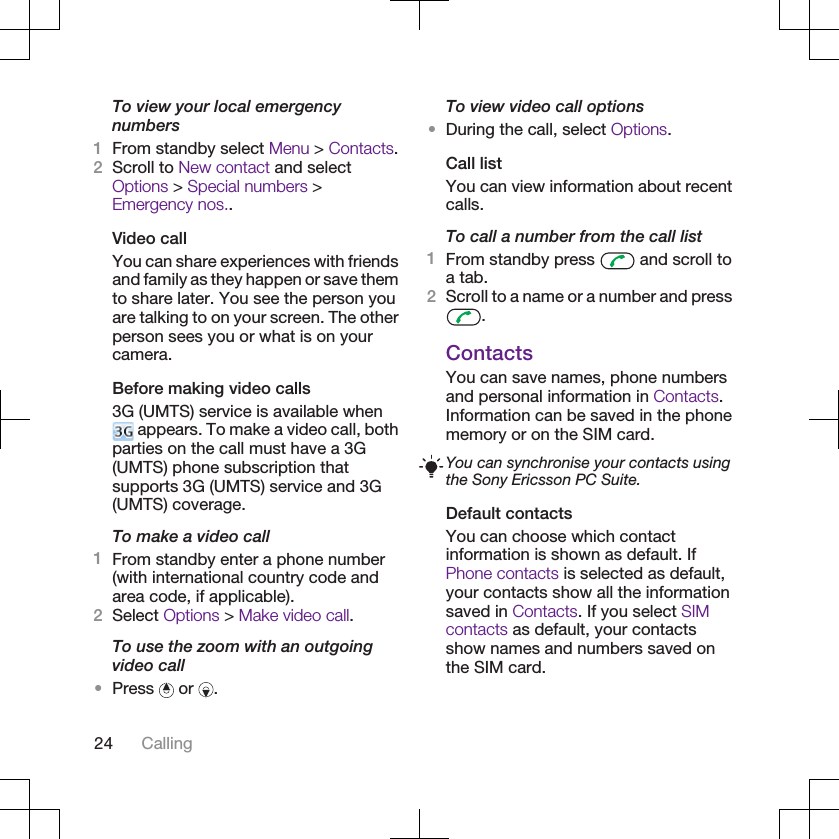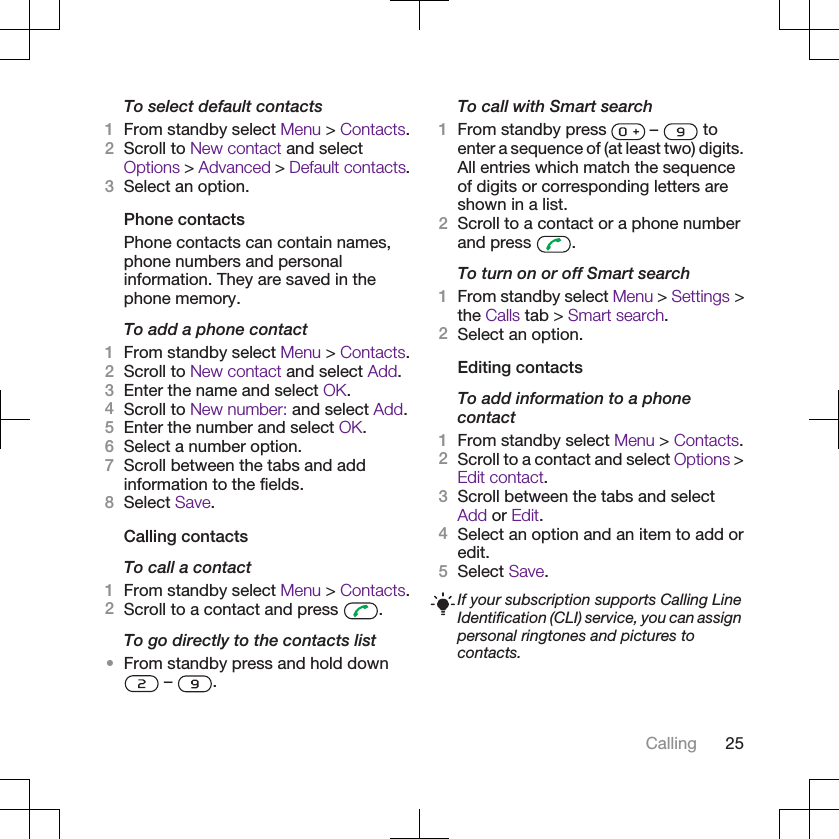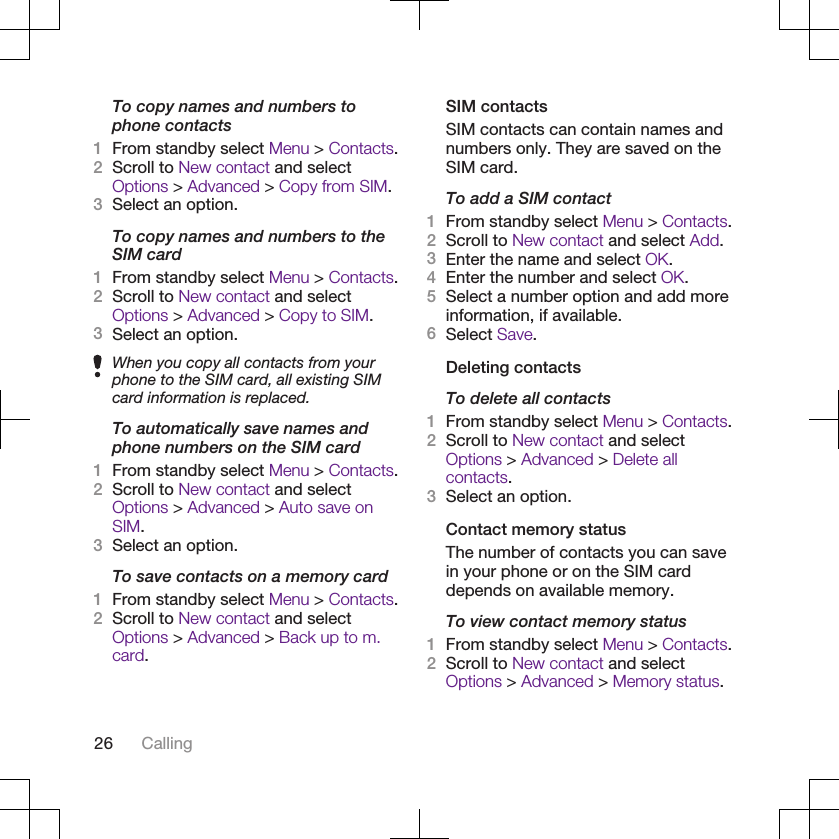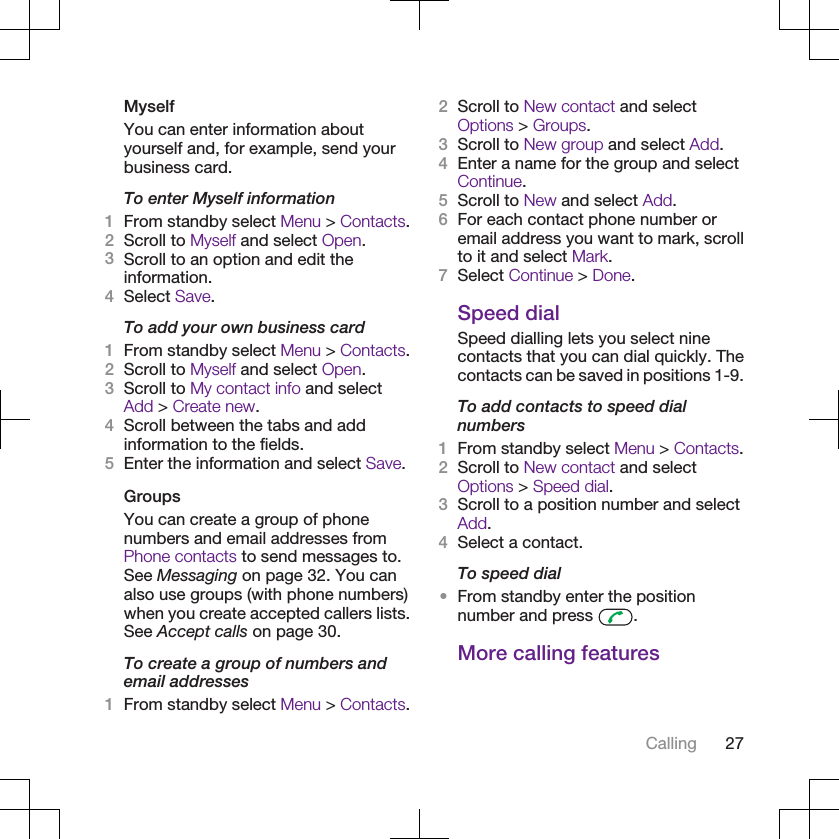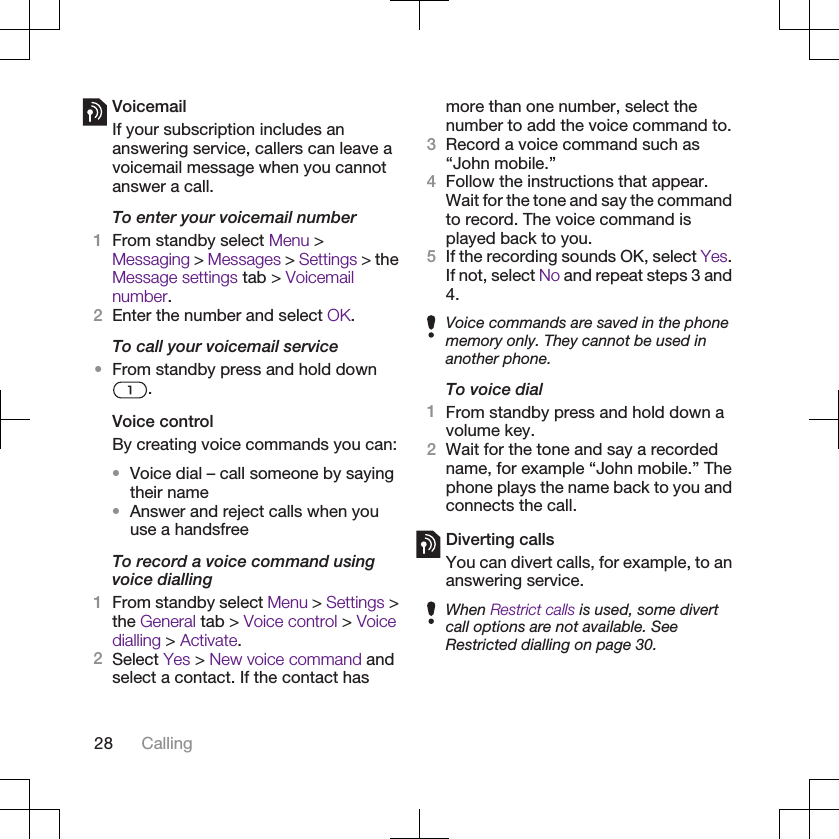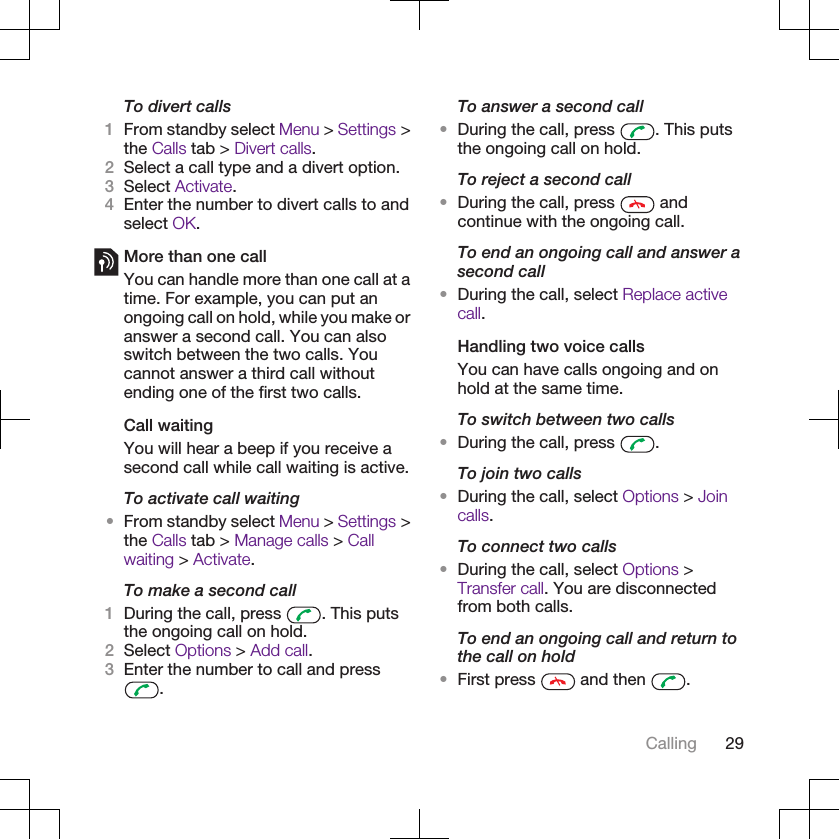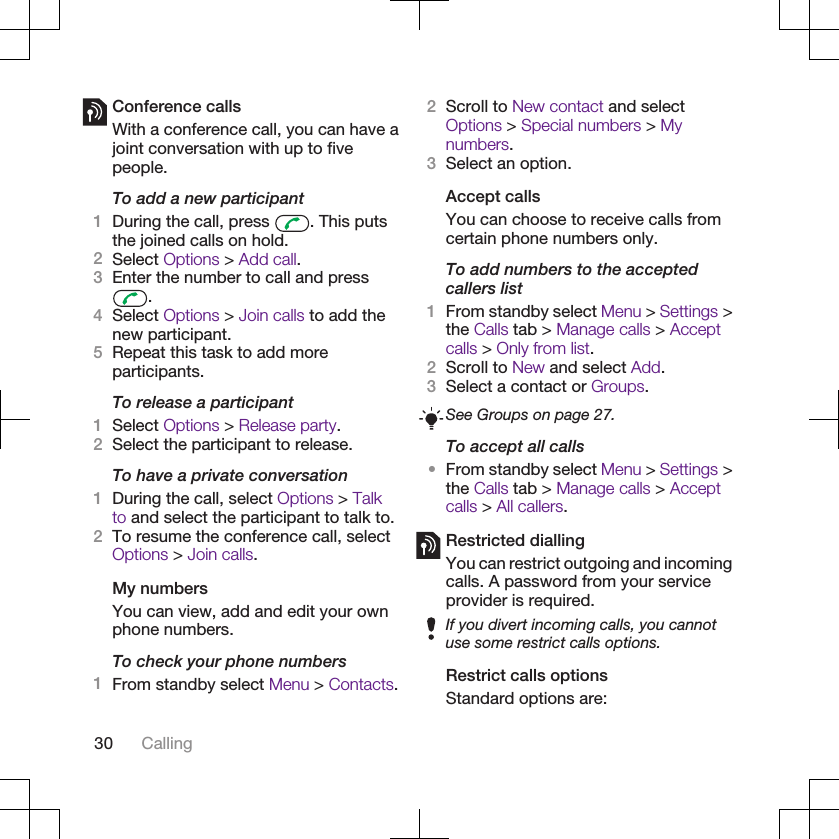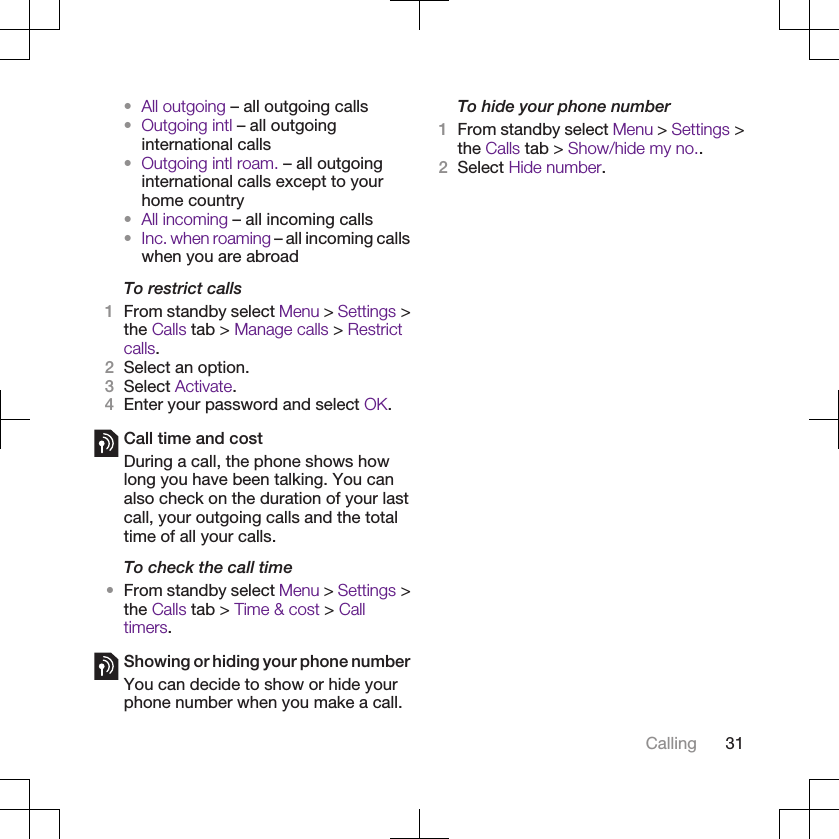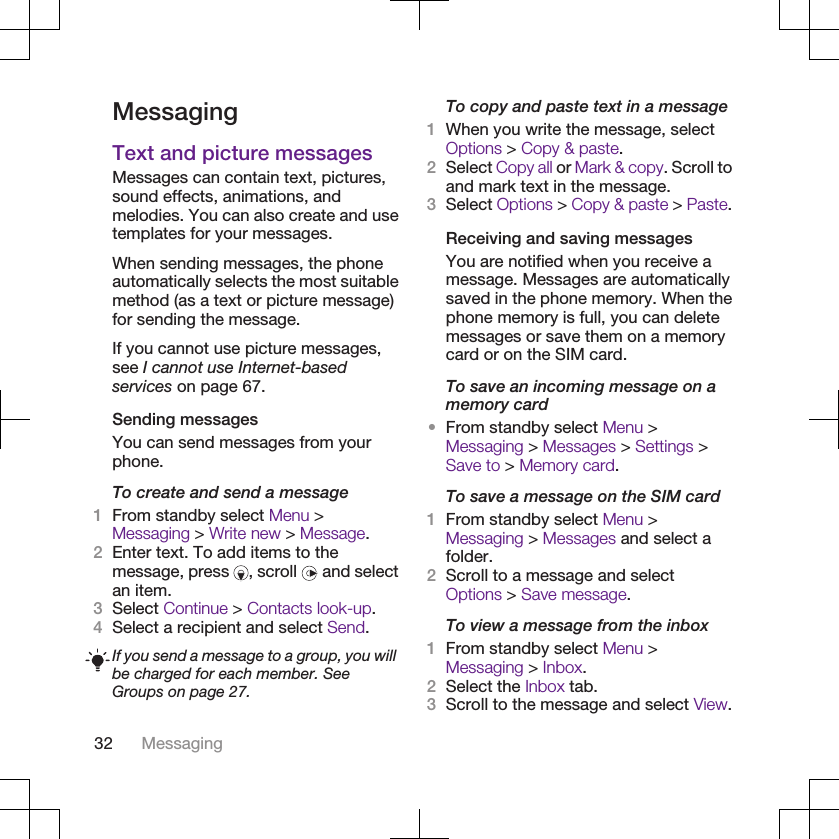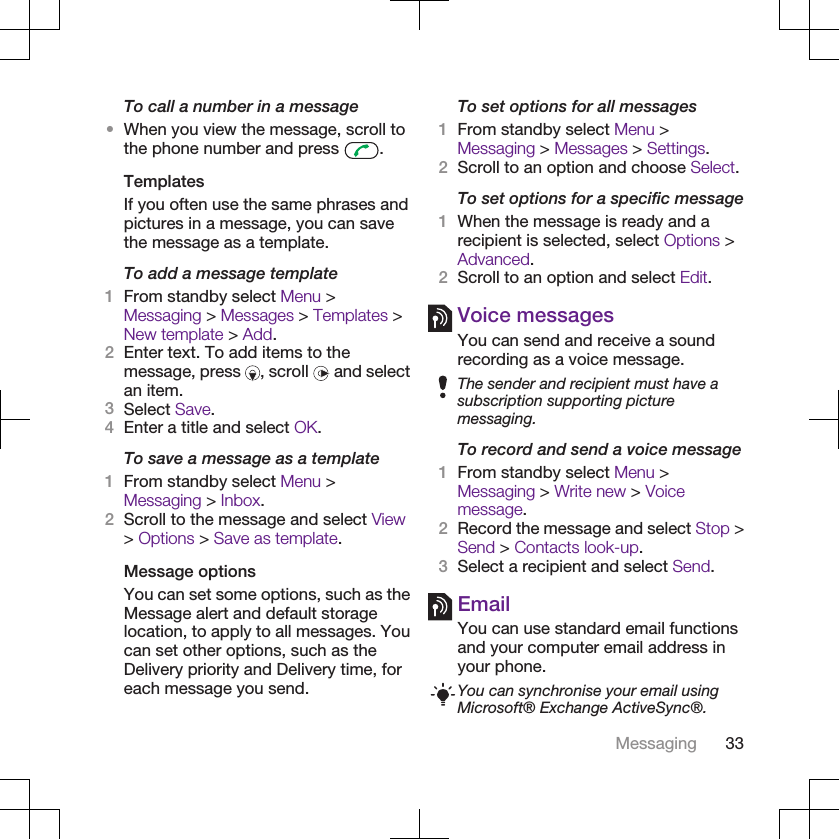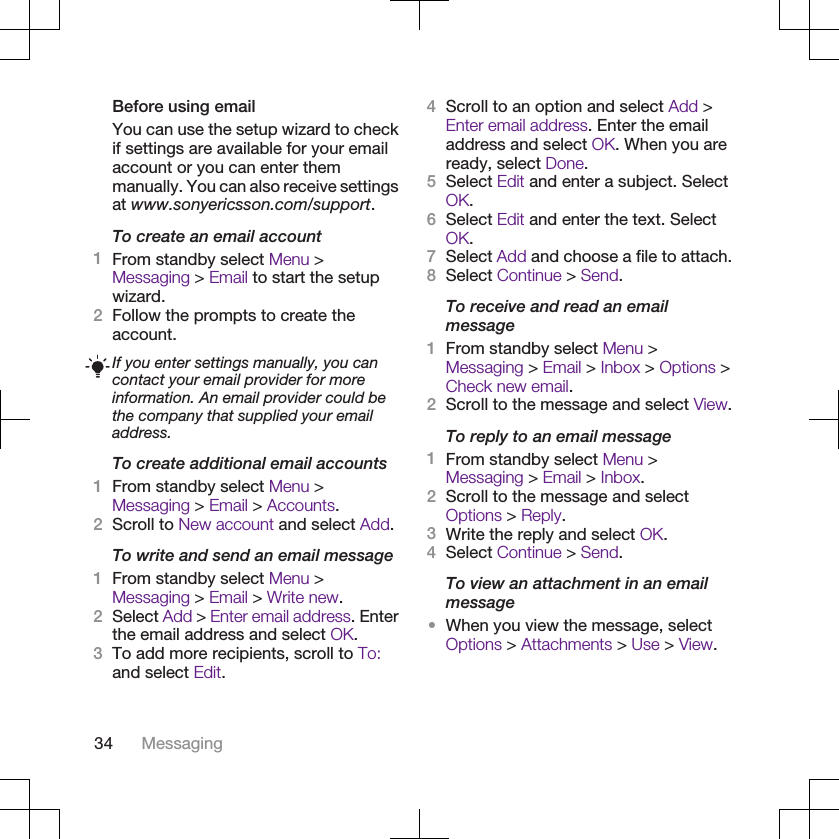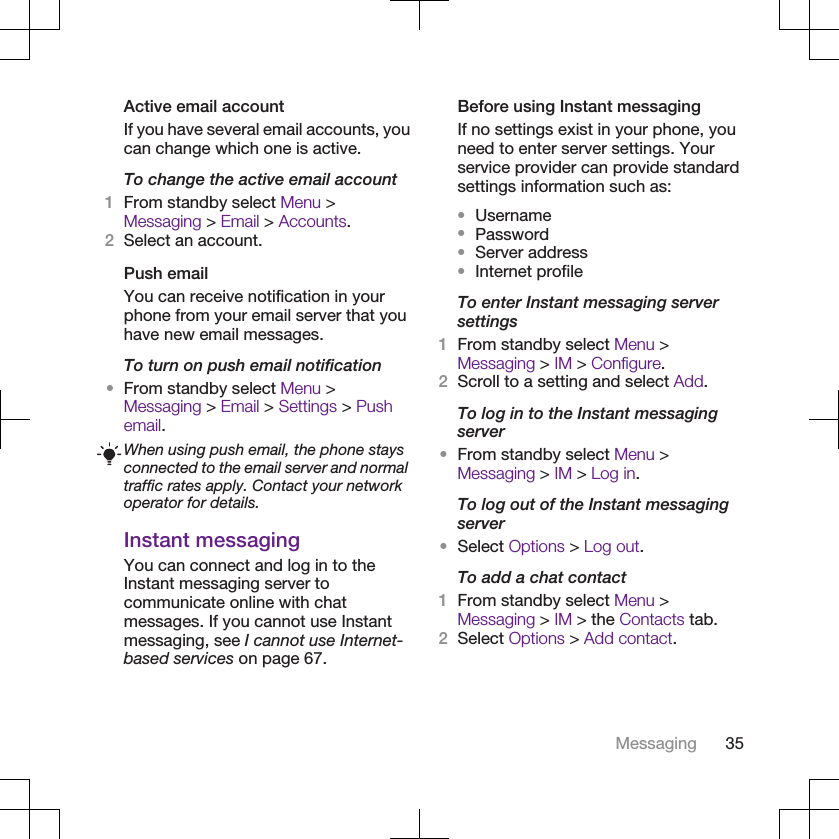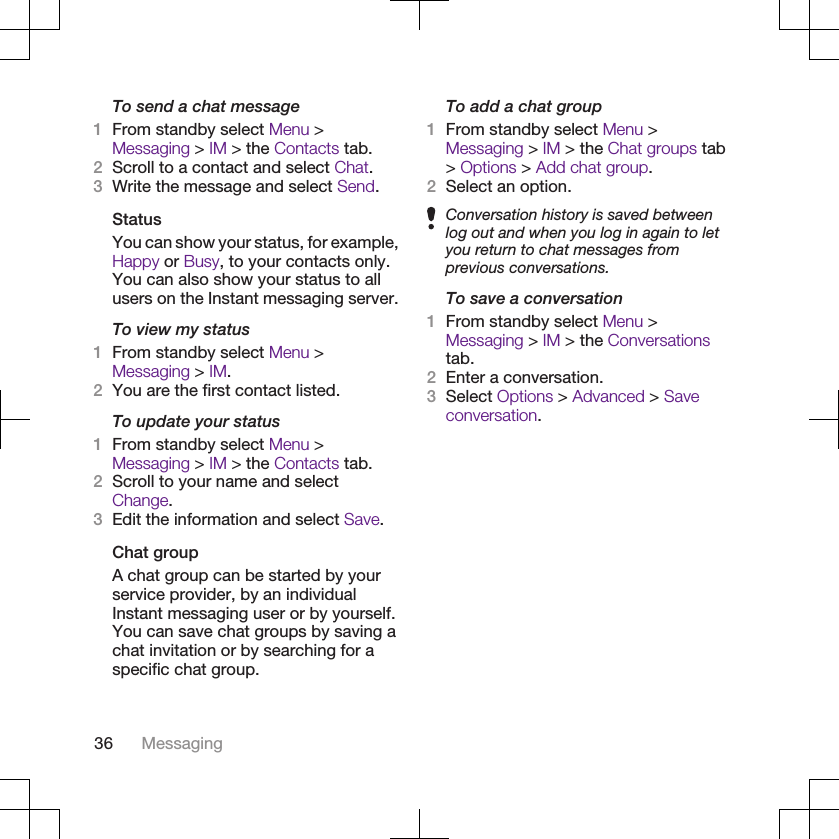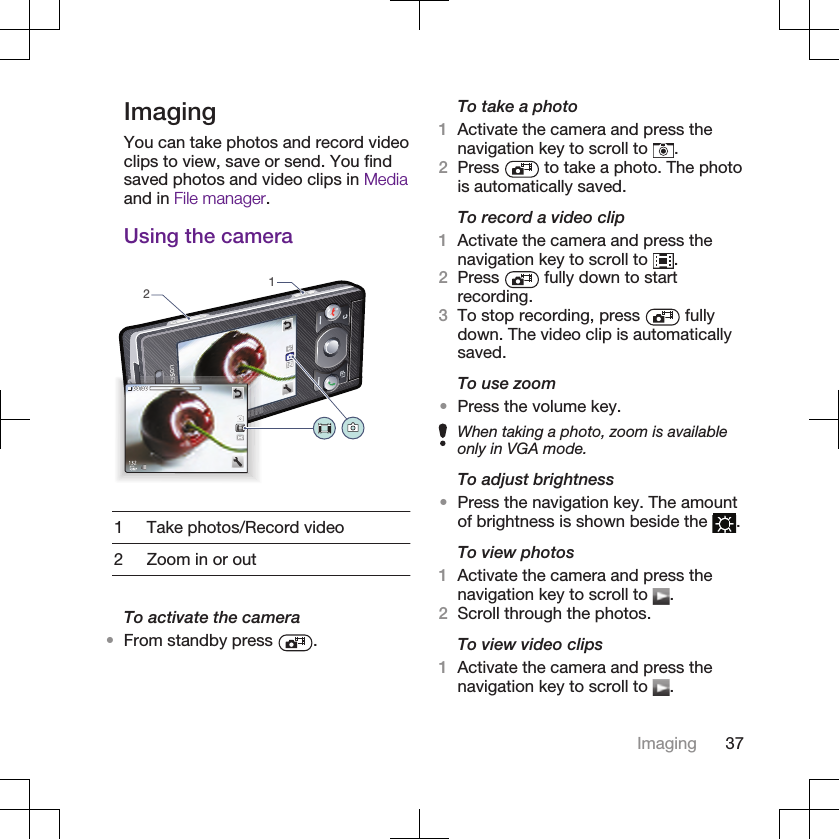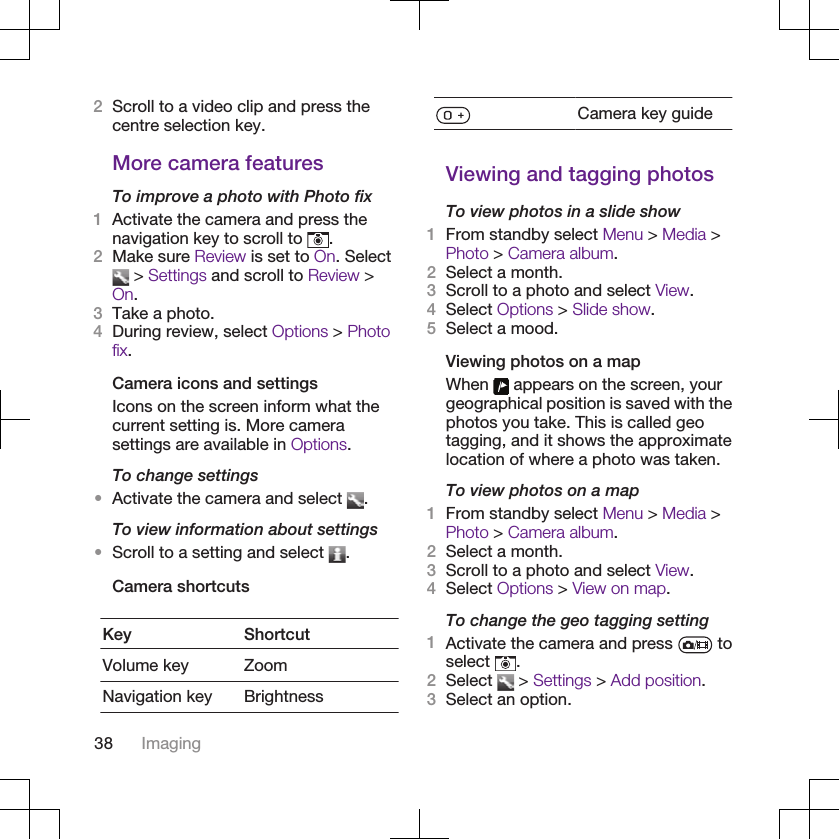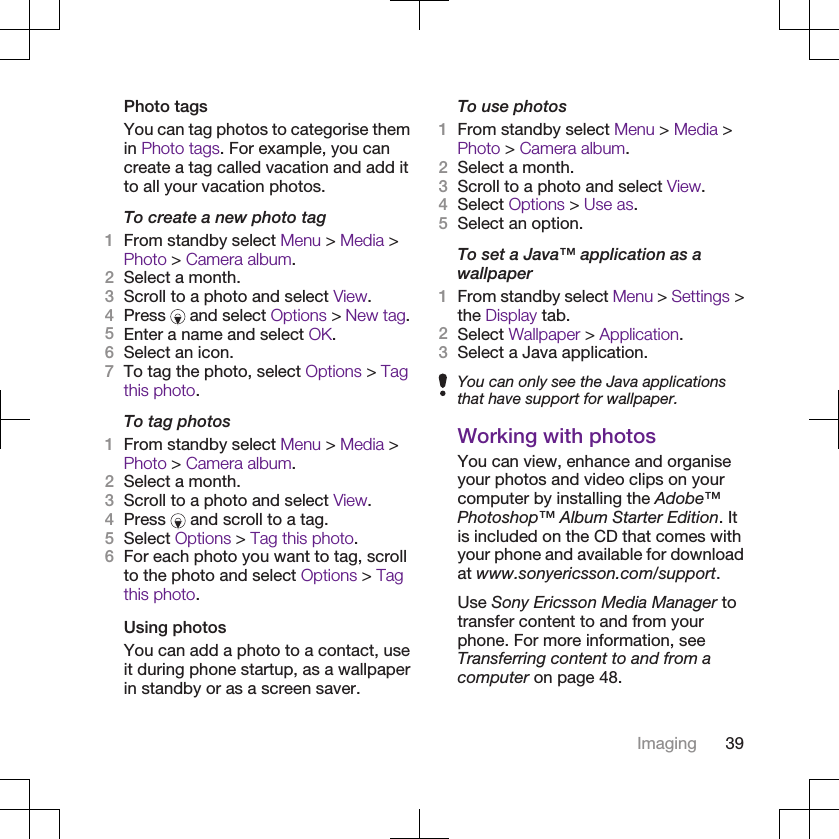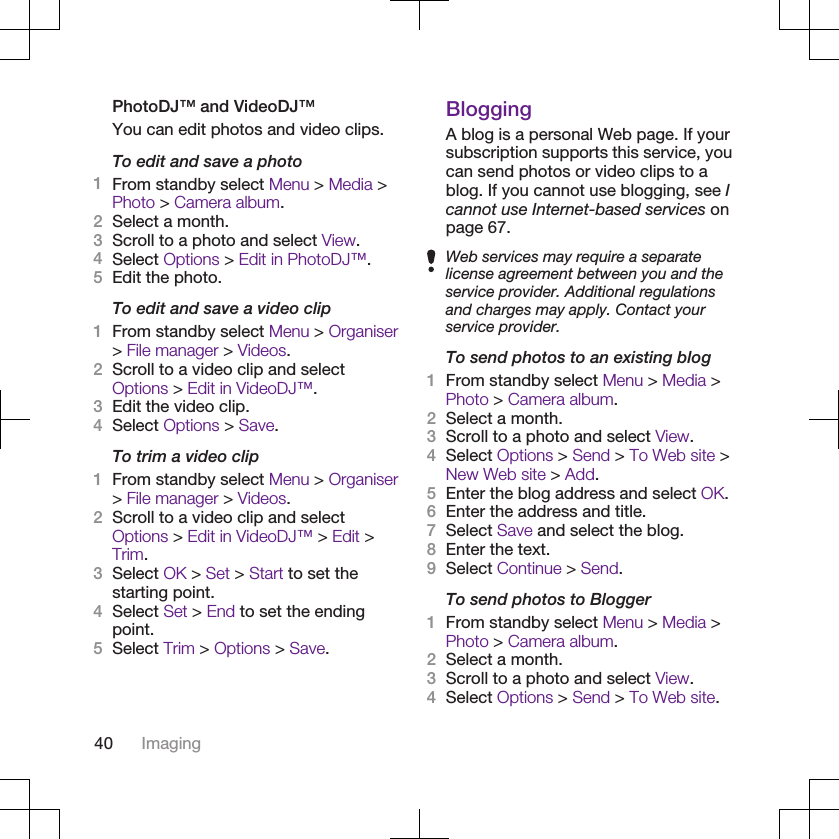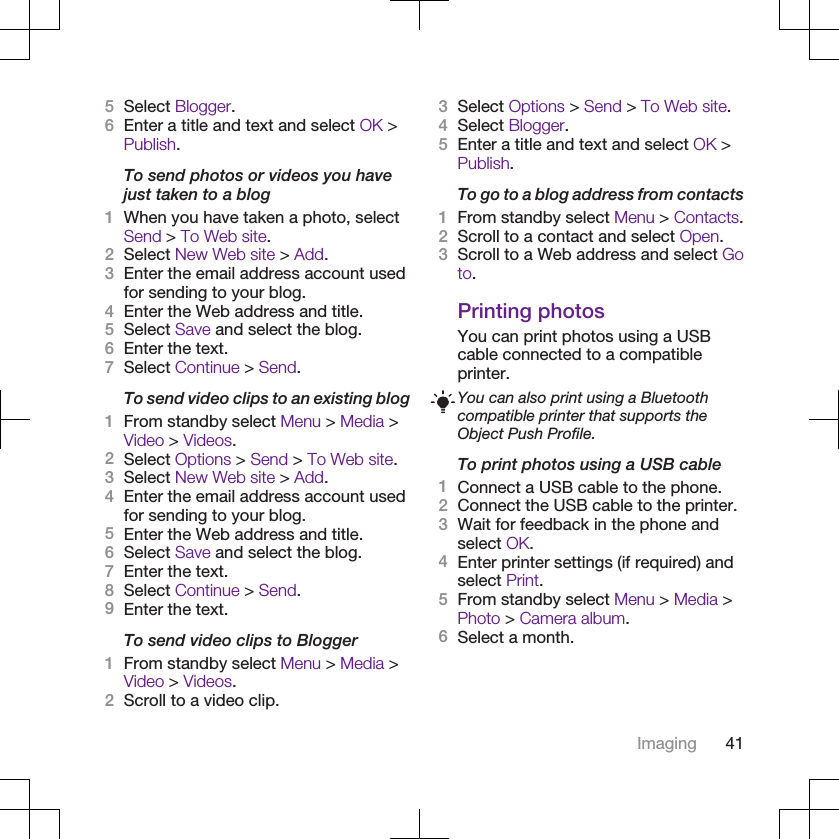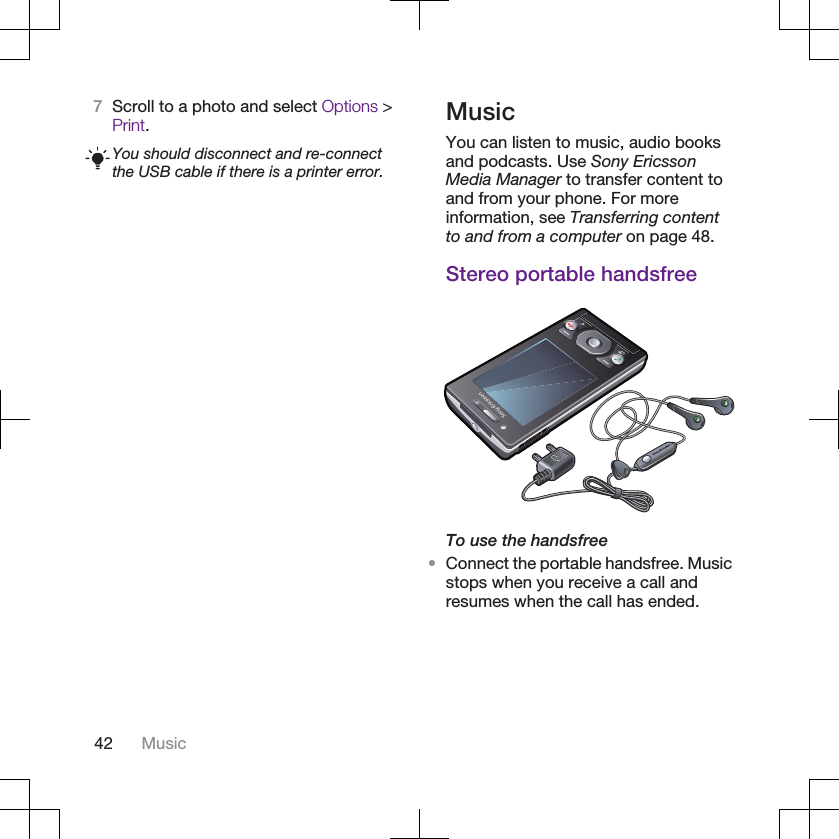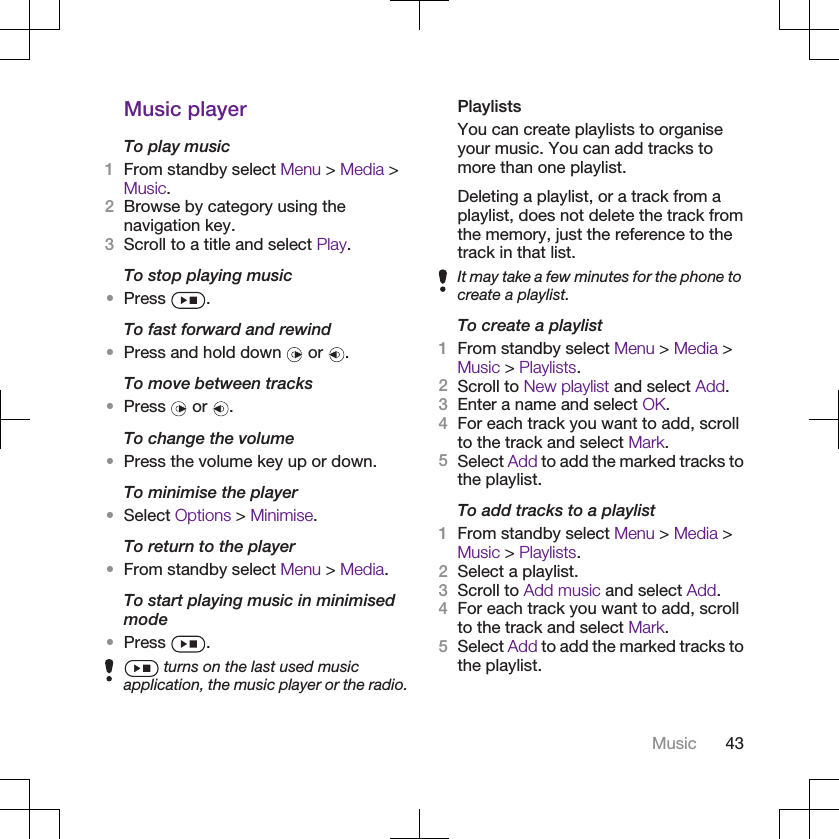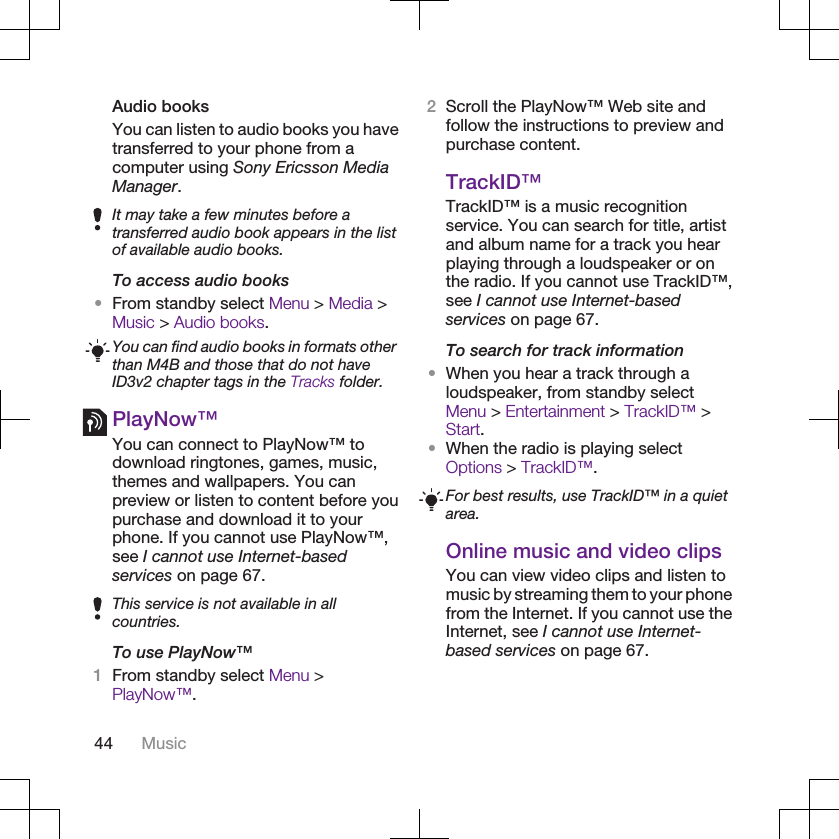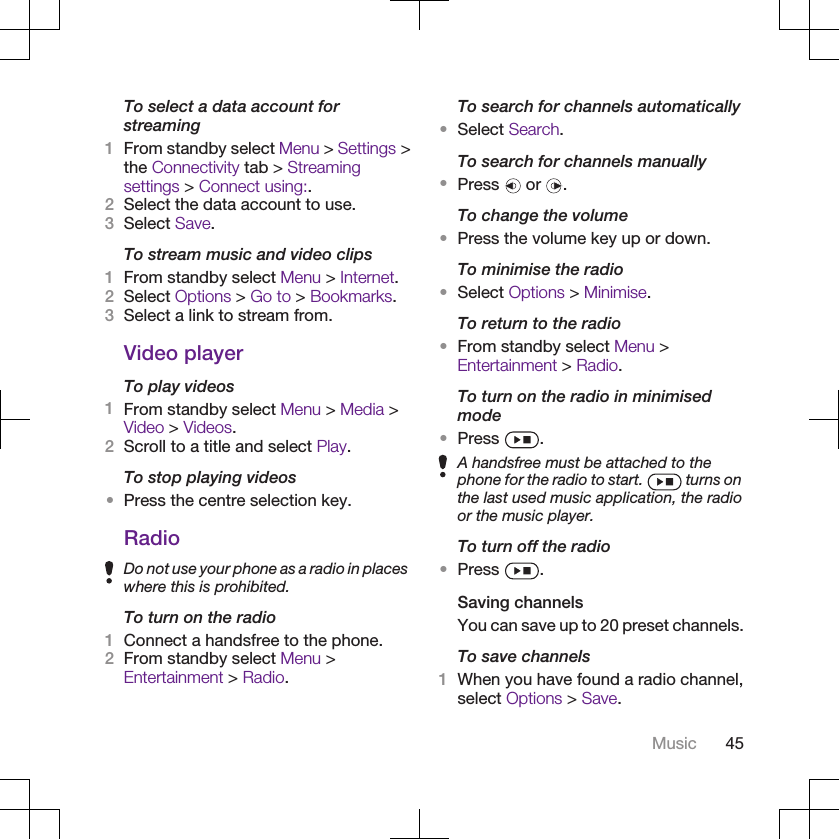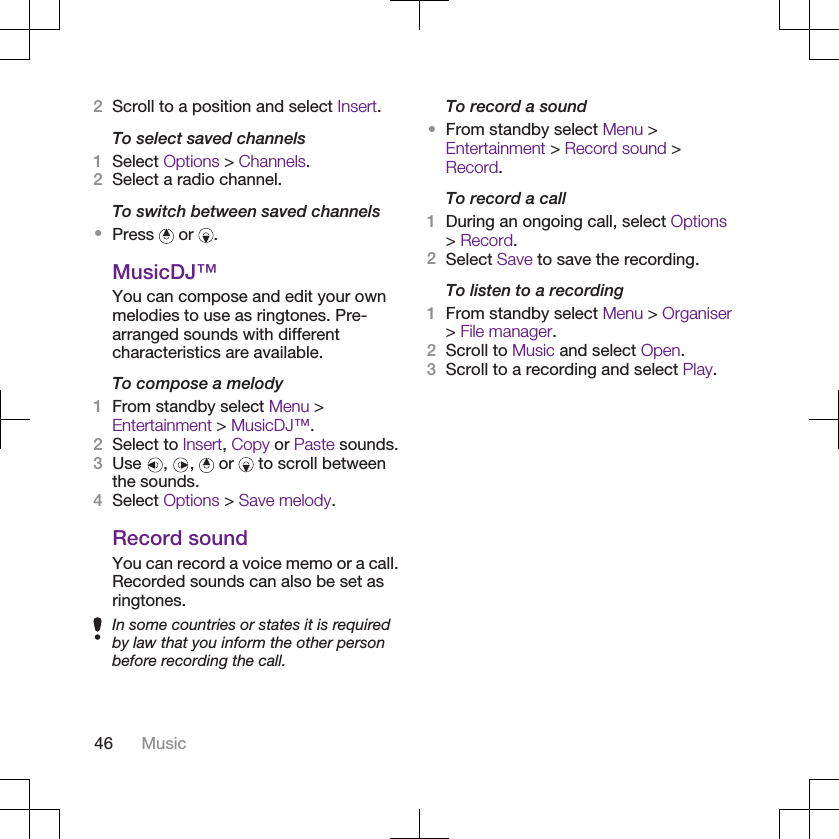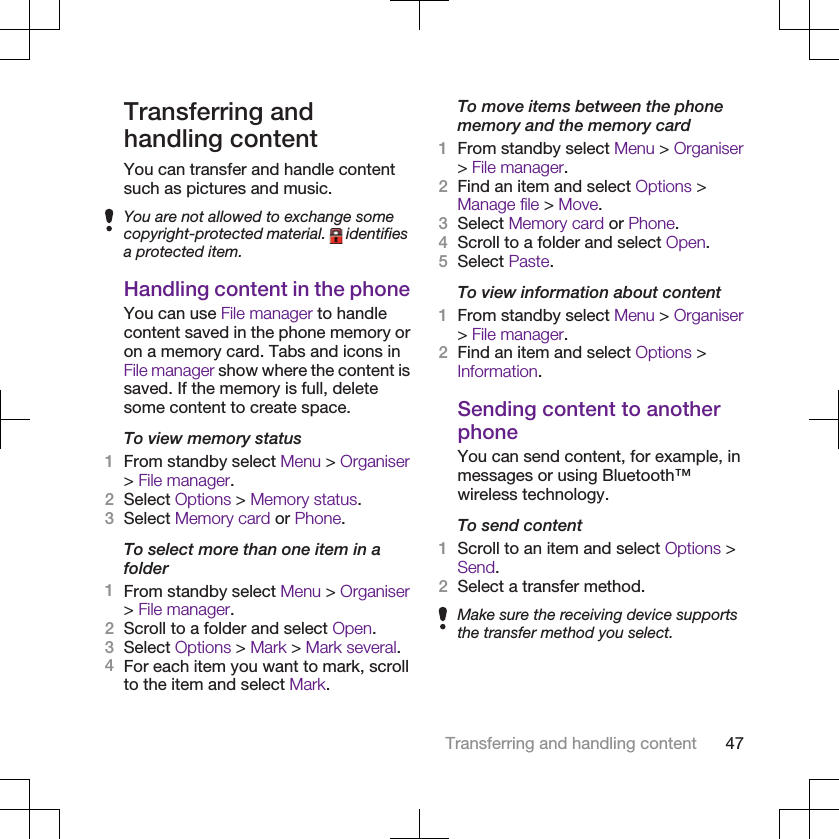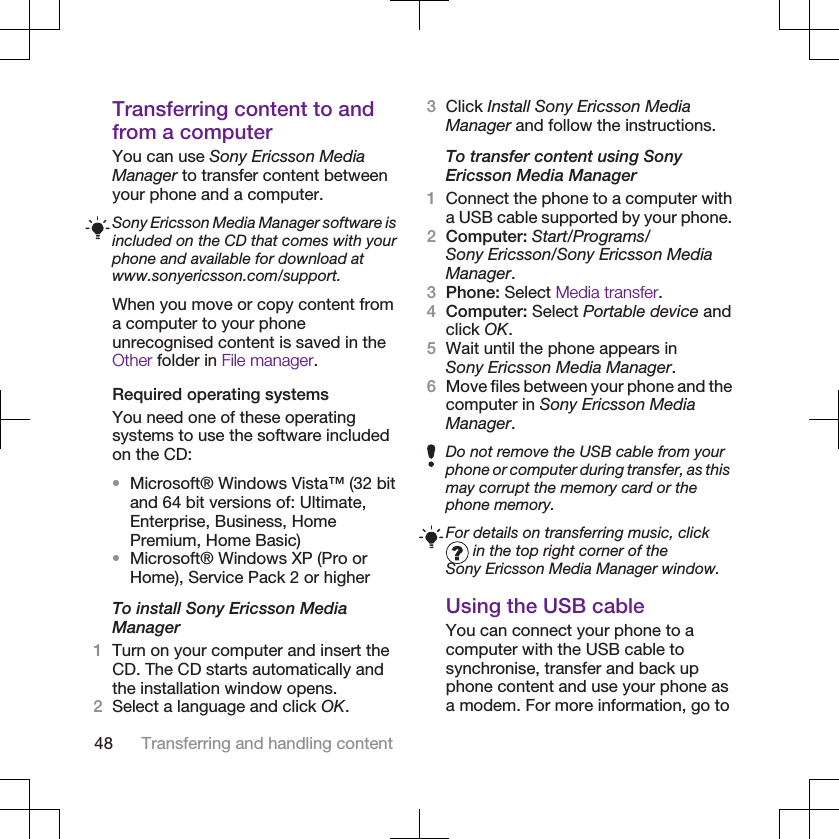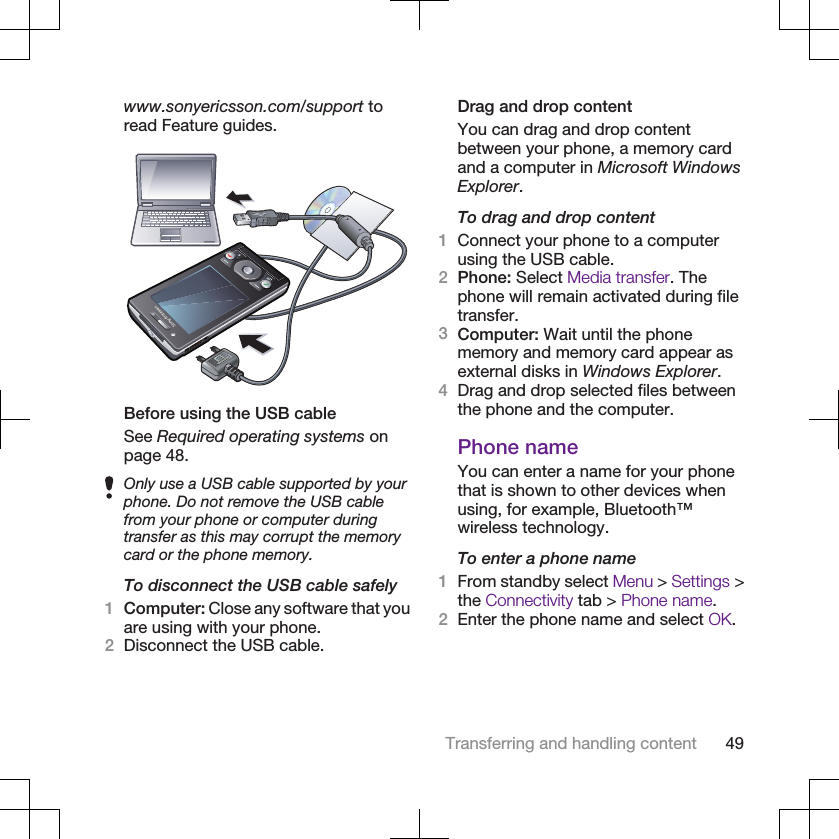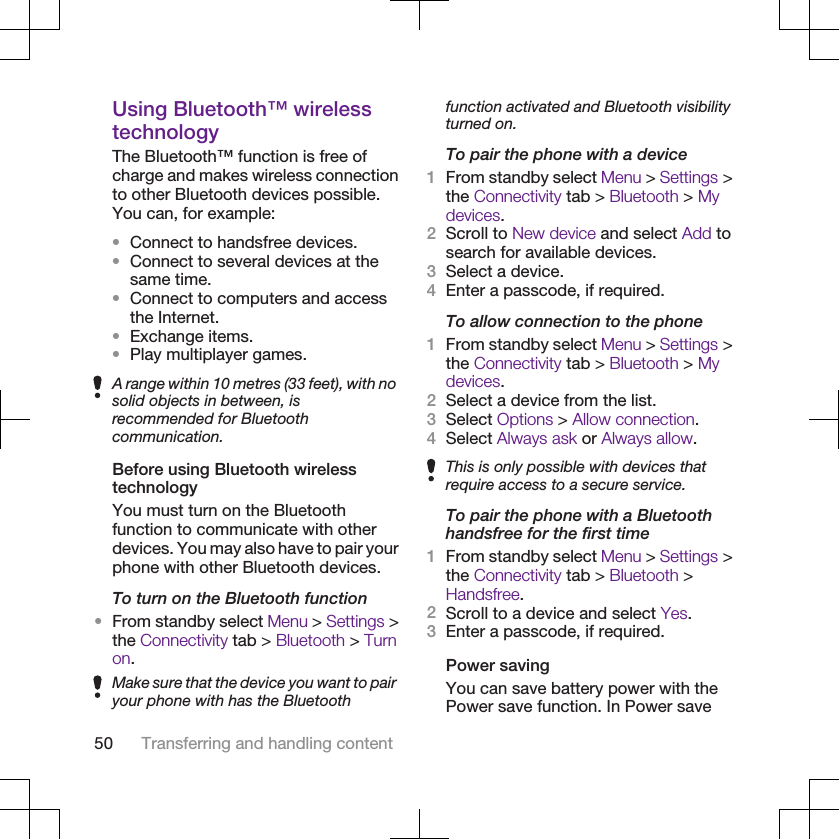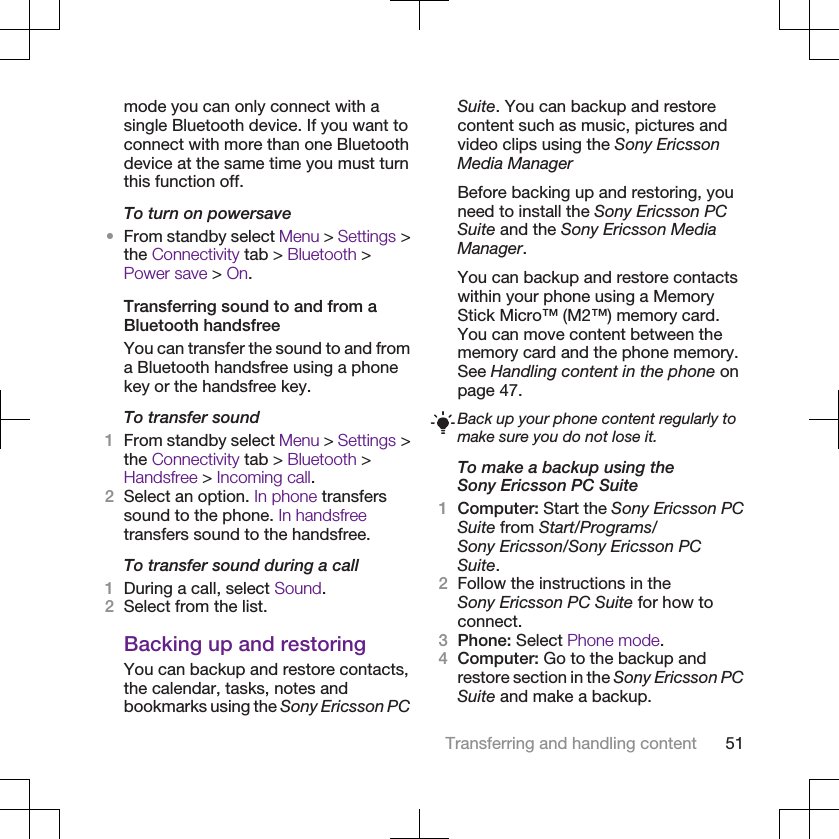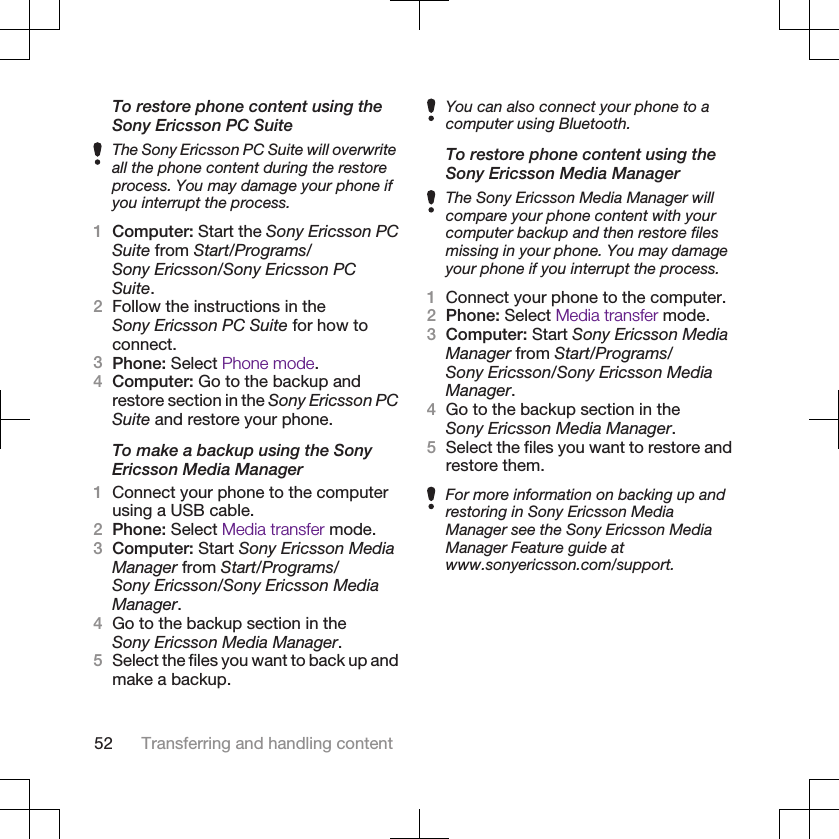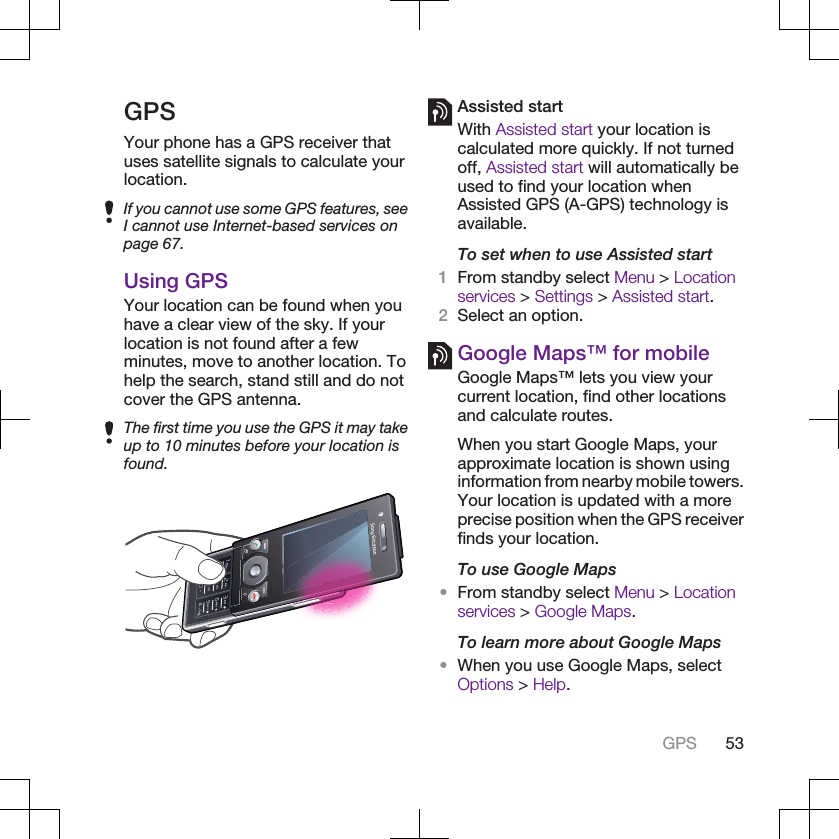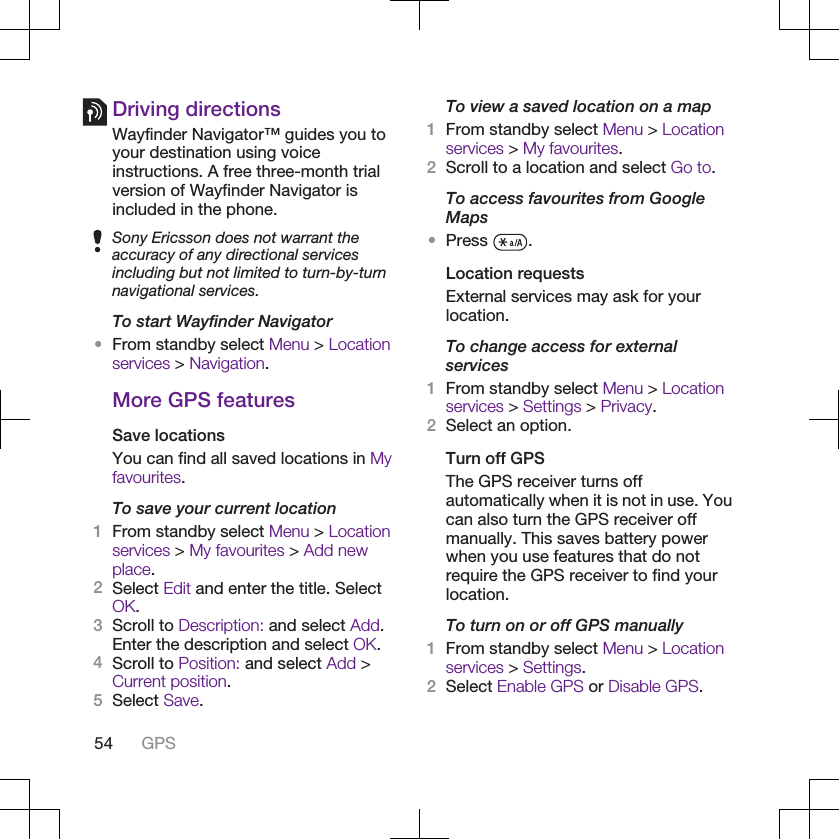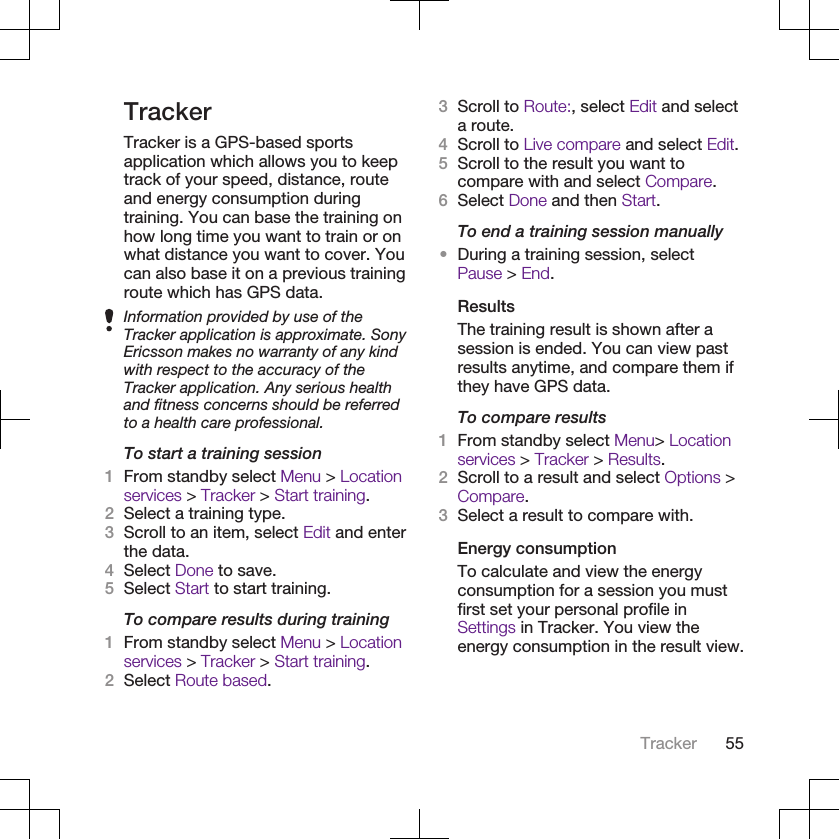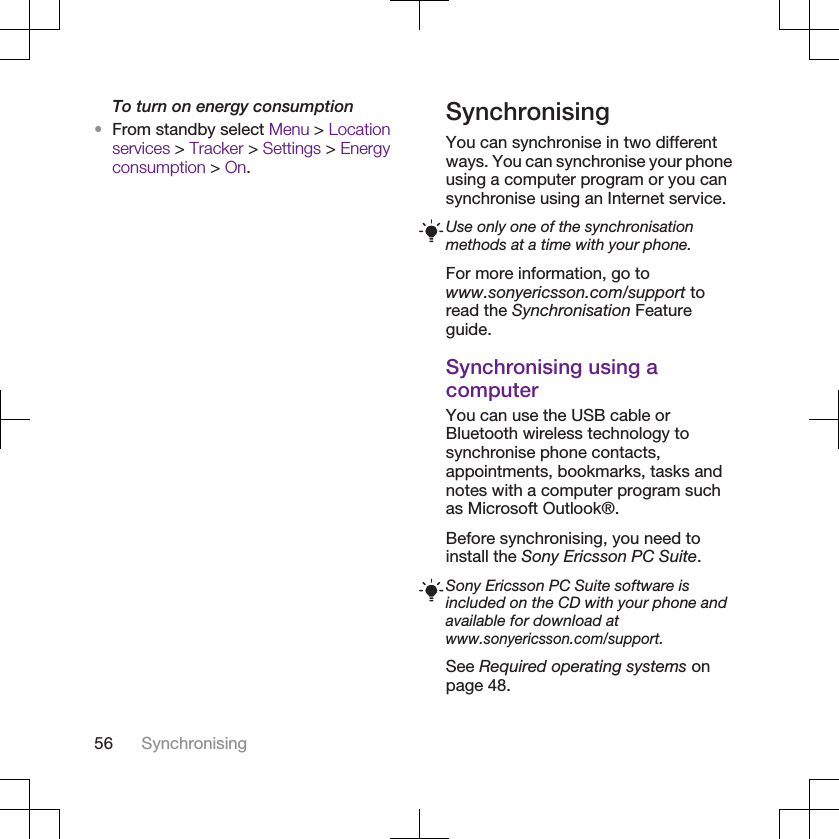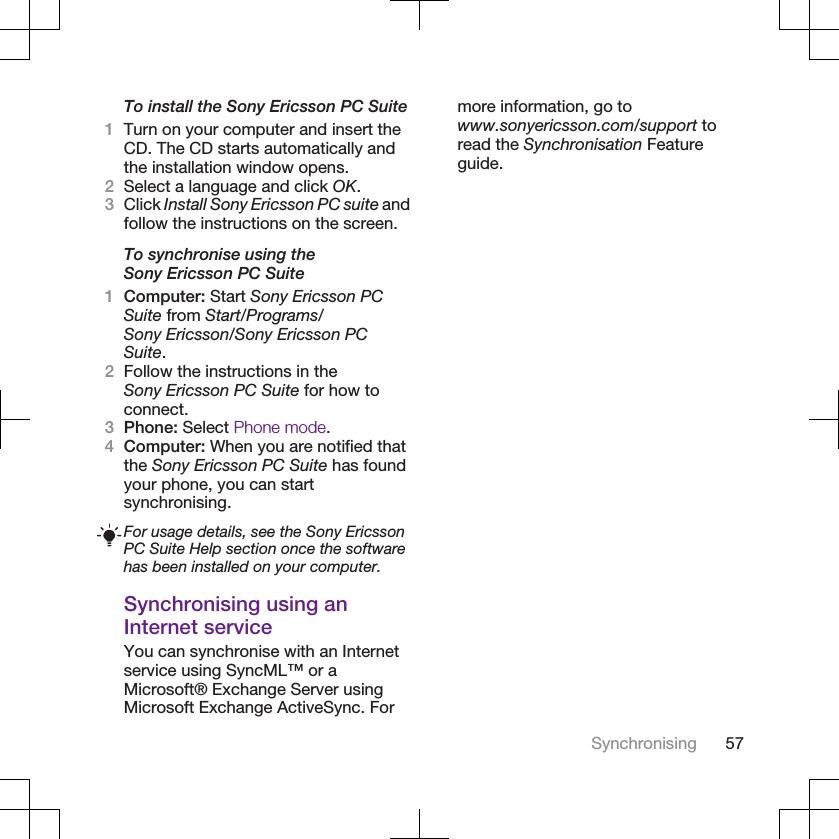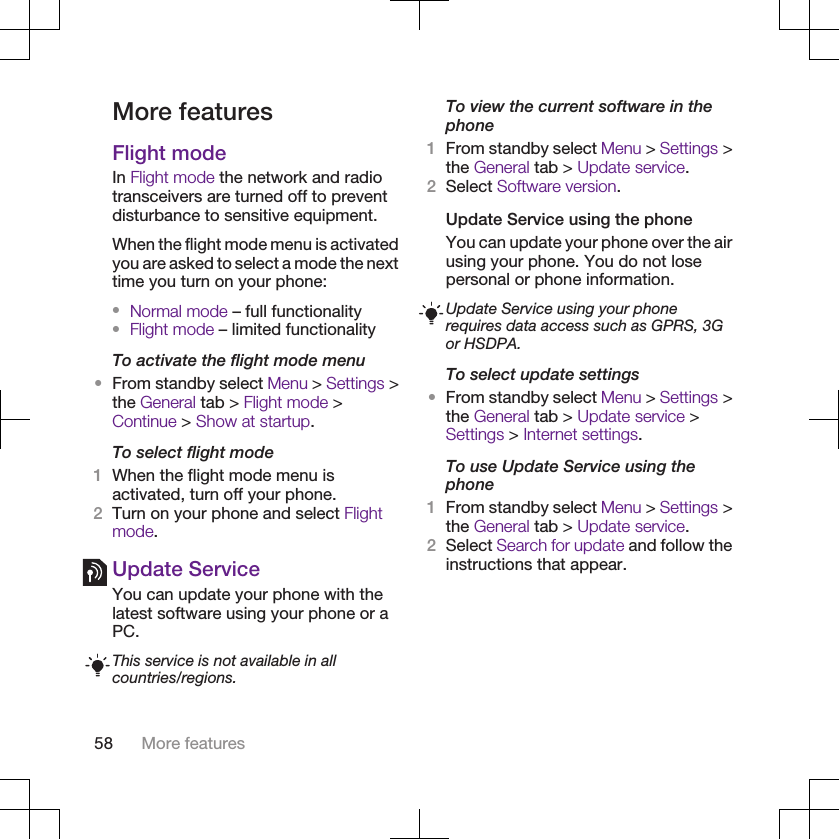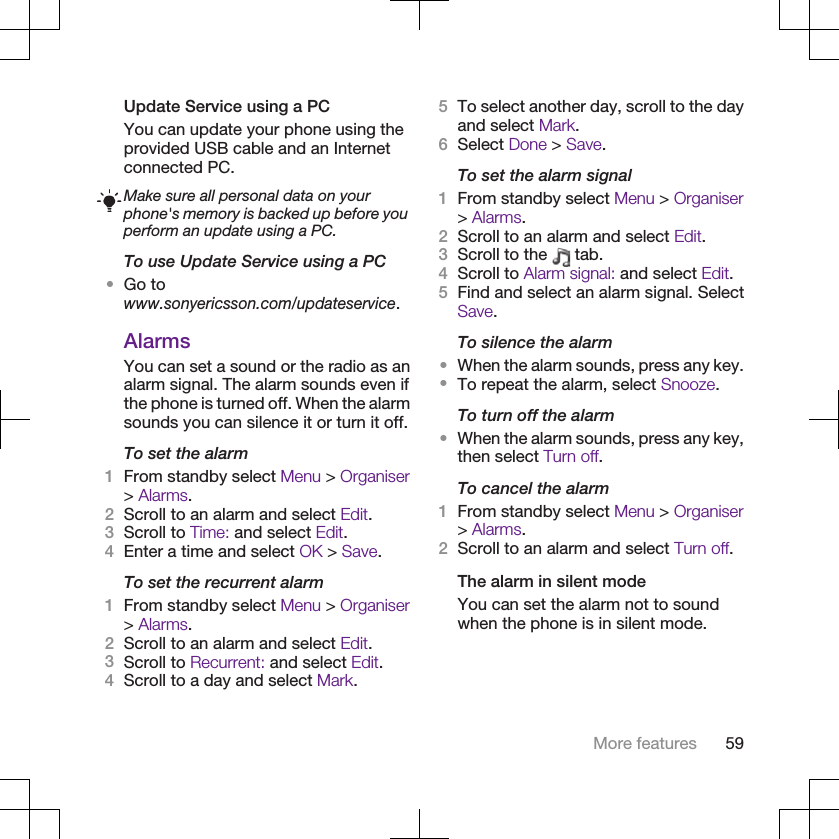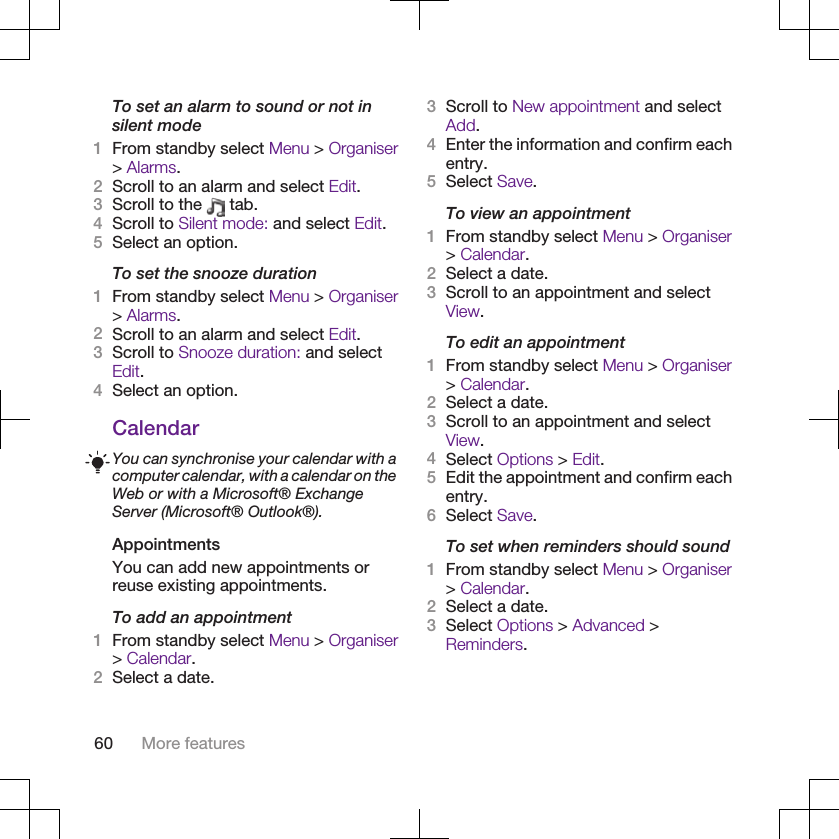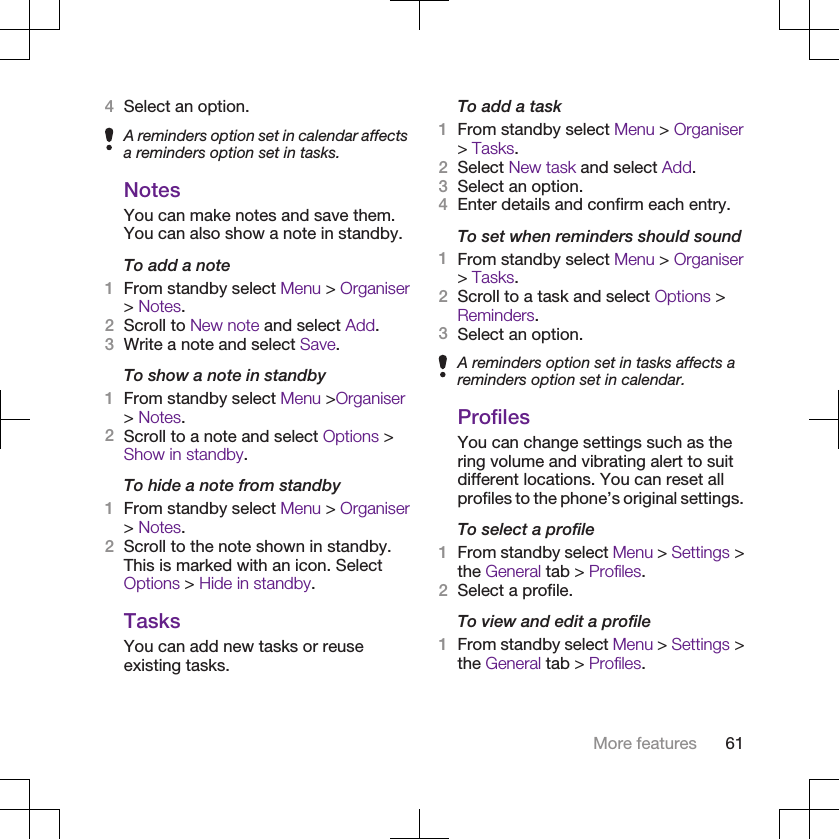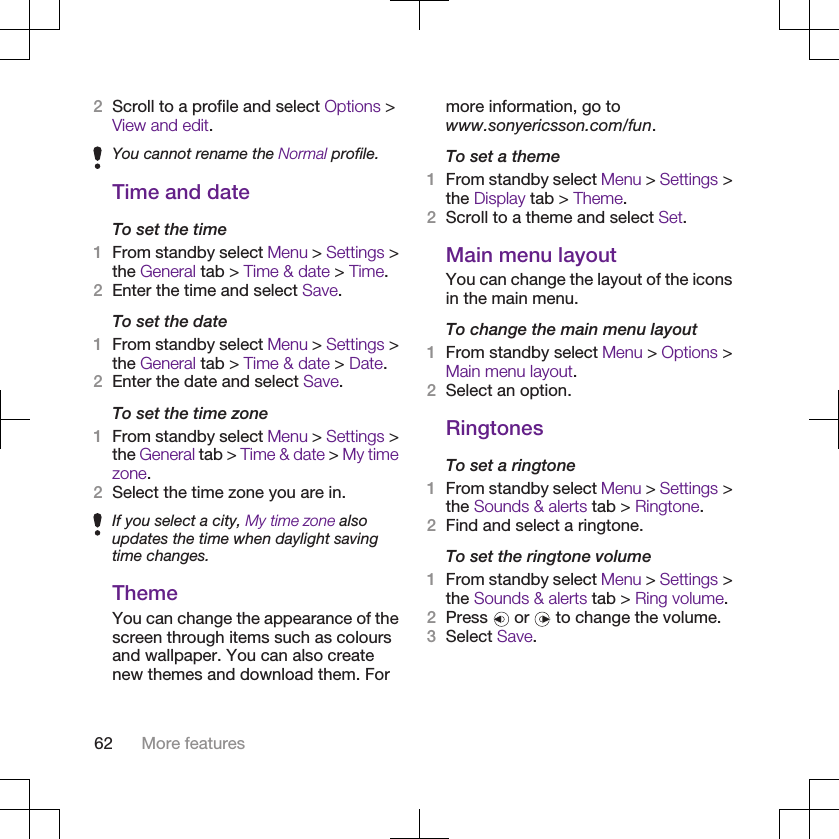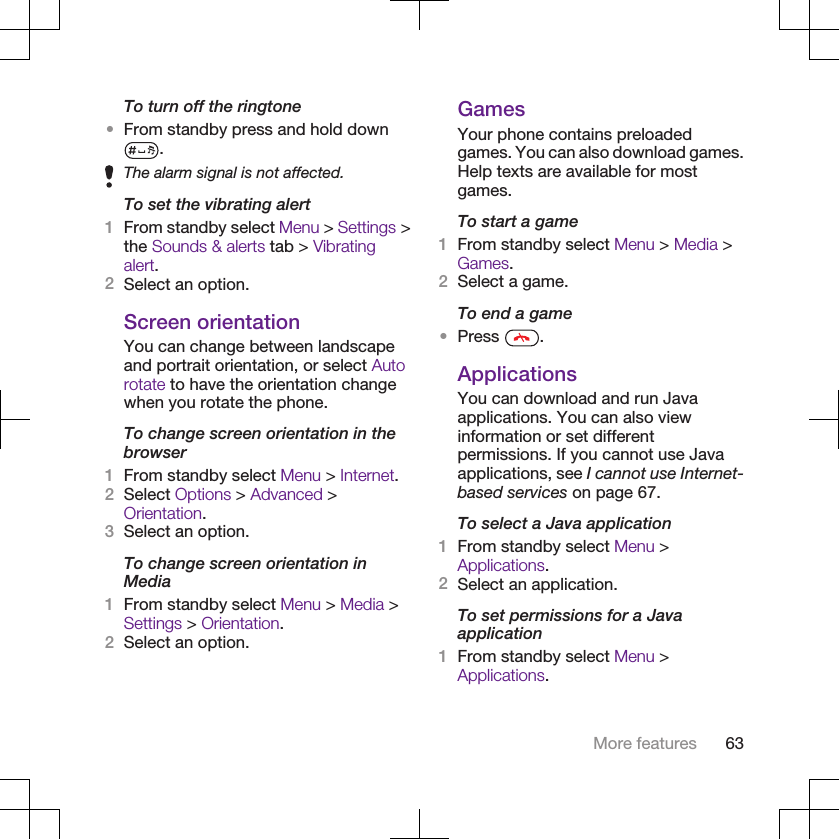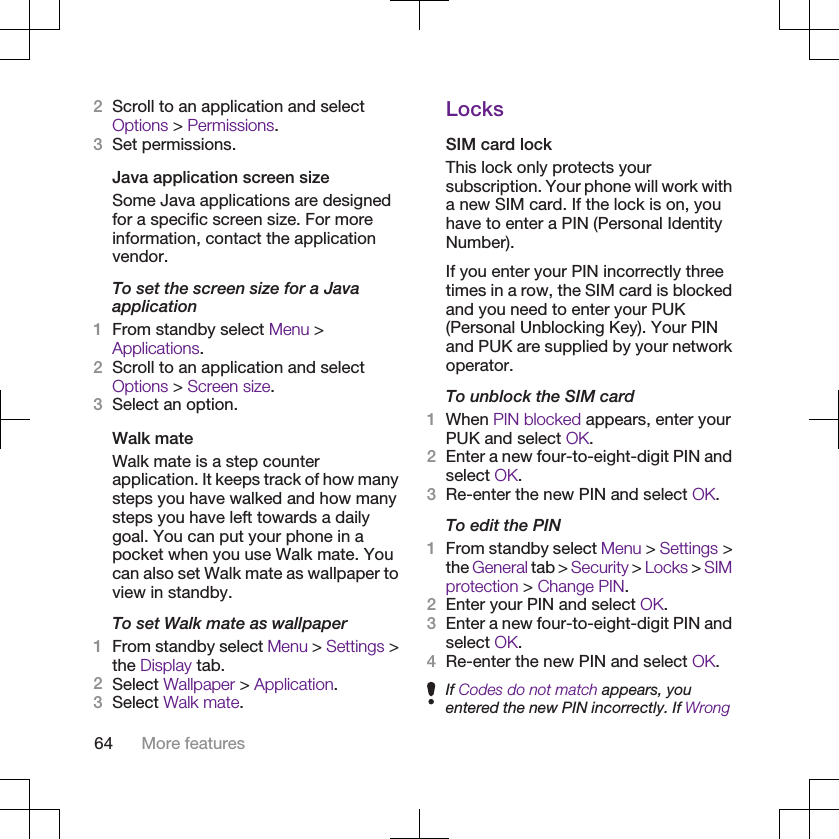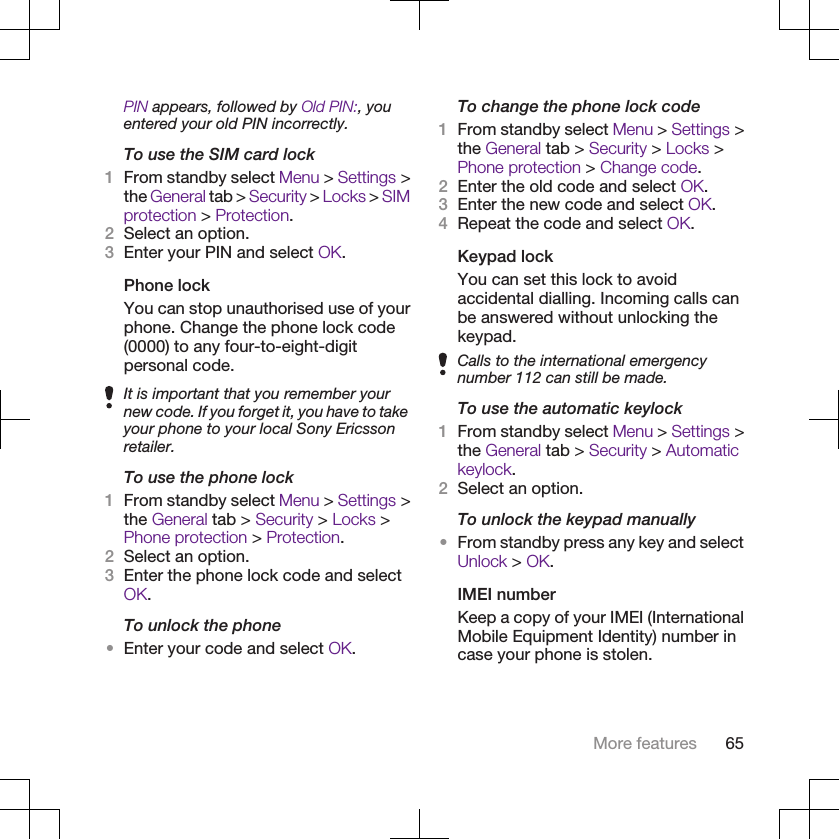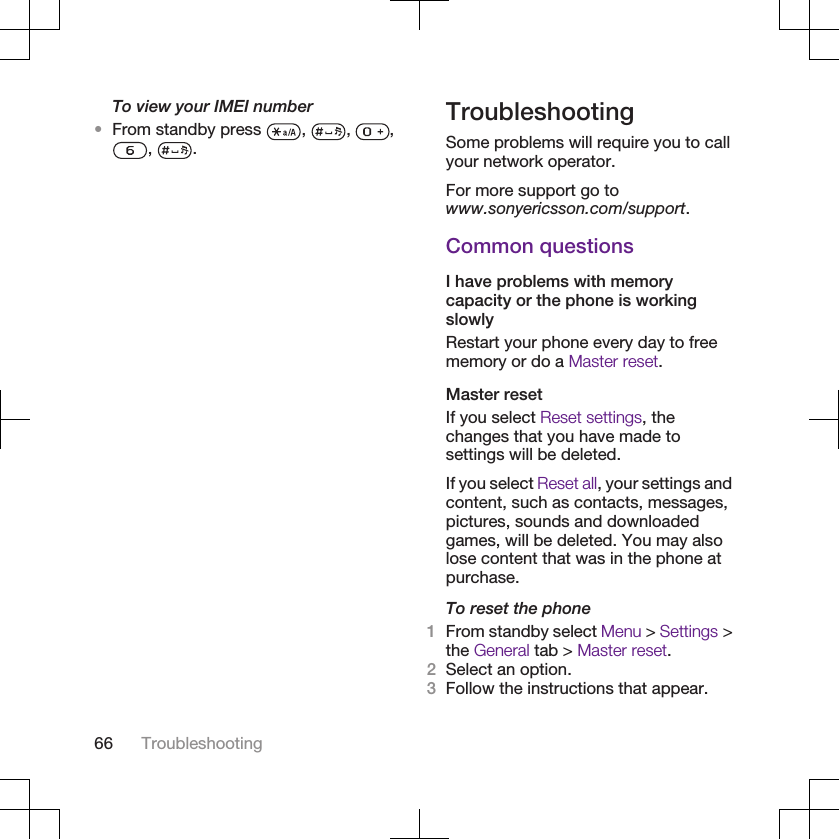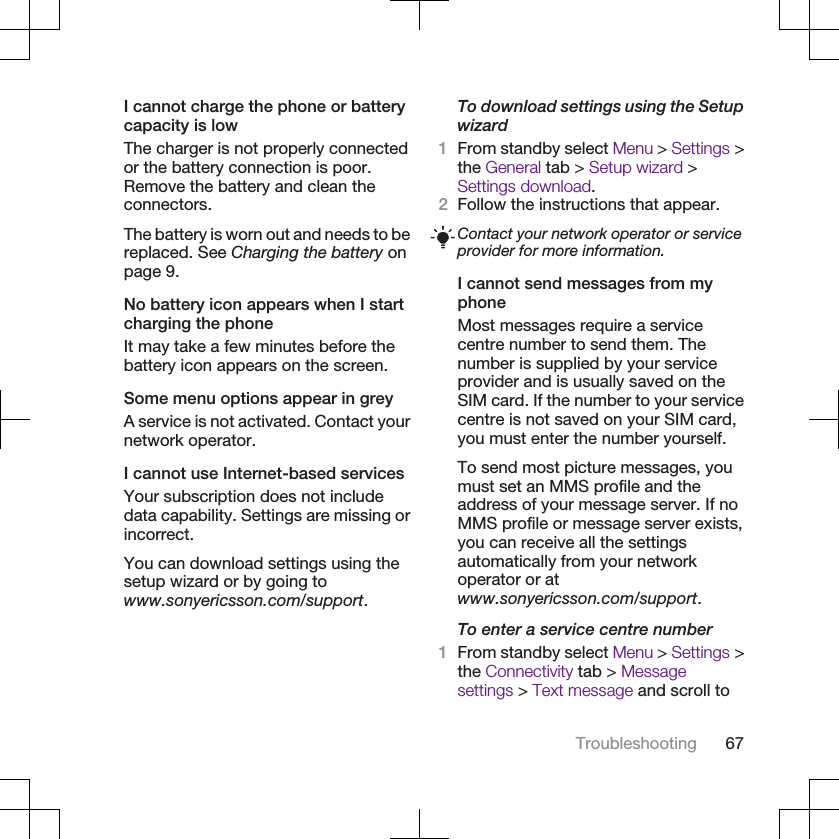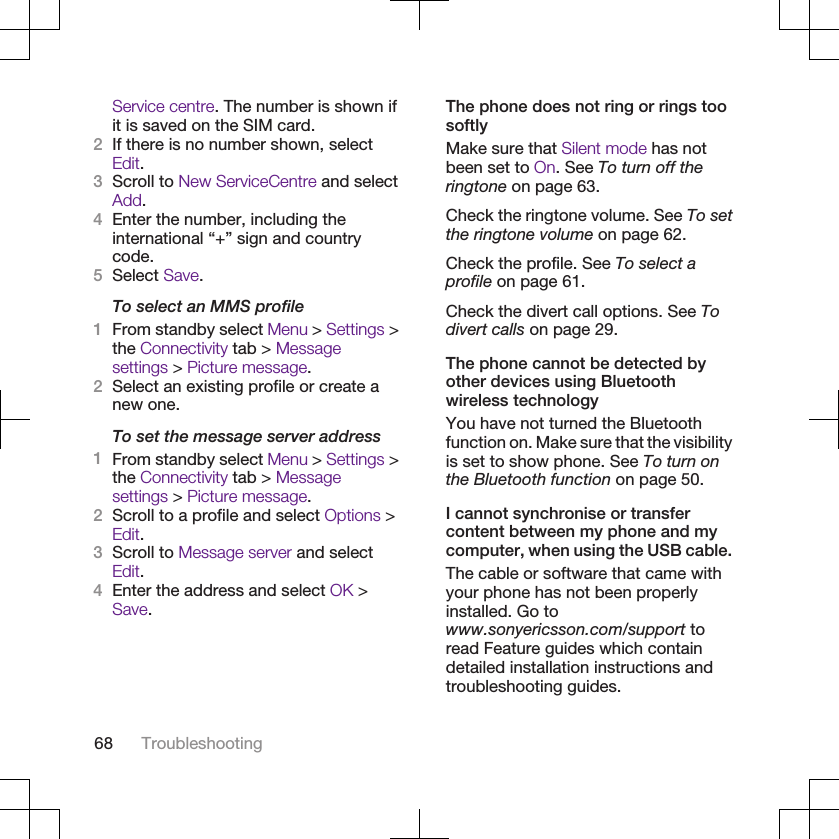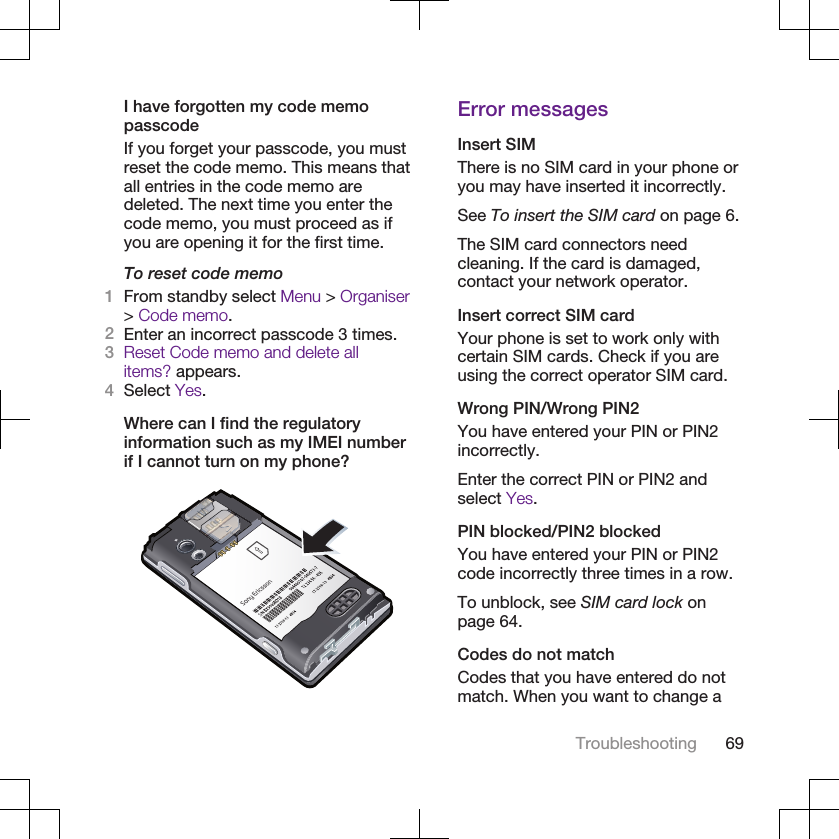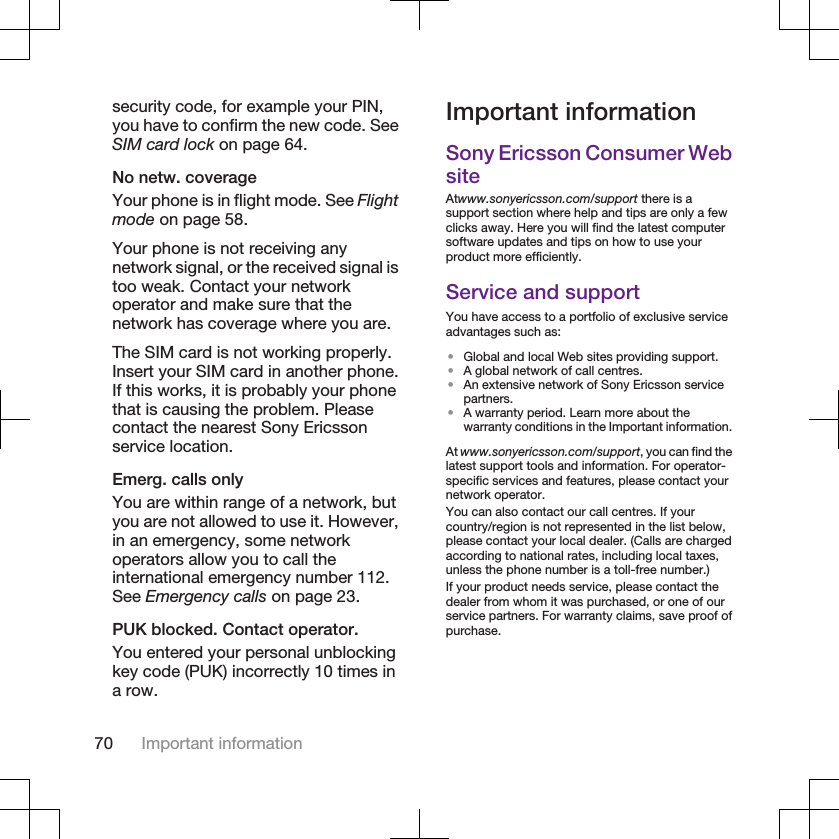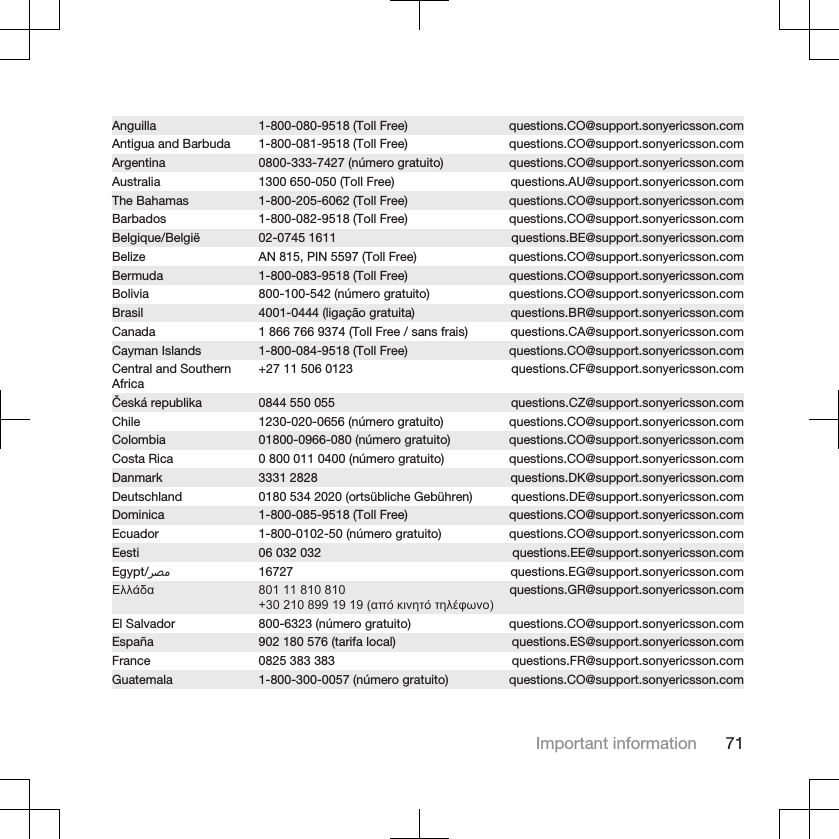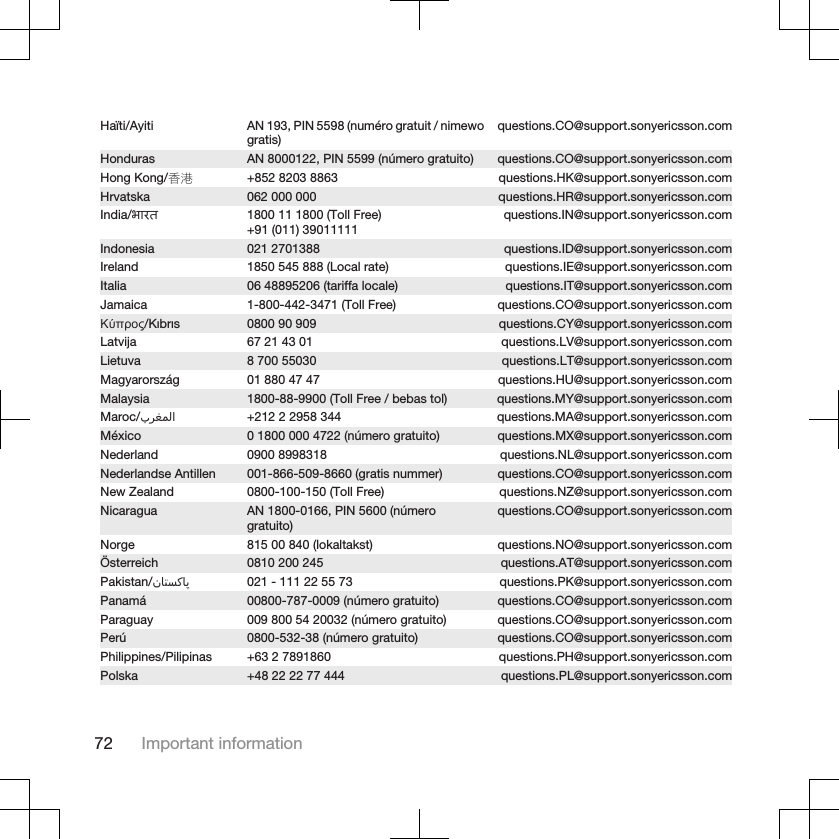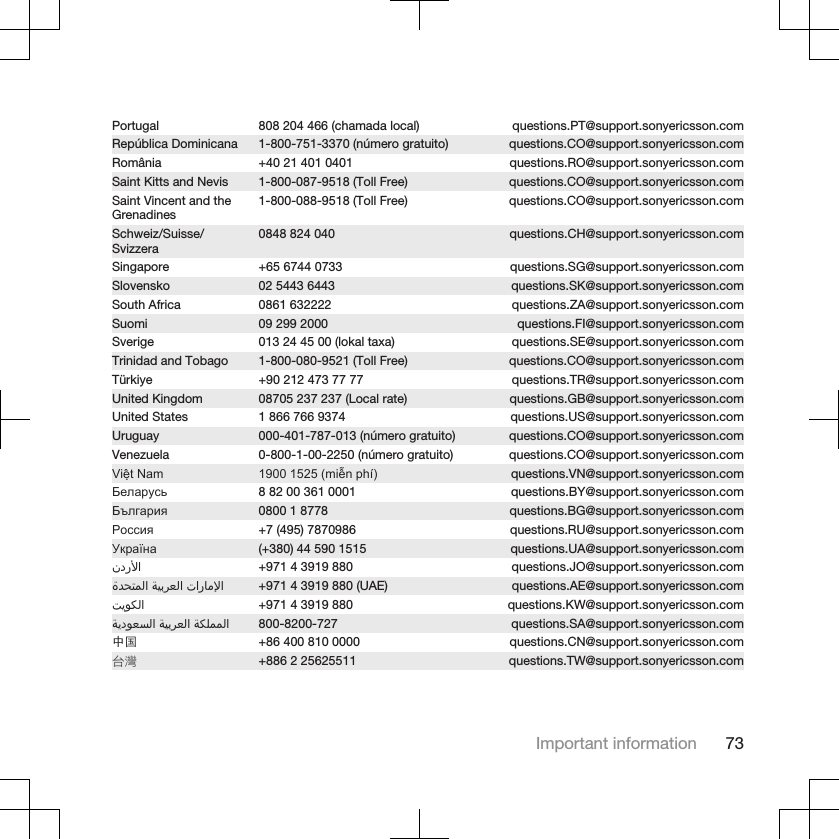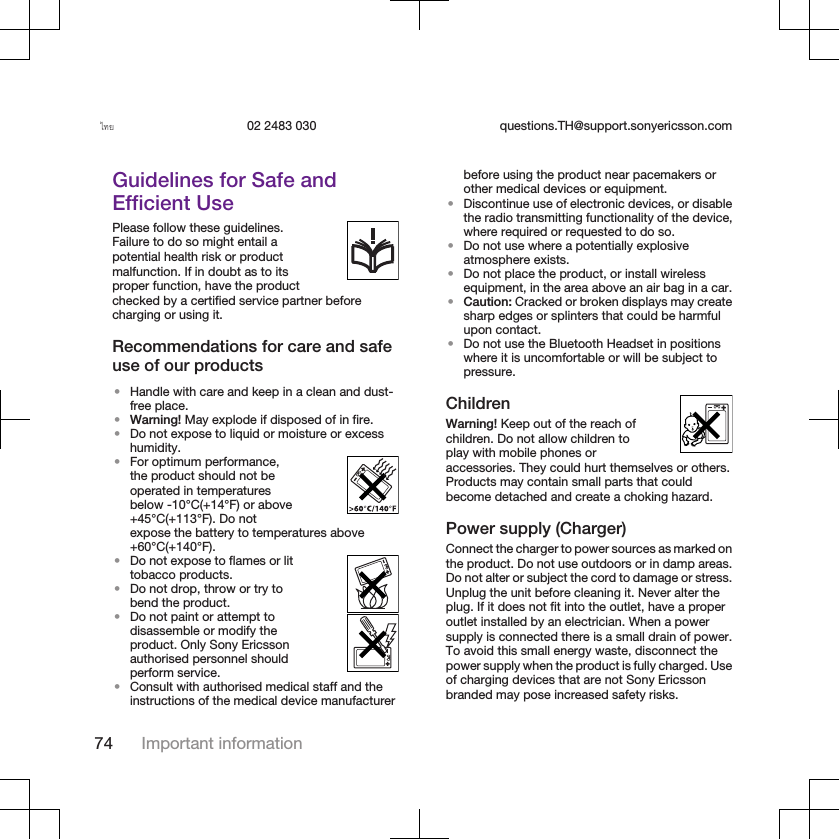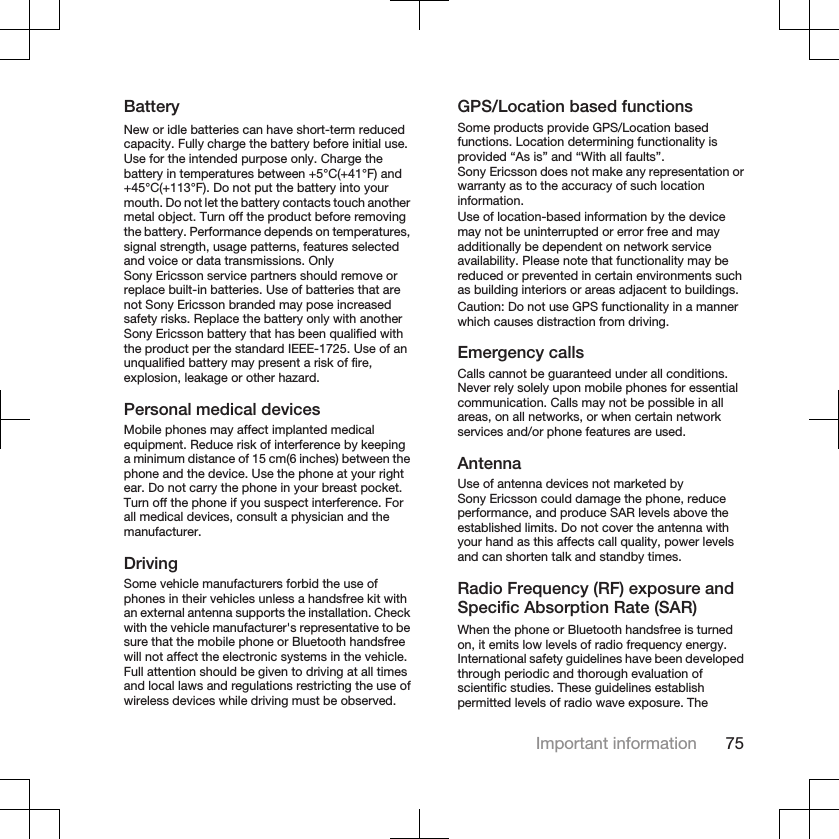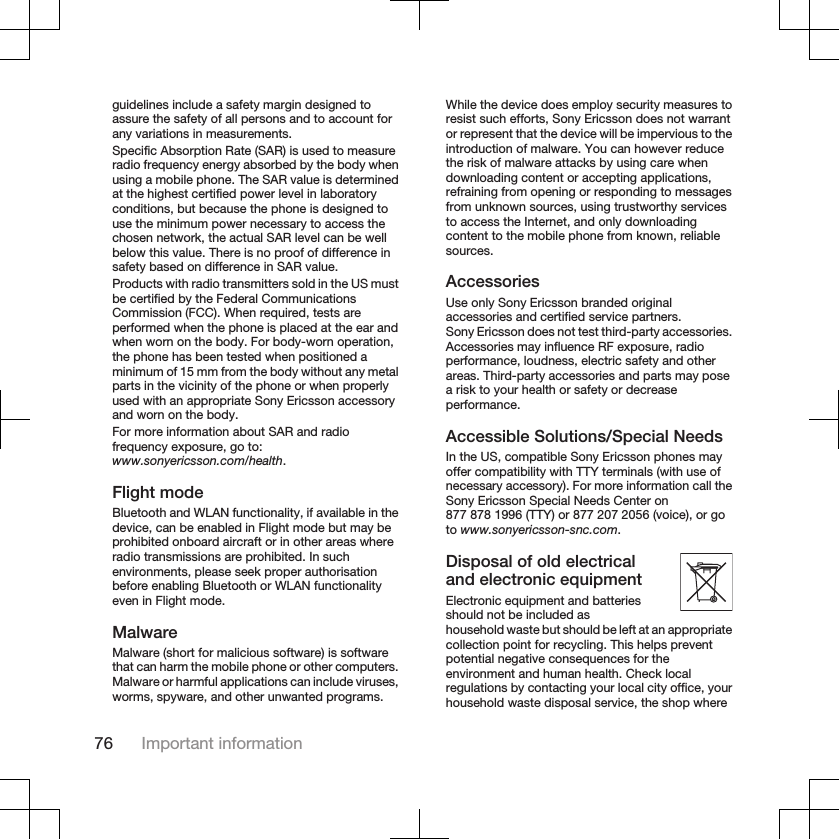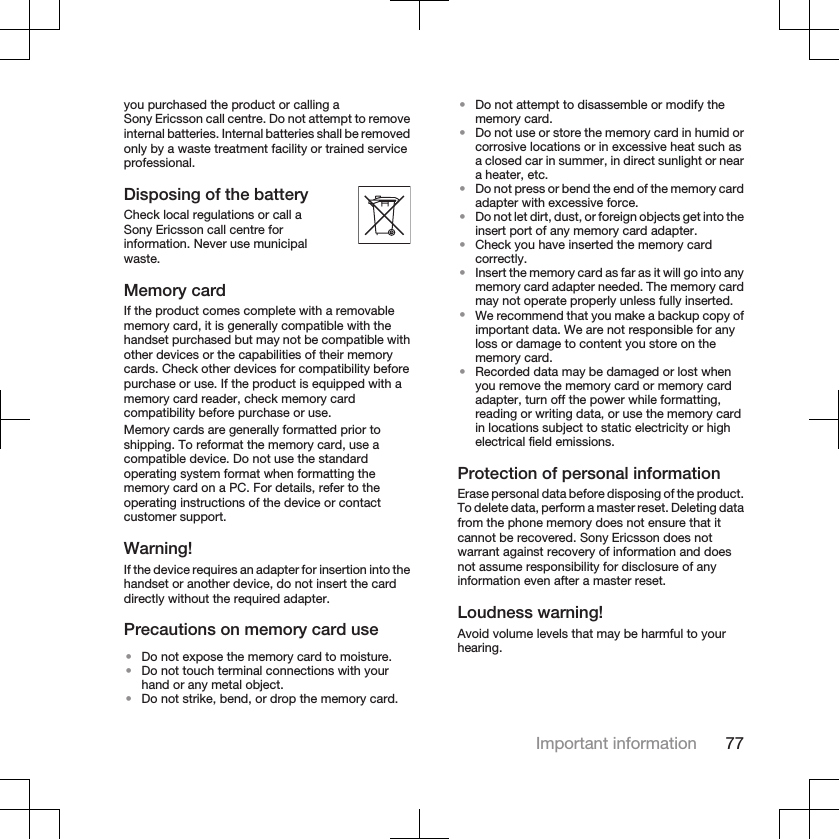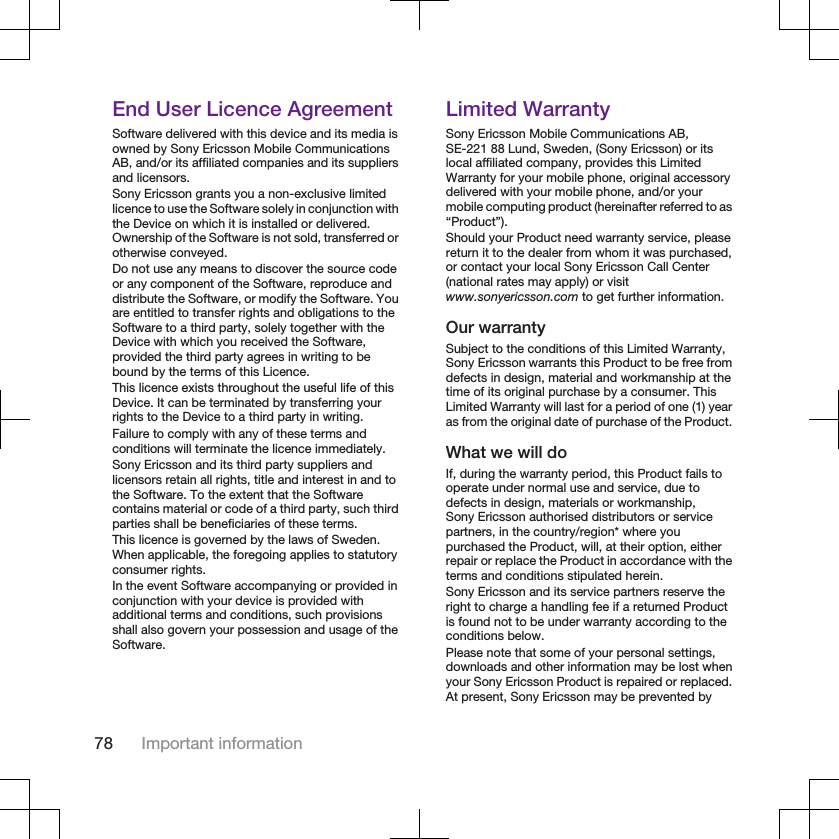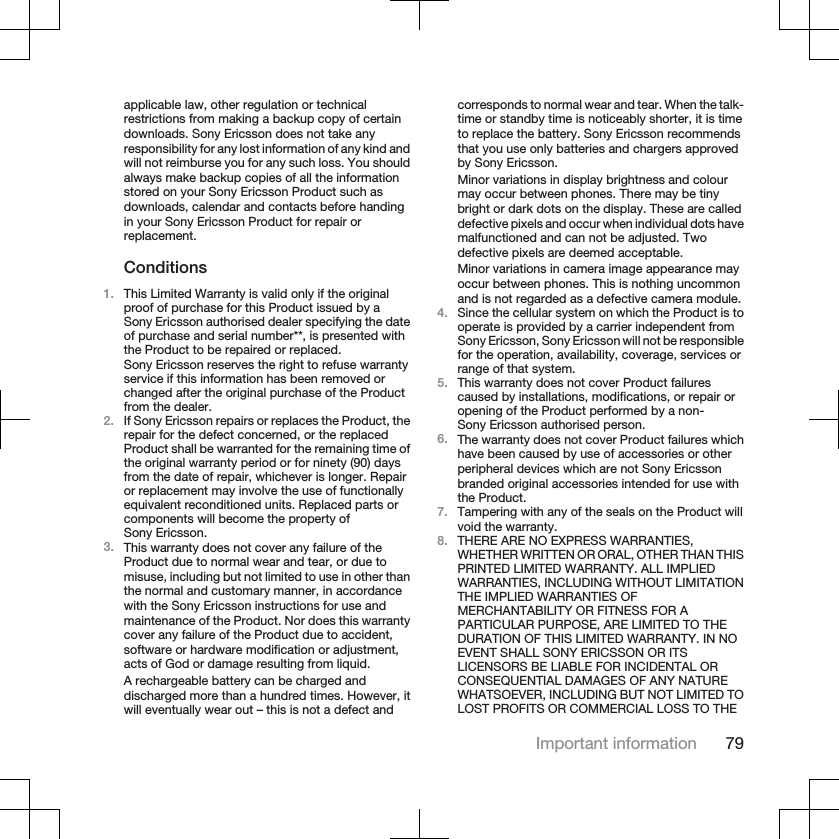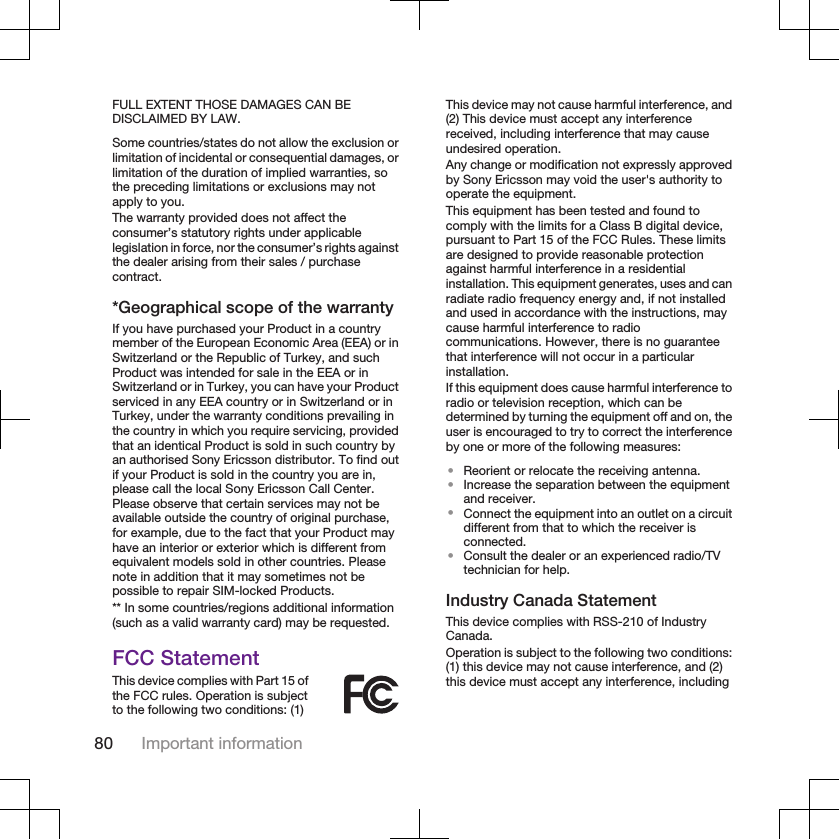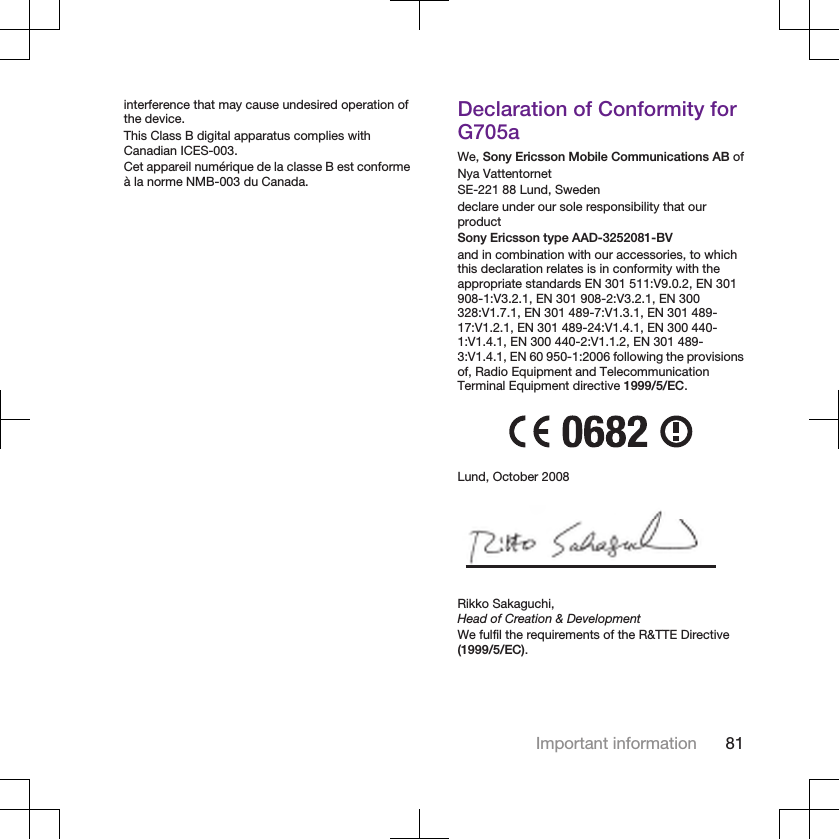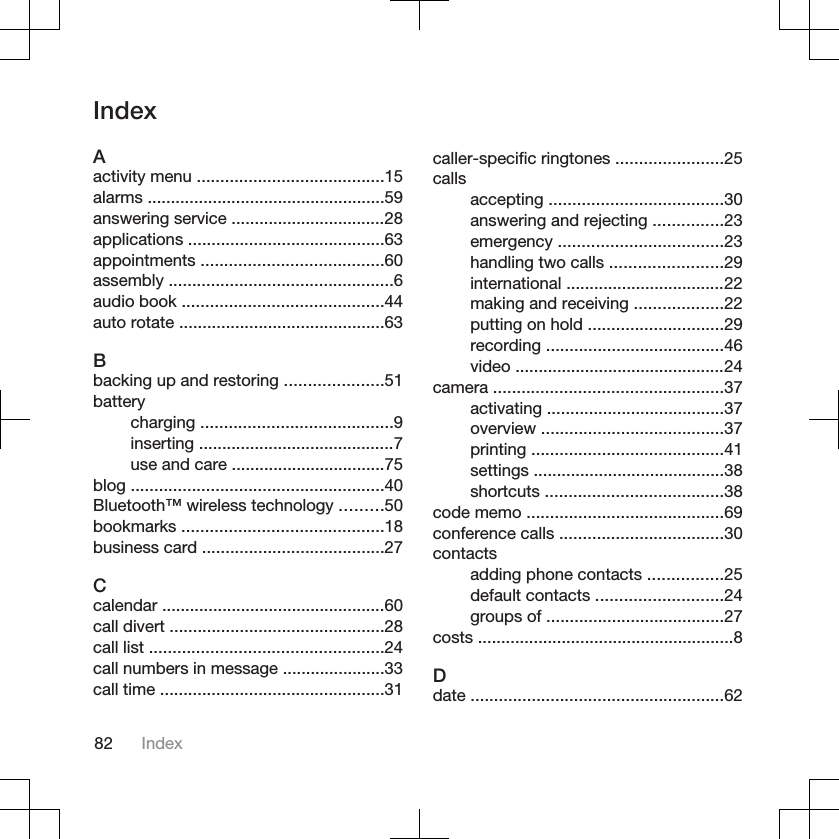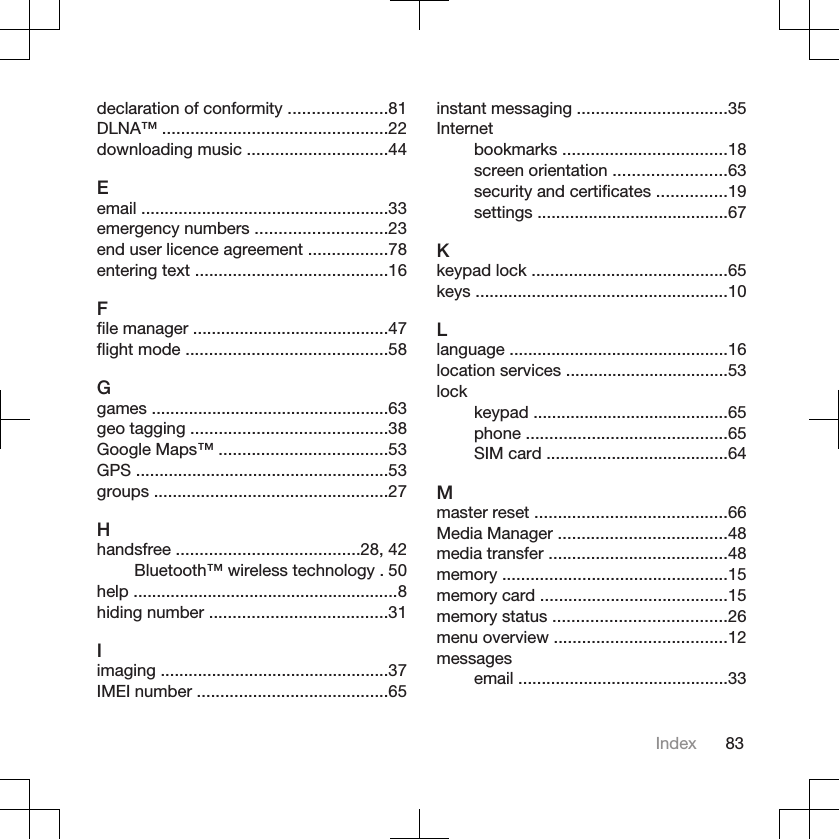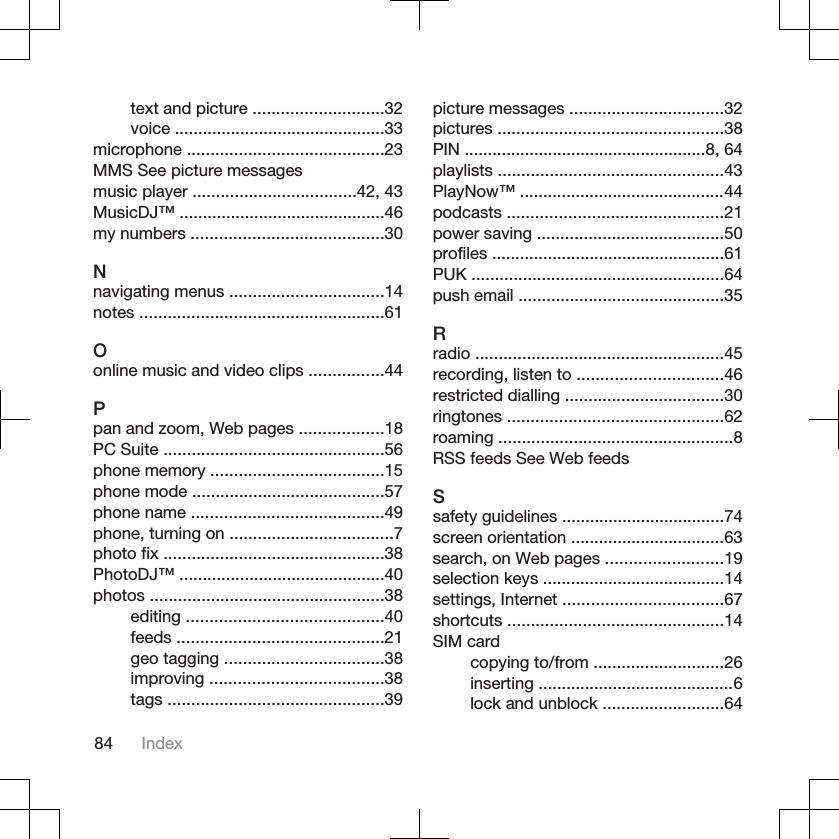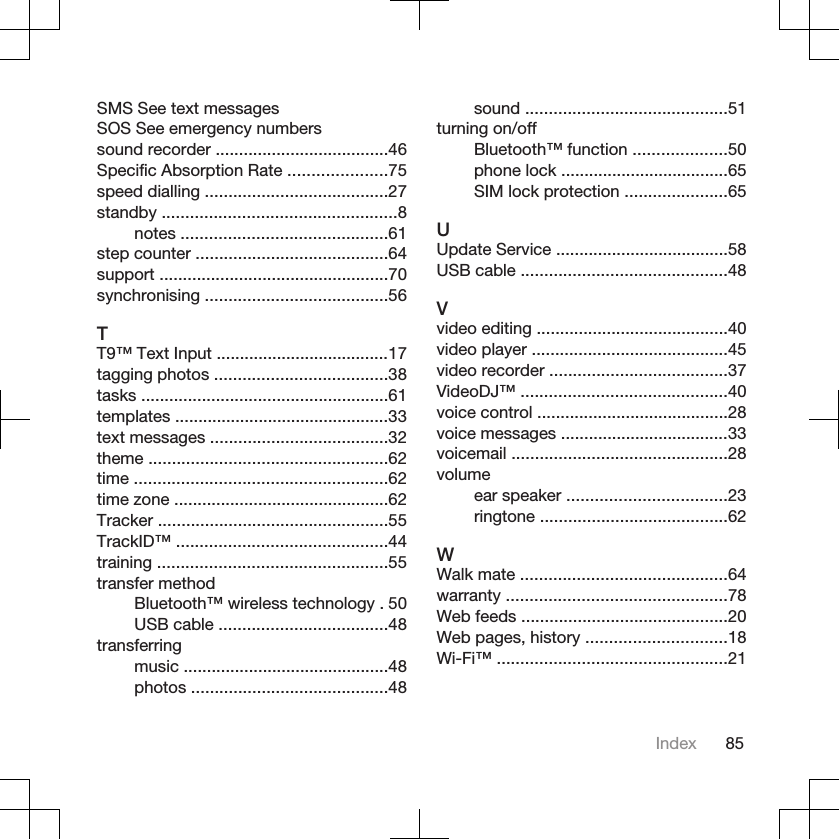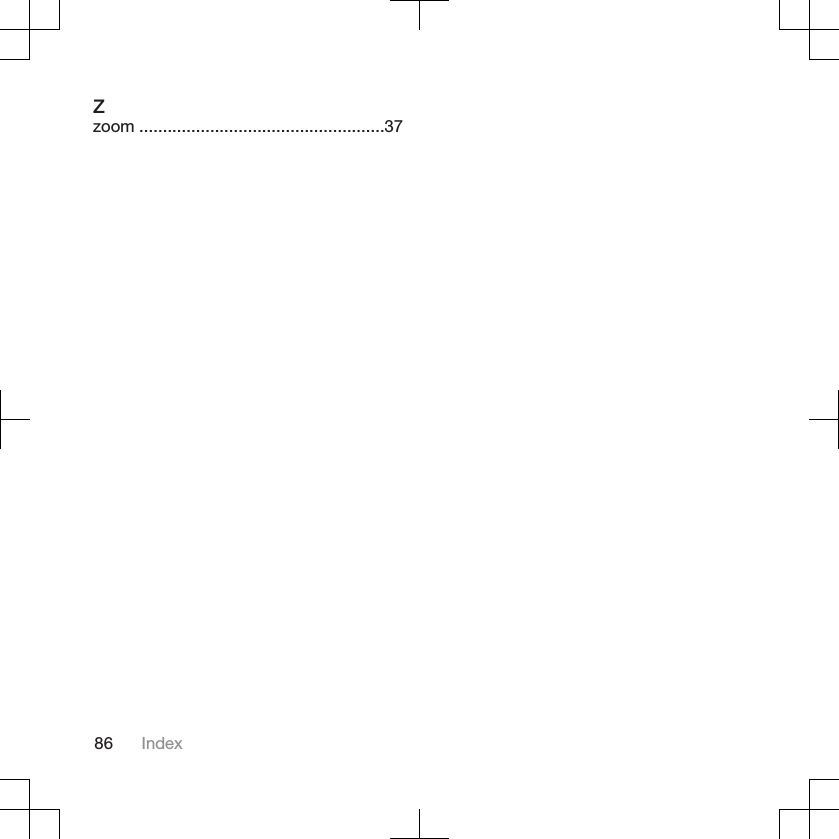Sony A3252081 GSM 850/900/1800/1900 GPRS / EDGE / UMTS FDD 1/2/5 / mobile phone with Bluetooth, WLAN, A-GPS/GPS, FM receiver User Manual Sony Ericsson Mobile Communications AB
Sony Mobile Communications Inc GSM 850/900/1800/1900 GPRS / EDGE / UMTS FDD 1/2/5 / mobile phone with Bluetooth, WLAN, A-GPS/GPS, FM receiver Sony Ericsson Mobile Communications AB
Sony >
08 user manual